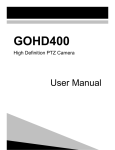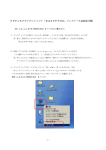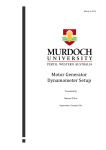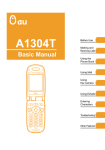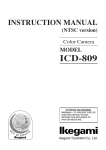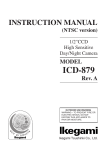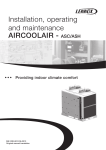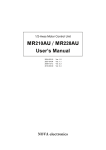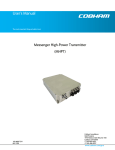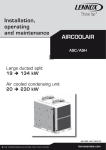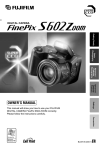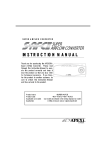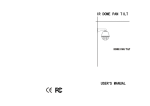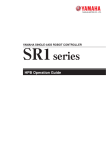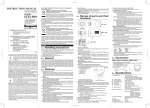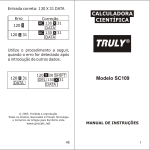Download User`s Manual - Audio General Inc.
Transcript
HD Color Video Camera User Manual Preface: Thanks for using our HD color video conference camera. The manual introduces the function, installation and operation of the HD camera. Prior to installation and usage, please read the manual thoroughly Warning This product can be only used in specified range in order to avoid any damage or danger. Don’t expose the camera to rain or moisture place. Don’t remove the cover to reduce the risk of electric shock. Refer servicing to qualified personnel; Never operate the camera under unqualified temperature, humidity and power supply. Only use the replacement parts recommended by us. Please use the soft cloth to clean the dome. Use neuter cleanser if bad smeared. No use the strong or corrosive cleanser avoiding scuffing. Be careful of moving, never press the drive parts heavily avoiding camera trouble. Notes Electromagnetic fields at the specific frequency may affect the image quality. 1 【Contents】 1、 Notes ……………………………………............................................……3 2、 Accessories …………………………………......................................……4 3、 Fast Installation………………………………….....................................…4 4、 Camera Highlights…………………................................................………7 5、 Camera specifications……………………………...............................……8 6、 Camera interface explanation…………………………...................………8 7、 Remote Controller explanation………………………….....………………10 8、 Usage of IR remote controller ……………….............................………11 9、 VISCA RS-232 pin specs…………………………........................……….15 10、 Series COM Control ………………………………...................…………..16 11、 Menu Setting……………………………………… ……..............…… … .28 12、 Maintenance and Trouble Shooting………………………….....………....34 2 Notes Electric Safety Installation and operation must accord with electric safety standard Caution to transport Avoid stress, vibration and soakage in transport , storage and installation . Polarity of power supply The power supply of the product is ±12V, the max electrical current is 2A .polarity of the power supply drawing. Careful of installation Never move the camera by seizing the camera head . Don’t rotate camera head by hand, otherwise, mechanical trouble will occur. This series item must put on the smooth desk or platform , and it can not be installed slantways ; If the camera is installed on TV or computer , the base can be fixed by three double-sided adhesive tray. Don’t apply in corrosive liquid , gas or solid environment to avoid the cover which is made up of organic material . To make sure no obstacle in rotation range Never power on before installation is not completed Don’t dispatch discretionarily We are not responsible for any unauthorized modification or dismantling . Attention Electromagnetic filed under certain rate may affect camera image! Supplied Accessories When you unpack , check that all the supplied accessories are included : Camera …………………………1 Power adaptor …………………1 Power cable…………………….1 RS232 cable…………………….1 Remote controller………………1 User manual ……………………1 Double-side glue shim …………4 Fast Installation Please check the connection before turn on . 3 2, Bottom Dial Switch Setting Bottom Dial Switch to be set as both OFF, means camera is working under normal mode. SW-1 SW-2 Explanation 1 x OFF Updating mode (Software update mode) 2 x OFF Updating mode (Software update mode) 3 OFF ON Debugging mode (Factory debug mode) 4 ON ON Working mode (Normal working mode) 3、The Rotary Switch Setting the video format setting selections: Dial Switch 0 M -------- 1 -------- 2 1080I60 3 1080I50 4 720P60 5 720P50 6 1080P30 7 1080P25 4 8 -------- 9 -------- A -------- B -------- C -------- D -------- E -------- F Display in setted video format Note: Please restart the camera after shift the video format 4, When Power supply switch is “on” ,the indicator light is open(red color) 5, Camera initializes after 5 sec: Rotate to the right limit, move to the down limit; Then turn left, motor stops when horizontal and vertical rotation is in middle, camera lens will move to the wide angle position. Initialization finishes . (Note : camera will move to the preset position no.0 if saved 0 preset) 6、Factory Default : entry into the OSD menu by press the menu key , 【MENU】->【SETTINGS】-> 【Restore】, moving the left/right key to press 【Yes】 ,then confirm by 【HOME】key . Default ======================== System parameters default Camera parameters default Pan/Tilt parameters default Complete default Return/MENU Camera highlights 1、3x optical zoom, 90 degrees wide angle 2、Completed Interfaces, providing both DVI interface (including both YPbPr and HDMI signal) and CVBS interface (optional) 3、IR remote controller signal transparent transmission function : camera can receive both its own remote controller signal and the controller signal of terminal equipment by converting to serial signal then executing . Camera Specifications : 1、Vdeo format : 1080P30/25、1080I60/50、720P60/50 2、Output Interface : DVI(YPbPr、HDMI)、HD-SDI、CVBS(optional) 3、Image Sensor : 1/2.8 inch 3.2M pixels high quality HD CMOS sensor 4、Focal : 3.0mm ~ 9.0 mm(3X),F1.2 - 2.1,angle of pan view:90°~ 32°(1080) / 60°~21°(720) 5、The Rotation range:pan:±100°;pan:-30°~+30°,support in-ceiling installation 6、The Control speed:pan:0.1°-50°/s;pan:0.1°-45°/s 7、Presets No.:10(it can reach to 32 preset position by COM command), precision error:0.2° 8 、 Support auto/ manual white balance , auto/manual exposure (iris , shuttle ) , auto/OnePush 5 mode 9、Support WDR technical : performance ≥100dB, 10、Control Signal interface : 8 pin mini DIN,RS232,VISCA/Pelco-D/Pelco-P 11、Power interface : HEC3800 power jack , Power supply adapter: DC12V/1.5A 12、Max. consumption:12W 13、Working temperature:-5 ~ 45℃ 14、Storage temperature:-20 ~ 60℃ 15、Weight:1.3kg Camera Interface Explanation 1. 2. 3. 4. 5. 6. 7. 8. Lens Main Camera Base Power indicator Remote Controller Receiver indicator Bottom dial Switch Tripod screw hole Installation fixing hole Rotary switch:video format selection 9. 10. 11. 12. 13. 14. 15. 16. Dimension 6 RS232 controller interface(IN) RS232 controller interface(OUT) CVBS interface (for options) HD-SDI interface DVI-I interface( YPbPr,HDMI) DC12V input power supply jack Power switch Power indicator (Red) Remote Controller: 0、Standby key Press one time,camera enter into standby mode, press one more time,camera goes back to the mode before standby.(Note:power consumption under standy mode is half of normal mode) 1、Number key Set or run presets 2、*key 3. Set preset key: Set preset: Set preset key + 0-9 number key: Clear preset key: Clear preset key + 0-9 number key or:#+#+#:clear all the presets 4、BLC control key BLC ON:open black light compensation(only work when exposure mode setting is Auto) BLC OFF : close black light compensation ( Only available in the exposure mode effective for Auto) 5、Focus control key Focus+:focus length far from near Focus-:focus length near from far Auto focus:invalid Manual focus:the camera focus mode is manual 6、Camera address selection Select the camera which want to be controlled 7、 # key Key combination use 8、pan/tilt control key Press Press Press Press key :up key :down key :left key:right “HOME” key: Return to the middle position 9、Menu setting Open or close the OSD menu 10、Zoom Control key zoom+:lens near zoom-:lens far 11.controlling camera address selection 【*】+【#】+【F1】:Camera Address No.1 【*】+【#】+【F2】:Camera Address No. 2 【*】+【#】+【F3】:Camera Address No. 3 【*】+【#】+【F4】:Camera Address No. 4 1 IR Remote Control When the camera is working, users can control the pan/tilt/zoom, setting and taking preset positions via remote controller. Instruction: 1、In this instruction, “press the key” means a click rather than a long-press, and a special note will be given if a long-press for more than one second is required. 2、When a key-combination is required, do it in sequence. For example, “ *+#+F1”means press“*”first and then press“#” and press“F1”at last. 1.Pan/Tilt Control Up: Down: Left: Right: Back to press press press press middle position:press“HOME” Press and hold the up/down/left/right key, the pan/tilt will keep running, from slow to fast, until it run to the endpoint; The pan/tilt running stops as soon as the key is released. 2. Zoom Operation ZOOM OUT: press “ZOOM “ key ZOOM IN: press “ZOOM ” key Press and hold the key, the camera will keep zooming in or zooming out and stops as soon as the key is released. 3. Focus Control Focus (far): Press ”focus+” key Focus (near): Press “focus-“key Auto Focus: Press "auto" 2 Manual Focus: Press "manual" Press and hold the key, the action of focus continues and stops as soon as the key is released. 4.BLC Setting BLC ON: Press BLC ON/OFF BLC OFF:Press again Only valid in mode of auto exposure. 5.Presets setting 1、Preset setting : to set a preset position, the users should press the “SET PRESET” key first and then press the number key 0-9 to set a relative preset, 10 preset positions in total are available. 2、Preset clearing : to clear a preset position, the user can press the “CLEAR PRESET” key first and then press the number key 0-9 to clear the relative preset; Note : press the“#” key three times continually to cancel all the presets. 6、Run Presets Press a number key 0-9 directly to run a relative preset. Note: Action in vain if a relative preset position is not existed. 7、Camera Address Setting Select the camera you want to controller by press the number key 8、Camera Remote Controller Address Setting 【*】+【#】+【F1】:Camera Address No.1 3 【*】+【#】+【F2】:Camera Address No. 2 【*】+【#】+【F3】:Camera Address No. 3 【*】+【#】+【F4】:Camera Address No. 4 RS-232C Interface: Camera 1.DTR 2.DSR 3.TXD 4.GND 5.RXD 6.GND 7.IR OUT 8.NC Windows DB-9 1.CD 2.RXD 3.TXD 4.DTR 5.GND 6.DSR 7.RTS 8.CTS 9.RI Camera Mini DIN 1.DTR 1.DTR 2.DSR 2.DSR 3.TXD 3.TXD 4.GND 4.GND 5.RXD 5.RXD 6.GND 6.GND 7.IR OUT 7.NC 8.NC 8.NC VISCA Network Way 4 No. Function 1 DTR 2 DSR 3 TXD IN 4 GND 5 RXD IN 6 GND 7 IR OUT 8 NC Serial Communication Control The camera can be controlled by RS232 interface (VISCA IN) when under normal operation; the serial parameters are as follows: Baud rate: 2400/4800/9600/115200bit/sec; Start bit: 1 Data bit: 8 Stop bit: 1 Check bit: N/A Camera initializes after power is on: Rotate to the left bottom, move to the right top, then back to the middle position. Camera lens will move to the furthest position, OnePush focus mode, automatic exposure mode. If preset 0 is set, it will turn to preset 0 when Initialization finishes. Then the camera can be controlled by serial command. VISCA Protocol List Section1 Camera Return Command Ack/Completion Message Command packet Note ACK z0 41 FF Returned when the command is accepted. Completion z0 51 FF Returned when the command has been executed. z = camera address + 8 Error Messages 5 Command packet Syntax Error Command Not Executable Note z0 60 02 FF Returned when the command format is different or when a command with illegal command parameters is accepted z0 61 41 FF Returned when a command cannot be executed due to current conditions. For example, when commands controlling the focus manually are received during auto focus. Section2 Camera Control Command Command Function Command packet Note AddressSet Broadcast 88 30 01 FF Address setting IF_Clear Broadcast 88 01 00 01 FF I/F Clear On Off 8x 21 FF 8x 01 04 00 02 FF 8x 01 04 00 03 FF Stop 8x 01 04 07 00 FF Tele(Standard) 8x 01 04 07 02 FF Wide(Standard) 8x 01 04 07 03 FF Tele(Variable) 8x 01 04 07 2p FF Wide(Variable) 8x 01 04 07 3p FF Direct 8x 01 04 47 0p 0q 0r 0s FF Stop 8x 01 04 08 00 FF Far(Standard) 8x 01 04 08 02 FF Near(Standard) 8x 01 04 08 03 FF Far(Variable) 8x 01 04 08 2p FF Near(Variable) 8x 01 04 08 3p FF Direct 8x 01 04 48 0p 0q 0r 0s FF One Push AF 8x 01 04 18 01 FF CommandCancel CAM_Power CAM_Zoom CAM_Focus Infinity CAM_ZoomFocus CAM_WB CAM_RGain CAM_Bgain Power ON/OFF p = 0(low) - 7(high) pqrs: Zoom Position p = 0(low) - 7(high) pqrs: Focus Position 8x 01 04 18 02 FF Near Limit 8x 01 04 28 0p 0q 0r 0s FF Direct 8x 01 04 47 0p 0q 0r 0s 0t 0u 0v 0w FF pqrs: Zoom Position tuvw: Focus Position Auto 8x 01 04 35 00 FF Normal Auto Indoor mode 8x 01 04 35 01 FF Outdoor mode 8x 01 04 35 02 FF OnePush mode 8x 01 04 35 03 FF Manual 8x 01 04 35 05 FF Outdoor Auto 8x 01 04 35 06 FF Sodium Lamp Auto 8x 01 04 35 07 FF Sodium Lamp 8x 01 04 35 08 FF Reset 8x 01 04 03 00 FF Up 8x 01 04 03 02 FF Down 8x 01 04 03 03 FF Direct 8x 01 04 43 00 00 0p 0q FF pq: R Gain Reset 8x 01 04 04 00 FF Manual Control of B Gain 6 Manual Control of R Gain Up 8x 01 04 04 02 FF Down 8x 01 04 04 03 FF Direct 8x 01 04 44 00 00 0p 0q FF pq: B Gain Full Auto 8x 01 04 39 00 FF Automatic Exposure mode Manual 8x 01 04 39 03 FF Manual Control mode Shutter priority 8x 01 04 39 0A FF Iris priority 8x 01 04 39 0B FF Bright 8x 01 04 39 0D FF Reset 8x 01 04 0A 00 FF Up 8x 01 04 0A 02 FF Down 8x 01 04 0A 03 FF Direct 8x 01 04 4A 00 00 0p 0q FF Reset 8x 01 04 0B 00 FF Up 8x 01 04 0B 02 FF Down 8x 01 04 0B 03 FF Direct 8x 01 04 4B 00 00 0p 0q FF Reset 8x 01 04 0C 00 FF Up 8x 01 04 0C 02 FF Down 8x 01 04 0C 03 FF Direct 8x 01 04 0C 00 00 0p 0q FF Reset 8x 01 04 0D 00 FF Up 8x 01 04 0D 02 FF Down 8x 01 04 0D 03 FF Direct 8x 01 04 4D 00 00 0p 0q FF pq: Bright l Positon On 8x 01 04 3E 02 FF Off 8x 01 04 3E 03 FF Exposure Compensation ON/OFF Reset 8x 01 04 0E 00 FF Up 8x 01 04 0E 02 FF Down 8x 01 04 0E 03 FF Direct 8x 01 04 4E 00 00 0p 0q FF pq: ExpComp Position On 8x 01 04 33 02 FF Off 8x 01 04 33 03 FF Back Light Compensation ON/OFF Reset 8x 01 04 02 00 FF Up 8x 01 04 02 02 FF Down 8x 01 04 02 03 FF Direct 8x 01 04 42 00 00 0p 0q FF pq: Aperture Gain Reset 8x 01 04 3F 00 0p FF Set 8x 01 04 3F 01 0p FF Recall 8x 01 04 3F 02 0p FF p: Memory Number(=0 to 127) Corresponds to 0 to 9 on the Remote Commander On 8x 01 04 61 02 FF Off 8x 01 04 61 03 FF On 8x 01 04 66 02 FF Off 8x 01 04 66 03 FF CAM_AE CAM_Shutter CAM_Iris CAM_Gain CAM_Bright CAM_ExpComp CAM_BackLight CAM_Aperture CAM_Memory CAM_LR_Reverse CAM_PictureFlip 7 Shutter Priority Automatic Exposure mode Iris Priority Automatic Exposure mode Bright mode(Manual control) Shutter Setting pq: Shutter Position Iris Setting pq: Iris Position Gain Setting pq: Gain Positon Bright Setting Exposure Compensation Amount Setting Aperture Control Image Flip Horizontal ON/OFF Image Flip Vertical ON/OFF VideoSystem Set CAM_ICR 8x 01 06 35 00 0p FF ON 8x 01 04 01 02 FF OFF 8x 01 04 01 03 FF IR_Receive IR_ReceiveReturn Pan_tiltDrive Infrared Mode ON/OFF 8x 01 04 22 0p 0q 0r 0s FF pqrs: Camera ID (=0000 to FFFF) OFF 8x 01 06 06 03 FF Turn off the menu On 8x 01 06 08 02 FF Off 8x 01 06 08 03 FF On/Off 8x 01 06 08 10 FF On 8x 01 7D 01 03 00 00 FF Off 8x 01 7D 01 13 00 00 FF Up 8x 01 06 01 VV WW 03 01 FF Down 8x 01 06 01 VV WW 03 02 FF Left 8x 01 06 01 VV WW 01 03 FF Right 8x 01 06 01 VV WW 02 03 FF Upleft 8x 01 06 01 VV WW 01 01 FF Upright 8x 01 06 01 VV WW 02 01 FF DownLeft 8x 01 06 01 VV WW 01 02 FF DownRight 8x 01 06 01 VV WW 02 02 FF Stop 8x 01 06 01 VV WW 03 03 FF AbsolutePosition 8x 01 06 02 VV WW 0Y 0Y 0Y 0Y 0Z 0Z 0Z 0Z FF RelativePosition 8x 01 06 03 VV WW 0Y 0Y 0Y 0Y 0Z 0Z 0Z 0Z FF Home 8x 01 06 04 FF Reset 8x 01 06 05 FF Set 8x 01 06 07 00 0W 0Y 0Y 0Y 0Y 0Z 0Z 0Z 0Z FF Clear 8x 01 06 07 01 0W 07 0F 0F 0F 07 0F 0F 0F FF CAM_IDWrite SYS_Menu P: 0~F Video format 2:1080i60 3:1080i50 4:720P60 5:720P50 6:1080P30 7:1080P25 Pan-tiltLimitSet Section3 Query command 8 IR(remote commander)receive ON/OFF IR(remote commander)receive message via the VISCA communication ON/OFF VV: Pan speed 0x01 (low speed) to 0x18 (high speed) WW: Tilt speed 0x01 (low speed) to 0x14 (high speed) YYYY: Pan Position(TBD) ZZZZ: Tilt Position(TBD) W:1 UpRight 0:DownLeft YYYY: Pan Limit Position(TBD) ZZZZ: Tilt Limit Position(TBD) Command Command packet CAM_PowerInq 8x 09 04 00 FF CAM_ZoomPosInq 8x 09 04 47 FF CAM_FocusModeInq 8x 09 04 38 FF CAM_FocusPosInq 8x 09 04 48 FF CAM_WBModeInq 8x 09 04 35 FF Return packet Note y0 50 02 FF On y0 50 03 FF Off(Standby) y0 50 0p 0q 0r 0s FF pqrs: Zoom Position y0 50 02 FF Auto Focus y0 50 03 FF Manual Focus y0 50 0p 0q 0r 0s FF pqrs: Focus Position y0 50 00 FF Auto y0 50 01 FF Indoor mode y0 50 02 FF Outdoor mode y0 50 03 FF OnePush mode y0 50 04 FF ATW y0 50 05 FF Manual y0 50 06 FF Outdoor Auto y0 50 07 FF Sodium Lamp Auto y0 50 08 FF Sodium Lamp CAM_RGainInq 8x 09 04 43 FF y0 50 00 00 0p 0q FF pq: R Gain CAM_BGainInq 8x 09 04 44 FF y0 50 00 00 0p 0q FF pq: B Gain y0 50 00 FF Full Auto y0 50 03 FF Manual y0 50 0A FF Shutter priority y0 50 0B FF Iris priority y0 50 0D FF Bright CAM_AEModeInq 8x 09 04 39 FF CAM_ShutterPosInq 8x 09 04 4A FF y0 50 00 00 0p 0q FF pq: Shutter Position CAM_IrisPosInq 8x 09 04 4B FF y0 50 00 00 0p 0q FF pq: Iris Position CAM_GainPosiInq 8x 09 04 4C FF y0 50 00 00 0p 0q FF pq: Gain Position CAM_ BrightPosiInq 8x 09 04 4D FF y0 50 00 00 0p 0q FF pq: Bright CAM_ExpCompModeIn q 8x 09 04 3E FF y0 50 02 FF On y0 50 03 FF Off Position CAM_ExpCompPosInq 8x 09 04 4E FF y0 50 00 00 0p 0q FF pq: ExpComp Position CAM_BacklightModeIn q 8x 09 04 33 FF y0 50 02 FF On y0 50 03 FF Off CAM_NRModeInq 8x 09 04 53 FF y0 50 0p FF P: 0~5 CAM_ApertureInq 8x 09 04 42 FF y0 50 00 00 0p 0q FF pq: Aperture Gain CAM_MemoryInq 8x 09 04 3F FF y0 50 0p FF p: Memory number last operated. SYS_MenuModeInq 8x 09 06 06 FF y0 50 02 FF On y0 50 03 FF Off y0 50 02 FF On y0 50 03 FF Off y0 50 02 FF On y0 50 03 FF Off CAM_LR_ReverseInq CAM_PictureFlipInq 8x 09 04 61 FF 8x 09 04 66 FF 9 0=off CAM_IDInq 8x 09 04 22 FF y0 50 0p 0q 0r 0s FF CAM_VersionInq 8x 09 00 02 FF y0 50 ab cd mn pq rs tu vw FF VideoSystemInq 8x 09 06 23 FF IR_Receive 8x 09 06 08 FF IR_ReceiveReturn pqrs: Camera ID y0 50 0p FF P: 0~F Video format 2:1080i60 3:1080i50 4:720P60 5:720P50 6:1080P30 7:1080P25 y0 50 02 FF On y0 50 03 FF Off y0 07 7D 01 04 00 FF Power ON/OFF y0 07 7D 01 04 07 FF Zoom tele/wide y0 07 7D 01 04 38 FF AF On/Off y0 07 7D 01 04 33 FF CAM_Backlight y0 07 7D 01 04 3F FF CAM_Memory y0 07 7D 01 06 01 FF Pan_tiltDrive Pan-tiltMaxSpeedInq 8x 09 06 11 FF y0 50 ww zz FF ww: Pan Max Speed zz: Tilt Max Speed Pan-tiltPosInq 8x 09 06 12 FF y0 50 0w 0w 0w 0w 0z 0z 0z 0z FF wwww: Pan Position zzzz: Tilt Position Note: 【x】in the above form means the address of camera【y】=【x + 8】. Pelco-D Protocol Command List Byte 1 Byte2 Byte 3 Byte 4 Byte5 Byte6 Byte 7 Up 0xFF Address 0x00 0x08 Pan Speed Tilt Speed SUM Down 0xFF Address 0x00 0x10 Pan Speed Tilt Speed SUM Left 0xFF Address 0x00 0x04 Pan Speed Tilt Speed SUM Right 0xFF Address 0x00 0x02 Pan Speed Tilt Speed SUM Zoom In 0xFF Address 0x00 0x20 0x00 0x00 SUM Zoom Out 0xFF Address 0x00 0x40 0x00 0x00 SUM Focus Far 0xFF Address 0x00 0x80 0x00 0x00 SUM Focus Near 0xFF Address 0x01 0x00 0x00 0x00 SUM Set Preset 0xFF Address 0x00 0x03 0x00 Preset ID SUM Clear Preset 0xFF Address 0x00 0x05 0x00 Preset ID SUM Call Preset 0xFF Address 0x00 0x07 0x00 Preset ID SUM Query Pan Position 0xFF Address 0x00 0x51 0x00 0x00 SUM Query Pan Position Response 0xFF Address 0x00 0x59 Value High Byte Value Low Byte SUM Query Tilt Position 0xFF Address 0x00 0x53 0x00 0x00 SUM Query Tilt Position 0xFF Address 0x00 0x5B Value High Value Low SUM Function 10 Response Byte Byte Query Zoom Position 0xFF Address 0x00 0x55 0x00 0x00 SUM Query Zoom Position Response 0xFF Address 0x00 0x5D Value High Byte Value Low Byte SUM Pelco-P Protocol Command List Function Byte1 Byte2 Byte 3 Byt e4 Byte5 Byte6 Byte 7 Byte 8 Up 0xA0 Address 0x00 0x08 Pan Speed Tilt Speed 0xAF XOR Down 0xA0 Address 0x00 0x10 Pan Speed Tilt Speed 0xAF XOR Left 0xA0 Address 0x00 0x04 Pan Speed Tilt Speed 0xAF XOR Right 0xA0 Address 0x00 0x02 Pan Speed Tilt Speed 0xAF XOR Zoom In 0xA0 Address 0x00 0x20 0x00 0x00 0xAF XOR Zoom Out 0xA0 Address 0x00 0x40 0x00 0x00 0xAF XOR Focus Far 0xA0 Address 0x00 0x80 0x00 0x00 0xAF XOR Focus Near 0xA0 Address 0x01 0x00 0x00 0x00 0xAF XOR Set Preset 0xA0 Address 0x00 0x03 0x00 Preset ID 0xAF XOR Clear Preset 0xA0 Address 0x00 0x05 0x00 Preset ID 0xAF XOR Call Preset 0xA0 Address 0x00 0x07 0x00 Preset ID 0xAF XOR Query Pan Position 0xA0 Address 0x00 0x51 0x00 0x00 0xAF XOR Query Pan Position Response 0xA0 Address 0x00 0x59 Value High Byte Value Low Byte 0xAF XOR Query Tilt Position 0xA0 Address 0x00 0x53 0x00 0x00 0xAF XOR Query Tilt Position Response 0xA0 Address 0x00 0x5B Value High Byte Value Low Byte 0xAF XOR Query Zoom Position 0xA0 Address 0x00 0x55 0x00 0x00 0xAF XOR Query Zoom Position Response 0xA0 Address 0x00 0x5 D Value High Byte Value Low Byte 0xAF XOR Menu Settings 1. MENU Put the Menu button under the normal image. The content of the menu will display on the screen.Use the roll arrows to choose the option。 11 MAIN ==================== LANGUAGE/语言设置 (SYSTEM OPTION) (CAMERA OPTION) (PT OPTION) (V.FORMAT) (RESET) (HELP) EXIT/MENU Language:the language of the menu setting, Chinese/English System option:Enter the submenu of the system parameter setting Camera option:Enter the submenu of the camera parameter setting PTZ option:Enter the submenu of the PTZ setting Video format: Enter the submenu of the video format Reset:Enter the submenu of the reset Help:Enter the submenu of the help 2. System Parameter Setting Press the direction key to the system parameter setting on the menu, and enter by pressing the Home key mutton. As follows: SYSTEM SET ===================== PROTOCOL ADDR B.RATE RS485 ARM.VER FPGA.VER HW.VER BACK/MENU Communication Protocol:protocol type,VISCA/Pelco-P/Pelco-D Communication address:VISCA=1~7 Pelco-P/Pelco-D = 1~63 Baudrate: 2400/4800/9600/115200 RS485:Set “On” when using the RS485 ARM software version/FPGA software version/hardware version: the information display on the software and hardware version 12 1. Camera Parameter Setting Press the direction key to the camera parameter setting on the menu, and enter by pressing the Home key mutton. As follows: CAMERA SET ===================== (EXPOSURE) (COLOR) (LEN) BACK/MENU Exposure:enter the submenu of the Exposure Color: enter the submenu of the Image Correction Lens: enter the submenu of the Lens Correction 2.1 Exposure Press the direction key to the Exposure on the menu, and enter by pressing the Home key mutton. As follows: EXPOSURE ===================== EXP.MODE SHUTTER IRIS GAIN BRIGHT EV.MODE LEVEL BLC BACK/MENU Exposure mode:setting items:Auto,Manual,Shutter,Iris,Bright Shutter:setting items:1/1、1/2、1/3、1/6、1/12、1/25、1/50、1/75、1/100、1/125、1/150、 1/215、1/300、1/425、1/600、1/1000(valid under the mode of Manual and Shutter) Iris:setting items:0~17(valid under the mode of Manual and Iris) Brightness:setting items:0~31 (Valid under the brightness mode) Gain: setting items:0~15(Valid under the Manual mode) EV mode:setting items:On/Off , Compensation works except the exposure mode of Manual Level of compensation:setting items: 0~14 BLC:setting items:On/Off,Valid under the Auto exposure mode 2.2 Color Correction Press the direction key to the color correction on the camera parameter system, and enter by pressing the Home key mutton. As follows: 13 COLOR ===================== WB.MODE R.GAIN B.GAIN CLR.GAIN CLR.HUE GAMMA CHROMA APERTURE NOISE.RD BACK/MENU WB mode:setting items:Auto、Indoor、Outdoor、OnePush、ATW、Manual、SVL1、SVL2 R/G:setting items:0~255(valid under the Manual) B/G:setting items:0~255(valid under the Manual) Color gain:setting items:0~14 Hue:setting items:0~14 Gamma: setting items:0~4 Chroma:setting items:0~3 Aperture:setting items:0~15 Noise RD:setting items:0~5, 0=off 2.3 Lens Correction Press the direction key to the lens correction on the camera parameter system, and enter by pressing the Home key mutton. As follows: LEN ===================== FOCUS WDR D.ZOOM BACK/MENU Focus mode:setting mode OnePush,Infinity WDR: setting mode Auto,Ratuio,On,Off,Dv On Digital Zoom: setting mode:On/Off 4. PTZ parameter setting Press the direction key to the PTZ parameter setting on the Menu, and enter by pressing the Home key mutton. As follows: 14 PT SET ===================== POWER.ACT SPEEDBYZ MOUNT.MODE IR P.SPEED IR Z.SPEED MIN.SPEED BACK/MENU Power action:On(return to 0 preset if no action after power on for 12sec)、Off Speedbyz: only valid for remoter,On(move speed will be slower when zoom in)、Off Mount mode:UP、DOWN IR controller P speed: remoter move speed from 2 to20 IR controller zoom speed:remoter camera zoom speed from 1 to 7 Min speed: Min speed for COM command from 1 to 9 5, Reset Entry into [reset ] in the main menu[HOME] as following picture : RESET ===================== SYS. RESET CAM. RESET PT. RESET ALL. RESET Back/MENU SYS. Reset : Protocol=Visca , Address=1 , Baud rate =9600 , RS485=off CAM. Reset : Camera parameters reset P/T Parameters reset :configure =off , SpeedByZ=off , Installation =Up , Rotation Speed of remote controller=16 , Zoom Speed of remote controller =5 Reset all : Reset protocol , 6, Help Entry into [help ] in the main menu [HOME] as following picture : Help ===================== ∧ ∨ Select Menu < > Change Setting HOME Enter MENU Return BACK/MENU Operation Help information 15 EXIT ==================== SAVE ? Yes/No OK/HOME BACK/MENU SAVE? Save optional , can setting Yes, NO . Note : press [Home] to confirm . [Menu] to return Maintenance and Troubleshooting Camera Maintains If camera is not used for long time, please turn off power switch, adapter switch and AC plug. Use soft cloth or tissue to clean the camera cover. Use soft cloth to clean the lens; Use neuter cleanser if bad smeared. No use strong or corrosive cleanser or corrosive cleanser avoiding scuffing. Unqualified Application No shooting extreme light object, such as sunlight, lamplight etc. No operating in unstable light environment, otherwise image will twinkle No operating in radio wave with great power environment, such as TV station or Wireless Launcher Image effective will not be good when the light is not accordant with camera’s lux. Troubleshooting Image No image 1, Check whether the power cord, voltage is OK, power indicator light is ON. 2, Turn off the power supply to check whether the camera can auto configure. 3, Check the dial switch in bottom and make sure the two dial position are all on OFF. 4, Check video and TV wire is connected correctly. Abnormal display of image Check whether the video connecting wires is well and other connecting sockets and camera flat wires are well The camera can only works at one focus, other position can not be focused. Change the position to see if this phenomenon still exists. If yes, it may be caused by Camera control drive focus control system trouble. Image dithering when at Maximum Zoom 1, Check whether camera is fixed correctly. 2, If there is vibrative mechanical object. Remote Controller Remoter can not control 1, Change the battery 2, Check the camera operation mode is right. COM can not control 1, Check the camera operation mode is right. 2, Check control wire is connected correctly. 16