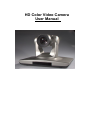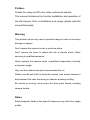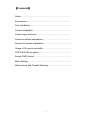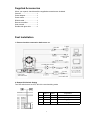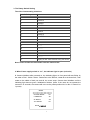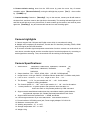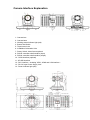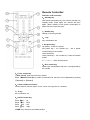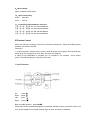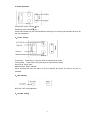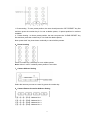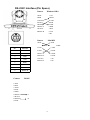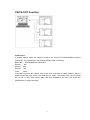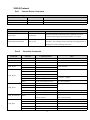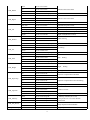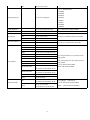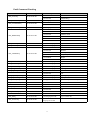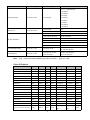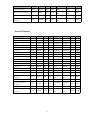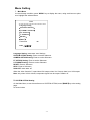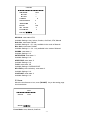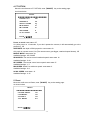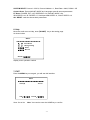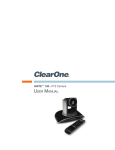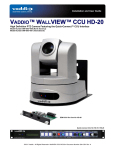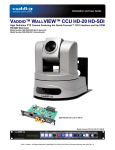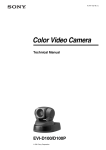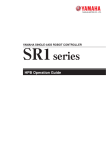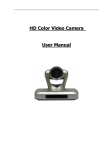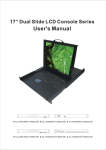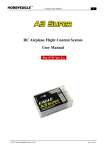Download HD Color Video Camera User Manual
Transcript
HD Color Video Camera User Manual Preface: Thanks for using our HD color video conference camera. This manual introduces the function installation and operation of the HD camera. Prior to installation and usage, please read the manual thoroughly. Warning This product can be only used in specified range in order to avoid any damage or danger. Don’t expose the camera to rain or moisture place. Don’t remove the cover to reduce the risk of electric shock. Refer servicing to qualified personnel. Never operate the camera under unqualified temperature, humidity and power supply. Only use the replacement parts recommended by us. Please use the soft cloth to clean the camera. Use neuter cleanser if bad smeared .No uses the strong or cleanser avoiding scuffing. Be careful or moving; never press the drive parts heavily avoiding camera trouble. Notes Electromagnetic fields at the specific frequency may affect the image quality. 1 【Contents】 Notes ………………………………………… ……………….. Accessories ……………………………………………………. Fast Installation………………………………………………… Camera Highlights……………………………………………… Camera specifications…………………………………………. Camera interface explanation………………………………… Remote Controller explanation………………………………… Usage of IR remote controller ………………………………… VISCA RS-232 pin specs………………………………………. Series COM Control ……………………………………………. Menu Setting……………………………………………………... Maintenance and Trouble Shooting……………………………. 2 Notes Electric Safety Installation and operation must accord with electric safety standard Caution to transport Avoid stress, vibration and soakage in transport, storage and installation. Polarity of power supply The power supply of the product is +12V, the max electrical current is 2.5A .polarity of the power supply drawing. Careful of installation Never move the camera by seizing the camera head. Don’t rotate camera head by hand; otherwise, mechanical trouble will occur. This series item must put on the smooth desk or platform, and it can not be installed slantways. If the camera is installed on TV or computer, the base can be fixed by three double-sided adhesive trays. Don’t apply in corrosive liquid, gas or solid environment to avoid the cover which is made up of organic material. To make sure no obstacle in rotation range. Never power on before installation is not completed. Don’t dispatch discretionarily We are not responsible for any unauthorized modification or dismantling. Attention: Electromagnetic filed under certain rate may affect camera image! 3 Supplied Accessories When you unpack, check that all the supplied accessories are included: Camera …………………………1 Power adaptor …………………1 Power cable…………………….1 RS232 cable……………………1 Remote controller………………1 User manual ……………………1 Double-side glue shim ………..4 Fast Installation 1. Please check the connection before turn on. 2. Bottom Dial Switch Setting Two DIP switch set to be OFF, which is normal working mode SW2-2 SW2-1 Explanation 1 ON OFF Undefined 2 OFF OFF Updating mode 3 OFF ON Debugging mode 4 ON ON Working mode 4 3. The Rotary Switch Setting The video format setting selections Switch Setting 0 1080P60 1 1080P50 2 1080I60 3 1080I50 4 720P60 5 720P50 6 1080P30 7 1080P25 8 -------- 9 -------- A -------- B -------- C -------- D -------- E -------- F Display as the video format set by the menu Note: Please restart the camera after shift the video format 4. When Power supply switch is “on”, the indicator light is open (red color) 5. Camera initializes after powered on, the indicating lights on front panel will start flicker by the order of Red - Yellow- Green : Rotate Pan to the left limit, rotate tilt to the down limit; Then rotate to the middle of both pan and tilt, the motor stops. Camera lens initializes until the indicating light become green. Initialization finishes. (Note: If the users do not operate the camera in 12 seconds, the camera will move to the preset position No.0 or No.1 if saved 0 or 1 preset) RESET ============== SYSTEM. RESET NO CAM.RESET NO PT. RESET NO ALL. RESET NO BACK/MENU 5 6. Restore default setting: enter into the OSD menu by press the menu key of remote controller, select 【Restore Default】, moving the left/right key to press 【Yes】 ,then confirm by 【HOME】key . 7. Camera Standby: Press the 【Standby】 key on the remoter, camera pan tilt will rotate to the down limit, and then rotate to the right limit to be standby. The working indicates light turn off and flick as red light once every 20 seconds. If need to wake up the camera, user need to press again the 【Standby】 key and camera will start and run self-checking again. Camera highlights 1. Camera support both Chinese and English menu which is convenient for using. 2. Multiple and completed HD interfaces; Provide the DVI interface (including YPbPr, HDMI and VGA signal) and HD-SDI interface. 3. IR remote controller signal transparent transmission function: camera can receive both its own remote controller signal and the controller signal of terminal equipment by converting to serial signal then executing. Thus, the terminals can be working in the background. Camera Specifications: 1. Video format : 1080P60/50, 1080P30/25, 1080I60/50, 720P60/50 (S) 1080P30/25, 1080I60/50, 720P60/50 (M) 720P60/50 (C) 2. Output Interface : DVI(YPbPr, HDMI, VGA), HD-SDI, CVBS(optional) 3. Image Sensor: 1/2.8 type CMOS, 2.07million effective pixels and 2.74 million total pixels. 4. Lens: 4.7mm ~ 84.6 mm,F1.6 - 2.8, angle of view : 55.2°- 3.2°. 5. The Rotation : ±170°for pan rotation and -30°~ +90°for tilt rotation Support in-ceiling installation. 6. The Control speed: 0.1°-180°/sec for pan rotation, 0.1°-80°/sec for tilt rotation . 7. Preset position No.: 10 preset position with precision error less than 0.2°. And it can reach to 128 presets position by COM command. 8. Support auto/manual/indoor/outdoor/auto key-control/auto-tracking white balance; Auto/manual exposure (Iris, Shuttle) and auto/manual/One-Push focus. 9. Support WDR technical: performance ≥100dB, anti-flicker. 10. Control Signal interface: 8 pin mini DIN,RS232,VISCA/Pelco-D/Pelco-P 11. Power interface: HEC3800 power jack, Power supply adapter: DC12V/2.5A. 12. Maximum consumption 12W 13. Working temperature: -5℃ to +45℃ 14. Storage temperature:-20℃ to +60℃ 15. Weight 1.3kg 6 Camera Interface Explanation 1 - Camera lens 2 - Camera base 3 - Working status indicator light (red) 4 - Bottom dial Switch 5 - Tripod screw hole 6 - Installation Orientation Hole 7 - Rotary Switch: video format optional 8 - RS232 controller serial interface (input) 9 - RS232 controller serial interface (output) 10 - CVBS interface (optional) 11 - HD-SDI interface 12 - DVI-I interface(including YPbPr, HDMI and VGA interface) 13 - DC12V Input Power Supply Jack 14 - Power indicator light (red) 7 Remote Controller: Definition of IR controller 0、Standby key After press the standby key, the camera will step into standby mode. Press again, the camera will open again. (Note: Standby mode power consumption is about half of the normal mode) 1、Number key Setting or Running presets 2、* key Key combination use 3. Set preset key: Set preset:Preserve a preset Set preset key + 0-9 number key : Set a preset corresponding to the number. Clear preset key: Clear preset key + 0-9 number key: Clear the relative preset or:#+#+#:Clear all the presets 4、BLC control key Black Light compensation ON/ OFF:Not supported by the camera 5、Focus control key 【Auto Focus】Enter into auto focus model Press 【Manual Focus】key to switch to manual focus, the focus can be adjusted by pressing 【Focus+】or【Focus-】 6、Camera address selection Camera address selection (Note: current version only supports No.1 address) 7、 # key Key combination use 8、pan/tilt control key Press Press Press Press key :Up key :Down key :Left key: Right “HOME” key: Return to the middle position 8 9、Menu setting Open or close the OSD menu 10、Zoom Control key zoom+:lens near zoom-:lens far 11、Controlling camera address selection 【*】+【#】+【F1】 :the 1st camera address 【*】+【#】+【F2】 :the 2nd camera address 【*】+【#】+【F3】 :the 3rd camera address 【*】+【#】+【F4】 :the 4th camera address IR Remote Control When the camera is working, users can control the pan/tilt/zoom, setting and taking preset positions via remote controller. Instruction: 1. In this instruction, “press the key” means a click other than a long-press, and a special note will be given if a long-press for more than one second is required. 2. When a key-combination is required, do it in sequence. For example, “+#+F1”means press“*”first and then press“#” and press“F1”at last. 1. Pan/Tilt Control Up: Down: Left: Right: press press press press Back to middle position:press“HOME” Press and hold the up/down/left/right key, the pan/tilt will keep running, from slow to fast, until it run to the endpoint; The pan/tilt running stops as soon as the key is released. 9 2. Zoom Operation ZOOM OUT: press “ZOOM “key ZOOM IN: press “ZOOM ” key Press and hold the key, the camera will keep zooming in or zooming out and stops as soon as the key is released. 3、Focus Control Focus (far): Press”focus+” key (only work in manual focus mode) Focus (near): Press “focus-“key (only work in manual focus mode) Auto Focus: Press "auto" Manual Focus: Press "manual" Press and hold the key, the action of focus continues and stops as soon as the key is released. 4、BLC Setting BLC ON / OFF: Not supported 5、Presets setting 10 1、Preset setting : To set a preset position, the users should press the “SET PRESET” key first and then press the number key 0-9 to set a relative preset, 10 preset positions in total are available. 2、Preset clearing : to clear a preset position, the user can press the “CLEAR PRESET” key first and then press the number key 0-9 to clear the relative preset; Note: press the“#” key three times continually to cancel all the presets. 6、Preset locating Press a number key 0-9 directly to run a relative preset. Note: Action in vain if a relative preset position is not exists. 7、Camera Address Setting Select the camera you want to control by press the number key 8、Camera Remote Controller Address Setting 【*】+【#】+【F1】 :Address No.1 【*】+【#】+【F2】 :Address No. 2 【*】+【#】+【F3】 :Address No. 3 【*】+【#】+【F4】 :Address No. 4 11 RS-232C Interface (Pin Specs) Camera Windows DB-9 1.DTR 2.DSR 3.TXD1 4.GND 5.RXD1 6.RS485-A 7.IR OUT 8.RS485-B 1.CD 2.RXD 3.TXD 4.DTR 5.GND 6.DSR 7.RTS 8.CTS 9.RI Camera Mini DIN 1.DTR 1.DTR 2.DSR 2.DSR No. Function 3.TXD 3.TXD 1 DTR 4.GND 4.GND 2 DSR 5.RXD 5.RXD 3 TXD1 6.RS485-A 6.GND 4 GND 7.IR OUT 7.NC 5 RXD1 8.RS485-A 8.NC 6 RS485-A 7 IR OUT 8 RS485-B Camera 1.DTR 2.DSR 3.TXD1 4.GND 5.RXD1 6.RS485-A 7.IR OUT 8.RS485-B 9.GND RS485 A B 12 VISCA OUT Function COM Control In default working mode, the camera is able to be control via RS232C/RS485 interface (VISCA IN). The parameters of the RS232C/RS485 COM as following: Baud Rate :2400/4800/9600/115200 Bit/S Start bit: 1bit; Data bit: 8bit; Stop bit: 1bit; Code: None Connected to power, the camera runs to left down and back to middle position, with the farthest zoom rate, auto focus mode and auto iris mode. The camera runs into the preset No.0 or No.1 if they were saved. After finish this initialization the users can control the pan/tilt/zoom via COM command. 13 VISCA Protocol Pat1 . Camera Return Command Ack/Completion Message Command Packet Note ACK z0 41 FF Returned when the command is accepted. Completion z0 51 FF Returned when the command has been executed. z = Camera Address + 8 Error Messages Command Packet Syntax Error Command Not Executable Part 2 Note z0 60 02 FF Returned when the command format is different or when a command with illegal command parameters is accepted z0 61 41 FF Returned when a command cannot be executed due to current conditions. For example, when commands controlling the focus manually are received during auto focus. Controller Command Command Function Command Packet Note AddressSet Broadcast 88 30 01 FF Address setting IF_Clear Broadcast 88 01 00 01 FF I/F Clear On Off 8x 21 FF 8x 01 04 00 02 FF 8x 01 04 00 03 FF Stop 8x 01 04 07 00 FF Tele(Standard) 8x 01 04 07 02 FF Wide(Standard) 8x 01 04 07 03 FF Tele(Variable) 8x 01 04 07 2p FF Wide(Variable) 8x 01 04 07 3p FF Direct 8x 01 04 47 0p 0q 0r 0s FF Stop 8x 01 04 08 00 FF Far(Standard) 8x 01 04 08 02 FF Near(Standard) 8x 01 04 08 03 FF Direct 8x 01 04 48 0p 0q 0r 0s FF One Push AF 8x 01 04 18 01 FF Direct 8x 01 04 47 0p 0q 0r 0s 0t 0u 0v 0w FF pqrs: Zoom Position tuvw: Focus Position Auto 8x 01 04 35 00 FF Normal Auto Indoor 8x 01 04 35 01 FF Outdoor 8x 01 04 35 02 FF OnePush 8x 01 04 35 03 FF Manual 8x 01 04 35 05 FF CommandCancel CAM_Power CAM_Zoom CAM_Focus CAM_ZoomFocus CAM_WB 14 Power ON/OFF p = 0(low) - 7(high) pqrs: Zoom Position pqrs: Focus Position Reset 8x 01 04 03 00 FF Up 8x 01 04 03 02 FF Down 8x 01 04 03 03 FF Direct 8x 01 04 43 00 00 0p 0q FF Reset 8x 01 04 04 00 FF Up 8x 01 04 04 02 FF Down 8x 01 04 04 03 FF Direct 8x 01 04 44 00 00 0p 0q FF pq: B Gain Full Auto 8x 01 04 39 00 FF Automatic Exposure mode Manual 8x 01 04 39 03 FF Manual Control mode Shutter priority Iris priority Bright 8x 01 04 39 0A FF 8x 01 04 39 0B FF 8x 01 04 39 0D FF Shutter Priority Automatic Exposure mode Iris Priority Automatic Exposure mode Bright mode(Manual control) Reset 8x 01 04 0A 00 FF Up 8x 01 04 0A 02 FF Down 8x 01 04 0A 03 FF Direct 8x 01 04 4A 00 00 0p 0q FF Reset 8x 01 04 0B 00 FF Up 8x 01 04 0B 02 FF Down 8x 01 04 0B 03 FF Direct 8x 01 04 4B 00 00 0p 0q FF Reset 8x 01 04 0C 00 FF Up 8x 01 04 0C 02 FF Down 8x 01 04 0C 03 FF Direct 8x 01 04 0C 00 00 0p 0q FF Reset 8x 01 04 0D 00 FF Up 8x 01 04 0D 02 FF Down 8x 01 04 0D 03 FF Direct 8x 01 04 4D 00 00 0p 0q FF On 8x 01 04 3E 02 FF Off 8x 01 04 3E 03 FF Reset 8x 01 04 0E 00 FF Up 8x 01 04 0E 02 FF Down 8x 01 04 0E 03 FF Direct 8x 01 04 4E 00 00 0p 0q FF Reset 8x 01 04 02 00 FF Up 8x 01 04 02 02 FF Down 8x 01 04 02 03 FF Direct 8x 01 04 42 00 00 0p 0q FF pq: Aperture Gain Reset 8x 01 04 3F 00 0p FF Set 8x 01 04 3F 01 0p FF Recall 8x 01 04 3F 02 0p FF p: Memory Number(=0 to 127) Corresponds to 0 to 9 on the Remote Commander CAM_LR_Revers e On 8x 01 04 61 02 FF Off 8x 01 04 61 03 FF CAM_PictureFlip On 8x 01 04 66 02 FF CAM_RGain CAM_Bgain CAM_AE CAM_Shutter CAM_Iris CAM_Gain CAM_Bright CAM_ExpComp CAM_Aperture CAM_Memory 15 Manual Control of R Gain pq: R Gain Manual Control of B Gain Shutter Setting pq: Shutter Position Iris Setting pq: Iris Position Gain Setting pq: Gain Bright Positon Setting pq: Bright l Positon Exposure Compensation ON/OFF Exposure Compensation Amount Setting pq: ExpComp Position Aperture Control Image Flip Horizontal ON/OFF Image Flip Vertical ON/OFF Off 8x 01 04 66 03 FF VideoSystem Set 8x 01 06 35 00 0p FF P: 0~7 Video format 0:1080P60 1:1080P50 2:1080i60 3:1080i50 4:720P60 5:720P50 6:1080P30 7:1080P25 CAM_IDWrite 8x 01 04 22 0p 0q 0r 0s FF pqrs: Camera ID (=0000 to FFFF) OFF 8x 01 06 06 03 FF Turn off the menu On 8x 01 06 08 02 FF Off 8x 01 06 08 03 FF On/Off 8x 01 06 08 10 FF On 8x 01 7D 01 03 00 00 FF Off 8x 01 7D 01 13 00 00 FF Up 8x 01 06 01 VV WW 03 01 FF Down 8x 01 06 01 VV WW 03 02 FF Left 8x 01 06 01 VV WW 01 03 FF Right 8x 01 06 01 VV WW 02 03 FF Upleft 8x 01 06 01 VV WW 01 01 FF Upright 8x 01 06 01 VV WW 02 01 FF DownLeft 8x 01 06 01 VV WW 01 02 FF DownRight 8x 01 06 01 VV WW 02 02 FF Stop 8x 01 06 01 VV WW 03 03 FF AbsolutePosition 8x 01 06 02 VV WW 0Y 0Y 0Y 0Y 0Z 0Z 0Z 0Z FF RelativePosition 8x 01 06 03 VV WW 0Y 0Y 0Y 0Y 0Z 0Z 0Z 0Z FF Home 8x 01 06 04 FF Reset 8x 01 06 05 FF Set 8x 01 06 07 00 0W 0Y 0Y 0Y 0Y 0Z 0Z 0Z 0Z FF Clear 8x 01 06 07 01 0W 07 0F 0F 0F 07 0F 0F 0F FF SYS_Menu IR_Receive IR_ReceiveReturn Pan_tiltDrive Pan-tiltLimitSet 16 IR(remote commander)receive ON/OFF IR(remote commander)receive message via the VISCA communication ON/OFF VV: Pan speed 0x01 (low speed) to 0x18 (high speed) WW: Tilt speed 0x01 (low speed) to 0x14 (high speed) YYYY: Pan Position(TBD) ZZZZ: Tilt Position(TBD) W:1 UpRight 0:DownLeft YYYY: Pan Limit Position(TBD) ZZZZ: Tilt Limit Position(TBD) Part3 Command Checking Command Command packet CAM_PowerInq 8x 09 04 00 FF CAM_ZoomPosInq 8x 09 04 47 FF CAM_FocusModeInq 8x 09 04 38 FF CAM_FocusPosInq 8x 09 04 48 FF CAM_WBModeInq 8x 09 04 35 FF Return packet Note y0 50 02 FF On y0 50 03 FF Off(Standby) y0 50 0p 0q 0r 0s FF pqrs: Zoom Position y0 50 02 FF Auto Focus y0 50 03 FF Manual Focus y0 50 0p 0q 0r 0s FF pqrs: Focus Position y0 50 00 FF Auto y0 50 01 FF Indoor mode y0 50 02 FF Outdoor mode y0 50 03 FF OnePush mode y0 50 04 FF ATW y0 50 05 FF Manual CAM_RGainInq 8x 09 04 43 FF y0 50 00 00 0p 0q FF pq: R Gain CAM_BGainInq 8x 09 04 44 FF y0 50 00 00 0p 0q FF pq: B Gain y0 50 00 FF Full Auto y0 50 03 FF Manual y0 50 0A FF Shutter priority y0 50 0B FF Iris priority y0 50 0D FF Bright CAM_AEModeInq 8x 09 04 39 FF CAM_ShutterPosInq 8x 09 04 4A FF y0 50 00 00 0p 0q FF pq: Shutter Position CAM_IrisPosInq 8x 09 04 4B FF y0 50 00 00 0p 0q FF pq: Iris Position CAM_GainPosiInq 8x 09 04 4C FF y0 50 00 00 0p 0q FF pq: Gain Position CAM_ BrightPosiInq 8x 09 04 4D FF y0 50 00 00 0p 0q FF pq: Bright CAM_ExpCompModeInq 8x 09 04 3E FF y0 50 02 FF On y0 50 03 FF Off Position CAM_ExpCompPosInq 8x 09 04 4E FF y0 50 00 00 0p 0q FF pq: ExpComp Position CAM_ApertureInq 8x 09 04 42 FF y0 50 00 00 0p 0q FF pq: Aperture Gain CAM_MemoryInq 8x 09 04 3F FF y0 50pp FF pp: Memory number last operated. SYS_MenuModeInq 8x 09 06 06 FF y0 50 02 FF On y0 50 03 FF Off y0 50 02 FF On y0 50 03 FF Off y0 50 02 FF On y0 50 03 FF Off pqrs: Camera ID CAM_LR_ReverseInq CAM_PictureFlipInq 8x 09 04 61 FF 8x 09 04 66 FF CAM_IDInq 8x 09 04 22 FF y0 50 0p 0q 0r 0s FF CAM_VersionInq 8x 09 00 02 FF y0 50 ab cd mn pq rs tu vw FF 17 Command Command packet VideoSystemInq 8x 09 06 23 FF IR_Receive 8x 09 06 08 FF IR_ReceiveReturn Return packet Note y0 50 0p FF P: 0~7 Video format 0:1080P60 1:1080P50 2:1080i60 3:1080i50 4:720P60 5:720P50 6:1080P30 7:1080P25 y0 50 02 FF On y0 50 03 FF Off y0 07 7D 01 04 00 FF Power ON/OFF y0 07 7D 01 04 07 FF Zoom tele/wide y0 07 7D 01 04 38 FF AF On/Off y0 07 7D 01 04 33 FF CAM_Backlight y0 07 7D 01 04 3F FF CAM_Memory y0 07 7D 01 06 01 FF Pan_tiltDrive Pan-tiltMaxSpeedInq 8x 09 06 11 FF y0 50 ww zz FF ww: Pan Max Speed zz: Tilt Max Speed Pan-tiltPosInq 8x 09 06 12 FF y0 50 0w 0w 0w 0w 0z 0z 0z 0z FF wwww: Pan Position zzzz: Tilt Position Note : 【x】 means the camera address you want to control , 【y】=【x + 8】 Pelco-D Protocol Function Byte1 Byte2 Byte3 Byte4 Byte5 Byte6 Byte7 Up 0xFF Address 0x00 0x08 Pan Speed Tilt Speed SUM Down 0xFF Address 0x00 0x10 Pan Speed Tilt Speed SUM Left 0xFF Address 0x00 0x04 Pan Speed Tilt Speed SUM Right 0xFF Address 0x00 0x02 Pan Speed Tilt Speed SUM Upleft 0xFF Address 0x00 0x0C Pan Speed Tilt Speed SUM Upright 0xFF Address 0x00 0x0A Pan Speed Tilt Speed SUM DownLeft 0xFF Address 0x00 0x14 Pan Speed Tilt Speed SUM DownRight 0xFF Address 0x00 0x12 Pan Speed Tilt Speed SUM Zoom In 0xFF Address 0x00 0x20 0x00 0x00 SUM Zoom Out 0xFF Address 0x00 0x40 0x00 0x00 SUM Focus Far 0xFF Address 0x00 0x80 0x00 0x00 SUM Focus Near 0xFF Address 0x01 0x00 0x00 0x00 SUM Set Preset 0xFF Address 0x00 0x03 0x00 Preset ID SUM Clear Preset 0xFF Address 0x00 0x05 0x00 Preset ID SUM Call Preset 0xFF Address 0x00 0x07 0x00 Preset ID SUM Query Pan Position 0xFF Address 0x00 0x51 0x00 0x00 SUM Query Pan Position Response 0xFF Address 0x00 0x59 Value High Value Low Byte Byte 18 SUM Function Byte1 Byte2 Byte3 Byte4 Query Tilt Position 0xFF Address 0x00 0x53 Query Tilt Position Response 0xFF Address 0x00 0x5B Query Zoom Position 0xFF Address 0x00 0x55 0xFF Address 0x00 0x5D Query Zoom Position Response Byte5 Byte6 0x00 0x00 Value High Value Low Byte Byte 0x00 0x00 Value High Value Low Byte Byte Byte7 SUM SUM SUM SUM Pelco-P Protocol Function Byte1 Byte2 Byte3 Byte4 Byte5 Byte6 Byte7 Byte8 Up 0xA0 Address 0x00 0x08 Pan Speed Tilt Speed 0xAF XOR Down 0xA0 Address 0x00 0x10 Pan Speed Tilt Speed 0xAF XOR Left 0xA0 Address 0x00 0x04 Pan Speed Tilt Speed 0xAF XOR Right 0xA0 Address 0x00 0x02 Pan Speed Tilt Speed 0xAF XOR Upleft 0xA0 Address 0x00 0x0C Pan Speed Tilt Speed 0xAF XOR Upright 0xA0 Address 0x00 0x0A Pan Speed Tilt Speed 0xAF XOR DownLeft 0xA0 Address 0x00 0x14 Pan Speed Tilt Speed 0xAF XOR DownRight 0xA0 Address 0x00 0x12 Pan Speed Tilt Speed 0xAF XOR Zoom In 0xA0 Address 0x00 0x20 0x00 0x00 0xAF XOR Zoom Out 0xA0 Address 0x00 0x40 0x00 0x00 0xAF XOR Focus Far 0xA0 Address 0x00 0x80 0x00 0x00 0xAF XOR Focus Near 0xA0 Address 0x01 0x00 0x00 0x00 0xAF XOR Set Preset 0xA0 Address 0x00 0x03 0x00 Preset ID 0xAF XOR Clear Preset 0xA0 Address 0x00 0x05 0x00 Preset ID 0xAF XOR Call Preset 0xA0 Address 0x00 0x07 0x00 Preset ID 0xAF XOR Query Pan Position 0xA0 Address 0x00 0x51 0x00 0x00 0xAF XOR 0xA0 Address 0x00 0x59 Value High Value Low Byte Byte 0xAF XOR 0xA0 Address 0x00 0x53 0x00 0x00 0xAF XOR 0xA0 Address 0x00 0x5B Value High Value Low Byte Byte 0xAF XOR 0xA0 Address 0x00 0x55 0x00 0x00 0xAF XOR 0xA0 Address 0x00 0x5D Value High Value Low Byte Byte 0xAF XOR Query Pan Position Response Query Tilt Position Query Tilt Position Response Query Zoom Position Query Zoom Position Response 19 Menu Setting 1. Main Menu In normal image condition, press “MENU” key to display the menu, using scroll arrow to point at or highlight the selected items. MAIN ================= Language Setting (SYSTEM OPTION) (CAMERA OPTION) (PT OPTION) (V. FORMAT) (RESET) (HELP) VGA-OUT off EXIT/MENU Language Setting: reset state: user Settings SYSTEM OPTION Setting: Enter to set the Submenu CAMERA OPTION Setting: Enter to set the Submenu PT OPTION Setting: Enter to set the Submenu V. FORMAT Setting: Enter to set the Submenu RESET: Enter to Submenu HELP: Enter to Submenu VGA-OUT: reset state: off When the video format is P, open/close VGA output; when it is I format, there is no VGA output. Note: only when VGA is closed, component signals can be output. Default: off 2. SYSTEM OPTION Setting On the Main Menu, move the scroll arrow to SYSTEM OPTION, enter【HOME】key to the setting page. As shown below 20 SYSTEM SET ================= PROTOCOL VISCA ADDR 01 B. RATE 9600 RS485 off ARM. VER 1.0 FPGA .VER 1.4 CAM. VER 010404 MODEL D-M BACK/MENU Protocol: reset state: VISCA Protocol types: VISCA/Pelco-P/Pelco-D Protocol Address: reset state: 01 VISCA=1~7 Pelco-P/Pelco-D = 1~63 Baud Rate: reset state: 9600 2400/4800/9600/115200 RS485: reset state: off (if you want to use it, turn it on) ARM software version/FPGA software version/camera version: version information display. Synchronous update when software upgrades Machine Model: Machine inside identification number S (D-S).M (D-M).C (D-C) 3. CAMERA OPTION Setting On the Main Menu , move the scroll arrow to CAMERA OPTION, enter【HOME】 key to the setting page. As shown below CAMERA SET ================= (EXPOSURE) (COLOR) (LEN) BACK/MENU EXPOSURE: Enter to set the Submenu COLOR: Enter to set the Submenu LEN: Enter to set the Submenu 21 3.1 EXPOSURE Move the scroll arrow to EXPOSURE, enter【HOME】 key to the setting page. As shown below EXPOSURE ================= = EXP. MODE SHUTTER IRIS GAIN BRIGHT EV. MODE LEVEL WDR LEVEL Auto ---5 off -off -- Exposure Mode: reset state: Auto Available Settings: Auto, Manual, Shutter, Iris Shutter: reset state: Default Available Settings: 1/60, 1/90, 1/100, 1/125, 1/180, 1/250, 1/350, 1/500, 1/725, 1/1000, 1/1500,1/2000, 1/3000, 1/4000, 1/6000, 1/10000(only available in the mode of Manual and Shutter) Iris: reset state: Default Available Settings: 0~13(only available in the mode of Manual and Iris) Gain: reset state: Default Available Settings: 0~15(only available in the mode of Manual) Bright: reset state: 5 Available Settings: 0~9 EV: reset state: off Available Settings: On/Off (only when in non-manual exposure mode, you can use this function) Level: reset state: Default Available Settings: -3~3 WDR: reset state: off Available Settings: On/Off Level: reset state: Default Available Settings: 0~5 3.2 COLOR Move the scroll arrow to Color, enter【HOME】 key to the setting page. As shown below 22 COLOR ================ WB.MODE ATW R.GAIN -B.GAIN -GAMMA 0 SATURATION 3 APERTURE 5 FLICK Off NR LEVEL 2 CONTRAST 3 BACK/MENU WB Mode: reset state: ATW Available Settings: Auto, Indoor, Outdoor, OnePush, ATW, Manual Red Gain: reset state: Default Available Settings:0 ~ 50(only available in the mode of Manual) Blue Gain: reset state: Default Available Settings: 0 ~ 50(only available in the mode of Manual) GAMMA: reset state: 0 Available Settings: 0~3 SATURATION: reset state: 3 Available Settings: 0~9 APERTURE: reset state: 5 Available Settings: 0~9 FLICK: reset state: Off Available Settings: 50HZ/60HZ/OFF NR LEVEL (noise reduction): reset state: 2 Available Settings: 0~9 CONTRAST: reset state: 3 Available Settings: 0~9 3.3 Lens Move the scroll arrow to Len, enter【HOME】 key to the setting page. As shown below LEN ============ FOCUS Auto BACK/MENU Focus Mode: Auto, Manual, OnePush 23 4. PT OPTION Move the scroll arrow to PT OPTION, enter【HOME】 key to the setting page. As shown below PT SET ================== POWER. ACT Off SPEEDBYZ On MOUNT. MODE Up IR M.SPEED 16 IR Z.SPEED 07 MIN.SPEED 0 SCAN. SPEED 10 BACK/MENU Power on mode: reset state: Off 0/1 (After power on 12 seconds, if you don’t operate the camera, it will automatically go to the preset 0/1), Off SPEEDBYZ: the depth of field proportion: reset state: On Only work on remote control, On (The camera zoom gets bigger, rotational speed slower), Off MOUNT MODE: reset state: Up Available Settings: UP, DOWN IR M.SPEED: The remote control rotational speed: reset state: 16 Available Settings: 5~24 IR Z.SPEED: The remote control zoom speed: reset state: 07 Available Settings: 1~7 MIN.SPEED: Serial Port minimum speed: reset state: 0 Available Settings: 0~9 SCAN. SPEED: reset state: 10 Available Settings: 4~15 5. Reset Move the scroll arrow to Reset, enter【HOME】 key to the setting page. As shown below RESET ================ SYSTEM. RESET NO CAM.RESET NO PT. RESET NO ALL. RESET NO BACK/MENU 24 SYSTEM RESET: Protocol=VISCA, Protocol Address=1, Baud Rate=9600, RS485=Off Camera Reset: Except MOUNT. MODE and Language reset all camera parameters. PT Reset: POWER. ACT =Off, SPEEDBYZ =On, MOUNT. MODE =Up, IR M.SPEED =16, IR Z.SPEED =7, Serial port MIN.SPEED =0, SCAN. SPEED =10 ALL RESET: reset the above three parameters 6. Help Move the scroll arrow to Help, enter【HOME】 key to the setting page. As shown below HELP =============== ∧ ∨ Selet Menu < > ChangeSetting HOME Enter MENU Return BACK/MENU Display menu operation method 7. EXIT Enter the MENU key once again, you will see this interface. EXIT ================ SAVE? Yes/No OK/HOME Save: Yes or No BACK/MENU Note: You need to enter the HOME key to confirm. 25 Maintenance and Troubleshooting Camera Maintains If camera is not used for long time, please turn off power switch, adapter switch and AC plug. Use soft cloth or tissue to clean the camera cover. Use soft cloth to clean the lens; Use neuter cleanser if bad smeared. No use strong or corrosive cleanser or corrosive cleanser avoiding scuffing. Unqualified Application No shooting extreme light object, such as sunlight, lamplight etc. No operating in unstable light environment, otherwise image will twinkle No operating in radio wave with great power environment, such as TV station or Wireless Launcher etc. Image effective will be not good when the light is not accordant with camera’s lux. Troubleshooting Image No image 1, Check whether the power cord, voltage is OK, power indicator light is ON. 2, Turn off the power supply to check whether the camera can auto configure. 3, Check the dial switch in bottom and make sure the two dial position are all on OFF. 4, Check video and TV wire is connected correctly. Abnormal display of image Check the video connecting wires is well and other connecting sockets and camera flat wires are well. The camera can only works at one focus, other position can not be focused. Change the position to see if this phenomenon still exists. If yes, it may be caused by Camera control drive focus control system trouble. Image dithering when at Maximum Zoom 1. Check whether camera is fixed correctly. 2. If there is vibrative mechanical object. Remote Controller 1. Change the battery 2. Check the camera operation mode is right. Terminal 1. Check the camera operation mode is right. 2. Check control wire is connected correctly. All right reserved @Minrray Industry Co., Ltd 26