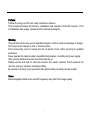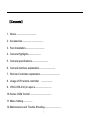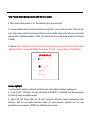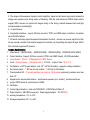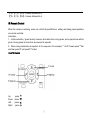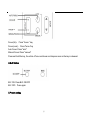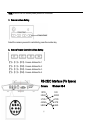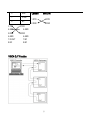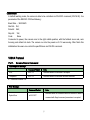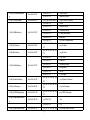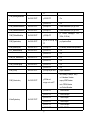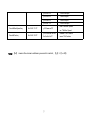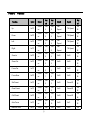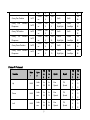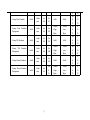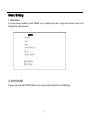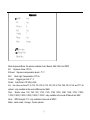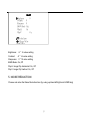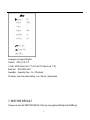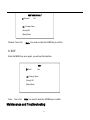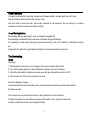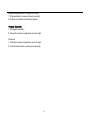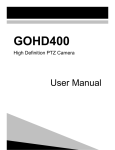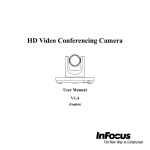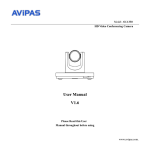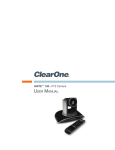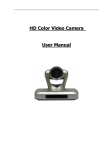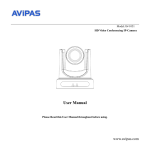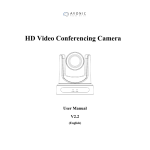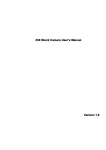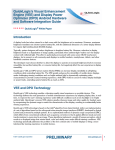Download UV820 User Manual - Audio General Inc.
Transcript
HD Color Video Camera User Manual (English) Preface: Thanks for using our HD color video conference camera . This manual introduces the function, installation and operation of the HD camera . Prior to installation and usage , please read the manual thoroughly . Warning This product can be only used in specified range in order to avoid any damage or danger; Don’t expose the camera to rain or moisture place Don’t remove the cover to reduce the risk of electric shock. Refer servicing to qualified personnel . Never operate the camera under unqualified temperature , humidity and power supply; Only use the replacement parts recommended by us. Please use the soft cloth to clean the camera. Use neuter cleanser if bad smeared .No uses the strong or cleanser avoiding scuffing. Be careful or moving; never press the drive parts heavily avoiding camera trouble. Notes Electromagnetic fields at the specific frequency may affect the image quality. 1 【Contents】 1. Notes ………………………………………… 2. Accessories …………………………………………. 3. Fast Installation……………………………………… 4. Camera Highlights………………………… 5. Camera specifications………………………………… 6. Camera interface explanation………………………………… 7. Remote Controller explanation………………………………………… 8. Usage of IR remote controller ……………………… 9. VISCA RS-232 pin specs…………………………………. 10. Series COM Control ………………………………………….. 11. Menu Setting…………………. 12. Maintenance and Trouble Shooting………………………………… 2 Notes Electric Safety Installation and operation must accord with electric safety standard Caution to transport Avoid stress, vibration and soakage in transport , storage and installation . Polarity of power supply The power supply of the product is ±12V, the max electrical current is 2.5A .polarity of the power supply drawing. Careful of installation Never move the camera by seizing the camera head . Don’t rotate camera head by hand, otherwise, mechanical trouble will occur. This series item must put on the smooth desk or platform , and it can not be installed slantways ; If the camera is installed on TV or computer , the base can be fixed by three double-sided adhesive tray. Don’t apply in corrosive liquid , gas or solid environment to avoid the cover which is made up of organic material . To make sure no obstacle in rotation range Never power on before installation is not completed Don’t dispatch discretionarily 3 We are not responsible for any unauthorized modification or dismantling . Supplied Accessories When you unpack , check that all the supplied accessories are included : Camera …………………………1 Power adapter …………………1 Power cable…………………….1 RS232 cable…………………….1 Remote controller………………1 User manual ……………………1 Double-side glue shim …………4 4 Fast Installation 1. Please check the connection before turn on . 2, Bottom Dial Switch Setting Set Two DIP switch “OFF”,it is the Working Mode. Setting and instruction bottom dial switch : 5 SW-1 SW-2 Modes 1 OFF OFF Working mode 2 ON OFF Updating Mode 3 OFF ON Debugging Mode 3. The Rotary Switch Setting Sixteen Rotary Switch setting for format setting selections: Index S M C 0 1080P60 ----- ----- 1 1080P50 ----- ----- 2 1080I60 1080I60 ----- 3 1080I50 1080I50 ----- 4 720P60 720P60 720P60 5 720P50 720P50 720P50 6 1080P30 1080P30 ----- 7 1080P25 1080P25 ------ 8 720P30 720P30 720P30 9 720P25 720P25 720P25 A 1080P59.94 -------- ----- B 1080I59.94 1080I59.94 ------ C 720P59.94 720P59.94 720P59.94 D 1080P29.97 1080P29.97 ----- E 720P29.97 720P29.97 720P29.97 6 Note: Please restart the camera after shift the video format 4, When Power supply switch is “on” ,the indicator light is open(red color) 5, Camera initializes after 5 seconds: Rotate to the right limit, move to the down limit; Then turn left, motor stops when horizontal and vertical rotation is in the middle, camera lens will move to the wide angel position. Initialization finishes . (Note : the camera will move to the preset position no.0 if saved 0 preset) 6, Restore default setting: enter into the OSD menu by press the menu key of remote controller, select 【Restore Default】, moving the left/right key to press 【Yes】 ,then confirm by 【HOME】key . RESTORE DEFAULT Restore? No Change Value [Home] OK [Menu] Back Camera highlights 1, low illumination solution, particularly suitable for the normal lighting situation meeting room. 2, To reach 1920×1080 pixel , the max video frame is 60/50 FPS . It definitely meet the requirement for both high clarity and picture smooth . 3, video’s S/N ratio directly affect the HD video conference terminal’s image compression coding efficiency. With 2D and motion-estimation based 3D noise reduction algorithm and U.S new generation low noise sensor, VHD820 has effectively reduce noise; 7 4, The unique Iridix exposure dynamic control algorithm, based on the human eye model, makes the image even exposure and strong sense of hierarchy; With the most advanced CMOS sensor which support WDR ,camera can capture all images clearly in the strong contrast between black and light environment(such as backlight); 5, 18×optical zoom 6. Completed Interfaces , support DVI(can convert to YPbPr and HDMI output ) interface , broadcast level HD-SDI interface . 7, IR remote controller signal transparent transmission function : camera can receive signal from both its own remote controller and terminal equipment controller, by transmitting the signal through VISCA IN to terminal equipment IR receiver. Camera Specifications : 1. video format : 1080P60/50(S)、1080P30/25(S/M)、1080I60/50(S/M)、720P60/50/30/25 (S/M/C) 2. Output Interface : Support, DVI(can convert to YPbPr and HDMI Output) , HD-SDI(selectable) 3. Image Sensor : 1/3 inch 5 Megapixel HD CMOS Sensor 4. Focal : f4.7mm-84.6mm , (18×optical zoom ) , F1.8-2.8, angle of view : 55.2°- 3.2°. 5. the Rotation : ±120°for pan rotation , and -30°~+90°for tilt rotation , support in-ceiling installation . 6. the Control speed ,: 1°-80°/sec for pan rotation , 1°-60°/sec for tilt rotation . 7. Preset position NO. : 10 preset positions (can reach to 128 by serial command), precision error less than 0.2°. 8. Support auto/ manual white balance , auto/manual exposure (iris , shuttle ) , auto/manual focus 9. support WDR technical : performance ≥100dB, 10. anti-flicker . 11. Control Signal interface : 8 pin mini DIN,RS232,VISCA/Pelco-D/Pelco-P 12. Power interface : HEC3800 power jack , Power supply adapter: DC12V/2.5A , 13. working temperature: -5℃ to +50℃ 14. Storage temperature:-20℃ to +60℃ 8 Camera Interface Explanation 1.Camera lens 2.Camera base 3.Power indicator light (red) 4.Remote Controller Receiver light (red) 5.Bottom dial Switch 6.Tripod screw hole 7.Installation Orientation Hole 8.Rotary Switch : video format optional 9.RS232 controller serial interface (input ) 10.RS232 controller serial interface (output ) 9 11.HD-SDI High Definition Serial Digital Signal interface 12.DVI-I interface(can convert to YPbPr and DVI(HDMI) HD Digital Output) 13.DC12V Input Power Supply Jack 14.Power Switch 15.Power indicator light(red) . Remote Controller: Definition of IR controller 0、Standby key After pressing the standby key, the camera will step into standby mode.Press again,the camera will open again.(Note: Standby mode power consumption is about half of the normal mode) 1、Number key Setting or locating presets 2、* key Key combination use Set preset key: Set preset: Set preset key + 0-9 number key: Clear preset key: Clear preset key + 0-9 number key 10 or:#+#+#:clear all the presets 4、BLC control key BLC ON:open black light compensation(only work when exposure mode setting is Auto) BLC OFF:close black light compensation(Only available in the exposure mode effective for Auto) 5、Focus control key Focus+:focus length far from near Focus-:focus length near from far Auto focus:the camera focus mode is auto Manual focus:the camera focus mode is manual 6、Camera address selection Select the camera which want to be controlled 7、 # key Key combination use 8、pan/tilt control key Press key :up Press key :down Press key :left Press key:right “HOME” key: Return to the middle position 9、Menu setting Open or close the OSD menu 10、Zoom Control key zoom+:lens near zoom-:lens far 11.controlling camera address selection 【*】+【#】+【F1】:Camera Address No.1 【*】+【#】+【F2】:Camera Address No. 2 11 【*】+【#】+【F3】:Camera Address No. 3 【*】+【#】+【F4】:Camera Address No. 4 IR Remote Control When the camera is working, users can control the pan/tilt/zoom, setting and taking preset positions via remote controller. Instruction: 1、In this instruction, “press the key” means a click rather than a long-press, and a special note will be given if a long-press for more than one second is required. 2、When a key-combination is required, do it in sequence. For example, “ *+#+F1”means press“*”first and then press“#” and press“F1”at last. Pan/Tilt Control Up: Down: Left: Right: press press press press 12 Back to middle position:press“HOME” Press and hold the up/down/left/right key, the pan/tilt will keep running, from slow to fast, until it run to the endpoint; The pan/tilt running stops as soon as the key is released. 2. Zoom Operation ZOOM OUT: press “ZOOM “ key ZOOM IN: press “ZOOM ” key Press and hold the key, the camera will keep zooming in or zooming out and stops as soon as the key is released. 3. Focus Control 13 Focus (far): Press ”focus+” key Focus (near): Press “focus-“key Auto Focus: Press "auto" Manual Focus: Press "manual" Press and hold the key, the action of focus continues and stops as soon as the key is released. 4.BLC Setting BLC ON: Press BLC ON/OFF BLC OFF:Press again 5.Presets setting 14 1、Preset setting : to set a preset position, the users should press the “SET PRESET” key first and then press the number key 0-9 to set a relative preset, 10 preset positions in total are available. 2、Preset clearing : to clear a preset position, the user can press the “CLEAR PRESET” key first and then press the number key 0-9 to clear the relative preset; Note : press the“#” key three times continually to cancel all the presets. 6、Preset locating Press a number key 0-9 directly to run a relative preset. 15 Note: Action in vain if a relative preset position is not existed. 7、Camera Address Setting Select the camera you want to controller by press the number key 8、Camera Remote Controller Address Setting 【*】+【#】+【F1】:Camera Address No.1 【*】+【#】+【F2】:Camera Address No. 2 【*】+【#】+【F3】:Camera Address No. 3 【*】+【#】+【F4】:Camera Address No. 4 RS-232C Interface (Pin Specs) Camera 1.DTR 2.DSR 3.TXD 4.GND 5.RXD 16 Windows DB-9 1.CD 2.RXD 3.TXD 4.DTR 5.GND 6.GND 7.IR OUT 8.NC 6.DSR 7.RTS 8.CTS 9.RI Camera 1.DTR 2.DSR 3.TXD 4.GND 5.RXD 6.GND 7.IR OUT 8.NC No. Function 1 DTR 2 DSR 3 TXD 4 GND 5 RXD 17 Windows DB-25 1.FG 2.TXD 3.RXD 4.RTS 5.CTS 6.DSR 7.GND 20.DTR 6 GND 7 IR OUT 8 NC 3.TXD 4.GND 5.RXD 6.GND 7.IR OUT 8.NC Camera Mini DIN 1.DTR 2.DSR 1.DTR 2.DSR 3.TXD 4.GND 5.RXD 6.GND 7.NC 8.NC VISCA OUT Function 18 COM Control In default working mode, the camera is able to be controlled via RS-232C command (VISCA IN) . the parameter of the RS232C COM as following : Baud Rate :9600 Bit/S Start bit:1bit ; Data bit: 8bit ; Stop bit : 1bit; Code: None Connected to power, the camera runs to the right middle position, with the farthest zoom rate, auto focusing and default iris data. The camera run into the preset no.0 if it was saving. After finish this initialization the users can control the pan/tilt/zoom via RS-232 command. VISCA Protocol Part1 . Camera Return Command Ack/Completion Message Command Packet Note ACK z0 41 FF Returned when the command is accepted. Completion z0 51 FF Returned when the command has been executed. z = Camera Address + 8 Error Messages Command Packet Syntax Error Note Returned when the command format is different or when a z0 60 02 FF command with illegal command parameters is accepted 19 Returned when a command cannot be executed due to Command Not Executable current z0 61 41 FF conditions. For example, Controlling Command Command Function Command packet Note AddressSet Broadcast 88 30 01 FF Address setting IF_Clear Broadcast 88 01 00 01 FF I/F Clear CommandCancel CAM_Power 8x 21 FF On 8x 01 04 00 02 FF Off 8x 01 04 00 03 FF Stop 8x 01 04 07 00 FF Tele(Standar d) Wide(Standar CAM_Zoom d) Tele(Variable ) Wide(Variabl e) CAM_Focus 8x 01 04 07 03 FF 8x 01 04 07 2p FF p = 0(low) - 7(high) 8x 01 04 07 3p FF 8x 01 04 47 0p 0q 0r 0s FF Stop 8x 01 04 08 00 FF ) Near(Standar d) Power ON/OFF 8x 01 04 07 02 FF Direct Far(Standard commands controlling the focus manually are received during auto focus. Part 2 when pqrs: Zoom Position 8x 01 04 08 02 FF 8x 01 04 08 03 FF Far(Variable) 8x 01 04 08 2p FF Near(Variabl 8x 01 04 08 3p FF 20 p = 0(low) - 7(high) e) Direct 8x 01 04 48 0p 0q 0r 0s FF Auto Focus 8x 01 04 38 02 FF Manual Focus Auto/Manual CAM_ZoomFocu s 0t 0u 0v 0w FF tuvw: Focus Position Auto 8x 01 04 35 00 FF Normal Auto Indoor mode 8x 01 04 35 01 FF Indoor mode 8x 01 04 35 02 FF Outdoor mode 8x 01 04 35 03 FF One Push WB mode Manual 8x 01 04 35 05 FF Manual Control mode Reset 8x 01 04 03 00 FF Up 8x 01 04 03 02 FF Down 8x 01 04 03 03 FF mode mode Direct CAM_Bgain 8x 01 04 43 00 00 0p 0q FF Reset 8x 01 04 04 00 FF Up 8x 01 04 04 02 FF Down 8x 01 04 04 03 FF Direct CAM_AE 8x 01 04 38 10 FF pqrs: Zoom Position OnePush CAM_RGain AF ON/OFF 8x 01 04 47 0p 0q 0r 0s Direct Outdoor CAM_WB 8x 01 04 38 03 FF pqrs: Focus Position 8x 01 04 44 00 00 0p 0q FF Manual Control of R Gain pq: R Gain Manual Control of B Gain pq: B Gain Full Auto 8x 01 04 39 00 FF Automatic Exposure mode Manual 8x 01 04 39 03 FF Manual Control mode Shutter priority 8x 01 04 39 0A FF 21 Shutter mode Priority Automatic Exposure CAM_Shutter Iris priority 8x 01 04 39 0B FF Iris Priority Automatic Exposure mode WDR 8x 01 04 39 21 FF WDR mode Reset 8x 01 04 0A 00 FF Up 8x 01 04 0A 02 FF Down 8x 01 04 0A 03 FF Direct CAM_Iris gth 8x 01 04 0B 00 FF Up 8x 01 04 0B 02 FF Down 8x 01 04 0B 03 FF 8x 01 04 4B 00 00 0p 0q FF Reset 8x 01 04 21 00 FF Up 8x 01 04 21 02 FF Down 8x 01 04 21 03 FF Direct CAM_ExpComp FF Reset Direct CAM_WDRStren 8x 01 04 4A 00 00 0p 0q 8x 01 04 51 00 00 0p 0q FF On 8x 01 04 3E 02 FF Off 8x 01 04 3E 03 FF Reset 8x 01 04 0E 00 FF Up 8x 01 04 0E 02 FF Down 8x 01 04 0E 03 FF Direct 8x 01 04 4E 00 00 0p 0q FF Shutter Setting pq: Shutter Position Iris Setting pq: Iris Position WDR Level Setting pq: WDR Level Positon Exposure Compensation ON/OFF Exposure Compensation Amount Setting pq: ExpComp Position On 8x 01 04 33 02 FF Off 8x 01 04 33 03 FF CAM_NR(2D) - 8x 01 04 53 0p FF p: NR Setting (0: OFF, level 1 to 5) CAM_NR(3D) - 8x 01 04 54 0p FF p: NR Setting (0: OFF, level 1 to 5) CAM_Flicker - 8x 01 04 23 0p FF p: Flicker Settings(0: OFF, 1: 50Hz, 2: CAM_BackLight 22 Back Light Compensation ON/OFF 60Hz) CAM_Aperture Reset 8x 01 04 02 00 FF Up 8x 01 04 02 02 FF Down 8x 01 04 02 03 FF Direct 8x 01 04 42 00 00 0p 0q FF Aperture Control pq: Aperture Gain Reset 8x 01 04 3F 00 0p FF p: Memory Number(=0 to 9) Set 8x 01 04 3F 01 0p FF Corresponds to 0 to 9 on the Remote Recall 8x 01 04 3F 02 0p FF Commander.(Different with EVI-HD1) CAM_LR_Revers On 8x 01 04 61 02 FF e Off 8x 01 04 61 03 FF On 8x 01 04 66 02 FF Off 8x 01 04 66 03 FF CAM_Memory CAM_PictureFlip CAM_ColorGain CAM_ICR Diret Image Flip Vertical ON/OFF 8x 01 04 49 00 00 00 0p p: Color Gain setting 0h (60%) to Eh FF (200%) ON 8x 01 04 01 02 FF OFF 8x 01 04 01 03 FF CAM_IDWrite Image Flip Horizontal ON/OFF 8x 01 04 22 0p 0q 0r 0s FF Infrared Mode ON/OFF pqrs: Camera ID (=0000 to FFFF) On 8x 01 06 08 02 FF Off 8x 01 06 08 03 FF On/Off 8x 01 06 08 10 FF IR_ReceiveRetur On 8x 01 7D 01 03 00 00 FF IR(remote commander)receive message n Off 8x 01 7D 01 13 00 00 FF via the VISCA communication ON/OFF 8x 01 06 01 VV WW 03 01 VV: Pan speed 0x01 (low speed) to 0x18 FF (high speed) 8x 01 06 01 VV WW 03 02 WW: Tilt speed 0x01 (low speed) to 0x14 FF (high speed) 8x 01 06 01 VV WW 01 03 YYYY: Pan Position(TBD) FF ZZZZ: Tilt Position(TBD) IR_Receive Up Pan_tiltDrive Down Left 23 IR(remote commander)receive ON/OFF 8x 01 06 01 VV WW 02 03 Right FF 8x 01 06 01 VV WW 01 01 Upleft FF 8x 01 06 01 VV WW 02 01 Upright FF DownLeft DownRight 8x 01 06 01 VV WW 01 02 FF 8x 01 06 01 VV WW 02 02 FF 8x 01 06 01 VV WW 03 03 Stop FF AbsolutePosit ion 8x 01 06 02 VV WW 0Y 0Y 0Y 0Y 0Z 0Z 0Z 0Z FF RelativePositi on 8x 01 06 03 VV WW 0Y 0Y 0Y 0Y 0Z 0Z 0Z 0Z FF Home 8x 01 06 04 FF Reset 8x 01 06 05 FF Part3 Checking Command Command Command packet CAM_PowerInq 8x 09 04 00 FF CAM_ZoomPosInq 8x 09 04 47 FF Return packet Note y0 50 02 FF On y0 50 03 FF Off(Standby) y0 50 0p 0q 0r 0s FF pqrs: Zoom Position 24 CAM_FocusAFModeIn q CAM_FocusPosInq CAM_WBModeInq 8x 09 04 38 FF 8x 09 04 48 FF 8x 09 04 35 FF CAM_RGainInq 8x 09 04 43 FF CAM_BGainInq 8x 09 04 44 FF CAM_AEModeInq 8x 09 04 39 FF CAM_ShutterPosInq 8x 09 04 4A FF CAM_IrisPosInq 8x 09 04 4B FF CAM_WDRStrengthInq 8x 09 04 B1 FF CAM_ExpCompModeIn q CAM_ExpCompPosInq 8x 09 04 3E FF 8x 09 04 4E FF y0 50 02 FF Auto Focus y0 50 03 FF Manual Focus y0 50 0p 0q 0r 0s FF pqrs: Focus Position y0 50 00 FF Auto y0 50 01 FF Indoor mode y0 50 02 FF Outdoor mode y0 50 03 FF OnePush mode y0 50 05 FF Manual y0 50 2p FF p:Color Temperature y0 50 00 00 0p 0q FF y0 50 00 00 0p 0q FF pq: R Gain pq: B Gain y0 50 00 FF Full Auto y0 50 03 FF Manual y0 50 0A FF Shutter priority y0 50 0B FF Iris priority y0 50 21 FF WDR y0 50 22 FF Low Light y0 50 00 00 0p 0q FF y0 50 00 00 0p 0q FF y0 50 00 00 0p 0q FF pq: Shutter Position pq: Iris Position pq: WDR Strength y0 50 02 FF On y0 50 03 FF Off y0 50 00 00 0p 0q pq: ExpComp Position 25 FF CAM_BacklightModeIn q 8x 09 04 33 FF y0 50 02 FF On y0 50 03 FF Off CAM_Noise2DModeInq 8x 09 04 53 FF y0 50 0p FF Noise Reduction (2D) p: 0 to 5 CAM_Noise3DModeInq 8x 09 04 54 FF y0 50 0p FF Noise Reduction (3D) p: 0 to 5 CAM_FlickerModeInq 8x 09 04 55 FF y0 50 0p FF CAM_ApertureInq 8x 09 04 42 FF CAM_MemoryInq 8x 09 04 3F FF y0 50 0p FF p: Memory number last operated. SYS_MenuModeInq 8x 09 06 06 FF y0 50 02 FF On y0 50 03 FF Off y0 50 02 FF On y0 50 03 FF Off y0 50 02 FF On y0 50 03 FF Off y0 50 0p 0q 0r 0s FF pqrs: Camera ID CAM_LR_ReverseInq CAM_PictureFlipInq CAM_IDInq 8x 09 04 61 FF 8x 09 04 66 FF 8x 09 04 22 FF y0 50 00 00 0p 0q FF p: Flicker Settings(0: OFF, 1: 50Hz, 2: 60Hz) pq: Aperture Gain ab: Factory Code(08: VHD) CAM_VersionInq 8x 09 00 02 FF y0 50 ab cd mn pq rs tu vw FF cd: Hardware Version mnpq: ARM Version rstu: FPGA Version vw: Socket Number VideoSystemInq 8x 09 06 23 FF y0 50 00 FF 1920x1080i60 y0 50 01 FF 1920x1080p30 y0 50 02 FF 1280x720p60 y0 50 03 FF 1280x720p30 y0 50 07 FF 1920x1080p60 y0 50 08 FF 1920x1080i50 26 Pan-tiltMaxSpeedInq 8x 09 06 11 FF Pan-tiltPosInq 8x 09 06 12 FF y0 50 09 FF 1920x1080p25 y0 50 0A FF 1280x720p50 y0 50 0B FF 1280x720p25 y0 50 0F FF 1920x1080p50 y0 50 ww zz FF ww: Pan Max Speed zz: Tilt Max Speed y0 50 0w 0w 0w 0w wwww: Pan Position 0z 0z 0z 0z FF zzzz: Tilt Position 。 Note : 【x】 means the camera address you want to control , 【y】=【x + 8】 27 Pelco-D Protocol Function Byte1 Up 0xFF Down 0xFF Left 0xFF Right 0xFF Zoom In 0xFF Zoom Out 0xFF Focus Far 0xFF Focus Near 0xFF Set Preset 0xFF Clear Preset 0xFF Call Preset 0xFF Auto Focus 0xFF Manual Focus 0xFF Byt Byt e3 e4 Addre 0x0 0x0 Pan ss 0 8 Speed Addre 0x0 0x1 Pan ss 0 0 Speed Addre 0x0 0x0 Pan ss 0 4 Speed Addre 0x0 0x0 Pan ss 0 2 Speed Addre 0x0 0x2 ss 0 0 Addre 0x0 0x4 ss 0 0 Addre 0x0 0x8 ss 0 0 Addre 0x0 0x0 ss 1 0 Addre 0x0 0x0 ss 0 3 Addre 0x0 0x0 ss 0 5 Addre 0x0 0x0 ss 0 7 Addre 0x0 0x2 ss 0 B Addre 0x0 0x2 Byte2 28 Byte5 Byte6 Tilt Speed Tilt Speed Tilt Speed Tilt Speed 0x00 0x00 0x00 0x00 0x00 0x00 0x00 0x00 0x00 Preset ID 0x00 Preset ID 0x00 Preset ID 0x00 0x01 0x00 0x02 Byt e7 SU M SU M SU M SU M SU M SU M SU M SU M SU M SU M SU M SU M SU Query Pan Position Query Pan Position Response Query Tilt Position Query Tilt Position Response Query Zoom Position Query Zoom Position Response 0xFF 0xFF 0xFF 0xFF 0xFF 0xFF ss 0 B Addre 0x0 0x5 ss 0 1 Addre 0x0 ss M SU 0x00 0x00 0x5 Value Value SU 0 9 High Byte Low Byte M Addre 0x0 0x5 ss 0 3 0x00 0x00 Addre 0x0 0x5 Value Value SU ss 0 B High Byte Low Byte M Addre 0x0 0x5 ss 0 5 0x00 0x00 Addre 0x0 0x5 Value Value SU ss 0 D High Byte Low Byte M M SU M SU M Pelco-P Protocol Function Up Down Left By By te te 3 4 Addr 0x 0x Pan Tilt ess 00 08 Speed Speed Addr 0x 0x Pan Tilt ess 00 10 Speed Speed Addr 0x 0x Pan Tilt ess 00 04 Speed Speed Byte Byte 1 2 0xA0 0xA0 0xA0 29 Byte5 Byte6 By By te te 7 8 0x X A O F R 0x X A O F R 0x X A O F R Right Zoom In Zoom Out Focus Far Focus Near Set Preset Clear Preset Call Preset Auto Focus Manual Focus 0xA0 0xA0 0xA0 0xA0 0xA0 0xA0 0xA0 0xA0 0xA0 0xA0 Addr 0x 0x Pan Tilt ess 00 02 Speed Speed Addr 0x 0x ess 00 20 Addr 0x 0x ess 00 40 Addr 0x 0x ess 00 80 Addr 0x 0x ess 01 00 Addr 0x 0x ess 00 03 Addr 0x 0x ess 00 05 Addr 0x 0x ess 00 07 Addr 0x 0x ess 00 2B Addr 0x 0x ess 00 2B 30 0x00 0x00 0x00 0x00 0x00 0x00 0x00 0x00 0x00 0x00 0x00 0x00 0x00 Preset ID Preset ID Preset ID 0x01 0x02 0x X A O F R 0x X A O F R 0x X A O F R 0x X A O F R 0x X A O F R 0x X A O F R 0x X A O F R 0x X A O F R 0x X A O F R 0x X A O Query Pan Position Query Pan Position Response Query Tilt Position Query Tilt Position Response Query Zoom Position Query Zoom Position Response 0xA0 0xA0 0xA0 0xA0 0xA0 0xA0 Addr 0x 0x ess 00 51 Addr 0x 0x ess 00 59 Addr 0x 0x ess 00 53 Addr 0x 0x ess 00 5B Addr 0x 0x ess 00 55 Addr 0x ess 00 31 0x00 0x00 F R 0x X A O F R Value Value 0x X High Low A O Byte Byte F R 0x X A O F R 0x00 0x00 Value Value 0x X High Low A O Byte Byte F R 0x X A O F R 0x00 0x00 0x Value Value 0x X 5 High Low A O D Byte Byte F R Menu Setting 1. Main Menu In normal image condition, press “MENU” key to display the menu, using scroll arrow to point at or highlight the selected items. MENU Exposure Color Image Noise Reduction Setup Restore Default [HOME] Enter [MENU] Exit 2. EXPOSURE Choose and enter the EXPOSURE item (by using up/down/left/right and HOME key) 32 EXPOSURE MODE Auto EV Off EVLevel 0 BLC Off G.Limit 7 Flicker Off Meter Average Select Item Change Value [Menu] Back Mode: Exposure Mode, five options available: Auto, Manual, AAE, SAE, And WDR EV: Exposure Value: Off, On EVLevel: Exposure compensation levels: -7~+7 BLC: Back Light Compensation: Off, On G Limit: Biggest gain limit: 0~ +7 Flicker: Anti-Flicker: Off, 50Hz, 60Hz Iris: Iris value, we have F1.8, F2.0, F2.4, F2.8, F3.4, F4.0, F4.8, F5.6, F6.8, F8.0, F9.6, and F11 for options(only available in the mode of Manual and AAE) Shut: Shutter value: 1/30, 1/60, 1/90, 1/100, 1/125, 1/180, 1/250, 1/350, 1/500, 1/725, 1/1000, 1/1500, 1/2000, 1/3000, 1/4000, 1/6000, 1/10000(only available in the mode of Manual and SAE) Stren: WDR strength: 0~6(only available in the mode of WDR) Meter : meter model , Average , Center optional . 33 3. COLOR Choose and enter the COLOR item (by using up/down/left/right and HOME key) BACKLIGHT WB-Mode Off Sta. 120% Select Item Change Value [Menu] Back WB-Mode: White balance mode: Auto, Indoor, Outdoor, OnePush , Manual RG: Red Gain: -5~+5(only available in the mode of Manual) BG: Blue Gain: -5~+5(only available in the mode of Manual) Sat.: Saturation: 60% ~ 200% 4. IMAGE Choose and enter the Image item (by using up/down/left/right and HOME key) 34 IMAGE Brightness Contrast Sharpness B&W-Mode Flip-H Flip-V 0 0 0 Off On On Select Item Change Value [Menu] Back Brightness: -5 ~ +5 value setting Contrast: -5 ~ +5 value setting Sharpness: 0 ~ 15 value setting B&W-Mode: On, Off Flip-H: Image Flip Horizontal: On, Off Flip-V: Image Flip Vertical: On, Off 5. NOISE REDUCTION Choose and enter the Noise Reduction item (by using up/down/left/right and HOME key) 35 NOISE REDUCTION NR2D-Level 4 NR3D-Level 3 D-HotPixel Off DarkDetail 5 Select Item Change Value NR2D-Level: 2D Noise Reduction: Off, 1 ~ 5 NR2D-Level: 3D Noise Reduction: Off, 1 ~ 5 Note: The higher the noise reduction level, the less image detail. 6. SETUP Choose and enter the Setup item (by using up/down/left/right and HOME key) 36 SETUP Language EN Protocol VISCA V.Addr 1 Baudrate 9600 SpeedByZ On AF-Sense Low Select Item Change Value [Menu] Back Language: only support English. Protocol: VISCA, P-D, P-P V. Addr: VISCA (able to set 1~7), P-D and P-P (able to set 1~15) Baud rate: 2400, 4800, 9600 SpeedByz: Speed by Zoom , On . Off optional AF-Sense : auto focus sense setting , Low , Normal , High optional 7. RESTORE DEFAULT Choose and enter the RESTORE DEFAULT item (by using up/down/left/right and HOME key) 37 RESTORE DEFAULT Restore? No Change Value [Home] OK [Menu] Back Restore: Yes or No Note: You need to enter the HOME key to confirm. 8. EXIT Enter the MENU key once again, you will see this interface. EXIT Save? Yes Change Value [Home] OK [Menu] Back Save: Yes or No Note: You need to enter the HOME key to confirm. Maintenance and Troubleshooting 38 Camera Maintains If camera is not used for long time, please turn off power switch, adapter switch and AC plug. Use soft cloth or tissue to clean the camera cover. Use soft cloth to clean the lens; Use neuter cleanser if bad smeared. No use strong or corrosive cleanser or corrosive cleanser avoiding scuffing. Unqualified Application No shooting extreme light object, such as sunlight, lamplight etc. No operating in unstable light environment, otherwise image will twinkle No operating in radio wave with great power environment, such as TV station or Wireless Launcher etc. Image effective will not be good when the light is not accordant with camera’s lux. Troubleshooting Image No image 1, Check whether the power cord, voltage is OK, power indicator light is ON. 2, Turn off the power supply to check whether the camera can auto configure. 3, Check the dial switch in bottom and make sure the two dial position are all on OFF. 4, Check video and TV wire is connected correctly. Abnormal display of image Check whether the video connecting wires is well and other connecting sockets and camera flat wires are well. The camera can only works at one focus, other position can not be focused. Change the position to see if this phenomenon still exists. If yes, it may be caused by Camera control drive focus control system trouble. 39 Image dithering when at Maximum Zoom 1, Check whether camera is fixed correctly. 2, If there is vibrative mechanical object. Remote Controller 1, Change the battery 2, Check the camera operation mode is right. Terminal 1, Check the camera operation mode is right. 2, Check control wire is connected correctly. 40