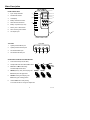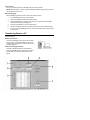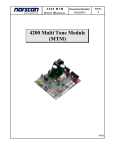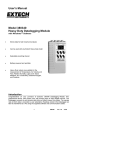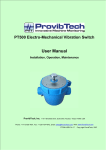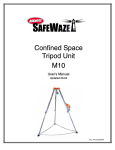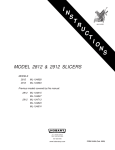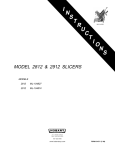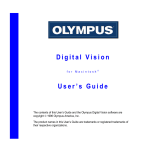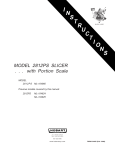Download 380340 Heavy Duty Datalogger Manual
Transcript
User's Guide Heavy Duty Datalogger Module Model 380340 Warranty EXTECH INSTRUMENTS CORPORATION warrants this instrument to be free of defects in parts and workmanship for one year from date of shipment (a six month limited warranty applies on sensors and cables). If it should become necessary to return the instrument for service during or beyond the warranty period, contact the Customer Service Department at (781) 890-7440 ext. 210 for authorization or visit our website at www.extech.com (click on ‘Contact Extech’ and go to ‘Service Department’ to request an RA number). A Return Authorization (RA) number must be issued before any product is returned to Extech. The sender is responsible for shipping charges, freight, insurance and proper packaging to prevent damage in transit. This warranty does not apply to defects resulting from action of the user such as misuse, improper wiring, operation outside of specification, improper maintenance or repair, or unauthorized modification. Extech specifically disclaims any implied warranties or merchantability or fitness for a specific purpose and will not be liable for any direct, indirect, incidental or consequential damages. Extech's total liability is limited to repair or replacement of the product. The warranty set forth above is inclusive and no other warranty, whether written or oral, is expressed or implied. Introduction Congratulations on your purchase of Extech’s 380340 Datalogger Module. The Datalogger connects to and records data from Extech Heavy Duty Series Meters. The sample rate at which data is recorded is user selectable. Readings stored in the Datalogger can later be transferred to a PC using the supplied software and communication cables. This professional device, with proper care, will provide years of safe reliable service. Specifications Input type RS-232 data stream Data storage 8000 readings (16 bits each) Display 0.5" red 2 digit LED, 100 counts (0-99) Adjustable Sample Rate Seconds: 1 to 99; Minutes: 1 to 99; Hours: 1 to 99 Software compatibility WindowsTM 98, 2000, Me, and XP Operating Systems Internal Clock Crystal oscillator Memory Non-volatile; Data is retained at power down Batteries Four 1.5V AA batteries (alkaline or heavy duty type) Battery life 36 hours continuous (typical) Power consumption Approx. 20 to 54 mA DC Operating temperature 32 to 122 F (0 to 50 C) Operating humidity < 80 % RH o o Weight 0.45 lbs. (205g) including battery Dimensions 5.2 x 2.8 x 1.0" (131 x 70 x 26mm) (H x W x D) 2 V2.0 3/04 Meter Description 1 FRONT PANEL VIEW 1. Input / Output terminals 2. PAUSE LED indicator 3. LCD Display 4. Battery LED status indicator 5. Slide switches and buttons 6. Battery compartment (on rear) 7. Memory FULL LED indicator 8. DATA recording LED indicator 9. AC adaptor input 7 2 3 8 4 5 9 6 FRONT PANEL VIEW TOP VIEW 1. Optically isolated INPUT jack 2. Optically isolated OUTPUT jack 3. Non-isolated INPUT jack 4. Non-isolated OUTPUT jack TOP VIEW ISOLATE OUT IN 1 IN 2 DIRECT OUT 3 4 SLIDE SWITCH AND BUTTON DESCRIPTION 1. Power slide switch (I=ON; O=OFF) 2. Sample Rate slide switch: Secs, Mins, Hours 3. S I 1 Automatic or Manual Recording O 2 M H AUTO MAN OUT 3 and Data Output slide switch 4. RESET (memory clear) and sampling rate RESET> PAUSE 4 5 INCrement (left LCD digit) button 5. INCrement (right LCD digit) button 6. 6 PAUSE recording and sampling rate INC.10 INC.1 SET Hold the SET button while pressing an increment button to change the sample rate 3 V2.0 3/04 Datalogger Operation Note: The Heavy Duty Meters have an Auto-Shutoff feature that automatically turns off the meter (after 10 to 30 minutes depending on the model). This feature should be disabled during a datalogging session. Press the ‘RECORD’ button on the meter to disable the AutoShutoff feature. Automated Datalogging Preparation This function permits the Datalogger to automatically collect readings at the sample rate set by the user. 1. Connect the Datalogger's IN port to the Heavy Duty Meter as shown in the illustration. (The supplied cable connects the Heavy Duty meter to the Datalogger). Use the Isolated or Direct (non-isolated) port on the Datalogger as desired. 2. Turn the Datalogger OFF (‘0’ switch position). 3. Slide the Auto/Man/Out switch to the Auto position. 4. Slide the Time switch to the ‘S’ (seconds), ‘M’ (minutes) or ‘H’ (hours) range position depending on the data sampling rate desired. 5. If this is the first time the datalogger is being used, reset (erase) the datalogger's memory per the Reset Function section below. 6. Power the datalogger (slide switch to the ‘I’ position). 7. To set the sample (recording) rate, press and hold the SET button and, while holding the SET button, press the INC 1 button to adjust the units digit (use the INC 10 button to adjust the tens digit). Release the SET button when complete. You can set the interval from 1 to 99 seconds, 1 to 99 minutes, or 1 to 99 hours. Note: Always set the AUTO and TIME switches to the desired setting before turning on the Datalogger. Begin Automated Datalogging 1. Press the PAUSE button to begin logging measurements. The PAUSE LED will switch off and the DATA LED will blink each time a measurement is recorded. 2. Press the PAUSE button a second time to pause datalogging (PAUSE LED lights). 3. Use the PAUSE button to toggle recording ON (resume) and OFF (pause). When datalogging is resumed, new readings are recorded right where the datalogger left off so that readings are not overwritten. RESET Function The RESET function erases all of the stored Datalogger readings. 1. Connect the datalogger to the meter as previously described. 2. Set the Auto/Man/Out switch to either the AUTO or MAN position. 3. Power the datalogger and the meter. 4. Press and hold the RESET button for approx. 4 seconds, until "00" is displayed. NOTE: It may take up to three RESETS to clear all the datalogger memory levels. To be sure, repeat the RESET procedure three times in succession. 4 V2.0 3/04 FULL Indicator The FULL indicator lights when 7999 data points have been recorded. NOTE: Data will remain in memory until the Datalogger is RESET (see previous section) or until the batteries are removed. Manual Datalogging Manual datalogging allows the user to record one reading at a time. 1. Turn the Datalogger OFF (‘0’ switch position). 2. Slide the Auto/Man/Out switch to the MAN position. 3. Power the Datalogger (‘I’ position). Note that it is very important to set the MAN switch before turning the Datalogger on. 4. Press the PAUSE button to log one measurement. 5. When the Datalogger memory is full (7999 readings), the FULL indicator will light. 6. To erase (reset) the Datalogger memory, refer to the Reset Function section earlier in this manual. Transferring Data to a PC Once data is collected, the next step is to connect the Datalogger to a PC and transfer the collected readings. Hardware Connection Connect the Datalogger’s OUT port to the PC COM port as shown via the supplied cable (3.5mm phono to DB-9 cable). Use either the Isolated or Direct (nonisolated) output port. TM Windows Datalogger Software TM Install the supplied software from the Windows program CD-ROM using the instructions provided on the CD-ROM. The following software screen will appear. 5 V2.0 3/04 Software Screen Description 1. 2. 3. 4. 5. 6. 7. COM Port Selection (Click on appropriate port, COM1 or COM2) Data Transfer Status Transferred Data View Data File Name (type desired filename) Number of Data points Instructional steps describing the data transfer process (additional steps are listed in the next section). Function buttons: START (click to begin data transfer); VIEW DATA (click to see all transferred data as shown in item 3 above), and EXIT (click to close program) Begin Data Transfer To transfer data from a Heavy Duty meter to a PC, follow the instructions shown below: 1. Slide the Auto/Man/Out Datalogger switch to the OUT position. 2. Power the Datalogger. 3. Select COM 1 or COM 2 on the software screen. 4. Type a file name in the Data File Name field on the software screen. 5. Click on the START key in the software window 6. Press the RESET button on the Datalogger to begin the data transfer. 7. The DATA LED will rapidly blink as the data transfer takes place. 8. Press the PAUSE button to halt the transfer. 9. When the Data LED ceases blinking, the data points have been transferred. 10. After the data points have been transferred, turn off the datalogger. Data will remain in the datalogger as long as the batteries are fresh. The data points are transferred to the file named in step 4 above. To view the transferred data, click the VIEW DATA button on the software screen. The file stored on the PC can now be opened in other applications such as spreadsheet, word-processor, database or graphics programs. Battery Replacement When the Battery Status LED indicator is NOT lit the batteries should be replaced. Slide the rear battery cover off in the direction of the arrow. Replace the four ‘AA’ batteries and secure the battery compartment cover. Calibration and Repair Services Extech offers repair and calibration services for the products we sell. Extech also provides NIST certification for most products. Call the Customer Service Department for information on calibration services available for this product. Extech recommends that annual calibrations be performed to verify meter performance and accuracy. Support Hotline (781) 890-7440 Tech support: Ext. 200; Email: [email protected] Repair/Returns: Ext. 210; Email: [email protected] Website: www.extech.com Copyright © 2004 Extech Instruments Corporation All rights reserved including the right of reproduction in whole or in part in any form. 6 V2.0 3/04