Download 370-375 Counting scales User Manual - Avery Weigh
Transcript
Model 370 and Model 375 Precision Counting Scales User Instructions 39-10-43910 Issue AE April 2011 © Avery Weigh-Tronix, LLC 2011. All rights reserved. No part of this publication may be reproduced, stored in an electronic retrieval system, or transmitted in any form or by any means, electronic, mechanical, photocopying, recording or otherwise without the prior written consent of the copyright owner, or as permitted by law or under license. Full acknowledgment of the source must be given. Avery Weigh-Tronix is a registered trade mark of the Avery Weigh-Tronix, LLC. This publication was correct at the time of going to print however, Avery Weigh-Tronix, LLC reserves the right to alter without notice the specification, design, price or conditions of supply of any product or service at any time. All third party brands and product names used within this document are trademarks or registered trademarks of their respective holders. All Weigh-Tronix / GSE products bearing the Factory Mutual seal are designed and manufactured according to the guidelines set forth by Factory Mutual Research. It is the responsibility of owners to gain approval from their insurance company for the suitability of the Weigh-Tronix equipment and installation for their particular environment. Weigh-Tronix assumes no responsibility or liability either expressed or implied for the suitability of the Weigh-Tronix equipment for the owners' specific application or environment. Model 370/375 User Instructions book Table of Contents Chapter 1 General information and warnings ......................................................................................... 3 About this Manual .............................................................................................................. 3 Text Conventions ........................................................................................................ 3 Special Messages ....................................................................................................... 3 Electrical Installation .......................................................................................................... 4 Pluggable Equipment .................................................................................................. 4 Permanently Wired Equipment - Isolator Requirements ............................................. 4 Safe Handling of Equipment with Batteries ................................................................. 4 Wet Conditions ............................................................................................................ 4 Routine Maintenance ......................................................................................................... 5 Cleaning the Machine ........................................................................................................ 5 Training .............................................................................................................................. 5 Sharp Objects .................................................................................................................... 5 Installation .......................................................................................................................... 5 FCC and EMC Declarations of Compliance ....................................................................... 6 Chapter 2 Introduction .............................................................................................................................. 7 Enclosure ........................................................................................................................... 7 Keypad ............................................................................................................................... 7 Model 370 .................................................................................................................... 7 Model 375 .................................................................................................................... 9 Display ............................................................................................................................. 10 Annunciators ............................................................................................................. 10 Rear Panel Connections .................................................................................................. 11 Communication Port .................................................................................................. 11 Remote Display Connection ...................................................................................... 11 RS-485 Connections ................................................................................................. 11 20 mA Current Loop Connections ............................................................................. 13 Chapter 3 Operation ................................................................................................................................ 17 Parts Counting ................................................................................................................. 17 Model 370 .................................................................................................................. 17 Model 375 .................................................................................................................. 17 Entering a Tare Value (Model 370) .................................................................................. 18 Entering a Tare Value (Model 375) .................................................................................. 18 Set Time & Date ............................................................................................................... 19 Model 370 .................................................................................................................. 19 Model 375 .................................................................................................................. 19 Chapter 4 Troubleshooting ..................................................................................................................... 21 Operational Errors ............................................................................................................ 21 Miscellaneous Errors ....................................................................................................... 21 Hardware Errors ............................................................................................................... 22 Communication Errors ..................................................................................................... 22 Model 370 and Model 375 User Instructions 1 2 Model 370 and Model 375 User Instructions 1 General information and warnings 1.1 About this Manual This manual is divided into chapters by the chapter number and the large text at the top of a page. Subsections are labeled as shown by the 1 and 1.1 headings shown above. The names of the chapter and the next subsection level appear at the top of alternating pages of the manual to remind you of where you are in the manual. The manual name and page numbers appear at the bottom of the pages. 1.1.1 Text Conventions Keystrokes are shown in brackets e.g. [PRINT] and reflect the case of the key being described. This applies to the keys on the front keypad. Displayed messages appear in italic type and reflect the case of the displayed message. 1.1.2 Special Messages Examples of special messages you will see in this manual are defined below. The signal words have specific meanings to alert you to additional information or the relative level of hazard. ELECTRICAL WARNING! THIS IS AN ELECTRICAL WARNING SYMBOL. ELECTRICAL WARNINGS MEAN THAT FAILURE TO FOLLOW SPECIFIC PRACTICES OR PROCEDURES MAY RESULT IN ELECTROCUTION, ARC BURNS, EXPLOSIONS OR OTHER HAZARDS THAT MAY CAUSE INJURY OR DEATH. CAUTION! This is a Caution symbol. Cautions give information about procedures that, if not observed, could result in damage to equipment or corruption to and loss of data. NOTE: This is a Note symbol. Notes give additional and important information, hints and tips that help you to use your product. Model 370 and Model 375 User Instructions 3 1.2 Electrical Installation CAUTION: The power cable must be connected to an earth-grounded electrical outlet. The electrical supply must have a circuit breaker with an appropriate rating to protect from over-current conditions. Do not use the Model 370 or Model 375 in outdoor conditions! IF IN DOUBT SEEK ADVICE FROM A QUALIFIED ELECTRICIAN. 1.2.1 Pluggable Equipment Pluggable equipment must be installed near an easily accessible socket outlet. 1.2.2 Permanently Wired Equipment - Isolator Requirements Permanently connected equipment must have a readily accessible disconnect device incorporated in the fixed wiring such as an isolator or circuit breaker with at least 3mm contact separation. The isolator MUST NOT be installed into the flexible power cable supplied with the unit. 1.2.3 Safe Handling of Equipment with Batteries CAUTION: Danger of explosion if battery is incorrectly replaced. Replace only with the same or equivalent type recommended by the manufacturer. Dispose of used batteries according to the manufacturer’s instructions. ATTENTION: Il y a danger d'explosion s'il y a remplacement incorrect de la batterie, remplacer uniquement avec une batterie du même type ou d'un type équivalent recommandé par le constructeur. Mettre au rebut les batteries usagées conformément aux instructions du fabricant. 1.2.4 Wet Conditions The Model 370 and Model 375 are not washdown units. Do not install near water! 4 Model 370 and Model 375 User Instructions 1.3 Routine Maintenance IMPORTANT: This equipment must be routinely checked for proper operation and calibration. Application and usage will determine the frequency of calibration required for safe operation. Always turn off the machine and isolate from the power supply before starting any routine maintenance to avoid the possibility of electric shock. Make sure that it is placed securely on a flat and level surface. 1.4 Cleaning the Machine Table 1.1 Cleaning DOs and DON’Ts DO DO NOT Wipe down the outside of standard products Attempt to clean the inside of the machine with a clean cloth, moistened with water and Use harsh abrasives, solvents, scouring cleaners or a small amount of mild detergent alkaline cleaning solutions Spray the cloth when using a proprietary cleaning fluid 1.5 Spray any liquid directly on to the display windows Training Do not attempt to operate or complete any procedure on a machine unless you have received the appropriate training or read the instruction books. To avoid the risk of RSI (Repetitive Strain Injury), place the machine on a surface which is ergonomically satisfactory to the user. Take frequent breaks during prolonged usage. 1.6 Sharp Objects Do not use sharp objects such as screwdrivers or long fingernails to operate the keys. 1.7 Installation DANGER: RISK OF ELECTRICAL SHOCK. NO USER SERVICEABLE PARTS. REFER TO QUALIFIED SERVICE PERSONNEL FOR SERVICE. Model 370 and Model 375 User Instructions 5 1.8 FCC and EMC Declarations of Compliance United States Table 1.2 This equipment has been tested and found to comply with the limits for a Class A digital device, pursuant to Part 15 of the FCC Rules. These limits are designed to provide reasonable protection against harmful interference when the equipment is operated in a commercial environment. This equipment generates, uses, and can radiate radio frequency energy and, if not installed and used in accordance with the instruction manual, may cause harmful interference to radio communications. Operation of this equipment in a residential area is likely to cause harmful interference in which case the user will be required to correct the interference at his own expense. Canada Table 1.3 This digital apparatus does not exceed the Class A limits for radio noise emissions from digital apparatus set out in the Radio Interference Regulations of the Canadian Department of Communications. Le présent appareil numérique n’émet pas de bruits radioélectriques dépassant les limites applicables aux appareils numériques de la Classe A prescrites dans le Règlement sur le brouillage radioélectrique edicté par le ministère des Communications du Canada. European Countries Table 1.4 WARNING: This is a Class A product. In a domestic environment, this product may cause radio interference in which the user may be required to take adequate measures. 6 Model 370 and Model 375 User Instructions 2 Introduction This section describes the components of the Model 370/375 such as the keypad, enclosure and display. Load cell and communication port wiring is also included. 2.1 Enclosure The enclosure is made of die cast aluminum with rib enforcement that includes built in carrying handles and a line cord wrap for ease of portability. This design provides extra strength and durability. The enclosure is painted with powder coat and the counting surface is stainless steel. Figure 2.1 Model 370 and Model 375 Enclosure Dimensions 2.2 Keypad All of the keys perform different functions. Some keys have more than one function. 2.2.1 Model 370 The Model 370 offers a 6-button durable and versatile polymeric switch plate with large keys for ease of use. The keypad is easily cleaned with a damp cloth or non-abrasive cleaner. Each key is assigned two distinct functions as well as a secondary function allowing an operator to enter target values or perform piece samples. Various key combinations are also used. Model 370 and Model 375 User Instructions 7 Figure 2.2 Model 370 Keypad Key Press Weigh Mode MODE Count Mode Performs a gross zero function and/or clears an entry in progress. Performs a quantity zero function and/or clears an entry in progress. Performs a print function and/or 'scrolls' through digits during setpoint entry. Performs a print function and/or 'scrolls' through digits during setpoint entry. Toggles between 'lb', 'kg' third unit (if enabled) and/or advances cursor to next entry position. Toggles through standard sample sizes during a sample and/or begins a new sample entry. Performs an auto-tare function (if enabled) and/or accepts an entry in progress. Performs an auto-tare function and/or accepts an entry in progress. Toggles between display modes and/or restores power to the Model 370/375 (if auto-shutoff enabled). Toggles between display modes and/or restores power to the Model 370/375 (if autoshutoff enabled) and/or toggles through standard sample sizes during a sample. Goes to the count mode Performs a sample for an accurate part count and calculates an average piece weight. Break out of remote display mode. Break out of remote display mode. Enter a value Enter Average Piece Weight Clears an entry in progress and/or clears the value of a parameter. No function. Backspace - erases the right-most digit during data entry. Backspace - erases the right-most digit during sample entry. Extended gross. Extended gross. Reverse character scroll during data entry. Reverse character scroll during sample entry. MODE MODE MODE 8 Model 370 and Model 375 User Instructions 2.2.2 Model 375 The Model 375 offers an 18-button durable and versatile polymeric switch plate with large keys for ease of use. The keypad is easily cleaned with a damp cloth or nonabrasive cleaner. The number keys make entering a tare value or average piece weight easier. Each key is assigned at least one distinct function. Figure 2.3 Model 375 Keypad Key Press Weigh Mode Count Mode Performs a gross zero function and/or clears an Performs a quantity zero function and/or clears an entry in progress. entry in progress. Performs a print function and/or 'scrolls' through Performs a print function. digits during setpoint or time/date entry. Toggles through standard sample sizes. Performs an auto-tare function (if enabled). Performs an auto-tare function and requests a piece sample and/or accepts an entry in progress. Toggles between display modes and/or restores Toggles between display modes and/or restores power to the Model 370/375 (if auto-shutoff power to the Model 370/375 (if auto-shutoff enabled) and/or toggles through standard sample enabled). sizes during a sample. MODE 9 0 Toggles between 'lb', 'kg' or third unit (if enabled). Numeric keys used to manually enter a value for Numeric keys used to manually enter a value for tare weight or target value. tare weight, average piece weight, sample size etc. Absolute clear - clears an entry in progress and/ Clears any entry in progress or abort a sample. or clears the value of a parameter. NO Enters the counting mode and/or accepts an entry in progress. Performs a sample for an accurate part count and calculates an average piece weight and/or accepts an entry in progress. Break out of remote display mode. Break out of remote display mode. MODE Model 370 and Model 375 User Instructions 9 2.3 Display The Model 370 and Model 375 come standard with a six digit, 7-segment bright green LED display. The Model 370 and Model 375 will display alphanumeric data, but due to the nature of 7-segment LED and the limitation of six digits, some information is abbreviated. The display also has 11 annunciators to show weight and status information. The SP1, SP2, and SP3 annunciators are red, green, and yellow and are typically used for checkweigh status indication. A third unit annunicator is also available and is located under kg. Place the third unit label above the third annunciator (refer to Figure 2.4). All segments and annunciators are illuminated for a brief display test upon power up. The current gross weight is then displayed in default units. Refer to table below for an explanation of each annunciator. Figure 2.4 Model 370 and Model 375 LED Display 2.3.1 Annunciators Annunciators provide mode and status information. When illuminated, they indicate the following conditions: Annunciator 10 Description SP1 Setpoint #1 activated (relay 1 closed) SP2 Setpoint #2 activated (relay 2 closed) SP3 Setpoint #3 activated (relay 3 closed) →0← Displayed weight is at center-of-zero (¼ display graduation) MOTION Scale is in motion. Motion inhibited transmits and motion inhibited setpoint activation will be delayed until motion ceases GROSS Displayed value represents the current gross weight NET Displayed value represents the current net weight QTY Displayed value represents the current piece quantity (Count) lb The displayed value is represented in pounds kg The displayed value is represented in kilograms oz, g, lb oz The displayed value is represented in either ounces, pound ounces or grams Model 370 and Model 375 User Instructions 2.4 Rear Panel Connections On the rear of the Model 370 and Model 375 provides access to connections for the power supply, communication port, battery switch and option ports. 28-10-43103 Rev. 01 AUX 1 COM 1 AUX 2 PLACE 370/375 BARCODE HERE POWER (15W MAX) 50-60 Hz 12-20 VAC DC 12-36V 1 NONE 2 RXD 3 TXD 4* 5 GND 6 GND 7 RTS 8 CTS 9 +5V 5 GND MOVE JUMBER E6 FOR +5V ON PIN 4 ETHERNET BATTERY ON/OFF Figure 2.5 Rear Panel Overlay 2.4.1 Communication Port Comm1 is standard with the Model 370/375. Connector pin outs for Comm 1 (DB9) are provided in Table 2.1 below. Table 2.1 Communication Port Pin -Out Pin Designation Description Remote Display 1 No connection 2 RXD √ 3 TXD √ 4 VCC (+ 5V) 5 Ground / ISO Ground 6 Ground 7 RTS 8 CTS 9 VCC (+ 5V) √ 2.4.2 Remote Display Connection It is possible to connect a Model 370/375 to a 300 Series or 60 Series indicator and have the remote indicator display a copy of the 370/375 display. There are several different configurations for master to remote (slave) indicator connection and setup. A qualified Avery Weigh-Tronix distributor will be able to configure the Model 370/375 for remote display operation. Refer to Table 2.1 for comm port connections. 2.4.3 RS-485 Connections The module converts the standard RS-232 communication on comm port 1 to RS-485. However the advantage of using the RS-485 module, aside from the ability to transmit over long distances, is the ability to network multiple indicators or parts counters using the same communication wires. When networking indicators or parts counter, it is necessary to set up a network address for each scale. A qualified Avery Weigh-Tronix distributor will be able to configure the Model 370/375 for RS-485 operation Model 370 and Model 375 User Instructions 11 The Model 370/375 will be connected to a peripheral via the DB 9 connector on comm port 1. Refer to Table 2.2 for wiring connections. Table 2.2 RS-485 Comm Port 1 Connections Comm port 1 pin out Connection 1 No connection 2 TX (B+) 3 TX (A-) 4 VCC 5 ISO ground 6 Ground 7 RX (A-) 8 RX (B+) 9 VCC Half Duplex Installing jumpers 1, 2 and 4 on the RS-485 option board electrically connects pin RX B(+) to pin TX B(+), and pin RX A(-) to pin TX A(-) on the option board. This effectively provides two + and two - pin connections, enabling easy connection of network lines in parallel from device to device without having to position two wires into the same lever socket. A B(+) line from each device on the network should be connected in parallel to the next device on the network. This is also true for all A(-) lines. The units inside the two end-points of the network loop will utilize both A(-) pin connections and both B(+) pin connections. The units at the end-points of the network will utilize only one A(-) pin connection and one B(+) pin connection. Previous Device RX (A-) RX (B+) TX (B+) TX (A-) TX RX Next Device 12 Model 370 and Model 375 User Instructions Full Duplex Removing jumpers 1, 2 and 4 on the RS-485 option board requires that the transmit and receive lines be wired independently of one another. The RX B(+) and RX A(-) receive lines must be wired in parallel to the next device's RX B(+) and RX A(-) receive lines and the TX B(+) and TX A (-) transmit lines must be wired in parallel to the next device's TX B(+) and TX A(-) transmit lines. In order to connect network lines in parallel from device to device it is necessary to position two wires into the same lever socket. This requires that the wire used to build the network be 24 AWG or smaller to allow both wires to fit into the same lever socket. To Master TX (A-) TX (B+) RX (A-) RX (B+) TX (A-) TX (B+) RX (A-) RX (B+) Slave TX RX Next Slave TX RX To Next Slave Both Half and Full Duplex The network boards on both end-points should install jumper 3 on the RS-485 option board to engage the 120 W termination resistor (R8). The boards between the two endpoints should remove jumper 3 on the RS-485 option board. The isolated ground (ISO GND) should be connected in parallel from unit to unit. A shielded twisted two pair cable is recommended throughout the network. 2.4.4 20 mA Current Loop Connections This option will convert the comm port 1 to a 20 mA current loop instead of an RS-232. This is a digital communication signal and should not be confused with a 4 to 20-mA (or 0-20 mA), which are analog output signals. The intended use is primarily printers and scoreboard displays. BI-Directional Both the transmit output and the receive input of the Model 370/375 are available as 20 mA signals. None of the handshake signals are supported for the 20-mA current loop operation. Model 370 and Model 375 User Instructions 13 Baud Only baud rates of 9600 baud and less are supported. Active/Passive The TX output may be used as an active or passive output from the Model 370/375. Either active or passive is chosen depending upon which terminals are used for the connections. In active mode the Model 370/375 supplies the current. In passive mode, the external device supplies the current. The RX input is available in passive mode only. Isolation The input and output are electrically isolated from the main board as well as earth ground and each other, for both passive and active modes of operation. Isolation is a minimum of 1000v. Max Voltage Active mode TX current loop provides a driving voltage of 12v. This will allow 20 mA current flow with up to a 600 ohm load. Passive mode will work with an external driving voltage of up to 50v. Cable The length for the current loop is 1000 ft. maximum. This is for the entire loop, not from device to device. Example: 1 transmitter and 1 receiver can have a maximum of 500 ft. of 2 conductor cable between them. Connections The field connections to the 20 mA circuitry will be made at the 9 pin 'D' connector on the rear of the Model 370/375. Pin out Connection 1 No connection 2 RX IN 3 RX Pass 4 VCC 5 TX Active 6 Ground 7 TX OUT 8 TX Pass 9 VCC Connected Devices While 20 mA current loops can allow for more than one transmitter and/or receiver, the Model 370/375 and/or option board do not include any address recognition or collision avoidance and/or detection to promote this usage. If the 20-mA loop is intended to be used in this manner, proper planning for these issues is required. 14 Model 370 and Model 375 User Instructions Typical Installations Model 370/375 Passive 20 mA Output Passive 20 mA Input Active 20 mA Output Model 370 and Model 375 User Instructions External Device TP RX+ TXO RX- RXI RX+ RX RX- TXO RX+ TA RX- Active 20 mA Input Active 20 mA Output Passive 20 mA Input 15 3 Operation 3.1 Parts Counting The counting parameter must be enabled before using. Follow the instructions below for sampling and counting parts. A new sample must be performed for each unique part being counted. The indicator will not store the average piece weight. 3.1.1 Model 370 Sample selectable fixed counts 1. Press [SAMPLE] to perform an auto-tare. Add 10 will be displayed. 2. Press [UNITS] to toggle through sample size choices 5, 10, 20, 50 and 100. When the desired sample size is displayed, go to step 3. 3. Add the pieces to be sampled and press [SAMPLE]. After motion is stabilized, the sampled quantity will be displayed. 4. Continue adding parts to be counted. The display will show the number of parts added. 5. If a different part needs to be counted, go to step 1. To sample using variable counts 1. Press [SAMPLE] to perform a sample. Add 10 will be displayed. 2. Add pieces and key in the number of pieces being sampled by entering the known sample size. First press the [PRINT] key until the first digit is displayed. Use the [UNITS] key to move to the next digit. Continue using the [PRINT] and [UNITS] keys until the desired sample size is displayed and press [SAMPLE]. 3. Continue adding parts to be counted. The display will show the number of parts added. 4. If a different part needs to be counted, go to step 1. View the average piece weight 1. From the QTY mode, press [SELECT] once. The display will show APS and then flash the last sampled average piece weight. This value cannot be altered. 3.1.2 Model 375 To sample using selectable fixed counts from the weigh mode 1. From the weigh mode press [SAMPLE]. Add 10 will be displayed. If 10 is the desired sample size, go to step 3. Otherwise go to step 2. 2. Press [UNITS] to toggle through sample size choices 5, 10, 20, 50 and 100. When the desired sample size is displayed, go to step 3. Model 370 and Model 375 User Instructions 17 3. Add the pieces to be sampled and press [SAMPLE]. After motion is stabilized, the sampled quantity will be displayed. 4. Continue adding parts to be counted. The display will show the number of parts added. 5. If a different part needs to be counted, go to step 1. To sample using variable counts 1. Press [SAMPLE] to perform a sample. Add 10 will be displayed. 2. Add pieces and key in the number of pieces being sampled by entering the known sample size. First press the [PRINT] key until the first digit is displayed. Use the [UNITS] key to move to the next digit. Continue using the [PRINT] and [UNITS] keys until the desired sample size is displayed and press [SAMPLE]. 3. Continue adding parts to be counted. The display will show the number of parts added. 4. If a different part needs to be counted, go to step 1. View the average piece weight 1. 3.2 From the QTY mode, press [SELECT] once. The display will show APS and then flash the last sampled average piece weight. This value cannot be altered. Entering a Tare Value (Model 370) If a tare value is known, it is possible to enter that value into the tare register. Follow the steps below. 3.3 1. From the gross mode use the [SELECT] key to scroll in the first number. 2. Use the [PRINT] key to scroll in the first number. 3. Press the [UNITS] key to move to the next digit. 4. Repeat steps 2 and 3 until the desired number is showing on the display. 5. Press the [TARE] key to accept the entered tare value. Entering a Tare Value (Model 375) If a tare value is known, it is possible to enter that value into the tare register. Follow the step below. 1. 18 Key in the known tare value with the numeric keys and press [TARE]. The display will access the net mode. Model 370 and Model 375 User Instructions 3.4 Set Time & Date The time and date feature is stored as non-volatile (time/date setting will not be lost when the unit power is reset). The time and date can be accessed from the weigh mode with the [SELECT] key if the time/date parameter has been enabled. Time and date can be accessed via the communication port by sending 11%s. 3.4.1 Model 370 To enter the time from the Enter~tine~00.00.00 prompt EXAMPLE: 16.32.41 (4:32:41 P.M.) 1. Press [PRINT] to toggle through the numbers to enter the hour. Hours must be entered as military time. 2. Press [UNITS] once to move the cursor. Press [PRINT] to select the next digit. 3. Press [UNITS] twice to move the decimal point over to separate the hour from the minutes. It is not necessary to enter a 0 before a single digit hour. To enter the date from the Enter~date~01.01.70 prompt EXAMPLE: 01.09.11 (January 9, 2011) 1. Press [PRINT] to toggle through the numbers to enter the month. 2. Press [UNITS] twice to move the decimal point over to separate the month from the day. It is not necessary to enter a 0 before a single digit month. If it is a double-digit entry, press [UNITS] once to move the cursor and then [PRINT] to scroll through the digits. 3. Press [PRINT] to toggle through the numbers to enter the day. 4. Press [UNITS] twice to move the decimal point over to separate the day from the year. It is not necessary to enter a 0 before a single digit month. If it is a double-digit entry, press [UNITS] once to move the cursor and then [PRINT] to scroll through the digits. 5. Press [PRINT] to toggle through the numbers to enter the year. 6. Press [UNITS] once to move the cursor and then press [PRINT] to scroll through the digits. 7. Press [TARE] twice to accept the entry. 3.4.2 Model 375 To enter the time from the Enter~tine~00.00.00 prompt EXAMPLE: 16.32.41 (4:32:41 P.M.) 1. Key in the date in the following format: 16.32.41 2. Press [ENTER] to except the time and move to the weigh mode. Model 370 and Model 375 User Instructions 19 To enter the date from the Enter~date~01.01.70 prompt EXAMPLE: 01.09.11 (January 9, 2011) 20 1. Key in the date in the following format: 1.9.11. It is not necessary to enter a 0 before a single digit month. 2. Press [ENTER] to except the date and move to the time entry. Press [ENTER] again to bypass the time entry. Model 370 and Model 375 User Instructions 4 Troubleshooting The Model 370/375 utilizes the following types of error messages: Operational Errors, Hardware Errors, Calibration Errors, Communication Errors, and Miscellaneous Errors. 4.1 Operational Errors Error Code Description Code02 Under Load. Input signal is less than negative full scale. Check load cell wiring. Code03 Over load input signal is greater than positive full scale. Use same checks as "under load" above. Funct ~ Disbl Attempted to perform a function disabled in the Setup Mode. Code 04 The digits on the display have exceeded the six digit display capacity. Code 05 Zero attempted beyond the value set. Code 08 Input signal greatly exceeds the valid range. Check the load cell connection. Tare ~ Error Negative tare attempted when disabled. Tare ~ GT FS Tare value greater than full scale capacity. Delay Indicates that a motion delay is in effect (zero, tare, etc.). Delay ~ Abort Acknowledges that a motion delayed function was aborted. Print ~ Abort Acknowledges that a motion delayed print request was aborted. Add ~ Load! If displayed after performing a count sample, this message indicates that a larger sample size is required. Out of ~ Range Attempted to enter a value beyond the allowable range. Need APS A setpoint start is initiated and the setpoint is based on quantity and no piece weight has been established (start will not occur). Edit Disbl Unable to edit the time and date. 4.2 Miscellaneous Errors Error Code T.X.YYYY Description If catastrophic errors occur in the software, a trap error may occur and freeze the display with address information (X = bank number and YYYY = the address of the trap error. Press any key five seconds after viewing message to reboot the unit). Model 370 and Model 375 User Instructions 21 4.3 Hardware Errors Error Code Description Code00 An EPROM problem detected during power up. A-D ~ Bad! or Code17 Problem with A/D chip detected. Disconnect any options installed and re-power the unit. Options are connected to the same serial lines as the A/D so they may prevent it from working properly. Deflt ~ A-D Bad A/D calibration values. Re- ~ Boot! EEPROM data could not be read. Attempting power-up reset. Code21~E2rd Error while reading data from EEPROM. Code21~E2sd Error while saving data to EEPROM. Deflt ~ Setup An error occurred when reading setup data from the EEPROM during power-up. All parameters are set to factory default. Ch.XXXX A checksum error occurred during power-up. All annunciators are lit. The EPROM integrity test failed or is improperly seated. E2 ~ Full! The EEPROM setup exceeds the memory capacity. NoSpc ~ Free! The current setup exceeds the setup RAM capacity. 4.4 Communication Errors Error Code Description Par-Er The selected parity does not match that of the connected device. Buf-Er The receive buffers capacity was exceeded. This indicates a handshaking problem. Bit-Er The stop bit of a received character did not occur when expected. Trans~Hold1 Data transmission is inhibited due to a deasserted handshake on communication port 1. Press [ZERO] or [CLR] to abort transmission. Trans~Hold2 Data transmission is inhibited due to a deasserted handshake on communication port 2. Press [ZERO] or [CLR] to abort transmission. Error~BaudX The X being either comm port 1 or comm. port 2. The baud rate selected is too high for the microprocessor rate. 22 Model 370 and Model 375 User Instructions Avery Weigh-Tronix USA 1000 Armstrong Dr. Fairmont MN 56031 USA Tel:507-238-4461 Fax:507-238-4195 Email: [email protected] www.wtxweb.com Avery Weigh-Tronix UK Foundry Lane, Smethwick, West Midlands, England B66 2LP Tel:+44 (0) 8453 66 77 88 Fax: +44 (0)121 224 8183 Email: [email protected] www.averyweigh-tronix.com

























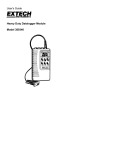

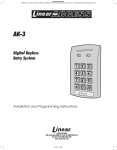








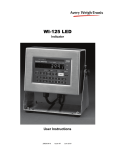


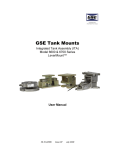
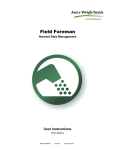
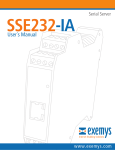

![SS400G MLSS Converter [Style:S2.2]](http://vs1.manualzilla.com/store/data/005726371_1-b873ef07ceb169a0226d293b313a67fd-150x150.png)


