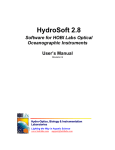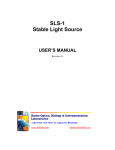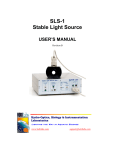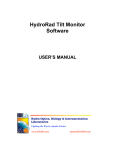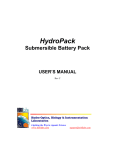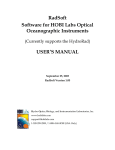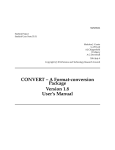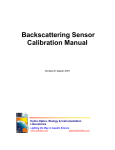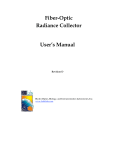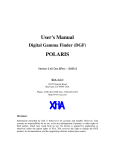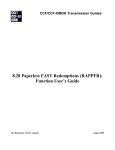Download PURLS manual - Hobi Instrument Services
Transcript
PURLS Portable Universal Radiometer Light Source USER’S MANUAL Revision B H Hyyddrroo--O Oppttiiccss,, B Biioollooggyy & & IInnssttrruum meennttaattiioonn LLaabboorraattoorriieess Lighting the Way in Aquatic Science www.hobilabs.com [email protected] Revisions: B, February 2010: Expand and revise section 3; other minor formatting and editing changes. A, December 2009: Initial issue -2- TABLE OF CONTENTS INTRODUCTION ........................................................................................................................................ 4 1.1 OVERVIEW......................................................................................................................................... 4 1.2 APPLICATION TO FIELD RADIOMETERS.............................................................................................. 4 1.3 PRINCIPLES OF OPERATION ................................................................................................................ 5 1.3.1 LED Array ................................................................................................................................. 5 1.3.2 Stabilization ............................................................................................................................... 6 1.4 COMPUTER CONTROL AND ADVANCED FUNCTIONS .......................................................................... 7 2 QUICK START ..................................................................................................................................... 8 2.1 2.2 2.3 2.4 2.5 3 UNPACKING AND SETUP .................................................................................................................... 8 BASIC OPERATION (WITHOUT COMPUTER CONNECTION) ................................................................... 8 ATTACHING A RADIOMETER .............................................................................................................. 8 SOFTWARE INSTALLATION (OPTIONAL) ............................................................................................. 9 OPERATION (WITH COMPUTER).......................................................................................................... 9 USING PURLS .................................................................................................................................... 11 3.1 FRONT PANEL .................................................................................................................................. 11 3.1.1 Power Input ............................................................................................................................. 11 3.1.2 Controls and Indicators ........................................................................................................... 11 3.1.3 Computer interface .................................................................................................................. 12 3.2 RADIOMETER MECHANICAL INTERFACE.......................................................................................... 12 3.3 RADIOMETER MOUNTING PROCEDURE ............................................................................................ 13 3.4 AUTO-ADJUST ................................................................................................................................. 13 3.5 CLEANING ....................................................................................................................................... 14 3.6 PACKING AND SHIPPING .................................................................................................................. 14 4 CONTROL SOFTWARE ................................................................................................................... 16 4.1 IGOR PRO OVERVIEW ...................................................................................................................... 16 4.2 PURLS CONTROL REFERENCE ........................................................................................................ 17 4.2.1 PURLS Menu (in the Igor menu bar)....................................................................................... 17 4.2.2 Control Panel........................................................................................................................... 18 5 FIRMWARE COMMANDS............................................................................................................... 21 -3- INTRODUCTION 1.1 Overview PURLS is a sophisticated solid-state light source for monitoring the calibration stability of radiometers, especially those used in-situ to support Ocean Color and environmental research. While specifically designed for easy and reliable use in field conditions, for example during oceanographic cruises, PURLS also includes capabilities far beyond those of previous sources used in such applications. Instead of the incandescent bulbs traditionally used as radiometric standards, PURLS uses an array of light-emitting diodes (LEDs) to provide many advantages including: • electronically adjustable spectral balance, • selection among multiple independent spectra, • active correction of light source aging, • rapid warmup, • low power consumption • reduced weight and size. 1.2 Application to Field Radiometers In-situ radiometric data, especially those supporting calibration and validation of satellite data and research into climate change, often must meet high quality standards under challenging circumstances. Typical annual calibration cycles may not be adequate to assure the necessary quality. PURLS, though not a calibration standard, provides a simple way to detect whether radiometers’ responses change significantly between calibrations, especially during field operations when they may be subject to stressful environments and handling. Ideally, the user of a radiometer will record its baseline response to PURLS’s stable output immediately after the radiometer is calibrated by the manufacturer or a qualified laboratory. During subsequent use, either in the laboratory or field, the user would regularly collect data with PURLS and the radiometer in the same configuration. These measurements would either confirm that the radiometer is stable, indicate that it requires a new calibration, or demonstrate the radiometer is changing in a systematic way that can be tracked and compensated for with regular PURLS measurements. -4- 1.3 Principles of Operation 1.3.1 LED Array PURLS’s core is an array of LEDs, each driven by a software-controlled high-resolution current source. While individual LEDs generate characteristic, typically narrow, bands of wavelengths (see Figure 1), they can be combined to produce a broad spectrum. Individual LEDs also differ greatly in their total output power, but because PURLS independently controls the drive current to each LED, it provides complete control over the shape of the resulting spectrum. Figure 2 shows a balanced spectrum generated from the LED spectra in Figure 1, compared with the spectrum from an incandescent bulb of the type commonly used for radiometric calibrations. Note that while the PURLS spectrum is not perfectly flat, its overall balance is far better than that of the incandescent bulb. Also, PURLS supports infinite programmability of the spectral shape to suit the requirements of specific applications. Figure 1. Spectra of various individual LEDs. To illustrate their shapes these curves have been normalized to equal peak amplitudes. In absolute power they actually differ by as much as an order of magnitude. The broad curve in the middle portion of the spectrum is from a "white" LED. -5- Figure 2. Composite spectrum generated by adjusting and combining the outputs of the LEDs shown in Figure 1, compared with that of a NIST-standard incandescent bulb. While the incandescent spectrum is smooth, it varies by a factor of 17 over the range 365 to 850 nm, while the PURLS varies by less than a factor of 2 over the same range (note that the spectral range of specific PURLS may be different, depending on customer requirements). PURLS can also generate different spectral shapes. 1.3.2 Stabilization Although LEDs have numerous practical advantages over incandescent sources, they are not intrinsically stable. They are somewhat sensitive to temperature, and though they have very long lifetimes compared to incandescent bulbs, their outputs do gradually change with age. PURLS achieves superior stability by regulating the LEDs’ temperature, and by actively correcting their drive currents with electro-optic feedback. Temperature is stabilized by mounting the LEDs in thermal contact with a metal block that is insulated from the outside environment. The temperature of this assembly is tightly regulated, normally at 25.0 C, by either heating or cooling depending on the ambient temperature. To measure and regulate its optical output, PURLS contains four photodiode detectors within the same thermally regulated assembly as the LEDs. The four reference detectors are identical except that their different positions give them different sensitivities to individual LEDs in the array. During standard data collection, all LEDs are illuminated continuously to provide the best possible stability. In this mode, the reference detectors measure the total output from the LED array and cannot distinguish the outputs individual LEDs. To measure and regulate the outputs of individual LEDs, normally upon command from the user, PURLS performs a sequence of measurements during which the LEDs are switch on and off in -6- sequence, and measured in turn by each of the four reference detectors. The timing of this sequence is very important, because switching the LEDs off even briefly does slightly affect their temperature, and therefore their output. To avoid distortion of the measurements by this effect, the LEDs’ average off time is kept below 1. 1.4 Computer Control and Advanced Functions For its main purpose of monitoring radiometer stability, PURLS is simple to use and does not require connection to a computer. However the supplied software provides very useful functions for monitoring and controlling PURLS operation with a Windows or Mac OS computer. See section 4 for details. PURLS also includes numerous additional commands that are accessible through any terminal communication software, and can even be combined into command scripts to support special applications. For more information about these capabilities, please contact HOBI Labs support. -7- 2 QUICK START 2.1 Unpacking and Setup PURLS is integrated into its own shipping container. To open it, simply loosen all six exterior latches and lift off the lid. Accessories such as cables and mounting collars for radiometers may be enclosed in the lid. Use care when opening. Place PURLS on a stable surface, near a source of AC power. 2.2 Basic Operation (without computer connection) • Connect the PURLS line cord to100 to 250 VAC, 50 or 60 Hz. • Turn on the PURLS power switch. Within 10 seconds the yellow Thermal Control Active light should turn on. • Set the Spectrum switch to 1 or 2. • Wait five to ten minutes for the green Thermal Control Ready and Output. Ready lights to illuminate continuously. • The light source is now stable. • You may change the spectrum switch at any time, but when you do, the light source will require a few minutes to regain its full stability (as indicated by the Output Ready light). 2.3 Attaching a Radiometer Also see section 3.1.2. • Find the adapter collar supplied with the PURLS that is appropriate to your specific radiometer (assuming you specified that radiometer at the time you ordered PURLS) • Loosen the nut on the side of the collar until the nut turns freely (do not remove it) • Place the collar on a smooth, flat surface, that cannot damage the face of the radiometer • Place the radiometer face-down in the center of the collar • Tighten the nut on the side of the collar • Place the radiometer-collar assembly on PURLS, oriented so the holes in the collar align with the matching pins on PURLS. -8- 2.4 Software Installation (optional) PURLS does not necessarily require connection to a computer, but we recommend it, when possible, in order to monitor its operation. The supplied software is based on IGOR Pro from Wavemetrics, Inc. Igor Pro can be installed on either Windows or Mac OS X. Assuming you are using PURLS to test radiometers, you will need to collect data from the radiometers with their normal operating software. If your computer is not equipped with a built-in RS232 COM or serial port, you will also need a USB-Serial converter and may need to install its software drivers. The details of this depend on your computer and the specific USB-Serial converter you use. Contact HOBI Labs support if you need advice on this. To set up IGOR Pro: • Run the installer appropriate to your operating system (Windows or OS X), from the supplied CD-ROM, • Open Igor Pro • Select Help->Show Igor Pro User Files. A desktop window will open. • In this window, double-click on the Igor Extensions folder to open it. • Again in Igor, select Help->Show Igor Pro Folder • In the resulting window, open More Extensions \ Data Acquisition. In this folder find the file VDT2.XOP. • Copy VDT2.XOP to the Igor Extensions folder opened above. • Quit Igor Pro. 2.5 Operation (with computer) • Install the software as in section 2.2. • Connect PURLS to a serial port (or USB-serial converter) on your computer. • Turn on PURLS with the switch next to the line cord. Within 10 seconds the yellow Thermal Control Active light should turn on. • Set the PURLS Spectrum switch to 1. • On your computer, double-click on the file PURLS Control.pxt. This will launch Igor Pro and open the PURLS Control panel. • Click on the Connect check box. The software will search for PURLS on the available serial ports. -9- • Once PURLS is connected, the controls and indicators on the control panel will be updated to show the unit’s status. • The thermal control will typically stabilize within 5 to 10 minutes, as indicated by the green light on the PURLS panel and the corresponding check box on the control panel. • The light source will be considered stable within a maximum of three minutes after the thermal control stabilizes. • Experiment with the popup menu controls for displaying and exporting the temperature and reference data. - 10 - 3 USING PURLS 3.1 Front Panel 3.1.1 Power Input PURLS operates from any standard line voltage of 110 to 240 VAC, at 50 to 60 Hz. The input is protected from overload by two 5 x 20 mm, 1-amp slow-acting fuses, which are housed in the power entry module where the power cord connects. You must unplug the cord to access the fuse compartment. The fuses should never need replacement under normal conditions. If they do fail, be sure to check for dangerous fault conditions before replacing them. 3.1.2 Controls and Indicators PURLS has a very simple set of controls, shown in Figure 3, to allow easy use under field conditions, without requiring a computer. Figure 3. PURLS Front Panel Controls Thermal Control The yellow Active light indicates that the thermal regulator is engaged and controlling the temperature. It should normally turn on within 10 seconds after PURLS is first turned on, and remain on continuously. The green Ready light indicates whether the temperature of the light source is stable and within the target range (typically 25±0.3 C). When the temperature first enters the target range, the light blinks until the temperature is determined to be stable, typically one minute, then switches to continuous green. Light Control The Spectrum switch selects one of two programmed spectra, or turns off the light source completely for dark measurements. - 11 - The Start button initiates the auto-adjust process described in section 3.4. The yellow In Progress light flashes throughout the auto-adjust process. The green Output Ready light illuminates when the light source is on and stable. The output is not considered ready if the spectrum switch is set to Dark, if an auto-adjust is in progress, or if the thermal control has not yet stabilized (as indicated by its own Ready light). The Output Ready light flashes when the source is within three minutes of being ready. This three-minute period is started over whenever the Spectrum switch setting is changed, or if the spectrum is changed by a software command. The red Warning light flashes if you attempt to start auto-adjust before the light source is stable, if you abort an auto-adjust in progress, or if another error condition arises that prevents completion of the auto-adjust process. In these cases PURLS will also send an error message on the serial port, which you can see in the Igor Terminal window. If you are not connected at the time of the error, you can connect, then type MSG in the terminal window to view the most recent error message. 3.1.3 Computer interface If you choose to use a computer to monitor and control PURLS, its commands and data are transmitted via RS232 through a DB-9 connector on the front panel. The serial format is 8 bits, no parity. The default baud rate is 57,600 baud, but can be varied from 9600 to 115,200 (see the description of the BAUD command in section 5). Since most recent computers have no built-in RS232 ports, most users will need a USB-Serial adapter to communicate with PURLS. 3.2 Radiometer Mechanical Interface Cylindrical radiometers attach to PURLS through adapter collars like the one shown in Figure 4. The collars are designed to provide highly repeatable positioning of the radiometer, for the most meaningful stability measurements. The white index mark seen in the figure is provided to allow consistent rotational positioning in the collar. To properly use this Figure 4. Radiometer Mounting Collar. mark, the radiometer must also have a durable mark or strip of tape that can be consistently matched with the mark on the collar. - 12 - The radiometer’s depth in the collar must also be consistent. The collar in the illustration includes a ridge at the bottom of the center hole so that the radiometer will naturally rest at the correct depth. For collars that do not have this ridge, the collar must be placed on a flat, solid surface (one that cannot damage the radiometer’s face) while the radiometer is placed face-down in it. The flat surface will ensure the collar rests flush with the end of the radiometer. The alignment holes in the collar match precisely placed and sized pins protruding slightly from the PURLS face. After the user carefully mounts the collar around the instrument and tightens the clamping nut, the assembly is placed onto the PURLS and the holes aligned with the matching pins. Then the four spring-mounted screws on the corners of the collar are tightened to hold it in place. 3.3 Radiometer Mounting Procedure For repeatable results, it is very important to use careful and consistent procedures when attaching radiometers to PURLS. Users may have to adapt some details depending on the specific radiometers they are using, but the following procedure generally applies: • Loosen the collar’s clamping nut (but do not remove it). • Place the collar on a flat, smooth surface, with the index mark and the springloaded screws on the top. • Place the radiometer into the center hole, and rotate it so the index mark on the collar matches a consistent mark on the radiometer. • Check that the radiometer is resting stably at the bottom of the hole. • Tighten the clamping nut (only with your fingers!) • Place the assembly onto the PURLS, carfully matching the alignment holes with the pins on PURLS. • If properly positioned, the collar should rest flat against the face of PURLS. Press the collar gently against the alignment pins to take up any slight looseness, and tighten the four spring-loaded screws (only with your fingers!) • For the best possible repeatability, tighten the screws in the same order every time. 3.4 Auto-Adjust Auto-adjust is the process by which PURLS measures the output of each of its LEDs, and if necessary adjusts their currents to compensate for aging and drift. This is key to PURLS’ long-term stability, but because it requires modulating the LEDs, which - 13 - could cause errors for some types of radiometer measurements, PURLS only executes the auto-adjust process when instructed by the user. For critical applications we recommend using auto-adjust every few hours of PURLS operation. The auto-adjust process takes roughly four minutes to execute, but requires no user input once it is set up and initiated. The setup consists only of installing the black cover over the PURLS output window. This is very important because external light, and even the light reflected from objects near the window, can significantly affect the autoadjust results. The cover both shields the detectors from external light, and also provides a consistent low reflectivity to light from PURLS. Note however that the reflectivity is not zero, and executing auto-adjust without the cover, even with no external light, would not give the same results. Auto-Adjust Procedure • Clean the PURLS window. • Clean any severe contamination or loose particles from the inside of the window cover. • Place the window cover over the window and secure with its built-in screws. • Check that the PURLS is fully warmed up and both the Output Ready and Thermal Control Ready indicators are lit. • Press the Start button (or click the auto-adjust button in the Igor control panel) • The yellow In Progress light will flash until the process is complete. You can cancel auto-adjust before it completes by pressing the Start button again, or selecting Cancel Operation from the PURLS menu in Igor. 3.5 Cleaning The PURLS output window must be kept clean for consistent results. The window is glass and can safely be cleaned with an optical-quality cleaner such as Edmund Lens Cleaner, or lab-grade pure ethanol. Do not use acetone, because that would damage the plastic frame around window. 3.6 Packing and Shipping PURLS is integrated into a rugged shipping case that meets ATA regulations for checked baggage. However sufficiently severe shocks and vibration can still conceivably - 14 - damage the PURLS contents. We recommend transportation via an air freight service, such as FedEx Express or DHL, that uses reasonable care in handling. The removable lid of PURLS has a storage compartment that can be used to store cables, adapter collars, and other small accessories. Be careful to provide padding for items in the compartment, and double-check that both latches of the compartment are securely closed to avoid possible damage to PURLS from loose items. Always ship PURLS with the window cover securely fastened in place. - 15 - 4 CONTROL SOFTWARE 4.1 Igor Pro Overview IGOR Pro from Wavemetrics, Inc. is an extremely powerful data processing and display program that can also be customized and extended with its built-in programming environment. We take advantage of these features to collect and handle PURLS data. Igor runs on both Windows and Mac OS platforms, and our customizations also run on both platforms. Although it is not necessary in order for you to work with PURLS, we recommend you review the introductory material in Igor’s online help for an overview of its capabilities, which will enhance your use of the PURLS routines. Igor Experiments Igor organizes work into files called experiments. An experiment can contain various types of data, graphics, programs, and text files. When working with PURLS this means you can gather multiple datasets or even entire cruises in one experiment, although you are not required to do so. But the ability to compare and contrast data within a single experiment is often very useful. Igor Graphs Igor is especially capable at producing publication-quality graphs, and the graphs produced by our routines can easily be modified by the user to serve scientific needs as well as personal preferences. Reduced and Full Menus Igor Pro includes many menu options for using its tremendous data analysis capabilities, but few of these are required for routine PURLS operation. PURLS adds a “Reduce Menus” command to the Misc menu, which hides menus you are unlikely to use. You can select “Show All Menus” from the Misc menu to restore the original menus. Window Recreation Macros When you close a graph or table in Igor, it usually presents a dialog box asking whether to save a recreation macro. A recreation macro is a program Igor can run to exactly reproduce the window, including any modifications you’ve made to its style, - 16 - colors, axes, etc. However it does not store the actual data, only instructions on how to display the data. So for example if you recreate a graph that displayed PURLS reference data, and you continued collecting more data while the graph was closed, the new data will be displayed (and the graph will remain “live,” showing new data in real time). Often you will not want to save a recreation macro, and if you would like to skip the query about it, hold down the Alt key (in Windows) or Option key (in Mac OS) while clicking on the window’s close box. Terminal Window The terminal window shows and records all the raw data sent between the computer and PURLS. Anything you type while the terminal window is active will be sent directly to PURLS. The PURLS terminal window is an Igor “Notebook,” meaning it is an editable text document. You can save its contents in a text file by selecting File->Save Notebook when it is the active window. You can also use Igor’s Notebook menu to adjust its font settings. You can even directly edit its contents, but you can only control the position of the text cursor if the window is not currently receiving data from PURLS. If you close the Terminal Window, Igor will ask whether you want to “kill” or hide it. Killing the window means discarding any contents that have not been saved to disk, whereas hiding it will leave it actively collecting data that will be visible if you reopen it. 4.2 PURLS Control Reference 4.2.1 PURLS Menu (in the Igor menu bar) • Show Control Panel is self-explanatory • Connect… searches for a PURLS on all available ports and at various baud rates. Duplicates the function of the Connect check box in the control panel. • Disconnect ceases communication with PURLS • Show Terminal opens the PURLS terminal window, or brings it to the front if it is already open. • Set Clock… sets the PURLS clock to match that of the host computer, after asking the user to confirm this is OK. - 17 - • Cancel Operation needed only in special circumstances, this halts various time-consuming PURLS operations, and also halts automatic collection of status data, or any other repeating command option (same as the STOP command described in section 5). • Send Control-Z is similar to Cancel Operation. • About PURLS Control displays the version number of the current software file. 4.2.2 Control Panel Connect button When you check the Connect checkbox, Igor will scan all available serial ports, searching for a PURLS unit. This will not interfere with ports that are being used by other software. Occasionally PURLS may not be detected if it is transmitting data while the software is searching. In these cases it will usually be detected by a second scan. Open Terminal button Opens the terminal window, or if it is already open, brings it to the front. Collect Ref and Temp Data check box If this option is checked, PURLS will automatically send status reports that are used to update the displays of the control panel, and add data to the record of temperature and reference readings. The time of the latest received update is displayed below this control, so you can verify that the current displayed data are up to date. You might need to turn off this option if you wish to interact with PURLS directly through the terminal window. - 18 - Thermal Control On check box This is a display-only indicator of whether the PURLS thermal controller is active. This is normally true whenever PURLS is powered, unless turned off by a firmware command. Thermal Control Stable check box This is also a display-only indicator. The temperature is considered stable when it has stayed within 0.3 C of the target value for at least one minute. Temperature Error Temperature error is the difference between the actual temperature of the regulator’s temperature sensor and the target set point, which is normally 25 C. PCB Temperature This is the temperature of the electronic circuitry which is outside the regulated portion of PURLS. Block Temperature This is a secondary temperature measurement within the thermally-regulated part of the light source, but at a different location from the primary sensor used to regulate the temperature. It may show some variation in response to ambient temperature, but should remain approximately at the set point of 25 C. Temperature Data menu • Graph Opens a graph of the three temperatures versus time. The temperature error is graphed against the left-hand scale, and the other two temperatures against the right. • Open Table shows the three temperatures and their sample times in a table. • Export saves the temperature data as a tab-delimited text file, after allowing you to select the file’s name and location. • Clear All deletes all temperature data from the experiment. Light Source On, Stable, Spectrum 1, Spectrum 2 These indicators are set according to the 3-position Spectrum switch on the PURLS front panel. The light source generally requires three minutes to stabilize after the switch setting is changed. - 19 - Global Ref Data menu Global reference data are those collected when all LEDs are operating, as distinguished from the LED reference data. • Graph Average opens a graph of the average of the four PURLS reference detectors. • Graph Individuals opens a graph of data from the four reference detectors. The four signals are individually auto-scaled to show their full range of variation, even though they typically have different overall magnitudes. • Open Table displays the reference data and their sample times in a table. • Export saves the global reference data in a tab-delimited text file, after allowing you to select the file’s name and location. • Clear All deletes all the global reference data from the experiment. LED Ref Data menu • Graph One opens a graph of one LED’s reference readings. • Open Slider Graph opens a graph in which you can use a slider control to rapidly select which LED’s reference readings are displayed. • Open Table displays all the individual reference data in a table. • Export saves the data in a tab-delimited text file. • Clear All deletes all the LED reference data from the experiment. Measure LED Refs button Initiates the measurement of individual LED reference readings, which takes about 20 seconds. During this time, the individual LEDs will be briefly turned off in turn, so the PURLS output will not be stable. - 20 - 5 FIRMWARE COMMANDS PURLS has a large set of commands, and only the small subset needed for common applications are explained here. Further, if you use the HOBI-supplied Igor Pro routines, you do not need to know any of these commands. This section includes some commands that are new in version 2.65 of firmware. To see which version of the firmware you have, use the VER command. Contact HOBI Labs if you wish to upgrade your firmware. To use these commands you must connect to PURLS with Igor Pro and type them into its terminal window, or use any other terminal program that can communicate through the serial port. Commands can also be saved in files on the PURLS flash to form scripts. For example one could create a file called UPDATE.CMD with these lines: TIME VIN then type UPDATE at the PURLS> prompt, which would cause the time and input voltage to be displayed. One could also type START UPDATE to cause this to execute repeatedly. BAUD [rate] [STORE] If a valid rate is given, sets serial communication to that baud rate, unless the STORE keyword is included. If STORE is included, it saves the given baud rate to be used the next time the system starts up. Valid values of rate are 9600, 19200, 38400, 57600 and 115200. If no rate is supplied, displays the current rate. DIR [filespec] [/V] Displays a list of files in the PURLS flash memory. FileSpec may contain * and ? wild cards. The /V flag causes the directory listing to include modification dates and times, as well as a display of the total free space left in the memory. Without the /V flag, only the file names and sizes are displayed. - 21 - MSG Display the time and text of the most recent message, if any, that was prompted by an error. For example, if the red Warning light flashed, you could send the MSG command to see a message indicating the cause of the warning. SPEC [spectrumID] Displays the currently active spectrum number. This will normally be either 1 or 2 according to the setting of the spectrum switch on the PURLS front panel, or 0 if the switch is set to dark. If a valid spectrumID is specified, this command will set the spectrum and override the panel switch. A spectrumID is valid if a corresponding SPECX.LED file, where X is the spectrumID, exists in the PURLS flash. START [period] [command…] [?] Command is any valid PURLS command, possibly including arguments and flags. START causes the given command to repeat at the given period, or if no period is specified, the period entered by a previous command. START ? prompts a display of the period and command specified in a previous START command, if any. STOP or control-C or control-Z Stops any repeating command initiated by the START command. It can also halt some time-consuming operations such as auto-adjustment of the LEDs. The single-key control-C works best in cases where the typing of STOP might be interrupted by the operation you are attempting to stop. TIME [hh:mm:ss] [mm/dd/yy] Displays the current date and time, and sets the clock if the date or time is specified. You may enter either the date, time, or both, as long as you enter them in the format specified. TYPE [filename] Sends the contents of the given file (if it exists) to the terminal. VER Displays the current firmware version. VIN Shows PURLS’s internal regulated DC supply voltage, normally 12 V. - 22 - WARMUP Indicates the status of PURLS’ thermal regulation. If it is stable, it will reply Warmup: READY 10:23:18 where the time given is the time at which it first reached its stable point. If it is not yet ready, it will indicate how far the temperature is from its set point, for example Warmup: temp. -2.1 from setpoint., or if the temperature is stable but the light source has not yet fully stabilized, it will indicate how much time remains before it will be ready. For example: Warmup: light stable in 2.8 min. Note that the temperature may appear to hover very close to the set point (within a few tenths of a degree) for some time before it is considered stable. Typically this phase will only last one minute, but in some cases it may require several minutes. - 23 -