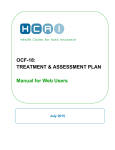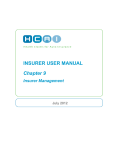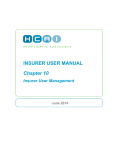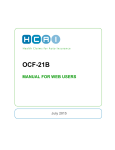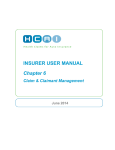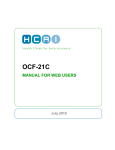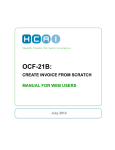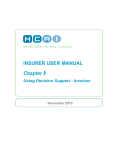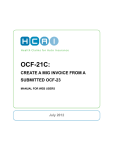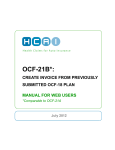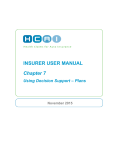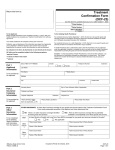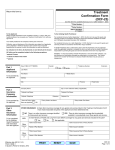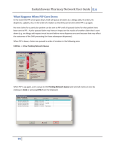Download OCF-23 Manual for Web Users
Transcript
OCF-23: TREATMENT CONFIRMATION FORM MANUAL FOR WEB USERS July 2015 TABLE OF CONTENTS CREATE AN OCF-23 IN HCAI ................................................................... 2 OCF-23 TABS .................................................................................................................................. 2 TAB 1 ......................................................................................................... 3 CLAIM IDENTIFIER........................................................................................................................... 3 PLAN IDENTIFIER ............................................................................................................................ 3 PART 1 – APPLICANT INFORMATION ................................................................................................ 3 PART 2 – AUTO INSURER INFORMATION .......................................................................................... 3 PART 3 – OTHER INSURER INFORMATION ........................................................................................ 4 TAB 2 ......................................................................................................... 5 PART 4 – SIGNATURE OF INITIATING HEALTH PRACTITIONER ............................................................ 5 PART 5 – INJURY AND SEQUELAE INFORMATION .............................................................................. 6 PART 6 – PRIOR AND CONCURRENT CONDITIONS ............................................................................ 7 PART 7 – BARRIERS TO RECOVERY ................................................................................................ 7 PART 8 – SIGNATURE OF APPLICANT .............................................................................................. 7 TAB 3 ......................................................................................................... 8 PART 9 – GUIDELINE SERVICES (PRE-APPROVED SERVICES) ............................................................ 8 PART 11 – OTHER GOODS OR SERVICES......................................................................................... 8 CALCULATE ................................................................................................................................. 10 EXPLANATION OF GOOD & SERVICES ............................................................................................ 10 TAB 4 ....................................................................................................... 11 ADDITIONAL COMMENTS & ATTACHMENTS .................................................................................... 11 SIGNATURE ON OCF-23 - PRINTING THE COMPLETED OCF ............................................................ 11 1 Create an OCF-23 in HCAI An OCF-23 is used for patients with injuries that are suitable for treatment in a Pre-Approved Framework or in the Minor Injury Guideline. To create an OCF-23: Go to the Plans tab and any sub-tab. Select OCF-23 from the dropdown list and click . A blank OCF-23 will open. OCF-23 TABS The OCF-23 in HCAI appears organized under four tabs. Figure 2 : OCF 23 tabs Tab 1 Claim Identifier Part 1 – Applicant (Patient) Information Part 2 – Auto Insurer Information Part 3 – Other Insurer Information Tab 2 Part 4 – Signature of Initiating Health Practitioner Part 5 – Injury and Sequelae Information Part 6 – Prior and Concurrent Conditions Part 7 – Barriers to Recovery Tab 3 Part 8 – Signature of the Applicant Part 9 – Guideline Services Part 11 – Other Goods and Services within the Guideline Requiring Insurer Approval Tab 4 Additional Comments and/or Attachments 2 Tab 1 Claim Identifier 1. Enter Claim Number and/or Policy Number The Applicant must provide the Claim Number (if known), the Policy Number and the date of the accident. The Claim Number and Policy Number can be obtained from the insurance Adjuster. The Policy Number is also available on the Motor Vehicle Liability Insurance Card (pink slip). The Claim Number and Policy Number may be the same. 2. Enter the accident date If the Applicant/Patient has overlapping injuries from more than one accident, use the date of the accident that is most relevant to the injuries being treated. Plan Identifier This information will be populated when the Plan is submitted. No action is required. Part 1 – Applicant Information The Applicant or substitute decision-maker should provide this information to the Facility. Date of birth of the Applicant/Patient. Gender of the Applicant/Patient. Part 2 – Auto Insurer Information The Applicant or substitute decision-maker should provide this information to the Facility. Independent adjusting companies and Adjusters Independent adjusting companies may be hired by Insurers to adjudicate Claims, but the HCAI application does not list independent adjusting companies. To direct OCFs appropriately, you should determine (typically by asking the Applicant/Patient or the independent Adjuster) the name of the licensed Insurer that insures the Applicant/Patient. 3 Policy Holder Details If the injured person seeking treatment is the Policy Holder, select “Yes” to the question “Is the Policy Holder the same as the Applicant?” If the injured person is not the Policy Holder, select “No” and enter the last name of the Policy Holder. The name of the Policy Holder can be obtained from the pink slip of the proof of insurance form. Part 3 – Other Insurer Information The Patient, guardian or substitute decision-maker can advise whether the Patient has other insurance. The auto insurance system requires other insurance plans to be accessed before auto insurance health benefits are accessed. Health benefits may be available from the Ministry of Health and Long Term Care (MOH) or through an applicant’s personal, spousal or parental extended health plan to pay or partially pay expenses listed in the form. Space is available for up to two other Insurers in the event that the Applicant is covered by more than one policy (for example, both the Applicant and the Applicant’s partner or legal guardian have extended health benefits). 4 Tab 2 Part 4 – Signature of Initiating Health Practitioner Figure 4: Signature of health practitioner Name of Provider • Select the Health Practitioner who has been added to your HCAI Provider list from the dropdown list. Profession • If the Health Practitioner has more than one profession, select the appropriate one from the dropdown. Is the signature on file? Answer “Yes” or “No”. The OCF-23 cannot be submitted unless the answer to this question is “Yes”. o Use the calendar or insert the date of signature (yyyy/mm/dd) in the field beside “Signed Date.” Is the Provider the initiating Health Practitioner? Answer “Yes” or “No” 5 Part 5 – Injury and Sequelae Information List the injuries and sequelae that are a direct result of the automobile accident. Descriptions will be provided with the corresponding injury code (ICD-10-CA). Each code should be listed only once, regardless of how many Health Care Providers will be engaged in the treatment. The first line item should reflect the primary reason you are proposing services, with the most significant injury first. In a case where multiple injuries may be classified as the most significant, list the injury requiring the most services first. The use of ICD-10-CA codes is intended to classify problems; it is not the equivalent of communicating a diagnosis. Adding additional lines for injury/sequelae codes To add lines for additional injuries, simply click on the Sequelae Codes section. button near the bottom right of the Injury and Figure 5: Add additional injury/problem code line Refer to Appendix C, which is the partial pick list of injury/problem codes available at www.hcaiinfo.ca or contact your Health Professional Association. 6 Part 6 – Prior and Concurrent Conditions Figure 6: Prior and concurrent conditions Part 6 informs readers whether pre-morbid conditions or co-morbidities exist. Provide relevant information to the best of your knowledge based on information supplied by the patient/guardian/substitute decision-maker. Part 7 – Barriers to Recovery Figure 7: Barriers to recovery If there are circumstances that may affect a claimant’s recovery, select “Yes.” o If you select “Yes” explain the barrier, including any “yellow flags” identified in the PAF Guideline that may affect the success of this treatment. Part 8 – Signature of Applicant In HCAI, select “Yes” or “No” to the question “Is the applicant’s or substitute decision-maker’s signature on file?” o If you select “Yes,” confirm the name of the person who signed, then select the signed date. Select “Yes” or “No” in response to the question “Was the applicant’s or substitute decision-maker’s signature waived by the insurer?” 7 Tab 3 Part 9 – Guideline Services (pre-approved services) Figure 8: Pre-approved Services Identify the Guideline which is applicable • Select PAF for accidents that occurred before September 1, 2010 or Minor Injury Guideline (MIG) for accidents that occurred on or after September 1, 2010. Supplementary goods and services Available for PAF Guideline or MIG. Part 11 – Other Goods or Services This section is applicable only for accidents that occurred before September 1, 2010. Figure 9: Other goods and services requiring insurer approval 8 Code Enter the PAF code by typing directly into the field or use the search utility by clicking the blue ellipses ( ) next to the code field. Attribute This field is not mandatory for correct completion of Goods or Services. These codes are used to indicate how the service was delivered or, for example, the number of views in an x-ray study. The absence of attribute codes means that the service was rendered directly (in person) to one individual by one individual Health Provider and required continuous attendance. Refer to Appendix B for more information about Attributes. Provider reference Use the dropdown list to select the Health Care Provider who delivered care on a given date. If more than one Health Care Provider delivered care, list only the one who was most responsible for each visit that is listed on the Invoice. Quantity The quantity refers to the number of times over the course of the treatment plan you will deliver the service described by the code. o Example: If you plan to do one OWRI visit, enter “1.00.” Or, you can enter the number of hours you plan to use for the visit, by entering the number and selecting the unit measure “HR” • 70 kilometres = 70 • 3 post-PAF extension visits = 3 Measure Use the measure appropriate to the service being described. o Example – 15 minutes = 0.25 HR – 1 procedure = 1 PR – 1 good (like a back support) = 1 GD – 10 km = 10 KM – 1 session = 1 SN Calculate Costs from Rates • Apply the Default Hourly Rate – When the Providers listed on your Invoice were added to your Facility in HCAI, there was an option to assign a Default Hourly Rate. If the rate assigned is the correct rate . to apply to your Treatment Plan, click • To manually enter or override the rate, enter the amount in the “Cost” field instead. Cost Enter the amount you estimate the line item will cost. 9 One Provider and multiple line items There is a shortcut to inserting one Provider name in multiple line items: I. Complete all fields except for the “Provider Reference” fields. II. Tick each box to the left of each completed line item. o III. Select the name of the Provider from the dropdown list. Click on the button. Calculate When all of the proposed goods and/or services have been entered, click . Explanation of Good & Services Use the space below the Totalling to provide more detail if the CCI code doesn’t offer enough details. If there is not enough space in this section, you may also use the “Additional Comments” field in Tab 6. 10 Tab 4 Additional Comments & Attachments Figure 10: Additional comments and attachments HCAI permits Facilities to do the following: o Offer more information to Adjusters by using the space provided in Tab 5. o Advise Adjusters that additional documentation (attachments) is being sent which the Insurer requires to adjudicate the form. How should attachments be sent? Attachments must be faxed/mailed directly to the Adjuster. o Attachments cannot be sent electronically via HCAI and should not be sent to HCAI. To indicate that an attachment is being sent to the Adjuster, check off “Attachments being sent, if any.” o If this box is ticked, the Facility must use the space below to describe the attachment being sent. Signature on OCF-23 - Printing the completed OCF Signatures are not transmitted to the Insurer; however, hard copies of the form must be printed and signed and kept on file at the HCF. To obtain signatures, the entire OCF should be completed. To print a form: ◦ Click on the button located at the top and bottom of the HCAI application web page. 11