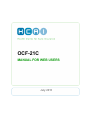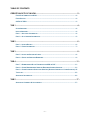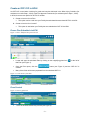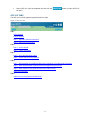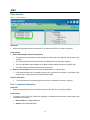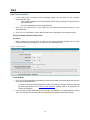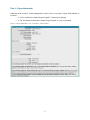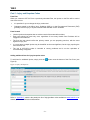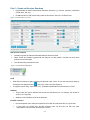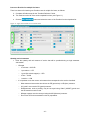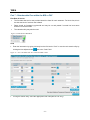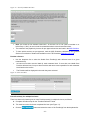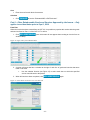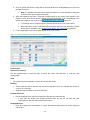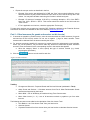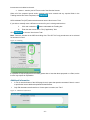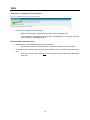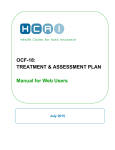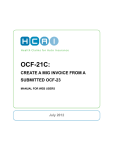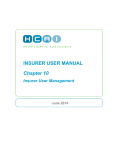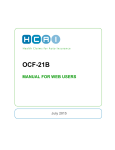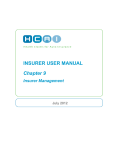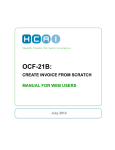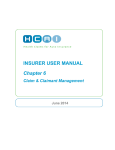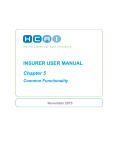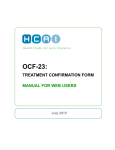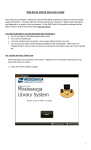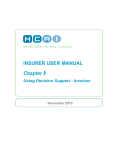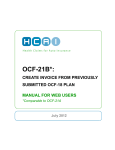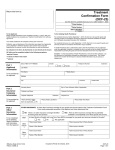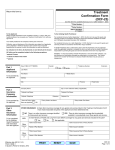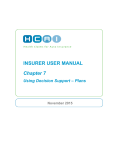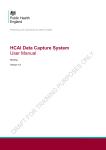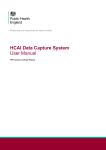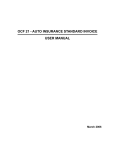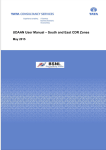Download OCF-21C - From Scratch and Plan
Transcript
OCF-21C MANUAL FOR WEB USERS July 2015 TABLE OF CONTENTS CREATE AN OCF-21C IN HCAI ................................................................................. - 2 FROM PLAN SUBMITTED VIA HCAI ............................................................................................. - 2 FROM SCRATCH ........................................................................................................................ - 2 OCF-21C TABS ...................................................................................................................... - 3 - TAB 1 .......................................................................................................................... - 4 CLAIM IDENTIFIER...................................................................................................................... - 4 INVOICE IDENTIFIER ................................................................................................................... - 4 PART 1 – APPLICANT INFORMATION ........................................................................................... - 4 PART 2 – AUTO INSURER INFORMATION ..................................................................................... - 5 - TAB 2 .......................................................................................................................... - 6 PART 3 – INVOICE DETAILS........................................................................................................ - 6 PART 4 – PAYEE INFORMATION .................................................................................................. - 7 - TAB 3 .......................................................................................................................... - 8 PART 5 – INJURY AND SEQUELAE CODES ................................................................................... - 8 PART 6 – GOODS AND SERVICES RENDERED.............................................................................. - 9 - TAB 4 .........................................................................................................................- 11 PART 7 – REIMBURSABLE BLOCK FEES WITHIN THE MIG OR PAF ............................................. - 11 PART 8 – OTHER REIMBURSABLE SERVICES REQUIRING INSURER APPROVAL. .......................... - 13 PART 9 – OTHER INSURANCE GOODS AND SERVICES (SERVICES CHARGED TO OTHER SOURCES)- 15 TOTALLING ............................................................................................................................. - 15 ADDITIONAL INFORMATION....................................................................................................... - 16 - TAB 5 .........................................................................................................................- 17 ADDITIONAL COMMENTS & ATTACHMENTS ............................................................................... - 17 - -1- Create an OCF-21C in HCAI An OCF-21C is used when invoicing for goods and services delivered in the Minor Injury Guideline (for accidents on or after Sept 1, 2010) or the Pre-Approved Framework (for accidents prior to Sept 1, 2010). In HCAI, there are two options for OCF-21C creation: 1. Create an Invoice from a Plan. This option can be used once your Facility has submitted the associated OCF-23 via HCAI. 2. Create an Invoice from “scratch”. This option is used when your Facility has not submitted an OCF-23 via HCAI. From a Plan Submitted via HCAI Figure 1: Plans Adjuster Response sub-tab Locate and open the submitted Plan by clicking on the magnifying glass icon ( that Plan (see Figure 1). Once the Plan opens, click the created. Many of the fields will be auto-populated from the submitted OCF-23. button (see Figure 2) and the OCF-21C is Figure 2: Create Invoice from Plan From Scratch Figure 3: Invoices global tab ) to the left of Go to the Invoices tab and any sub-tab (see Figure 3). -2- Select OCF-21C from the dropdown list and click the will open. button. A blank OCF-21C OCF-21C TABS The OCF-21C in HCAI appears organized under five tabs. Figure 4: OCF-21C tabs Tab 1 Claim Identifier Invoice Identifier Part 1 – Applicant (Patient) Information Part 2 – Auto Insurer Information Tab 2 Part 3 – Invoice details Part 4 – Payee Information Tab 3 Part 5 – Injury and Sequelae Codes Part 6 – Goods and Services Rendered Tab 4 Part 7 – Reimbursable Fees within the Minor Injury Guideline or Pre-approved Framework Part 8 – Other Reimbursable Goods and Services Approved by the Insurer Part 9 – Other Insurance (for goods and services on this Invoice) Additional Information Tab 5 Additional Comments (and/or Attachments) -3- TAB 1 Claim Identifier Figure 5: Claim Identifier From Plan Data will be populated from the information on the submitted OCF-23. No edits are possible. From Scratch 1. Enter Claim Number and/or Policy Number The Applicant must provide the Claim Number (if known), the Policy Number and the date of the accident. The Claim Number and Policy Number can be obtained from the insurance Adjuster. The Policy Number is also available on the Motor Vehicle Liability Insurance Card (pink slip). The Claim Number and Policy Number may be the same. 2. Enter the accident date (forms will not be processed without an accident date) If the Applicant/Patient has overlapping injuries from more than one accident, use the date of the accident that is most relevant to the injuries being treated. Invoice Identifier This information will be populated when the Invoice is submitted. No action is required. Part 1 – Applicant Information From Plan Data will be populated from the information entered on the OCF-23. No edits are possible. From Scratch If creating the OCF-21C from scratch, the Applicant or substitute decision-maker should provide this information to the Facility. Date of birth of the Applicant/Patient. Gender of the Applicant/Patient. -4- Part 2 – Auto Insurer Information From Plan These fields are populated for you when creating the OCF-21C from a Plan. From Scratch The Applicant or substitute decision-maker should provide this information to the Facility. Independent adjusting companies and Adjusters Independent adjusting companies may be hired by Insurers to adjudicate Claims, but the HCAI application does not list independent adjusting companies. To direct OCFs appropriately, you should determine (typically by asking the Applicant/Patient or the independent Adjuster) the name of the licensed Insurer that insures the Applicant/Patient. Policy Holder Details If the injured person seeking treatment is the Policy Holder, select “Yes” to the question “Is the Policy Holder the same as the Applicant?” If the injured person is not the Policy Holder, select “No” and enter the last name of the Policy Holder. The name of the Policy Holder can be obtained from the pink slip of the proof of insurance form. -5- TAB 2 Part 3 Invoice Details If your Facility uses an internal Invoice numbering system, you may enter it in the “Provider Invoice Number” field. o This number will appear in the HCAI worklist and will help you locate an Invoice after you have submitted it. o It is not a mandatory field and may be left blank. Click “Yes” for “First Invoice” if your Facility has not previously invoiced the Insurer for the associated Plan. Click “Yes” for “Last Invoice” if this is the last Invoice to be submitted for the associated Plan. Previously Approved Goods and Services From Plan When creating your Invoice from an OCF-23, the Plan’s Document Number will be autopopulated and will not be editable. It will also link to the associated Plan. Figure 6: Invoice details From Scratch Click “Yes” if the goods and services being invoiced are included in the associated Plan and type the Plan’s Document Number. o If you do not have the Document Number, select “Yes” and type “exempt” (all lowercase) into the Document Number field. FSCO’s HCAI Guideline explains when it is appropriate to request an exemption. If your Invoice includes goods and services that are not described in an associated Plan, select “No”. This indicates you have selected an exemption from providing a Document Number. -6- Part 4 – Payee Information Within the HCAI account’s ‘Facility Management’ section, there is a question, ‘Payee Field Editable on Invoices?’ o If “Yes” is selected, the “Make Cheque Payable To” field may be changed o If “No” is selected, the field next to “Make Cheque Payable To” may not be edited. Figure 7: Payee Information: “Yes” selected for “Lock Payable” -7- TAB 3 Part 5 – Injury and Sequelae Codes From Plan When you create an OCF-21C from a previously submitted Plan, the injuries on the Plan will be carried over to the Invoice. It is possible for you to change the injury codes used. Claimants treated in the Minor Injury Guideline (MIG) or in the Pre-approved Framework (PAF) generally have an injury or injuries consistent with the MIG or PAF Guideline. From Scratch List the injuries and sequelae that are a direct result of the automobile accident. Each code should be listed only once, regardless of how many Health Care Providers will be engaged in the treatment. The first line item should reflect the primary reason you are proposing services, with the most significant injury first. In a case where multiple injuries may be classified as the most significant, list the injury requiring the most services first. The use of ICD-10-CA codes is intended to convey problems and is not the equivalent of communicating a diagnosis. Adding additional lines for injury/sequelae codes To add lines for additional injuries, simply click the Figure 8). button near the bottom of the Part 5 box (see Figure 8: Injury and Sequelae Refer to Appendix C, which is the partial pick list of injury/problem codes available at www.hcaiinfo.ca or contact your Health Professional Association. -8- Part 6 – Goods and Services Rendered Provide details of specific interventions that were delivered; e.g. exercise, education, stimulation (TENS, laser, US, etc.). Do not use MIG (or PAF) block billing codes in this section. See Part 7 for Block Fees Figure 9: Goods and services lines Date service rendered All dates on which the Claimant attended treatment should be listed. Dates should be formatted yyyy/mm/dd and may be cut and pasted if several line items were delivered on the same date The calendar utility may also be used. Figure 10: Date Services Rendered Code Enter the intervention by typing it directly into the field under “Code.” Or use the code search utility by clicking the blue ellipses button ( ) next to the “Code” field (see Figure 9). If using the search utility, select either “CCI” (Canadian Classification of Interventions) or “GAP”. Attribute These codes are used to indicate how the service was delivered or, for example, the number of views in an X-ray study. Attribute is not mandatory, and can be left blank. Provider reference Use the dropdown list to select the Health Care Provider who delivered care on a given date. If more than one Health Care Provider delivered care, list only the one who was most responsible for each visit that is listed on the Invoice. -9- Insert one Provider for multiple line items There is a shortcut for inserting one Provider name in multiple line items, as follows: 1. Complete all fields except for the “Provider Reference” fields. 2. Tick each box to the left of the each completed line item (see Figure 11). 3. Click the button and select the name of the Provider from the dropdown list. Figure 11: Apply one Provider to several line items Quantity and unit measure Enter the quantity and unit measure of service that will be provided during a single treatment visit/session. o o Example – 15 minutes = 0.25 HR – 1 procedure = 1 PR – 1 good (like a back support) = 1 GD – 10 km = 10 KM – 1 session = 1 SN It is important to use the correct unit measure that corresponds to the service described. – Most treatment interventions should use the PR (procedure) or HR (hour) measure. – All “goods” must use the GD (goods) measure. – Disbursements, such as parking, may be conveyed using “Other” (AXXOT) goods and the GD measure must be used. – Mileage expense must be conveyed using the KM (kilometre) measure. – Do not use GD for documentation review or preparation. - 10 - TAB 4 Part 7 – Reimbursable Fees within the MIG or PAF First Date of Service The first date that service was provided should be listed for each treatment. For block fees, this is the date the block of services was initiated. Dates should be formatted yyyy/mm/dd and may be cut and pasted if several line items were delivered on the same date. The calendar utility may also be used. Figure 12: Date Services Rendered Code Enter the intervention by typing it directly into the field under “Code” or use the code search utility by clicking the blue ellipses button next to the “Code” field. Figure 13 – Part 7: Reimbursable Fees within the MIG or PAF If using the search utility, select the appropriate GAP code (MIG or PAF only). - 11 - Figure 14 – Search for MIG/PAF Codes Note: CCI codes are not available under Part 7 of the OCF-21C. If PAF (date of accident on or before Sept 1, 2010), do not include Home/worksite/school visit and intervention here. The maximum fees payable by Insurers for pre-approved services are listed in the MIG Guideline. To learn which services are pre-approved, read the MIG Guideline published by the Financial Services Commission of Ontario and available on the FSCO website (www.fsco.gov.on.ca). Provider reference Use the dropdown list to select the Health Care Provider(s) who delivered care for a given treatment block. At least one Provider must be listed for each treatment block. If more than one Health Care Provider delivered care, list up to three Providers who were most responsible for each treatment block listed on the Invoice. The Providers will be displayed in the order they were selected. Figure 15: Select Providers Insert Provider(s) for multiple line items There is a shortcut for inserting one or more Provider name(s) in multiple line items, as follows: 4. Complete all fields except for the “Provider Reference” fields. 5. Tick each box to the left of each completed line item (see Figure 11). 6. Click the button and select the name of the Provider(s) from the dropdown list. - 12 - Cost Enter the cost for each block of treatment. Calculate Click to see the “Estimated MIG or PAF Sub-total.” Part 8 – Other Reimbursable Goods and Services Approved by the Insurer – Only applies to accident dates prior to Sept 1, 2010. From Plan When the Invoice has been created from an OCF-23, it is possible to populate this section with the goods and services listed on Part 11 of the OCF-23. To do this: 1. Click Archived Plan). (note: this button will not appear when creating an Invoice from an Figure 16: Apply codes from submitted Plan 2. A screen will open that has a calendar to the right of each line of goods and services that were listed on the Plan. Use the calendar function (see Figure 15) to select each date on which the specified service was delivered to the patient. 3. When all lines have been completed, click again. Figure 17: Select dates on which service was delivered - 13 - 4. All of the goods and services along with the Provider Reference, Quantity/Measure and Cost will populate the Invoice. • Note: It is possible to edit the lines of goods and services. It is also possible to add goods or services that did not appear on the Plan. 5. Apply the Default Hourly Rate – When the Providers listed on your Invoice were added to your Facility in HCAI, there was an option to assign a Default Hourly Rate. If the rate assigned is the correct rate to apply to your Invoice, click . (figure 16) • To manually enter or override the rate, enter the amount in the “Cost” field instead. • More information on how to calculate costs from rates and how to set a Provider’s Default Hourly Rate is explained in the Provider Hourly Rates - Did You Know? on HCAIinfo. 6. If Tax is applicable to a line item, check the box in the “Tax” column. Figure 18: Part 8 goods and services that were approved by Insurer From Scratch Date service rendered Use the calendar utility to select the date on which the service was delivered, or insert the date (yyyy/mm/dd). Code The codes required to populate Part 8 are all CCI and GAP codes. Attribute These codes are used to indicate how the service was delivered or, for example, the number of views in an X-ray study. Attribute is not mandatory, and can be left blank. Provider Reference Use the dropdown list to select the Health Care Provider who delivered care. If more than one Health Care Provider delivered care, list only the one who was most responsible for each visit that is listed on the Invoice. Quantity/Measure Enter the quantity and unit measure of service that was provided during the Insurer approved intervention. - 14 - Cost Report the cost per service as described in the line. Example: If the service was delivered for 0.5 HR, the “Cost” column should reflect the cost to deliver that service by the provider listed for 0.5 HR. Note: Do not insert the hourly rate in this column. You may also calculate costs using the Provider’s default hourly rate. Example: 15 minutes of massage. 0.25 HR by a massage therapist = 25% of the RMT’s hourly fee. 0.25 x $53.66 = $13.41. This amount should be entered in the field under the “Cost” column. If Tax is applicable to a line item, check the appropriate Tax box(es). To learn which services are pre-approved, read the PAF Guideline published by the Financial Services Commission of Ontario and available on the FSCO website (www.fsco.gov.on.ca). Part 9 – Other Insurance (for goods and services on this invoice) 1. If amounts are payable by another Insurer, enter the amounts within the ‘Other Insurance (for goods and services on this invoice) section. Do not use a negative (-) sign for these amounts. These amounts will be deducted from the amount owed by the Insurer. 2. For amounts previously identified for payment by another Insurer but subsequently ruled ineligible, select ‘Yes’ for the question, “Do you want to claim any amount not reimbursed by other insurance sources?’ Enter the amounts for the corresponding Insurer in the section that appears. a. When the category “Other” is used, specify the type of services covered (e.g. dental, psychological, optometric). 3. Click the button to see the total for each line. Figure 19: Other insurance Totalling Pre-approved Sub-total – Proposed Goods and Services Sub-total (calculated in Tab 4). Other Goods and Services – Calculates amounts from Part 8: Other Reimbursable Goods and Services Approved by the Insurer. Minus MOH – sum of all Ministry of Health and Long-Term Care amounts. Minus Other Insurer (1 + 2) – sum of all amounts received or payable to you from other Insurers. The following amounts are not added to the calculation of the Auto Insurer Total Prior Balance - the “Auto Insurer Total” from your last Invoice. Overdue Amount Payments Received from Auto Insurer since your last Invoice to calculate Overdue Amount. - 15 - Interest amount is added to the total. Interest – owed to your HCF as a result of the Overdue Amount. When all of the proposed goods and/or services have been entered and any required fields in the Totalling section have been completed, click . HCAI calculates Tax (HST) and enters the amount into the Auto Insurer Total. If you wish to manually enter a different tax amount for your invoiced goods/services: I. II. Click and uncheck the button underneath the Totalling box. Enter the new amount in the “Tax (if applicable)” field. Click for the new “Auto Insurer Total Note: Taxes are included in the MIG block billing fees. The OCF-21C only permits taxes to be selected for line items in Part 8. Figure 20: Totalling It is possible to request payment for amounts greater than or less than those proposed on a Plan, but the Insurer may request an explanation. Additional Information In Tab 4, near the bottom of the HCAI page, there is space that permits comments if there is a need to provide the Insurer additional explanations/clarifications. Only 500 characters are allowed here. If more space is needed, use Tab 5. Figure 21: Additional information - 16 - TAB 5 Additional Comments & Attachments Figure 22: Additional comments and attachments HCAI permits Facilities to do the following: o Offer more information to Adjusters by using the space provided in Tab 5. o Advise Adjusters that additional documentation (attachments) is being sent which the Insurer requires to adjudicate the form. How should attachments be sent? Attachments must be faxed/mailed directly to the Adjuster. o Attachments cannot be sent electronically via HCAI and should not be sent to HCAI. To indicate that an attachment is being sent to the Adjuster, check off “Attachments being sent, if any.” o If this box is ticked, the Facility must use the space below to describe the attachment being sent. - 17 -