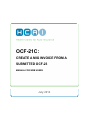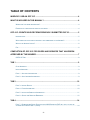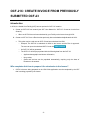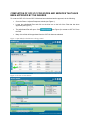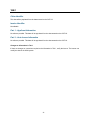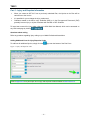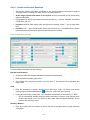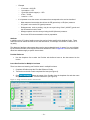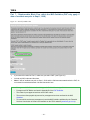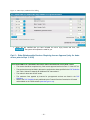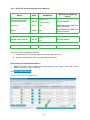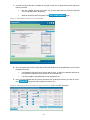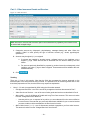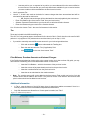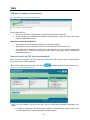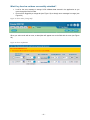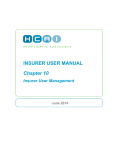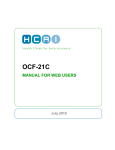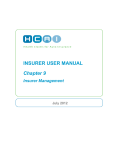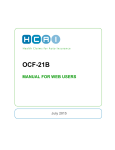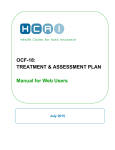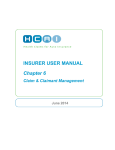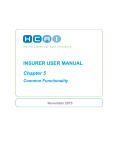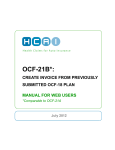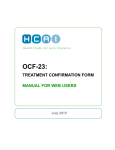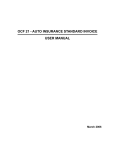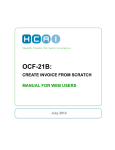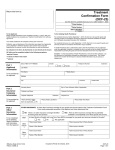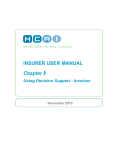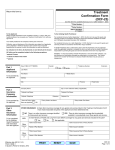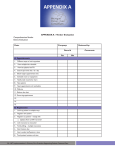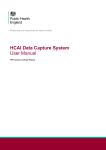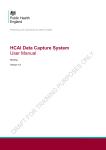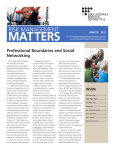Download OCF 21C From a Plan
Transcript
OCF-21C: CREATE A MIG INVOICE FROM A SUBMITTED OCF-23 MANUAL FOR WEB USERS July 2012 TABLE OF CONTENTS WHEN DO I USE AN OCF 21C ...................................................................................... 4 WHAT IS INCLUDED IN THIS MANUAL? ..................................................................... 4 WHERE CAN I GET MORE INFORMATION?.............................................................................................. 4 EXAMPLES OF COMPLETED SECTIONS OF THE FORMS ........................................................................... 4 OCF-21C: CREATE INVOICE FROM PREVIOUSLY SUBMITTED OCF-23 ................. 5 INTRODUCTION ................................................................................................................................... 5 WHO COMPLETES THIS FORM TO PREPARE IT FOR SUBMISSION TO THE INSURER? .................................. 5 WHAT IS THE INSURER’S ROLE?........................................................................................................... 6 FEE ................................................................................................................................................... 6 COMPLETION OF OCF-21C FOR GOODS AND SERVICES THAT HAVE BEEN APPROVED BY THE INSURER ..................................................................................... 7 OCF-21C TABS ................................................................................................................................. 8 TAB 1.............................................................................................................................. 9 CLAIM IDENTIFIER ............................................................................................................................... 9 INVOICE IDENTIFIER ............................................................................................................................ 9 PART 1 – APPLICANT INFORMATION ..................................................................................................... 9 PART 2 – AUTO INSURER INFORMATION ............................................................................................... 9 TAB 2............................................................................................................................ 10 PART 3 – INVOICE DETAILS ............................................................................................................... 10 PART 4 – PAYEE INFORMATION ......................................................................................................... 10 PART 5 – INJURY AND SEQUELAE INFORMATION ................................................................................. 11 PART 6 – GOODS AND SERVICES RENDERED ..................................................................................... 12 TAB 4............................................................................................................................ 14 PART 7 – REIMBURSABLE BLOCK FEES WITHIN THE MIG GUIDELINE (PAF ONLY APPLY IF DATE OF ACCIDENT WAS PRIOR TO SEPT 1, 2010)............................................................................................ 14 -2- PART 8 – OTHER REIMBURSABLE SERVICES REQUIRING INSURER APPROVAL (ONLY FOR DATES OF LOSS PRIOR TO SEPT 1, 2010)................................................................................................................... 15 PART 9 – OTHER INSURANCE GOODS AND SERVICES (SERVICES CHARGED TO OTHER SOURCES)....... 18 TAB 5............................................................................................................................ 20 ADDITIONAL COMMENTS & ATTACHMENTS ......................................................................................... 20 WHERE SHOULD ATTACHMENTS BE SENT? ....................................................................................... 20 HOW DO I KNOW IF MY OCF HAS BEEN SUBMITTED? .......................................... 20 WHAT IF MY FORM HAS NOT BEEN SUCCESSFULLY SUBMITTED?.................... 21 -3- When Do I Use an OCF-21C An OCF-21C is used when invoicing for goods and services delivered in the Minor Injury Guideline (for accidents on or after Sept 1, 2010) or the Pre-Approved Framework (for accidents prior to Sept 1, 2010). For all other invoicing, use the OCF-21 B. What Is Included in This Manual? This manual provides detailed instructions for the completion of an OCF-21C using the HCAI Web application. Where can I get more information? This manual will be updated from time to time. The latest updates to the manual can be downloaded from www.hcaiinfo.ca. Contact your Health Professional Association for any questions relating to coding of injuries, interventions, health care services and guidelines as they relate to your specific practice. Examples of completed sections of the forms The examples and fees used throughout this manual are entirely fictitious. They are designed to assist you in understanding how to use and complete the forms. -4- OCF-21C: CREATE INVOICE FROM PREVIOUSLY SUBMITTED OCF-23 Introduction In HCAI, the Health Care Facility (HCF) has two options for OCF-21C creation: 1. Create an OCF-21C from scratch (see OCF User Manual for “OCF-21C: Create an Invoice from Scratch”). When an OCF-23 has not been submitted by your Facility to the Insurer through HCAI. 2. Create an OCF-21C from a Plan that has previously been submitted and adjudicated via HCAI. This option can be used once an OCF-23 has been submitted via HCAI. o Example: The OCF-23 is submitted via HCAI to the Insurer and the Plan is approved. The user can open the submitted OCF-23 and click . o An OCF-21C will be generated. o The OCF-21C will be pre-populated with the following data from the OCF-23: – Applicant demographic and Insurer information, – injury codes, – goods and services can be populated automatically, requiring only the dates of treatment to be entered. Who completes this form to prepare it for submission to the Insurer? OCF-21s that are being prepared on the HCAI Web application must be completed by the HCF that is seeking payment by the Insurer. -5- What is the Insurer’s role? After the HCF completes and submits the OCF-21, it will appear in the Invoices > Work in Progress sub-tab. It will appear in the Invoices > Work in Progress worklist in the “Submitted” state until an Insurer user views the form. If your Facility has submitted the form in error, the form can be withdrawn up until an Insurer user views the form. After the Adjuster matches the form to their Claimant, they will be able to adjudicate the form. At that point, the form will continue to appear in the Invoices > Work in Progress worklist; however, it will appear in the “In Review” state. After the form is adjudicated, the adjudicated form will move from the Invoices > Adjuster Response tab, where it can be viewed online and/or printed. Fee There is no fee payable for completion of the standard Invoice. -6- COMPLETION OF OCF-21C FOR GOODS AND SERVICES THAT HAVE BEEN APPROVED BY THE INSURER To create an OCF-21C from an OCF-23 that has been submitted and/or approved, do the following: Go to the Plans > Adjuster Response sub-tab (see Figure 1). Locate the adjudicated Plan and click on the blue icon to the left of the Plan that has been approved (see Figure 1). The adjudicated Plan will open. Click the Plan. Many of the fields will be populated from the OCF-23 that was submitted. (see Figure 2) to create an OCF-21C from Figure 1: Open Plan for which Invoice is being created Figure 2: Click on “Create Invoice” -7- OCF-21C Tabs The OCF-21C in HCAI appears organized under five tabs. Figure 3: OCF-21C tabs Tab 1 Claim Identifier Invoice Identifier Part 1 – Applicant (Patient) Information (pre-populated) Part 2 – Auto Insurer Information (pre-populated) Tab 2 Part 3 – Invoice Details Part 4 – Payee Information (pre-populated) Tab 3 Part 5 – Injury and Sequelae Codes (pre-populated) Part 6 – Goods and Services Rendered Tab 4 Part 7 – Reimbursable Fees within the PAF Guideline Part 8 – Other Reimbursable Services Requiring Insurer Approval Part 9 – Other Insurance Goods and Services (Services Charged to Other Sources) Totalling Additional Information Tab 5 Additional Comments (and/or Attachments) -8- TAB 1 Claim Identifier This data will be populated from the data entered on the OCF-23. Invoice Identifier Not editable. Part 1 – Applicant Information No edits are possible. This data will be populated from the data entered on the OCF-23. Part 2 – Auto Insurer Information No edits are possible. This data will be populated from the data entered on the OCF-23. Changes to Information in Tab 1 If there are changes or corrections required to the information in Tab 1, notify the Insurer. The Insurer can modify the data in the HCAI system. -9- TAB 2 Part 3 – Invoice Details Figure 4: Invoice details If your Facility uses an internal Invoice numbering system, you may enter it in the “Provider Invoice Number” Field. o This number will appear in the HCAI worklist and will help you locate an Invoice after you have submitted it. o It is not a mandatory field and may be left blank. Click “Yes” for “First Invoice” if your Facility has not previously invoiced the Insurer for the associated Plan. Click “Yes” for “Last Invoice” if this is the last Invoice to be submitted for the associated Plan. Previously Approved Goods and Services “Yes” is chosen by default to indicate this Invoice is for goods and services described in an OCF23. The corresponding Plan’s Document Number is auto-populated. Part 4 – Payee Information When your HCF first enrolled to use HCAI, the Facility will have chosen “Yes” or “No” to the question “Lock Payables?” o If the HCF selected “Yes,” these fields will not be editable and the Facility’s name and mailing address will be pre-populated. o If the HCF selected “No,” the field next to “Make Cheque Payable to” must be completed. Figure 5: Payee Information - 10 - TAB 3 Part 5 – Injury and Sequelae Information When you create an OCF-21C from a previously submitted Plan, the injuries on the Plan will be carried over to the Invoice. It is possible for you to change the injury codes used. Claimants treated in the Minor Injury Guideline (MIG) or in the Pre-approved Framework (PAF) generally have an injury or injuries consistent with the MIG or PAF Guideline. To learn how to search for injury codes, refer to the HCAI Web User Manual, which can be accessed on any HCAI web page by clicking . Questions about coding Refer any questions regarding injury coding to your Health Professional Association. Adding Additional Lines for Injury/Sequelae Codes To add lines for additional injuries, simply click the sign near the bottom of the Part 5 box. Figure 7: Injury and Sequelae codes Refer to Appendix A for a partial pick list of injury and sequelae codes available at www.hcaiinfo.ca - 11 - Part 6 – Goods and Services Rendered This section should list all dates and details of the specific treatment interventions rendered during the course of treatment for which the HCF is seeking payment. At this stage, payment information is not required. Do not use the MIG (or PAF) block billing codes in this section. Provide details of specific interventions that were delivered; e.g., exercise, education, stimulation (TENS, laser, US, etc.). Important: MIG/PAF block billing codes and fees will be entered in Part 7 – do not enter them here. Important: PAF - Other Reimbursable Goods and Services (e.g. Home/Work/School Onsite Intervention) that required Insurer approval, should be entered in Part 8. Figure 8: Goods and services lines To enter treatment information, do the following: Date Services Rendered All dates on which the Claimant attended for treatment should be listed. Dates should be formatted yyyy/mm/dd. The calendar utility may also be used or you may enter “T” and the field will be populated with today’s date. Code Enter the intervention by typing it directly into the field under “Code.” Or use the code search utility by clicking the blue ellipsis button ( ) next to the “Code” field (see Figure 8). If using the search utility, select either “CCI” (Canadian Classification of Interventions) or “GAP” o CCI are international standard codes for health interventions. However, some services were not well represented in the CCI; therefore, GAP codes were developed specifically for the Ontario’s auto insurance sector. Quantity / Measure Enter the quantity and unit measure of service that will be provided during a single treatment visit/session. - 12 - o Example – 15 minutes = 0.25 HR – 1 procedure = 1 PR – 1 good (like a back support) = 1 GD – 10 km = 10 KM – 1 session = 1 SN o It is important to use the correct unit measure that corresponds to the service described. – Most treatment interventions should use the PR (procedure) or HR (hour) measure. – All “goods” must use the GD (goods) measure. – Disbursements, such as parking, may be conveyed using “Other” (AXXOT) goods and the GD measure must be used. – Mileage expense must be conveyed using the KM (kilometre) measure. – Do not use GD for documentation review or preparation. Attribute In addition to the CCI codes, health care services can be further specified with Attribute Codes. These codes are used to indicate how the service was delivered or, for example, the number of views in an Xray study. The absence of attribute codes means that a service was rendered directly (“in person”) to one individual by an individual Provider, and required continuous attendance. Refer to Appendix B for more information about how attributes apply to specific interventions. Provider Reference Use the dropdown list to select the Provider who delivered care on the date entered on the Invoice. Insert One Provider for Multiple Line Items There is a shortcut to inserting one Provider name in multiple line items: 1. Complete all fields except the “Provider Reference” fields. 2. Tick the box to the left of each completed line item.(see Figure 9). 3. Click . Select the name of the Provider from the dropdown list and that name will populate all lines under “Provider Reference” (see Figure 9). Figure 9: Assign several line items to one Provider - 13 - TAB 4 Part 7 – Reimbursable Block Fees within the MIG Guideline (PAF only apply if date of accident was prior to Sept 1, 2010) Figure 10 – Search for MIG Codes If you search for codes for Part 7, make sure you select “GAP” (see Figure 10). Include only MIG codes and fees here. Note: if date of accident was prior to Sept 1, 2010 and the Claimant was treated under the PAF, do not include Home/worksite/school visit and intervention here. o Pre-approved MIG Blocks are listed in Appendix B of the Minor Injury Guideline. o Pre-approved PAF Blocks are listed in Appendix B of the PAF Guideline. o The codes for pre-approved services are all GAP codes. o The maximum fees payable by Insurers for pre-approved services are listed in the MIG Guideline. o To learn which services are pre-approved, read the MIG Guideline published by the Financial Services Commission of Ontario and available on the FSCO website (www.fsco.gov.on.ca). - 14 - Figure 11: Minor Injury Guideline block billing When you are satisfied that you have included the minor injury blocks and fees, click . The system will complete the math for you. Part 8 – Other Reimbursable Services Requiring Insurer Approval (only for dates of loss prior to Sept 1, 2010) Part 8 should ONLY be completed if the client’s date of accident was prior to Sept 1, 2010. o This section should be completed only if the Insurer approved services in Part 11 of the OCF-23. o The services that may be billed in this section are limited to those specified in the PAF Guideline (see Table 1 below) in Appendix B “Additional PAF Interventions.” o The codes for these are all GAP codes. o The maximum fees payable by Insurers for pre-approved services are listed in the PAF Guideline. Refer to the PAF Guideline that is published by the Financial Services Commission of Ontario and available on the FSCO website (www.fsco.gov.on.ca). o - 15 - Table 1: Other PAF Services Requiring Insurer Approval Service Code Maximum Fee Payable by Insurer Unit Measure HR (hour); or Onsite work/home/school review and intervention P.WW.OR Travel time A.XX.TT HR Negotiated between Health Care Facility and Insurer Mileage A.XX.KM KM Negotiated between Health Care Facility and Insurer Post-PAF phase extension P.WW.EV Transfer P.WW.TR PR (procedure) HR; or PR PR See PAF Guideline See PAF Guideline See PAF Guideline There are two ways to populate this section: 1. Complete each line of goods and services manually (similar to Part 6). 2. Apply the codes from the OCF-23 that was originally submitted. Apply Codes from the Adjudicated OCF-23 Click Note: This feature is only available if the accident date is prior to Sept 1, 2010 and if Insurerapproved services in Part 11 of OCF-23: . Figure 12: Apply codes from submitted Plan - 16 - 1. A screen will open that has a calendar to the right of each line of goods and services that were listed on the Plan. Use the calendar function (see Figure 12) to select each date on which the specified service was delivered to the patient. When all lines have been completed, click again. Figure 13: Select dates on which service was delivered 2. All of the goods and services along with the Provider Reference, Quantity/Measure and Cost will populate the Invoice. It is possible to edit the lines of goods and services, in case the treatment delivered or the Provider changed during the course of the treatment Plan. It is also possible to add additional lines of goods/services. 3. Once you are satisfied that the Invoice represents the goods and services you wish to bill for, click . The system will complete the math for you. Figure 14: Part 8 goods and services that were approved by Insurer (ONLY for PAF Claimants) - 17 - Part 9 – Other Insurance Goods and Services Figure 15: Other insurance Note: Amounts for services that have been paid or are estimated to be payable by other Insurers must be entered with a negative sign. 1. Categorize amounts by chiropractic, physiotherapy, massage therapy and other. When the category “Other” is used, specify the type of services covered (e.g., dental, psychological, optometric). 2. Amounts may be signed (+/-) or unsigned. a. If amounts are payable by another Insurer, collateral source or the Applicant, use a negative (-) sign. These amounts will be deducted from the amount owed by the auto Insurer. b. For amounts previously identified for payment by another Insurer but subsequently ruled ineligible, use a plus (+) sign or leave unsigned. These amounts will be added to the subtotal automatically. 3. Click . Totalling There are 11 lines in this section. Note that the field also compares the amount proposed on the treatment plan to the actual amount being invoiced. It is possible to bill for amounts greater than or less than those proposed on a Plan, but the Insurer may request an explanation. Lines 1, 2, 3 and 4 are populated by HCAI using the information entered. o Pre-approved Sub-total – sum of the cost of all pre-approved services documented in Part 7. o Other Goods and Services – sum of the cost of other goods and services as described in Part 8. o Minus MOH – sum of all Ministry of Health and Long-Term Care amounts. This amount is taken from the “Charged Services” MOH line. – o Amounts paid to you or expected to be paid to you are subtracted from the amount billed to the auto Insurer. Amounts that you previously stated were available for you to receive but that you were unable to collect are added to the auto Insurer’s Invoice. Minus Other Insurer (1 + 2) – sum of all amounts received or payable to you from other Insurers. This amount is taken from the “Charged Services” lines 2 and 3. - 18 - – Amounts paid to you or expected to be paid to you are subtracted from the amount billed to the auto Insurer. Amounts that you previously stated were available for you to receive but that you were unable to collect are added to the auto Insurer’s Invoice. Line 5 represents Tax. Lines 6, 7, 8 and 9 are used as the basis for interest charges that have accumulated and will be calculated into the total for this Invoice. o NB: Only the interest charges will be calculated into the total payable by the auto Insurer. o Enter Prior Balance (the “Auto Insurer Total” from your last Invoice). o Subtract Payments Received since your last Invoice to calculate Overdue Amount. o Enter the interest owing as a result of the Overdue Amount. Line 10 is the Auto Insurer Total – the sum of all amounts in this section. Tax Taxes are included in the MIG block billing fees. The OCF-21C only permits taxes to be selected for line items in Part 8. Part 8 should not be used for MIG patients. It only applies to PAF patients whose accident date is prior to Sept 1, 2010. If you wish to manually enter a different tax amount for your invoiced goods/services: o Click and uncheck the o Enter the new amount in the “Tax (if applicable)” field. o Click button underneath the Totalling box. for the new “Auto Insurer Total”. Prior Balance, Overdue Amounts and Interest Charges If the Facility has submitted an Invoice prior to the current Invoice, but it has not been fully paid, you may document the outstanding amount and associated interest on this Invoice o Insert the Prior Balance – which is the amount of the previous Invoice. o Insert the amount of payment already received on the previous Invoice. o Insert the overdue amount from the previous Invoice. o Insert the tax as calculated on the overdue amount. Note: The overdue amount will not be added to the Auto Insurer Total on this new Invoice. Only the interest amount will be added to this Invoice. The previous Invoice is still effective and amounts from prior Invoices should not be added to new invoices. Additional Information In Tab 4, near the bottom of the HCAI page, there is space that enables comments if there is a need to provide the Insurer with additional explanations/clarifications. Only 500 characters are allowed here. If more space is needed, use Tab 5. Figure 16: Additional information - 19 - TAB 5 Additional Comments & Attachments Figure 17: Additional comments and attachments HCAI enables HCFs to: offer more information to Adjusters by using the space provided in Tab 5; and advise Adjusters that additional documentation (attachments) is being sent which the Insurer requires to adjudicate the form. Where Should Attachments Be Sent? Attachments must be faxed/mailed directly to the insurance Adjuster. Attachments cannot be sent electronically via HCAI and should not be sent to HCAI. To indicate that an attachment is being sent to the Adjuster, tick the box beside “Attachments being sent, if any.” If this box is ticked, your Facility must use the space below to describe the attachment being sent. How do I know if my OCF has been submitted? When your form is complete, you may save it and a version will remain in the Invoices > Draft sub-tab for future use for this or another applicant. When you are ready to submit the form, click on the button at the top or bottom of tabs 4 and 5. Figure 18: Successful submission notice Figure 18 is an example of what you will see if your form has been successfully submitted to the Insurer. Each form is assigned a unique document number by HCAI that can be used to track the form and distinguish it from others submitted for the same patient. - 20 - What if my form has not been successfully submitted? Look for the error message in orange. HCAI validates data entered in the application as you move through the first four tabs. Errors will be flagged by a orange tab (see Figure 19) or through error messages in orange (see Figure 20 ) Figure 19: Error notice [orange tab] When you select a tab with an error, a description will appear next to the field with the error (see Figure 20). Figure 20: Error explanation - 21 -