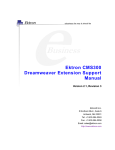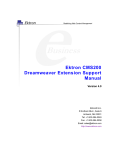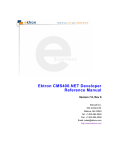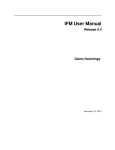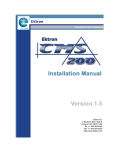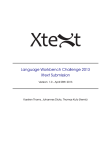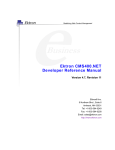Download Ektron CMS100 Dreamweaver Extension Support Manual
Transcript
Ektron CMS100 Dreamweaver Extension Support Manual Version 2.0 Ektron® Inc. 5 Northern Blvd., Suite 6 Amherst, NH 03031 Tel: +1 603-594-0249 Fax: +1 603-594-0258 Email: [email protected] http://www.ektron.com Copyright 2002 Ektron®, Inc. All rights reserved. EKTRON is a registered trademark of Ektron, Inc. Version 2.0, September, 2002 Ektr on CM S1 00 D rea mw eaver E x tension Sup port Manual , Versi on 2. 0 ii EKTRON, INC. SOFTWARE LICENSE AGREEMENT ** READ THIS BEFORE LOADING SOFTWARE** YOUR RIGHT TO USE THE PRODUCT DELIVERED IS SUBJECT TO THE TERMS AND CONDITIONS SET OUT IN THIS LICENSE AGREEMENT. USING THIS PRODUCT SIGNIFIES YOUR AGREEMENT TO THESE TERMS. IF YOU DO NOT AGREE TO THIS SOFTWARE LICENSE AGREEMENT, DO NOT DOWNLOAD. CUSTOMER should carefully read the following terms and conditions before using the software program(s) contained herein (the “Software”). Downloading and/or using the Software or copying the Software onto CUSTOMER’S computer hard drive indicates CUSTOMER’S acceptance of these terms and conditions. If CUSTOMER does not agree with the terms of this agreement, CUSTOMER should not download. Ektron, Inc. (“Ektron”) grants, and the CUSTOMER accepts, a nontransferable and nonexclusive License to use the Software on the following terms and conditions: 1. Right to use: The Software is licensed for use only in delivered code form. Each copy of the Software is licensed for use only on a single URL. Each license is valid for the number of seats listed below (the “Basic Package”). Any use of the Software beyond the number of authorized seats contained in the Basic Package without paying additional license fees as provided herein shall cause this license to terminate. Should CUSTOMER wish to add seats beyond the seats licensed in the Basic Package, the CUSTOMER may add seats on a block basis at the then current price for additional seats (see product pages for current price). The Basic Packages are as follows: eWebEditPro — Licensed for ten seats (10 named users) per URL. eWebEditPro+XML — Licensed for ten seats (10 named users) per URL. Ektron CMS100 — Licensed for five seats (5 named users) per URL. Ektron CMS100 Web Hosting Edition -- Licensed for fifty seats (50 named users) per 10 URL license Ektron CMS200 — Licensed for ten seats (10 named users) per URL. eMPower for ColdFusion — Licensed for ten seats (10 named users) per URL. For purposes of this section, the term “seat” shall mean an individual user provided access to the capabilities of the Software. The CUSTOMER may not modify, alter, reverse engineer, disassemble, or decompile the Software. This software product is licensed, not sold. Ektr on CM S1 00 D rea mw eaver E x tension Sup port Manual , Versi on 2. 0 iii 2. Duration: This License shall continue so long as CUSTOMER uses the Software in compliance with this License. Should CUSTOMER breach any of its obligations hereunder, CUSTOMER agrees to return all copies of the Software and this License upon notification and demand by Ektron. 3. Copyright: The Software (including any images, “applets,” photographs, animations, video, audio, music and text incorporated into the Software) as well as any accompanying written materials (the “Documentation”) is owned by Ektron or its suppliers, is protected by United States copyright laws and international treaties, and contains confidential information and trade secrets. CUSTOMER agrees to protect the confidentiality of the Software and Documentation. CUSTOMER agrees that it will not provide a copy of this Software or Documentation nor divulge any proprietary information of Ektron to any person, other than its employees, without the prior consent of Ektron; CUSTOMER shall use its best efforts to see that any user of the Software licensed hereunder complies with this license. 4. Limited Warranty: Ektron warrants solely that the medium upon which the Software is delivered will be free from defects in material and workmanship under normal, proper and intended usage for a period of three (3) months from the date of receipt. Ektron does not warrant the use of the Software will be uninterrupted or error free, nor that program errors will be corrected. This limited warranty shall not apply to any error or failure resulting from (i) machine error, (ii) Customer's failure to follow operating instructions, (iii) negligence or accident, or (iv) modifications to the Software by any person or entity other than Company. In the event of a breach of warranty, Customer’s sole and exclusive remedy, is repair of all or any portion of the Software. If such remedy fails of its essential purpose, CUSTOMERS’S sole remedy and Ektron’s maximum liability shall be a refund of the paid purchase price for the defective Products only. This limited warranty is only valid if Ektron receives written notice of breach of warranty within thirty days after the warranty period expires. 5. Limitation of Warranties and Liability: THE SOFTWARE AND DOCUMENTATION ARE SOLD “AS IS” AND WITHOUT ANY WARRANTIES AS TO THE PERFORMANCE, MERCHANTIBILITY, DESIGN, OR OPERATION OF THE SOFTWARE. NO WARRANTY OF FITNESS FOR A PARTICULAR PURPOSE IS OFFERED. EXCEPT AS DESCRIBED IN SECTION 4, ALL WARRANTIES EXPRESS AND IMPLIED ARE HEREBY DISCLAIMED. NEITHER COMPANY NOR ITS SUPPLIERS SHALL BE LIABLE FOR ANY LOSS OF PROFITS, LOSS OF BUSINESS OR GOODWILL, LOSS OF DATA OR USE OF DATA, INTERRUPTION OF BUSINESS NOR FOR ANY OTHER INDIRECT, SPECIAL, INCIDENTAL, OR CONSEQUENTIAL DAMAGES OF ANY KIND UNDER OR ARISING OUT OF, OR IN ANY RELATED TO THIS AGREEMENT, HOWEVER, CAUSED, WHETHER FOR BREACH OF WARRANTY, BREACH OR REPUDIATION OF CONTRACT, TORT, NEGLIGENCE, OR OTHERWISE, EVEN IF COMPANY OR ITS REPRESENTATIVES HAVE BEEN ADVISED OF THE POSSIBILITY OF SUCH LOSS. 6. Miscellaneous: This License Agreement, the License granted hereunder, and the Software may not be assigned or in any way transferred without the prior Ektr on CM S1 00 D rea mw eaver E x tension Sup port Manual , Versi on 2. 0 iv written consent of Ektron. This Agreement and its performance and all claims arising from the relationship between the parties contemplated herein shall be governed by, construed and enforced in accordance with the laws of the State of New Hampshire without regard to conflict of laws principles thereof. The parties agree that any action brought in connection with this Agreement shall be maintained only in a court of competent subject matter jurisdiction located in the State of New Hampshire or in any court to which appeal therefrom may be taken. The parties hereby consent to the exclusive personal jurisdiction of such courts in the State of New Hampshire for all such purposes. The United Nations Convention on Contracts for the International Sale of Goods is specifically excluded from governing this License. If any provision of this License is to be held unenforceable, such holding will not affect the validity of the other provisions hereof. Failure of a party to enforce any provision of this Agreement shall not constitute or be construed as a waiver of such provision or of the right to enforce such provision. If you fail to comply with any term of this License, YOUR LICENSE IS AUTOMATICALLY TERMINATED. This License represents the entire understanding between the parties with respect to its subject matter. YOU ACKNOWLEDGE THAT YOU HAVE READ THIS AGREEMENT, THAT YOU UNDERSTAND THIS AGREEMENT, AND UNDERSTAND THAT BY CONTINUING THE INSTALLATION OF THE SOFTWARE, BY LOADING OR RUNNING THE SOFTWARE, OR BY PLACING OR COPYING THE SOFTWARE ONTO YOUR COMPUTER HARD DRIVE, YOU AGREE TO BE BOUND BY THIS AGREEMENT’S TERMS AND CONDITIONS. YOU FURTHER AGREE THAT, EXCEPT FOR WRITTEN SEPARATE AGREEMENTS BETWEEN EKTRON AND YOU, THIS AGREEMENT IS A COMPLETE AND EXCLUSIVE STATEMENT OF THE RIGHTS AND LIABILITIES OF THE PARTIES. Copyright 1999 - 2002 Ektron®, Inc. All rights reserved. LA10031, Revision 1.4 Ektr on CM S1 00 D rea mw eaver E x tension Sup port Manual , Versi on 2. 0 v Table of Contents Dreamweaver Extension Support ......................................1 Requirements ......................................................................2 Installing the Extension ......................................................3 Setup ....................................................................................6 Site Location .................................................................................8 Server ............................................................................................8 Work Online ..................................................................................8 Include ...........................................................................................8 Check For Include ........................................................................9 Update Setup ................................................................................9 Help................................................................................................9 Using the Ektron CMS100 Extension ..............................10 Custom Function Symbols ........................................................11 Inserting Custom Functions.............................................13 Insert a Login Tag.......................................................................13 Inserting a Static Content Block ...............................................14 Inserting a Dynamic Content Block ..........................................17 Inserting a Search Function ......................................................20 Inserting a Search Display Function ........................................23 Inserting a Navigation Tag.........................................................25 Inserting a Style Sheet Function...............................................28 Additional Information ......................................................30 Ektr on CM S1 00 D rea mw eaver E x tension Sup port Manual , Versi on 2. 0 vi Ektr on CM S1 00 D rea mw eaver E x tension Sup port Manual , Versi on 2. 0 vii Dreamweaver Extension Support Dreamweaver Exten sion Su pport Ektron CMS100 has a custom Macromedia® Extension Package which allows you to not only create your templates in Dreamweaver® or UltraDevTM, but also to insert the custom functions through Dreamweaver®. To do this, all you need is Ektron CMS100, Dreamweaver®/ UltraDevTM, and to keep reading. Ektr on CM S1 00 D rea mw eaver E x tension Sup port Manual , Versi on 2. 0 1 Requirements Requ irements To use the Dreamweaver extension supplied by Ektron, you will need to have Dreamweaver 4.0 or higher installed, as well as Ektron CMS100. Ektr on CM S1 00 D rea mw eaver E x tension Sup port Manual , Versi on 2. 0 2 Installing the Extension Installin g the Extension Before you can insert the Ektron CMS100 custom functions through Dreamweaver®, you must install the extension. Listed below are the steps to install the extension. NOTE For more information about installing an extension, refer to your Dreamweaver® Manual. To Install the Extension 1. Begin by following the path in Dreamweaver: Commands > Manage Extensions... Ektr on CM S1 00 D rea mw eaver E x tension Sup port Manual , Versi on 2. 0 3 Installing the Extension 2. You will be taken to the Macromedia® Extension Manager. From this dialog box, follow the path: File > Install Extension... 3. You will need to locate the Macromedia® Extension Package (.mxp) file that corresponds to Ektron CMS100. By default, the file gets installed to the following directory: C:\Program Files\Ektron\CMS100\Utilities 4. When you have selected the file, click the Install button. 5. You will then see the Macromedia® Extensions Disclaimer. To continue, click Accept. 6. The extension will then begin to install. Once installed, you will receive a confirmation box telling you that the extension was successfully installed. Ektr on CM S1 00 D rea mw eaver E x tension Sup port Manual , Versi on 2. 0 4 Installing the Extension 7. If needed, exit Dreamweaver®, then start it back up and you will then have the ability to use the Ektron Ektron CMS100 Extension Pack. Refer to ”Using the Ektron CMS100 Extension” on page 10 for more information on using Dreamweaver® to create and edit templates for Ektron CMS100. Ektr on CM S1 00 D rea mw eaver E x tension Sup port Manual , Versi on 2. 0 5 Setup Setup Before you can use Dreamweaver®/UltraDevTM to create and edit your templates for Ektron CMS100, you should configure the Ektron CMS100 Extension. Listed below are the configurative options for the extension in Dreamweaver: • Site Location • Server • Work Online • Include • Check for Include To change these options, follow the path: Commands > Ektron Content Management > CMS100 > Setup Ektr on CM S1 00 D rea mw eaver E x tension Sup port Manual , Versi on 2. 0 6 Setup You will see the Setup section at the bottom of the dialog box. Ektr on CM S1 00 D rea mw eaver E x tension Sup port Manual , Versi on 2. 0 7 Setup Site Location Specify the location of the root folder that you will be using for the Ektron CMS100 Web site. In the example above, http://www.YourSite.com/ CMS100Sample_ASP is used because that is the root directory of the Ektron CMS100 site on the example machine. Server Specify the application server that you will be creating the Ektron CMS100 templates for. By selecting a different server, the custom functions that are placed into the templates will be the functions for the selected server. Your options are: • ASP • CF • .NET • PHP NOTE If you are using ASP/.NET/PHP, be sure that the site location is set to your Ektron CMS100 for ASP site root. Work Online By default, you will be checked off to work online. If you decide to work offline, you can no longer get data from the database in regards to the drop down list content block names for assigning content to a static content block. Include Since each Ektron CMS100 template requires an include file to point to the API with the definitions for the custom functions, you may specify the include file in this text box. If you have selected a server other than the default ASP server, be sure that you update this text box to use the correct include file. Ektr on CM S1 00 D rea mw eaver E x tension Sup port Manual , Versi on 2. 0 8 Setup NOTE If you are using ColdFusion as your application server, you will not need to include any file on the .cfm templates. Check For Include To avoid having two include files on the same template which could cause the template to not properly display in the browser, the check for include option will check the template for the include file specified in the include field. If the template does not have the include file referenced, then upon insertion of a custom function in Dreamweaver, the include file will automatically be added to the template. Update Setup When you have finished setting up all the parts, click on the Update Setup button to save all changes during the Dreamweaver®/UltraDevTM session. Help If you click on the Help button, you will be taken to the Help page for this entire process on the Ektron Web site. Ektr on CM S1 00 D rea mw eaver E x tension Sup port Manual , Versi on 2. 0 9 Using the Ektron CMS100 Extension Using the Ektron CMS100 Extension Now that the Macromedia® Extension Package has been installed for Dreamweaver, you can create and edit templates for Ektron CMS100. To explain how to use this, we will begin by using a template that is in the Ektron CMS100 installation, index.asp, but with the custom tags stripped out. NOTE You can also create your own templates instead of using the ones in the Ektron CMS100 installation. In Dreamweaver, open the file: C:\Inetpub\wwwroot\CMS100Sample_ASP\index.asp Ektr on CM S1 00 D rea mw eaver E x tension Sup port Manual , Versi on 2. 0 10 Using the Ektron CMS100 Extension NOTE The custom ASP function that is inserted into this template by default has been stripped out. Custom Function Symbols During the process of inserting functions, there are different symbols that are used to represent each. Ektr on CM S1 00 D rea mw eaver E x tension Sup port Manual , Versi on 2. 0 11 Using the Ektron CMS100 Extension Symbol Represents More Information Login/Logout button ”Insert a Login Tag” on page 13 Static content block. ”Inserting a Static Content Block” on page 14 Dynamic content block ”Inserting a Dynamic Content Block” on page 17 Search tag ”Inserting a Search Function” on page 20 Search display function ”Inserting a Search Display Function” on page 23 Navigation menu ”Inserting a Navigation Tag” on page 25 Style Sheet tag ”Inserting a Style Sheet Function” on page 28 Ektr on CM S1 00 D rea mw eaver E x tension Sup port Manual , Versi on 2. 0 12 Inserting Custom Functions Inserting Custom Functions To insert Ektron CMS100 custom functions during the creating or editing process of the template, follow this path in Dreamweaver to bring up the user interface: Commands > Ektron Content Management > CMS100 Insert a Login Tag To insert a login tag: 1. Move the blinking cursor to the area that you want to place it. 2. From the list of functions, click on Insert Login Tag... Ektr on CM S1 00 D rea mw eaver E x tension Sup port Manual , Versi on 2. 0 13 Inserting Custom Functions 3. You will see the Insert Ektron CMS100 Login Tag box. 4. Click insert. There will now be a login icon showing you where the login button will be placed on the template. Shown below is the code that will be inserted according to the platform that has been specified in the setup: Platform Code View ASP <% ecmlogin %> ColdFusion <cfmodule template="excfscripts/excfLogin.cfm”> .NET <% ecmlogin() %> PHP <?php ecmlogin() ?> Inserting a Static Content Block To insert a static content block tag: Ektr on CM S1 00 D rea mw eaver E x tension Sup port Manual , Versi on 2. 0 14 Inserting Custom Functions 1. Move the blinking cursor to the area that you want to place it. 2. From the list of functions, click on Insert Content Tag... 3. You will then see the Insert Ektron CMS100 Content Tag box. After you click the Content ID button, you need to specify the content that will be called to this static content block. To do this, you can either: • If you know the ID of the content or you want to insert a static content block for a document that doesn’t exist yet, enter the ID in the content ID field. Ektr on CM S1 00 D rea mw eaver E x tension Sup port Manual , Versi on 2. 0 15 Inserting Custom Functions • Click on the field below the Content ID box, and select a content block from the drop down box: NOTE You will only see the list of Ektron CMS100 content blocks if you are working online. 4. Click insert. Ektr on CM S1 00 D rea mw eaver E x tension Sup port Manual , Versi on 2. 0 16 Inserting Custom Functions There will now be a graphic showing you where the static content block will be placed on the template. Shown below is the code that will be inserted according to the platform that has been specified in the setup: Platform Code View ASP <% ecmContentBlock(1) %> ColdFusion <CFMODULE id=”1” template=”excfscripts/excfContentBlock.cfm”> .NET <% ecmContentBlock(1) %> PHP <?php ecmContentBlock(1); ?> Inserting a Dynamic Content Block To insert a dynamic content block tag: 1. Move the blinking cursor to the area that you want to place it. 2. From the list of functions, click on Insert Dynamic Tag... Ektr on CM S1 00 D rea mw eaver E x tension Sup port Manual , Versi on 2. 0 17 Inserting Custom Functions 3. You will then see the Insert Ektron CMS100 Dynamic Tag box. 4. Use the following table to assist you will inserting a dynamic content block function. Field Description Insert Default Content If you want a static content block to be displayed if no ID is passed through the URL, check off this box. Default Content ID Specify the ID number of the content block that you wish to use as a default content block on the Web page. Ektr on CM S1 00 D rea mw eaver E x tension Sup port Manual , Versi on 2. 0 18 Inserting Custom Functions Field Description Select Content If you are working online, you may select the content block to use as a default content block from the list. 5. When completed, click insert. There will now be a graphic to define where the dynamic content block has been placed on your template. Shown below is the code that will be inserted according to the platform that has been specified in the setup: Platform Code View (with default content block ID=2) ASP <% if request.QueryString(“id”)<> “” then ecmContentBlock(request.QueryString(“id”)) else ecmContentBlock(2) end if %> ColdFusion <cfif isdefined(“url.id”)> <cfmodule id=”#url.id#” template=”/CMS100Sample_CF/excfscripts/ excfContentBlock.cfm”> <cfelse> <cfmodule id=”2” template=”/CMS100Sample_CF/excfscripts/ excfContentBlock.cfm”> </cfif> .NET <% if request.QueryString(“id”)<> “” then ecmContentBlock(request.QueryString(“id”)) else ecmContentBlock(2) end if %> PHP <?php $id =GetURL_Id(2); ecmContentBlock($id); ?> Ektr on CM S1 00 D rea mw eaver E x tension Sup port Manual , Versi on 2. 0 19 Inserting Custom Functions Inserting a Search Function To insert a search function: 1. Move the blinking cursor to the area that you want to place it. 2. From the list of functions, click on Insert Search Tag... 3. You will then see the Insert Ektron CMS100 Search Tag box. Ektr on CM S1 00 D rea mw eaver E x tension Sup port Manual , Versi on 2. 0 20 Inserting Custom Functions 4. Use the following table to assist you will inserting a search tag. Field Description Order By Specify how you want to order the search results that are generated when a search is performed on you Web site. Also specify if you want the results in ascending or descending order. Target Page Specify the Web page where the search results will be displayed. Note: The target page MUST include the search display function Text Box Size Specify the size of the text box that will be displayed on the Web page for users to enter the search keywords. Text Box Max Char Specify the maximum amount of characters that will accepted in the text box. Ektr on CM S1 00 D rea mw eaver E x tension Sup port Manual , Versi on 2. 0 21 Inserting Custom Functions Field Description Button Image Source If you wish to use an image for the search button, insert the location of the image in this field. If no image is specified, a standard submit button will be used. Button Text The button text is the text that will be displayed on the standard submit button, or the alt text of a search button image. Font Face Enter the font face that you would like the search options to appear in on your Web page. Font Color Enter the font color that you would like the search options to appear in on your Web page. Font Size Enter the font size that you would like the search options to appear in on your Web page. Display Horizontally The search tag can be displayed either vertically or horizontally on your Web page. Check off this box if you want it to appear horizontally. 5. When completed, click insert. There will now be a graphic to define where the search tag will appear on your template. Shown below is the code that will be inserted according to the platform that has been specified in the setup: Platform Code View ASP <% ecmSearch100 “editdate”, “asc”, “SearchDisplay.asp”, 25, 50, “”, “Search”, “Verdana”, “Blue”, “2”, 0, “” %> Ektr on CM S1 00 D rea mw eaver E x tension Sup port Manual , Versi on 2. 0 22 Inserting Custom Functions Platform Code View ColdFusion <cfmodule template=”/CMS100Sample_CF/excfscripts/excfSearch.cfm” OrderBy=”editdate” Sort=”asc” TargetPage=”SearchDisplay.cfm” TextBoxSize=”25” MaxCharacters=”50” ButtonImgSrc=”ButtonImgSrc=”” ButtonText=”Search” FontFace=”Verdana” FontColor=”Blue” FontSize=”2” Horizontal=”0” Spare1=”Spare1=””> .NET <% ecmSearch100(“editdate”, “asc”, “SearchDisplay.aspx”, 25, 50, “”, “Search”, “Verdana”, “Blue”, “2”, 0, “”) %> PHP <?php ecmSearch100(“editdate”, “asc”, “SearchDisplay.php”, 25, 50, “”, “Search”, “Verdana”, “Blue”, “2”, 0, “”); ?> Inserting a Search Display Function To insert a search display function: 1. Move the blinking cursor to the area that you want to place it. 2. From the list of functions, click on Insert Search Display Tag... 3. You will then see the Insert Ektron CMS100 Search Display Tag box. Ektr on CM S1 00 D rea mw eaver E x tension Sup port Manual , Versi on 2. 0 23 Inserting Custom Functions 4. Use the following table to assist you will inserting a search display function. Field Description Maximum Number of Documents Specify the maximum amount of results that will be returned to the user when a search is performed. Style Info Insert an inline style sheet that will be used to format all the hyperlinks that are returned. Show Last Modified Date Check off this box to show the last modified date with the search result. This allows users to distinguish between updated and old content. Insert Default Content Specify the ID number of the content block that you wish to use as a default content block on the Web page when no search is executed. Default Content ID If you are working online, you may select the content block to use as a default content block from the list. 5. When completed, click insert. Ektr on CM S1 00 D rea mw eaver E x tension Sup port Manual , Versi on 2. 0 24 Inserting Custom Functions There will now be a graphic to define where the search display tag has been placed on your template. Shown below is the code that will be inserted according to the platform that has been specified in the setup: Platform Code View (with no default content block set) ASP <% ecmSearchDisplay 0,”0,””,1 %> ColdFusion <cfmodule template=”excfscripts/excfSearchDisplay.cfm” MaxNumber=”0” StyleInfo=”StyleInfo=”” ShowDate=”1”> .NET <% ecmSearchDisplay(0,”0,””,1) %> PHP <?php ecmSearchDisplay(0,”0,””,1); ?> Inserting a Navigation Tag To insert a navigation tag: 1. Move the blinking cursor to the area that you want to place it. 2. From the list of functions, click on Insert Navigation Tag... Ektr on CM S1 00 D rea mw eaver E x tension Sup port Manual , Versi on 2. 0 25 Inserting Custom Functions 3. You will then see the Insert Ektron CMS100 Navigation Tag box. Ektr on CM S1 00 D rea mw eaver E x tension Sup port Manual , Versi on 2. 0 26 Inserting Custom Functions 4. Use the following table to assist you will inserting a navigation tag. Field Description Navigation ID Enter the navigation ID that you want the tag to display. If you are working online, you may select the navigation menu from the list. Href If you would like the links generated by the navigation menu to be displayed on a template different from the default template, enter the template file name in this field. Target Specify the target for the links that are generated by the navigation menu (i.e. _blank, _top, etc....) Start Style Add text or an HTML tag that will be added before each link generated by the navigation menu. End Style Add text or an HTML tag that will be placed at the end of each link generated by the navigation menu. Style Class Specify a style class that is defined in a style sheet referenced from the template. 5. When completed, click insert. There will now be a graphic to define where the navigation tag will appear on your template. Ektr on CM S1 00 D rea mw eaver E x tension Sup port Manual , Versi on 2. 0 27 Inserting Custom Functions Shown below is the code that will be inserted according to the platform that has been specified in the setup: Platform Code View ASP <% ecmNavigation “2”, “”, “”, “”, “<br>”, “” %> ColdFusion <cfmodule id=”2” href=”href=”” target=”target=”” startstyle=”startstyle=”” endstyle=”<br>” styclass=”styclass=”” template=”/CMS100Sample_CF/excfscripts/ excfnavigation.cfm”> .NET <% ecmNavigation(“2”, “”, “”, “”, “<br>”, “”) %> PHP <?php ecmNavigation(“2”, “”, “”, “”, “<br>”, “”); ?> Inserting a Style Sheet Function To insert a style sheet tag: 1. Move the blinking cursor to the area that you want to place it. 2. From the list of functions, click on Insert Style Sheet Tag... 3. You will then see the Insert Ektron CMS100 Style Sheet Tag box. Ektr on CM S1 00 D rea mw eaver E x tension Sup port Manual , Versi on 2. 0 28 Inserting Custom Functions 4. Click insert. 5. There will now be a graphic added to your template in Dreamweaver representing where the style sheet tag has been placed. Shown below is the code that will be inserted according to the platform that has been specified in the setup: Platform Code View ASP <% ecmStyleSheet %> ColdFusion <CFMODULE template=”/CMS100Sample_CF/excfscripts/excfStyleSheet.cfm”> .NET <% ecmStyleSheet() %> PHP <?php ecmStyleSheet(); ?> Ektr on CM S1 00 D rea mw eaver E x tension Sup port Manual , Versi on 2. 0 29 Additional Information Additional Information Documentation You can find detailed information about Ektron CMS100 in the following documentation: • Ektron CMS100 Installation Manual, Version 2.0 • Ektron CMS100 Administrator Quick Start Manual, Version 2.0. • Ektron CMS100 User Manual, Version 2.0 Support If you are experiencing trouble with any aspect of CMS100, please contact the Ektron support team at: CMS100 support site http://www.ektron.com/support.cfm Sales Also, for questions on purchasing or upgrading CMS100, please contact the Ektron sales team at: [email protected] Ektron, Inc. 5 Northern Blvd. Suite 6 Amherst, NH 03031 USA Tel. +1 (603) 594-0249 Fax +1 (603) 594-0258 http://www.ektron.com Ektr on CM S1 00 D rea mw eaver E x tension Sup port Manual , Versi on 2. 0 30