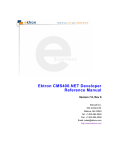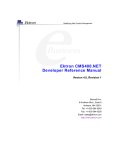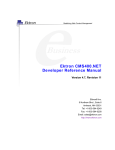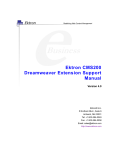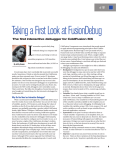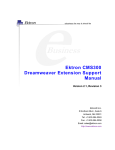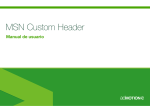Download Ektron CMS400.NET Developer Reference Manual
Transcript
Ektron CMS400.NET Developer Reference Manual Version 6.0 for .NET 2.0, Rev 8 Ektron® Inc. 5 Northern Blvd., Suite 6 Amherst, NH 03031 Tel: +1 603-594-0249 Fax: +1 603-594-0258 Email: [email protected] http://www.ektron.com Copyright 2006 Ektron®, Inc. All rights reserved. EKTRON is a registered trademark of Ektron, Inc. Version 6.0 for .NET 2.0, Rev 8, July 18, 2006 For updated versions of this manual, please visit: http://www.ektron.com/web-content-management-solutions.aspx?id=4020 EKTRON, INC. SOFTWARE LICENSE AGREEMENT ** READ THIS BEFORE LOADING SOFTWARE** YOUR RIGHT TO USE THE PRODUCT DELIVERED IS SUBJECT TO THE TERMS AND CONDITIONS SET OUT IN THIS LICENSE AGREEMENT. USING THIS PRODUCT SIGNIFIES YOUR AGREEMENT TO THESE TERMS. IF YOU DO NOT AGREE TO THIS SOFTWARE LICENSE AGREEMENT, DO NOT DOWNLOAD. CUSTOMER should carefully read the following terms and conditions before using the software program(s) contained herein (the “Software”). Downloading and/or using the Software or copying the Software onto CUSTOMER’S computer hard drive indicates CUSTOMER’S acceptance of these terms and conditions. If CUSTOMER does not agree with the terms of this agreement, CUSTOMER should not download. Ektron, Inc. (“Ektron”) grants, and the CUSTOMER accepts, a nontransferable and nonexplosive License to use the Software on the following terms and conditions: 1. Right to use: The Software is licensed for use only in delivered code form. Each copy of the Software is licensed for use only on a single URL. Each license is valid for the number of seats listed below (the “Basic Package”). Any use of the Software beyond the number of authorized seats contained in the Basic Package without paying additional license fees as provided herein shall cause this license to terminate. Should CUSTOMER wish to add seats beyond the seats licensed in the Basic Package, the CUSTOMER may add seats on a block basis at the then current price for additional seats (see product pages for current price). The Basic Packages are as follows: Ektron CMS300 - Licensed for ten seats (10 named users) per URL. Ektron CMS400.NET - Licensed for ten seats (10 named users) per URL. Ektron eWebEditPro - Licensed for ten seats (10 named users) per URL. Ektron eWebEditPro+XML - Licensed for ten seats (10 named users) per URL. For purposes of this section, the term “seat” shall mean an individual user provided access to the capabilities of the Software. The CUSTOMER may not modify, alter, reverse engineer, disassemble, or decompile the Software. This software product is licensed, not sold. 2. Duration: This License shall continue so long as CUSTOMER uses the Software in compliance with this License. Should CUSTOMER breach any of its obligations hereunder, CUSTOMER agrees to return all copies of the Software and this License upon notification and demand by Ektron. 3. Copyright: The Software (including any images, “applets,” photographs, animations, video, audio, music and text incorporated into the Software) as well as any accompanying written materials (the “Documentation”) is owned by Ektron or its suppliers, is protected by United States copyright laws and international treaties, and contains confidential information and trade secrets. CUSTOMER agrees to protect the confidentiality of the Software and Documentation. CUSTOMER agrees that it will not provide a copy of this Software or Documentation nor divulge any proprietary information of Ektron to any person, other than its employees, without the prior consent of Ektron; CUSTOMER shall use its best efforts to see that any user of the Software licensed hereunder complies with this license. 4. Limited Warranty: Ektron warrants solely that the medium upon which the Software is delivered will be free from defects in material and workmanship under normal, proper and intended usage for a period of three (3) months from the date of receipt. Ektron does not warrant the use of the Software will be uninterrupted or error free, nor that program errors will be corrected. This limited warranty shall not apply to any error or failure resulting from (i) machine error, (ii) Customer's failure to follow operating instructions, (iii) negligence or accident, or (iv) modifications to the Software by any person or entity other than Company. In the event of a breach of warranty, Customer’s sole and exclusive remedy, is repair of all or any portion of the Software. If such remedy fails of its essential purpose, Customer’s sole remedy and Ektron’s maximum liability shall be a refund of the paid purchase price for the defective Products only. This limited warranty is only valid if Ektron receives written notice of breach of warranty within thirty days after the warranty period expires. 5. Limitation of Warranties and Liability: THE SOFTWARE AND DOCUMENTATION ARE SOLD “AS IS” AND WITHOUT ANY WARRANTIES AS TO THE PERFORMANCE, MERCHANTIBILITY, DESIGN, OR OPERATION OF THE SOFTWARE. NO WARRANTY OF FITNESS FOR A PARTICULAR PURPOSE IS OFFERED. EXCEPT AS DESCRIBED IN SECTION 4, ALL WARRANTIES EXPRESS AND IMPLIED ARE HEREBY DISCLAIMED. NEITHER COMPANY NOR ITS SUPPLIERS SHALL BE LIABLE FOR ANY LOSS OF PROFITS, LOSS OF BUSINESS OR GOODWILL, LOSS OF DATA OR USE OF DATA, INTERRUPTION OF BUSINESS NOR FOR ANY OTHER INDIRECT, SPECIAL, INCIDENTAL, OR CONSEQUENTIAL DAMAGES OF ANY KIND UNDER OR ARISING OUT OF, OR IN ANY RELATED TO THIS AGREEMENT, HOWEVER, CAUSED, WHETHER FOR BREACH OF WARRANTY, BREACH OR REPUDIATION OF CONTRACT, TORT, NEGLIGENCE, OR OTHERWISE, EVEN IF COMPANY OR ITS REPRESENTATIVES HAVE BEEN ADVISED OF THE POSSIBILITY OF SUCH LOSS. 6. Miscellaneous: This License Agreement, the License granted hereunder, and the Software may not be assigned or in any way transferred without the prior written consent of Ektron. This Agreement and its performance and all claims arising from the relationship between the parties contemplated herein shall be governed by, construed and enforced in accordance with the laws of the State of New Hampshire without regard to conflict of laws principles thereof. The parties agree that any action brought in connection with this Agreement shall be maintained only in a court of competent subject matter jurisdiction located in the State of New Hampshire or in any court to which appeal therefrom may be taken. The parties hereby consent to the exclusive personal jurisdiction of such courts in the State of New Hampshire for all such purposes. The United Nations Convention on Contracts for the International Sale of Goods is specifically excluded from governing this License. If any provision of this License is to be held unenforceable, such holding will not affect the validity of the other provisions hereof. Failure of a party to enforce any provision of this Agreement shall not constitute or be construed as a waiver of such provision or of the right to enforce such provision. If you fail to comply with any term of this License, YOUR LICENSE IS AUTOMATICALLY TERMINATED. This License represents the entire understanding between the parties with respect to its subject matter. YOU ACKNOWLEDGE THAT YOU HAVE READ THIS AGREEMENT, THAT YOU UNDERSTAND THIS AGREEMENT, AND UNDERSTAND THAT BY CONTINUING THE INSTALLATION OF THE SOFTWARE, BY LOADING OR RUNNING THE SOFTWARE, OR BY PLACING OR COPYING THE SOFTWARE ONTO YOUR COMPUTER HARD DRIVE, YOU AGREE TO BE BOUND BY THIS AGREEMENT’S TERMS AND CONDITIONS. YOU FURTHER AGREE THAT, EXCEPT FOR WRITTEN SEPARATE AGREEMENTS BETWEEN EKTRON AND YOU, THIS AGREEMENT IS A COMPLETE AND EXCLUSIVE STATEMENT OF THE RIGHTS AND LIABILITIES OF THE PARTIES. Copyright 1999 - 2006 Ektron, Inc. All rights reserved. LA10031, Revision 1.7 Securing Ektron CMS400.NET Securing Ektron CMS400.NET Security Checklist The following is a checklist of things an Administrator must do to secure Ektron CMS400.NET. Change Admin user password Change builtin user password IMPORTANT! If you changed the builtin user password during the site setup, you do not need to change it again. See ”Editing Builtin” on page ii for additional information. Remove Sample users IMPORTANT! Some users in this list might not appear in your User list. This depends on which version of the software you have installed. Admin2 jedit tbrown jsmith vs EkExplorerUser Explorer Ektron CMS40 0.NET Admini strator Manua l, Version 6 .0 for .Ne t 2.0, R evision 9 i Securing Ektron CMS400.NET Additional Information You do not need to make these changes if you are using the CMS400.NET for demonstration or evaluation purposes. These changes should be completed once the decision is made to purchase the product and go live with your site. IMPORTANT! Ektron recommends creating your own Administrator user and deleting the Admin user. IMPORTANT! Ektron recommends deleting any users from the CMS400.NET that are not needed on the system. IMPORTANT! By default, when the Ektron Explorer client is installed, it has the Explorer or EkExplorerUser username and password installed. Client side users should use their own Ektron CMS400.NET username and password when using the Ektron Explorer. To learn how to change this information, see the Administrator Manual section “Ektron Explorer” > “Configuring Ektron Explorer.” Editing Builtin IMPORTANT! The “builtin” user does not appear in the Users list. This user appears on the application setup screen. To change the builtin account information, follow these steps. 1. In the Workarea, click Settings > Configuration > Setup. 2. Click the Edit button ( ). 3. Locate the Built In User field. 4. Edit the built in user information by changing the username and password. 5. Click the Update button ( ). Ektron CMS40 0.NET Admini strator Manua l, Version 6 .0 for .Ne t 2.0, R evision 9 ii W h a t ’s N e w i n t h e 6 . 0 R e l e a s e • The Poll server control allows you to add a Poll or Survey to a Web form, scale it, and have it appear in an isolated display (an iFrame). See Also: ”Poll Server Control” on page 176 • Eight Blog server controls have been added to give you flexibility when displaying a blog. The Blog server control displays all of the blog parts together in one server control. The other seven: BlogEntries, BlogPost, BlogRoll, BlogCategories, BlogRecentPosts, BlogRSS and BlogCalendar display each blog part individually. See Also: ”Blog Server Controls” on page 43 • The AnalyticTracker server control tracks statistics about visits to your Web site. See Also: ”Content Analytics Server Control” on page 89 • To collect ratings and feedback about your Web site, use the ContentRating server control. It places a scale a Web page that allows visitors to rate and comment on content on your site. See Also: ”ContentRating Server Control” on page 110 • The PostResultsAt property in the FormBlock server control has been removed. This is now taken care of in the Workarea. It is located on the Post Back Message tab. See the User Manual section “Working with HTML Forms” > “Creating a New Form” > “Redirect to an Action Page and Forwarding Form Data”. • The Business Rule server control adds a Business Rule created in the CMS400.NET Workarea to a Web form. See Also: ”BusinessRules Server Control” on page 73 • The Forum server control displays a Threaded Discussion Board on a Web form. See Also: ”Forum Server Control” on page 120 • Ajax has been added to the Search Server Control. When you enable Ajax, site visitors to have an application like search experience. Some benefits of the Ajax Search are paging of search results and being able to place the results on a different part of the page. In addition, Ajax Searches are faster than traditional searches. See Also: ”Search Server Control” on page 182 • The HTMLEditor server control displays the Ektron CMS400 HTML editor on a Web page. By adding the HTMLEditor to a Web page, site visitors can create or edit HTML content for a site or project. Below is an example of the editor with the default toolbars. See Also: ”HTMLEditor Server Control” on page 122 • The ContentList server control displays a list of content blocks created from a comma delimited list. See Also: ”ContentList Server Control” on page 100 • The FolderBreadcrumb server control displays a sitemap style breadcrumb trail on your Web pages. See Also: ”FolderBreadcrumb Server Control” on page 69 Ektron CMS40 0.NET Deve lope r Re fe re nce Manua l, Version 6.0 for .NET 2 .0 , Rev 8 iii • The DesignTimeDiagnostic server control is used to verify the connection to Ektron’s server controls Web service. See Also: ”DesignTimeDiagnostic Server Control” on page 115 • The Sitemap server control utilizes the folder breadcrumb information in the Workarea to display a sitemap of your site. See Also: ”SiteMap Server Control” on page 235 • Added list of additional developers resources. See Also: ”List of Developer Resources” on page 2 Ektron CMS40 0.NET Deve lope r Re fe re nce Manua l, Version 6.0 for .NET 2 .0 , Rev 8 iv Summary Table of Contents Securing Ektron CMS400.NET ............................................i What’s New in the 6.0 Release ..........................................iii About This Manual ..............................................................1 List of Developer Resources..............................................2 Introduction to Ektron CMS400.NET Server Controls .....7 Blog Server Controls ............................................................. 43 BreadCrumb Server Control ................................................. 59 FolderBreadcrumb Server Control ....................................... 69 BusinessRules Server Control ............................................. 73 Calendar Server Control........................................................ 75 Collection Server Control...................................................... 82 Content Analytics Server Control......................................... 89 ContentBlock Server Control................................................ 91 ContentList Server Control ................................................. 100 ContentRating Server Control ............................................ 110 DesignTimeDiagnostic Server Control .............................. 115 FormBlock Server Control .................................................. 117 Forum Server Control .......................................................... 120 HTMLEditor Server Control................................................. 122 LanguageAPI Server Control .............................................. 130 LanguageSelect Server Control.......................................... 133 ListSummary Server Control .............................................. 135 Login Server Control ........................................................... 143 Membership Server Control ................................................ 146 Menu Server Control............................................................ 152 DhtmlMenu Server Control.................................................. 160 MetaData Server Control ..................................................... 167 MetaDataList Server Control ............................................... 171 Poll Server Control............................................................... 176 RssAggregator Server Control ........................................... 179 Search Server Control ......................................................... 182 Ektron CMS40 0.NET Deve lope r Re fe re nce Manua l, Version 6.0 for .NET 2 .0 , Rev 8 v IndexSearch Server Control................................................ 218 SiteMap Server Control ....................................................... 235 Dreamweaver Extension Support ..................................238 Standard ASP.NET Methods ...........................................403 Custom ASP Functions ..................................................411 Login Function ..................................................................... 414 Content Block Function....................................................... 416 Add Content.......................................................................... 424 Search Functions ................................................................. 428 Search Display Function ..................................................... 438 List Summary Function ....................................................... 442 XML List Summary Function............................................... 450 Archive List Summary Function ......................................... 455 Single Summary Function................................................... 456 RSS Summary Function ...................................................... 460 Collection Function.............................................................. 465 RSS Collection Function ..................................................... 469 XML Collection Function ..................................................... 471 Random Content .................................................................. 476 Random Summary ............................................................... 477 Event Calendar Function..................................................... 478 Calendar Function................................................................ 481 Form Function ...................................................................... 485 MultiPurpose Function ........................................................ 487 Metadata Function................................................................ 488 Show Site Language Function............................................ 494 DHTML Menus ...................................................................... 495 XML Menu ............................................................................. 499 Custom ColdFusion Functions ......................................501 Custom PHP Functions ..................................................521 Custom API........................................................................... 542 Custom JSP Functions ...................................................543 Ektron CMS40 0.NET Deve lope r Re fe re nce Manua l, Version 6.0 for .NET 2 .0 , Rev 8 vi Web Services ...................................................................561 Syndicating Web Content as RSS .................................580 Syndicating via .NET............................................................ 581 Learning About Visual Studio ........................................583 Customizing Validation...................................................584 Programmatic Search API ..............................................602 Cascading Style Sheets ..................................................604 Additional Information ....................................................647 Ektron CMS40 0.NET Deve lope r Re fe re nce Manua l, Version 6.0 for .NET 2 .0 , Rev 8 vii Ektron CMS40 0.NET Deve lope r Re fe re nce Manua l, Version 6.0 for .NET 2 .0 , Rev 8 viii Detailed Table of Contents Securing Ektron CMS400.NET ............................................i Security Checklist......................................................................... i Additional Information ................................................................ ii Editing Builtin......................................................................................ii What’s New in the 6.0 Release ..........................................iii About This Manual ..............................................................1 List of Developer Resources..............................................2 Ektron’s DevCenter...................................................................... 2 User Discussion Boards .................................................................... 2 Ektron Blogs ...................................................................................... 2 Ektron FileShare................................................................................ 3 Tutorials ............................................................................................. 3 External Resources ........................................................................... 3 Knowledge Base Articles................................................................... 3 Ektron’s Developer Training Course.......................................... 3 Developer Site Provided with Ektron CMS400.NET Install ...... 3 Ektron CMS400.NET API Documentation .................................. 4 API Help Inside Visual Studio 2005 ................................................... 4 API Help in PDF Format .................................................................... 5 From the Desktop ....................................................................... 5 From the Workarea ..................................................................... 5 From www.ektron.com ................................................................ 5 Ektron Support and Product Pages ........................................... 5 Supporting Documents ............................................................... 6 Introduction to Ektron CMS400.NET Server Controls .....7 Opening the Sample Project ....................................................... 7 Setting Up a Template ................................................................. 9 Making the Server Controls Available ..................................... 10 Removing the Server Controls ........................................................ 12 Updating the Server Controls .......................................................... 12 Inserting Server Controls Using Drag and Drop..................... 12 Adding a Server Control to a Template............................................ 12 ServerControlWS.asmx............................................................. 14 Ektron CMS40 0.NET Deve lope r Re fe re nce Manua l, Version 6.0 for .NET 2 .0 , Rev 8 ix Using CMS Explorer to Browse Your Ektron CMS400.NET Site... 15 Build the Project .............................................................................. 16 Inserting Server Controls Programmatically........................... 16 Steps to Insert a Server Control Programmatically.......................... 17 Step 1: Declare the Namespace ............................................... 17 Step 2: Create an Instance of the New Control......................... 18 Step 3: Set the Properties ......................................................... 18 Step 4: Call the Fill Method ....................................................... 19 Step 5: Use .text Property to Display the Control...................... 19 Server Control Properties in Code Behind ...................................... 20 Displaying Properties for a Control ........................................... 20 Mutual Server Control Properties in Code Behind .................... 21 Accessing Additional Properties................................................ 23 Accessing Items in an Array...................................................... 28 Referencing the Page Property................................................. 28 Customizing Server Controls........................................................... 29 Recognizing the Server Control Within the HTML .................... 30 Recognizing the Server Control Within the Code Behind ......... 30 Customizing the Server Control in the Code Behind................. 30 Troubleshooting Error Creating Control Message..................... 31 Using Drag & Drop and Programmatically Together .............. 31 Data Binding with Server Controls........................................... 33 Steps to Data Binding Using Drag and Drop Server Controls ......... 34 Caching with Server Controls .................................................. 36 Caching Individual Content.............................................................. 37 Page Level Caching ........................................................................ 38 List of Server Controls .............................................................. 39 Blog Server Controls ............................................................. 43 Using the Blog Server Control vs. Using the Individual Blog Server Controls.......................................................................... 43 Blog Server Control................................................................... 43 Blog Server Control Properties........................................................ 44 BlogEntries Server Control....................................................... 45 BlogEntries Server Control Properties............................................. 46 BlogPost Server Control ........................................................... 48 BlogPost Server Control Properties................................................. 48 BlogCalendar Server Control ................................................... 50 BlogCalendar Server Control Properties ......................................... 50 Using the BlogCalendar and BlogEntries Server Controls Together 51 Steps to Use BlogCalendar and BlogEntries Together.............. 51 BlogRoll Server Control ............................................................ 54 BlogRoll Server Control Properties.................................................. 54 BlogCategories Server Control ................................................ 55 BlogCategories Server Control Properties ...................................... 55 BlogRecentPosts Server Control ............................................. 56 Ektron CMS40 0.NET Deve lope r Re fe re nce Manua l, Version 6.0 for .NET 2 .0 , Rev 8 x BlogRecentPosts Server Control Properties ................................... 56 BlogRSS Server Control ........................................................... 57 BlogRSS Server Control Properties ................................................ 58 BreadCrumb Server Control ................................................. 59 BreadCrumb Properties Apply to Web Forms, Not Web Pages 61 Types of BreadCrumb Server Control Properties................... 61 Properties that Determine a Breadcrumb Trail’s Appearance ......... 61 Properties that Determine How Pages Associated with the Form Appear on a Breadcrumb Trail......................................................... 62 BreadCrumb Server Control Properties .................................. 62 BreadCrumb Metadata Type ........................................................... 65 Using the BreadCrumb Server Control.................................... 66 Making a Content Block’s Title Appear in the Breadcrumb Trail 67 Steps to Use a Content Block’s Title as a Breadcrumb ................... 67 FolderBreadcrumb Server Control ....................................... 69 BreadCrumb Server Control Properties .................................. 69 Using the BreadCrumb Server Control.................................... 71 BusinessRules Server Control ............................................. 73 BusinessRules Server Control Properties .............................. 73 Calendar Server Control........................................................ 75 Calendar Server Control Properties......................................... 76 Calendar Style Sheet ................................................................. 80 Collection Server Control...................................................... 82 Collection Server Control Properties....................................... 82 Example of ecmNavigation Display ................................................. 85 ecmNavigation XSL code.......................................................... 85 Example of ecmTeaser Display ....................................................... 85 ecmTeaser XSL code ................................................................ 86 Retrieving the XML Structure of a Collection.......................... 86 Using the Collection Server Control Programmatically Example................................................................................................ 87 Content Analytics Server Control......................................... 89 Content Analytics Server Control Properties.......................... 89 Ektron Properties............................................................................. 89 ContentBlock Server Control................................................ 91 Static Content Block.................................................................. 91 ContentBlock Server Control Properties.......................................... 91 Dynamic Content Block ............................................................ 93 XML Content Block.................................................................... 95 The OverrideXslt and DisplayXslt Properties .................................. 96 Retrieving the XML Structure of an XML Content Block.................. 98 Using the ContentBlock Server Control Programmatically Example .......................................................................................... 98 Ektron CMS40 0.NET Deve lope r Re fe re nce Manua l, Version 6.0 for .NET 2 .0 , Rev 8 xi ContentList Server Control ................................................. 100 ContentList Server Control Properties .................................. 100 Using the DefaultContentID and MetaTag Properties.................... 105 Using the ContentID Property to Display a Content List................ 109 ContentRating Server Control ............................................ 110 Content Rating Server Control Properties ............................ 110 Ektron Properties............................................................................110 Ektron Label Properties ..................................................................112 Initial Graph Display .................................................................112 Initial Graph Properties ............................................................113 Complete Graph Display ..........................................................114 Complete Graph Properties .....................................................114 DesignTimeDiagnostic Server Control .............................. 115 DesignTimeDiagnostic Server Control Properties ............... 116 FormBlock Server Control .................................................. 117 FormBlock Server Control Properties ................................... 118 Automatic versus Manual Generation of Form Tags............ 119 Forum Server Control .......................................................... 120 Server Control Properties ...................................................... 120 Ektron Properties........................................................................... 120 Updating the Page Command ....................................................... 121 HTMLEditor Server Control................................................. 122 Introduction.............................................................................. 122 Working with Ektron CMS400.NET Content .................................. 123 Working with Non Ektron CMS400.NET Content .......................... 124 Uploading Files with an Action Page....................................... 124 HTMLEditor Server Control Properties.................................. 124 ShowCMSToolbar.......................................................................... 127 ToolbarLevel .................................................................................. 128 LanguageAPI Server Control .............................................. 130 LanguageSelect Server Control vs. LanguageAPI Server Control ............................................................................................. 130 LanguageAPI Server Control Properties ............................... 130 Code Behind Only Properties ................................................. 131 Using the LanguageAPI Server Control Programmatically . 132 LanguageSelect Server Control.......................................... 133 LanguageSelect Server Control vs. LanguageAPI Server Control ............................................................................................. 133 LanguageSelect Server Control Properties........................... 133 ListSummary Server Control .............................................. 135 ListSummary Server Control Properties ............................... 135 OrderKey Property......................................................................... 140 List Summary Example ........................................................... 141 Retrieving the XML Structure of a List Summary ................. 142 Ektron CMS40 0.NET Deve lope r Re fe re nce Manua l, Version 6.0 for .NET 2 .0 , Rev 8 xii Login Server Control ........................................................... 143 Placing a Login Button............................................................ 143 Login Server Control Properties ............................................ 144 Membership Server Control ................................................ 146 Membership Server Control Properties ................................. 147 DisplayMode.................................................................................. 150 Menu Server Control............................................................ 152 Menu Server Control vs. DhtmlMenu Server Control ........... 152 Menu Server Control Properties............................................. 153 Using DisplayXslt Samples..................................................... 154 SampleMenu ................................................................................. 154 SampleMenu XSL code .......................................................... 156 TreeMenu ...................................................................................... 156 TreeMenu XSL code ............................................................... 158 Retrieving the XML Structure of a Menu................................ 158 DhtmlMenu Server Control.................................................. 160 Menu Server Control vs. DhtmlMenu Server Control ........... 161 DhtmlMenu Server Control Properties................................... 161 Using a Style Sheet ....................................................................... 165 Formatting the DhtmlMenu Server Control ........................... 166 MetaData Server Control ..................................................... 167 MetaData Server Control vs. MetaDataList Server Control .. 167 MetaData Server Control Properties ...................................... 167 Using the Simple Dublin Core Metadata Standard ........................ 168 Using the MetaData Server Control........................................ 169 MetaDataList Server Control ............................................... 171 MetaData Server Control vs. MetaDataList Server Control .. 171 MetaDataList Server Control Properties ................................ 171 Retrieving the XML Structure of a MetadataList ................... 175 Poll Server Control............................................................... 176 Poll Server Control Properties ............................................... 176 Automatic versus Manual Generation of Form Tags............ 178 RssAggregator Server Control ........................................... 179 RSSAggregator Server Control Properties ........................... 179 Using the RssAggregator Server Control.............................. 181 Search Server Control ......................................................... 182 Introduction.............................................................................. 182 Search Server Control vs. IndexSearch Server Control....... 183 Search Server Control Properties .......................................... 183 Property Usage Table .................................................................... 184 Property Descriptions .................................................................... 185 Ajax Search ................................................................................... 197 ResultTagId ............................................................................. 198 Text Box Examples ........................................................................ 199 Ektron CMS40 0.NET Deve lope r Re fe re nce Manua l, Version 6.0 for .NET 2 .0 , Rev 8 xiii Button Image Source Examples .................................................... 199 Search Button Text Examples ....................................................... 200 Display Examples .......................................................................... 201 ShowDate Examples ..................................................................... 202 ShowExtendedSearch ................................................................... 202 TargetFolderDescriptionList........................................................... 205 Using the Advanced Search Properties................................. 206 Basic and Standard Searches ....................................................... 208 Advanced Search .......................................................................... 209 Using Standard and Advanced Searches Together ....................... 209 Fieldset Properties .................................................................. 212 Retrieving the XML Structure of a Search ............................. 213 Displaying Search Results on a Separate Page.................... 214 Using a Style Sheet ................................................................. 216 Formatting the Search Server Control................................... 217 IndexSearch Server Control................................................ 218 IndexSearch Server Control vs. Search Server Control....... 218 IndexSearch Server Control Properties................................. 218 SearchParmXML Property............................................................. 225 Using the IndexSearch Server Control Programmatically Example ........................................................................................ 228 Programmatically Predefined General Search Results Replaced By Specific Search Results ........................................ 231 Turn Off Caching In Netscape Navigator and Mozilla Firefox.... 234 SiteMap Server Control ....................................................... 235 Sitemap Server Control Properties ........................................ 235 Using the Sitemap Server Control ......................................... 237 Dreamweaver Extension Support ..................................238 Requirements ........................................................................... 238 Preparing Dreamweaver for Ektron CMS400.NET Functions .... 238 Installing the Extensions......................................................... 239 Setup......................................................................................... 243 Editing and Saving Ektron CMS400.NET Content in Dreamweaver....................................................................................... 247 Accessing Manage Content Commands... .................................... 247 Edit Content................................................................................... 248 Save Content................................................................................. 251 Saving New Content ............................................................... 251 Saving Existing Ektron CMS400.NET Content ....................... 254 Using the Ektron CMS400.NET Extensions........................... 255 Custom Function Symbols............................................................. 256 Ektron CMS400.NET Command Menus........................................ 260 Ektron CMS40 0.NET Deve lope r Re fe re nce Manua l, Version 6.0 for .NET 2 .0 , Rev 8 xiv Inserting Custom Functions ................................................... 266 CMS Function................................................................................ 266 Analytics ........................................................................................ 266 Blog ............................................................................................... 269 Blog Calendar................................................................................ 272 Blog Categories ............................................................................. 275 Blog Entries ................................................................................... 278 Blog Post ....................................................................................... 281 Blog Recent Posts ......................................................................... 284 Blog Roll ........................................................................................ 287 Blog RSS ....................................................................................... 290 BreadCrumb .................................................................................. 293 Calendar ........................................................................................ 299 Collection....................................................................................... 302 Content Block ................................................................................ 306 Content List ................................................................................... 310 Content Rating............................................................................... 315 Content XSLT Tag... ...................................................................... 317 DHTML Menu ................................................................................ 319 Discussion Forum.......................................................................... 326 Display By Meta Value................................................................... 328 Dynamic Content Block ................................................................. 333 Folder Bread Crumb ...................................................................... 336 Form .............................................................................................. 338 Language API................................................................................ 342 Language Select Box .................................................................... 344 List Summary................................................................................. 346 Login.............................................................................................. 352 Membership Control ...................................................................... 355 Metadata for ASP.NET Pages ....................................................... 359 Metadata Function for ASP, CF, JSP or PHP Pages ..................... 362 Multipurpose Content Block........................................................... 365 Poll ................................................................................................ 367 Random Content ........................................................................... 370 Random Summary......................................................................... 371 RSS Aggregator ............................................................................ 373 Search ........................................................................................... 375 Search Display .............................................................................. 387 Single Summary ............................................................................ 390 Site Map ........................................................................................ 392 Standard Menu .............................................................................. 394 XML Index Search ......................................................................... 397 Standard ASP.NET Methods ...........................................403 Replacement of Standard Methods ........................................ 403 Referencing Methods in Visual Basic .................................... 404 Adding a New Web Form......................................................... 404 Ektron CMS40 0.NET Deve lope r Re fe re nce Manua l, Version 6.0 for .NET 2 .0 , Rev 8 xv Requirements for Standard Methods ..................................... 405 Standard Methods.................................................................... 406 Addcontent............................................................................... 407 Add Content Example ............................................................. 409 Custom ASP Functions ..................................................411 Login Function ..................................................................... 414 Login Tag Example .................................................................. 414 Placing Your Login Button...................................................... 415 Content Block Function....................................................... 416 Content Block Examples......................................................... 418 Static Content Block ...................................................................... 419 Dynamic Content Block ................................................................. 419 XML Content Block........................................................................ 421 The Function’s Arguments ...................................................... 421 Dynamic and Static Combination................................................... 423 Add Content.......................................................................... 424 Add Content Example ............................................................. 425 Search Functions ................................................................. 428 Search Tag Example ................................................................ 430 Search Tag Attributes.............................................................. 431 Starting Folder ............................................................................... 431 Recursive....................................................................................... 431 Target Page ................................................................................... 431 Text Box......................................................................................... 432 Maximum Characters .................................................................... 432 Button Image Source..................................................................... 433 Button Text..................................................................................... 434 Font Face ...................................................................................... 434 Font Size ....................................................................................... 436 Horizontal ...................................................................................... 436 Spare 1 .......................................................................................... 437 Search Display Function ..................................................... 438 Search Display Example ......................................................... 438 Search Display with Default Content ............................................. 439 Search Display Attributes ....................................................... 439 Max Number of Content Blocks Returned ..................................... 440 Style Info........................................................................................ 441 Show Date ..................................................................................... 441 List Summary Function ....................................................... 442 List Summary Example ........................................................... 444 List Summary Attributes ......................................................... 445 Starting Folder ............................................................................... 445 Recursive....................................................................................... 445 Show Summary ............................................................................. 446 Ektron CMS40 0.NET Deve lope r Re fe re nce Manua l, Version 6.0 for .NET 2 .0 , Rev 8 xvi Style Info........................................................................................ 446 Order By ........................................................................................ 447 Ascending/Descending ........................................................... 447 Show Info....................................................................................... 448 Max Number .................................................................................. 449 XML List Summary Function............................................... 450 Archive List Summary Function ......................................... 455 Single Summary Function................................................... 456 Single Summary Example ....................................................... 456 Single Summary Attributes..................................................... 457 Content ID ..................................................................................... 457 Show Summary ............................................................................. 457 Style Info........................................................................................ 458 Show Info....................................................................................... 458 Spare 1 .......................................................................................... 459 RSS Summary Function ...................................................... 460 RSS Summary Example .......................................................... 460 RSS Summary Attributes ........................................................ 463 Starting Folder ............................................................................... 463 Recursive....................................................................................... 463 Order By ........................................................................................ 463 Ascending/Descending ........................................................... 464 Max Number .................................................................................. 464 Collection Function.............................................................. 465 Collection Examples................................................................ 465 The ecmNavigation Display Function ............................................ 465 The ecmTeaser Display Function .................................................. 466 Collection Attributes ............................................................... 468 ID ................................................................................................... 468 DisplayFunction ............................................................................. 468 RSS Collection Function ..................................................... 469 XML Collection Function ..................................................... 471 Random Content .................................................................. 476 Random Summary ............................................................... 477 Event Calendar Function..................................................... 478 Event Calendar Style Sheet .................................................... 478 Event Calendar Sample........................................................... 478 Calendar Function................................................................ 481 Calendar Style Sheet ............................................................... 483 Event Calendar Sample........................................................... 483 Form Function ...................................................................... 485 MultiPurpose Function ........................................................ 487 Metadata Function................................................................ 488 Creating an Item List ............................................................... 488 Ektron CMS40 0.NET Deve lope r Re fe re nce Manua l, Version 6.0 for .NET 2 .0 , Rev 8 xvii ecmMetadata Example ............................................................ 489 More ecmMetadata Examples ................................................. 490 Using a Dynamic Metadata Tag .............................................. 491 ecmMetadata Attributes .......................................................... 491 Item List ......................................................................................... 491 Spare 1 .......................................................................................... 493 Show Site Language Function............................................ 494 DHTML Menus ...................................................................... 495 Additional Documentation in Ektron Knowledge Base ........ 495 Displaying a Menu on a Web Page......................................... 495 GenerateMenu and DropMenu...................................................... 495 Displaying Menus in a Multi-language System.............................. 496 Customizing the Menu’s Appearance .................................... 496 ek_Menu.js ............................................................................... 496 FontFamily..................................................................................... 498 menuLiteBgColor........................................................................... 498 XML Menu ............................................................................. 499 Custom ColdFusion Functions ......................................501 Login Function......................................................................... 503 Login Tag Example ........................................................................ 503 Content Block Function .......................................................... 503 Static Content Block ...................................................................... 504 Dynamic Content Block ................................................................. 504 XML Content Block........................................................................ 504 Add Content ............................................................................. 504 Add Content Example.................................................................... 505 Random Content Function...................................................... 505 Random Summary Function ................................................... 506 Search Function....................................................................... 506 Search Tag Example ..................................................................... 506 Search Display Function ......................................................... 507 Search Display Example ............................................................... 507 List Summary Function........................................................... 507 List Summary Example.................................................................. 507 XML List Summary Function .................................................. 508 XML List Summary Example ......................................................... 508 RSS List Summary Function .................................................. 508 List Summary Example.................................................................. 508 Archive List Summary Function............................................. 509 Single Summary Function ...................................................... 509 Single Summary Example ............................................................. 509 Collection Function ................................................................. 509 Example Using the ecmNavigation Display Function .................... 510 Example Using the ecmTeaser Display Function ...........................511 Ektron CMS40 0.NET Deve lope r Re fe re nce Manua l, Version 6.0 for .NET 2 .0 , Rev 8 xviii Collection Variables ....................................................................... 512 DisplayFunction ............................................................................. 512 XML Collection Function......................................................... 513 RSS Collection Function ......................................................... 513 Event Calendar Function ........................................................ 513 Event Calendar Sample................................................................. 516 Form Function.......................................................................... 516 MultiPurpose Function ............................................................ 516 Metadata Function ................................................................... 517 DHTML Menus.......................................................................... 518 Additional Documentation in Ektron Knowledge Base .................. 519 Displaying a Menu on a Web Page ............................................... 519 GenerateMenu and DropMenu ............................................... 519 Customizing the Menu’s Appearance ............................................ 519 ek_Menu.js.............................................................................. 520 XML Menu Function................................................................. 520 Language Select Function ...................................................... 520 Custom PHP Functions ..................................................521 Login Function......................................................................... 524 Login Function Example ................................................................ 524 Content Block Function .......................................................... 524 Static Content Block ...................................................................... 525 Dynamic Content Block ................................................................. 525 XML Content Block........................................................................ 525 Add Content ............................................................................. 525 Add Content Example.................................................................... 526 Search Function....................................................................... 526 Search Function Example ............................................................. 527 Search Display Function ......................................................... 527 Search Display Function Example................................................. 527 List Summary Function........................................................... 527 List Summary Example.................................................................. 528 Archive List Summary Function............................................. 528 Single Summary Function ...................................................... 528 Single Summary Example ............................................................. 528 XML List Summary Function .................................................. 529 RSS List Summary Function .................................................. 529 Collection Function ................................................................. 529 Collection Examples ...................................................................... 530 Example Using the ecmNavigation Display Function.............. 530 Example Using the ecmTeaser Display Function.................... 531 Collection Variables ....................................................................... 532 DisplayFunction ............................................................................. 532 XML Collection Function......................................................... 532 Ektron CMS40 0.NET Deve lope r Re fe re nce Manua l, Version 6.0 for .NET 2 .0 , Rev 8 xix RSS Collection Function ......................................................... 533 Random Content Function...................................................... 533 Random Summary Function ................................................... 533 Event Calendar Function ........................................................ 534 Event Calendar Sample................................................................. 536 Form Function.......................................................................... 536 MultiPurpose Function ............................................................ 537 Metadata Function ................................................................... 537 DHTML Menus.......................................................................... 539 Additional Documentation in Ektron Knowledge Base .................. 540 Displaying a Menu on a Web Page ............................................... 540 GenerateMenu and DropMenu ............................................... 540 Customizing the Menu’s Appearance ............................................ 540 ek_Menu.js.............................................................................. 540 XML Menu Function................................................................. 541 Language Select Function ...................................................... 541 Custom API........................................................................... 542 Custom JSP Functions ...................................................543 Calendar Function ................................................................... 545 Calendar Sample........................................................................... 546 Event Calendar Function ........................................................ 546 Event Calendar Sample................................................................. 546 Collection Function ................................................................. 547 Collection Sample.......................................................................... 547 XML Collection Function......................................................... 547 Random Content Function...................................................... 548 Random Summary Function ................................................... 548 RSS Collection Function ......................................................... 548 Add Content ............................................................................. 549 Add Content Example.................................................................... 549 Content Block Function .......................................................... 549 Static Content Block ...................................................................... 550 Dynamic Content Block ................................................................. 550 XML Content Block........................................................................ 550 Form Function.......................................................................... 550 Language Select Function ...................................................... 552 Login Function......................................................................... 552 Login Function Example ................................................................ 553 DHTML Menus.......................................................................... 553 Additional Documentation in Ektron Knowledge Base .................. 553 Displaying a Menu on a Web Page ............................................... 553 GenerateMenu and DropMenu ............................................... 553 Customizing the Menu’s Appearance ............................................ 554 ek_Menu.js.............................................................................. 554 Ektron CMS40 0.NET Deve lope r Re fe re nce Manua l, Version 6.0 for .NET 2 .0 , Rev 8 xx XML Menu Function................................................................. 554 Metadata Function ................................................................... 555 Search Function....................................................................... 557 Search Function Example ............................................................. 558 Search Display Function ......................................................... 558 Search Display Function Example................................................. 558 List Summary Function........................................................... 559 List Summary Example.................................................................. 559 XML List Summary Function .................................................. 559 RSS List Summary Function .................................................. 559 Single Summary Function ...................................................... 560 Single Summary Example ............................................................. 560 Web Services ...................................................................561 Introduction to Web Services ................................................. 561 CMS400.NET’s Implementation of Web Services ......................... 561 Benefits of Using Web Services .................................................... 561 WS Components and CMS400.NET Architecture ................. 562 Software and Hardware Requirements .................................. 562 Installation of Files .................................................................. 562 Setup Instructions ................................................................... 562 Providing Web Service Information in Your CMS ................. 564 CMS400.NET Methods.................................................................. 564 The CMS400.NET Content Sample Page ..................................... 567 The Search Display Method Parameters ................................ 570 Sample Output from One Method.................................................. 572 GetContentBlock ..................................................................... 572 The News.aspx Sample (non-XML)............................................... 573 Identifying the Code Behind File ............................................. 573 Setting Up an Instance of Web Services................................. 573 Getting Content Blocks ........................................................... 573 The News.aspx Sample (XML)...................................................... 575 Setting Up Instances of Web Services .................................... 575 Getting Content Blocks ........................................................... 575 Creating a Page that Provides a Web Service....................... 579 Syndicating Web Content as RSS .................................580 What is RSS Syndication? ...................................................... 580 The RSS Specification................................................................... 580 RSS Syndication in Ektron CMS400.NET .............................. 580 Syndicating via .NET............................................................ 581 Architecture of RSS Syndication ........................................... 581 aspx pages .................................................................................... 581 Retrieving a Collection or List Summary as an RSS Feed...... 581 Creating Your Own aspx Collection Page ............................. 581 Ektron CMS40 0.NET Deve lope r Re fe re nce Manua l, Version 6.0 for .NET 2 .0 , Rev 8 xxi Example......................................................................................... 581 Remarks.................................................................................. 581 Example......................................................................................... 582 Creating Your Own aspx List Summary Page ....................... 582 Example......................................................................................... 582 Remarks.................................................................................. 582 Example......................................................................................... 582 Learning About Visual Studio ........................................583 Grid Layout vs. Flow Layout................................................... 583 Customizing Validation...................................................584 Customizing Validation Options............................................. 584 Validation Elements in the Configuration Data .............................. 584 Validation Attributes....................................................................... 585 Validation Sub-elements ................................................................ 585 Choice Sub-element ............................................................... 585 Choice Attributes..................................................................... 586 Choice Sub-Elements ............................................................. 587 Defining a Schema Fragment ................................................. 587 Defining a Calculation ............................................................. 588 Defining Validation .................................................................. 589 Defining an Error Message ..................................................... 590 Defining Custom Validation ........................................................... 590 Saving Invalid Documents ............................................................. 594 Custom Script that Handles Saving Invalid Files .................... 594 The onerror Event ................................................................... 595 Calculated Fields ........................................................................... 595 Icons on the Select Field or Group Screen.................................... 595 Learn More about XPath ............................................................... 597 Xpath Operators...................................................................... 597 Xpath Functions ...................................................................... 598 XPath References ................................................................... 601 Programmatic Search API ..............................................602 Guidelines for Creating a Search ........................................... 602 Cascading Style Sheets ..................................................604 reportchart.css............................................................................... 604 blogs.css........................................................................................ 608 Layout Styles........................................................................... 608 Header Styles.......................................................................... 609 Entry Styles ............................................................................. 610 Calendar Styles ....................................................................... 610 Blogroll Styles ......................................................................... 613 Ektron CMS40 0.NET Deve lope r Re fe re nce Manua l, Version 6.0 for .NET 2 .0 , Rev 8 xxii Blog Categories Styles ............................................................ 614 Blog Recent Posts Styles ........................................................ 615 calendarStyles.css......................................................................... 616 Single Day View (Day) ............................................................ 617 Month View (month) ................................................................ 620 Inline View (inline) ................................................................... 632 Month-Up with Event (monthupwithevent) .............................. 634 Event Type Control (used in month display) ........................... 641 designformentry.css....................................................................... 644 pop_style.css................................................................................. 644 CMS400Demo.css......................................................................... 645 Developer Styles.css ..................................................................... 645 Default.css..................................................................................... 645 List Summary OrderedList.css ...................................................... 645 List Summary unorderedlist.css .................................................... 645 Collection OrderedList.css............................................................. 645 Collection unorderedlist.css........................................................... 645 CSSMenu.css................................................................................ 645 Search unorderedList.css.............................................................. 645 Discussion Board CSS Files.......................................................... 645 Additional Information ....................................................647 Supporting Documents ........................................................... 647 Support ..................................................................................... 647 Sales ......................................................................................... 647 Information ............................................................................... 647 Ektron CMS40 0.NET Deve lope r Re fe re nce Manua l, Version 6.0 for .NET 2 .0 , Rev 8 xxiii Ektron CMS40 0.NET Deve lope r Re fe re nce Manua l, Version 6.0 for .NET 2 .0 , Rev 8 xxiv About This Manual This manual can be used as a reference for the developer, or the person is who is setting up your Ektron CMS400.NET Web site. To utilize the full potential of an Ektron CMS400.NET driven Web site, learning and using the server controls supplied by Ektron is essential. These server controls help make your site more robust and easier to maintain. For more information, see ”Introduction to Ektron CMS400.NET Server Controls” on page 7. This document explains how to manually use custom tags for each platform supported by Ektron CMS400.NET: • • • • ”Standard ASP.NET Methods” on page 403 ”Custom ASP Functions” on page 411 ”Custom ColdFusion Functions” on page 501 ”Custom PHP Functions” on page 521 Besides explaining how to insert the functions to your Web templates manually, this manual also explains how to create Ektron CMS400.NET templates in a WYSIWYG environment by using the Ektron supplied server controls for Visual Studio 2005 or by using the Dreamweaver extension supplied with the installation. See ”Dreamweaver Extension Support” on page 238 for additional information. Ektron CMS400.NET has also implemented support for Web Services as well as syndication using RSS. Information about configuration and use of these features is also found in the following sections: • • ”Web Services” on page 561 ”Syndicating Web Content as RSS” on page 580 Ektron CMS40 0.NET Deve lope r Re fe re nce Manua l, Version 6.0 for .NET 2 .0 , Rev 8 1 List of Developer Resources In addition to the information in this manual, the following resources provide information on developing your site. Below is a quick reference list of resources. • ”Ektron’s DevCenter” on page 2 • ”Ektron’s Developer Training Course” on page 3 • http://www.ektron.com/web-content-managementsolutions.aspx?id=4020 ”Ektron Support and Product Pages” on page 5 • http://localhost/CMS400Demo/developer/default.aspx ”Ektron CMS400.NET API Documentation” on page 4 • http://www.ektron.com/cms400-web-cms.aspx?id=2653 ”Developer Site Provided with Ektron CMS400.NET Install” on page 3 • http://dev.ektron.com http://www.ektron.com/support/cms400_support.aspx http://www.ektron.com/web-content-management-solutions.aspx ”Supporting Documents” on page 6 - http://www.ektron.com/web-content-managementsolutions.aspx?id=4020 Ektron’s DevCenter • http://dev.ektron.com The Ektron DevCenter includes a wide array of resources to assist our developers and partners. Whether you're looking for a solution to a specific problem or just seeing what you might be able to do with CMS400.NET, you should be able to find what you need here. User Discussion Boards • http://dev.ektron.com/forum.aspx Use the Forum to exchange ideas and information about Ektron, Inc. products. Ektron Blogs • http://dev.ektron.com/blogs.aspx With Blogs, learn what developers and engineers at Ektron, Inc. are thinking. Ektron CMS40 0.NET Deve lope r Re fe re nce Manua l, Version 6.0 for .NET 2 .0 , Rev 8 2 Ektron FileShare • http://dev.ektron.com/fileshare.aspx The Ektron FileShare is a system designed to allow developers to share server controls, code snippets, classes and other tools that may be useful to other developers. Tutorials • http://dev.ektron.com/tutorials.aspx This area provides video tutorials to help you learn how to use CMS400. External Resources • http://dev.ektron.com/template.aspx?id=2756 The sites listed on this page contain tutorials, developer news, or other materials that might be useful to you while developing your CMS400.NET site. These sites are not run by Ektron, Inc. Knowledge Base Articles • http://dev.ektron.com/kb_search.aspx These articles provide information about all Ektron, Inc. products. Ektron’s Developer Training Course • http://www.ektron.com/cms400-web-cms.aspx?id=2653 Why should you become a Certified Ektron Developer? - Learn best practices for deploying an Ektron CMS400.NET driven Web site - Learn how to extend CMS400.NET to do more of what you want See real-world examples of how an Ektron CMS is deployed Be an expert on the most commonly deployed CMS Add “Certified Ektron Developer” to your resume Developer Site Provided with Ektron CMS400.NET Install • NOTE http://localhost/CMS400Demo/developer/default.aspx Replace localhost with location of your site. Ektron has compiled a list of several different examples of developing your Web site with Ektron CMS400.NET. These examples show how easy it is to Ektron CMS40 0.NET Deve lope r Re fe re nce Manua l, Version 6.0 for .NET 2 .0 , Rev 8 3 create robust Web pages by using "out-of-the-box" functionality including server controls. Ektron CMS400.NET API Documentation The API documentation provides a way to learn about the methods and functions that are available when customizing your Ektron CMS400.NET site. The following APIs are documented: • • Server Control API Business API Access the API documentation from within Visual Studio 2005 or in PDF format. API Help Inside Visual Studio 2005 NOTE Ektron API Documentation is only available inside VS2005 if it was on the server when Ektron CMS400.NET was installed. Otherwise, use the PDF version of the help. For API Help Inside Visual Studio 2005, follow these steps: 1. In Visual Studio 2005 click Help > Contents 2. When the help window appears, expand Ektron CMS400.NET API Documentation in the frame on the left. If you do not see this entry, use the filter and choose (unfiltered) or Ektron Documentation. Ektron CMS40 0.NET Deve lope r Re fe re nce Manua l, Version 6.0 for .NET 2 .0 , Rev 8 4 NOTE In addition to the API help, Server Control property descriptions are shown when you highlight a property in design view in VS2005. API Help in PDF Format From the Desktop Click Start > Programs > Ektron > CMS400 > Documentation > API Reference Manual From the Workarea Click Settings > Help > Developer’s API Reference Manual From www.ektron.com http://www.ektron.com/web-content-management-solutions.aspx?id=4020 Ektron Support and Product Pages • • http://www.ektron.com/support/cms400_support.aspx http://www.ektron.com/web-content-management-solutions.aspx Ektron’s Support and Product pages are a great launch pad to learn about Ektron CMS400.NET. Ektron CMS40 0.NET Deve lope r Re fe re nce Manua l, Version 6.0 for .NET 2 .0 , Rev 8 5 Supporting Documents You can find more detailed information about Ektron CMS400.NET in the following manuals: • • • • Ektron CMS400.NET Administrator Manual Ektron CMS400.NET User Manual Ektron CMS400.NET Quick Start Manual Ektron CMS400.NET Setup Manual Ektron CMS40 0.NET Deve lope r Re fe re nce Manua l, Version 6.0 for .NET 2 .0 , Rev 8 6 Introduction to Ektron CMS400.NET Server Controls Ektron CMS400.NET’s server controls let you insert many standard methods and properties within the Visual Studio 2005 environment. This means that you can see the effect of your changes in real time -- you don’t have to modify a page then compile a sample project to see the results. You can insert server controls using drag and drop or programmatically. You can also use databinding to retrieve and display data from Ektron CMS400.NET. This chapter explains the use of the Ektron CMS400 Server Controls through the following topics. • • • • • • • • • ”Opening the Sample Project” on page 7 ”Setting Up a Template” on page 9 ”Making the Server Controls Available” on page 10 ”Inserting Server Controls Using Drag and Drop” on page 12 ”Inserting Server Controls Programmatically” on page 16 ”Using Drag & Drop and Programmatically Together” on page 31 ”Data Binding with Server Controls” on page 33 ”Caching with Server Controls” on page 36 ”List of Server Controls” on page 39 Additional information and examples for Ektron Server Controls are available online by going to the Developers section of the sample site that was installed. Here is the path: • http://localhost/cms400demo/Developer/Default.aspx Replace localhost with the webroot where you installed the Example site. Opening the Sample Project To help get you started, these directions explain how to open the sample site delivered with Ektron CMS400.NET. 1. Browse to and double click Ektron CMS400.NET‘s solution file, localhost/ cms400demo/cms400demo.sln. 2. The sample site project opens. 3. To work on a template page, click it from the Solution Explorer. Ektron CMS40 0.NET Deve lope r Re fe re nce Manua l, Version 6.0 for .NET 2 .0 , Rev 8 7 When you select a page, its properties appear in the Properties area (below Solution Explorer), and the page appears in the center of the screen. A control’s properties include several standard .NET properties along with Ektron-specific ones. The Ektron properties are labeled as illustrated below. Ektron CMS40 0.NET Deve lope r Re fe re nce Manua l, Version 6.0 for .NET 2 .0 , Rev 8 8 Setting Up a Template To create a new template (.aspx) page, follow these steps. 1. Click Project > Add Web Form. 2. On the Add New Item screen, click Web Form and assign a name. Ektron CMS40 0.NET Deve lope r Re fe re nce Manua l, Version 6.0 for .NET 2 .0 , Rev 8 9 3. Add controls to determine the page content. Making the Server Controls Available NOTE You must copy the dlls to a local drive before installing them. You cannot copy them from a network drive. 1. Display the Visual Studio 2005 toolbox (View > Toolbox). 2. Right click the mouse within the Toolbox. 3. Click Add Tab. Ektron CMS40 0.NET Deve lope r Re fe re nce Manua l, Version 6.0 for .NET 2 .0 , Rev 8 10 4. Type Ektron Server Controls then press enter. 5. Click the Ektron Server Controls Tab. 6. Right click the mouse in the empty area. 7. Click Add/Remove Items. If using Visual Studio 2005, click Choose Items. 8. The Customize Toolbox dialog appears. 9. Select the .NET Framework Components tab. Ektron CMS40 0.NET Deve lope r Re fe re nce Manua l, Version 6.0 for .NET 2 .0 , Rev 8 11 10. Browse to the directory that stores Ektron CMS400.NET‘s dll files, localhost/cms400demo/bin, and add the Ektron.Cms.Controls.dll file. This file provides access to Ektron CMS400.NET’s server controls. Alternatively, you could use the following location, C:\Program Files\Ektron\CMS400v60\bin. The file is identical in both places. Using the bin folder in your site provides better speed when loading Web pages. However, if you use the bin folder located in Program Files, you do not have to worry about deleting the .dll file if you change or delete your site. 11. Press OK. Removing the Server Controls 1. Display the Visual Studio 2005 toolbox (View > Toolbox). 2. Right click the mouse within the Toolbox. 3. Click Add/Remove Items. If using Visual Studio 2005, click Choose Items. 4. Click Namespace or Assembly Name to sort the Server Controls by manufacturer. 5. Uncheck all boxes that are Ektron.Cms.Controls. 6. Click OK 7. Right click the Ektron Server Control Tab. 8. Click Delete Tab to remove it. Updating the Server Controls To update the server controls you must first remove the existing server controls in Visual Basic, then add the new server controls. For information on removing server controls, see ”Removing the Server Controls” on page 12 For information on adding server controls, see ”Making the Server Controls Available” on page 10 Inserting Server Controls Using Drag and Drop Because Visual Studio 2005 is a visual environment, you can watch the page layout change as you add or move a control and adjust its properties. And, whenever you need to identify an Ektron CMS400.NET object (such as content block or collection), you can use the CMS Explorer to visually browse to and select it. Adding a Server Control to a Template 1. Display the Visual Studio 2005 toolbox (View > Toolbox). 2. Click the Ektron Server Control tab. Ektron CMS400.NET’s server controls appear. Ektron CMS40 0.NET Deve lope r Re fe re nce Manua l, Version 6.0 for .NET 2 .0 , Rev 8 12 3. Drag a server control and drop it into the desired location on the page. 4. As desired, modify the control’s properties using the Properties area of Visual Studio 2005. Ektron CMS40 0.NET Deve lope r Re fe re nce Manua l, Version 6.0 for .NET 2 .0 , Rev 8 13 For a description of server control properties, see ”List of Server Controls” on page 39. ServerControlWS.asmx Best Practice For improved security, Ektron recommends renaming or removing the Web services file when you move it to your production server. After installation, this file is named ServerControlWS.asmx and resides in the /cms400demo/Workarea/ folder in your Web root. ServerControlWS.asmx is the Web service that lets the server controls talk to Ektron CMS400.NET. The path is coded in the web.config file. This is how it appears: <!-- Web Service URL for Server Controls design time --> <add key="WSPath" value="http:// localhost/CMS400Demo/Workarea/ServerControlWS.asmx" /> You will need to edit this line if you change the location or name of the ServerControlWS.asmx file. Ektron CMS40 0.NET Deve lope r Re fe re nce Manua l, Version 6.0 for .NET 2 .0 , Rev 8 14 Using CMS Explorer to Browse Your Ektron CMS400.NET Site Ektron CMS400.NET provides a window (called the CMS Explorer) that lets you browse through your Web site to identify CMS objects such as folders, calendars, blogs and content blocks. For example, if you insert a List Summary Server Control, its FolderID property identifies the folder whose contents are displayed. If you are not sure of the folder path, click the gray button. When you do, a login screen appears (illustrated below). NOTE A user cannot be logged into the CMS Explorer and the CMS400.NET Workarea at the same time. If you log into the CMS Explorer while logged into the Workarea, you will receive the following error when you try to use the Workarea: Error: The current user does not have permission to carry out this request [CBR R31]. If you log into the Workarea while logged into the CMS Explorer, you will need to re-login to the CMS Explorer when you return to using it. Enter your Ektron CMS400.NET username and password. When you do, the CMS Explorer window appears, providing a visual way to browse your Ektron CMS400.NET Web site. Ektron CMS40 0.NET Deve lope r Re fe re nce Manua l, Version 6.0 for .NET 2 .0 , Rev 8 15 Navigate through the folders, select an object, then click the Select button. The selected object is pasted to the server control property. NOTE Although you see the object in the selected language in Visual Studio 2005, the language is not stored. For example, if you select a German content block whose ID=2, E k t r o n C M S 4 0 0 . N E T only stores content block ID=2. When a visitor to your site browses to that page, the content block does not appear in the selected language. Instead, it is determined by a cookie or the user’s language selection. Build the Project After you open the solution file in Visual Studio 2005 and add the required files, build the project. This may take a while the first time you do so. After the project is built, a browser opens and it is displayed as a Web page. You can also view a Web page while working on it by right clicking on the Web form and clicking View in Browser. Inserting Server Controls Programmatically Besides using the drag-and-drop method to insert a server control (explained in ”Inserting Server Controls Using Drag and Drop” on page 12), you can insert one programmatically. You might prefer to insert server controls programmatically for several reasons, such as • you want the control to be loaded into memory only under certain conditions. In this case, insert the logic that only displays the control if the condition exists. • you want to display only certain properties of an object, such as the title of last edited date of a content block. Ektron CMS40 0.NET Deve lope r Re fe re nce Manua l, Version 6.0 for .NET 2 .0 , Rev 8 16 Note that you can drag and drop controls on your page then customize them using code behind. For more information, see:”Using Drag & Drop and Programmatically Together” on page 31. The following sections explain how to use the server controls programmatically. • • • ”Steps to Insert a Server Control Programmatically” on page 17 ”Server Control Properties in Code Behind” on page 20 ”Customizing Server Controls” on page 29 Steps to Insert a Server Control Programmatically To insert an Ektron server control programmatically, follow these steps. ”Step 1: Declare the Namespace” on page 17 ”Step 2: Create an Instance of the New Control” on page 18 ”Step 3: Set the Properties” on page 18 ”Step 4: Call the Fill Method” on page 19 ”Step 5: Use .text Property to Display the Control” on page 19 Each step is described below. These steps show an example of using the Collection Server Control. Step 1: Declare the Namespace Before inserting the server control, you can declare the namespace at the top of the code behind Visual Basic file, as shown below. NOTE You do not need to declare a namespace. However if you do not, you must fully qualify objects that you create. Ektron CMS40 0.NET Deve lope r Re fe re nce Manua l, Version 6.0 for .NET 2 .0 , Rev 8 17 Best Practice For any customization of the CMS, classes or controls that inherit from Ektron classes, it is recommend that you create your own namespace within 'Ektron.Cms.Custom'. For example, if your company is 'AcmeExampleTech, Inc.' you should create all of your custom classes within the namespace 'Ektron.Cms.Custom.AcmeExampleTech'. Step 2: Create an Instance of the New Control Next, declare a control as an object in the code behind. In this example, we create a collection named MyColl. dim MyColl as New Collection or dim MyColl as new Ektron.Cms.Controls.Collection With C#, use this syntax. Ektron.Cms.Controls.Collection MyColl = new Ektron.Cms.Controls.Collection(); You can declare any server control as an object by using the server control name in the ”List of Server Controls” on page 39. Another example would be: Dim MyMdl as New MetaDataList. Step 3: Set the Properties NOTE For descriptions of the properties and how to use them, see ”Server Control Properties in Code Behind” on page 20. After inserting the control, you can set the properties that you want to display on the page. For example: Dim MyColl as New Collection MyColl.DefaultCollectionID = 4 MyColl.Page = Page or if you are using code behind to insert the control, dim MyColl as new Ektron.Cms.Controls.Collection MyColl.DefaultCollectionID = 4 MyColl.Page = Page With C#, use this syntax. Ektron.Cms.Controls.Collection MyColl = new Ektron.Cms.Controls.Collection(); MyColl.DefaultCollectionID = 4; MyColl.Page = Page; These lines tell the page to display CollectionID 1 unless otherwise specified. Ektron CMS40 0.NET Deve lope r Re fe re nce Manua l, Version 6.0 for .NET 2 .0 , Rev 8 18 IMPORTANT! NOTE When using code behind to add a server control to your Web form, you must set the Page object for the server control to Page. For example, Mycoll.Page = Page This line needs to appear between Dim new server control line and the Fill() line. This line is not added when dragging and dropping a server control on a Web form. See Also: ”Referencing the Page Property” on page 28. If you do not know an object’s ID number, you can switch to Design mode, drag and drop the object, then use the CMS Explorer to find the ID number. (See ”Using CMS Explorer to Browse Your Ektron CMS400.NET Site” on page 15.) If you do this, remember to delete the dropped object when you are done. You can also obtain the ID number via the Workarea. Dim MyColl as New Collection MyColl.DefaultCollectionID = 4 MyColl.Page = Page MyColl.Random = True This line sets the Random property to true. See Also: ”Random” on page 139. Step 4: Call the Fill Method Because there is no render event when using objects as components not as controls, use the Fill method to fill an object’s properties on the page. An example is below. Dim MyColl as New Collection MyColl.DefaultCollectionID = 4 MyColl.Page = Page MyColl.Random = True MyColl.Fill() Step 5: Use .text Property to Display the Control Finally, use the .text property to determine what appears on the Web page. For example, to display the first item in a collection, use this syntax. NOTE Before adding this line you need to drag and drop a label on your Web form. Dim MyColl as New Collection MyColl.DefaultCollectionID = 4 MyColl.Page = Page MyColl.Random = True MyColl.Fill() Label1.Text = myColl.EkItems(0).Title To display all items in a collection, use this syntax. Dim myColl As New Ektron.Cms.Controls.Collection Dim ekitem As New Ektron.Cms.Common.ContentBase myColl.DefaultCollectionID = 2 myColl.Page = Page myColl.Fill() Label1.Text = "<ul>" For Each ekitem In myColl.EkItems Ektron CMS40 0.NET Deve lope r Re fe re nce Manua l, Version 6.0 for .NET 2 .0 , Rev 8 19 Label1.Text &= "<li><a href=""" & ekitem.QuickLink & """>" & ekitem.Title & "</a>" Next Label1.Text &= "</ul>" This example displays the quick link for every content block in the collection, formatted as a bulleted list. You can use similar code to display a List Summary or search results. The following explains the new (red) code above. • • label1.Text = "<ul>" displays the opening tag for the bulleted list • label1.Text &= "<li><a href=" & ekitem.QuickLink & ">" & ekitem.Title & "</a></li>" for each content block in the collection, displays its quicklink and title • • Next loops through all content blocks in the collection For Each ekitem In myColl.EkItems creates a loop for all content blocks in the collection label1.Text &= "</ul>" closes the bulleted list Server Control Properties in Code Behind Every server control has properties associated with it that you can only access programmatically. This subsection explains, what they are, how to access them, and how to use them. • • • • • ”Displaying Properties for a Control” on page 20 ”Mutual Server Control Properties in Code Behind” on page 21 ”Accessing Additional Properties” on page 23 ”Accessing Items in an Array” on page 28 ”Referencing the Page Property” on page 28 Displaying Properties for a Control You can use Visual Studio 2005’s intellisense feature to display a control’s properties. The intellisense box appears as soon as you insert the period (.) after the object, as illustrated below. Ektron CMS40 0.NET Deve lope r Re fe re nce Manua l, Version 6.0 for .NET 2 .0 , Rev 8 20 The intellisense box displays all properties that can be applied. For a description of Ektron’s standard server control properties, see ”List of Server Controls” on page 39. To learn about native VS 2005 properties, see its documentation. The property’s tooltip text indicates its type. In the above example, you can see that the DefaultCollectionID’s type is integer. For more information about accessing Ektron CMS400.NET object properties, see ”Customizing the Server Control in the Code Behind” on page 30. Mutual Server Control Properties in Code Behind There are several read-only properties that can be called in the code behind and used by every server control. The list below explains these properties. NOTE The properties do not display values within Visual Studio.NET during design time. Instead, they only display values at run time, which are dependent on the user’s login status. Property Value Data Type IsLoggedIn Tells if a user is logged in to E k t r o n C M S 4 0 0 . N E T . Boolean True = User is logged in False = User is not logged in LoggedInUserName Gets the E k t r o n C M S 4 0 0 . N E T user name to display. String Ektron CMS40 0.NET Deve lope r Re fe re nce Manua l, Version 6.0 for .NET 2 .0 , Rev 8 21 Property Value Data Type LoggedInUserID Gets the E k t r o n C M S 4 0 0 . N E T ID of the user to display. Integer These properties will allow you to personalize any page with your users names and IDs, and show if they are logged in. Here is an example of using these properties in code behind. NOTE You must be logged in to Ektron CMS400.NET for this example to show your name and ID. 1. Drag an Ektron CMS400.NET server control onto a Web form. 2. Drag three Literals onto the Web form. 3. Open the code behind for the Web form. 4. Add the following code to the Page_Load event. Literal1.Text = ContentBlock1.IsLoggedIn If ContentBlock1.IsLoggedIn Then Literal2.Text = ContentBlock1.loggedInUserName & " is logged in " Literal3.Text = ContentBlock1.loggedInUserID & " is the User ID " End If 5. Build and run the solution. 6. Browse to the login page and log in. 7. Browse to the new Web form you added. Ektron CMS40 0.NET Deve lope r Re fe re nce Manua l, Version 6.0 for .NET 2 .0 , Rev 8 22 8. The login information is displayed. Accessing Additional Properties In addition to the standard properties, Ektron CMS400.NET provides access to additional properties for the following objects. • • • • • ListSummary Collection Search ContentBlock FormBlock To access additional properties, use the same syntax you use for standard properties but add .ekitem or .ekitems after the object. Here is an example. dim MyCB as New ContentBlock MyCB.DefaultContentID = 30 MyCB.Page = Page MyCB.Fill() label1.text = MyCB.EkItem.dateCreated or dim MyCB as new Ektron.Cms.Controls.ContentBlock MyCB.DefaultContentID = 30 MyCB.Page = Page MyCB.Fill() label1.text = MyCB.EkItem.dateCreated IMPORTANT! To access additional properties for the Collection, ListSummary, and Search objects, use ekitems, not ekitem. For example: Ektron CMS40 0.NET Deve lope r Re fe re nce Manua l, Version 6.0 for .NET 2 .0 , Rev 8 23 MyColl.ekitems(0).dateCreated. where (0) is the index of the array. For more Information on using ekitems, see ”Accessing Items in an Array” on page 28. You can use intellisense to select from a list of additional object properties, as shown below.I The additional properties are listed below. NOTE The following properties are read-only. For example, you can get a content block’s ID and pass it through to another part of the code, however you cannot set a content blocks ID to be shown. mycb.Ekitem.id = 8 will not set a content block’s ID. The correct way to set a content blocks ID is DefaultContentID = 8. Property Description Comment The content block’s comment ContentStatus The status of the content block. • approved • • • • • • • checked out For more information, see Ektron CMS400.NET User Manual, “Appendix A: Content Statuses.” checked in expired pending deletion pending expiration pending start date submitted Ektron CMS40 0.NET Deve lope r Re fe re nce Manua l, Version 6.0 for .NET 2 .0 , Rev 8 24 Property Description For more information, see ContentType One of the following To learn about archived content, see the Ektron CMS400.NET User Manual, “Scheduling Content to Begin and End” > “Setting Archive Options.” • • • • • all types archived content archived forms content forms DateCreated The date when the content block was created, formatted as a .NET date type DateModified The date when the content block was modified, formatted as a .NET date type DefaultXslt The default Xslt DisplayDateCreated The date when the content block was created. It is formatted as a string that represents Ektron CMS400’s display of the date. DisplayDateModified The date when the content block was edited. It is formatted as a string that represents Ektron CMS400’s display of the date. DisplayEndDate The content block’s end date. It is formatted as a string that represents Ektron CMS400’s display of the date. Ektron CMS400.NET User Manual, “Scheduling Content to Begin and End” > “Setting an End Date on a Content Block” DisplayGoLiveDate The content block’s start date. It is formatted as a string that represents Ektron CMS400’s display of the date. Ektron CMS400.NET User Manual, “Scheduling Content to Begin and End” > “Setting a Start Date” DisplayStartDate The content block’s start date. It is formatted as a string that represents Ektron CMS400’s display of the date. Ektron CMS400.NET User Manual, “Scheduling Content to Begin and End” > “Setting a Start Date” Ektron CMS40 0.NET Deve lope r Re fe re nce Manua l, Version 6.0 for .NET 2 .0 , Rev 8 25 Property Description For more information, see EndDate The content block’s end date, formatted as a .NET date type Ektron CMS400.NET User Manual, “Scheduling Content to Begin and End” > “Setting an End Date on a Content Block” EndDateAction • • • Ektron CMS400.NET User Manual, “Scheduling Content to Begin and End” > “Setting Archive Options.” archive display archive expire refresh report FolderID The ID of the folder that contains each content block GoLiveDate The content block’s start date formatted as a .NET date type Html The content that makes up the content block. If content block is in XML it will return it as raw XML content Hyperlink Content block title wrapped by <a href> tags Id The content block ‘s ID number InheritedFrom If folder permissions are inherited, the folder from which they are inherited E ktron CM S40 0. NET Whether a content block’s permissions are inherited E ktron CM S40 0. NET Whether or not a content block is private E ktron CM S40 0. NET IsInherited IsPrivate Ektron CMS400.NET User Manual, “Scheduling Content to Begin and End” > “Setting a Start Date” Administrator manual “Setting Permissions” > “Inheritance” Administrator manual “Setting Permissions” > “Inheritance” Administrator manual “Managing Users & User Groups” > “Private Content & Memberships” Language The content block’s language E ktron CM S40 0. NET Administrator manual “MultiLanguage Support” > “Working with Multi-Language Content” Ektron CMS40 0.NET Deve lope r Re fe re nce Manua l, Version 6.0 for .NET 2 .0 , Rev 8 26 Property Description LastEditorFname The first name of the last person to edit the content block LastEditorLname The last name of the last person to edit the content block PackageDisplayXSLT If the content block is XML, the name of its XSLT QuickLink The content block’s quicklink For more information, see E ktron CM S40 0. NET User manual “Library Folder” > “Quicklinks” StartDate The content block’s start date formatted as a .NET date type Ektron CMS400.NET User Manual, “Scheduling Content to Begin and End” > “Setting a Start Date” Status The status of the content block E ktron CM S40 0. NET User • • • • • • • • approved manual “Appendix A: Content Statuses” checked out checked in expired pending deletion pending expiration pending start date submitted Teaser The content block summary TemplateLink Currently empty and not being used with the ContentBlock server control Title The content block title UserID Last user who edited the content “Adding a Content Block Summary” in the E k t r o n C M S 4 0 0 . N E T User manual Ektron CMS40 0.NET Deve lope r Re fe re nce Manua l, Version 6.0 for .NET 2 .0 , Rev 8 27 Property Description Xslt1 The content block’s first Xslt, as defined in E ktron CM S40 0. NET Xslt2 The content block’s second Xslt, as defined in E ktron CM S40 0. NET Xslt3 The content block’s third Xslt, as defined in E ktron CM S40 0. NET Xslt4 The developer can use this property programmatically. E k t r o n C M S 40 0. N E T only uses Xslt1, 2 and 3 in the workarea. Xslt5 The developer can use this property programmatically. E k t r o n C M S 40 0. N E T only uses Xslt1, 2 and 3 in the workarea. For more information, see Accessing Items in an Array To access and manipulate content blocks returned by an object, use the common class Ektron.Cms.Common.ContentBase. EkItems is an array of Ektron.Cms.Common.ContentBase. EkItem is a single Ektron.Cms.Common.ContentBase. Search, Collection and ListSummary have EkItems (an array of ContentBase), while and ContentBlock have a single EkItem. Here is an example of how to use this feature. dim MyC as new Ektron.Cms.Controls.Collection MyC.DefaultCollectionID = 1 MyC.Page = Page MyC.Fill() dim item as Ektron.Cms.Common.ContentBase MyC.Text = "<ul>" for each item in MyC.EkItems MyC.Text &= "<li>" & item.Title & "</lI>" next MyC.Text &= "</ul>" Response.Write(MyC.Text()) This example formats every item in the collection in a bulleted list. Referencing the Page Property Server controls require a reference to their parent page (for example, utilizing the DynamicParameter property on a content block to check for a query string), you must provide access to the page object if you declared your control in the code Ektron CMS40 0.NET Deve lope r Re fe re nce Manua l, Version 6.0 for .NET 2 .0 , Rev 8 28 behind. To do this, set the control's page property to the Web page you're working on. For an example, see the code in red and italics below. dim search as new Ektron.Cms.Controls.Search() MySearch.Page = Page MySearch.Fill() With C#, use this syntax. Ektron.Cms.Controls.Search MySearch = new Ektron.Cms.Controls.Search(); MySearch.Page = Page; MySearch.Fill(); This relationship is only required when inserting a control in the code behind. When dragging and dropping, even if you make changes in code behind, the relationship is automatically generated. Best Practice Ektron recommends including the page property reference when using the server controls as components in the code behind. Customizing Server Controls One of Visual Studio 2005’s strengths is its separation of coding and logic from presentation. Web page formatting is handled by a page’s HTML, while the logic is handled by the code behind, which is stored in the corresponding .vb file. For example, if the ASP.NET page is mypage.aspx, the code behind file is mypage.aspx.vb. NOTE If you do not see the code behind files, click the Show All Files button on the VS 2005 Solution Explorer toolbar. Within the vb file, you can use Visual Basic to insert code to manipulate the events that occur on the page. This subsection contains the following topics: • • • • ”Recognizing the Server Control Within the HTML” on page 30 ”Recognizing the Server Control Within the Code Behind” on page 30 ”Customizing the Server Control in the Code Behind” on page 30 ”Troubleshooting Error Creating Control Message” on page 31 Ektron CMS40 0.NET Deve lope r Re fe re nce Manua l, Version 6.0 for .NET 2 .0 , Rev 8 29 Recognizing the Server Control Within the HTML Within a Web page’s HTML, a <cms> tag wraps the VS 2005 object, as shown below. <cms:Search id="Search1" runat="server" ButtonText="Search" Display="Vertical"></cms:Search> Above is an example of a Search Server Control. Below is an example of a ContentBlock Server Control. <cms:ContentBlock id="ctrlMainContentBlock" runat="server" DefaultContentID="1" DynamicParameter="id” OverrideXslt="Default"></cms:ContentBlock> Recognizing the Server Control Within the Code Behind Within the VS 2005 code behind file, the Ektron server controls appear (along with the VS 2005 controls) in the Web Form Designer Generated Code section. When you click the plus sign (+) to display this section, you see something like the following. The content block listed in HTML above is circled below to help you see their relationship. The next section of the code behind page loads the page into the browser. Private Sub Page_Load(ByVal sender As System.Object, ByVal e As System.EventArgs) Handles MyBase.Load We want our events to occur while the page is loading, so we’ll add custom code following this line. Customizing the Server Control in the Code Behind To customize an Ektron server control in the code behind, insert code similar to the following after the Page_load command. Dim MyObj As New Ektron.Cms.Controls.ContentBlock This code declares a variable named MyObj and assigns to it the value of a content block. The content block is part of the Ektron.CMS.Controls content base, so it has access to the Ektron CMS400.NET database. Ektron CMS40 0.NET Deve lope r Re fe re nce Manua l, Version 6.0 for .NET 2 .0 , Rev 8 30 After defining MyObj as a content block, you can access its properties. For example, to assign a defaultID of 24, insert the following. Dim MyObj As New Ektron.Cms.Controls.ContentBlock MyObj.DefaultContentID = 24 Now, the content block can be specified dynamically in the URL of the hyperlink that calls it. If not, content block 24 displays. This is just an example of programmatically applying property values to content blocks. For a complete list of properties available to Ektron CMS400.NET objects, see ”List of Server Controls” on page 39. Troubleshooting Error Creating Control Message If you get an Error Creating Control message while trying to use a server control, you can view the text of the error message by hovering the mouse over the control. See illustration below. Using Drag & Drop and Programmatically Together All server controls can be further manipulated after dragging and dropping them on a web form by using the code behind. Here is an example of using a drag and drop ListSummary Server Control then modifying it programmatically. Ektron CMS40 0.NET Deve lope r Re fe re nce Manua l, Version 6.0 for .NET 2 .0 , Rev 8 31 First, drag and drop a List Summary on your Web form and set your properties. Then add the following code to the code behind. Dim myString As String Dim i For i = LBound(ListSummary1.EkItems) To UBound(ListSummary1.EkItems) myString &= "<a href=""" & ListSummary1.EkItems(i).QuickLink & """>" & ListSummary1.EkItems(i).DateCreated & "</a><br>" ListSummary1.Text = myString Next An Explanation of the code: ListSummary1 is the ID of the object. It is used to get access to its properties. Create a string that contains the output (myString). Dim myString As String Set the object’s text property to that string. myString &= "<a href=""" & ListSummary1.EkItems(i).QuickLink & """>" & ListSummary1.EkItems(i).DateCreated & "</a><br>" Wrap in a loop so it loops through each of the items. Ektron CMS40 0.NET Deve lope r Re fe re nce Manua l, Version 6.0 for .NET 2 .0 , Rev 8 32 Dim i For i = LBound(ListSummary1.EkItems) To UBound(ListSummary1.EkItems) Next This example outputs the date created for each content block in a List Summary. Data Binding with Server Controls With data binding, you can bind Ektron server controls to a GridView Control, DataList Control, or Repeater Control. This gives more flexibility when you use data from the Ektron server controls. Some benefits of data binding are ease of data manipulation and the ability to format data. The following are data bindable Ektron Server Controls. • • Collection • • • Form Block Content Block List Summary Search The following is an example of code behind that uses a GridView to display a Collection: Dim myCol As New Ektron.Cms.Controls.Collection myCol.DefaultCollectionID = 4 myCol.Page = Page myCol.Fill() Ektron CMS40 0.NET Deve lope r Re fe re nce Manua l, Version 6.0 for .NET 2 .0 , Rev 8 33 GridView1.DataSourceID = myCol GridView1.DataBind() This subsection contains the following topics: • ”Steps to Data Binding Using Drag and Drop Server Controls” on page 34 Steps to Data Binding Using Drag and Drop Server Controls The following example uses a Collection. 1. Drag and drop a data bindable Server Control on the Web form. 2. In properties, choose the Ektron default ID for the Server Control and make sure the XSLT is set to None- DataBind Only. Ektron CMS40 0.NET Deve lope r Re fe re nce Manua l, Version 6.0 for .NET 2 .0 , Rev 8 34 3. Drag and drop a GridView on the Web form. 4. In the GridView properties, choose the DataSourceID. 5. The GridView is populated with column headers and the type of information that will be in the table. Ektron CMS40 0.NET Deve lope r Re fe re nce Manua l, Version 6.0 for .NET 2 .0 , Rev 8 35 6. Right-click on the GridView. Then, choose View in Browser. The table appears. For more information on GridView, DataList, Repeater and DetailsView see the help inside Visual Studio. Caching with Server Controls One of the most important factors in building high-performance, scalable Web applications is the ability to store items in memory the first time they are requested. These items include data objects, pages, or parts of a page. Known as caching, this process allows you to use a number of techniques to store page output or application data across HTTP requests and reuse it. You can store items on the Web server or other software in the request stream, such as the proxy server or browser. With caching, the server does not have to recreate information, particularly information that demands significant processor time or other resources.This saves valuable time and resources. There are two types of caching available: • • Caching Individual Content Page Level Caching Caching individual content allows you to cache a part of a Web page and is only available on some server controls. With Page Level Caching, you can use any server control and the entire page is cached. Ektron CMS40 0.NET Deve lope r Re fe re nce Manua l, Version 6.0 for .NET 2 .0 , Rev 8 36 The following is a visual example of how data flows in non-cached and cached enviroments. IMPORTANT! Controls serve data from the cache only if the user is not logged in. Caching Individual Content Caching individual content is available on the following server controls: • • • ContentBlock FormBlock Collections Ektron CMS40 0.NET Deve lope r Re fe re nce Manua l, Version 6.0 for .NET 2 .0 , Rev 8 37 • • • • ListSummary MetadataList Menu DhtmlMenu Before caching individual content, you must make sure the ek_CacheControls value = “1” (one). This is the default. This setting is found in the Web.config file and allows you to control whether each server control can utilize caching. Once caching is turned on, use the CacheInterval property in the server control to set the amount of time the server control’s data is cached. The default is 0 (zero). This is the amount of time, in seconds, a control’s data is cached. For example, if you want to cache the data for five minutes, you set the CacheInterval property to 300 (three hundred). WARNING! If you change ek_CacheControls value to 0 (zero), you will not be able cache individual content. This also causes the CacheInterval property of each server control to be set to 0 (zero) the next time that server control is called on your site. This is done so you can globally reset caching of Web site pages to 0 (zero). For example, if your site has five hundred Web pages and half of them use caching, you can set the ek_CacheControls to 0 (zero) and then none of them will have caching. To set up caching of individual content for any Web page, follow these steps. 1. Make sure the ek_CacheControls value = “1” in the Web.config file. 2. Add a server control that supports caching of individual content to a Web form. 3. Set the CacheInterval property in the server control to the length of time for the data to be cached. Page Level Caching Below is an example of a page level cache for non logged in users. In this example, you use a Server Control to define whether a user is logged in or not. Then, further define if the time is cached, based on the user’s status. 1. Create a new Web form in your Ektron CMS400.NET project. 2. Add the following text to the Web form: Refresh the page. The page will cache for 20 seconds when not logged in: Time is = Ektron CMS40 0.NET Deve lope r Re fe re nce Manua l, Version 6.0 for .NET 2 .0 , Rev 8 38 3. Next to Time is =, add a literal. 4. Below that, add a ContentBlock Server Control. 5. Set the DefaultContentID. For this example, DefaultContentID = 20. 6. Add the following code to the code behind. If Not ContentBlock1.IsLoggedIn Then Response.Cache.SetExpires(DateTime.Now.AddSeconds(20)) Response.Cache.SetCacheability(HttpCacheability.Public) Response.Cache.SetValidUntilExpires(True) Response.Cache.VaryByParams("id") = True Response.Cache.SetVaryByCustom("cmsCache") End If Literal1.Text = Now() 7. Build your Web form. 8. Browse to your Web form with your browser. 9. Press the refresh button on your browser. If you are not logged in to CMS400.NET, the time remains the same for twenty seconds. After twenty seconds, when you refresh, you get the new time. NOTE The same code can be employed in a user control to cache the output in a particular region of the page. List of Server Controls To customize your Ektron CMS400.NET application, you can use these server controls. Server Control Names Description More Information AnalyticsTracker Track statistics about visits to your Web site. ”Content Analytics Server Control” on page 89 Ektron CMS40 0.NET Deve lope r Re fe re nce Manua l, Version 6.0 for .NET 2 .0 , Rev 8 39 Server Control Names Description More Information Blog Ektron provides eight server controls that relate to displaying a Blog on a Web site. They are: ”Blog Server Controls” on page 43 BreadCrumb ”Blog Server Control” on page 43 • • • • • The Blog server control ”BlogEntries Server Control” on page 45 The BlogCalendar server control ”BlogPost Server Control” on page 48 The BlogCategories server control ”BlogCalendar Server Control” on page 50 The BlogEntries server control ”BlogRoll Server Control” on page 54 The BlogPost server control ”BlogCategories Server Control” on page 55 • • • The BlogRecentPost server control The BlogRoll server control ”BlogRecentPosts Server Control” on page 56 ”BlogRSS Server Control” on page 57 The BlogRSS server control Creates a breadcrumb trail of where site visitors have been and allows them to navigate back to previous pages. ”BreadCrumb Server Control” on page 59 BusinessRules Adds a Business Rule created in the CMS400.NET Workarea to a Web form. ”BusinessRules Server Control” on page 73 Calendar Displays an event calendar. ”Calendar Server Control” on page 75 Collection Displays links generated by collections. ”Collection Server Control” on page 82 ContentBlock Displays and manages a content block. ”ContentBlock Server Control” on page 91 ContentList Displays a list of content blocks created from a comma delimited list. ”ContentList Server Control” on page 100 ContentRating Place a rating scale on any page of your Web site. The scale lets Ektron CMS400.NET collect feedback by giving site visitors the opportunity to rate a particular content item. ”ContentRating Server Control” on page 110 For information on other Breadcrumb types, see ”FolderBreadcrumb Server Control” on page 69 and ”SiteMap Server Control” on page 235 Ektron CMS40 0.NET Deve lope r Re fe re nce Manua l, Version 6.0 for .NET 2 .0 , Rev 8 40 Server Control Names Description More Information DesignTimeDiagnostic The DesignTimeDiagnostic server control is used to verify the connection to Ektron’s server controls Web service. ”DesignTimeDiagnostic Server Control” on page 115 DhtmlMenu Displays a drop down menu with submenus. ”DhtmlMenu Server Control” on page 160 FolderBreadcrumb FolderBreadcrumbs show you the path through the sitemap to the current page. ”FolderBreadcrumb Server Control” on page 69 For information on other Breadcrumb types, see ”BreadCrumb Server Control” on page 59 and ”SiteMap Server Control” on page 235 FormBlock Displays a content block that is associated with a form. ”FormBlock Server Control” on page 117 Forum Forums provide a discussion board where topics can be discussed on your Web site. ”Forum Server Control” on page 120 HTMLEditor The server control displays the Ektron CMS400 HTML editor on a Web page. By adding the HTMLEditor to a Web page, site visitors can create or edit HTML content for a site or project. ”HTMLEditor Server Control” on page 122 IndexSearch Perform XML index searches on XML content. (XML content is created using Smart Forms.) ”IndexSearch Server Control” on page 218 For information on searching other content types, see ”Search Server Control” on page 182 LanguageAPI Allows developers to force a language for a Web site. ”LanguageAPI Server Control” on page 130 LanguageSelect Lets user select language of site. ”LanguageSelect Server Control” on page 133 ListSummary Displays a list of content block summaries. ”ListSummary Server Control” on page 135 Ektron CMS40 0.NET Deve lope r Re fe re nce Manua l, Version 6.0 for .NET 2 .0 , Rev 8 41 Server Control Names Description More Information Login Displays the login or logout button, which lets the user log in and use Ektron CMS400.NET. ”Login Server Control” on page 143 Membership Creates a form for site visitors to add themselves to your Membership users list. ”Membership Server Control” on page 146 Menu Calls a defined menu to be used with an Xslt to display the menu. ”Menu Server Control” on page 152 MetaData Adds metadata contained in content blocks to a Web page. ”MetaData Server Control” on page 167 MetaDataList Creates a list of content blocks based on the metadata contained in the content blocks. ”MetaDataList Server Control” on page 171 Poll Displays a poll or survey created from an Ektron CMS400.NET form on a Web page. ”Poll Server Control” on page 176 RssAggregator Aggregates an RSS feed from an RSS Web site. ”RssAggregator Server Control” on page 179 Search Inserts a text box with a search button in the template. The site visitor enters criteria and launches a search of HTML content, forms, and assets on your Web site. ”Search Server Control” on page 182 The Sitemap server control utilizes the folder breadcrumb information in the Workarea to display a sitemap of your site. ”SiteMap Server Control” on page 235 Sitemap For information on using XML Indexing search, see ”IndexSearch Server Control” on page 218 For information on other Breadcrumb types, see ”BreadCrumb Server Control” on page 59 and ”FolderBreadcrumb Server Control” on page 69 Ektron CMS40 0.NET Deve lope r Re fe re nce Manua l, Version 6.0 for .NET 2 .0 , Rev 8 42 Blog Server Controls Blog Server Controls IMPORTANT! In addition to reading this section on the Blog server controls, reading the User Manual section “Blogs” is recommend. Ektron provides eight server controls that relate to displaying a Blog on a Web site. One of these, the Blog server control, allows you to display all of the pieces that typically make up a blog site on a form. These items are blog entries, blog posts, blog categories, a blog’s recent posts, a blog’s RSS feed, a blog calendar and a blog roll. The other seven Blog server controls allow you to display each of these items individually. The seven individual Blog server controls offer additional ways to customize the page layout and appearance of the items. The eight Blog server controls provided by Ektron are • • • • • • • • ”Blog Server Control” on page 43 ”BlogEntries Server Control” on page 45 ”BlogPost Server Control” on page 48 ”BlogCalendar Server Control” on page 50 ”BlogRoll Server Control” on page 54 ”BlogCategories Server Control” on page 55 ”BlogRecentPosts Server Control” on page 56 ”BlogRSS Server Control” on page 57 Using the Blog Server Control vs. Using the Individual Blog Server Controls When you use the Blog server control to display a blog, you only have to deal with one server control and its settings. This makes adding a blog to your site quick and easy. Using the Individual Blog server controls to display a Blog, allows you the flexibility to display the parts of a Blog you want to display. For example, you might to display the Blog entries and a Blog roll, but not display a Blog calendar. In addition, using the individual Blog server controls allows you to further define the display details of each control. Blog Server Control The Blog server control allows you to quickly add a blog to a Web form. It has all of the items commonly found on a blog page in one server control. These items include blog posts, a comments link, a blog roll, blog categories, recent blog posts, the RSS feed for a blog and a blog calendar. If you want to learn more about each item, see the User Manual section on “Blogs” Ektron CMS40 0.NET Deve lope r Re fe re nce Manua l, Version 6.0 for .NET 2 .0 , Rev 8 43 Blog Server Controls Using the Blog server control allows you to easily maintain the overall look of the blog. When you change display properties, such as the background color or the font, they change for the whole blog not just a piece of it. While you can change display properties, you can not change the location of each item in the server control. The title always appears on the top, with the tagline below it. The blog posts always appear to the left and the calendar and blog roll to the right. The Blog server control is easy to use. Simply add it a Web form and set the BlogPath property to the folder location in the CMS400.NET. Next, choose whether to enable RSS and whether to show the header and tagline. If you want to further customize the look of the blog, you can edit the Blog.css file located in webroot\CMS400Demo\Workarea\csslib. Blog Server Control Properties The following table explains the properties of the Blog control. Note The following table only lists Ektron-specific properties. It does not describe native .NET properties such as font, height, width and border style. For documentation of these properties, see VisualStudio help. Ektron CMS40 0.NET Deve lope r Re fe re nce Manua l, Version 6.0 for .NET 2 .0 , Rev 8 44 Blog Server Controls Property Value Data Type BlogID The ID of the blog in CMS400.NET. For example: 41. Integer If you don’t know the ID of the blog, use the CMS Explorer to browse to it. See Also: ”Using CMS Explorer to Browse Your Ektron CMS400.NET Site” on page 15 CacheInterval Sets the amount of time the server control’s data is cached. The default is 0 (zero). This is the amount of time, in seconds, a control’s data is cached. For example, if you want to cache the data for five minutes, you set the CacheInterval property to 300 (three hundred). See Also: ”Caching with Server Controls” on page 36. Integer ShowHeader Shows the title and tagline when set to True. Boolean The default is True. True - show title and tagline. False - do not show header and tagline. ShowRSS Displays the icon for the RSS feed ( True. The default is True. ) when set to Boolean True - show RSS feed icon. False - do not show RSS feed icon. BlogEntries Server Control The BlogEntries server control allows you to display a list of multiple blog posts on a Web form. By using this server control, you can add a blog posts to a Web form without having to add items normally contained in a blog. Using this server control in combination with the other individual blog server controls, allows you the flexibility to change the appearance of this control without changing other blog controls. In addition, you can layout the controls any way you like, unlike the Blog server control. Below is an example of a BlogEntries server control. Ektron CMS40 0.NET Deve lope r Re fe re nce Manua l, Version 6.0 for .NET 2 .0 , Rev 8 45 Blog Server Controls You can use the BlogCalendar and BlogEntries server controls together to allow blog readers to choose which day’s blog posts they see. For information on using these server controls together, see ”Using the BlogCalendar and BlogEntries Server Controls Together” on page 51. BlogEntries Server Control Properties The following table explains the properties of the BlogEntries control. Note The following table only lists Ektron-specific properties. It does not describe native .NET properties such as font, height, width and border style. For documentation of these properties, see VisualStudio help. Property Value Data Type Authenticated Indicates if you are logged in to the CMS Explorer and can use it to browse to Content, Collections, etc. See Also: ”Using CMS Explorer to Browse Your Ektron CMS400.NET Site” on page 15 String Ektron CMS40 0.NET Deve lope r Re fe re nce Manua l, Version 6.0 for .NET 2 .0 , Rev 8 46 Blog Server Controls Property Value Data Type BlogID The ID of the blog in CMS400.NET. For example: 41. Integer If you don’t know the ID of the blog, use the CMS Explorer to browse to it. See Also: ”Using CMS Explorer to Browse Your Ektron CMS400.NET Site” on page 15 BlogPostParameter Works like the DynamicParameter for content blocks. When id is selected, this server control passes the blog post ID as a URL parameter. If you do not set this parameter to id, you will not be forwarded to the blog post’s page when you click on any links in the post. String The default setting is id. Blank - the list of blog posts is static. The links in the blog posts are inactive. id - the id of the blog post is passed to the URL as a parameter and None use default - the list of blog posts is static. The links in the blog posts are inactive. CacheInterval Sets the amount of time the server control’s data is cached. The default is 0 (zero). This is the amount of time, in seconds, a control’s data is cached. For example, if you want to cache the data for five minutes, you set the CacheInterval property to 300 (three hundred). See Also: ”Caching with Server Controls” on page 36. Integer DateToStart The date of the last blog entries you want to appear. For example, if you want to display blog entries for January 1, 2006 and before, you enter 1/1/2006. Clicking the dropdown box provides you with a calendar. DateTime DisplayXslt Specify an external XSLT file. See Also: ”The OverrideXslt and DisplayXslt Properties” on page 96. String Hide Used to hide language select dropdown box and label in design time and run time. Boolean True = Hide language select dropdown box and label False = Show language select dropdown box and label Language Set a language for the Language Select Box. The language property shows results in design-time (in Visual Studio) and at run-time (in a browser). Integer Ektron CMS40 0.NET Deve lope r Re fe re nce Manua l, Version 6.0 for .NET 2 .0 , Rev 8 47 Blog Server Controls Property Value Data Type MaxResults The maximum number of entries displayed. 0 (zero) = the default set in the Workarea blog property # Post Visible. The default value is 0 (zero). Integer ShowHeader Shows the title and tagline when set to True. Boolean The default is True. True - show title and tagline. False - do not show header and tagline. SuppressWrapperTags Suppresses the output of the span/div tags around the control. The default is False. Boolean True - Suppress wrap tags. False - Allow wrap tags. BlogPost Server Control The BlogPost server control allows you to display an individual blog post on a page. There are two ways this server control displays a blog post. First, if a user is logged in as a CMS400.NET user or a Membership user, the control displays the blog post, comments and comments form on the web page. The second way is if a user is not logged in, the control displays only the blog post. NOTE the Enable Comments property in the workarea must be enabled for comments and the comments form to appear. BlogPost Server Control Properties The following table explains the properties of the BlogPost control. Note The following table only lists Ektron-specific properties. It does not describe native .NET properties such as font, height, width and border style. For documentation of these properties, see VisualStudio help. Property Value Data Type Authenticated Indicates if you are logged in to the CMS Explorer and can use it to browse to Content, Collections, etc. See Also: ”Using CMS Explorer to Browse Your Ektron CMS400.NET Site” on page 15 String Ektron CMS40 0.NET Deve lope r Re fe re nce Manua l, Version 6.0 for .NET 2 .0 , Rev 8 48 Blog Server Controls Property Value Data Type CacheInterval Sets the amount of time the server control’s data is cached. The default is 0 (zero). This is the amount of time, in seconds, a control’s data is cached. For example, if you want to cache the data for five minutes, you set the CacheInterval property to 300 (three hundred). See Also: ”Caching with Server Controls” on page 36. Integer DefaultContentID The ID of a blog post that appears where you inserted this server control if no other content block is identified, or is not available. Integer If you don’t know the ID number of the blog post, use the CMS Explorer to browse to it. See Also: ”Using CMS Explorer to Browse Your Ektron CMS400.NET Site” on page 15 DisplayXslt Specify an external XSLT file. See Also: ”The OverrideXslt and DisplayXslt Properties” on page 96. String DynamicParameter To make this blog post dynamic, select id. When you do, this server control uses the blog post passed as a URL parameter. String Hide Used to hide language select dropdown box and label in design time and run time. Boolean True = Hide language select dropdown box and label False = Show language select dropdown box and label Language Set a language for the Language Select Box. The language property shows results in design-time (in Visual Studio) and at run-time (in a browser). Integer OverrideXslt An internal Xslt file used to display XML content if one is not identified in the Xslt property. must be one of these values: default, one, two, three See Also: ”The OverrideXslt and DisplayXslt Properties” on page 96 ShowType This property is for future use. SuppressWrapperTags Suppresses the output of the span/div tags around the control. The default is False. Boolean True - Suppress wrap tags. False - Allow wrap tags. Ektron CMS40 0.NET Deve lope r Re fe re nce Manua l, Version 6.0 for .NET 2 .0 , Rev 8 49 Blog Server Controls Property Value Data Type WrapTag Allows a developer to specify a server control’s tag. String The default is Span. Span - The <span> tag is used to designate an in-line portion of an HTML document as a span element. Div - The <div> tag is used when you want to apply attributes to a block of code. Custom - Allows you to use a custom tag. BlogCalendar Server Control The BlogCalendar server control allows a user to display a calendar on a Web page and associate it with a blog. When a Blog calendar is associated with a blog, the days that have blog posts are highlighted on the calendar. You can use a BlogCalendar server control with a BlogEntries server control. This gives site visitors a way to display blog posts for a given day. For an example of using the BlogCalendar and BlogEntries server controls together, see ”Using the BlogCalendar and BlogEntries Server Controls Together” on page 51 BlogCalendar Server Control Properties The following table explains the properties of the BlogCalendar control. Note The following table only lists Ektron-specific properties. It does not describe native .NET properties such as font, height, width and border style. For documentation of these properties, see VisualStudio help. Property Value Data Type Authenticated Indicates if you are logged in to the CMS Explorer and can use it to browse to Content, Collections, etc. See Also: ”Using CMS Explorer to Browse Your Ektron CMS400.NET Site” on page 15 String BlogID The ID of the blog in CMS400.NET. For example: 41. String If you don’t know the ID of the blog, use the CMS Explorer to browse to it. See Also: ”Using CMS Explorer to Browse Your Ektron CMS400.NET Site” on page 15 Ektron CMS40 0.NET Deve lope r Re fe re nce Manua l, Version 6.0 for .NET 2 .0 , Rev 8 50 Blog Server Controls Property Value Data Type CacheInterval Sets the amount of time the server control’s data is cached. The default is 0 (zero). This is the amount of time, in seconds, a control’s data is cached. For example, if you want to cache the data for five minutes, you set the CacheInterval property to 300 (three hundred). See Also: ”Caching with Server Controls” on page 36. Integer Hide Used to hide language select dropdown box and label in design time and run time. Boolean True = Hide language select dropdown box and label False = Show language select dropdown box and label Language Set a language for the Language Select Box. The language property shows results in design-time (in Visual Studio) and at run-time (in a browser). Integer SuppressWrapperTags Suppresses the output of the span/div tags around the control. The default is False. Boolean True - Suppress wrap tags. False - Allow wrap tags. Using the BlogCalendar and BlogEntries Server Controls Together You can use the BlogCalendar and BlogEntries server controls together to allow blog readers to choose which day’s blog posts they see. Steps to Use BlogCalendar and BlogEntries Together 1. On a Visual Studio Web form, add a BlogCalendar server control. 2. In the Ektron properties, set the BlogPath to the blog you want to use. 3. If you want, change the appearance properties for the calendar. (This step is optional.) 4. Add a BlogEntries server control. 5. If you want, change the appearance properties for the BlogEntries server control. (This step is optional.) Ektron CMS40 0.NET Deve lope r Re fe re nce Manua l, Version 6.0 for .NET 2 .0 , Rev 8 51 Blog Server Controls 6. On the code behind page, set the Class Name list to BlogCalendar1. 7. Set the Method Name list to SelectionChanged. 8. In the Protected Sub BlogCalendar1_SelectionChanged, Add the following line of code. BlogEntries1.DateToStart = BlogCalendar1.SelectedDate NOTE This line of code equates the DateToStart property for the BlogEntry control to the SelectedDate property of the BlogCalendar control. Ektron CMS40 0.NET Deve lope r Re fe re nce Manua l, Version 6.0 for .NET 2 .0 , Rev 8 52 Blog Server Controls 9. Click the Build Menu > Build Page. 10. When you view page in a browser and click on a date in the calendar that has blog posts, you see the posts for that day. Ektron CMS40 0.NET Deve lope r Re fe re nce Manua l, Version 6.0 for .NET 2 .0 , Rev 8 53 Blog Server Controls BlogRoll Server Control The BlogRoll server control displays the blog roll for a blog on a Web form. Blog rolls are created in the Workarea for each blog. This control reads that list and displays a clickable list of links. For more information on the blog roll, see the User Manual Section “Blogs” > “Blog Properties” > “The Blog Roll”. Typically this control is displayed along side other Individual Blog server controls. Using the individual server controls, such as the Blog Roll server control, allows you to have more flexibility for layout and appearance than if you use Blog server control. BlogRoll Server Control Properties The following table explains the properties of the BlogRoll control. Note The following table only lists Ektron-specific properties. It does not describe native .NET properties such as font, height, width and border style. For documentation of these properties, see VisualStudio help. Property Value Data Type Authenticated Indicates if you are logged in to the CMS Explorer and can use it to browse to Content, Collections, etc. See Also: ”Using CMS Explorer to Browse Your Ektron CMS400.NET Site” on page 15 String BlogID The ID of the blog in CMS400.NET. For example: 41. String If you don’t know the ID of the blog, use the CMS Explorer to browse to it. See Also: ”Using CMS Explorer to Browse Your Ektron CMS400.NET Site” on page 15 CacheInterval Sets the amount of time the server control’s data is cached. The default is 0 (zero). This is the amount of time, in seconds, a control’s data is cached. For example, if you want to cache the data for five minutes, you set the CacheInterval property to 300 (three hundred). See Also: ”Caching with Server Controls” on page 36. Integer Hide Used to hide language select dropdown box and label in design time and run time. Boolean True = Hide language select dropdown box and label False = Show language select dropdown box and label Language Set a language for the Language Select Box. The language property shows results in design-time (in Visual Studio) and at run-time (in a browser). Integer Ektron CMS40 0.NET Deve lope r Re fe re nce Manua l, Version 6.0 for .NET 2 .0 , Rev 8 54 Blog Server Controls Property Value Data Type SuppressWrapperTags Suppresses the output of the span/div tags around the control. The default is False. Boolean True - Suppress wrap tags. False - Allow wrap tags. BlogCategories Server Control The BlogCategories server control displays the blog categories for a blog on a Web form. Blog categories are created in the Workarea for each blog. This control reads that list and displays a clickable list of links. When a link is clicked it displays all the posts associated with the category. Typically this control is displayed along side other Individual Blog server controls. Using the individual server controls, such as the BlogCategories server control, allows you to have more flexibility for layout and appearance than if you use Blog server control. BlogCategories Server Control Properties The following table explains the properties of the BlogCategories control. Note The following table only lists Ektron-specific properties. It does not describe native .NET properties such as font, height, width and border style. For documentation of these properties, see VisualStudio help. Property Value Data Type Authenticated Indicates if you are logged in to the CMS Explorer and can use it to browse to Content, Collections, etc. See Also: ”Using CMS Explorer to Browse Your Ektron CMS400.NET Site” on page 15 String The ID of the blog in CMS400.NET. For example: 41. String BlogID If you don’t know the ID of the blog, use the CMS Explorer to browse to it. See Also: ”Using CMS Explorer to Browse Your Ektron CMS400.NET Site” on page 15 Ektron CMS40 0.NET Deve lope r Re fe re nce Manua l, Version 6.0 for .NET 2 .0 , Rev 8 55 Blog Server Controls Property Value Data Type CacheInterval Sets the amount of time the server control’s data is cached. The default is 0 (zero). This is the amount of time, in seconds, a control’s data is cached. For example, if you want to cache the data for five minutes, you set the CacheInterval property to 300 (three hundred). See Also: ”Caching with Server Controls” on page 36. Integer Hide Used to hide language select dropdown box and label in design time and run time. Boolean True = Hide language select dropdown box and label False = Show language select dropdown box and label Language Set a language for the Language Select Box. The language property shows results in design-time (in Visual Studio) and at run-time (in a browser). Integer SuppressWrapperTags Suppresses the output of the span/div tags around the control. The default is False. Boolean True - Suppress wrap tags. False - Allow wrap tags. BlogRecentPosts Server Control The BlogRecentPosts server control displays a list of recent blog posts links on a Web form. when a link is clicked it takes you to the blog post. You can control how many recent post links are displayed by setting the NumberofPosts property. Typically this control is displayed along side other Individual Blog server controls. Using the individual server controls, such as the BlogRecentPosts server control, allows you to have more flexibility for layout and appearance than if you use Blog server control. BlogRecentPosts Server Control Properties The following table explains the properties of the BlogRecentPosts control. Note The following table only lists Ektron-specific properties. It does not describe native .NET properties such as font, height, width and border style. For documentation of these properties, see VisualStudio help. Ektron CMS40 0.NET Deve lope r Re fe re nce Manua l, Version 6.0 for .NET 2 .0 , Rev 8 56 Blog Server Controls Property Value Data Type Authenticated Indicates if you are logged in to the CMS Explorer and can use it to browse to Content, Collections, etc. See Also: ”Using CMS Explorer to Browse Your Ektron CMS400.NET Site” on page 15 String The ID of the blog in CMS400.NET. For example: 41. String BlogID If you don’t know the ID of the blog, use the CMS Explorer to browse to it. See Also: ”Using CMS Explorer to Browse Your Ektron CMS400.NET Site” on page 15 CacheInterval Sets the amount of time the server control’s data is cached. The default is 0 (zero). This is the amount of time, in seconds, a control’s data is cached. For example, if you want to cache the data for five minutes, you set the CacheInterval property to 300 (three hundred). See Also: ”Caching with Server Controls” on page 36. Integer Hide Used to hide language select dropdown box and label in design time and run time. Boolean True = Hide language select dropdown box and label False = Show language select dropdown box and label Language Set a language for the Language Select Box. The language property shows results in design-time (in Visual Studio) and at run-time (in a browser). Integer NumberofPosts Sets the number of post links to display. Integer SuppressWrapperTags Suppresses the output of the span/div tags around the control. The default is False. Boolean True - Suppress wrap tags. False - Allow wrap tags. BlogRSS Server Control The BlogRSS server control displays the icon ( ) for the blog’s RSS feed on the Web form. When the icon is clicked, the RSS feed for the blog appears. Typically this control is displayed along side other individual Blog server controls. Using the individual server controls, such as the BlogRSS server control, allows Ektron CMS40 0.NET Deve lope r Re fe re nce Manua l, Version 6.0 for .NET 2 .0 , Rev 8 57 Blog Server Controls you to have more flexibility for layout and appearance than if you use Blog server control. BlogRSS Server Control Properties The following table explains the properties of the BlogRSS control. Note The following table only lists Ektron-specific properties. It does not describe native .NET properties such as font, height, width and border style. For documentation of these properties, see VisualStudio help. Property Value Data Type Authenticated Indicates if you are logged in to the CMS Explorer and can use it to browse to Content, Collections, etc. See Also: ”Using CMS Explorer to Browse Your Ektron CMS400.NET Site” on page 15 String The ID of the blog in CMS400.NET. For example: 41. String BlogID If you don’t know the ID of the blog, use the CMS Explorer to browse to it. See Also: ”Using CMS Explorer to Browse Your Ektron CMS400.NET Site” on page 15 CacheInterval Sets the amount of time the server control’s data is cached. The default is 0 (zero). This is the amount of time, in seconds, a control’s data is cached. For example, if you want to cache the data for five minutes, you set the CacheInterval property to 300 (three hundred). See Also: ”Caching with Server Controls” on page 36. Integer Hide Used to hide language select dropdown box and label in design time and run time. Boolean True = Hide language select dropdown box and label False = Show language select dropdown box and label Language Set a language for the Language Select Box. The language property shows results in design-time (in Visual Studio) and at run-time (in a browser). Integer SuppressWrapperTags Suppresses the output of the span/div tags around the control. The default is False. Boolean True - Suppress wrap tags. False - Allow wrap tags. Ektron CMS40 0.NET Deve lope r Re fe re nce Manua l, Version 6.0 for .NET 2 .0 , Rev 8 58 BreadCrumb Server Control BreadCrumb Server Control There are two kinds of breadcrumbs: sitemap breadcrumbs and history breadcrumbs. Sitemap breadcrumbs show you the path through the sitemap to the current page, like the path shown at the top of the page of a Yahoo! directory listing. Sitemap breadcrumbs always show the same path for the same page, regardless of how that page is reached. To use a sitemap breadcrumb, see ”FolderBreadcrumb Server Control” on page 69. History breadcrumbs more accurately fulfill the breadcrumb trail metaphor. They display an edited version of the browser's history - links to each of the most recently visited pages in the order that they were visited. The BreadCrumb server control displays history breadcrumbs. Your site visitors can use the breadcrumb trail to jump to previously visited pages. The breadcrumb trail can appear vertically or horizontally on a Web page. In addition, you can define how many breadcrumbs are left for site visitors to navigate back. You can also use an image and Alt text instead of, or in addition to, text to display the breadcrumb trail. NOTE Breadcrumb Trail Type If a site visitor revisits a page that is in the breadcrumb trail already, the breadcrumb trail reverts back to that point in the trail. For example, if you visit the following pages Dev > FAQ > WebForm > PR, and then return to FAQ, the breadcrumb trail looks like this: Dev > FAQ. Example Horizontal; text only Horizontal with images Horizontal with images and Alt text Ektron CMS40 0.NET Deve lope r Re fe re nce Manua l, Version 6.0 for .NET 2 .0 , Rev 8 59 BreadCrumb Server Control Breadcrumb Trail Type Example Vertical; text only Vertical with images Vertical with images and Alt text You should add a BreadCrumb server control to every Web form in your site. Doing this ensures that a breadcrumb trail is created for each Web page. This subsection contains the following topics: • ”BreadCrumb Properties Apply to Web Forms, Not Web Pages” on page 61 • • • • ”Types of BreadCrumb Server Control Properties” on page 61 ”BreadCrumb Server Control Properties” on page 62 ”Using the BreadCrumb Server Control” on page 66 ”Making a Content Block’s Title Appear in the Breadcrumb Trail” on page 67 Ektron CMS40 0.NET Deve lope r Re fe re nce Manua l, Version 6.0 for .NET 2 .0 , Rev 8 60 BreadCrumb Server Control BreadCrumb Properties Apply to Web Forms, Not Web Pages Keep in mind that your Web site is made up of Web forms. Each page depends on a form to determine much of its appearance. Forms and pages have a parent > child relationship. That is, any form can be associated with any number of pages. When defining breadcrumb properties, you define them for a form. All pages that use that form inherit its breadcrumb properties. Assume, for example, that a Web form is used for the Human Resources section of your Web site. You might use the title Human Resources to identify the form in the BreadCrumb server control. Whenever a page is visited that uses that form, Human Resources appears on the breadcrumb trail -- that is, the form title appears, not the individual page. Types of BreadCrumb Server Control Properties BreadCrumb server control properties are divided into two categories: • • ”Properties that Determine a Breadcrumb Trail’s Appearance” on page 61 ”Properties that Determine How Pages Associated with the Form Appear on a Breadcrumb Trail” on page 62 Properties that Determine a Breadcrumb Trail’s Appearance For each Web form, you can customize the breadcrumb trail. For example, you might want the breadcrumb trail to appear horizontally on one Web form and vertically on another. Property Determines this aspect of the breadcrumb trail’s appearance on this form For more information, see CurrentPageIndicator Symbols or characters to identify the current page ”CurrentPageIndicator” on page 63 DisplayStyle Whether it appears horizontally or vertically ”DisplayStyle” on page 63 LinkLastItem Whether the last item is a hyperlink ”LinkLastItem” on page 64 LinkTarget The type of window that appears when a user clicks an item ”LinkTarget” on page 64 MaxItems The maximum number of items ”MaxItems” on page 65 Ektron CMS40 0.NET Deve lope r Re fe re nce Manua l, Version 6.0 for .NET 2 .0 , Rev 8 61 BreadCrumb Server Control Property Determines this aspect of the breadcrumb trail’s appearance on this form For more information, see Mode whether the breadcrumb trail appears as hyperlinked text or plain text. ”Mode” on page 65 Separator Symbols or characters used to separate items ”Separator” on page 65 Properties that Determine How Pages Associated with the Form Appear on a Breadcrumb Trail Use these properties define how any page that uses this form appears within a breadcrumb trail. It does not matter where the trail appears. Note that you can use text, an image, or both to describe the form within the breadcrumb trail. If you use both, the image appears first, followed by the text. Property Determines this aspect of Web form when it appears on breadcrumb trail For more information, see DisplayTitle Text to describe it ”DisplayTitle” on page 63 IconAlt “Alt” text associated with image specified in IconPath property ”IconAlt” on page 64 IconPath Image to define it ”IconPath” on page 64 BreadCrumb Server Control Properties The BreadCrumb server control properties are described in this table. Note The following table only lists Ektron-specific properties. It does not describe native .NET properties such as font, height, width and border style. For documentation of these properties, see VisualStudio help. Ektron CMS40 0.NET Deve lope r Re fe re nce Manua l, Version 6.0 for .NET 2 .0 , Rev 8 62 BreadCrumb Server Control Property Response Data Type Authenticated Indicates if you are logged in to the CMS Explorer and can use it to browse to Content, Collections, etc. See Also: ”Using CMS Explorer to Browse Your Ektron CMS400.NET Site” on page 15 String CurrentPageIndicator If desired, enter one or more symbols or characters that identify the current page in the breadcrumb trail. See example below. String These characters appear after the image or title that identifies the current page in the breadcrumb trail. DefaultContentID Gets or Sets the ContentID for the BreadCrumb display title. Integer DisplayStyle Indicate how to display the breadcrumb trail: horizontally or vertically. The default is Horizontal. See Also: ”Breadcrumb Trail Type” on page 59 String DisplayTitle Enter text to describe this Web form when it appears in the breadcrumb trail. For example, if the Web form whose properties you are defining is used for all Human Resources pages on your site, enter Human Resources. See Also: ”BreadCrumb Properties Apply to Web Forms, Not Web Pages” on page 61 String The default is Title. If you define an image in the IconPath property below, the image appears in the trail, followed by this text. DynamicParameter Gets or sets the QueryString parameter to read a content ID dynamically. String Hide Used to hide the breadcrumb trail in design time and run time. Boolean True = Hide breadcrumb trail False = Show breadcrumb trail Ektron CMS40 0.NET Deve lope r Re fe re nce Manua l, Version 6.0 for .NET 2 .0 , Rev 8 63 BreadCrumb Server Control Property Response Data Type IconAlt If you define an image in the IconPath property, enter any “Alt” text that should appear when a site visitor hovers the cursor over that image. Here is an example. String IconPath If you want the breadcrumb trail to display an image to identify this Web form, enter the path to the image. String Important: The image location must be relative to the Web root. For example: \cms400demo\Workarea\Images\bc_meta_icon.gif On the breadcrumb trail, the image precedes any text defined in the DisplayTitle property. Language Set a language for viewing content. The language property shows results in design-time (in Visual Studio) and at runtime (in a browser). Integer LinkLastItem Use this property to determine whether the last breadcrumb item appears as a hyperlink on this Web form. If this property is set to true, and a user clicks the item, the current page reappears. Boolean True = last item is a hyperlink False = last item is an image and/or text only; the user cannot click on it LinkTarget Determines the type of window that appears on this Web form when a user clicks an item in the breadcrumb trail. The default is _self. String _Self -opens in same window _Top - opens in parent window _Blank - opens in new window _Parent - opens in the parent frame Ektron CMS40 0.NET Deve lope r Re fe re nce Manua l, Version 6.0 for .NET 2 .0 , Rev 8 64 BreadCrumb Server Control Property Response Data Type MaxItems Enter the maximum number of items in the breadcrumb trail on this Web form. Integer The default is 5. If you set a value of 1 or greater and the user navigates beyond that number of pages, only the most recent pages appear. The older pages disappear from the trail. To allows an unlimited number of breadcrumb trail items on this Web form, enter zero (0). MetadataName Specify the name of a Metadata Type that you want to associate with the page. For more information, see ”BreadCrumb Metadata Type” on page 65 String Mode Allows you to make the breadcrumb trail appear as nonhyperlinked plain text. The default is Normal. String Normal = breadcrumb trail is hyperlinked DisplayOnly = breadcrumb trail is plain text Separator Enter one or more characters to separate the items in a breadcrumb trail on this Web form. String The default character is the greater than sign (>). WrapTag Allows a developer to specify a server control’s tag. String The default is Span. Span - The <span> tag is used to designate an in-line portion of an HTML document as a span element. Div - The <div> tag is used when you want to apply attributes to a block of code. Custom - Allows you to use a custom tag. BreadCrumb Metadata Type To associate a Metadata Type with the BreadCrumb server control, follow these steps. Ektron CMS40 0.NET Deve lope r Re fe re nce Manua l, Version 6.0 for .NET 2 .0 , Rev 8 65 BreadCrumb Server Control 1. In the properties window for the BreadCrumb server control, click on the MetadataName property. 2. Click the Ellipses button ( ). If you are not logged in, log in now using the CMS Explorer window. 3. The Browsing Metadata screen appears. 4. Select a Metadata Type to apply to the BreadCrumb server control. 5. Set the DynamicParameter to ID. This allows the metadata to reflect what ever content block appears on the page. Using the BreadCrumb Server Control Add the BreadCrumb server control to each Web form for which you want to create a breadcrumb trail. Follow these steps to use the BreadCrumb server control. WARNING! NOTE It is recommended that you do not add a BreadCrumb server control to a Web form that contains a Calendar server control. When both server controls appear on the same page and a site visitor clicks on different months, the BreadCrumb trail could look like this: Calendar > Calendar > Calendar > Calendar > Calendar. This happens because each time a site visitor clicks on a month, you are in effect opening a new Web form. 1. Open a Web form for which you want to create a breadcrumb trail. 2. Drag and drop the BreadCrumb server control onto an appropriate location of the Web form. 3. Set the DisplayTitle property. See ”DisplayTitle” on page 63. To customize the look of your breadcrumb trail, configure the other properties. For more information, see”BreadCrumb Server Control Properties” on page 62. 4. Save the Web form. Ektron CMS40 0.NET Deve lope r Re fe re nce Manua l, Version 6.0 for .NET 2 .0 , Rev 8 66 BreadCrumb Server Control 5. Repeat steps one through four for all Web forms to be included in the breadcrumb trail. 6. Open a browser. 7. View a Web page with a BreadCrumb server control in it. 8. Navigate to the rest of the Web pages that contain BreadCrumb server controls. 9. As you move around, the pages are added to the breadcrumb trail. Making a Content Block’s Title Appear in the Breadcrumb Trail By adding a line or two of code, the breadcrumb trail can display the title of a content block. You can add a line of code to each Web form or if your content is dynamic, add the code once and each time a new piece of content is called dynamically a new breadcrumb is created. Only one content block per Web form can be used with the breadcrumb. If you have multiple content blocks on a page, select the one that describes the overall page best. Steps to Use a Content Block’s Title as a Breadcrumb 1. Drag and drop a ContentBlock server control on a Web form. 2. Choose a DefaultContentID for the content block. 3. Drag and drop a BreadCrumb server control on the same form. 4. Remove the word Title from the DisplayTitle property. 5. Add the following line code to the page load event code behind: BreadCrumb1.DisplayTitle = ContentBlock1.EkItem.Title 6. Build the project. 7. View the Web form in a Web browser. Ektron CMS40 0.NET Deve lope r Re fe re nce Manua l, Version 6.0 for .NET 2 .0 , Rev 8 67 BreadCrumb Server Control The following is an example content block titles used as breadcrumbs: The word Title appears in the breadcrumb trail when the DisplayTitle property is left empty. Even with the added code, if the breadcrumb loads before the content block, the breadcrumb has no information in the DisplayTitle property and therefore displays the word title by default. If the word Title appears in the breadcrumb trail, check to make sure the word Title does not appear in the DisplayTitle property. Next, if Title still appears, add the following line of code to the page load event of the code behind: ContentBlock1.Fill() The code in the page load event should now look like this: ContentBlock1.Fill() BreadCrumb1.DisplayTitle = ContentBlock1.EkItem.Title This ensures that the content block information is loaded first. Ektron CMS40 0.NET Deve lope r Re fe re nce Manua l, Version 6.0 for .NET 2 .0 , Rev 8 68 FolderBreadcrumb Server Control FolderBreadcrumb Server Control As mentioned in the BreadCrumb server control section, there are two kinds of breadcrumbs: sitemap breadcrumbs and history breadcrumbs. Ektron handles history breadcrumbs with the BreadCrumb server control. See Also: ”BreadCrumb Server Control” on page 59. Sitemap breadcrumbs show you the path through the sitemap to the current page, like the path shown at the top of the page of a Yahoo! directory listing. Sitemap breadcrumbs always show the same path for the same page, regardless of how that page is reached. The FolderBreadcrumb server control displays sitemap breadcrumbs. This type of trail is typically made up of the folder path for the content. For example, the FolderBreadcrumb below matches the folder structure where the content is located. The sitemap for each FolderBreadcrumb is set on the Breadcrumb tab located in the Workarea folder properties. See Also: The Administrator Manual > “Managing Content Folders” > “Breadcrumbs”. This subsection contains the following topics: • • ”BreadCrumb Server Control Properties” on page 69 ”Using the BreadCrumb Server Control” on page 71 BreadCrumb Server Control Properties The BreadCrumb server control properties are described in this table. Note The following table only lists Ektron-specific properties. It does not describe native .NET properties such as font, height, width and border style. For documentation of these properties, see VisualStudio help. Ektron CMS40 0.NET Deve lope r Re fe re nce Manua l, Version 6.0 for .NET 2 .0 , Rev 8 69 FolderBreadcrumb Server Control Property Response Data Type Authenticated Indicates if you are logged in to the CMS Explorer and can use it to browse to Content, Collections, etc. See Also: ”Using CMS Explorer to Browse Your Ektron CMS400.NET Site” on page 15 String DefaultContentID Gets or Sets the ContentID for the BreadCrumb display title. The breadcrumb information is taken from the folder properties in which the content resides. Integer DefaultFolderID The folder ID for which you want the breadcrumb trail to display. If a DefaultContentID is given then it overrides this property. Integer DisplayStyle Indicate how to display the breadcrumb trail: horizontally or vertically. The default is Horizontal. String DynamicParameter Gets or sets the QueryString parameter to read a content ID dynamically. String Hide Used to hide the breadcrumb trail in design time and run time. Boolean True = Hide breadcrumb trail False = Show breadcrumb trail Language Set a language for viewing content. The language property shows results in design-time (in Visual Studio) and at runtime (in a browser). Integer LinkTarget Determines the type of window that appears on this Web form when a user clicks an item in the breadcrumb trail. The default is _self. String _Self -opens in same window _Top - opens in parent window _Blank - opens in new window _Parent - opens in the parent frame Mode Allows you to make the breadcrumb trail appear as nonhyperlinked plain text. The default is Normal. String Normal = breadcrumb trail is hyperlinked DisplayOnly = breadcrumb trail is plain text Ektron CMS40 0.NET Deve lope r Re fe re nce Manua l, Version 6.0 for .NET 2 .0 , Rev 8 70 FolderBreadcrumb Server Control Property Response Data Type Separator Enter one or more characters to separate the items in a breadcrumb trail on this Web form. String The default character is the greater than sign (>). SuppressWrapperTags Suppresses the output of the span/div tags around the control. The default is False. Boolean True - Suppress wrap tags. False - Allow wrap tags. WrapTag Allows a developer to specify a server control’s tag. String The default is Span. Span - The <span> tag is used to designate an in-line portion of an HTML document as a span element. Div - The <div> tag is used when you want to apply attributes to a block of code. Custom - Allows you to use a custom tag. Using the BreadCrumb Server Control Add the FolderBreadcrumb server control to each Web form for which you want to create a breadcrumb sitemap. Follow these steps to use the FolderBreadcrumb server control. 1. Open a Web form for which you want to create a folder breadcrumb map. 2. Drag and drop the FolderBreadcrumb server control onto an appropriate location of the Web form. 3. Set the DefaultContentID or DefaultFolderID property. 4. Save the Web form. 5. Open a browser. 6. View a Web page with the FolderBreadCrumb server control in it. Ektron CMS40 0.NET Deve lope r Re fe re nce Manua l, Version 6.0 for .NET 2 .0 , Rev 8 71 FolderBreadcrumb Server Control 7. The FolderBreadcrumb now appears on your site as a sitemap breadcrumb. Ektron CMS40 0.NET Deve lope r Re fe re nce Manua l, Version 6.0 for .NET 2 .0 , Rev 8 72 BusinessRules Server Control The BusinessRules server control allows you to add a Business Rule created in the Workarea to a Web form. It also allows you to add a place holder for a Business Rule. Then, a CMS400.NET administrator can create a business rule at a later date. For an explanation of Business Rules and how they work, see the Administrator Manual > "Business Rules". BusinessRules Server Control Properties The following table explains the properties of the Business Rules server control. Note The following table only lists Ektron-specific properties. It does not describe native .NET properties such as font, height, width and border style. For documentation of these properties, see VisualStudio help. Property Value Data Type Authenticated Indicates if you are logged in to the CMS Explorer and can use it to browse to Content, Collections, etc. See Also: ”Using CMS Explorer to Browse Your Ektron CMS400.NET Site” on page 15. String Hide Used to hide a form block in design time and run time. Boolean True = Hide Business Rule False = Show Business Rule Language Set a language for viewing form content. The language property shows results in design-time (in Visual Studio) and at run-time (in a browser). Integer RuleID The ID of the Ruleset to evaluate. If you don’t know the ID number of the Ruleset, use the CMS Explorer to browse to it. See Also: ”Using CMS Explorer to Browse Your Ektron CMS400.NET Site” on page 15 Integer Ektron CMS40 0.NET Deve lope r Re fe re nce Manua l, Version 6.0 for .NET 2 .0 , Rev 8 73 BusinessRules Server Control Property Value Data Type WrapTag Allows a developer to specify a server control’s tag. String The default is Span. Span - The <span> tag is used to designate an inline portion of an HTML document as a span element. Div - The <div> tag is used when you want to apply attributes to a block of code. Custom - Allows you to use a custom tag. Ektron CMS40 0.NET Deve lope r Re fe re nce Manua l, Version 6.0 for .NET 2 .0 , Rev 8 74 Calendar Server Control Calendar Server Control The Calendar server control displays a calendar that was created in the Workarea. By using the Calendar server control’s properties, you can select multiple views of the calendar to display. See Also: ”DisplayType” on page 78 You can adjust a calendar’s look and feel by using a style sheet. See Also: ”Calendar Style Sheet” on page 80 and ”calendarStyles.css” on page 616. The Calendar server control can output the raw XML data of the calendar. You can use this XML data to create a completely customized calendar. Below is a Calendar displayed on the Web Page. When logged in, you can add and view calendar events. When logged out, calendar events only appear. Login Status Calendar display Logged in Ektron CMS40 0.NET Deve lope r Re fe re nce Manua l, Version 6.0 for .NET 2 .0 , Rev 8 75 Calendar Server Control Login Status Calendar display Logged Out A calendar can be static or dynamic. • • A static calendar is selected in the server control properties. A dynamic calendar is passed to the page by a URL parameter. This subsection contains the following topics: • • ”Calendar Server Control Properties” on page 76 ”Calendar Style Sheet” on page 80 Calendar Server Control Properties The Calendar server control properties are described in this table. NOTE There are additional settings to help define the calendar in the Ektron CMS400.NET Workarea. These include display weekends, forward only, show all label, etc. For information on these properties, see Ektron CMS400.NET Administrator’s Manual > Calendars > Managing Calendar Modules > Viewing Calendar Modules. Ektron CMS40 0.NET Deve lope r Re fe re nce Manua l, Version 6.0 for .NET 2 .0 , Rev 8 76 Calendar Server Control Note The following table only lists Ektron-specific properties. It does not describe native .NET properties such as font, height, width and border style. For documentation of these properties, see VisualStudio help. Property Value Data Type Authenticated Indicates if you are logged in to the CMS Explorer and can use it to browse to Content, Collections, etc. See Also: ”Using CMS Explorer to Browse Your Ektron CMS400.NET Site” on page 15 String DefaultCalendarID The ID number of the calendar that appears where you inserted this server control. Integer If you don’t know the ID number of the calendar, use the CMS Explorer to browse to it. See Also: ”Using CMS Explorer to Browse Your Ektron CMS400.NET Site” on page 15 Ektron CMS40 0.NET Deve lope r Re fe re nce Manua l, Version 6.0 for .NET 2 .0 , Rev 8 77 Calendar Server Control Property Value Data Type DisplayType Specify the Calendar view type. The default is Month. String • Month - A 30 day calendar month view. • Day - Single day view. Ektron CMS40 0.NET Deve lope r Re fe re nce Manua l, Version 6.0 for .NET 2 .0 , Rev 8 78 Calendar Server Control Property Value DisplayType (Con’t) • Inline - Display events that occur from the start date of the calendar through the end date. • MonthUpWithEvent - Displays a month calendar. Events appear to the right of the calendar when you click on a day. Data Type Note: The URL parameters hevtype and evhighlight do not work. They are reserved for future use. DynamicParameter String To make this calendar dynamic, select calendar_id. When you do, this server control uses the calendar passed as a URL parameter. Ektron CMS40 0.NET Deve lope r Re fe re nce Manua l, Version 6.0 for .NET 2 .0 , Rev 8 79 Calendar Server Control Property Value Data Type EndDate Specify the end date the calendar displays. Used in conjunction with the StartDate property. For example, you have a calendar that shows only classes for the next three month semester. Date Hide Used to hide output of calendar in design time and run time. Boolean True = Hide calendar False = Display calendar Language Set a language for viewing calendar. The language property shows results in design-time (in Visual Studio) and at run-time (in a browser). Integer ShowXML At runtime, output the raw XML data instead of the calendar. With this XML data, you can apply your own XSL to create your own custom display formats. Boolean Default is False. True = Show raw XML data False = Show Calendar StartDate Specify the start date the calendar displays. Used in conjunction with the EndDate property. For example, you have a calendar that shows only classes for the next three month semester. Date WrapTag Allows a developer to specify a server control’s tag. String The default is Span. Span - The <span> tag is used to designate an inline portion of an HTML document as a span element. Div - The <div> tag is used when you want to apply attributes to a block of code. Custom - Allows you to use a custom tag. Calendar Style Sheet Before you insert a Calendar into your Ektron CMS400.NET template, Ektron recommends referencing the style sheet \webroot\CMS400Demo\Workarea\csslib\calendarStyles.css in your template. Copy the style sheet to your webroot folder then add it to your project. Next create a reference to calenderStyles.css. For example: html> <head> <title>Company Calendar</title> Ektron CMS40 0.NET Deve lope r Re fe re nce Manua l, Version 6.0 for .NET 2 .0 , Rev 8 80 Calendar Server Control <link href="calendarStyles.css" rel="stylesheet" type="text/ css" /> </head> This can also be accomplished via drag and drop. If you drag and drop the calendarStyles.css from the Solution Explorer to your Web form, the reference is created in the HTML automatically. For a description of the classes contained in calendarStyles.css, see ”calendarStyles.css” on page 616. Ektron CMS40 0.NET Deve lope r Re fe re nce Manua l, Version 6.0 for .NET 2 .0 , Rev 8 81 Collection Server Control Collection Server Control The Collection server control is used to display a list of content block links that were created as a collection in the Ektron CMS400.NET Workarea. The control is highly customizable, allowing you to define the display of the collection on a Web page. When added to a template and visited, collections can look like this (The following illustration shows three collections on the same page of a sample site.) You can modify the display by editing its properties. This subsection contains the following topics: • • • • • ”Collection Server Control Properties” on page 82 ”Example of ecmNavigation Display” on page 85 ”Example of ecmTeaser Display” on page 85 ”Retrieving the XML Structure of a Collection” on page 86 ”Using the Collection Server Control Programmatically Example” on page 87 Collection Server Control Properties The Collection server control properties are described in this table. Note The following table only lists Ektron-specific properties. It does not describe native .NET properties such as font, height, width and border style. For documentation of these properties, see VisualStudio help. Ektron CMS40 0.NET Deve lope r Re fe re nce Manua l, Version 6.0 for .NET 2 .0 , Rev 8 82 Collection Server Control Property Description Data Type Authenticated Indicates if you are logged in to the CMS Explorer and can use it to browse to Content, Collections, etc. See Also: ”Using CMS Explorer to Browse Your Ektron CMS400.NET Site” on page 15 String CacheInterval Sets the amount of time the server control’s data is cached. The default is 0 (zero). This is the amount of time, in seconds, a control’s data is cached. For example, if you want to cache the data for five minutes, you set the CacheInterval property to 300 (three hundred). See Also: ”Caching with Server Controls” on page 36. Integer ContentParameter Checks the QueryString for this value and replaces the collection with a content block when specified. Leave blank to always display the Collection or List Summary. String DefaultCollectionID The ID of a collection that appears where you inserted this server control if no other collection is identified, or is not available. Integer If you don’t know the ID number of the collection, use the CMS Explorer to browse to it. See Also: ”Using CMS Explorer to Browse Your Ektron CMS400.NET Site” on page 15 DisplayXslt Determines how the information on the page is displayed String None-databind only ecmNavigation - lists the title of every content block in the collection See Also: ”Example of ecmNavigation Display” on page 85 ecmTeaser - lists the title of every content block in the collection plus the content summary See Also: ”Example of ecmTeaser Display” on page 85 Path to Custom Xslt - Enter the path to an Xslt that determines the display of the page DynamicParameter To make this collection dynamic, select coll_id. When you do, this server control uses the collection passed as a URL parameter. String Ektron CMS40 0.NET Deve lope r Re fe re nce Manua l, Version 6.0 for .NET 2 .0 , Rev 8 83 Collection Server Control Property Description Data Type GetHtml Set to True if you want to retrieve and display content (html body) for all content blocks in the collection. For example, to display content inside a web server control such as a GridView. Boolean Hide Used to hide output of collection in design time and run time. Boolean True = Hide collection False = Display collection Language Set a language for viewing the collection. The language property shows results in design-time (in Visual Studio) and at run-time (in a browser). Integer LinkTarget Defines the way a link acts when a link is clicked. String Choices are: _blank - This target causes the link to always be loaded in a new blank window. This window is not named. _self - This target causes the link to always load in the same window the anchor was clicked in. This is useful for overriding a globally assigned BASE target. _parent - This target makes the link load in the immediate frameset parent of the document. This defaults to acting like “_self” if the document has no parent. _top - This target makes the link load in the full body of the window. This defaults to acting like “_self” if the document is already at the top. It is useful for breaking out of an arbitrarily deep frame nesting. Random Set to True if you want to randomly display one collection item. The item changes each time a user views the page. Boolean Ektron CMS40 0.NET Deve lope r Re fe re nce Manua l, Version 6.0 for .NET 2 .0 , Rev 8 84 Collection Server Control Property Description Data Type WrapTag Allows a developer to specify a server control’s tag. String The default is Span. Span - The <span> tag is used to designate an inline portion of an HTML document as a span element. Div - The <div> tag is used when you want to apply attributes to a block of code. Custom - Allows you to use a custom tag. Example of ecmNavigation Display The following is an example of a collection being used as a navigation menu. ecmNavigation XSL code Below is the XSL code that is used to create ecmNavigation Display. You can use this code as the basis to design your own XSLT. <?xml version="1.0" encoding="ISO-8859-1"?> <xsl:stylesheet version="1.0" xmlns:xsl="http://www.w3.org/1999/ XSL/Transform"> <xsl:template match="/"> <table border="0" cellspacing="0" cellpadding="0" width="100%"> <xsl:for-each select="Collection/Content"> <tr><td><a><xsl:attribute name="href"> <xsl:value-of select="QuickLink"/></xsl:attribute><xsl:value-of select="Title"/> </a></td></tr></xsl:for-each></table></xsl:template></ xsl:stylesheet> Example of ecmTeaser Display The following is an example of a collection using the ecmTeaser display style. Ektron CMS40 0.NET Deve lope r Re fe re nce Manua l, Version 6.0 for .NET 2 .0 , Rev 8 85 Collection Server Control ecmTeaser XSL code Below is the XSL code that is used to create ecmTeaser Display. You can use this code as the basis to design your own XSLT. <?xml version="1.0" encoding="ISO-8859-1"?> <xsl:stylesheet version="1.0" xmlns:xsl="http://www.w3.org/1999/ XSL/Transform"> <xsl:template match="/"><table border="0" cellspacing="0" cellpadding="0" width="100%"> <xsl:for-each select="Collection/Content"><tr><td><a> <xsl:attribute name="href"><xsl:value-of select="QuickLink"/></ xsl:attribute> <xsl:value-of select="Title"/></a>  // xml.Append("<xsl:value-of select="substring(DisplayDateModified, 0, stringlength(DisplayDateModified)-11)" /> </td></tr><tr><td><xsl:value-of select="Teaser" /></td></ tr><tr><td> </td></tr> </xsl:for-each></table></xsl:template></xsl:stylesheet> Retrieving the XML Structure of a Collection Retrieving the XML structure of XML content allows for greater control over developing XSLs. The following is an example of how to retrieve the XML structure: NOTE 1. Open a new Web form. 2. Drag and drop a Collection server control onto it. 3. Set the DefaultCollectionID property. 4. Drag and drop a Textbox on the Web form. 5. Set the TextMode property to MultiLine. It is also recommended that you set the width of the text box to at least 400px. 6. On the code behind page, add the following line. Textbox1.Text = Collection1.XmlDoc.InnerXml 7. Build the project. 8. View the Web form in a browser. Ektron CMS40 0.NET Deve lope r Re fe re nce Manua l, Version 6.0 for .NET 2 .0 , Rev 8 86 Collection Server Control 9. The XML structure of the collection appears in the textbox. Using the Collection Server Control Programmatically Example The following is an example of using code behind, and a drag and drop Collection server control to display random content from a collection. NOTE 1. Drag and Drop a Collection server control on your Web form. 2. Set the properties in the properties window. In this example, the Random property and the GetHtml property must be set to True. 3. Add the following code to the code behind. Dim str As String str = "<h1>Hello There</h1><br>" str &= Collection1.EkItems(0).Html Collection1.Text = str 4. Build and browse your web form. Ektron CMS40 0.NET Deve lope r Re fe re nce Manua l, Version 6.0 for .NET 2 .0 , Rev 8 87 Collection Server Control Ektron CMS40 0.NET Deve lope r Re fe re nce Manua l, Version 6.0 for .NET 2 .0 , Rev 8 88 Content Analytics Server Control Use the AnalyticsTracker server control to track statistics about visits to your Web site, such as: • • • how often your content was viewed how many site visitors viewed for first time, and how many returned the most popular referral pages (that is, the Web page from which visitors clicked to arrive on your site) For more information about Content Analytics, see the Ektron CMS400.NET Administrator manual chapter “Content Analytics Feature.” Content Analytics Server Control Properties Note The following table only lists Ektron-specific properties. It does not describe native .NET properties such as font, height, width and border style. For documentation of these properties, see VisualStudio help. NOTE Ektron Properties Property Value Data Type Authenticated Indicates if you are logged in to the CMS Explorer and can use it to browse to Content, Collections, etc. See Also: ”Using CMS Explorer to Browse Your Ektron CMS400.NET Site” on page 15 Boolean DefaultContentID If desired, enter the ID of a content item being tracked by this server control. If you do, all visits to this content item are tracked for content analytic statistics. Integer If you don’t know the ID number of the content block, use the CMS Explorer to browse to it. See Also: ”Using CMS Explorer to Browse Your Ektron CMS400.NET Site” on page 15 DynamicParameter To make this content analytic control dynamic, select id. When you do, this server control is attached to the content block passed as a URL parameter. String Ektron CMS40 0.NET Deve lope r Re fe re nce Manua l, Version 6.0 for .NET 2 .0 , Rev 8 89 Content Analytics Server Control Property Value Data Type Hide Select False to display this server control on the page. Select True to suppress it. Boolean Language Set a language for viewing content. The language property shows results in design-time (in Visual Studio) and at run-time (in a browser). Integer WrapTag Allows a developer to specify a server control’s tag. String The default is Span. Span - The <span> tag is used to designate an in-line portion of an HTML document as a span element. Div - The <div> tag is used when you want to apply attributes to a block of code. Custom - Lets you use custom tag. EnableAnalytics Determines if the Analytics feature is enabled for this page and (if identified) content item. ConfigSpecified - Take the value from the web.config file’s enableAnalytics property. True - Enable Analytic tracking False - Disable Analytic tracking See Also: E k t r o n C M S 4 0 0 . N E T Administrator Manual Section “Content Analytics Feature” > “Enabling the Content Analytics Feature.” Ektron CMS40 0.NET Deve lope r Re fe re nce Manua l, Version 6.0 for .NET 2 .0 , Rev 8 90 ContentBlock Server Control ContentBlock Server Control The ContentBlock server control displays a content block on an Ektron CMS400.NET Web page. Ektron CMS400.NET has two types of content blocks: • • Static - displays one specified content block Dynamic - displays the content block of the ID passed through a URL parameter In addition, a content block can contain XHTML or XML content. For an example of using the ContentBlock server control programmatically, see ”Using the ContentBlock Server Control Programmatically Example” on page 98 This subsection contains the following topics: • • • • • • ”Static Content Block” on page 91 ”ContentBlock Server Control Properties” on page 91 ”Dynamic Content Block” on page 93 ”XML Content Block” on page 95 ”The OverrideXslt and DisplayXslt Properties” on page 96 ”Using the ContentBlock Server Control Programmatically Example” on page 98 Static Content Block A static content block displays one identified content block on a Web page. The following table explains how to complete the server control properties to insert a static content block on a Web page. ContentBlock Server Control Properties The following table explains the properties of the ContentBlock server control. Note The following table only lists Ektron-specific properties. It does not describe native .NET properties such as font, height, width and border style. For documentation of these properties, see VisualStudio help. Ektron CMS40 0.NET Deve lope r Re fe re nce Manua l, Version 6.0 for .NET 2 .0 , Rev 8 91 ContentBlock Server Control Property Value Data Type Authenticated Indicates if you are logged in to the CMS Explorer and can use it to browse to Content, Collections, etc. See Also: ”Using CMS Explorer to Browse Your Ektron CMS400.NET Site” on page 15 String CacheInterval Sets the amount of time the server control’s data is cached. The default is 0 (zero). This is the amount of time, in seconds, a control’s data is cached. For example, if you want to cache the data for five minutes, you set the CacheInterval property to 300 (three hundred). See Also: ”Caching with Server Controls” on page 36. Integer DefaultContentID The ID of a content block that appears where you insert this server control. Integer If you don’t know the ID number of the content block, use the CMS Explorer to browse to it. See Also: ”Using CMS Explorer to Browse Your Ektron CMS400.NET Site” on page 15 DisplayXslt Ignore for a non-XML content block. String DynamicParameter Select None - Use Default. This parameter is used for dynamic content blocks. String Hide Used to hide a content block in design time and run time. Boolean True = Hide content block False = Show content block Language Set a language for viewing content. The language property shows results in design-time (in Visual Studio) and at run-time (in a browser). Integer OverrideXslt Ignore for a non-XML content block. must be one of these values: default, one, two, three Ektron CMS40 0.NET Deve lope r Re fe re nce Manua l, Version 6.0 for .NET 2 .0 , Rev 8 92 ContentBlock Server Control Property Value Data Type WrapTag Allows a developer to specify a server control’s tag. String The default is Span. Span - The <span> tag is used to designate an in-line portion of an HTML document as a span element. Div - The <div> tag is used when you want to apply attributes to a block of code. Custom - Allows you to use a custom tag. In the above example, the server control retrieves content block id=28 and displays it in the browser. Dynamic Content Block Use a dynamic content block to display a content block whose ID is passed through a URL parameter. You would use this server control with a dynamic template. The following table explains how to complete the ContentBlock server control’s properties to insert a dynamic content block on a template. Ektron CMS40 0.NET Deve lope r Re fe re nce Manua l, Version 6.0 for .NET 2 .0 , Rev 8 93 ContentBlock Server Control Note The following table only lists Ektron-specific properties. It does not describe native .NET properties such as font, height, width and border style. For documentation of these properties, see VisualStudio help. Property Value Data Type Authenticated Indicates if you are logged in to the CMS Explorer and can use it to browse to Content, Collections, etc. See Also: ”Using CMS Explorer to Browse Your Ektron CMS400.NET Site” on page 15 String DefaultContentID The ID of a content block that appears where you inserted this server control if no other content block is identified, or is not available. Integer If you don’t know the ID number of the content block, use the CMS Explorer to browse to it. See Also: ”Using CMS Explorer to Browse Your Ektron CMS400.NET Site” on page 15 DisplayXslt Ignore for a non-XML content block. String DynamicParameter Select id. When you do, this server control uses the content block passed as a URL parameter. String Hide Used to hide a content block in design time and run time. Boolean True = Hide content block False = Show content block Language Set a language for viewing content. The language property shows results in design-time (in Visual Studio) and at run-time (in a browser). Integer OverrideXslt Ignore for a non-XML content block. must be one of these values: default, one, two, three WrapTag Allows a developer to specify a server control’s tag. String The default is Span. Span - The <span> tag is used to designate an in-line portion of an HTML document as a span element. Div - The <div> tag is used when you want to apply attributes to a block of code. Custom - Allows you to use a custom tag. Ektron CMS40 0.NET Deve lope r Re fe re nce Manua l, Version 6.0 for .NET 2 .0 , Rev 8 94 ContentBlock Server Control The following example shows how the ContentBlock server control can be used to pass the id as a URL parameter. When a user clicks a link that passes the content block ID as a URL parameter, that content block appears. If that content block is not available, content block 1 appears. XML Content Block Use an XML content block to display an XML content block on an Ektron CMS400.NET Web page. Note The following table only lists Ektron-specific properties. It does not describe native .NET properties such as font, height, width and border style. For documentation of these properties, see VisualStudio help. Property Value Data Type Authenticated Indicates if you are logged in to the CMS Explorer and can use it to browse to Content, Collections, etc. See Also: ”Using CMS Explorer to Browse Your Ektron CMS400.NET Site” on page 15 String DefaultContentID The ID of a content block that appears where you inserted this server control if no other content block is identified, or is not available. Integer If you don’t know the ID number of the content block, use the CMS Explorer to browse to it. See Also: ”Using CMS Explorer to Browse Your Ektron CMS400.NET Site” on page 15 DisplayXslt Specify an external XSLT file. See Also: ”The OverrideXslt and DisplayXslt Properties” on page 96 String Ektron CMS40 0.NET Deve lope r Re fe re nce Manua l, Version 6.0 for .NET 2 .0 , Rev 8 95 ContentBlock Server Control Property Value Data Type DynamicParameter To make this content block dynamic, select id. When you do, this server control uses the content block passed as a URL parameter. String Hide Used to hide a content block in design time and run time. Boolean True = Hide content block False = Show content block Language Set a language for viewing content. The language property shows results in design-time (in Visual Studio) and at run-time (in a browser). Integer OverrideXslt An internal Xslt file used to display XML content if one is not identified in the Xslt property. See Also: ”The OverrideXslt and DisplayXslt Properties” on page 96 must be one of these values: default, one, two, three Allows a developer to specify a server control’s tag. String WrapTag The default is Span. Span - The <span> tag is used to designate an in-line portion of an HTML document as a span element. Div - The <div> tag is used when you want to apply attributes to a block of code. Custom - Allows you to use a custom tag. The OverrideXslt and DisplayXslt Properties The DisplayXslt property is optional. If used, it specifies an external XSLT file. If the DisplayXslt property is not defined, the OverrideXslt property specifies an XSLT identified in the Edit Smart Form Configuration screen. The following table provides more information about these properties. Ektron CMS40 0.NET Deve lope r Re fe re nce Manua l, Version 6.0 for .NET 2 .0 , Rev 8 96 ContentBlock Server Control To use this display XSLT The default XSLT specified in the Edit Smart Form Configuration screen (illustrated below). Note that, in this example, the XSLT Packaged option is the default XSLT, since it is selected. Enter this value for XSLT Enter this value for Override XSLT Default XSLT Packaged is the XSLT from the Edit Smart Form Configuration screen (that is, the XSLT created in the Data Designer). XSLT 1 from the Edit Smart Form Configuration screen 1 XSLT 2 from the Edit Smart Form Configuration screen 2 XSLT 3 from the Edit Smart Form Configuration screen 3 Ektron CMS40 0.NET Deve lope r Re fe re nce Manua l, Version 6.0 for .NET 2 .0 , Rev 8 97 ContentBlock Server Control To use this display XSLT Enter this value for XSLT Enter this value for Override XSLT An absolute or relative path to an XSLT file. An external XSLT file not specified in the Edit Smart does not matter - if XSLT value exists, OverrideXSLT is ignored Form Configuration screen. For example sample.xslt See Also: The “Managing XML” chapter of the Ektron CMS400.NET Administrator manual Retrieving the XML Structure of an XML Content Block Retrieving the XML structure of XML content allows for greater control over developing XSLs. The following is an example of how to retrieve the XML structure: WARNING! NOTE 1. Open a new Web form. 2. Drag and drop a Content Block server control onto it. 3. Set the DefaultContentID to an XML content block. This does not work with HTML content blocks, as there is no XML structure to output. 4. Drag and drop a Text box on the Web form. 5. Set the TextMode property to MultiLine. It is also recommended that you set the width of the text box to at least 400px. 6. On the code behind page, add the following line. TextBox1.Text = ContentBlock1.EkItem.Html 7. Build the project. 8. View the form in a browser. 9. The XML structure of the content block appears in the text box. Using the ContentBlock Server Control Programmatically Example The following code will display a content block: Ektron CMS40 0.NET Deve lope r Re fe re nce Manua l, Version 6.0 for .NET 2 .0 , Rev 8 98 ContentBlock Server Control NOTE Before adding these lines of code, you need to drag and drop a literal box on your Web form. Dim MyContentBlock As New ContentBlock MyContentBlock.DefaultContentID = 8 MyContentBlock.Page = Page MyContentBlock.Fill() Literal1.Text = MyContentBlock.EkItem.Html To display a content block with the content block title, do the following: NOTE Before adding these lines of code, you need to drag and drop a two literal boxes on your Web form. Dim MyContentBlock As New ContentBlock MyContentBlock.DefaultContentID = 8 MyContentBlock.Page = Page MyContentBlock.Fill() Literal1.Text = MyContentBlock.EkItem.Title Literal2.Text = MyContentBlock.EkItem.Html Ektron CMS40 0.NET Deve lope r Re fe re nce Manua l, Version 6.0 for .NET 2 .0 , Rev 8 99 ContentList Server Control ContentList Server Control The ContentList server control is used to display a list of content blocks on a Web page. In contrast to a List Summary, where content must be in a specified folder, the ContentList server control uses content from any CMS400.NET folder. When added to a template and visited, a ContentList Summary looks like this. Depending on the setting you choose for DisplayXslt, you can change the amount of information displayed for each content block. See Also: ”DisplayXslt” on page 102. There are two options for the ContentList server control to display a content list. First, by defining a content list in the metadata of a content block and using that content block’s ID in the DefaultContentID property. See Also: ”Using the DefaultContentID and MetaTag Properties” on page 105. Second, by adding a comma delimited list of content blocks to ContentIds property. See Also: ”Using the ContentID Property to Display a Content List” on page 109. Using the DefaultContentID and MetaTag process, an administrator typically sets up the Workarea portion of the process. Then a developer adds the server control to a Web form, assigns the ID of the content block and the metadata name to the appropriate properties. Because the content list in this process is assigned to a content’s metadata, you can pass the content ID dynamically in a Web form and display a list for each content block you have defined. Using the ContentIds process, a developer adds ContentList server control to Web form. Then, defines a list of content IDs in the ContentIds property. Once the server control is deleted or the list in the ContentIds property is deleted, It is not available and will have to be created again. This subsection contains the following topics: • • • ”ContentList Server Control Properties” on page 100 ”Using the DefaultContentID and MetaTag Properties” on page 105 ”Using the ContentID Property to Display a Content List” on page 109 ContentList Server Control Properties The ContentList server control properties are described in this table. Ektron CMS40 0.NET Deve lope r Re fe re nce Manua l, Version 6.0 for .NET 2 .0 , Rev 8 100 ContentList Server Control Note The following table only lists Ektron-specific properties. It does not describe native .NET properties such as font, height, width and border style. For documentation of these properties, see VisualStudio help. Property Description Data Type Authenticated Indicates if you are logged in to the CMS Explorer. See Also: ”Using CMS Explorer to Browse Your Ektron CMS400.NET Site” on page 15 String CacheInterval Sets the amount of time the server control’s data is cached. The default is 0 (zero). This is the amount of time, in seconds, a control’s data is cached. For example, if you want to cache the data for five minutes, you set the CacheInterval property to 300 (three hundred). See Also: ”Caching with Server Controls” on page 36 Integer ContentIds A comma delimited list of content blocks IDs. String Values See Also: ”Using the ContentID Property to Display a Content List” on page 109 DefaultContentID Set content id value. Once set, content IDs are generated from the MetaTag value for this content. Integer See Also: ”MetaTag” on page 104 ”Using the DefaultContentID and MetaTag Properties” on page 105 Ektron CMS40 0.NET Deve lope r Re fe re nce Manua l, Version 6.0 for .NET 2 .0 , Rev 8 101 ContentList Server Control Property Description Data Type Values Direction Determines how to order the hyperlinks on the list. either ascending or descending ascending - they are arranged A, B, C or 1,2,3. The sort field is determined by the OrderKey property. descending - they are arranged. Z,Y,X or 3,2,1 If sorting by date, descending puts the most recent first. DisplayXslt Determines how information on the page is displayed. String None-databind only ecmNavigation - lists the title of each content block See Also: ”Example of ecmNavigation Display” on page 85 ecmTeaser - lists the title of each content block plus the content summary See Also: ”Example of ecmTeaser Display” on page 85 ecmUnOrderedList - sorts the list in no particular order. Shows the title and content summary Path to Custom Xslt - Enter the path to an Xslt that determines the display of the page GetHtml Hide Language Set to True if you want to retrieve and display content (html body) for all content blocks in the list summary. For example, to display content inside a web server control such as a GridView. Boolean Used to hide output of the list summary in design time and run time. Boolean Set a language for viewing the list summary. The language property shows results in design-time (in Visual Studio) and at run-time (in a browser). Integer True = Get and display HTML for each content block in the list summary False = Do not get and display HTML. True = Hide results False = show results Ektron CMS40 0.NET Deve lope r Re fe re nce Manua l, Version 6.0 for .NET 2 .0 , Rev 8 102 ContentList Server Control Property Description Data Type Values LinkTarget Defines the way a link acts when a link is clicked. String _blank - This target causes the link to always be loaded in a new blank window. This window is not named. _self - This target causes the link to always load in the same window the anchor was clicked in. This is useful for overriding a globally assigned base target. _parent - This target makes the link load in the immediate frameset parent of the document. This defaults to acting like "_self" if the document has no parent. _top - This target makes the link load in the full body of the window. This defaults to acting like "_self" if the document is already at the top. It is useful for breaking out of an arbitrarily deep frame nesting. Ektron CMS40 0.NET Deve lope r Re fe re nce Manua l, Version 6.0 for .NET 2 .0 , Rev 8 103 ContentList Server Control Property Description Data Type MetaTag Specify a Metadata definition whose type is Content Selector. When you do, the associated list of content items will appear where you place the server control. Integer Values Warning!: You cannot insert other metadata types. This works with the DefaultContentID property. See Also: ”DefaultContentID” on page 101 ”Using the DefaultContentID and MetaTag Properties” on page 105 For more information about using metadata to assign a list of related content to a content item, see the E k tro n CM S40 0.NET Administrator manual section “Managing Content” > “Metadata” > “Types of Metadata” > “Related Content Metadata.” OrderKey Sort the list by one of the values. must be one of the values Title - the order of the content’s title. DateModified - the last date the content was modified. DateCreated - the date the content was created. LastEditorFname - the last editor’s first name. LastEditorLname - the last editor’s last name. OrderOfTheIds - preserves the content ID order based on the list in the ContentIds property. Ektron CMS40 0.NET Deve lope r Re fe re nce Manua l, Version 6.0 for .NET 2 .0 , Rev 8 104 ContentList Server Control Property Description Data Type Values Random Set to True if you want to randomly display one content block in the specified folder. The content changes each time a user views the page. Boolean True Suppresses the output of the span/div tags around the control. The default is False. Boolean SuppressWrapper Tags False True False True - Suppress wrap tags. False - Allow wrap tags. WrapTag Allows a developer to specify a server control’s tag. String The default is Span. Span - The <span> tag is used to designate an inline portion of an HTML document as a span element. Div - The <div> tag is used when you want to apply attributes to a block of code. Custom - Allows you to use a custom tag. Using the DefaultContentID and MetaTag Properties You define a content list in the metadata of a content block. Then, using the ContentList server control, you can display the list of content blocks associated with the content. The ContentList server control pulls information defined in the metadata of the content to display the list of content. The steps below show an example of using the DefaultContentID and MetaTag properties to create a content list. 1. In the CMS400.NET Workarea, create a metadata definition, in the Name field, enter a title of the data. This name is used in the MetaTag property for the server control. 2. Fill in all of the standard fields. See the Ektron CMS400.NET Administrator Manual section “Managing Content” > “Metadata” > “Working with Metadata Definitions” > “Adding a Metadata Definition” > “Metadata Definition Fields”. The Type must be Content Selector. Ektron CMS40 0.NET Deve lope r Re fe re nce Manua l, Version 6.0 for .NET 2 .0 , Rev 8 105 ContentList Server Control 3. Add the definition to all appropriate folders. See the Ektron CMS400.NET Administrator Manual section “Managing Content” > “Metadata” > “Working with Metadata Definitions” > “Assigning Metadata to a Folder” 4. For each content item to which you want to associate related content, access its Metadata tab and identify the related item(s). For example, a list of content blocks associated with motorcycle helmets. You want this list to appear whenever a helmet is being viewed. To set this up, you would - edit the content block click its Metadata tab find the metadata definition for the content list click Change Ektron CMS40 0.NET Deve lope r Re fe re nce Manua l, Version 6.0 for .NET 2 .0 , Rev 8 106 ContentList Server Control - select the content blocks to be in the list 5. On a Web form in Visual Studio, add the ContentList server control. 6. Set the DefaultContentID property to the content block’s ID. Ektron CMS40 0.NET Deve lope r Re fe re nce Manua l, Version 6.0 for .NET 2 .0 , Rev 8 107 ContentList Server Control 7. Add the name of the Metadata field in the Workarea to the MetaTag property. 8. Set all other properties using the table in ”ContentList Server Control Properties” on page 100. 9. Once the Web form is saved, navigate to the page and the content list is displayed. Ektron CMS40 0.NET Deve lope r Re fe re nce Manua l, Version 6.0 for .NET 2 .0 , Rev 8 108 ContentList Server Control Using the ContentID Property to Display a Content List 1. On a Web form in Visual Studio, add the ContentList server control. 2. Add a comma delimited list of content IDs to the ContentIds property. 3. Set all other properties using the table in ”ContentList Server Control Properties” on page 100. 4. Once the Web form is saved, navigate to the page and the content list is displayed. Ektron CMS40 0.NET Deve lope r Re fe re nce Manua l, Version 6.0 for .NET 2 .0 , Rev 8 109 ContentRating Server Control Use the ContentRating server control to place a rating scale on any page of your Web site. The scale lets Ektron CMS400.NET collect feedback by giving site visitors the opportunity to rate a particular content item. A visitor can rank the content on a numerical scale of one through nine, as well as submit a text comment. The control lets a site visitor rate a content item only once. On subsequent visits to the page, a message informs the visitor that he has previously rated the page, which can optionally display a summary of ratings for it. As a result, the control has two appearance modes: initial and complete. Ektron CMS400.NET maintains and reports content ratings data. For more information, see the Ektron CMS400.NET Administrator Manual section “Managing Content” > “Content Rating.” Content Rating Server Control Properties The Ektron-specific Content Rating server control properties are divided into two groups: • • Ektron - settings that affect properties, such as the display Ektron labels - settings that affect the text labels within the control These properties are described below. Note The following table only lists Ektron-specific properties. It does not describe native .NET properties such as font, height, width and border style. For documentation of these properties, see VisualStudio help. Ektron Properties Property Value Data Type Authenticated Indicates if you are logged in to the CMS Explorer and can use it to browse to Content, Collections, etc. See Also: ”Using CMS Explorer to Browse Your Ektron CMS400.NET Site” on page 15 Boolean Ektron CMS40 0.NET Deve lope r Re fe re nce Manua l, Version 6.0 for .NET 2 .0 , Rev 8 110 ContentRating Server Control Property Value Data Type CompleteGraph Display Specify a value to indicate how the ratings graph appears if a site visitor has already rated content. String DefaultContentID • horizontal - graph appears to the right of the AlreadyRatedMessage • vertical - graph appears below the AlreadyRatedMessage • none - graph does not appear The ID of a content block being rated by this server control. It typically would be the content directly above the rating scale if no other content block is identified, or is not available. Integer If you don’t know the ID number of the content block, use the CMS Explorer to browse to it. See Also: ”Using CMS Explorer to Browse Your Ektron CMS400.NET Site” on page 15 DynamicParameter To make this content rating control dynamic, select id. When you do, this server control is attached to the content block passed as a URL parameter. String GraphBarColor The color of the bars in the graph. String Hide Select False to display this server control on the page. Select True to suppress it. Boolean InitialGraphDisplay Specify a value to indicate how the ratings graph appears if a site visitor has not yet rated content. String Language • horizontal - graph appears to the right of the content rating scale • vertical - graph appears below the content rating scale • none - graph does not appear Set a language for viewing content. The language property shows results in design-time (in Visual Studio) and at run-time (in a browser). Integer Ektron CMS40 0.NET Deve lope r Re fe re nce Manua l, Version 6.0 for .NET 2 .0 , Rev 8 111 ContentRating Server Control Property Value Data Type Padding Enter the number of pixels used to create space between the rating scale and the graph. Integer Note: If you do not display the graph, this setting has no effect. WrapTag Allows a developer to specify a server control’s tag. String The default is Span. Span - The <span> tag is used to designate an in-line portion of an HTML document as a span element. Div - The <div> tag is used when you want to apply attributes to a block of code. Custom - Lets you use custom tag. Ektron Label Properties The label properties determine the text that appears in the server control. Most of them are illustrated below. Note that the first illustration and table describe the initial graph, while the second illustration and table describe the complete graph. Initial Graph Display Ektron CMS40 0.NET Deve lope r Re fe re nce Manua l, Version 6.0 for .NET 2 .0 , Rev 8 112 ContentRating Server Control Initial Graph Properties Property Description Default Text BadLabel The low end of the rating scale Poor CharsRemainingLabel Number of additional characters user may enter into comment Characters Remaining: CookiesRequired Message Appears if browser cookies have been disabled We're sorry, but you must enable cookies in your browser to rate this content. FeedbackHeader Introduces rating scale How would you rate the usefulness of this content? GoodLabel The high end of the rating scale Outstanding RatingLevelLabel Appears at the top of the graph Rating Level: ThankYouMessage Appears after site visitor selects a number, optionally enters a comment, then presses Submit. Thank you for your feedback. TotalRatingsLabel Appears below the graph, and lists the number of rating submissions received. Total Ratings UserCommentsHeader Introduces free-text comment area below rating scale Tell us why you rated the content this way ValidationMessage Appears on initial display if user clicks Submit button before selecting rating number Please select a rating before submitting your feedback. Ektron CMS40 0.NET Deve lope r Re fe re nce Manua l, Version 6.0 for .NET 2 .0 , Rev 8 113 ContentRating Server Control Complete Graph Display Complete Graph Properties Property Description Default Text AlreadyRatedMessage Appears in place of the rating scale if the user previously rated the page You have already rated this content. RatingLevelLabel Appears at the top of the graph Rating Level: TotalRatingsLabel Appears below the graph, and lists the number of rating submissions received. Total Ratings Ektron CMS40 0.NET Deve lope r Re fe re nce Manua l, Version 6.0 for .NET 2 .0 , Rev 8 114 DesignTimeDiagnostic Server Control D e s i g n Ti m e D i a g n o s t i c S e r v e r C o n t r o l IMPORTANT! This control is for use in design-time only, nothing is rendered at run-time. The DesignTimeDiagnostic server control is used to verify the connection to Ektron’s server controls Web service. When added to a Web form, this control provides the following information: • Web Service Path - displays the server control Web service path in your web.config file • Web Service Exists - calls a method in the Web service that returns True when the Web service exists. When it does not, it returns False. • Test Login Control - displays the Login server control to show that the Web service is connected and working properly. When not connecting properly, an error message is displayed. Below is an example of the control on a page connected to the Web service. Below is an example of the control on a page not connecting to the Web service. Note that the path is not the correct path. It should be: http://192.168.0.82/ CMS400Demo/Workarea/ServerControlWS.asmx Ektron CMS40 0.NET Deve lope r Re fe re nce Manua l, Version 6.0 for .NET 2 .0 , Rev 8 115 DesignTimeDiagnostic Server Control DesignTimeDiagnostic Server Control Properties The DesignTimeDiagnostic server control has no definable ektron properties. Ektron CMS40 0.NET Deve lope r Re fe re nce Manua l, Version 6.0 for .NET 2 .0 , Rev 8 116 FormBlock Server Control FormBlock Server Control The FormBlock server control displays a content block associated with a form. IMPORTANT! If you create a template for an existing form content block, you must manually change its quicklink to point to the new template. This change does not occur automatically. This procedure is described in the Ektron CMS400.NET Administrator manual “Managing Library Assets” > “Updating Default Template for Multiple Quicklinks.” When added to a template and visited, the form content block might look like this. You can change the display to suit your needs by modifying its properties. This subsection contains the following topics: • ”FormBlock Server Control Properties” on page 118 Ektron CMS40 0.NET Deve lope r Re fe re nce Manua l, Version 6.0 for .NET 2 .0 , Rev 8 117 FormBlock Server Control • ”Automatic versus Manual Generation of Form Tags” on page 119 FormBlock Server Control Properties The following table explains the properties of the FormBlock server control. Note The following table only lists Ektron-specific properties. It does not describe native .NET properties such as font, height, width and border style. For documentation of these properties, see VisualStudio help. Property Value Data Type AddValidation Set to True to add Validation to your main runat=server form. Boolean Authenticated Indicates if you are logged in to the CMS Explorer and can use it to browse to Content, Collections, etc. See Also: ”Using CMS Explorer to Browse Your Ektron CMS400.NET Site” on page 15. String CacheInterval Sets the amount of time the server control’s data is cached. The default is 0 (zero). This is the amount of time, in seconds, a control’s data is cached. For example, if you want to cache the data for five minutes, you set the CacheInterval property to 300 (three hundred). See Also: ”Caching with Server Controls” on page 36. Integer DefaultFormID The ID of a FormBlock that appears where you inserted this server control if no other form block is identified. Integer If you don’t know the ID number of the form block, use the CMS Explorer to browse to it. See Also: ”Using CMS Explorer to Browse Your Ektron CMS400.NET Site” on page 15. DynamicParameter To make this form block dynamic, select id. When you do, this server control uses the form block passed as a URL parameter. String FormName Set this value to the name of your main runat=server form. String Hide Used to hide a form block in design time and run time. Boolean True = Hide form block False = Show form block Ektron CMS40 0.NET Deve lope r Re fe re nce Manua l, Version 6.0 for .NET 2 .0 , Rev 8 118 FormBlock Server Control Property Value Data Type Include Tags Determines if tags are generated automatically of manually. See Also: ”Automatic versus Manual Generation of Form Tags” on page 119 Boolean Language Set a language for viewing form content. The language property shows results in design-time (in Visual Studio) and at run-time (in a browser). Integer WrapTag Allows a developer to specify a server control’s tag. String The default is Span. Span - The <span> tag is used to designate an in-line portion of an HTML document as a span element. Div - The <div> tag is used when you want to apply attributes to a block of code. Custom - Allows you to use a custom tag. Automatic versus Manual Generation of Form Tags When using the FormBlock Server control’s Include tags property, you have two options. Option Recommended if you are developing How to Enable Let Ek tr on CMS 400 .NET generate form tags automatically A pure script .aspx page Set Include Tags property to True. Modify HTML form tags in the .aspx file An .aspx page and associated codebehind web form Set Include Tags property to False. Here is the default .NET generated form tag: <form id="Form1" method="post" runat="server"> Modify the form tag as indicated in red: <form id="Form1" method="post" runat="server" OnSubmit=”EkFmValidate(this);”> Ektron CMS40 0.NET Deve lope r Re fe re nce Manua l, Version 6.0 for .NET 2 .0 , Rev 8 119 Forum Server Control The Discussion Board feature provides a forum where topics can be discussed on your Web site. An administrator creates a topic and posts a starter question. Any site visitor can then reply. Use the Forum server control to place a Discussion Board on a Web page. For more information about the Forum server control, see the Ektron CMS400.NET Administrator manual chapter “Discussion Boards.” Within that chapter, be sure to follow the guidelines in the section “Inserting the Forum Server Control.” WARNING! After placing a Forum server control on a page, follow the procedure described in ”Updating the Page Command” on page 121. Otherwise, the user may get an error when posting a reply. Server Control Properties Note The following table only lists Ektron-specific properties. It does not describe native .NET properties such as font, height, width and border style. For documentation of these properties, see VisualStudio help. Ektron Properties Property Value Data Type Authenticated Indicates if you are logged in to the CMS Explorer and can use it to browse to Content, Collections, etc. See Also: ”Using CMS Explorer to Browse Your Ektron CMS400.NET Site” on page 15 Boolean BoardPath If you know the path to the discussion board relative to your site root, enter it here. For example, \CMS400Demo\MedicalCenterForum. String If you don’t know the path, click the Ellipses button ( ), then sign in, browse to and select the discussion board. See Also: ”Using CMS Explorer to Browse Your Ektron CMS400.NET Site” on page 15 Ektron CMS40 0.NET Deve lope r Re fe re nce Manua l, Version 6.0 for .NET 2 .0 , Rev 8 120 Forum Server Control Property Value Data Type CacheInterval Sets the amount of time the server control’s data is cached. The default is 0 (zero). This is the amount of time, in seconds, a control’s data is cached. For example, if you want to cache the data for five minutes, you set the CacheInterval property to 300 (three hundred). See Also: ”Caching with Server Controls” on page 36 Integer Hide Select False to display this server control on the page. Select True to suppress it. Boolean Language Set a language for viewing content. The language property shows results in design-time (in Visual Studio) and at run-time (in a browser). Integer WrapTag Allows a developer to specify a server control’s tag. String The default is Span. Span - The <span> tag is used to designate an in-line portion of an HTML document as a span element. Div - The <div> tag is used when you want to apply attributes to a block of code. Custom - Lets you use custom tag. Updating the Page Command To prevent an error from appearing when a user posts a reply to the Web page that hosts the Forum server control, follow these steps. 1. Open the Web form onto which you inserted the Forum server control. 2. Access Source view. 3. Go to the top line of the Web form, which begins with @ Page. <%@ PageLanguage="VB"AutoEventWireup="false" CodeFile="Default2.aspx.vb"Inherits="Default2" %> 4. Near the end of the line, enter validaterequest=false. 5. Build the page. Ektron CMS40 0.NET Deve lope r Re fe re nce Manua l, Version 6.0 for .NET 2 .0 , Rev 8 121 HTMLEditor Server Control HTMLEditor Server Control Introduction This server control provides the ability to edit CMS content. The eWebEditPro editor can easily be placed onto a page for content editing. There is flexibility to control the toolbars, the available functionality, and the operations of the editor. WARNING! After placing an HTMLEditor server control on a page, follow the procedure described in ”Updating the Page Command” on page 121. Otherwise, the user may get an error when submitting the content. The control, at run time, produces the fields listed below. They are posted with the content and can be processed in the receiving page. • • • • [ControlName]_Action = the action to take - save, check in, undo checkout [ControlName]_ContentTitle = the content title [ControlName]_ContentId = the ID of the content [ControlName]_Language = the language of the content The content title caption is surrounded with span tags that have this ID: • [ControlName]_TitleLabel All information for all content information fields (except the content itself) is surrounded with a div tag with this ID: • [ControlName]_ContentInfo The valid values for the [ControlName]_Action value are: • • Publish - submit the posted content for publication • • Save - save the content and redisplay in the editor CheckIn - check in the content UndoCheckout - undo the checkout of the content The server control displays the Ektron CMS400 HTML editor on a Web page. By adding the HTMLEditor to a Web page, site visitors can create or edit HTML Ektron CMS40 0.NET Deve lope r Re fe re nce Manua l, Version 6.0 for .NET 2 .0 , Rev 8 122 HTMLEditor Server Control content for a site or project. Below is an example of the editor with the default toolbars. The HTMLEditor server has two modes. • working with Ektron CMS400.NET - See ”Working with Ektron CMS400.NET Content” on page 123 • working as an independent Html editor - See ”Working with Non Ektron CMS400.NET Content” on page 124 Working with Ektron CMS400.NET Content When you work with Ektron CMS400.NET, site visitors need to be logged in. When logged in, a site visitor can edit existing content or create new content. To edit existing content, the content’s numeric ID must be passed to the ContentId property. If you enter an ID in the ContentID property, the HTMLEditor assumes you are working with CMS400.NET. To create new content, leave ContentId blank. When content is loaded into the editor but the site visitor is not logged in, the editor displays the following message: Notice the CMS toolbar’s Publish, Check-in, Save, and Cancel buttons are grayed out. Ektron CMS40 0.NET Deve lope r Re fe re nce Manua l, Version 6.0 for .NET 2 .0 , Rev 8 123 HTMLEditor Server Control Once a site visitor logs in, the content loads and the CMS toolbar is active. Working with Non Ektron CMS400.NET Content If a user is not logged to Ektron CMS400.NET, the HTML editor is used as an independent editor. For examples of integrating the Html Editor with your Web site, see the following files in \webroot\CMS400Demo\Developer\ContentBlock. • • EditAnyHtmlSample.aspx.vb - shows an example when not logged in EditHtmlSample.aspx.vb - shows an example when logged in Uploading Files with an Action Page When working with non-CMS400.NET content, create an action page to handle the uploading of files. In addition, edit the cms_config.aspx file to show the location of the new action page. To edit cms_config.aspx, follow these steps: 1. Open cms_config.aspx, located in site root\Workarea\ewebeditpro\. 2. Between the <Mediafiles> tags, find <transport allowupload="true" type="ftp" xfer="binary" pasv="true"> 3. Change the Type element’s value from ftp to the location of your action page. For example: Type=”CMS400Demo/myfileselect.aspx” 4. Save and close the file. HTMLEditor Server Control Properties The following table explains the properties of the HTMLEditor server control. Ektron CMS40 0.NET Deve lope r Re fe re nce Manua l, Version 6.0 for .NET 2 .0 , Rev 8 124 HTMLEditor Server Control Note The following table only lists Ektron-specific properties. It does not describe native .NET properties such as font, height, width and border style. For documentation of these properties, see VisualStudio help. Property Value Data Type Archived Signifies that the selected content is archived. Boolean For more information on archived content, see the User Manual section “Scheduling Content to Begin and End” > “Setting Archive Options”. Authenticated A read-only property that indicates if you are logged in to the CMS Explorer and can use it to browse to content, collections, etc. See Also: ”Using CMS Explorer to Browse Your Ektron CMS400.NET Site” on page 15. String CmsSitePath DESIGN TIME ONLY: Used to find the web service required to access the CMS in Design Time. String Content ID Specifies the content ID to load. This value must match a value that exists in the CMS database. The selection of content is similar to that in the ContentBlock control. The content can only be accessed if the user is logged in. This value can be set only on editor load, before the editor and contents are rendered. After editor load, this value is ignored. Integer If this value is 0, then the code behind must handle making the calls that check out content and setting the content at edit time by placing it into the .Text property for the editor. A hidden field, named EktContentID_[ControlName], is created to hold this value. It is posted up with the rest of the content. ContentType This value describes the type of content the selected ID refers to. If this value is blank, then the content is a custom type, to be defined type, or unsupported type. These are the possible types: String HTML Form Ektron CMS40 0.NET Deve lope r Re fe re nce Manua l, Version 6.0 for .NET 2 .0 , Rev 8 125 HTMLEditor Server Control Property Value Data Type EditorReadyCall This specifies which JavaScript function to run when the HTML editor is ready to start processing commands. This happens after the initialization of the editor and the loading of the initial content. String This is the name, not the full function definition, of a JavaScript function. The function must follow the format defined in the eWebEditPro documentation for this type of method. Below is an example: function initEditorIsReady(sEditor, strURL, strAutoURL) { ... } where the "initEditorIsReady" string is given to this property. If this string is empty, the default CMS method is called. EnableUpload If this is 'true' then the user can upload locally selected images and linked files that they have put into their content. If enabled, the automatic upload mechanism will allow upload the local files automatically with minimal user intervention. If this value is 'false' then the site developer must provide an upload page, such as the CMS library, where the upload can occur. Boolean IncludeContentInfo If true, this will include the information about the content in fields posted with a form post. (This fields are defined in the Introduction of this section.) Boolean Set the value to 'false' if the page will maintain these values or the page is just using the editor to edit general formatted text. If the information must be posted, but not shown to the end user, then define the class [ControlName]_TitleLabel as having no display, or set the ShowTitle property to false. Language Specifies the ID of the language to use for the content to load. This value must match a value that exists in the CMS database. Integer ShowCMSToolbar Controls whether the CMS toolbar is displayed in the editor's toolbar. If this value is true, then commands containing the CMS functionality are displayed in the editor's toolbar. The commands are for check-in, publish, and edit cancellation. See Also: ”ShowCMSToolbar” on page 127 Boolean Ektron CMS40 0.NET Deve lope r Re fe re nce Manua l, Version 6.0 for .NET 2 .0 , Rev 8 126 HTMLEditor Server Control Property Value Data Type StyleSheet Assigns a single sheet to the edited content. String Test The HTML text being edited. String ToolbarLevel This specifies the level of the toolbar feature set offered to the user. This defines the amount of functionality offered to the user. See Also: ”ToolbarLevel” on page 128. String ToolbarResetCall This specifies which JavaScript function to run when the toolbar resets. The toolbar reset offers the opportunity for the script to affect the operation of the toolbar with actions such as adding or removing commands, disabling commands, or creating entirely new toolbars. String This is the name, not the full function definition, of a JavaScript function. The function must follow the format defined in the eWebEditPro documentation for this type of method. Below is an example: function initToolbarCommands(sEditor, strURL, strAutoURL) { ... } where the "initToolbarCommands" string is given to this property. A toolbar reset is only called when the toolbar actually resets. This often happens when the editor starts, however, if the user has been given the opportunity to save their own toolbar setup then this will not be called on startup. It is always called when the user selects to reset the toolbar. If this string is empty, the default CMS method is called. TranslationFile The translation file (or stream) that contains the XML elements for the translation of strings used in the editor. If this is blank, the client system's windows setting is used to select form the series of default translation files. String ShowCMSToolbar NOTE For information on the Toolbar buttons and there functions, see the User Manual Section > “Toolbars”. The CMS Toolbar appears when the ShowCMSToolbar property is set to true. There are two versions of the toolbar that appear: Ektron CMS40 0.NET Deve lope r Re fe re nce Manua l, Version 6.0 for .NET 2 .0 , Rev 8 127 HTMLEditor Server Control • site visitor is logged into Ektron CMS400.NET • site visitor is not logged in ToolbarLevel NOTE For information on the Toolbar buttons and there functions, see the User Manual Section > “Toolbars”. This property specifies the level of the toolbar feature set offered to site visitors. It may be that they need a minimal set of functionality to keep the editing simple. Or, they need full functionality for a major edit. The choices available are: IMPORTANT! • • None - No toolbars are shown. • Default - Loads the toolbars typically need for working with content. • Calendar - Loads the Paragraph and Paragraph Format toolbars. • FormDesign - Loads the toolbars that are needed to work with forms. Reduced - Allows for minimal changes to the text. The Data Designer is not supported when using the HTMLEditor server control. Ektron CMS40 0.NET Deve lope r Re fe re nce Manua l, Version 6.0 for .NET 2 .0 , Rev 8 128 HTMLEditor Server Control • Custom - Allows a site user to define the toolbars that appear by right clicking on the toolbar area of the screen. Ektron CMS40 0.NET Deve lope r Re fe re nce Manua l, Version 6.0 for .NET 2 .0 , Rev 8 129 LanguageAPI Server Control LanguageAPI Server Control The LanguageAPI server control lets a developer force a particular language for a Web site. You can do this simply by dropping the server control on the page and then choosing a language in the SiteLanguage property box. You can also override site language logic by programmatically using the LanguageAPI server control to detect the browser’s language, and display the site in that language. This subsection contains the following topics: • ”LanguageSelect Server Control vs. LanguageAPI Server Control” on page 130 • • ”LanguageAPI Server Control Properties” on page 130 ”Code Behind Only Properties” on page 131 LanguageSelect Server Control vs. LanguageAPI Server Control The LanguageSelect server control lets users view your site in the language they choose. The LanguageAPI server control, on the other hand, forces users to view a site in a particular language. For information on LanguageSelect, see ”LanguageSelect Server Control” on page 133. LanguageAPI Server Control Properties The LanguageAPI server control properties are described in this table. Note The following table only lists Ektron-specific properties. It does not describe native .NET properties such as font, height, width and border style. For documentation of these properties, see VisualStudio help. Property Value Data Type SiteLanguage Sets the site language. Runs through the IsValid function to verify that the language is an active language in the system. String SiteLanguageID Numeric value of the site language. This is the property you will use if you are using code behind to set the sites language ID. Integer Example: 1036 = French For a list of supported languages, see The Administrator Manual > “Appendix A: List of Supported Languages” Ektron CMS40 0.NET Deve lope r Re fe re nce Manua l, Version 6.0 for .NET 2 .0 , Rev 8 130 LanguageAPI Server Control Code Behind Only Properties The following is a list of LanguageAPI specific properties that can only be used programmatically. Property Value Data Type DefaultLanguage Read only. What the default language of the site is set to. For example, the demo site is “English (Standard)”. String DefaultLanguageID Read only. Returns the value that is the default language id of the site. For example, the demo site is “1033” for English. Integer GetLanguage This method returns a string. Pass in a valid language ID and it will return the language name. Integer Argument GetLanguageID This method returns an integer. Pass in a valid language name and it will return the language ID. String Argument IsValid This method returns a boolean. You can pass in a language ID or a string and it will tell you if the system is supporting it. Argument LanguageIdList Read only. Lists all the language IDs that are activated in Ek tron CM S40 0.NET . Array of Integers For information on how to enable languages, see The Administrator Manual > “Multi-Language Support” > “Working with Multi-Language Content” > “Determining Which Languages are Available”. LanguageTitleList Read only. Lists all the languages that are activated in Ek tr on CMS 400 .NET . Array of Strings MultiLanguageEnabled Read only. Tells if the site supports multi-language mode. Boolean True = Multi-language enabled False = Multi-language not enabled Multi-language is enable by default in E kt r o n C MS4 00. NE T . To disable Multi-language, see Administrator Manual > “Multi-Language Support” > “Working with Multi-Language Content” > “Disabling Support for Multiple Language Content”. Ektron CMS40 0.NET Deve lope r Re fe re nce Manua l, Version 6.0 for .NET 2 .0 , Rev 8 131 LanguageAPI Server Control Using the LanguageAPI Server Control Programmatically This example uses a logo that is not managed through Ektron CMS400.NET. It retrieves the current language from the LanguageAPI control, and uses that information to choose the logo version to display. The codebehind looks like this. Select Case LanguageAPI1.CurrentLanguageID Case 1031 Image1.ImageUrl = "germanlogo.gif" Case 1033 Image1.ImageUrl = "englishlogo.gif" Case 1036 Image1.ImageUrl = "frenchlogo.gif" End Select Ektron CMS40 0.NET Deve lope r Re fe re nce Manua l, Version 6.0 for .NET 2 .0 , Rev 8 132 LanguageSelect Server Control LanguageSelect Server Control The LanguageSelect server control displays a language selection dropdown list on an Ektron CMS400.NET Web page. This control lets a visitor to your Web site select a language in which to view the site. Here is what the control looks like when published on a Web page. It lists all languages selected on the Settings > Configuration > Language settings screen. (For more information, see the “Multi-Language Support “chapter of the Ektron CMS400.NET Administrator manual.) You can place this control in any location of any page on your site. On the sample site, it appears in the lower right corner of the home page. This subsection contains the following topics: • ”LanguageSelect Server Control vs. LanguageAPI Server Control” on page 133 • ”LanguageSelect Server Control Properties” on page 133 LanguageSelect Server Control vs. LanguageAPI Server Control The LanguageSelect server control lets users view your site in the language they choose. The LanguageAPI server control, on the other hand, forces users to view a site in a particular language. For information on LanguageAPI, see ”LanguageAPI Server Control” on page 130. LanguageSelect Server Control Properties The following table explains the properties of the LanguageSelect control. Note The following table only lists Ektron-specific properties. It does not describe native .NET properties such as font, height, width and border style. For documentation of these properties, see VisualStudio help. Ektron CMS40 0.NET Deve lope r Re fe re nce Manua l, Version 6.0 for .NET 2 .0 , Rev 8 133 LanguageSelect Server Control Property Value Data Type Authenticated Indicates if you are logged in to the CMS Explorer and can use it to browse to Content, Collections, etc. See Also: ”Using CMS Explorer to Browse Your Ektron CMS400.NET Site” on page 15 String Hide Used to hide language select dropdown box and label in design time and run time. Boolean True = Hide language select dropdown box and label False = Show language select dropdown box and label LabelName Lets you define the label next to the language select dropdown box. String The default label is Language Language WrapTag Set a language for the Language Select Box. The language property shows results in design-time (in Visual Studio) and at run-time (in a browser). Integer Allows a developer to specify a server control’s tag. String The default is Span. Span - The <span> tag is used to designate an in-line portion of an HTML document as a span element. Div - The <div> tag is used when you want to apply attributes to a block of code. Custom - Allows you to use a custom tag. Ektron CMS40 0.NET Deve lope r Re fe re nce Manua l, Version 6.0 for .NET 2 .0 , Rev 8 134 ListSummary Server Control ListSummary Server Control The ListSummary server control is used to display a list of content blocks on a Web page. When added to a template and visited, a List Summary looks like this. It displays each content block’s title and summary information. You can modify the display to suit your needs by modifying its properties. This subsection contains the following topics: • • • • ”ListSummary Server Control Properties” on page 135 ”OrderKey Property” on page 140 ”List Summary Example” on page 141 ”Retrieving the XML Structure of a List Summary” on page 142 ListSummary Server Control Properties The ListSummary server control properties are described in this table. Note The following table only lists Ektron-specific properties. It does not describe native .NET properties such as font, height, width and border style. For documentation of these properties, see VisualStudio help. Ektron CMS40 0.NET Deve lope r Re fe re nce Manua l, Version 6.0 for .NET 2 .0 , Rev 8 135 ListSummary Server Control Property Description Data Type Authenticated Indicates if you are logged in to the CMS Explorer and can use it to browse to the folder needed for the FolderID property. See Also: ”Using CMS Explorer to Browse Your Ektron CMS400.NET Site” on page 15 String CacheInterval Sets the amount of time the server control’s data is cached. The default is 0 (zero). This is the amount of time, in seconds, a control’s data is cached. For example, if you want to cache the data for five minutes, you set the CacheInterval property to 300 (three hundred). See Also: ”Caching with Server Controls” on page 36 Integer ContentParameter Checks the QueryString for this value and replaces the list summary with a content block when specified. Leave blank to always display the list summary. String Values Ektron CMS40 0.NET Deve lope r Re fe re nce Manua l, Version 6.0 for .NET 2 .0 , Rev 8 136 ListSummary Server Control Property Description Data Type Values ContentType Determines the type of content that appears in the list summary. The default is Content. String AllTypes - displays all of the content types for the given folder. Content - displays a list of content blocks. Forms - forms appear in the list summary. Archive_Content - archived content blocks appear in the list summary. Archive_Forms - archived forms appear in the list summary. Assets - assets, such as offices documents, appear in the list summary. Archive_Assets - archived assets appear in the list summary. LibraryItem - library items appear in the list summary. NonLibraryContent - all types of content appear in the list summary except for library items. Direction How to order the hyperlinks on the list. The sort field is determined by the OrderKey property. either ascending or descending ascending - they are arranged A, B, C or 1,2,3. descending - they are arranged. Z,Y,X or 3,2,1 If sorting by date, descending puts the most recent first. DisplayXslt Determines how the information on the page is displayed String None-databind only ecmNavigation - lists the title of every content block in the folder See Also: ”Example of ecmNavigation Display” on page 85 ecmTeaser - lists the title of every content block in the folder plus the content summary See Also: ”Example of ecmTeaser Display” on page 85 Path to Custom Xslt - Enter the path to an Xslt that determines the display of the page Ektron CMS40 0.NET Deve lope r Re fe re nce Manua l, Version 6.0 for .NET 2 .0 , Rev 8 137 ListSummary Server Control Property Description Data Type Values FolderID The folder that contains the content blocks which appear in the list summary. See Also: ”Using CMS Explorer to Browse Your Ektron CMS400.NET Site” on page 15 ID Integer Set to True if you want to retrieve and display content (html body) for all content blocks in the list summary. For example, to display content inside a web server control such as a GridView. Boolean True = Get and display HTML for each content block in the list summary Used to hide output of the list summary in design time and run time. Boolean Set a language for viewing the list summary. The language property shows results in design-time (in Visual Studio) and at run-time (in a browser). Integer The Recursive property determines whether content blocks in this folder’s child folders also appear. GetHtml Hide Language False = Do not get and display HTML. True = Hide results False = show results Integer Ektron CMS40 0.NET Deve lope r Re fe re nce Manua l, Version 6.0 for .NET 2 .0 , Rev 8 138 ListSummary Server Control Property Description Data Type Values LinkTarget Defines the way a link acts when a link is clicked. String _blank - This target causes the link to always be loaded in a new blank window. This window is not named. _self - This target causes the link to always load in the same window the anchor was clicked in. This is useful for overriding a globally assigned base target. _parent - This target makes the link load in the immediate frameset parent of the document. This defaults to acting like “_self” if the document has no parent. _top - This target makes the link load in the full body of the window. This defaults to acting like “_self” if the document is already at the top. It is useful for breaking out of an arbitrarily deep frame nesting. MaxResults OrderKey Maximum number of summaries displayed on a Web page. Integer Sort the list by one of the values. must be one of the values any integer 0 = unlimited Title DateModified DateCreated LastEditorFname LastEditorLname See Also: ”OrderKey Property” on page 140 Random Recursive Set to True if you want to randomly display one content block in the specified folder. The content changes each time a user views the page. Boolean Determines if the display includes content blocks in child folders of the selected folder. Boolean True False True False Ektron CMS40 0.NET Deve lope r Re fe re nce Manua l, Version 6.0 for .NET 2 .0 , Rev 8 139 ListSummary Server Control Property Description Data Type Values SuppressWrapper Tags Suppresses the output of the span/div tags around the control. The default is False. Boolean True False True - Suppress wrap tags. False - Allow wrap tags. WrapTag Allows a developer to specify a server control’s tag. The default is Span. String Span - The <span> tag is used to designate an inline portion of an HTML document as a span element. Div - The <div> tag is used when you want to apply attributes to a block of code. Custom - Allows you to use a custom tag. OrderKey Property The OrderKey property determines what information appears to the right of the hyperlinked title. The values are described below. Value Description DateModified Displays the date the content was last modified. DateCreated Displays the date when the content was first created. Web Page View Ektron CMS40 0.NET Deve lope r Re fe re nce Manua l, Version 6.0 for .NET 2 .0 , Rev 8 140 ListSummary Server Control Value Description LastEditorFname Displays the first name of the user who last edited the content block. LastEditorLnames Displays the last name of the user who last edited the content block. Web Page View List Summary Example Below is an example of the ListSummary server control properties. The example has the following properties: • • • Content Type - The results are a list of content blocks. Direction - The results are displayed in ascending order by title DisplayXslt - will use the navigation display format Ektron CMS40 0.NET Deve lope r Re fe re nce Manua l, Version 6.0 for .NET 2 .0 , Rev 8 141 ListSummary Server Control • • FolderID - Displays summaries from the folder with the ID 14 • • • MaxResults - Unlimited results appear • GetHtml - Does not display the HTML from the content blocks in the list summary OrderKey - Summaries sorted by content block title Random - Displays summary for all content blocks in folder, not just one random one Recursive - Includes only selected folder, not its child folders Retrieving the XML Structure of a List Summary Retrieving the XML structure of XML content allows for greater control over developing XSLs. The following is an example of how to retrieve the XML structure: NOTE 1. Open a new Web form. 2. Drag and drop a ListSummary server control onto it. 3. Set the FolderID property. 4. Drag and drop a Textbox on the Web form. 5. Set the TextMode property to MultiLine. It is also recommended that you set the width of the text box to at least 400px. 6. On the code behind page, add the following line. Textbox1.Text = ListSummary1.XmlDoc.InnerXml 7. Build the project. 8. View the Web form in a browser. 9. The XML structure of the list summary appears in the textbox. Ektron CMS40 0.NET Deve lope r Re fe re nce Manua l, Version 6.0 for .NET 2 .0 , Rev 8 142 Login Server Control Login Server Control The Login server control paints a login button on the template when displayed in a browser. When the Login server control is inserted and the project is built, the control displays the following buttons on a Web page. Button Description When user is not logged in, this button appears. Clicking the button opens the login window, where a user can enter a username and password. Upon authentication, the user is logged in to the Ektron CMS400 Web site. After a user logs in, this button replaces the login button to let the user log out. When logged in, this button appears under the logout button, allowing the user to access the Workarea. Lets the user preview the entire Web site as if all checked-in content were published. For more information, see the E k t r o n C M S 4 0 0 . N E T User Manual section “Logging In and Out” > “Site Preview.” Turns off site preview mode. Launches online, context sensitive help for E kt r o n C M S 4 0 0. NE T . This subsection contains the following topics: • • ”Placing a Login Button” on page 143 ”Login Server Control Properties” on page 144 Placing a Login Button You can add any number of login buttons to a template. You can insert a login button on each template, or set up a special Web page, called login.aspx, from which users can log into the CMS400 site without the public being able to access the page. Ektron CMS40 0.NET Deve lope r Re fe re nce Manua l, Version 6.0 for .NET 2 .0 , Rev 8 143 Login Server Control Login Server Control Properties The following table explains the properties of the Login server control. Note The following table only lists Ektron-specific properties. It does not describe native .NET properties such as font, height, width and border style. For documentation of these properties, see VisualStudio help. Property Value Data Type Authenticated Indicates if you are logged in to the CMS Explorer and can use it to browse to Content, Collections, etc. See Also: ”Using CMS Explorer to Browse Your Ektron CMS400.NET Site” on page 15 String AutoLogin When set to true, users are automatically logged in using Active Directory authentication. They do not need to enter a username or password. The default is False. Boolean True = Use Active Directory authentication when logging in. False = Do not use Active Directory authentication when logging in. Important!: For this property to function properly, you must be using Active Directory authentication with your CMS400.NET Site. Hide Used to hide login button in design time and run time. Boolean True = Hide login button False = Show login button Language Set a language for the Login server control. The language property shows results in design-time (in Visual Studio) and at run-time (in a browser). Integer OnlyAllowMemberLogin This changes the Login button so only membership users can log in. This prevents someone from trying to login as an Ektron CMS400.NET user and gain access to the Ektron CMS400.NET Workarea. The default is False. Boolean True = Allow only membership users to login. False = Allow Ektron CMS400.NET users and membership users to login. Ektron CMS40 0.NET Deve lope r Re fe re nce Manua l, Version 6.0 for .NET 2 .0 , Rev 8 144 Login Server Control Property Value Data Type PromptLogout When set to False, the logout process will not include the Logout Prompt window (shown below). Boolean True = Users must click the Logout button in the Logout prompt window before they are logged out. False = Users are logged out without having to use the Logout prompt window. SuppressHelpButton Hides the Help button that appears below the Login button when set to true. The default is False. Boolean True = Do not display the Help button. False = Display Help button. WrapTag Allows a developer to specify a server control’s tag. String The default is Span. Span - The <span> tag is used to designate an in-line portion of an HTML document as a span element. Div - The <div> tag is used when you want to apply attributes to a block of code. Custom - Allows you to use a custom tag. Ektron CMS40 0.NET Deve lope r Re fe re nce Manua l, Version 6.0 for .NET 2 .0 , Rev 8 145 Membership Server Control Membership Server Control The Membership server control creates a form on a Web page that allows a user to create or update a profile of themselves in your membership list. The control creates the form based on the standard Ektron user properties and any custom user properties that exist. Below is an example of the Membership server control when viewed on a Web page. When you create custom user properties, they appear for both membership users and Ektron CMS400.NET users. If you create a property such as Employee ID number, the property appears when a membership user views this form on a web page. The Membership server control allows you to decide if want the custom user properties to appear when the form is viewed. It is recommended that you review the following documentation when using the Membership server control. Ektron CMS40 0.NET Deve lope r Re fe re nce Manua l, Version 6.0 for .NET 2 .0 , Rev 8 146 Membership Server Control • • • The Administration Manual section “Managing Users & User Groups” The Administration Manual section “Custom User Properties” The Administration Manual section “Web Alert Feature” Understanding these topics along with using this server control extends the most functionality to your membership users. Membership Server Control Properties The following table explains the properties of the Membership server control. Note The following table only lists Ektron-specific properties. It does not describe native .NET properties such as font, height, width and border style. For documentation of these properties, see VisualStudio help. Property Value Data Type Authenticated Indicates if you are logged in to the CMS Explorer and can use it to browse to Content, Collections, etc. See Also: ”Using CMS Explorer to Browse Your Ektron CMS400.NET Site” on page 15 String DisplayMode The type of membership form displayed. Choose from the following. String • UserRegistration - Lets a site visitor register as a membership user. • ResetPassword - Lets a membership user reset his password. • UnsubscribeSecured - Lets a membership user unsubscribe. He needs to enter his username and password. • UnsubscribeUnsecured - Lets a membership user unsubscribe by entering his membership username only. • AccountActivate - Let a site visitor activate his membership account by entering the ID number in the account verification email. For more information, see ”DisplayMode” on page 150. Ektron CMS40 0.NET Deve lope r Re fe re nce Manua l, Version 6.0 for .NET 2 .0 , Rev 8 147 Membership Server Control Property Value Data Type Hide Used to hide login button in design time and run time. Boolean True = Hide login button False = Show login button Language Set a language for the server control. The language property shows results in design-time (in Visual Studio) and at run-time (in a browser). Integer RedirectFailedURL The URL where a membership user is sent if the registration fails. String RedirectSucessURL RegisterButtonImg • If the page resides in the same folder as the registration page, enter the name of the page. For example, RegFailed.aspx. • If the redirect page is located in a subfolder, add the folder path. For example, members\RegFailed.aspx. The URL where a membership user is sent when the registration succeeds. • If the page resides in the same folder as the registration page, enter the name of the page. For example, RegSucceed.aspx. • If the redirect page is located in a subfolder, add the folder path. For example, members\RegSucceed.aspx. Lets you add an image in place of the text on the register button. Enter a path to the image. For example: String String http://www.ektron.com/buttons/ registerbutton.gif If the image is located in the site root, you do not need to enter the full path. Only enter the subfolder path and image name. For example: /buttons/registerbutton.gif RegisterButtonText Text that appears on the Register button. The default is Register. String If you use a register button image, you do not see this text. Ektron CMS40 0.NET Deve lope r Re fe re nce Manua l, Version 6.0 for .NET 2 .0 , Rev 8 148 Membership Server Control Property Value Data Type ResetButtonImg Lets you add an image in place of the text on the reset button. Enter a path to the image. For example: String http://www.ektron.com/buttons/ resetbutton.gif If the image is located in the site root, you do not need to enter the full path. Only enter the subfolder path and image name. For example: /buttons/resetbutton.gif ResetButtonText Text that appears on the reset button. The default is Reset. If you use a reset button image, you do not see this text. String ShowExtended Decide if the Custom User Properties are available when using this control. The default setting is True. String True = Show Custom User Properties False = Hide Custom User Properties Note: For more information on Custom User Properties, see the Administration Manual section “Custom User Properties”. UserExistsMessage The message that appears when a membership user already exists. The default message is: Username(email) already exists! String UserSuccessMessage The message that appears when a membership user successfully registers. The default message is: You have registered successfully. String UserUpdateSucessMessage The message that appears when a membership user successfully updates their information. The default message is: You have successfully updated your information. String Ektron CMS40 0.NET Deve lope r Re fe re nce Manua l, Version 6.0 for .NET 2 .0 , Rev 8 149 Membership Server Control Property Value Data Type WrapTag Allows a developer to specify a server control’s tag. String The default is Span. Span - The <span> tag is used to designate an inline portion of an HTML document as a span element. Div - The <div> tag is used when you want to apply attributes to a block of code. Custom - Allows you to use a custom tag. DisplayMode Lets a developer decide what type of membership form is added to the Web form. The following table describes settings for the DisplayMode property. Setting Description UserRegistration Lets a site visitor register as a membership user. ResetPassword Lets a membership user reset his password. Example Ektron CMS40 0.NET Deve lope r Re fe re nce Manua l, Version 6.0 for .NET 2 .0 , Rev 8 150 Membership Server Control Setting Description UnsubscribeSecured Lets a membership user unsubscribe. The membership user needs to enter his username and password to unsubscribe. UnsubscribeUnsecured Lets a membership user unsubscribe by entering his membership username only. AccountActivate Let a site visitor activate his membership account by entering the ID number sent him in the account verification email. Example Ektron CMS40 0.NET Deve lope r Re fe re nce Manua l, Version 6.0 for .NET 2 .0 , Rev 8 151 Menu Server Control Menu Server Control The Menu server control calls a menu to be displayed on a page. Using the Menu server control, you can manipulate a menu by using the DisplayXslt property. Below is a menu display with the SampleMenu Xslt. Before you can use the Menu server control, you must create a menu in the Ektron CMS400.NET work area. To learn about creating menus, see “Working with Menus” in the Ektron CMS400.NET User Manual. This subsection contains the following topics: • • • • ”Menu Server Control vs. DhtmlMenu Server Control” on page 152 ”Menu Server Control Properties” on page 153 ”Using DisplayXslt Samples” on page 154 ”Retrieving the XML Structure of a Menu” on page 158 Menu Server Control vs. DhtmlMenu Server Control The Menu server control calls a menu to be displayed on a page. You can manipulate the menu by using the DisplayXslt property. With the DhtmlMenu server control, you display a dynamic menu with drop down boxes and submenus. You manipulate DhtmlMenus with a style sheet. DhtmlMenus save space on the Web page by having the drop down menus and submenus float over content. WARNING! You cannot create a DHTML menu using the code behind -- you must drag and drop it. Once the menu is on the template, you can manipulate its properties using the code behind. Ektron CMS40 0.NET Deve lope r Re fe re nce Manua l, Version 6.0 for .NET 2 .0 , Rev 8 152 Menu Server Control Menu Server Control Properties The Menu server control properties are described in this table. Note The following table only lists Ektron-specific properties. It does not describe native .NET properties such as font, height, width and border style. For documentation of these properties, see VisualStudio help. Property Value Data Type Authenticated Indicates if you are logged in to the CMS Explorer and can use it to browse to Content, Collections, etc. String See Also: ”Using CMS Explorer to Browse Your Ektron CMS400.NET Site” on page 15 CacheInterval Sets the amount of time the server control’s data is cached. The default is 0 (zero). This is the amount of time, in seconds, a control’s data is cached. For example, if you want to cache the data for five minutes, you set the CacheInterval property to 300 (three hundred). See Also: ”Caching with Server Controls” on page 36. Integer DefaultMenuID The ID of a menu that appears where you insert this server control if no other menu is identified or available. Integer If you don’t know the ID number of the menu, use the CMS Explorer to browse to it. See Also: ”Using CMS Explorer to Browse Your Ektron CMS400.NET Site” on page 15 Ektron CMS40 0.NET Deve lope r Re fe re nce Manua l, Version 6.0 for .NET 2 .0 , Rev 8 153 Menu Server Control Property Value Data Type DisplayXslt The Xslt to use to render the menu. String None - databind only SampleMenu - A sample display, formatted as a bulleted menu list TreeMenu - A sample display, formatted as a folder tree. You can expand the tree by clicking on the folder icon. Path to Custom Xslt - Enter the path to an Xslt that determines the display of the page For more information on using the SampleMenu and TreeMenu DisplayXslt, see ”Using DisplayXslt Samples” on page 154. DynamicParameter Hide Select menu_id. When you do, this server control uses the menu passed as a URL parameter. String Used to hide a menu in design time and run time. Boolean True = Hide menu False = Show menu Language Set a language for viewing menus. The language property shows results in design-time (in Visual Studio) and at run-time (in a browser). Integer WrapTag Allows a developer to specify a server control’s tag. String The default is Span. Span - The <span> tag is used to designate an inline portion of an HTML document as a span element. Div - The <div> tag is used when you want to apply attributes to a block of code. Custom - Allows you to use a custom tag. Using DisplayXslt Samples Two DisplayXslt samples are provided with the Menu server control, SampleMenu and TreeMenu. This section explains how to use them. SampleMenu The SampleMenu DisplayXslt lets you display an Ektron CMS400.NET menu as a bulleted item list. See below for an example. Ektron CMS40 0.NET Deve lope r Re fe re nce Manua l, Version 6.0 for .NET 2 .0 , Rev 8 154 Menu Server Control When you are logged in to your Ektron CMS400.NET site, two menu items are added to each section of the menu: Add and Edit Menu. The user can use these to add a new menu item or edit an existing one. See example below. For Information on a adding a menu Item, see Ektron CMS400.NET Users Manual > “Working with Menus” > “Managing Menus” > “Adding a New Content Block to a Menu via Navigation Link on a Web Page”. For Information on a editing a menu, see Ektron CMS400.NET Users Manual > “Working with Menus” > “Managing Menus” > “Editing a Menu via Navigation Link on a Web Page”. Ektron CMS40 0.NET Deve lope r Re fe re nce Manua l, Version 6.0 for .NET 2 .0 , Rev 8 155 Menu Server Control SampleMenu XSL code For an example of the XSL code used in the SampleMenu, click the following link and choose the appropriate version. http://www.ektron.com/developers/cms400kb.cfm?id=2114 TreeMenu The TreeMenu DisplayXslt lets you display an Ektron CMS400.NET menu as a clickable folder list. You can expand and collapse the menu by clicking on the folder icons. See below for an example. Ektron CMS40 0.NET Deve lope r Re fe re nce Manua l, Version 6.0 for .NET 2 .0 , Rev 8 156 Menu Server Control When you are logged in to your Ektron CMS400.NET site, two menu items are added to each section of the menu: Add and Edit Menu. The user can use these to add a new menu item, or edit an existing menu item. See example below. For Information on a adding a menu Item, see Ektron CMS400.NET Users Manual > “Working with Menus” > “Managing Menus” > “Adding a New Content Block to a Menu via Navigation Link on a Web Page”. For Information on a editing a menu, see Ektron CMS400.NET Users Manual > “Working with Menus” > “Managing Menus” > “Editing a Menu via Navigation Link on a Web Page”. Ektron CMS40 0.NET Deve lope r Re fe re nce Manua l, Version 6.0 for .NET 2 .0 , Rev 8 157 Menu Server Control NOTE When using the TreeMenu server control with Visual Studio and Windows 2003, the folder images do not display during design-time. They do, however, display correctly during run-time. TreeMenu XSL code For an example of the XSL code used in the MenuTree, click the following link and choose the appropriate version. http://www.ektron.com/developers/cms400kb.cfm?id=2114 Retrieving the XML Structure of a Menu Retrieving the XML structure of XML content allows for greater control over developing XSLs. The following is an example of how to retrieve the XML structure: NOTE 1. Open a new Web form. 2. Drag and drop a Menu server control onto it. 3. Set the DefaultMenuID properties. 4. Drag and drop a Textbox on the Web form. 5. Set the TextMode property to MultiLine. It is also recommended that you set the width of the text box to at least 400px. 6. On the code behind page, add the following line. Textbox1.Text = Menu1.XmlDoc.InnerXml 7. Build the project. Ektron CMS40 0.NET Deve lope r Re fe re nce Manua l, Version 6.0 for .NET 2 .0 , Rev 8 158 Menu Server Control 8. View the Web form in a browser. 9. The XML structure of the menu appears in the textbox. Ektron CMS40 0.NET Deve lope r Re fe re nce Manua l, Version 6.0 for .NET 2 .0 , Rev 8 159 DhtmlMenu Server Control DhtmlMenu Server Control NOTE For optimal performance, Ektron recommends using at minimum Internet Explorer 5.5, Netscape 6.0, or Mozilla Firefox 1.0. The DhtmlMenu server control lets you display a menu with drop down boxes and submenus. This lets developers add a menu to a page without taking up a lot space. You can modify the menu’s style via a style sheet. Before using the DhtmlMenu server control, you must add items to a menu in the Ektron CMS400.NET workarea. To learn about creating menus, see “Working with Menus” in the CMS400.NET User Manual. The DhtmlMenu server control also lets developers add content to a menu. When you are logged in to your Ektron CMS400.NET site, two menu items are added to each menu: Add and Edit Menu. The user can use these to add a new menu item or edit an existing menu item. See example below. For Information on a adding a menu Item, see Ektron CMS400.NET Users Manual > “Working with Menus” > “Managing Menus” > “Adding a New Content Block to a Menu via Navigation Link on a Web Page”. For Information on a editing a menu, see Ektron CMS400.NET Users Manual > “Working with Menus” > “Managing Menus” > “Editing a Menu via Navigation Link on a Web Page”. This subsection contains the following topics: Ektron CMS40 0.NET Deve lope r Re fe re nce Manua l, Version 6.0 for .NET 2 .0 , Rev 8 160 DhtmlMenu Server Control • • • • ”Menu Server Control vs. DhtmlMenu Server Control” on page 161 ”DhtmlMenu Server Control Properties” on page 161 ”Using a Style Sheet” on page 165 ”Formatting the DhtmlMenu Server Control” on page 166 Menu Server Control vs. DhtmlMenu Server Control See ”Menu Server Control vs. DhtmlMenu Server Control” on page 152. DhtmlMenu Server Control Properties The DhtmlMenu server control properties are described in this table. Note The following table only lists Ektron-specific properties. It does not describe native .NET properties such as font, height, width and border style. For documentation of these properties, see VisualStudio help. Property Value Data Type Align Specifies the horizontal alignment of the root menu text. String The default is Center. NotSet - Use the default setting. Left - Aligns text to the left. Center - Aligns text to the center. Right - Aligns text to the right. Justify - Aligns text justified to both margins. Authenticated Indicates if you are logged in to the CMS Explorer and can use it to browse to Content, Collections, etc.... See Also: ”Using CMS Explorer to Browse Your Ektron CMS400.NET Site” on page 15 String BackColor Sets the background color for the root menu. This property appears in the Appearance category. String Ektron CMS40 0.NET Deve lope r Re fe re nce Manua l, Version 6.0 for .NET 2 .0 , Rev 8 161 DhtmlMenu Server Control Property Value Data Type CssClass Apply a .css class to the root menu. Enter the class name from the .css defined in the Stylesheet property. See Also: ”Stylesheet” on page 164 String Since pop_style.css is the default style sheet, you can use its classes without defining it in the Stylesheet property. For example, if you enter lowtext in the property, the root menu changes as shown below. DefaultMenuID The ID of a menu that appears where you inserted this server control if no other content block is identified, or is not available. Integer If you don’t know the ID number of the menu, use the CMS Explorer to browse to it. See Also: ”Using CMS Explorer to Browse Your Ektron CMS400.NET Site” on page 15 DynamicParameter Select menu_id. When you do, this server control uses the menu passed as a URL parameter. ForeColor Sets the color of the font for the root menu. This property appears in the Appearance category. Hide Used to hide a menu in design time and run time. String Boolean True = Hide menu False = Show menu Ektron CMS40 0.NET Deve lope r Re fe re nce Manua l, Version 6.0 for .NET 2 .0 , Rev 8 162 DhtmlMenu Server Control Property Value Data Type HorizontalDisplay Displays submenu to the right of the root menu. This only affects the first submenu of the root menu. All subsequent submenus appear to the right of each submenu. Boolean The default is False True = Submenu appears to the right of the root menu False = Submenu appears below the root menu Language Set a language for viewing Dhtml Menus. The language property shows results in design-time (in Visual Studio) and at run-time (in a browser). Integer MenuHoverOverColor Sets the background color for the root menu when hovering over it. String Ektron CMS40 0.NET Deve lope r Re fe re nce Manua l, Version 6.0 for .NET 2 .0 , Rev 8 163 DhtmlMenu Server Control Property Value Data Type MenuStyle A specified inline style that defines the root menu. String For example, if you enter the following in the MenuStyle property box: font: bold 18px Arial;color:royalblue; background-color:slateblue Stylesheet Specify the location and style sheet for the submenu. For example: \Workarea\csslib\mytest.css. String Leave blank to use the default. pop_style.css is the default style sheet. It is located in \webroot\cms400demo\Workarea\csslib. For more information on style sheets, see ”Using a Style Sheet” on page 165. The Stylesheet property can be used in conjunction with the CssClass property to define the root menu. See Also: ”CssClass” on page 162 SubMenuBackColor Sets the background color for the submenu. String SubMenuHoverOverColor Sets the background color for the submenu when hovering over it. String SubMenuItemHeight Sets the height of each submenu item in pixels. The Default is 20 Integer Example set to 20: Example set to 30: SubMenuItemWidth Sets the width of each submenu item in pixels. The Default is 150 Integer Example set to 150: Example set to 130: Ektron CMS40 0.NET Deve lope r Re fe re nce Manua l, Version 6.0 for .NET 2 .0 , Rev 8 164 DhtmlMenu Server Control Property Value Data Type SubMenuTopOffset Sets the location of the top of the submenu. This number is in pixels. The default is 5 Integer Example set to 5: Example set to 0 (zero): Example set to -10: WrapTag Allows a developer to specify a server control’s tag. String The default is Span. Span - The <span> tag is used to designate an inline portion of an HTML document as a span element. Div - The <div> tag is used when you want to apply attributes to a block of code. Custom - Allows you to use a custom tag. Using a Style Sheet You can create your own style sheet, or modify the existing default one, pop_style.css. It is located in \webroot\cms400demo\Workarea\csslib. For a description of the classes contained in pop_style.css, see ”pop_style.css” on page 644. Style Sheets let you choose different text colors, text alignment, text fonts, and text size to create a customized menu. Best Practice Ektron recommends copying and renaming the default style sheet. This insures you always have a clean file to start with. This also gives you something to reference if you are not getting the results you expect. Ektron CMS40 0.NET Deve lope r Re fe re nce Manua l, Version 6.0 for .NET 2 .0 , Rev 8 165 DhtmlMenu Server Control The style sheet must be located in the site root. You can only define one menu style sheet for each Web page. If you have more than one menu on a single Web page, they share the style sheet. For more information on style sheets, visit http://www.w3.org/Style/CSS/. Formatting the DhtmlMenu Server Control Additional information on formatting the DhtmlMenu server control can be found in the following Knowledge Base article. http://dev.ektron.com/kb_article.aspx?id=2441 Ektron CMS40 0.NET Deve lope r Re fe re nce Manua l, Version 6.0 for .NET 2 .0 , Rev 8 166 MetaData Server Control M eta D ata Se r ve r C on t r ol The Metadata server control lets you add the metadata from content blocks to a Web page. This lets developers add metadata quickly without having to type it in. You can add metadata from a single content block, multiple content blocks, or by dynamically passing a content ID from a URL. This subsection contains the following topics: • • • • ”MetaData Server Control vs. MetaDataList Server Control” on page 167 ”MetaData Server Control Properties” on page 167 ”Using the Simple Dublin Core Metadata Standard” on page 168 ”Using the MetaData Server Control” on page 169 MetaData Server Control vs. MetaDataList Server Control With the MetaData server control, you add metadata from content blocks to your Web page. With the MetaDataList server control, you create a list of content blocks to display on your site, based on the Metadata in each content block. For Information on the MetaDataList server control, see ”MetaDataList Server Control” on page 171. MetaData Server Control Properties The Metadata server control properties are described in this table. Note The following table only lists Ektron-specific properties. It does not describe native .NET properties such as font, height, width and border style. For documentation of these properties, see VisualStudio help. Property Value Data Type Authenticated Indicates if you are logged in to the CMS Explorer and can use it to browse to Content, Collections, etc. See Also: ”Using CMS Explorer to Browse Your Ektron CMS400.NET Site” on page 15 String Ektron CMS40 0.NET Deve lope r Re fe re nce Manua l, Version 6.0 for .NET 2 .0 , Rev 8 167 MetaData Server Control Property Value Data Type DefaultContentID The ID of the content block that the server control will get the metadata from. Integer If you want to add metadata from several content blocks, set this property to zero (0) and use the DefaultItemList property to identify the content blocks. If you don’t know the ID number of the content block, use the CMS Explorer to browse to it. See Also: ”Using CMS Explorer to Browse Your Ektron CMS400.NET Site” on page 15 DefaultItemList A comma delimited list of content block IDs to get metadata from. DefaultContentID must be set to zero (0) so you can add IDs to the list. Integer DynamicParameter Gets or sets the QueryString parameter to read a content ID dynamically. String GenerateDublinCore When enabled, this property automatically creates seven of the Simple Dublin Core metadata fields from standard CMS400.NET system properties. The default is false. Boolean True = Generate Simple Dublin Core metadata fields False = Do not generate Simple Dublin Core metadata fields The seven fields and how they are associated with the CMS400.NET properties is explained in ”Using the Simple Dublin Core Metadata Standard” on page 168 Hide Used to hide a Metadata server control in design time and run time. boolean True = Hide Metadata server control False = Show Metadata server control Language Set a language for viewing form content. The language property shows results in design-time (in Visual Studio) and at run-time (in a browser). Integer Using the Simple Dublin Core Metadata Standard Simple Dublin Core is a set of fifteen standard names for metadata fields designed to cover the most useful items of information on a document. From the Dublin Core FAQ: Dublin Core metadata provides card catalog-like definitions for defining the properties of objects for Web-based resource discovery systems. Ektron CMS40 0.NET Deve lope r Re fe re nce Manua l, Version 6.0 for .NET 2 .0 , Rev 8 168 MetaData Server Control For more information on the Dublin Core standard refer to the Usage Guide: http:/ /www.dublincore.org/documents/usageguide/ To generate Dublin Core metadata, set the GenerateDublinCore property to True. This creates seven of the fifteen Dublin Core metadata fields. These fields are automatically filled with the information from the equivalent Ektron CMS400.NET property. Below is a list of the seven fields that are created and their Ektron CMS400.NET equivalent property. IMPORTANT! These seven Dublin Core fields are automatically populated with information from their equivalent Ektron CMS400.NET property. Dublin Core Field Name Ektron CMS400.NET Property DC.title Content block title DC.description Plain text version of a content block teaser (summary) DC.contributor Content block last editor name DC.date Content block last edit date DC.format "text/html" DC.identifier URL of current page (from ASP.NET Server.Request object) DC.language CMS language cookie / current site language, expressed as a .NET System.Globalization Culture Name To fully comply with the Simple Dublin Core metadata element set, the administrator must create the remaining eight Dublin Core fields as standard CMS400.NET Metadata fields and apply them to all CMS400.NET folders. Next, the CMS users must fill in the appropriate values for each content block. For information on the remaining eight Simple Dublin Core fields, see the Administrator Manual section “Managing Content Folders” > “Metadata” > “Simple Dublin Core Metadata”. Using the MetaData Server Control These steps show how to use the MetaData server control. Ektron CMS40 0.NET Deve lope r Re fe re nce Manua l, Version 6.0 for .NET 2 .0 , Rev 8 169 MetaData Server Control 1. Drag a MetaData server control into a template. 2. Set the properties of the Metadata server control. This will create the following HTML in the HTML body. <cms:MetaData id="MetaData1" runat="server" DefaultContentID="12"></cms:MetaData> Or if you are using multiple content block IDs In the DefaultItemList, the following HTML will be created. <cms:metadata id="MetaData1" runat="server" DefaultItemList="[12,7,4]"></cms:metadata> 3. Click on the HTML tab and copy that line from the <body> tag into the <head> tag. 4. Save the Web form and rebuild the solution. 5. Open the Web page in the browser. 6. Right click on the Web page and click View Source. Look in the head tag. The meta tags from the content block are added to the page. The metadata information added is shown below. Ektron CMS40 0.NET Deve lope r Re fe re nce Manua l, Version 6.0 for .NET 2 .0 , Rev 8 170 MetaDataList Server Control M e ta D a ta L i s t S e r v e r C o n t r o l Use the MetaDataList server control to create lists based on Keyword Names and Keyword Values contained within the metadata of a content block. In the example below the KeyWordNames are circled in red and the KeyWordValues are circled in green. The list can display the information as a list of hyperlinks. You can choose, based on properties you set, if you would like to have a summary displayed. You can also choose how to order the display. For information on adding Metadata to a content block, see the Users Manual > “Adding or Editing Metadata”. This subsection contains the following topics: • • • ”MetaData Server Control vs. MetaDataList Server Control” on page 171 ”MetaDataList Server Control Properties” on page 171 ”Retrieving the XML Structure of a MetadataList” on page 175 MetaData Server Control vs. MetaDataList Server Control With the MetaData server control, you add metadata from content blocks to your Web page. With the MetaDataList server control, you create a list of content blocks to display on your site based on the Metadata in each content block. For Information on the MetaData server control, see ”MetaData Server Control” on page 167 MetaDataList Server Control Properties The MetaDataList server control properties are described in this table. Ektron CMS40 0.NET Deve lope r Re fe re nce Manua l, Version 6.0 for .NET 2 .0 , Rev 8 171 MetaDataList Server Control Note The following table only lists Ektron-specific properties. It does not describe native .NET properties such as font, height, width and border style. For documentation of these properties, see VisualStudio help. Property Value Data Type Authenticated Indicates if you are logged in to the CMS Explorer and can use it to browse to Content, Collections, etc. See Also: ”Using CMS Explorer to Browse Your Ektron CMS400.NET Site” on page 15 String CacheInterval Sets the amount of time the server control’s data is cached. The default is 0 (zero). This is the amount of time, in seconds, a control’s data is cached. For example, if you want to cache the data for five minutes, you set the CacheInterval property to 300 (three hundred). See Also: ”Caching with Server Controls” on page 36 Integer ContentType One of the following String • • • • • all types archived content archived forms content forms To learn about archived content, see the Ektron CMS400.NET User Manual, “Scheduling Content to Begin and End” > “Setting Archive Options.” DisplayXslt Determines how the information on the page is displayed String None-databind only ecmNavigation - lists the title of every content block in the folder See Also: ”Example of ecmNavigation Display” on page 85 ecmTeaser - lists the title of every content block in the folder plus the content summary. See Also: ”Example of ecmTeaser Display” on page 85 Path to Custom Xslt - Enter the path to an Xslt that determines the display of the page Ektron CMS40 0.NET Deve lope r Re fe re nce Manua l, Version 6.0 for .NET 2 .0 , Rev 8 172 MetaDataList Server Control Property Value Data Type ExactPhrase Determines whether the KeyWordValue needs to match the phrase exactly. Boolean For example, if “site” is the KeyWordValue and the title of a content block is “Welcome to the site” and ExactPhrase is set to true, you would not see the content block in the metadata list. This is because “site” does not equal “Welcome to the site”. True = Match the exact phrase False = Doesn’t need to match exact phrase FolderID The root folder content will be pulled from. Integer GetHtml Set to True if you want to retrieve and display content (html body) for all content blocks in the collection. For example, display content inside a web server control such as a GridView. Boolean Hide Used to hide a metadata list in design time and run time. Boolean True = Hide metadata list False = Show metadata list KeyWordName The KeyWordName is the container where the KeyWordValues are located. String Some examples of a KeyWordName might be “Keywords or Title” For information on creating KeyWordNames for Metadata, see the E k t r o n C M S 4 0 0 . N E T Administrators Manual > “Managing Content” > “Metadata” > “Managing Metadata Definitions” > “Adding a Metadata Definitions” KeyWordValue The value that is associated with the KeyWordName String Some examples of a KeyWordValue might be “Home; page; or company” Language Set a language for viewing the MetaDataList. The language property shows results in design-time (in Visual Studio) and at run-time (in a browser). Integer Ektron CMS40 0.NET Deve lope r Re fe re nce Manua l, Version 6.0 for .NET 2 .0 , Rev 8 173 MetaDataList Server Control Property Value Data Type LinkTarget Defines the way a link acts when a link is clicked. String Choices are: _blank - This target causes the link to always be loaded in a new blank window. This window is not named. _self - This target causes the link to always load in the same window the anchor was clicked in. This is useful for overriding a globally assigned BASE target. _parent - This target makes the link load in the immediate frameset parent of the document. This defaults to acting like “_self” if the document has no parent. _top - This target makes the link load in the full body of the window. This defaults to acting like “_self” if the document is already at the top. It is useful for breaking out of an arbitrarily deep frame nesting. MaxNumber The maximum number of results returned for display. Integer 0 = unlimited OrderBy The order of the list to be returned. • • • Title - The title of the content block • Date Modified - The date the content block was last modified • • LastEditorLname - The last editor’s last name String ID - The content block ID number Date Created - The date the content block was created LastEditorFname - The last editor’s first name Recursive Whether to search sub-folders of the identified root folder. The root folder is identified in the FolderID property. Boolean SortOrder Ascending or Descending String Ektron CMS40 0.NET Deve lope r Re fe re nce Manua l, Version 6.0 for .NET 2 .0 , Rev 8 174 MetaDataList Server Control Property Value Data Type WrapTag Allows a developer to specify a server control’s tag. String The default is Span. Span - The <span> tag is used to designate an inline portion of an HTML document as a span element. Div - The <div> tag is used when you want to apply attributes to a block of code. Custom - Allows you to use a custom tag. Retrieving the XML Structure of a MetadataList Retrieving the XML structure of XML content allows for greater control over developing XSLs. The following is an example of how to retrieve the XML structure: 1. NOTE Open a new Web form. 2. Drag and drop a MetadataList server control onto it. 3. Set the KeyWordName and KeyWordValue properties. 4. Drag and drop a Textbox on the Web form. 5. Set the TextMode property to MultiLine. It is also recommended that you set the width of the text box to at least 400px. 6. On the code behind page, add the following line. Textbox1.Text = Metadata1.XmlDoc.InnerXml 7. Build the project. 8. View the Web form in a browser. 9. The XML structure of the MetadataList appears in the textbox. Ektron CMS40 0.NET Deve lope r Re fe re nce Manua l, Version 6.0 for .NET 2 .0 , Rev 8 175 Poll Server Control Poll Server Control The Poll server control displays a poll or survey created from an Ektron CMS400.NET form on a Web page. When added to a template and visited, the poll might look like this. You can change a poll‘s appearance by modifying its properties. While you can use a FormBlock server control to add a poll or survey, Ektron recommends using a poll server control, because it provides greater flexibility on the poll’s appearance. Typically, developers or site administrators want a poll or survey to be a small part of a Web page not the main content. By using the EnableAjax property you can display the results in the same area as the poll or survey without disturbing the surrounding content. For a detailed description of these properties, click on them or see ”Poll Server Control Properties” on page 176. This subsection contains the following topics: • • ”Poll Server Control Properties” on page 176 ”Automatic versus Manual Generation of Form Tags” on page 178 Poll Server Control Properties The following table explains the properties of the poll server control. Note The following table only lists Ektron-specific properties. It does not describe native .NET properties such as font, height, width and border style. For documentation of these properties, see VisualStudio help. Ektron CMS40 0.NET Deve lope r Re fe re nce Manua l, Version 6.0 for .NET 2 .0 , Rev 8 176 Poll Server Control Property Value Data Type (Poll ID) The ID of the poll that appears where you inserted this server control. Integer If you don’t know the ID number of the form block, use the CMS Explorer to browse to it. See Also: ”Using CMS Explorer to Browse Your Ektron CMS400.NET Site” on page 15. AddValidation Set to True to add Validation to your main runat=server form. Boolean Authenticated Indicates if you are logged in to the CMS Explorer and can use it to browse to Content, Collections, etc. See Also: ”Using CMS Explorer to Browse Your Ektron CMS400.NET Site” on page 15. String CacheInterval Sets the amount of time the server control’s data is cached. The default is 0 (zero). This is the amount of time, in seconds, a control’s data is cached. For example, if you want to cache the data for five minutes, you set the CacheInterval property to 300 (three hundred). See Also: ”Caching with Server Controls” on page 36. Integer DynamicParameter To make this form block dynamic, select id. When you do, this server control uses the form block passed as a URL parameter. String EnableAjax Displays the poll or results, using an iFrame, in the area of the page that contains the poll without disturbing its surrounding contents. The default is true. True = Polls and results are shown in an iFrame without any modification or refresh of the surrounding contents. False = The poll and the results replace the Web page’s content. Hide Used to hide a form block in design time and run time. Boolean True = Hide form block False = Show form block Include Tags Determines if tags are generated automatically of manually. See Also: ”Automatic versus Manual Generation of Form Tags” on page 178 Boolean Ektron CMS40 0.NET Deve lope r Re fe re nce Manua l, Version 6.0 for .NET 2 .0 , Rev 8 177 Poll Server Control Property Value Data Type Language Set a language for viewing form content. The language property shows results in design-time (in Visual Studio) and at run-time (in a browser). Integer WrapTag Allows a developer to specify a server control’s tag. String The default is Span. Span - The <span> tag is used to designate an in-line portion of an HTML document as a span element. Div - The <div> tag is used when you want to apply attributes to a block of code. Custom - Allows you to use a custom tag. Automatic versus Manual Generation of Form Tags When using the poll server control’s Include tags property, you have two options. Option Recommended if you are developing How to Enable Let Ek tr on CMS 400 .NET generate form tags automatically A pure script .aspx page Set Include Tags property to True. Modify HTML form tags in the .aspx file An .aspx page and associated codebehind web form Set Include Tags property to False. Here is the default .NET generated form tag: <form id="Form1" method="post" runat="server"> Modify the form tag as indicated in red: <form id="Form1" method="post" runat="server" OnSubmit=”EkFmValidate(this);”> Ektron CMS40 0.NET Deve lope r Re fe re nce Manua l, Version 6.0 for .NET 2 .0 , Rev 8 178 RssAggregator Server Control RssAggregator Server Control An RSS Aggregator or reader takes an RSS feed and displays the information in a readable format. The RssAggregator server control lets you do the same by processing and displaying an RSS feed from any Web site. This allows you to create an information Web page for news, stories, images, lists of music, or for whatever purpose someone creates an RSS feed. You can create a multi-level information Web page by using multiple RssAggregator server controls on the same page. For example, you could create a world news Web page by adding RSS feeds from the NY Times, The BBC, and AFP (Agence France-Presse). The process of adding an RSS Aggregator to your Web site is simple. 1. Choose a Web form where the RSS Aggregator will reside 2. Drag and drop the RssAggregator server control on that Web form 3. Set the URL property to point at the RSS feed. For example, http:// msdn.microsoft.com/rss.xml 4. Save the Web form When a visitor to your site views the Web form in a browser, he sees the RSS feed displayed properly. When he refreshes the Web page, any information that the RSS feed provider has updated is now reflected. See Also: ”Using the RssAggregator Server Control” on page 181 By creating a custom XSLT, you can change the way an RSS feed is viewed by your site visitors. This subsection contains the following topics: • • ”RSSAggregator Server Control Properties” on page 179 ”Using the RssAggregator Server Control” on page 181 RSSAggregator Server Control Properties The RSSAggregator server control properties are described in this table. Note The following table only lists Ektron-specific properties. It does not describe native .NET properties such as font, height, width and border style. For documentation of these properties, see VisualStudio help. Ektron CMS40 0.NET Deve lope r Re fe re nce Manua l, Version 6.0 for .NET 2 .0 , Rev 8 179 RssAggregator Server Control Property Value Data Type Authenticated Indicates if you are logged in to the CMS Explorer and can use it to browse to Content, Collections, etc. See Also: ”Using CMS Explorer to Browse Your Ektron CMS400.NET Site” on page 15 String DisplayXslt Determines how the information on the page is displayed String None-databind only ecmNavigation - lists the title of every RSS feed item See Also: ”Example of ecmNavigation Display” on page 85 ecmTeaser - lists a title and a description of every RSS feed item See Also: ”Example of ecmTeaser Display” on page 85 Path to Custom Xslt - Enter the path to an Xslt that determines the display of the page Hide Used to hide an RSS Aggregator server control in design time and run time. boolean True = Hide Metadata server control False = Show Metadata server control Language Set a language for viewing the RssAggregator. The language property shows results in design-time (in Visual Studio) and at run-time (in a browser). Integer MaxResults The Maximum number of items from an RSS feed that are returned (0=unlimited). Integer The RSS feed path for the server control. String URL For example: http://msdn.microsoft.com/rss.xml WrapTag Allows a developer to specify a server control’s tag. String The default is Span. Span - The <span> tag is used to designate an inline portion of an HTML document as a span element. Div - The <div> tag is used when you want to apply attributes to a block of code. Custom - Allows you to use a custom tag. Ektron CMS40 0.NET Deve lope r Re fe re nce Manua l, Version 6.0 for .NET 2 .0 , Rev 8 180 RssAggregator Server Control Using the RssAggregator Server Control These steps show how to use the RssAggregator server control. 1. Drag an RssAggregator server control into a template. 2. Set the URL property with the path of the RSS feed you want to display. This example use the following RSS feed: http://ax.phobos.apple.com.edgesuite.net/WebObjects/MZStore.woa/wpa/MRSS/topsongs/ limit=10/rss.xml This feed displays the top 10 songs according to the iTunes Music Store. NOTE In addition to the URL property, other Ektron properties are available to customize this server control. For more information on these properties, see ”RSSAggregator Server Control Properties” on page 179 3. Build the Web form. 4. Browse to the Web page in your browser. 5. The page appears with an RSS list of information. Ektron CMS40 0.NET Deve lope r Re fe re nce Manua l, Version 6.0 for .NET 2 .0 , Rev 8 181 Search Server Control Search Server Control Introduction The Search server control displays a text box with a search button on the template. The search is highly customizable and allows you to provide a basic search, a standard search, or advanced search. The different types of searches are explained in ”Using the Advanced Search Properties” on page 206. Below is a visual example of the different searches. Description Web Page View A Basic Search A Standard Search An Advanced or Mixed Search When users perform a search using the Search server control, they can be looking through Ektron CMS400.NET content, DMS assets, forms and library items. To learn more about configuring the Search server control to search Ektron CMS40 0.NET Deve lope r Re fe re nce Manua l, Version 6.0 for .NET 2 .0 , Rev 8 182 Search Server Control different content types, see ”Using the Advanced Search Properties” on page 206. Searches can also be performed on content that utilizes the Searchable Property metadata type. You can make this search parameter available to users performing a search or hide it. See Also: ”ShowExtendedSearch” on page 202 To search XML content (that is, content created with Smart Forms), use the IndexSearch server control. See Also: ”Search Server Control vs. IndexSearch Server Control” on page 183. This subsection contains the following topics. • • • • • • • • • • • • • • • • ”Search Server Control vs. IndexSearch Server Control” on page 183 ”Search Server Control Properties” on page 183 ”Property Usage Table” on page 184 ”Property Descriptions” on page 185 ”Text Box Examples” on page 199 ”Button Image Source Examples” on page 199 ”Search Button Text Examples” on page 200 ”Display Examples” on page 201 ”ShowDate Examples” on page 202 ”ShowExtendedSearch” on page 202 ”Using the Advanced Search Properties” on page 206 ”Fieldset Properties” on page 212 ”Retrieving the XML Structure of a Search” on page 213 ”Displaying Search Results on a Separate Page” on page 214 ”Using a Style Sheet” on page 216 ”Formatting the Search Server Control” on page 217 Search Server Control vs. IndexSearch Server Control The Search server control lets users search your Web site for HTML Content (Both active and archived), DMS assets, forms and library items. The IndexSearch server control lets users search XML content on your Web site. For more information on the IndexSearch server control, see ”IndexSearch Server Control” on page 218. Search Server Control Properties The following tables explain the properties of the Search server control. The first table shows whether the properties affect the search display, the search criteria or the search results display. The second table contains a list of all the properties, Ektron CMS40 0.NET Deve lope r Re fe re nce Manua l, Version 6.0 for .NET 2 .0 , Rev 8 183 Search Server Control their descriptions, data type and links to more information. The rest of the tables provide further information on the various Search server control properties. Property Usage Table Properties in the Search server control generally affect the control in one of three ways: • • • Site Search Display - the Search server control’s appearance on your site Site Search Criteria - the criteria the control uses to search the site Search Results Display - how the search results are displayed on your site Ektron CMS40 0.NET Deve lope r Re fe re nce Manua l, Version 6.0 for .NET 2 .0 , Rev 8 184 Search Server Control The following table shows which properties are associated with each category. See Also: ”Property Descriptions” on page 185 Site Search Display Site Search Criteria Search Results Display • • • • • • • • • • • • • • • • • • • • • • • • • • • • • • • • • • • • • • • • • • • • • • • • • • ButtonImgSrc ButtonText ContentFieldsetLegend Display EnableAdvancedLink EnableArchivedBtn EnableContentBtn EnableContentFieldset EnableDMSAssetsBtn EnableFolderFieldset EnableFormsBtn EnableLibFilesBtn EnableLibHyperlinksBtn EnableLibImageBtn EnableArchived EnableContent EnableDMSAssets EnableForms EnableLibFiles EnableLibHyperlinks EnableLibImages FolderID Language Recursive ShowSearchOptions TargetFolderDescriptionList DisplayXslt EmptyResultMsg Hide Language LinkTarget MaxResults MaxTeaserLength OrderBy OrderDirection PostResultsAt RemoveTeaserHtml ResultTagId ShowDate ShowSearchBoxAlways EnableLibraryFieldset FolderFieldsetLegend Hide Language LibraryFieldsetLegend MaxCharacters ShowExtendedSearch ShowSearchOptions Text Box Size WrapTag Property Descriptions The following table describes the Search server control Properties. See Also: ”Property Usage Table” on page 184 Ektron CMS40 0.NET Deve lope r Re fe re nce Manua l, Version 6.0 for .NET 2 .0 , Rev 8 185 Search Server Control Note The following table only lists Ektron-specific properties. It does not describe native .NET properties such as font, height, width and border style. For documentation of these properties, see VisualStudio help. Property Description Data Type For more information, see Authenticated Indicates if you are logged in to the CMS Explorer and can use it to browse to the folder needed for the FolderID property. String ”Using CMS Explorer to Browse Your Ektron CMS400.NET Site” on page 15 ButtonImgSrc If you want to display an image on the submit button, enter the server path to it. String ”Button Image Source Examples” on page 199 ButtonText The text used for the button if no image source is identified. If an image source is identified, this is alternative text for the button. String ”Search Button Text Examples” on page 200 ContentFieldsetLegend Text that appears in the fieldset border around the content check boxes. This property is used only when the EnableContentFieldset property is set to True. The default is: String ”Fieldset Properties” on page 212 See Also: ”EnableContentFieldset” on page 188 Content Items: Display Determines if the search options are in a row (Horizontal) or a column (Vertical). String ”Display Examples” on page 201 DisplayXslt Determines how the information on the page is displayed String ecmNavigation ”Example of ecmNavigation Display” on page 85 None-databind only ecmNavigation - lists the title of every content block in the folder ecmTeaser - lists the title of every content block in the folder plus the content summary ecmTeaser - ”Example of ecmTeaser Display” on page 85 Path to Custom Xslt - Enter the path to an Xslt that determines the display of the page Ektron CMS40 0.NET Deve lope r Re fe re nce Manua l, Version 6.0 for .NET 2 .0 , Rev 8 186 Search Server Control Property Description Data Type EmptyResultMsg The return message displayed if the search returns no hits. String For more information, see The default is: Search returned zero results EnableAdvancedLink Set to true to display the link that makes the advanced properties available. Boolean ”Using the Advanced Search Properties” on page 206 Boolean ”Ajax Search” on page 197 True = Display Advanced link False = Hide Advanced link EnableAjax Set to true to enable Ajax searches. When enabled, the MaxResults property determines the maximum number of results per page, and the ResultTagId property becomes active. See Also: ”MaxResults” on page 193 and ”ResultTagId” on page 195. True = Enable Ajax Search False = Original HTML Search EnableArchived Enables users to search archived content. The archived content must be archived as Archived Remain On Site.The default is False. True = Searching archived content is enabled. Boolean ”Using the Advanced Search Properties” on page 206 See Also: ”EnableArchivedBtn” on page 188 False = Searching archived content is disabled, unless Include Archived is checked in the Advanced search. For more information on archiving content, see the User Manual section “Scheduling Content to Begin and End” > “Setting Archive Options”. Ektron CMS40 0.NET Deve lope r Re fe re nce Manua l, Version 6.0 for .NET 2 .0 , Rev 8 187 Search Server Control Property Description Data Type For more information, see EnableArchivedBtn Provides a check box so users can decide if they want to perform an archive search. The default is False. Boolean ”Using the Advanced Search Properties” on page 206 Boolean True = Searching content is enabled. ”Using the Advanced Search Properties” on page 206 False = Searching content is disabled, unless Content is checked in the Advanced search. See Also: ”EnableContentBtn” on page 188 True = The Include Archive check box is enabled in the advanced search properties. If used with EnableArchived, the check box is checked by default. False = The Include Archive check box is disabled in the advanced search properties. EnableContent EnableContentBtn Enables users to search content. The default is True. Provides a check box so users can decide if they want to perform a content search. The default is True. Boolean ”Using the Advanced Search Properties” on page 206 Boolean ”Fieldset Properties” on page 212 True = The Content check box is enabled in the advanced search properties. If used with EnableContent, the check box is checked by default. False = The Content check box is disabled in the advanced search properties. EnableContentFieldset Creates a border around the group of content items in an advanced search. These content items include Content, Forms and DMS Assets. The default is False. See Also: ”ContentFieldsetLegend ” on page 186 True = Show border around content items. False = No border around content items. Ektron CMS40 0.NET Deve lope r Re fe re nce Manua l, Version 6.0 for .NET 2 .0 , Rev 8 188 Search Server Control Property Description Data Type For more information, see EnableDMSAssets Enables users to search DMS Assets. The default is True. Boolean ”Using the Advanced Search Properties” on page 206 True = Searching DMS Assets is enabled. See Also: ”EnableDMSAssetsBtn” on page 189 False = Searching DMS Assets is disabled, unless DMS Assets is checked in the Advanced search. EnableDMSAssetsBtn Provides a check box so users can decide if they want to perform a DMS Asset search. The default is True. Boolean ”Using the Advanced Search Properties” on page 206 Boolean ”Fieldset Properties” on page 212 True = The DMS Asset check box is enabled in the advanced search properties. If used with EnableContent, the check box is checked by default. False = The DMS Asset check box is disabled in the advanced search properties. EnableFolderFieldset Creates a border around the group of folders in an advanced search. These folders include any folders listed in the TargetFolderDescriptionList property. See Also: ”FolderFieldsetLegend” on page 192 and ”TargetFolderDescription List” on page 197 The default is False. True = Show border around folders. False = No border around folders. EnableForms Enables users to search Forms. The default is True. Boolean True = Searching Forms is enabled. ”Using the Advanced Search Properties” on page 206 False = Searching Forms is disabled, unless Forms is checked in the Advanced search. See Also: ”EnableFormsBtn” on page 190 Ektron CMS40 0.NET Deve lope r Re fe re nce Manua l, Version 6.0 for .NET 2 .0 , Rev 8 189 Search Server Control Property Description Data Type For more information, see EnableFormsBtn Provides a check box so users can decide if they want to perform a Forms search. The default is True. Boolean ”Using the Advanced Search Properties” on page 206 Boolean ”Using the Advanced Search Properties” on page 206 True = The Forms check box is enabled in the advanced search properties. If used with EnableContent, the check box is checked by default. False = The Forms check box is disabled in the advanced search properties. EnableLibFiles Enables users to search Library Files. The default is True. True = Searching Library Files is enabled. See Also: ”EnableLibFilesBtn” on page 190 False = Searching Library Files is disabled, unless Files is checked in the Advanced search. EnableLibFilesBtn Provides a check box so users can decide if they want to perform a Library Files search. The default is True. Boolean ”Using the Advanced Search Properties” on page 206 Boolean ”Using the Advanced Search Properties” on page 206 True = The Files check box is enabled in the advanced search properties. If used with EnableLibFiles, the check box is checked by default. False = The Files check box is disabled in the advanced search properties. EnableLibHyperlinks Enables users to search Library Hyperlinks. The default is True. True = Searching Library Hyperlinks is enabled. False = Searching Library Hyperlinks is disabled, unless Hyperlinks is checked in the Advanced search. See Also: ”EnableLibHyperlinksBtn ” on page 191 Ektron CMS40 0.NET Deve lope r Re fe re nce Manua l, Version 6.0 for .NET 2 .0 , Rev 8 190 Search Server Control Property Description Data Type For more information, see EnableLibHyperlinksBtn Provides a check box so users can decide if they want to perform a Library Hyperlinks search. The default is True. Boolean ”Using the Advanced Search Properties” on page 206 Boolean ”Using the Advanced Search Properties” on page 206 True = The Hyperlinks check box is enabled in the advanced search properties. If used with EnableLibHyperlinks, the check box is checked by default. False = The Hyperlinks check box is disabled in the advanced search properties. EnableLibImages Enables users to search Library Images. The default is True. True = Searching Library Images is enabled. See Also: ”EnableLibImageBtn” on page 191 False = Searching Library Images is disabled, unless Images is checked in the Advanced search. EnableLibImageBtn Provides a check box so users can decide if they want to perform a Library Images search. The default is True. Boolean ”Using the Advanced Search Properties” on page 206 Boolean ”Fieldset Properties” on page 212 True = The Images check box is enabled in the advanced search properties. If used with EnableLibImages, the check box is checked by default. False = The Images check box is disabled in the advanced search properties. EnableLibraryFieldset Creates a border around the group of library items in an advanced search. These items include: Images, Files and Hyperlinks. The default is False. See Also: ”LibraryFieldsetLegend” on page 192 True = Show border around library items. False = No border around library items. Ektron CMS40 0.NET Deve lope r Re fe re nce Manua l, Version 6.0 for .NET 2 .0 , Rev 8 191 Search Server Control Property Description Data Type For more information, see FolderFieldsetLegend Text that appears in the fieldset border around the Folder check boxes. This property is used only when the EnableFolderFieldset property is set to True. The default is: String ”Fieldset Properties” on page 212 See Also: ”EnableFolderFieldset” on page 189 Folder Descriptions: FolderID Hide The folder at which the search begins. The starting folder need not be the root folder. The Recursive property determines if the search examines this folder’s subfolders. String Used to hide Search Server Control in design time and runtime. Boolean ”Using CMS Explorer to Browse Your Ektron CMS400.NET Site” on page 15 See Also: ”Recursive” on page 194 True = Hide control False = Show control Language Set a language for viewing search content. The language property shows results in design-time (in Visual Studio) and at run-time (in a browser). Integer LibraryFieldsetLegend Text that appears in the fieldset border around the Library items check boxes. This property is used only when the EnableLibraryFieldset property is set to True. The default is: String ”Fieldset Properties” on page 212 See Also: ”EnableLibraryFieldset” on page 191 Library items: Ektron CMS40 0.NET Deve lope r Re fe re nce Manua l, Version 6.0 for .NET 2 .0 , Rev 8 192 Search Server Control Property Description Data Type LinkTarget Defines the way a link acts when a link is clicked. The choices are: String For more information, see _blank - This target causes the link to always be loaded in a new blank window. This window is not named. _self - This target causes the link to always load in the same window the anchor was clicked in. This is useful for overriding a globally assigned base target. _parent - This target makes the link load in the immediate frameset parent of the document. This defaults to acting like “_self” if the document has no parent. _top - This target makes the link load in the full body of the window. This defaults to acting like “_self” if the document is already at the top. It is useful for breaking out of an arbitrarily deep frame nesting. MaxCharacters The maximum number of characters the input text box accepts when doing a search. Integer MaxResults The maximum number of content blocks returned. (0=unlimited). Integer ”EnableAjax” on page 187 When the EnableAjax property is set to true, the way this property works changes from the maximum amount of results to the maximum results per page. This takes advantage of Ajax’s ability to have paging in the searches. If zero is entered, all results appear on the same page. MaxTeaserLength An optional search result formatting parameter that limits the length of any returned content item’s teaser/ summary. (0=unlimited) Integer Ektron CMS40 0.NET Deve lope r Re fe re nce Manua l, Version 6.0 for .NET 2 .0 , Rev 8 193 Search Server Control Property Description Data Type OrderBy The order of the list to be returned. For example, you want to sort search results by last modified date. String For more information, see Title - The title of the content block ID - The XML content block ID number Date Created - The date the content block was created Date Modified - The date the content block was last modified LastEditorLName - The last editor’s last name LastEditorFname - The last editor’s first name UserId - The ID of the user who last edited the content OrderDirection The direction the search results will be sorted in. The default is Ascending String Ascending - Results from A to Z Descending - Results from Z to A PostResultsAt Enter the Web form on which the search results will be posted. String If this property is left blank, the results are posted to the Web form from which the search was initiated. Important: A search control must exist on the posting page. Recursive Whether to search sub-folders of the identified root folder. The root folder is identified in the FolderID property. Boolean RemoveTeaserHtml An optional search result formatting parameter that removes all the HTML from each content item’s teaser/ summary before sending it to the browser. Boolean See Also: ”FolderID” on page 192 True = Remove HTML False = Do not remove HTML Ektron CMS40 0.NET Deve lope r Re fe re nce Manua l, Version 6.0 for .NET 2 .0 , Rev 8 194 Search Server Control Property Description Data Type For more information, see ResultTagId Specify the div tag control ID to display the search results. This property is only active when the EnableAjax property is set to true. String ”ResultTagId” on page 198 ShowDate If True, displays the content block’s last modified date. This is useful for determining the most recent content block. Boolean ”ShowDate Examples” on page 202 ShowExtendedSearch Allows a user to search via Searchable Property metadata. Boolean ”ShowExtendedSearch” on page 202 ”EnableAjax” on page 187 True = Show extended search For more information on Metadata and Searchable Property, see the Administrator Manual section “Metadata”. False = Hide extended search Search type metadata only appears on the search screen if the following are true • • this property is set to True • at least one content item in the starting folder (and its subfolders if recursive is set to true) has searchable metadata applied to it the ShowSearchOptions property is set to True Note: The folderID property determines the search’s starting folder. ShowSearchBoxAlways If set to false, the search box does not appear on PostBack. The default is True. Boolean True = Display search box on PostBack False = Do not display search box on PostBack Ektron CMS40 0.NET Deve lope r Re fe re nce Manua l, Version 6.0 for .NET 2 .0 , Rev 8 195 Search Server Control Property Description Data Type For more information, see ShowSearchOptions If set to true, the following choices appear along with the search box. This type of search is also known as a Standard search. The default setting is True. Boolean ”Basic and Standard Searches” on page 208 String ”Using a Style Sheet” on page 216 • • • • All the words Any of the words Exact phrase Match Partial words True = Show search options False = Hide search options Stylesheet Specify the location and style sheet for the submenu. For example: csslib\mytest.css. Leave blank to use the default. global.css is the default style sheet. It is located in \webroot\Workarea\csslib. SuppressWrapperTags Suppresses the output of the span/div tags around the control. The default is False. Boolean True - Suppress wrap tags. False - Allow wrap tags. Ektron CMS40 0.NET Deve lope r Re fe re nce Manua l, Version 6.0 for .NET 2 .0 , Rev 8 196 Search Server Control Property Description Data Type For more information, see TargetFolderDescription List A comma delineated list of folders to search. The target folder list uses the Description property of a folder to define which folders are searched. This is an optional property. If you use this property, it will supersede the FolderID property. The default is blank. Below is an example of the syntax used. String ”TargetFolderDescription List” on page 205 ”Text Box Examples” on page 199 Football=1,News\Headlines=0 Football, News and Headlines are the folder descriptions. The ones (1) and zeros (0) define whether a site visitor is forced to search the folder or not. 1 = Automatically search this folder 0 = Do not automatically search this folder Text Box Size The size of the display text box for user input. The width is based on the number of characters. Integer WrapTag Allows a developer to specify a server control’s tag. String The default is Span. Span - The <span> tag is used to designate an in-line portion of an HTML document as a span element. Div - The <div> tag is used when you want to apply attributes to a block of code. Custom - Allows you to use a custom tag. Ajax Search Ajax gives your site visitors an application-like search experience. For example, the search displays results with reloading the page. In addition, results can appear in a separate area of the Web form. Ektron CMS40 0.NET Deve lope r Re fe re nce Manua l, Version 6.0 for .NET 2 .0 , Rev 8 197 Search Server Control The Ajax search also lets you implement a paging feature. When EnableAjax is set to true, the MaxResults property determines the maximum number of results per page. See Also: ”MaxResults” on page 193. ResultTagId By using the ResultTagId property, you can designate where you want search results to appear. This allows you to place the search criteria in one area of a Web form and the results in another. The ResultTagId property only works with the Ajax Search. For example, you have the following Tag. <span id=”results”></span> You would add results to the property, as shown below. Ektron CMS40 0.NET Deve lope r Re fe re nce Manua l, Version 6.0 for .NET 2 .0 , Rev 8 198 Search Server Control Text Box Examples Value Web Page View 10 50 Button Image Source Examples Value Web Page View (blank) Ektron CMS40 0.NET Deve lope r Re fe re nce Manua l, Version 6.0 for .NET 2 .0 , Rev 8 199 Search Server Control Value Web Page View search.jpg http://www.ektron.com/images/search.jpg Search Button Text Examples Value Web Page View “Click Me to Search” Ektron CMS40 0.NET Deve lope r Re fe re nce Manua l, Version 6.0 for .NET 2 .0 , Rev 8 200 Search Server Control Value Web Page View “Click Me to Search” Display Examples Value Web Page View Vertical Horizontal Ektron CMS40 0.NET Deve lope r Re fe re nce Manua l, Version 6.0 for .NET 2 .0 , Rev 8 201 Search Server Control ShowDate Examples Value Web Page View False True ShowExtendedSearch ShowExtendedSearch lets you decide if the user can search the Searchable Property contained in the metadata of a content block. If you set the ShowExtendedSearch property to true, and a site visitor visits the search page, the extended search parameters appear below the search form. Ektron CMS40 0.NET Deve lope r Re fe re nce Manua l, Version 6.0 for .NET 2 .0 , Rev 8 202 Search Server Control The Searchable Properties for a folder must be turned on for them to appear in a search. For more information on using Searchable Properties, see the Administrator Manual section “Metadata.” Ektron CMS40 0.NET Deve lope r Re fe re nce Manua l, Version 6.0 for .NET 2 .0 , Rev 8 203 Search Server Control The examples below show Searchable Properties being activated in the folder properties and appearing on a search page. Ektron CMS40 0.NET Deve lope r Re fe re nce Manua l, Version 6.0 for .NET 2 .0 , Rev 8 204 Search Server Control TargetFolderDescriptionList The TargetFolderDescriptionList property allows a developer to create a custom folder list for site visitors to search. Using this property is optional. If the property is used, it overrides the settings in the FolderID property. You can force site visitors to search only the specific folders you set in the TargetFolderDescriptionList. This is accomplished by creating a comma delineated folder list in the TargetFolderDescriptionList property and setting the EnableAdvancedLink property to False. When a visitor to your site performs a search, they only receive results from folders in the TargetFolderDescriptionList. In contrast, you can give site visitors the ability to decide which folders they want to search. This is accomplished by creating a comma delimited folder list in the TargetFolderDescriptionList property and setting the EnableAdvancedLink property to True. This allows the site visitor to click the Advanced link and then choose from the folders you allow. The options appear as check boxes below the advanced properties Here is an example of the TargetFolderDescriptionList in Visual Studio. If the Advanced link is disabled, a site user is forced to search only the Football Stats folder. If the Advanced link is enabled and a site visitor clicks it, he has the choice to search the Football Stats and Home. The Football Stats check box is checked by default, while the Home check box is not. Ektron CMS40 0.NET Deve lope r Re fe re nce Manua l, Version 6.0 for .NET 2 .0 , Rev 8 205 Search Server Control Using the Advanced Search Properties There are three ways to use the advanced search properties. One way is to create a basic or standard search, in which the user must search by properties you choose. Another way is let users decide which properties they want use for the search. The last way is a mix of both. See Also: ”Basic and Standard Searches” on page 208, ”Advanced Search” on page 209 and ”Using Standard and Advanced Searches Together” on page 209 The following is a list of advanced properties. These properties appear in the list of properties for the server control. For descriptions of these properties, see ”Search Server Control Properties” on page 183. • • • • • • • • • • • • • EnableArchived EnableArchivedBtn EnableContent EnableContentBtn EnableDMSAssets EnableDMSAssetsBtn EnableForms EnableFormsBtn EnableLibFiles EnableLibFilesBtn EnableLibHyperlinks EnableLibHyperlinksBtn EnableLibImages Ektron CMS40 0.NET Deve lope r Re fe re nce Manua l, Version 6.0 for .NET 2 .0 , Rev 8 206 Search Server Control • WARNING! EnableLibImagesBtn If you set all above properties to false, the search returns no results. This happens because there are no parameters to search against. These properties can be used individually or in combination. For example, you could have a search that only searches Forms, or a search that searches Forms and DMS Assets. Each advanced property has an enable check box property. These properties have Btn at the end of their name. They create a check box that appears when the Advanced link on a search is clicked. The check boxes only appear when the properties are set to true. Using the Advanced link and check boxes to search is known as an Advanced Search. See Also: ”Advanced Search” on page 209 The following example shows the Forms check box enabled on the site search and the EnableFormsBtn property set to True in Visual Studio. You can force a user to search using only properties you define, preventing him from changing any properties. For example, to create a forms-only search, set all properties with Enable in the name to false except for EnableForms. This is known as a standard search. See Also: ”Basic and Standard Searches” on page 208 NOTE When setting up a server control for a standard search, you must choose the actual property to search with, not the property that enables the check box. For example, to search forms, use the EnableForms property, not the EnableFormsBtn property. Ektron CMS40 0.NET Deve lope r Re fe re nce Manua l, Version 6.0 for .NET 2 .0 , Rev 8 207 Search Server Control Basic and Standard Searches A basic search contains only three items when displayed on a page: • text to describe the text box • • a search text box a submit or “search” button A basic search takes the least amount of real estate on your page and provides the fewest number of options to a site visitor. Below is an example of a basic search. This is handy when you want to have a search perform specified functions with little user control. To make your search control appear as a basic search, set the ShowSearchOptions property to false. A standard search allows a site user a few more options when searching your site. These options, listed below, allow a site user to decide how the text should match the information they are searching for. • • • • All the words Any of the words Exact phrase Match Partial words With basic and standard searches, you decide which properties are used in the search. At least one advanced search property must be set to true in the server control. Otherwise, the search returns no matches. When added to a template and visited, a standard search looks like this. Users enter text, change the way the text matches the items being searched, and click the search button to search for the types of content you allow. For examples of setting up a standard search, see ”Using Standard and Advanced Searches Together” on page 209 Ektron CMS40 0.NET Deve lope r Re fe re nce Manua l, Version 6.0 for .NET 2 .0 , Rev 8 208 Search Server Control Advanced Search In an advanced search, you decide which content types are available. From those choices, site visitors decide which content types they want and perform a search. To let a site visitor choose which content types to search, the Advanced Hyperlink must be turned on. Otherwise, users can only search properties you have enabled. See Also: ”EnableAdvancedLink” on page 187 When the Advanced hyperlink is enabled, this is how the search appears. When the Advanced hyperlink is clicked, this is how the search appears. This assumes all choices are enabled and automatically checked. For examples of setting up an advanced search, see ”Using Standard and Advanced Searches Together” on page 209 Using Standard and Advanced Searches Together You can use a mix of the standard search and advanced search to force people to search by certain properties while giving them a choice on others. For example, you want users to always search Content, yet give them an option to search forms, files, and images. The following examples illustrate how to configure the Search server control using the advanced properties. If a property is not mentioned in the examples below, use its default setting. Ektron CMS40 0.NET Deve lope r Re fe re nce Manua l, Version 6.0 for .NET 2 .0 , Rev 8 209 Search Server Control Description How the Search Appears to Site Visitors Property Settings Search content only. Do not let the site user change advanced settings. No standard options appear. . EnableAdvancedLink = False EnableContent = True Set all other properties with the word Enable to False. This is a Basic search. See Also: ”Basic and Standard Searches” on page 208 Search content, forms, and library images only. Do not let the user change advanced settings. No standard options appear. This is a Basic search. See Also: ”Basic and Standard Searches” on page 208 Search content only. Do not let the site user change advanced settings. Standard options appear. This is a Standard search. See Also: ”Basic and Standard Searches” on page 208 EnableAdvancedLink = False EnableContent = True EnableForms = True EnableLibImages = True Set all other properties with the word Enable to False. EnableAdvancedLink = False EnableContent = True ShowSearchOptions = True Set all other properties with the word Enable to False. Ektron CMS40 0.NET Deve lope r Re fe re nce Manua l, Version 6.0 for .NET 2 .0 , Rev 8 210 Search Server Control Description How the Search Appears to Site Visitors Property Settings Let the user choose whether to search content, forms, library images, or all of them together. The user can also mix and match properties. Standard options appear. . EnableAdvancedLink = True EnableContentBtn = True EnableFormsBtn = True EnableLibImagesBtn = True ShowSearchOptions = True Set all other properties with the word Enable to False. For example, search content and library images, but not forms. This is an Advanced search. See Also: ”Advanced Search” on page 209 Warning: If a user does not check at least one box, the search returns no results. The check boxes are checked by default. The user can change the check boxes. Standard options appear. EnableAdvancedLink = True EnableContent = True EnableContentBtn = True EnableForms = True EnableFormsBtn = True EnableLibImages = True This is an Advanced search. See Also: ”Advanced Search” on page 209 EnableLibImagesBtn = True ShowSearchOptions = True Set all other properties with the word Enable to False. Warning: If a user unchecks all of the boxes, the search returns no results. Ektron CMS40 0.NET Deve lope r Re fe re nce Manua l, Version 6.0 for .NET 2 .0 , Rev 8 211 Search Server Control Description How the Search Appears to Site Visitors The user is forced to search Content but can choose to search Forms or Images. The Forms and Images check boxes are checked by default. Standard options appear. Property Settings EnableAdvancedLink = True EnableContent = True EnableForms = True EnableFormsBtn = True EnableLibImages = True EnableLibImagesBtn = True ShowSearchOptions = True Set all other properties with the word Enable to False. This is a mix of Standard and Advanced searches. See Also: ”Using Standard and Advanced Searches Together” on page 209 Warning: If a user unchecks all of the boxes, the search still search content and will return any matching results. Fieldset Properties NOTE The properties described below can be seen by a site visitor only when the Advanced link is enabled and clicked. The fieldset properties let you refine the look and feel of your site search by separating items used in the Advanced search into groups. Each group can have its own legend. The legends makes it easier for site visitors to understand their choices and how those choices affect the search. The fieldset properties are: • ContentFieldsetLegend • • • • • EnableContentFieldset FolderFieldsetLegend EnableFolderFieldset LibraryFieldsetLegend EnableLibraryFieldset Ektron CMS40 0.NET Deve lope r Re fe re nce Manua l, Version 6.0 for .NET 2 .0 , Rev 8 212 Search Server Control These properties can be broken down into two types: • • enabling fieldsets enabling fieldset legends When you enable a fieldset, a border is created around a group of items. For example, if the EnableContentFieldset property is set to true, a border surrounds the different types of content. You can add a legend to the fieldset to describe its content. For example, by adding Content Types: to the ContentFieldsetLegend property, you create a legend for the fieldset around the different types of content. Retrieving the XML Structure of a Search Retrieving the XML structure of XML content provides greater control over developing XSLs. The following is an example of how to retrieve the XML structure: Ektron CMS40 0.NET Deve lope r Re fe re nce Manua l, Version 6.0 for .NET 2 .0 , Rev 8 213 Search Server Control NOTE 1. Open a new Web form. 2. Drag and drop a Search server control onto it. 3. Set the FolderID property. 4. Drag and drop a Textbox on the Web form. 5. Set the TextMode property to MultiLine. It is also recommended that you set the width of the text box to at least 400px. 6. On the code behind page, add the following line. Textbox1.Text = Search1.XmlDoc.InnerXml 7. Build the project. 8. View the Web form in a browser. 9. Search for something. 10. When the search returns any items, the XML structure of those items appear in the textbox. Displaying Search Results on a Separate Page The following example shows a search dialog box on a Web form, and the results displayed on separate Web form. This is done when you the search dialog box appears in a navigation pane, and the results appear on a separate Web form. 1. 2. Drag and drop a Search server control on a Web form. Set the following Ektron properties for the Search server control. EnableAjax = False DisplayXslt = None - Databind Only PostResultAt = The Web form that displays the search results. For example, Webform2.aspx NOTE webform2.aspx represents the name of the second Web form. 3. Add a second Web form to the project. Ektron CMS40 0.NET Deve lope r Re fe re nce Manua l, Version 6.0 for .NET 2 .0 , Rev 8 214 Search Server Control 4. Drag and drop a Search server control on it. 5. Set the Ektron property ShowSearchBoxAlways to false. 6. Build the solution. 7. In your browser, go to the first Web form. Ektron CMS40 0.NET Deve lope r Re fe re nce Manua l, Version 6.0 for .NET 2 .0 , Rev 8 215 Search Server Control 8. Use the search dialog. 9. The search results display on the second Web form. Using a Style Sheet You can create your own style sheet, or modify the existing default one, global.css. It is located in \webroot\cms400demo\Workarea\csslib. Ektron CMS40 0.NET Deve lope r Re fe re nce Manua l, Version 6.0 for .NET 2 .0 , Rev 8 216 Search Server Control Style Sheets let you choose different text colors, text alignment, text fonts, and text size to create a customized feel for your search. Best Practice Ektron recommends copying and renaming the default style sheet. This insures you always have a clean file to start with. This also gives you something to reference if you are not getting the results you expect. The style sheet must be located in the site root. You can only define one Search style sheet for each Web page. If you have more than one Search on a single Web page, they share the style sheet. For more information on style sheets, visit http://www.w3.org/Style/CSS/. Formatting the Search Server Control Additional information on formatting the Search server control can be found in the following Knowledge Base article. http://www.ektron.com/developers/cms400kb.cfm?id=2322 Ektron CMS40 0.NET Deve lope r Re fe re nce Manua l, Version 6.0 for .NET 2 .0 , Rev 8 217 IndexSearch Server Control IndexSearch Server Control Use the IndexSearch server control to display an Smart Form’s search screen on any Web form. This lets a user search your site based on XML parameters. See Also: The Ektron CMS400.NET Administrator Manual section “XML Indexing”. Below is a sample screen that can be generated via the IndexSearch server control. You can also predefine a search and have the results appear on a Web form template by using the SearchParmXML property. This subsection contains the following topics: • • • • ”IndexSearch Server Control vs. Search Server Control” on page 218 • ”Programmatically Predefined General Search Results Replaced By Specific Search Results” on page 231 • ”Turn Off Caching In Netscape Navigator and Mozilla Firefox” on page 234 ”IndexSearch Server Control Properties” on page 218 ”SearchParmXML Property” on page 225 ”Using the IndexSearch Server Control Programmatically Example” on page 228 IndexSearch Server Control vs. Search Server Control See, ”Search Server Control vs. IndexSearch Server Control” on page 183. IndexSearch Server Control Properties The IndexSearch server control properties are described in this table. Ektron CMS40 0.NET Deve lope r Re fe re nce Manua l, Version 6.0 for .NET 2 .0 , Rev 8 218 IndexSearch Server Control Note The following table only lists Ektron-specific properties. It does not describe native .NET properties such as font, height, width and border style. For documentation of these properties, see VisualStudio help. Property Description Data Type Authenticated Indicates if you are logged in to the CMS Explorer and can use it to browse to the folder needed for the FolderID property. See Also: ”Using CMS Explorer to Browse Your Ektron CMS400.NET Site” on page 15 String ButtonImgSrc If you want to display an image on the submit button, enter the server path to it. See Also: ”Button Image Source Examples” on page 199. String ButtonText The text that appears on the button. String Checks the QueryString for the content block ID value and replaces the search with content when ID is specified. Leave blank to always display the search. String ContentParameter Values The default is: Search None - Use Default ID - The server control uses the content block passed as a URL parameter. Ektron CMS40 0.NET Deve lope r Re fe re nce Manua l, Version 6.0 for .NET 2 .0 , Rev 8 219 IndexSearch Server Control Property Description Data Type Values DisplayXslt Determines how the information on the page is displayed String None-databind only ecmNavigation - lists the title of every content block in the folder See Also: ”Example of ecmNavigation Display” on page 85 ecmTeaser - lists the title of every content block in the folder plus the content summary See Also: ”Example of ecmTeaser Display” on page 85 Path to Custom Xslt - Enter the path to an Xslt that determines the display of the page EmptyResultMsg EncodeContentHtml FolderId The message that displays if the search returns no hits. String When set to True, Content HTML is encoded when it is returned. Boolean The numeric id of the folder that you want to search. See Also: ”Using CMS Explorer to Browse Your Ektron CMS400.NET Site” on page 15 Integer The default value is: Your search did not match any documents. True = Content HTML is encoded False = Content HTML is not encoded Any folder’s numeric ID 0 (zero) represents the root folder. The Recursive property determines whether the IndexSearch server control will use this folder’s child folders in the search. Hide Used to hide output of the index search in design time and run time. For example, you want to pass the results to code behind for further manipulation. Boolean True = Hide results False = show results Ektron CMS40 0.NET Deve lope r Re fe re nce Manua l, Version 6.0 for .NET 2 .0 , Rev 8 220 IndexSearch Server Control Property Description Data Type Values HitsMarker This symbol shows how many search criteria each hit matched. String * The following example shows the first hit met three of the criteria. The second group met one criterion. # + (Custom) Custom lets you choose the marker to use. The custom marker can be any text, numeric, or symbol character except & and <. For more Information, see The Ektron CMS400.NET Administrator Manual section “XML Indexing” > “Displaying Search Results” This property is used when the weighted property is set to true. See Also: ”Weighted” on page 225. Ektron CMS40 0.NET Deve lope r Re fe re nce Manua l, Version 6.0 for .NET 2 .0 , Rev 8 221 IndexSearch Server Control Property Description Data Type Values Labelafter All of these properties let you change their label names. This is useful for Multilanguage issues. For example, if you have a French site, you change Equal to Égale. String Examples of what the user will see on the site in French and English. Labelbefore LabelBetween LabelContains LabeldateBetween LabelEqual . LabelExactPhrase LabelGreaterThan Labelinputdate Labelinputnumber LabelLessThan Labelon LabelSelect Note: These label properties will not change based on the Language property’s setting. For example, setting the Language property to 1036 will not change these labels to French. Language Set a language for viewing index search results. The language property shows results in design-time (in Visual Studio) and at run-time (in a browser). Integer Ektron CMS40 0.NET Deve lope r Re fe re nce Manua l, Version 6.0 for .NET 2 .0 , Rev 8 222 IndexSearch Server Control Property Description Data Type Values LinkTarget Defines the way a link acts when a link is clicked. String _blank - This target causes the link to always be loaded in a new blank window. This window is not named. _self - This target causes the link to always load in the same window the anchor was clicked in. This is useful for overriding a globally assigned base target. _parent - This target makes the link load in the immediate frameset parent of the document. This defaults to acting like “_self” if the document has no parent. _top - This target makes the link load in the full body of the window. This defaults to acting like “_self” if the document is already at the top. It is useful for breaking out of an arbitrarily deep frame nesting. MaxResults The Maximum number of content blocks returned (0=unlimited). Integer Ektron CMS40 0.NET Deve lope r Re fe re nce Manua l, Version 6.0 for .NET 2 .0 , Rev 8 223 IndexSearch Server Control Property Description Data Type Values OrderBy The order of the list to be returned. For example, you want to sort search results by last modified date. String • Title - The title of the content block • ID - The XML content block ID number • Date Created - The date the content block was created • Date Modified - The date the content block was last modified • AuthorLName - The last author’s last name • AuthorFname - The last author’s first name • StartDate - The GoLive Date OrderByDirection Recursive SearchParmXML The direction the results will be sorted in. This property works with the OrderBy property only. String Determines whether the IndexSearch server control will use this folder’s child folders in the search. Boolean Ascending Descending True False Opens a separate window that lets you predefine a search. For example, you want a predefined list of books to appear on a web page. For more information on SearchParmXML, see ”SearchParmXML Property” on page 225 To access the window click the gray button. ShowSearchBoxAlways If set to false, the search box does not appear on PostBack Boolean True False Ektron CMS40 0.NET Deve lope r Re fe re nce Manua l, Version 6.0 for .NET 2 .0 , Rev 8 224 IndexSearch Server Control Property Description Data Type Values Weighted If you set this value to true, content blocks are ranked by the number of criteria matches. Boolean True - display every content block that matches at least one search criteria False - show only content blocks that match all search criteria For example, if a content block matches all search criteria, it appears at the top of the results page. A hit marker appears for each match. If a second content block only matches one criterion, it also appears on the results page underneath the first content block. One asterisk appears above the page’s title to indicate the single match. WrapTag Allows a developer to specify a server control’s tag. String The default is Span. Span - The <span> tag is used to designate an in-line portion of an HTML document as a span element. Div - The <div> tag is used when you want to apply attributes to a block of code. Custom - Allows you to use a custom tag. xmlConfigID ID of the Smart Form whose indexed fields will appear on the search screen. Integer SearchParmXML Property The SearchParmXML property is used to create a predefined XML search, whose results appear upon page load. Clicking on the gray box in this property opens a window, where you define the search. The parameters in this window are defined by the xmlConfigID you choose. Using this property launches the CMS Explorer login, if you are not already logged in. For more information on the CMS Explorer login, see ”Using CMS Explorer to Browse Your Ektron CMS400.NET Site” on page 15 The following example uses the SearchParmXML property to create a list of books, based on publishers with “press” in their name. Ektron CMS40 0.NET Deve lope r Re fe re nce Manua l, Version 6.0 for .NET 2 .0 , Rev 8 225 IndexSearch Server Control 1. To activate the window, click the gray box in the SearchParmXML property. 2. The Build Search Parameter screen appears. Ektron CMS40 0.NET Deve lope r Re fe re nce Manua l, Version 6.0 for .NET 2 .0 , Rev 8 226 IndexSearch Server Control 3. Click the check boxes for the parameters you want to search with. 4. Define the parameter. The drop down box in this example contains the following variables: Select One - Prompts you to choose a variable. Exact Phrase - You enter a phrase and search for that exact phrase, contained within the XML content. Contains - You enter a word or phrase and search for any XML content, that has that word or phrase contained within it. 5. Click OK. 6. Build the Web form. 7. Browse to the Web page in your browser. Ektron CMS40 0.NET Deve lope r Re fe re nce Manua l, Version 6.0 for .NET 2 .0 , Rev 8 227 IndexSearch Server Control 8. The page appears with a list of XML content blocks that match the parameters you set. Using the IndexSearch Server Control Programmatically Example NOTE When creating an IndexSearch server control form user interface using code behind only, you need the IndexSearch server control to be connected with the page events. Otherwise you will not be able to submit your search parameters. You can use the IndexSearch server control, in code behind, to manipulate the way users view the search results. The following example, using code behind, shows how to return values associated with an XPath. This example shows a list of book subject titles. NOTE 1. Open a Web form. 2. Drag and drop an IndexSearch server control on your Web form. 3. Set the properties in the properties window. In this example, the hide setting must be set to true. Remember to set the XmlConfigID. This example uses ID number 4. 4. Drag and drop a Literal on the Web form. Ektron CMS40 0.NET Deve lope r Re fe re nce Manua l, Version 6.0 for .NET 2 .0 , Rev 8 228 IndexSearch Server Control 5. Add the following code to the code behind. IndexSearch1.Parm.XPath = "/root/subject" Dim arStr As String() Dim Str As String Ektron CMS40 0.NET Deve lope r Re fe re nce Manua l, Version 6.0 for .NET 2 .0 , Rev 8 229 IndexSearch Server Control Dim strRet As String arStr = IndexSearch1.GetXPathValues("/root/subject") For Each Str In arStr strRet += Str & "<br/>" Next Literal1.Text = strRet Here is a breakdown of the code. Code snippet Description IndexSearch1.Parm.XPath = "/ root/subject" Defines the parameter XPath location: Dim arStr As String() Dim Str As String Dim strRet As String Creates variables arStr = IndexSearch1.GetXPathValues("/ root/subject") Sets the variable arStr as an array of the XPathValues For Each Str In arStr strRet += Str & "<br/>" Next The for next loop iterates through the array of XPathValues Literal1.Text = strRet Displays values on your Web form 6. Build the project. 7. Browse to your web form. 8. The list of book subject titles appears. Ektron CMS40 0.NET Deve lope r Re fe re nce Manua l, Version 6.0 for .NET 2 .0 , Rev 8 230 IndexSearch Server Control Programmatically Predefined General Search Results Replaced By Specific Search Results This Code behind example shows a predefined search appearing on a Web page, then being replaced by more specific search results. This example creates a hyperlink list of book publishers. When you click a specific publisher, it replaces the publisher list with a book list from that publisher. Follow these steps. 1. Add an IndexSearch server control to a Web form. 2. Set the following properties: • • • • • • DisplayXslt = ecmTeaser 3. Add two Literals. Hide = True HitsMarker = (blank) ShowSearchBoxAlways = False Weighted = True XmlConfigId = 4 4. Add the following code to the Page Load Event in code behind. Dim bRet As Boolean If Request.QueryString("publisher") <> "" Then IndexSearch1.Hide = False IndexSearch1.Parm.XPath = "/root/publisher" IndexSearch1.Parm.DataType = Ektron.Cms.Common.EkEnumeration.XMLDataType.String IndexSearch1.Parm.SearchType = Ektron.Cms.Common.EkEnumeration.XMLSearchRangeType.ExactPhrase IndexSearch1.Parm.Value1 = Request.QueryString("publisher") bRet = IndexSearch1.AddParm() IndexSearch1.Search() Literal1.Text = "<h1>Publisher " & Request.QueryString("publisher") & " Books</h1>" Literal2.Text = "<a href=""webform.aspx"">Back</a>" Else Literal1.Text = "<h1>Publishers</h1>" Dim arStr As String() Dim Str As String Dim strRet As String arStr = IndexSearch1.GetXPathValues("/root/publisher") For Each Str In arStr strRet += "<a href=""webform.aspx?publisher=" & Server.UrlEncode(Str) & """>" & Str & "</a><br/>" Next Literal1.Text += strRet End If Ektron CMS40 0.NET Deve lope r Re fe re nce Manua l, Version 6.0 for .NET 2 .0 , Rev 8 231 IndexSearch Server Control 5. Save your Web form. 6. Build your Web form. 7. Browse to the Web form in your browser. 8. The list of publishers appears. 9. Click on a publisher. Ektron CMS40 0.NET Deve lope r Re fe re nce Manua l, Version 6.0 for .NET 2 .0 , Rev 8 232 IndexSearch Server Control 10. A list of books with teasers by that publisher appears. Notice the second Literal now contains a hyperlink to go back. 11. Click on a book. Ektron CMS40 0.NET Deve lope r Re fe re nce Manua l, Version 6.0 for .NET 2 .0 , Rev 8 233 IndexSearch Server Control 12. The XML Content Block for that book appears. Turn Off Caching In Netscape Navigator and Mozilla Firefox When using Netscape Navigator or Mozilla Firefox to perform an index search some parameters become cached. To prevent caching in Netscape Navigator and Mozilla Firefox, add the following line to the Page Load Event in code behind: Response.Cache.SetNoStore() Ektron CMS40 0.NET Deve lope r Re fe re nce Manua l, Version 6.0 for .NET 2 .0 , Rev 8 234 SiteMap Server Control SiteMap Server Control The Sitemap server control utilizes the folder breadcrumb information in the Workarea to display a sitemap of your site. By choosing the starting point of the sitemap, the max levels to display and applying a style class, you can customize the sitemap. The sitemap is displayed as indented list when viewed on a Web page. The contents of the sitemap are defined on the Breadcrumb tab located in the Workarea folder properties. See Also: The Administrator Manual > “Managing Content Folders” > “Breadcrumbs”. This subsection contains the following topics: • • ”Sitemap Server Control Properties” on page 235 ”Using the Sitemap Server Control” on page 237 Sitemap Server Control Properties The Sitemap server control properties are described in this table. Note The following table only lists Ektron-specific properties. It does not describe native .NET properties such as font, height, width and border style. For documentation of these properties, see VisualStudio help. Ektron CMS40 0.NET Deve lope r Re fe re nce Manua l, Version 6.0 for .NET 2 .0 , Rev 8 235 SiteMap Server Control Property Response Data Type Authenticated Indicates if you are logged in to the CMS Explorer and can use it to browse to Content, Collections, etc. See Also: ”Using CMS Explorer to Browse Your Ektron CMS400.NET Site” on page 15 String CacheInterval Sets the amount of time the server control’s data is cached. The default is 0 (zero). This is the amount of time, in seconds, a control’s data is cached. For example, if you want to cache the data for five minutes, you set the CacheInterval property to 300 (three hundred). See Also: ”Caching with Server Controls” on page 36 Integer ClassName The style sheet class name used to format the HTML. Leave blank to use the default. To use a new class, add it to the following file: String webroot\CMS400Demo\Workarea\csslib\sitemap. css Then, add the class name to the property. FolderID The folder ID for the starting point of the sitemap. To choose the root folder, enter 0 (zero). Integer Hide Used to hide the Sitemap in design time and run time. Boolean True = Hide Sitemap trail False = Show Sitemap trail Language Set a language for viewing content. The language property shows results in design-time (in Visual Studio) and at runtime (in a browser). Integer MaxLevel Set the maximum amount of levels to show. Set it to 0 (zero) for unlimited. integer SuppressWrapperTags Suppresses the output of the span/div tags around the control. The default is False. Boolean True - Suppress wrap tags. False - Allow wrap tags. Ektron CMS40 0.NET Deve lope r Re fe re nce Manua l, Version 6.0 for .NET 2 .0 , Rev 8 236 SiteMap Server Control Property Response Data Type WrapTag Allows a developer to specify a server control’s tag. String The default is Span. Span - The <span> tag is used to designate an in-line portion of an HTML document as a span element. Div - The <div> tag is used when you want to apply attributes to a block of code. Custom - Allows you to use a custom tag. Using the Sitemap Server Control NOTE Make sure you have added the sitemap information to your folders’ Breadcrumb tab in the CMS400.NET Workarea. Follow these steps to use the Site server control. 1. Open a Web form for which you want to create a sitemap. 2. Drag and drop the Sitemap server control onto an appropriate location of the Web form. 3. Add the starting folder’s ID to the FolderID property. 4. Set any of the other properties. See Also: ”Sitemap Server Control Properties” on page 235. 5. Save the Web form. 6. Open a browser. 7. View a Web page with the Sitemap server control in it. 8. The sitemap now appears on your site. Ektron CMS40 0.NET Deve lope r Re fe re nce Manua l, Version 6.0 for .NET 2 .0 , Rev 8 237 Dreamweaver Extension Support Ektron CMS400.NET has a custom Macromedia® Extension Package, which allows you to not only create your templates in Dreamweaver® or UltraDevTM, but also to insert the custom functions through Dreamweaver®. To do this, all you need is Ektron CMS400.NET, Dreamweaver®/UltraDevTM, and to keep reading. Ektron supports Dreamweaver extensions for the following scripting languages: • • ASP.NET - for .NET pages • • • CFM - for ColdFusion pages ASP - for Active Server Pages JSP - Java Server Pages PHP - Hypertext Preprocessor The following sections are contained in this chapter: • • • • • ”Requirements” on page 238 • • ”Using the Ektron CMS400.NET Extensions” on page 255 ”Preparing Dreamweaver for Ektron CMS400.NET Functions” on page 238 ”Installing the Extensions” on page 239 ”Setup” on page 243 ”Editing and Saving Ektron CMS400.NET Content in Dreamweaver” on page 247 ”Inserting Custom Functions” on page 266 Requirements To use a Dreamweaver extension supplied by Ektron, you need to have Dreamweaver 7.0.1 or higher installed, as well as Ektron CMS400.NET. Preparing Dreamweaver for Ektron CMS400.NET Functions To have Ektron CMS400.NET function symbols appear in Dreamweaver, while editing a Web page, you must edit two PreviewModeCustomTags.edml Dreamweaver files. The steps below explain how to edit the files. 1. In Windows Explorer navigate to the following location C:\Program Files\Macromedia\Dreamweaver X\Configuration\Translators\ASP.NET_VB\ Ektron CMS40 0.NET Deve lope r Re fe re nce Manua l, Version 6.0 for .NET 2 .0 , Rev 8 238 NOTE In the path above, X represents the version of Dreamweaver you are using. For example, Dreamweaver 8 or Dreamweaver MX. 2. Open the PreviewModeCustomTags.edml file using Notepad. 3. Search for the following line of code in the file. <searchPattern requiredLocation="openTag"><![CDATA[/runat\s*=\s*"?server"?/i]]></ searchPattern> 4. Add the following line after it. <searchPattern requiredLocation="tagName"><![CDATA[/^(?!cms:)/i]]></searchPattern> WARNING! This line must be inserted after the line above. Order is important. 5. Save and close the file. 6. Navigate to the following location. C:\Program Files\Macromedia\Dreamweaver X\Configuration\Translators\ASP.NET_Csharp\ NOTE In the path above, X represents the version of Dreamweaver you are using. For example, Dreamweaver 8 or Dreamweaver MX. 7. Open the PreviewModeCustomTags.edml file using Notepad. 8. Search for the following line of code in the file. <searchPattern requiredLocation="openTag"><![CDATA[/runat\s*=\s*"?server"?/i]]></ searchPattern> 9. Add the following line after it. <searchPattern requiredLocation="tagName"><![CDATA[/^(?!cms:)/i]]></searchPattern> WARNING! This line must be inserted after the line above. Order is important. 10. Save the file. You are now ready to Install the Ektron CMS400.NET extension. See Also: ”Installing the Extensions” on page 239 Installing the Extensions There are two extensions that can be installed on your server: • • Ektroncms400.mxp - Adds ASP.NET extensions C400_ASP_PHP_CF_JSP.mxp - adds ASP, PHP, CF and JSP extensions Ektron CMS40 0.NET Deve lope r Re fe re nce Manua l, Version 6.0 for .NET 2 .0 , Rev 8 239 You can have both extensions installed at the same time. The extensions do not affect each other. When you install the second extension, you might receive the following message: If you see this message or one that say the files are newer, click Yes to All to continue. Overwriting the files will not affect the extensions. Before you can insert the Ektron CMS400.NET custom functions through Dreamweaver®, you must install at least one of the extensions. Listed below are the steps to install an extension. NOTE For additional information about installing an extension, refer to your Dreamweaver® Manual. To install an extension, follow these steps. 1. Begin by following the path in Dreamweaver: Commands > Manage Extensions... Ektron CMS40 0.NET Deve lope r Re fe re nce Manua l, Version 6.0 for .NET 2 .0 , Rev 8 240 2. 3. The Macromedia Extension Manager is displayed. From this dialog box, follow the path: File > Install Extension... 4. The Select Extension to Install window opens. Ektron CMS40 0.NET Deve lope r Re fe re nce Manua l, Version 6.0 for .NET 2 .0 , Rev 8 241 5. Locate the Macromedia® Extension Package (.mxp) file that corresponds to Ektron CMS400.NET. By default, the file gets installed to the following directory: C:\Program Files\Ektron\CMS400vXX\Utilities NOTE In the folder path, vXX represents the version of Ektron CMS400.NET you have installed. 6. After you select the file, click the Install button. 7. The installation begins with the Macromedia® Extensions Disclaimer. Click Accept. 8. The extension begins to install. Once installed, you see a confirmation box. 9. Click OK to continue. Ektron CMS40 0.NET Deve lope r Re fe re nce Manua l, Version 6.0 for .NET 2 .0 , Rev 8 242 10. The Macromedia Extension Manager is again displayed, but with the added extension. 11. If needed, exit Dreamweaver®, then start it back up. Now you can use the Ektron CMS400.NET Extension Pack. Refer to ”Using the Ektron CMS400.NET Extensions” on page 255 for more information on using Dreamweaver® to create and edit templates for Ektron CMS400.NET. Setup Before you can use Dreamweaver®/UltraDevTM to create and edit Ektron CMS400.NET templates, you should configure the Ektron CMS400.NET Extension. Listed below are the configurative options for the extension in Dreamweaver: • • • Username • • Server File Password Domain Server Ektron CMS40 0.NET Deve lope r Re fe re nce Manua l, Version 6.0 for .NET 2 .0 , Rev 8 243 • • Include Check for Include To change these options, follow these steps. 1. If you use ASP, ColdFusion, JSP or PHP, follow this path: Commands > Ektron CMS400 - (ASP CF JSP PHP) > Setup... If you use ASP.NET, follow this path: Commands > Ektron CMS400.NET (Server Controls) > Setup... 2. The Setup dialog box is displayed on the screen. Ektron CMS40 0.NET Deve lope r Re fe re nce Manua l, Version 6.0 for .NET 2 .0 , Rev 8 244 3. Use the following table to help you update your setup information. This table refers to Ektron CMS400.NET (Server Controls) setup. For Ektron CMS400 (ASP CF JSP PHP), see ”Ektron CMS400 - (ASP CF JSP PHP) Dreamweaver Setup Table.” on page 246 Ektron CMS400.NET(Server Control) Dreamweaver Setup Table. Field Description Username Valid username of a user of your Ektron CMS400.NET Web site. When using the extension, the username is used to log in to the database to retrieve information about content blocks and other Web site information Password Enter the password for the user. Domain Only required if Active Directory has been enabled for your Web site. Enter the domain corresponding to the username entered. Server File Specify the location and file name for the dreamweaver.aspx file needed for the extension to properly work and make connection with your Ektron CMS400.NET database. Include Each Ektron CMS400.NET template requires an include file to point to the API with the definitions for the custom functions. Here, specify the include file. Ektron CMS40 0.NET Deve lope r Re fe re nce Manua l, Version 6.0 for .NET 2 .0 , Rev 8 245 Ektron CMS400 - (ASP CF JSP PHP) Dreamweaver Setup Table. Field Description Username Valid username of a user of your Ektron CMS400.NET Web site. When using the extension, the username is used to log in to the database to retrieve information about content blocks and other Web site information Password Enter the password for the user. Domain Only required if Active Directory has been enabled for your Web site. Enter the domain corresponding to the username entered. Server File Specify the location and file name for the dreamweaver.aspx file needed for the extension to properly work and make connection with your Ektron CMS400.NET database. Server Choose the language of the server. • • • • ASP - for Active Server Pages CFM - for ColdFusion pages JSP - Java Server Pages PHP - Hypertext Preprocessor Note: If you want to use a different language, you need to run this setup again and choose a different language. Include Each template requires an include file to point to the API with the definitions for the custom functions. Here, specify the include file. • • • • Check for Include For ASP use: <!-- #include file="applicationAPI.asp" --> For CFM use: Leave blank For JSP use: <%@ include file="applicationAPI.jsp" %> For PHP use: <?php include "applicationAPI.php"; ?> If checked the Include statement is added to your page. Checked is the default. Checked - include statement added to your page Unchecked - include statement is not added to your page 4. Click Update Setup. Ektron CMS40 0.NET Deve lope r Re fe re nce Manua l, Version 6.0 for .NET 2 .0 , Rev 8 246 5. NOTE A message appears. A message other than this is probably due to an incorrect server file, username, or password. Recheck your settings and try again. 6. Click OK to continue. 7. The setup dialog box closes. You are ready to create templates using Macromedia Dreamweaver. Editing and Saving Ektron CMS400.NET Content in Dreamweaver Making the process of setting up and managing your Web site easier, the Ektron CMS400.NET Dreamweaver extensions allow you to perform content related tasks directly from Macromedia Dreamweaver saving you time and effort. Through Dreamweaver, you can perform the following tasks: • • Add new content blocks to Ektron CMS400.NET Edit existing Ektron CMS400.NET content block The following sections explain how to perform these tasks. NOTE The user specified in the setup information for the extension will only be able to perform tasks they have permissions to in Ektron CMS400.NET. Accessing Manage Content Commands... To access the CMS Manage commands menu, follow this path: Commands > Ektron CMS400.NET (Server Controls) > Edit via Dreamweaver... Or Commands > Ektron CMS400 - (ASP CF JSP PHP) > Edit via Dreamweaver... The path you follow depends on which Dreamweaver Extension you installed. If you installed both extensions, you can use either one. Ektron CMS40 0.NET Deve lope r Re fe re nce Manua l, Version 6.0 for .NET 2 .0 , Rev 8 247 A list of all CMS Manage Content commands that can be performed is displayed. The following sections explain how to use the manage content commands. Edit Content The edit content command allows you to get a content block from the Ektron CMS400.NET Web site, and edit it within Dreamweaver. To edit a content block within Dreamweaver, perform the following steps: Ektron CMS40 0.NET Deve lope r Re fe re nce Manua l, Version 6.0 for .NET 2 .0 , Rev 8 248 1. Create a new HTML document in Dreamweaver. 2. In the Ektron CMS400.NET Manage Content menu, click on Edit Content. The Insert Content tag dialog box is displayed. 3. Choose the Ektron CMS400.NET content block you would like to edit by: - Typing the ID number of the content or - Using the drop down lists to locate the content folder and content block Ektron CMS40 0.NET Deve lope r Re fe re nce Manua l, Version 6.0 for .NET 2 .0 , Rev 8 249 4. Click Get when you have chosen the content block. The content block is inserted into Dreamweaver. 5. Make the necessary changes to the content block using Dreamweaver’s editing capabilities. See ”Saving Existing Ektron CMS400.NET Content” on page 254 for information about saving the content back to Ektron CMS400.NET. Ektron CMS40 0.NET Deve lope r Re fe re nce Manua l, Version 6.0 for .NET 2 .0 , Rev 8 250 Save Content Content that has been created, or edited, in Dreamweaver can be saved to your Ektron CMS400.NET Web site by using the Save Content command. The following section explains how to save content created, and edited, to Ektron CMS400.NET. Saving New Content To save a content block that was created in Dreamweaver, perform the following steps: 1. If you haven’t already, create the new content in Dreamweaver. Ektron CMS40 0.NET Deve lope r Re fe re nce Manua l, Version 6.0 for .NET 2 .0 , Rev 8 251 2. In the Ektron CMS400.NET Manage Content menu, click on Save Content. The Save Content dialog box is displayed. Ektron CMS40 0.NET Deve lope r Re fe re nce Manua l, Version 6.0 for .NET 2 .0 , Rev 8 252 3. Using the following table, enter the necessary information to complete the form. Field Description Title Type a unique title for the content block. Comment Enter a comment for the content block. Start Date If desired, type in a start date for the content block. NOTE: Date format MUST match what is set for the ek_dateFormat element, in the Web.config file, located in the site’s webroot. By default, this is dd-mmm-yyyy hh:mm:ss tt (for example, 24-Dec-2005 10:15:00 AM) End Date If desired, type in an end date for the content block. NOTE: Date format MUST match what is set for the ek_dateFormat element, in the Web.config file, located in the site’s webroot. By default, this is dd-mmm-yyyy hh:mm:ss tt (for example, 24-Dec-2005 10:15:00 AM) Content Folder Select the content folder you would like to save the new content block to. Here is an example of this form filled out. Ektron CMS40 0.NET Deve lope r Re fe re nce Manua l, Version 6.0 for .NET 2 .0 , Rev 8 253 4. Click Save to save and add the new content block the selected content folder in Ektron CMS400.NET. The content block is added, and the following confirmation message is displayed. NOTE If you receive a message other than the one displayed above, check your settings and try again. Here is the new content block in the Ektron CMS400.NET Workarea. 5. Once the content has been saved to Ektron CMS400.NET, you can close the page in Dreamweaver. Saving Existing Ektron CMS400.NET Content When Ektron CMS400.NET content has been edited in Dreamweaver, you can use the save content command to save your changes back to Ektron CMS400.NET. Ektron CMS40 0.NET Deve lope r Re fe re nce Manua l, Version 6.0 for .NET 2 .0 , Rev 8 254 To save existing Ektron CMS400.NET content, perform the following steps. 1. Make changes to an existing Ektron CMS400.NET content block as described in ”Edit Content” on page 248. 2. In the Ektron CMS400.NET Manage Content Menu, click on Save Content. 3. The Save Ektron Content dialog box is displayed. 4. Use the following table to complete the form. Field Description Title Editing this field will rename the content block in Ektron CMS400.NET. Comment Enter a comment for the content block. Start Date If desired, type in a start date for the content block. NOTE: Date format MUST match what is set for the ek_dateFormat element, in the Web.config file, located in the site’s webroot. By default, this is dd-mmm-yyyy hh:mm:ss tt (for example, 24-Dec-2005 10:15:00 AM) End Date If desired, type in an end date for the content block. NOTE: Date format MUST match what is set for the ek_dateFormat element, in the Web.config file, located in the site’s webroot. By default, this is dd-mmm-yyyy hh:mm:ss tt (for example, 24-Dec-2005 10:15:00 AM) Content Folder Disabled. 5. Click Save to save the changes made to the content. The content is saved, and a confirmation message is displayed. NOTE If you receive a message other than one confirming your content has been saved, check your settings and try again. Using the Ektron CMS400.NET Extensions Once the Macromedia® Extension Package has been installed for Dreamweaver, you can create and edit templates for Ektron CMS400.NET. The following subsections are contained in this section: • • ”Custom Function Symbols” on page 256 ”Ektron CMS400.NET Command Menus” on page 260 Ektron CMS40 0.NET Deve lope r Re fe re nce Manua l, Version 6.0 for .NET 2 .0 , Rev 8 255 Custom Function Symbols During the process of inserting functions, symbols are used to represent the custom display functions. The following table explains each symbol and for which scripting languages the functions are available. Symbol Represents ASP.NET ASP - CF JSP - PHP More Information Analytics ”Analytics” on page 266 Blog ”Blog” on page 269 Blog Calendar ”Blog Calendar” on page 272 Blog Categories ”Blog Categories” on page 275 Blog Entries ”Blog Entries” on page 278 Blog Posts ”Blog Post” on page 281 Blog Recent Posts ”Blog Recent Posts” on page 284 Blog Roll ”Blog Roll” on page 287 Blog RSS ”Blog RSS” on page 290 BreadCrumb ”BreadCrumb” on page 293 Ektron CMS40 0.NET Deve lope r Re fe re nce Manua l, Version 6.0 for .NET 2 .0 , Rev 8 256 Symbol Represents ASP.NET ASP - CF JSP - PHP More Information Calendar ”Calendar” on page 299 Collection ”Collection” on page 302 Content Block ”Content Block” on page 306 Content List ”Content List” on page 310 Content Rating ”Content Rating” on page 315 Content XSLT Tag ”Content XSLT Tag...” on page 317 DHTML Menu ”DHTML Menu” on page 319 Discussion Forum ”Discussion Forum” on page 326 Display by Meta Value ”Display By Meta Value” on page 328 Dynamic Content Block ”Dynamic Content Block” on page 333 Ektron CMS40 0.NET Deve lope r Re fe re nce Manua l, Version 6.0 for .NET 2 .0 , Rev 8 257 Symbol No symbol appears when Metadata is inserted in a Web page. Represents ASP.NET ASP - CF JSP - PHP More Information Folder Bread Crumb ”Folder Bread Crumb” on page 336 Form Content Block ”Form” on page 338 Language API ”Language API” on page 342 Language Select ”Language Select Box” on page 344 List Summary ”List Summary” on page 346 Login/Logout button ”Login” on page 352 Membership ”Membership Control” on page 355 Metadata ”Metadata for ASP.NET Pages” on page 359 or ”Metadata Function for ASP, CF, JSP or PHP Pages” on page 362 Multipurpose content block. ”Multipurpose Content Block” on page 365 Ektron CMS40 0.NET Deve lope r Re fe re nce Manua l, Version 6.0 for .NET 2 .0 , Rev 8 258 Symbol Represents ASP.NET ASP - CF JSP - PHP More Information Poll ”Poll” on page 367 Random Content ”Random Content” on page 370 Random Summary ”Random Summary” on page 371 RSS Aggregator ”RSS Aggregator” on page 373 Search ”Search” on page 375 Search display function ”Search Display” on page 387 Single Summary ”Single Summary” on page 390 Site Map ”Site Map” on page 392 Standard Menu ”Standard Menu” on page 394 XML Index Search ”XML Index Search” on page 397 Ektron CMS40 0.NET Deve lope r Re fe re nce Manua l, Version 6.0 for .NET 2 .0 , Rev 8 259 Ektron CMS400.NET Command Menus The following section explains how to locate Ektron CMS400.NET commands in Dreamweaver. There are two Ektron command menus available. One menu is for ASP.NET pages and the other is used for ASP, ColdFusion, JSP and PHP pages: • • Commands > Ektron CMS400.NET (Server Controls) Commands > Ektron CMS400 - (ASP CF JSP PHP) To locate a command menu in Dreamweaver, perform the following steps: 1. Open Dreamweaver. 2. In the top menu, follow one of these paths: • If you are using ASP.NET pages, click Commands > Ektron CMS400.NET (Server Controls) • If you are using ASP, ColdFusion, JSP or PHP pages, click Commands > Ektron CMS400 - (ASP CF JSP PHP) For a list of commands in Ektron CMS400.NET (Server Controls), see ”Ektron CMS400.NET (Server Controls) Functions” on page 262. For a list of commands in Ektron CMS400 - (ASP CF JSP PHP), see ”Ektron CMS400 - (ASP CF JSP PHP) Functions” on page 265. 3. The Ektron CMS400.NET commands menu is displayed. In Ektron CMS400.NET (Server Controls) the functions are broken up into the following groups: - Content Controls... CMS Module Controls... Community Controls... In Ektron CMS400 - (ASP CF JSP PHP) the functions are broken up into the following groups: NOTE CMS Function... XML Function... For a description of the Setup... and Edit via Dreamweaver... groups, see ”Setup” on page 243 and ”Editing and Saving Ektron CMS400.NET Content in Dreamweaver” on page 247. Below are images showing the different views. Ektron CMS40 0.NET Deve lope r Re fe re nce Manua l, Version 6.0 for .NET 2 .0 , Rev 8 260 Ektron CMS40 0.NET Deve lope r Re fe re nce Manua l, Version 6.0 for .NET 2 .0 , Rev 8 261 4. Click on the command for the task you would like to perform. The following tables explain each command. The first table explains the ”Ektron CMS400.NET (Server Controls) Functions” on page 262. The second table explains the ”Ektron CMS400 - (ASP CF JSP PHP) Functions” on page 265. Ektron CMS400.NET (Server Controls) Functions Command Description More Information Login Inserts an Ektron CMS400.NET login function into the template. ”Login” on page 352 Content Inserts an Ektron CMS400.NET content block function into the template. ”Content Block” on page 306 Form Inserts an Ektron CMS400.NET form content block into the template. ”Form” on page 338 Content Controls... Ektron CMS40 0.NET Deve lope r Re fe re nce Manua l, Version 6.0 for .NET 2 .0 , Rev 8 262 Command Description More Information Poll Displays a poll or survey created from an Ektron CMS400.NET form on a Web page. ”Poll” on page 367 Collection Inserts an Ektron CMS400.NET collection function into the template. ”Collection” on page 302 List Summary Inserts an Ektron CMS400.NET list summary function into the template. ”List Summary” on page 346 Metadata Inserts an Ektron CMS400.NET metadata function into the template. ”Metadata for ASP.NET Pages” on page 359 Display By Meta Value Inserts an Ektron CMS400.NET display by meta value block into the template. ”Display By Meta Value” on page 328 Content List Displays a list of content blocks created from a comma delimited list. ”Content List” on page 310 Language Select Inserts an Ektron CMS400.NET language select box into the template. ”Language Select Box” on page 344 Language API Inserts an Ektron CMS400.NET Language API into the template. ”Language API” on page 342 ContentRating Place a rating scale on any page of your Web site. The scale lets Ektron CMS400.NET collect feedback by giving site visitors the opportunity to rate a particular content item. ”Content Rating” on page 315 Search Inserts an Ektron CMS400.NET search function into the template. ”Search” on page 375 XML Index Search Inserts an Ektron CMS400.NET XML Index Search into the template. ”XML Index Search” on page 397 Analytics Track statistics about visits to your Web site. ”Analytics” on page 266 Folder Bread Crumb FolderBreadcrumbs show you the path through the sitemap to the current page. ”Folder Bread Crumb” on page 336 CMS Module Controls... Ektron CMS40 0.NET Deve lope r Re fe re nce Manua l, Version 6.0 for .NET 2 .0 , Rev 8 263 Command Description More Information BreadCrumb Creates a breadcrumb trail of where site visitors have been and allows them to navigate back to previous pages. ”BreadCrumb” on page 293 Calendar Inserts an Ektron CMS400.NET event calendar function into the template. ”Calendar” on page 299 RssAggregator Aggregates an RSS feed from an RSS Web site. ”RSS Aggregator” on page 373 Standard Menu Inserts an Ektron CMS400.NET standard menu into the template. ”Standard Menu” on page 394 DHTML Menu Inserts an Ektron CMS400.NET DHTML menu into the template. ”DHTML Menu” on page 319 Site Map The Sitemap server control utilizes the folder breadcrumb information in the Workarea to display a sitemap of your site. ”Site Map” on page 392 Membership Adds a Membership form to your Web form. This allows site visitors to selfregister themselves to your site. ”Membership Control” on page 355 Discussion Forum Forums provide a discussion board where topics can be discussed on your Web site. ”Discussion Forum” on page 326 Blog The Blog function allows you to quickly add a blog to a Web form. It has all of the items commonly found on a blog page in one server control. ”Blog” on page 269 Blog Calendar Display a calendar on a Web page and associate it with a blog. ”Blog Calendar” on page 272 Blog Categories Displays the blog categories for a blog on a Web form. ”Blog Categories” on page 275 Blog Roll Displays the blog roll for a blog on a Web form. ”Blog Roll” on page 287 Community Controls... Ektron CMS40 0.NET Deve lope r Re fe re nce Manua l, Version 6.0 for .NET 2 .0 , Rev 8 264 Command Description More Information Blog RSS Displays the icon ( ) for the blog’s RSS feed on the Web form. ”Blog RSS” on page 290 Blog Entries Display a list of multiple blog posts on a Web form. ”Blog Entries” on page 278 Blog Recent Posts Displays a list of recent blog posts links on a Web form. ”Blog Recent Posts” on page 284 Blog Post Display an individual blog post on a Web form. ”Blog Post” on page 281 Ektron CMS400 - (ASP CF JSP PHP) Functions Command Description More Information Login Inserts an Ektron CMS400.NET login function into the template. ”Login” on page 352 Content Inserts an Ektron CMS400.NET content block function into the template. ”Content Block” on page 306 Dynamic Inserts an Ektron CMS400.NET dynamic content block placeholder function into the template. ”Dynamic Content Block” on page 333 Collection Inserts an Ektron CMS400.NET collection function into the template. ”Collection” on page 302 List Summary Inserts an Ektron CMS400.NET list summary function into the template. ”List Summary” on page 346 Metadata Inserts an Ektron CMS400.NET metadata function into the template. ”Metadata for ASP.NET Pages” on page 359 Search Inserts an Ektron CMS400.NET search function into the template. ”Search” on page 375 Search Display Tag Inserts an Ektron CMS400.NET search display function into the template. ”Search Display” on page 387 Content Controls... Ektron CMS40 0.NET Deve lope r Re fe re nce Manua l, Version 6.0 for .NET 2 .0 , Rev 8 265 Command Description More Information Single Summary Tag Inserts an Ektron CMS400.NET single summary function into the template. ”Single Summary” on page 390 Random Content Tag Inserts an Ektron CMS400.NET random content function into the template. ”Random Content” on page 370 Random Summary Tag Inserts an Ektron CMS400.NET random summary function into the template. ”Random Summary” on page 371 Calendar Inserts an Ektron CMS400.NET event calendar function into the template. ”Calendar” on page 299 Form Inserts an Ektron CMS400.NET form content block into the template. ”Form” on page 338 Multipurpose Tag Insert a content block or form content block into the template. ”Multipurpose Content Block” on page 365 Inserts an XML content block with your choice of XSLT in the template. ”Content XSLT Tag...” on page 317 XML Function... Content XSLT Tag NOTE: Used to insert an XML content block with an XSLT other than the default applied to it. Inserting Custom Functions CMS Function The CMS Function commands let you insert standard Ektron CMS400.NET display functions into your template. The following sections explain how to insert each function. Analytics For a description of the Analytics function, see ”Content Analytics Server Control” on page 89. This tag appears on the following menu(s): • Commands > Ektron CMS400.NET (Server Controls) > CMS Module Controls... Ektron CMS40 0.NET Deve lope r Re fe re nce Manua l, Version 6.0 for .NET 2 .0 , Rev 8 266 To insert the Analytics function: 1. Move the blinking cursor to the area that you want to place it. 2. From the list of Ektron CMS400.NET functions, click Analytics. 3. The Insert Ektron CMS400.NET Analytics box appears. 4. Use the following table to assist you with inserting the Analytics function. Field Description Control ID A unique name for the function you are inserting. Content ID Specify the ID number of a content item being tracked by this function. If you do not know the Content ID, you can navigate to it using the Select Category and Select Content drop down boxes. Dynamic Content Parameter To make this content analytic control dynamic, select id. When you do, this server control is attached to the content block passed as a URL parameter. Hide Used to hide the function at run time. Checked = Hide function Unchecked = Show function Note: If Hide and Visible are both checked, the property is hidden. Ektron CMS40 0.NET Deve lope r Re fe re nce Manua l, Version 6.0 for .NET 2 .0 , Rev 8 267 Field Description Visible Used to show or hide the function at run time. Checked = Hide function Unchecked = Show function Note: If Hide and Visible are both checked, the property is hidden. Style (Positioning Info - GridLayout) Set position information of a control as absolute, when using a GridLayout Web page. For example: style="Z-INDEX: 101; LEFT: 328px; POSITION: absolute; TOP: 240px" Wrap Tag Allows a developer to specify a server control’s tag. The default is Span. Span - The <span> tag is used to designate an in-line portion of an HTML document as a span element. Div - The <div> tag is used when you want to apply attributes to a block of code. 5. Click insert. An Analytic icon appears to indicate that content is being tracked. If you are logged in as a CMS user and visit the web page, you see the Analytic information. If you are not logged in, you see nothing. Ektron CMS40 0.NET Deve lope r Re fe re nce Manua l, Version 6.0 for .NET 2 .0 , Rev 8 268 Shown below is an example of the code that is inserted: Platform Code View .NET <cms:AnalyticsTracker id="AnalyticsTracker1" DefaultContentID="30" runat="server"></cms:AnalyticsTracker> ASP This function is not available as an Ektron Dreamweaver Extension for ASP. ColdFusion This function is not available as an Ektron Dreamweaver Extension for ColdFusion. JSP This function is not available as an Ektron Dreamweaver Extension for JSP. PHP This function is not available as an Ektron Dreamweaver Extension for PHP. Blog For a description of the Blog function, see ”Blog Server Control” on page 43 and ”Blog Server Controls” on page 43. This tag appears on the following menu(s): • Commands > Ektron CMS400.NET (Server Controls) > Community Controls... To insert the Blog function: 1. Move the blinking cursor to the area that you want to place it. 2. From the list of Ektron CMS400.NET functions, click Blog. Ektron CMS40 0.NET Deve lope r Re fe re nce Manua l, Version 6.0 for .NET 2 .0 , Rev 8 269 3. The Insert Ektron CMS400.NET Blog box appears. 4. Use the following table to assist you with inserting the Blog function. Field Description Control ID A unique name for the function you are inserting. Blog ID The ID of the blog in CMS400.NET. If you do not know the Blog ID, you can choose it from the Select Folder drop down box. ShowRSS Displays the icon for the RSS feed ( The default is Checked. ) when the box is checked. Checked = Display RSS feed Unchecked = Do not display RSS feed # of seconds - CacheInterval Sets the amount of time the server control’s data is cached. The default is 0 (zero). This is the amount of time, in seconds, a control’s data is cached. For example, if you want to cache the data for five minutes, you set the CacheInterval property to 300 (three hundred). See Also: ”Caching with Server Controls” on page 36. Ektron CMS40 0.NET Deve lope r Re fe re nce Manua l, Version 6.0 for .NET 2 .0 , Rev 8 270 Field Description Hide Used to hide a function at run time. Checked = Hide function Unchecked = Show function Note: If Hide and Visible are both checked, the property is hidden. Visible Used to show or hide the function at run time. Checked = Hide function Unchecked = Show function Note: If Hide and Visible are both checked, the property is hidden. Style (Positioning Info - GridLayout) Set position information of a control as absolute, when using a GridLayout Web page. For example: style="Z-INDEX: 101; LEFT: 328px; POSITION: absolute; TOP: 240px" Wrap Tag Allows a developer to specify a server control’s tag. The default is Span. Span - The <span> tag is used to designate an in-line portion of an HTML document as a span element. Div - The <div> tag is used when you want to apply attributes to a block of code. Ektron CMS40 0.NET Deve lope r Re fe re nce Manua l, Version 6.0 for .NET 2 .0 , Rev 8 271 5. Click insert. A Blog icon appears and indicates the Blog’s location on the template. Shown below is an example of the code that is inserted: Platform Code View .NET <cms:Blog id="Blog1" BlogID="41" runat="server"></cms:Blog> ASP This function is not available as an Ektron Dreamweaver Extension for ASP. ColdFusion This function is not available as an Ektron Dreamweaver Extension for ColdFusion. JSP This function is not available as an Ektron Dreamweaver Extension for JSP. PHP This function is not available as an Ektron Dreamweaver Extension for PHP. Blog Calendar For a description of the Blog Calendar function, see ”BlogCalendar Server Control” on page 50 and ”Blog Server Controls” on page 43. This tag appears on the following menu(s): • Commands > Ektron CMS400.NET (Server Controls) > Community Controls... To insert the Blog Calendar function: 1. Move the blinking cursor to the area that you want to place it. 2. From the list of Ektron CMS400.NET functions, click Blog Calendar. Ektron CMS40 0.NET Deve lope r Re fe re nce Manua l, Version 6.0 for .NET 2 .0 , Rev 8 272 3. The Insert Ektron CMS400.NET Blog Calendar box appears. 4. Use the following table to assist you with inserting the Blog Calendar function. Field Description Control ID A unique name for the function you are inserting. Blog ID The ID of the blog in CMS400.NET. If you do not know the Blog ID, you can choose it from the Select Folder drop down box. # of seconds - CacheInterval Sets the amount of time the server control’s data is cached. The default is 0 (zero). This is the amount of time, in seconds, a control’s data is cached. For example, if you want to cache the data for five minutes, you set the CacheInterval property to 300 (three hundred). See Also: ”Caching with Server Controls” on page 36. Hide Used to hide a function at run time. Checked = Hide function Unchecked = Show function Note: If Hide and Visible are both checked, the property is hidden. Ektron CMS40 0.NET Deve lope r Re fe re nce Manua l, Version 6.0 for .NET 2 .0 , Rev 8 273 Field Description Visible Used to show or hide the function at run time. Checked = Hide function Unchecked = Show function Note: If Hide and Visible are both checked, the property is hidden. Style (Positioning Info - GridLayout) Set position information of a control as absolute, when using a GridLayout Web page. For example: style="Z-INDEX: 101; LEFT: 328px; POSITION: absolute; TOP: 240px" Wrap Tag Allows a developer to specify a server control’s tag. The default is Span. Span - The <span> tag is used to designate an in-line portion of an HTML document as a span element. Div - The <div> tag is used when you want to apply attributes to a block of code. 5. Click insert. A Blog Calendar icon appears and indicates the Blog Calender’s location on the template. Ektron CMS40 0.NET Deve lope r Re fe re nce Manua l, Version 6.0 for .NET 2 .0 , Rev 8 274 Shown below is an example of the code that is inserted: Platform Code View .NET <cms:blogcalendar id="blogcalendar1" BlogID="41" runat="server"></cms:blogcalendar> ASP This function is not available as an Ektron Dreamweaver Extension for ASP. ColdFusion This function is not available as an Ektron Dreamweaver Extension for ColdFusion. JSP This function is not available as an Ektron Dreamweaver Extension for JSP. PHP This function is not available as an Ektron Dreamweaver Extension for PHP. Blog Categories For a description of the Blog Categories function, see ”BlogCategories Server Control” on page 55 and ”Blog Server Controls” on page 43. This tag appears on the following menu(s): • Commands > Ektron CMS400.NET (Server Controls) > Community Controls... To insert the Blog Categories function: 1. Move the blinking cursor to the area that you want to place it. 2. From the list of Ektron CMS400.NET functions, click Blog Categories. Ektron CMS40 0.NET Deve lope r Re fe re nce Manua l, Version 6.0 for .NET 2 .0 , Rev 8 275 3. The Insert Ektron CMS400.NET Blog Categories box appears. 4. Use the following table to assist you with inserting the Blog Categories function. Field Description Control ID A unique name for the function you are inserting. Blog ID The ID of the blog in CMS400.NET. If you do not know the Blog ID, you can choose it from the Select Folder drop down box. # of seconds - CacheInterval Sets the amount of time the server control’s data is cached. The default is 0 (zero). This is the amount of time, in seconds, a control’s data is cached. For example, if you want to cache the data for five minutes, you set the CacheInterval property to 300 (three hundred). See Also: ”Caching with Server Controls” on page 36. Hide Used to hide a function at run time. Checked = Hide function Unchecked = Show function Note: If Hide and Visible are both checked, the property is hidden. Ektron CMS40 0.NET Deve lope r Re fe re nce Manua l, Version 6.0 for .NET 2 .0 , Rev 8 276 Field Description Visible Used to show or hide the function at run time. Checked = Hide function Unchecked = Show function Note: If Hide and Visible are both checked, the property is hidden. Style (Positioning Info - GridLayout) Set position information of a control as absolute, when using a GridLayout Web page. For example: style="Z-INDEX: 101; LEFT: 328px; POSITION: absolute; TOP: 240px" Wrap Tag Allows a developer to specify a server control’s tag. The default is Span. Span - The <span> tag is used to designate an in-line portion of an HTML document as a span element. Div - The <div> tag is used when you want to apply attributes to a block of code. 5. Click insert. A Blog Categories icon appears and indicates the Blog Categories’ location on the template. Ektron CMS40 0.NET Deve lope r Re fe re nce Manua l, Version 6.0 for .NET 2 .0 , Rev 8 277 Shown below is an example of the code that is inserted: Platform Code View .NET <cms:BlogCategories id="BlogCategories1" BlogID="41" runat="server"></cms:BlogCategories> ASP This function is not available as an Ektron Dreamweaver Extension for ASP. ColdFusion This function is not available as an Ektron Dreamweaver Extension for ColdFusion. JSP This function is not available as an Ektron Dreamweaver Extension for JSP. PHP This function is not available as an Ektron Dreamweaver Extension for PHP. Blog Entries For a description of the Blog Entries function, see ”BlogEntries Server Control” on page 45 and ”Blog Server Controls” on page 43. This tag appears on the following menu(s): • Commands > Ektron CMS400.NET (Server Controls) > Community Controls... To insert the Blog Entries function: 1. Move the blinking cursor to the area that you want to place it. 2. From the list of Ektron CMS400.NET functions, click Blog Entries. Ektron CMS40 0.NET Deve lope r Re fe re nce Manua l, Version 6.0 for .NET 2 .0 , Rev 8 278 3. The Insert Ektron CMS400.NET Blog Entries box appears. 4. Use the following table to assist you with inserting the Blog Entries function. Field Description Control ID A unique name for the function you are inserting. Blog ID The ID of the blog in CMS400.NET. If you do not know the Blog ID, you can choose it from the Select Folder drop down box. # of seconds - CacheInterval Sets the amount of time the server control’s data is cached. The default is 0 (zero). This is the amount of time, in seconds, a control’s data is cached. For example, if you want to cache the data for five minutes, you set the CacheInterval property to 300 (three hundred). See Also: ”Caching with Server Controls” on page 36. Hide Used to hide a function at run time. Checked = Hide function Unchecked = Show function Note: If Hide and Visible are both checked, the property is hidden. Ektron CMS40 0.NET Deve lope r Re fe re nce Manua l, Version 6.0 for .NET 2 .0 , Rev 8 279 Field Description Visible Used to show or hide the function at run time. Checked = Hide function Unchecked = Show function Note: If Hide and Visible are both checked, the property is hidden. Style (Positioning Info - GridLayout) Set position information of a control as absolute, when using a GridLayout Web page. For example: style="Z-INDEX: 101; LEFT: 328px; POSITION: absolute; TOP: 240px" Wrap Tag Allows a developer to specify a server control’s tag. The default is Span. Span - The <span> tag is used to designate an in-line portion of an HTML document as a span element. Div - The <div> tag is used when you want to apply attributes to a block of code. 5. Click insert. A Blog Entries icon appears and indicates the Blog Entries’ location on the template. Ektron CMS40 0.NET Deve lope r Re fe re nce Manua l, Version 6.0 for .NET 2 .0 , Rev 8 280 Shown below is an example of the code that is inserted: Platform Code View .NET <cms:BlogEntries id="BlogEntries1" BlogID="41" runat="server"></cms:BlogEntries> ASP This function is not available as an Ektron Dreamweaver Extension for ASP. ColdFusion This function is not available as an Ektron Dreamweaver Extension for ColdFusion. JSP This function is not available as an Ektron Dreamweaver Extension for JSP. PHP This function is not available as an Ektron Dreamweaver Extension for PHP. Blog Post For a description of the Blog Post function, see ”BlogPost Server Control” on page 48 and ”Blog Server Controls” on page 43. This tag appears on the following menu(s): • Commands > Ektron CMS400.NET (Server Controls) > Community Controls... To insert the Blog Post function: 1. Move the blinking cursor to the area that you want to place it. 2. From the list of Ektron CMS400.NET functions, click Blog Post. Ektron CMS40 0.NET Deve lope r Re fe re nce Manua l, Version 6.0 for .NET 2 .0 , Rev 8 281 3. The Insert Ektron CMS400.NET Blog Post box appears. 4. Use the following table to assist you with inserting the Blog Post function. Field Description Control ID A unique name for the function you are inserting. DefaultContent ID The ID of a blog post in CMS400.NET. If you do not know the Blog Post’s ID, you can navigate to it using the Select Category and Select Content drop down boxes. DynamicParameter To make this blog post dynamic, select id. When you do, this server control uses the blog post passed as a URL parameter. Hide Used to hide a function at run time. Checked = Hide function Unchecked = Show function Note: If Hide and Visible are both checked, the property is hidden. Ektron CMS40 0.NET Deve lope r Re fe re nce Manua l, Version 6.0 for .NET 2 .0 , Rev 8 282 Field Description Visible Used to show or hide the function at run time. Checked = Hide function Unchecked = Show function Note: If Hide and Visible are both checked, the property is hidden. # of seconds - CacheInterval Sets the amount of time the server control’s data is cached. The default is 0 (zero). This is the amount of time, in seconds, a control’s data is cached. For example, if you want to cache the data for five minutes, you set the CacheInterval property to 300 (three hundred). See Also: ”Caching with Server Controls” on page 36. Style (Positioning Info - GridLayout) Set position information of a control as absolute, when using a GridLayout Web page. For example: style="Z-INDEX: 101; LEFT: 328px; POSITION: absolute; TOP: 240px" Wrap Tag Allows a developer to specify a server control’s tag. The default is Span. Span - The <span> tag is used to designate an in-line portion of an HTML document as a span element. Div - The <div> tag is used when you want to apply attributes to a block of code. Ektron CMS40 0.NET Deve lope r Re fe re nce Manua l, Version 6.0 for .NET 2 .0 , Rev 8 283 5. Click insert. A Blog Post icon appears and indicates the Blog Post’s location on the template. Shown below is an example of the code that is inserted: Platform Code View .NET <cms:BlogPost id="BlogPost1" DefaultContentID="370" runat="server"></cms:BlogPost> ASP This function is not available as an Ektron Dreamweaver Extension for ASP. ColdFusion This function is not available as an Ektron Dreamweaver Extension for ColdFusion. JSP This function is not available as an Ektron Dreamweaver Extension for JSP. PHP This function is not available as an Ektron Dreamweaver Extension for PHP. Blog Recent Posts For a description of the Blog Recent Posts function, see ”BlogRecentPosts Server Control” on page 56 and ”Blog Server Controls” on page 43. This tag appears on the following menu(s): • Commands > Ektron CMS400.NET (Server Controls) > Community Controls... To insert the Blog Recent Posts function: 1. Move the blinking cursor to the area that you want to place it. 2. From the list of Ektron CMS400.NET functions, click Blog Recent Posts. Ektron CMS40 0.NET Deve lope r Re fe re nce Manua l, Version 6.0 for .NET 2 .0 , Rev 8 284 3. The Insert Ektron CMS400.NET Blog Recent Posts box appears. 4. Use the following table to assist you with inserting the Blog Recent Posts function. Field Description Control ID A unique name for the function you are inserting. Blog ID The ID of the blog in CMS400.NET. If you do not know the Blog ID, you can choose it from the Select Folder drop down box. NumberofPosts Sets the number of post links to display. # of seconds - CacheInterval Sets the amount of time the server control’s data is cached. The default is 0 (zero). This is the amount of time, in seconds, a control’s data is cached. For example, if you want to cache the data for five minutes, you set the CacheInterval property to 300 (three hundred). See Also: ”Caching with Server Controls” on page 36. Ektron CMS40 0.NET Deve lope r Re fe re nce Manua l, Version 6.0 for .NET 2 .0 , Rev 8 285 Field Description Hide Used to hide a function at run time. Checked = Hide function Unchecked = Show function Note: If Hide and Visible are both checked, the property is hidden. Visible Used to show or hide the function at run time. Checked = Hide function Unchecked = Show function Note: If Hide and Visible are both checked, the property is hidden. Style (Positioning Info - GridLayout) Set position information of a control as absolute, when using a GridLayout Web page. For example: style="Z-INDEX: 101; LEFT: 328px; POSITION: absolute; TOP: 240px" Wrap Tag Allows a developer to specify a server control’s tag. The default is Span. Span - The <span> tag is used to designate an in-line portion of an HTML document as a span element. Div - The <div> tag is used when you want to apply attributes to a block of code. Ektron CMS40 0.NET Deve lope r Re fe re nce Manua l, Version 6.0 for .NET 2 .0 , Rev 8 286 5. Click insert. A Blog Recent Posts icon appears and indicates the Blog Recent Posts’ location on the template. Shown below is an example of the code that is inserted: Platform Code View .NET <cms:BlogRecentPosts id="BlogRecentPosts1" BlogID="41" runat="server"></cms:BlogRecentPosts> ASP This function is not available as an Ektron Dreamweaver Extension for ASP. ColdFusion This function is not available as an Ektron Dreamweaver Extension for ColdFusion. JSP This function is not available as an Ektron Dreamweaver Extension for JSP. PHP This function is not available as an Ektron Dreamweaver Extension for PHP. Blog Roll For a description of the Blog Roll function, see ”BlogRoll Server Control” on page 54 and ”Blog Server Controls” on page 43. This tag appears on the following menu(s): • Commands > Ektron CMS400.NET (Server Controls) > Community Controls... To insert the Blog Roll function: 1. Move the blinking cursor to the area that you want to place it. 2. From the list of Ektron CMS400.NET functions, click Blog Roll. Ektron CMS40 0.NET Deve lope r Re fe re nce Manua l, Version 6.0 for .NET 2 .0 , Rev 8 287 3. The Insert Ektron CMS400.NET Blog Roll box appears. 4. Use the following table to assist you with inserting the Blog Roll function. Field Description Control ID A unique name for the function you are inserting. Blog ID The ID of the blog in CMS400.NET. If you do not know the Blog ID, you can choose it from the Select Folder drop down box. # of seconds - CacheInterval Sets the amount of time the server control’s data is cached. The default is 0 (zero). This is the amount of time, in seconds, a control’s data is cached. For example, if you want to cache the data for five minutes, you set the CacheInterval property to 300 (three hundred). See Also: ”Caching with Server Controls” on page 36. Hide Used to hide a function at run time. Checked = Hide function Unchecked = Show function Note: If Hide and Visible are both checked, the property is hidden. Ektron CMS40 0.NET Deve lope r Re fe re nce Manua l, Version 6.0 for .NET 2 .0 , Rev 8 288 Field Description Visible Used to show or hide the function at run time. Checked = Hide function Unchecked = Show function Note: If Hide and Visible are both checked, the property is hidden. Style (Positioning Info - GridLayout) Set position information of a control as absolute, when using a GridLayout Web page. For example: style="Z-INDEX: 101; LEFT: 328px; POSITION: absolute; TOP: 240px" Wrap Tag Allows a developer to specify a server control’s tag. The default is Span. Span - The <span> tag is used to designate an in-line portion of an HTML document as a span element. Div - The <div> tag is used when you want to apply attributes to a block of code. 5. Click Insert. A Blog Roll icon appears and indicates the Blog Roll’s location on the template. Ektron CMS40 0.NET Deve lope r Re fe re nce Manua l, Version 6.0 for .NET 2 .0 , Rev 8 289 Shown below is an example of the code that is inserted: Platform Code View .NET <cms:BlogRoll id="BlogRoll1" BlogID="41" runat="server"></ cms:BlogRoll> ASP This function is not available as an Ektron Dreamweaver Extension for ASP. ColdFusion This function is not available as an Ektron Dreamweaver Extension for ColdFusion. JSP This function is not available as an Ektron Dreamweaver Extension for JSP. PHP This function is not available as an Ektron Dreamweaver Extension for PHP. Blog RSS For a description of the Blog RSS function, see ”BlogRSS Server Control” on page 57 and ”Blog Server Controls” on page 43. This tag appears on the following menu(s): • Commands > Ektron CMS400.NET (Server Controls) > Community Controls... To insert the Blog RSS function: 1. Move the blinking cursor to the area that you want to place it. 2. From the list of Ektron CMS400.NET functions, click Blog RSS. Ektron CMS40 0.NET Deve lope r Re fe re nce Manua l, Version 6.0 for .NET 2 .0 , Rev 8 290 3. The Insert Ektron CMS400.NET Blog RSS box appears. 4. Use the following table to assist you with inserting the Blog RSS function. Field Description Control ID A unique name for the function you are inserting. Blog ID The ID of the blog in CMS400.NET. If you do not know the Blog ID, you can choose it from the Select Folder drop down box. # of seconds - CacheInterval Sets the amount of time the server control’s data is cached. The default is 0 (zero). This is the amount of time, in seconds, a control’s data is cached. For example, if you want to cache the data for five minutes, you set the CacheInterval property to 300 (three hundred). See Also: ”Caching with Server Controls” on page 36. Hide Used to hide a function at run time. Checked = Hide function Unchecked = Show function Note: If Hide and Visible are both checked, the property is hidden. Ektron CMS40 0.NET Deve lope r Re fe re nce Manua l, Version 6.0 for .NET 2 .0 , Rev 8 291 Field Description Visible Used to show or hide the function at run time. Checked = Hide function Unchecked = Show function Note: If Hide and Visible are both checked, the property is hidden. Style (Positioning Info - GridLayout) Set position information of a control as absolute, when using a GridLayout Web page. For example: style="Z-INDEX: 101; LEFT: 328px; POSITION: absolute; TOP: 240px" Wrap Tag Allows a developer to specify a server control’s tag. The default is Span. Span - The <span> tag is used to designate an in-line portion of an HTML document as a span element. Div - The <div> tag is used when you want to apply attributes to a block of code. 5. Click Insert. A Blog RSS icon appears and indicates the Blog RSS’s location on the template. Ektron CMS40 0.NET Deve lope r Re fe re nce Manua l, Version 6.0 for .NET 2 .0 , Rev 8 292 Shown below is an example of the code that is inserted: Platform Code View .NET <cms:BlogRSS id="BlogRSS1" BlogID="41" runat="server"></ cms:BlogRSS> ASP This function is not available as an Ektron Dreamweaver Extension for ASP. ColdFusion This function is not available as an Ektron Dreamweaver Extension for ColdFusion. JSP This function is not available as an Ektron Dreamweaver Extension for JSP. PHP This function is not available as an Ektron Dreamweaver Extension for PHP. BreadCrumb For a description of the BreadCrumb function, see ”BreadCrumb Server Control” on page 59. This tag appears on the following menu(s): • Commands > Ektron CMS400.NET (Server Controls) > CMS Module Controls... To insert a BreadCrumb Trail: 1. Move the blinking cursor to the area that you want to place it. 2. From the list of Ektron CMS400.NET Functions, click BreadCrumb. Ektron CMS40 0.NET Deve lope r Re fe re nce Manua l, Version 6.0 for .NET 2 .0 , Rev 8 293 3. The BreadCrumb dialog box appears. 4. Use the following table to assist you with inserting a BreadCrumb Trail. Field Description Control ID A unique name for the function you are inserting. Meta tag to use MetadataName Specify the name of a Metadata Type that you want to associate with the page. For more information, see ”BreadCrumb Metadata Type” on page 65 Ektron CMS40 0.NET Deve lope r Re fe re nce Manua l, Version 6.0 for .NET 2 .0 , Rev 8 294 Field Description DisplayTitle Enter text to describe this Web form when it appears in the breadcrumb trail. For example, if the Web form whose properties you are defining is used for all Human Resources pages on your site, enter Human Resources. See Also: ”BreadCrumb Properties Apply to Web Forms, Not Web Pages” on page 61 The default is Title. If you define an image in the IconPath property below, the image appears in the trail, followed by this text. CurrentPageIndicator If desired, enter one or more symbols or characters that identify the current page in the breadcrumb trail. See example below. These characters appear after the image or title that identifies the current page in the breadcrumb trail. Content ID Gets or Sets the ContentID for the BreadCrumb display title. If you do not know the Content ID, you can navigate to it using the Select Category and Select Content drop down boxes. DynamicParameter Gets or sets the QueryString parameter to read a content ID dynamically. IconPath If you want the breadcrumb trail to display an image to identify this Web form, enter the path to the image. Important: The image location must be relative to the Web root. For example: \cms400demo\Workarea\Images\bc_meta_icon.gif IconAlt If you define an image in the IconPath property, enter any “Alt” text that should appear when a site visitor hovers the cursor over that image. Here is an example. LinkTarget Determines the type of window that appears on this Web form when a user clicks an item in the breadcrumb trail. The default is _self. _Self -opens in same window _Top - opens in parent window _Blank - opens in new window _Parent - opens in the parent frame Ektron CMS40 0.NET Deve lope r Re fe re nce Manua l, Version 6.0 for .NET 2 .0 , Rev 8 295 Field Description Link Last Item Use this property to determine whether the last breadcrumb item appears as a hyperlink on this Web form. If this property is set to true, and a user clicks the item, the current page reappears. True = last item is a hyperlink False = last item is an image and/or text only; the user cannot click on it Create Hyperlinks Unchecking this box makes the breadcrumb trail appear as non-hyperlinked plain text. The default is Checked. Checked = breadcrumb trail is hyperlinked Unchecked = breadcrumb trail is plain text MaxItems Enter the maximum number of items in the breadcrumb trail on this Web form. The default is 5. If you set a value of 1 or greater and the user navigates beyond that number of pages, only the most recent pages appear. The older pages disappear from the trail. To allows an unlimited number of breadcrumb trail items on this Web form, enter zero (0). Separator Enter one or more characters to separate the items in a breadcrumb trail on this Web form. The default character is the greater than sign (>). Ektron CMS40 0.NET Deve lope r Re fe re nce Manua l, Version 6.0 for .NET 2 .0 , Rev 8 296 Field Description DisplayStyle Indicate how to display the breadcrumb trail: horizontally or vertically. The default is Horizontal. This is an example of Horizontal. This is an example of Vertical. Mode Allows you to make the breadcrumb trail appear as non-hyperlinked plain text. The default is Normal. Normal = breadcrumb trail is hyperlinked DisplayOnly = breadcrumb trail is plain text Hide Used to hide a Language API in design time and run time. Checked = Hide Unchecked = Show Language API Note: If Hide and Visible are both checked, the property is hidden. Visible Used to show or hide the function at run time. Checked = Hide function Unchecked = Show function Note: If Hide and Visible are both checked, the property is hidden. Ektron CMS40 0.NET Deve lope r Re fe re nce Manua l, Version 6.0 for .NET 2 .0 , Rev 8 297 Field Description Wrap Tag Allows a developer to specify a server control’s tag. The default is Span. Span - The <span> tag is used to designate an in-line portion of an HTML document as a span element. Div - The <div> tag is used when you want to apply attributes to a block of code. Style (Positioning Info GridLayout) Set position information of a control as absolute, when using a GridLayout Web page. For example: style="Z-INDEX: 101; LEFT: 328px; POSITION: absolute; TOP: 240px" 5. When completed, click Insert. A graphic defines where the BreadCrumb Trail appears on your template. Shown below is an example of the code that is inserted: Platform Code View .NET <cms:BreadCrumb id="BreadCrumb1" CurrentPageIndicator="*" myDisplayTitle="Home Page" LinkLastItem="True" runat="server"></cms:BreadCrumb> ASP This function is not available as an Ektron Dreamweaver Extension for ASP. ColdFusion This function is not available as an Ektron Dreamweaver Extension for ColdFusion. JSP This function is not available as an Ektron Dreamweaver Extension for JSP. PHP This function is not available as an Ektron Dreamweaver Extension for PHP. Ektron CMS40 0.NET Deve lope r Re fe re nce Manua l, Version 6.0 for .NET 2 .0 , Rev 8 298 Calendar For a description of the Calendar function, see ”Calendar Server Control” on page 75. This tag appears on the following menu(s): • Commands > Ektron CMS400 - (ASP CF JSP PHP) > CMS Function... or • Commands > Ektron CMS400.NET (Server Controls) > CMS Modules Controls... To insert an Calendar function: NOTE Inserting a calendar function does not add a reference to a calendar style sheet. This step must be performed manually. 1. Move the blinking cursor to the area that you want to place it. 2. From the list of Ektron CMS400.NET Functions, click on Calendar 3. The Insert Calendar box is displayed. Ektron CMS40 0.NET Deve lope r Re fe re nce Manua l, Version 6.0 for .NET 2 .0 , Rev 8 299 IMPORTANT! When inserting an event calendar using ASP, CF, JSP or PHP, the dialog box that appears only allows you to set the Calendar ID or choose one from the list. 4. Use the following table to assist you with inserting a calendar. Field Description Control ID A unique name for the function you are inserting. Used in ASP.NET only. Content ID Type in the Content ID of the calendar that you want to insert. If you do not know the Content ID, you can navigate to it using the Select Calendar drop down box. Select Calendar The drop-down box is populated with a list of all the calendar titles. When a title is selected, the content ID textbox is filled with that content block's id number. If you insert the calendar ID, you do not need to select a calendar. Dynamic Content Parameter To make this calendar dynamic, select calendar_id. When you do, this server control uses the calendar passed as a URL parameter. Used in ASP.NET only. CalDisplayType Used in ASP.NET only. Specify the Calendar view type. The default is Month. • • • Month - A 30 day calendar month view. • MonthUpWithEvent - Displays a month calendar. Events appear to the right of the calendar when you click on a day. Day - Single day view. Inline - Display events that occur from the start date of the calendar through the end date. Ektron CMS40 0.NET Deve lope r Re fe re nce Manua l, Version 6.0 for .NET 2 .0 , Rev 8 300 Field Description ShowXML At runtime, output the raw XML data instead of the calendar. With this XML data, you can apply your own XSL to create your own custom display formats. Used in ASP.NET only. Default is Unchecked. Checked = Show raw XML data Unchecked = Show Calendar Hide Used in ASP.NET only. Used to hide a calendar in design time and run time. Checked = Hide calendar Unchecked = Show calendar Note: If Hide and Visible are both checked, the property is hidden. Visible Used in ASP.NET only. Used to show or hide the function at run time. Checked = Hide function Unchecked = Show function Note: If Hide and Visible are both checked, the property is hidden. Style (Positioning Info GridLayout) Set position information of a control as absolute, when using a GridLayout Web page. For example: Used in ASP.NET only. style="Z-INDEX: 101; LEFT: 328px; POSITION: absolute; TOP: 240px" Wrap Tag Allows a developer to specify a server control’s tag. The default is Span. Used in ASP.NET only. Span - The <span> tag is used to designate an in-line portion of an HTML document as a span element. Div - The <div> tag is used when you want to apply attributes to a block of code. Ektron CMS40 0.NET Deve lope r Re fe re nce Manua l, Version 6.0 for .NET 2 .0 , Rev 8 301 5. When completed, click insert. A graphic defines where the calendar appears on your template. Shown below is an example of the code that is inserted. Platform Code View .NET <cms:Calendar id="Calendar1" DefaultCalendarID="1" runat="server"></cms:Calendar> ASP <% ecmEvtCalendar (1) %> ColdFusion <cfmodule Calendar_id="1" template="#request.ecm.AppPath#ecmEvtCalendar.cfm"> JSP <%= ecmEvtCalendar(1) %> PHP <?php ecmEvtCalendar (1); ?> Collection For a description of the Collection function, see ”Collection Server Control” on page 82 This tag appears on the following menu(s): • Commands > Ektron CMS400 - (ASP CF JSP PHP) > CMS Function... or • Commands > Ektron CMS400.NET (Server Controls) > Content Controls... To insert a collection: Ektron CMS40 0.NET Deve lope r Re fe re nce Manua l, Version 6.0 for .NET 2 .0 , Rev 8 302 IMPORTANT! 1. Move the blinking cursor to the area that you want to place it. 2. From the list of Ektron CMS400.NET Functions, click Collection. 3. The Insert Ektron Collection box is displayed. When inserting a collection using ASP, CF, JSP or PHP, a different dialog box appears. Ektron CMS40 0.NET Deve lope r Re fe re nce Manua l, Version 6.0 for .NET 2 .0 , Rev 8 303 4. Use the following table to assist you with inserting a Collection. Field Description Control ID A unique name for the function you are inserting. Used in ASP.NET only. Collection ID If you know the collection ID, enter it into the textbox. If you do not know the Collection ID, you can navigate to it using the Select Collection drop down box. Select Collection The drop-down list is filled with a list of all the Collection titles that you have privileges to. When a title is selected, the Collection ID textbox is filled with that Collection's id number. If you insert the Collection ID, you do not need to select a category. Display Type Determines how the information on the page is displayed. None - databind only ecmNavigation - lists the title of every content block in the collection See Also: ”Example of ecmNavigation Display” on page 85 ecmTeaser - lists the title of every content block in the collection plus the content summary See Also: ”Example of ecmTeaser Display” on page 85 LinkTarget Defines the way a link acts when a link is clicked. Choices are: Used in ASP.NET only. _blank - This target causes the link to always be loaded in a new blank window. This window is not named. _self - This target causes the link to always load in the same window the anchor was clicked in. This is useful for overriding a globally assigned BASE target. _parent - This target makes the link load in the immediate frameset parent of the document. This defaults to acting like “_self” if the document has no parent. _top - This target makes the link load in the full body of the window. This defaults to acting like “_self” if the document is already at the top. It is useful for breaking out of an arbitrarily deep frame nesting. Dynamic Content Parameter Used in ASP.NET only. Checks the QueryString for this value and replaces the collection with a content block when specified. Leave blank to always display the collection. Ektron CMS40 0.NET Deve lope r Re fe re nce Manua l, Version 6.0 for .NET 2 .0 , Rev 8 304 Field Description Dynamic Collection Parameter To make this collection dynamic, select coll_id. When you do, the function uses the collection passed as a URL parameter. Used in ASP.NET only. Random Output Displays random content within a collection. None - Displays all content in collection. Used in ASP.NET only. Random Teaser - Displays a random content block’s teaser. Random Body - Displays a random content block’s body. # of seconds - CacheInterval Used in ASP.NET only. Sets the amount of time the server control’s data is cached. The default is 0 (zero). This is the amount of time, in seconds, a control’s data is cached. For example, if you want to cache the data for five minutes, you set the CacheInterval property to 300 (three hundred). See Also: ”Caching with Server Controls” on page 36. Hide Used to hide a collection in design time and run time. Used in ASP.NET only. Checked = Hide collection Unchecked = Show collection Note: If Hide and Visible are both checked, the property is hidden. Visible Used in ASP.NET only. Used to show or hide the function at run time. Checked = Hide function Unchecked = Show function Note: If Hide and Visible are both checked, the property is hidden. Style (Positioning Info GridLayout) Set position information of a control as absolute, when using a GridLayout Web page. For example: Used in ASP.NET only. style="Z-INDEX: 101; LEFT: 328px; POSITION: absolute; TOP: 240px" Wrap Tag Allows a developer to specify a server control’s tag. Used in ASP.NET only. Span - The <span> tag is used to designate an in-line portion of an HTML document as a span element. The default is Span. Div - The <div> tag is used when you want to apply attributes to a block of code. Ektron CMS40 0.NET Deve lope r Re fe re nce Manua l, Version 6.0 for .NET 2 .0 , Rev 8 305 5. When completed, click insert. A graphic defines where the collection appears on your template. Shown below is an example of the code that is inserted. Platform Code View .NET <cms:Collection id=”Collection1” DefaultCollectionID=”6” DisplayXslt=”ecmTeaser” runat=”server”></cms:Collection> ASP <% ecmCollection 6,"ecmNavigation" %> ColdFusion <cfmodule id="6" displayFunction="ecmNavigation" template="#request.ecm.AppPath#ecmCollection.cfm"> JSP <%= ecmCollection(6,"ecmTeaser") %> PHP <?php ecmCollection(6,"ecmNavigation"); ?> Content Block This tag appears on the following menu(s): • Commands > Ektron CMS400 - (ASP CF JSP PHP) > CMS Function... or • Commands > Ektron CMS400.NET (Server Controls) > Content Controls... For a description of the Content Block function, see ”ContentBlock Server Control” on page 91. To insert a content block: Ektron CMS40 0.NET Deve lope r Re fe re nce Manua l, Version 6.0 for .NET 2 .0 , Rev 8 306 IMPORTANT! 1. Move the blinking cursor to the area that you want to place it. 2. From the list of Ektron CMS400.NET Functions, click Content. 3. The Insert Content box is displayed When inserting a Content Block using ASP, CF, JSP or PHP, a different dialog box appears. Ektron CMS40 0.NET Deve lope r Re fe re nce Manua l, Version 6.0 for .NET 2 .0 , Rev 8 307 4. Use the following table to help you insert a content block. Field Description Control ID A unique name for the function you are inserting. Used in ASP.NET only. Content ID Specify the ID number of the content block that you wish to use as a content block on the Web page. If you do not know the Content ID, you can navigate to it using the Select Category and Select Content drop down boxes. Select Category Choose the folder where the content is located. If you insert the content ID, you do not need to select a category. Select Content Select the content block to use from the list. If you insert the content ID, you do not need to select content. Dynamic Content Parameter Determines if content is displayed as static or passed dynamically. By making content dynamic, when the content displayed on a Web page contains a link to another piece of content, you can display the second piece of content in the same Web page space. Used in ASP.NET only. None: Displays a static content block. id: Content block is passed as a URL parameter. Important: If you are using an ASP, CF, JSP or PHP page, you must use the Dynamic Content Block Tag to create a dynamic content block. See ”Dynamic Content Block” on page 333 Hide Used to hide a content block in design time and run time. True = Hide content block Used in ASP.NET only. False = Show content block Note: If Hide and Visible are both checked, the property is hidden. Visible Used in ASP.NET only. Used to show or hide the function at run time. Checked = Hide function Unchecked = Show function Note: If Hide and Visible are both checked, the property is hidden. Ektron CMS40 0.NET Deve lope r Re fe re nce Manua l, Version 6.0 for .NET 2 .0 , Rev 8 308 Field Description # of seconds - CacheInterval Sets the amount of time the server control’s data is cached. The default is 0 (zero). This is the amount of time, in seconds, a control’s data is cached. For example, if you want to cache the data for five minutes, you set the CacheInterval property to 300 (three hundred). See Also: ”Caching with Server Controls” on page 36. Used in ASP.NET only. Style (Positioning Info - GridLayout) Set position information of a control as absolute, when using a GridLayout Web page. Used in ASP.NET only. For example: style="Z-INDEX: 101; LEFT: 328px; POSITION: absolute; TOP: 240px" Wrap Tag Allows a developer to specify a server control’s tag. Used in ASP.NET only. Span - The <span> tag is used to designate an in-line portion of an HTML document as a span element. The default is Span. Div - The <div> tag is used when you want to apply attributes to a block of code. NOTE You see only the list of Ektron CMS400.NET content blocks if you are working online. 5. Click insert. A graphic indicates the static content block’s location on the template. Ektron CMS40 0.NET Deve lope r Re fe re nce Manua l, Version 6.0 for .NET 2 .0 , Rev 8 309 Shown below is an example of the code that is inserted. Platform Code View .NET <cms:contentblock id="ContentBlock1" DefaultContentID="12" runat="server"></ cms:contentblock> ASP <% ecmContentBlock(1) %> ColdFusion <cfmodule id=”1” template=”#request.ecm.AppPath#ecmContentBlock.cfm”> JSP <%= ecmContentBlock(12) %> PHP <?php ecmContentBlock(1); ?> Content List For a description of the Content List function, see ”ContentList Server Control” on page 100. This tag appears on the following menu(s): • Commands > Ektron CMS400.NET (Server Controls) > Content Controls... To insert the Content List function: 1. Move the blinking cursor to the area that you want to place it. 2. From the list of Ektron CMS400.NET functions, click Content List. Ektron CMS40 0.NET Deve lope r Re fe re nce Manua l, Version 6.0 for .NET 2 .0 , Rev 8 310 3. The Insert Ektron CMS400.NET Content List box appears. 4. Use the following table to assist you with inserting the Content List function. Field Description Control ID A unique name for the function you are inserting. ContentIds A comma delimited list of content blocks IDs. See Also: ”Using the ContentID Property to Display a Content List” on page 109 Ektron CMS40 0.NET Deve lope r Re fe re nce Manua l, Version 6.0 for .NET 2 .0 , Rev 8 311 Field Description MetaTag Specify a Metadata definition whose type is Content Selector. When you do, the associated list of content items will appear where you place the server control. Warning!: You cannot insert other metadata types. This works with the DefaultContentID property. See Also: ”Using the DefaultContentID and MetaTag Properties” on page 105 For more information about using metadata to assign a list of related content to a content item, see the E k t r o n C M S 4 0 0 . N E T Administrator manual section “Managing Content” > “Metadata” > “Types of Metadata” > “Related Content Metadata.” DefaultContentID Set content id value. Once set, content IDs are generated from the MetaTag value for this content. If you do not know the content’s ID, you can navigate to it using the Select Category and Select Content drop down boxes. DynamicParameter To make the content dynamic, select id. When you do, this server control uses the content passed as a URL parameter. Order By Sort the list by one of the values below and choose whether the list is sorted in Ascending or Descending order. • • • • • • Display Type Title - the order of the content’s title. Date Modified - the last date the content was modified. Date Created - the date the content was created. Last Author First Name - the last editor’s first name. Last Author Last Name - the last editor’s last name. OrderOfTheIds - preserves the content ID order based on the list in the ContentIds property. Determines how information on the page is displayed. None-databind only ecmNavigation - lists the title of each content block See Also: ”Example of ecmNavigation Display” on page 85 ecmTeaser - lists the title of each content block plus the content summary See Also: ”Example of ecmTeaser Display” on page 85 ecmUnOrderedList - sorts the list in no particular order. Shows the title and content summary Ektron CMS40 0.NET Deve lope r Re fe re nce Manua l, Version 6.0 for .NET 2 .0 , Rev 8 312 Field Description LinkTarget Defines the way a link acts when a link is clicked. _blank - This target causes the link to always be loaded in a new blank window. This window is not named. _self - This target causes the link to always load in the same window the anchor was clicked in. This is useful for overriding a globally assigned base target. _parent - This target makes the link load in the immediate frameset parent of the document. This defaults to acting like "_self" if the document has no parent. _top - This target makes the link load in the full body of the window. This defaults to acting like "_self" if the document is already at the top. It is useful for breaking out of an arbitrarily deep frame nesting. Random Output Set to True if you want to randomly display one content block in the specified folder. The content changes each time a user views the page. # of seconds - CacheInterval Sets the amount of time the server control’s data is cached. The default is 0 (zero). This is the amount of time, in seconds, a control’s data is cached. For example, if you want to cache the data for five minutes, you set the CacheInterval property to 300 (three hundred). See Also: ”Caching with Server Controls” on page 36. Hide Used to hide a function at run time. Checked = Hide function Unchecked = Show function Note: If Hide and Visible are both checked, the property is hidden. Visible Used to show or hide the function at run time. Checked = Hide function Unchecked = Show function Note: If Hide and Visible are both checked, the property is hidden. Style (Positioning Info - GridLayout) Set position information of a control as absolute, when using a GridLayout Web page. For example: style="Z-INDEX: 101; LEFT: 328px; POSITION: absolute; TOP: 240px" Ektron CMS40 0.NET Deve lope r Re fe re nce Manua l, Version 6.0 for .NET 2 .0 , Rev 8 313 Field Description Wrap Tag Allows a developer to specify a server control’s tag. The default is Span. Span - The <span> tag is used to designate an in-line portion of an HTML document as a span element. Div - The <div> tag is used when you want to apply attributes to a block of code. 5. Click insert. A Content List icon appears and indicates the Content List’s location on the template. Shown below is an example of the code that is inserted: Platform Code View .NET <cms:ContentList ID="ContentList1" DynamicParameter="id" DefaultContentID="30" OrderKey="DateCreated" DisplayXslt="ecmTeaser" runat="server"></cms:ContentList> ASP This function is not available as an Ektron Dreamweaver Extension for ASP. ColdFusion This function is not available as an Ektron Dreamweaver Extension for ColdFusion. JSP This function is not available as an Ektron Dreamweaver Extension for JSP. PHP This function is not available as an Ektron Dreamweaver Extension for PHP. Ektron CMS40 0.NET Deve lope r Re fe re nce Manua l, Version 6.0 for .NET 2 .0 , Rev 8 314 Content Rating For a description of the Content Rating function, see ”ContentRating Server Control” on page 110. This tag appears on the following menu(s): • Commands > Ektron CMS400.NET (Server Controls) > Content Controls... To insert the Content Rating function: 1. Move the blinking cursor to the area that you want to place it. 2. From the list of Ektron CMS400.NET functions, click ContentRating. 3. The Insert Ektron CMS400.NET Content Rating box appears. 4. Use the following table to assist you with inserting the Content Rating function. Field Description Control ID A unique name for the function you are inserting. Content ID Specify the ID number of a content item being tracked by this function. If you do not know the Content ID, you can navigate to it using the Select Category and Select Content drop down boxes. Ektron CMS40 0.NET Deve lope r Re fe re nce Manua l, Version 6.0 for .NET 2 .0 , Rev 8 315 Field Description Dynamic Content Parameter To make this content rating control dynamic, select id. When you do, this server control is attached to the content block passed as a URL parameter. Hide Used to hide the function at run time. Checked = Hide function Unchecked = Show function Note: If Hide and Visible are both checked, the property is hidden. Visible Used to show or hide the function at run time. Checked = Hide function Unchecked = Show function Note: If Hide and Visible are both checked, the property is hidden. Style (Positioning Info - GridLayout) Set position information of a control as absolute, when using a GridLayout Web page. For example: style="Z-INDEX: 101; LEFT: 328px; POSITION: absolute; TOP: 240px" Wrap Tag Allows a developer to specify a server control’s tag. The default is Span. Span - The <span> tag is used to designate an in-line portion of an HTML document as a span element. Div - The <div> tag is used when you want to apply attributes to a block of code. Ektron CMS40 0.NET Deve lope r Re fe re nce Manua l, Version 6.0 for .NET 2 .0 , Rev 8 316 5. Click insert. An Content Rating icon appears and indicates the Content Rating’s location on the template. Shown below is an example of the code that is inserted: Platform Code View .NET <cms:ContentRating id="ContentRating1" DefaultContentID="30" runat="server"></cms:ContentRating> ASP This function is not available as an Ektron Dreamweaver Extension for ASP. ColdFusion This function is not available as an Ektron Dreamweaver Extension for ColdFusion. JSP This function is not available as an Ektron Dreamweaver Extension for JSP. PHP This function is not available as an Ektron Dreamweaver Extension for PHP. Content XSLT Tag... The insert content XSLT command allows you to insert an XML content block, and specify an XSLT (other than the default) to be applied to it. This tag appears on the following menu(s): • Commands > Ektron CMS400 - (ASP CF JSP PHP) > XML Function... To insert a content XSLT tag, perform the following steps: 1. Move the blinking cursor to the area that you want to place it. 2. From the list of Ektron CMS400.NET XML functions, click on Insert Content XSLT Tag... Ektron CMS40 0.NET Deve lope r Re fe re nce Manua l, Version 6.0 for .NET 2 .0 , Rev 8 317 3. The Insert Ektron CMS400.NET Content and Apply an XSLT Tag box is displayed. 4. Use the following table to assist you with this form. Field Description Content ID Either type in, or select from the drop down lists, the ID number of the XML content to insert. Select XSLT From the drop down list, select the XSLT you would like to apply to the XML content block. Enter XSLT If “Enter XSLT” is selected, you can insert the path and file name of the XSLT to apply to the content. Ektron CMS40 0.NET Deve lope r Re fe re nce Manua l, Version 6.0 for .NET 2 .0 , Rev 8 318 5. Click insert. A graphic showing you where the XML content block will be placed on the template is inserted. Shown below is the code that will be inserted according to the platform that has been specified in the setup: Platform Code View .NET This function is not available as an Ektron Dreamweaver Extension for .NET. ASP <% ecmContentBlockEx 30, "", 1 %> ColdFusion <cfmodule id="5" xsltpath="" xslttype="1" template="#request.ecm.AppPath#ecmContentBlockEx.cfm"> JSP <%= ecmContentBlockEx(24, "", 0 ) %> PHP <?php ecmContentBlockEx (5, ““, 1); ?> DHTML Menu For a description of the DHTML Menu function, see ”DhtmlMenu Server Control” on page 160. This tag appears on the following menu(s): • Commands > Ektron CMS400.NET (Server Controls) > CMS Module Control... To insert a DHTML Menu: Ektron CMS40 0.NET Deve lope r Re fe re nce Manua l, Version 6.0 for .NET 2 .0 , Rev 8 319 1. 2. Move the blinking cursor to the area that you want to place it. From the list of Ektron CMS400.NET Functions, click DHTML Menu The DHTML Menu Control box appears. 3. Use the following table to assist you with inserting a DHTML Menu. Field Description Control ID A unique name for the function you are inserting. Ektron CMS40 0.NET Deve lope r Re fe re nce Manua l, Version 6.0 for .NET 2 .0 , Rev 8 320 Field Description DefaultMenuID The numeric id of the menu that you want to insert. If you do not know the DefaultMenuID path, you can navigate to it using the Select Menu drop down box. Select Menu Select a menu to be used. When a menu is selected, the DefaultMenuID textbox is filled with that menu's id number. If you insert the DefaultMenuID, you do not need to select a menu. Align Specifies the horizontal alignment of the root menu text. The default is Center. NotSet - Use the default setting. Left - Aligns text to the left. Center - Aligns text to the center. Right - Aligns text to the right. Justify - Aligns text justified to both margins. Ektron CMS40 0.NET Deve lope r Re fe re nce Manua l, Version 6.0 for .NET 2 .0 , Rev 8 321 Field Description HorizontalDisplay Displays submenu to the right of the root menu. This only affects the first submenu of the root menu. All subsequent submenus appear to the right of each submenu. The default is False True = Submenu appears to the right of the root menu False = Submenu appears below the root menu CssClass Apply a .css class to the root menu. Enter the class name from the .css defined in the Style sheet property. Since pop_style.css is the default style sheet, you can use its classes without defining it in the Stylesheet property. For example, if you enter lowtext in the property, the root menu changes as shown below. Ektron CMS40 0.NET Deve lope r Re fe re nce Manua l, Version 6.0 for .NET 2 .0 , Rev 8 322 Field Description MenuHoverOverColor Sets the background color for the root menu when hovering over it. SubMenuBackColor Sets the background color for the submenu. SubMenuHoverOverColor Sets the background color for the submenu when hovering over it. BackColor Sets the background color for the root menu. This property appears in the Appearance category ForeColor Sets the color of the font for the root menu. This property appears in the Appearance category. Font-Bold Checking this box allows the font to appear bold. Font_Italic Checking this box allows the font to appear italics. FontNames Enter the name of a font to use. Font-Size The size of the font. SubMenuItemHeight Sets the height of each submenu item in pixels. The Default is 20 Example set to 20: Example set to 30: SubMenuItemWidth Sets the width of each submenu item in pixels. The Default is 150 Example set to 150: Example set to 130: Ektron CMS40 0.NET Deve lope r Re fe re nce Manua l, Version 6.0 for .NET 2 .0 , Rev 8 323 Field Description SubMenuTopOffset Sets the location of the top of the submenu. This number is in pixels. The default is 5 Example set to 5: Example set to 0 (zero): Example set to -10: MenuStyle A specified inline style that defines the root menu. For example, if you enter the following in the MenuStyle property box: font: bold 18px Arial;color:royalblue; backgroundcolor:slateblue StyleSheet Specify the location and style sheet for the submenu. For example: \Workarea\csslib\mytest.css. Leave blank to use the default. pop_style.css is the default style sheet. It is located in \webroot\cms400demo\Workarea\csslib. For more information on style sheets, see ”Using a Style Sheet” on page 165 The Stylesheet property can be used in conjunction with the CssClass property to define the root menu. Dynamic Menu Parameter Checks the QueryString for the menu value and replaces the menu with content when ID is specified. Leave blank to always display the menu. None - Use Default menu_ID - The control uses the menu passed as a URL parameter. Ektron CMS40 0.NET Deve lope r Re fe re nce Manua l, Version 6.0 for .NET 2 .0 , Rev 8 324 Field Description Wrap Tag Allows a developer to specify a server control’s tag. The default is Span. Span - The <span> tag is used to designate an in-line portion of an HTML document as a span element. Div - The <div> tag is used when you want to apply attributes to a block of code. Visible Used to show or hide the function at run time. Checked = Hide function Unchecked = Show function Note: If Hide and Visible are both checked, the property is hidden. Hide Used to hide the function at run time. Checked = Hide function Unchecked = Show function Note: If Hide and Visible are both checked, the property is hidden. Style (Positioning Info GridLayout) Set position information of a control as absolute, when using a GridLayout Web page. For example: style="Z-INDEX: 101; LEFT: 328px; POSITION: absolute; TOP: 240px" 4. When completed, click insert. A graphic defines where the DHTML Menu appears on your template. Shown below is an example of the code that is inserted: Platform Code View .NET <cms:DhtmlMenu id="DhtmlMenu1" DefaultMenuID="16" ForeColor="" runat="server"></cms:DhtmlMenu> ASP This function is not available as an Ektron Dreamweaver Extension for ASP. ColdFusion This function is not available as an Ektron Dreamweaver Extension for ColdFusion. JSP This function is not available as an Ektron Dreamweaver Extension for JSP. Ektron CMS40 0.NET Deve lope r Re fe re nce Manua l, Version 6.0 for .NET 2 .0 , Rev 8 325 Platform Code View PHP This function is not available as an Ektron Dreamweaver Extension for PHP. Discussion Forum For a description of the Discussion Forum function, see ”Forum Server Control” on page 120. This tag appears on the following menu(s): • Commands > Ektron CMS400.NET (Server Controls) > Community Controls... To insert the Discussion Forum function: 1. Move the blinking cursor to the area that you want to place it. 2. From the list of Ektron CMS400.NET functions, click Discussion Forum. 3. The Insert Ektron CMS400.NET Discussion Forum box appears. 4. Use the following table to assist you with inserting the Blog function. Field Description Control ID A unique name for the function you are inserting. Board ID The ID of the Discussion Board in CMS400.NET. If you do not know the Board ID, you can choose it from the Select Folder drop down box. Ektron CMS40 0.NET Deve lope r Re fe re nce Manua l, Version 6.0 for .NET 2 .0 , Rev 8 326 Field Description # of seconds - CacheInterval Sets the amount of time the server control’s data is cached. The default is 0 (zero). This is the amount of time, in seconds, a control’s data is cached. For example, if you want to cache the data for five minutes, you set the CacheInterval property to 300 (three hundred). See Also: ”Caching with Server Controls” on page 36. Hide Used to hide a function at run time. Checked = Hide function Unchecked = Show function Note: If Hide and Visible are both checked, the property is hidden. Visible Used to show or hide the function at run time. Checked = Hide function Unchecked = Show function Note: If Hide and Visible are both checked, the property is hidden. Style (Positioning Info - GridLayout) Set position information of a control as absolute, when using a GridLayout Web page. For example: style="Z-INDEX: 101; LEFT: 328px; POSITION: absolute; TOP: 240px" Wrap Tag Allows a developer to specify a server control’s tag. The default is Span. Span - The <span> tag is used to designate an in-line portion of an HTML document as a span element. Div - The <div> tag is used when you want to apply attributes to a block of code. Ektron CMS40 0.NET Deve lope r Re fe re nce Manua l, Version 6.0 for .NET 2 .0 , Rev 8 327 5. Click insert. A Discussion Forum icon appears and indicates the Discussion Forum’s location on the template. Shown below is an example of the code that is inserted: Platform Code View .NET <cms:Forum id="Forum1" BoardID="106" runat="server"></ cms:Forum> ASP This function is not available as an Ektron Dreamweaver Extension for ASP. ColdFusion This function is not available as an Ektron Dreamweaver Extension for ColdFusion. JSP This function is not available as an Ektron Dreamweaver Extension for JSP. PHP This function is not available as an Ektron Dreamweaver Extension for PHP. Display By Meta Value For a description of the Display By Meta Value function, see ”MetaDataList Server Control” on page 171. This tag appears on the following menu(s): • Commands > Ektron CMS400.NET (Server Controls) > Content Controls... To insert Display By Meta Value: Ektron CMS40 0.NET Deve lope r Re fe re nce Manua l, Version 6.0 for .NET 2 .0 , Rev 8 328 1. 2. Move the blinking cursor to the area that you want to place it. From the list of Ektron CMS400.NET Functions, click Display By Meta Value The Display By Meta Value box appears. 3. Use the following table to assist you with inserting Display By Meta Value. Field Description Control ID A unique name for the function you are inserting. FolderID The numeric id of the folder that you want to use. If you do not know the folder ID, you can navigate to it using the Select folder drop down box. Ektron CMS40 0.NET Deve lope r Re fe re nce Manua l, Version 6.0 for .NET 2 .0 , Rev 8 329 Field Description Select Folder Select a folder path to be used. When a folder is selected, the folderID textbox is filled with that folder's id number. If you insert the Folder ID, you do not need to select a folder. Recursive Determines whether the Display By Meta Value control uses this folder’s child folders. Order By • Specify how you want to order the results that are generated. Also specify if you want the results in ascending or descending order. • Title - The title of the content block • • • • • • • Date Created - The date the content block was created Date Modified - The date the content block was last modified Last Author Last Name - The last author’s last name Last Author First Name - The last author’s first name ID - The content blocks ID Ascending - Alphabetic or numerical order Descending - Reverse alphabetic or numerical order Max Number of results The Maximum number of content blocks returned (0=unlimited). ExactPhrase Determines whether the KeyWordValue needs to match the phrase exactly. For example, if “site” is the KeyWordValue and the title of a content block is “Welcome to the site” and ExactPhrase is set to true, you would not see the content block in the metadata list. This is because “site” does not equal “Welcome to the site”. Checked = Match the exact phrase Unchecked = Doesn’t need to match exact phrase Ektron CMS40 0.NET Deve lope r Re fe re nce Manua l, Version 6.0 for .NET 2 .0 , Rev 8 330 Field Description LinkTarget Defines the way a link acts when a link is clicked. Choices are: _blank - This target causes the link to always be loaded in a new blank window. This window is not named. _self - This target causes the link to always load in the same window the anchor was clicked in. This is useful for overriding a globally assigned BASE target. _parent - This target makes the link load in the immediate frameset parent of the document. This defaults to acting like “_self” if the document has no parent. _top - This target makes the link load in the full body of the window. This defaults to acting like “_self” if the document is already at the top. It is useful for breaking out of an arbitrarily deep frame nesting. KeyWordName The KeyWordName is the container where the KeyWordValues are located. Some examples of a KeyWordName might be “Keywords or Title.” For information on creating KeyWordNames for Metadata, see the Ek tr on C M S 4 0 0 . N E T Administrators Manual > “Managing Content” > “Metadata” > “Managing Metadata Definitions” > “Adding a Metadata Definitions” KeyWordValue The value that is associated with the KeyWordName. Some examples of a KeyWordValue might be “Home; page; or company” Display Type Determines how the information on the page is displayed. None-databind only ecmNavigation - lists the title of every content block in the folder See Also: ”Example of ecmNavigation Display” on page 85 ecmTeaser - lists the title of every content block in the folder plus the content summary See Also: ”Example of ecmTeaser Display” on page 85 Dynamic Content Parameter Checks the QueryString for the content block ID value and replaces the Display By Meta Value Control with content when an ID is specified. Leave blank to always display the Display By Meta Value Control. None - Use Default ID - The control uses the content block passed as a URL parameter. GetHtml Set to True if you want to retrieve and display content (html body) for all content blocks in the collection. For example, display content inside a web server control such as a GridView. Ektron CMS40 0.NET Deve lope r Re fe re nce Manua l, Version 6.0 for .NET 2 .0 , Rev 8 331 Field Description Content Type Defines what type of list summary appears. Content - Displays only content blocks in the folder. All Types - Displays all content in the folder. Forms - Displays only forms in the folder. Archive_Content - Displays archived content from the folder. Archive_Forms - Displays archived forms from the folder. Hide Used to hide the function in design time and run time. Checked = Hide function Unchecked = Show function Note: If Hide and Visible are both checked, the property is hidden. Visible Used to show or hide the function at run time. Checked = Hide function Unchecked = Show function Note: If Hide and Visible are both checked, the property is hidden. Style (Positioning Info GridLayout) Set position information of a control as absolute, when using a GridLayout Web page. For example: style="Z-INDEX: 101; LEFT: 328px; POSITION: absolute; TOP: 240px" Wrap Tag Allows a developer to specify a server control’s tag. The default is Span. Span - The <span> tag is used to designate an in-line portion of an HTML document as a span element. Div - The <div> tag is used when you want to apply attributes to a block of code. Ektron CMS40 0.NET Deve lope r Re fe re nce Manua l, Version 6.0 for .NET 2 .0 , Rev 8 332 4. When completed, click insert. A graphic defines where the Display By Meta Value appears on your template. Shown below is an example of the code that is inserted: Platform Code View .NET <cms:metadatalist id="Metadatalist1" FolderId="6" DisplayXslt="ecmTeaser" runat="server"></cms:metadatalist> ASP This function is not available as an Ektron Dreamweaver Extension for ASP. ColdFusion This function is not available as an Ektron Dreamweaver Extension for ColdFusion. JSP This function is not available as an Ektron Dreamweaver Extension for JSP. PHP This function is not available as an Ektron Dreamweaver Extension for PHP. Dynamic Content Block This tag appears on the following menu(s): • Commands > Ektron CMS400 - (ASP CF JSP PHP) > CMS Function... For a description of a dynamic content block, see ”Dynamic Content Block” on page 419 To insert a dynamic content block tag: Ektron CMS40 0.NET Deve lope r Re fe re nce Manua l, Version 6.0 for .NET 2 .0 , Rev 8 333 1. Move the blinking cursor to the area that you want to place it. 2. From the list of Ektron CMS400.NET Content functions, click on Dynamic Tag... 3. The Insert Ektron Dynamic Tag box is displayed 4. Use the following table to assist you with inserting a dynamic content block function. Field Description Insert Default Content If you want a static content block to be displayed if no ID is passed through the URL, place a check in this box. Default Content ID Specify the ID number of the content block that you wish to use as a default content block on the Web page. Select Content If you are working online, you may select the content block to use as a default content block from the list. Ektron CMS40 0.NET Deve lope r Re fe re nce Manua l, Version 6.0 for .NET 2 .0 , Rev 8 334 5. When completed, click Insert. A graphic to define where the dynamic content block has been placed on your template is inserted. Shown below is the code that will be inserted according to the platform that has been specified in the setup: Platform Code View .NET For ASP.NET pages, use the CMS400.NET (Server Control) Content Block tag and set the dynamic parameter to id. See ”Content Block” on page 306 ASP <% if request.QueryString(“id”)<> “” then ecmContentBlock(request.QueryString(“id”)) else ecmContentBlock(1) end if %> ColdFusion <cfif isdefined(“url.id”)> <cfmodule id=”#url.id#” template=”#request.ecm.AppPath#ecmContentBlock.cfm”> <cfelse> <cfmodule id=”1” template=”#request.ecm.AppPath#ecmContentBlock.cfm”> </cfif> JSP Inserting a Dynamic Content Block using Ektron’s Dreamweaver Extensions is not supported in JSP. PHP <?php $id =GetURL_Id(1); ecmContentBlock($id); ?> Ektron CMS40 0.NET Deve lope r Re fe re nce Manua l, Version 6.0 for .NET 2 .0 , Rev 8 335 Folder Bread Crumb For a description of the Folder Bread Crumb function, see ”FolderBreadcrumb Server Control” on page 69. This tag appears on the following menu(s): • Commands > Ektron CMS400.NET (Server Controls) > CMS Module Controls... To insert a Folder Bread Crumb Trail: 1. Move the blinking cursor to the area that you want to place it. 2. From the list of Ektron CMS400.NET Functions, click Folder BreadCrumb. 3. The Folder Bread Crumb dialog box appears. 4. Use the following table to assist you with inserting a Folder Bread Crumb. Field Description Control ID A unique name for the function you are inserting. Ektron CMS40 0.NET Deve lope r Re fe re nce Manua l, Version 6.0 for .NET 2 .0 , Rev 8 336 Field Description FolderID The numeric id of the folder that you want to use. If you do not know the folder ID, you can navigate to it using the Select folder drop down box. Content ID Gets or Sets the ContentID. If you do not know the Content ID, you can navigate to it using the Select Category and Select Content drop down boxes. DynamicParameter Gets or sets the QueryString parameter to read a content ID dynamically. DisplayStyle Indicate how to display the folder bread crumb: horizontally or vertically. The default is Horizontal. Hide Used to hide a Language API in design time and run time. Checked = Hide Unchecked = Show Language API Note: If Hide and Visible are both checked, the property is hidden. Visible Used to show or hide the function at run time. Checked = Hide function Unchecked = Show function Note: If Hide and Visible are both checked, the property is hidden. # of seconds CacheInterval Sets the amount of time the server control’s data is cached. The default is 0 (zero). This is the amount of time, in seconds, a control’s data is cached. For example, if you want to cache the data for five minutes, you set the CacheInterval property to 300 (three hundred). See Also: ”Caching with Server Controls” on page 36. Style (Positioning Info GridLayout) Set position information of a control as absolute, when using a GridLayout Web page. For example: style="Z-INDEX: 101; LEFT: 328px; POSITION: absolute; TOP: 240px" Wrap Tag Allows a developer to specify a server control’s tag. The default is Span. Span - The <span> tag is used to designate an in-line portion of an HTML document as a span element. Div - The <div> tag is used when you want to apply attributes to a block of code. Ektron CMS40 0.NET Deve lope r Re fe re nce Manua l, Version 6.0 for .NET 2 .0 , Rev 8 337 5. When completed, click Insert. A graphic defines where the Folder Bread Crumb appears on your template. Shown below is an example of the code that is inserted: Platform Code View .NET <cms:FolderBreadcrumb id="FolderBreadcrumb1" DefaultContentID="65" runat="server"></cms:FolderBreadcrumb> ASP This function is not available as an Ektron Dreamweaver Extension for ASP. ColdFusion This function is not available as an Ektron Dreamweaver Extension for ColdFusion. JSP This function is not available as an Ektron Dreamweaver Extension for JSP. PHP This function is not available as an Ektron Dreamweaver Extension for PHP. Form For a description of the Form function, see ”FormBlock Server Control” on page 117 This tag appears on the following menu(s): • Commands > Ektron CMS400 - (ASP CF JSP PHP) > CMS Function... or • Commands > Ektron CMS400.NET (Server Controls) > Content Controls... To insert a form: 1. Move the blinking cursor to the area that you want to place it. 2. From the list of Ektron CMS400.NET Content functions, click Form Ektron CMS40 0.NET Deve lope r Re fe re nce Manua l, Version 6.0 for .NET 2 .0 , Rev 8 338 3. IMPORTANT! The Insert Form box is displayed. When inserting a form tag using ASP, CF, JSP or PHP, a different dialog box appears. 4. Use the following table to assist you with inserting a form. Field Description Control ID A unique name for the function you are inserting. Used in ASP.NET only. Ektron CMS40 0.NET Deve lope r Re fe re nce Manua l, Version 6.0 for .NET 2 .0 , Rev 8 339 Field Description Form ID Type in the form ID that you want to insert. If you do not know the Form ID, you can navigate to it using the Select Form drop down box. Select Form The drop-down box is populated with a list of all the form titles. When a title is selected, the form ID textbox is filled with that form's id number. If you insert the Form ID, you do not need to select a form. Dynamic Form Parameter To make this form block dynamic, select ekfrm. When you do, this control uses the form block passed as a URL parameter. Used in ASP.NET only. # of seconds CacheInterval Used in ASP.NET only. Add Validation Sets the amount of time the server control’s data is cached. The default is 0 (zero). This is the amount of time, in seconds, a control’s data is cached. For example, if you want to cache the data for five minutes, you set the CacheInterval property to 300 (three hundred). See Also: ”Caching with Server Controls” on page 36. When checked, adds Validation to your main runat=server form. Used in ASP.NET only. Include Form Tags Determines if tags are generated automatically or manually. See Also: ”Automatic versus Manual Generation of Form Tags” on page 119 Used in ASP.NET only. Hide Used in ASP.NET only. Used to hide a form in design time and run time. Checked = Hide form Unchecked = Show form Note: If Hide and Visible are both checked, the property is hidden. Visible Used in ASP.NET only. Used to show or hide the function at run time. Checked = Hide function Unchecked = Show function Note: If Hide and Visible are both checked, the property is hidden. Ektron CMS40 0.NET Deve lope r Re fe re nce Manua l, Version 6.0 for .NET 2 .0 , Rev 8 340 Field Description Style (Positioning Info GridLayout) Set position information of a control as absolute, when using a GridLayout Web page. For example: Used in ASP.NET only. style="Z-INDEX: 101; LEFT: 328px; POSITION: absolute; TOP: 240px" Wrap Tag Allows a developer to specify a server control’s tag. The default is Span. Used in ASP.NET only. Span - The <span> tag is used to designate an in-line portion of an HTML document as a span element. Div - The <div> tag is used when you want to apply attributes to a block of code. 5. When completed, click Insert. A graphic defines where the form appears on your template. Shown below is an example of the code that is inserted. Platform Code View .NET <cms:FormBlock id="FormBlock1" DefaultFormID="13" runat="server"></cms:FormBlock> ASP <% ecmFormBlock (1) %> ColdFusion <cfmodule id="1" template="#request.ecm.AppPath#ecmFormBlock.cfm"> Ektron CMS40 0.NET Deve lope r Re fe re nce Manua l, Version 6.0 for .NET 2 .0 , Rev 8 341 Platform Code View JSP <%= ecmFormBlock(1) %> PHP <?php ecmFormBlock (1); ?> Language API For a description of the Language API function, see ”LanguageAPI Server Control” on page 130. This tag appears on the following menu(s): • Commands > Ektron CMS400.NET (Server Controls) > Content Controls... To insert a Language API: 1. Move the blinking cursor to the area that you want to place it. 2. From the list of Ektron CMS400.NET Functions, click Language API 3. The Language API box appears. 4. Use the following table to assist you with inserting a Language API box. Field Description Control ID A unique name for the function you are inserting. Ektron CMS40 0.NET Deve lope r Re fe re nce Manua l, Version 6.0 for .NET 2 .0 , Rev 8 342 Field Description Hide Used to hide a Language API in design time and run time. Checked = Hide Language API Unchecked = Show Language API Note: If Hide and Visible are both checked, the property is hidden. Visible Used to show or hide the function at run time. Checked = Hide function Unchecked = Show function Note: If Hide and Visible are both checked, the property is hidden. Style (Positioning Info GridLayout) Set position information of a control as absolute, when using a GridLayout Web page. For example: style="Z-INDEX: 101; LEFT: 328px; POSITION: absolute; TOP: 240px" Wrap Tag Allows a developer to specify a server control’s tag. The default is Span. Span - The <span> tag is used to designate an in-line portion of an HTML document as a span element. Div - The <div> tag is used when you want to apply attributes to a block of code. Ektron CMS40 0.NET Deve lope r Re fe re nce Manua l, Version 6.0 for .NET 2 .0 , Rev 8 343 5. When completed, click insert. A graphic defines where the Language API appears on your template. Shown below is an example of the code that is inserted: Platform Code View .NET <cms:LanguageAPI id="LanguageAPI2" runat="server"></ cms:LanguageAPI> ASP This function is not available as an Ektron Dreamweaver Extension for ASP. ColdFusion This function is not available as an Ektron Dreamweaver Extension for ColdFusion. JSP This function is not available as an Ektron Dreamweaver Extension for JSP. PHP This function is not available as an Ektron Dreamweaver Extension for PHP. Language Select Box For a description of the Language Select Box, see ”LanguageSelect Server Control” on page 133. This tag appears on the following menu(s): • Commands > Ektron CMS400.NET (Server Controls) > Content Controls... To insert a Language Select Box: 1. Move the blinking cursor to the area that you want to place it. 2. From the list of Ektron CMS400.NET Functions, click Language Select Ektron CMS40 0.NET Deve lope r Re fe re nce Manua l, Version 6.0 for .NET 2 .0 , Rev 8 344 3. The Language Select box appears. 4. Use the following table to assist you with inserting a Language Select box. Field Description Control ID A unique name for the function you are inserting. Hide Used to hide a function in design time and run time. Checked = Hide function Unchecked = Show function Note: If Hide and Visible are both checked, the property is hidden. Visible Used to show or hide the function at run time. Checked = Hide function Unchecked = Show function Note: If Hide and Visible are both checked, the property is hidden. Style (Positioning Info GridLayout) Set position information of a control as absolute, when using a GridLayout Web page. For example: style="Z-INDEX: 101; LEFT: 328px; POSITION: absolute; TOP: 240px" Ektron CMS40 0.NET Deve lope r Re fe re nce Manua l, Version 6.0 for .NET 2 .0 , Rev 8 345 Field Description Wrap Tag Allows a developer to specify a server control’s tag. The default is Span. Span - The <span> tag is used to designate an in-line portion of an HTML document as a span element. Div - The <div> tag is used when you want to apply attributes to a block of code. 5. When completed, click insert. A graphic defines where the Language Select appears on your template. Shown below is an example of the code that is inserted. Platform Code View .NET <cms:LanguageSelect id="LanguageSelect1" runat="server"></ cms:LanguageSelect> ASP This function is not available as an Ektron Dreamweaver Extension for ASP. ColdFusion This function is not available as an Ektron Dreamweaver Extension for ColdFusion. JSP This function is not available as an Ektron Dreamweaver Extension for JSP. PHP This function is not available as an Ektron Dreamweaver Extension for PHP. List Summary For a description of the List Summary function, see ”ListSummary Server Control” on page 135. Ektron CMS40 0.NET Deve lope r Re fe re nce Manua l, Version 6.0 for .NET 2 .0 , Rev 8 346 This tag appears on the following menu(s): • Commands > Ektron CMS400 - (ASP CF JSP PHP) > CMS Function... or • Commands > Ektron CMS400.NET (Server Controls) > Content Controls... To insert a list summary: 1. Move the blinking cursor to the area that you want to place it. 2. From the list of Ektron CMS400.NET Functions, click List Summary. 3. The Insert Ektron List Summary box is displayed. Ektron CMS40 0.NET Deve lope r Re fe re nce Manua l, Version 6.0 for .NET 2 .0 , Rev 8 347 IMPORTANT! When inserting a list summary using ASP, CF, JSP or PHP, a different dialog box appears. 4. Use the following table to assist you with inserting a metadata control. Field Description Control ID A unique name for the function you are inserting. Used in ASP.NET only. Folder ID Enter the folder ID. If you do not know the folder path, you can navigate to it using the Select folder drop down box. Select Folder Select the folder the summary information comes from. The folder drop-down contains folders from your site. If you insert the folder path, you do not need to select a folder from the dropdown box. Recursive If checked, summary information is gathered from the folder selected and all of its child folders. Ektron CMS40 0.NET Deve lope r Re fe re nce Manua l, Version 6.0 for .NET 2 .0 , Rev 8 348 Field Description Order By Specify how the summaries are ordered. Sort by the following criteria. • • • • • • • Title - The title of the content block Date Created - The date the content block was created Date Modified - The date the content block was last modified Last Author Last Name - The last author’s last name Last Author First Name - The last author’s first name Ascending - Alphabetic or numerical order Descending - Reverse alphabetic or numerical order Max Number of results Enter a number to specify how many results are displayed on the page (0=unlimited). Display Type Determines how the information on the page is displayed. None-databind only Used in ASP.NET only. ecmNavigation - lists the title of every content block in the folder See Also: ”Example of ecmNavigation Display” on page 85 ecmTeaser - lists the title of every content block in the folder plus the content summary See Also: ”Example of ecmTeaser Display” on page 85 LinkTarget Defines the way a link acts when a link is clicked. _blank - This target causes the link to always be loaded in a new blank window. This window is not named. _self - This target causes the link to always load in the same window the anchor was clicked in. This is useful for overriding a globally assigned base target. _parent - This target makes the link load in the immediate frameset parent of the document. This defaults to acting like "_self" if the document has no parent. _top - This target makes the link load in the full body of the window. This defaults to acting like "_self" if the document is already at the top. It is useful for breaking out of an arbitrarily deep frame nesting. Dynamic Content Parameter Used in ASP.NET only. Checks the QueryString for this value and replaces the list summary with a content block when specified. Choose None to always display List Summary. Ektron CMS40 0.NET Deve lope r Re fe re nce Manua l, Version 6.0 for .NET 2 .0 , Rev 8 349 Field Description Random Output Displays random content within a list summary. Used in ASP.NET only. Random Teaser - Displays a random content block’s teaser. None - Displays all content in list summary. Random Body - Displays a random content block’s body. Content Type Defines what type of list summary appears. Content - Displays only content blocks in the folder. Used in ASP.NET only. All Types - Displays all content in the folder. Forms - Displays only forms in the folder. Archive_Content - Displays archived content from the folder. Archive_Forms - Displays archived forms from the folder. # of seconds - CacheInterval Used in ASP.NET only. Sets the amount of time the server control’s data is cached. The default is 0 (zero). This is the amount of time, in seconds, a control’s data is cached. For example, if you want to cache the data for five minutes, you set the CacheInterval property to 300 (three hundred). See Also: ”Caching with Server Controls” on page 36. Hide Used to hide a list summary in design time and run time. Used in ASP.NET only. Checked = Hide list summary Unchecked = Show list summary Note: If Hide and Visible are both checked, the property is hidden. Visible Used in ASP.NET only. Used to show or hide the function at run time. Checked = Hide function Unchecked = Show function Note: If Hide and Visible are both checked, the property is hidden. Style (Positioning Info GridLayout) Set position information of a control as absolute, when using a GridLayout Web page. For example: Used in ASP.NET only. style="Z-INDEX: 101; LEFT: 328px; POSITION: absolute; TOP: 240px" Ektron CMS40 0.NET Deve lope r Re fe re nce Manua l, Version 6.0 for .NET 2 .0 , Rev 8 350 Field Description Wrap Tag Allows a developer to specify a server control’s tag. Used in ASP.NET only. Span - The <span> tag is used to designate an in-line portion of an HTML document as a span element. The default is Span. Div - The <div> tag is used when you want to apply attributes to a block of code. 5. When completed, click insert. A graphic defines where the list summary appears on your template. Shown below is an example of the code that is inserted: Platform Code View .NET <cms:ListSummary id="ListSummary1" FolderId="14" DisplayXslt="ecmTeaser" runat="server"></cms:ListSummary> ASP <% ecmListSummary "\Human Resources",1,1,"","DateModified,desc", "DateCreated",0,"","" %> ColdFusion <cfmodule template="#request.ecm.AppPath#ecmListSummary.cfm" Folder="\Human Resources" MaxNumber="0" Recursive="1" ShowSummary="1" StyleInfo="" OrderBy="DateModified,desc" ShowInfo="DateCreated"> JSP <%= ecmListSummary("\Human Resources",0,1,"", "Title,asc","DateModified",0,"","") %> Ektron CMS40 0.NET Deve lope r Re fe re nce Manua l, Version 6.0 for .NET 2 .0 , Rev 8 351 Platform Code View PHP <?php ecmListSummary("\Human Resources",1,1,"", "DateModified,desc","DateCreated",0,"",""); ?> Login For a description of the Login button, see ”Login Server Control” on page 143. This tag appears on the following menu(s): • Commands > Ektron CMS400 - (ASP CF JSP PHP) > CMS Function... or • Commands > Ektron CMS400.NET (Server Controls) > CMS Content Controls... To insert a login button: 1. Move the blinking cursor to the area that you want to place it. 2. From the list of Ektron CMS400.NET functions, click Login. 3. The Insert Ektron CMS400.NET Login box appears. Ektron CMS40 0.NET Deve lope r Re fe re nce Manua l, Version 6.0 for .NET 2 .0 , Rev 8 352 IMPORTANT! When inserting a login function using ASP, CF, JSP or PHP, the dialog box that appears has no settings. 4. Use the following table to assist you with inserting a Login button. Field Description ID A unique name for the function you are inserting. Used in ASP.NET only. OnlyAllowMemberLogin Used in ASP.NET only. This changes the Login button so only membership users can log in. This prevents someone from trying to login as an Ektron CMS400.NET user and gain access to the Ektron CMS400.NET Workarea. The default is False. Checked = Allow only membership users to login. Unchecked = Allow Ektron CMS400.NET users and membership users to login. AutoLogin Used in ASP.NET only. When set to true, users are automatically logged in using Active Directory authentication. They do not need to enter a username or password. The default is False. Checked = Use Active Directory authentication when logging in. Unchecked = Do not use Active Directory authentication when logging in. Important!: For this property to function properly, you must be using Active Directory authentication with your CMS400.NET Site. Ektron CMS40 0.NET Deve lope r Re fe re nce Manua l, Version 6.0 for .NET 2 .0 , Rev 8 353 Field Description SuppressHelpButton Hides the Help button that appears below the Login button when set to true. The default is False. Used in ASP.NET only. Checked = Do not display the Help button. Unchecked = Display Help button. Hide Used in ASP.NET only. Used to hide a Login button at run time. Checked = Hide Login button Unchecked = Show Login button Note: If Hide and Visible are both checked, the property is hidden. Visible Used in ASP.NET only. Used to show or hide the function at run time. Checked = Hide function Unchecked = Show function Note: If Hide and Visible are both checked, the property is hidden. Style (Positioning Info - GridLayout) Set position information of a control as absolute, when using a GridLayout Web page. Used in ASP.NET only. For example: style="Z-INDEX: 101; LEFT: 328px; POSITION: absolute; TOP: 240px" Wrap Tag Allows a developer to specify a server control’s tag. The default is Span. Used in ASP.NET only. Span - The <span> tag is used to designate an in-line portion of an HTML document as a span element. Div - The <div> tag is used when you want to apply attributes to a block of code. Ektron CMS40 0.NET Deve lope r Re fe re nce Manua l, Version 6.0 for .NET 2 .0 , Rev 8 354 5. Click insert. A login icon indicates where the Login button appears on the template. Shown below is an example of the code that is inserted: Platform Code View .NET <cms:Login id="Login1" runat="server"></cms:Login> ASP <% ecmlogin %> ColdFusion <cfmodule template="#request.ecm.AppPath#ecmLogin.cfm”> JSP <%= ecmLogin() %> PHP <?php ecmlogin() ?> Membership Control For a description of the Membership function, see ”Membership Server Control” on page 146. This tag appears on the following menu(s): • Commands > Ektron CMS400.NET (Server Controls) > Community Controls... To insert a Membership Control: 1. Move the blinking cursor to the area that you want to place it. 2. From the list of Ektron CMS400.NET Functions, click Membership. Ektron CMS40 0.NET Deve lope r Re fe re nce Manua l, Version 6.0 for .NET 2 .0 , Rev 8 355 3. The Membership dialog box appears. 4. Use the following table to assist you with inserting a Membership Control. Field Description ID A unique name for the function you are inserting. Ektron CMS40 0.NET Deve lope r Re fe re nce Manua l, Version 6.0 for .NET 2 .0 , Rev 8 356 Field Description DisplayMode The type of membership form displayed. Choose from the following: • UserRegistration - Lets a site visitor to register as a membership user. • • ResetPassword - Lets a membership user to reset his password. • UnsubscribeUnsecured - Lets a membership user unsubscribe by entering his membership username only. • AccountActivate - Let a site visitor activate his membership account by entering the ID number sent him in the account verification email. UnsubscribeSecured - Lets a membership user unsubscribe. The membership user needs to enter his username and password to unsubscribe. For more information on the DisplayMode property, see ”DisplayMode” on page 150. RedirectedFailedURL The URL where a membership user is sent if the registration fails. If the page resides in the same folder as the registration page, you only need to enter the name of the page. For example, RegFailed.aspx. If the redirect page is located in a subfolder, you need to add the folder path. For example, members\RegFailed.aspx. RedirectedSuccessURL The URL where a membership user is sent if the registration fails. If the page resides in the same folder as the registration page, you only need to enter the name of the page. For example, RegFailed.aspx. If the redirect page is located in a subfolder, you need to add the folder path. For example, members\RegFailed.aspx. RegisterButtonImg Lets you add an image in place of the text on the register button. RegisterButtonText Text that appears on the Register button. The default is Register. If you use a register button image, you do not see this text. ResetButtonImg Lets you add an image in place of the text on the reset button. ResetButtonText Text that appears on the reset button. The default is Reset. If you use a reset button image, you do not see this text. Ektron CMS40 0.NET Deve lope r Re fe re nce Manua l, Version 6.0 for .NET 2 .0 , Rev 8 357 Field Description ShowExtended Decide if the Custom User Properties are available when using this control. The default setting is True. True = Show Custom User Properties False = Hide Custom User Properties Note: For more information on Custom User Properties, see the Administration Manual section “Custom User Properties”. UserExistsMessage The message that appears when a membership user already exists. The default message is: Username(email) already exists! UserSuccessMessage The message that appears when a membership user successfully registers. The default message is: You have registered successfully. UserUpdateSuccessMessage The message that appears when a membership user successfully updates their information. The default message is: You have successfully updated your information. Hide Used to hide a Language API in design time and run time. Checked = Hide Unchecked = Show Language API Note: If Hide and Visible are both checked, the property is hidden. Visible Used to show or hide the function at run time. Checked = Hide function Unchecked = Show function Note: If Hide and Visible are both checked, the property is hidden. Style (Positioning Info GridLayout) Set position information of a control as absolute, when using a GridLayout Web page. For example: style="Z-INDEX: 101; LEFT: 328px; POSITION: absolute; TOP: 240px" Ektron CMS40 0.NET Deve lope r Re fe re nce Manua l, Version 6.0 for .NET 2 .0 , Rev 8 358 Field Description Wrap Tag Allows a developer to specify a server control’s tag. The default is Span. Span - The <span> tag is used to designate an in-line portion of an HTML document as a span element. Div - The <div> tag is used when you want to apply attributes to a block of code. 5. When completed, click insert. A graphic defines where the Membership Control appears on your template. Shown below is an example of the code that is inserted: Platform Code View .NET <cms:membership id="Membership1" runat="server"></ cms:membership> ASP This function is not available as an Ektron Dreamweaver Extension for ASP. ColdFusion This function is not available as an Ektron Dreamweaver Extension for ColdFusion. JSP This function is not available as an Ektron Dreamweaver Extension for JSP. PHP This function is not available as an Ektron Dreamweaver Extension for PHP. Metadata for ASP.NET Pages For a description of the Metadata function, see ”MetaData Server Control” on page 167. This tag appears on the following menu(s): Ektron CMS40 0.NET Deve lope r Re fe re nce Manua l, Version 6.0 for .NET 2 .0 , Rev 8 359 • Commands > Ektron CMS400.NET (Server Controls) > Content Controls... To insert a metadata function: 1. NOTE Move the blinking cursor to the area that you want to place it. The Ektron CMS400.NET Metadata function should be inserted within the <head> tags of your template to work properly. 2. From the list of Ektron CMS400.NET Functions, click on Metadata. 3. The Insert Ektron Metadata box is displayed. 4. Use the following table to assist you with inserting metadata. Field Description Control ID A unique name for the function you are inserting. Content ID Enter a valid content ID in the Content ID textbox. If you do not know the Content ID, you can navigate to it using the Select Category and Select Content Block drop down boxes. GenerateDublinCore When enabled, this property automatically creates seven of the Simple Dublin Core metadata fields from standard CMS400.NET system properties. The default is false. Checked = Generate Simple Dublin Core metadata fields Unchecked = Do not generate Simple Dublin Core metadata fields The seven fields and how they are associated with the CMS400.NET properties is explained in ”Using the Simple Dublin Core Metadata Standard” on page 168 Ektron CMS40 0.NET Deve lope r Re fe re nce Manua l, Version 6.0 for .NET 2 .0 , Rev 8 360 Field Description Select Category The drop-down list contains a list of content folders. If you insert the content ID, you do not need to select a category. Select Content Block The drop-down box is populated with a list of all the content block titles within that folder. When a title is selected, the content ID textbox is filled with that content block's id number. If you insert the content ID, you do not need to select a content block. Dynamic Content Parameter Gets or sets the QueryString parameter to read a content ID dynamically. 5. When completed, click insert. 6. The following line appears in the <body> of the HTML code. <cms:MetaData id="MetaData2" runat="server" DefaultContentID="12"></cms:MetaData> 7. Move that line from the <body> tag into the <head> tag. 8. Save the Web form. 9. Open the Web page in the browser. 10. Right click on the Web page and click View Source. Look in the head tag. The meta tags from the content block are added to the page. Ektron CMS40 0.NET Deve lope r Re fe re nce Manua l, Version 6.0 for .NET 2 .0 , Rev 8 361 The metadata information added is shown below. Shown below is an example of the code that is inserted: Platform Code View .NET <cms:MetaData id="MetaData2" runat="server" DefaultContentID="12"></cms:MetaData> ASP For ASP pages, see ”Metadata Function for ASP, CF, JSP or PHP Pages” on page 362 ColdFusion For ColdFusion pages, see ”Metadata Function for ASP, CF, JSP or PHP Pages” on page 362 JSP For JSP pages, see ”Metadata Function for ASP, CF, JSP or PHP Pages” on page 362 PHP For PHP pages, see ”Metadata Function for ASP, CF, JSP or PHP Pages” on page 362 Metadata Function for ASP, CF, JSP or PHP Pages For a description of the Metadata function, see ”MetaData Server Control” on page 167. This tag appears on the following menu(s): • Commands > Ektron CMS400 - (ASP CF JSP PHP) > CMS Function... To insert a metadata function: Ektron CMS40 0.NET Deve lope r Re fe re nce Manua l, Version 6.0 for .NET 2 .0 , Rev 8 362 1. NOTE Move the blinking cursor to the area that you want to place it. The Ektron CMS400.NET Metadata function should be inserted within the <head> tags of your template to work properly. 2. From the list of Ektron CMS400.NET Functions, click on Metadata. 3. The Insert Ektron Metadata box is displayed. 4. Use the following table to assist you with inserting metadata. Field Description Metadata List When you select a content ID and click the Add to Metadata List button, The content ID is added to this text box. This allows you to create a list of content blocks for which the metadata of each content block is added to the page. Content ID Enter a valid content ID in the Content ID textbox. If you do not know the Content ID, you can navigate to it using the Select Category and Select Content Block drop down boxes. Ektron CMS40 0.NET Deve lope r Re fe re nce Manua l, Version 6.0 for .NET 2 .0 , Rev 8 363 Field Description GenerateDublinCore When enabled, this property automatically creates seven of the Simple Dublin Core metadata fields from standard CMS400.NET system properties. The default is false. Checked = Generate Simple Dublin Core metadata fields Unchecked = Do not generate Simple Dublin Core metadata fields The seven fields and how they are associated with the CMS400.NET properties is explained in ”Using the Simple Dublin Core Metadata Standard” on page 168 Select Category The drop-down list contains a list of content folders. If you insert the content ID, you do not need to select a category. Select Content Block The drop-down box is populated with a list of all the content block titles within that folder. When a title is selected, the content ID textbox is filled with that content block's id number. If you insert the content ID, you do not need to select a content block. Metadata types for exclusion Select the metadata types that you do not want added to the metadata function you are inserting. Hold the control key down for multiple selections. 5. When completed, click insert. 6. The following line appears in the <body> of the HTML code. <cms:MetaData id="MetaData2" runat="server" DefaultContentID="12"></ cms:MetaData> 7. Move that line from the <body> tag into the <head> tag. 8. Save the Web form. 9. Open the Web page in the browser. 10. Right click on the Web page and click View Source. Look in the head tag. The meta tags from the content block are added to the page. Ektron CMS40 0.NET Deve lope r Re fe re nce Manua l, Version 6.0 for .NET 2 .0 , Rev 8 364 The metadata information added is shown below. Shown below is an example of the code that is inserted: Platform Code View .NET For ASP.NET pages, see ”Metadata for ASP.NET Pages” on page 359 ASP <% ecmMetadata "[1;Title][9][3;Keywords,Title]","" %> ColdFusion <cfmodule template="#request.ecm.AppPath#ecmMetadata.cfm" ItemList="[1;Title][9][3;Keywords,Title]"> JSP <%= ecmMetadata("[12;keywords,Title]","") %> PHP <?php ecmMetadata("[1;Title][9][3;Keywords,Title]",""); ?> Multipurpose Content Block This tag appears on the following menu(s): • Commands > Ektron CMS400 - (ASP CF JSP PHP) > CMS Function... To insert a Multipurpose content block function: 1. Move the blinking cursor to the area that you want to place it. 2. From the list of Ektron CMS400.NET Content functions, click on Multipurpose Tag... Ektron CMS40 0.NET Deve lope r Re fe re nce Manua l, Version 6.0 for .NET 2 .0 , Rev 8 365 3. The Insert Ektron CMS400.NET Multipurpose Tag box is displayed. 4. Use the following table to assist you with inserting a Multipurpose tag. Field Description Default Content ID Type in the default content ID, or select a category from the drop down list, then select a content block from the second dropdown list. 5. When completed, click insert. A graphic to define where the Multipurpose tag will appear on your template is inserted. Shown below is the code that will be inserted according to the platform that has been specified in the setup: Platform Code View .NET In ASP.NET, the Content Block Tag functions as a Multipurpose Content block. ASP <% ecmMultiPurpose(24) %> ColdFusion <cfmodule DefaultID="24" template="#request.ecm.AppPath#ecmMultipurpose.cfm"> Ektron CMS40 0.NET Deve lope r Re fe re nce Manua l, Version 6.0 for .NET 2 .0 , Rev 8 366 Platform Code View JSP This function is not available as an Ektron Dreamweaver Extension for JSP. PHP <?php ecmMultiPurpose(12); ?> Poll For a description of the Poll function, see ”Poll Server Control” on page 176. This tag appears on the following menu(s): • Commands > Ektron CMS400.NET (Server Controls) > Content Controls... To insert a Poll: 1. Move the blinking cursor to the area that you want to place it. 2. From the list of Ektron CMS400.NET Content functions, click Poll 3. The Insert Poll box is displayed. 4. Use the following table to assist you with inserting a form. Field Description Control ID A unique name for the function you are inserting. Ektron CMS40 0.NET Deve lope r Re fe re nce Manua l, Version 6.0 for .NET 2 .0 , Rev 8 367 Field Description Form ID Type in the form ID that you want to insert. If you do not know the Form ID, you can navigate to it using the Select Form drop down box. Select Form The drop-down box is populated with a list of all the form titles. When a title is selected, the form ID textbox is filled with that form's id number. If you insert the Form ID, you do not need to select a form. Dynamic Form Parameter To make this form block dynamic, select ekfrm. When you do, this control uses the form block passed as a URL parameter. Ajax Displays the poll or results, using an iFrame, in the area of the page that contains the poll without disturbing its surrounding contents. The default is true. Checked = Polls and results are shown in an iFrame without any modification or refresh of the surrounding contents. Unchecked = The poll and the results replace the Web page’s content. # of seconds CacheInterval Sets the amount of time the server control’s data is cached. The default is 0 (zero). This is the amount of time, in seconds, a control’s data is cached. For example, if you want to cache the data for five minutes, you set the CacheInterval property to 300 (three hundred). See Also: ”Caching with Server Controls” on page 36. Add Validation When checked, adds Validation to your main runat=server form. Include Form Tags Determines if tags are generated automatically or manually. See Also: ”Automatic versus Manual Generation of Form Tags” on page 119 Hide. Used to hide a form in design time and run time. Checked = Hide form Unchecked = Show form Note: If Hide and Visible are both checked, the property is hidden. Visible Used to show or hide the function at run time. Checked = Hide function Unchecked = Show function Note: If Hide and Visible are both checked, the property is hidden. Ektron CMS40 0.NET Deve lope r Re fe re nce Manua l, Version 6.0 for .NET 2 .0 , Rev 8 368 Field Description Style (Positioning Info GridLayout) Set position information of a control as absolute, when using a GridLayout Web page. For example: style="Z-INDEX: 101; LEFT: 328px; POSITION: absolute; TOP: 240px" Wrap Tag Allows a developer to specify a server control’s tag. The default is Span. Span - The <span> tag is used to designate an in-line portion of an HTML document as a span element. Div - The <div> tag is used when you want to apply attributes to a block of code. 5. When completed, click Insert. A graphic defines where the form appears on your template. Shown below is an example of the code that is inserted. Platform Code View .NET <cms:Poll id="Poll1" PollID="300" runat="server"></cms:Poll> ASP This function is not available as an Ektron Dreamweaver Extension for ASP. ColdFusion This function is not available as an Ektron Dreamweaver Extension for ColdFusion. JSP This function is not available as an Ektron Dreamweaver Extension for JSP. PHP This function is not available as an Ektron Dreamweaver Extension for PHP. Ektron CMS40 0.NET Deve lope r Re fe re nce Manua l, Version 6.0 for .NET 2 .0 , Rev 8 369 Random Content For a description of the Random Content function, see ”Random Content” on page 476 This tag appears on the following menu(s): • Commands > Ektron CMS400 - (ASP CF JSP PHP) > CMS Function... To insert a Random Content function: 1. Move the blinking cursor to the area that you want to place it. 2. From the list of Ektron CMS400.NET Content functions, click on Insert Random Content Tag... 3. The Insert Random Content Tag box is displayed. 4. Use the following table to assist you with inserting a Random Content tag. Field Description Collection ID Type in the collection ID, or select it from the drop down list, of the collection where the random content function will retrieve content from. XSLT to apply If desired, you may specify an XSLT to apply to the content that gets displayed. XML Content only Ektron CMS40 0.NET Deve lope r Re fe re nce Manua l, Version 6.0 for .NET 2 .0 , Rev 8 370 5. When completed, click Insert. A graphic to define where the Random Content tag will appear on your template is inserted. Shown below is the code that will be inserted according to the platform that has been specified in the setup: Platform Code View .NET This function is not available as an Ektron Dreamweaver Extension for .NET ASP <% ShowRandomContent 3, 0 %> ColdFusion <cfmodule id="3" displayFunction="0" template="#request.ecm.AppPath#ecmShowRandomContent.cfm"> JSP <%= ShowRandomContent(3, 0) %> PHP <?php ShowRandomContent(3, 0); ?> Random Summary For a description of the Random Summary function, see ”Random Summary” on page 477 This tag appears on the following menu(s): • Commands > Ektron CMS400 - (ASP CF JSP PHP) > CMS Function... To insert a Random Summary function: 1. Move the blinking cursor to the area that you want to place it. 2. From the list of Ektron CMS400.NET Content functions, click on Random Summary Tag... Ektron CMS40 0.NET Deve lope r Re fe re nce Manua l, Version 6.0 for .NET 2 .0 , Rev 8 371 3. The Insert Ektron CMS400.NET Random Summary Tag box is displayed. 4. Use the following table to assist you with inserting a Random Summary tag. Field Description Collection ID Type in the collection ID, or select it from the drop down list, of the collection where the random summary function will retrieve summaries from. 5. When completed, click Insert. A graphic to define where the Random Summary tag will appear on your template is inserted. Shown below is the code that will be inserted according to the platform that has been specified in the setup: Platform Code View .NET This function is not available as an Ektron Dreamweaver Extension for .NET ASP <% ShowRandomSummary (2) %> Ektron CMS40 0.NET Deve lope r Re fe re nce Manua l, Version 6.0 for .NET 2 .0 , Rev 8 372 Platform Code View ColdFusion <cfmodule id="2" template="#request.ecm.AppPath#ecmShowRandomSummary.cfm"> JSP <%= ShowRandomSummary(2) %> PHP <?php ShowRandomSummary (2); ?> RSS Aggregator For a description of the RSS Aggregator function, see ”RssAggregator Server Control” on page 179. This tag appears on the following menu(s): • Commands > Ektron CMS400.NET (Server Controls) > CMS Module Control... To insert an RSS Aggregator: 1. Move the blinking cursor to the area that you want to place it. 2. From the list of Ektron CMS400.NET Functions, click RSS Aggregator. 3. The RSS Aggregator dialog box appears. Ektron CMS40 0.NET Deve lope r Re fe re nce Manua l, Version 6.0 for .NET 2 .0 , Rev 8 373 4. Use the following table to assist you with inserting an RSS Aggregator. Field Description Control ID A unique name for the function you are inserting. URL The RSS feed path for the server control. For example: http://msdn.microsoft.com/rss.xml Max Number of Results The Maximum number of items from an RSS feed that are returned (0=unlimited). Display Type Determines how the information on the page is displayed None-databind only ecmNavigation - lists the title of every RSS feed item See Also: ”Example of ecmNavigation Display” on page 85 ecmTeaser - lists a title and a description of every RSS feed item See Also: ”Example of ecmTeaser Display” on page 85 Path to Custom Xslt - Enter the path to an Xslt that determines the display of the page Hide Used to hide a Language API in design time and run time. Checked = Hide Unchecked = Show Language API Note: If Hide and Visible are both checked, the property is hidden. Visible Used to show or hide the function at run time. Checked = Hide function Unchecked = Show function Note: If Hide and Visible are both checked, the property is hidden. Style (Positioning Info GridLayout) Set position information of a control as absolute, when using a GridLayout Web page. For example: style="Z-INDEX: 101; LEFT: 328px; POSITION: absolute; TOP: 240px" Ektron CMS40 0.NET Deve lope r Re fe re nce Manua l, Version 6.0 for .NET 2 .0 , Rev 8 374 Field Description Wrap Tag Allows a developer to specify a server control’s tag. The default is Span. Span - The <span> tag is used to designate an in-line portion of an HTML document as a span element. Div - The <div> tag is used when you want to apply attributes to a block of code. 5. When completed, click insert. A graphic defines where the RSS Aggregator appears on your template. Shown below is an example of the code that is inserted: Platform Code View .NET <CMS:RssAggregator id="RssAggregator1" URL="http:// msdn.microsoft.com/rss.xml" DisplayXslt="ecmTeaser" runat="server"></CMS:RssAggregator> ASP This function is not available as an Ektron Dreamweaver Extension for ASP. ColdFusion This function is not available as an Ektron Dreamweaver Extension for ColdFusion. JSP This function is not available as an Ektron Dreamweaver Extension for JSP. PHP This function is not available as an Ektron Dreamweaver Extension for PHP. Search For a description of the Search functions, see ”Search Server Control” on page 182 This tag appears on the following menu(s): Ektron CMS40 0.NET Deve lope r Re fe re nce Manua l, Version 6.0 for .NET 2 .0 , Rev 8 375 • Commands > Ektron CMS400 - (ASP CF JSP PHP) > CMS Function... or • Commands > Ektron CMS400.NET (Server Controls) > Content Controls... To insert a Search function: 1. Move the blinking cursor to the area that you want to place it. 2. From the list of Ektron CMS400.NET Content functions, click on Search Ektron CMS40 0.NET Deve lope r Re fe re nce Manua l, Version 6.0 for .NET 2 .0 , Rev 8 376 3. The Insert Ektron Search box is displayed. Ektron CMS40 0.NET Deve lope r Re fe re nce Manua l, Version 6.0 for .NET 2 .0 , Rev 8 377 IMPORTANT! When inserting a list summary using ASP, CF, JSP or PHP, a slightly different dialog box appears. 4. Use the following table to assist you with inserting a search. Field Description Ajax Set to true to enable Ajax searches. When enabled, the MaxResults property determines the maximum number of results per page, and the ResultTagId property becomes active. Checked = Enable Ajax Search Unchecked = Original HTML Search See Also: ”Ajax Search” on page 197 ButtonImgSrc (ASP.NET) Button Image Source (ASP, CF, JSP or PHP) If you wish to use an image for the search button, insert the location of the image in this field. If no image is specified, a standard submit button is used. See Also: ”Button Image Source Examples” on page 199 ButtonText The button text is the text that is displayed on the standard submit button, or the alt text of a search button image. See Also: ”Search Button Text Examples” on page 200 Ektron CMS40 0.NET Deve lope r Re fe re nce Manua l, Version 6.0 for .NET 2 .0 , Rev 8 378 Field Description Control ID A unique name for the function you are inserting. Used in ASP.NET only. Display Horizontally The search can be displayed either vertically or horizontally on your Web page. Check off this box if you want it to appear horizontally. See Also: ”Display Examples” on page 201 Display Type Determines how the information on the page is displayed None-databind only Used in ASP.NET only. ecmNavigation - lists the title of every content block in the folder ecmTeaser - lists the title of every content block in the folder plus the content summary See Also: ”Example of ecmNavigation Display” on page 85 and ”Example of ecmTeaser Display” on page 85 EmptyResultMsg The return message displayed, if the search returns no hits. Used in ASP.NET only. The default is: Search returned zero results EnableAdvancedLink Used in ASP.NET only. Set to true to display the link that makes the advanced properties available. Checked = Display Advanced link Unchecked = Hide Advanced link See Also: ”Using the Advanced Search Properties” on page 206 EnableArchived Used in ASP.NET only. Enables users to search archived content. The archived content must be archived as Archived Remain On Site.The default is False. Checked = Searching archived content is enabled. Unchecked = Searching archived content is disabled, unless Include Archived is checked in the Advanced search. See Also: ”Using the Advanced Search Properties” on page 206 Ektron CMS40 0.NET Deve lope r Re fe re nce Manua l, Version 6.0 for .NET 2 .0 , Rev 8 379 Field Description EnableArchivedBtn Provides a check box so users can decide if they want to perform an archive search. The default is False. Used in ASP.NET only. Checked = The Include Archive check box is enabled in the advanced search properties. If used with EnableArchived, the check box is checked by default. Unchecked = The Include Archive check box is disabled in the advanced search properties. EnableContent Used in ASP.NET only. Enables users to search content. The default is Unchecked. Checked = Searching content is enabled. Unchecked = Searching content is disabled, unless Content is checked in the Advanced search. See Also: ”Using the Advanced Search Properties” on page 206 EnableContentBtn Used in ASP.NET only. Provides a check box so users can decide if they want to perform a content search. The default is Unchecked. Checked = The Content check box is enabled in the advanced search properties. If used with EnableContent, the check box is checked by default. Unchecked =The Content check box is disabled in the advanced search properties. EnableContentFieldset Used in ASP.NET only. Creates a border around the group of content items in an advanced search. These content items include Content, Forms and DMS Assets. The default is False. Checked = Show border around content items. Unchecked = No border around content items. See Also: ”Fieldset Properties” on page 212 EnableDMSAssets Used in ASP.NET only. Enables users to search DMS Assets. The default is Unchecked. Checked = Searching DMS Assets is enabled. Unchecked = Searching DMS Assets is disabled, unless DMS Assets is checked in the Advanced search. See Also: ”Using the Advanced Search Properties” on page 206 Ektron CMS40 0.NET Deve lope r Re fe re nce Manua l, Version 6.0 for .NET 2 .0 , Rev 8 380 Field Description EnableDMSAssetsBtn Provides a check box so users can decide if they want to perform a DMS Asset search. The default is Unchecked. Used in ASP.NET only. Checked = The DMS Asset check box is enabled in the advanced search properties. If used with EnableContent, the check box is checked by default. Unchecked = The DMS Asset check box is disabled in the advanced search properties. EnableForms Used in ASP.NET only. Enables users to search Forms. The default is Unchecked. Checked = Searching Forms is enabled. Unchecked = Searching Forms is disabled, unless Forms is checked in the Advanced search. See Also: ”Using the Advanced Search Properties” on page 206 EnableFormsBtn Used in ASP.NET only. Provides a check box so users can decide if they want to perform a Forms search. The default is Unchecked. Checked = The Forms check box is enabled in the advanced search properties. If used with EnableContent, the check box is checked by default. Unchecked = The Forms check box is disabled in the advanced search properties. EnableLibFiles Used in ASP.NET only. Enables users to search Library Files. The default is Unchecked. Checked = Searching Library Files is enabled. Unchecked = Searching Library Files is disabled, unless Files is checked in the Advanced search. See Also: ”Using the Advanced Search Properties” on page 206 EnableLibFilesBtn Used in ASP.NET only. Provides a check box so users can decide if they want to perform a Library Files search. The default is Unchecked. Checked = The Files check box is enabled in the advanced search properties. If used with EnableLibFiles, the check box is checked by default. Unchecked = The Files check box is disabled in the advanced search properties. Ektron CMS40 0.NET Deve lope r Re fe re nce Manua l, Version 6.0 for .NET 2 .0 , Rev 8 381 Field Description EnableLibHyperlinks Enables users to search Library Hyperlinks. The default is Unchecked. Used in ASP.NET only. Checked = Searching Library Hyperlinks is enabled. Unchecked = Searching Library Hyperlinks is disabled, unless Hyperlinks is checked in the Advanced search. See Also: ”Using the Advanced Search Properties” on page 206 EnableLibHyperlinksBtn Used in ASP.NET only. Provides a check box so users can decide if they want to perform a Library Hyperlinks search. The default is Unchecked. Checked = The Hyperlinks check box is enabled in the advanced search properties. If used with EnableLibHyperlinks, the check box is checked by default. Unchecked = The Hyperlinks check box is disabled in the advanced search properties. EnableLibImages Used in ASP.NET only. Enables users to search Library Images. The default is Unchecked. Checked = Searching Library Images is enabled. Unchecked = Searching Library Images is disabled, unless Images is checked in the Advanced search. See Also: ”Using the Advanced Search Properties” on page 206 EnableLibImageBtn Used in ASP.NET only. Provides a check box so users can decide if they want to perform a Library Images search. The default is Unchecked. Checked = The Images check box is enabled in the advanced search properties. If used with EnableLibImages, the check box is checked by default. Unchecked = The Images check box is disabled in the advanced search properties. Folder Type in the folder path to be searched. If you do not know the folder path, you can navigate to it using the Select folder drop down box. Font Color The color of the font used in the search function. Used in ASP, CF, JSP and PHP only. Ektron CMS40 0.NET Deve lope r Re fe re nce Manua l, Version 6.0 for .NET 2 .0 , Rev 8 382 Field Description Font Face The type of font to use for search function. Used in ASP, CF, JSP and PHP only. Font Size The size of the font used in the search function. Used in ASP, CF, JSP and PHP only. Hide Used in ASP.NET only. Used to hide a search in design time and run time. Checked = Hide search Unchecked = Show search Note: If Hide and Visible are both checked, the property is hidden. LinkTarget Defines the way a link acts when a link is clicked. The choices are: Used in ASP.NET only. _blank - This target causes the link to always be loaded in a new blank window. This window is not named. _self - This target causes the link to always load in the same window the anchor was clicked in. This is useful for overriding a globally assigned base target. _parent - This target makes the link load in the immediate frameset parent of the document. This defaults to acting like “_self” if the document has no parent. _top - This target makes the link load in the full body of the window. This defaults to acting like “_self” if the document is already at the top. It is useful for breaking out of an arbitrarily deep frame nesting. MaxCharacters (ASP.NET) Text Box Max Char (ASP, CF, JSP or PHP) Specify the maximum amount of characters that is accepted in the text box. Max Number of results Enter a number to specify how many results are displayed on the page (0=unlimited). Used in ASP.NET only. When the Ajax property is set to checked, the way this property works changes from the maximum amount of results to the maximum results per page. This takes advantage of Ajax’s ability to have paging in the searches. If zero is entered, all results appear on the same page. Ektron CMS40 0.NET Deve lope r Re fe re nce Manua l, Version 6.0 for .NET 2 .0 , Rev 8 383 Field Description Order By Specify how you want to order the search results that are generated when a search is performed on you Web site. Also specify if you want the results in ascending or descending order. Used in ASP.NET only. • • • • • • Title - The title of the content block • Descending - Reverse alphabetic or numerical order Date Created - The date the content block was created Date Modified - The date the content block was last modified Last Author Last Name - The last author’s last name Last Author First Name - The last author’s first name Ascending - Alphabetic or numerical order PostResultsAt (ASP.NET) The path of the Web page where the search results will be posted. Target Page (ASP, CF, JSP or PHP) The # symbol appears in the text box by default. The # symbol tells the control to post back to the Web page that created the search. Important: A search control must exist on the posting page. Recursive If checked, search information is gathered from the folder selected and all of its child folders. RemoveTeaserHtml An optional search result formatting parameter that removes all the HTML from each content item’s teaser/summary before sending it to the browser. Used in ASP.NET only. Checked = Remove HTML Unchecked = Do not remove HTML ResultTagId Specify the div tag control ID to display the search results. This property is only active when the EnableAjax property is set to true. Used in ASP.NET only. See Also: ”ResultTagId” on page 198 Select Folder Select a folder path to be searched. If you insert the folder path, you do not need to select a folder. Ektron CMS40 0.NET Deve lope r Re fe re nce Manua l, Version 6.0 for .NET 2 .0 , Rev 8 384 Field Description ShowExtendedSearch Allows a user to search via the metadata type: Searchable Property. Checked = Show extended search. Unchecked = Hide extended search. See Also: ”ShowExtendedSearch” on page 202 For more information on Metadata and Searchable Property, see the Administrator Manual section “Metadata”. ShowSearchBoxAlways If unchecked, the search box does not appear on PostBack. Used in ASP.NET only. ShowSearchOptions Used in ASP.NET only. If set to true, the following choices appear along with the search box. This type of search is also known as a Standard search. The default setting is Checked. • • • • All the words Any of the words Exact phrase Match Partial words Checked = Show search options Unchecked = Hide search options See Also: ”Basic and Standard Searches” on page 208 Style (Positioning Info - GridLayout) Set position information of a control as absolute, when using a GridLayout Web page. Used in ASP.NET only. For example: style="Z-INDEX: 101; LEFT: 328px; POSITION: absolute; TOP: 240px" Ektron CMS40 0.NET Deve lope r Re fe re nce Manua l, Version 6.0 for .NET 2 .0 , Rev 8 385 Field Description TargetFolderDescriptionList A comma delineated list of folders to search. The target folder list uses the Description property of a folder to define which folders are searched. This is an optional property. If you use this property, it will supersede the FolderID property. The default is blank. Below is an example of the syntax used. Football=1,News\Headlines=0 Football, News and Headlines are the folder descriptions. The ones (1) and zeros (0) define whether a site visitor is forced to search the folder or not. 1 = Automatically search this folder 0 = Do not automatically search this folder See Also: ”TargetFolderDescriptionList” on page 205 TextBoxSize Specify the size of the text box that is displayed on the Web page for users to enter the search keywords. The width is based on the number of characters. See Also: ”Text Box Examples” on page 199 Visible Used in ASP.NET only. Used to show or hide the function at run time. Checked = Hide function Unchecked = Show function Note: If Hide and Visible are both checked, the property is hidden. Wrap Tag Allows a developer to specify a server control’s tag. Used in ASP.NET only. Span - The <span> tag is used to designate an in-line portion of an HTML document as a span element. The default is Span. Div - The <div> tag is used when you want to apply attributes to a block of code. Ektron CMS40 0.NET Deve lope r Re fe re nce Manua l, Version 6.0 for .NET 2 .0 , Rev 8 386 5. When completed, click insert. A graphic defines where the search appears on your template. Shown below is an example of the code that is inserted: Platform Code View .NET <cms:Search id="Search1" FolderID="41" MaxResults="50" DisplayXslt="ecmTeaser" runat="server"></cms:Search> ASP <% ecmSearch "\Products",1,"SearchDisplay.asp",10,25,"","Search", "Verdana","Blue","2",0,"" %> ColdFusion <CFMODULE template=”#request.ecm.AppPath#ecmSearch.cfm” StartingFolder=”\Products” Recursive="1" TargetPage="SearchDisplay.cfm" TextBoxSize="10" MaxCharacters="25" ButtonImageSrc="" ButtonText="Search" FontFace="Verdana" FontColor="Blue" FontSize="2" Horizontal="0"> JSP <%= ecmSearch("\Products",1,"SearchDisplay.jsp",10,25,"","Search", "Verdana","Blue","2",0,"") %> PHP <?php ecmSearch("\Products",1,"SearchDisplay.php",10,25,"","Search", "Verdana","Blue","",0,""); ?> Search Display The search display custom tag creates the area where search results appear after a search is executed. This tag appears on the following menu(s): • Commands > Ektron CMS400 - (ASP CF JSP PHP) > CMS Function... Ektron CMS40 0.NET Deve lope r Re fe re nce Manua l, Version 6.0 for .NET 2 .0 , Rev 8 387 To insert a search display function: 1. Move the blinking cursor to the area that you want to place it. 2. From the list of Ektron CMS400.NET Content functions, click on Insert Search Display Tag... 3. The Insert Ektron Search Display Tag box is displayed. 4. Use the following table to assist you with inserting a search display function. Field Description Maximum Number of Documents Specify the maximum amount of results that will be returned to the user when a search is performed. Style Info Insert an inline style sheet that will be used to format all the hyperlinks that are returned. Show Last Modified Date Check off this box to show the last modified date with the search result. This allows users to distinguish between updated and old content. Ektron CMS40 0.NET Deve lope r Re fe re nce Manua l, Version 6.0 for .NET 2 .0 , Rev 8 388 5. When completed, click insert. A graphic to define where the search display tag has been placed on your template is inserted. Shown below is the code that will be inserted according to the platform that has been specified in the setup: Platform Code View (with no default content block set) .NET In ASP.NET, you do not need to add a separate search display. ASP <% ecmSearchDisplay 0, "", 1 %> ColdFusion <cfmodule template="#request.ecm.AppPath#ecmSearchDisplay.cfm" MaxNumber="0" StyleInfo="" ShowDate="1"> JSP <%= ecmSearchDisplay(0, "", 1)%> PHP <?php ecmSearchDisplay(0, "", 1)?> Ektron CMS40 0.NET Deve lope r Re fe re nce Manua l, Version 6.0 for .NET 2 .0 , Rev 8 389 Single Summary For a description of the Single Summary function, see ”Single Summary Function” on page 456 This tag appears on the following menu(s): • Commands > Ektron CMS400 - (ASP CF JSP PHP) > CMS Function... To insert a Single summary: 1. Move the blinking cursor to the area that you want to place it. 2. From the list of Ektron CMS400.NET Content functions, click on Single Summary Tag... 3. The Insert Ektron Single Summary Tag box is displayed. 4. Use the following table to assist you with inserting a single summary tag. Field Description Content ID • • Working Offline - Enter a valid content ID into the Content ID textbox. Working Online - The top drop-down list will be filled with a list of content folders that you have privileges to. After choosing a content folder, the bottom drop-down box will be filled with a list of all the content block titles within that category. When a title is selected, the content ID textbox will be filled with that content block's id number. Show Summary If checked, content summaries will be displayed. Style Info Insert any inline style information, which will be applied to the generated text hyperlink, here. Show Info Select the type of information that will be displayed next to the generated hyperlinks. Ektron CMS40 0.NET Deve lope r Re fe re nce Manua l, Version 6.0 for .NET 2 .0 , Rev 8 390 5. When completed, click insert. A graphic to define where the single summary tag will appear on your template is inserted. Shown below is the code that will be inserted according to the platform that has been specified in the setup: Platform Code View ASP <% ecmSingleSummary "1",1,"","DateModified","" %> ColdFusion <cfmodule template="#request.ecm.AppPath#ecmSingleSummary.cfm" ContentID="1" ShowSummary="1" StyleInfo="" ShowInfo="DateModified"> JSP <%= ecmSingleSummary("1",1,"","DateModified","") %> PHP <?php ecmSingleSummary("1",1,"","DateModified","") ?> Ektron CMS40 0.NET Deve lope r Re fe re nce Manua l, Version 6.0 for .NET 2 .0 , Rev 8 391 Site Map For a description of the Site Map function, see ”SiteMap Server Control” on page 235. This tag appears on the following menu(s): • Commands > Ektron CMS400.NET (Server Controls) > CMS Module Controls... To insert a Site Map: 1. Move the blinking cursor to the area that you want to place it. 2. From the list of Ektron CMS400.NET Functions, click Site Map. 3. The Site Map dialog box appears. 4. Use the following table to assist you with inserting a Folder Bread Crumb. Field Description Control ID A unique name for the function you are inserting. FolderID The numeric id of the folder that you want to use. If you do not know the folder ID, you can navigate to it using the Select folder drop down box. DisplayStyle Indicate how to display the folder bread crumb: horizontally or vertically. The default is Horizontal. Ektron CMS40 0.NET Deve lope r Re fe re nce Manua l, Version 6.0 for .NET 2 .0 , Rev 8 392 Field Description Hide Used to hide a Language API in design time and run time. Checked = Hide Unchecked = Show Language API Note: If Hide and Visible are both checked, the property is hidden. Visible Used to show or hide the function at run time. Checked = Hide function Unchecked = Show function Note: If Hide and Visible are both checked, the property is hidden. # of seconds CacheInterval Sets the amount of time the server control’s data is cached. The default is 0 (zero). This is the amount of time, in seconds, a control’s data is cached. For example, if you want to cache the data for five minutes, you set the CacheInterval property to 300 (three hundred). See Also: ”Caching with Server Controls” on page 36. Style (Positioning Info GridLayout) Set position information of a control as absolute, when using a GridLayout Web page. For example: style="Z-INDEX: 101; LEFT: 328px; POSITION: absolute; TOP: 240px" Wrap Tag Allows a developer to specify a server control’s tag. The default is Span. Span - The <span> tag is used to designate an in-line portion of an HTML document as a span element. Div - The <div> tag is used when you want to apply attributes to a block of code. Ektron CMS40 0.NET Deve lope r Re fe re nce Manua l, Version 6.0 for .NET 2 .0 , Rev 8 393 5. When completed, click Insert. A graphic defines where the Site Map appears on your template. Shown below is an example of the code that is inserted: Platform Code View .NET <cms:sitemap id="sitemap1" folderid="32" runat="server"></ cms:sitemap> ASP This function is not available as an Ektron Dreamweaver Extension for ASP. ColdFusion This function is not available as an Ektron Dreamweaver Extension for ColdFusion. JSP This function is not available as an Ektron Dreamweaver Extension for JSP. PHP This function is not available as an Ektron Dreamweaver Extension for PHP. Standard Menu For a description of the Standard Menu function, see ”Menu Server Control” on page 152. This tag appears on the following menu(s): • Commands > Ektron CMS400.NET (Server Controls) > CMS Module Controls... To insert a Standard Menu: 1. Move the blinking cursor to the area that you want to place it. 2. From the list of Ektron CMS400.NET Functions, click Standard Menu Ektron CMS40 0.NET Deve lope r Re fe re nce Manua l, Version 6.0 for .NET 2 .0 , Rev 8 394 The Standard Menu Control box appears. 3. Use the following table to assist you with inserting a Standard Menu. Field Description Control ID A unique name for the function you are inserting. DefaultMenuID The numeric id of the menu that you want to insert. If you do not know the DefaultMenuID, you can navigate to it using the Select Menu drop down box. Select Menu Select a menu to be used. When a menu is selected, the DefaultMenuID textbox is filled with that menu's id number. If you insert the DefaultMenuID, you do not need to select a menu. MenuType The type of menu to render. None - databind only SampleMenu - A sample display, formatted as a bulleted menu list TreeMenu - A sample display, formatted as a folder tree. You can expand the tree by clicking on the folder icon. For more information on using the SampleMenu and TreeMenu Display, see ”Using DisplayXslt Samples” on page 154. Ektron CMS40 0.NET Deve lope r Re fe re nce Manua l, Version 6.0 for .NET 2 .0 , Rev 8 395 Field Description Dynamic Menu Parameter Checks the QueryString for the menu value and replaces the menu with content when ID is specified. Leave blank to always display the menu. None - Use Default menu_ID - The control uses the menu passed as a URL parameter. CacheInterval Sets the amount of time the server control’s data is cached. The default is 0 (zero). This is the amount of time, in seconds, a control’s data is cached. For example, if you want to cache the data for five minutes, you set the CacheInterval property to 300 (three hundred). See Also: ”Caching with Server Controls” on page 36 Hide Used to hide a menu in design time and run time. Checked = Hide function Unchecked = Show function Note: If Hide and Visible are both checked, the property is hidden. Visible Used to show or hide the function at run time. Checked = Hide function Unchecked = Show function Note: If Hide and Visible are both checked, the property is hidden. Style (Positioning Info GridLayout) Set position information of a control as absolute, when using a GridLayout Web page. For example: style="Z-INDEX: 101; LEFT: 328px; POSITION: absolute; TOP: 240px" Wrap Tag Allows a developer to specify a server control’s tag. The default is Span. Span - The <span> tag is used to designate an in-line portion of an HTML document as a span element. Div - The <div> tag is used when you want to apply attributes to a block of code. Ektron CMS40 0.NET Deve lope r Re fe re nce Manua l, Version 6.0 for .NET 2 .0 , Rev 8 396 4. When completed, click insert. A graphic defines where the Standard Menu appears on your template. Shown below is an example of the code that is inserted: Platform Code View .NET <cms:Menu id="Menu1" DefaultMenuID="15" runat="server"></ cms:Menu> ASP This function is not available as an Ektron Dreamweaver Extension for ASP. ColdFusion This function is not available as an Ektron Dreamweaver Extension for ColdFusion. JSP This function is not available as an Ektron Dreamweaver Extension for JSP. PHP This function is not available as an Ektron Dreamweaver Extension for PHP. XML Index Search For a description of the XML Index Search Function, see ”IndexSearch Server Control” on page 218. This tag appears on the following menu(s): • Commands > Ektron CMS400.NET (Server Controls) > Content Controls... To insert an XML Index Search: 1. Move the blinking cursor to the area that you want to place it. 2. From the list of Ektron CMS400.NET functions, click XML Index Search. Ektron CMS40 0.NET Deve lope r Re fe re nce Manua l, Version 6.0 for .NET 2 .0 , Rev 8 397 3. The Insert XML Index Search box is displayed. 4. Use the following table to assist you with inserting an XML Index Search. Field Description Control ID A unique name for the function you are inserting. XML ConfigID ID of the Smart Form whose indexed fields appear on the search screen. If you do not know the XML ConfigID, you can navigate to it using the Select Smart Form drop down box. Ektron CMS40 0.NET Deve lope r Re fe re nce Manua l, Version 6.0 for .NET 2 .0 , Rev 8 398 Field Description Select XML Configuration The drop-down box is populated with a list of all the XML Configuration titles. When a title is selected, the XML ConfigID textbox is filled with that XML Configuration's id number. If you insert the XML ConfigID, you do not need to select a XML Configuration. FolderID The numeric id of the folder that you want to search. If you do not know the folder path, you can navigate to it using the Select folder drop down box. Select Folder Select a folder path to be searched. When a folder is selected, the folderID textbox is filled with that folder's id number. If you insert the Folder ID, you do not need to select a folder. Search Parm XML This property preserves settings that a developer would create in Visual Studio. Weighted If this value is checked, content blocks are ranked by the number of criteria matches. For example, if a content block matches all search criteria, it appears at the top of the results page. A hit marker appears for each match. If a second content block only matches one criterion, it also appears on the results page underneath the first content block. One asterisk appears above the page’s title to indicate the single match. Checked- display every content block that matches at least one search criteria Unchecked - show only content blocks that match all search criteria ShowSearchBoxAlways If set to unchecked, the search box does not appear on when the results are posted to the Web page. Recursive Determines whether the XML Index Search Control uses this folder’s child folders in the search. LinkTarget Defines the way a link acts when a link is clicked. _blank - This target causes the link to always be loaded in a new blank window. This window is not named. _self - This target causes the link to always load in the same window the anchor was clicked in. This is useful for overriding a globally assigned base target. _parent - This target makes the link load in the immediate frameset parent of the document. This defaults to acting like “_self” if the document has no parent. _top - This target makes the link load in the full body of the window. This defaults to acting like “_self” if the document is already at the top. It is useful for breaking out of an arbitrarily deep frame nesting. Ektron CMS40 0.NET Deve lope r Re fe re nce Manua l, Version 6.0 for .NET 2 .0 , Rev 8 399 Field Description Order By Specify how you want to order the search results that are generated when a search is performed on you Web site. Also specify if you want the results in ascending or descending order. • • • • • • Title - The title of the content block • Descending - Reverse alphabetic or numerical order Date Created - The date the content block was created Date Modified - The date the content block was last modified Last Author Last Name - The last author’s last name Last Author First Name - The last author’s first name Ascending - Alphabetic or numerical order When you choose weighted search results, Ascending and Descending use how many criteria match your search. For example, if you have weighted results, and you choose Ascending, the results that match the most criteria appear first. Max Number of results The Maximum number of content blocks returned (0=unlimited). Display Type Determines how the information on the page is displayed None-databind only ecmNavigation - lists the title of every content block in the folder See Also: ”Example of ecmNavigation Display” on page 85 ecmTeaser - lists the title of every content block in the folder plus the content summary See Also: ”Example of ecmTeaser Display” on page 85 Dynamic Content Parameter Checks the QueryString for the content block ID value and replaces the search with content when ID is specified. Leave blank to always display the search. By making content dynamic, when the content displayed on a Web page contains a link to another piece of content, you can display the second piece of content in the same Web page space. None - Use Default ID - The control uses the content block passed as a URL parameter. EncodeContentHtml When checked, Content HTML is encoded when it is returned. Checked = Content HTML is encoded Unchecked = Content HTML is not encoded Ektron CMS40 0.NET Deve lope r Re fe re nce Manua l, Version 6.0 for .NET 2 .0 , Rev 8 400 Field Description Hide Used to hide a form in design time and run time. Checked = Hide form Unchecked = Show form Note: If Hide and Visible are both checked, the property is hidden. Visible Used to show or hide the function at run time. Checked = Hide function Unchecked = Show function Note: If Hide and Visible are both checked, the property is hidden. Style (Positioning Info GridLayout) Set position information of a control as absolute, when using a GridLayout Web page. For example: style="Z-INDEX: 101; LEFT: 328px; POSITION: absolute; TOP: 240px" Wrap Tag Allows a developer to specify a server control’s tag. The default is Span. Span - The <span> tag is used to designate an in-line portion of an HTML document as a span element. Div - The <div> tag is used when you want to apply attributes to a block of code. Button Text The text that appears on the button. Hits Marker This symbol shows how many search criteria each hit matched. The following example shows the first hit met three of the criteria. The second group met one criterion. Ektron CMS40 0.NET Deve lope r Re fe re nce Manua l, Version 6.0 for .NET 2 .0 , Rev 8 401 5. When completed, click insert. A graphic defines where the XML Index Search appears on your template. Shown below is an example of the code that is inserted. Platform Code View .NET <cms:IndexSearch id="IndexSearch1" XmlConfigId="10" FolderId="14" DisplayXslt="ecmTeaser" HitsMarker="*" runat="server"></cms:IndexSearch> ASP This function is not available as an Ektron Dreamweaver Extension for ASP. ColdFusion This function is not available as an Ektron Dreamweaver Extension for ColdFusion. JSP This function is not available as an Ektron Dreamweaver Extension for JSP. PHP This function is not available as an Ektron Dreamweaver Extension for PHP. Ektron CMS40 0.NET Deve lope r Re fe re nce Manua l, Version 6.0 for .NET 2 .0 , Rev 8 402 Sta n d a r d A S P. N E T M e t h o d s Use these methods to customize Ektron CMS400.NET. To use them, insert them onto your template pages to invoke content blocks, list summaries, and other objects stored in your database. They are the primary building blocks of your Ektron CMS400.NET Content Management System. Replacement of Standard Methods Beginning with Release 4.7, Ektron CMS400.NET utilizes ASP.NET server controls, which replace most Standard ASP.NET methods. With Ektron CMS400.NET’s new toolbox of pre-built, reusable, data-bindable ASP.NET controls, Ektron empowers developers working in Visual Studio 2005 to rapidly integrate Ektron CMS components into their templates and sites. For more Information on Ektron CMS400.NET controls, see ”Introduction to Ektron CMS400.NET Server Controls” on page 7. The following examples shows the Login server control added by drag and drop vs. adding a Login method by the ASP.NET method. Drag and Drop Login server control Adding a Login function via an ASP.NET method. <tr> <td> <%=AppUI.ecmLogin()%> Ektron CMS40 0.NET Deve lope r Re fe re nce Manua l, Version 6.0 for .NET 2 .0 , Rev 8 403 </td> </tr> Best Practice Ektron recommends using CMS400.NET server controls when available over Ektron standard ASP.NET methods. The methods are being replaced by the server controls. You can still use the standard ASP.NET methods in Ektron CMS400.NET. Referencing Methods in Visual Basic Before you can use methods with Visual Basic, you must add a reference to them from Visual Basic. Follow these steps to do so. 1. Open Visual Basic. 2. Choose or add a project. 3. In Solution Explorer, right click References and choose Add Reference. 4. In the Add Reference dialog box, click Browse. 5. Go to Inetpub/wwwroot/cms400demo/Bin. 6. To load the standard methods click Ektron.Cms.UI.CommonUI.dll. To load the XML Indexing methods, click Ektron.Cms.Common.dll. 7. Click Open, then OK. Adding a New Web Form To add a new Web form, follow these steps. 1. Open your project in Visual Studio 2005. 2. Right click the project. 3. Click Add > Add Web Form. Ektron CMS40 0.NET Deve lope r Re fe re nce Manua l, Version 6.0 for .NET 2 .0 , Rev 8 404 4. Click Web Form. 5. In the code behind, add an Imports Ektron.Cms.UI.CommonUI statement. Requirements for Standard Methods Ektron CMS400.NET maintains and displays content through the use of Ektron ASPX methods and ASP.NET assembly objects. To use the methods, include the following code in your template: <%@ Page Language="vb" AutoEventWireup="false" %> <%@ Import Namespace="Ektron.Cms.UI.CommonUI" %> <% Dim AppUI As New ApplicationAPI %> Each line is explained below. Line Description <%@ Page Language="vb" AutoEventWireup="false" %> A generic .net line of code that should always be placed in the template <%@ Import Namespace="Ektron.Cms.UI.CommonUI" %> An import statement that calls the namespace Ektron.CMS.UI.CommonUI to display information from the .net assembly file Ektron CMS40 0.NET Deve lope r Re fe re nce Manua l, Version 6.0 for .NET 2 .0 , Rev 8 405 Line Description <% Dim AppUI As New ApplicationAPI %> Creates an instance of the ApplicationUI class that is used by each method These lines call the Ektron .net assembly object to allow the page to function properly. They must appear at the top of each template file. Standard Methods To customize your Ektron CMS400.NET application, you need to be familiar with these methods. Method Description More Information Add Content Programmatically adds a content block(s) to Ektron CMS400.NET ”Addcontent” on page 407 Collection Displays links generated by collections. ”Collection Server Control” on page 82 Content Block Displays and manages a content block. ”ContentBlock Server Control” on page 91 Event Calendar Displays an event calendar ”Calendar Server Control” on page 75 Form Displays a content block that is associated with a form. ”FormBlock Server Control” on page 117 IndexSearch Displays on a Web page a set of search fields. A site visitor uses the page to search for information on your Web site. ”IndexSearch Server Control” on page 218 List Summary Displays a list of content block summaries. ”ListSummary Server Control” on page 135 Login Displays the login or logout button, which lets the user log in and use Ektron CMS400.NET. ”Login Server Control” on page 143 Metadata Displays the metadata in the source of the Web page displaying the content. ”MetaData Server Control” on page 167 Menu Customizes the DHTML menus feature ”DhtmlMenu Server Control” on page 160 Ektron CMS40 0.NET Deve lope r Re fe re nce Manua l, Version 6.0 for .NET 2 .0 , Rev 8 406 Method Description More Information Search Inserts a text box with a search button in the template. When the user completes the search screen, it looks through XHTML content on the Web site. ”Search Server Control” on page 182 ShowSiteLanguage Lets a site visitor select a language in which to view site. ”LanguageSelect Server Control” on page 133 Addcontent The addcontent method lets you programmatically add a new content block to Ektron CMS400.NET without logging in. This method can be used for several applications, such as • • IMPORTANT! A Web form allowing you to collect data from users about the content block A loop function that moves information from a database to an Ektron CMS400.NET database Every string that you pass to the function must be HTML encoded. Here is the VB.Net syntax for encoding a string. myTitle = “John’s Book” myTitle = Server.HtmlEncode(myTitle) Explained in the table below are the attributes for the add content block function. Attribute Description Username The username of the user to be authenticated for permissions to see whether the user is able to add a content block. Password The password for the username being authenticated. Domain If using Active Directory, specify the domain needed to authenticate the user. Content_title Specify a title for the content block being added. Content_comment Specify a historical comment for the content being added. ContentHTML Actual content for the content block. SummaryHTML Summary information about the content block. ContentLanguage Language of content. Ektron CMS40 0.NET Deve lope r Re fe re nce Manua l, Version 6.0 for .NET 2 .0 , Rev 8 407 Attribute Description FolderID ID number of the content folder where the content block will be added to. GoLive Date and time the content will go live. Must match date/time format set in the Web.config key ek_dateFormat. EndDate Date and time the content will expire. Must match date/time format set in the Web.config key ek_dateFormat. MetaInfo Specify the information for the metadata which will be used as a reference point for finding other words or information. An example is: <metadata><meta id="3">Title</meta></metadata> Where ID is the metadata definition ID whose value is being set. The value is set between the meta tags and the meta tag is repeatable for as many metadata definitions as you want to set for the given content block. ErrString If there is a error then errString contains the error, otherwise errString is empty. Ektron CMS40 0.NET Deve lope r Re fe re nce Manua l, Version 6.0 for .NET 2 .0 , Rev 8 408 Add Content Example The following is an example of the add content function in a template:. Protected Sub Page_Load(ByVal sender As Object, ByVal e As System.EventArgs) Handles Me.Load Dim m_apiObj As Ektron.Cms.UI.CommonUI.ApplicationAPI Dim newContentId As Integer = 0 Try m_apiObj = New Ektron.Cms.UI.CommonUI.ApplicationAPI newContentId = m_apiObj.AddContent( _ "admin", _ "admin", _ "", _ "Content Title", _ "Comment - this content added through API!", _ "This is the <b>body</b> of the content.", _ "This is the <i>summary</i> for the content.", _ "1033", _ "0", _ "06-27-2006 4:09 PM", _ "", _ "<metadata><meta id=""3"">ContentTitle</meta></metadata>", _ "") Literal1.Text = "Content Added, ID = " + newContentId.ToString Catch ex As Exception Literal1.Text = "Error, AddContent Failed: " + ex.Message Finally m_apiObj = Nothing End Try End Sub The previous example has the following properties: • • • • • • • • The user “admin” is used to be authenticated. The title of the new content block is “Content Title”. The comment for the content is “Comment”. The body of the content is “This is the body of the content”. The summary of the content block is “This is the summary for the content. The language ID = 1033, or English. The folder ID = 0 is where the content is added. The start date is 06-27-2006. Ektron CMS40 0.NET Deve lope r Re fe re nce Manua l, Version 6.0 for .NET 2 .0 , Rev 8 409 • • No end date is specified. The metadata definition ID being set is “3” and the value is ContentTitle. When this function is executed, the content is added to Ektron CMS400.NET. Displayed here is the record of the content in the workarea. Ektron CMS40 0.NET Deve lope r Re fe re nce Manua l, Version 6.0 for .NET 2 .0 , Rev 8 410 Custom ASP Functions Ektron CMS400.NET displays content on your Web site through the use of custom Ektron ASP functions and ComObjects. Your template you must include the following file to be able to use the custom functions: <!-- #include file="applicationAPI.asp" --> This file (application.asp) calls the file with the custom Ektron functions to allow the page to function properly. The include statement must appear at the top of every template file that uses an Ektron CMS400.NET custom ASP function. IMPORTANT! ContentWS.asmx is the web services (WSDL) file that the custom ASP functions use to talk to Ek tr on CMS 400 .NET . The WSDLpath located in the applicationAPI.asp file must be set to location of the WSDL file. The default WSDLpath is http://localhost/cms400demo/WorkArea/WebServices/ ContentWS.asmx. If you have changed the location of ContentWS.asmx you need to update the WSDLpath. For example, if your site is www.myektronsite.com, the WSDLpath would be http:// www.myektronsite.com/WorkArea/WebServices/ContentWS.asmx. To customize Ektron CMS400.NET, you need to be familiar with these tags. Function Description More Information Displays a calendar with different display types. ”Calendar Function” on page 481 Calendar Functions Calendar For example, a daily view calendar. Event Calendar Displays a month view event calendar ”Event Calendar Function” on page 478 Collection Displays links generated by collections ”Collection Function” on page 465 CollectionXML Creates XML for a collection by wrapping tags around all of the collection items and their properties. This allows you to use an XSLT to define how the XML collection is displayed. ”XML Collection Function” on page 471 Random Content Randomly displays the content of a collection item ”Random Content” on page 476 Collection Functions Ektron CMS40 0.NET Deve lope r Re fe re nce Manua l, Version 6.0 for .NET 2 .0 , Rev 8 411 Function Description More Information Random Summary Randomly displays the summary of a collection item ”Random Summary” on page 477 RSS Collection Creates an RSS feed out of the items in a collection. ”RSS Collection Function” on page 469 Add Content Allows a user to add content to Ek tr on CMS 400 .NET programmatically. ”Add Content” on page 424 Content Block Displays and manages a content block ”Content Block Function” on page 416 Form Displays a content block associated with a form ”Form Function” on page 485 Multipurpose Displays either a content block or a form ”MultiPurpose Function” on page 487 Content Functions List Summary Functions Archive Displays summaries of archived content blocks ”Archive List Summary Function” on page 455 List Summary Displays a list of content block summaries ”List Summary Function” on page 442 List Summary XML Creates XML for a list summary by wrapping tags around all of the collection items and their properties. This allows you to use an XSLT to define how the XML collection is displayed. ”XML List Summary Function” on page 450 RSS List Summary Creates an RSS feed out of the items in a list summary. ”RSS Summary Function” on page 460 Single Summary Displays the summary for a content block ”Single Summary Function” on page 456 Adds the login or logout button ”Login Function” on page 414 ListSummary Login Functions Login Ektron CMS40 0.NET Deve lope r Re fe re nce Manua l, Version 6.0 for .NET 2 .0 , Rev 8 412 Function Description More Information DropHTMLMenu Used to display a DHTML menu ”DHTML Menus” on page 495 GenerateMenu Works with DropHTML menu to display DHTML menus ”DHTML Menus” on page 495 XML Menu Creates XML for a menu by wrapping tags around all of the menu items properties. ”XML Menu” on page 499 Displays the metadata for the current Web page ”Metadata Function” on page 488 Search Inserts a text box with a search button ”Search Functions” on page 428 Search Display Creates an area to display search results ”Search Display Function” on page 438 Menu Functions Metadata Functions Metadata Search Functions Site Language Functions ShowSiteLanguage Lets a site visitor select a language in which to view site. ”Show Site Language Function” on page 494 Ektron CMS40 0.NET Deve lope r Re fe re nce Manua l, Version 6.0 for .NET 2 .0 , Rev 8 413 Login Function Login Function The login function adds a login button on the template when displayed in a browser. Here it the format of the login function. <% ecmLogin %> This tag is responsible for displaying the following buttons on the Web page. Button Name Description Login When user is not logged into Ektron CMS400.NET, this button appears. Click this button to let the user log in to the application. Logout Once logged in, this button replaces the login button to allow the user to log out from the Ektron CMS400.NET Web site. Workarea When logged in, this button appears under the logout button allowing the user to access their workarea. Preview On Lets the user to preview the entire Web site as if all checked-in content was published. Preview Off Turns off preview mode. Login Tag Example The following example places a login button in a table cell inside an asp template. <tr> <td> <% ecmLogin %> </td> </tr> Ektron CMS40 0.NET Deve lope r Re fe re nce Manua l, Version 6.0 for .NET 2 .0 , Rev 8 414 Login Function When inserted properly, a login button appears on the Web page. Clicking the login button opens a login window in which a user enters the username and password. Upon successful completion, the user is logged in to the Ektron CMS400.NET Web site. Placing Your Login Button You can add as many login buttons to a template as you like. You might want to include a login button on each template, or have a special Web page called login.asp, from which users can log in without the public being able to access the login page. Ektron CMS40 0.NET Deve lope r Re fe re nce Manua l, Version 6.0 for .NET 2 .0 , Rev 8 415 Content Block Function Content Block Function The content block tag displays a content block on an Ektron CMS400.NET Web page. There are two functions to choose from: • • ecmContentBlock ecmContentBlockEX ecmContentBlock allows you display a content block without having to define an XSLT. With ecmContentBlockEX, you can display XML content by defining an XSLT or applying one of the predefined XSLTs located in Ektron CMS400.NET. For more information on predefined XSLTs, see the Administrator’s Manual > “Managing XML” > “Adding a Smart Form” > “Adding a Smart Form Using External XML Files”. Here is the format for the ecmContentBlock function. <%ecmContentBlockEX ID %> Here is the format for the ecmContentBlockEX function. <%ecmContentBlockEX ID, “XSLT”, Override NOTE %> As an alternative, you can use the multipurpose function, which can display either a content block or a content block associated with a form. For more information, see ”MultiPurpose Function” on page 487. The table below explains the attributes of the ecmContentBlock function. Attribute Description Required ID ID number assigned of the content block that will appear Yes The table below explains the attributes of the ecmContentBlockEX function. Attribute Description Required ID ID number assigned of the content block that will appear Yes XSLT File name and path to a valid XSLT to transform the XML content. See Also: ”The Function’s Arguments” on page 421 No Ektron CMS40 0.NET Deve lope r Re fe re nce Manua l, Version 6.0 for .NET 2 .0 , Rev 8 416 Content Block Function Attribute Description Required Override If no XSLT is specified, then enter 1 to use XSLT1, 2 for XSLT2, or 3 for XSLT3. See Also: ”The Function’s Arguments” on page 421 No In normal view, these tags retrieve the content block from the database and displays it in the template. Ektron CMS40 0.NET Deve lope r Re fe re nce Manua l, Version 6.0 for .NET 2 .0 , Rev 8 417 Content Block Function If a user is logged into Ektron CMS400.NET, the content block tag displays a border around the content block and when they right click on the content, a menu is provided for managing it. Content Block Examples Ektron CMS400.NET has two types of content blocks. Type Displays More information Static One content block on the Web page ”Static Content Block” on page 419 Dynamic A content block whose ID is passed through the URL ”Dynamic Content Block” on page 419 In addition, a content block can contain XHTML or XML content. For more information, see ”XML Content Block” on page 421. Ektron CMS40 0.NET Deve lope r Re fe re nce Manua l, Version 6.0 for .NET 2 .0 , Rev 8 418 Content Block Function Static Content Block The following illustrates how to insert a static content block on a template. <tr> <td> <% ecmContentBlock(329) %> </td> </tr> In the example above, the function retrieves the content block with an id of 329 from the database to the browser. Dynamic Content Block The following example shows the content block tag where the id is being passed as a URL parameter. Use this format with dynamic template. <tr> <td> <% ecmContentBlock(request.QueryString(“id”)) %> </td> </tr> Ektron CMS40 0.NET Deve lope r Re fe re nce Manua l, Version 6.0 for .NET 2 .0 , Rev 8 419 Content Block Function When a user accesses this page, it adds the content block ID number to the tag’s template, and the content block with the corresponding ID appears on the Web page in the specified template. The id= convention is used by Ektron CMS400.NET to generate quicklinks when content blocks are created. (For more information, see the Ektron CMS400.NET Administrator manual section “Managing Content” > “Forming URLs For Ektron CMS400.NET Documents.”) The dynamic ecmContentBlock function is almost the same as the static one (see ”Static Content Block” on page 419). The only difference is the parameter, which makes the function dynamic. The parameter uses a query string call (Request.QueryString) to read the URL from the browser’s address bar. It treats everything after the question mark as a list of key/value pairs separated by ampersands. So, Request.QueryString passes the key as a parameter and returns its associated value. For example, in URL <http://localhost/ cms400demo/index.asp?id=1&LangType=1036>, the following QueryString calls return these values. QueryString Call Return value Request.QueryString(“id”) 1 Request.QueryString(“LangType”) 1036 Ektron CMS40 0.NET Deve lope r Re fe re nce Manua l, Version 6.0 for .NET 2 .0 , Rev 8 420 Content Block Function XML Content Block Here is an example of displaying an XML content block. Note that you specify a content block and an XSLT, which determines how the content block is displayed. <tr> <td> <% ecmContentBlockEx 13, “”, 1 %> </td> </tr> This example displays the content block ID=13, using XSLT1 as the display XSLT. The Function’s Arguments The ecmContentBlockEx takes three arguments. The first argument identifies the content block to display. The second one is optional and, if used, specifies an external XSLT file. Ektron CMS40 0.NET Deve lope r Re fe re nce Manua l, Version 6.0 for .NET 2 .0 , Rev 8 421 Content Block Function If the second argument does not exist, the third argument specifies an XSLT identified in the Edit Smart Form screen. The following table provides additional detail about the second and third arguments. To use this display XSLT Enter this for argument 2 Enter this for argument 3 The default XSLT specified in the Edit Smart Form screen (illustrated below). Note that, in this example, the XSLT Packaged option is the default XSLT since it is selected. ““ none XSLT Packaged: from the Edit Smart Form screen (that is, the XSLT created in the Data Designer) ““ 0 XSLT 1 from the Edit Smart Form screen ““ 1 XSLT 2 from the Edit Smart Form screen ““ 2 XSLT 3 from the Edit Smart Form screen ““ 3 Note: If an XSLT package has not been created, and zero (0) is the third argument, the default XSLT specified in the Edit Smart Form screen is used. Ektron CMS40 0.NET Deve lope r Re fe re nce Manua l, Version 6.0 for .NET 2 .0 , Rev 8 422 Content Block Function To use this display XSLT Enter this for argument 2 Enter this for argument 3 An absolute or relative path to an XSLT An external XSLT file not specified in the Edit Smart Form screen. does not matter - if a value exists in argument 2, argument 3 is ignored For example <% ecmContentBl ockEx 13, "samplexslt. xsl"%> See Also: The “Managing XML” chapter of the Ektron CMS400.NET Administrator manual Dynamic and Static Combination Here is an example of how you can use the two different content tags in the same table cell by using an IF statement <tr> <td> <% if request.QueryString("id")<> "" then ecmContentBlock(request.QueryString("id"))else ecmContentBlock(14) end if %> </td> <tr> In this sample code, when a person accesses this page without passing through the content’s ID number, the content with an ID=14 will be displayed. If you pass a content id through the URL like index.asp?id=4, the content block ID=4 will be displayed. Ektron CMS40 0.NET Deve lope r Re fe re nce Manua l, Version 6.0 for .NET 2 .0 , Rev 8 423 Add Content Add Content The add content function allows you to programmatically add a new content block to Ektron CMS400.NET without the need of logging in. This function can be for several applications including, but not limited to: • Applied to a Web form, allowing you to collect data from users about the content block • Creating a loop function that moves information from a database to an Ektron CMS400.NET database Here is the format for the add content function: <% AddContent IMPORTANT! Username, Password, Domain, content_title, content_comment, ContentHtml, SummaryHTML, ContentLanguage, FolderID, GoLive, EndDate, MetaInfo %> Every string that you pass to the function must be HTML encoded. Here is the VB.Net syntax for encoding a string. myTitle = “John’s Book” myTitle = Server.HtmlEncode(myTitle) Explained in the table below are the attributes for the add content block function. Attribute Description Username The username of the user to be authenticated for permissions to see whether the user is able to add a content block. Password The password for the username being authenticated. Domain If using Active Directory, specify the domain needed to authenticate the user. Content_title Specify a title for the content block being added. Ektron CMS40 0.NET Deve lope r Re fe re nce Manua l, Version 6.0 for .NET 2 .0 , Rev 8 424 Add Content Attribute Description Content_comment Specify a historical comment for the content being added. ContentHTML Actual content for the content block. SummaryHTML Summary information about the content block. ContentLanguage Language of content. FolderID ID number of the content folder where the content block will be added to. GoLive Date and time the content will go live. Must match date/time format set in the Web.config key ek_dateFormat. EndDate Date and time the content will expire. Must match date/time format set in the Web.config key ek_dateFormat. MetaInfo Specify the information for the metadata which will be used as a reference point for finding other words or information. An example is: <metadata><meta id="3">Title</meta></metadata> Where ID is the metadata definition ID whose value is being set. The value is set between the meta tags and the meta tag is repeatable for as many metadata definitions as you want to set for the given content block. Add Content Example The following is an example of the add content function in a template:. <tr> <td> <% AddContent "admin", "admin", "", "Content Title", "Comment", "This is the <b>body</b> of the content.", "This is the <i>summary</i> for the content.", 1033, 31, "06-14-2004 11:55 AM", "", "<metadata><meta id=""3"">ContentTitle</meta></ metadata>","" %> </td> </tr> Ektron CMS40 0.NET Deve lope r Re fe re nce Manua l, Version 6.0 for .NET 2 .0 , Rev 8 425 Add Content The previous example has the following properties: • • • • • • • • • • The user “admin” is used to be authenticated. The title of the new content block is “Content Title”. The comment for the content is “Comment”. The body of the content is “This is the body of the content”. The summary of the content block is “This is the summary for the content. The language ID = 1033, or English. The folder ID = 31 is where the content is added. The start date is 06-14-2004”. No end date is specified. The metadata definition ID being set is “3” and the value is ContentTitle. Ektron CMS40 0.NET Deve lope r Re fe re nce Manua l, Version 6.0 for .NET 2 .0 , Rev 8 426 Add Content When this function is executed, the content is added to Ektron CMS400.NET. Displayed here is the record of the content in the workarea. Ektron CMS40 0.NET Deve lope r Re fe re nce Manua l, Version 6.0 for .NET 2 .0 , Rev 8 427 Search Functions Search Functions The search tag is used to display a text box, with a search button on the template. When seen on the template of a Web page, users can enter text and click on the search button to search through all the HTML content on the Web site. To create a search, Ektron has created two search functions: • • ecmSearch ecmSearchNoFormTag Both functions have the same parameters and perform the same search. The only difference is ecmSearch automatically inserts form tags, ecmSearchNoFormTag does not. The following is an example of form tags. <form name="ecmsearch" method="post" action='searchdisplay.asp'> </form> When using ecmSearch, form tags are added automatically. When using ecmSearchNoFormTag you need to add the tags manually When using the search function, ecmSearch and ecmSearchNoFormTag can be interchanged. Shown here is the format for the ecmSearch and ecmSearchNoFormTag: <% ecmSearch or ecmSearchNoFormTag “Starting Folder”, Recursive, "Target Page", Text Box Size, Maximum Characters, "Button Image Source", "Button Text", "Font Face", "Font Color", %> "Font Size", Horizontal, "Spare" Ektron CMS40 0.NET Deve lope r Re fe re nce Manua l, Version 6.0 for .NET 2 .0 , Rev 8 428 Search Functions The following table provides information about all the attributes for the search tags. Attribute Description Required ? For more information, see Starting Folder The folder you wish to search. Yes ”Starting Folder” on page 431 Recursive Whether to search subfolders. 0=No, 1 = Yes Yes ”Recursive” on page 431 Target Page The Web page to output the search results. Yes ”Target Page” on page 431 Text Box The size of the text box for user input. Yes ”Text Box” on page 432 Maximum Characters The maximum number of characters that the input text box can accept. No ”Maximum Characters” on page 432 Button Image Source The image location for the search button. Blank (““) = standard submit button. No ”Button Image Source” on page 433 Button Text The text used for the button if the standard submit button is chosen, or alternative text for the button if an image is chosen. No ”Button Text” on page 434 Font Face The font of the search tag text. No ”Font Face” on page 434 Font Color The font color of the search tag text. Blank (““) = Black. No Font Size The font size of the search tag text. No ”Font Size” on page 436 Horizontal Determines if the search options are in a row or a column. 1 = horizontal, 0 = vertical Yes ”Horizontal” on page 436 Spare1 Currently not used. Must be ““ ”Spare 1” on page 437 Ektron CMS40 0.NET Deve lope r Re fe re nce Manua l, Version 6.0 for .NET 2 .0 , Rev 8 429 Search Functions Search Tag Example The following example places a text field and a search button in a table cell inside an ASP template. <tr> <td> <% ecmSearch "\",1,"searchdisplay.asp",25,200,"","Search","Verdana", "#808080","2",0,"" %> </td> </tr> The previous example has the following properties: • Searches the root folder, in this case the \content folder. • • • • • • • Search is recursive. • The search options are arranged vertically. The target page is “search-display.asp”. The size of the text box is 25. The search text box allows up to 200 characters. No image is used for a button. Instead, a standard submit button is used. The text on the submit button is “Search”. The search options appear in Verdana with a color of #808080 and a size of 2pt. When added to a template, and visited, the search tag will appear similar to the following: Ektron CMS40 0.NET Deve lope r Re fe re nce Manua l, Version 6.0 for .NET 2 .0 , Rev 8 430 Search Functions Search Tag Attributes The search tag’s attributes are described below. Starting Folder In this attribute, specify the content folder where the search begins. There are two options for this attribute. Value Search begins in “\“ root folder “\folder path” specified folder Recursive When you setup the search to be recursive, you are allowing the search to search all the sub-folders associated with the starting folder you had specified. You have two options for this attribute: Value Search begins in 1 Recursive search (will search sub-folders of the starting folder). 0 Non-Recursive search (will only search starting folder). Target Page The page that displays the search results. You may enter any form of a URL for this page. NOTE The target page must include the searchdisplay function to display search results. To use the same page, enter a pound sign (#) into the field. Ektron CMS40 0.NET Deve lope r Re fe re nce Manua l, Version 6.0 for .NET 2 .0 , Rev 8 431 Search Functions Text Box This attribute sets the size of the search text box. It can be any number, depending on the size of the search text box that you want. Text Box Size Web Page View 10 50 Maximum Characters This attribute determines the maximum number of characters that a user can enter for search text. Ektron CMS40 0.NET Deve lope r Re fe re nce Manua l, Version 6.0 for .NET 2 .0 , Rev 8 432 Search Functions Button Image Source To use an image for the search button, enter the image’s filename and path. Button Image Source Web Page View ““ “search.jpg” “http://www.ektron.com/ images/search.jpg” Ektron CMS40 0.NET Deve lope r Re fe re nce Manua l, Version 6.0 for .NET 2 .0 , Rev 8 433 Search Functions Button Text If no search button image is specified, the text in this field appears on the button. If an image is being used for the search button, this text is the image’s alt text. Button Text Web Page View “Click Me to Search” “Click Me to Search” Font Face This font is used for the search options displayed on the Web page. Font Face Web Page View Cooper Black Ektron CMS40 0.NET Deve lope r Re fe re nce Manua l, Version 6.0 for .NET 2 .0 , Rev 8 434 Search Functions Font Face Web Page View Kristen ITC Font Color The color of the text in the search tag. You may enter the color name or a hexidecimal value of the color. Font Color Web Page View Red #14DA14 Ektron CMS40 0.NET Deve lope r Re fe re nce Manua l, Version 6.0 for .NET 2 .0 , Rev 8 435 Search Functions Font Size This is the size of the text on the search tag. Font Size Web Page View 1 5 Horizontal This attribute determines whether the search options are displayed vertically or horizontally. Attribute Web Page View 0 (vertical) Ektron CMS40 0.NET Deve lope r Re fe re nce Manua l, Version 6.0 for .NET 2 .0 , Rev 8 436 Search Functions Attribute Web Page View 1 (horizontal) Spare 1 At the end of the Search tag is a attribute called Spare 1. This attribute has not yet been assigned an function. As of now, when you enter a search tag, you must pass this attribute ““. Ektron CMS40 0.NET Deve lope r Re fe re nce Manua l, Version 6.0 for .NET 2 .0 , Rev 8 437 Search Display Function Search Display Function The search display custom tag creates the area where search results appear after a search is executed. Here is the format of the ecmSearchDisplay tag. <% ecmSearchDisplay “MaxNumberReturn”, “StyleInfo”, ShowDate %> Below is a description of the tag’s attributes. Attribute Description Required For more information, see Max Number of content blocks Returned Maximum number of content blocks returned. (0=Unlimited) Yes ”Max Number of Content Blocks Returned” on page 440 Style Info An HTML style string used within the HTML “hyperlink” generated by the search output. Can control font, color, size, etc. No ”Style Info” on page 441 ShowDate Displays the last modified date of the content block. 0=No 1=Yes No ”Show Date” on page 441 Search Display Example Insert the following on the page that displays search results. You may place it on the same page as the search tag or a separate page. <tr> <td> <% ecmSearchDisplay 0,"","1" %> </td> </tr> This search display example has the following properties: • • • Returns unlimited results when the search is performed. Contains no style information. Shows the last modified date of the content. Ektron CMS40 0.NET Deve lope r Re fe re nce Manua l, Version 6.0 for .NET 2 .0 , Rev 8 438 Search Display Function When the tag is added to a template, and a search is performed, the results appear similar to the following. Search Display with Default Content You can also set up the search display tag to display a default content block if a search is not performed. Then, if a search is performed, the results replace the content block. The sample code below does that: <tr> <% if (Request.Form("ecmsearchtype") <> "") then %> <td> <% ecmSearchDisplay 0,"" %> </td> <% else %> <td> <% ecmContentBlock(1) %> </td> <% end if %> </tr> Search Display Attributes Listed below are the attributes for the SearchDisplay tag. Ektron CMS40 0.NET Deve lope r Re fe re nce Manua l, Version 6.0 for .NET 2 .0 , Rev 8 439 Search Display Function Max Number of Content Blocks Returned This attribute determines the number of search results displayed on a page. You may enter any integer. To display unlimited results, enter 0 (zero). Max Returns Web Page View 0 3 Ektron CMS40 0.NET Deve lope r Re fe re nce Manua l, Version 6.0 for .NET 2 .0 , Rev 8 440 Search Display Function Style Info An HTML style string used within the HTML “hyperlink” generated by the search output. Can control font, color, size, etc. Style Info Web Page View ““ "font-family:arial; fontweight:bold; backgroundcolor:#cccccc; border:solid blue 1pt; margin:2px; width:50%;" Show Date This attribute determines if the content block’s last modified date appears next to the title. This is useful when determining which content block is the most recent. You have two choices. Ektron CMS40 0.NET Deve lope r Re fe re nce Manua l, Version 6.0 for .NET 2 .0 , Rev 8 441 List Summary Function Attribute Web Page View 0 1 List Summary Function The list summary function is used to display the list of content summaries on a Web page. Shown here is the format of the list summary function: <% ecmListSummary "Folder", Recursive, ShowSummary, "StyleInfo", "OrderBy, Asc/Desc", "ShowInfo", MaxNumber, “ObjType”, “OptionList” Ektron CMS40 0.NET Deve lope r Re fe re nce Manua l, Version 6.0 for .NET 2 .0 , Rev 8 %> 442 List Summary Function A list and description of the attributes are shown in this table: Attribute Description Options Folder This is the folder the summary information will come from. Any folder Recursive Allow the tag to get summary info from the child folders. 0 = Not Recursive Do you want the content summary to be displayed? 0 = No ShowSummary 1 = Recursive 1 = Yes StyleInfo Inline style information for the generated text hyperlink. Any string OrderBy, ASC/DESC Order the hyperlinks by: “Title” “DateModified” “DateCreated” “Startdate” “AuthorFname” “AuthorLname” ShowInfo Order the hyperlinks in ascending or descending order. “Title,asc” Information that will appear to the right of the hyperlink. “DateModified” “Title,desc” “DateCreated” “AuthorFname” “AuthorLname” MaxNumber Maximum number of summaries returned. 0 = Unlimited Ektron CMS40 0.NET Deve lope r Re fe re nce Manua l, Version 6.0 for .NET 2 .0 , Rev 8 443 List Summary Function Attribute Description Options ObjType Determines whether the list summary is for the folder or a single piece of content. ““ For example: “Content” “Folder“ If the folder property = \books and “Folder” is chosen as the ObjType, the list summary for the folder with books appears. If the folder property = 1 and you choose “Content” as the ObjType, a single summary for content with an id = 1 appears. See Also: ”Single Summary Function” on page 456 The default ObjType is “Folder” when left blank. OptionList Not yet implemented MUST BE ““ List Summary Example Shown below is an example of the ListSummary function in an ASP Web page. <TR> <TD> <% ecmListSummary "\Marketing\News",0,1,"", "Title,asc","DateModified",0,"","" %> </TD> </TR> The previous example has the following properties: • • • • • • • Displays summaries from the \Marketing\News folder. Not recursive. The summaries will be shown. No style was applied to the hyperlinks. The results will be displayed in ascending order by title. The date modified of each content block will be displayed. Unlimited results will be shown. Ektron CMS40 0.NET Deve lope r Re fe re nce Manua l, Version 6.0 for .NET 2 .0 , Rev 8 444 List Summary Function Here is how the summaries will appear on the web page. List Summary Attributes Listed below are all the different attributes and descriptions about them. Starting Folder In this attribute, you will need to specify which content folder you will want to get all the summaries from. There are two options for this attribute: Value Description ““ By leaving the value blank, all the summaries from the root content folder will be displayed. “\Folder Path You can specify a specific folder to display the summaries from by inserting the folder path Recursive When you setup the search to be recursive, you are allowing the search to search all the subfolders associated with the starting folder you had specified. You have two options for this attribute: Value Description 1 Recursive - summaries in the starting folder’s subfolders will also be displayed. 0 Non-recursive - only summaries in the starting folder will be displayed. Ektron CMS40 0.NET Deve lope r Re fe re nce Manua l, Version 6.0 for .NET 2 .0 , Rev 8 445 List Summary Function Show Summary The show summary attribute displays or suppresses the summary in the summary list. You have two options for this attribute. Attribute Web Page View 0 1 Style Info In this field, you may enter inline style information for the generated text hyperlinks displayed on the screen. Style Info Web Page View ““ Ektron CMS40 0.NET Deve lope r Re fe re nce Manua l, Version 6.0 for .NET 2 .0 , Rev 8 446 List Summary Function Style Info Web Page View "font-family:arial; font-weight:bold; backgroundcolor:#cccccc; border:solid blue 1pt; margin:2px; width:100%;" Order By This attribute will sort the summary results by different options. There are five different ways to sort the summaries: Value Summaries sorted by Title title DateModified date modified Date Created date created Startdate The Start Date assigned to the content block when created. AuthorFname author’s first names AuthorLname author’s last name Ascending/Descending This attribute is an addition to the previous OrderBy attribute. By default, the list of the summaries are descending, meaning they will follow the path of A-B-C, or 1-23. When set to ascending, they will order by Z-Y-X or 3-2-1.You will have the option to re arrange these to display either in ascending or descending order. To do this, add the following to the OrderBy attribute: Value Description asc, 1 This will order the Summaries in an ascending order Ektron CMS40 0.NET Deve lope r Re fe re nce Manua l, Version 6.0 for .NET 2 .0 , Rev 8 447 List Summary Function Value Description desc, 0 This will order the Summaries in a descending order. This is the default setting. By using the ascending/descending option, you will have the option to set the order of content blocks from most recent to oldest, or vice versa. As well as ordering the list by the user’s first names or last names in ascending or descending order. Show Info The show info field determines what sort of information is displayed to the right of the hyperlinked title. There are four different options that you may choose from: Value Description DateModified Displays the date the content was last modified. ***DateCreate d Displays the date when the content was first created. AuthorFname Displays the first name of the user who last edited the content block. Web Page View Ektron CMS40 0.NET Deve lope r Re fe re nce Manua l, Version 6.0 for .NET 2 .0 , Rev 8 448 List Summary Function Value Description AuthorLname Displays the last name of the user who last edited the content block. Web Page View Max Number This attribute determines how many summaries appear on a page. Enter the number of summaries to be displayed. To display all summaries, enter 0 (zero) and you will display unlimited results. Ektron CMS40 0.NET Deve lope r Re fe re nce Manua l, Version 6.0 for .NET 2 .0 , Rev 8 449 XML List Summary Function XML List Summary Function The XML List Summary function wraps XML around the properties of a list of content that’s created as a list summary in the Ektron CMS400.NET Workarea. Once created, you can use the XML to display the list summary information. The ecmListSummaryXML function allows you to easily define how the list summary data appears on the Web page. Shown here is the format of the ecmListSummaryXML function. <% ecmListSummaryXML “Folder”, “Recursive”, “OrderBy”, “MaxNumber”, “ObjType”, “SummaryType” %> The ecmListSummaryXml function attributes are explained below. Attribute Description Options Folder This is the folder the summary information will come from. Any folder See Also: ”Starting Folder” on page 445 Recursive OrderBy, ASC/ DESC Allow the tag to get summary info from the child folders. 0 = Not Recursive See Also: ”Recursive” on page 445 1 = Recursive Order the hyperlinks by: “Title” See Also: ”Order By” on page 447 “DateModified” “DateCreated” “Startdate” “AuthorFname” “AuthorLname” Order the hyperlinks in ascending or descending order. “Title,asc” “Title,desc” MaxNumber Maximum number of summaries returned. 0 (Zero) = Unlimited See Also: ”Max Number” on page 449 Ektron CMS40 0.NET Deve lope r Re fe re nce Manua l, Version 6.0 for .NET 2 .0 , Rev 8 450 XML List Summary Function Attribute Description Options ObjType Determines whether the list summary is for the folder or a single piece of content. ““ For example: “Content” “Folder“ If the folder property = \books and “Folder” is chosen as the ObjType, the list summary for the folder with books appears. If the folder property = 1 and you choose “Content” as the ObjType, a single summary for content with an id = 1 appears. See Also: ”Single Summary Function” on page 456 The default ObjType is “Folder” when left blank. SummaryType Used as a filter, this property determines the type of content that appears in the list summary. The default is “Content” when left blank. “AllTypes” - displays all of the content types for the given folder. “Content” - displays a list of content blocks. “Forms” - forms appear in the list summary. “Archive_Content” archived content blocks appear in the list summary. “Archive_Forms” - archived forms appear in the list summary. “Assets” - assets, such as offices documents, appear in the list summary. “Archive_Assets” archived assets appear in the list summary. “LibraryItem” - library items appear in the list summary. “NonLibraryContent” - all types of content appear in the list summary except for library items. Ektron CMS40 0.NET Deve lope r Re fe re nce Manua l, Version 6.0 for .NET 2 .0 , Rev 8 451 XML List Summary Function When using the XML list summary function, the following tags are created around the properties of each item in the list summary. XML Tags Description <Content></Content> Declares a new section of content in the XML collection. <ID></ID> The content block ID. For example: <ID>27</ID> <Title></Title> The title of the content block. For example: <Title>HTML for the World Wide Web with XHTML and CSS</Title> <QuickLink></QuickLink> The quicklink associated with the content block. For example: <QuickLink>/cms400demo/ collection.aspx?id=27</QuickLink> <Teaser></Teaser> The summary of the content block. For example: <Teaser>The easiest HTML book weve seen that still manages to be comprehensive.</Teaser> <StartDate></StartDate> The content block’s start date formatted as a .NET date type For example: <StartDate>1/1/0001 12:00:00 AM</StartDate> <DateModified></DateModified> The last date the content block was modified. For example: <DateModified>1/19/2005 4:18:06 PM</ DateModified> <EndDate></EndDate> The date the content block stops running on the Web site For example: <EndDate>12/31/9999 12:00:00 AM</EndDate> <LastEditorFname></LastEditorFname> The first name of the last person who edited the content block. For example: <LastEditorFname>John</LastEditorFname> Ektron CMS40 0.NET Deve lope r Re fe re nce Manua l, Version 6.0 for .NET 2 .0 , Rev 8 452 XML List Summary Function XML Tags Description <LastEditorLname></LastEditorLname> The last name of the last person who edited the content block. For example: <LastEditorLname>Johnson</LastEditorLname> <DisplayStartDate></DisplayStartDate> The content block’s start date. It is formatted as a string that represents Ektron CMS400’s display of the date. <FolderID></FolderID> The ID of the folder in which the content block is contained. For example: <FolderID>0</FolderID> <ContentStatus></ContentStatus> The status of the content block. <Language></Language> The language of the content block. For example: <Language>1033</Language> <DisplayDateModified></ DisplayDateModified> edited. It is formatted as a string that represents Ektron CMS400’s display of the date. For example: <DisplayDateModified>1/19/2005 4:18:06 PM</ DisplayDateModified> <DisplayEndDate></DisplayEndDate> The content block’s end date. It is formatted as a string that represents Ektron CMS400’s display of the date. For example: <DisplayEndDate>12/31/9999 12:00:00 AM</ DisplayEndDate> Here is how the raw XML list summary output appears before an XSLT is applied. Ektron CMS40 0.NET Deve lope r Re fe re nce Manua l, Version 6.0 for .NET 2 .0 , Rev 8 453 XML List Summary Function <Content> <ID>24</ID> <Title>ASP.NET Unleashed</Title> <QuickLink>/cms400demo/collection.aspx?id=24</QuickLink> <Teaser><p><em>ASP.NET Unleashed, Second Edition</em> is really big, really thorough, and really <i>good</i>.</p></Teaser> <StartDate>1/1/0001 12:00:00 AM</StartDate> <DateModified>1/12/2005 7:53:31 PM</DateModified> <EndDate>12/31/9999 12:00:00 AM</EndDate> <LastEditorFname>Application</LastEditorFname> <LastEditorLname>Administrator</LastEditorLname> <DisplayStartDate></DisplayStartDate> <FolderID>0</FolderID> <ContentStatus></ContentStatus> <Language>0</Language> <DisplayDateModified>1/12/2005 7:53:31 PM</DisplayDateModified> <DisplayEndDate></DisplayEndDate> </Content> <Content> <ID>25</ID> <Title>Microsoft ASP.NET Programming with Microsoft Visual C#.NET</Title> <QuickLink>/cms400demo/collection.aspx?id=25</QuickLink> <Teaser><p>Teach yourself how to write high-performance Web applications with ASP.NET and Visual C# .NET--one step at a time.</p></Teaser> <StartDate>1/1/0001 12:00:00 AM</StartDate> <DateModified>1/4/2005 7:16:21 PM</DateModified> <EndDate>12/31/9999 12:00:00 AM</EndDate> <LastEditorFname>Application</LastEditorFname> <LastEditorLname>Administrator</LastEditorLname> <DisplayStartDate></DisplayStartDate> <FolderID>0</FolderID> <ContentStatus></ContentStatus> <Language>0</Language> <DisplayDateModified>1/4/2005 7:16:21 PM</DisplayDateModified> <DisplayEndDate></DisplayEndDate> </Content> Ektron CMS40 0.NET Deve lope r Re fe re nce Manua l, Version 6.0 for .NET 2 .0 , Rev 8 454 Archive List Summary Function Archive List Summary Function The Archive list summary function displays on a Web page a list of content summaries for archived content blocks. For example, you might have a current news page and an archived news page. Use the List Summary Function to display current news, and this function to display older news stories. On the Content Block schedule screen, the user must set an End Date then choose the Archive and Display option to have the content blocks appear via this function. Shown here is the format of the Archive List Summary function: <% ecmListArchiveSummary “StartingFolder”, Recursive, ShowSummary, "StyleInfo", "OrderBy, Asc/Desc", "ShowInfo", MaxNumber, "Spare1", "Spare2" %> This function has the same parameters as the List Summary Function. See ”List Summary Function” on page 442 for details. Ektron CMS40 0.NET Deve lope r Re fe re nce Manua l, Version 6.0 for .NET 2 .0 , Rev 8 455 Single Summary Function Single Summary Function The single summary tag is used to display the summary of one content block in the Ektron CMS400.NET Web site, instead of a list of all the summaries in a content folder. Seen below is the single summary tag: <% ecmSingleSummary "ContentID", ShowSummary, "StyleInfo", "ShowInfo", "Spare1" %> You can look at the single summary tag as just a simpler form of the List summary tag. The format for each of them is almost identical, but the single summary tag does not require as many attributes to be passed. A list and description of the attributes are shown in this table: Attribute Description Required? Content ID This is the ID number of the content block the summary information will come from. Yes ShowSummary Do you want the content summary to be displayed? Yes StyleInfo Inline style information for the generated text hyperlink. No ShowInfo Information that will appear to the right of the hyperlink. No Spare1 Not yet implemented MUST BE ““ Single Summary Example Shown below is an example of the single summary function in an ASP Web page. <TR> <TD> <% </TD> ecmSingleSummary "14",1,"","DateModified","" %> </TR> The previous example had the following properties: • Displays the summary for the content block with an ID=14 Ektron CMS40 0.NET Deve lope r Re fe re nce Manua l, Version 6.0 for .NET 2 .0 , Rev 8 456 Single Summary Function • • • The summary will be shown No style was applied to the hyperlinks The last date the content was modified will be displayed Here is how the summary will appear on the web page. Single Summary Attributes Listed below are all the different attributes and descriptions about them. Content ID In this attribute, you will need to specify which content block you will want the summary to be displayed from. Show Summary The show summary attribute will allow or disallow the summary to be displayed in the summary list. You have two options for this attribute: Value Web Page View 0 1 Ektron CMS40 0.NET Deve lope r Re fe re nce Manua l, Version 6.0 for .NET 2 .0 , Rev 8 457 Single Summary Function Style Info In this field, you may enter inline style information for the generated text hyperlinks displayed on the screen. Style Info Web Page View ““ font-family:arial; fontweight:bold; backgroundcolor:#cccccc; border:solid blue 1pt; margin:2px; width:100%; Show Info The show info field determines what sort of information is displayed to the right of the hyperlinked title. There are five different options that you may choose from: Value Displays the... ID ID number for the content block. DateModified date the content was last modified. DateCreated date when the content was first created. Web Page View Ektron CMS40 0.NET Deve lope r Re fe re nce Manua l, Version 6.0 for .NET 2 .0 , Rev 8 458 Single Summary Function Value Displays the... AuthorFname first name of the user who last edited the content block. AuthorLname last name of the user who last edited the content block Web Page View Spare 1 There is one attribute fields at the end that are currently not used. This is here for future scalability. When you insert a single summary tag into your template, you must leave this attributes as ““ Ektron CMS40 0.NET Deve lope r Re fe re nce Manua l, Version 6.0 for .NET 2 .0 , Rev 8 459 RSS Summary Function RSS Summary Function The RSS summary function is used to create an XML list of content summaries formatted for RSS Syndication. Shown here is the format of the RSS summary function: <% ecmRssSummary “Folder”, Recursive, "OrderBy, Asc/Desc", MaxNumber, %> A list and description of the attributes are shown in this table: Attribute Description Options Folder This is the folder the summary information will come from. Any folder Recursive Allow the tag to get summary info from the child folders. 0 = Not Recursive Order the hyperlinks by: “Title” OrderBy, ASC/DESC 1 = Recursive “DateModified” “DateCreated” “Startdate” “AuthorFname” “AuthorLname” MaxNumber Order the hyperlinks in ascending or descending order. “Title,asc” Maximum number of summaries returned. 0 = Unlimited “Title,desc” RSS Summary Example Shown below is an example of the ecmRssSummary function in an ASP Web page. <TR> <TD> <% </TD> ecmRssSummary "\CMS400Demo\", 0, "Title,asc", 0 %> </TR> Ektron CMS40 0.NET Deve lope r Re fe re nce Manua l, Version 6.0 for .NET 2 .0 , Rev 8 460 RSS Summary Function The previous example has the following properties: • • • • Displays summaries from the \CMS400Demo\ folder. Not recursive. The results will be displayed in ascending order by title. Unlimited results will be shown. Ektron CMS40 0.NET Deve lope r Re fe re nce Manua l, Version 6.0 for .NET 2 .0 , Rev 8 461 RSS Summary Function Here is how an RSS summary appears when viewed without an RSS reader on a web page. <?xml version="1.0" ?> - <rss xmlns:xsd="http://www.w3.org/2001/XMLSchema" xmlns:xsi="http://www.w3.org/2001/XMLSchemainstance" version="2.0"> - <channel> <title>example listsummary</title> <link>http://localhost/CMS400Demo/developer/ListSummary/RSS_ListSummary.aspx?show=true</link> <description /> - <item> <title>eWebEditPro+XML V4.2 supports the vision of create content once, reuse many times</title> <link>http://192.168.0.82/CMS400Demo/Developer/ListSummary/pr.aspx?id=290</link> - <description> - <![CDATA[ <p>Ektrons XML Authoring Tool Makes it Easier to Create Structured, Validated Content to Support an Organizations Information and Content Management Strategies</p> ]]> </description> <author>Application Administrator</author> <pubDate>3/7/2006 2:00:46 PM</pubDate> </item> - <item> <title>Ektron Offers a Visual Development Environment for Rapid CMS Integration and Deployment</title> <link>http://192.168.0.82/CMS400Demo/Developer/ListSummary/pr.aspx?id=282</link> - <description> - <![CDATA[ <p>Ektron leverages strong capabilities of Visual Studio.NET to give developers a truly visual environment for integrating CMS components into Web templates</p> ]]> </description> <author>Application Administrator</author> <pubDate>3/7/2006 2:02:19 PM</pubDate> </item> - <item> <title>Ektron Announces Winner of All-Stars Customer Competition</title> <link>http://192.168.0.82/CMS400Demo/Developer/ListSummary/pr.aspx?id=292</link> - <description> - <![CDATA[ <p><em>-- All-Stars competition identifies the most innovative and effective implementations of Ektrons Web solutions and tools --</em></p> ]]> </description> <author>Application Administrator</author> <pubDate>3/6/2006 10:51:52 AM</pubDate> </item> </channel> </rss> Ektron CMS40 0.NET Deve lope r Re fe re nce Manua l, Version 6.0 for .NET 2 .0 , Rev 8 462 RSS Summary Function RSS Summary Attributes Listed below are all the different attributes and descriptions about them. Starting Folder In this attribute, you will need to specify which content folder you will want to get all the summaries from. There are two options for this attribute: Value Description ““ By leaving the value blank, all the summaries from the root content folder will be displayed. “\Folder Path You can specify a specific folder to display the summaries from by inserting the folder path Recursive When you setup the search to be recursive, you are allowing the search to search all the subfolders associated with the starting folder you had specified. You have two options for this attribute: Value Description 1 Recursive - summaries in the starting folder’s subfolders will also be displayed. 0 Non-recursive - only summaries in the starting folder will be displayed. Order By This attribute will sort the summary results by different options. There are five different ways to sort the summaries: Value Summaries sorted by Title title DateModified date modified Date Created date created Startdate The Start Date assigned to the content block when created. AuthorFname author’s first names Ektron CMS40 0.NET Deve lope r Re fe re nce Manua l, Version 6.0 for .NET 2 .0 , Rev 8 463 RSS Summary Function Value Summaries sorted by AuthorLname author’s last name Ascending/Descending This attribute is an addition to the previous OrderBy attribute. By default, the list of the summaries are descending, meaning they will follow the path of A-B-C, or 1-23. When set to ascending, they will order by Z-Y-X or 3-2-1.You will have the option to re arrange these to display either in ascending or descending order. To do this, add the following to the OrderBy attribute: Value Description asc, 1 This will order the Summaries in an ascending order desc, 0 This will order the Summaries in a descending order. This is the default setting. By using the ascending/descending option, you will have the option to set the order of content blocks from most recent to oldest, or vice versa. As well as ordering the list by the user’s first names or last names in ascending or descending order. Max Number This attribute determines how many summaries appear on a page. Enter the number of summaries to be displayed. To display all summaries, enter 0 (zero) and you will display unlimited results. Ektron CMS40 0.NET Deve lope r Re fe re nce Manua l, Version 6.0 for .NET 2 .0 , Rev 8 464 Collection Function Collection Function The collection function is used to display the list of links that were created as a collection in the Ektron CMS400.NET Workarea. The ecmCollection function is highly customizable, allowing you to easily define how the collection data appears on the Web page. Shown here is the format of the ecmCollection function. <% ecmCollection “id”, “Display Function” %> The ecmCollection function attributes are explained below. Attribute Description id The id of the collection that you would like to be displayed is defined here. displayFunction Specify a function that is defined in the API and determines how the appearance of the collection data on a Web page. The display function must also be defined in the ecmCollection function. See Also: The Ektron CMS400.NET User Manual Section “Working with Collections” > “Comparison of Collections, Menus, and the List Summary Features” Collection Examples The following are examples of the collection function in the Ektron CMS400.NET sample Web site. One example uses the ecmNavigation display function, and the other uses the ecmTeaser display function. The ecmNavigation and ecmTeaser display functions are sample display functions included with Ektron CMS400.NET. The ecmNavigation Display Function The following sample collection function is being used as a navigation menu in the Ektron CMS400.NET sample Web site. <% ecmCollection 1, "ecmNavigation" %> In this example, the collection with an ID=1 is displayed, and the ecmNavigation function defines the appearance of the collection data on a Web page. Ektron CMS40 0.NET Deve lope r Re fe re nce Manua l, Version 6.0 for .NET 2 .0 , Rev 8 465 Collection Function Here is how a collection might appear on a Web page. Below is the source code for the ecmNavigation display function. Function ecmNavigation(cInfo) dim html, info html = "<table border=""0"" cellspacing=""0"" cellpadding=""0"" width=""100%"">" for each info in cInfo html = html & "<tr><td> <a href=""" html = html & info("ContentLinks") html = html & """>" html = html & Cstr(info("ContentTitle")) html = html & "</a></td></tr><tr><td> </td></tr>" next html = html & "</table>" ecmNavigation = html end Function As you can see, the ecmNavigation function is a simple ASP function that creates a table of the links to the specified collection. It displays the title of the content blocks by using the info(“ContentTitle”)) building block. The ecmTeaser Display Function The following is an example of a collection function being used as a navigation menu in the Ektron CMS400.NET sample Web site. <% ecmCollection 2, “ecmTeaser” %> Ektron CMS40 0.NET Deve lope r Re fe re nce Manua l, Version 6.0 for .NET 2 .0 , Rev 8 466 Collection Function In this example, the collection with an ID=2 is displayed, and the ecmTeaser function defines the appearance of the collection data on the Web page. ecmTeaser displays the title and summary of each content block in the collection. Here is how the collection might appear on a Web page. The format of the collection on the Web page depends on the displayFunction that is used. Below is the source code for the display function ecmTeaser. Function ecmTeaser(cInfo) dim html, info html = "<table border=""0"" cellspacing=""0"" cellpadding=""0"" width=""100%"">" for each info in cInfo html = html & "<tr><td><a href=""" html = html & CStr(info("ContentLinks")) html = html & """ >" html = html & Cstr(info("ContentTitle")) html = html & "</a> (" html = html & info("DateModified") html = html & ")</td></tr><tr><td>" html = html & Cstr(info("ContentTeaser")) html = html & "</td></tr><tr><td> </td></tr>" next html = html & "</table>" ecmTeaser = html end Function As you can see, the ecmTeaser function is an ASP function that creates a table of links to the specified collection. The ecmTeaser function displays the: • • Content title • Content block summary Date modified Ektron CMS40 0.NET Deve lope r Re fe re nce Manua l, Version 6.0 for .NET 2 .0 , Rev 8 467 Collection Function Collection Attributes ID The collection ID number is assigned to the collection when it is created. DisplayFunction A display function determines which elements of the content blocks in a collection appear on a Web page. Via ASP scripting, you can create display functions or use any of the three included functions. You must define the display function in two places. • • In the ecmCollection function as a case In the API file as a function Ektron CMS40 0.NET Deve lope r Re fe re nce Manua l, Version 6.0 for .NET 2 .0 , Rev 8 468 RSS Collection Function RSS Collection Function The RSS collection function is used to create an XML list of links that were created as a collection in the Ektron CMS400.NET Workarea. The ecmRssCollection function is highly customizable, allowing you to easily define how the collection data appears on the Web page. Shown here is the format of the ecmRssCollection function. <% ecmRssCollection “id” %> The ecmRssCollection function attributes are explained below. Attribute Description id The id of the collection that you would like to be displayed is defined here. See Also: The Ektron CMS400.NET User Manual Section “Working with Collections” > “Comparison of Collections, Menus, and the List Summary Features” Here is how an RSS Collection appears when viewed without an RSS reader on a web page. Ektron CMS40 0.NET Deve lope r Re fe re nce Manua l, Version 6.0 for .NET 2 .0 , Rev 8 469 RSS Collection Function <?xml version="1.0" ?> <rss xmlns:xsd="http://www.w3.org/2001/XMLSchema" xmlns:xsi="http://www.w3.org/2001/XMLSchemainstance” version=”2.0”> <channel> <title>Books</title> <link>http://localhost/cms400demo/WorkArea/WebServices/ContentWS.asmx</link> <description></description> <item> <title>Visual Basic.NET How to Program</title> <link>http://localhost/cms400demo/collection.aspx?id=23</link> <description>Visual Basic .NET How to Program, Second Edition is an awesome resource for the beginning VB.NET developer who is serious about the craft of programming. In 1,500 pages, this book covers an incredible amount of territory, from the evolution of programming languages and web development all the way to advanced data structures and web services.</description> <author>Application Administrator</author> <pubDate>3/3/2005 5:15:30 PM</pubDate> </item> <item> <title>Simply Visual Basic.NET 2003</title> <link>http://localhost/cms400demo/collection.aspx?id=26</link> <description>An Application-Driven Tutorial Approach</description> <author>Application Administrator</author> <pubDate>1/8/2005 10:50:30 AM</pubDate> </item> <item> <title>Microsoft ASP.NET Programming with Microsoft Visual C#.NET</title> <link>http://localhost/cms400demo/collection.aspx?id=25</link> <description>Teach yourself how to write high-performance Web applications with ASP.NET and Visual C# .NET--one step at a time.</description> <author>Application Administrator</author> <pubDate>1/4/2005 7:16:21 PM</pubDate> </item> <item> <title>HTML for the World Wide Web with XHTML and CSS</title> <link>http://localhost/cms400demo/collection.aspx?id=27</link> <description>The easiest HTML book we’ve seen that still manages to be comprehensive, and to stay firmly grounded in the reality of today’s demanding users and complex browsers.</description> <author>Application Administrator</author> <pubDate>1/19/2005 4:18:06 PM</pubDate> </item> </channel> </rss> Ektron CMS40 0.NET Deve lope r Re fe re nce Manua l, Version 6.0 for .NET 2 .0 , Rev 8 470 XML Collection Function XML Collection Function The XML collection function wraps XML around the parameters of a list of content that’s created as a collection in the Ektron CMS400.NET Workarea. Once created you can use the XML to display the collection information. The ecmCollectionXML function allows you to easily define how the collection data appears on the Web page. Shown here is the format of the ecmCollectionXML function. <% ecmCollectionXML “id”, “GetHtml” %> The ecmCollectionXML function attributes are explained below. Attribute Description id The id of the collection that you would like to be displayed is defined here. GetHtml Determines whether the HTML contained within the content is included in the XML output. 0 = Do not get HTML 1 = Get HTML Note: Ektron recommends using 0 (zero). HTML content can be large and this could cause display problems when your XML collection is displayed on your Web page. See Also: The Ektron CMS400.NET User Manual Section “Working with Collections” > “Comparison of Collections, Menus, and the List Summary Features” When using the XML Collection function, the following tags are created around the properties of each item in the collection. XML Tags Description <Content></Content> Declares a new section of content in the XML collection. <ID></ID> The content block ID. For example: <ID>27</ID> Ektron CMS40 0.NET Deve lope r Re fe re nce Manua l, Version 6.0 for .NET 2 .0 , Rev 8 471 XML Collection Function XML Tags Description <Title></Title> The title of the content block. For example: <Title>HTML for the World Wide Web with XHTML and CSS</Title> <QuickLink></QuickLink> The quicklink associated with the content block. For example: <QuickLink>/cms400demo/ collection.aspx?id=27</QuickLink> <Teaser></Teaser> The summary of the content block. For example: <Teaser>The easiest HTML book weve seen that still manages to be comprehensive.</Teaser> <Html></Html> All of the HTML content contained in a content block. See Also: ”GetHtml” on page 471 For example: <Html><em>ASP.NET Unleashed, Second Edition</ em> is really big, really thorough, and really <i>good</i>. The explanations are simple and clear as anything weve seen in a .NET book. The sample code addresses virtually every facet of ASP.NET development, from little gems (code for validating credit cards) to full-fledged web stores. Best of all, Stephen Walther identifies the mistakes ASP.NET developers are most likely to make -and presents detailed solutions. </Html> <StartDate></StartDate> The content block’s start date formatted as a .NET date type For example: <StartDate>1/1/0001 12:00:00 AM</StartDate> <DateModified></DateModified> The last date the content block was modified. For example: <DateModified>1/19/2005 4:18:06 PM</ DateModified> <EndDate></EndDate> The date the content block stops running on the Web site For example: <EndDate>12/31/9999 12:00:00 AM</EndDate> Ektron CMS40 0.NET Deve lope r Re fe re nce Manua l, Version 6.0 for .NET 2 .0 , Rev 8 472 XML Collection Function XML Tags Description <LastEditorFname></LastEditorFname> The first name of the last person who edited the content block. For example: <LastEditorFname>John</LastEditorFname> <LastEditorLname></LastEditorLname> The last name of the last person who edited the content block. For example: <LastEditorLname>Johnson</LastEditorLname> <Hyperlink></Hyperlink> The hyperlink shown in the collection for linking to the content block. For example: <Hyperlink><a href="/cms400demo/ collection.aspx?id=27">HTML for the World Wide Web with XHTML and CSS</a></Hyperlink> <DisplayStartDate></DisplayStartDate> The content block’s start date. It is formatted as a string that represents Ektron CMS400’s display of the date. <FolderID></FolderID> The ID of the folder in which the content block is contained. For example: <FolderID>0</FolderID> <ContentStatus></ContentStatus> The status of the content block. <Language></Language> The language of the content block. <DisplayDateModified></ DisplayDateModified> edited. It is formatted as a string that represents Ektron CMS400’s display of the date. For example: <DisplayDateModified>1/19/2005 4:18:06 PM</ DisplayDateModified> <DisplayEndDate></DisplayEndDate> The content block’s end date. It is formatted as a string that represents Ektron CMS400’s display of the date. For example: <DisplayEndDate>12/31/9999 12:00:00 AM</ DisplayEndDate> Ektron CMS40 0.NET Deve lope r Re fe re nce Manua l, Version 6.0 for .NET 2 .0 , Rev 8 473 XML Collection Function XML Tags Description <EndDateAction></EndDateAction> What should happen to the content block on its end date. • • • archive display archive expire refresh report For example: <EndDateAction>Archive_Expire</EndDateAction> <Comment></Comment> Comments contained in the content block. For example: <Comment>move picture below text</Comment> Here is how the raw XML Collection output appears before an XSLT is applied. Ektron CMS40 0.NET Deve lope r Re fe re nce Manua l, Version 6.0 for .NET 2 .0 , Rev 8 474 XML Collection Function <Content> <ID>24</ID> <Title>ASP.NET Unleashed</Title> <QuickLink>/cms400demo/collection.aspx?id=24</QuickLink> <Teaser><p><em>ASP.NET Unleashed, Second Edition</em> is really big, really thorough, and really <i>good</ i>.</p></Teaser> <Html></Html> <StartDate>1/1/0001 12:00:00 AM</StartDate> <DateModified>1/12/2005 7:53:31 PM</DateModified> <EndDate>12/31/9999 12:00:00 AM</EndDate> <LastEditorFname>Application</LastEditorFname> <LastEditorLname>Administrator</LastEditorLname> <Hyperlink><a href=”/cms400demo/collection.aspx?id=24”>ASP.NET Unleashed</a></Hyperlink> <DisplayStartDate></DisplayStartDate> <FolderID>0</FolderID> <ContentStatus></ContentStatus> <Language>0</Language> <DisplayDateModified>1/12/2005 7:53:31 PM</DisplayDateModified> <DisplayEndDate></DisplayEndDate> <EndDateAction>Archive_Expire</EndDateAction> <Comment></Comment> </Content> <Content> <ID>25</ID> <Title>Microsoft ASP.NET Programming with Microsoft Visual C#.NET</Title> <QuickLink>/cms400demo/collection.aspx?id=25</QuickLink> <Teaser><p>Teach yourself how to write high-performance Web applications with ASP.NET and Visual C# .NET-one step at a time.</p></Teaser> <Html></Html> <StartDate>1/1/0001 12:00:00 AM</StartDate> <DateModified>1/4/2005 7:16:21 PM</DateModified> <EndDate>12/31/9999 12:00:00 AM</EndDate> <LastEditorFname>Application</LastEditorFname> <LastEditorLname>Administrator</LastEditorLname> <Hyperlink><a href=”/cms400demo/collection.aspx?id=25”>Microsoft ASP.NET Programming with Microsoft Visual C#.NET</a></Hyperlink> <DisplayStartDate></DisplayStartDate> <FolderID>0</FolderID> <ContentStatus></ContentStatus> <Language>0</Language> <DisplayDateModified>1/4/2005 7:16:21 PM</DisplayDateModified> <DisplayEndDate></DisplayEndDate> <EndDateAction>Archive_Expire</EndDateAction> <Comment></Comment> </Content> Ektron CMS40 0.NET Deve lope r Re fe re nce Manua l, Version 6.0 for .NET 2 .0 , Rev 8 475 Random Content Random Content The random content function is used to randomly display the content of a content block that belongs in a specified collection. Displayed here is the format for the random content function <% ShowRandomContent “id”, XSLTId %> Where the “id” represents the ID number of the collection the content blocks, that will be displayed, belong to. And “XSLTId” is the ID number of the display XSLT that will be applied to the content blocks in the collections. Ektron CMS40 0.NET Deve lope r Re fe re nce Manua l, Version 6.0 for .NET 2 .0 , Rev 8 476 Random Summary Random Summary Similar to the random content function, the random summary function randomly displays a content block summary that belongs in a specified collection. Here is the format for the random content function <% ShowRandomSummary “id” %> The “id” represents ID number of the collection to which the content blocks belong. Ektron CMS40 0.NET Deve lope r Re fe re nce Manua l, Version 6.0 for .NET 2 .0 , Rev 8 477 Event Calendar Function Event Calendar Function The ecmEvtCalendar function displays a month view event calendar that has been created in Ektron CMS400.NET. Here is the format for the event calendar custom function. <% ecmEvtCalendar “id” %> NOTE You can use ecmCalendar to call a calendar and display a different view, such as daily. For more Information, see ”Calendar Function” on page 481 The “id” argument represents the ID number of the event calendar in the Workarea. Event Calendar Style Sheet Before you insert an event Calendar into your Ektron CMS400.NET template, you should make a reference to the style sheet, \CMS400Demo\Workarea\csslib\calendarStyles.css, in your template. This style sheet contains styles that define the Calendar. Event Calendar Sample Here is an example of an event Calendar in an Ektron CMS400.NET template. <tr> <td> <% ecmEvtCalendar "1" %> </td> </tr> Ektron CMS40 0.NET Deve lope r Re fe re nce Manua l, Version 6.0 for .NET 2 .0 , Rev 8 478 Event Calendar Function When this code is displayed in a browser, the Calendar with an ID-1 is displayed. Here is the calendar displayed on a Web Page If... Calendar Display Logged in Ektron CMS40 0.NET Deve lope r Re fe re nce Manua l, Version 6.0 for .NET 2 .0 , Rev 8 479 Event Calendar Function If... Calendar Display Logged Out As you can see, when you are logged into the Web site, you can add and view Calendar events. When logged out, you can only view calendar events. Ektron CMS40 0.NET Deve lope r Re fe re nce Manua l, Version 6.0 for .NET 2 .0 , Rev 8 480 Calendar Function Calendar Function The ecmCalendar function displays a calendar that has been created in Ektron CMS400.NET. Here is the format for the event calendar custom function. <% ecmCalendar “id”, “DisplayType” %> NOTE While you can display a month view calendar with ecmCalendar, you can also use ecmEvtCalendar to display a month view calendar. For more Information, see ”Event Calendar Function” on page 478 The ecmCalendar function attributes are explained below. Attribute Description id The “id” argument represents the ID number of the event calendar in the Workarea. Ektron CMS40 0.NET Deve lope r Re fe re nce Manua l, Version 6.0 for .NET 2 .0 , Rev 8 481 Calendar Function Attribute Description DisplayType Specify the Calendar display type. • Month - A 30 day calendar month view. • Day - Single day view. • Inline - Display events that occur from the start date of the calendar through the end date. • MonthUpWithEvent - Displays a month calendar. Events appear to the right of the calendar when you click on a day. Ektron CMS40 0.NET Deve lope r Re fe re nce Manua l, Version 6.0 for .NET 2 .0 , Rev 8 482 Calendar Function Calendar Style Sheet Before you insert an event Calendar into your Ektron CMS400.NET template, you should make a reference to the style sheet, \CMS400Demo\Workarea\csslib\calendarStyles.css, in your template. This style sheet contains styles that define the Calendar. Event Calendar Sample Here is an example of an event Calendar in an Ektron CMS400.NET template. <tr> <td> <% ecmCalendar "1", “MonthUpWithEvent” %> </td> </tr> When this code is displayed in a browser, the Calendar with an ID of 1 and DisplayType of MonthUpWithEvent is displayed. Here is the calendar displayed on a Web Page If... Calendar Display Logged in Notice the add event and view event buttons that appear when logged in. Ektron CMS40 0.NET Deve lope r Re fe re nce Manua l, Version 6.0 for .NET 2 .0 , Rev 8 483 Calendar Function If... Calendar Display Logged Out As you can see, when you are logged into the Web site, you can add and view Calendar events. When logged out, you can only view calendar events. Ektron CMS40 0.NET Deve lope r Re fe re nce Manua l, Version 6.0 for .NET 2 .0 , Rev 8 484 Form Function Form Function The ecmFormBlock and ecmFormBlockNoFormTag functions display an HTML form content block. Both functions have the same parameters and display the form the same way. The only difference is ecmFormBlock automatically inserts form tags, ecmFormBlockNoFormTag does not. The following is an example of form tags. <form name="myform" action="#" onsubmit="return EkFmValidate(this);" method="post"> </form> When using ecmFormBlock, form tags are added automatically. When using ecmFormBlockNoFormTag, form tags need to be added manually. For more information about HTML forms, see the Ektron CMS400.NET Administrator manual chapter “Working with HTML Forms.” IMPORTANT! If you create a template for an existing form content block, you must manually change its quicklink to point to the new template. This change does not occur automatically. This procedure is described in the Ektron CMS400.NET Administrator manual chapter “Managing Library Assets”, section “Updating Default Template for Multiple Quicklinks.” Here are the two formats for the form custom function. <% ecmFormBlock “id” %> or <% ecmFormBlockNoFormTag “id” %> NOTE As an alternative, you can use the multipurpose function, which can display either a content block or a content block associated with a form. For more information, see ”MultiPurpose Function” on page 487. Ektron CMS40 0.NET Deve lope r Re fe re nce Manua l, Version 6.0 for .NET 2 .0 , Rev 8 485 Form Function The “id” argument represents the form’s ID number, visible when viewing the form from the View Form screen. ecmFormBlock and ecmFormBlockNoFormTag are interchangeable when using this function. Here is an example of a form content block in an Ektron CMS400.NET template. <tr> <td> <% ecmFormBlock "367" %> </td> </tr> When this code is read by a browser, the following is displayed. When a visitor to your site submits a form, the form uses the form information to process the data. Ektron CMS40 0.NET Deve lope r Re fe re nce Manua l, Version 6.0 for .NET 2 .0 , Rev 8 486 MultiPurpose Function MultiPurpose Function The ecmMultiPurpose function displays either a content block or an content block associated with a form. As a result, you can use one template to display both types of content block. Here is the format for the Multipurpose function: <% ecmMultiPurpose “id” %> To pass in a standard content block, pass the id value in the url parameter, as illustrated below. http://localhost/cms400sample/index.asp?id=2 To pass in a Form content block, pass the ekfrm value in the url parameter, as illustrated below. http://localhost/cms400sample/index.asp?ekfrm=2 NOTE For more information about passing the id value as a url parameter, see ”Dynamic Content Block” on page 419. If the id value or ekfrm value does not exist, a blank template appears. If the url parameter is not passed in or recognized, the function calls ecmContentBlock and passes the DefaultID value as the id argument. If the DefaultID value is zero (0), ecmContentBlock is not called. Ektron CMS40 0.NET Deve lope r Re fe re nce Manua l, Version 6.0 for .NET 2 .0 , Rev 8 487 Metadata Function M e ta d a t a F u n c t i o n The metadata tag is used to display the metadata for one or more content blocks in the Ektron CMS400.NET Web site. This custom tag lets you generate the list of metadata edited by the authors and insert it in the source of the Web page. Below is an example of the metadata custom tag. <% ecmMetaData “ItemList”,”Spare1” %> The attributes are described below. Attribute Description Required? ItemList List of the content block ID numbers, and exclusions See Also: ”Creating an Item List” on page 488 and ”Item List” on page 491 No Spare1 Not yet implemented See Also: ”Spare 1” on page 493 MUST BE ““ Creating an Item List The Item List for the ecmMetadata tag has the following format. “[content block id; Exclusion list]...[content block id; Exclusion list]” Attribute Description Required? [ (left bracket) Delineates the beginning of a content block id/exclusion list pair Yes Content Block ID The ID of the content block whose metadata you want to retrieve Yes ; (semicolon) Separator: Separates content block id from the exclusion list No (Yes if including an exclusion list) Exclusion List A comma delimited list of metadata you do not want to be retrieved for this content block. No ] (right bracket) Delineates the end of a content block id/exclusion list pair Yes Ektron CMS40 0.NET Deve lope r Re fe re nce Manua l, Version 6.0 for .NET 2 .0 , Rev 8 488 Metadata Function ecmMetadata Example For this example, our administrator has defined the following metadata types for Ektron CMS400.NET. Name Style Type Editable Required Remove Dups Case Sensitive Title n/a HTML Yes Yes No n/a Keywords Name Meta Yes Yes Yes No ContentType http-equiv Meta No Yes Yes n/a Our example Web page has two content blocks displayed. • • content block 1, the company’s home page introduction text content block 2, a sidebar containing the lead story for the week The metadata entered by your content editors for these two content blocks are: Content Block 1: Title – “Welcome to Our Home Page” Keywords – “Home; page; company; Welcome” Content-Type -- “text/html; charset=iso-8859-1“ Content Block 2: Title – “Announcing our New Product!” Keywords – “Announce; company; product; widget” Content-Type -- “text/html; charset=iso-8859-1“ To include both content blocks’ metadata in a Web page, the ecmMetadata call looks like this. <html> <head> <% ecmMetadata “[1][2;Title,Content-Type]”, “” %> (rest of head) </head> <body> (rest of web page document) </body> </html> In the above example, the ecmMetadata call is contained in the <head> of the HTML document (since all HTML metadata is required to exist there). When the Web page is viewed, the Web page source contains the following information: <html> <head> <Title>Welcome to Our Home Page</Title> <meta name=”Keywords” content= Home; page; company; Welcome; Announce; product; widget”> <meta http-equiv=”Content-Type” content=”text/html; charset=iso-8859-1”> Ektron CMS40 0.NET Deve lope r Re fe re nce Manua l, Version 6.0 for .NET 2 .0 , Rev 8 489 Metadata Function (rest of head) </head> <body> (rest of web page document) </body> </html> The ecmMetadata constructed three HTML tags based on the administrator defined parameters and the ecmMetadata call. The metadata tag was constructed in the page because: • [1] - Displays all metadata content for the content block ID=1. In this example, the title, keywords, and content-type were defined, so they were displayed as: <Title>Welcome to Our Home Page</Title> <meta name=”Keywords” content= Home; page; company; Welcome; Announce; product; widget”> <meta http-equiv=”Content-Type” content=”text/html; charset=iso-8859-1”> • [2;title,content-type] - Displays all metadata content for content block ID=2, except for its title and content-type definitions. <Title>Welcome to Our Home Page</Title> <meta name=”Keywords” content= Home; page; company; Welcome; Announce; product; widget”> <meta http-equiv=”Content-Type” content=”text/html; charset=iso-8859-1”> The next section provides more examples. More ecmMetadata Examples Shown below is an example of the metadata function in an ASP Web page. <TR> <TD> <% </TD> </TR> ecmMetaData "[1][2;title][14;keywords]","" %> The previous example has the following properties: • • All metadata for content block ID=1 is inserted into the page • All metadata for the content block ID=14 except for its keywords is inserted into the page All metadata for the content block ID=2 except for its title is inserted into the page Ektron CMS40 0.NET Deve lope r Re fe re nce Manua l, Version 6.0 for .NET 2 .0 , Rev 8 490 Metadata Function Using a Dynamic Metadata Tag You can use a metadata tag in a template to define the metadata for a specific content block. However, you can also use a dynamic metadata tag combined with a content block tag to show the metadata for all content blocks on a Web page. This allows you to create a template and not have to keep updating the tag by adding the new ID and exclusion list. Shown below is the sample code for this. <!-- #include virtual="/CMS400.NETsample/CMS400.NETscripts/ektronAPI.asp" --> <!DOCTYPE HTML PUBLIC "-//W3C//DTD HTML 4.0 Transitional//EN"> <html> <head> <% Dim id if (request.QueryString("id")<> "") then id = request.QueryString("id") else id = 1 end if ecmMetadata "[" & id & "]", "" %> </head> <body> <% ecmContentBlock(request.QueryString("id")) %> </body> </html> In this example, if you specify a content block in the URL and the page is displayed, the metadata takes that ID and displays the proper metadata in the source for the content block. ecmMetadata Attributes Below are the attributes and their descriptions. Item List In this attribute of the ecmMetadata tag, you need to specify two values. Value Specifies ID The content block ID whose metadata will appear Exclusion List The metadata to be excluded. See Also: ”Creating an Item List” on page 488 Some examples might be: Ektron CMS40 0.NET Deve lope r Re fe re nce Manua l, Version 6.0 for .NET 2 .0 , Rev 8 491 Metadata Function <% ecmMetaData "[1][2]","" %> In this example, all metadata from content block ID=1 and 2 is displayed. <% ecmMetaData "[1;title][2;keywords]","" %> In this example, all the metadata from content block ID=1 will be displayed except for the title. Also, all the metadata for content block ID=2 is displayed except its keywords. Ektron CMS40 0.NET Deve lope r Re fe re nce Manua l, Version 6.0 for .NET 2 .0 , Rev 8 492 Metadata Function <% ecmMetaData "[1][2;title,keywords]","" %> In this example, all metadata from content block ID=1 is displayed, and all metadata from content block ID=2 is displayed except its title and keywords. Spare 1 One attribute field at the end is currently not used. It is for future scalability. When you insert a single metadata tag into a template, you must leave this attributes as ““. Ektron CMS40 0.NET Deve lope r Re fe re nce Manua l, Version 6.0 for .NET 2 .0 , Rev 8 493 Show Site Language Function Show Site Language Function This function lets a visitor to your Web site select a language in which to view the site. Here is what the function looks like when published on a Web page. It lists all languages selected on the Settings > Configuration > Language settings screen. (For more information, see the “Multi-Language Support “chapter of the Ektron CMS400.NET Administrator manual.) Below is an example of the Show Site Language custom tag. <% ecmShowSiteLanguage(FieldName)%> You can place this function in any location of any page on your site. By default, it appears in the lower right corner of the home page. NOTE This function only works with Asp and ASP.Net. The attribute is described in this table. Attribute Description FieldName An optional argument. You can leave it blank and allow the drop-down list to be populated by the available languages for your Web site. For example: <%=ecmShowSiteLanguage(‘’)%> Or you can pass in an argument such as: <%=ecmShowSiteLanguage(‘mysitelanguage’)%> Ektron CMS40 0.NET Deve lope r Re fe re nce Manua l, Version 6.0 for .NET 2 .0 , Rev 8 494 DHTML Menus DHTML Menus Ektron CMS400.NET’s Menu feature lets users create and maintain a dropdown menu system for your Web site. The Menu feature lets you display menu options that link to content blocks, library assets, external hyperlinks and submenus. To learn more about menus, please refer to the “Menu Feature” chapter of the Ektron CMS400.NET User Manual. Additional Documentation in Ektron Knowledge Base This chapter explains how to implement standard menus that ship with Ektron CMS400.NET. Ektron’s Web site also provides Knowledge Base articles that explain how to extend the standard menu features. Displaying a Menu on a Web Page GenerateMenu and DropMenu IMPORTANT! The menu functions described below are only one example of how to implement menus. The scripts reside in the Application API file. You can implement your own menu system using JavaScript. Use the GenerateNextGenMenu and DropNextGenMenu custom functions to display a DHTML menu on a Web page. Place GenerateNextGenMenu once on the page to provide an infrastructure for DropNextGenMenu. Then, place DropNextGenMenu as needed to implement individual menus. Follow these steps to display a menu on a Web template. 1. Place the following code directly after the page’s <body> tag. <%=(ecmDHTML_GenerateNextGenMenu("menu id number"))%> For example: <%=(ecmDHTML_GenerateNextGenMenu("1"))%> To display more than one menu, separate each id number with a comma. For example: <%=(ecmDHTML_GenerateNextGenMenu("1,2,3"))%> 2. If the user clicks text to display the menu, place the following code within the template file where the text would appear. Ektron CMS40 0.NET Deve lope r Re fe re nce Manua l, Version 6.0 for .NET 2 .0 , Rev 8 495 DHTML Menus <%= ecmDHTML_DropNextGenMenu(menu id number,"text user clicks to display menu")%> For example: <%= ecmDHTML_DropNextGenMenu(1,"Products")%> If the user clicks a graphic to invoke the menu, use this syntax: <%= ecmDHTML_DropNextGenMenu(menu id number,'<img src=graphic file name>')%> For example: <%= ecmDHTML_DropNextGenMenu(1,'<img src=mymenugraphic.jpg>')%> Displaying Menus in a Multi-language System If your Web site supports multiple languages, and the user selects a language before viewing the menu, if an edition of the menu is available in that language, it appears. If not, nothing appears. For more information, see the Ektron CMS400.NET Administrator Manual section “Multi-Language Support “> “Working with Multi-Language Content” > “Working with Menus in a Multi-Language System.” Customizing the Menu’s Appearance You can customize a menu’s appearance, such as the font style, color, and size. So, you have the flexibility to coordinate a menu with the design your Web site. To customize a menu in Ektron CMS400.NET, you can change the ek_menu.js file. See Also: ”ek_Menu.js” on page 496 ek_Menu.js You can change the look and feel of a menu by changing the ek_menu.js file. If you used the default settings when installing Ektron CMS400.NET, this file is in webroot/cms400demo/Workarea/java/. Use the following table to help you change menu attributes. Attribute name Specifies the Default value fontSize Size of menu text 14 fontWeight Thickness of menu text Plain You can set FontWeight by name (Bold or Plain) or value. Values range from 0 -1000. Ektron CMS40 0.NET Deve lope r Re fe re nce Manua l, Version 6.0 for .NET 2 .0 , Rev 8 496 DHTML Menus Attribute name Specifies the Default value fontFamily Font style of menu text arial,helvetica,espy, See Also: ”FontFamily” on page 498 sans-serif Color of menu text #000000 fontColor Note: When changing the color, you can specify the color name or code. fontColorHiLite Color of text when menu item is highlighted #ffffff bgColor Color of border between menu items #555555 menuBorder Width (in pixels) of border around main menu 1 menuItemBorder Width (in pixels) of border around each menu item 1 menuItemBgColor Background color of menu items #6699ff menuLiteBgColor Color of main menu border highlight #ffffff See Also: ”menuLiteBgColor” on page 498 menuBorderBgColor Color of the main menu border #6699ff menuHiLiteBgColor Background color of highlighted menu item #000084 menuContainerBgColor Background color of the container #6699ff Note: The container is like a <div> tag that displays the menu. When you set the container color, it appears at the top and left side of the menu frame only. Ektron CMS40 0.NET Deve lope r Re fe re nce Manua l, Version 6.0 for .NET 2 .0 , Rev 8 497 DHTML Menus Attribute name Specifies the Default value childMenuIcon Path to the submenu icon (the image used to indicate that a submenu is available from this menu item). ./Workarea/ images/ application/ arrows.gif To display a different image, either provide an external path to it or upload the image to Ek tr on C M S 4 0 0 . N E T then provide a local path. childMenuIconHiLite The path to the icon that appears when you hover the mouse over a menu item that leads to a submenu. To display a different image, either provide an external path to it or upload the image to Ek tr on C M S 4 0 0 . N E T then provide a local path. ./Workarea/ images/ application/ arrows2.gif FontFamily Use the fontFamily attribute to specify the menu font. It must be supported by the browser. You can assign to this property several, comma-separated values. NOTE To display a font family other than the browser default, specify only the font name and no other comma-separated values. If you specify more than one value for the font family, Ektron CMS400.NET uses the default IE settings. menuLiteBgColor Example Ektron CMS40 0.NET Deve lope r Re fe re nce Manua l, Version 6.0 for .NET 2 .0 , Rev 8 498 XML Menu XML Menu The ecmGetMenuXML function wraps XML around the properties of a menu created in the Ektron CMS400.NET Workarea. Once created you can use the XML to display the menu. The ecmGetMenuXML function allows you to easily define how the menu data appears on the Web page. Shown here is the format of the ecmGetMenuXML function. <% ecmGetMenuXML (id) %> The ecmGetMenuXml function attributes are explained below. Attribute Description Id The id that associated with the menu. Ektron CMS40 0.NET Deve lope r Re fe re nce Manua l, Version 6.0 for .NET 2 .0 , Rev 8 499 XML Menu Here is how the raw XML Menu output appears before an XSLT is applied. <Item> <ItemID>1</ItemID> <ItemType>Submenu</ItemType> <ItemTitle>MenuExample</ItemTitle> <ItemImage></ItemImage> <ItemImageOverride>False</ItemImageOverride> <Menu> <ID>1</ID> <Title>MenuExample</Title> <Template></Template> <Type>content</Type> <Link></Link> <ParentID>0</ParentID> <AncestorID>1</AncestorID> <FolderID>0</FolderID> <Description></Description> <ImageOverride>False</ImageOverride> </Item> <Item> <ItemID>2</ItemID> <ItemType>Submenu</ItemType> <ItemTitle>Book</ItemTitle> <ItemImage></ItemImage> <ItemImageOverride>False</ItemImageOverride> <Menu> <ID>2</ID> <Title>Book</Title> <Template></Template> <Type>content</Type> <ParentID>1</ParentID> <ImageOverride>False</ImageOverride> <Item> <ItemID>23</ItemID> <ItemType>content</ItemType> <ItemTitle>VB.NET How to</ItemTitle> <ItemImage></ItemImage> <ItemLink>/cms400demo/collection.aspx?id=23</ItemLink> <ItemTarget>2</ItemTarget> </Item> </Menu> </Item> </Menu> </Item> Ektron CMS40 0.NET Deve lope r Re fe re nce Manua l, Version 6.0 for .NET 2 .0 , Rev 8 500 Custom ColdFusion Functions Ektron CMS400.NET maintains and display content through the use of custom Ektron ColdFusion functions and ComObjects. When using custom ColdFusion functions, the following paths must be updated in the application.cfm. <cfset application.WSDLpath = "http://localhost/cms400demo/WorkArea/WebServices/ ContentWS.asmx?WSDL" /> and <cfset application.AppPath = "/cms400demo/WorkArea/platforms/ColdFusion/" /> The application.WSDLpath needs to updated with the location of the WSDL file. For example, For example, if your site is www.myektronsite.com, the WSDLpath would be http://www.myektronsite.com/WorkArea/WebServices/ ContentWS.asmx. The application.AppPath needs to updated with the path to the ColdFusion custom Functions. To customize you Ektron CMS400.NET application, you will need to be familiar with these tags Function Description More Information Displays a month view event calendar ”Event Calendar Function” on page 513 Collection Displays links generated by collections ”Collection Function” on page 509 CollectionXML Creates XML for a collection by wrapping tags around all of the collection items and their properties. This allows you to use an XSLT to define how the XML collection is displayed. ”XML Collection Function” on page 513 Random Content Randomly displays the content of a collection item ”Random Content Function” on page 505 Random Summary Randomly displays the summary of a collection item ”Random Summary Function” on page 506 RSS Collection Creates an RSS feed out of the items in a collection. ”RSS Collection Function” on page 513 Calendar Functions Event Calendar Collection Functions Ektron CMS40 0.NET Deve lope r Re fe re nce Manua l, Version 6.0 for .NET 2 .0 , Rev 8 501 Function Description More Information Add Content Allows a user to add content to Ek tr on CMS 400 .NET progammatically. ”Add Content” on page 504 Content Block Displays and manages a content block ”Content Block Function” on page 503 Form Displays a content block associated with a form ”Form Function” on page 516 Multipurpose Displays either a content block or a form ”MultiPurpose Function” on page 516 Lets a site visitor select a language in which to view site. ”Language Select Function” on page 520 Content Functions Language Functions Language Select List Summary Functions Archive Displays summaries of archived content blocks ”Archive List Summary Function” on page 509 List Summary Displays a list of content block summaries ”List Summary Function” on page 507 List Summary XML Creates XML for a list summary by wrapping tags around all of the collection items and their properties. This allows you to use an XSLT to define how the XML collection is displayed. ”XML List Summary Function” on page 508 RSS List Summary Creates an RSS feed out of the items in a list summary. ”RSS List Summary Function” on page 508 Single Summary Displays the summary for a content block. ”Single Summary Function” on page 509 Adds the login or logout button ”Login Function” on page 503 ListSummary Login Functions Login Menu Functions Ektron CMS40 0.NET Deve lope r Re fe re nce Manua l, Version 6.0 for .NET 2 .0 , Rev 8 502 Function Description More Information DropHTMLMenu Used to display a DHTML menu ”DHTML Menus” on page 518 GenerateMenu Works with DropHTML menu to display DHTML menus ”DHTML Menus” on page 518 XML Menu Creates XML for a menu by wrapping tags around all of the menu items properties. ”XML Menu Function” on page 520 Displays the metadata for the current Web page ”Metadata Function” on page 517 Search Inserts a text box with a search button ”Search Function” on page 506 Search Display Creates an area to display search results ”Search Display Function” on page 507 Metadata Functions Metadata Search Functions Login Function This tag is responsible for displaying the following buttons on the Web page. This function is basically the same as the Login function in ASP. See ”Login Function” on page 414 for details. The only difference is the syntax used to implement the function. This is listed below. Login Tag Example <tr> <td> <cfmodule template="#request.ecm.AppPath#ecmLogin.cfm"> </td> </tr> Content Block Function The content block and content blockEX tags are used to display a content block on an Ektron CMS400.NET Web page. Shown here is the format for the content block function: <CFMODULE template="#request.ecm.AppPath#ecmContentBlock.cfm" ID="" > Ektron CMS40 0.NET Deve lope r Re fe re nce Manua l, Version 6.0 for .NET 2 .0 , Rev 8 503 Shown here is the format for the content blockEX function: <CFMODULE template="#request.ecm.AppPath#ecmContentBlockEx.cfm" ID="" XSLT="" Override="" > This functions are basically the same as the ContentBlock and ContenBlockEX function in ASP. See ”Content Block Function” on page 416 for details. The only difference between the Coldfusion function and the ASP one is the syntax for implementing it. The ColdFusion examples are below. Static Content Block <tr> <td> <CFMODULE id="1" template="#request.ecm.AppPath#ecmContentBlock.cfm"> </td> </tr> Dynamic Content Block <tr> <td> <CFMODULE id="#id#" template="#request.ecm.AppPath#ecmContentBlock.cfm"> </td> </tr> XML Content Block <tr> <td> <CFMODULE id="13" XSLT= “” override= “1” template="#request.ecm.AppPath#ecmContentBlockEx.cfm"> </td> </tr> Add Content The add content function allows you to programmatically add a new content block to Ektron CMS400.NET without the need of logging in. Ektron CMS40 0.NET Deve lope r Re fe re nce Manua l, Version 6.0 for .NET 2 .0 , Rev 8 504 Here is the format for the add content function: <CFModule template=”#request.ecm.AppPath#ecmAddContent.cfm” Username=””, Password=””, Domain=””, content_title=””, content_comment=””, ContentHtml=””, SummaryHTML=””, ContentLanguage=””, FolderID=””, GoLive=””, EndDate=””, MetaInfo=”” > This function is basically the same as the Add Content function in ASP. See ”Add Content” on page 424 for details. The only difference between the Coldfusion function and the ASP one is the syntax for implementing it. The ColdFusion example is below. Add Content Example The following is an example of the add content function in a template:. <tr> <td> <CFModule template="#request.ecm.AppPath#ecmAddContent.cfm "AddContent UserName="admin", Password="admin", Domain="", content_title="Content Title", content_comment="Comment", ContentHTML="This is the <b>body</b> of the content.", SummaryHTML="This is the <i>summary</i> for the content.", ContentLanguage="1033", FolderID="0", GoLive="", EndDate="", MetaInfo=""> </td> </tr> Random Content Function The random content function is used to randomly display the content of a content block that belongs to a specified collection. Below is the format for the random content function: <CFMODULE template="#request.ecm.AppPath#ecmShowRandomContent.cfm" ID="" XSLT="" Override="" > This function is basically the same as the Random Content function in ASP. See ”Random Content” on page 476 for details. Ektron CMS40 0.NET Deve lope r Re fe re nce Manua l, Version 6.0 for .NET 2 .0 , Rev 8 505 Random Summary Function SImilar to the random content function, the random summary function can randomly display a content block summary that belongs to a specified collection. Here is the format for the random content function <CFMODULE template="#request.ecm.AppPath#ecmShowRandomSummary.cfm" ID="" > This function is basically the same as the Random Summary function in ASP. See ”Random Summary” on page 477 for details. Search Function The search tag is used to display a text box, with a search button on the template. When seen on the template on the Web page, the users will be allowed to enter text and click on the search button to search through all the content on the Web site. Shown here is the format for the ecmSearch tag. <CFMODULE template="#request.ecm.AppPath#ecmSearch.cfm" StartingFolder="" Recursive="" TargetPage="" TextBoxSize="" MaxCharacters="" ButtonImageSrc="" ButtonText="" FontFace="" FontColor="" FontSize="" Horizontal="" > This function is basically the same as the Search function in ASP. See ”Search Functions” on page 428 for details. The only difference between the Coldfusion function and the ASP one is the syntax for implementing it. The ColdFusion example is below. Search Tag Example <tr> <td> <CFMODULE template="#request.ecm.AppPath#ecmSearch.cfm" StartingFolder="\marketing" Recursive="1" TargetPage="searchdisplay.cfm" TextBoxSize="25" MaxCharacters="200" ButtonImageSrc="" ButtonText="Search" FontFace="Verdana" FontColor="##808080" FontSize="2" Horizontal="0"> </td> </tr> Ektron CMS40 0.NET Deve lope r Re fe re nce Manua l, Version 6.0 for .NET 2 .0 , Rev 8 506 Search Display Function The search display custom tag created the area where all the search results show after the search has been executed. Shown here is the format of the ecmSearchDisplay tag: <CFMODULE template="#request.ecm.AppPath#ecmSearchDisplay.cfm" MaxNumber="" StyleInfo="" ShowDate="" > This function is basically the same as the Search Display function in ASP. See ”Search Display Function” on page 438 for details. The only difference between the Coldfusion function and the ASP one is the syntax for implementing it. The ColdFusion example is below. Search Display Example <tr> <td> <CFMODULE template="#request.ecm.AppPath#ecmSearchDisplay.cfm" MaxNumber="0" StyleInfo="" ShowDate="1"> </td> </tr> List Summary Function The list summary function is used to display the list of content summaries on a Web page. Shown here is the format of the list summary function: <CFMODULE template="#request.ecm.AppPath#ecmListSummary.cfm" Folder="" MaxNumber="" Recursive="" ShowSummary="" StyleInfo="" OrderBy="" ShowInfo="" > This function is basically the same as the List Summary function in ASP. See ”List Summary Function” on page 442 for details. The only difference between the Coldfusion function and the ASP one is the syntax for implementing it. The ColdFusion example is below. List Summary Example <TR> <TD> <CFMODULE template="#request.ecm.AppPath#ecmListSummary.cfm" Folder="\Marketing\News" MaxNumber="0" Recursive="0" ShowSummary="1" StyleInfo="" OrderBy="Title,asc" ShowInfo="" > </TD> </TR> Ektron CMS40 0.NET Deve lope r Re fe re nce Manua l, Version 6.0 for .NET 2 .0 , Rev 8 507 XML List Summary Function The XML List Summary function wraps XML around the properties of a list of content, created as a list summary in the Ektron CMS400.NET Workarea. Once created you can use the XML to display the list summary information. The ecmListSummaryXML function allows you to easily define how the list summary data appears on the Web page. <TR> <TD> <CFMODULE template="#request.ecm.AppPath#ecmListSummaryXML.cfm" Folder="" Recursive="" OrderBy="" MaxNumber="" ObjType="" SummaryType="" > </TD> </TR> This function is basically the same as the List Summary XML function in ASP. See ”XML List Summary Function” on page 450 for details. The only difference between the Coldfusion function and the ASP one is the syntax for implementing it. The ColdFusion example is below. XML List Summary Example <TR> <TD> <CFMODULE template="#request.ecm.AppPath#ecmListSummaryXML.cfm" Folder="\books\" Recursive="0" OrderBy="Title,asc" MaxNumber="0" ObjType="folder" SummaryType="alltypes"> </TD> </TR> RSS List Summary Function The RSS summary function is used to create an XML list of content summaries for RSS Syndication. Shown here is the format of the RSS list summary function: <CFMODULE template="#request.ecm.AppPath#ecmListSummary.cfm" Folder="" MaxNumber="" Recursive="" OrderBy="" > This function is basically the same as the RSS Summary function in ASP. See ”RSS Summary Function” on page 460 for details. The only difference between the Coldfusion function and the ASP one is the syntax for implementing it. The ColdFusion example is below. List Summary Example <TR> <TD> <CFMODULE template="#request.ecm.AppPath#ecmListSummary.cfm" Folder="\books" MaxNumber="0" Recursive="0" OrderBy="Title,asc" > Ektron CMS40 0.NET Deve lope r Re fe re nce Manua l, Version 6.0 for .NET 2 .0 , Rev 8 508 </TD> </TR> Archive List Summary Function The Archive list summary function displays on a Web page a list of content summaries for archived content blocks. For example, you might have a current news page and an archived news page. Use the List Summary Function to display current news, and this function to display older news stories. On the Content Block schedule screen, the user must set an End Date then choose the Archive and Display option to have the content blocks appear via this function. This function has the same parameters as the List Summary Function. See ”List Summary Function” on page 507 for details. Single Summary Function The single summary tag is used to display the summary of one content block in the Ektron CMS400.NET Web site, instead of a list of all the summaries in a content folder. Seen below is the single summary tag: <cfmodule template="#request.ecm.AppPath#ecmSingleSummary.cfm" ContentID="" ShowSummary="1" StyleInfo="" ShowInfo="" > This function is basically the same as the Single Summary function in ASP. See ”Single Summary Function” on page 456 for details. The only difference between the Coldfusion function and the ASP one is the syntax for implementing it. The ColdFusion example is below. Single Summary Example <TR> <TD> <cfmodule template="#request.ecm.AppPath#ecmSingleSummary.cfm" ContentID="14" ShowSummary="1" StyleInfo="" ShowInfo="DateModified"> </TD> </TR> Collection Function The collection function is used to display the list of links that were created as a collection in the Ektron CMS400.NET Workarea. The ecmCollection function is highly customizable, allowing you to easily define how the collection data will be displayed on the Web page. Shown here is the format of the ecmCollection function. <CFMODULE template="#request.ecm.AppPath#ecmCollection.cfm" Ektron CMS40 0.NET Deve lope r Re fe re nce Manua l, Version 6.0 for .NET 2 .0 , Rev 8 509 id="2" displayFunction="ecmTeaser" > This function is basically the same as the Collection function in ASP. See ”Collection Function” on page 465 for details. The only difference between the Coldfusion function and the ASP one is the syntax for implementing it. The ColdFusion example is below. Example Using the ecmNavigation Display Function The following is an example of a collection function being used as a navigation menu in the Ektron CMS400.NET sample Web site. <CFMODULE id="1" displayFunction="ecmNavigation" template="#request.ecm.AppPath#ecmCollection.cfm"> As stated earlier, the format of the collection on the Web page depends on the displayFunction that is used. Below is the source code for the display function “ecmNavigation”. <cfparam name="Attributes.nId" default=""> <cfparam name="Attributes.href" default=""> <cfparam name="Attributes.target" default=""> <cfparam name="Attributes.startStyle" default=""> <cfparam name="Attributes.endStyle" default=""> <cfset LocalError = ""> <cfobject class="CMS400.NETContentBrv2.CMS400.NETContent" Action="Create" name="cmsObj"> <cfset cNavs = cmsObj.GetEcmCollectionItems(request.ecm.AppConfStr,Attributes.nId,0,request.ecm.cmsPreview,r equest.ecm.user_id,request.ecm.site_id,LocalError)> <cfif cNavs.Count()> <cfset nString = ""> <cfloop collection=#cNavs# Item=nav> <cfset nString = nString & "<a href="""> <cfif len(Attributes.href)> <cfif FindNoCase("?", Attributes.hrefs)> <cfset nString = nString & Attributes.href & "&id=" & nav.Item("ContentID")> <cfelse> <cfset nString = nString & Attributes.href & "?id=" & nav.Item("ContentID")> </cfif> <cfelse> <cfset nString = nString & nav.Item("ContentLinks")> </cfif> <cfset nString = nString & """ "> <cfif len(Attributes.target)> <cfset nString = nString & "target=""" & Attributes.target & """ "> </cfif> <cfset nString = nString & ">"> <cfif len(Attributes.startStyle)> <cfset nString = nString & Attributes.startStyle> </cfif> <cfset nString = nString & nav.Item("ContentTitle")> <cfif len(Attributes.endStyle)> <cfset nString = nString & Attributes.endStyle> Ektron CMS40 0.NET Deve lope r Re fe re nce Manua l, Version 6.0 for .NET 2 .0 , Rev 8 510 </cfif> <cfset nString = nString & "</a>"> </CFLOOP> <cfmodule str="#nString#" nId="#Attributes.nId#" template="#request.ecm.AppPath#ecmshowCollectionsContent.cfm"> </cfif> <cfset nNavs = "Nothing"> <cfset cmsObj = "Nothing"> As you can see, the ecmNavigation function is a simple ASP function that creates a table of the links that belong to the collection specified. The function also displays the title of the content blocks by using the “info(“ContentTitle”)) building block. Example Using the ecmTeaser Display Function The following is an example of a collection function being used as a navigation menu in the Ektron CMS400.NET sample Web site. <CFMODULE id="2" displayFunction="ecmTeaser" template="#request.ecm.AppPath#ecmCollection.cfm"> In this example, the collection with an ID=2 is displayed, and the function “ecmTeaser” defines how to display the collection data on a Web page. Here is how the collection would appear on a Web page. As stated earlier, the format of the collection on the Web page depends on the displayFunction that is used. Below is the source code for the display function “ecmTeaser”. <cfparam name="Attributes.nID" default=""> <cfparam name="Attributes.href" default=""> <cfparam name="Attributes.ShowSummary" default=""> <cfparam name="Attributes.StyleInfo" default=""> <cfparam name="Attributes.target" default=""> <cfset ErrorString = ""> <cfobject class="CMS400.NETContentBrv2.CMS400.NETContent" Action="Create" name="tObj"> Ektron CMS40 0.NET Deve lope r Re fe re nce Manua l, Version 6.0 for .NET 2 .0 , Rev 8 511 <cfset cTeasers = tObj.GetEcmCollectionItems(request.ecm.AppConfStr, Attributes.nId, 0, request.ecm.cmsPreview, request.ecm.user_id, request.ecm.site_id, ErrorString)> <cfset tString = "<table border=""0"" cellspacing=""0"" cellpadding=""0"" width=""100%"">"> <cfif cTeasers.Count()> <cfloop collection=#cTeasers# Item=cT> <cfset tString = tString & "<tr><td>"> <cfset tString = tString & "<a href="""> <cfif len(Attributes.href)> <cfif FindNoCase("?", Attributes.hrefs)> <cfset tString = tString & Attributes.href & "&id=" & cT.Item("ContentID")> <cfelse> <cfset tStringi = tString & Attributes.href & "?id=" & cT.Item("ContentID")> </cfif> <cfelse> <cfset tString = tString & cT.Item("ContentLinks")> </cfif> <cfset tString = tString & """ "> <cfif len(Attributes.target)> <cfset tString = tString & "target=""" & Attributes.target & """ "> </cfif> <cfset tString = tString & ">"> <cfset tString = tString & cT.Item("ContentTitle") & "</a>" & " (" & DateFormat(cT.Item("DateModified"), "mm/dd/yyyy") & " " & TimeFormat(cT.Item("DateModified"), "h:mm:ss tt") & ")</td></tr><tr><td>" & cT.Item("ContentTeaser")> <cfset tString = tString & "</td></tr><tr><td> </td></tr>"> </cfloop> <cfset tString = tString & "</table>"> <cfmodule str="#tString#" nId="#Attributes.nId#" template="#request.ecm.AppPath#ecmshowCollectionsContent.cfm"> </cfif> As you can see, the ecmTeaser function is a simple ASP function that creates a table of the links that belong to the collection specified. The ecmTeaser function also displays the: • • • Content Title Date Modified Content Teaser Collection Variables See ”Collection Attributes” on page 468 DisplayFunction The display function defines how collection data appears on a Web page. Using ColdFusion scripting, you can create your own display functions, or use the three included functions. Ektron CMS40 0.NET Deve lope r Re fe re nce Manua l, Version 6.0 for .NET 2 .0 , Rev 8 512 XML Collection Function The XML collection function wraps XML around the parameters of a list of content that’s created as a collection in the Ektron CMS400.NET Workarea. Once created you can use the XML to display the collection information. The ecmCollectionXML function allows you to easily define how the collection data appears on the Web page. Shown here is the format of the ecmCollection function. <CFMODULE template="#request.ecm.AppPath#ecmCollectionXML.cfm" id="" getHtml="" > This function is basically the same as the XML Collection function in ASP. See ”XML Collection Function” on page 471 for details. The only difference between the Coldfusion function and the ASP one is the syntax for implementing it. The ColdFusion example is below. <CFMODULE template="#request.ecm.AppPath#ecmCollectionXML.cfm" id="3" getHtml="0"> RSS Collection Function The RSS collection function is used to create an XML list of links that were created as a collection in the Ektron CMS400.NET Workarea and display them in RSS Syndication. Shown here is the format of the ecmRssCollection function. <CFMODULE template="#request.ecm.AppPath#ecmRssCollection.cfm" id="2" > This function is basically the same as the RSS Collection function in ASP. See ”RSS Collection Function” on page 469 for details. The only difference between the Coldfusion function and the ASP one is the syntax for implementing it. Event Calendar Function The ecmEvtCalendar function is used to display an event calendar that has been created in the Ektron CMS400.NET Workarea. Displayed here is the format for the event calendar custom function: <CFMODULE template="#request.ecm.AppPath#ecmEvtCalendar.cfm" Calendar_ID="" DisplayType=""> This function is basically the same as the Event Calendar function in ASP. See ”Event Calendar Function” on page 478 for details. Ektron CMS40 0.NET Deve lope r Re fe re nce Manua l, Version 6.0 for .NET 2 .0 , Rev 8 513 The only differences between the Coldfusion function and the ASP one are the use of the DisplayType parameter and the syntax for implementing it. The ecmEvtCalendar function parameters are defined below. Attribute Description id The “id” argument represents the ID number of the event calendar in the Workarea. Ektron CMS40 0.NET Deve lope r Re fe re nce Manua l, Version 6.0 for .NET 2 .0 , Rev 8 514 Attribute Description DisplayType Specify the Calendar display type. • Month - A 30 day calendar month view. • Day - Single day view. • Inline - Display events that occur from the start date of the calendar through the end date. • MonthUpWithEvent - Displays a month calendar. Events appear to the right of the calendar when you click on a day. Here is a sample of the Event Calendar syntax. Ektron CMS40 0.NET Deve lope r Re fe re nce Manua l, Version 6.0 for .NET 2 .0 , Rev 8 515 Event Calendar Sample <tr> <td> <CFModule template="#request.ecm.AppPath#ecmEvtCalendar.cfm" calendar_id="24" DisplayType="monthupwithevent"> </td> </tr> Form Function The ecmFormBlock function displays an HTML form content block. For more information about HTML forms, see the Ektron CMS400.NET Administrator manual chapter “Working with HTML Forms.” IMPORTANT! If you create a template for an existing form content block, you must manually change its quicklink to point to the new template. This change does not occur automatically. This procedure is described in the Ektron CMS400.NET Administrator manual chapter “Managing Library Assets”, section “Updating Default Template for Multiple Quicklinks.” Here is the format for the form custom function <CFMODULE template="#request.ecm.AppPath#ecmFormBlock.cfm" ID="" > This function is basically the same as the Form function in ASP. See ”Form Function” on page 485 for details. The only difference between the Coldfusion function and the ASP one is the syntax for implementing it. The ColdFusion example is below. Here is an example of a form content block in an Ektron CMS400.NET template. <tr> <td> <CFModule template="#request.ecm.AppPath#ecmFormBlock" form_id="1"> </td> </tr> MultiPurpose Function The ecmMultiPurpose function displays either a content block or an content block associated with a form. As a result, you can use one template to display both types of content block. Here is the format for the Multipurpose function <CFMODULE template="#request.ecm.AppPath#ecmMultiPurpose.cfm" DefaultID="" > To pass in a standard content block, pass the id value in the url parameter, as illustrated below. http://localhost/cms400demo/index.asp?id=2 Ektron CMS40 0.NET Deve lope r Re fe re nce Manua l, Version 6.0 for .NET 2 .0 , Rev 8 516 To pass in a Form content block, pass the ekfrm value in the url parameter, as illustrated below. http://localhost/cms400demo/index.asp?ekfrm=2 NOTE For more information about passing the id value as a url parameter, see ”Dynamic Content Block” on page 504. If the id value or ekfrm value does not exist, a blank template appears. If the url parameter is not passed in or recognized, the function calls ecmContentBlock and passes the DefaultID value as the id argument. If the DefaultID value is zero (0), ecmContentBlock is not called. Metadata Function The metadata tag is used to display the metadata for one or more content blocks in the Ektron CMS400.NET Web site. Inserting this custom tag will allow you to generate the list of metadata that is edited by the authors, and insert it in the source of the Web page. Shown below is an example of what the metadata custom tag looks like. <cfmodule template="#request.ecm.AppPath#ecmMetadata.cfm" ItemList="" > This function is basically the same as the Metadata function in ASP. See ”Metadata Function” on page 488 for details. The only difference between the Coldfusion function and the ASP one is the syntax for implementing it. The ColdFusion examples are below. <cfmodule template="#request.ecm.AppPath#ecmMetadata.cfm" ItemList="[1][2]"> <cfmodule template="#request.ecm.AppPath#ecmMetadata.cfm" Ektron CMS40 0.NET Deve lope r Re fe re nce Manua l, Version 6.0 for .NET 2 .0 , Rev 8 517 ItemList="[1;title][2;keywords]> <cfmodule template="#request.ecm.AppPath#ecmMetadata.cfm" ItemList="[1][2;title,keywords]> DHTML Menus Ektron CMS400.NET’s Menu feature lets users create and maintain a dropdown menu system for your Web site. The Menu feature lets you display menu options that link to content blocks, library assets, external hyperlinks and submenus. Ektron CMS40 0.NET Deve lope r Re fe re nce Manua l, Version 6.0 for .NET 2 .0 , Rev 8 518 To learn more about menus, please refer to the “Menu Feature” chapter of the Ektron CMS400.NET User Manual. Additional Documentation in Ektron Knowledge Base This chapter explains how to implement standard menus that ship with Ektron CMS400.NET. Ektron’s Web site also provides Knowledge Base articles that explain how to extend the standard menu features. Displaying a Menu on a Web Page GenerateMenu and DropMenu IMPORTANT! The menu functions described below are only one example of how to implement menus. You can implement your own menu system using JavaScript. Use the GenerateNextGenMenu and DropNextGenMenu custom functions to display a DHTML menu on a Web page. Place GenerateNextGenMenu once on the page to provide an infrastructure for DropNextGenMenu. Then, place DropNextGenMenu as needed to implement individual menus. Follow these steps to display a menu on a Web template. 1. Place the following code directly after the page’s <body> tag. <CFMODULE Ids=”menu id number” template="#request.ecm.AppPath#ecmDHTML_GenerateNextGenMenu.cfm"> For example: <CFMODULE Ids="1" template="#request.ecm.AppPath#ecmDHTML_GenerateNextGenMenu.cfm"> To display more than one menu, separate each id number with a comma. For example: <CFMODULE Ids="1,2,3" template="#request.ecm.AppPath#ecmDHTML_GenerateNextGenMenu.cfm"> 2. If the user clicks text to display the menu, place the following code within the template file where the text would appear. <CFMODULE MenuId="menu id number" Title="text user clicks to display menu" template="#request.ecm.AppPath#ecmDHTML_DropNextGenMenu.cfm"> For example: <CFMODULE MenuId="1" Title="Products" template="#request.ecm.AppPath#ecmDHTML_DropNextGenMenu.cfm"> If the user clicks a graphic to invoke the menu, use this syntax: <CFMODULE MenuId="menu id number" Title= '<img src=graphic file name>' template="#request.ecm.AppPath#ecmDHTML_DropNextGenMenu.cfm"> For example: <CFMODULE MenuId="1" Title= '<img src=mymenugraphic.jpg>' template="#request.ecm.AppPath#ecmDHTML_DropNextGenMenu.cfm"> Customizing the Menu’s Appearance You can customize a menu’s appearance, such as the font style, color, and size. So, you have the flexibility to coordinate a menu with the design your Web site. Ektron CMS40 0.NET Deve lope r Re fe re nce Manua l, Version 6.0 for .NET 2 .0 , Rev 8 519 To customize a menu in Ektron CMS400.NET, you can change the ek_Menu.js file. ek_Menu.js You can change the look and feel of a menu by changing the ek_menu.js file. If you used the default settings when installing Ektron CMS400.NET, this file is in webroot/cms400demo/Workarea/java/. For a description of the ek_menu.js file, see ”ek_Menu.js” on page 496. XML Menu Function The ecmGetMenuXML function wraps XML around the properties of a menu created in the Ektron CMS400.NET Workarea. Once created you can use the XML to display the menu. The ecmGetMenuXML function allows you to easily define how the menu data appears on the Web page. <CFMODULE id="“ template=”#request.ecm.AppPath#ecmGetMenuXML.cfm"> This function is basically the same as the XML Menu function in ASP. See ”XML Menu” on page 499 for details. The only difference between the Coldfusion function and the ASP one is the syntax for implementing it. The Coldfusion example is below. <CFMODULE id="1" template="#request.ecm.AppPath#ecmGetMenuXML.cfm"> Language Select Function This function lets a visitor to your Web site select a language in which to view the site. Here is what the function looks like when published on a Web page. Shown here is the format of the ecmLanguageSelect function. <CFMODULE template="#request.ecm.AppPath#ecmLanguageSelect.cfm"> This function is basically the same as the Show Site Language function in ASP. See ”Show Site Language Function” on page 494 for details. The only difference between the Coldfusion function and the ASP one is the syntax for implementing it. Ektron CMS40 0.NET Deve lope r Re fe re nce Manua l, Version 6.0 for .NET 2 .0 , Rev 8 520 Custom PHP Functions Ektron CMS400.NET maintains and displays content via custom Ektron PHP functions and ComObjects. For the custom PHP functions to work properly, do the following: • Make sure the php_soap.dll file is in the c:\php folder on the server where you installed PHP. • Add the following line to the php.ini file. extension=php_soap.dll The php.ini file is located in C:\Windows\php.ini. • In the ApplicationAPI.php file, set the WSDLpath. The applicationAPI.php file is located by default in: http://localhost/cms400demo/WorkArea/platforms/PHP/ applicationAPI.php IMPORTANT! ContentWS.asmx is the web services (WSDL) file that the custom PHP functions use to talk to Ek tr on CMS 400 .NET . The WSDLpath located in the applicationAPI.php file must be set to location of the WSDL file. The default WSDLpath is http://localhost/cms400demo/WorkArea/WebServices/ ContentWS.asmx. If you have changed the location of ContentWS.asmx you need to update the WSDLpath. For example, if your site is www.myektronsite.com, the WSDLpath would be http:// www.myektronsite.com/WorkArea/WebServices/ContentWS.asmx. • Add the following line to the top of each template. <?php include 'applicationAPI.php'; ?> This file calls the Ektron custom functions file to allow the page to function properly. It must appear at the top of the template file. • IMPORTANT! If you have upgraded your Ektron CMS400.NET from an Ektron CMS300 version, add the following line between the head tags for each template. This only needs to be done if you are upgrading from CMS300 to CMS400.NET <meta http-equiv="Content-type" content="text/html; charset=utf-8" /> To customize you Ektron CMS400.NET application, you need to be familiar with these functions. Function Description More Information Displays a month view event calendar ”Event Calendar Function” on page 534 Calendar Functions Event Calendar Ektron CMS40 0.NET Deve lope r Re fe re nce Manua l, Version 6.0 for .NET 2 .0 , Rev 8 521 Function Description More Information Collection Displays links generated by collections ”Collection Function” on page 529 CollectionXML Creates XML for a collection by wrapping tags around all of the collection items and their properties. This allows you to use an XSLT to define how the XML collection is displayed. ”XML Collection Function” on page 532 Random Content Randomly displays the content of a collection item ”Random Content Function” on page 533 Random Summary Randomly displays the summary of a collection item ”Random Summary Function” on page 533 RSS Collection Creates an RSS feed out of the items in a collection. ”RSS Collection Function” on page 533 Add Content Allows a user to add content to Ek tr on CMS 400 .NET progammatically. ”Add Content” on page 525 Content Block Displays and manages a content block ”Content Block Function” on page 524 Form Displays a content block associated with a form ”Form Function” on page 536 Multipurpose Displays either a content block or a form ”MultiPurpose Function” on page 537 Collection Functions Content Functions List Summary Functions Archive Displays summaries of archived content blocks ”Archive List Summary Function” on page 528 Displays a list of content block summaries ”List Summary Function” on page 527 ListSummary List Summary Ektron CMS40 0.NET Deve lope r Re fe re nce Manua l, Version 6.0 for .NET 2 .0 , Rev 8 522 Function Description More Information List Summary XML Creates XML for a list summary by wrapping tags around all of the collection items and their properties. This allows you to use an XSLT to define how the XML collection is displayed. ”XML List Summary Function” on page 529 RSS List Summary Creates an RSS feed out of the items in a list summary. ”RSS List Summary Function” on page 529 Single Summary Displays the summary for a content block ”Single Summary Function” on page 528 Adds the login or logout button ”Login Function” on page 524 DropHTMLMenu Used to display a DHTML menu ”DHTML Menus” on page 539 GenerateMenu Works with DropHTML menu to display DHTML menus ”DHTML Menus” on page 539 XML Menu Creates XML for a menu by wrapping tags around all of the menu items properties. ”XML Menu Function” on page 541 Displays the metadata for the current Web page ”Metadata Function” on page 537 Search Inserts a text box with a search button ”Search Function” on page 526 Search Display Creates an area to display search results ”Search Display Function” on page 527 Lets a site visitor select a language in which to view site. ”Language Select Function” on page 541 Login Functions Login Menu Functions Metadata Functions Metadata Search Functions Language Functions Language Select Ektron CMS40 0.NET Deve lope r Re fe re nce Manua l, Version 6.0 for .NET 2 .0 , Rev 8 523 Login Function This function is responsible for displaying the following buttons on the Web page. Button Name Description Login When user is not logged into Ektron CMS400.NET, this button appears. Click this button to let the user log in to the application. Logout Once logged in, this button replaces the login button to allow the user to log out from the Ektron CMS400.NET Web site. Workarea When logged in, this button appears under the logout button allowing the user to access their workarea. Preview On Lets the user to preview the entire Web site as if all checked-in content was published. Preview Off Turns off preview mode. This function is basically the same as the Login function in ASP. See ”Login Function” on page 414 for details. The only difference is the syntax used to implement the function. This is listed below. Login Function Example <tr> <td> <?php ecmlogin(); ?> </td> </tr> Content Block Function The ecmContentBlock and ecmContentBlockEX functions are used to display a content block on an Ektron CMS400.NET Web page. Shown here is the format for the ecmContentBlock function: <?php ecmContentBlock (ID) ?> Here is the format for the ecmContentBlockEX function: <?php ecmContentBlockEx (ID, “XSLT”, Override) ?> Ektron CMS40 0.NET Deve lope r Re fe re nce Manua l, Version 6.0 for .NET 2 .0 , Rev 8 524 NOTE As an alternative, you can use the multipurpose function, which can display either a content block or a content block associated with a form. For more information, see ”MultiPurpose Function” on page 537. This function is basically the same as the Content Block function in ASP. See ”Content Block Function” on page 416 for details. The only differences between the PHP function and the ASP one are the examples of implementing it. The PHP examples are below. Static Content Block <tr> <td> <?php </td> </tr> ecmContentBlock(1) ?> Dynamic Content Block <tr> <td> <?php </td> </tr> ecmContentBlock($id) ?> XML Content Block <tr> <td> <?php ecmContentBlockEx (13, “”, 1) ?> </td> </tr> Add Content The add content function allows you to programmatically add a new content block to Ektron CMS400.NET without the need of logging in. Here is the format for the add content function: <? AddContent (“Username” “Password”, “Domain”, ‘content_title”, “content_comment”, “ContentHtml”, “SummaryHTML”, “ContentLanguage”, “FolderID”, “GoLive”, “EndDate”, “MetaInfo”); ?> Ektron CMS40 0.NET Deve lope r Re fe re nce Manua l, Version 6.0 for .NET 2 .0 , Rev 8 525 This function is basically the same as the Add Content function in ASP. See ”Add Content” on page 424 for details. The only difference between the PHP function and the ASP one is the syntax for implementing it. The PHP example is below. Add Content Example The following is an example of the add content function in a template:. <tr> <td> <? AddContent ("admin", "admin", "", "Content Title", "Comment", "This is the <b>body</b> of the content.", "This is the <i>summary</i> for the content.", "1033", "0", "", "", ""); ?> </td> </tr> Search Function The search function is used to display a text box with a search button on the template. When seen on the template on the Web page, a user can enter text and click the search button to search through all the content on the Web site. Ektron has created two search functions: • • ecmSearch ecmSearchNoFormTag Both functions have the same parameters and perform the same search. The only difference is ecmSearch automatically inserts form tags, ecmSearchNoFormTag does not. The following is an example of form tags. <form name="ecmsearch" method="post" action='searchdisplay.asp'> </form> When using ecmSearch, form tags are added automatically. When using ecmSearchNoFormTag you need to add the tags manually Here is the format for the search function. You can interchange ecmSearch and ecmSearchNoFormTag when using this function. <?php ecmSearch( “StartingFolder”, Recursive, "targetpage", textbox, MaxCharacters, "ButtonImgSrc", "ButtonText", "FontFace", "FontColor", "FontSize", Ektron CMS40 0.NET Deve lope r Re fe re nce Manua l, Version 6.0 for .NET 2 .0 , Rev 8 526 Horizontal, "Spare" ); ?> This function is basically the same as the Search function in ASP. See ”Search Functions” on page 428 for details. The only difference between the PHP function and the ASP one is the syntax for implementing it. The PHP example is below. Search Function Example <TR> <TD> <?php ecmSearch("\\Marketing",1,"searchdisplay.php",25,200,"","Search","Verdana","#808080","2",0,""); ?> </TD> </TR> Search Display Function The search display custom function created the area where all the search results show after the search has been executed. Here is the format of the ecmSearchDisplay function: <?php ecmSearchDisplay( MaxNumbers,"StyleInfo", ShowDate ); ?> This function is basically the same as the Search Display function in ASP. See ”Search Display Function” on page 438 for details. The only difference between the PHP function and the ASP one is the syntax for implementing it. The PHP example is below. Search Display Function Example <tr> <td> <?php ecmSearchDisplay( 0,"",1); ?> </td> </tr> List Summary Function The list summary function is used to display the list of content summaries on a Web page. Here is the format of the list summary function. <?php ecmListSummary ( "Folder", Recursive, ShowSummary, "StyleInfo", "OrderBy", "ShowInfo", MaxNumber, "Spare 1", "Spare2"); ?> Ektron CMS40 0.NET Deve lope r Re fe re nce Manua l, Version 6.0 for .NET 2 .0 , Rev 8 527 This function is basically the same as the List Summary function in ASP. See ”List Summary Function” on page 442 for details. The only difference between the PHP function and the ASP one is the syntax for implementing it. The PHP example is below. List Summary Example <TR> <TD> <?PHP ecmListSummary ("\Marketing\News",0,1,"", "Title,asc","DateModified",0,"",""); ?> </TD> </TR> Archive List Summary Function The Archive list summary function displays on a Web page a list of content summaries for archived content blocks. For example, you might have a current news page and an archived news page. Use the List Summary Function to display current news, and this function to display older news stories. On the Content Block schedule screen, the user must set an End Date then choose the Archive and Display option to have the content blocks appear via this function. This function has the same parameters as the List Summary Function. See ”List Summary Function” on page 527 for details. Single Summary Function The single summary function is used to display the summary of one content block in the Ektron CMS400.NET Web site, instead of a list of all the summaries in a content folder. Seen below is the single summary function: <?php ecmSingleSummary( “ContentID”, ShowSummary, “StyleInfo”, “ShowInfo”, “Spare1”); ?> This function is basically the same as the Single Summary function in ASP. See ”Single Summary Function” on page 456 for details. The only difference between the PHP function and the ASP one is the syntax for implementing it. The PHP example is below. Single Summary Example <TR> <TD> <?PHP ecmSingleSummary ("14",1,"","DateModified",""); ?> </TD> </TR> Ektron CMS40 0.NET Deve lope r Re fe re nce Manua l, Version 6.0 for .NET 2 .0 , Rev 8 528 XML List Summary Function The XML List Summary function wraps XML around the properties of a list of content, created as a list summary in the Ektron CMS400.NET Workarea. Once created, you can use the XML to display the list summary information. The ecmListSummaryXML function allows you to easily define how the list summary data appears on the Web page. <?php ecmListSummaryXML (“Folder”, Recursive, “OrderBy”, MaxNumber, “ObjType”, “SummaryType”); ?> This function is basically the same as the List Summary XML function in ASP. See ”XML List Summary Function” on page 450 for details. The only difference between the PHP function and the ASP one is the syntax for implementing it. The PHP example is below. <?php ecmListSummaryXML("\books\\",0,"Title,asc",0,"folder",""); ?> RSS List Summary Function The RSS summary function is used to create an XML list of content summaries for RSS Syndication. Shown here is the format of the RSS list summary function: <?php ecmRssSummary (“Folder”, Recursive, “OrderBy”, MaxNumber); ?> This function is basically the same as the RSS Summary function in ASP. See ”RSS Summary Function” on page 460 for details. The only difference between the PHP function and the ASP one is the syntax for implementing it. The PHP example is below. <?php ecmRssSummary("\CMS400Demo\\", 0, "Title,asc", 0); ?> Collection Function The collection function is used to display the list of links that were created as a collection in the Ektron CMS400.NET Workarea. The ecmCollection function is highly customizable, allowing you to easily define how the collection data will be displayed on the Web page. Shown here is the format of the ecmCollection function. <?PHP ecmCollection( “id”, “displayFunction”; ?> This function is basically the same as the Collection function in ASP. See ”Collection Function” on page 465 for details. The only difference between the PHP function and the ASP one is the syntax for implementing it. The PHP example is below. Ektron CMS40 0.NET Deve lope r Re fe re nce Manua l, Version 6.0 for .NET 2 .0 , Rev 8 529 Collection Examples Example Using the ecmNavigation Display Function The following is an example of a collection function being used as a navigation menu in the Ektron CMS400.NET sample Web site. <?php ecmCollection(1, "ecmNavigation") ?> In this example, the collection with an ID=1 is displayed, and the function “ecmNavigation” is used to define how the collection data is displayed on the Web page. Here is how the collection would appear on the Web page. The format of the collection on the Web page depends on the displayFunction that is used. Below is the source code for the display function “ecmNavigation”. Ektron CMS40 0.NET Deve lope r Re fe re nce Manua l, Version 6.0 for .NET 2 .0 , Rev 8 530 Function ecmNavigation($cInfo){ global $html, $info; $html = "<table border=\"0\" cellspacing=\"0\" cellpadding=\"0\" width=\"100%\">"; $mycount = $cInfo->count(); for ($iloop=0; $iloop < $mycount; ++$iloop) { $info = $cInfo->Item($iloop+1); $html = $html."<tr><td> <a href=\""; $html = $html.$info->Item("ContentLinks"); $html = $html."\">"; $html = $html.$info->Item("ContentTitle"); $html = $html."</a></td></tr><tr><td> </td></tr>"; } $html = $html."</table>"; return $html; } As you can see, the ecmNavigation function is a simple PHP function that creates a table of the links that belong to the collection specified. The ecmNavigation function also displays the title of the content blocks by using the “info(“ContentTitle”)) building block. Example Using the ecmTeaser Display Function The following is an example of a collection function being used as a navigation menu in the Ektron CMS400.NET sample Web site. <?php ecmCollection (2, "MyDisplayFunction"); ?> In this example, the collection with an ID=2 is displayed, and the function “ecmTeaser” is used to define how the collection data is displayed on the Web page. Shown here is how the collection would appear on the Web page. As stated earlier, the format of the collection on the Web page depends on the displayFunction that is used. Shown below is the source code for the display function “ecmTeaser” Ektron CMS40 0.NET Deve lope r Re fe re nce Manua l, Version 6.0 for .NET 2 .0 , Rev 8 531 Function ecmTeaser($cInfo){ global $html, $info; $html = "<table border=\"0\" cellspacing=\"0\" cellpadding=\"0\" width=\"100%\">"; $mycount = $cInfo->count(); for ($iloop=0; $iloop < $mycount; ++$iloop) { $info = $cInfo->Item($iloop+1); $html = $html."<tr><td><a href=\""; $html = $html.$info->Item("ContentLinks"); $html = $html."\" >"; $html = $html.$info->Item("ContentTitle"); $html = $html."</a> ("; $html = $html.date("m/d/Y g:i:s A", $info->Item("DateModified")); $html = $html.")</td></tr><tr><td>"; $html = $html.$info->Item("ContentTeaser"); $html = $html."</td></tr><tr><td> </td></tr>"; } $html = $html."</table>"; return $html; } As you can see, the ecmTeaser function is a simple ASP function that creates a table of the links that belong to the collection specified. The ecmTeaser function also displays the: • • • Content Title Date Modified Content Teaser Collection Variables See ”Collection Attributes” on page 468 DisplayFunction As explained earlier, the display function is a function that you create that will define how the collection data will be displayed on the Web page. By using simple PHP scripting, you can create your own display functions, or use the three included functions. XML Collection Function The XML collection function wraps XML around the parameters of a list of content that’s created as a collection in the Ektron CMS400.NET Workarea. Once created you can use the XML to display the collection information. The ecmCollectionXML function allows you to easily define how the collection data appears on the Web page. Shown here is the format of the ecmCollection function. <?php ecmCollectionXML (id, GetHtml); ?> Ektron CMS40 0.NET Deve lope r Re fe re nce Manua l, Version 6.0 for .NET 2 .0 , Rev 8 532 This function is basically the same as the XML Collection function in ASP. See ”XML Collection Function” on page 471 for details. The only difference between the PHP function and the ASP one is the syntax for implementing it. The PHP example is below. <?php ecmCollectionXML (3,0); ?> RSS Collection Function The RSS collection function is used to create an XML list of links that were created as a collection in the Ektron CMS400.NET Workarea and display them in RSS Syndication. Shown here is the PHP format of the ecmRssCollection function. <?php ecmRssCollection (id); ?> This function is basically the same as the RSS Collection function in ASP. See ”RSS Collection Function” on page 469 for details. The only difference between the PHP function and the ASP one is the syntax for implementing it. Random Content Function The random content function is used to randomly display the content of a content block that belongs in a specified collection. Displayed here is the format for the random content function <?php ShowRandomContent (id); ?> This function is basically the same as the Random Content function in ASP. See ”Random Content” on page 476 for details. Random Summary Function SImilar to the random content function, the random summary function is used to randomly display the summary of a content block that belongs in a specified collection. Displayed here is the format for the random content function <?php ShowRandomSummary (id, XsltID); ?> This function is basically the same as the Random Summary function in ASP. See ”Random Summary” on page 477 for details. Ektron CMS40 0.NET Deve lope r Re fe re nce Manua l, Version 6.0 for .NET 2 .0 , Rev 8 533 Event Calendar Function The ecmEvtCalendar function is used to display an event calendar that has been created in the Ektron CMS400.NET Workarea. <?php ecmEvtCalendar(id, “Displaytype”); ?> This function is basically the same as the Event Calendar function in ASP. See ”Event Calendar Function” on page 478 for details. The only differences between the PHP function and the ASP one are the use of the DisplayType parameter and the syntax for implementing it. The ecmEvtCalendar function parameters are defined below. Attribute Description id The “id” argument represents the ID number of the event calendar in the Workarea. Ektron CMS40 0.NET Deve lope r Re fe re nce Manua l, Version 6.0 for .NET 2 .0 , Rev 8 534 Attribute Description DisplayType Specify the Calendar display type. • Month - A 30 day calendar month view. • Day - Single day view. • Inline - Display events that occur from the start date of the calendar through the end date. • MonthUpWithEvent - Displays a month calendar. Events appear to the right of the calendar when you click on a day. Ektron CMS40 0.NET Deve lope r Re fe re nce Manua l, Version 6.0 for .NET 2 .0 , Rev 8 535 Event Calendar Sample Here is an example of the event Calendar in an Ektron CMS400.NET template. <tr> <td> <?php ecmEvtCalendar(24, “MonthUpWithEvent”); ?> </td> </tr> Form Function The ecmFormBlock and ecmFormBlockNoFormTag functions display an HTML form content block. Both functions have the same parameters and display the form the same way. The only difference is ecmFormBlock automatically inserts form tags, ecmFormBlockNoFormTag does not. The following is an example of form tags. <form name="myform" action="#" onsubmit="return EkFmValidate(this);" method="post"> </form> When using ecmFormBlock, form tags are added automatically. When using ecmFormBlockNoFormTag, form tags need to be added manually. For more information about HTML forms, see the Ektron CMS400.NET Administrator manual chapter “Working with HTML Forms.” IMPORTANT! If you create a template for an existing form content block, you must manually change its quicklink to point to the new template. This change does not occur automatically. This procedure is described in the Ektron CMS400.NET Administrator manual chapter “Managing Library Assets”, section “Updating Default Template for Multiple Quicklinks.” Here is the format for the form custom function <?php ecmFormBlock(id); ?> <?php ecmFormBlockNoForTag(id); ?> This function is basically the same as the Form function in ASP. See ”Form Function” on page 485 for details. The only difference between the PHP function and the ASP one is the syntax for implementing it. The PHP example is below. <tr> <td> <?php ecmFormBlock(1); ?> </td> </tr> Ektron CMS40 0.NET Deve lope r Re fe re nce Manua l, Version 6.0 for .NET 2 .0 , Rev 8 536 NOTE As an alternative, you can use the multipurpose function, which can display either a content block or a content block associated with a form. For more information, see ”MultiPurpose Function” on page 537. MultiPurpose Function The ecmMultiPurpose function displays either a content block or a content block associated with a form. As a result, you can use one template to display both types of content block. Here is the format for the Multipurpose function <?php ecmMultiPurpose(ID); ?> To pass in a standard content block, pass the id value in the url parameter, as illustrated below. http://localhost/cms400demo/index.asp?id=2 To pass in a Form content block, pass the ekfrm value in the url parameter, as illustrated below. http://localhost/cms400demo/index.asp?ekfrm=2 NOTE For more information about passing the id value as a url parameter, see ”Dynamic Content Block” on page 525. If the id value or ekfrm value does not exist, a blank template appears. If the url parameter is not passed in or recognized, the function calls ecmContentBlock and passes the DefaultID value as the id argument. If the DefaultID value is zero (0), ecmContentBlock is not called. Metadata Function The metadata function is used to display the metadata for one or more content blocks in the Ektron CMS400.NET Web site. Inserting this custom function allows you to generate the list of metadata that is edited by the authors, and insert it in the source of the Web page. Shown below is an example of what the metadata custom function looks like.: <?php ecmMetaData ("ItemList","Spare1";) ?> This function is basically the same as the Metadata function in ASP. See ”Metadata Function” on page 488 for details. The only difference between the PHP function and the ASP one is the syntax for implementing it. The PHP examples are below. To include both content blocks’ metadata in the web page, an ecmMetadata call would look like this. <html> <head> <?php ecmMetadata (“[1][2;Title,Content-Type]”, “”); ?> (rest of head) Ektron CMS40 0.NET Deve lope r Re fe re nce Manua l, Version 6.0 for .NET 2 .0 , Rev 8 537 </head> <body> (rest of web page document) </body> </html> In the above example the ecmMetadata call is contained in the <head> of the HTML document (since all HTML metadata is required to exist there). Once the Web page is viewed the Web page source will contain the following information: <html> <head> <Title>Welcome to Our Home Page</Title> <meta name=”Keywords” content= Home; page; company; Welcome; Announce; product; widget”> <meta http-equiv=”Content-Type” content=”text/html; charset=iso-8859-1”> (rest of head) </head> <body> (rest of web page document) </body> </html> <?PHP ecmMetaData ("[1][2]","") ?> Ektron CMS40 0.NET Deve lope r Re fe re nce Manua l, Version 6.0 for .NET 2 .0 , Rev 8 538 <?PHP ecmMetaData ("[1;title][2;keywords]","") ?> <?PHP ecmMetaData ("[1][2;title,keywords]","") ?> DHTML Menus Ektron CMS400.NET’s Menu feature lets users create and maintain a dropdown menu system for your Web site. The Menu feature lets you display menu options that link to content blocks, library assets, external hyperlinks and submenus. To learn more about menus, please refer to the “Menu Feature” chapter of the Ektron CMS400.NET User Manual. Ektron CMS40 0.NET Deve lope r Re fe re nce Manua l, Version 6.0 for .NET 2 .0 , Rev 8 539 Additional Documentation in Ektron Knowledge Base This chapter explains how to implement standard menus that ship with Ektron CMS400.NET. Ektron’s Web site also provides Knowledge Base articles that explain how to extend the standard menu features. Displaying a Menu on a Web Page GenerateMenu and DropMenu IMPORTANT! The menu functions described below are only one example of how to implement menus. You can implement your own menu system using JavaScript. Use the GenerateNextGenMenu and DropNextGenMenu custom functions to display a DHTML menu on a Web page. Place GenerateNextGenMenu once on the page to provide an infrastructure for DropNextGenMenu. Then, place DropNextGenMenu as needed to implement individual menus. Follow these steps to display a menu on a Web template. 1. Place the following code directly after the page’s <body> tag. <?php ecmDHTML_GenerateNextGenMenu("menu id number"); ?> For example: <?php ecmDHTML_GenerateNextGenMenu("1"); ?> To display more than one menu, separate each id number with a comma. For example: <?php ecmDHTML_GenerateNextGenMenu("1,2,3"); ?> 2. If the user clicks text to display the menu, place the following code within the template file where the text would appear. <?php ecmDHTML_DropNextGenMenu menu ID number,"text user clicks to display menu"; ?>" For example: <?php ecmDHTML_DropNextGenMenu 1,"MyMenu1"; ?> If the user clicks a graphic to invoke the menu, use this syntax: <?php ecmDHTML_DropNextGenMenu menu ID number, '<img src=graphic file name>'; ?> For example: <?php ecmDHTML_DropNextGenMenu 1,'<img src=mymenugraphic.jpg>'; ?> Customizing the Menu’s Appearance You can customize a menu’s appearance, such as the font style, color, and size. So, you have the flexibility to coordinate a menu with the design your Web site. To customize a menu in Ektron CMS400.NET, you can change the ek_Menu.js file. ek_Menu.js You can change the look and feel of a menu by changing the ek_menu.js file. If you used the default settings when installing Ektron CMS400.NET, this file is in Ektron CMS40 0.NET Deve lope r Re fe re nce Manua l, Version 6.0 for .NET 2 .0 , Rev 8 540 webroot/cms400demo/Workarea/java/. For a description of the ek_menu.js file, see ”ek_Menu.js” on page 496. XML Menu Function The ecmGetMenuXML function wraps XML around the properties of a menu created in the Ektron CMS400.NET Workarea. Once created you can use the XML to display the menu. The ecmGetMenuXML function allows you to easily define how the menu data appears on the Web page. <?php ecmGetMenuXML($Id); ?> This function is basically the same as the XML Menu function in ASP. See ”XML Menu” on page 499 for details. The only difference between the PHP function and the ASP one is the syntax for implementing it. The PHP example is below. <?php ecmGetMenuXML(1); ?> Language Select Function This function lets a visitor to your Web site select a language in which to view the site. Here is what the function looks like when published on a Web page. Shown here is the format of the ecmLanguageSelect function. <?php ecmLanguageSelect(); ?> This function is basically the same as the Show Site Language function in ASP. See ”Show Site Language Function” on page 494 for details. The only difference between the PHP function and the ASP one is the syntax for implementing it. Ektron CMS40 0.NET Deve lope r Re fe re nce Manua l, Version 6.0 for .NET 2 .0 , Rev 8 541 Custom API Custom API As you have seen, the formatting for the custom functions used in Ektron CMS400.NET for PHP are defined in the file ApplicationAPI.php. As a developer, you may make changes to this file to further enhance how the custom functions appear on your Web site. However, Ektron recommends creating a copy of the file, and renaming it to an arbitrary name, for example, MyCustomAPI.php, and including that file when creating Ektron CMS400.NET templates. This ensures that your custom API will not be overwritten if you upgrade to another version of Ektron CMS400.NET. Ektron CMS40 0.NET Deve lope r Re fe re nce Manua l, Version 6.0 for .NET 2 .0 , Rev 8 542 Custom JSP Functions Ektron CMS400.NET maintains and displays content via custom Ektron JSP functions. For the custom JSP functions to work properly, do the following: • In the applicationapi.jsp file, set the WSSoap_address. The applicationapi.jsp file is located by default in: http://localhost/cms400demo/WorkArea/platforms/JSP/ applicationapi.jsp IMPORTANT! ContentWS.asmx is the web services file that the custom JSP functions use to talk to Ek tron CM S40 0.NET . The WSSoap_address located in the applicationapi.jsp file must be set to location of the Web services file. The default WSSoap_address is http://localhost/cms400demo/WorkArea/ WebServices/ContentWS.asmx. If you have changed the location of ContentWS.asmx you need to update the WSSoap_address. For example, if your site is www.myektronsite.com, the WSSoap_address would be http:// www.myektronsite.com/WorkArea/WebServices/ContentWS.asmx. • Add the following line to the top of each template. <%@ include file=”applicationapi.jsp” %> This file calls the Ektron custom functions file to allow the page to function properly. It must appear at the top of the template file. • • Make sure the contentws.jar file is included in your JSP environment Ektron recommends running Axis when using a JSP environment. We have tested on TomCat and JRUN with Axis v1.2.1. You can download Axis from http://ws.apache.org/axis/java/. To customize you Ektron CMS400.NET application, you need to be familiar with these functions. Function Description More Information Calendar Displays a calendar with different display types. For example, a daily view calendar. For more information on the types of calendars that can be dsiplayed, see ”DisplayType” on page 482 ”Calendar Function” on page 545 Event Calendar Displays a month view event calendar ”Event Calendar Function” on page 546 Calendar Functions Collection Functions Ektron CMS40 0.NET Deve lope r Re fe re nce Manua l, Version 6.0 for .NET 2 .0 , Rev 8 543 Function Description More Information Collection Displays links generated by collections ”Collection Function” on page 547 CollectionXML Creates XML for a collection by wrapping tags around all of the collection items and their properties. This allows you to use an XSLT to define how the XML collection is displayed. ”XML Collection Function” on page 547 Random Content Randomly displays the content of a collection item ”Random Content Function” on page 548 Random Summary Randomly displays the summary of a collection item ”Random Summary Function” on page 548 RSS Collection Creates an RSS feed out of the items in a collection. ”RSS Collection Function” on page 548 Add Content Allows a user to add content to Ek tr on CMS 400 .NET progammatically. ”Add Content” on page 549 Content Block Displays and manages a content block ”Content Block Function” on page 549 Form Displays a content block associated with a form ”Form Function” on page 550 Lets a site visitor select a language in which to view site. ”Language Select Function” on page 552 Adds the login or logout button ”Login Function” on page 552 Used to display a DHTML menu ”DHTML Menus” on page 553 Content Functions Language Functions Language Select Login Functions Login Menu Functions DropHTMLMenu Ektron CMS40 0.NET Deve lope r Re fe re nce Manua l, Version 6.0 for .NET 2 .0 , Rev 8 544 Function Description More Information GenerateMenu Works with DropHTMLMenu to display DHTML menus. ”DHTML Menus” on page 553 XML Menu Creates XML for a menu by wrapping tags around all of the menu items properties. ”XML Menu Function” on page 554 Displays the metadata for the current Web page. ”Metadata Function” on page 555 Search Inserts a text box with a search button. ”Search Function” on page 557 Search Display Creates an area to display search results. ”Search Display Function” on page 558 List Summary Displays a list of content block summaries. ”List Summary Function” on page 559 List Summary XML Creates XML for a list summary by wrapping tags around all of the collection items and their properties. This allows you to use an XSLT to define how the XML collection is displayed. ”XML List Summary Function” on page 559 RSS List Summary Creates an RSS feed out of the items in a list summary. ”RSS List Summary Function” on page 559 Single Summary Displays the summary for a content block. ”Single Summary Function” on page 560 Metadata Functions Metadata Search Functions Summary Functions Calendar Function The ecmCalendar function displays a calendar that has been created in Ektron CMS400.NET. Here is the format for the event calendar custom function. <%= ecmCalendar (int calendarID, String “displayType”) %> Ektron CMS40 0.NET Deve lope r Re fe re nce Manua l, Version 6.0 for .NET 2 .0 , Rev 8 545 NOTE While you can display a month view calendar with ecmCalendar, you can also use ecmEvtCalendar to display a month view calendar. For more Information, see ”Event Calendar Function” on page 546 This function is basically the same as the Calendar function in ASP. See ”Calendar Function” on page 481 for details. The only difference between the JSP function and the ASP one is the syntax for implementing it. Calendar Sample Here is an example of the Calendar function in an Ektron CMS400.NET template. <tr> <td> <%= ecmEvtCalendar(24, “MonthUpWithEvent”) %> </td> </tr> Event Calendar Function The ecmEvtCalendar function is used to display an event calendar that has been created in the Ektron CMS400.NET Workarea. <%= ecmEvtCalendar(int calendar id) %> This function is basically the same as the Event Calendar function in ASP. See ”Event Calendar Function” on page 478 for details. The only difference between the JSP function and the ASP one is the syntax for implementing it. Event Calendar Sample Here is an example of the event Calendar in an Ektron CMS400.NET template. <tr> <td> <%= ecmEvtCalendar(24) %> </td> </tr> Ektron CMS40 0.NET Deve lope r Re fe re nce Manua l, Version 6.0 for .NET 2 .0 , Rev 8 546 Collection Function The collection function is used to display the list of links that were created as a collection in the Ektron CMS400.NET Workarea. The ecmCollection function is highly customizable, allowing you to easily define how the collection data will be displayed on the Web page. Shown here is the format of the ecmCollection function. <%= ecmCollection(int id, String “displayFunction”) %> This function is basically the same as the Collection function in ASP. See ”Collection Function” on page 465 for details. The only difference between the JSP function and the ASP one is the syntax for implementing it. Collection Sample Here is an example of the Collection function in an Ektron CMS400.NET template. <tr> <td> <%= ecmCollection(24, “ecmTeaser”) %> </td> </tr> XML Collection Function The XML collection function wraps XML around the parameters of a list of content that’s created as a collection in the Ektron CMS400.NET Workarea. Once created you can use the XML to display the collection information. The ecmCollectionXML function allows you to easily define how the collection data appears on the Web page. Shown here is the format of the ecmCollection function. <%= ecmCollectionXML (int id, boolean GetHtml) %> This function is basically the same as the XML Collection function in ASP. See ”XML Collection Function” on page 471 for details. Ektron CMS40 0.NET Deve lope r Re fe re nce Manua l, Version 6.0 for .NET 2 .0 , Rev 8 547 The only difference between the JSP function and the ASP one is the syntax for implementing it. The JSP example is below. <tr> <td> <%= ecmCollectionXML(24, True) %> </td> </tr> Random Content Function The random content function is used to randomly display the content of a content block that belongs in a specified collection. Displayed here is the format for the random content function <%= ecmShowRandomContent (int collectionID, int xsltId) %> This function is basically the same as the Random Content function in ASP. See ”Random Content” on page 476 for details. Random Summary Function SImilar to the random content function, the random summary function is used to randomly display the summary of a content block that belongs in a specified collection. Displayed here is the format for the random content function <%= ShowRandomSummary (int collectionID) %> This function is basically the same as the Random Summary function in ASP. See ”Random Summary” on page 477 for details. RSS Collection Function The RSS collection function is used to create an XML list of links that were created as a collection in the Ektron CMS400.NET Workarea and display them in RSS Syndication. Shown here is the JSP format of the ecmRssCollection function. <%= ecmRssCollection (int id) %> Ektron CMS40 0.NET Deve lope r Re fe re nce Manua l, Version 6.0 for .NET 2 .0 , Rev 8 548 This function is basically the same as the RSS Collection function in ASP. See ”RSS Collection Function” on page 469 for details. Add Content The add content function allows you to programmatically add a new content block to Ektron CMS400.NET without the need of logging in. Here is the format for the add content function: <%= ecmAddContent (String UserName, String Password, String Domain, String content_title, String content_comment, String ContentHtml, String SummaryHTML, String ContentLanguage, String FolderID, String GoLive, String EndDate, String MetaInfo) %> This function is basically the same as the Add Content function in ASP. See ”Add Content” on page 424 for details. The only difference between the JSP function and the ASP one is the syntax for implementing it. The JSP example is below. Add Content Example The following is an example of the add content function in a template:. <tr> <td> <%= ecmAddContent ("admin", "admin", "", "Content Title", "Comment", "This is the <b>body</b> of the content.", "This is the <i>summary</i> for the content.", "1033", "0", "", "", "") %> </td> </tr> Content Block Function The ecmContentBlock and ecmContentBlockEX functions are used to display a content block on an Ektron CMS400.NET Web page. Shown here is the format for the ecmContentBlock function: <%= ecmContentBlock (int id) %> Here is the format for the ecmContentBlockEX function: <%= ecmContentBlockEX (int id, String xslt, int OverrideId) %> These function is basically the same as the Content Block functions in ASP. See ”Content Block Function” on page 416 for details. The only difference between the JSP function and the ASP one is the examples of implementing it. The JSP examples are below. Ektron CMS40 0.NET Deve lope r Re fe re nce Manua l, Version 6.0 for .NET 2 .0 , Rev 8 549 Static Content Block <tr> <td> <%= ecmContentBlock(1) %> </td> </tr> Dynamic Content Block <tr> <td> <%= ecmContentBlock($id) %> </td> </tr> XML Content Block <tr> <td> <%= ecmContentBlockEx (13, “”, 1) %> </td> </tr> Form Function The ecmFormBlock function displays an HTML form content block. This function has a parameter that lets you decide whether to have form tags added automatically or manually. The following is an example of form tags. <form name="myform" action="#" onsubmit="return EkFmValidate(this);" method="post"> </form> For more information about HTML forms, see the Ektron CMS400.NET Administrator manual chapter “Working with HTML Forms.” IMPORTANT! If you create a template for an existing form content block, you must manually change its quicklink to point to the new template. This change does not occur automatically. This procedure is described in the Ektron CMS400.NET Administrator manual chapter “Managing Library Assets”, section “Updating Default Template for Multiple Quicklinks.” Here is the format for the ecmFormBlock function: <%= ecmFormBlock (int id, boolean formTagReqd) %> Ektron CMS40 0.NET Deve lope r Re fe re nce Manua l, Version 6.0 for .NET 2 .0 , Rev 8 550 The ecmFormBlock function attributes are explained below. Attribute Description id The “id” argument represents the form’s ID number, visible when viewing the form from the View Form screen. formTagReqd Allows form tags to be added automatically. This is an example of form tags. <form name="myform" action="#" onsubmit="return EkFmValidate(this);" method="post"> </form> true = Add form tags automatically false = Add form tags manually This function is basically the same as the Form function in ASP. See ”Form Function” on page 485 for details. The only differences between the JSP function and the ASP one are the formTagReqd parameter and the syntax for implementing it. The JSP example is below. <tr> <td> <%= ecmFormBlock(1, true) %> </td> </tr> Ektron CMS40 0.NET Deve lope r Re fe re nce Manua l, Version 6.0 for .NET 2 .0 , Rev 8 551 Language Select Function This function lets a visitor to your Web site select a language in which to view the site. Here is what the function looks like when published on a Web page. Shown here is the format of the ecmLanguageSelect function. <%= ecmLanguageSelect() %> This function is basically the same as the Show Site Language function in ASP. See ”Show Site Language Function” on page 494 for details. The only difference between the JSP function and the ASP one is the syntax for implementing it. Login Function This function is responsible for displaying the following buttons on the Web page. Button Name Description Login When user is not logged into Ektron CMS400.NET, this button appears. Click this button to let the user log in to the application. Logout Once logged in, this button replaces the login button to allow the user to log out from the Ektron CMS400.NET Web site. Workarea When logged in, this button appears under the logout button allowing the user to access their workarea. Preview On Lets the user to preview the entire Web site as if all checked-in content was published. Ektron CMS40 0.NET Deve lope r Re fe re nce Manua l, Version 6.0 for .NET 2 .0 , Rev 8 552 Button Name Description Preview Off Turns off preview mode. Shown here is the format of the ecmLogin function. <%= ecmlogin() %> This function is basically the same as the Login function in ASP. See ”Login Function” on page 414 for details. The only difference is the syntax used to implement the function. This is listed below. Login Function Example <tr> <td> <%= ecmlogin() %> </td> </tr> DHTML Menus Ektron CMS400.NET’s Menu feature lets users create and maintain a dropdown menu system for your Web site. The Menu feature lets you display menu options that link to content blocks, library assets, external hyperlinks and submenus. To learn more about menus, please refer to the “Menu Feature” chapter of the Ektron CMS400.NET User Manual. Additional Documentation in Ektron Knowledge Base This chapter explains how to implement standard menus that ship with Ektron CMS400.NET. Ektron’s Web site also provides Knowledge Base articles that explain how to extend the standard menu features. Displaying a Menu on a Web Page GenerateMenu and DropMenu IMPORTANT! The menu functions described below are only one example of how to implement menus. You can implement your own menu system using JavaScript. Use the GenerateNextGenMenu and DropNextGenMenu custom functions to display a DHTML menu on a Web page. Place GenerateNextGenMenu once on the page to provide an infrastructure for DropNextGenMenu. Then, place DropNextGenMenu as needed to implement individual menus. Follow these steps to display a menu on a Web template. Ektron CMS40 0.NET Deve lope r Re fe re nce Manua l, Version 6.0 for .NET 2 .0 , Rev 8 553 1. Place the following code directly after the page’s <body> tag. <%= ecmDHTML_GenerateNextGenMenu("menu id number") %=> For example: <%= ecmDHTML_GenerateNextGenMenu("1") %> To display more than one menu, separate each id number with a comma. For example: <%= ecmDHTML_GenerateNextGenMenu("1,2,3") %> 2. If the user clicks text to display the menu, place the following code within the template file where the text would appear. <%= ecmDHTML_DropNextGenMenu menu ID number,"text user clicks to display menu" %>" For example: <%= ecmDHTML_DropNextGenMenu 1,"MyMenu1" %> If the user clicks a graphic to invoke the menu, use this syntax: <%= ecmDHTML_DropNextGenMenu menu ID number, '<img src=graphic file name>' %> For example: <%= ecmDHTML_DropNextGenMenu 1,'<img src=mymenugraphic.jpg>' %> Customizing the Menu’s Appearance You can customize a menu’s appearance, such as the font style, color, and size. So, you have the flexibility to coordinate a menu with the design your Web site. To customize a menu in Ektron CMS400.NET, you can change the ek_Menu.js file. ek_Menu.js You can change the look and feel of a menu by changing the ek_menu.js file. If you used the default settings when installing Ektron CMS400.NET, this file is in webroot/cms400demo/Workarea/java/. For a description of the ek_menu.js file, see ”ek_Menu.js” on page 496. XML Menu Function The ecmGetMenuXML function wraps XML around the properties of a menu created in the Ektron CMS400.NET Workarea. Once created you can use the XML to display the menu. The ecmGetMenuXML function allows you to easily define how the menu data appears on the Web page. <%= ecmGetMenuXML(int id) %> This function is basically the same as the XML Menu function in ASP. See ”XML Menu” on page 499 for details. The only difference between the JSP function and the ASP one is the syntax for implementing it. The JSP example is below. <%= ecmGetMenuXML(1) %> Ektron CMS40 0.NET Deve lope r Re fe re nce Manua l, Version 6.0 for .NET 2 .0 , Rev 8 554 Metadata Function The metadata function is used to display the metadata for one or more content blocks in the Ektron CMS400.NET Web site. Inserting this custom function allows you to generate the list of metadata that is edited by the authors, and insert it in the source of the Web page. Shown below is an example of what the metadata custom function looks like: <%= ecmMetadata(String itemlist, java.lang.object spare1) %> This function is basically the same as the Metadata function in ASP. See ”Metadata Function” on page 488 for details. The only difference between the JSP function and the ASP one is the syntax for implementing it. The JSP examples are below. To include both content blocks’ metadata in the web page, an ecmMetadata call would look like this. <html> <head> <%= ecmMetadata (“[1][2;Title,Content-Type]”, “”) %> (rest of head) </head> <body> (rest of web page document) </body> </html> In the above example the ecmMetadata call is contained in the <head> of the HTML document (since all HTML metadata is required to exist there). Once the Web page is viewed the Web page source will contain the following information: <html> <head> <Title>Welcome to Our Home Page</Title> <meta name=”Keywords” content= Home; page; company; Welcome; Announce; product; widget”> <meta http-equiv=”Content-Type” content=”text/html; charset=iso-8859-1”> (rest of head) </head> <body> (rest of web page document) </body> </html> Ektron CMS40 0.NET Deve lope r Re fe re nce Manua l, Version 6.0 for .NET 2 .0 , Rev 8 555 <%= ecmMetaData ("[1][2]","") %> <%= ecmMetaData ("[1;title][2;keywords]","") %> Ektron CMS40 0.NET Deve lope r Re fe re nce Manua l, Version 6.0 for .NET 2 .0 , Rev 8 556 <%= ecmMetaData ("[1][2;title,keywords]","") %> Search Function The search function is used to display a text box with a search button on the template. When seen on the template on the Web page, a user can enter text and click the search button to search through all the content on the Web site. Ektron has created two search functions: • • ecmSearch ecmSearchNoFormTag Both functions have the same parameters and perform the same search. The only difference is ecmSearch automatically inserts form tags, ecmSearchNoFormTag does not. The following is an example of form tags. <form name="ecmsearch" method="post" action='searchdisplay.asp'> </form> When using ecmSearch, form tags are added automatically. When using ecmSearchNoFormTag you need to add the tags manually Ektron CMS40 0.NET Deve lope r Re fe re nce Manua l, Version 6.0 for .NET 2 .0 , Rev 8 557 Here is the format for the search function. You can interchange ecmSearch and ecmSearchNoFormTag when using this function. <%= ecmSearch(java.lang.String startingFolder, boolean recursive, java.lang.String target, int textBoxSize, int maxCharacters, java.lang.String buttonImageScr, java.lang.String buttonText, java.lang.String fontFace, java.lang.String fontColor, java.lang.String fontSize, boolean horizontal, java.lang.Object spare1) %> This function is basically the same as the Search function in ASP. See ”Search Functions” on page 428 for details. The only difference between the JSP function and the ASP one is the syntax for implementing it. The JSP example is below. Search Function Example <TR> <TD> <%= ecmSearch("\\",true,"searchdisplay.jsp",25,200,"","Search","Verdana","#808080","2",false,"") %> </TD> </TR> Search Display Function The search display custom function creates the area where all the search results are shown after the search has been executed. Here is the format of the ecmSearchDisplay function: <%= ecmSearchDisplay(int maxNumber, String styleInfo, boolean ShowDate, boolean showSummary) %> This function is basically the same as the Search Display function in ASP. See ”Search Display Function” on page 438 for details. The only difference between the JSP function and the ASP one is the syntax for implementing it. The JSP example is below. Search Display Function Example <tr> <td> <%= ecmSearchDisplay(0,"",true,true) %> </td> </tr> Ektron CMS40 0.NET Deve lope r Re fe re nce Manua l, Version 6.0 for .NET 2 .0 , Rev 8 558 List Summary Function The list summary function is used to display a list of content summaries on a Web page. Here is the format of the list summary function. <%= ecmListSummary (String folder, boolean recursive, boolean showSummary, String styleInfo, String OrderBy, String showInfo, int maxNumber, String objType, String optionList, String summaryType) %> This function is basically the same as the List Summary function in ASP. See ”List Summary Function” on page 442 for details. The only difference between the JSP function and the ASP one is the syntax for implementing it. The JSP example is below. List Summary Example <TR> <TD> <%= ecmListSummary ("\Marketing\News",false,true,"", "Title,asc","DateModified",0,"","","") %> </TD> </TR> XML List Summary Function The XML List Summary function wraps XML around the properties of a list of content, created as a list summary in the Ektron CMS400.NET Workarea. Once created, you can use the XML to display the list summary information. The ecmListSummaryXML function allows you to easily define how the list summary data appears on the Web page. <%= ecmListSummaryXML (String Folder, int Recursive, String OrderBy, int MaxNumber, String ObjType, String SummaryType) %> This function is basically the same as the List Summary XML function in ASP. See ”XML List Summary Function” on page 450 for details. The only difference between the JSP function and the ASP one is the syntax for implementing it. The JSP example is below. <%= ecmListSummaryXML("\\CMS400Demo\\",0,"Title,asc",0,"folder",""); ?> RSS List Summary Function The RSS summary function is used to create an XML list of content summaries for RSS Syndication. Shown here is the format of the RSS list summary function: <%= ecmRssSummary (java.lang.String Folder, boolean Recursive, java.lang.String OrderBy, int MaxNumber) %> Ektron CMS40 0.NET Deve lope r Re fe re nce Manua l, Version 6.0 for .NET 2 .0 , Rev 8 559 This function is basically the same as the RSS Summary function in ASP. See ”RSS Summary Function” on page 460 for details. The only difference between the JSP function and the ASP one is the syntax for implementing it. The JSP example is below. <%= ecmRssSummary("\\CMS400Demo\\", false, "Title,asc", 0) %> Single Summary Function The single summary function is used to display the summary of one content block in the Ektron CMS400.NET Web site, instead of a list of all the summaries in a content folder. Seen below is the single summary function: <%= ecmRssSummary (int contentID, boolean showSummary, java.lang.String showInfo, java.lang.String styleInfo, java.lang.String spare1) %> This function is basically the same as the Single Summary function in ASP. See ”Single Summary Function” on page 456 for details. The only difference between the JSP function and the ASP one is the syntax for implementing it. The JSP example is below. Single Summary Example <TR> <TD> <%= ecmSingleSummary ("14",true,"","","") %> </TD> </TR> Ektron CMS40 0.NET Deve lope r Re fe re nce Manua l, Version 6.0 for .NET 2 .0 , Rev 8 560 Web S er v i ce s Introduction to Web Services Web Services (WS) are reusable software components that can be consumed by variety of clients, independent of operating system, programming language, or Web server, using standard Internet technologies. Because Web Services allow heterogeneous systems to communicate with each other in a standard way, they have received quick acceptance for data interchange over the Web. It’s easy for anyone to integrate your WS into their application. The client application can be a Web application, a Windows application, a Java application, a Visual Studio.net application, or a host of others -- it does not matter as long as it supports Web Services. A Web Service consists of one or more methods that expose functionality. In this sense, a Web Service is an API that can be accessed using SOAP over HTTP. (SOAP is an XML-based, lightweight protocol that defines the message format of Web Services.) For example, you might develop a purchasing application that automatically obtains price information from several vendors, lets the user select a vendor, submits the order and then tracks the shipment until it is received. The vendor application, in addition to exposing its services on the Web, might in turn use XML Web services to check a customer's credit, charge the customer's account and set up the shipment with a shipping company. This manual does not explain how Web Services work. To learn more about them, try these sites. • http://msdn.microsoft.com/webservices/understanding/readme/ default.aspx • • • http://aspalliance.com/jnuckolls/articles/introws/default.aspx http://aspnet.4guysfromrolla.com/articles/062602-1.aspx http://www.15seconds.com/Issue/010430.htm CMS400.NET’s Implementation of Web Services CMS400.NET supports XML Web Services. This means that you can create pages that offer your content to any Web-enabled device, and you can create pages that consume existing Web Services. CMS400.NET’s Web Services feature can return data separated from presentation. In combination with XML support, this feature lets consumers retrieve your XML data independent of presentation information and act on it however they see fit. Benefits of Using Web Services Web Services make it easy to connect with partners. They can also deliver more personal, integrated experiences to users via smart devices, including Ektron CMS40 0.NET Deve lope r Re fe re nce Manua l, Version 6.0 for .NET 2 .0 , Rev 8 561 PCs. WSs can save time and money by reducing development time, and increase revenue by making your own XML Web services available to others. WS Components and CMS400.NET Architecture Web Services require the installation of the .NET Framework on the server. Ektron’s Web Service, ContentWS.asmx, runs within the .NET Framework. Through the Application API class in the Ektron.cms.commonUI.dll, .NET managed code can communicate with asp.net assembly code. ContentWS.asmx utilizes the ektron.com.commonui.dll file to provide access to the Content Business Objects (content blocks, menus, collections, list summaries, etc.). Software and Hardware Requirements • .NET framework, version 1.1 SP2, must be installed on the server (for more information, see http://msdn.microsoft.com/netframework/). • Ektron CMS400.NET, version 4.5 or higher Installation of Files Below is a list of the files and their locations that make up the Web Services feature. They are installed when you install CMS400.NET. File or folder location Description webroot/cms400demo/Workarea/ webservices/ContentWS.asmx Entry point for Web Service. This Web page displays examples of all methods. webroot/cms400demo/bin Directory for compiled Web Service code webroot/cms400demo/bin/WebService.dll Web Service dll Setup Instructions After you install CMS400.NET, you need to open IIS, select cms400demo/ workarea, and make it an application. To make a folder an application, follow these steps. 1. Open IIS. 2. Right click one of the folders listed above. 3. Select Properties. The Properties dialog appears. Ektron CMS40 0.NET Deve lope r Re fe re nce Manua l, Version 6.0 for .NET 2 .0 , Rev 8 562 4. Make sure you are on the Directory tab, which is selected by default. 5. Press the Create button next to the Application Name field. 6. Assign the folder’s name in the Application name field. 7. Press OK. If you are creating a new directory for your Web site, you must copy the following files into it from webroot/cms400demo/bin. • • • • • • • WebService.dll • • • Ektron.Cms.BE.Site.dll Ektron.Cms.BE.Content.dll Ektron.Cms.BE.Font.dll Ektron.Cms.BE.Library.dll Ektron.Cms.BE.License.dll Ektron.Cms.BE.Message.dll Ektron.Cms.BE.Module.dll Ektron.Cms.BE.ToolBar.dll Ektron.Cms.BE.User.dll Ektron CMS40 0.NET Deve lope r Re fe re nce Manua l, Version 6.0 for .NET 2 .0 , Rev 8 563 • • • • • • • • Ektron.Cms.BE.UserMgmt.dll Ektron.Cms.Common.dll Ektron.Cms.DataAccess.dll Ektron.Cms.DataRW.dll Ektron.Cms.Global.dll Ektron.Cms.UI.CommonUI.dll Ektron.Cms.UI.dll Ektron.Cms.WebserviceUI.dll Providing Web Service Information in Your CMS CMS400.NET Methods CMS400.NET implements a single Web Service, ContentWS.asmx, that exposes several methods for retrieving CMS400.NET content. These methods mirror those in the WebService.dll file. The methods determine the kind of content that is made available (for example, a content block, a collection of content blocks, a summary list) along with the presentation of that information (for example, an HTML string or an XML data structure representing content block information). Below is a list of methods that ContentWS exposes with a brief description of functionality and differences from the applicationAPI implementation. All methods are demonstrated on the sample page webroot/ cms400demo\Workarea\webservices\ContentWS.asmx. For more information, see ”The CMS400.NET Content Sample Page” on page 567. Method Exposes this applicationApi method as a web service method Returns ContentBlock ecmContentBlock The content block as an HTML string. ContentBlockEx ecmContentBlockEx The content block as an XML string. If necessary, performs XSLT transformation on content prior to its return. GetContentBlock ecmContentBlock An XML data structure representing information in the ContentBlock. Changes to standard parameter values Ektron CMS40 0.NET Deve lope r Re fe re nce Manua l, Version 6.0 for .NET 2 .0 , Rev 8 564 Collection ecmCollection A Collection presented as an HTML string whose format is determined by the display function that you specify. You can create a custom display function in a separate .NET dll. GetCollection ecmCollection An XML data structure representing information about a Collection. additional parameter: GetHTML. Possible values: 1 -returns html content for each collection item 0 - does not return it ListSummary ecmListSummary List Summary information as an HTML string. GetListSummary ecmListSummary An XML data structure representing information about the List Summary. SingleSummary ecmSingleSummary Single Summary information as an HTML string. GetSingleSummary ecmSingleSummary An XML data structure representing the Single Summary information. parameters StyleInfo, ShowSummary, ShowInfo not available. MetaData ecmMetaData Meta Data information as an HTML string does not have the unused spare parameter. GetMetaData ecmMetaData An XML data structure representing Meta Data information does not have the unused spare parameter. SearchDisplay ecmSearchDisplay See Also: ”The Search Display Method Parameters” on page 570 Search Display information as an HTML string parameters ShowSummary, StyleInfo, ShowInfo not available. Ektron CMS40 0.NET Deve lope r Re fe re nce Manua l, Version 6.0 for .NET 2 .0 , Rev 8 565 GetSearchDisplay ecmSearchDisplay See Also: ”The Search Display Method Parameters” on page 570 An XML data structure representing the Search Display information StyleInfo and ShowDate parameters not available GenerateHTMLMenu ecmGenerateMenu Menu details as an html string Parameters as menu ids (comma separated value) DropHTMLMenu ecmDropMenu Required menu as an html string Parameters: GetFormBlock GetEventsByCalendar Show RandomSummary ecmFormBlock ecmEvtCalendar ecmShowRandomSum mary Form information as an HTML string Calendar information as an HTML string Randomly displays the summary content of a collection item. • Root menu id (that is, the generateHTMLMenu value) • MenuId required menuid • title - required title Parameters: • • formId • formtag required flag (set to true to embed <form> tag; otherwise, set to false) • • • • • • Calendar id • collection ID formdata generated through webservicesUI event id month year url querystring Ektron CMS40 0.NET Deve lope r Re fe re nce Manua l, Version 6.0 for .NET 2 .0 , Rev 8 566 ShowRandomContent AddContent ecmShowRandomCon tent ecmAddContent Randomly displays the content of a content block in a specified collection • • collection ID Lets you programmatically add a new content block to Ektron CMS400 without logging in. • • • • • • • • Username • • • • • FolderID xsltID password Domain content_title content_comment ContentHTML SummaryHTML ContentLanguage GoLive EndDate MetaInfo ErrString The CMS400.NET Content Sample Page The CMS400.NET content sample page (webroot\cms400demo\Workarea\webservices\ContentWS.asmx) lists the methods described in the table above. You can access it by signing on to the developer sample site http://localhost/cms400demo/developer/ default.aspx) and clicking Web Services from the bottom of the left frame (illustrated below). Ektron CMS40 0.NET Deve lope r Re fe re nce Manua l, Version 6.0 for .NET 2 .0 , Rev 8 567 Click each method on the page to see sample calls and output using various protocols. Ektron CMS40 0.NET Deve lope r Re fe re nce Manua l, Version 6.0 for .NET 2 .0 , Rev 8 568 When you open the detail page, you see Test followed by parameters. The top section of the page lets you test the method by using the HTTP Get protocol to retrieve data from the sample database. To do this, you must insert valid parameter values. The next section of the CMS400.NET content sample page displays the following kinds of sample output. • • • A sample SOAP request and response. A sample HTTP GET request and response. A sample HTTP POST request and response. Review the test pages to learn the kind of content you can retrieve from this method. Ektron CMS40 0.NET Deve lope r Re fe re nce Manua l, Version 6.0 for .NET 2 .0 , Rev 8 569 The Search Display Method Parameters Parameter Where Defined in Application API.xxx How Implemented by CMS Search Text n/a Search text used in search method. Search Type n/a Type of search used in search method. Options and - all the words or - any of the words exact phrase - exact phrase Note: This parameter is handled automatically by CMS when displayed on Web page. For Web Services, however, this needs to be defined. Recursive Search Defines whether search is recursive .· 1 - recursive search 0 - non-recursive search Ektron CMS40 0.NET Deve lope r Re fe re nce Manua l, Version 6.0 for .NET 2 .0 , Rev 8 570 Parameter Where Defined in Application API.xxx How Implemented by CMS Starting Folder Search Describes path to folder in which search begins. · Here are some examples. • • Allow Fragments n/a \ - root content folder \Products\RC Cars - begins search in the RC Cars folder. Selected by user on page that performs search. Options 0 (false) - do not allow fragments. 1 (true) - allow fragments. If fragments are allowed, and the user enters “AT” as the search string, the search returns topics with these words: pat, ate, hatter. If fragments are not allowed, and the user enters “AT” as the search string, the search only returns topics with the word: at. Note: This parameter is handled automatically by CMS when displayed on Web page. For Web Services, this needs to be defined. Max Number Search Display Specify the maximum number of topics to display when a search is performed. For example: 0 - unlimited 1 - one result 7 - seven results Ektron CMS40 0.NET Deve lope r Re fe re nce Manua l, Version 6.0 for .NET 2 .0 , Rev 8 571 Parameter Where Defined in Application API.xxx How Implemented by CMS Style Info Search Display Specify an inline style that is applied to the hyperlinked portion of topics that result from a search. For example: "font-family:arial; font-weight:bold; backgroundcolor:#cccccc; border:solid blue 1pt; margin:2px; width:50%;" Show Date Search Display Specify whether the last modified date is displayed with search results.· 0 - date is not displayed. 1 - date is displayed. Sample Output from One Method The following is an example of the content that can be retrieved from one of the methods, GetContentBlock. As you can see, the HTML content is provided within the <ContentHtml> XML element. GetContentBlock <?xml version="1.0" encoding="utf-8" ?> <ContentBlockResult xmlns:xsd="http://www.w3.org/2001/XMLSchema" xmlns:xsi="http://www.w3.org/ 2001/XMLSchema-instance" xmlns="urn:ektron:webservices:content:cms400:v45"> <ErrorString /> <Item> <ContentTitle>Plastic Molder #123</ContentTitle> <ContentHtml> <?xml version="1.0"?> <jobposting> <job-title>Plastics Molder</job-title> <job-number>123</ job-number> <description><p>RC International, a leading supplier of consumer level radio controlled vehicles, is looking for an experienced plastics molder to join our team. The candidate will join our highly skilled team of enthusiastic molders to bring to life our next generation products. RC International is experiencing extremely rapid growth and offers many opportunities for advancement.</p></description> <qualifications> <ul> <li>3 years experience in commercial grade plastic molding technologies.</li> <li>Excellent written and oral communication skills.</li> <li>Ability to work with very little supervision.</li> <li>An AS degree in chemistry.</li> </ul> </qualifications> <offering> <p>First and second shift opportunities exist. RC International offers competitive pay, an extensive benefits package including a 401k plan, profit sharing, and health coverage.</p> </offering> <contact> <contact-name>Human Resources Manager</contact-name> <contact-email>[email protected]</ contact-email> <contact-fax>1-555-555-5555</contact-fax> </contact> </jobposting> </ContentHtml> <Xslt1>C:\Inetpub\wwwroot\cms400demo\XMLFiles\xslt\rc_jobs_display.xsl</Xslt1> <Xslt2 /> <Xslt3 /> <Xslt4 /> <Xslt5 /> <DefaultXslt>1</DefaultXslt> </Item> </ContentBlockResult> Ektron CMS40 0.NET Deve lope r Re fe re nce Manua l, Version 6.0 for .NET 2 .0 , Rev 8 572 The News.aspx Sample (non-XML) To help you understand how the samples work, this section explains the news sample .NET page, news.aspx, which is installed to webroot/cms400demo/ WebServiceDemo/. Specifically, four key sections of code are explained: • • • • Identifying the Code Behind File Setting Up an Instance of Web Services Retrieving the Web Service’s URL Getting Content Blocks Identifying the Code Behind File Here is the first line in the news.aspx file: <%@ Page CodeBehind="news.aspx.vb" Language="vb" AutoEventWireup="false" Inherits="WebServicesDemo.news" %> This line indicates that the page’s functionality is set up in the Code Behind Visual Basic file, news.aspx.vb. The rest of the news.aspx file contains only page display information. Setting Up an Instance of Web Services The following code in news.aspx.vb sets up an instance of the Web Services. Every page that uses Web Services must contain such a declaration. Dim wsCms400WebService As New ContentWS.ContentWS Getting Content Blocks The following lines of news.aspx.vb code retrieve all content blocks in the sample database‘s news folder formatted as an HTML string. If (iId > 0) Then strHTML = wsCms400WebService.ContentBlock(iId) strHTML = Replace(strHTML, ".asp", ".aspx") NewsInfo.InnerHtml = strHTML Else strHTML = wsCms400WebService.ListSummary("\Marketing\News", 0, 1, "", "Title,asc", "DateModified", 0, "", "") strHTML = Replace(strHTML, "news.asp", "WebServiceDemo/news.aspx") NewsInfo.InnerHtml = strHTML End If NOTE Since the database was created with .NET, you could use this code to get the HTML for the requested ID: NewsInfo.InnerHtml = wsCms400WebService.ContentBlock(iId) As you can see, we are assigning to the variable NewsInfo.InnerHtml the Web service (wsCms400WebService) followed by the ContentBlock method. (For a list of methods, see ”CMS400.NET Methods” on page 564.) Ektron CMS40 0.NET Deve lope r Re fe re nce Manua l, Version 6.0 for .NET 2 .0 , Rev 8 573 If the user selects a content block on the List Summary page (that is, clicks the blue text of the content title), that action passes an id value. The blue text is circled in the illustration below. A new page appears, using the ContentBlock method to display the selected block. If (iId > 0) Then strHTML = wsCms400WebService.ContentBlock(iId) The ContentBlock method retrieves the content block as an HTML string, so the result looks like this. If the user does not select a content block (which is true when the page first appears), the page uses the ListSummary method to display all blocks in the marketing/news folder using the List Summary format. Else strHTML = wsCms400WebService.ListSummary("\Marketing\News", 0, 1, "", "Title,asc", "DateModified", 0, "", "") The ListSummary method retrieves the content blocks as an HTML string, so the page looks like this. Ektron CMS40 0.NET Deve lope r Re fe re nce Manua l, Version 6.0 for .NET 2 .0 , Rev 8 574 The News.aspx Sample (XML) The news.aspx sample file in the /cms400demo/WebServiceDemo folder includes all elements described in ”The News.aspx Sample (non-XML)” on page 573 plus demonstrations of how to retrieve XML content. Setting Up Instances of Web Services In addition to creating an instance of the Web Service, the XML version of news.aspx.vb creates instances of the ContentBlock and ListSummary methods, which are used on the page. Dim wsCms400WebService As New localhost.CMS400Content() Dim gcbCms400ContentXml As localhost.ContentBlockResult Dim glsCms400ListSummaryResult As localhost.ListSummaryResult Getting Content Blocks Look at this code from news.aspx.vb. glsCms400ListSummaryResult = wsCms400WebService.GetListSummary("\Marketing\News", 0, 1, "", "Title,asc", "DateModified", 0, "", "") If (Len(glsCms400ListSummaryResult.ErrorString) = 0) Then strHTML = "<table><tr><td><b>Content Block Information Return from the GetListSummary Web service call</b></td></tr>" strHTML = strHTML & "<tr><td> </td></tr>" For iLoop = 0 To (glsCms400ListSummaryResult.Item.Length - 1) strHTML = strHTML & "<tr><td><b>Content ID: </b>" & glsCms400ListSummaryResult.Item(iLoop).ContentID & "</td></tr>" strHTML = strHTML & "<tr><td><b>Content Title: </b>" & glsCms400ListSummaryResult.Item(iLoop).ContentTitle & "</td></tr>" strHTML = strHTML & "<tr><td><b>Date Created: </b>" & glsCms400ListSummaryResult.Item(iLoop).DisplayDateCreated & "</td></tr>" strHTML = strHTML & "<tr><td><b>Date Modified: </b>" & glsCms400ListSummaryResult.Item(iLoop).DisplayDateModified & "</td></tr>" strHTML = strHTML & "<tr><td><b>Modified By: </b>" & glsCms400ListSummaryResult.Item(iLoop).EditorFname & " " & glsCms400ListSummaryResult.Item(iLoop).EditorLname & "</td></tr>" strHTML = strHTML & "<tr><td><b>Content Teaser: </b></td></tr>" strHTML = strHTML & "<tr><td>" & glsCms400ListSummaryResult.Item(iLoop).ContentTeaser & "</td></tr>" Ektron CMS40 0.NET Deve lope r Re fe re nce Manua l, Version 6.0 for .NET 2 .0 , Rev 8 575 strHTML = strHTML & "<tr><td> </td></tr>" Next This code loops through all content blocks in the Marketing\News folder. For each block, the page uses the Web Service method glsCms400ListSummaryResult.Item(iLoop) to display the following XML data. • • • • • • Content ID Content Title Date Created DateModified Modified By Content Teaser The result looks like this. Ektron CMS40 0.NET Deve lope r Re fe re nce Manua l, Version 6.0 for .NET 2 .0 , Rev 8 576 The lower portion of the page also displays the content block in a ListSummary format, as described in”Getting Content Blocks” on page 573. If the user selects a content block and clicks the blue text of any title, a new page appears with • • information about the block (title and any XSLTs used for rendering). • a demonstration of the ContentBlock method to display the content block in processed HTML or XML format. a demonstration of the GetContentBlock method to display the content block in “raw” HTML or XML format. Here is the code that displays the top section of the page. strHTML = "<table><tr><td><b>Content Block Information from GetContentBlock Web Service: </ b></td></tr>" strHTML = strHTML & "<tr><td><b>Content Block Title: </b>" & gcbCms400ContentXml.Item.ContentTitle & "</td></td>" strHTML = strHTML & "<tr><td><b>Xslt Used for Rendering: </b>" Select Case (gcbCms400ContentXml.Item.DefaultXslt) Case 1 strTmp = gcbCms400ContentXml.Item.Xslt1 Case 2 strTmp = gcbCms400ContentXml.Item.Xslt2 Case 3 strTmp = gcbCms400ContentXml.Item.Xslt3 Case 4 strTmp = gcbCms400ContentXml.Item.Xslt4 Case 5 strTmp = gcbCms400ContentXml.Item.Xslt5 End Select If (Len(strTmp) = 0) Then strTmp = "None Used (HTML Content assumed)" This code uses the gcbCms400ContentXml Web Service to get the content title: gcbCms400ContentXml.Item.ContentTitle. The code also uses the gcbCms3400ContentXml Web Service to retrieve any XSLTs assigned to the content. If no XSLTs are assigned (as is the case with this sample page), the message "None Used (HTML Content assumed)" appears. Ektron CMS40 0.NET Deve lope r Re fe re nce Manua l, Version 6.0 for .NET 2 .0 , Rev 8 577 This code results in the following section of the page. Next, the page uses the GetContentBlock method to display the content block in “raw” HTML or XML format. Here is the code that displays that section of the page. strHTML tr>" strHTML strHTML strHTML = strHTML & "<tr><td><b>Raw HTML (or XML) from GetContentBlock Web Service: </b></td></ = strHTML & "<tr><td> </td></tr>" = strHTML & "<tr><td>" & strRawHtml & "</td></tr>" = strHTML & "<tr><td> </td></tr>" Finally, the page uses the ContentBlock Web method to display the content block in “processed” format. Here is the code that displays that section of the page. strHTML = strHTML & "<tr><td><b>Processed HTML (or XML) from ContentBlock Web Service: </b></ td></tr>" strHTML = strHTML & "<tr><td>" & strProcessedHtml & "</td></tr>" strHTML = strHTML & "</table>" Earlier in the news.aspx.vb file, the strProcessedHtml variable was defined as strProcessedHtml = wsCms400WebService.ContentBlock(iId). So, the strProcessedHtml variable uses the wsCms400WebService.ContentBlock method to retrieve content in processed format. Here is the resulting section of that page. As you can see, the content appears as within a browser. Ektron CMS40 0.NET Deve lope r Re fe re nce Manua l, Version 6.0 for .NET 2 .0 , Rev 8 578 Creating a Page that Provides a Web Service Below are the typical steps you would follow to create your own page that provides a Web Service. 1. 2. Decide which content blocks you want to provide. Here are some examples: - a specific content block (for example, wsCms400WebService.ContentBlock(2) would display content block 2 regardless of the URL parameters) - all blocks in a folder (the GetListSummary method’s first parameter is folder) - all blocks in a collection (the Collection method’s first parameter is collection ID) Decide what information you want to provide about those blocks, and how to present it. Review”CMS400.NET Methods” on page 564 to find the type of content and the kind of information that is available about it. For example, if you want to display XML data about content (such as content title, date modified, date created), use a method that begins with “Get,” such as GetContentBlock, GetCollection, and GetListSummary. 3. Create a new folder within the cms400demo folder. This folder and some of its subfolders have files that are needed to run Web Services. Place all of your files within the new folder. 4. Using a development tool that supports Web Service integration (for example, Visual Studio 2005), create a .NET (.aspx) file that manages page layout. The file must refer to a Visual Basic or C# file (via a CodeBehind command), which manages the page’s functionality. 5. Add to each .NET project a Web Reference to the WSDL file. (by default, webroot/cms400demo/Workarea/webservices/ContentWS.asmx). The environment then builds the appropriate proxy class to access the Web Service’s methods. You can use the proxy class within the application to invoke those methods. CMS400.NET sample .aspx pages demonstrate how to do this. 6. Provide to your consumers a URL to the .NET (.aspx) file. Ektron CMS40 0.NET Deve lope r Re fe re nce Manua l, Version 6.0 for .NET 2 .0 , Rev 8 579 S y n d i c a t i n g Web C o n t e n t a s R S S This section explains how to add RSS syndication to Ektron CMS400.NET for ASP.NET. RSS syndication allows you to prepare Ektron CMS400.NET content for reading by RSS news feed aggregators. To make this task easier, Ektron provides sample files to illustrate RSS syndication. You should customize the files to meet your needs. What is RSS Syndication? RSS stands for Really Simple Syndication, a common method of syndicating Web content as an XML document. There are several versions of RSS. Ektron has implemented version 2.0. In Ektron CMS400.NET, you use RSS to prepare a collection list or a list summary for reading by an aggregator. An aggregator consumes an RSS feed and displays it to the user. (An aggregator is similar in function to a portal.) There are several popular aggregators, including: • • AmphetaDesk (http://www.disobey.com/amphetadesk/) NewzCrawler (http://www.newzcrawler.com/). The RSS Specification The RSS specification is a document: http://backend.userland.com/rss. Ektron has implemented the specification, but you can customize the RSS classes to support advanced features. RSS Syndication in Ektron CMS400.NET Ektron CMS400.NET allows you to syndicate content by using .NET. Syndicating via .NET requires that you have the Microsoft .NET framework installed on your computer. With Ektron CMS400.NET, you can syndicate a collection and a list summary via RSS. Ektron CMS40 0.NET Deve lope r Re fe re nce Manua l, Version 6.0 for .NET 2 .0 , Rev 8 580 Syndicating via .NET Syndicating via .NET Architecture of RSS Syndication aspx pages You can use an aspx page as a URL to dynamically create and return RSS documents.To display an RSS feed on a Web site, the site administrator identifies the URL of the aspx page. The aggregator determines how to use the document’s elements, such as <title>, <description> and <link>, to display the syndicated content. The sample aspx templates (RSS_ListSummary.aspx and RSS_Collection.aspx) are installed by default to localhost/cms400demo folder. They use the WebService.ContentWS class to retrieve the collection or list summary data. Then, they create CollectionToRSS20 or ListSummaryToRSS20. These classes fill the RSS 2.0 data classes and serialize them to an XML document, which can be returned as an HTTP response. Since these pages are part of the CMS400.NET sample, you should modify them or create your own aspx pages for your Web site. Place your custom pages in the yourwebsite/WebServices/ folder so that the web.config file is within the path. Retrieving a Collection or List Summary as an RSS Feed The left frame of the corporate.aspx page is hardcoded to retrieve the News Collection. The right frame retrieves a ListSummary. Creating Your Own aspx Collection Page To create your own collection page, copy the collection object to an RSS 2.0 object and serialize it. To accomplish this, use these methods. ConvertToRSS(ByVal result CMS400WS.CollectionResult, ByVal title As String, ByVal description As String) As RSS20.rss Serialize(Optional ByVal stream As System.IO.Stream = Nothing, Optional ByVal o As Object = Nothing) Example Dim objRSSConverter As New CollectionToRSS20(Request, Response) objRSSConverter.ConvertToRSS(objResult, objResult.CollectionTitle, objResult.CollectionDescription) objRSSConverter.Serialize() Remarks The ConvertToRSS method returns the RSS 2.0 object so that you can fill in or modify additional fields as desired before calling Serialize. The Serialize method Ektron CMS40 0.NET Deve lope r Re fe re nce Manua l, Version 6.0 for .NET 2 .0 , Rev 8 581 Syndicating via .NET has optional parameters that let you send the RSS to a stream other than HttpResponse. You can add code to serialize a different object (such as an RSS 1.0 data class) or to run an XSLT on the serialized XML document before returning it as the HTTP response. Example Dim objRSSConverter As New CollectionToRSS20(Request, Response) Dim objRSS20 As rss.RSS20.rss = objRSSConverter.ConvertToRSS(objResult, objResult.CollectionTitle, objResult.CollectionDescription) objRSS20.channel.language = "en-us" objRSSConverter.Serialize() Creating Your Own aspx List Summary Page To create your own list summary page, copy a list summary object to an RSS 2.0 object and serialize it. To accomplish this, use these methods. ConvertToRSS(ByVal result As CMS400WS.ListSummaryResult, ByVal title As String, ByVal description As String) As RSS20.rss Serialize(Optional ByVal stream As System.IO.Stream = Nothing, Optional ByVal o As Object = Nothing) Example Dim objRSSConverter As New ListSummaryToRSS20(Request, Response) objRSSConverter.ConvertToRSS(objResult, "News", "The latest news") objRSSConverter.Serialize() Remarks The ConvertToRSS method returns the RSS 2.0 object so that you can fill in or modify additional fields as desired before calling Serialize. The Serialize method has optional parameters that let you send the RSS to a stream other than HttpResponse. You can add code to serialize a different object (such as an RSS 1.0 data class) or to run an XSLT on the serialized XML document prior to returning it as the HTTP response. Example Dim objRSSConverter As New ListSummaryToRSS20(Request, Response) Dim objRSS20 As rss.RSS20.rss = objRSSConverter.ConvertToRSS(objResult, "Title", "Description") objRSS20.channel.language = "en-us" objRSSConverter.Serialize() Ektron CMS40 0.NET Deve lope r Re fe re nce Manua l, Version 6.0 for .NET 2 .0 , Rev 8 582 L e a r n i n g A b o u t Vi s u a l St u d i o This section introduces some background information about using Microsoft’s Visual Studio. For more information, use the help feature installed with Visual Studio 2005 and Microsoft’s developer Center (http://msdn.microsoft.com/vstudio/ ). Grid Layout vs. Flow Layout NOTE The following definitions are from Visual Studio Help: Grid Layout - Absolute positioning attributes are inserted into elements that are added, and updated in elements that are moved. Elements can be dragged across the Design view surface. The positioning grid and Snap to Grid are available. Flow Layout - Elements are added without absolute positioning attributes. Web browsers arrange elements in the order that they occur on the page, from top to bottom. You cannot drag elements across the Design view surface or use the positioning grid. Grid layout is the default, which means that all controls drawn to the Web form in the designer window will have absolute positioning. Here is an example. <body MS_POSITIONING="GridLayout"> <form id="Form1" method="post" runat="server"> <asp:Button id="Button1" style="Z-INDEX: 101; LEFT: 160px; POSITION: absolute; TOP: 80px" runat="server" Text="Button"></asp:Button> <asp:Button id="Button2" style="Z-INDEX: 102; LEFT: 480px; POSITION: absolute; TOP: 88px" runat="server" Text="Button"></asp:Button> <asp:GridView id="GridView1" style="Z-INDEX: 103; LEFT: 208px; POSITION: absolute; TOP: 152px" runat="server"></asp:GridView> </form> </body> In Grid layout, you can position your controls like a WYSIWYG editor with no knowledge of HTML. However, because absolute positioning is not rendered consistently by all browsers, the page layout can be flexible based on the size of other controls on the page, and the Web browser window. When other controls are dynamically populated, such as a GridView, controls that appear beneath it in the Web form would be obscured if they were positioned absolutely at design time. In addition, when utilizing globalization of pages with different languages, the size of text areas can vary and cause obstructions. Ektron CMS40 0.NET Deve lope r Re fe re nce Manua l, Version 6.0 for .NET 2 .0 , Rev 8 583 C u s t o m i z i n g Val i d a t i o n Customizing Validation Options In the cms_config.aspx file, you can specify a set of validation options for plain text and calculation field types. (Data in other field types cannot be validated.) For these field types, you can assign standard and custom validation checks. The checks are applied when data is inserted into one of the field types, and when the user tries to save a Data Design document whose fields have validation attributes. You can modify the standard options and enter your own criteria for each field. You can also establish dependencies between fields. For example, a value is only required for a field if a certain Checkbox field is checked. Validation Elements in the Configuration Data The default configuration file includes standard validation options for plain text and calculation field types. <validation name="calculation"> <choice name="none" treeImg="text"> <caption localeRef="dlgNV8n" /> <schema datatype="string" /> and <validation name="plaintext" visible="false"> <choice name="none" treeImg="text"> <caption localeRef="dlgNV8n" /> The validation sections let you control the drop-down list of validation choices for a field type (for example, Plain Text). Here is an overview of that section of the cms_config.aspx file. <datadesign> <validation> (0 or more) <choice> (0 or more) <caption> <schema> <calculate> <regexp> OR <script> OR <xpath> <validate> <regexp> OR <script> OR <xpath> <errormessage> (optional) Details are provided below. Ektron CMS40 0.NET Deve lope r Re fe re nce Manua l, Version 6.0 for .NET 2 .0 , Rev 8 584 Validation Attributes Attribute Description Possible values visible Controls whether the Validation field appears on the field's Properties dialog. true, false enabled Controls whether the Validation field is active or “grayed out” on the field's Properties dialog. true, false If set to true, the Validation field is active; if false, it appears but is grayed out. name The field type to which the validation configuration data applies. plaintext, calculation A separate <validation> element must exist for each field type. Validation Sub-elements Element Description For more information, see Choice The calculation or validation expression for standard fields ”Choice Sub-element” on page 585 Custom The calculation or validation expression for custom fields ”Defining Custom Validation” on page 590 Choice Sub-element Every item in the validation drop-down list must be defined within a set of <choice> tags. Within the <choice> tags, you define a caption, a schema, and either a calculation or validation expression. The default validation choices appear below. Ektron CMS40 0.NET Deve lope r Re fe re nce Manua l, Version 6.0 for .NET 2 .0 , Rev 8 585 Choice Attributes Attribute Description name Assign a new name to each choice. treeImg The icon to display for this field in the Select Field or Group dialog. See ”Icons on the Select Field or Group Screen” on page 595. Unlike toolbar icons, you cannot create your own icons. Note: This attribute only applies to the Data Design of an Smart Form -- it does not apply to HTML forms. Ektron CMS40 0.NET Deve lope r Re fe re nce Manua l, Version 6.0 for .NET 2 .0 , Rev 8 586 Choice Sub-Elements Element Description caption Defines the displayed text for this choice. The attributes and description are the same as <caption> elements for commands. schema Defines a W3C XML schema (WXS) definition for this choice. The definition may be a simple type defined by the datatype attribute and/or a WXS fragment. For more information, see ”Defining a Schema Fragment” on page 587 Note: This attribute only applies to the Data Design of a Smart Form -- it does not apply to HTML forms. calculate Defines an expression which normalizes a value prior to checking validation ”Defining a Calculation” on page 588 validate Defines an expression that determines if a value is valid ”Defining Validation” on page 589 Defining a Schema Fragment When defining a schema fragment, the “xs” namespace prefix is required for WXS tags. Also, the WXS fragment must be valid for inclusion in an xs:restriction (simple type). That is, <xs:simpleType> <xs:restriction> ...fragment... </xs:restriction> </xs:simpleType> Simple Data Types The simple data types are defined by W3C XML Schema definition language 1.0. NOTE The datatype value should not include a namespace prefix. For example datatype=”string” is correct; datatype=”xs:string” is incorrect Examples • Using only a datatype attribute <schema datatype="string"/> Ektron CMS40 0.NET Deve lope r Re fe re nce Manua l, Version 6.0 for .NET 2 .0 , Rev 8 587 • Using only a schema fragment <schema> <xs:simpleType> <xs:union memberTypes="xs:nonNegativeInteger"> <xs:simpleType> <xs:restriction base="xs:string"> <xs:length value="0"/> </xs:restriction> </xs:simpleType> </xs:union> </xs:simpleType> </schema> • Using a datatype attribute and a schema fragment <schema datatype="string"> <xs:minLength value="1"/> </schema> Defining a Calculation Use the <calculate> element to define an expression that normalizes a value prior to checking validation. For example, a calculation can truncate digits in a decimal, remove excess white space, or capitalize text. The expression must return a value of the same data type and format as the original value. Several sample calculations are delivered with Ektron CMS400.NET. They appear when the user clicks the Examples drop-down on the Calculated Field dialog. These calculations are explained in the “Explanation of Examples” section of the “Using the Data Designer” chapter of the Administrator Manual. You can only define one expression for <calculate> and <validate>. The expression element choices are listed below. Use whichever language is easiest. • • • Regular Expression (JScript) JavaScript XPATH Ektron CMS40 0.NET Deve lope r Re fe re nce Manua l, Version 6.0 for .NET 2 .0 , Rev 8 588 Expression Description Regular Expressions (JScript) <regexp> Defines a regular expression supported by JScript. You can define a regular expression either between the tags or using attributes. If between the tags, the expression must begin with a slash (/) character. The g, i, and m flags are allowed. For example: <regexp>/\S+/</regexp>. <regexp patternings-exppattern” A regular expression pattern (without the “/” chars). <regexp global=”true|false” Specifies whether the pattern matches only the first occurrence or all occurrences within the text. This corresponds to the g flag. <regexp ignorecase=”true|false” Specifies if the match is case-sensitive. This corresponds to the “i” flag. <regexp multiline=”true|false” Specifies if the match, when using ^ and $, is applied to each line in text that has multiple lines. This corresponds to the “m” flag. <regexp wholeline=”true|false” Specifies whether the pattern applies to the whole text or not. This is the same as placing “^(“at the beginning of the pattern, and “)$” at the end of the pattern. JavaScript <script value=”javascriptexpression” Specifies a JavaScript expression to be evaluated. The field's value is available in a property named 'this.text'. For example <script value="this.text.toUpperCase()"/> XPATH (See Also: ”Learn More about XPath” on page 597) <xpath select=”xpathexpression” Specifies an XPath expression to be evaluated. The field's value is available using “.”. Defining Validation Use the <validate> element to define an expression that determines if a value is valid. The expression must return a Boolean (true or false) result. For example: Ektron CMS40 0.NET Deve lope r Re fe re nce Manua l, Version 6.0 for .NET 2 .0 , Rev 8 589 <validate> <regexp>/^\d+$/</regexp> /validate> To construct the <validate> element, use the same expression element options as <calculate>. See Also: ”Defining a Calculation” on page 588 Defining an Error Message Use the <errormessage localeRef="id"> element to define a message to display when the data is not valid. For example, “Must be a number between 1 and 10, inclusive.” The text may be within the <errormessage> tags or referenced using localeRef into the localeNNNN.xml file. Defining Custom Validation NOTE This section only applies to the Data Design of a Smart Form -- it does not apply to HTML forms. Use the <custom> element to change the standard values that appear in the following fields of the Custom Validation dialog. Field Screen image Data Type Examples To change the list of options, modify the <custom> element of the cms_config.aspx file. This section describes the <custom> element’s attributes and child elements. <datadesign> <validation> Ektron CMS40 0.NET Deve lope r Re fe re nce Manua l, Version 6.0 for .NET 2 .0 , Rev 8 590 : <custom> (optional tag) <caption> <selections name="datatype"> <listchoice> (0 or more) <selections name="examples"> <listchoice> (0 or more) Element or Attribute Description <custom> Specifies basic data types available when customizing validation. The types are defined in the <listchoice> elements (see below). <custom visible=”true|false” Controls whether the Custom Validation field appears on the Properties dialog. <custom enabled=”true|false” Controls whether the Custom Validation field is active or “grayed out” on the Properties dialog. If set to true, the Custom Validation field is active; if false, it is grayed out. <caption localeRef=”id”> Specifies text to display in the validation drop-down list. The default caption is “(Custom)”. Selections element for Data Type field <selections name=”datatype”> The name must be datatype. <selections enabled=”true|false” Controls whether the drop-down list is active or “grayed out” on the Properties dialog. <selections visible=”true|false” Controls whether the drop-down list appears on the Properties dialog. Listchoice element for Data Type field <listchoice> Defines the values in the Custom Validation dialog Data Type drop-down list. Ektron CMS40 0.NET Deve lope r Re fe re nce Manua l, Version 6.0 for .NET 2 .0 , Rev 8 591 Element or Attribute Description <listchoice value=”simple-datatype” Enter each data type that should appear in the Custom Validation dialog’s Data Type drop-down list. The simple data types are defined by W3C XML Schema definition language 1.0. See Also: ”Defining a Schema Fragment” on page 587 <listchoice treeImg=”id” Specifies the icon to display for this field in the Select Field or Group dialog. See ”Icons on the Select Field or Group Screen” on page 595. Unlike toolbar icons, you cannot create your own. <listchoice localeRef=”id” The text that describes this Data Type on the Custom Validation dialog. This element can refer to a string in the localeNNNN.xml file. Or, you can enter the string between the <listchoice> tags. <listchoice default=”true|false” Use this attribute to indicate the default choice in the Custom Validation dialog’s Data Type drop-down list. Selections element for Examples field <selections name=”examples”> The name must be “examples”. Ektron CMS40 0.NET Deve lope r Re fe re nce Manua l, Version 6.0 for .NET 2 .0 , Rev 8 592 Element or Attribute Description <selections enabled=”true|false” Determines if the Examples drop-down list and label are active or “grayed out” in the Custom Validation dialog. <selections visible=”true|false” Determines if the Examples drop-down list and label appear. Listchoice Element for Examples field <listchoice> Defines the values in the Examples drop-down list. <listchoice value=”xpathexpression-example” The XPath expression appears in the Examples dropdown list of the Custom Validation dialog. Ektron CMS40 0.NET Deve lope r Re fe re nce Manua l, Version 6.0 for .NET 2 .0 , Rev 8 593 Element or Attribute Description <listchoice localeRef=”id” - The text that describes the examples on the Custom Validation dialog. This element can refer to a string in the localeNNNN.xml file. Or, you can enter the string between the <listchoice> tags. Saving Invalid Documents Use the publishinvalid attribute of the <standard> element to determine if an invalid document should be saved. This attribute lets you decide if a user can save an XML document when the data in one or more fields does not satisfy the validation criteria. In Data Entry mode, an example would be if a field requires a non-negative whole number, but the user does not insert a value in that field. If the publishinvalid attribute’s value is true, content is not checked for validity when it is saved. If false, the content is checked for validity during a save. If the content is valid, it is saved. If it is invalid, the user is notified, and a custom script can be created to allow the content to be saved or prevent it. NOTE If the publishinvalid attribute is not defined in the <standard> element, the default is true so that Ektron CMS400.NET is backwards compatible with previous releases. Custom Script that Handles Saving Invalid Files To determine whether or not an invalid XML document should be saved, write a client-side script that is called when invalid content is found. The routine should ask if the user wants to save the invalid content. The script should return True to save the content, or False to abort the save. Below is an example of such a script. <script language="JavaScript1.2"> <!-eWebEditPro.instances["MyEditor1"].onerror = myOnErrorHandler; function myOnErrorHandler() Ektron CMS40 0.NET Deve lope r Re fe re nce Manua l, Version 6.0 for .NET 2 .0 , Rev 8 594 { if (EWEP_STATUS_INVALID == this.status && "save" == this.event.source) { var strMsg = "Content is invalid."; strMsg += "\nError Code: " + this.event.reason; strMsg += "\nError Reason: " + this.event.message; alert(strMsg); return false; // prevent save } } //--> </script> The onerror Event If the content is invalid, an onerror event is generated. This event provides two additional properties for the event object when it fires: • • reason (a numeric error code) message (text describing the error) As with the regular onerror event, the source property is available. You can display the values of these properties in an error message that informs the user why the document is not valid. Calculated Fields A Calculated Field lets you include values that are calculated, typically from values in other fields. For example, you can multiply two field values. The equation used is an XPath expression. You can validate a Calculated Field, just like the Plain Text Field. For instance, the total of a series of numbers should be less than 100. For more information about calculated fields, see the Ektron CMS400.NET Administrator Manual chapter “Using the Data Designer.” Icons on the Select Field or Group Screen NOTE This section only applies to the Data Design of a Smart Form -- it does not apply to HTML forms. Use the following icons to denote a field on the Select A Field or Group Screen (illustrated below). These are the valid values for the treeImg attribute. Ektron CMS40 0.NET Deve lope r Re fe re nce Manua l, Version 6.0 for .NET 2 .0 , Rev 8 595 Icon Name calculation calendar checkbox droplist fieldset hidden hyperlink number password picture Ektron CMS40 0.NET Deve lope r Re fe re nce Manua l, Version 6.0 for .NET 2 .0 , Rev 8 596 Icon Name richarea text textbox Learn More about XPath Xpath Operators Content copied from www.w3schools.com/xpath. Operator Description Example Result Numerical expressions perform arithmetic operations on numbers. XPath converts each operand to a number before performing an arithmetic expression. + addition 6+4 10 - subtraction 6-4 2 * multiplication 6*4 24 div division 8 div 4 2 mod division remainder 5 mod 2 1 Equality/ greater/ less than expressions test equality between two values = equals price = 9.80 true (if price is 9.80) != is not equal price! = 9.80 false < less than price < 9.80 false (if price is 9.80) <= less than or equal to price <= 9.80 true Ektron CMS40 0.NET Deve lope r Re fe re nce Manua l, Version 6.0 for .NET 2 .0 , Rev 8 597 Operator Description Example Result > greater than price > 9.80 false >= greater than or equal to price >= 9.80 true Boolean expressions compare two values or or price = 9.80 or price = 9.70 true (if price is 9.80) and and price <=9.80 and price = 9.70 false Identifying a path and element . the current element . > 100 true if element exceeds 100 .. the current element’s parent count(../*) counts the number of elements at the same level as the current element Grouping and separating [] predicate ../*[0] ../*[0] - returns the parent's first child element | specify multiple elements sum( X | Y | Z ) If X=1 and Y =2 and Z=3, sum( X | Y | Z ) = 6 Xpath Functions Content copied from www.w3schools.com/xpath. Operator Description Syntax last Returns the position number of the last node in the processed node list number=last() position Returns the position in the node list of the node that is currently being processed number=position() Example Ektron CMS40 0.NET Deve lope r Re fe re nce Manua l, Version 6.0 for .NET 2 .0 , Rev 8 598 Operator Description Syntax count Returns the number of nodes in a nodeset number=count(no de-set) name Returns the name of a node string=name(node ) string Converts the value argument to a string string(value) Example string(314) Result: '314' concat starts-with contains substringafter substringbefore substring Returns the concatenation of all its arguments string=concat(val1 , val2, ..) concat('The',' ','XML') Returns true if the first string starts with the second string. Otherwise, it returns false. bool=startswith(string,substr) starts-with('XML','X') Returns true if the second string is contained within the first string. Otherwise, it returns false. bool=contains(val, substr) contains('XML','X') Returns the part of the string in the string argument that occurs after the substring in the substr argument string=substringafter(string,substr) substring-after('12/ 10','/') Returns the part of the string in the string argument that occurs before the substring in the substr argument string=substringbefore(string,subs tr) substring-before('12/ 10','/') Returns a part of the string in the string argument string=substring(st ring,start,length) substring('Beatles',1, 4) Result: 'The XML' Result: true Result: true Result: '10' Result: '12' Result: 'Beat' string-length Returns the number of characters in a string number=stringlength(string) stringlength('Beatles') Result: 7 normalizespace Returns the whitespace-normalized version of a passed string. All leading and trailing whitespace is stripped, and all sequences of whitespace get combined to one single space. normalizespace('string') normalize-space(' some text ') would return some text Ektron CMS40 0.NET Deve lope r Re fe re nce Manua l, Version 6.0 for .NET 2 .0 , Rev 8 599 Operator Description Syntax Example translate normalize string=translate(v alue,string1,string 2) • translate ('12:30','30','45') Result: '12:45' • translate ('12:30','03','54') Result: '12:45' • translate ('12:30','0123','a bcd') Result: 'bc:da' boolean Converts the value argument to Boolean and returns true or false bool=boolean(valu e) not Returns true if the condition argument is false, and false if the condition argument is true bool=not(condition ) not(false()) true Returns true true() number(true()) Result: 1 false Returns false false() number(false()) Result: 0 lang Returns true if the language argument matches the language of the xsl:lang element. Otherwise, it returns false. bool=lang(langua ge) number Converts the value argument to a number number=number(v alue) number('100') sum Returns the total value of a set of numeric values in a node-set number=sum(nod eset) sum(/cd/price) floor Returns the largest integer that is not greater than the number argument number=floor(num ber) floor(3.14) Returns the smallest integer that is not less than the number argument number=ceiling(n umber) ceiling(3.14) ceiling Result: 100 Result: 3 Result: 4 Ektron CMS40 0.NET Deve lope r Re fe re nce Manua l, Version 6.0 for .NET 2 .0 , Rev 8 600 Operator Description Syntax Example round Rounds the number argument to the nearest integer integer=round(nu mber) round(3.14) Result: 3 XPath References To learn more about XPath, check these Web pages. Topic URL W3C Spec - XPath 1.0 spec http://www.w3.org/TR/xpath Tutorial www.w3schools.com/xpath/default.asp Quick reference card www.mulberrytech.com/quickref/ XSLTquickref.pdf Ektron CMS40 0.NET Deve lope r Re fe re nce Manua l, Version 6.0 for .NET 2 .0 , Rev 8 601 Programmatic Search API Ektron CMS400.NET provides an API that lets you create a programmatic search on users and content. For example, you could use it to find all membership users whose zip code is 03031. To see an example of the search API, go to the developer’s page (http://your Web server/cms400demo/developer/default.aspx) and click Search > Programmatic Search. Note that below each example on the page is run this example. Click this link to run the search and view the results. Guidelines for Creating a Search To learn how to use the Search API, study the examples on the page. Note that examples are provided in both Visual Basic and C#. Here are guidelines to follow when creating a search. Ektron CMS40 0.NET Deve lope r Re fe re nce Manua l, Version 6.0 for .NET 2 .0 , Rev 8 602 1. WARNING! A search consists of one or more conditions. Each condition consists of an operator (and, OR, Like), a value, and the field whose value you are setting. See illustration below. If the field is a date, you can only use the following operators: EQUAL, NOT EQUAL, GREATERTHAN or LESSTHAN. 2. After all conditions are declared, declare the logical relationship between them. In other words, must the search criteria satisfy all or any conditions? In the sample code below, the search only returns users that satisfy both declared conditions. This is indicated by the AND operator. UserSearchCondition condition =new UserSearchCondition(); condition.setType = SearchType.AND; condition.AddCondition(isInEktron); condition.AddCondition(isMemberShip); 3. Execute the search. SearchManager search=new SearchManager(); UserData[] result=search.Execute(condition); Ektron CMS40 0.NET Deve lope r Re fe re nce Manua l, Version 6.0 for .NET 2 .0 , Rev 8 603 C a s c a d i n g Sty l e S h e e ts Below are descriptions of the various Cascading Style Sheets used in Ektron CMS400.NET. reportchart.css The reportchart.css file allows you to change the look and feel of the postback reports used with forms. This files default location is \webroot\CMS400Demo\Workarea\csslib. Class Controls TABLE.tblreport The area where the report appears. The following example shows the area where the report appears in red. Ektron CMS400 .NET Develo per Referen c e Ma nual , Ve rsi on 6.0 fo r .NET 2.0, Rev 8 604 Class Controls A.refreshlink The Refresh Results link that appears below the report. The following example shows the Refresh Results link is highlighted in red. A.refreshlink:ACTIVE The Refresh Reuslts link as you are clicking on it. A.refreshlink:VISITED The Refresh Reuslts link after you have clicked on it. .headreport The header area where the question and number of responses appear. The following example shows the header area in red. Ektron CMS40 0.NET Deve lope r Re fe re nce Manua l, Version 6.0 for .NET 2 .0 , Rev 8 605 Class Controls .tblcol1, .tblcol2 The table columns where the options and results appear. The following example shows the table columns in red. .optiontextcell The area where the options appear. The following example shows the option area in red. Ektron CMS40 0.NET Deve lope r Re fe re nce Manua l, Version 6.0 for .NET 2 .0 , Rev 8 606 Class Controls .percentcell The area where the result’s percentage information appears. The following example shows the result’s percentage information area in red. .barcell The cell where the bar graph appears. The following example shows the cell area in red. Ektron CMS40 0.NET Deve lope r Re fe re nce Manua l, Version 6.0 for .NET 2 .0 , Rev 8 607 Class Controls .resultbar The result’s bar graph bar. The following example shows the cell area in red. blogs.css This file is located in webroot/CMS400Demo/Workarea/csslib. It is used to customize the look of the Blog server controls. The table below contains the following sections: • • • • • • • Style Class ”Layout Styles” on page 608 ”Header Styles” on page 609 ”Entry Styles” on page 610 ”Calendar Styles” on page 610 ”Blogroll Styles” on page 613 ”Blog Categories Styles” on page 614 ”Blog Recent Posts Styles” on page 615 Description Layout Styles Ektron CMS40 0.NET Deve lope r Re fe re nce Manua l, Version 6.0 for .NET 2 .0 , Rev 8 608 Style Class Description div.blog Affects the blog entry information contained in the Blog server control div.blogEntries The border to the right of the blog entries in the Blog server control div.blogSidebar The area where the blog calendar, blog roll, categories and recent posts are located in the Blog server control. Header Styles div.blogHeader The header area for the blog. Affects the Blog and BlogEntries server controls. The following example shows the header area for the blog in red. h1.blogTitle The title of the blog. Affects the Blog and BlogEntries server controls. The following example shows the blog title in red. h2.blogSubhead The subhead (Tagline) of the blog. Affects the Blog and BlogEntries server controls. The following example shows the blog Subhead in red. Ektron CMS40 0.NET Deve lope r Re fe re nce Manua l, Version 6.0 for .NET 2 .0 , Rev 8 609 Style Class Description span.date The date in the blog title. Affects the Blog and BlogEntries server controls. Entry Styles div.entry The border line that separates blog entries. Affects the Blog and BlogEntries server controls. h3.entryTitle The title area for blog entries. Affects the Blog and BlogEntries server controls. The following example shows the title area for blog entries in red. div.entryBody The blog entry body. Affects the Blog and BlogEntries server controls. div.entryFooter The blog entry footer information. Affects the Blog and BlogEntries server controls. The following example shows the footer information for blog entries in red. Calendar Styles Ektron CMS40 0.NET Deve lope r Re fe re nce Manua l, Version 6.0 for .NET 2 .0 , Rev 8 610 Style Class Description table.calendarTable The table area containing the calendar. Affects the Blog and BlogCalendar server controls. The following example shows the table area in red. tr.monthRow The row that contains month information in the calendar. Affects the Blog and BlogCalendar server controls. The following example shows the month row in red. td.prevMonth, td.nextMonth The area of the calendar for the previous and next month. Affects the Blog and BlogCalendar server controls. The following example shows the previous and next month area in red. Ektron CMS40 0.NET Deve lope r Re fe re nce Manua l, Version 6.0 for .NET 2 .0 , Rev 8 611 Style Class Description td.prevMonth a, td.nextMonth a The text information for the previous and next month area of the calendar. Affects the Blog and BlogCalendar server controls. The following example shows the previous and next month text in red. td.currentMonth The current month area of the calendar. Affects the Blog and BlogCalendar server controls. The following example shows the current month area in red. tr.dayNamesRow The day names row for the calendar. Affects the Blog and BlogCalendar server controls. The following example shows the day names area in red. Ektron CMS40 0.NET Deve lope r Re fe re nce Manua l, Version 6.0 for .NET 2 .0 , Rev 8 612 Style Class Description tr.weekRow td The rows in the calendar that contain each week’s dates. Affects the Blog and BlogCalendar server controls. The following example shows the week row area in red. td.inactiveDay The days with no associated blog posts. Affects the Blog and BlogCalendar server controls. The following example shows the days with no associated blog posts in red. td.activeDay The days with an associated blog post. Affects the Blog and BlogCalendar server controls. The following example shows the days with an associated blog post in red. Blogroll Styles Ektron CMS40 0.NET Deve lope r Re fe re nce Manua l, Version 6.0 for .NET 2 .0 , Rev 8 613 Style Class Description div.blogSidebar h4 The title area for the Blogroll. Affects the Blog and BlogRoll server controls. The following example shows the title area for the Blogroll in red. Note: Changing this class, changes the title area for Categories and Recent Posts. div.blogRoll ul The link area for the Blogroll. Affects the Blog and BlogRoll server controls. The following example shows the link area for the Blogroll in red. .blogrolllink The Blogroll link. Affects the Blog and Blogroll server controls. The following example shows the Blogroll link in red. Blog Categories Styles div.blogSidebar h4 The title area for the blog’s Categories. Affects the Blog and BlogCategories server controls. The following example shows the title area for the blog categories in red. Note: Changing this class, changes the title area for Blogroll and Recent Posts. Ektron CMS40 0.NET Deve lope r Re fe re nce Manua l, Version 6.0 for .NET 2 .0 , Rev 8 614 Style Class Description div.blogCategories ul The link area for the blog’s Categories. Affects the Blog and BlogCategories server controls. The following example shows the link area for the blog’s Categories in red. .blogcatlink The blog’s Categories links. Affects the Blog and BlogCategories server controls. The following example shows the blog’s Categories links in red. Blog Recent Posts Styles div.blogSidebar h4 The title area for the blog’s Categories. Affects the Blog and BlogRecentPosts server controls. The following example shows the title area for the blog categories in red. Note: Changing this class, changes the title area for Blogroll and Categories. Ektron CMS40 0.NET Deve lope r Re fe re nce Manua l, Version 6.0 for .NET 2 .0 , Rev 8 615 Style Class Description div.blogRecentPosts ul The link area for recent posts. Affects the Blog and BlogRececntPosts server controls. The following example shows the link area for recent posts in red. .blogrecentlink The recent posts links. Affects the Blog and BlogCategories server controls. The following example shows the recent posts links in red. calendarStyles.css This file is located in webroot/CMS400Demo/Workarea/csslib. It is used to customize the look of the Calendar server control. The table below contains the following sections. • • • • • ”Single Day View (Day)” on page 617 ”Month View (month)” on page 620 ”Inline View (inline)” on page 632 ”Month-Up with Event (monthupwithevent)” on page 634 ”Event Type Control (used in month display)” on page 641 Ektron CMS40 0.NET Deve lope r Re fe re nce Manua l, Version 6.0 for .NET 2 .0 , Rev 8 616 Style Class Description Attributes and Default Settings Single Day View (Day) .dv_HourCell .dv_HourCellEve The workday hour cells. The following example shows these cells with a red background. The evening and morning hour cells. The following example shows these cells with a red background. • background: #99DDFF • font-family: Arial, Arial Narrow, Times New Roman • font-size: 9pt • font-weight: bold • background: #6699DD • font-family: Arial, Arial Narrow, Times New Roman • font-size: 9pt • font-weight: bold Ektron CMS40 0.NET Deve lope r Re fe re nce Manua l, Version 6.0 for .NET 2 .0 , Rev 8 617 Style Class Description Attributes and Default Settings .dv_EventTitle An event listed on the daily calendar. The following example shows the event with a red background. • background: #aaddaa • font-family: Arial, Arial Narrow, Times New Roman • font-size: 9pt • font-weight: bold • cursor: pointer • background: #0033AA .dv_BorderCell The borders of the hour cells. The following example shows the borders in red. Ektron CMS40 0.NET Deve lope r Re fe re nce Manua l, Version 6.0 for .NET 2 .0 , Rev 8 618 Style Class Description Attributes and Default Settings .dv_DayHeaderNext The button for moving the calendar to the next day. The following example shows the day header next in red. • background: #99DDFF • color: #0033AA • font-family: Arial • font-size: 9pt • font-weight: bold • text-align: right • background: #99DDFF • color: #0033AA • font-family: Arial • font-size: 9pt • font-weight: bold • text-align: right .dv_DayHeaderPrev The button for moving the calendar to the previous day. The following example shows the day header previous in red. Ektron CMS40 0.NET Deve lope r Re fe re nce Manua l, Version 6.0 for .NET 2 .0 , Rev 8 619 Style Class Description Attributes and Default Settings .dv_DayHeader The day header for the calendar. The following example shows the day header in red. • background: #99DDFF • color: #0033AA • font-family: Arial • font-size: 11pt • font-weight: bold • text-align: center Month View (month) Ektron CMS40 0.NET Deve lope r Re fe re nce Manua l, Version 6.0 for .NET 2 .0 , Rev 8 620 Style Class Description Attributes and Default Settings .mv_weekendDOWHeader Weekend day of week header. The following example shows the weekend day of week header in red. • background: #c5daef • font-family: arial • font-weight: bold • font-size: 8pt • border-top: #c9bda5 1px solid • border-bottom: #c9bda5 1px solid • border-right: #c9bda5 1px solid • border-left: #c9bda5 1px solid • text-align: center Ektron CMS40 0.NET Deve lope r Re fe re nce Manua l, Version 6.0 for .NET 2 .0 , Rev 8 621 Style Class Description Attributes and Default Settings .mv_weekdayDOWHeader Weekday day of week header. The following example shows the weekday day of week header in red. • background: #c5daef • font-family: arial • font-weight: bold • font-size: 8pt • border-top: #c9bda5 1px solid • border-bottom: #c9bda5 1px solid • border-right: #c9bda5 1px solid • border-left: #c9bda5 1px solid • text-align: center Ektron CMS40 0.NET Deve lope r Re fe re nce Manua l, Version 6.0 for .NET 2 .0 , Rev 8 622 Style Class Description Attributes and Default Settings .mv_MonthHeader Month header. The following example shows the month header background in red. • font-weight: bold • font-size: 12pt • background: transparent • font-family: Arial • border-right: #c9bda5 2px solid • border-top: #c9bda5 2px solid • border-left: #c9bda5 2px solid • font-weight: bold • font-size: 9pt • background: #A5B7C9 • font-family: arial .mv_MonthHeaderBkg Month header background. The following example shows the month header background in red. Ektron CMS40 0.NET Deve lope r Re fe re nce Manua l, Version 6.0 for .NET 2 .0 , Rev 8 623 Style Class Description Attributes and Default Settings .mv_MonthHeaderNext The button for moving the calendar to the next month. The following example shows the month header next background in red. • font-weight: bold • fontsize: 9pt • background: transparent • font-family: Arial • text-align: right • font-weight: bold • fontsize: 9pt • background: transparent • font-family: Arial • text-align: left .mv_MonthHeaderPrev The button for moving the calendar to the previous month. The following example shows the month header previous background in red. Ektron CMS40 0.NET Deve lope r Re fe re nce Manua l, Version 6.0 for .NET 2 .0 , Rev 8 624 Style Class Description Attributes and Default Settings .mv_NonMonthBorder The cells at the beginning or end of the month that do not contain days. The following example shows the non month border in red. • border-right: #c9bda5 1px solid • border-top: #c9bda5 1px solid • background: #e0e0e0 • border-left: #c9bda5 1px solid • border-bottom: #c9bda5 1px solid • font-weight: bold • font-size: 9pt • background: #F0E9C5 • border-left: #c9bda5 1px solid • border-bottom: #c9bda5 1px solid • font-family: arial .mv_DateCell The cells where the numerical weekdays appear. The following example shows the date cell in red. Ektron CMS40 0.NET Deve lope r Re fe re nce Manua l, Version 6.0 for .NET 2 .0 , Rev 8 625 Style Class Description Attributes and Default Settings .mv_DateCellWeekend The cells where the numerical weekend days appear. The following example shows the date cell weekend in red. • font-weight: bold • font-size: 9pt • background: #C5DAEF • border-left: #c9bda5 1px solid • border-bottom: #c9bda5 1px solid • font-family: arial • background: #FFE354 • border-left: #b38b3b 1px solid • border-bottom: #b38b3b 1px solid • font-family: Arial • font-size: 9pt • font-weight: bold .mv_DateCellToday The cells where today’s numerical day appears. The following example shows the date cell today in red. Ektron CMS40 0.NET Deve lope r Re fe re nce Manua l, Version 6.0 for .NET 2 .0 , Rev 8 626 Style Class Description Attributes and Default Settings .mv_DateCellEmptyWeekend The weekend cells that hold the Add Event and View Event buttons. The following example shows the date cell empty weekend in red. • background: #C5DAEF • border-bottom: #c9bda5 1px solid • font-family: Arial • font-size: 9pt • font-weight: bold • background: #FFE354 • border-bottom: #B38B3B 1px solid • font-family: Arial • font-size: 9pt • font-weight: bold Note: These cells appear empty when you are not logged in to Ektron CMS400.NET. .mv_DateCellEmptyToday Note: This cell appears empty when you are not logged in to Ektron CMS400.NET. The today cell that holds the Add Event and View Event buttons. The following example shows the date cell empty today in red. Ektron CMS40 0.NET Deve lope r Re fe re nce Manua l, Version 6.0 for .NET 2 .0 , Rev 8 627 Style Class Description Attributes and Default Settings .mv_DateCellEmpty The weekday cells that holds the Add Event and View Event buttons. The following example shows the date cell empty in red. • background: #f0e9c5 • border-bottom: #c9bda5 1px solid • font-family: Arial • font-size: 9pt • font-weight: bold • visibility: hidden • position: absolute Note: These cells appear empty when you are not logged in to Ektron CMS400.NET .mv_eventContainer The popup window that appears when the event is hovered over. The following example shows the event container circled in red. Note: When the visibility property is set to visible, the event container appears upon page load. Ektron CMS40 0.NET Deve lope r Re fe re nce Manua l, Version 6.0 for .NET 2 .0 , Rev 8 628 Style Class Description Attributes and Default Settings .mv_dayBorderToday The today cell that holds listed events. The following example shows the day border today in red. • border-right: #b38b3b 2px solid • border-top: #b38b3b 2px solid • background: #ffe354 • border-left: #b38b3b 2px solid • border-bottom: #b38b3b 2px solid • border-right: #c9bda5 1px solid • border-top: #c9bda5 1px solid • background: #f0e9c5 • border-left: #c9bda5 1px solid • border-bottom: #c9bda5 1px solid .mv_dayBorder The weekday cell that holds listed events. The following example shows the day border in red. This class effects all weekday cells, except the today cell. Ektron CMS40 0.NET Deve lope r Re fe re nce Manua l, Version 6.0 for .NET 2 .0 , Rev 8 629 Style Class Description Attributes and Default Settings .mv_dayBorderWeekend The Weekend day cell that holds listed events. The following example shows the day border weekend in red. • border-right: #c9bda5 1px solid • border-top: #c9bda5 1px solid • background: c5daef • border-left: #c9bda5 1px solid • border-bottom: #c9bda5 1px solid • font-weight: normal • font-size: 9pt • background: transparent • font-family: Arial .mv_eventTitle The event title cell. The following example shows the event title cell in red. Ektron CMS40 0.NET Deve lope r Re fe re nce Manua l, Version 6.0 for .NET 2 .0 , Rev 8 630 Style Class Description Attributes and Default Settings .mv_DayCellToday Today’s event title cell. The following example shows the day cell today in red. • background: transparent • font-family: Arial • font-weight: bold • font-size: 9pt • font-weight: normal • font-size: 9pt • background: #C5DAEF • font-family: Arial .mv_TodayCell The font for the event pop-up. The following example shows the today cell font in red. Ektron CMS40 0.NET Deve lope r Re fe re nce Manua l, Version 6.0 for .NET 2 .0 , Rev 8 631 Style Class Description Attributes and Default Settings .mv_eventPopup The border for the event pop-up. The following example shows the event pop-up border in red. • border-right: #000000 1px solid • border-top: #000000 1px solid • border-left #000000 1px solid • border-bottom: #000000 1px solid • border-right: #9999ff 2px solid • border-top: #9999ff 2px solid • font-weight: bold • font-size: 11pt • background: #ddddff • border-left: #9999ff 2px solid • font-family: Arial • text-align: center Inline View (inline) .ILViewHeaderBkg The inline view header background. The following example shows the view header background in red. Ektron CMS40 0.NET Deve lope r Re fe re nce Manua l, Version 6.0 for .NET 2 .0 , Rev 8 632 Style Class Description Attributes and Default Settings .ILViewEvent Font for the event description.The following example shows the view event font in red. • font-size: 9pt • font-family: Arial • border-right: #9999ff 1px solid • border-top: #9999ff 1px solid • font-weight: bold • font-size: 9pt • background: #ddddff • border-left: #9999ff 1px solid • font-family: Arial .ILViewDate The date for the inline view. The following example shows the view date background in red. Ektron CMS40 0.NET Deve lope r Re fe re nce Manua l, Version 6.0 for .NET 2 .0 , Rev 8 633 Style Class Description Attributes and Default Settings .ILViewDayCell The cell the events are listed in. The following example shows the view day cell in red. • border-right: #9999ff 1px solid • border-top: #9999ff 1px solid • font-weight: bold • font-size: 9pt • background: #eeeeff • border-left: #9999ff 1px solid • border-bottom: #9999ff 1px solid • font-family: Arial • background: #eeeeee • • font-family: Arial • font-size: 8pt • text-align: center • border-right: #aaaaaa 1px solid • border-bottom: #aaaaaa 1px solid • border-left: #aaaaaa 1px solid Month-Up with Event (monthupwithevent) .mup_nonMonthCell The cells at the beginning or end of the month that do not contain days. The following example shows the non-month cells in red. font-weight: normal Ektron CMS40 0.NET Deve lope r Re fe re nce Manua l, Version 6.0 for .NET 2 .0 , Rev 8 634 Style Class Description Attributes and Default Settings .mup_weekendCell The weekend day cell. The following example shows the weekend cell in red. • background: #dedeff • • font-family: Arial • font-size: 8pt • text-align: center • border-right: #aaaaaa 1px solid • border-bottom: #aaaaaa 1px solid • border-left: #aaaaaa 1px solid • background: #eeffff • • font-family: Arial • font-size: 8pt • text-align: center • border-right: #aaaaaa 1px solid • border-bottom: #aaaaaa 1px solid • border-left: #aaaaaa 1px solid .mup_weekdayCell The week day cell. The following example shows the week day cell in red. font-weight: normal font-weight: normal Ektron CMS40 0.NET Deve lope r Re fe re nce Manua l, Version 6.0 for .NET 2 .0 , Rev 8 635 Style Class Description Attributes and Default Settings .mup_weekdayEventCell Highlights the weekdays that have events. The following example shows the weekday event cell in red. • background: #ffffee • • font-family: Arial • • • font-size: 8pt • border-bottom: #aaaaaa 1px solid • border-left: #aaaaaa 1px solid • cursor: pointer • background: #ddddff • • font-family: Arial • • font-size: 8pt • border-bottom: #aaaaaa 1px solid • border-left: #aaaaaa 1px solid • text-align: center .mup_weekendDOWHeader Weekend day of week header. The following example shows the weekend day of week header in red. font-weight: normal text-align: center border-right: #aaaaaa 1px solid font-weight: Bold border-right: #aaaaaa 1px solid Ektron CMS40 0.NET Deve lope r Re fe re nce Manua l, Version 6.0 for .NET 2 .0 , Rev 8 636 Style Class Description Attributes and Default Settings .mup_weekdayDOWHeader Weekday day of week header. The following example shows the weekday day of week header in red. • background: #eeeeff • • font-family: Arial • • font-size: 8pt • border-bottom: #aaaaaa 1px solid • border-left: #aaaaaa 1px solid • text-align: center • background: #eeeeee • font-family: Arial • font-weight: Bold • font-size: 9pt • text-align: center .mup_yearFooter The year selection cell. The following example shows the year footer in red. font-weight: Bold border-right: #aaaaaa 1px solid Ektron CMS40 0.NET Deve lope r Re fe re nce Manua l, Version 6.0 for .NET 2 .0 , Rev 8 637 Style Class Description Attributes and Default Settings .mup_monthHeaderBorder The border around the month header. The following example shows the month header border in red. • background: #eeeeee • font-family: Arial • font-weight: Bold • font-size: 10pt • border-right: #aaaaaa 1px solid • border-top: #aaaaaa 1px solid • border-bottom: #aaaaaa 1px solid • border-left: #aaaaaa 1px solid • text-align: center • background: #eeeeee • font-family: Arial • font-weight: Bold • font-size: 10pt • text-align: center .mup_monthHeader The month header. The following example shows the month header in red. Ektron CMS40 0.NET Deve lope r Re fe re nce Manua l, Version 6.0 for .NET 2 .0 , Rev 8 638 Style Class Description Attributes and Default Settings ,mup_monthHeaderPrev The previous button, on the month header. The following example shows the month header previous back ground in red. • background: #eeeeee • font-family: Arial • font-weight: Bold • font-size: 8pt • text-align: center • background: #eeeeee • font-family: Arial • font-weight: Bold • font-size: 8pt • text-align: center • background: #eeeeff • border-right: #aaaaaa 1px solid • border-top: #aaaaaa 1px solid • border-bottom: #aaaaaa 1px solid • border-left: #aaaaaa 1px solid .mup_monthHeaderNext .mup_eventDispBkg Note: .mup_eventDispBkg deals with the background layer of the event display. .mup_eventDisplay deals with the layer the event is displayed on. The next button, on the month header. The following example shows the month header next background in red. The background for the event display. The following example shows the event display background in red. Ektron CMS40 0.NET Deve lope r Re fe re nce Manua l, Version 6.0 for .NET 2 .0 , Rev 8 639 Style Class Description Attributes and Default Settings .mup_eventDisplay The event display. The following example shows the event display in red. background: transparent The event display date header. The following example shows the event display date in red. • • • font-size: 12pt • • • font-family: Arial • font-weight: bold • background: transparent • font-family: Arial • font-size: 10pt • text-align: left Note: .mup_eventDispBkg deals with the background layer of the event display. .mup_eventDisplay deals with the layer the event is displayed on. .mup_eventDisplayDate .mup_eventDisplayEventTitle Display for the event title. The following example shows the event display event title in red. font-weight: bold background: transparent text-align: center border-bottom: #aaaaaa 1px solid Ektron CMS40 0.NET Deve lope r Re fe re nce Manua l, Version 6.0 for .NET 2 .0 , Rev 8 640 Style Class Description Attributes and Default Settings .mup_eventDisplayLocation Display for the event location. The following example shows the event display location in red. • background: transparent • font-family: Arial • font-weight: normal • font-size: 10pt • text-align: left • background: transparent • font-family: Arial • font-weight: normal • font-size: 10pt • text-align: left • background: transparent • font-family: Arial • font-weight: normal • font-size: 10pt • text-align: left .mup_eventDisplayTimes .mup_eventDisplayLongDesc Display for event times. The following example shows the event display times in red. Displays the event’s long description. The following example shows the event display long description in red. Event Type Control (used in month display) Ektron CMS40 0.NET Deve lope r Re fe re nce Manua l, Version 6.0 for .NET 2 .0 , Rev 8 641 Style Class Description Attributes and Default Settings .etCtrl_Background The background of the event type control cell. The following example shows the event type control background in red. • border-right: #c9bda5 2px solid • border-top: #c9bda5 2px solid • border-left: #c9bda5 2px solid • border-bottom: #c9bda5 2px solid • font-size: 9pt • background: #A5B7C9 • font-family: Arial • background: transparent • font-family: Arial • font-size: 9pt • font-weight: bold • text-align: right • vertical-align: top .etCtrl_InstructCell The instructions cell for event type control. The following example shows the instruction cell in red. Ektron CMS40 0.NET Deve lope r Re fe re nce Manua l, Version 6.0 for .NET 2 .0 , Rev 8 642 Style Class Description Attributes and Default Settings .etCtrl_SelCell The cell the selection box is displayed in. The instructions cell for event type control. The following example shows the selection cell in red. • background: transparent • font-family: Arial • font-size: 9pt • text-align: left • vertical-align: top • background: #c5daef .etCtrl_selectBox The event type selection box. The instructions cell for event type control. The following example shows the selection box in red. Ektron CMS40 0.NET Deve lope r Re fe re nce Manua l, Version 6.0 for .NET 2 .0 , Rev 8 643 designformentry.css Used internally by the Ektron CMS400.NET. It should not be changed. pop_style.css This file is located in webroot/CMS400Demo/Workarea/csslib. It is used to customize the look of the DhtmlMenu server control. The following is a list of style sheet properties that can be modified. Style Class Description Attribute Default Value .lowText Text of the floating menu as displayed on the menu. • • • • color • • • • #000000 (Black) • • • • color • • • • #000000 (Black) • • • • color #000000 (Black) text-decoration • • • • .highText .roothighText Note: This class only works when called by the CssClass property. Use the Font property in the Appearance category to define root menu text. Text of the floating menu when highlighted. Text of the root menu as displayed on a Web page. font text-align text-decoration font text-align text-decoration font text-align 12px Arial, sans-serif left none 12px Arial, sans-serif left none 16px Arial, sans-serif center none .itemBorder Border color and size of the menu. • border • 1px solid #666666 .itemBorderBlank Separator border color and size of the menu. • border • 1px solid #CCCCDD Ektron CMS40 0.NET Deve lope r Re fe re nce Manua l, Version 6.0 for .NET 2 .0 , Rev 8 644 CMS400Demo.css This file is located in webroot/CMS400Demo. It is used to customize the look of the Ektron Medical Demo site. Developer Styles.css The Styles.css file is located in webroot/CMS400Demo/Developer. It is a general style sheet provided for creating a new Web application project. Default.css This file is located in webroot/CMS400Demo/Developer. It is the default CSS file for the Developer Web site ASPX files. List Summary OrderedList.css The OrderedList.css file is located in webroot/CMS400Demo/Developer/ ListSummary. It is used to format the ListSummaryOrderedList.aspx page. List Summary unorderedlist.css The unorderedlist.css file is located in webroot/CMS400Demo/ Developer/ListSummary. It is used to format an unordered List Summary. Collection OrderedList.css The OrderedList.css file is located in webroot/CMS400Demo/Developer/ Collection. It is used to format the CollectionOrderedList.aspx page. Collection unorderedlist.css The unorderedlist.css file is located in webroot/CMS400Demo/ Developer/Collection. It is used to format an unordered Collection. CSSMenu.css This file is located in webroot/CMS400Demo/Developer/Menu. It is used to format the cssmenu.aspx page. Search unorderedList.css The unorderedlist.css file is located in webroot/CMS400Demo/ Developer/Search. It is used to format the SearchOrderedList.aspx page. Discussion Board CSS Files The following files are used to customize the look of the Discussion Board. These files are located in webroot/CMS400Demo/Workarea/threadeddisc/ themes. Ektron CMS40 0.NET Deve lope r Re fe re nce Manua l, Version 6.0 for .NET 2 .0 , Rev 8 645 • • • • • • • • • Chrome.css cool.css jungle.css modern.css royal.css slate.css standard.css techno.css theme.css Ektron CMS40 0.NET Deve lope r Re fe re nce Manua l, Version 6.0 for .NET 2 .0 , Rev 8 646 Additional Information Supporting Documents You can find more detailed information about Ektron CMS400.NET in the following manuals: • • • • Ektron CMS400.NET Administrator Manual Ektron CMS400.NET User Manual Ektron CMS400.NET Quick Start Manual Ektron CMS400.NET Setup Manual Support If you are experiencing trouble with any aspect of Ektron CMS400.NET, please contact the Ektron Support Team via our Web Site at http://www.ektron.com/support/cms400_support.aspx Sales For questions and answers about purchasing Ektron CMS400.NET from Ektron, contact the sales department by sending an e-mail to: [email protected] Information For general information about Ektron and its products, you may send an e-mail to: [email protected] Ektron CMS40 0.NET Deve lope r Re fe re nce Manua l, Version 6.0 for .NET 2 .0 , Rev 8 647 Ektron, Inc. 5 Northern Blvd., Suite 6 Amherst, NH 03031 Email: [email protected] Tel: +1 603-594-0249 Fax: +1 603-594-0258 Ektron CMS40 0.NET Deve lope r Re fe re nce Manua l, Version 6.0 for .NET 2 .0 , Rev 8 648