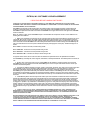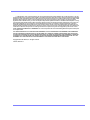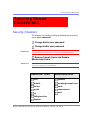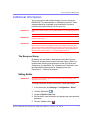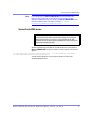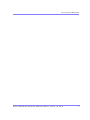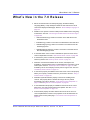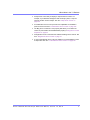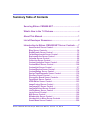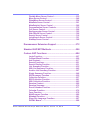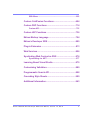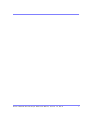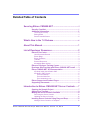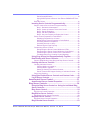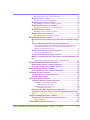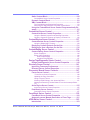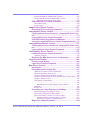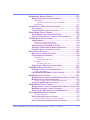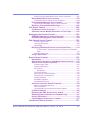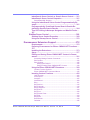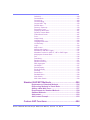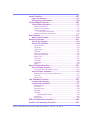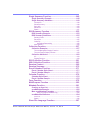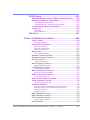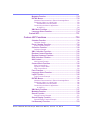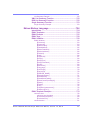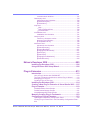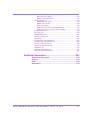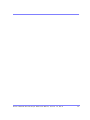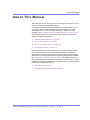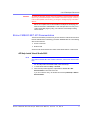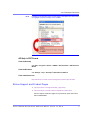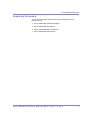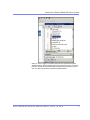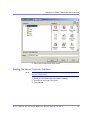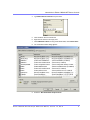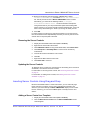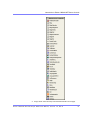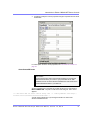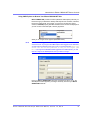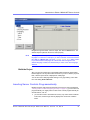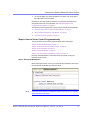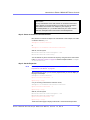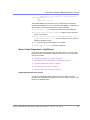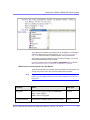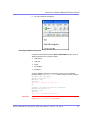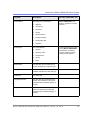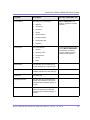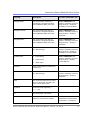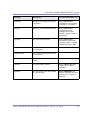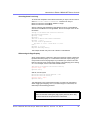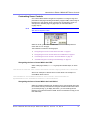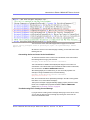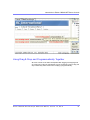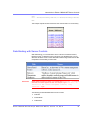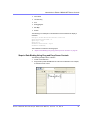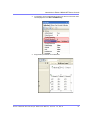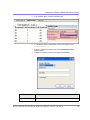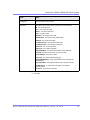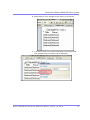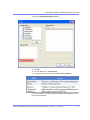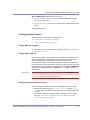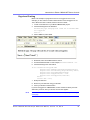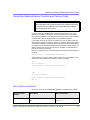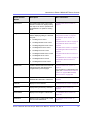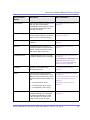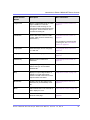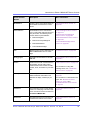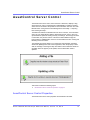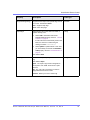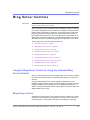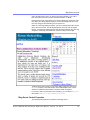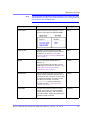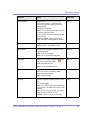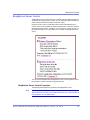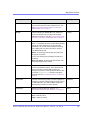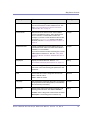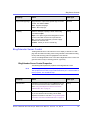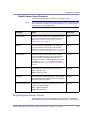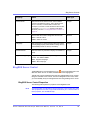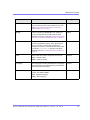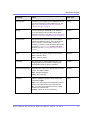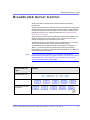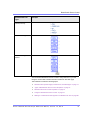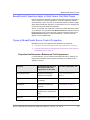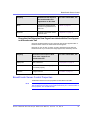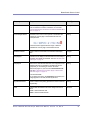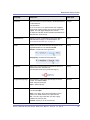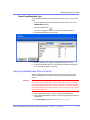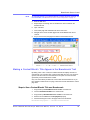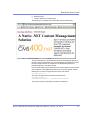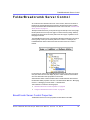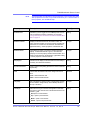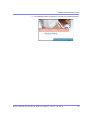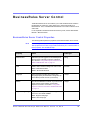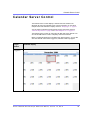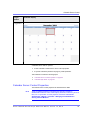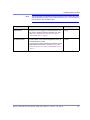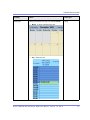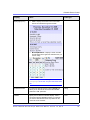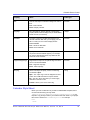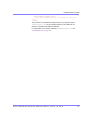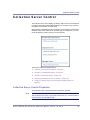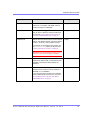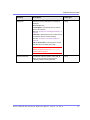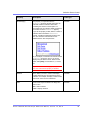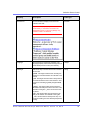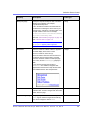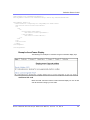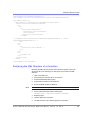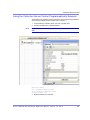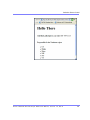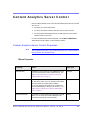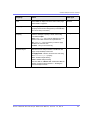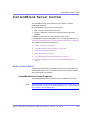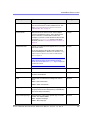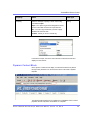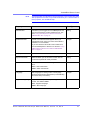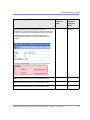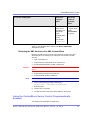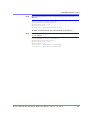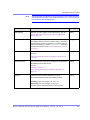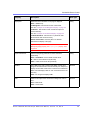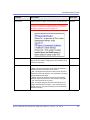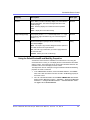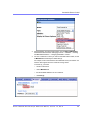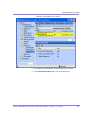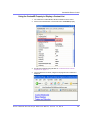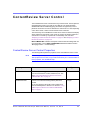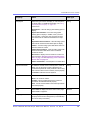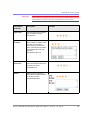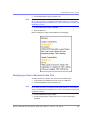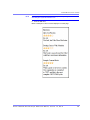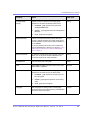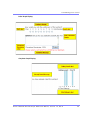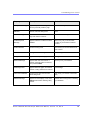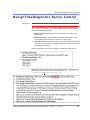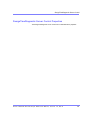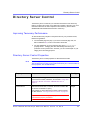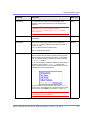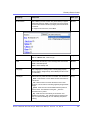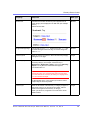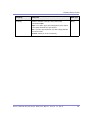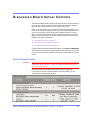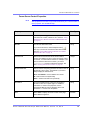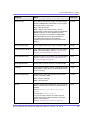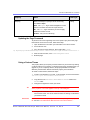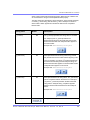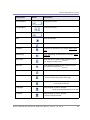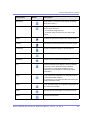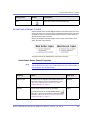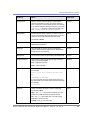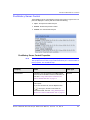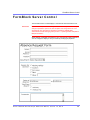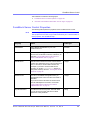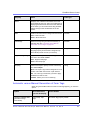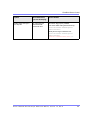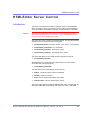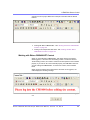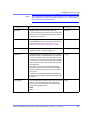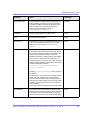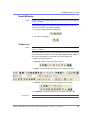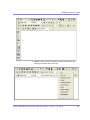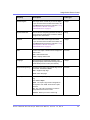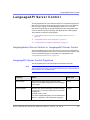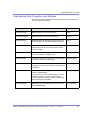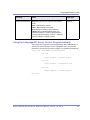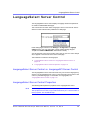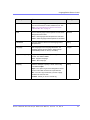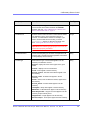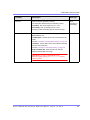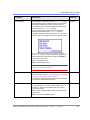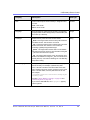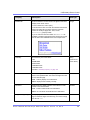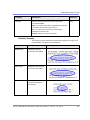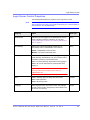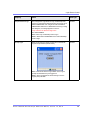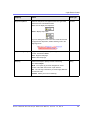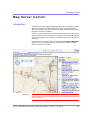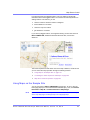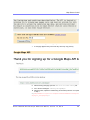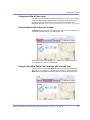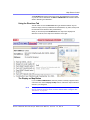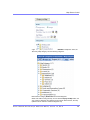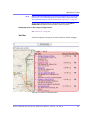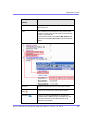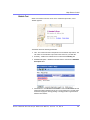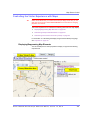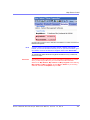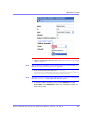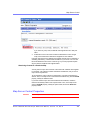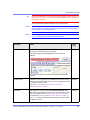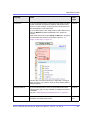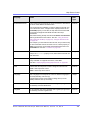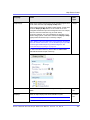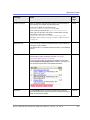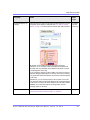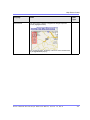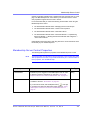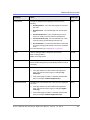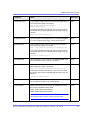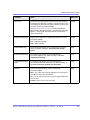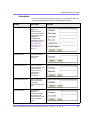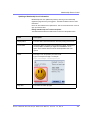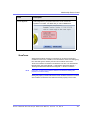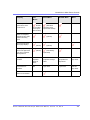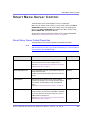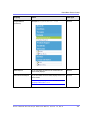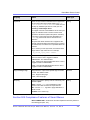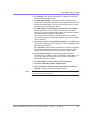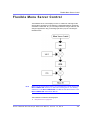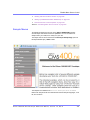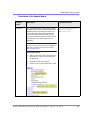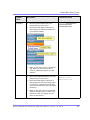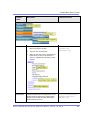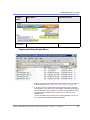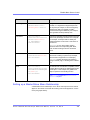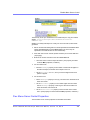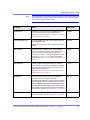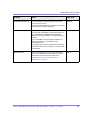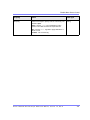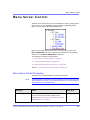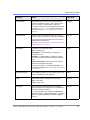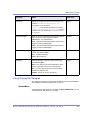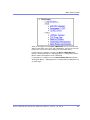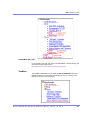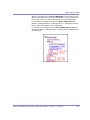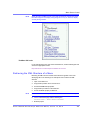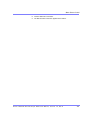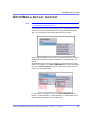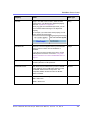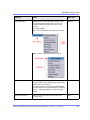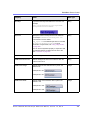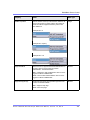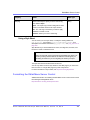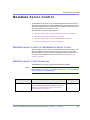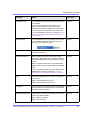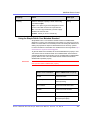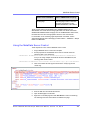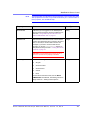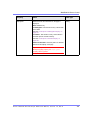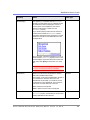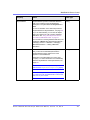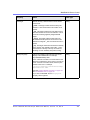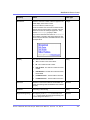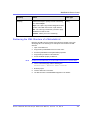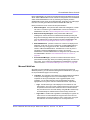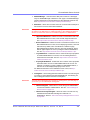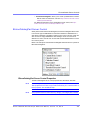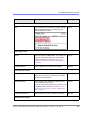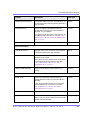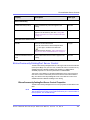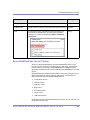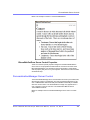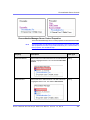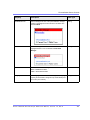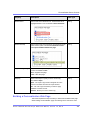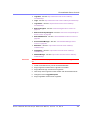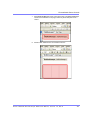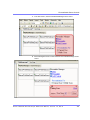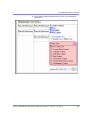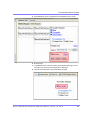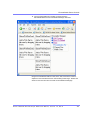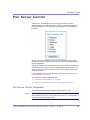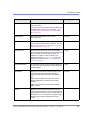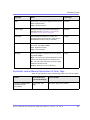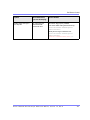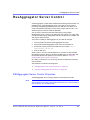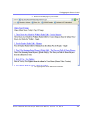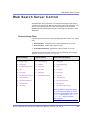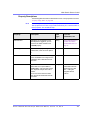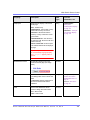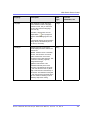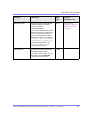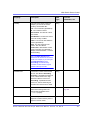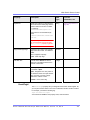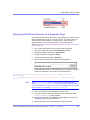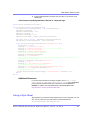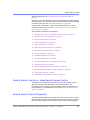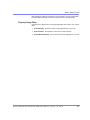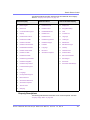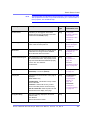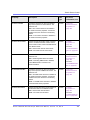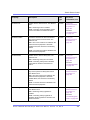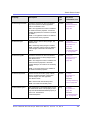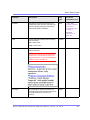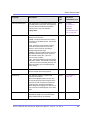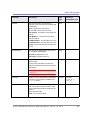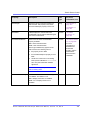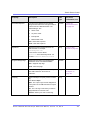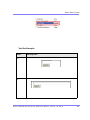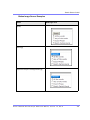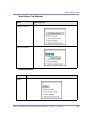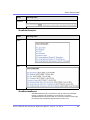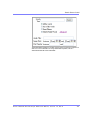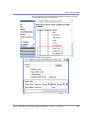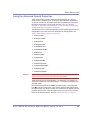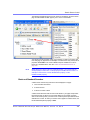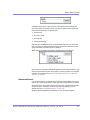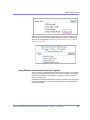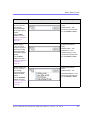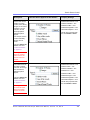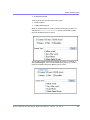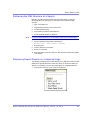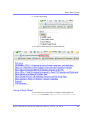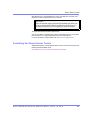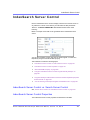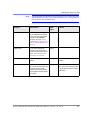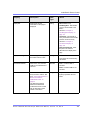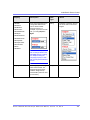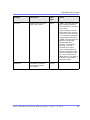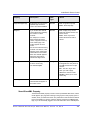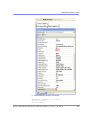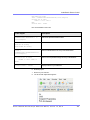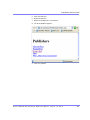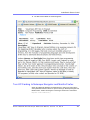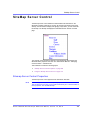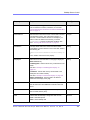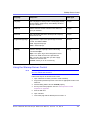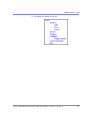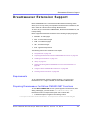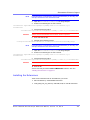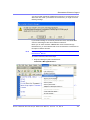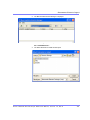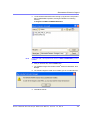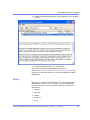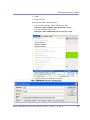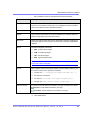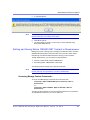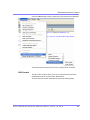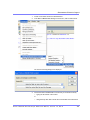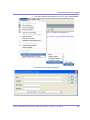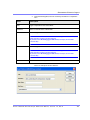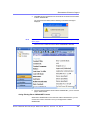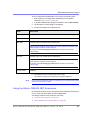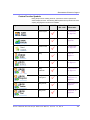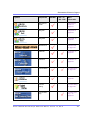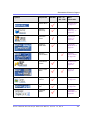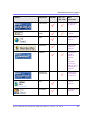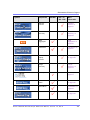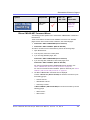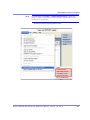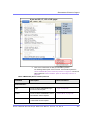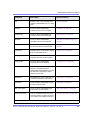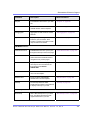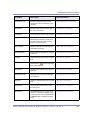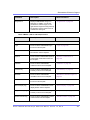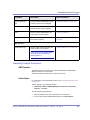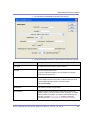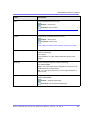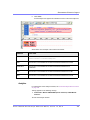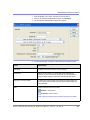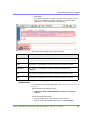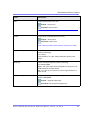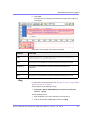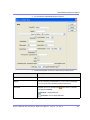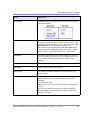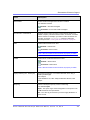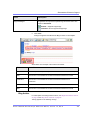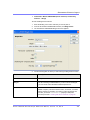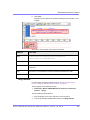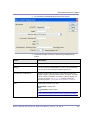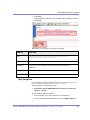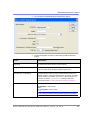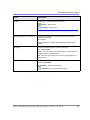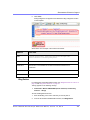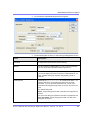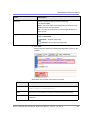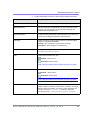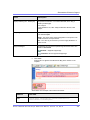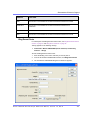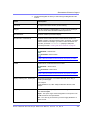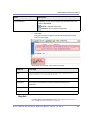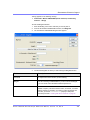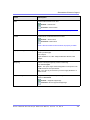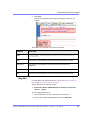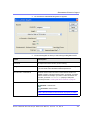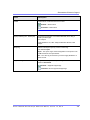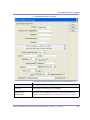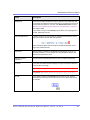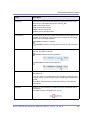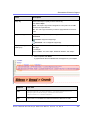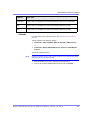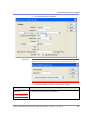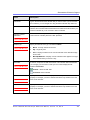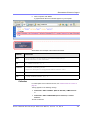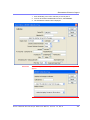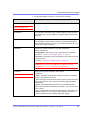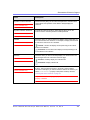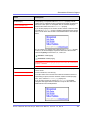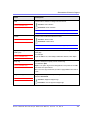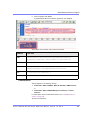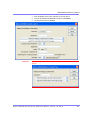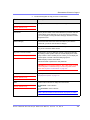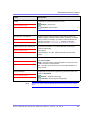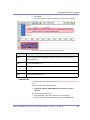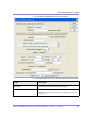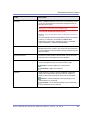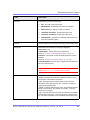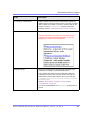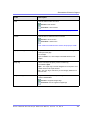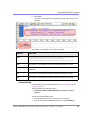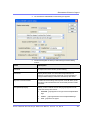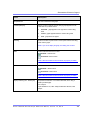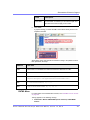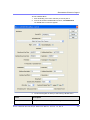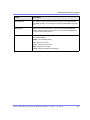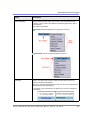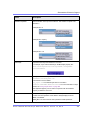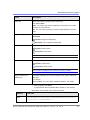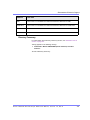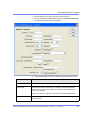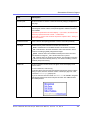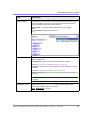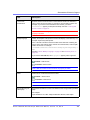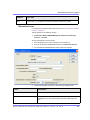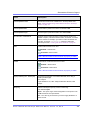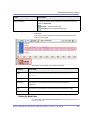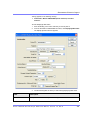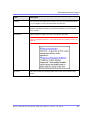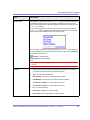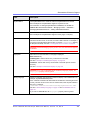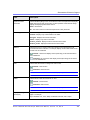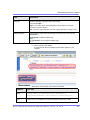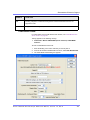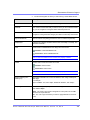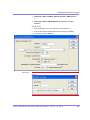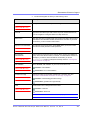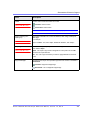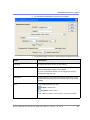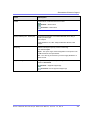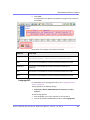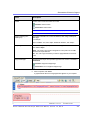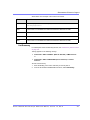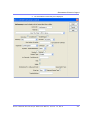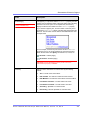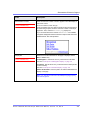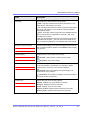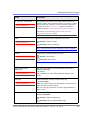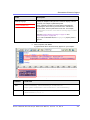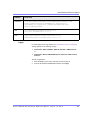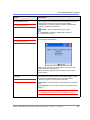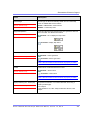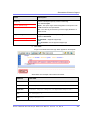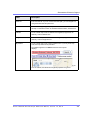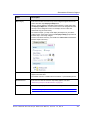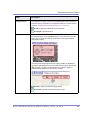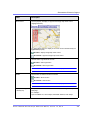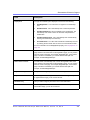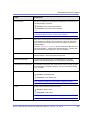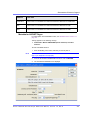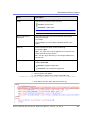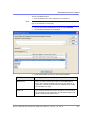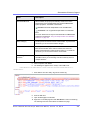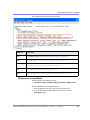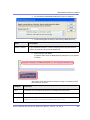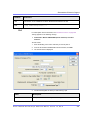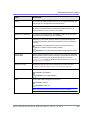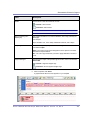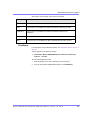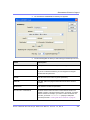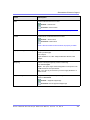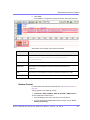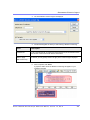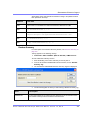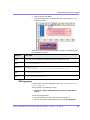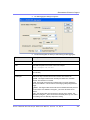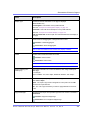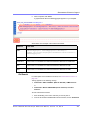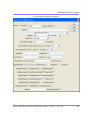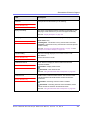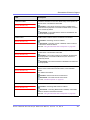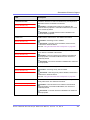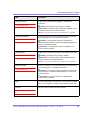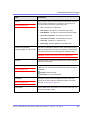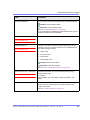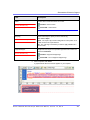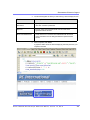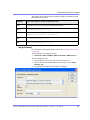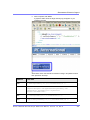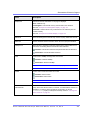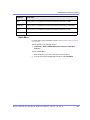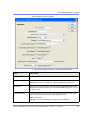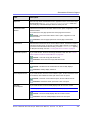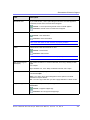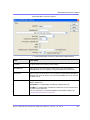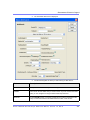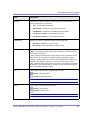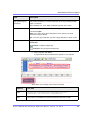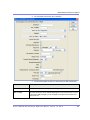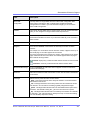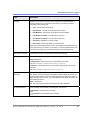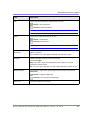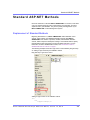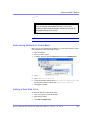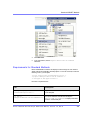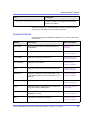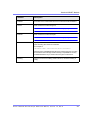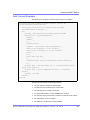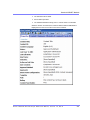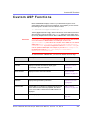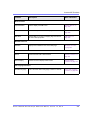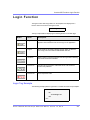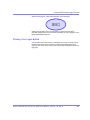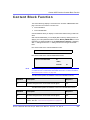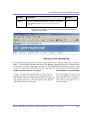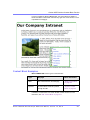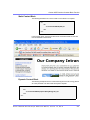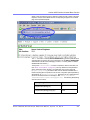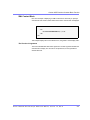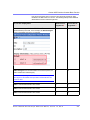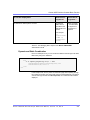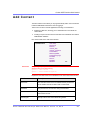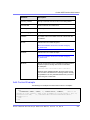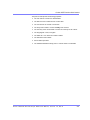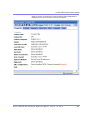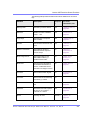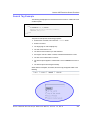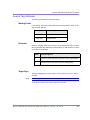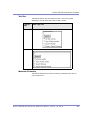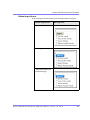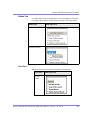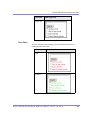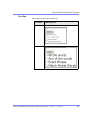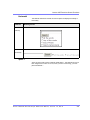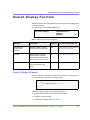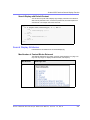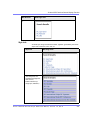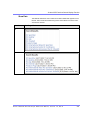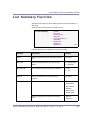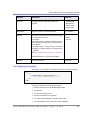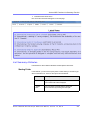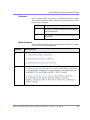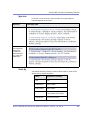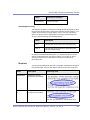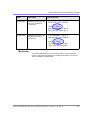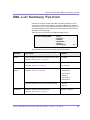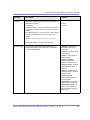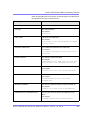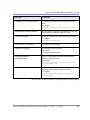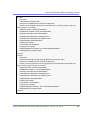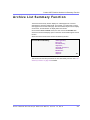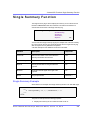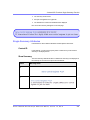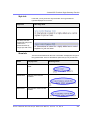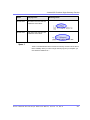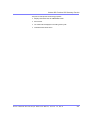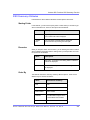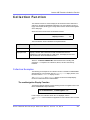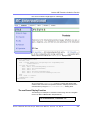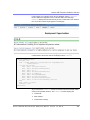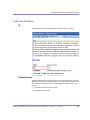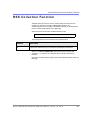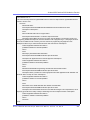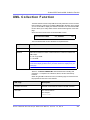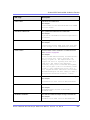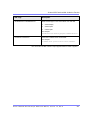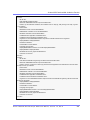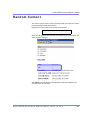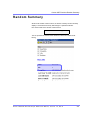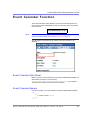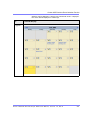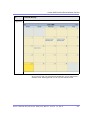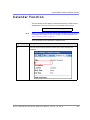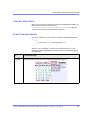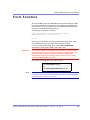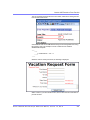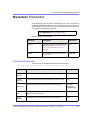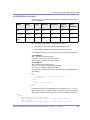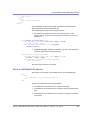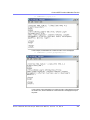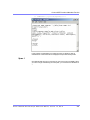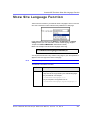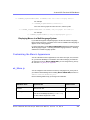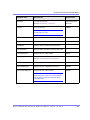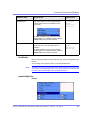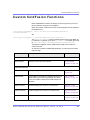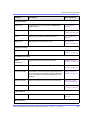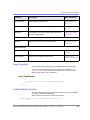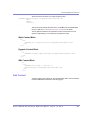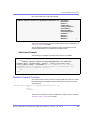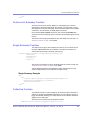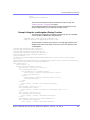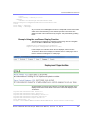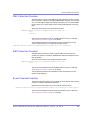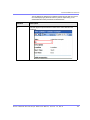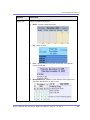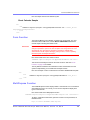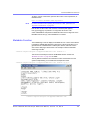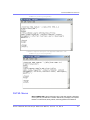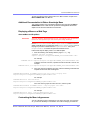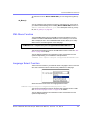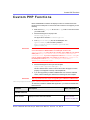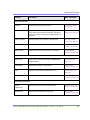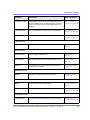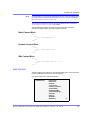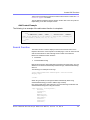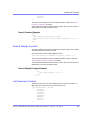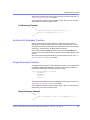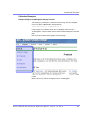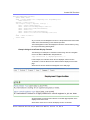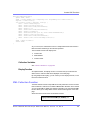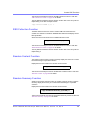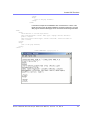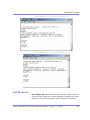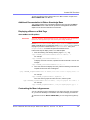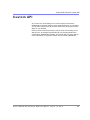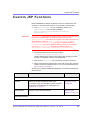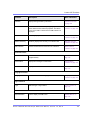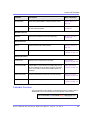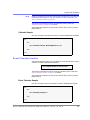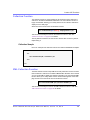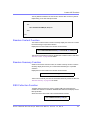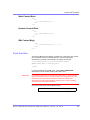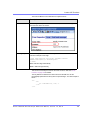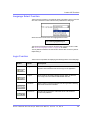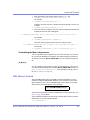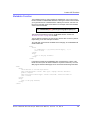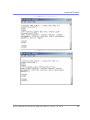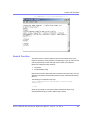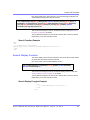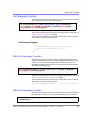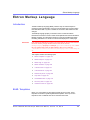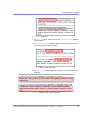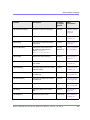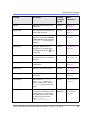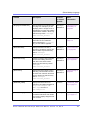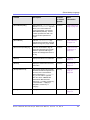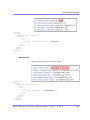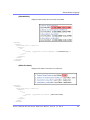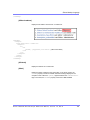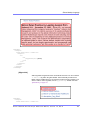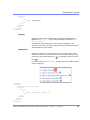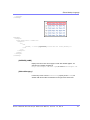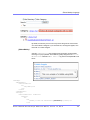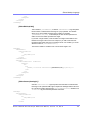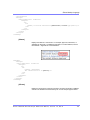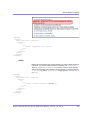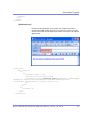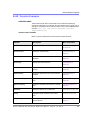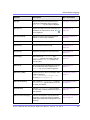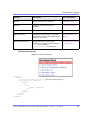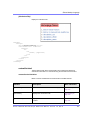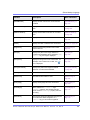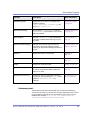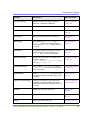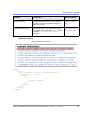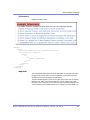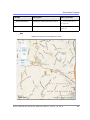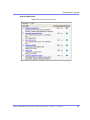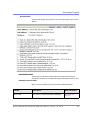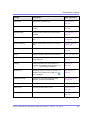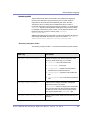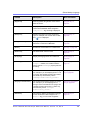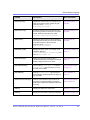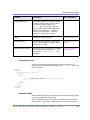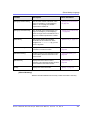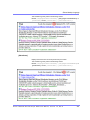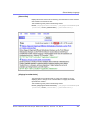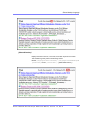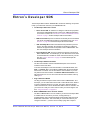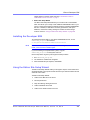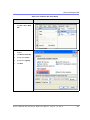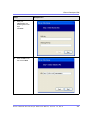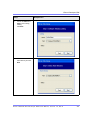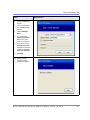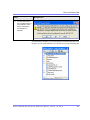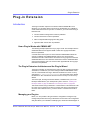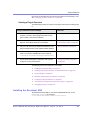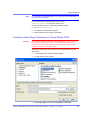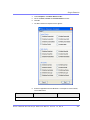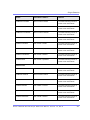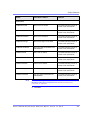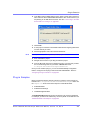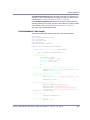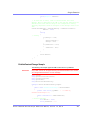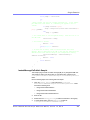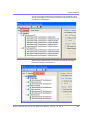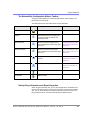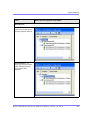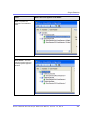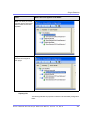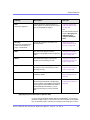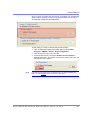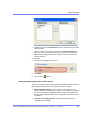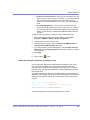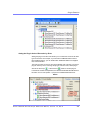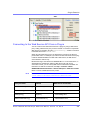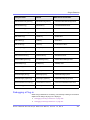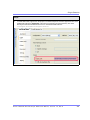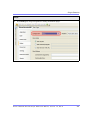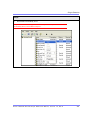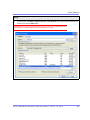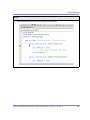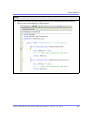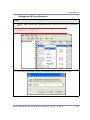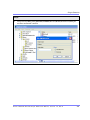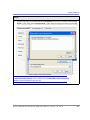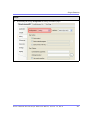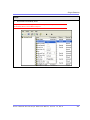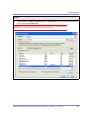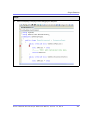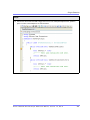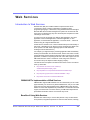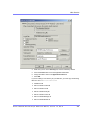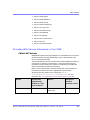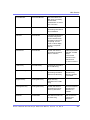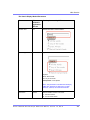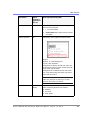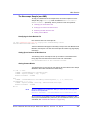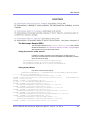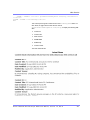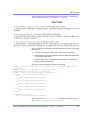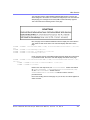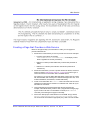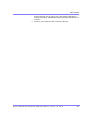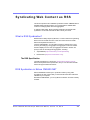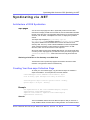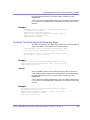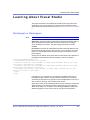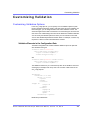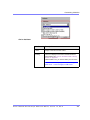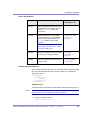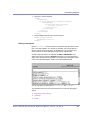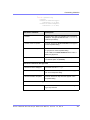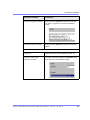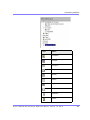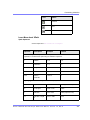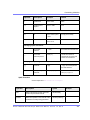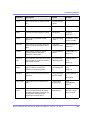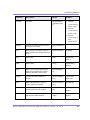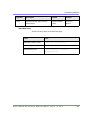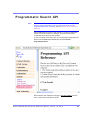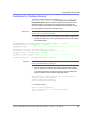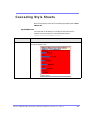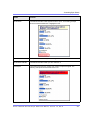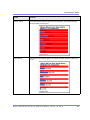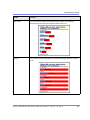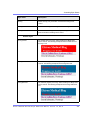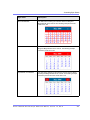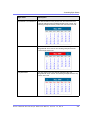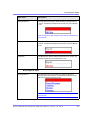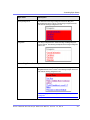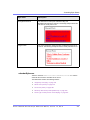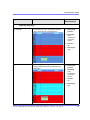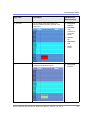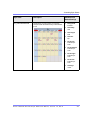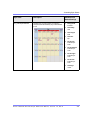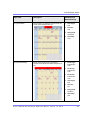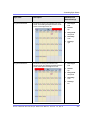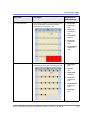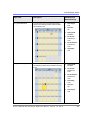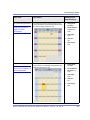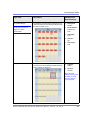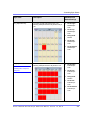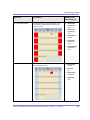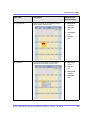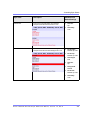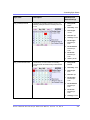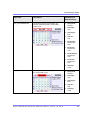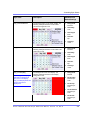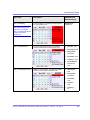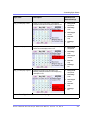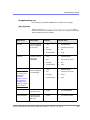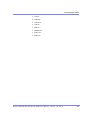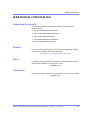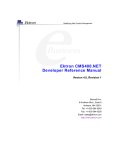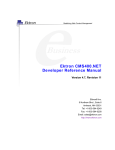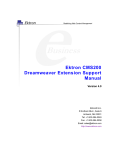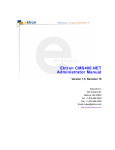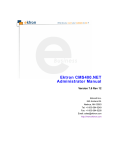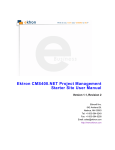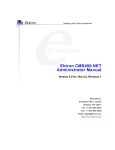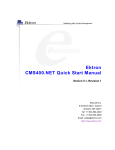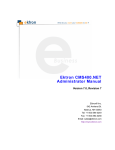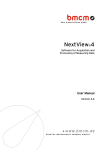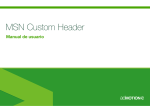Download Ektron CMS400.NET Developer Reference Manual
Transcript
Ektron CMS400.NET Developer Reference Manual Version 7.0, Rev 8 Ektron® Inc. 542 Amherst St. Nashua, NH 03063 Tel: +1 603-594-0249 Fax: +1 603-594-0258 Email: [email protected] http://www.ektron.com Copyright 2007 Ektron®, Inc. All rights reserved. EKTRON is a registered trademark of Ektron, Inc. Version 7.0, Rev 8, June 26, 2007 For updated versions of this manual, please visit: http://www.ektron.com/web-content-management-solutions.aspx?id=4020 EKTRON, INC. SOFTWARE LICENSE AGREEMENT ** READ THIS BEFORE LOADING SOFTWARE** YOUR RIGHT TO USE THE PRODUCT DELIVERED IS SUBJECT TO THE TERMS AND CONDITIONS SET OUT IN THIS LICENSE AGREEMENT. USING THIS PRODUCT SIGNIFIES YOUR AGREEMENT TO THESE TERMS. IF YOU DO NOT AGREE TO THIS SOFTWARE LICENSE AGREEMENT, DO NOT DOWNLOAD. CUSTOMER should carefully read the following terms and conditions before using the software program(s) contained herein (the “Software”). Downloading and/or using the Software or copying the Software onto CUSTOMER’S computer hard drive indicates CUSTOMER’S acceptance of these terms and conditions. If CUSTOMER does not agree with the terms of this agreement, CUSTOMER should not download. Ektron, Inc. (“Ektron”) grants, and the CUSTOMER accepts, a nontransferable and nonexplosive License to use the Software on the following terms and conditions: 1. Right to use: The Software is licensed for use only in delivered code form. Each copy of the Software is licensed for use only on a single URL. Each license is valid for the number of seats listed below (the “Basic Package”). Any use of the Software beyond the number of authorized seats contained in the Basic Package without paying additional license fees as provided herein shall cause this license to terminate. Should CUSTOMER wish to add seats beyond the seats licensed in the Basic Package, the CUSTOMER may add seats on a block basis at the then current price for additional seats (see product pages for current price). The Basic Packages are as follows: Ektron CMS300 - Licensed for ten seats (10 named users) per URL. Ektron CMS400.NET - Licensed for ten seats (10 named users) per URL. Ektron eWebEditPro - Licensed for ten seats (10 named users) per URL. Ektron eWebEditPro+XML - Licensed for ten seats (10 named users) per URL. For purposes of this section, the term “seat” shall mean an individual user provided access to the capabilities of the Software. The CUSTOMER may not modify, alter, reverse engineer, disassemble, or decompile the Software. This software product is licensed, not sold. 2. Duration: This License shall continue so long as CUSTOMER uses the Software in compliance with this License. Should CUSTOMER breach any of its obligations hereunder, CUSTOMER agrees to return all copies of the Software and this License upon notification and demand by Ektron. 3. Copyright: The Software (including any images, “applets,” photographs, animations, video, audio, music and text incorporated into the Software) as well as any accompanying written materials (the “Documentation”) is owned by Ektron or its suppliers, is protected by United States copyright laws and international treaties, and contains confidential information and trade secrets. CUSTOMER agrees to protect the confidentiality of the Software and Documentation. CUSTOMER agrees that it will not provide a copy of this Software or Documentation nor divulge any proprietary information of Ektron to any person, other than its employees, without the prior consent of Ektron; CUSTOMER shall use its best efforts to see that any user of the Software licensed hereunder complies with this license. 4. Limited Warranty: Ektron warrants solely that the medium upon which the Software is delivered will be free from defects in material and workmanship under normal, proper and intended usage for a period of three (3) months from the date of receipt. Ektron does not warrant the use of the Software will be uninterrupted or error free, nor that program errors will be corrected. This limited warranty shall not apply to any error or failure resulting from (i) machine error, (ii) Customer's failure to follow operating instructions, (iii) negligence or accident, or (iv) modifications to the Software by any person or entity other than Company. In the event of a breach of warranty, Customer’s sole and exclusive remedy, is repair of all or any portion of the Software. If such remedy fails of its essential purpose, Customer’s sole remedy and Ektron’s maximum liability shall be a refund of the paid purchase price for the defective Products only. This limited warranty is only valid if Ektron receives written notice of breach of warranty within thirty days after the warranty period expires. 5. Limitation of Warranties and Liability: THE SOFTWARE AND DOCUMENTATION ARE SOLD “AS IS” AND WITHOUT ANY WARRANTIES AS TO THE PERFORMANCE, MERCHANTIBILITY, DESIGN, OR OPERATION OF THE SOFTWARE. NO WARRANTY OF FITNESS FOR A PARTICULAR PURPOSE IS OFFERED. EXCEPT AS DESCRIBED IN SECTION 4, ALL WARRANTIES EXPRESS AND IMPLIED ARE HEREBY DISCLAIMED. NEITHER COMPANY NOR ITS SUPPLIERS SHALL BE LIABLE FOR ANY LOSS OF PROFITS, LOSS OF BUSINESS OR GOODWILL, LOSS OF DATA OR USE OF DATA, INTERRUPTION OF BUSINESS NOR FOR ANY OTHER INDIRECT, SPECIAL, INCIDENTAL, OR CONSEQUENTIAL DAMAGES OF ANY KIND UNDER OR ARISING OUT OF, OR IN ANY RELATED TO THIS AGREEMENT, HOWEVER, CAUSED, WHETHER FOR BREACH OF WARRANTY, BREACH OR REPUDIATION OF CONTRACT, TORT, NEGLIGENCE, OR OTHERWISE, EVEN IF COMPANY OR ITS REPRESENTATIVES HAVE BEEN ADVISED OF THE POSSIBILITY OF SUCH LOSS. 6. Miscellaneous: This License Agreement, the License granted hereunder, and the Software may not be assigned or in any way transferred without the prior written consent of Ektron. This Agreement and its performance and all claims arising from the relationship between the parties contemplated herein shall be governed by, construed and enforced in accordance with the laws of the State of New Hampshire without regard to conflict of laws principles thereof. The parties agree that any action brought in connection with this Agreement shall be maintained only in a court of competent subject matter jurisdiction located in the State of New Hampshire or in any court to which appeal therefrom may be taken. The parties hereby consent to the exclusive personal jurisdiction of such courts in the State of New Hampshire for all such purposes. The United Nations Convention on Contracts for the International Sale of Goods is specifically excluded from governing this License. If any provision of this License is to be held unenforceable, such holding will not affect the validity of the other provisions hereof. Failure of a party to enforce any provision of this Agreement shall not constitute or be construed as a waiver of such provision or of the right to enforce such provision. If you fail to comply with any term of this License, YOUR LICENSE IS AUTOMATICALLY TERMINATED. This License represents the entire understanding between the parties with respect to its subject matter. YOU ACKNOWLEDGE THAT YOU HAVE READ THIS AGREEMENT, THAT YOU UNDERSTAND THIS AGREEMENT, AND UNDERSTAND THAT BY CONTINUING THE INSTALLATION OF THE SOFTWARE, BY LOADING OR RUNNING THE SOFTWARE, OR BY PLACING OR COPYING THE SOFTWARE ONTO YOUR COMPUTER HARD DRIVE, YOU AGREE TO BE BOUND BY THIS AGREEMENT’S TERMS AND CONDITIONS. YOU FURTHER AGREE THAT, EXCEPT FOR WRITTEN SEPARATE AGREEMENTS BETWEEN EKTRON AND YOU, THIS AGREEMENT IS A COMPLETE AND EXCLUSIVE STATEMENT OF THE RIGHTS AND LIABILITIES OF THE PARTIES. Copyright 1999 - 2007 Ektron, Inc. All rights reserved. LA10031, Revision 1.7 Securing Ektron CMS400.NET Securing Ektron CMS400.NET Security Checklist The following is a checklist of things an Administrator must do to secure Ektron CMS400.NET. Change Admin user password Change builtin user password IMPORTANT! If you changed the builtin user password during the site setup, you do not need to change it again. See ”Editing Builtin” on page ii for additional information. Remove Sample Users and Sample Membership Users IMPORTANT! Some users in this list might not appear in your User list. This depends on which version of the software you have installed. CMS400.NET Users Membership Users jedit jmember Admin2 [email protected] tbrown north jsmith supermember vs west EkExplorerUser Explorer Ektron CMS40 0.NET Deve lope r Re fe re nce Manua l, Version 7.0, Rev 8 i Securing Ektron CMS400.NET Additional Information You do not need to make these changes if you are using the CMS400.NET for demonstration or evaluation purposes. These changes should be completed once the decision is made to purchase the product and go live with your site. IMPORTANT! Ektron recommends creating your own Administrator user and deleting the Admin user. IMPORTANT! Ektron recommends deleting any users from the CMS400.NET that are not needed on the system. IMPORTANT! By default, when the Ektron Explorer client is installed, the Explorer or EkExplorerUser username and password are also installed. Client-side users should use their Ektron CMS400.NET username and password when using the Ektron Explorer. To learn how to change this information, see the Administrator Manual section “Ektron Explorer” > “Configuring Ektron Explorer.” The Everyone Group By default, the root folder in Workarea provides the Everyone Group with all permissions except Overwrite Library. Ektron Inc. recommends reviewing the permission needs of the Everyone Group when you add folder. For information on Permissions, see the Administrator Manual section “Managing User and Permissions” > “Setting Permissions.” Editing Builtin IMPORTANT! The “builtin” user does not appear in the Users list. This user appears on the application setup screen. To change the builtin account information, follow these steps. 1. In the Workarea, click Settings > Configuration > Setup. 2. Click the Edit button ( ). 3. Locate the Built In User field. 4. Edit the built in user information by changing the username and password. 5. Click the Update button ( ). Ektron CMS40 0.NET Deve lope r Re fe re nce Manua l, Version 7.0, Rev 8 ii Securing Ektron CMS400.NET NOTE If you cannot sign in to Ektron CMS400.NET because the builtin user password was changed and you don’t know the new password, use the BuiltinAccountReset.exe utility. This resets your Ektron CMS400.NET user \ password to Builtin \ Builtin. This utility is located in C:\Program Files\Ektron\CMS400versionnumber\Utilities. ServerControlWS.asmx Best Practice For improved security, Ektron recommends renaming or removing the Web services file when you move it to your production server. After installation, this file is named ServerControlWS.asmx and resides in the webroot/siteroot/Workarea folder. ServerControlWS.asmx is the Web service that lets the server controls talk to Ektron CMS400.NET. The path is coded in the web.config file. This is how it appears: <!-- Web Service URL for Server Controls design time --> <add key="WSPath" value="http:// localhost/CMS400Min/Workarea/ServerControlWS.asmx" /> You will need to edit this line if you change the location or name of the ServerControlWS.asmx file. Ektron CMS40 0.NET Deve lope r Re fe re nce Manua l, Version 7.0, Rev 8 iii Securing Ektron CMS400.NET Ektron CMS40 0.NET Deve lope r Re fe re nce Manua l, Version 7.0, Rev 8 iv What’s New in the 7.0 Release W h a t ’s N e w i n t h e 7 . 0 R e l e a s e • Ektron has introduced its own markup language, the Ektron Markup Language (EkML), to help developers define the look and feel of a server control when displayed a Web page. See Also: ”Ektron Markup Language” on page 754 • Added four new proxies to the list of Web proxies available when using Plugin Extensions. See Also: ”Connecting to the Web Service API From a Plug-in” on page 836 - GetPermissionsProxy() creates a connection to the Web Service API Permissions.asmx. - GetTaskProxy() creates a connection to the Web Service API Task.asmx. - GetTaskCategoryTypeProxy() creates a connection to the Web Service API TaskCategoryType.asmx GetTaskCategoryProxy() creates a connection to the Web Service API TaskCategory.asmx • A new Web Search server control is available.The previous search server control is deprecated. See Also: ”Web Search Server Control” on page 306 • A new Directory server control lets you determine most aspects of the Taxonomy feature. See ”Directory Server Control” on page 141 • Added two new Discussion Board server controls, ActiveTopics and PostHistory. The ActiveTopics server control displays the most active or most recent topics. See Also: ”ActiveTopics Server Control” on page 155. The PostHistory server control displays a list of posts for a given user. See Also: ”PostHistory Server Control” on page 157 • A new Theme property is available in the Forum server control. This property allows you to specify a custom location for your themes. See Also: ”Using a Custom Theme” on page 150 • Added the DynamicParameter property to the Forum and Blog server controls. This property allows a board’s ID or blog’s ID to be passed dynamically to its control. See Also: ”Forum Server Control Properties” on page 148 and ”Blog Server Control Properties” on page 55 • A new HideUserProfile property is available for the Forum server control. When set to True, this property hides all user profiles. See Also: ”Forum Server Control Properties” on page 148 • An ExcludeList property has been added to the Forum server control. A comma separated list of custom user properties can be excluded from the display of the Forum’s profile page. ”Forum Server Control Properties” on page 148 Ektron CMS40 0.NET Deve lope r Re fe re nce Manua l, Version 7.0, Rev 8 v What’s New in the 7.0 Release • A Map server control lets you display a map with links to content. For example, if your Web site manages a state university system, a map can show the location of each campus. See Also: ”Map Server Control” on page 190 • A Flexible Menu server control provides new capabilities not available in previous menus. See Also: ”Flexible Menu Server Control” on page 232 • The Blog server control has a new property that allows you to define the number of posts visible. See the MaxResults property in ”Blog Server Control Properties” on page 55 • A BlogArchive server control has been added to the Blog server controls. See Also: ”BlogArchive Server Control” on page 70 • A new ContentReview server control is available. The ContentRating control is deprecated. See Also: ”ContentReview Server Control” on page 127 Ektron CMS40 0.NET Deve lope r Re fe re nce Manua l, Version 7.0, Rev 8 vi Summary Table of Contents Securing Ektron CMS400.NET ............................................i What’s New in the 7.0 Release ...........................................v About This Manual ..............................................................1 List of Developer Resources..............................................2 Introduction to Ektron CMS400.NET Server Controls .....7 AssetControl Server Control................................................. 51 Blog Server Controls ............................................................. 54 BreadCrumb Server Control ................................................. 72 FolderBreadcrumb Server Control ....................................... 82 BusinessRules Server Control ............................................. 86 Calendar Server Control........................................................ 88 Collection Server Control...................................................... 95 Content Analytics Server Control....................................... 106 ContentBlock Server Control.............................................. 108 ContentList Server Control ................................................. 117 ContentReview Server Control ........................................... 127 ContentRating Server Control ............................................ 134 DesignTimeDiagnostic Server Control .............................. 139 Directory Server Control ..................................................... 141 Discussion Board Server Controls..................................... 147 FormBlock Server Control .................................................. 159 HTMLEditor Server Control................................................. 163 ImageControl Server Control .............................................. 171 LanguageAPI Server Control .............................................. 173 LanguageSelect Server Control.......................................... 176 ListSummary Server Control .............................................. 178 Login Server Control ........................................................... 186 Map Server Control .............................................................. 190 Membership Server Control ................................................ 214 Introduction to Menu Server Controls ............................... 223 Smart Menu Server Control................................................. 226 Ektron CMS40 0.NET Deve lope r Re fe re nce Manua l, Version 7.0, Rev 8 vii Flexible Menu Server Control ............................................. 232 Menu Server Control............................................................ 246 DhtmlMenu Server Control.................................................. 254 MetaData Server Control ..................................................... 261 MetaDataList Server Control ............................................... 266 Personalization Server Controls......................................... 276 Poll Server Control............................................................... 298 RssAggregator Server Control ........................................... 302 Web Search Server Control................................................. 306 Search Server Control ......................................................... 318 IndexSearch Server Control................................................ 351 SiteMap Server Control ....................................................... 368 Dreamweaver Extension Support ..................................372 Standard ASP.NET Methods ...........................................596 Custom ASP Functions ..................................................604 Login Function ..................................................................... 607 Content Block Function....................................................... 609 Add Content.......................................................................... 617 Search Functions ................................................................. 621 Search Display Function ..................................................... 631 List Summary Function ....................................................... 635 XML List Summary Function............................................... 642 Archive List Summary Function ......................................... 647 Single Summary Function................................................... 648 RSS Summary Function ...................................................... 652 Collection Function.............................................................. 657 RSS Collection Function ..................................................... 661 XML Collection Function ..................................................... 663 Random Content .................................................................. 669 Random Summary ............................................................... 670 Event Calendar Function..................................................... 671 Calendar Function................................................................ 674 Form Function ...................................................................... 678 MultiPurpose Function ........................................................ 680 Metadata Function................................................................ 681 Show Site Language Function............................................ 687 DHTML Menus ...................................................................... 688 Ektron CMS40 0.NET Deve lope r Re fe re nce Manua l, Version 7.0, Rev 8 viii XML Menu ............................................................................. 692 Custom ColdFusion Functions ......................................694 Custom PHP Functions ..................................................714 Custom API........................................................................... 735 Custom JSP Functions ...................................................736 Ektron Markup Language ...............................................754 Ektron’s Developer SDK .................................................805 Plug-in Extension ............................................................813 Web Services ...................................................................856 Syndicating Web Content as RSS .................................876 Syndicating via .NET............................................................ 877 Learning About Visual Studio ........................................879 Customizing Validation...................................................880 Programmatic Search API ..............................................898 Cascading Style Sheets ..................................................900 Additional Information ....................................................943 Ektron CMS40 0.NET Deve lope r Re fe re nce Manua l, Version 7.0, Rev 8 ix Ektron CMS40 0.NET Deve lope r Re fe re nce Manua l, Version 7.0, Rev 8 x Detailed Table of Contents Securing Ektron CMS400.NET ............................................i Security Checklist......................................................................... i Additional Information ................................................................ ii The Everyone Group ..........................................................................ii Editing Builtin......................................................................................ii ServerControlWS.asmx ..................................................................... iii What’s New in the 7.0 Release ...........................................v About This Manual ..............................................................1 List of Developer Resources..............................................2 Ektron’s DevCenter...................................................................... 2 User Discussion Boards .................................................................... 2 Ektron Blogs ...................................................................................... 2 Ektron FileShare................................................................................ 3 Tutorials ............................................................................................. 3 External Resources ........................................................................... 3 Knowledge Base Articles................................................................... 3 Ektron’s Developer Training Course.......................................... 3 Developer Site Provided with Ektron CMS400.NET Install ...... 3 Ektron CMS400.NET API Documentation .................................. 4 API Help Inside Visual Studio 2005 ................................................... 4 API Help in PDF Format .................................................................... 5 From the Desktop ....................................................................... 5 From the Workarea ..................................................................... 5 From www.ektron.com ................................................................ 5 Ektron Support and Product Pages ........................................... 5 Supporting Documents ............................................................... 6 Introduction to Ektron CMS400.NET Server Controls .....7 Opening the Sample Project ....................................................... 7 Setting Up a Template ................................................................. 9 Making the Server Controls Available ..................................... 10 Removing the Server Controls ........................................................ 12 Updating the Server Controls .......................................................... 12 Inserting Server Controls Using Drag and Drop..................... 12 Adding a Server Control to a Template............................................ 12 Ektron CMS40 0.NET Deve lope r Re fe re nce Manua l, Version 7.0, Rev 8 xi ServerControlWS.asmx............................................................. 14 Using CMS Explorer to Browse Your Ektron CMS400.NET Site... 15 Build the Project .............................................................................. 16 Inserting Server Controls Programmatically........................... 16 Steps to Insert a Server Control Programmatically.......................... 17 Step 1: Declare the Namespace ............................................... 17 Step 2: Create an Instance of the New Control......................... 18 Step 3: Set the Properties ......................................................... 18 Step 4: Call the Fill Method ....................................................... 19 Step 5: Use .text Property to Display the Control...................... 19 Server Control Properties in Code Behind ...................................... 20 Displaying Properties for a Control ........................................... 20 Mutual Server Control Properties in Code Behind .................... 21 Accessing Additional Properties................................................ 23 Accessing Items in an Array...................................................... 30 Referencing the Page Property................................................. 30 Customizing Server Controls........................................................... 31 Recognizing the Server Control Within the HTML .................... 31 Recognizing the Server Control Within the Code Behind ......... 31 Customizing the Server Control in the Code Behind................. 32 Troubleshooting Error Creating Control Message..................... 32 Using Drag & Drop and Programmatically Together .............. 33 Data Binding with Server Controls........................................... 35 Steps to Data Binding Using Drag and Drop Server Controls ......... 36 Caching with Server Controls .................................................. 42 Caching Individual Content.............................................................. 43 Caching While not Logged In .................................................... 43 Caching While Logged In .......................................................... 43 Setting up Caching of Individual Content .................................. 43 Server Controls that Support Caching of Individual Content..... 44 Page Level Caching ........................................................................ 45 Using Ajax Enabled Server Controls and Custom Code........ 46 List of Server Controls .............................................................. 46 AssetControl Server Control................................................. 51 AssetControl Server Control Properties.................................. 51 Blog Server Controls ............................................................. 54 Using the Blog Server Control vs. Using the Individual Blog Server Controls.......................................................................... 54 Blog Server Control................................................................... 54 Blog Server Control Properties........................................................ 55 BlogEntries Server Control....................................................... 59 BlogEntries Server Control Properties............................................. 59 BlogPost Server Control ........................................................... 61 BlogPost Server Control Properties................................................. 61 BlogCalendar Server Control ................................................... 63 Ektron CMS40 0.NET Deve lope r Re fe re nce Manua l, Version 7.0, Rev 8 xii BlogCalendar Server Control Properties ......................................... 63 BlogRoll Server Control ............................................................ 64 BlogRoll Server Control Properties.................................................. 65 BlogCategories Server Control ................................................ 65 BlogCategories Server Control Properties ...................................... 66 BlogRecentPosts Server Control ............................................. 67 BlogRecentPosts Server Control Properties ................................... 67 BlogRSS Server Control ........................................................... 68 BlogRSS Server Control Properties ................................................ 68 BlogArchive Server Control...................................................... 70 BlogArchive Server Control Properties............................................ 70 BreadCrumb Server Control ................................................. 72 BreadCrumb Properties Apply to Web Forms, Not Web Pages 74 Types of BreadCrumb Server Control Properties................... 74 Properties that Determine a Breadcrumb Trail’s Appearance ......... 74 Properties that Determine How Pages Associated with the Form Appear on a Breadcrumb Trail......................................................... 75 BreadCrumb Server Control Properties .................................. 75 BreadCrumb Metadata Type ........................................................... 79 Using the BreadCrumb Server Control.................................... 79 Making a Content Block’s Title Appear in the Breadcrumb Trail 80 Steps to Use a Content Block’s Title as a Breadcrumb ................... 80 FolderBreadcrumb Server Control ....................................... 82 BreadCrumb Server Control Properties .................................. 82 Using the BreadCrumb Server Control.................................... 84 BusinessRules Server Control ............................................. 86 BusinessRules Server Control Properties .............................. 86 Calendar Server Control........................................................ 88 Calendar Server Control Properties......................................... 89 Calendar Style Sheet ................................................................. 93 Collection Server Control...................................................... 95 Collection Server Control Properties....................................... 95 Example of ecmNavigation Display ............................................... 101 ecmNavigation XSL code........................................................ 101 Example of ecmTeaser Display ..................................................... 102 ecmTeaser XSL code .............................................................. 102 Retrieving the XML Structure of a Collection........................ 103 Using the Collection Server Control Programmatically Example.............................................................................................. 104 Content Analytics Server Control....................................... 106 Content Analytics Server Control Properties........................ 106 Ektron Properties........................................................................... 106 ContentBlock Server Control.............................................. 108 Ektron CMS40 0.NET Deve lope r Re fe re nce Manua l, Version 7.0, Rev 8 xiii Static Content Block................................................................ 108 ContentBlock Server Control Properties........................................ 108 Dynamic Content Block .......................................................... 110 XML Content Block.................................................................. 112 The OverrideXslt and DisplayXslt Properties .................................113 Retrieving the XML Structure of an XML Content Block.................115 Using the ContentBlock Server Control Programmatically Example ........................................................................................ 115 ContentList Server Control ................................................. 117 ContentList Server Control Properties .................................. 117 Using the DefaultContentID and MetaTag Properties.................... 122 Using the ContentID Property to Display a Content List................ 126 ContentReview Server Control ........................................... 127 ContentReview Server Control Properties ............................ 127 Using the DisplayXSLT Property ................................................... 129 Displaying Content Reviews On the Site............................... 131 Displaying a User’s Reviews On the Site .............................. 132 ContentRating Server Control ............................................ 134 Content Rating Server Control Properties ............................ 134 Ektron Properties........................................................................... 134 Ektron Label Properties ................................................................. 136 Initial Graph Display ................................................................ 137 Complete Graph Display ......................................................... 137 DesignTimeDiagnostic Server Control .............................. 139 DesignTimeDiagnostic Server Control Properties ............... 140 Directory Server Control ..................................................... 141 Improving Taxonomy Performance........................................ 141 Directory Server Control Properties ...................................... 141 Discussion Board Server Controls..................................... 147 Forum Server Control.............................................................. 147 Forum Server Control Properties.................................................. 148 Updating the Page Command ....................................................... 150 Using a Custom Theme................................................................. 150 Allowing HTML Editing in the Javascript Editor ............................. 151 Adding and Removing Toolbar Buttons From the Javascript Editor .... 151 ActiveTopics Server Control................................................... 155 ActiveTopics Server Control Properties ......................................... 155 PostHistory Server Control..................................................... 157 PostHistory Server Control Properties........................................... 157 FormBlock Server Control .................................................. 159 FormBlock Server Control Properties ................................... 160 Automatic versus Manual Generation of Form Tags............ 161 HTMLEditor Server Control................................................. 163 Introduction.............................................................................. 163 Ektron CMS40 0.NET Deve lope r Re fe re nce Manua l, Version 7.0, Rev 8 xiv Working with Ektron CMS400.NET Content .................................. 164 Working with Non Ektron CMS400.NET Content .......................... 165 Uploading Files with an Action Page....................................... 165 HTMLEditor Server Control Properties.................................. 165 ShowCMSToolbar.......................................................................... 169 ToolbarLevel .................................................................................. 169 ImageControl Server Control .............................................. 171 ImageControl Server Control Properties ............................... 171 LanguageAPI Server Control .............................................. 173 LanguageSelect Server Control vs. LanguageAPI Server Control ............................................................................................. 173 LanguageAPI Server Control Properties ............................... 173 Code Behind Only Properties and Methods.......................... 174 Using the LanguageAPI Server Control Programmatically . 175 LanguageSelect Server Control.......................................... 176 LanguageSelect Server Control vs. LanguageAPI Server Control ............................................................................................. 176 LanguageSelect Server Control Properties........................... 176 ListSummary Server Control .............................................. 178 ListSummary Server Control Properties ............................... 178 OrderKey Property......................................................................... 184 Retrieving the XML Structure of a List Summary ................. 185 Login Server Control ........................................................... 186 Placing a Login Button............................................................ 186 Login Server Control Properties ............................................ 187 Map Server Control .............................................................. 190 Introduction.............................................................................. 190 Using Maps on the Sample Site.............................................. 191 Obtaining a License to Use Google Maps ..................................... 192 Changing the Map's Zoom Level ................................................... 194 Using the Search Tab to Recenter the Map................................... 194 Using the Find What Tab to Find Locations with a Search Term ... 194 Using the Directions Tab................................................................ 195 The Display on Map Button ........................................................... 195 ................................................................................................ 196 Displaying Icons on the Category Popup Screen.................... 197 Text Box......................................................................................... 197 Bubble Text.................................................................................... 199 Controlling the Visitor Experience with Maps....................... 200 Displaying/Suppressing Map Elements ......................................... 200 Determining a Map’s Initial Boundaries ......................................... 201 Determining which Content is Found by a Map ............................. 201 Preparing CMS Content to Appear on a Map ......................... 201 Restricting Content for a Particular Map ................................. 204 Map Server Control Properties ............................................... 204 Ektron CMS40 0.NET Deve lope r Re fe re nce Manua l, Version 7.0, Rev 8 xv Membership Server Control ................................................ 214 Membership Server Control Properties ................................. 215 DisplayMode.................................................................................. 219 Updating a Membership User’s Information............................ 220 ShowTerms.................................................................................... 221 Introduction to Menu Server Controls ............................... 223 Prerequisites ............................................................................ 223 Contrasting Menu Server Controls ........................................ 223 Smart Menu Server Control................................................. 226 Smart Menu Server Control Properties.................................. 226 Section 508 Compliance Features of Smart Menus.............. 230 Flexible Menu Server Control ............................................. 232 Sample Menus.......................................................................... 233 Description of the Sample Menus.................................................. 234 Copying and Editing Sample Menus ............................................. 237 Working with the Flex Menu Xslt File..................................... 238 Setting up a Master/Slave Menu Relationship ...................... 239 Flex Menu Server Control Properties..................................... 240 Menu Server Control............................................................ 246 Menu Server Control Properties............................................. 246 Using DisplayXslt Samples..................................................... 248 SampleMenu ................................................................................. 248 SampleMenu XSL code .......................................................... 250 TreeMenu ...................................................................................... 250 TreeMenu XSL code ............................................................... 252 Retrieving the XML Structure of a Menu................................ 252 DhtmlMenu Server Control.................................................. 254 DhtmlMenu Server Control Properties................................... 255 Using a Style Sheet ....................................................................... 260 Formatting the DhtmlMenu Server Control ........................... 260 MetaData Server Control ..................................................... 261 MetaData Server Control vs. MetaDataList Server Control .. 261 MetaData Server Control Properties ...................................... 261 Using the Simple Dublin Core Metadata Standard ........................ 263 Using the MetaData Server Control........................................ 264 MetaDataList Server Control ............................................... 266 MetaData Server Control vs. MetaDataList Server Control .. 266 MetaDataList Server Control Properties ................................ 266 Retrieving the XML Structure of a MetadataList ................... 275 Personalization Server Controls......................................... 276 Microsoft WebParts ....................................................................... 277 EktronCatalogPart Server Control ......................................... 279 EktronCatalogPart Server Control Properties................................ 279 EktronCommunityCatalogPart Server Control...................... 282 Ektron CMS40 0.NET Deve lope r Re fe re nce Manua l, Version 7.0, Rev 8 xvi EktronCommunityCatalogPart Server Control Properties.............. 282 EktronWebPartZone Server Control ...................................... 283 EktronWebPartZone Server Control Properties ............................ 284 PersonalizationManager Server Control................................ 284 PersonalizationManager Server Control Properties ...................... 285 Building a Personalization Web Page.................................... 289 Poll Server Control............................................................... 298 Poll Server Control Properties ............................................... 298 Automatic versus Manual Generation of Form Tags............ 300 RssAggregator Server Control ........................................... 302 RSSAggregator Server Control Properties ........................... 302 Using the RssAggregator Server Control.............................. 304 Web Search Server Control................................................. 306 Property Usage Table .................................................................... 306 Property Descriptions .................................................................... 307 ResultTagId.................................................................................... 313 Displaying WebSearch Results on a Separate Page ............ 314 Code Example: Displaying WebSearch Results on a Separate Page........................................................................................ 316 Additional Resources..................................................................... 316 Using a Style Sheet ................................................................. 316 Search Server Control ......................................................... 318 Introduction.............................................................................. 318 Search Server Control vs. IndexSearch Server Control....... 319 Search Server Control Properties .......................................... 319 Property Usage Table .................................................................... 320 Property Descriptions .................................................................... 321 Ajax Search ................................................................................... 332 ResultTagId ............................................................................. 332 Text Box Examples ........................................................................ 333 Button Image Source Examples .................................................... 334 Search Button Text Examples ....................................................... 335 Display Examples .......................................................................... 335 ShowDate Examples ..................................................................... 336 ShowExtendedSearch ................................................................... 336 Using the Advanced Search Properties................................. 339 Basic and Standard Searches ....................................................... 340 Advanced Search .......................................................................... 341 Using Standard and Advanced Searches Together ....................... 342 Fieldset Properties .................................................................. 345 Retrieving the XML Structure of a Search ............................. 347 Displaying Search Results on a Separate Page.................... 347 Using a Style Sheet ................................................................. 349 Formatting the Search Server Control................................... 350 IndexSearch Server Control................................................ 351 Ektron CMS40 0.NET Deve lope r Re fe re nce Manua l, Version 7.0, Rev 8 xvii IndexSearch Server Control vs. Search Server Control....... 351 IndexSearch Server Control Properties................................. 351 SearchParmXML Property............................................................. 358 Using the IndexSearch Server Control Programmatically Example ........................................................................................ 361 Programmatically Predefined General Search Results Replaced By Specific Search Results ........................................ 364 Turn Off Caching In Netscape Navigator and Mozilla Firefox.... 367 SiteMap Server Control ....................................................... 368 Sitemap Server Control Properties ........................................ 368 Using the Sitemap Server Control ......................................... 370 Dreamweaver Extension Support ..................................372 Requirements ........................................................................... 372 Preparing Dreamweaver for Ektron CMS400.NET Functions .... 372 Installing the Extensions......................................................... 373 Setup......................................................................................... 377 Editing and Saving Ektron CMS400.NET Content in Dreamweaver....................................................................................... 381 Accessing Manage Content Commands... .................................... 381 Edit Content................................................................................... 382 Save Content................................................................................. 385 Saving New Content ............................................................... 385 Saving Existing Ektron CMS400.NET Content ....................... 388 Using the Ektron CMS400.NET Extensions........................... 389 Custom Function Symbols............................................................. 390 Ektron CMS400.NET Command Menus........................................ 395 Inserting Custom Functions ................................................... 402 CMS Function................................................................................ 402 ActiveTopics................................................................................... 402 Analytics ........................................................................................ 405 AssetControl .................................................................................. 408 Blog ................................................................................................411 Blog Archive .................................................................................. 415 Blog Calendar................................................................................ 418 Blog Categories ............................................................................. 421 Blog Entries ................................................................................... 424 Blog Post ....................................................................................... 428 Blog Recent Posts ......................................................................... 431 Blog Roll ........................................................................................ 433 Blog RSS ....................................................................................... 436 BreadCrumb .................................................................................. 439 Calendar ........................................................................................ 445 Ektron CMS40 0.NET Deve lope r Re fe re nce Manua l, Version 7.0, Rev 8 xviii Collection....................................................................................... 449 Content Block ................................................................................ 456 Content List ................................................................................... 460 Content Rating............................................................................... 466 Content XSLT Tag... ...................................................................... 470 DHTML Menu ................................................................................ 471 Directory-Taxonomy....................................................................... 478 Discussion Forum.......................................................................... 485 Display By Meta Value................................................................... 487 Dynamic Content Block ................................................................. 495 Folder Bread Crumb ...................................................................... 497 Form .............................................................................................. 499 ImageControl ................................................................................. 503 Language API................................................................................ 506 Language Select Box .................................................................... 509 List Summary..................................................................................511 Login.............................................................................................. 520 Map Control ................................................................................... 525 Membership Control ...................................................................... 532 Metadata for ASP.NET Pages ....................................................... 537 Metadata Function for ASP, CF, JSP or PHP Pages ..................... 540 Multipurpose Content Block........................................................... 543 Poll ................................................................................................ 545 PostHistory .................................................................................... 548 Random Content ........................................................................... 551 Random Summary......................................................................... 553 RSS Aggregator ............................................................................ 554 Old Search..................................................................................... 557 Search Display .............................................................................. 568 Single Summary ............................................................................ 570 Site Map ........................................................................................ 573 Smart Menu ................................................................................... 576 Standard Menu .............................................................................. 580 Web Search................................................................................... 583 XML Index Search ......................................................................... 589 Standard ASP.NET Methods ...........................................596 Replacement of Standard Methods ........................................ 596 Referencing Methods in Visual Basic .................................... 597 Adding a New Web Form......................................................... 597 Requirements for Standard Methods ..................................... 598 Standard Methods.................................................................... 599 Addcontent............................................................................... 600 Add Content Example ............................................................. 602 Custom ASP Functions ..................................................604 Ektron CMS40 0.NET Deve lope r Re fe re nce Manua l, Version 7.0, Rev 8 xix Login Function ..................................................................... 607 Login Tag Example .................................................................. 607 Placing Your Login Button...................................................... 608 Content Block Function....................................................... 609 Content Block Examples......................................................... 611 Static Content Block ...................................................................... 612 Dynamic Content Block ................................................................. 612 XML Content Block........................................................................ 614 The Function’s Arguments ...................................................... 614 Dynamic and Static Combination................................................... 616 Add Content.......................................................................... 617 Add Content Example ............................................................. 618 Search Functions ................................................................. 621 Search Tag Example ................................................................ 623 Search Tag Attributes.............................................................. 624 Starting Folder ............................................................................... 624 Recursive....................................................................................... 624 Target Page ................................................................................... 624 Text Box......................................................................................... 625 Maximum Characters .................................................................... 625 Button Image Source..................................................................... 626 Button Text..................................................................................... 627 Font Face ...................................................................................... 627 Font Size ....................................................................................... 629 Horizontal ...................................................................................... 630 Spare 1 .......................................................................................... 630 Search Display Function ..................................................... 631 Search Display Example ......................................................... 631 Search Display with Default Content ............................................. 632 Search Display Attributes ....................................................... 632 Max Number of Content Blocks Returned ..................................... 632 Style Info........................................................................................ 633 Show Date ..................................................................................... 634 List Summary Function ....................................................... 635 List Summary Example ........................................................... 636 List Summary Attributes ......................................................... 637 Starting Folder ............................................................................... 637 Recursive....................................................................................... 638 Show Summary ............................................................................. 638 Style Info........................................................................................ 639 Order By ........................................................................................ 639 Ascending/Descending ........................................................... 640 Show Info....................................................................................... 640 Max Number .................................................................................. 641 XML List Summary Function............................................... 642 Archive List Summary Function ......................................... 647 Ektron CMS40 0.NET Deve lope r Re fe re nce Manua l, Version 7.0, Rev 8 xx Single Summary Function................................................... 648 Single Summary Example ....................................................... 648 Single Summary Attributes..................................................... 649 Content ID ..................................................................................... 649 Show Summary ............................................................................. 649 Style Info........................................................................................ 650 Show Info....................................................................................... 650 Spare 1 .......................................................................................... 651 RSS Summary Function ...................................................... 652 RSS Summary Example .......................................................... 652 RSS Summary Attributes ........................................................ 655 Starting Folder ............................................................................... 655 Recursive....................................................................................... 655 Order By ........................................................................................ 655 Ascending/Descending ........................................................... 656 Max Number .................................................................................. 656 Collection Function.............................................................. 657 Collection Examples................................................................ 657 The ecmNavigation Display Function ............................................ 657 The ecmTeaser Display Function .................................................. 658 Collection Attributes ............................................................... 660 ID ................................................................................................... 660 DisplayFunction ............................................................................. 660 RSS Collection Function ..................................................... 661 XML Collection Function ..................................................... 663 Random Content .................................................................. 669 Random Summary ............................................................... 670 Event Calendar Function..................................................... 671 Event Calendar Style Sheet .................................................... 671 Event Calendar Sample........................................................... 671 Calendar Function................................................................ 674 Calendar Style Sheet ............................................................... 676 Event Calendar Sample........................................................... 676 Form Function ...................................................................... 678 MultiPurpose Function ........................................................ 680 Metadata Function................................................................ 681 Creating an Item List ............................................................... 681 ecmMetadata Example ............................................................ 682 More ecmMetadata Examples ................................................. 683 Using a Dynamic Metadata Tag .............................................. 684 ecmMetadata Attributes .......................................................... 684 Item List ......................................................................................... 684 Spare 1 .......................................................................................... 686 Show Site Language Function............................................ 687 Ektron CMS40 0.NET Deve lope r Re fe re nce Manua l, Version 7.0, Rev 8 xxi DHTML Menus ...................................................................... 688 Additional Documentation in Ektron Knowledge Base ........ 688 Displaying a Menu on a Web Page......................................... 688 GenerateMenu and DropMenu...................................................... 688 Displaying Menus in a Multi-language System.............................. 689 Customizing the Menu’s Appearance .................................... 689 ek_Menu.js ............................................................................... 689 FontFamily..................................................................................... 691 menuLiteBgColor........................................................................... 691 XML Menu ............................................................................. 692 Custom ColdFusion Functions ......................................694 Login Function......................................................................... 696 Login Tag Example ........................................................................ 696 Content Block Function .......................................................... 696 Static Content Block ...................................................................... 697 Dynamic Content Block ................................................................. 697 XML Content Block........................................................................ 697 Add Content ............................................................................. 697 Add Content Example.................................................................... 698 Random Content Function...................................................... 698 Random Summary Function ................................................... 699 Search Function....................................................................... 699 Search Tag Example ..................................................................... 699 Search Display Function ......................................................... 700 Search Display Example ............................................................... 700 List Summary Function........................................................... 700 List Summary Example.................................................................. 700 XML List Summary Function .................................................. 701 XML List Summary Example ......................................................... 701 RSS List Summary Function .................................................. 701 List Summary Example.................................................................. 701 Archive List Summary Function............................................. 702 Single Summary Function ...................................................... 702 Single Summary Example ............................................................. 702 Collection Function ................................................................. 702 Example Using the ecmNavigation Display Function .................... 703 Example Using the ecmTeaser Display Function .......................... 704 Collection Variables ....................................................................... 705 DisplayFunction ............................................................................. 705 XML Collection Function......................................................... 706 RSS Collection Function ......................................................... 706 Event Calendar Function ........................................................ 706 Event Calendar Sample................................................................. 709 Form Function.......................................................................... 709 Ektron CMS40 0.NET Deve lope r Re fe re nce Manua l, Version 7.0, Rev 8 xxii MultiPurpose Function ............................................................ 709 Metadata Function ................................................................... 710 DHTML Menus.......................................................................... 711 Additional Documentation in Ektron Knowledge Base .................. 712 Displaying a Menu on a Web Page ............................................... 712 GenerateMenu and DropMenu ............................................... 712 Customizing the Menu’s Appearance ............................................ 712 ek_Menu.js.............................................................................. 713 XML Menu Function................................................................. 713 Language Select Function ...................................................... 713 Custom PHP Functions ..................................................714 Login Function......................................................................... 717 Login Function Example ................................................................ 717 Content Block Function .......................................................... 717 Static Content Block ...................................................................... 718 Dynamic Content Block ................................................................. 718 XML Content Block........................................................................ 718 Add Content ............................................................................. 718 Add Content Example.................................................................... 719 Search Function....................................................................... 719 Search Function Example ............................................................. 720 Search Display Function ......................................................... 720 Search Display Function Example................................................. 720 List Summary Function........................................................... 720 List Summary Example.................................................................. 721 Archive List Summary Function............................................. 721 Single Summary Function ...................................................... 721 Single Summary Example ............................................................. 721 XML List Summary Function .................................................. 722 RSS List Summary Function .................................................. 722 Collection Function ................................................................. 722 Collection Examples ...................................................................... 723 Example Using the ecmNavigation Display Function.............. 723 Example Using the ecmTeaser Display Function.................... 724 Collection Variables ....................................................................... 725 DisplayFunction ............................................................................. 725 XML Collection Function......................................................... 725 RSS Collection Function ......................................................... 726 Random Content Function...................................................... 726 Random Summary Function ................................................... 726 Event Calendar Function ........................................................ 727 Event Calendar Sample................................................................. 729 Form Function.......................................................................... 729 MultiPurpose Function ............................................................ 730 Ektron CMS40 0.NET Deve lope r Re fe re nce Manua l, Version 7.0, Rev 8 xxiii Metadata Function ................................................................... 730 DHTML Menus.......................................................................... 732 Additional Documentation in Ektron Knowledge Base .................. 733 Displaying a Menu on a Web Page ............................................... 733 GenerateMenu and DropMenu ............................................... 733 Customizing the Menu’s Appearance ............................................ 733 ek_Menu.js.............................................................................. 734 XML Menu Function................................................................. 734 Language Select Function ...................................................... 734 Custom API........................................................................... 735 Custom JSP Functions ...................................................736 Calendar Function ................................................................... 738 Calendar Sample........................................................................... 739 Event Calendar Function ........................................................ 739 Event Calendar Sample................................................................. 739 Collection Function ................................................................. 740 Collection Sample.......................................................................... 740 XML Collection Function......................................................... 740 Random Content Function...................................................... 741 Random Summary Function ................................................... 741 RSS Collection Function ......................................................... 741 Add Content ............................................................................. 742 Add Content Example.................................................................... 742 Content Block Function .......................................................... 742 Static Content Block ...................................................................... 743 Dynamic Content Block ................................................................. 743 XML Content Block........................................................................ 743 Form Function.......................................................................... 743 Language Select Function ...................................................... 745 Login Function......................................................................... 745 Login Function Example ................................................................ 746 DHTML Menus.......................................................................... 746 Additional Documentation in Ektron Knowledge Base .................. 746 Displaying a Menu on a Web Page ............................................... 746 GenerateMenu and DropMenu ............................................... 746 Customizing the Menu’s Appearance ............................................ 747 ek_Menu.js.............................................................................. 747 XML Menu Function................................................................. 747 Metadata Function ................................................................... 748 Search Function....................................................................... 750 Search Function Example ............................................................. 751 Search Display Function ......................................................... 751 Search Display Function Example................................................. 751 List Summary Function........................................................... 752 Ektron CMS40 0.NET Deve lope r Re fe re nce Manua l, Version 7.0, Rev 8 xxiv List Summary Example.................................................................. 752 XML List Summary Function .................................................. 752 RSS List Summary Function .................................................. 752 Single Summary Function ...................................................... 753 Single Summary Example ............................................................. 753 Ektron Markup Language ...............................................754 Introduction.............................................................................. 754 EkML Templates....................................................................... 754 EkML Example ......................................................................... 755 EkML Tags ................................................................................ 758 EkML Variables ........................................................................ 758 EkML Variables.............................................................................. 758 [$Comment] ............................................................................ 763 [$ContentId] ............................................................................ 763 [$DateCreated]........................................................................ 764 [$DateModified] ....................................................................... 765 [$EditorFirstName] .................................................................. 765 [$EditorLastName] .................................................................. 766 [$FolderId] ............................................................................... 766 [$Html]..................................................................................... 766 [$HyperLink] ............................................................................ 767 [$Image] .................................................................................. 768 [$ImageIcon] ........................................................................... 768 [$ImageThumbnail] ................................................................. 769 [$Index] ................................................................................... 769 [$ItemCount] ........................................................................... 769 [$Language] ............................................................................ 769 [$LinkTarget] ........................................................................... 770 [$QuickLink] ............................................................................ 770 [$SERVER_NAME] ................................................................. 771 [$ShowAllcategory] ................................................................. 771 [$ShowBubble] ........................................................................ 772 [$ShowBubble(width)] ............................................................. 773 [$ShowContent(‘htmltagid’)] .................................................... 773 [$Status] .................................................................................. 774 [$Teaser] ................................................................................. 774 [$Title] ..................................................................................... 775 [$UrlParam(‘paramname’)]...................................................... 776 [$UrlEncode(‘str’)] ................................................................... 777 EkML Template Examples ....................................................... 778 collection.ekml ............................................................................... 778 collection.ekml Variables......................................................... 778 [$CollectionDescription] .......................................................... 780 [$CollectionTitle]...................................................................... 781 contentlist.ekml.............................................................................. 781 Ektron CMS40 0.NET Deve lope r Re fe re nce Manua l, Version 7.0, Rev 8 xxv contentlist.ekml Variables........................................................ 781 listsummary.ekml ........................................................................... 783 ListSummary.ekml Variables ................................................... 784 [$FolderDescription] ................................................................ 786 [$FolderName] ........................................................................ 787 map.ekml ....................................................................................... 787 __Map ..................................................................................... 789 __SearchTxtResultPane ......................................................... 790 __RouteInfoPane .................................................................... 791 metadatalist.ekml........................................................................... 791 metadatlist.ekml Variables ...................................................... 791 taxonomy.ekml............................................................................... 794 Taxonomy <ekoutput> modes ................................................. 794 taxonomy.ekml Variables ........................................................ 795 [$TemplateQuickLink].............................................................. 798 websearch.ekml............................................................................. 798 websearch.ekml Variables ...................................................... 799 [$SearchSummary] ................................................................. 800 [$ContentByteSize] ................................................................. 801 [$PagingCurrentEndIndex]...................................................... 801 [$ItemCount] ........................................................................... 802 [$SearchText] .......................................................................... 803 [$PagingCurrentStartIndex]..................................................... 803 [$SearchDuration] ................................................................... 804 Ektron’s Developer SDK .................................................805 Installing the Developer SDK.................................................. 806 Using the Ektron Site Setup Wizard....................................... 806 Plug-in Extension ............................................................813 Introduction.............................................................................. 813 How a Plug-in Works with CMS400.NET ...................................... 813 The Plug-in Extension Architecture and the Plug-in Wizard .......... 813 Managing your Plug-ins................................................................. 813 Creating a Plug-in Overview.......................................................... 814 Installing the Developer SDK.................................................. 814 Creating a New Plug-in Extension in Visual Studio 2005..... 815 Plug-in Samples....................................................................... 819 PublishSendAlert Code Sample .................................................... 820 PublishContentChange Sample .................................................... 821 InstantMessageOnPublish Sample ............................................... 822 Manually Creating Plug-in Framework................................... 823 Configuring a Plug-in Extension ............................................ 823 Opening the Extensibility Configuration Editor .............................. 824 Viewing Plug-in Extensions in the Extensibility Configuration Editor... 824 Ektron CMS40 0.NET Deve lope r Re fe re nce Manua l, Version 7.0, Rev 8 xxvi The Extensibility Configuration Editor’s Toolbar ............................ 826 Setting Plug-in Extension and Event Properties............................ 826 Property List ............................................................................ 829 Applying Plug-ins and Events to Specific Sites ....................... 830 Determining What Happens After an Error Occurs ................. 832 Setting the Information Properties in the Plug-in Code ........... 833 Enabling and Disabling Plug-ins and Events .......................... 834 Setting the Plug-in Order of Execution by Event..................... 835 Connecting to the Web Service API From a Plug-in............. 836 Debugging a Plug-in................................................................ 837 Debugging a C# Plug-in Extension................................................ 838 Debugging a VB Plug-in Extension ............................................... 847 Web Services ...................................................................856 Introduction to Web Services ................................................. 856 CMS400.NET’s Implementation of Web Services ......................... 856 Benefits of Using Web Services .................................................... 856 WS Components and CMS400.NET Architecture ................. 857 Software and Hardware Requirements .................................. 857 Installation of Files .................................................................. 857 Setup Instructions ................................................................... 857 Providing Web Service Information in Your CMS ................. 859 CMS400.NET Methods.................................................................. 859 The CMS400.NET Content Sample Page ..................................... 862 The Search Display Method Parameters ................................ 865 Sample Output from One Method.................................................. 867 GetContentBlock ..................................................................... 867 The News.aspx Sample (non-XML)............................................... 868 Identifying the Code Behind File ............................................. 868 Setting Up an Instance of Web Services................................. 868 Getting Content Blocks ........................................................... 868 The News.aspx Sample (XML)...................................................... 870 Setting Up Instances of Web Services .................................... 870 Getting Content Blocks ........................................................... 870 Creating a Page that Provides a Web Service....................... 874 Syndicating Web Content as RSS .................................876 What is RSS Syndication? ...................................................... 876 The RSS Specification................................................................... 876 RSS Syndication in Ektron CMS400.NET .............................. 876 Syndicating via .NET............................................................ 877 Architecture of RSS Syndication ........................................... 877 aspx pages .................................................................................... 877 Retrieving a Collection or List Summary as an RSS Feed...... 877 Creating Your Own aspx Collection Page ............................. 877 Ektron CMS40 0.NET Deve lope r Re fe re nce Manua l, Version 7.0, Rev 8 xxvii Example......................................................................................... 877 Remarks.................................................................................. 877 Example......................................................................................... 878 Creating Your Own aspx List Summary Page ....................... 878 Example......................................................................................... 878 Remarks.................................................................................. 878 Example......................................................................................... 878 Learning About Visual Studio ........................................879 Grid Layout vs. Flow Layout................................................... 879 Customizing Validation...................................................880 Customizing Validation Options............................................. 880 Validation Elements in the Configuration Data .............................. 880 Validation Attributes....................................................................... 881 Validation Sub-elements ................................................................ 881 Choice Sub-element ............................................................... 881 Choice Attributes..................................................................... 882 Choice Sub-Elements ............................................................. 883 Defining a Schema Fragment ................................................. 883 Defining a Calculation ............................................................. 884 Defining Validation .................................................................. 885 Defining an Error Message ..................................................... 886 Defining Custom Validation ........................................................... 886 Saving Invalid Documents ............................................................. 890 Custom Script that Handles Saving Invalid Files .................... 890 The onerror Event ................................................................... 891 Calculated Fields ........................................................................... 891 Icons on the Select Field or Group Screen.................................... 891 Learn More about XPath ............................................................... 893 Xpath Operators...................................................................... 893 Xpath Functions ...................................................................... 894 XPath References ................................................................... 897 Programmatic Search API ..............................................898 Guidelines for Creating a Search ........................................... 899 Cascading Style Sheets ..................................................900 reportchart.css............................................................................... 900 blogs.css........................................................................................ 904 Layout Styles........................................................................... 904 Header Styles.......................................................................... 905 Entry Styles ............................................................................. 906 Calendar Styles ....................................................................... 906 Blogroll Styles ......................................................................... 909 Ektron CMS40 0.NET Deve lope r Re fe re nce Manua l, Version 7.0, Rev 8 xxviii Blog Categories Styles ............................................................ 910 Blog Recent Posts Styles .........................................................911 calendarStyles.css......................................................................... 912 Single Day View (Day) ............................................................ 913 Month View (month) ................................................................ 916 Inline View (inline) ................................................................... 928 Month-Up with Event (monthupwithevent) .............................. 930 Event Type Control (used in month display) ........................... 937 designformentry.css....................................................................... 940 pop_style.css................................................................................. 940 CMS400Demo.css......................................................................... 941 Developer Styles.css ..................................................................... 941 Default.css..................................................................................... 941 List Summary OrderedList.css ...................................................... 941 List Summary unorderedlist.css .................................................... 941 Collection OrderedList.css............................................................. 941 Collection unorderedlist.css........................................................... 941 CSSMenu.css................................................................................ 941 Search unorderedList.css.............................................................. 941 Discussion Board CSS Files.......................................................... 941 Additional Information ....................................................943 Supporting Documents ........................................................... 943 Support ..................................................................................... 943 Sales ......................................................................................... 943 Information ............................................................................... 943 Ektron CMS40 0.NET Deve lope r Re fe re nce Manua l, Version 7.0, Rev 8 xxix Ektron CMS40 0.NET Deve lope r Re fe re nce Manua l, Version 7.0, Rev 8 xxx About This Manual About This Manual This manual can be used as a reference for the developer, or the person is who is setting up your Ektron CMS400.NET Web site. To utilize the full potential of an Ektron CMS400.NET driven Web site, learning and using the server controls supplied by Ektron is essential. These server controls help make your site more robust and easier to maintain. For more information, see ”Introduction to Ektron CMS400.NET Server Controls” on page 7. This document explains how to manually use custom tags for each platform supported by Ektron CMS400.NET: • • • • ”Standard ASP.NET Methods” on page 596 ”Custom ASP Functions” on page 604 ”Custom ColdFusion Functions” on page 694 ”Custom PHP Functions” on page 714 Besides explaining how to insert the functions to your Web templates manually, this manual also explains how to create Ektron CMS400.NET templates in a WYSIWYG environment by using the Ektron supplied server controls for Visual Studio 2005 or by using the Dreamweaver extension supplied with the installation. See ”Dreamweaver Extension Support” on page 372 for additional information. Ektron CMS400.NET has also implemented support for Web Services as well as syndication using RSS. Information about configuration and use of these features is also found in the following sections: • • ”Web Services” on page 856 ”Syndicating Web Content as RSS” on page 876 Ektron CMS40 0.NET Deve lope r Re fe re nce Manua l, Version 7.0, Rev 8 1 List of Developer Resources List of Developer Resources In addition to the information in this manual, the following resources provide information on developing your site. Below is a quick reference list of resources. • ”Ektron’s DevCenter” on page 2 • ”Ektron’s Developer Training Course” on page 3 • http://www.ektron.com/web-content-managementsolutions.aspx?id=4020 ”Ektron Support and Product Pages” on page 5 • http://localhost/CMS400developer/default.aspx ”Ektron CMS400.NET API Documentation” on page 4 • http://www.ektron.com/cms400-web-cms.aspx?id=2653 ”Developer Site Provided with Ektron CMS400.NET Install” on page 3 • http://dev.ektron.com http://www.ektron.com/support/cms400_support.aspx http://www.ektron.com/web-content-management-solutions.aspx ”Supporting Documents” on page 6 - http://www.ektron.com/web-content-managementsolutions.aspx?id=4020 Ektron’s DevCenter • http://dev.ektron.com The Ektron DevCenter includes a wide array of resources to assist our developers and partners. Whether you're looking for a solution to a specific problem or just seeing what you might be able to do with CMS400.NET, you should be able to find what you need here. User Discussion Boards • http://dev.ektron.com/forum.aspx Use the Forum to exchange ideas and information about Ektron, Inc. products. Ektron Blogs • http://dev.ektron.com/blogs.aspx With Blogs, learn what developers and engineers at Ektron, Inc. are thinking. Ektron CMS40 0.NET Deve lope r Re fe re nce Manua l, Version 7.0, Rev 8 2 List of Developer Resources Ektron FileShare • http://dev.ektron.com/fileshare.aspx The Ektron FileShare is a system designed to allow developers to share server controls, code snippets, classes and other tools that may be useful to other developers. Tutorials • http://dev.ektron.com/tutorials.aspx This area provides video tutorials to help you learn how to use CMS400. External Resources • http://dev.ektron.com/template.aspx?id=2756 The sites listed on this page contain tutorials, developer news, or other materials that might be useful to you while developing your CMS400.NET site. These sites are not run by Ektron, Inc. Knowledge Base Articles • http://dev.ektron.com/kb_search.aspx These articles provide information about all Ektron, Inc. products. Ektron’s Developer Training Course • http://www.ektron.com/cms400-web-cms.aspx?id=2653 Why should you become a Certified Ektron Developer? - Learn best practices for deploying an Ektron CMS400.NET driven Web site - Learn how to extend CMS400.NET to do more of what you want See real-world examples of how an Ektron CMS is deployed Be an expert on the most commonly deployed CMS Add “Certified Ektron Developer” to your resume Developer Site Provided with Ektron CMS400.NET Install After installing Ektron CMS400.NET, you need to install the Developer Sample site, by downloading and running CMS400Developer.exe. Next you can access the sample via this url: http://localhost/CMS400developer/default.aspx NOTE Replace localhost with location of your site. Ektron CMS40 0.NET Deve lope r Re fe re nce Manua l, Version 7.0, Rev 8 3 List of Developer Resources WARNING! To enable the execution of some of the API samples on the developer’s Web site, set the “ek_executeDevSamples” value to True in the Web.Config file. If this key is set to false (default value is false), you will get a message saying “Permission denied.” Ektron has compiled a list of several different examples of developing your Web site with Ektron CMS400.NET. These examples show how easy it is to create robust Web pages by using “out-of-the-box” functionality including server controls. Ektron CMS400.NET API Documentation The API documentation provides a way to learn about the methods and functions that are available when customizing your Ektron CMS400.NET site. The following APIs are documented: • • Server Control API Business API Access the API documentation from within Visual Studio 2005 or in PDF format. API Help Inside Visual Studio 2005 NOTE Ektron API Documentation is only available inside VS2005 if it was on the server when Ektron CMS400.NET was installed. Otherwise, use the PDF version of the help. For API Help Inside Visual Studio 2005, follow these steps: 1. In Visual Studio 2005 click Help > Contents 2. When the help window appears, expand Ektron CMS400.NET API Documentation in the frame on the left. If you do not see this entry, use the filter and choose (unfiltered) or Ektron Documentation. Ektron CMS40 0.NET Deve lope r Re fe re nce Manua l, Version 7.0, Rev 8 4 List of Developer Resources NOTE In addition to the API help, Server Control property descriptions are shown when you highlight a property in design view in VS2005. API Help in PDF Format From the Desktop Click Start > Programs > Ektron > CMS400 > Documentation > API Reference Manual From the Workarea Click Settings > Help > Developer’s API Reference Manual From www.ektron.com http://www.ektron.com/web-content-management-solutions.aspx?id=4020 Ektron Support and Product Pages • • http://www.ektron.com/support/cms400_support.aspx http://www.ektron.com/web-content-management-solutions.aspx Ektron’s Support and Product pages are a great launch pad to learn about Ektron CMS400.NET. Ektron CMS40 0.NET Deve lope r Re fe re nce Manua l, Version 7.0, Rev 8 5 List of Developer Resources Supporting Documents You can find more detailed information about Ektron CMS400.NET in the following manuals: • • • • Ektron CMS400.NET Administrator Manual Ektron CMS400.NET User Manual Ektron CMS400.NET Quick Start Manual Ektron CMS400.NET Setup Manual Ektron CMS40 0.NET Deve lope r Re fe re nce Manua l, Version 7.0, Rev 8 6 Introduction to Ektron CMS400.NET Server Controls Introduction to Ektron CMS400.NET Server Controls Ektron CMS400.NET’s server controls let you insert many standard methods and properties within the Visual Studio 2005 environment. This means that you can see the effect of your changes in real time -- you don’t have to modify a page then compile a sample project to see the results. You can insert server controls using drag and drop or programmatically. You can also use databinding to retrieve and display data from Ektron CMS400.NET. This chapter explains the use of the Ektron CMS400 Server Controls through the following topics. • • • • • • • • • • ”Opening the Sample Project” on page 7 ”Setting Up a Template” on page 9 ”Making the Server Controls Available” on page 10 ”Inserting Server Controls Using Drag and Drop” on page 12 ”Inserting Server Controls Programmatically” on page 16 ”Using Drag & Drop and Programmatically Together” on page 33 ”Data Binding with Server Controls” on page 35 ”Caching with Server Controls” on page 42 ”Using Ajax Enabled Server Controls and Custom Code” on page 46 ”List of Server Controls” on page 46 Additional information and examples for Ektron Server Controls are available online after you install the Developer sample site. Here is the path: • http://localhost/cms400Developer/Default.aspx Replace localhost with the webroot where you installed the Developer site. Opening the Sample Project To help get you started, these directions explain how to open the sample site delivered with Ektron CMS400.NET. 1. Browse to and double click Ektron CMS400.NET‘s solution file, localhost/ siteroot/cms400Min.sln. 2. The sample site project opens. 3. To work on a template page, click it from the Solution Explorer. Ektron CMS40 0.NET Deve lope r Re fe re nce Manua l, Version 7.0, Rev 8 7 Introduction to Ektron CMS400.NET Server Controls When you select a page, its properties appear in the Properties area (below Solution Explorer), and the page appears in the center of the screen. A control’s properties include several standard .NET properties along with Ektron-specific ones. The Ektron properties are labeled as illustrated below. Ektron CMS40 0.NET Deve lope r Re fe re nce Manua l, Version 7.0, Rev 8 8 Introduction to Ektron CMS400.NET Server Controls Setting Up a Template To create a new template (.aspx) page, follow these steps. 1. Click Project > Add Web Form. 2. On the Add New Item screen, click Web Form and assign a name. Ektron CMS40 0.NET Deve lope r Re fe re nce Manua l, Version 7.0, Rev 8 9 Introduction to Ektron CMS400.NET Server Controls 3. Add controls to determine the page content. Making the Server Controls Available NOTE You must copy the dlls to a local drive before installing them. You cannot copy them from a network drive. 1. Display the Visual Studio 2005 toolbox (View > Toolbox). 2. Right click the mouse within the Toolbox. 3. Click Add Tab. Ektron CMS40 0.NET Deve lope r Re fe re nce Manua l, Version 7.0, Rev 8 10 Introduction to Ektron CMS400.NET Server Controls 4. Type Ektron Server Controls then press enter. 5. Click the Ektron Server Controls Tab. 6. Right click the mouse in the empty area. 7. Click Add/Remove Items. If using Visual Studio 2005, click Choose Items. 8. The Customize Toolbox dialog appears. 9. Select the .NET Framework Components tab. Ektron CMS40 0.NET Deve lope r Re fe re nce Manua l, Version 7.0, Rev 8 11 Introduction to Ektron CMS400.NET Server Controls 10. Browse to the directory that stores Ektron CMS400.NET‘s dll files, localhost/cms400Min/bin, and add the Ektron.Cms.Controls.dll file. This file provides access to Ektron CMS400.NET’s server controls. Alternatively, you could use the following location, C:\Program Files\Ektron\CMS400v7x\bin. The file is identical in both places. Using the bin folder in your site provides better speed when loading Web pages. However, if you use the bin folder located in Program Files, you do not have to worry about deleting the .dll file if you change or delete your site. 11. Press OK. For easier viewing once the server controls are installed, you can right click on them and select Sort Items Alphabetically. Note that you can only see the server controls when an aspx template is selected. Removing the Server Controls 1. Display the Visual Studio 2005 toolbox (View > Toolbox). 2. Right click the mouse within the Toolbox. 3. Click Add/Remove Items. If using Visual Studio 2005, click Choose Items. 4. Click Namespace or Assembly Name to sort the Server Controls by manufacturer. 5. Uncheck all boxes that are Ektron.Cms.Controls. 6. Click OK 7. Right click the Ektron Server Control Tab. 8. Click Delete Tab to remove it. Updating the Server Controls To update the server controls you must first remove the existing server controls in Visual Basic, then add the new server controls. For information on removing server controls, see ”Removing the Server Controls” on page 12 For information on adding server controls, see ”Making the Server Controls Available” on page 10 Inserting Server Controls Using Drag and Drop Because Visual Studio 2005 is a visual environment, you can watch the page layout change as you add or move a control and adjust its properties. And, whenever you need to identify an Ektron CMS400.NET object (such as content block or collection), you can use the CMS Explorer to visually browse to and select it. Adding a Server Control to a Template 1. Display the Visual Studio 2005 toolbox (View > Toolbox). 2. Click the Ektron Server Control tab. The Ektron CMS400.NET’s server controls appear. Ektron CMS40 0.NET Deve lope r Re fe re nce Manua l, Version 7.0, Rev 8 12 Introduction to Ektron CMS400.NET Server Controls 3. Drag a server control and drop it into the desired location on the page. Ektron CMS40 0.NET Deve lope r Re fe re nce Manua l, Version 7.0, Rev 8 13 Introduction to Ektron CMS400.NET Server Controls 4. As desired, modify the control’s properties using the Properties area of Visual Studio 2005. For a description of server control properties, see ”List of Server Controls” on page 46. ServerControlWS.asmx Best Practice For improved security, Ektron recommends renaming or removing the Web services file when you move it to your production server. After installation, this file is named ServerControlWS.asmx and resides in the /siteroot/Workarea/ folder in your Web root. ServerControlWS.asmx is the Web service that lets the server controls talk to Ektron CMS400.NET. The path is coded in the web.config file. This is how it appears: <!-- Web Service URL for Server Controls design time localhost/siteroot/Workarea/ServerControlWS.asmx" /> --> <add key="WSPath" value="http:// You will need to edit this line if you change the location or name of the ServerControlWS.asmx file. Ektron CMS40 0.NET Deve lope r Re fe re nce Manua l, Version 7.0, Rev 8 14 Introduction to Ektron CMS400.NET Server Controls Using CMS Explorer to Browse Your Ektron CMS400.NET Site Ektron CMS400.NET provides a window (called the CMS Explorer) that lets you browse through your Web site to identify CMS objects such as folders, calendars, blogs and content blocks. For example, if you insert a List Summary Server Control, its FolderID property identifies the folder whose contents are displayed. If you are not sure of the folder path, click the gray button. When you do, a login screen appears (illustrated below). NOTE A user cannot be logged into the CMS Explorer and the CMS400.NET Workarea at the same time. If you log into the CMS Explorer while logged into the Workarea, you will receive the following error when you try to use the Workarea: Error: The current user does not have permission to carry out this request [CBR R31]. If you log into the Workarea while logged into the CMS Explorer, you will need to re-login to the CMS Explorer when you return to using it. Enter your Ektron CMS400.NET username and password. When you do, the CMS Explorer window appears, providing a visual way to browse your Ektron CMS400.NET Web site. Ektron CMS40 0.NET Deve lope r Re fe re nce Manua l, Version 7.0, Rev 8 15 Introduction to Ektron CMS400.NET Server Controls Navigate through the folders, select an object, then click the Select button. The selected object is pasted to the server control property. NOTE Although you see the object in the selected language in Visual Studio 2005, the language is not stored. For example, if you select a German content block whose ID=2, E k t r o n C M S 4 0 0 . N E T only stores content block ID=2. When a visitor to your site browses to that page, the content block does not appear in the selected language. Instead, it is determined by a cookie or the user’s language selection. Build the Project After you open the solution file in Visual Studio 2005 and add the required files, build the project. This may take a while the first time you do so. After the project is built, a browser opens and it is displayed as a Web page. You can also view a Web page while working on it by right clicking on the Web form and clicking View in Browser. Inserting Server Controls Programmatically Besides using the drag-and-drop method to insert a server control (explained in ”Inserting Server Controls Using Drag and Drop” on page 12), you can insert one programmatically. You might prefer to insert server controls programmatically for several reasons, such as • you want the control to be loaded into memory only under certain conditions. In this case, insert the logic that only displays the control if the condition exists. Ektron CMS40 0.NET Deve lope r Re fe re nce Manua l, Version 7.0, Rev 8 16 Introduction to Ektron CMS400.NET Server Controls • you want to display only certain properties of an object, such as the title of last edited date of a content block. Note that you can drag and drop controls on your page then customize them using code behind. For more information, see:”Using Drag & Drop and Programmatically Together” on page 33. The following sections explain how to use the server controls programmatically. • • • ”Steps to Insert a Server Control Programmatically” on page 17 ”Server Control Properties in Code Behind” on page 20 ”Customizing Server Controls” on page 31 Steps to Insert a Server Control Programmatically To insert an Ektron server control programmatically, follow these steps. ”Step 1: Declare the Namespace” on page 17 ”Step 2: Create an Instance of the New Control” on page 18 ”Step 3: Set the Properties” on page 18 ”Step 4: Call the Fill Method” on page 19 ”Step 5: Use .text Property to Display the Control” on page 19 Each step is described below. These steps show an example of using the Collection Server Control. Step 1: Declare the Namespace Before inserting the server control, you can declare the namespace at the top of the code behind Visual Basic file, as shown below. NOTE You do not need to declare a namespace. However if you do not, you must fully qualify objects that you create. Ektron CMS40 0.NET Deve lope r Re fe re nce Manua l, Version 7.0, Rev 8 17 Introduction to Ektron CMS400.NET Server Controls Best Practice For any customization of the CMS, classes or controls that inherit from Ektron classes, it is recommend that you create your own namespace within 'Ektron.Cms.Custom'. For example, if your company is 'AcmeExampleTech, Inc.' you should create all of your custom classes within the namespace 'Ektron.Cms.Custom.AcmeExampleTech'. Step 2: Create an Instance of the New Control Next, declare a control as an object in the code behind. In this example, we create a collection named MyColl. dim MyColl as New Collection or dim MyColl as new Ektron.Cms.Controls.Collection With C#, use this syntax. Ektron.Cms.Controls.Collection MyColl = new Ektron.Cms.Controls.Collection(); You can declare any server control as an object by using the server control name in the ”List of Server Controls” on page 46. Another example would be: Dim MyMdl as New MetaDataList. Step 3: Set the Properties NOTE For descriptions of the properties and how to use them, see ”Server Control Properties in Code Behind” on page 20. After inserting the control, you can set the properties that you want to display on the page. For example: Dim MyColl as New Collection MyColl.DefaultCollectionID = 4 MyColl.Page = Page or if you are using code behind to insert the control, dim MyColl as new Ektron.Cms.Controls.Collection MyColl.DefaultCollectionID = 4 MyColl.Page = Page With C#, use this syntax. Ektron.Cms.Controls.Collection MyColl = new Ektron.Cms.Controls.Collection(); MyColl.DefaultCollectionID = 4; MyColl.Page = Page; These lines tell the page to display CollectionID 1 unless otherwise specified. Ektron CMS40 0.NET Deve lope r Re fe re nce Manua l, Version 7.0, Rev 8 18 Introduction to Ektron CMS400.NET Server Controls IMPORTANT! NOTE When using code behind to add a server control to your Web form, you must set the Page object for the server control to Page. For example, Mycoll.Page = Page This line needs to appear between Dim new server control line and the Fill() line. This line is not added when dragging and dropping a server control on a Web form. See Also: ”Referencing the Page Property” on page 30. If you do not know an object’s ID number, you can switch to Design mode, drag and drop the object, then use the CMS Explorer to find the ID number. (See ”Using CMS Explorer to Browse Your Ektron CMS400.NET Site” on page 15.) If you do this, remember to delete the dropped object when you are done. You can also obtain the ID number via the Workarea. Dim MyColl as New Collection MyColl.DefaultCollectionID = 4 MyColl.Page = Page MyColl.Random = True This line sets the Random property to true. See Also: ”Random” on page 183. Step 4: Call the Fill Method Because there is no render event when using objects as components not as controls, use the Fill method to fill an object’s properties on the page. An example is below. Dim MyColl as New Collection MyColl.DefaultCollectionID = 4 MyColl.Page = Page MyColl.Random = True MyColl.Fill() Step 5: Use .text Property to Display the Control Finally, use the .text property to determine what appears on the Web page. For example, to display the first item in a collection, use this syntax. NOTE Before adding this line you need to drag and drop a label on your Web form. Dim MyColl as New Collection MyColl.DefaultCollectionID = 4 MyColl.Page = Page MyColl.Random = True MyColl.Fill() Label1.Text = myColl.EkItems(0).Title To display all items in a collection, use this syntax. Dim myColl As New Ektron.Cms.Controls.Collection Dim ekitem As New Ektron.Cms.Common.ContentBase myColl.DefaultCollectionID = 2 myColl.Page = Page myColl.Fill() Label1.Text = "<ul>" For Each ekitem In myColl.EkItems Ektron CMS40 0.NET Deve lope r Re fe re nce Manua l, Version 7.0, Rev 8 19 Introduction to Ektron CMS400.NET Server Controls Label1.Text &= "<li><a href=""" & ekitem.QuickLink & """>" & ekitem.Title & "</a>" Next Label1.Text &= "</ul>" This example displays the quick link for every content block in the collection, formatted as a bulleted list. You can use similar code to display a List Summary or search results. The following explains the new (red) code above. • • label1.Text = "<ul>" displays the opening tag for the bulleted list • label1.Text &= "<li><a href=" & ekitem.QuickLink & ">" & ekitem.Title & "</a></li>" for each content block in the collection, displays its quicklink and title • • Next loops through all content blocks in the collection For Each ekitem In myColl.EkItems creates a loop for all content blocks in the collection label1.Text &= "</ul>" closes the bulleted list Server Control Properties in Code Behind Every server control has properties associated with it that you can only access programmatically. This subsection explains, what they are, how to access them, and how to use them. • • • • • ”Displaying Properties for a Control” on page 20 ”Mutual Server Control Properties in Code Behind” on page 21 ”Accessing Additional Properties” on page 23 ”Accessing Items in an Array” on page 30 ”Referencing the Page Property” on page 30 Displaying Properties for a Control You can use Visual Studio 2005’s intellisense feature to display a control’s properties. The intellisense box appears as soon as you insert the period (.) after the object, as illustrated below. Ektron CMS40 0.NET Deve lope r Re fe re nce Manua l, Version 7.0, Rev 8 20 Introduction to Ektron CMS400.NET Server Controls The intellisense box displays all properties that can be applied. For a description of Ektron’s standard server control properties, see ”List of Server Controls” on page 46. To learn about native VS 2005 properties, see its documentation. The property’s tooltip text indicates its type. In the above example, you can see that the DefaultCollectionID’s type is integer. For more information about accessing Ektron CMS400.NET object properties, see ”Customizing the Server Control in the Code Behind” on page 32. Mutual Server Control Properties in Code Behind There are several read-only properties that can be called in the code behind and used by every server control. The list below explains these properties. NOTE The properties do not display values within Visual Studio.NET during design time. Instead, they only display values at run time, which are dependent on the user’s login status. Property Value Data Type IsLoggedIn Tells if a user is logged in to E k t r o n C M S 4 0 0 . N E T . Boolean True = User is logged in False = User is not logged in LoggedInUserName Gets the E k t r o n C M S 4 0 0 . N E T user name to display. Ektron CMS40 0.NET Deve lope r Re fe re nce Manua l, Version 7.0, Rev 8 String 21 Introduction to Ektron CMS400.NET Server Controls Property Value Data Type LoggedInUserID Gets the E k t r o n C M S 4 0 0 . N E T ID of the user to display. Integer These properties will allow you to personalize any page with your users names and IDs, and show if they are logged in. Here is an example of using these properties in code behind. NOTE You must be logged in to Ektron CMS400.NET for this example to show your name and ID. 1. Drag an Ektron CMS400.NET server control onto a Web form. 2. Drag three Literals onto the Web form. 3. Open the code behind for the Web form. 4. Add the following code to the Page_Load event. Literal1.Text = ContentBlock1.IsLoggedIn If ContentBlock1.IsLoggedIn Then Literal2.Text = ContentBlock1.loggedInUserName & " is logged in " Literal3.Text = ContentBlock1.loggedInUserID & " is the User ID " End If 5. Build and run the solution. 6. Browse to the login page and log in. 7. Browse to the new Web form you added. Ektron CMS40 0.NET Deve lope r Re fe re nce Manua l, Version 7.0, Rev 8 22 Introduction to Ektron CMS400.NET Server Controls 8. The login information is displayed. Accessing Additional Properties In addition to the standard properties, Ektron CMS400.NET provides access to additional properties for the following objects. • • • • • ListSummary Collection Search ContentBlock FormBlock To access additional properties, use the same syntax you use for standard properties but add .ekitem or .ekitems after the object. Here is an example. dim MyCB as New ContentBlock MyCB.DefaultContentID = 30 MyCB.Page = Page MyCB.Fill() label1.text = MyCB.EkItem.dateCreated or dim MyCB as new Ektron.Cms.Controls.ContentBlock MyCB.DefaultContentID = 30 MyCB.Page = Page MyCB.Fill() label1.text = MyCB.EkItem.dateCreated IMPORTANT! To access additional properties for the Collection, ListSummary, and Search objects, use ekitems, not ekitem. For example: Ektron CMS40 0.NET Deve lope r Re fe re nce Manua l, Version 7.0, Rev 8 23 Introduction to Ektron CMS400.NET Server Controls MyColl.ekitems(0).dateCreated. where (0) is the index of the array. For more Information on using ekitems, see ”Accessing Items in an Array” on page 30. You can use intellisense to select from a list of additional object properties, as shown below.I The additional properties are listed below. NOTE The following properties are read-only. For example, you can get a content block’s ID and pass it through to another part of the code, however you cannot set a content blocks ID to be shown. mycb.Ekitem.id = 8 will not set a content block’s ID. The correct way to set a content blocks ID is DefaultContentID = 8. Property Description Comment The content block’s comment For more information, see Ektron CMS40 0.NET Deve lope r Re fe re nce Manua l, Version 7.0, Rev 8 24 Introduction to Ektron CMS400.NET Server Controls Property Description For more information, see ContentStatus The status of the content block. Ektron CMS400.NET User Manual, “Appendix A: Content Statuses.” • • • • • • • • ContentType approved checked out checked in expired pending deletion pending expiration pending start date submitted One of the following • • • • • all types archived content To learn about archived content, see the Ektron CMS400.NET User Manual, “Scheduling Content to Begin and End” > “Setting Archive Options.” archived forms content forms DateCreated The date when the content block was created, formatted as a .NET date type DateModified The date when the content block was modified, formatted as a .NET date type DefaultXslt The default Xslt DisplayDateCreated The date when the content block was created. It is formatted as a string that represents Ektron CMS400’s display of the date. DisplayDateModified The date when the content block was edited. It is formatted as a string that represents Ektron CMS400’s display of the date. Ektron CMS40 0.NET Deve lope r Re fe re nce Manua l, Version 7.0, Rev 8 25 Introduction to Ektron CMS400.NET Server Controls Property Description For more information, see ContentStatus The status of the content block. Ektron CMS400.NET User Manual, “Appendix A: Content Statuses.” • • • • • • • • ContentType approved checked out checked in expired pending deletion pending expiration pending start date submitted One of the following • • • • • all types archived content To learn about archived content, see the Ektron CMS400.NET User Manual, “Scheduling Content to Begin and End” > “Setting Archive Options.” archived forms content forms DateCreated The date when the content block was created, formatted as a .NET date type DateModified The date when the content block was modified, formatted as a .NET date type DefaultXslt The default Xslt DisplayDateCreated The date when the content block was created. It is formatted as a string that represents Ektron CMS400’s display of the date. DisplayDateModified The date when the content block was edited. It is formatted as a string that represents Ektron CMS400’s display of the date. Ektron CMS40 0.NET Deve lope r Re fe re nce Manua l, Version 7.0, Rev 8 26 Introduction to Ektron CMS400.NET Server Controls Property Description For more information, see DisplayEndDate The content block’s end date. It is formatted as a string that represents Ektron CMS400’s display of the date. Ektron CMS400.NET User Manual, “Scheduling Content to Begin and End” > “Setting an End Date on a Content Block” DisplayGoLiveDate The content block’s start date. It is formatted as a string that represents Ektron CMS400’s display of the date. Ektron CMS400.NET User Manual, “Scheduling Content to Begin and End” > “Setting a Start Date” DisplayStartDate The content block’s start date. It is formatted as a string that represents Ektron CMS400’s display of the date. Ektron CMS400.NET User Manual, “Scheduling Content to Begin and End” > “Setting a Start Date” EndDate The content block’s end date, formatted as a .NET date type Ektron CMS400.NET User Manual, “Scheduling Content to Begin and End” > “Setting an End Date on a Content Block” EndDateAction • • • Ektron CMS400.NET User Manual, “Scheduling Content to Begin and End” > “Setting Archive Options.” archive display archive expire refresh report FolderID The ID of the folder that contains each content block GoLiveDate The content block’s start date formatted as a .NET date type Html The content that makes up the content block. If content block is in XML it will return it as raw XML content Hyperlink Content block title wrapped by <a href> tags Id The content block ‘s ID number InheritedFrom If folder permissions are inherited, the folder from which they are inherited Ektron CMS400.NET User Manual, “Scheduling Content to Begin and End” > “Setting a Start Date” E ktron CM S40 0. NET Administrator manual “Setting Permissions” > “Inheritance” Ektron CMS40 0.NET Deve lope r Re fe re nce Manua l, Version 7.0, Rev 8 27 Introduction to Ektron CMS400.NET Server Controls Property Description For more information, see IsInherited Whether a content block’s permissions are inherited E ktron CM S40 0. NET Whether or not a content block is private E ktron CM S40 0. NET IsPrivate Administrator manual “Setting Permissions” > “Inheritance” Administrator manual “Managing Users & User Groups” > “Private Content & Memberships” Language The content block’s language E ktron CM S40 0. NET Administrator manual “MultiLanguage Support” > “Working with Multi-Language Content” LastEditorFname The first name of the last person to edit the content block LastEditorLname The last name of the last person to edit the content block PackageDisplayXSLT If the content block is XML, the name of its XSLT QuickLink The content block’s quicklink E ktron CM S40 0. NET User manual “Library Folder” > “Quicklinks” StartDate The content block’s start date formatted as a .NET date type Ektron CMS400.NET User Manual, “Scheduling Content to Begin and End” > “Setting a Start Date” Ektron CMS40 0.NET Deve lope r Re fe re nce Manua l, Version 7.0, Rev 8 28 Introduction to Ektron CMS400.NET Server Controls Property Description For more information, see Status The status of the content block E ktron CM S40 0. NET User • • • • • • • • approved manual “Appendix A: Content Statuses” checked out checked in expired pending deletion pending expiration pending start date submitted Teaser The content block summary TemplateLink Currently empty and not being used with the ContentBlock server control Title The content block title UserID Last user who edited the content Xslt1 The content block’s first Xslt, as defined in E ktron CM S40 0. NET Xslt2 The content block’s second Xslt, as defined in E ktron CM S40 0. NET Xslt3 The content block’s third Xslt, as defined in E ktron CM S40 0. NET Xslt4 The developer can use this property programmatically. E k t r o n C M S 40 0. N E T only uses Xslt1, 2 and 3 in the workarea. Xslt5 The developer can use this property programmatically. E k t r o n C M S 40 0. N E T only uses Xslt1, 2 and 3 in the workarea. “Adding a Content Block Summary” in the E k t r o n C M S 4 0 0 . N E T User manual Ektron CMS40 0.NET Deve lope r Re fe re nce Manua l, Version 7.0, Rev 8 29 Introduction to Ektron CMS400.NET Server Controls Accessing Items in an Array To access and manipulate content blocks returned by an object, use the common class Ektron.Cms.Common.ContentBase. EkItems is an array of Ektron.Cms.Common.ContentBase. EkItem is a single Ektron.Cms.Common.ContentBase. Search, Collection and ListSummary have EkItems (an array of ContentBase), while and ContentBlock have a single EkItem. Here is an example of how to use this feature. dim MyC as new Ektron.Cms.Controls.Collection MyC.DefaultCollectionID = 1 MyC.Page = Page MyC.Fill() dim item as Ektron.Cms.Common.ContentBase MyC.Text = "<ul>" for each item in MyC.EkItems MyC.Text &= "<li>" & item.Title & "</lI>" next MyC.Text &= "</ul>" Response.Write(MyC.Text()) This example formats every item in the collection in a bulleted list. Referencing the Page Property Server controls require a reference to their parent page (for example, utilizing the DynamicParameter property on a content block to check for a query string), you must provide access to the page object if you declared your control in the code behind. To do this, set the control's page property to the Web page you're working on. For an example, see the code in red and italics below. dim search as new Ektron.Cms.Controls.Search() MySearch.Page = Page MySearch.Fill() With C#, use this syntax. Ektron.Cms.Controls.Search MySearch = new Ektron.Cms.Controls.Search(); MySearch.Page = Page; MySearch.Fill(); This relationship is only required when inserting a control in the code behind. When dragging and dropping, even if you make changes in code behind, the relationship is automatically generated. Best Practice Ektron recommends including the page property reference when using the server controls as components in the code behind. Ektron CMS40 0.NET Deve lope r Re fe re nce Manua l, Version 7.0, Rev 8 30 Introduction to Ektron CMS400.NET Server Controls Customizing Server Controls One of Visual Studio 2005’s strengths is its separation of coding and logic from presentation. Web page formatting is handled by a page’s HTML, while the logic is handled by the code behind, which is stored in the corresponding .vb file. For example, if the ASP.NET page is mypage.aspx, the code behind file is mypage.aspx.vb. NOTE If you do not see the code behind files, click the Show All Files button on the VS 2005 Solution Explorer toolbar. Within the vb file, you can use Visual Basic to insert code to manipulate the events that occur on the page. This subsection contains the following topics: • • • • ”Recognizing the Server Control Within the HTML” on page 31 ”Recognizing the Server Control Within the Code Behind” on page 31 ”Customizing the Server Control in the Code Behind” on page 32 ”Troubleshooting Error Creating Control Message” on page 32 Recognizing the Server Control Within the HTML Within a Web page’s HTML, a <cms> tag wraps the VS 2005 object, as shown below. <cms:Search id="Search1" runat="server" ButtonText="Search" Display="Vertical"></cms:Search> Above is an example of a Search Server Control. Below is an example of a ContentBlock Server Control. <cms:ContentBlock id="ctrlMainContentBlock" runat="server" DefaultContentID="1" DynamicParameter="id” OverrideXslt="Default"></cms:ContentBlock> Recognizing the Server Control Within the Code Behind Within the VS 2005 code behind file, the Ektron server controls appear (along with the VS 2005 controls) in the Web Form Designer Generated Code section. When you click the plus sign (+) to display this section, you see something like the following. The content block listed in HTML above is circled below to help you see their relationship. Ektron CMS40 0.NET Deve lope r Re fe re nce Manua l, Version 7.0, Rev 8 31 Introduction to Ektron CMS400.NET Server Controls The next section of the code behind page loads the page into the browser. Private Sub Page_Load(ByVal sender As System.Object, ByVal e As System.EventArgs) Handles MyBase.Load We want our events to occur while the page is loading, so we’ll add custom code following this line. Customizing the Server Control in the Code Behind To customize an Ektron server control in the code behind, insert code similar to the following after the Page_load command. Dim MyObj As New Ektron.Cms.Controls.ContentBlock This code declares a variable named MyObj and assigns to it the value of a content block. The content block is part of the Ektron.CMS.Controls content base, so it has access to the Ektron CMS400.NET database. After defining MyObj as a content block, you can access its properties. For example, to assign a defaultID of 24, insert the following. Dim MyObj As New Ektron.Cms.Controls.ContentBlock MyObj.DefaultContentID = 24 Now, the content block can be specified dynamically in the URL of the hyperlink that calls it. If not, content block 24 displays. This is just an example of programmatically applying property values to content blocks. For a complete list of properties available to Ektron CMS400.NET objects, see ”List of Server Controls” on page 46. Troubleshooting Error Creating Control Message If you get an Error Creating Control message while trying to use a server control, you can view the text of the error message by hovering the mouse over the control. See illustration below. Ektron CMS40 0.NET Deve lope r Re fe re nce Manua l, Version 7.0, Rev 8 32 Introduction to Ektron CMS400.NET Server Controls Using Drag & Drop and Programmatically Together All server controls can be further manipulated after dragging and dropping them on a web form by using the code behind. Here is an example of using a drag and drop ListSummary Server Control then modifying it programmatically. Ektron CMS40 0.NET Deve lope r Re fe re nce Manua l, Version 7.0, Rev 8 33 Introduction to Ektron CMS400.NET Server Controls First, drag and drop a List Summary on your Web form and set your properties. Then add the following code to the code behind. Dim myString As String Dim i For i = LBound(ListSummary1.EkItems) To UBound(ListSummary1.EkItems) myString &= "<a href=""" & ListSummary1.EkItems(i).QuickLink & """>" & ListSummary1.EkItems(i).DateCreated & "</a><br>" ListSummary1.Text = myString Next An Explanation of the code: ListSummary1 is the ID of the object. It is used to get access to its properties. Create a string that contains the output (myString). Dim myString As String Set the object’s text property to that string. myString &= "<a href=""" & ListSummary1.EkItems(i).QuickLink & """>" & ListSummary1.EkItems(i).DateCreated & "</a><br>" Wrap in a loop so it loops through each of the items. Ektron CMS40 0.NET Deve lope r Re fe re nce Manua l, Version 7.0, Rev 8 34 Introduction to Ektron CMS400.NET Server Controls Dim i For i = LBound(ListSummary1.EkItems) To UBound(ListSummary1.EkItems) Next This example outputs the date created for each content block in a List Summary. Data Binding with Server Controls With data binding, you can bind Ektron server controls to a GridView Control, DataList Control, or Repeater Control. This gives more flexibility when you use data from the Ektron server controls. Benefits of data binding include ease of data manipulation and the ability to format data. IMPORTANT! When HTML is bound to a column, you need to add HtmlEncode = False to it. Otherwise, the HTML appears as code. For example, <p>Ektron Inc., an innovator in Web content management software, today announced...</p>. The following are data bindable Ektron Server Controls. • • • Collection Content Block IndexSearch Ektron CMS40 0.NET Deve lope r Re fe re nce Manua l, Version 7.0, Rev 8 35 Introduction to Ektron CMS400.NET Server Controls • • • • • • Form Block List Summary Poll RssAggregator Site Map Search The following is an example of code behind that uses a GridView to display a Collection: Dim myCol As New Ektron.Cms.Controls.Collection myCol.DefaultCollectionID = 4 myCol.Page = Page myCol.Fill() GridView1.DataSourceID = myCol GridView1.DataBind() This subsection contains the following topics: • ”Steps to Data Binding Using Drag and Drop Server Controls” on page 36 Steps to Data Binding Using Drag and Drop Server Controls The following example uses a Collection. 1. Create a new Web form. 2. Drag and drop a data bindable Server Control on the Web form. For example, a Collection server control. Ektron CMS40 0.NET Deve lope r Re fe re nce Manua l, Version 7.0, Rev 8 36 Introduction to Ektron CMS400.NET Server Controls 3. In properties, choose a DefaultCollectionID for the Server Control and make sure DisplayXslt is set to None- DataBind Only. 4. Drag and drop a GridView on the Web form. Ektron CMS40 0.NET Deve lope r Re fe re nce Manua l, Version 7.0, Rev 8 37 Introduction to Ektron CMS400.NET Server Controls 5. 6. In the GridView Tasks, choose the DataSourceID. In code behind, add the following line of code to the Page init event: Collection1.Fill() 7. Select the columns to be databound by clicking Add New Column in GridView Tasks. 8. Complete the Add Field window according to the table below. Field Entry Choose a field type: BoundField Ektron CMS40 0.NET Deve lope r Re fe re nce Manua l, Version 7.0, Rev 8 38 Introduction to Ektron CMS400.NET Server Controls Field Entry Header text: The title name for each column. Data field: The data to bind to each column. Choose one of the following: ID - the content block ID Title - the content block title Teaser - the content summary Html - the html content StartDate - the content’s start date DateModified - the content’s last modified date EndDate - the content’s end date LastEditorFname - the last editor’s first name LastEditorLname - the last editor’s last name QuickLink - the content’s quicklink HyperLink - the content’s hyperlink DisplayStartDate - the string representation of the start date FolderID - the folder ID where the content is located ContentStatus - the content’s status Language - the content’s default language DisplayDateModified - string representation of the content’s last modified date DisplayEndDate - string representation of the content’s end date EndDateAction - an action tied to end date. For example, Refresh_Report Comment - the content’s comments 9. Click OK. Ektron CMS40 0.NET Deve lope r Re fe re nce Manua l, Version 7.0, Rev 8 39 Introduction to Ektron CMS400.NET Server Controls 10. Repeat steps six, seven and eight for each column you want to add. 11. If you want to add all of the columns automatically, in the GridView Task menu click Edit Columns. Otherwise, skip to step thirteen. Ektron CMS40 0.NET Deve lope r Re fe re nce Manua l, Version 7.0, Rev 8 40 Introduction to Ektron CMS400.NET Server Controls 12. Click the Auto-generate fields checkbox. 13. Click OK. 14. From the Build menu, click Build Page. 15. In design view, right click the form and select View in Browser. For more information on GridView, DataList, Repeater and DetailsView, see the help inside Visual Studio. Ektron CMS40 0.NET Deve lope r Re fe re nce Manua l, Version 7.0, Rev 8 41 Introduction to Ektron CMS400.NET Server Controls Caching with Server Controls A key factor in building high-performance, scalable Web applications is the storage of items in memory after the first time they are requested. The items include data objects, pages, and parts of a page. Known as caching, this process saves and later reuses page output or application data across HTTP requests. You can store items on the Web server or other software in the request stream, such as the proxy server or browser. Caching saves time and resources because the server does not have to recreate information, particularly things that demand significant processor time or other resources. The following illustrates data flow in non-cached and cached environments. Ektron CMS40 0.NET Deve lope r Re fe re nce Manua l, Version 7.0, Rev 8 42 Introduction to Ektron CMS400.NET Server Controls Ektron CMS400.NET provides two kinds of caching. • Caching Individual Content - lets you cache part of a Web page; available with some server controls • Page Level Caching - lets you cache an entire page; available with all server controls Each is explained below. Caching Individual Content There are two kinds of caching of individual content. • ”Caching While not Logged In” on page 43 • ”Caching While Logged In” on page 43 Caching While not Logged In For a description of how Caching While not Logged In works, see ”Caching with Server Controls” on page 42. Caching While Logged In When a user is logged in, caching prevents any changes from appearing on the site for the number of seconds defined in the cache interval. This reduces the number of database hits, which improves your server’s performance. For example, if you add a new item to a Collection, the change only appears on the site when the cache interval expires. However, the user can switch to Preview mode to see the updated Collection immediately. See Also: Ektron CMS400.NET User Manual > “Introduction to Ektron CMS400.NET” > “Logging In and Out” > “Site Preview. IMPORTANT! Caching while logged in does not work with Private content. See Also: “Private Content & Memberships” section of the “Managing Users & User Groups” chapter of the Ektron CMS400.NET Administrator Manual Setting up Caching of Individual Content To set up caching of individual content for any Web page, follow these steps. 1. Make sure the Web.config file’s ek_CacheControls property’s value = “1” (one). This is the default. This setting lets you control caching with server controls. 2. Add a server control that supports caching of individual content to a Web form. See ”The caching of individual content is available for the server controls listed below.” on page 44. Ektron CMS40 0.NET Deve lope r Re fe re nce Manua l, Version 7.0, Rev 8 43 Introduction to Ektron CMS400.NET Server Controls 3. Set the server control ‘s CacheInterval property to the length of time the data should be cached. For example, to cache data for five minutes, set CacheInterval to 300 (three hundred). The default value is 0 seconds. So, you must change the default to enable caching. Server Controls that Support Caching of Individual Content The caching of individual content is available for the server controls listed below. Control Caching available while not logged in ActiveTopics X All blog controls X Collections X ContentBlock X ContentList X X DhtmlMenu X X FormBlock X Forum X ListSummary X X MetadataList X X Menu X X Poll X PostHistory X SiteMap X SmartMenu X Caching available while logged in X X Ektron CMS40 0.NET Deve lope r Re fe re nce Manua l, Version 7.0, Rev 8 44 Introduction to Ektron CMS400.NET Server Controls Page Level Caching Below is an example of a page level cache for non logged-in users. In this example, you use a Server Control to define whether a user is logged in or not. Then, define if the time is cached, based on the user’s status. 1. Create a new Web form in your Ektron CMS400.NET project. 2. Add the following text to the Web form: Refresh the page. The page will cache for 20 seconds when not logged in: Time is = 3. Next to Time is =, add a literal. 4. Below that, add a ContentBlock Server Control. 5. Set the DefaultContentID. For this example, DefaultContentID = 20. 6. Add the following to the code behind. If Not ContentBlock1.IsLoggedIn Then Response.Cache.SetExpires(DateTime.Now.AddSeconds(20)) Response.Cache.SetCacheability(HttpCacheability.Public) Response.Cache.SetValidUntilExpires(True) Response.Cache.VaryByParams("id") = True Response.Cache.SetVaryByCustom("cmsCache") End If Literal1.Text = Now() 7. Build your Web form. 8. Browse to your Web form using your browser. 9. Press your browser’s refresh button. If you are not logged in to CMS400.NET, the time remains for twenty seconds. After twenty seconds, when you refresh, the new time appears. NOTE You can use the same code in a user control to cache output in a particular region of the page. Ektron CMS40 0.NET Deve lope r Re fe re nce Manua l, Version 7.0, Rev 8 45 Introduction to Ektron CMS400.NET Server Controls Using Ajax Enabled Server Controls and Custom Code Best Practice When using Ajax server controls and custom code, wrap the custom code in a check for “is not a callback” so it is not executed when a callback from an Ajax server control occurs. If you are use an Ajax-enabled server control and write custom code, it may generate an exception, indicating the server control does not work. This issue happens during callback for the Ajax server control when custom code accesses a property that is filled during page load, but not filled during callback. For example, a Poll server control is on a Web form, and you want the title of a content block to appear in a literal on that form. The EkItem Title property for the content block is filled upon page load. When a site user answers the poll question, an exception occurs during the callback because the EkItem Title property is not refilled. However, the site user does not see the exception. It just looks like the Poll server control is not working. Below is an example of custom code that makes the content block’s title appear in the literal: Literal1.Text = ContentBlock1.EkItem.Title To solve this issue, wrap the custom code in a check for “is not a callback”. This prevents the code execution when callback occurs. For example, [C#] If( !IsCallback ) { Literal1.Text = ContentBlock1.EkItem.Title } [VB] If ( Not IsCallback ) Literal1.Text = ContentBlock1.EkItem.Title End If List of Server Controls To customize your Ektron CMS400.NET application, use these server controls. Server Control Names Description More Information AnalyticsTracker Track statistics about visits to your Web site. ”Content Analytics Server Control” on page 106 Ektron CMS40 0.NET Deve lope r Re fe re nce Manua l, Version 7.0, Rev 8 46 Introduction to Ektron CMS400.NET Server Controls Server Control Names Description More Information AssetControl The AssetControl server control, when viewed on a Web form, displays a drag and drop box for users to upload assets to CMS400.NET or update an existing asset. ”AssetControl Server Control” on page 51 Blog Ektron provides nine server controls that relate to displaying a Blog on a Web site. They are: ”Blog Server Controls” on page 54 BreadCrumb ”Blog Server Control” on page 54 • The Blog server control ”BlogEntries Server Control” on page 59 • • • • • • • • The BlogCalendar server control ”BlogPost Server Control” on page 61 The BlogCategories server control ”BlogCalendar Server Control” on page 63 The BlogEntries server control ”BlogRoll Server Control” on page 64 The BlogPost server control ”BlogCategories Server Control” on page 65 The BlogRecentPost server control The BlogRoll server control ”BlogRecentPosts Server Control” on page 67 ”BlogRSS Server Control” on page 68 The BlogRSS server control The BlogArchive server control Creates a breadcrumb trail of where site visitors have been and allows them to navigate back to previous pages. ”BlogArchive Server Control” on page 70 ”BreadCrumb Server Control” on page 72 For information on other Breadcrumb types, see ”FolderBreadcrumb Server Control” on page 82 and ”SiteMap Server Control” on page 368 BusinessRules Adds a Business Rule created in the CMS400.NET Workarea to a Web form. ”BusinessRules Server Control” on page 86 Calendar Displays an event calendar. ”Calendar Server Control” on page 88 Collection Displays links generated by collections. ”Collection Server Control” on page 95 ContentBlock Displays and manages a content block. ”ContentBlock Server Control” on page 108 ContentList Displays a list of content blocks created from a comma delimited list. ”ContentList Server Control” on page 117 Ektron CMS40 0.NET Deve lope r Re fe re nce Manua l, Version 7.0, Rev 8 47 Introduction to Ektron CMS400.NET Server Controls Server Control Names Description More Information ContentRating Place a rating scale on any page of your Web site. The scale lets Ektron CMS400.NET collect feedback by giving site visitors the opportunity to rate a particular content item. ”ContentRating Server Control” on page 134 DesignTimeDiagnostic The DesignTimeDiagnostic server control is used to verify the connection to Ektron’s server controls Web service. ”DesignTimeDiagnostic Server Control” on page 139 DhtmlMenu Displays a drop down menu with submenus. ”DhtmlMenu Server Control” on page 254 Directory The Directory server control lets you customize the behavior of the Taxonomy feature. You place this control on any Web form to display a taxonomy. ”Directory Server Control” on page 141 FolderBreadcrumb FolderBreadcrumbs show you the path through the sitemap to the current page. ”FolderBreadcrumb Server Control” on page 82 For information on other Breadcrumb types, see ”BreadCrumb Server Control” on page 72 and ”SiteMap Server Control” on page 368 FormBlock Displays a content block that is associated with a form. ”FormBlock Server Control” on page 159 Forum Forums provide a discussion board where topics can be discussed on your Web site. There are three server controls associated with discussion boards. They are: ”Discussion Board Server Controls” on page 147 • • • ”PostHistory Server Control” on page 157 HTMLEditor The Forum server control The ActiveTopics server control ”Forum Server Control” on page 147 ”ActiveTopics Server Control” on page 155 The PostHistory server control The server control displays the Ektron CMS400 HTML editor on a Web page. By adding the HTMLEditor to a Web page, site visitors can create or edit HTML content for a site or project. ”HTMLEditor Server Control” on page 163 Ektron CMS40 0.NET Deve lope r Re fe re nce Manua l, Version 7.0, Rev 8 48 Introduction to Ektron CMS400.NET Server Controls Server Control Names Description More Information ImageControl Display a CMS400.NET image on a Web page. In addition, if a user has permission to edit the image, he can right click the image and a drag and drop box appears. This box allows a user to overwrite the existing file. ”ImageControl Server Control” on page 171 IndexSearch Perform XML index searches on XML content. (XML content is created using Smart Forms.) ”IndexSearch Server Control” on page 351 For information on searching other content types, see ”Search Server Control” on page 318 LanguageAPI Allows developers to force a language for a Web site. ”LanguageAPI Server Control” on page 173 LanguageSelect Lets user select language of site. ”LanguageSelect Server Control” on page 176 ListSummary Displays a list of content block summaries. ”ListSummary Server Control” on page 178 Login Displays the login or logout button, which lets the user log in and use Ektron CMS400.NET. ”Login Server Control” on page 186 Map Displays a map that flags locations of interest to your site visitors. Each location is a CMS content item to which map information was added. ”Map Server Control” on page 190 Membership Creates a form for site visitors to add themselves to your Membership users list. ”Membership Server Control” on page 214 Menu Calls a defined menu to be used with an Xslt to display the menu. ”Menu Server Control” on page 246 MetaData Adds metadata contained in content blocks to a Web page. ”MetaData Server Control” on page 261 Ektron CMS40 0.NET Deve lope r Re fe re nce Manua l, Version 7.0, Rev 8 49 Introduction to Ektron CMS400.NET Server Controls Server Control Names Description More Information MetaDataList Creates a list of content blocks based on the metadata contained in the content blocks. ”MetaDataList Server Control” on page 266 Personalization Personalization server controls allow you to create a Web page that site users can personalize. The following server controls allow for personalization: ”EktronCatalogPart Server Control” on page 279 • • • • ”EktronWebPartZone Server Control” on page 283 EktronCatalogPart EktronCommunityCatalogPart EktronWebPartZone ”EktronCommunityCatalogPart Server Control” on page 282 ”PersonalizationManager Server Control” on page 284 PersonalizationManager Poll Displays a poll or survey created from an Ektron CMS400.NET form on a Web page. ”Poll Server Control” on page 298 RssAggregator Aggregates an RSS feed from an RSS Web site. ”RssAggregator Server Control” on page 302 Search Inserts a text box with a search button in the template. The site visitor enters criteria and launches a search of HTML content, forms, and assets on your Web site. ”Search Server Control” on page 318 The Sitemap server control utilizes the folder breadcrumb information in the Workarea to display a sitemap of your site. ”SiteMap Server Control” on page 368 SmartMenu The Smart Menu server control displays a menu on a Web page. This menu style is the most robust of the three delivered with Ektron CMS400.NET. ”Smart Menu Server Control” on page 226 WebSearch The Web Search server control lets you customize the behavior of the search. ”Web Search Server Control” on page 306 Sitemap For information on using XML Indexing search, see ”IndexSearch Server Control” on page 351 For information on other Breadcrumb types, see ”BreadCrumb Server Control” on page 72 and ”FolderBreadcrumb Server Control” on page 82 Ektron CMS40 0.NET Deve lope r Re fe re nce Manua l, Version 7.0, Rev 8 50 AssetControl Server Control AssetControl Server Control The AssetControl server control, when viewed on a Web form, displays a drag and drop box for users to upload assets to CMS400.NET or update an existing asset. This box is similar to the upload box in the Workarea. See Also: The User Manual section “Using the Document Management Functionality” > “Importing Files via Drag and Drop”. The difference between the Workarea and the server control is, in the Workarea users can only upload assets. With the AssetControl server control, users can upload assets or update an existing asset by overwriting it. Even though the asset is overwritten, the previous version of the asset is still available through the history feature in CMS400.NET. See Also: The User Manual section “Viewing and Restoring Previous Content”. The UploadType property allows you to switch the control between uploading assets and updating them. Note in the image below, when the property is set to Add, the message in the drag and drop box states to which folder the assets are uploaded. When the property is set Update, the box states which asset is updated. This section contains the following topics: • ”AssetControl Server Control Properties” on page 51 AssetControl Server Control Properties The AssetControl server control properties are described in this table. Ektron CMS40 0.NET Deve lope r Re fe re nce Manua l, Version 7.0, Rev 8 51 AssetControl Server Control NOTE The following table only lists Ektron-specific properties. It does not describe native .NET properties such as font, height, width and border style. For documentation of these properties, see VisualStudio help. Property Description Data Type Authenticated Indicates if you are logged in to the CMS Explorer and can use it to browse to Content, Collections, etc. See Also: ”Using CMS Explorer to Browse Your Ektron CMS400.NET Site” on page 15 String DefaultAssetID The ID of the asset you want to update. This property is used when the UploadType property is set to Update. See Also: ”UploadType” on page 53 Integer If you don’t know the ID number of the asset, use the CMS Explorer to browse to it. See Also: ”Using CMS Explorer to Browse Your Ektron CMS400.NET Site” on page 15 DefaultFolderID The ID of the folder where assets are added. This property is used when the UploadType property is set to Add. See Also: ”UploadType” on page 53 Integer If you don’t know the ID number of the folder, use the CMS Explorer to browse to it. See Also: ”Using CMS Explorer to Browse Your Ektron CMS400.NET Site” on page 15 DynamicParameter Gets or sets the Querystring parameter to read a content ID or folder ID dynamically. The content ID is read when the UploadType property is set to Update. The folder ID is read when UploadType property is set to Add. To use the default content ID or default folder ID, leave blank. String See Also: ”UploadType” on page 53 Hide Used to hide output of AssetControl in design time and run time. Boolean True = Hide AssetControl False = Display AssetControl Language Set a language for viewing the collection. The language property shows results in design-time (in Visual Studio) and at run-time (in a browser). Ektron CMS40 0.NET Deve lope r Re fe re nce Manua l, Version 7.0, Rev 8 Integer 52 AssetControl Server Control Property Description Data Type SuppressWrapperTags Suppresses the output of the span/div tags around the control. The default is False. Boolean True - Suppress wrap tags. False - Allow wrap tags. UploadType Select whether the control adds new assets or updates existing ones. • String Select Add to add assets and use the DefaultFolderID property. See Also: ”DefaultFolderID” on page 52. If a file of the same name already exists in the folder, the new file is created using the naming convention filename(2). • Select Update to update assets. In this case, you must identify an asset at the DefaultAssetID property. See Also: ”DefaultAssetID” on page 52. The default is Add. WrapTag Allows a developer to specify a server control’s tag. String The default is Span. Span - The <span> tag is used to designate an inline portion of an HTML document as a span element. Div - The <div> tag is used when you want to apply attributes to a block of code. Custom - Allows you to use a custom tag. Ektron CMS40 0.NET Deve lope r Re fe re nce Manua l, Version 7.0, Rev 8 53 Blog Server Controls Blog Server Controls IMPORTANT! In addition to reading this section on the Blog server controls, reading the User Manual section “Blogs” is recommend. Ektron provides nine server controls that relate to displaying a Blog on a Web site. One of these, the Blog server control, allows you to display all of the pieces that typically make up a blog site on a Web form. These items are blog entries, blog posts, blog categories, a blog’s recent posts, a blog’s RSS feed, an archive, a blog calendar and a blog roll. The other seven Blog server controls allow you to display each of these items individually. The eight individual Blog server controls offer additional ways to customize the page layout and appearance of the items. The nine Blog server controls provided by Ektron are • • • • • • • • • ”Blog Server Control” on page 54 ”BlogEntries Server Control” on page 59 ”BlogPost Server Control” on page 61 ”BlogCalendar Server Control” on page 63 ”BlogRoll Server Control” on page 64 ”BlogCategories Server Control” on page 65 ”BlogRecentPosts Server Control” on page 67 ”BlogRSS Server Control” on page 68 ”BlogArchive Server Control” on page 70 Using the Blog Server Control vs. Using the Individual Blog Server Controls When you use the Blog server control to display a blog, you only have to deal with one server control and its settings. This makes adding a blog to your site quick and easy. Using the Individual Blog server controls to display a Blog, allows you the flexibility to display the parts of a Blog you want to display. For example, you might to display the Blog entries and a Blog roll, but not display a Blog calendar. In addition, using the individual Blog server controls allows you to further define the display details of each control. Blog Server Control The Blog server control allows you to quickly add a blog to a Web form. It has all of the items commonly found on a blog page in one server control. These items include blog posts, a comments link, a blog roll, blog categories, recent blog Ektron CMS40 0.NET Deve lope r Re fe re nce Manua l, Version 7.0, Rev 8 54 Blog Server Controls posts, the RSS feed for a blog, an archive and a blog calendar. If you want to learn more about each item, see the User Manual section on “Blogs” Using the Blog server control allows you to easily maintain the overall look of the blog. When you change display properties, such as the background color or the font, they change for the whole blog not just a piece of it. While you can change display properties, you can not change the location of each item in the server control. The title always appears on the top, with the tagline below it. The blog posts always appear to the left and the calendar, blog roll, blog categories, recent blog posts, RSS feed, archive and blog roll to the right. The Blog server control is easy to use. Simply add it a Web form and set the BlogPath property to the folder location in the CMS400.NET. Next, choose whether to enable RSS and whether to show the header and tagline. If you want to further customize the look of the blog, you can edit the Blog.css file located in webroot\siteroot\Workarea\csslib. Blog Server Control Properties The following table explains the properties of the Blog control. Ektron CMS40 0.NET Deve lope r Re fe re nce Manua l, Version 7.0, Rev 8 55 Blog Server Controls NOTE The following table only lists Ektron-specific properties. It does not describe native .NET properties such as font, height, width and border style. For documentation of these properties, see VisualStudio help. Property Value Data Type ArchiveMode Select whether the archive appears in month format or year format. The default is month. String Authenticated Indicates if you are logged in to the CMS Explorer and can use it to browse to Content, Collections, etc. See Also: ”Using CMS Explorer to Browse Your Ektron CMS400.NET Site” on page 15 String BlogID The ID of the blog in CMS400.NET. For example: 41. Integer If you don’t know the ID of the blog, use the CMS Explorer to browse to it. See Also: ”Using CMS Explorer to Browse Your Ektron CMS400.NET Site” on page 15 CacheInterval Sets the amount of time the server control’s data is cached. The default is 0 (zero). This is the amount of time, in seconds, a control’s data is cached. For example, if you want to cache the data for five minutes, you set the CacheInterval property to 300 (three hundred). See Also: ”Caching with Server Controls” on page 42. Integer DateToStart The date of the last blog entries you want to appear. For example, if you want to display blog entries for January 1, 2007 and before, you enter 1/1/2007. Clicking the dropdown box provides you with a calendar. DateTime Ektron CMS40 0.NET Deve lope r Re fe re nce Manua l, Version 7.0, Rev 8 56 Blog Server Controls Property Value Data Type DynamicParameter Gets or sets the Querystring parameter to read a Blog ID dynamically. Set to “None - Use Default” if you want to always display the default blog. String None - Use Default - use the default Blog ID list. ID - reads a Blog’s ID dynamically. ekfrm - reads a form block’s ID dynamically. EditorHeight Sets the height of the blog editor in pixels. Integer EditorWidth Sets the width of the blog editor in pixels. Integer Hide Used to hide the control in design time and run time. Boolean True = Hide the control False = Show the control JavascriptEditorHTMLMode Set to True to allow users to edit their posts and replies in HTML. The default is False. See Also: ”Allowing HTML Editing in the Javascript Editor” on page 151 String Language Set a language for viewing blog posts. The language property shows results in design-time (in Visual Studio) and at run-time (in a browser). Integer MaxResults Set the maximum number of posts to display. If set to 0 (zero), there is no limit. If set to -1, all posts for the day are shown. If set to -2, all posts for the month are shown, If set to -3, the control uses the # of Post Visible setting in the Workarea. The default is -3. Integer For information on the Workarea setting # of post visible, see the User Manual section “Working With Folders and Content” > “Blogs” > “Blog Properties” > “Blog Folder Properties” > “# Posts Visible” Ektron CMS40 0.NET Deve lope r Re fe re nce Manua l, Version 7.0, Rev 8 57 Blog Server Controls Property Value Data Type PostParameter Works like the DynamicParameter for content blocks. When id is selected, this server control passes the blog post ID as a URL parameter. String The default setting is id. Blank - the list of blog posts is static. The links in the blog posts are inactive. id - the id of the blog post is passed to the URL as a parameter. None use default - the list of blog posts is static. The links in the blog posts are inactive. RecentPosts The number of post links contained in the Recent Posts list. The default is 5 (five). Integer ShowHeader Shows the title and tagline when set to True. Boolean The default is True. True - show title and tagline. False - do not show header and tagline. ShowRSS Displays the icon for the RSS feed ( set to True. The default is True. ) when Boolean True - show RSS feed icon. False - do not show RSS feed icon. SuppressWrapperTags Suppresses the output of the span/div tags around the control. The default is False. Boolean True - Suppress wrap tags. False - Allow wrap tags. WrapTag Allows a developer to specify a server control’s tag. String The default is Span. Span - The <span> tag is used to designate an in-line portion of an HTML document as a span element. Div - The <div> tag is used when you want to apply attributes to a block of code. Custom - Allows you to use a custom tag. Ektron CMS40 0.NET Deve lope r Re fe re nce Manua l, Version 7.0, Rev 8 58 Blog Server Controls BlogEntries Server Control The BlogEntries server control allows you to display a list of multiple blog posts on a Web form. By using this server control, you can add a blog posts to a Web form without having to add items normally contained in a blog. Using this server control in combination with the other individual blog server controls, allows you the flexibility to change the appearance of this control without changing other blog controls. In addition, you can layout the controls any way you like, unlike the Blog server control. Below is an example of a BlogEntries server control. You can use the BlogCalendar and BlogEntries server controls together to allow blog readers to choose which day’s blog posts they see. BlogEntries Server Control Properties The following table explains the properties of the BlogEntries control. NOTE The following table only lists Ektron-specific properties. It does not describe native .NET properties such as font, height, width and border style. For documentation of these properties, see VisualStudio help. Ektron CMS40 0.NET Deve lope r Re fe re nce Manua l, Version 7.0, Rev 8 59 Blog Server Controls Property Value Data Type Authenticated Indicates if you are logged in to the CMS Explorer and can use it to browse to Content, Collections, etc. See Also: ”Using CMS Explorer to Browse Your Ektron CMS400.NET Site” on page 15 String The ID of the blog in CMS400.NET. For example: 41. Integer BlogID If you don’t know the ID of the blog, use the CMS Explorer to browse to it. See Also: ”Using CMS Explorer to Browse Your Ektron CMS400.NET Site” on page 15 BlogPostParameter Works like the DynamicParameter for content blocks. When id is selected, this server control passes the blog post ID as a URL parameter. If you do not set this parameter to id, you will not be forwarded to the blog post’s page when you click on any links in the post. String The default setting is id. Blank - the list of blog posts is static. The links in the blog posts are inactive. id - the id of the blog post is passed to the URL as a parameter. None use default - the list of blog posts is static. The links in the blog posts are inactive. CacheInterval Sets the amount of time the server control’s data is cached. The default is 0 (zero). This is the amount of time, in seconds, a control’s data is cached. For example, if you want to cache the data for five minutes, you set the CacheInterval property to 300 (three hundred). See Also: ”Caching with Server Controls” on page 42. Integer DateToStart The date of the last blog entries you want to appear. For example, if you want to display blog entries for January 1, 2006 and before, you enter 1/1/2006. Clicking the dropdown box provides you with a calendar. DateTime DisplayXslt Specify an external XSLT file. See Also: ”The OverrideXslt and DisplayXslt Properties” on page 113. String Hide Used to hide the control in design time and run time. Boolean True = Hide the control False = Show the control Ektron CMS40 0.NET Deve lope r Re fe re nce Manua l, Version 7.0, Rev 8 60 Blog Server Controls Property Value Data Type Language Set a language for viewing the blog entries. The language property shows results in design-time (in Visual Studio) and at run-time (in a browser). Integer MaxResults Set the maximum number of posts to display. If set to 0 (zero), there is no limit. If set to -1, all posts for the day are shown. If set to -2, the all post for the month are shown, If set to -3, the control uses the # of Post Visible setting in the Workarea. The default is -3. Integer For information on the Workarea setting # of post visible, see the User Manual section “Working With Folders and Content” > “Blogs” > “Blog Properties” > “Blog Folder Properties” > “# Posts Visible” ShowHeader Shows the title and tagline when set to True. Boolean The default is True. True - show title and tagline. False - do not show header and tagline. SuppressWrapperTags Suppresses the output of the span/div tags around the control. The default is False. Boolean True - Suppress wrap tags. False - Allow wrap tags. BlogPost Server Control The BlogPost server control allows you to display an individual blog post on a page. There are two ways this server control displays a blog post. First, if a user is logged in as a CMS400.NET user or a Membership user, the control displays the blog post, comments and comments form on the Web page. The second way is if a user is not logged in, the control displays only the blog post. NOTE the Enable Comments property in the workarea must be enabled for comments and the comments form to appear. BlogPost Server Control Properties The following table explains the properties of the BlogPost control. NOTE The following table only lists Ektron-specific properties. It does not describe native .NET properties such as font, height, width and border style. For documentation of these properties, see VisualStudio help. Ektron CMS40 0.NET Deve lope r Re fe re nce Manua l, Version 7.0, Rev 8 61 Blog Server Controls Property Value Data Type Authenticated Indicates if you are logged in to the CMS Explorer and can use it to browse to Content, Collections, etc. See Also: ”Using CMS Explorer to Browse Your Ektron CMS400.NET Site” on page 15 String CacheInterval Sets the amount of time the server control’s data is cached. The default is 0 (zero). This is the amount of time, in seconds, a control’s data is cached. For example, if you want to cache the data for five minutes, you set the CacheInterval property to 300 (three hundred). See Also: ”Caching with Server Controls” on page 42. Integer DefaultContentID The ID of a default blog post that appears where you inserted this server control if no other content block is identified, or is not available. Integer If you don’t know the ID number of the blog post, use the CMS Explorer to browse to it. See Also: ”Using CMS Explorer to Browse Your Ektron CMS400.NET Site” on page 15 DisplayXslt Specify an external XSLT file. See Also: ”The OverrideXslt and DisplayXslt Properties” on page 113. String DynamicParameter To make this blog post dynamic, select id. When you do, this server control uses the blog post passed as a URL parameter. String Hide Used to hide the control in design time and run time. Boolean True = Hide the control False = Show the control Language Set a language for viewing the blog posts. The language property shows results in design-time (in Visual Studio) and at run-time (in a browser). Integer ShowType Shows a blog post’s content and its comments or just the blog post’s comments. The default is Content. String Content - Show a blog post’s content and its comments. Description - Show a blog post’s comments only. Ektron CMS40 0.NET Deve lope r Re fe re nce Manua l, Version 7.0, Rev 8 62 Blog Server Controls Property Value Data Type SuppressWrapperTags Suppresses the output of the span/div tags around the control. The default is False. Boolean True - Suppress wrap tags. False - Allow wrap tags. WrapTag Allows a developer to specify a server control’s tag. String The default is Span. Span - The <span> tag is used to designate an in-line portion of an HTML document as a span element. Div - The <div> tag is used when you want to apply attributes to a block of code. Custom - Allows you to use a custom tag. BlogCalendar Server Control The BlogCalendar server control allows a user to display a calendar on a Web page and associate it with a blog. When a blog calendar is associated with a blog, the days that have blog posts are highlighted on the calendar. You can use a BlogCalendar server control with a BlogEntries server control. This gives site visitors a way to view blog posts for a given day. BlogCalendar Server Control Properties The following table explains the properties of the BlogCalendar control. NOTE The following table only lists Ektron-specific properties. It does not describe native .NET properties such as font, height, width and border style. For documentation of these properties, see VisualStudio help. Property Value Data Type Authenticated Indicates if you are logged in to the CMS Explorer and can use it to browse to Content, Collections, etc. See Also: ”Using CMS Explorer to Browse Your Ektron CMS400.NET Site” on page 15 String The ID of the blog in CMS400.NET. For example: 41. String BlogID If you don’t know the ID of the blog, use the CMS Explorer to browse to it. See Also: ”Using CMS Explorer to Browse Your Ektron CMS400.NET Site” on page 15 Ektron CMS40 0.NET Deve lope r Re fe re nce Manua l, Version 7.0, Rev 8 63 Blog Server Controls Property Value Data Type CacheInterval Sets the amount of time the server control’s data is cached. The default is 0 (zero). This is the amount of time, in seconds, a control’s data is cached. For example, if you want to cache the data for five minutes, you set the CacheInterval property to 300 (three hundred). See Also: ”Caching with Server Controls” on page 42. Integer Hide Used to hide the control in design time and run time. Boolean True = Hide the control False = Show the control Language Set a language for viewing the calendar. The language property shows results in design-time (in Visual Studio) and at run-time (in a browser). Integer SuppressWrapperTags Suppresses the output of the span/div tags around the control. The default is False. Boolean True - Suppress wrap tags. False - Allow wrap tags. WrapTag Allows a developer to specify a server control’s tag. String The default is Span. Span - The <span> tag is used to designate an in-line portion of an HTML document as a span element. Div - The <div> tag is used when you want to apply attributes to a block of code. Custom - Allows you to use a custom tag. BlogRoll Server Control The BlogRoll server control displays the blog roll for a blog on a Web form. A blog roll is a list of links to other blogs. Blog rolls are created in the Workarea for each blog. This control reads that list and displays a clickable list of links. For more information on the blog roll, see the User Manual Section “Blogs” > “Blog Properties” > “The Blog Roll”. Typically this control is displayed along side other individual Blog server controls. Using the individual server controls, such as the BlogRoll server control, allows you more flexibility for layout and appearance than using the Blog server control. Ektron CMS40 0.NET Deve lope r Re fe re nce Manua l, Version 7.0, Rev 8 64 Blog Server Controls BlogRoll Server Control Properties The following table explains the properties of the BlogRoll control. NOTE The following table only lists Ektron-specific properties. It does not describe native .NET properties such as font, height, width and border style. For documentation of these properties, see VisualStudio help. Property Value Data Type Authenticated Indicates if you are logged in to the CMS Explorer and can use it to browse to Content, Collections, etc. See Also: ”Using CMS Explorer to Browse Your Ektron CMS400.NET Site” on page 15 String The ID of the blog in CMS400.NET. For example: 41. String BlogID If you don’t know the ID of the blog, use the CMS Explorer to browse to it. See Also: ”Using CMS Explorer to Browse Your Ektron CMS400.NET Site” on page 15 CacheInterval Sets the amount of time the server control’s data is cached. The default is 0 (zero). This is the amount of time, in seconds, a control’s data is cached. For example, if you want to cache the data for five minutes, you set the CacheInterval property to 300 (three hundred). See Also: ”Caching with Server Controls” on page 42. Integer Hide Used to hide the control in design time and run time. Boolean True = Hide the control False = Show the control Language Set a language for viewing the Blog roll. The language property shows results in design-time (in Visual Studio) and at run-time (in a browser). Integer SuppressWrapperTags Suppresses the output of the span/div tags around the control. The default is False. Boolean True - Suppress wrap tags. False - Allow wrap tags. BlogCategories Server Control The BlogCategories server control displays a blog’s categories on a Web form. Blog categories are created in the Workarea for each blog. This control reads that Ektron CMS40 0.NET Deve lope r Re fe re nce Manua l, Version 7.0, Rev 8 65 Blog Server Controls list and displays a clickable list of links. When a link is clicked it displays all the posts associated with the category. Typically this control is displayed along side other individual Blog server controls. Using the individual server controls, such as the BlogCategories server control, allows you more flexibility for layout and appearance than using the Blog server control. BlogCategories Server Control Properties The following table explains the properties of the BlogCategories control. NOTE The following table only lists Ektron-specific properties. It does not describe native .NET properties such as font, height, width and border style. For documentation of these properties, see VisualStudio help. Property Value Data Type Authenticated Indicates if you are logged in to the CMS Explorer and can use it to browse to Content, Collections, etc. See Also: ”Using CMS Explorer to Browse Your Ektron CMS400.NET Site” on page 15 String The ID of the blog in CMS400.NET. For example: 41. String BlogID If you don’t know the ID of the blog, use the CMS Explorer to browse to it. See Also: ”Using CMS Explorer to Browse Your Ektron CMS400.NET Site” on page 15 CacheInterval Sets the amount of time the server control’s data is cached. The default is 0 (zero). This is the amount of time, in seconds, a control’s data is cached. For example, if you want to cache the data for five minutes, you set the CacheInterval property to 300 (three hundred). See Also: ”Caching with Server Controls” on page 42. Integer Hide Used to hide the control in design time and run time. Boolean True = Hide the control False = Show the control Language Set a language for viewing the Blog categories. The language property shows results in design-time (in Visual Studio) and at run-time (in a browser). Ektron CMS40 0.NET Deve lope r Re fe re nce Manua l, Version 7.0, Rev 8 Integer 66 Blog Server Controls Property Value Data Type SuppressWrapperTags Suppresses the output of the span/div tags around the control. The default is False. Boolean True - Suppress wrap tags. False - Allow wrap tags. BlogRecentPosts Server Control The BlogRecentPosts server control displays a list of recent blog posts links on a Web form. when a link is clicked it takes you to the blog post. You can control how many recent post links are displayed by setting the NumberofPosts property. Typically this control is displayed along side other individual Blog server controls. Using the individual server controls, such as the BlogREcentPosts server control, allows you more flexibility for layout and appearance than using the Blog server control. BlogRecentPosts Server Control Properties The following table explains the properties of the BlogRecentPosts control. NOTE The following table only lists Ektron-specific properties. It does not describe native .NET properties such as font, height, width and border style. For documentation of these properties, see VisualStudio help. Property Value Data Type Authenticated Indicates if you are logged in to the CMS Explorer and can use it to browse to Content, Collections, etc. See Also: ”Using CMS Explorer to Browse Your Ektron CMS400.NET Site” on page 15 String BlogID The ID of the blog in CMS400.NET. For example: 41. String If you don’t know the ID of the blog, use the CMS Explorer to browse to it. See Also: ”Using CMS Explorer to Browse Your Ektron CMS400.NET Site” on page 15 Ektron CMS40 0.NET Deve lope r Re fe re nce Manua l, Version 7.0, Rev 8 67 Blog Server Controls Property Value Data Type CacheInterval Sets the amount of time the server control’s data is cached. The default is 0 (zero). This is the amount of time, in seconds, a control’s data is cached. For example, if you want to cache the data for five minutes, you set the CacheInterval property to 300 (three hundred). See Also: ”Caching with Server Controls” on page 42. Integer Hide Used to hide the control in design time and run time. Boolean True = Hide the control False = Show the control Language Set a language for viewing the blog’s Recent Posts list. The language property shows results in design-time (in Visual Studio) and at run-time (in a browser). Integer NumberofPosts Sets the number of post links to display. The default is 5 (five). Integer SuppressWrapperTags Suppresses the output of the span/div tags around the control. The default is False. Boolean True - Suppress wrap tags. False - Allow wrap tags. BlogRSS Server Control The BlogRSS server control displays the icon ( ) for the blog’s RSS feed on the Web form. When the icon is clicked, the RSS feed for the blog appears. Typically this control is displayed along side other individual Blog server controls. Using the individual server controls, such as the BlogRSS server control, allows you more flexibility for layout and appearance than using the Blog server control. BlogRSS Server Control Properties The following table explains the properties of the BlogRSS control. NOTE The following table only lists Ektron-specific properties. It does not describe native .NET properties such as font, height, width and border style. For documentation of these properties, see VisualStudio help. Ektron CMS40 0.NET Deve lope r Re fe re nce Manua l, Version 7.0, Rev 8 68 Blog Server Controls Property Value Data Type Authenticated Indicates if you are logged in to the CMS Explorer and can use it to browse to Content, Collections, etc. See Also: ”Using CMS Explorer to Browse Your Ektron CMS400.NET Site” on page 15 String The ID of the blog in CMS400.NET. For example: 41. String BlogID If you don’t know the ID of the blog, use the CMS Explorer to browse to it. See Also: ”Using CMS Explorer to Browse Your Ektron CMS400.NET Site” on page 15 CacheInterval Sets the amount of time the server control’s data is cached. The default is 0 (zero). This is the amount of time, in seconds, a control’s data is cached. For example, if you want to cache the data for five minutes, you set the CacheInterval property to 300 (three hundred). See Also: ”Caching with Server Controls” on page 42. Integer Hide Used to hide the control in design time and run time. Boolean True = Hide the control False = Show the control Language Set a language for viewing the RSS feed. The language property shows results in design-time (in Visual Studio) and at run-time (in a browser). Integer SuppressWrapperTags Suppresses the output of the span/div tags around the control. The default is False. Boolean True - Suppress wrap tags. False - Allow wrap tags. Ektron CMS40 0.NET Deve lope r Re fe re nce Manua l, Version 7.0, Rev 8 69 Blog Server Controls BlogArchive Server Control The BlogArchive server control displays a list of past months or years that have posts. This server control can be used with the BlogEntries server control and the calendar control to allow site users to scan for older Blog posts. By clicking a month in the archive, the calendar changes and the entries appear for that month. BlogArchive Server Control Properties The following table explains the properties of the BlogArchive control. NOTE The following table only lists Ektron-specific properties. It does not describe native .NET properties such as font, height, width and border style. For documentation of these properties, see VisualStudio help. Property Value Data Type ArchiveMode Select whether the archive appears in month format or year format. The default is month. String Ektron CMS40 0.NET Deve lope r Re fe re nce Manua l, Version 7.0, Rev 8 70 Blog Server Controls Property Value Data Type Authenticated Indicates if you are logged in to the CMS Explorer and can use it to browse to Content, Collections, etc. See Also: ”Using CMS Explorer to Browse Your Ektron CMS400.NET Site” on page 15 String BlogID The ID of the blog in CMS400.NET. For example: 41. Integer If you don’t know the ID of the blog, use the CMS Explorer to browse to it. See Also: ”Using CMS Explorer to Browse Your Ektron CMS400.NET Site” on page 15 CacheInterval Sets the amount of time the server control’s data is cached. The default is 0 (zero). This is the amount of time, in seconds, a control’s data is cached. For example, if you want to cache the data for five minutes, you set the CacheInterval property to 300 (three hundred). See Also: ”Caching with Server Controls” on page 42. Integer Hide Used to hide the control in design time and run time. Boolean True = Hide the control False = Show the control Language Set a language for viewing the Blog’s archive. The language property shows results in design-time (in Visual Studio) and at run-time (in a browser). Integer SuppressWrapperTags Suppresses the output of the span/div tags around the control. The default is False. Boolean True - Suppress wrap tags. False - Allow wrap tags. WrapTag Allows a developer to specify a server control’s tag. String The default is Span. Span - The <span> tag is used to designate an in-line portion of an HTML document as a span element. Div - The <div> tag is used when you want to apply attributes to a block of code. Custom - Allows you to use a custom tag. Ektron CMS40 0.NET Deve lope r Re fe re nce Manua l, Version 7.0, Rev 8 71 BreadCrumb Server Control BreadCrumb Server Control There are two kinds of breadcrumbs: sitemap breadcrumbs and history breadcrumbs. Sitemap breadcrumbs show you the path through the sitemap to the current page, like the path shown at the top of the page of a Yahoo! directory listing. Sitemap breadcrumbs always show the same path for the same page, regardless of how that page is reached. To use a sitemap breadcrumb, see ”FolderBreadcrumb Server Control” on page 82. History breadcrumbs more accurately fulfill the breadcrumb trail metaphor. They display an edited version of the browser's history - links to each of the most recently visited pages in the order that they were visited. The BreadCrumb server control displays history breadcrumbs. Your site visitors can use the breadcrumb trail to jump to previously visited pages. The breadcrumb trail can appear vertically or horizontally on a Web page. In addition, you can define how many breadcrumbs are left for site visitors to navigate back. You can also use an image and Alt text instead of, or in addition to, text to display the breadcrumb trail. NOTE Breadcrumb Trail Type If a site visitor revisits a page that is in the breadcrumb trail already, the breadcrumb trail reverts back to that point in the trail. For example, if you visit the following pages Dev > FAQ > WebForm > PR, and then return to FAQ, the breadcrumb trail looks like this: Dev > FAQ. Example Horizontal; text only Horizontal with images Horizontal with images and Alt text Ektron CMS40 0.NET Deve lope r Re fe re nce Manua l, Version 7.0, Rev 8 72 BreadCrumb Server Control Breadcrumb Trail Type Example Vertical; text only Vertical with images Vertical with images and Alt text You should add a BreadCrumb server control to every Web form in your site. Doing this ensures that a breadcrumb trail is created for each Web page. This subsection contains the following topics: • ”BreadCrumb Properties Apply to Web Forms, Not Web Pages” on page 74 • • • • ”Types of BreadCrumb Server Control Properties” on page 74 ”BreadCrumb Server Control Properties” on page 75 ”Using the BreadCrumb Server Control” on page 79 ”Making a Content Block’s Title Appear in the Breadcrumb Trail” on page 80 Ektron CMS40 0.NET Deve lope r Re fe re nce Manua l, Version 7.0, Rev 8 73 BreadCrumb Server Control BreadCrumb Properties Apply to Web Forms, Not Web Pages Keep in mind that your Web site is made up of Web forms. Each page depends on a form to determine much of its appearance. Forms and pages have a parent > child relationship. That is, any form can be associated with any number of pages. When defining breadcrumb properties, you define them for a form. All pages that use that form inherit its breadcrumb properties. Assume, for example, that a Web form is used for the Human Resources section of your Web site. You might use the title Human Resources to identify the form in the BreadCrumb server control. Whenever a page is visited that uses that form, Human Resources appears on the breadcrumb trail -- that is, the form title appears, not the individual page. Types of BreadCrumb Server Control Properties BreadCrumb server control properties are divided into two categories: • • ”Properties that Determine a Breadcrumb Trail’s Appearance” on page 74 ”Properties that Determine How Pages Associated with the Form Appear on a Breadcrumb Trail” on page 75 Properties that Determine a Breadcrumb Trail’s Appearance For each Web form, you can customize the breadcrumb trail. For example, you might want the breadcrumb trail to appear horizontally on one Web form and vertically on another. Property Determines this aspect of the breadcrumb trail’s appearance on this form For more information, see CurrentPageIndicator Symbols or characters to identify the current page ”CurrentPageIndicator” on page 76 DisplayStyle Whether it appears horizontally or vertically ”DisplayStyle” on page 76 LinkLastItem Whether the last item is a hyperlink ”LinkLastItem” on page 77 LinkTarget The type of window that appears when a user clicks an item ”LinkTarget” on page 77 MaxItems The maximum number of items ”MaxItems” on page 78 Ektron CMS40 0.NET Deve lope r Re fe re nce Manua l, Version 7.0, Rev 8 74 BreadCrumb Server Control Property Determines this aspect of the breadcrumb trail’s appearance on this form For more information, see Mode whether the breadcrumb trail appears as hyperlinked text or plain text. ”Mode” on page 78 Separator Symbols or characters used to separate items ”Separator” on page 78 Properties that Determine How Pages Associated with the Form Appear on a Breadcrumb Trail Use these properties define how any page that uses this form appears within a breadcrumb trail. It does not matter where the trail appears. Note that you can use text, an image, or both to describe the form within the breadcrumb trail. If you use both, the image appears first, followed by the text. Property Determines this aspect of Web form when it appears on breadcrumb trail For more information, see DisplayTitle Text to describe it ”DisplayTitle” on page 76 IconAlt “Alt” text associated with image specified in IconPath property ”IconAlt” on page 77 IconPath Image to define it ”IconPath” on page 77 BreadCrumb Server Control Properties The BreadCrumb server control properties are described in this table. NOTE The following table only lists Ektron-specific properties. It does not describe native .NET properties such as font, height, width and border style. For documentation of these properties, see VisualStudio help. Ektron CMS40 0.NET Deve lope r Re fe re nce Manua l, Version 7.0, Rev 8 75 BreadCrumb Server Control Property Response Data Type Authenticated Indicates if you are logged in to the CMS Explorer and can use it to browse to Content, Collections, etc. See Also: ”Using CMS Explorer to Browse Your Ektron CMS400.NET Site” on page 15 String CurrentPageIndicator If desired, enter one or more symbols or characters that identify the current page in the breadcrumb trail. See example below. String These characters appear after the image or title that identifies the current page in the breadcrumb trail. DefaultContentID Gets or Sets the ContentID for the BreadCrumb display title. Integer DisplayStyle Indicate how to display the breadcrumb trail: horizontally or vertically. The default is Horizontal. See Also: ”Breadcrumb Trail Type” on page 72 String DisplayTitle Enter text to describe this Web form when it appears in the breadcrumb trail. For example, if the Web form whose properties you are defining is used for all Human Resources pages on your site, enter Human Resources. See Also: ”BreadCrumb Properties Apply to Web Forms, Not Web Pages” on page 74 String The default is Title. If you define an image in the IconPath property below, the image appears in the trail, followed by this text. DynamicParameter Gets or sets the QueryString parameter to read a content ID dynamically. String Hide Used to hide the breadcrumb trail in design time and run time. Boolean True = Hide breadcrumb trail False = Show breadcrumb trail Ektron CMS40 0.NET Deve lope r Re fe re nce Manua l, Version 7.0, Rev 8 76 BreadCrumb Server Control Property Response Data Type IconAlt If you define an image in the IconPath property, enter any “Alt” text that should appear when a site visitor hovers the cursor over that image. Here is an example. String IconPath If you want the breadcrumb trail to display an image to identify this Web form, enter the path to the image. String Important: The image location must be relative to the Web root. For example: \cms400Min\Workarea\Images\bc_meta_icon.gif On the breadcrumb trail, the image precedes any text defined in the DisplayTitle property. Language Set a language for viewing content. The language property shows results in design-time (in Visual Studio) and at runtime (in a browser). Integer LinkLastItem Use this property to determine whether the last breadcrumb item appears as a hyperlink on this Web form. If this property is set to true, and a user clicks the item, the current page reappears. Boolean True = last item is a hyperlink False = last item is an image and/or text only; the user cannot click on it LinkTarget Determines the type of window that appears on this Web form when a user clicks an item in the breadcrumb trail. The default is _self. String _Self -opens in same window _Top - opens in parent window _Blank - opens in new window _Parent - opens in the parent frame Ektron CMS40 0.NET Deve lope r Re fe re nce Manua l, Version 7.0, Rev 8 77 BreadCrumb Server Control Property Response Data Type MaxItems Enter the maximum number of items in the breadcrumb trail on this Web form. Integer The default is 5. If you set a value of 1 or greater and the user navigates beyond that number of pages, only the most recent pages appear. The older pages disappear from the trail. To allows an unlimited number of breadcrumb trail items on this Web form, enter zero (0). MetadataName Specify the name of a Metadata Type that you want to associate with the page. For more information, see ”BreadCrumb Metadata Type” on page 79 String Mode Allows you to make the breadcrumb trail appear as nonhyperlinked plain text. The default is Normal. String Normal = breadcrumb trail is hyperlinked DisplayOnly = breadcrumb trail is plain text Separator Enter one or more characters to separate the items in a breadcrumb trail on this Web form. String The default character is the greater than sign (>). SuppressWrapperTags Suppresses the output of the span/div tags around the control. The default is False. Boolean True - Suppress wrap tags. False - Allow wrap tags. WrapTag Allows a developer to specify a server control’s tag. String The default is Span. Span - The <span> tag is used to designate an in-line portion of an HTML document as a span element. Div - The <div> tag is used when you want to apply attributes to a block of code. Custom - Allows you to use a custom tag. Ektron CMS40 0.NET Deve lope r Re fe re nce Manua l, Version 7.0, Rev 8 78 BreadCrumb Server Control BreadCrumb Metadata Type To associate a Metadata Type with the BreadCrumb server control, follow these steps. 1. In the properties window for the BreadCrumb server control, click on the MetadataName property. 2. Click the Ellipses button ( ). If you are not logged in, log in now using the CMS Explorer window. 3. The Browsing Metadata screen appears. 4. Select a Metadata Type to apply to the BreadCrumb server control. 5. Set the DynamicParameter to ID. This allows the metadata to reflect what ever content block appears on the page. Using the BreadCrumb Server Control Add the BreadCrumb server control to each Web form for which you want to create a breadcrumb trail. Follow these steps to use the BreadCrumb server control. WARNING! It is recommended that you do not add a BreadCrumb server control to a Web form that contains a Calendar server control. When both server controls appear on the same page and a site visitor clicks on different months, the BreadCrumb trail could look like this: Calendar > Calendar > Calendar > Calendar > Calendar. This happens because each time a site visitor clicks on a month, you are in effect opening a new Web form. 1. Open a Web form for which you want to create a breadcrumb trail. 2. Drag and drop the BreadCrumb server control onto an appropriate location of the Web form. 3. Set the DisplayTitle property. See ”DisplayTitle” on page 76. Ektron CMS40 0.NET Deve lope r Re fe re nce Manua l, Version 7.0, Rev 8 79 BreadCrumb Server Control NOTE To customize the look of your breadcrumb trail, configure the other properties. For more information, see”BreadCrumb Server Control Properties” on page 75. 4. Save the Web form. 5. Repeat steps one through four for all Web forms to be included in the breadcrumb trail. 6. Open a browser. 7. View a Web page with a BreadCrumb server control in it. 8. Navigate to the rest of the Web pages that contain BreadCrumb server controls. 9. As you move around, the pages are added to the breadcrumb trail. Making a Content Block’s Title Appear in the Breadcrumb Trail By adding a line or two of code, the breadcrumb trail can display the title of a content block. You can add a line of code to each Web form or if your content is dynamic, add the code once and each time a new piece of content is called dynamically a new breadcrumb is created. Only one content block per Web form can be used with the breadcrumb. If you have multiple content blocks on a page, select the one that describes the overall page best. Steps to Use a Content Block’s Title as a Breadcrumb 1. Drag and drop a ContentBlock server control on a Web form. 2. Choose a DefaultContentID for the content block. 3. Drag and drop a BreadCrumb server control on the same form. 4. Remove the word Title from the DisplayTitle property. 5. Add the following line code to the page load event code behind: BreadCrumb1.DisplayTitle = ContentBlock1.EkItem.Title Ektron CMS40 0.NET Deve lope r Re fe re nce Manua l, Version 7.0, Rev 8 80 BreadCrumb Server Control 6. Build the project. 7. View the Web form in a Web browser. The following is an example content block titles used as breadcrumbs: The word Title appears in the breadcrumb trail when the DisplayTitle property is left empty. Even with the added code, if the breadcrumb loads before the content block, the breadcrumb has no information in the DisplayTitle property and therefore displays the word title by default. If the word Title appears in the breadcrumb trail, check to make sure the word Title does not appear in the DisplayTitle property. Next, if Title still appears, add the following line of code to the page load event of the code behind: ContentBlock1.Fill() The code in the page load event should now look like this: ContentBlock1.Fill() BreadCrumb1.DisplayTitle = ContentBlock1.EkItem.Title This ensures that the content block information is loaded first. Ektron CMS40 0.NET Deve lope r Re fe re nce Manua l, Version 7.0, Rev 8 81 FolderBreadcrumb Server Control FolderBreadcrumb Server Control As mentioned in the BreadCrumb server control section, there are two kinds of breadcrumbs: sitemap breadcrumbs and history breadcrumbs. Ektron handles history breadcrumbs with the BreadCrumb server control. See Also: ”BreadCrumb Server Control” on page 72. Sitemap breadcrumbs show you the path through the sitemap to the current page, like the path shown at the top of the page of a Yahoo! directory listing. Sitemap breadcrumbs always show the same path for the same page, regardless of how that page is reached. The FolderBreadcrumb server control displays sitemap breadcrumbs. This type of trail is typically made up of the folder path for the content. For example, the FolderBreadcrumb below matches the folder structure where the content is located. It is important to note that the FolderBreadcrumb server control does not simply read your folder structure and display its path. It reads breadcrumb information set in the Workarea’s folder properties for each folder. Administrators define a folder’s breadcrumbs on the Breadcrumb tab located in the Workarea folder properties. See Also: The Administrator Manual > “Managing Content” > “Managing Content Folders” > “Breadcrumbs” This subsection contains the following topics: • • ”BreadCrumb Server Control Properties” on page 82 ”Using the BreadCrumb Server Control” on page 84 BreadCrumb Server Control Properties The BreadCrumb server control properties are described in this table. Ektron CMS40 0.NET Deve lope r Re fe re nce Manua l, Version 7.0, Rev 8 82 FolderBreadcrumb Server Control NOTE The following table only lists Ektron-specific properties. It does not describe native .NET properties such as font, height, width and border style. For documentation of these properties, see VisualStudio help. Property Description Data Type Authenticated Indicates if you are logged in to the CMS Explorer and can use it to browse to Content, Collections, etc. See Also: ”Using CMS Explorer to Browse Your Ektron CMS400.NET Site” on page 15 String DefaultContentID Display the breadcrumb trail for the folder in which the given content ID resides. To use this property, breadcrumb information for a folder must be defined in the Workarea > [Specified Folder] > Folder properties > Breadcrumb tab. Integer DefaultFolderID The folder ID for which you want the breadcrumb trail to display. If a DefaultContentID is given, it overrides this property. To use this property, breadcrumb information for a folder must be defined in the Workarea > [Specified Folder] > Folder properties > Breadcrumb tab. Integer DisplayStyle Indicate how to display the breadcrumb trail: horizontally or vertically. The default is Horizontal. String DynamicParameter Gets or sets the QueryString parameter to read a content ID dynamically. String Hide Used to hide the breadcrumb trail in design time and run time. Boolean True = Hide breadcrumb trail False = Show breadcrumb trail Language Set a language for viewing content. The language property shows results in design-time (in Visual Studio) and at runtime (in a browser). Integer LinkTarget Determines the type of window that appears on this Web form when a user clicks an item in the breadcrumb trail. The default is _self. String _Self -opens in same window _Top - opens in parent window _Blank - opens in new window _Parent - opens in the parent frame Ektron CMS40 0.NET Deve lope r Re fe re nce Manua l, Version 7.0, Rev 8 83 FolderBreadcrumb Server Control Property Description Data Type Mode Allows you to make the breadcrumb trail appear as nonhyperlinked plain text. The default is Normal. String Normal = breadcrumb trail is hyperlinked DisplayOnly = breadcrumb trail is plain text Separator Enter one or more characters to separate the items in a breadcrumb trail on this Web form. String The default character is the greater than sign (>). SuppressWrapperTags Suppresses the output of the span/div tags around the control. The default is False. Boolean True - Suppress wrap tags. False - Allow wrap tags. WrapTag Allows a developer to specify a server control’s tag. String The default is Span. Span - The <span> tag is used to designate an in-line portion of an HTML document as a span element. Div - The <div> tag is used when you want to apply attributes to a block of code. Custom - Allows you to use a custom tag. Using the BreadCrumb Server Control Add the FolderBreadcrumb server control to each Web form for which you want to create a breadcrumb sitemap. Follow these steps to use the FolderBreadcrumb server control. 1. In the CMS400.NET Workarea, define breadcrumb information for a folder. This done on a folder’s Breadcrumb tab in the folder properties. See the Administrator Manual > “Managing Content” > “Managing Content Folders” > “Breadcrumbs” > “Adding a Breadcrumb” for the steps to add a breadcrumb. 2. Open a Web form for which you want to create a folder breadcrumb map. 3. Drag and drop the FolderBreadcrumb server control onto an appropriate location of the Web form. 4. Set the DefaultContentID or DefaultFolderID property. If using DefaultContentID, make sure the content is in a folder where breadcrumb information has been defined. If using DefaultFolderID, make sure breadcrumb information has been defined for that folder. 5. Save the Web form. 6. Open a browser. 7. View a Web page with the FolderBreadCrumb server control in it. Ektron CMS40 0.NET Deve lope r Re fe re nce Manua l, Version 7.0, Rev 8 84 FolderBreadcrumb Server Control 8. The FolderBreadcrumb now appears on your site as a sitemap breadcrumb. Ektron CMS40 0.NET Deve lope r Re fe re nce Manua l, Version 7.0, Rev 8 85 BusinessRules Server Control The BusinessRules server control allows you to add a Business Rule created in the Workarea to a Web form. It also allows you to add a place holder for a Business Rule. Then, a CMS400.NET administrator can create a business rule at a later date. For an explanation of Business Rules and how they work, see the Administrator Manual > "Business Rules". BusinessRules Server Control Properties The following table explains the properties of the Business Rules server control. NOTE The following table only lists Ektron-specific properties. It does not describe native .NET properties such as font, height, width and border style. For documentation of these properties, see VisualStudio help. Property Value Data Type Authenticated Indicates if you are logged in to the CMS Explorer and can use it to browse to Content, Collections, etc. See Also: ”Using CMS Explorer to Browse Your Ektron CMS400.NET Site” on page 15. String Hide Used to hide a control in design time and run time. Boolean True = Hide Business Rule False = Show Business Rule Language Set a language for viewing form content. The language property shows results in design-time (in Visual Studio) and at run-time (in a browser). Integer RuleID The ID of the Ruleset to evaluate. If you don’t know the ID number of the Ruleset, use the CMS Explorer to browse to it. See Also: ”Using CMS Explorer to Browse Your Ektron CMS400.NET Site” on page 15 Integer SuppressWrapperTags Suppresses the output of the span/div tags around the control. The default is False. Boolean True - Suppress wrap tags. False - Allow wrap tags. Ektron CMS40 0.NET Deve lope r Re fe re nce Manua l, Version 7.0, Rev 8 86 BusinessRules Server Control Property Value Data Type WrapTag Allows a developer to specify a server control’s tag. String The default is Span. Span - The <span> tag is used to designate an inline portion of an HTML document as a span element. Div - The <div> tag is used when you want to apply attributes to a block of code. Custom - Allows you to use a custom tag. Ektron CMS40 0.NET Deve lope r Re fe re nce Manua l, Version 7.0, Rev 8 87 Calendar Server Control Calendar Server Control The Calendar server control displays a calendar that was created in the Workarea. By using the Calendar server control’s properties, you can select multiple views of the calendar to display. See Also: ”DisplayType” on page 91 You can adjust a calendar’s look and feel by using a style sheet. See Also: ”Calendar Style Sheet” on page 93 and ”calendarStyles.css” on page 912. The Calendar server control can output the raw XML data of the calendar. You can use this XML data to create a completely customized calendar. Below is a Calendar displayed on the Web Page. When logged in, you can add and view calendar events. When logged out, calendar events only appear. Login Status Calendar display Logged in Ektron CMS40 0.NET Deve lope r Re fe re nce Manua l, Version 7.0, Rev 8 88 Calendar Server Control Login Status Calendar display Logged Out A calendar can be static or dynamic. • • A static calendar is selected in the server control properties. A dynamic calendar is passed to the page by a URL parameter. This subsection contains the following topics: • • ”Calendar Server Control Properties” on page 89 ”Calendar Style Sheet” on page 93 Calendar Server Control Properties The Calendar server control properties are described in this table. NOTE There are additional settings to help define the calendar in the Ektron CMS400.NET Workarea. These include display weekends, forward only, show all label, etc. For information on these properties, see Ektron CMS400.NET Administrator’s Manual > Calendars > Managing Calendar Modules > Viewing Calendar Modules. Ektron CMS40 0.NET Deve lope r Re fe re nce Manua l, Version 7.0, Rev 8 89 Calendar Server Control NOTE The following table only lists Ektron-specific properties. It does not describe native .NET properties such as font, height, width and border style. For documentation of these properties, see VisualStudio help. Property Value Data Type Authenticated Indicates if you are logged in to the CMS Explorer and can use it to browse to Content, Collections, etc. See Also: ”Using CMS Explorer to Browse Your Ektron CMS400.NET Site” on page 15 String DefaultCalendarID The ID number of the calendar that appears where you inserted this server control. Integer If you don’t know the ID number of the calendar, use the CMS Explorer to browse to it. See Also: ”Using CMS Explorer to Browse Your Ektron CMS400.NET Site” on page 15 Ektron CMS40 0.NET Deve lope r Re fe re nce Manua l, Version 7.0, Rev 8 90 Calendar Server Control Property Value Data Type DisplayType Specify the Calendar view type. The default is Month. String • Month - A 30 day calendar month view. • Day - Single day view. Ektron CMS40 0.NET Deve lope r Re fe re nce Manua l, Version 7.0, Rev 8 91 Calendar Server Control Property Value DisplayType (Con’t) • Inline - Display events that occur from the start date of the calendar through the end date. • MonthUpWithEvent - Displays a month calendar. Events appear to the right of the calendar when you click on a day. Data Type Note: The URL parameters hevtype and evhighlight do not work. They are reserved for future use. DynamicParameter To make this calendar dynamic, select calendar_id. When you do, this server control uses the calendar passed as a URL parameter. String EndDate Specify the end date the calendar displays. Used in conjunction with the StartDate property. For example, you have a calendar that shows only classes for the next three month semester. Date Ektron CMS40 0.NET Deve lope r Re fe re nce Manua l, Version 7.0, Rev 8 92 Calendar Server Control Property Value Data Type Hide Used to hide output of calendar in design time and run time. Boolean True = Hide calendar False = Display calendar Language Set a language for viewing calendar. The language property shows results in design-time (in Visual Studio) and at run-time (in a browser). Integer ShowXML At runtime, output the raw XML data instead of the calendar. With this XML data, you can apply your own XSL to create your own custom display formats. Boolean Default is False. True = Show raw XML data False = Show Calendar StartDate Specify the start date the calendar displays. Used in conjunction with the EndDate property. For example, you have a calendar that shows only classes for the next three month semester. Date SuppressWrapperTags Suppresses the output of the span/div tags around the control. The default is False. Boolean True - Suppress wrap tags. False - Allow wrap tags. WrapTag Allows a developer to specify a server control’s tag. String The default is Span. Span - The <span> tag is used to designate an inline portion of an HTML document as a span element. Div - The <div> tag is used when you want to apply attributes to a block of code. Custom - Allows you to use a custom tag. Calendar Style Sheet Before you insert a Calendar into your Ektron CMS400.NET template, Ektron recommends referencing the style sheet \webroot\siteroot\Workarea\csslib\calendarStyles.css in your template. Copy the style sheet to your webroot folder then add it to your project. Next create a reference to calenderStyles.css. For example: html> <head> Ektron CMS40 0.NET Deve lope r Re fe re nce Manua l, Version 7.0, Rev 8 93 Calendar Server Control <title>Company Calendar</title> <link href="calendarStyles.css" rel="stylesheet" type="text/ css" /> </head> This can also be accomplished via drag and drop. If you drag and drop the calendarStyles.css from the Solution Explorer to your Web form, the reference is created in the HTML automatically. For a description of the classes contained in calendarStyles.css, see ”calendarStyles.css” on page 912. Ektron CMS40 0.NET Deve lope r Re fe re nce Manua l, Version 7.0, Rev 8 94 Collection Server Control Collection Server Control The Collection server control displays a collection, that is a list of content links that is created in the Ektron CMS400.NET Workarea. The control lets you customize the display of the collection on a Web page. When added to a template and visited, collections can look like this (The following illustration shows three collections on the same page of a sample site.) You can modify the display by editing its server control properties. This section contains the following topics: • • • • • ”Collection Server Control Properties” on page 95 ”Example of ecmNavigation Display” on page 101 ”Example of ecmTeaser Display” on page 102 ”Retrieving the XML Structure of a Collection” on page 103 ”Using the Collection Server Control Programmatically Example” on page 104 Collection Server Control Properties The Collection server control properties are described in this table. NOTE The following table only lists Ektron-specific properties. It does not describe native .NET properties such as font, height, width and border style. For documentation of these properties, see VisualStudio help. Ektron CMS40 0.NET Deve lope r Re fe re nce Manua l, Version 7.0, Rev 8 95 Collection Server Control Property Description Data Type AddText Override the derived controls default Add-menu button text. For example, “Add HTML Content” could be changed to “Add Report.” String Authenticated Indicates if you are logged in to the CMS Explorer and can use it to browse to Content, Collections, etc. See Also: ”Using CMS Explorer to Browse Your Ektron CMS400.NET Site” on page 15 String CacheInterval Sets the amount of time the server control’s data is cached. The default is 0 (zero). This is the amount of time, in seconds, a control’s data is cached. Integer For example, to cache data for five minutes, set the CacheInterval property to 300. See Also: ”Caching with Server Controls” on page 42. Important! If the EnablePaging property is set to True, the CacheInterval property is disabled. ContentParameter Checks the QueryString for this value and replaces the collection with a content block when specified. Leave blank to always display the Collection. String DefaultCollectionID The ID of a collection that appears where you insert this server control if no other collection is identified, or is not available. Integer If you don’t know the ID number of the collection, use the CMS Explorer to browse to it. See Also: ”Using CMS Explorer to Browse Your Ektron CMS400.NET Site” on page 15 Ektron CMS40 0.NET Deve lope r Re fe re nce Manua l, Version 7.0, Rev 8 96 Collection Server Control Property Description Data Type DisplayXslt Determines how the information on the page is displayed. String None-databind only ecmNavigation - lists the title of every content block in the collection See Also: ”Example of ecmNavigation Display” on page 101 ecmTeaser - lists the title of every content block in the collection plus the content summary See Also: ”Example of ecmTeaser Display” on page 102 Path to Custom Xslt - Enter the path to an Xslt that determines the display of the page Important! If you enter a valid EkML file at the MarkupLanguage property, the Displayxslt property value is ignored. DynamicParameter To make this collection dynamic, select coll_id. When you do, this server control uses the collection passed as a URL parameter. Ektron CMS40 0.NET Deve lope r Re fe re nce Manua l, Version 7.0, Rev 8 String 97 Collection Server Control Property Description Data Type EnablePaging This property, in conjunction with the MaxResults property, lets site visitors view an unlimited number of collection items while controlling the amount of screen space. To accomplish this, the collection display is limited to the number set in the MaxResults property. Boolean If you set this property to true, and the number of collection items exceeds the MaxResults number, navigation aids appear below the last item. The site visitor uses the aids to view additional items. See example below. So, for example, if a collection has 9 items and the MaxResults property is set to 4, the screen displays only the first four items. When the site visitor clicks [Next], he sees items 5, 6, 7 and 8, etc. Important! If the EnablePaging property is set to True, the CacheInterval property is disabled. GetHtml Set to True if you want to retrieve and display content (html body) for all content blocks in the collection. For example, to display content inside a web server control such as a GridView. Boolean Hide Used to hide output of collection in design time and run time. Boolean True = Hide collection False = Display collection Ektron CMS40 0.NET Deve lope r Re fe re nce Manua l, Version 7.0, Rev 8 98 Collection Server Control Property Description Data Type IncludeIcons Choose whether to display icons next to the collection list’s links. Boolean Important: This property only works when the ecmSummary or ecmTeaser are used in the DisplayXslt property, or when the [$Image con] variable is used in an EkML file. Language Set a language for viewing the collection. The language property shows results in design-time (in Visual Studio) and at run-time (in a browser). Integer LinkTarget Defines the way a link acts when a link is clicked. String Choices are: _blank - This target causes the link to always be loaded in a new blank window. This window is not named. _self - This target causes the link to always load in the same window the anchor was clicked in. This is useful for overriding a globally assigned BASE target. _parent - This target makes the link load in the immediate frameset parent of the document. This defaults to acting like “_self” if the document has no parent. _top - This target makes the link load in the full body of the window. This defaults to acting like “_self” if the document is already at the top. It is useful for breaking out of an arbitrarily deep frame nesting. Ektron CMS40 0.NET Deve lope r Re fe re nce Manua l, Version 7.0, Rev 8 99 Collection Server Control Property Description Data Type MarkupLanguage Identify the template markup file that controls the display of the collection. For example, mycollectionmarkup.ekml. String If the *.ekml file is located in the same folder as the Web form containing the server control, just enter its name. If the file is in another folder, enter the path relative to site root. For example, \siteroot\workarea\customfiles\markup \mycollectionmarkup.ekml. See Also: ”Ektron Markup Language” on page 754 and ”collection.ekml” on page 778 Note: If you enter a valid EkML file, the Displayxslt property value is ignored. MaxResults Enter the maximum number of items to appear in the initial display of this server control. Integer To set no maximum, enter zero (0). To let site visitors view more than the maximum but limit the amount of space being occupied, enter the maximum number of results per page here. Then, set the EnablePaging property to true. If you do and more than the number of MaxResults are available, navigation aids appear below the last item to help the site visitor view additional items. See example below. Random Set to True if you want to randomly display one collection item. The item changes each time a site visitor views the page. Boolean SuppressWrapperTags This property is set to false because Ajax uses <div> tags to rewrite the region around the tag. You cannot change the value to true. Boolean Ektron CMS40 0.NET Deve lope r Re fe re nce Manua l, Version 7.0, Rev 8 100 Collection Server Control Property Description Data Type WrapTag Allows a developer to specify a server control’s tag. String The default is Span. Span - The <span> tag is used to designate an inline portion of an HTML document as a span element. Div - The <div> tag is used when you want to apply attributes to a block of code. Custom - Allows you to use a custom tag. Example of ecmNavigation Display The following is an example of a collection being used as a navigation menu. ecmNavigation XSL code Below is the XSL code that is used to create ecmNavigation Display. You can use this code as the basis to design your own XSLT. Ektron CMS40 0.NET Deve lope r Re fe re nce Manua l, Version 7.0, Rev 8 101 Collection Server Control <?xml version="1.0" encoding="ISO-8859-1"?> <xsl:stylesheet version="1.0" xmlns:xsl="http://www.w3.org/1999/XSL/Transform"> <xsl:template match="/"> <table border="0" cellspacing="0" cellpadding="0" width="100%"> <xsl:for-each select="Collection/Content"> <tr> <td> <a> <xsl:attribute name="href"> <xsl:value-of select="QuickLink"/> </xsl:attribute> <xsl:value-of select="Title"/> </a> </td> </tr> </xsl:for-each> </table> </xsl:template> </xsl:stylesheet> Example of ecmTeaser Display The following is an example of a collection using the ecmTeaser display style. ecmTeaser XSL code Below is the XSL code that is used to create ecmTeaser Display. You can use this code as the basis to design your own XSLT. Ektron CMS40 0.NET Deve lope r Re fe re nce Manua l, Version 7.0, Rev 8 102 Collection Server Control <?xml version="1.0" encoding="ISO-8859-1"?> <xsl:stylesheet version="1.0" xmlns:xsl="http://www.w3.org/1999/XSL/Transform"> <xsl:template match="/"> <table border="0" cellspacing="0" cellpadding="0" width="100%"> <xsl:for-each select="Collection/Content"> <tr> <td> <a> <xsl:attribute name="href"> <xsl:value-of select="QuickLink"/> </xsl:attribute> <xsl:value-of select="Title"/> </a>  // xml.Append("<xsl:value-of select="substring(DisplayDateModified, 0, stringlength(DisplayDateModified)-11)" /> </td> </tr> <tr> <td> <xsl:value-of select="Teaser" /> </td> </tr> <tr> <td> </td> </tr> </xsl:for-each> </table> </xsl:template></xsl:stylesheet> Retrieving the XML Structure of a Collection Retrieving the XML structure of XML content allows for greater control over developing XSLs. The following is an example of how to retrieve the XML structure: NOTE 1. Open a new Web form. 2. Drag and drop a Collection server control onto it. 3. Set the DefaultCollectionID property. 4. Drag and drop a Textbox on the Web form. 5. Set the TextMode property to MultiLine. It is also recommended that you set the width of the text box to at least 400px. 6. On the code behind page, add the following line. Textbox1.Text = Collection1.XmlDoc.InnerXml 7. Build the project. 8. View the Web form in a browser. 9. The XML structure of the collection appears in the textbox. Ektron CMS40 0.NET Deve lope r Re fe re nce Manua l, Version 7.0, Rev 8 103 Collection Server Control Using the Collection Server Control Programmatically Example The following is an example of using code behind, and a drag and drop Collection server control to display random content from a collection. NOTE 1. Drag and Drop a Collection server control on your Web form. 2. Set the properties in the properties window. In this example, the Random property and the GetHtml property must be set to True. 3. Add the following code to the code behind. Dim str As String str = "<h1>Hello There</h1><br>" str &= Collection1.EkItems(0).Html Collection1.Text = str 4. Build and browse your web form. Ektron CMS40 0.NET Deve lope r Re fe re nce Manua l, Version 7.0, Rev 8 104 Collection Server Control Ektron CMS40 0.NET Deve lope r Re fe re nce Manua l, Version 7.0, Rev 8 105 Content Analytics Server Control Use the AnalyticsTracker server control to track statistics about visits to your Web site, such as: • • • how often your content was viewed how many site visitors viewed for first time, and how many returned the most popular referral pages (that is, the Web page from which visitors clicked to arrive on your site) For more information about Content Analytics, see the Ektron CMS400.NET Administrator manual chapter “Content Analytics Feature.” Content Analytics Server Control Properties NOTE The following table only lists Ektron-specific properties. It does not describe native .NET properties such as font, height, width and border style. For documentation of these properties, see VisualStudio help. Ektron Properties Property Value Data Type Authenticated Indicates if you are logged in to the CMS Explorer and can use it to browse to Content, Collections, etc. See Also: ”Using CMS Explorer to Browse Your Ektron CMS400.NET Site” on page 15 Boolean DefaultContentID If desired, enter the ID of a content item being tracked by this server control. If you do, all visits to this content item are tracked for content analytic statistics. Integer If you don’t know the ID number of the content block, use the CMS Explorer to browse to it. See Also: ”Using CMS Explorer to Browse Your Ektron CMS400.NET Site” on page 15 DynamicParameter To make this content analytic control dynamic, select id. When you do, this server control is attached to the content block passed as a URL parameter. Ektron CMS40 0.NET Deve lope r Re fe re nce Manua l, Version 7.0, Rev 8 String 106 Content Analytics Server Control Property Value Data Type Hide Select False to display this server control on the page. Select True to suppress it. Boolean Language Set a language for viewing content. The language property shows results in design-time (in Visual Studio) and at run-time (in a browser). Integer WrapTag Allows a developer to specify a server control’s tag. String The default is Span. Span - The <span> tag is used to designate an in-line portion of an HTML document as a span element. Div - The <div> tag is used when you want to apply attributes to a block of code. Custom - Lets you use custom tag. EnableAnalytics Determines if the Analytics feature is enabled for this page and (if identified) content item. ConfigSpecified - Take the value from the web.config file’s enableAnalytics property. True - Enable Analytic tracking False - Disable Analytic tracking See Also: E k t r o n C M S 4 0 0 . N E T Administrator Manual Section “Content Analytics Feature” > “Enabling the Content Analytics Feature.” Ektron CMS40 0.NET Deve lope r Re fe re nce Manua l, Version 7.0, Rev 8 107 ContentBlock Server Control ContentBlock Server Control The ContentBlock server control displays a content block on an Ektron CMS400.NET Web page. Ektron CMS400.NET has two types of content blocks: • • Static - displays one specified content block Dynamic - displays the content block of the ID passed through a URL parameter In addition, a content block can contain XHTML or XML content. For an example of using the ContentBlock server control programmatically, see ”Using the ContentBlock Server Control Programmatically Example” on page 115 This subsection contains the following topics: • • • • • • ”Static Content Block” on page 108 ”ContentBlock Server Control Properties” on page 108 ”Dynamic Content Block” on page 110 ”XML Content Block” on page 112 ”The OverrideXslt and DisplayXslt Properties” on page 113 ”Using the ContentBlock Server Control Programmatically Example” on page 115 Static Content Block A static content block displays one identified content block on a Web page. The following table explains how to complete the server control properties to insert a static content block on a Web page. ContentBlock Server Control Properties The following table explains the properties of the ContentBlock server control. NOTE The following table only lists Ektron-specific properties. It does not describe native .NET properties such as font, height, width and border style. For documentation of these properties, see VisualStudio help. Ektron CMS40 0.NET Deve lope r Re fe re nce Manua l, Version 7.0, Rev 8 108 ContentBlock Server Control Property Value Data Type Authenticated Indicates if you are logged in to the CMS Explorer and can use it to browse to Content, Collections, etc. See Also: ”Using CMS Explorer to Browse Your Ektron CMS400.NET Site” on page 15 String CacheInterval Sets the amount of time the server control’s data is cached. The default is 0 (zero). This is the amount of time, in seconds, a control’s data is cached. For example, if you want to cache the data for five minutes, you set the CacheInterval property to 300 (three hundred). See Also: ”Caching with Server Controls” on page 42. Integer DefaultContentID The ID of a content block that appears where you insert this server control. Integer If you don’t know the ID number of the content block, use the CMS Explorer to browse to it. See Also: ”Using CMS Explorer to Browse Your Ektron CMS400.NET Site” on page 15 Note: If you identify a content block that displays an Office document which will be published as HTML, make sure the template sets <span> tags to display the content as a block. DisplayXslt Ignore for a non-XML content block. String DynamicParameter Select None - Use Default. This parameter is used for dynamic content blocks. String Hide Used to hide a content block in design time and run time. Boolean True = Hide content block False = Show content block Language Set a language for viewing content. The language property shows results in design-time (in Visual Studio) and at run-time (in a browser). Integer SuppressWrapperTags Suppresses the output of the span/div tags around the control. The default is False. Boolean True - Suppress wrap tags. False - Allow wrap tags. Ektron CMS40 0.NET Deve lope r Re fe re nce Manua l, Version 7.0, Rev 8 109 ContentBlock Server Control Property Value Data Type WrapTag Allows a developer to specify a server control’s tag. String The default is Span. Span - The <span> tag is used to designate an in-line portion of an HTML document as a span element. Div - The <div> tag is used when you want to apply attributes to a block of code. Custom - Allows you to use a custom tag. In the above example, the server control retrieves content block id=28 and displays it in the browser. Dynamic Content Block Use a dynamic content block to display a content block whose ID is passed through a URL parameter. You would use this server control with a dynamic template. The following table explains how to complete the ContentBlock server control’s properties to insert a dynamic content block on a template. Ektron CMS40 0.NET Deve lope r Re fe re nce Manua l, Version 7.0, Rev 8 110 ContentBlock Server Control NOTE The following table only lists Ektron-specific properties. It does not describe native .NET properties such as font, height, width and border style. For documentation of these properties, see VisualStudio help. Property Value Data Type Authenticated Indicates if you are logged in to the CMS Explorer and can use it to browse to Content, Collections, etc. See Also: ”Using CMS Explorer to Browse Your Ektron CMS400.NET Site” on page 15 String DefaultContentID The ID of a content block that appears where you inserted this server control if no other content block is identified, or is not available. Integer If you don’t know the ID number of the content block, use the CMS Explorer to browse to it. See Also: ”Using CMS Explorer to Browse Your Ektron CMS400.NET Site” on page 15 DisplayXslt Ignore for a non-XML content block. String DynamicParameter Select id. When you do, this server control uses the content block passed as a URL parameter. String Hide Used to hide a content block in design time and run time. Boolean True = Hide content block False = Show content block Language Set a language for viewing content. The language property shows results in design-time (in Visual Studio) and at run-time (in a browser). Integer SuppressWrapperTags Suppresses the output of the span/div tags around the control. The default is False. Boolean True - Suppress wrap tags. False - Allow wrap tags. Ektron CMS40 0.NET Deve lope r Re fe re nce Manua l, Version 7.0, Rev 8 111 ContentBlock Server Control Property Value Data Type WrapTag Allows a developer to specify a server control’s tag. String The default is Span. Span - The <span> tag is used to designate an in-line portion of an HTML document as a span element. Div - The <div> tag is used when you want to apply attributes to a block of code. Custom - Allows you to use a custom tag. The following example shows how the ContentBlock server control can be used to pass the id as a URL parameter. When a user clicks a link that passes the content block ID as a URL parameter, that content block appears. If that content block is not available, content block 1 appears. XML Content Block Use an XML content block to display an XML content block on an Ektron CMS400.NET Web page. NOTE The following table only lists Ektron-specific properties. It does not describe native .NET properties such as font, height, width and border style. For documentation of these properties, see VisualStudio help. Property Value Data Type Authenticated Indicates if you are logged in to the CMS Explorer and can use it to browse to Content, Collections, etc. See Also: ”Using CMS Explorer to Browse Your Ektron CMS400.NET Site” on page 15 String Ektron CMS40 0.NET Deve lope r Re fe re nce Manua l, Version 7.0, Rev 8 112 ContentBlock Server Control Property Value Data Type DefaultContentID The ID of a content block that appears where you inserted this server control if no other content block is identified, or is not available. Integer If you don’t know the ID number of the content block, use the CMS Explorer to browse to it. See Also: ”Using CMS Explorer to Browse Your Ektron CMS400.NET Site” on page 15 DisplayXslt Specify an external XSLT file. See Also: ”The OverrideXslt and DisplayXslt Properties” on page 113 String DynamicParameter To make this content block dynamic, select id. When you do, this server control uses the content block passed as a URL parameter. String Hide Used to hide a content block in design time and run time. Boolean True = Hide content block False = Show content block Language Set a language for viewing content. The language property shows results in design-time (in Visual Studio) and at run-time (in a browser). Integer SuppressWrapperTags Suppresses the output of the span/div tags around the control. The default is False. Boolean True - Suppress wrap tags. False - Allow wrap tags. WrapTag Allows a developer to specify a server control’s tag. String The default is Span. Span - The <span> tag is used to designate an in-line portion of an HTML document as a span element. Div - The <div> tag is used when you want to apply attributes to a block of code. Custom - Allows you to use a custom tag. The OverrideXslt and DisplayXslt Properties The DisplayXslt property is optional. If used, it specifies an external XSLT file. If the DisplayXslt property is not defined, the OverrideXslt property specifies an XSLT identified in the Edit Smart Form Configuration screen. The following table provides more information about these properties. Ektron CMS40 0.NET Deve lope r Re fe re nce Manua l, Version 7.0, Rev 8 113 ContentBlock Server Control To use this display XSLT Enter this value for XSLT The default XSLT specified in the Edit Smart Form Configuration screen (illustrated below). Note that, in this example, the XSLT Packaged option is the default XSLT, since it is selected. Enter this value for Override XSLT Default XSLT Packaged is the XSLT from the Edit Smart Form Configuration screen (that is, the XSLT created in the Data Designer). XSLT 1 from the Edit Smart Form Configuration screen 1 XSLT 2 from the Edit Smart Form Configuration screen 2 XSLT 3 from the Edit Smart Form Configuration screen 3 Ektron CMS40 0.NET Deve lope r Re fe re nce Manua l, Version 7.0, Rev 8 114 ContentBlock Server Control To use this display XSLT Enter this value for XSLT Enter this value for Override XSLT An absolute or relative path to an XSLT file. An external XSLT file not specified in the Edit Smart does not matter - if XSLT value exists, OverrideXSLT is ignored Form Configuration screen. For example sample.xslt See Also: The “Managing XML” chapter of the Ektron CMS400.NET Administrator manual Retrieving the XML Structure of an XML Content Block Retrieving the XML structure of XML content allows for greater control over developing XSLs. The following is an example of how to retrieve the XML structure: WARNING! NOTE 1. Open a new Web form. 2. Drag and drop a Content Block server control onto it. 3. Set the DefaultContentID to an XML content block. This does not work with HTML content blocks, as there is no XML structure to output. 4. Drag and drop a Text box on the Web form. 5. Set the TextMode property to MultiLine. It is also recommended that you set the width of the text box to at least 400px. 6. On the code behind page, add the following line. TextBox1.Text = ContentBlock1.EkItem.Html 7. Build the project. 8. View the form in a browser. 9. The XML structure of the content block appears in the text box. Using the ContentBlock Server Control Programmatically Example The following code will display a content block: Ektron CMS40 0.NET Deve lope r Re fe re nce Manua l, Version 7.0, Rev 8 115 ContentBlock Server Control NOTE Before adding these lines of code, you need to drag and drop a literal box on your Web form. Dim MyContentBlock As New ContentBlock MyContentBlock.DefaultContentID = 8 MyContentBlock.Page = Page MyContentBlock.Fill() Literal1.Text = MyContentBlock.EkItem.Html To display a content block with the content block title, do the following: NOTE Before adding these lines of code, you need to drag and drop a two literal boxes on your Web form. Dim MyContentBlock As New ContentBlock MyContentBlock.DefaultContentID = 8 MyContentBlock.Page = Page MyContentBlock.Fill() Literal1.Text = MyContentBlock.EkItem.Title Literal2.Text = MyContentBlock.EkItem.Html Ektron CMS40 0.NET Deve lope r Re fe re nce Manua l, Version 7.0, Rev 8 116 ContentList Server Control ContentList Server Control The ContentList server control is used to display a list of content blocks on a Web page. In contrast to a List Summary, where content must be in a specified folder, the ContentList server control uses content from any CMS400.NET folder. When added to a template and visited, a ContentList Summary looks like this. Depending on the setting you choose for DisplayXslt, you can change the amount of information displayed for each content block. See Also: ”DisplayXslt” on page 119. There are two options for the ContentList server control to display a content list. First, by defining a content list in the metadata of a content block and using that content block’s ID in the DefaultContentID property. See Also: ”Using the DefaultContentID and MetaTag Properties” on page 122. Second, by adding a comma delimited list of content blocks to ContentIds property. See Also: ”Using the ContentID Property to Display a Content List” on page 126. Using the DefaultContentID and MetaTag process, an administrator typically sets up the Workarea portion of the process. Then a developer adds the server control to a Web form, assigns the ID of the content block and the metadata name to the appropriate properties. Because the content list in this process is assigned to a content’s metadata, you can pass the content ID dynamically in a Web form and display a list for each content block you have defined. Using the ContentIds process, a developer adds ContentList server control to Web form. Then, defines a list of content IDs in the ContentIds property. Once the server control is deleted or the list in the ContentIds property is deleted, It is not available and will have to be created again. This subsection contains the following topics: • • • ”ContentList Server Control Properties” on page 117 ”Using the DefaultContentID and MetaTag Properties” on page 122 ”Using the ContentID Property to Display a Content List” on page 126 ContentList Server Control Properties The ContentList server control properties are described in this table. Ektron CMS40 0.NET Deve lope r Re fe re nce Manua l, Version 7.0, Rev 8 117 ContentList Server Control NOTE The following table only lists Ektron-specific properties. It does not describe native .NET properties such as font, height, width and border style. For documentation of these properties, see VisualStudio help. Property Description Data Type Authenticated Indicates if you are logged in to the CMS Explorer. See Also: ”Using CMS Explorer to Browse Your Ektron CMS400.NET Site” on page 15 String CacheInterval Sets the amount of time the server control’s data is cached. The default is 0 (zero). This is the amount of time, in seconds, a control’s data is cached. For example, if you want to cache the data for five minutes, you set the CacheInterval property to 300 (three hundred). See Also: ”Caching with Server Controls” on page 42 Integer ContentIds A comma delimited list of content blocks IDs. String See Also: ”Using the ContentID Property to Display a Content List” on page 126 DefaultContentID Set content id value. Once set, content IDs are generated from the MetaTag value for this content. Integer See Also: ”MetaTag” on page 121 ”Using the DefaultContentID and MetaTag Properties” on page 122 Direction Determines how to order the hyperlinks on the list. String The sort field is determined by the OrderKey property. ascending - they are arranged A, B, C or 1,2,3. descending - they are arranged. Z,Y,X or 3,2,1 If sorting by date, descending puts the most recent first. Ektron CMS40 0.NET Deve lope r Re fe re nce Manua l, Version 7.0, Rev 8 118 ContentList Server Control Property Description Data Type DisplayXslt Determines how information on the page is displayed. String None - databind only ecmNavigation - lists the title of each content block See Also: ”Example of ecmNavigation Display” on page 101 ecmTeaser - lists the title of each content block plus the content summary See Also: ”Example of ecmTeaser Display” on page 102 ecmUnOrderedList - sorts the list in no particular order. Shows the title and content summary Path to Custom Xslt - Enter the path to an Xslt that determines the display of the page Important! If you enter a valid EkML file at the MarkupLanguage property, the Displayxslt property value is ignored. DynamicParameter Uses the Querystring parameter to read a content ID dynamically. String None - Use Default - use the default content ID list. ID - reads a content block’s ID dynamically. ekfrm - reads a form block’s ID dynamically. GetHtml Set to True if you want to retrieve and display content (html body) for all content blocks in the list summary. For example, to display content inside a web server control such as a GridView. Boolean True = Get and display HTML for each content block in the list summary False = Do not get and display HTML. Hide Used to hide output of the content list in design time and run time. Boolean True = Hide results False = show results Ektron CMS40 0.NET Deve lope r Re fe re nce Manua l, Version 7.0, Rev 8 119 ContentList Server Control Property Description Data Type IncludeIcons Choose whether to display icons next to the content list’s links. Boolean Important: This property only works when the ecmSummary or ecmTeaser are used in the DisplayXslt property, or when the [$ImageIcon] variable is used in an EkML file. Language Set a language for viewing the list summary. The language property shows results in design-time (in Visual Studio) and at run-time (in a browser). Integer LinkTarget Defines the way a link acts when a link is clicked. String _blank - This target causes the link to always be loaded in a new blank window. This window is not named. _self - This target causes the link to always load in the same window the anchor was clicked in. This is useful for overriding a globally assigned base target. _parent - This target makes the link load in the immediate frameset parent of the document. This defaults to acting like “_self” if the document has no parent. _top - This target makes the link load in the full body of the window. This defaults to acting like “_self” if the document is already at the top. It is useful for breaking out of an arbitrarily deep frame nesting. Ektron CMS40 0.NET Deve lope r Re fe re nce Manua l, Version 7.0, Rev 8 120 ContentList Server Control Property Description Data Type MarkupLanguage Identify the template markup file that controls the display of the content list. For example, mycontentlistmarkup.ekml. String If the *.ekml file is located in the same folder as the Web form containing the server control, just enter its name. If the file is in another folder, enter the path relative to site root. For example, \siteroot\workarea\customfiles\markup\myconten tlistmarkup.ekml. See Also: ”Ektron Markup Language” on page 754 and ”contentlist.ekml” on page 781 Note: If you enter a valid EkML file, the Displayxslt property value is ignored. MetaTag Specify a Metadata definition whose type is Content Selector. When you do, the associated list of content items will appear where you place the server control. Integer Warning!: You cannot insert other metadata types. This works with the DefaultContentID property. See Also: ”DefaultContentID” on page 118 ”Using the DefaultContentID and MetaTag Properties” on page 122 For more information about using metadata to assign a list of related content to a content item, see the E k tro n CM S40 0.NET Administrator manual section “Managing Content” > “Metadata” > “Types of Metadata” > “Related Content Metadata.” OrderKey Sort the list by one of the values. String Title - the order of the content’s title. (must be one of the values) DateModified - the last date the content was modified. DateCreated - the date the content was created. LastEditorFname - the last editor’s first name. LastEditorLname - the last editor’s last name. OrderOfTheIds - preserves the content ID order based on the list in the ContentIds property. Ektron CMS40 0.NET Deve lope r Re fe re nce Manua l, Version 7.0, Rev 8 121 ContentList Server Control Property Description Data Type Random Set to True if you want to randomly display one content block in the specified folder. The content changes each time a user views the page. Boolean True - randomly display one content block in the specified folder. False - display the content list normally. SuppressWrapperTags WrapTag This property is set to false because Ajax uses <div> tags to rewrite the region around the tag. You cannot change the value to true. Boolean Allows a developer to specify a server control’s tag. String The default is Span. Span - The <span> tag is used to designate an inline portion of an HTML document as a span element. Div - The <div> tag is used when you want to apply attributes to a block of code. Custom - Allows you to use a custom tag. Using the DefaultContentID and MetaTag Properties You define a content list in the metadata of a content block. Then, using the ContentList server control, you can display the list of content blocks associated with the content. The ContentList server control pulls information defined in the metadata of the content to display the list of content. The steps below show an example of using the DefaultContentID and MetaTag properties to create a content list. 1. In the CMS400.NET Workarea, create a metadata definition, in the Name field, enter a title of the data. This name is used in the MetaTag property for the server control. 2. Fill in all of the standard fields. See the Ektron CMS400.NET Administrator Manual section “Managing Content” > “Metadata” > “Working with Metadata Definitions” > “Adding a Metadata Definition” > “Metadata Definition Fields”. The Type must be Content Selector. Ektron CMS40 0.NET Deve lope r Re fe re nce Manua l, Version 7.0, Rev 8 122 ContentList Server Control 3. Add the definition to all appropriate folders. See the Ektron CMS400.NET Administrator Manual section “Managing Content” > “Metadata” > “Working with Metadata Definitions” > “Assigning Metadata to a Folder” 4. For each content item to which you want to associate related content, access its Metadata tab and identify the related item(s). For example, a list of content blocks associated with motorcycle helmets. You want this list to appear whenever a helmet is being viewed. To set this up, you would - edit the content block click its Metadata tab find the metadata definition for the content list click Change Ektron CMS40 0.NET Deve lope r Re fe re nce Manua l, Version 7.0, Rev 8 123 ContentList Server Control - select the content blocks to be in the list 5. On a Web form in Visual Studio, add the ContentList server control. 6. Set the DefaultContentID property to the content block’s ID. Ektron CMS40 0.NET Deve lope r Re fe re nce Manua l, Version 7.0, Rev 8 124 ContentList Server Control 7. Add the name of the Metadata field in the Workarea to the MetaTag property. 8. Set all other properties using the table in ”ContentList Server Control Properties” on page 117. 9. Once the Web form is saved, navigate to the page and the content list is displayed. Ektron CMS40 0.NET Deve lope r Re fe re nce Manua l, Version 7.0, Rev 8 125 ContentList Server Control Using the ContentID Property to Display a Content List 1. On a Web form in Visual Studio, add the ContentList server control. 2. Add a comma delimited list of content IDs to the ContentIds property. 3. Set all other properties using the table in ”ContentList Server Control Properties” on page 117. 4. Once the Web form is saved, navigate to the page and the content list is displayed. Ektron CMS40 0.NET Deve lope r Re fe re nce Manua l, Version 7.0, Rev 8 126 ContentReview Server Control The ContentReview server control has two ways it can be used. The first, places a star based rating scale on any page of your Web site. The scale lets Ektron CMS400.NET collect feedback by giving site visitors the opportunity to rate a particular content item. An item is rated when a visitor clicks on a star. Depending on the XSLT chosen, visitors can also submit review comments. The second way the ContentReview control can be used is to retrieve and display visitor reviews and comments. In this mode, the control can display reviews of a content item or reviews by a specific site or membership user. See Also: ”Displaying Content Reviews On the Site” on page 131 and ”Displaying a User’s Reviews On the Site” on page 132. Ektron CMS400.NET maintains and reports content reviews and ratings data. For more information, see the Ektron CMS400.NET Administrator Manual section “Managing Content” > “Content Rating.” ContentReview Server Control Properties The following table explains the properties of the ContentReview server control. NOTE The following table only lists Ektron-specific properties. It does not describe native .NET properties such as font, height, width and border style. For documentation of these properties, see VisualStudio help. Property Value Data Type Authenticated Indicates if you are logged in to the CMS Explorer and can use it to browse to Content, Collections, etc. See Also: ”Using CMS Explorer to Browse Your Ektron CMS400.NET Site” on page 15 Boolean DefaultContentID The ID of a content block being rated by this server control. Integer If you don’t know the ID number of the content block, use the CMS Explorer to browse to it. See Also: ”Using CMS Explorer to Browse Your Ektron CMS400.NET Site” on page 15 Ektron CMS40 0.NET Deve lope r Re fe re nce Manua l, Version 7.0, Rev 8 127 ContentReview Server Control Property Value Data Type DisplayXslt Select the type of review to display, or enter the path to a custom XSLT. For additional information, see ”Using the DisplayXSLT Property” on page 129 String Choices are: Ajax 5 Stars - a five star rating system utilizing Ajax for display. Ajax 5 Stars Comment - a five star rating system utilizing Ajax for display. In addition, when you hover over the stars, a review box pops-up below the stars. Comments that are added are submitted via an Ajax call. Ajax 5 Stars with Increments - a five star rating system with half star increments that utilizes Ajax for display. 5 Stars - a five star rating system that allows visitors to add text reviews of content. 5 Stars with Increments - a five star rating system with half star increments that allows visitors to add text reviews of content. Review List - displays a list of reviews for content or a user. See Also: ”Displaying Content Reviews On the Site” on page 131 and ”Displaying a User’s Reviews On the Site” on page 132. Path to Custom Xslt - enter the path to a custom XSLT. DynamicParameter To make this content review control dynamic, select id. When you do, this server control is attached to the content block passed as a URL parameter. When using this control to retrieve a user’s reviews, set this property to UserId to make the user’s ID dynamic. String GetReviews Returns a list of reviews for content or a user. Boolean None - do not return reviews. Content - returns reviews based on the content ID provided in the DefaultContentID property. User - returns reviews based on the User ID provided in the UserId property. Hide Select False to display this server control on the page. Select True to suppress it. Boolean Language Set a language for viewing content. The language property shows results in design-time (in Visual Studio) and at run-time (in a browser). Integer Ektron CMS40 0.NET Deve lope r Re fe re nce Manua l, Version 7.0, Rev 8 128 ContentReview Server Control Property Value Data Type MaxReviews The number of reviews to retrieve if the GetReview property is set to Content or User. 0 (zero) = unlimited results. Integer See Also: ”GetReviews” on page 128 Moderate Setting this property to True allows CMS400.NET users to moderate reviews. Boolean Additional information on moderating reviews can be found in the Ektron CMS400.NET Administrator Manual section “Managing HTML Content” > “Content Rating” RatingsMinimum Sets a minimum number of reviews and ratings before displaying the average rating. When set to 0 (zero), the average rating is displayed once the content has been rated for the first time. Integer SuppressWrapperTags Suppresses the output of the span/div tags around the control. The default is False. Boolean True - Suppress wrap tags. False - Allow wrap tags. UserId The user ID for which to get reviews. If left blank, reviews from all users are returned. If a user ID is specified, only reviews for that user are returned. Integer Important: The GetReviews property must be set to User for the control to use this property. See Also: ”GetReviews” on page 128 WrapTag Allows a developer to specify a server control’s tag. String The default is Span. Span - The <span> tag is used to designate an in-line portion of an HTML document as a span element. Div - The <div> tag is used when you want to apply attributes to a block of code. Custom - Lets you use custom tag. Using the DisplayXSLT Property The table below shows an example of each XSLT as it appears on a Web page, a description and the XSL file being used. The files are located in [Web Root]\[Site Root]\Workarea\Xslt Ektron CMS40 0.NET Deve lope r Re fe re nce Manua l, Version 7.0, Rev 8 129 ContentReview Server Control IMPORTANT! If you modify an existing XSL file, Ektron Inc. recommends you change the name of the modified file and enter the path to the new file in the DisplayXSLT Property. The files below are copies of files built, transformed and used, internally. DisplayXSLT Selection Description Ajax 5 Stars A five star rating system utilizing Ajax for display. File used: Example rating5star.xsl Ajax 5 Stars Comment A five star rating system utilizing Ajax for display. In addition, when you hover over the stars, a review box pops-up below the stars. Comments that are added are submitted via an Ajax call. File used: rating5starComment.xsl Ajax 5 Stars with Increments A five star rating system with half star increments that utilizes Ajax for display. File used: rating5starinc.xsl 5 Stars A five star rating system that allows visitors to add text reviews of content. File used: rating5starAddEdit.xsl Ektron CMS40 0.NET Deve lope r Re fe re nce Manua l, Version 7.0, Rev 8 130 ContentReview Server Control DisplayXSLT Selection Description 5 Stars with Increments A five star rating system with half star increments that allows visitors to add text reviews of content. File used: Example rating5starincAddEdit.xsl Review List Displays a list of reviews for content or a user. File used: This example shows content reviews for a content item: ratinglist.xsl See Also: ”Displaying Content Reviews On the Site” on page 131 and ”Displaying a User’s Reviews On the Site” on page 132. Displaying Content Reviews On the Site To display content reviews on the site, follow these steps: NOTE 1. Drag and drop a ContentReview server control on a Web form. 2. Set the DefaultContentID property to the ID of the content for which reviews will be displayed. You can make the reviews for the content item dynamic by leaving the DefaultContentID blank and setting the DynamicParameter to ID. Ektron CMS40 0.NET Deve lope r Re fe re nce Manua l, Version 7.0, Rev 8 131 ContentReview Server Control 3. NOTE Set the DisplayXSLT property to Review List. If you want to change the look and feel of the review list, modify an existing XSL file or create your own. If you modify an existing XSL, Ektron Inc. recommends saving the modified file with a different name. Then, enter the path to the file in the DisplayXSLT property. 4. Set the GetReviews property to Content. 5. Save the Web form. Below is example of content reviews displayed on a Web page. Displaying a User’s Reviews On the Site To display reviews for a specific user on the site, follow these steps: NOTE 1. Drag and drop a ContentReview server control on a Web form. 2. Set the DisplayXSLT property to Review List. If you want to change the look and feel of the review list, modify an existing XSL file or create your own. If you modify an existing XSL, Ektron Inc. recommends saving the modified file with a different name. Then, enter the path to the file in the DisplayXSLT property. 3. Set the GetReviews property to User. 4. Set the UserID property to the ID of the user for which reviews will be displayed. Ektron CMS40 0.NET Deve lope r Re fe re nce Manua l, Version 7.0, Rev 8 132 ContentReview Server Control NOTE You can make the list of reviews for a user dynamic by leaving the UserID blank and setting the DynamicParameter to ID. 5. Save the Web form. Below is example of a user’s reviews displayed on a Web page. Ektron CMS40 0.NET Deve lope r Re fe re nce Manua l, Version 7.0, Rev 8 133 ContentRating Server Control WARNING! This server control is deprecated as of the 7.0.1 Release. For optimal performance, Ektron recommends the ContentReview server control. See ”ContentReview Server Control” on page 127 Use the ContentRating server control to place a rating scale on any page of your Web site. The scale lets Ektron CMS400.NET collect feedback by giving site visitors the opportunity to rate a particular content item. A visitor can rank the content on a numerical scale of one through nine, as well as submit a text comment. The control lets a site visitor rate a content item only once. On subsequent visits to the page, a message informs the visitor that he has previously rated the page, which can optionally display a summary of ratings for it. As a result, the control has two appearance modes: initial and complete. Ektron CMS400.NET maintains and reports content ratings data. For more information, see the Ektron CMS400.NET Administrator Manual section “Managing Content” > “Content Rating.” Content Rating Server Control Properties The Ektron-specific Content Rating server control properties are divided into two groups: • • Ektron - settings that affect properties, such as the display Ektron labels - settings that affect the text labels within the control These properties are described below. NOTE The following table only lists Ektron-specific properties. It does not describe native .NET properties such as font, height, width and border style. For documentation of these properties, see VisualStudio help. NOTE Ektron Properties Property Value Data Type Authenticated Indicates if you are logged in to the CMS Explorer and can use it to browse to Content, Collections, etc. See Also: ”Using CMS Explorer to Browse Your Ektron CMS400.NET Site” on page 15 Boolean Ektron CMS40 0.NET Deve lope r Re fe re nce Manua l, Version 7.0, Rev 8 134 ContentRating Server Control Property Value Data Type CompleteGraph Display Specify a value to indicate how the ratings graph appears if a site visitor has already rated content. String DefaultContentID • horizontal - graph appears to the right of the AlreadyRatedMessage • vertical - graph appears below the AlreadyRatedMessage • none - graph does not appear The ID of a content block being rated by this server control. It typically would be the content directly above the rating scale if no other content block is identified, or is not available. Integer If you don’t know the ID number of the content block, use the CMS Explorer to browse to it. See Also: ”Using CMS Explorer to Browse Your Ektron CMS400.NET Site” on page 15 DynamicParameter To make this content rating control dynamic, select id. When you do, this server control is attached to the content block passed as a URL parameter. String GraphBarColor The color of the bars in the graph. String Hide Select False to display this server control on the page. Select True to suppress it. Boolean InitialGraphDisplay Specify a value to indicate how the ratings graph appears if a site visitor has not yet rated content. String Language • horizontal - graph appears to the right of the content rating scale • vertical - graph appears below the content rating scale • none - graph does not appear Set a language for viewing content. The language property shows results in design-time (in Visual Studio) and at run-time (in a browser). Ektron CMS40 0.NET Deve lope r Re fe re nce Manua l, Version 7.0, Rev 8 Integer 135 ContentRating Server Control Property Value Data Type Padding Enter the number of pixels used to create space between the rating scale and the graph. Integer Note: If you do not display the graph, this setting has no effect. SuppressWrapperTags Suppresses the output of the span/div tags around the control. The default is False. Boolean True - Suppress wrap tags. False - Allow wrap tags. WrapTag Allows a developer to specify a server control’s tag. String The default is Span. Span - The <span> tag is used to designate an in-line portion of an HTML document as a span element. Div - The <div> tag is used when you want to apply attributes to a block of code. Custom - Lets you use custom tag. Ektron Label Properties The label properties determine the text that appears in the server control. Most of them are illustrated below. Note that the first illustration describes the initial graph, while the second describes the complete graph. Ektron CMS40 0.NET Deve lope r Re fe re nce Manua l, Version 7.0, Rev 8 136 ContentRating Server Control Initial Graph Display Complete Graph Display Ektron CMS40 0.NET Deve lope r Re fe re nce Manua l, Version 7.0, Rev 8 137 ContentRating Server Control Property Description Default Text AlreadyRatedMessage Appears in place of the rating scale if the user previously rated the page You have already rated this content. BadLabel The low end of the rating scale Poor CharsRemainingLabel Number of additional characters a user may enter into the comment. Characters Remaining: CookiesRequired Message Appears if browser cookies have been disabled We're sorry, but you must enable cookies in your browser to rate this content. FeedbackHeader Introduces rating scale How would you rate the usefulness of this content? GoodLabel The high end of the rating scale Outstanding RatingLevelLabel Appears at the top of the graph Rating Level: ThankYouMessage Appears after site visitor selects a number, optionally enters a comment, then presses Submit. Thank you for your feedback. TotalRatingsLabel Appears below the graph, and lists the number of rating submissions received. Total Ratings UserCommentsHeader Introduces free-text comment area below rating scale Tell us why you rated the content this way ValidationMessage Appears on initial display if user clicks Submit button before selecting rating number Please select a rating before submitting your feedback. Ektron CMS40 0.NET Deve lope r Re fe re nce Manua l, Version 7.0, Rev 8 138 DesignTimeDiagnostic Server Control D e s i g n Ti m e D i a g n o s t i c S e r v e r C o n t r o l IMPORTANT! This control is for use in design-time only, nothing is rendered at run-time. The DesignTimeDiagnostic server control is used to verify the connection to Ektron’s server controls Web service. When added to a Web form, this control provides the following information: • Web Service Path - displays the server control Web service path in your web.config file. • Web Service Exists - calls a method in the Web service that returns True when the Web service exists. When it does not, it returns False. • Test Login Control - displays the Login server control to show that the Web service is connected and working properly. When not connecting properly, an error message is displayed. Below is an example of the control on a page connected to the Web service. Below is an example of the control on a page not connecting to the Web service. Note that the path is not the correct path. It should be: http://192.168.0.82/ siteroot/Workarea/ServerControlWS.asmx Ektron CMS40 0.NET Deve lope r Re fe re nce Manua l, Version 7.0, Rev 8 139 DesignTimeDiagnostic Server Control DesignTimeDiagnostic Server Control Properties The DesignTimeDiagnostic server control has no definable ektron properties. Ektron CMS40 0.NET Deve lope r Re fe re nce Manua l, Version 7.0, Rev 8 140 Directory Server Control Directory Server Control The Directory server control lets you customize the behavior of the Taxonomy feature. You place this control on any Web form to display a taxonomy. For more information about the site visitor experience with Taxonomy, see the Ektron CMS400.NET Administrator Manual section “Taxonomy.” Improving Taxonomy Performance To minimize taxonomy’s impact on the performance of your production server, follow these guidelines. • Use the default page size (50). If you need to customize page size, use Ektron CMS400’s API, but do not increase it above 800. • For large databases, do not increase the value of the TaxonomyDepth property above 1. Changing this value dramatically slows down your production server’s performance. However, you can increase depth on your staging server for testing purposes. Directory Server Control Properties The Directory server control properties are described in this table. NOTE The following table only lists Ektron-specific properties. It does not describe native .NET properties such as font, height, width and border style. For documentation of these properties, see VisualStudio help. Property Response Data Type Authenticated Indicates if you are logged in to the CMS Explorer and can use it to browse to Content, Collections, etc. See Also: ”Using CMS Explorer to Browse Your Ektron CMS400.NET Site” on page 15 String CacheInterval Sets the amount of time, in seconds, the server control’s data is cached. The default is 0 (zero). Integer For example, to cache data for five minutes, set this property to 300. See Also: ”Caching with Server Controls” on page 42 Important! If the EnablePaging property is set to True, the CacheInterval property is disabled. Ektron CMS40 0.NET Deve lope r Re fe re nce Manua l, Version 7.0, Rev 8 141 Directory Server Control Property Response Data Type DisplayXslt If you want to use an XSLT to control the display of the taxonomy server control on this page, enter the path to the XSLT file. String Important! If you enter a valid EkML file at the MarkupLanguage property, the Displayxslt property value is ignored. DynamicParameter Gets or sets the QueryString parameter to read a content ID dynamically. String EnableAjax Set to true to enable Ajax searches. When enabled, the MaxResults property determines the maximum number of results per page. Boolean True = Enable Ajax Search (default value) False = Original HTML Search EnablePaging This property, in conjunction with the MaxResults property, lets site visitors view an unlimited number of taxonomy items while controlling the amount of screen space. To accomplish this, the taxonomy display is limited to the number set in the MaxResults property. Boolean If you set this property to true (the default), and the number of taxonomy items exceeds MaxResults, navigation aids appear below the last item. The site visitor uses them to view additional items. See example below. So, for example, if a taxonomy has 9 items and MaxResults is set to 3, the screen displays only the first three items. When the site visitor clicks [Next], he sees items 4, 5 and 6, etc. Important! If the EnablePaging property is set to True, the CacheInterval property is disabled. Ektron CMS40 0.NET Deve lope r Re fe re nce Manua l, Version 7.0, Rev 8 142 Directory Server Control Property Response Data Type EnableSearch Set to true if you want a search box (shown below) to appear above this taxonomy display. A site visitor can use the search to find content within a taxonomy/category that includes terms of interest. Boolean To suppress the search box, set to false. FolderId The ID of the folder from which to select data. To use the entire Integer Ek tron CM S40 0.NET , enter zero (0). Hide Used to hide the directory control in design time and run time. Boolean True = Hide Sitemap trail False = Show Sitemap trail Language Set a language for viewing content. The language property shows results in design-time (in Visual Studio) and at run-time (in a browser). Integer LinkTarget Defines the way a link acts when it is clicked. The choices are: String _blank - loads the link in a new blank window. This window is not named. _self - loads the link in the same window the anchor was clicked in. This is useful for overriding a globally assigned base target. _parent - loads the link in the immediate frameset parent of the document. This defaults to acting like “_self” if the document has no parent. _top - loads the link in the full body of the window. This defaults to acting like “_self” if the document is already at the top. It is useful for breaking out of an arbitrarily deep frame nesting. Ektron CMS40 0.NET Deve lope r Re fe re nce Manua l, Version 7.0, Rev 8 143 Directory Server Control Property Response Data Type MarkupLanguage Identify the template markup file that controls the display of the taxonomy. For example, mytaxonomymarkup.ekml. String If the .ekml file is located in the same folder as the Web form containing the server control, just enter its name. If the file is in another folder, enter the path relative to site root. For example, \[site_root]\workarea\customfiles\markup\myta xonomymarkup.ekml. This property is blank by default. If nothing is entered, the following EkML file is used: \[site_root]\workarea\template\taxonomy\taxon omy.ekml See Also: ”Ektron Markup Language” on page 754 and ”taxonomy.ekml” on page 794 If this property contains a valid EkML file or is left blank, the Displayxslt property value is ignored. MaxResults Enter the maximum number of items to appear in the initial display of this server control. Integer To set no maximum, enter zero (0). To let site visitors view more than the maximum but limit the amount of space being occupied, enter the maximum number of results per page here. Then, set the EnablePaging property to true. If you do and more than the number of MaxResults are available, navigation aids appear below the last item to help the site visitor view additional items. See example below. Recursive Set to True to include child folders of the parent folder. Ektron CMS40 0.NET Deve lope r Re fe re nce Manua l, Version 7.0, Rev 8 Boolean 144 Directory Server Control Property Response Data Type ShowCount Indicates if the number of taxonomy items appears next to each category when displayed in the Web site. (See example below.) Boolean Default value is false. SuppressWrapperTags This property is set to false because Ajax uses <div> tags to rewrite the region around the tag. You cannot change the value to true. Boolean TaxonomyCols Enter the number of columns in which this taxonomy/category will appear on the page. Integer TaxonomyDepth Enter the number of taxonomy levels to appear below each taxonomy/category. For example, if the taxonomy is Businesses > Restaurants > Pizza , and you set Taxonomy Depth to 2, only Business and Restaurants appears. Integer The default value is 1. Important! - For a live site, Ektron strongly recommends leaving this value at 1. Increasing this value can slow down your live Web server. However, for testing on a staging server, you can increase the depth. A depth greater than 1 is only useful if you create a custom output using the Taxonomy’s XML. TaxonomyId Enter the ID number of the taxonomy or category to appear in this server control. If you don’t know the number, click the button and navigate to the taxonomy or category. Integer When you select one, it appears in the center of the Visual Studio window. Ektron CMS40 0.NET Deve lope r Re fe re nce Manua l, Version 7.0, Rev 8 145 Directory Server Control Property Response Data Type WrapTag Allows a developer to specify a server control’s tag. String The default is Span. Span - The <span> tag is used to designate an in-line portion of an HTML document as a span element. Div - The <div> tag is used when you want to apply attributes to a block of code. Custom - Allows you to use a custom tag. Ektron CMS40 0.NET Deve lope r Re fe re nce Manua l, Version 7.0, Rev 8 146 Discussion Board Server Controls The Discussion Board feature provides a forum where topics can be discussed on your Web site. A site or membership user with Add Topic permission creates a topic and posts a starter question. Any site visitor can then reply. Ektron, Inc. provides three server controls for use with Discussion Boards. The Forum server control, the ActiveTopics server controls and the PostHistory server control. Use the Forum server control to place a Discussion Board on a Web page. Use the ActiveTopics server control to display the most active topics and posts or the most recent topics and posts. Use the PostHistory server control to display a list of a given users posts. • ”Forum Server Control” on page 147 • • ”ActiveTopics Server Control” on page 155 ”PostHistory Server Control” on page 157 For more information about the Discussion Boards, see the Ektron CMS400.NET Administrator manual chapter “Discussion Boards.” When using the Forum server control, be sure to follow the guidelines in the section “Inserting the Forum Server Control.” Forum Server Control WARNING! After placing a Forum server control on a page, follow the procedure described in ”Updating the Page Command” on page 150. Otherwise, the user may get an error when posting a reply. The Forum server control displays a discussion board on a Web page. If your users are using the Javascript Editor for posts and replies, you can customize which buttons appear in editor. Ektron CMS40 0.NET Deve lope r Re fe re nce Manua l, Version 7.0, Rev 8 147 Discussion Board Server Controls Forum Server Control Properties NOTE The following table only lists Ektron-specific properties. It does not describe native .NET properties such as font, height, width and border style. For documentation of these properties, see VisualStudio help. Property Value Data Type Authenticated Indicates if you are logged in to CMS Explorer and can use it to browse to Content, Collections, etc. See Also: ”Using CMS Explorer to Browse Your Ektron CMS400.NET Site” on page 15 Boolean BoardID The ID of the discussion board. String ), If you don’t know the ID, click the Ellipses button ( then sign in, browse to and select the discussion board. See Also: ”Using CMS Explorer to Browse Your Ektron CMS400.NET Site” on page 15 CacheInterval Sets the amount of time the server control’s data is cached. The default is 0 (zero). This is the amount of time, in seconds, a control’s data is cached. For example, if you want to cache the data for five minutes, you set the CacheInterval property to 300 (three hundred). See Also: ”Caching with Server Controls” on page 42 Integer DynamicParameter Gets or sets the Querystring parameter to read a Forum ID dynamically. Set to “None - Use Default” if you want to always display the default Forum. String None - Use Default - use the default Forum ID list. ID - reads a Forum’s ID dynamically. ekfrm - reads a form block’s ID dynamically. ExcludeList A comma separated list of custom user properties to exclude on the Forum’s profile page. For additional information on custom user properties, see the Administrator Manual section “Managing Users and Permission” > “Custom User Properties.” String Hide Select False to display this server control on the page. Select True to suppress it. Boolean Ektron CMS40 0.NET Deve lope r Re fe re nce Manua l, Version 7.0, Rev 8 148 Discussion Board Server Controls Property Value Data Type HideUserProfile Set to True to suppress user profiles. The default is True. Boolean An Ektron CMS400.NET administrator can view a profile even if this property is set to true. True - hides user profiles False - displays user profiles. However, users or administrators can still suppress a profile via the Private Profile checkbox in the Forum Registration screen. For more information, see the E ktron CM S40 0. NET Administrator Manual section “Discussion Boards” > “Using Discussion Boards on Your Web Site” > “Suppressing User Information from the Forum Profile Display.” JavascriptEditorHeight Set the height in pixels for the editor. The default is 400. Integer JavascriptEditorHTMLMode Set to True to allow users to edit their posts and replies in HTML. The default is False. See Also: ”Allowing HTML Editing in the Javascript Editor” on page 151 String JavascriptEditorToolbar Decide which buttons are available in the Javascript Editor. See Also: ”Adding and Removing Toolbar Buttons From the Javascript Editor” on page 151 String JavascriptEditorWidth Set the width in pixels for the editor. The default is 625. Integer Language Set a language for viewing content. The language property shows results in design-time (in Visual Studio) and at runtime (in a browser). Integer SuppressWrapperTags Suppresses the output of the span/div tags around the control. The default is False. Boolean True - Suppress wrap tags. False - Allow wrap tags. Theme Enter the custom theme’s folder name. The theme can be relative to the site root or located in the current folder. For example: String Relative - Theme=”/workarea/csslib/themes/ winter” Current Folder - Theme=”mytheme” If you do not specify a theme, the property uses the location defined by the discussion board’s CSS theme property in the Workarea. See Also: ”Using a Custom Theme” on page 150 Ektron CMS40 0.NET Deve lope r Re fe re nce Manua l, Version 7.0, Rev 8 149 Discussion Board Server Controls Property Value Data Type WrapTag Allows a developer to specify a server control’s tag. String The default is Span. Span - The <span> tag is used to designate an in-line portion of an HTML document as a span element. Div - The <div> tag is used when you want to apply attributes to a block of code. Custom - Lets you use custom tag. Updating the Page Command To prevent an error from appearing when a user posts a reply to the Web page that hosts the Forum server control, follow these steps. 1. Open the Web form onto which you inserted the Forum server control. 2. Access Source view. 3. Go to the top line of the Web form, which begins with @ Page. <%@ PageLanguage="VB"AutoEventWireup="false" CodeFile="Default2.aspx.vb"Inherits="Default2" %> 4. Near the end of the line, enter validaterequest=false. 5. Build the page. Using a Custom Theme This property allows you to specify a custom location for your themes. By creating a custom location for your theme, you prevent it from being overwritten when you upgrade. If you do not specify a theme, the property defaults to the location defined by the discussion board’s CSS theme property in the Workarea. To create a custom theme, follow these steps. 1. Create a new subfolder on your site. In this example, we use a winter theme: <web root>/<your site>/Workarea/csslib/winter. TIP! 2. Copy all files in the /Workarea/Threadeddisc/themes folder to the winter folder. 3. Change the image files to match your theme. To find the name of an image, right click on it while viewing it in a browser. Then, select properties. The name appears at the top of the dialog box. 4. IMPORTANT! Change the threaded discussion’s .css file to match your theme and save it with a custom name. You do not need to do this if an existing .css file meets your theme’s needs. Make sure the CSS theme property in the Workarea is pointing to the proper CSS file. See Also: The Administrator Manual section “Discussion Boards” > Ektron CMS40 0.NET Deve lope r Re fe re nce Manua l, Version 7.0, Rev 8 150 Discussion Board Server Controls “Implementing Discussion Boards” > “Working with Discussion Boards and Categories” > “Creating a Discussion Board.” 5. View the discussion board in a browser to see the changes. Allowing HTML Editing in the Javascript Editor To allow Forum users to edit posts and replies in HTML mode, set the JavascriptEditorHTMLMode property to true. This creates tabs that allow the user to switch between Design view and HTML view. Here is an example of a reply in Design view: Here is the same reply in HTML view: Adding and Removing Toolbar Buttons From the Javascript Editor IMPORTANT! You can not create new buttons and add them to the Javascript Editor. You can only add and remove existing buttons. Toolbar buttons on the Javascript Editor can be added and removed by editing JavascriptEditorToolbar property. The JavascriptEditorToolbar property contains a Ektron CMS40 0.NET Deve lope r Re fe re nce Manua l, Version 7.0, Rev 8 151 Discussion Board Server Controls series of string values that represent each button. Below is a list of buttons that are contained in the string for JavascriptEditorToolbar property. The string values are separated by special characters. These special characters, a comma (,), vertical bar (|) and semicolon (;) allow a developer to decide on which toolbar a button appears and whether the buttons have a separator between them. String Value , (comma) Button NA Description The , (comma) separates each string value on a toolbar. For example, place a , (comma) between the RemoveFormat string and the JustifyLeft string to have RemoveFormat button and JustifyLeft button appear on the same toolbar. Example Text: RemoveFormat,JustifyLeft | (vertical bar) NA When placed between two string values, the | (vertical bar) denotes the end of a toolbar and the beginning of the next. For example, if you place a | (vertical bar) between the RemoveFormat string and the JustifyLeft string, the RemoveFormat button appears on the first toolbar and the JustifyLeft button appears on the second. Example Text: RemoveFormat|JustifyLeft ; (semicolon) NA When placed between two string values, the ; (semicolon) places a separator between two buttons. For example, if you place a ; (semicolon) between the RemoveFormat string and the JustifyLeft string, a separator appears between the RemoveFormat button and the JustifyLeft button. Example Text: RemoveFormat;JustifyLeft ParagraphMenu Change the heading size. Ektron CMS40 0.NET Deve lope r Re fe re nce Manua l, Version 7.0, Rev 8 152 Discussion Board Server Controls String Value Button Description FontFacesMenu Change the font style. FontSizesMenu Change the font size. FontForeColorsMenu Change the font color. Bold Make the text bold. Italic Make the text italic. Underline Under line the selected text. For example: Here is some text Strikethrough Apply strikethrough to selected text. For example: Here is some text Superscript Make selected text appear smaller and above text line. For example: The last word is Superscript Subscript Make selected text appear smaller and below text line. For example: The last word is Superscript RemoveFormat Removes all formatting from the text. JustifyLeft Align paragraph so that it is arranged: • evenly on the left side (uneven on the right) JustifyCenter Align paragraph so that it is arranged: • in the center of each line JustifyRight Align paragraph so that it is arranged: • evenly on the right side (uneven on the left) JustifyFull Align paragraph so that it is arranged: • evenly on right and left side Ektron CMS40 0.NET Deve lope r Re fe re nce Manua l, Version 7.0, Rev 8 153 Discussion Board Server Controls String Value Button Description BulletedList Begin the line on which the cursor rests (or all selected lines) with a bullet ( • ). NumberedList Begin the line on which the cursor rests with a number. If the line above this line is: • not numbered, assign this line 1 • numbered, assign a number one more than the line above Indent Increase the current line’s distance from the left margin. Outdent Decrease the current line’s distance from the left margin. CreateLink Create a hyperlink and apply it to the selected text. Unlink Remove a hyperlink from the selected text. InsertRule Inserts a rule line between two groups of text. Cut Remove selected text and graphics. Place that data into temporary memory, also known as the “clipboard.” (If you later cut or copy more information onto the clipboard, the new information overwrites the original information.) Copy Copy selected text and graphics into temporary memory. Leave selected data where it is. (If you later cut or copy more information into memory, the original information is lost.) Paste Insert the most recently cut or copied text and graphics at the current cursor location. Undo Reverse the most recent action, as if it never occurred. Redo Reverse the undo action. Ektron CMS40 0.NET Deve lope r Re fe re nce Manua l, Version 7.0, Rev 8 154 Discussion Board Server Controls String Value Button Print Description Prints the contents of the Javascript Editor. ActiveTopics Server Control The ActiveTopics server control displays either the most active topics for a forum or the most recent ones. The most active are determined by how many new posts are added to a topic or how many replies a post receives. The most recent are determined by the date of the post. Below is an example of two ActiveTopics server controls. One control is set to Active, the other is set to Recent. The items in the list are clickable links, which open to the topic. ActiveTopics Server Control Properties NOTE The following table only lists Ektron-specific properties. It does not describe native .NET properties such as font, height, width and border style. For documentation of these properties, see VisualStudio help. Property Value Data Type Authenticated Indicates if you are logged in to the CMS Explorer and can use it to browse to Content, Collections, etc. See Also: ”Using CMS Explorer to Browse Your Ektron CMS400.NET Site” on page 15 Boolean BoardID The ID of the board from which to get entries. String If you don’t know the ID, click the Ellipses button ( ), then sign in, browse to and select the discussion board. See Also: ”Using CMS Explorer to Browse Your Ektron CMS400.NET Site” on page 15 Ektron CMS40 0.NET Deve lope r Re fe re nce Manua l, Version 7.0, Rev 8 155 Discussion Board Server Controls Property Value Data Type CacheInterval Sets the amount of time the server control’s data is cached. The default is 0 (zero). This is the amount of time, in seconds, a control’s data is cached. For example, if you want to cache the data for five minutes, you set the CacheInterval property to 300 (three hundred). See Also: ”Caching with Server Controls” on page 42 Integer DisplayMode Choose between Active or Recent. In Active mode, the server control displays the most active posts. In Recent mode, the server control displays the latest posts. String The default is Active. Hide Select False to display this server control on the page. Select True to suppress it. Boolean Language Set a language for viewing content. The language property shows results in design-time (in Visual Studio) and at run-time (in a browser). Integer MaxNumber The maximum number of topics listed. The default is 10. Integer SuppressWrapper Suppresses the output of the span/div tags around the control. The default is False. Boolean True - Suppress wrap tags. False - Allow wrap tags. URLPath Enter the path to the Forum server control’s Web page. For example: String http://<your site>/siteroot/forum.aspx. or /CMS400Min/forum.aspx. If your Forum page and your Active Topics page are in the same folder, you can just enter the name of the page. For example: forum.aspx. WrapTag Allows a developer to specify a server control’s tag. String The default is Span. Span - The <span> tag is used to designate an in-line portion of an HTML document as a span element. Div - The <div> tag is used when you want to apply attributes to a block of code. Custom - Lets you use custom tag. Ektron CMS40 0.NET Deve lope r Re fe re nce Manua l, Version 7.0, Rev 8 156 Discussion Board Server Controls PostHistory Server Control The PostHistory server control displays a list of forum posts for a given user. The posts are displayed in order by date and contain the following: • • • Topic - the topic that contains the post Posted - the date the post was created Content - the content within the post PostHistory Server Control Properties NOTE The following table only lists Ektron-specific properties. It does not describe native .NET properties such as font, height, width and border style. For documentation of these properties, see VisualStudio help. Property Value Data Type Authenticated Indicates if you are logged in to the CMS Explorer and can use it to browse to Content, Collections, etc. See Also: ”Using CMS Explorer to Browse Your Ektron CMS400.NET Site” on page 15 Boolean BoardID The ID of the discussion board from which to get a user's posts. String If you don’t know the ID, click the Ellipses button ( ), then sign in, browse to and select the discussion board. See Also: ”Using CMS Explorer to Browse Your Ektron CMS400.NET Site” on page 15 Ektron CMS40 0.NET Deve lope r Re fe re nce Manua l, Version 7.0, Rev 8 157 Discussion Board Server Controls Property Value Data Type CacheInterval Sets the amount of time the server control’s data is cached. The default is 0 (zero). This is the amount of time, in seconds, a control’s data is cached. For example, if you want to cache the data for five minutes, you set the CacheInterval property to 300 (three hundred). See Also: ”Caching with Server Controls” on page 42 Integer Hide Select False to display this server control on the page. Select True to suppress it. Boolean Language Set a language for viewing content. The language property shows results in design-time (in Visual Studio) and at run-time (in a browser). Integer MaxNumber The maximum number of posts listed. The default is 10. Integer SuppressWrapperTags Suppresses the output of the span/div tags around the control. The default is False. Boolean True - Suppress wrap tags. False - Allow wrap tags. URLPath The URL path to the page the where the Forum server control is located. String UserID The ID of the user for whom to get the post history. Integer WrapTag Allows a developer to specify a server control’s tag. String The default is Span. Span - The <span> tag is used to designate an inline portion of an HTML document as a span element. Div - The <div> tag is used when you want to apply attributes to a block of code. Custom - Lets you use custom tag. Ektron CMS40 0.NET Deve lope r Re fe re nce Manua l, Version 7.0, Rev 8 158 FormBlock Server Control FormBlock Server Control The FormBlock server control displays a content block associated with a form. IMPORTANT! If you create a template for an existing form content block, you must manually change its quicklink to point to the new template. This change does not occur automatically. This procedure is described in the Ektron CMS400.NET Administrator manual “Managing Library Assets” > “Updating Default Template for Multiple Quicklinks.” When added to a template and visited, the form content block might look like this. You can change the display to suit your needs by modifying its properties. Ektron CMS40 0.NET Deve lope r Re fe re nce Manua l, Version 7.0, Rev 8 159 FormBlock Server Control This subsection contains the following topics: • • ”FormBlock Server Control Properties” on page 160 ”Automatic versus Manual Generation of Form Tags” on page 161 FormBlock Server Control Properties The following table explains the properties of the FormBlock server control. NOTE The following table only lists Ektron-specific properties. It does not describe native .NET properties such as font, height, width and border style. For documentation of these properties, see VisualStudio help. Property Value Data Type AddValidation Set to True to add Validation to your main runat=server form. Boolean Authenticated Indicates if you are logged in to the CMS Explorer and can use it to browse to Content, Collections, etc. See Also: ”Using CMS Explorer to Browse Your Ektron CMS400.NET Site” on page 15. String CacheInterval Sets the amount of time the server control’s data is cached. The default is 0 (zero). This is the amount of time, in seconds, a control’s data is cached. For example, if you want to cache the data for five minutes, you set the CacheInterval property to 300 (three hundred). See Also: ”Caching with Server Controls” on page 42. Integer DefaultFormID The ID of a FormBlock that appears where you inserted this server control if no other form block is identified. Integer If you don’t know the ID number of the form block, use the CMS Explorer to browse to it. See Also: ”Using CMS Explorer to Browse Your Ektron CMS400.NET Site” on page 15. DynamicParameter To make this form block dynamic, select id. When you do, this server control uses the form block passed as a URL parameter. Ektron CMS40 0.NET Deve lope r Re fe re nce Manua l, Version 7.0, Rev 8 String 160 FormBlock Server Control Property Value Fields Displays a list of fields that are defined in the form. These fields are read only. This is an excellent way of displaying the field names used on the form. With this list of names, you can create events using the fields without having to enter the Workarea to see the names. Hide Data Type Used to hide a form block in design time and run time. Boolean True = Hide form block False = Show form block IncludeTags Determines if tags are generated automatically of manually. See Also: ”Automatic versus Manual Generation of Form Tags” on page 161 Boolean Language Set a language for viewing form content. The language property shows results in design-time (in Visual Studio) and at run-time (in a browser). Integer SuppressWrapperTags Suppresses the output of the span/div tags around the control. The default is False. Boolean True - Suppress wrap tags. False - Allow wrap tags. WrapTag Allows a developer to specify a server control’s tag. String The default is Span. Span - The <span> tag is used to designate an in-line portion of an HTML document as a span element. Div - The <div> tag is used when you want to apply attributes to a block of code. Custom - Allows you to use a custom tag. Automatic versus Manual Generation of Form Tags When using the FormBlock Server control’s Include tags property, you have two options. Option Recommended if you are developing How to Enable Let Ek tr on CMS 400 .NET generate form tags automatically A pure script .aspx page Set Include Tags property to True. Ektron CMS40 0.NET Deve lope r Re fe re nce Manua l, Version 7.0, Rev 8 161 FormBlock Server Control Option Recommended if you are developing Modify HTML form tags in the .aspx file An .aspx page and associated codebehind web form How to Enable Set Include Tags property to False. Here is the default .NET generated form tag: <form id="Form1" method="post" runat="server"> Modify the form tag as indicated in red: <form id="Form1" method="post" runat="server" OnSubmit=”EkFmValidate(this);”> Ektron CMS40 0.NET Deve lope r Re fe re nce Manua l, Version 7.0, Rev 8 162 HTMLEditor Server Control HTMLEditor Server Control Introduction This server control provides the ability to edit CMS content. The eWebEditPro editor can easily be placed onto a page for content editing. There is flexibility to control the toolbars, the available functionality, and the operations of the editor. WARNING! After placing an HTMLEditor server control on a page, follow the procedure described in ”Updating the Page Command” on page 150. Otherwise, the user may get an error when submitting the content. The control, at run time, produces the fields listed below. They are posted with the content and can be processed in the receiving page. • • • • [ControlName]_Action = the action to take - save, check in, undo checkout [ControlName]_ContentTitle = the content title [ControlName]_ContentId = the ID of the content [ControlName]_Language = the language of the content The content title caption is surrounded with span tags that have this ID: • [ControlName]_TitleLabel All information for all content information fields (except the content itself) is surrounded with a div tag with this ID: • [ControlName]_ContentInfo The valid values for the [ControlName]_Action value are: • • Publish - submit the posted content for publication • • Save - save the content and redisplay in the editor CheckIn - check in the content UndoCheckout - undo the checkout of the content The server control displays the Ektron CMS400 HTML editor on a Web page. By adding the HTMLEditor to a Web page, site visitors can create or edit HTML Ektron CMS40 0.NET Deve lope r Re fe re nce Manua l, Version 7.0, Rev 8 163 HTMLEditor Server Control content for a site or project. Below is an example of the editor with the default toolbars. The HTMLEditor server has two modes. • working with Ektron CMS400.NET - See ”Working with Ektron CMS400.NET Content” on page 164 • working as an independent Html editor - See ”Working with Non Ektron CMS400.NET Content” on page 165 Working with Ektron CMS400.NET Content When you work with Ektron CMS400.NET, site visitors need to be logged in. When logged in, a site visitor can edit existing content or create new content. To edit existing content, the content’s numeric ID must be passed to the ContentId property. If you enter an ID in the ContentID property, the HTMLEditor assumes you are working with CMS400.NET. To create new content, leave ContentId blank. When content is loaded into the editor but the site visitor is not logged in, the editor displays the following message: Notice the CMS toolbar’s Publish, Check-in, Save, and Cancel buttons are grayed out. Ektron CMS40 0.NET Deve lope r Re fe re nce Manua l, Version 7.0, Rev 8 164 HTMLEditor Server Control Once a site visitor logs in, the content loads and the CMS toolbar is active. Working with Non Ektron CMS400.NET Content If a user is not logged to Ektron CMS400.NET, the HTML editor is used as an independent editor. For examples of integrating the Html Editor with your Web site, see the following files in \webroot\siteroot\Developer\ContentBlock. • • EditAnyHtmlSample.aspx.vb - shows an example when not logged in EditHtmlSample.aspx.vb - shows an example when logged in Uploading Files with an Action Page When working with non-CMS400.NET content, create an action page to handle the uploading of files. In addition, edit the cms_config.aspx file to show the location of the new action page. To edit cms_config.aspx, follow these steps: 1. Open cms_config.aspx, located in site root\Workarea\ewebeditpro\. 2. Between the <Mediafiles> tags, find <transport allowupload="true" type="ftp" xfer="binary" pasv="true"> 3. Change the Type element’s value from ftp to the location of your action page. For example: Type=”CMS400Min/myfileselect.aspx” 4. Save and close the file. HTMLEditor Server Control Properties The following table explains the properties of the HTMLEditor server control. Ektron CMS40 0.NET Deve lope r Re fe re nce Manua l, Version 7.0, Rev 8 165 HTMLEditor Server Control NOTE The following table only lists Ektron-specific properties. It does not describe native .NET properties such as font, height, width and border style. For documentation of these properties, see VisualStudio help. Property Value Data Type Archived Signifies that the selected content is archived. Boolean For more information on archived content, see the User Manual section “Scheduling Content to Begin and End” > “Setting Archive Options”. Authenticated A read-only property that indicates if you are logged in to the CMS Explorer and can use it to browse to content, collections, etc. See Also: ”Using CMS Explorer to Browse Your Ektron CMS400.NET Site” on page 15. String CmsSitePath DESIGN TIME ONLY: Used to find the web service required to access the CMS in Design Time. String Content ID Specifies the content ID to load. This value must match a value that exists in the CMS database. The selection of content is similar to that in the ContentBlock control. The content can only be accessed if the user is logged in. This value can be set only on editor load, before the editor and contents are rendered. After editor load, this value is ignored. Integer If this value is 0, then the code behind must handle making the calls that check out content and setting the content at edit time by placing it into the .Text property for the editor. A hidden field, named EktContentID_[ControlName], is created to hold this value. It is posted up with the rest of the content. ContentType This value describes the type of content the selected ID refers to. If this value is blank, then the content is a custom type, to be defined type, or unsupported type. These are the possible types: String HTML Form Ektron CMS40 0.NET Deve lope r Re fe re nce Manua l, Version 7.0, Rev 8 166 HTMLEditor Server Control Property Value Data Type EditorReadyCall This specifies which JavaScript function to run when the HTML editor is ready to start processing commands. This happens after the initialization of the editor and the loading of the initial content. String This is the name, not the full function definition, of a JavaScript function. The function must follow the format defined in the eWebEditPro documentation for this type of method. Below is an example: function initEditorIsReady(sEditor, strURL, strAutoURL) { ... } where the "initEditorIsReady" string is given to this property. If this string is empty, the default CMS method is called. EnableUpload If this is 'true' then the user can upload locally selected images and linked files that they have put into their content. If enabled, the automatic upload mechanism will allow upload the local files automatically with minimal user intervention. If this value is 'false' then the site developer must provide an upload page, such as the CMS library, where the upload can occur. Boolean IncludeContentInfo If true, this will include the information about the content in fields posted with a form post. (This fields are defined in the Introduction of this section.) Boolean Set the value to 'false' if the page will maintain these values or the page is just using the editor to edit general formatted text. If the information must be posted, but not shown to the end user, then define the class [ControlName]_TitleLabel as having no display, or set the ShowTitle property to false. Language Specifies the ID of the language to use for the content to load. This value must match a value that exists in the CMS database. Integer SafeEncode Decide whether to encode the HTML content. Boolean Ektron CMS40 0.NET Deve lope r Re fe re nce Manua l, Version 7.0, Rev 8 167 HTMLEditor Server Control Property Value Data Type ShowCMSToolbar Controls whether the CMS toolbar is displayed in the editor's toolbar. If this value is true, then commands containing the CMS functionality are displayed in the editor's toolbar. The commands are for check-in, publish, and edit cancellation. See Also: ”ShowCMSToolbar” on page 169 Boolean StyleSheet Assigns a single sheet to the edited content. String Text The HTML text being edited. String ToolbarLevel This specifies the level of the toolbar feature set offered to the user. This defines the amount of functionality offered to the user. See Also: ”ToolbarLevel” on page 169. String ToolbarResetCall This specifies which JavaScript function to run when the toolbar resets. The toolbar reset offers the opportunity for the script to affect the operation of the toolbar with actions such as adding or removing commands, disabling commands, or creating entirely new toolbars. String This is the name, not the full function definition, of a JavaScript function. The function must follow the format defined in the eWebEditPro documentation for this type of method. Below is an example: function initToolbarCommands(sEditor, strURL, strAutoURL) { ... } where the "initToolbarCommands" string is given to this property. A toolbar reset is only called when the toolbar actually resets. This often happens when the editor starts, however, if the user has been given the opportunity to save their own toolbar setup then this will not be called on startup. It is always called when the user selects to reset the toolbar. If this string is empty, the default CMS method is called. TranslationFile The translation file (or stream) that contains the XML elements for the translation of strings used in the editor. If this is blank, the client system's windows setting is used to select form the series of default translation files. Ektron CMS40 0.NET Deve lope r Re fe re nce Manua l, Version 7.0, Rev 8 String 168 HTMLEditor Server Control ShowCMSToolbar NOTE For information on the Toolbar buttons and there functions, see the User Manual Section > “Toolbars”. The CMS Toolbar appears when the ShowCMSToolbar property is set to true. There are two versions of the toolbar that appear: • site visitor is logged into Ektron CMS400.NET • site visitor is not logged in ToolbarLevel NOTE For information on the Toolbar buttons and there functions, see the User Manual Section > “Toolbars”. This property specifies the level of the toolbar feature set offered to site visitors. It may be that they need a minimal set of functionality to keep the editing simple. Or, they need full functionality for a major edit. The choices available are: IMPORTANT! • • None - No toolbars are shown. • Default - Loads the toolbars typically need for working with content. • Calendar - Loads the Paragraph and Paragraph Format toolbars. • FormDesign - Loads the toolbars that are needed to work with forms. Reduced - Allows for minimal changes to the text. The Data Designer is not supported when using the HTMLEditor server control. Ektron CMS40 0.NET Deve lope r Re fe re nce Manua l, Version 7.0, Rev 8 169 HTMLEditor Server Control • Custom - Allows a site user to define the toolbars that appear by right clicking on the toolbar area of the screen. Ektron CMS40 0.NET Deve lope r Re fe re nce Manua l, Version 7.0, Rev 8 170 ImageControl Server Control ImageControl Server Control The ImageControl server control, when viewed on a Web form, displays an image stored within the CMS400.NET document management feature. When a user is logged in and has permission to edit the image, he can right click the image and select edit. This creates a drag and drop box that the user can use to update the file. IMPORTANT! Images are stored as assets using the Document Management feature. This control does not use the CMS400.NET Library. This section contains the following topics: • ”ImageControl Server Control Properties” on page 171 ImageControl Server Control Properties The ImageControl server control properties are described in this table. NOTE The following table only lists Ektron-specific properties. It does not describe native .NET properties such as font, height, width and border style. For documentation of these properties, see VisualStudio help. Property Description Data Type Authenticated Indicates if you are logged in to the CMS Explorer and can use it to browse to Content, Collections, etc. See Also: ”Using CMS Explorer to Browse Your Ektron CMS400.NET Site” on page 15 String Ektron CMS40 0.NET Deve lope r Re fe re nce Manua l, Version 7.0, Rev 8 171 ImageControl Server Control Property Description Data Type DefaultImageID The image asset’s content ID you want to display. Integer If you don’t know the ID number of the asset, use the CMS Explorer to browse to it. See Also: ”Using CMS Explorer to Browse Your Ektron CMS400.NET Site” on page 15 DynamicParameter Gets or sets the Querystring parameter to read an image asset’s ID dynamically. To have the default image ID used, leave blank. String FolderID The ID of the folder where images are added. Integer If you don’t know the ID number of the folder, use the CMS Explorer to browse to it. See Also: ”Using CMS Explorer to Browse Your Ektron CMS400.NET Site” on page 15 Hide Used to hide output of AssetControl in design time and run time. Boolean True = Hide AssetControl False = Display AssetControl Language Set a language for viewing the collection. The language property shows results in design-time (in Visual Studio) and at run-time (in a browser). Integer SuppressWrapperTags Suppresses the output of the span/div tags around the control. The default is False. Boolean True - Suppress wrap tags. False - Allow wrap tags. WrapTag Allows a developer to specify a server control’s tag. String The default is Span. Span - The <span> tag is used to designate an inline portion of an HTML document as a span element. Div - The <div> tag is used when you want to apply attributes to a block of code. Custom - Allows you to use a custom tag. Ektron CMS40 0.NET Deve lope r Re fe re nce Manua l, Version 7.0, Rev 8 172 LanguageAPI Server Control LanguageAPI Server Control The LanguageAPI server control lets a developer force a particular language for a Web site. You can do this simply by dropping the server control on the page and then choosing a language in the SiteLanguage property box. You can also override site language logic by programmatically using the LanguageAPI server control to detect the browser’s language, and display the site in that language. This subsection contains the following topics: • ”LanguageSelect Server Control vs. LanguageAPI Server Control” on page 173 • • ”LanguageAPI Server Control Properties” on page 173 ”Code Behind Only Properties and Methods” on page 174 LanguageSelect Server Control vs. LanguageAPI Server Control The LanguageSelect server control lets users view your site in the language they choose. The LanguageAPI server control, on the other hand, forces users to view a site in a particular language. For information on LanguageSelect, see ”LanguageSelect Server Control” on page 176. LanguageAPI Server Control Properties The LanguageAPI server control properties are described in this table. NOTE The following table only lists Ektron-specific properties. It does not describe native .NET properties such as font, height, width and border style. For documentation of these properties, see VisualStudio help. Property Value Data Type SiteLanguage Sets the site language. Runs through the IsValid function to verify that the language is an active language in the system. String SiteLanguageID Numeric value of the site language. This is the property you will use if you are using code behind to set the sites language ID. Integer Example: 1036 = French For a list of supported languages, see The Administrator Manual > “Appendix A: List of Supported Languages” Ektron CMS40 0.NET Deve lope r Re fe re nce Manua l, Version 7.0, Rev 8 173 LanguageAPI Server Control Code Behind Only Properties and Methods The following is a list of LanguageAPI specific properties and methods that can only be used programmatically. Property Value Data Type CurrentLanguage Read only. Returns the current language. String CurrentLanguageID Read only. Returns the current language ID. Integer DefaultLanguage Read only. What the default language of the site is set to. For example, the demo site is “English (Standard)”. String DefaultLanguageID Read only. Returns the value that is the default language ID of the site. For example, the demo site is “1033” for English. Integer GetLanguage This method returns a string. Pass in a valid language ID and it will return the language name. Integer Argument GetLanguageID This method returns an integer. Pass in a valid language name and it will return the language ID. String Argument IsValid This method returns a boolean. You can pass in a language ID or a string and it will tell you if the system is supporting it. Argument LanguageIdList Read only. Lists all the language IDs that are activated in Ek tron CM S40 0.NET . Array of Integers For information on how to enable languages, see The Administrator Manual > “Multi-Language Support” > “Working with Multi-Language Content” > “Determining Which Languages are Available”. LanguageTitleList Read only. Lists all the languages that are activated in Ek tr on CMS 400 .NET . Ektron CMS40 0.NET Deve lope r Re fe re nce Manua l, Version 7.0, Rev 8 Array of Strings 174 LanguageAPI Server Control Property Value Data Type MultiLanguageEnabled Read only. Tells if the site supports multi-language mode. Boolean True = Multi-language enabled False = Multi-language not enabled Multi-language is enable by default in E kt r o n C MS4 00. NE T . To disable Multi-language, see Administrator Manual > “Multi-Language Support” > “Working with Multi-Language Content” > “Disabling Support for Multiple Language Content”. Using the LanguageAPI Server Control Programmatically This example uses a logo that is not managed through Ektron CMS400.NET. It retrieves the current language from the LanguageAPI control, and uses that information to choose the logo version to display. The codebehind looks like this. Select Case LanguageAPI1.CurrentLanguageID Case 1031 Image1.ImageUrl = "germanlogo.gif" Case 1033 Image1.ImageUrl = "englishlogo.gif" Case 1036 Image1.ImageUrl = "frenchlogo.gif" End Select Ektron CMS40 0.NET Deve lope r Re fe re nce Manua l, Version 7.0, Rev 8 175 LanguageSelect Server Control LanguageSelect Server Control The LanguageSelect server control displays a language selection dropdown list on an Ektron CMS400.NET Web page. This control lets a site visitor select a language in which to view the site. Here is what the control looks like when published on a Web page. It lists all languages selected on the Settings > Configuration > Language settings screen. (For more information, see the “Multi-Language Support “chapter of the Ektron CMS400.NET Administrator manual.) You can place this control in any location of any page on your site. On the sample site, it appears in the lower left corner of the home page. This subsection contains the following topics: • ”LanguageSelect Server Control vs. LanguageAPI Server Control” on page 176 • ”LanguageSelect Server Control Properties” on page 176 LanguageSelect Server Control vs. LanguageAPI Server Control The LanguageSelect server control lets users view your site in the language they choose. The LanguageAPI server control, on the other hand, forces users to view a site in a particular language. For information on LanguageAPI, see ”LanguageAPI Server Control” on page 173. LanguageSelect Server Control Properties The following table explains the properties of the LanguageSelect control. NOTE The following table only lists Ektron-specific properties. It does not describe native .NET properties such as font, height, width and border style. For documentation of these properties, see VisualStudio help. Ektron CMS40 0.NET Deve lope r Re fe re nce Manua l, Version 7.0, Rev 8 176 LanguageSelect Server Control Property Value Data Type Authenticated Indicates if you are logged in to the CMS Explorer and can use it to browse to Content, Collections, etc. See Also: ”Using CMS Explorer to Browse Your Ektron CMS400.NET Site” on page 15 String Hide Used to hide language select dropdown box and label in design time and run time. Boolean True = Hide language select dropdown box and label False = Show language select dropdown box and label LabelName Lets you define the label next to the language select dropdown box. String Language Set a language for the Language Select Box. The language property shows results in design-time (in Visual Studio) and at run-time (in a browser). Integer SuppressWrapperTags Suppresses the output of the span/div tags around the control. The default is False. Boolean True - Suppress wrap tags. False - Allow wrap tags. WrapTag Allows a developer to specify a server control’s tag. String The default is Span. Span - The <span> tag is used to designate an in-line portion of an HTML document as a span element. Div - The <div> tag is used when you want to apply attributes to a block of code. Custom - Allows you to use a custom tag. Ektron CMS40 0.NET Deve lope r Re fe re nce Manua l, Version 7.0, Rev 8 177 ListSummary Server Control ListSummary Server Control The ListSummary server control is used to display, on a Web page, a list of content blocks in a selected folder. Optionally, the display can include content in all subfolders of the selected folder. When added to a template and visited, a List Summary looks like this. It displays each content block’s title and summary information. You can modify the display to suit your needs by modifying its properties. This subsection contains the following topics: • • • NOTE ”ListSummary Server Control Properties” on page 178 ”OrderKey Property” on page 184 ”Retrieving the XML Structure of a List Summary” on page 185 In contrast to a List Summary, a ContentList server control displays selected content items from any CMS400.NET folder. See Also: ”ContentList Server Control” on page 117 ListSummary Server Control Properties The ListSummary server control properties are described in this table. NOTE The following table only lists Ektron-specific properties. It does not describe native .NET properties such as font, height, width and border style. For documentation of these properties, see VisualStudio help. Ektron CMS40 0.NET Deve lope r Re fe re nce Manua l, Version 7.0, Rev 8 178 ListSummary Server Control Property Description Data Type Authenticated Indicates if you are logged in to the CMS Explorer and can use it to browse to the folder needed for the FolderID property. See Also: ”Using CMS Explorer to Browse Your Ektron CMS400.NET Site” on page 15 String CacheInterval Sets the amount of time the server control’s data is cached. The default is 0 (zero). This is the amount of time, in seconds, a control’s data is cached. For example, if you want to cache the data for five minutes, you set the CacheInterval property to 300 (three hundred). See Also: ”Caching with Server Controls” on page 42 Integer Important! If the EnablePaging property is set to True, the CacheInterval property is disabled. ContentParameter Checks the QueryString for this value and replaces the list summary with a content block when specified. Leave blank to always display the list summary. String ContentType Determines the type of content that appears in the list summary. The default is Content. String AllTypes - displays all of the content types for the given folder. Content - displays a list of content blocks. Forms - forms appear in the list summary. Archive_Content - archived content blocks appear in the list summary. Archive_Forms - archived forms appear in the list summary. Assets - assets, such as offices documents, appear in the list summary. Archive_Assets - archived assets appear in the list summary. LibraryItem - library items appear in the list summary. Multimedia - multimedia items appear in the list summary. NonLibraryContent - all types of content appear in the list summary except for library items. ImageContent - images appear in the list summary. DiscussionTopic - forum topics appear in the list summary. Ektron CMS40 0.NET Deve lope r Re fe re nce Manua l, Version 7.0, Rev 8 179 ListSummary Server Control Property Description Data Type Direction How to order the hyperlinks on the list. either ascending or descending The sort field is determined by the OrderKey property. ascending - they are arranged A, B, C or 1,2,3. descending - they are arranged. Z,Y,X or 3,2,1 If sorting by date, descending puts the most recent first. DisplayXslt Determines how the information on the page is displayed String None-databind only ecmNavigation - lists the title of every content block in the folder See Also: ”Example of ecmNavigation Display” on page 101 ecmTeaser - lists the title of every content block in the folder plus the content summary See Also: ”Example of ecmTeaser Display” on page 102 Path to Custom Xslt - Enter the path to an Xslt that determines the display of the page Important! If you enter a valid EkML file at the MarkupLanguage property, the Displayxslt property value is ignored. Ektron CMS40 0.NET Deve lope r Re fe re nce Manua l, Version 7.0, Rev 8 180 ListSummary Server Control Property Description Data Type EnablePaging This property, in conjunction with the MaxResults property, lets site visitors view an unlimited number of List Summary items while controlling the amount of screen space. To accomplish this, the List Summary display is limited to the number set in the MaxResults property. Boolean If you set this property to true, and the number of List Summary items exceeds the MaxResults number, navigation aids appear below the last item. The site visitor uses the aids to view additional items. See example below. So, for example, if a List Summary has 9 items and the MaxResults property is set to 3, the screen displays only the first three items. When the site visitor clicks [Next], he sees items 4, 5 and 6, etc. True = Use paging feature False = Ignore paging feature Important! If the EnablePaging property is set to True, the CacheInterval property is disabled. FolderID The folder that contains the content blocks which appear in the list summary. See Also: ”Using CMS Explorer to Browse Your Ektron CMS400.NET Site” on page 15 Integer The Recursive property determines whether content blocks in this folder’s child folders also appear. GetHtml Set to True if you want to retrieve and display content (that is, the HTML body) for all content in the list summary. For example, to display content inside a Web server control such as a GridView. Boolean True = Get and display HTML for each content block in the list summary False = Do not get and display HTML. Ektron CMS40 0.NET Deve lope r Re fe re nce Manua l, Version 7.0, Rev 8 181 ListSummary Server Control Property Description Data Type Hide Used to hide output of the list summary in design time and run time. Boolean True = Hide results False = show results Language Set a language for viewing the list summary. The language property shows results in design-time (in Visual Studio) and at run-time (in a browser). Integer LinkTarget Defines the way a link acts when a link is clicked. String _blank - This target causes the link to always be loaded in a new blank window. This window is not named. _self - This target causes the link to always load in the same window the anchor was clicked in. This is useful for overriding a globally assigned base target. _parent - This target makes the link load in the immediate frameset parent of the document. This defaults to acting like “_self” if the document has no parent. _top - This target makes the link load in the full body of the window. This defaults to acting like “_self” if the document is already at the top. It is useful for breaking out of an arbitrarily deep frame nesting. MarkupLanguage Identify the template markup file that controls the display of the list summary. For example, mylistsummary.ekml. String If the *.ekml file is located in the same folder as the Web form containing the server control, just enter its name. If the file is in another folder, enter the path relative to site root. For example, \cms400Min\workarea\customfiles\markup\mylis tsummary.ekml. See Also: ”Ektron Markup Language” on page 754 and ”listsummary.ekml” on page 783 If you enter a valid EkML file, the Displayxslt property value is ignored. Ektron CMS40 0.NET Deve lope r Re fe re nce Manua l, Version 7.0, Rev 8 182 ListSummary Server Control Property Description Data Type MaxResults Enter the maximum number of items to appear in the initial display of this server control. Integer To set no maximum, enter 0 (zero). To let site visitors view more than the maximum but limit the amount of space being occupied, enter the maximum number of results per page here. Then, set the EnablePaging property to true. If you do and more than the number of MaxResults are available, navigation aids appear below the last item to help the site visitor view additional items. See example below. OrderKey Sort the list by one of the values. String Title (must be one of the values) DateModified DateCreated LastEditorFname LastEditorLname See Also: ”OrderKey Property” on page 184 Random Set to True if you want to randomly display one content block in the specified folder. The content changes each time a user views the page. Boolean True - randomly display one content block. False - display the list summary normally. Recursive Determines if the display includes content blocks in child folders of the selected folder. Boolean True - include content blocks from child folders. False - do not include content blocks from child folders. SuppressWrapperTags This property is set to false because Ajax uses <div> tags to rewrite the region around the tag. You cannot change the value to true. Ektron CMS40 0.NET Deve lope r Re fe re nce Manua l, Version 7.0, Rev 8 Boolean 183 ListSummary Server Control Property Description Data Type WrapTag Allows a developer to specify a server control’s tag. String The default is Span. Span - The <span> tag is used to designate an inline portion of an HTML document as a span element. Div - The <div> tag is used when you want to apply attributes to a block of code. Custom - Allows you to use a custom tag. OrderKey Property The OrderKey property determines what information appears to the right of the hyperlinked title. The values are described below. Value Description DateModified Displays the date the content was last modified. DateCreated Displays the date when the content was first created. LastEditorFname Displays the first name of the user who last edited the content block. Web Page View Ektron CMS40 0.NET Deve lope r Re fe re nce Manua l, Version 7.0, Rev 8 184 ListSummary Server Control Value Description LastEditorLnames Displays the last name of the user who last edited the content block. Web Page View Retrieving the XML Structure of a List Summary Retrieving the XML structure of XML content allows for greater control over developing XSLs. The following is an example of how to retrieve the XML structure: NOTE 1. Open a new Web form. 2. Drag and drop a ListSummary server control onto it. 3. Set the FolderID property. 4. Drag and drop a Textbox on the Web form. 5. Set the TextMode property to MultiLine. Ektron recommends setting the width of the text box to at least 400px. 6. On the code behind page, add the following line. Textbox1.Text = ListSummary1.XmlDoc.InnerXml 7. Build the project. 8. View the Web form in a browser. 9. The list summary’s XML structure appears in the textbox. Ektron CMS40 0.NET Deve lope r Re fe re nce Manua l, Version 7.0, Rev 8 185 Login Server Control Login Server Control The Login server control paints a login button on the template when displayed in a browser. When the Login server control is inserted and the project is built, the control displays the following buttons on a Web page. Button Description When user is not logged in, this button appears. Clicking the button opens the login window, where a user can enter a username and password. Upon authentication, the user is logged in to the Ektron CMS400 Web site. After a user logs in, this button replaces the login button to let the user log out. When logged in, this button appears under the logout button, allowing the user to access the Workarea. Lets the user preview the entire Web site as if all checked-in content were published. For more information, see the E k t r o n C M S 4 0 0 . N E T User Manual section “Logging In and Out” > “Site Preview.” Turns off site preview mode. Launches online, context sensitive help for E kt r o n C M S 4 0 0. NE T . This subsection contains the following topics: • • ”Placing a Login Button” on page 186 ”Login Server Control Properties” on page 187 Placing a Login Button You can add any number of login buttons to a template. You can insert a login button on each template, or set up a special Web page, called login.aspx, from which users can log into the CMS400 site without the public being able to access the page. Ektron CMS40 0.NET Deve lope r Re fe re nce Manua l, Version 7.0, Rev 8 186 Login Server Control Login Server Control Properties The following table explains the properties of the Login server control. NOTE The following table only lists Ektron-specific properties. It does not describe native .NET properties such as font, height, width and border style. For documentation of these properties, see VisualStudio help. Property Value Data Type Authenticated Indicates if you are logged in to the CMS Explorer and can use it to browse to Content, Collections, etc. See Also: ”Using CMS Explorer to Browse Your Ektron CMS400.NET Site” on page 15 String AutoAddType Set this type to define automatically added users as membership users or CMS400.NET content authors. String Author = CMS400.NET content authors Member = site visitor membership users AutoLogin When set to true, users are automatically logged in using Active Directory authentication. They do not need to enter a username or password. The default is False. Boolean True = Use Active Directory authentication when logging in. False = Do not use Active Directory authentication when logging in. Important!: For this property to function properly, you must be using Active Directory authentication with your CMS400.NET Site. Hide Used to hide login button in design time and run time. Boolean True = Hide login button False = Show login button Language Set a language for the Login server control. The language property shows results in design-time (in Visual Studio) and at run-time (in a browser). Ektron CMS40 0.NET Deve lope r Re fe re nce Manua l, Version 7.0, Rev 8 Integer 187 Login Server Control Property Value Data Type OnlyAllowMemberLogin This changes the Login button so only membership users can log in. This prevents someone from trying to login as an Ektron CMS400.NET user and gain access to the Ektron CMS400.NET Workarea. If a CMS Author tries to log in using this dialog box, a message appears in the box: Boolean “Only members are allowed to login here.” The default is False. True = Allow only membership users to login. False = Allow Ektron CMS400.NET users and membership users to login. PromptLogout When set to False, the logout process will not include the Logout Prompt window (shown below). Boolean True = Users must click the Logout button in the Logout prompt window before they are logged out. False = Users are logged out without having to use the Logout prompt window. Ektron CMS40 0.NET Deve lope r Re fe re nce Manua l, Version 7.0, Rev 8 188 Login Server Control Property Value Data Type SuppressHelpButton Hides the Help button that appears below the Login button when set to true. The default is False. Boolean True = Do not display the Help button. False = Display Help button. If you are editing this server control from a text file and want to suppress the Help button, add the following code to the login tag source: SuppressWrapperTags Suppresses the output of the span/div tags around the control. The default is False. Boolean True - Suppress wrap tags. False - Allow wrap tags. WrapTag Allows a developer to specify a server control’s tag. String The default is Span. Span - The <span> tag is used to designate an in-line portion of an HTML document as a span element. Div - The <div> tag is used when you want to apply attributes to a block of code. Custom - Allows you to use a custom tag. Ektron CMS40 0.NET Deve lope r Re fe re nce Manua l, Version 7.0, Rev 8 189 Map Server Control Map Server Control Introduction The Map server control displays a map that flags locations of interest to your site visitors. Each location is a CMS content item to which map information was added. For example, if your site hosts a school district, each map location could represent one school in the district. A visitor can zoom the map in and out, get directions to any location, and narrow the list of locations using a text search. For example, if your map initially flags all schools in a geographic area, the visitor can redraw the map to show only schools with a gym. If you want the map to show events, you can apply dates to Ektron CMS400.NET content. If you do, a site visitor using the map can search by date as well as location to find events of interest. IMPORTANT! As a map’s location boundaries change, only locations within the boundaries appear. Likewise, if a date is assigned to content, only content within the selected date range appears. Ektron CMS40 0.NET Deve lope r Re fe re nce Manua l, Version 7.0, Rev 8 190 Map Server Control If a map has at least one flagged location, a box can appear to its right with information about each flagged location. The locations are sorted by distance to starting location. From this box, you can • • • • view the content to which the location is assigned find the distance to a location center the map on a location get directions to a location If you click any flagged location, a box appears showing a link to that content in Ektron CMS400.NET, additional information about the item, and a link to directions. This section explains how site visitors can use the map’s features, as well as how you can control the map’s operation through the following sections. • • • ”Using Maps on the Sample Site” on page 191 ”Controlling the Visitor Experience with Maps” on page 200 ”Map Server Control Properties” on page 204 Using Maps on the Sample Site You can view maps on Ektron CMS400.NET’s sample site. To do so, open the home page (http://your server address/siteroot/default.aspx). Then, click Contact Information > Map VE or Contact Information > Map Google. NOTE If you want to work with these maps in VisualStudio.NET, the Virtual Earth map is on the map.aspx page. The Google map is on mapgoogle.aspx. Ektron CMS40 0.NET Deve lope r Re fe re nce Manua l, Version 7.0, Rev 8 191 Map Server Control NOTE Ektron CMS400.NET provides a Google map key that you can use for testing on localhost. But, if you want to use Google map with your production server, you must install a free license key. See ”Obtaining a License to Use Google Maps” on page 192. Obtaining a License to Use Google Maps Before your production server can use Google’s map feature, follow these steps to obtain and install a free license key. IMPORTANT! 1. Go to http://www.google.com/apis/maps. 2. Click Sign up for a Google Maps API key. 3. Read the terms and conditions. At the bottom of the page, check the box next to I have read and agree with the terms and conditions. 4. Enter your URL in the My web site URL: field. For example, http:// www.example.com/maps. A single Maps API key is valid for a single “directory” on your web server. If you sign up for the URL http://www.example.com/maps, the key you get is good for all URLs in the http://www.example.com/maps/ directory. 5. Click the Generate API Key button. Ektron CMS40 0.NET Deve lope r Re fe re nce Manua l, Version 7.0, Rev 8 192 Map Server Control 6. You are asked to sign in to Google. If you don’t have an account, create one. 7. A new page appears with your license key at the top. Copy the key. 8. Without closing that page, open the web site root/web.config file. 9. Go to the line that begins <add key="GoogleMap". 10. Within that line, replace the localhost key (shown below) with the one copied in Step 7 key=ABQIAAAAKS0eaO74jIASu1UolJlxPRQAPC5zwhKxdscXMmLMOnW7z2LmSRQrVhf XVp1hq2cv_ZsOvqP4GQ69eg"/> Ektron CMS40 0.NET Deve lope r Re fe re nce Manua l, Version 7.0, Rev 8 193 Map Server Control Changing the Map's Zoom Level If the map has a zoom control, the site visitor can use it to zoom in and out. As the map’s boundaries change, flagged locations may appear or disappear. This is because the map only shows content whose location lies within the map’s boundaries. See Also: ”Controlling the Visitor Experience with Maps” on page 200 Using the Search Tab to Recenter the Map The Search tab lets a site visitor recenter the map on a location. He can enter any combination of street address, city, state and zip code. When he does and presses Search, only content within that geographic area which satisfies other search criteria appears. Using the Find What Tab to Find Locations with a Search Term The site visitor can use the Find What tab to find only locations that include a search term. For example, if a map flags hotels, the visitor can click the Find What tab then insert pool in the text box above to view only hotels with a pool. Ektron CMS40 0.NET Deve lope r Re fe re nce Manua l, Version 7.0, Rev 8 194 Map Server Control The Find What tab uses the same logic used in the Web Search to find content on your site. This is described in the Ektron CMS400.NET Administrator Manual section “Searching Your Web Site.” Using the Directions Tab The site visitor can use the Directions tab to get directions between any two locations. Simply enter any combination of street address, city, state, and zip code into both text boxes above the tabs (circled below). When you do this and press Get Directions, the map screen displays text directions on the left, and a map of the directions on the right. The Display on Map Button If you use Ektron CMS400.NET’s Taxonomy feature to classify mapped content, a site visitor can click the Display on Map button to restrict the map’s locations to content in your categories. NOTE The popup window also prompts the site visitor select one or a range of dates, and only retrieves content to which one of the selected dates is assigned. See ”DateSearch” on page 207. Ektron CMS40 0.NET Deve lope r Re fe re nce Manua l, Version 7.0, Rev 8 195 Map Server Control A good example is presented in Ektron CMS400.NET’s sample site. Here, the Taxonomy “Map Category” has the following categories. Notice that the category Restaurant has five subcategories. When a site visitor is using the map, he can click the Display on Map button, see your content’s categories, and select those of interest. When he does, the map updates to show content in selected categories only. Ektron CMS40 0.NET Deve lope r Re fe re nce Manua l, Version 7.0, Rev 8 196 Map Server Control NOTE While an OR logical relationship among selected categories is the most intuitive and common, you can alternatively set up an AND or NOT logical relationship among selected categories. See ”SelectedCategoryLogicalType” on page 211. To learn about assigning taxonomy categories to content, see the Ektron CMS400.NET Administrator Manual chapter “Taxonomy Feature.” Displaying Icons on the Category Popup Screen See ”CustomIcon” on page 206. Text Box The text box appears to the right of the map if at least one location is flagged. The text box’s columns are described below. Ektron CMS40 0.NET Deve lope r Re fe re nce Manua l, Version 7.0, Rev 8 197 Map Server Control Column Description Header No. Map item’s number. The lowest numbered item is closest to the map’s center. Title The content item that corresponds to the numbered map location. The site visitor can click the title to proceed to that content on your Web site. The text below the title is the Metadata Map Address field, followed by the Metadata Description field (see illustration below). Distance Map Directions Distance from the map’s center to this content location. Click icon to recenter map on this content’s location. Click icon to select the Directions tab and paste this content location’s address into the end location box. The site visitor could then enter a starting location to get directions to this location. Ektron CMS40 0.NET Deve lope r Re fe re nce Manua l, Version 7.0, Rev 8 198 Map Server Control Bubble Text When a site visitor hovers the cursor over a numbered map location, a text “bubble” appears. The bubble shows the following information. • Title - The content item that corresponds to the numbered map location. The site visitor can click the title to proceed to that content on your Web site. • • Summary - Whatever is entered into the content item’s Summary tab. • Get Directions - Click To Here or From Here to select the Directions tab and paste this location’s address into the To or From location box. The site visitor would then supply the missing (starting or ending) location to get directions between the locations. Metadata description - Whatever is entered into the content item’s Metadata Description field. Ektron CMS40 0.NET Deve lope r Re fe re nce Manua l, Version 7.0, Rev 8 199 Map Server Control Controlling the Visitor Experience with Maps TIP! Within Visual Studio.Net, you cannot see the map in design mode. But, you can right click the mouse and select View in Browser to see the effect of changing properties in a browser. This section explains how to customize the following elements of the map display. • • • ”Displaying/Suppressing Map Elements” on page 200 ”Determining a Map’s Initial Boundaries” on page 201 ”Determining which Content is Found by a Map” on page 201 For information on customizing the display using the Ektron Markup Language, see ”map.ekml” on page 787 Displaying/Suppressing Map Elements You can use Map server control properties to display or suppress the following map elements. Ektron CMS40 0.NET Deve lope r Re fe re nce Manua l, Version 7.0, Rev 8 200 Map Server Control Screen Area Use this Map server control property to display or suppress Tabs/Search box GeoControl Text box DisplayTextResult Zoom/direction ZoomControl Note: For Virtual Earth maps, this property also controls the Map type selection. Map type (road, satellite, combination) TypeControl Note: Only affects Google maps. Determining a Map’s Initial Boundaries Because the map only displays content whose address lies within the map’s boundaries, focus the initial display on your businesses/locations. Map server control properties let you specify a beginning address (or longitude/latitude) and a starting zoom level. All content with address data within that area is flagged on the map. If your locations are too spread out to appear on a single map, create several regional maps. Each map server control must appear on a separate web form. WARNING! You cannot place more than one map server control on a Web form. Determining which Content is Found by a Map Preparing CMS Content to Appear on a Map Whether you use Google or Virtual Earth maps, content must have latitude and longitude values in order to appear on a map. Ektron CMS40 0.NET Deve lope r Re fe re nce Manua l, Version 7.0, Rev 8 201 Map Server Control Google maps provides a service that takes the address of content and returns its latitude and longitude. NOTE You don’t need to use Google’s automatic retrieval of latitude and longitude. Instead, you can enter the values manually. To do so, open the content item, go to its metadata, and enter the latitude and longitude values under Search Data. To automatically obtain latitude and longitude information for any content item, follow these steps. IMPORTANT! The following procedure assumes you are using Ektron CMS400.NET’s sample site. If you are using the Min site, you must create searchable metadata definitions for Map Address, Map Latitude and Map Longitude. When defining Map Latitude and Map Longitude, set their Style to Double. If you are using dates with metadata, set MapDate’s style to Date. Ektron CMS40 0.NET Deve lope r Re fe re nce Manua l, Version 7.0, Rev 8 202 Map Server Control 1. NOTE Step 2 requires the installation of the Developer SDK. For more information on this, see ”Installing the Developer SDK” on page 806. 2. NOTE Obtain a Google maps license key. See ”Obtaining a License to Use Google Maps” on page 192 Move the GoogleGeocoder.dll file from C:\Program Files\Ektron\CMS400SDK\Samples\GoogleGeoCoder\obj\Releas e to C:\Program Files\Ektron\Plugins\Extensions. Only move this file if you will use the mapping feature. If you will not, moving this file to the Extensions folder might slow down your server. 3. Create the content if necessary. On the content’s Metadata tab, under Search Data, enter a MapAddress (that is, any combination of street, city, state, and zip code). Ektron CMS40 0.NET Deve lope r Re fe re nce Manua l, Version 7.0, Rev 8 203 Map Server Control If you enter only a zip code, the latitude and longitude are set to that post office. 4. Publish the content. This action creates the Web Service call to Google maps, which retrieves the latitude and longitude for each address. If Google maps cannot find a latitude and longitude (usually due to insufficient or conflicting information), it writes failure information to your server. You can view this under Windows Event Viewer > EktronLog. Any event’s properties explain why the retrieval of latitude and longitude failed. Restricting Content for a Particular Map You may want a map to show a subset of all content with a latitude and longitude. For example, your business includes restaurants and bakeries, and you want a map to show only bakeries. To accomplish this, place content for restaurants in one folder, and bakeries in another. Then, in the map server control that shows bakeries only, at the FolderID property, identify the bakeries folder. If you want another map to show both restaurants and bakeries, create the restaurant and bakery folders under a parent folder. Then, in that map server control’s FolderID property, identify the parent folder, and set the Recursive property to true. Map Server Control Properties WARNING! You cannot place more than one map server control on a form. Ektron CMS40 0.NET Deve lope r Re fe re nce Manua l, Version 7.0, Rev 8 204 Map Server Control TIP! Within Visual Studio.Net, you cannot see the map in design mode. However, you can right mouse click the mouse and select View in Browser to see the effect of changing the properties. The following table explains the Map server control properties. NOTE The following table only lists Ektron-specific properties. It does not describe native .NET properties such as font, height, width and border style. For documentation of these properties, see VisualStudio help. NOTE Do not use a percentage value to set the native .NET properties Height and Width. Percentages do not work with these properties. Property Value Data Type Address To set a default map center, enter its address here. If you only enter a zip code, the map centers on its post office. String The address appears in the Search field when the map first displays. If you enter an address, the latitude and longitude properties are ignored. Authenticated Indicates if you are logged in to the CMS Explorer and can use it to browse to content and a Taxonomy. If you are not logged it but want to, change the value to true. Boolean See Also: ”Using CMS Explorer to Browse Your Ektron CMS400.NET Site” on page 15 ContentId Use this field in conjunction with the EnableSearchResult field to limit the map to a single content item. Here, you identify the content item to be mapped. See Also: ”EnableSearchResult” on page 208 Integer As explained in ”Preparing CMS Content to Appear on a Map” on page 201, content must have latitude and longitude values in order to appear on a map. Ektron CMS40 0.NET Deve lope r Re fe re nce Manua l, Version 7.0, Rev 8 205 Map Server Control Property Value Data Type CustomIcon Use this field if you want the Category popup box to display an icon to the left of each category, as shown below. Boolean Prerequisite To use this value, open the webroot/Workarea/images/ application/maps/tree folder. In that folder, create a new folder whose name is the same as the Taxonomy category assigned to the Map server control at the MapCategory property. In the sample site, this Taxonomy’s name is MapCategory. Then, place the icons in that folder by category title name with a .png extension. Use an underscore (_) to separate taxonomy levels. For example, the image for the category Restaurant > American must be named Restaurant_American.png. Ektron CMS40 0.NET Deve lope r Re fe re nce Manua l, Version 7.0, Rev 8 206 Map Server Control Property Value Data Type DateSearch If you want to assign a date to content so that site visitors can select by date, enter true. This feature is helpful for date-related content, such as concerts, meetings, or sporting events. The site visitor can filter what appears on the map by date. Boolean If you set this property to true, assign a date to date-related content using the MapDate standard metadata field. Then, publish the content. When a site visitor clicks a map’s Display on Map button, the popup screen includes date criteria, as shown below. See Also: ”The Display on Map Button” on page 195 The site visitor can select map items by a single date or a range of dates. If he does, only content to which one of the selected dates is assigned appears. DisplayTextResult If you want the site visitor to see a box of information about each map item to the right of a map, enter true. To suppress the text box, enter false. Boolean See Also: ”Displaying/Suppressing Map Elements” on page 200 DistanceUnit Enter the units of distance on the map. Choices are miles and kilometers. The default value is miles. Ektron CMS40 0.NET Deve lope r Re fe re nce Manua l, Version 7.0, Rev 8 enumerat ion 207 Map Server Control Property Value Data Type EnableSearchResult Use to determine if the Map server control accesses the CMS search to return results. True is the default value. Boolean You would change it to False if you want to display a map with only one content item, that is, a single location. Specify this item at the ContentID property. In this case, the map does not find other CMS content whose longitude and latitude are within the map’s boundaries. Site visitors viewing the map can still use the Search and Directions tabs to get directions to the location. See Also: ”Using the Search Tab to Recenter the Map” on page 194; ”Using the Directions Tab” on page 195 For example, your site features homes for sale, and you want a map to show a featured home of the week. To do so, set this property to False, and enter the content block that describes that home in the ContentID field. See Also: ”ContentId” on page 205 FolderID Enter the ID number of the folder whose content is searched on this map. If the recursive property is true, folders below this folder are also searched. Integer GeoControl If you want the site visitor to see a search box with tabs above a map, enter true. To suppress the text box, enter false. Boolean See Also: ”Displaying/Suppressing Map Elements” on page 200 Hide Used to hide the map server control in design time and run time. Boolean True = Hide map server control False = Show map server control Language Set a language for the Map server control. To allow the language to be set dynamically, enter zero (0). Integer The language property shows results in design-time (in Visual Studio) and at run-time (in a browser). Latitude To set a default map center via latitude and longitude (as opposed to an address), enter the latitude here. Decimal Longitude To set a default map center via latitude and longitude (as opposed to an address), enter the longitude here. Decimal Ektron CMS40 0.NET Deve lope r Re fe re nce Manua l, Version 7.0, Rev 8 208 Map Server Control Property Value Data Type MapCategory Enter the ID number of the taxonomy whose categories appear when a site visitor clicks this map’s Display on Map button. Integer When a map first appears, all eligible content appears. If a site visitor clicks the Display on Map button, he can choose one or more categories and limit the map to items assigned to them. For example, the user could view restaurants only (as shown below). As another example, your map could display all campuses in your state’s college system. A site visitor could use the Display on Map popup window to limit the map to community colleges. Note: While an OR logical relationship among selected categories is the most intuitive and common, you can alternatively set up an AND or NOT logical relationship among selected categories. See ”SelectedCategoryLogicalType” on page 211. To learn more about Taxonomy, see the E k t r o n C M S 4 0 0 . N E T Administrator Manual chapter “Taxonomy.” MapProvider Select the service that provides the map, either Google or Virtual Earth. Enumera tion MapStyle Enter the map’s display mode: Road, Satellite or Hybrid. Enumera tion Note: This setting only affects Virtual Earth maps. Ektron CMS40 0.NET Deve lope r Re fe re nce Manua l, Version 7.0, Rev 8 209 Map Server Control Property Value Data Type Markup Language Enter the template markup file that is used to control the display of the map page. For example, mymapmarkup.ekml. String If you enter no EkML file, the default one at Workarea\Template\map\map.ekml is used. If the *.ekml file is located in the \workarea\template\map folder, just enter its name. If the file is in another folder, enter the path relative to site root. For example, \workarea\customfiles\markup\mymapmarkup.ekml. See Also: ”Ektron Markup Language” on page 754 and ”map.ekml” on page 787 MinZoomLevel If you want to set a map zoom level below which map locations will not appear, enter that value. The default value is 4. Possible values are between 1 (most detailed) and 19. PageSize Enter the number of locations that can appear on one page of the text box after a search is executed. See Also: ”Displaying/ Suppressing Map Elements” on page 200 Integer If more than this number of locations are available, the site visitor sees [First] [Previous] [Next] [Last] at the bottom of the page. He can use the navigation aids to view additional locations. Recursive In the FolderID property, you specify a folder whose content is searched on this map. To extend the search to all folders below this folder, set this property to true. Ektron CMS40 0.NET Deve lope r Re fe re nce Manua l, Version 7.0, Rev 8 Boolean 210 Map Server Control Property Value Data Type SelectedCategoryLogi calType Use this property to determine the logical relationship among several categories on the Display on Map tab. (See ”The Display on Map Button” on page 195). There are three choices: OR, AND, and NOT. Enumera tion (Or, And, Not) By default, an OR relationship exists among the site visitor’s selections. So, for example, if all three Restaurant categories are checked, then any restaurant that is defined as American, Chinese or Pizza appears on the map. If you change this property’s value to AND, only content to which all selected categories apply appear on the map. In the above example, only restaurants defined as American and Chinese and Pizza appear on the map. Alternatively, you can set the property’s value to NOT. In this case, only content to which the selected categories are not applied appear on the map. To continue the above example, if the site visitor selects Chinese, only restaurants that are not assigned the Chinese category appear on the map. StartZoomLevel Enter the zoom level at which the map initially appears. See Also: ”Determining a Map’s Initial Boundaries” on page 201 Ektron CMS40 0.NET Deve lope r Re fe re nce Manua l, Version 7.0, Rev 8 Integer 211 Map Server Control Property Value Data Type SuppressWrapperTags Suppresses the output of the span/div tags around the control. The default is False. Boolean True - Suppress wrap tags False - Allow wrap tags TypeControl If this map uses Virtual Earth maps, this property enables or disables the zoom/direction/type control (highlighted below). It lets a site visitor zoom the map in and out, move the center in any direction, and change the display style (Road or Aerial). Boolean If this map uses Google Earth maps, this property enables or disables the type control (highlighted below). It lets the site visitor change the display style (Map, Satellite, or Hybrid). Use the ZoomControl property to display or suppress Google Earth’s zoom and direction controls. WrapTag Allows a developer to specify a server control’s tag. String The default is Span. Span - The <span> tag is used to designate an in-line portion of an HTML document as a span element. Div - The <div> tag is used when you want to apply attributes to a block of code. Custom - Allows you to use a custom tag. Ektron CMS40 0.NET Deve lope r Re fe re nce Manua l, Version 7.0, Rev 8 212 Map Server Control Property Value ZoomControl Use this property to display or suppress the Google map zoom control (highlighted below). Data Type For Virtual Earth maps, the display of the zoom control is determined by the TypeControl property. Ektron CMS40 0.NET Deve lope r Re fe re nce Manua l, Version 7.0, Rev 8 213 Membership Server Control Membership Server Control The Membership server control creates a form on a Web page that allows a user to create or update a profile of themselves in your membership list. The control creates the form based on the standard Ektron user properties and any custom user properties that exist. It also provides a way to have new membership users read and accept the terms and conditions for using Discussion Boards (Forums) when needed. Below is an example of the Membership server control when viewed on a Web page. When you create custom user properties, they appear for both membership users and Ektron CMS400.NET users. If you create a property such as Employee ID Ektron CMS40 0.NET Deve lope r Re fe re nce Manua l, Version 7.0, Rev 8 214 Membership Server Control number, the property appears when a membership user views this form on a web page. The Membership server control allows you to decide if want the custom user properties to appear when the form is viewed. It is recommended that you review the following documentation when using the Membership server control. • • • • The Administration Manual section “Managing Users & User Groups” The Administration Manual section “Custom User Properties” The Administration Manual section “Web Alert Feature” The Administration Manual section “Discussion Boards” > “Implementing Discussion Boards” > “Working with Discussion Boards and Categories” > “Terms and Conditions” Understanding these topics along with using this server control extends the most functionality to your membership users. Membership Server Control Properties The following table explains the properties of the Membership server control. NOTE The following table only lists Ektron-specific properties. It does not describe native .NET properties such as font, height, width and border style. For documentation of these properties, see VisualStudio help. Property Value Data Type Authenticated Indicates if you are logged in to the CMS Explorer and can use it to browse to Content, Collections, etc. See Also: ”Using CMS Explorer to Browse Your Ektron CMS400.NET Site” on page 15 String BoardID The ID of the discussion board for which to show the Terms and Conditions. See Also: ”ShowTerms” on page 221. ), then sign If you don’t know the ID, click the Ellipses button ( in, browse to and select the discussion board. See Also: ”Using CMS Explorer to Browse Your Ektron CMS400.NET Site” on page 15 Ektron CMS40 0.NET Deve lope r Re fe re nce Manua l, Version 7.0, Rev 8 215 Membership Server Control Property Value Data Type DisplayMode The type of membership form displayed. Choose from the following. String • UserRegistration - Lets a site visitor register as a membership user. • ResetPassword - Lets a membership user reset his password. • UnsubscribeSecured - Lets a membership user unsubscribe. He needs to enter his username and password. • UnsubscribeUnsecured - Lets a membership user unsubscribe by entering his membership username only. • AccountActivate - Let a site visitor activate his membership account by entering the ID number in the account verification email. For more information, see ”DisplayMode” on page 219. Hide Used to hide login button in design time and run time. Boolean True = Hide login button False = Show login button Language Set a language for the server control. The language property shows results in design-time (in Visual Studio) and at run-time (in a browser). Integer RedirectFailedURL The URL where a membership user is sent if the registration fails. String RedirectSucessURL • If the page resides in the same folder as the registration page, enter the name of the page. For example, RegFailed.aspx. • If the redirect page is located in a subfolder, add the folder path. For example, members\RegFailed.aspx. The URL where a membership user is sent when the registration succeeds. • If the page resides in the same folder as the registration page, enter the name of the page. For example, RegSucceed.aspx. • If the redirect page is located in a subfolder, add the folder path. For example, members\RegSucceed.aspx. Ektron CMS40 0.NET Deve lope r Re fe re nce Manua l, Version 7.0, Rev 8 String 216 Membership Server Control Property Value Data Type RegisterButtonImg Lets you add an image in place of the text on the register button. Enter a path to the image. For example: String http://www.example.com/buttons/ registerbutton.gif If the image is located in the site root, you do not need to enter the full path. Only enter the subfolder path and image name. For example: /buttons/registerbutton.gif RegisterButtonText Text that appears on the Register button. The default is Register. String If you use a register button image, you do not see this text. ResetButtonImg Lets you add an image in place of the text on the reset button. Enter a path to the image. For example: String http://www.example.com/buttons/resetbutton.gif If the image is located in the site root, you do not need to enter the full path. Only enter the subfolder path and image name. For example: /buttons/resetbutton.gif ResetButtonText Text that appears on the reset button. The default is Reset. If you use a reset button image, you do not see this text. String SaveButtonImg Lets you add an image in place of the text on the save button. Enter a path to the image. For example: String http://www.example.com/buttons/savebutton.gif If the image is located in the site root, you do not need to enter the full path. Only enter the subfolder path and image name. For example: /buttons/savebutton.gif SaveButtonText Text that appears on the save button. The default is Save. If you use a save button image, you do not see this text. String ShowExtended Decide if the Custom User Properties are available when using this control. The default setting is True. String True = Show Custom User Properties False = Hide Custom User Properties Note: For more information on Custom User Properties, see the Administration Manual section “Custom User Properties”. Ektron CMS40 0.NET Deve lope r Re fe re nce Manua l, Version 7.0, Rev 8 217 Membership Server Control Property Value Data Type ShowTerms When set to True this property shows the Terms and Conditions as defined in the Workarea. In addition, users are asked to check a box stating they have read and agree to abide by the terms and conditions of the forum. Default is False. Boolean See Also: ”ShowTerms” on page 221 and the Administrator Manual section “Discussion Boards” > “Implementing Discussion Boards” > “Working with Discussion Boards and Categories” > “Terms & Conditions” SuppressWrapperTags Suppresses the output of the span/div tags around the control. The default is False. Boolean True - Suppress wrap tags. False - Allow wrap tags. UserExistsMessage The message that appears when a membership user already exists. The default message is: Username(email) already exists! String UserSuccessMessage The message that appears when a membership user successfully registers. The default message is: You have registered successfully. String UserUpdateSucessMe ssage The message that appears when a membership user successfully updates their information. The default message is: You have successfully updated your information. String WrapTag Allows a developer to specify a server control’s tag. String The default is Span. Span - The <span> tag is used to designate an in-line portion of an HTML document as a span element. Div - The <div> tag is used when you want to apply attributes to a block of code. Custom - Allows you to use a custom tag. Ektron CMS40 0.NET Deve lope r Re fe re nce Manua l, Version 7.0, Rev 8 218 Membership Server Control DisplayMode Lets a developer decide what type of membership form is added to the Web form. The following table describes settings for the DisplayMode property. Setting Description UserRegistration Lets a site visitor register as a membership user. Example This mode also allows membership users to update their information and preferences when they are logged in. See Also: ”Updating a Membership User’s Information” on page 220 ResetPassword Lets a membership user reset his password. UnsubscribeSecured Lets a membership user unsubscribe. The membership user needs to enter his username and password to unsubscribe. UnsubscribeUnsecured Lets a membership user unsubscribe by entering his membership username only. AccountActivate Let a site visitor activate his membership account by entering the ID number sent him in the account verification email. Ektron CMS40 0.NET Deve lope r Re fe re nce Manua l, Version 7.0, Rev 8 219 Membership Server Control Updating a Membership User’s Information Membership users can update their profile by returning to the membership registration page when they are logged in. The fields are filled in with the users information. Users can also edit their forum preferences. This can not be done when a user is sign up for the first time. Editing a Membership User’s Forum Properties The table below describes the fields found on the Forum Properties screen. Field Description Display Name The name that is associated with the user when posting on the Forum. Forum Editor Choose the editor you want to use to create forum posts. The default is Javascript Editor. In addition you might have eWebEditPro as an option. In the instance of the Forum the Javascript Editor has more options. Avatar An image or icon to represent you in the Forum. Type in a web path to image. For example: http://www.example.com/smileyface.gif Page Size The number of entries per page. Ektron CMS40 0.NET Deve lope r Re fe re nce Manua l, Version 7.0, Rev 8 220 Membership Server Control Field Description Forum Signature Adds a signature to your posts in the forum. You do not see the signature in the editor. It is added after you click the Post button. ShowTerms Setting the ShowTerms property to True allows you to show the Terms and Conditions for the forum. In addition, users are asked to check a box stating they have read and agree to abide by the terms and conditions of the forum. Terms and Conditions are added in the Workarea. See Also: The Administrator Manual section “Discussion Boards” > “Implementing Discussion Boards” > “Working with Discussion Boards and Categories” > “Terms & Conditions” NOTE If there are no Terms and Conditions defined in the Workarea, Setting this property to true does nothing. Setting this property to False hides the terms and conditions of the forum. If Terms and Conditions are defined in the Workarea and this property is set to False, Ektron CMS40 0.NET Deve lope r Re fe re nce Manua l, Version 7.0, Rev 8 221 Membership Server Control users will still have to read and accept the Terms and Conditions the first time they create a post or a reply. Ektron CMS40 0.NET Deve lope r Re fe re nce Manua l, Version 7.0, Rev 8 222 Introduction to Menu Server Controls Introduction to Menu Server Controls Ektron CMS400.NET provides four menu server controls: • • • • ”Flexible Menu Server Control” on page 232 ”Smart Menu Server Control” on page 226 ”Menu Server Control” on page 246 ”DhtmlMenu Server Control” on page 254 This section introduces concepts that affect all of them, and explains the differences between them. Prerequisites Before you can use the server controls, you must create menus in the Workarea. To learn about creating menus, see “Working with Menus” in the Ektron CMS400.NET User Manual and “Menu Feature” in the Ektron CMS400.NET Administrator Manual. Contrasting Menu Server Controls • • ”Appearance” on page 223 ”Properties” on page 224 Appearance Flex and Smart Menu or (Other styles are available) Ektron CMS40 0.NET Deve lope r Re fe re nce Manua l, Version 7.0, Rev 8 223 Introduction to Menu Server Controls DHTML Menu (Styling is very customizable) Menu Properties Property Flex Smart Menu DHTML Menu Menu Menus 508 compliant Shutter menu (When you click a menu, it opens directly below the menu title) Ektron CMS40 0.NET Deve lope r Re fe re nce Manua l, Version 7.0, Rev 8 224 Introduction to Menu Server Controls Property Flex Smart Menu DHTML Menu Menu Menus Secondary menu opens when cursor hovers over it (alternati ve: secondary menu opens when clicked) Starts out collapsed; expands as site visitor selects secondary menu (alternative: secondary menu opens when clicked) (optional) All menu levels open when page displays Can display secondary menu to the right of the root menu, instead of directly below it (optional) (optional) (optional) (controlled by style sheet) How appearance is modified Server control properties and style sheet Server control properties and style sheet Server control properties and style sheet Xslt and style sheet How behavior is modified Xslt style sheet style sheet Xslt and style sheet Option to launch menu links in a new window Ektron CMS40 0.NET Deve lope r Re fe re nce Manua l, Version 7.0, Rev 8 225 Smart Menu Server Control Smart Menu Server Control The Smart Menu server control displays a menu on a Web page. Before you can use this server control, you must create a menu in the Ektron CMS400.NET Workarea. To learn about creating menus, see “Working with Menus” in the Ektron CMS400.NET User Manual and “Menu Feature” in the Ektron CMS400.NET Administrator Manual. To learn about how the Smart Menus compare to other Ektron CMS400.NET menus, see ”Contrasting Menu Server Controls” on page 223. Smart Menu Server Control Properties The Smart Menu server control properties are described in this table. NOTE The following table only lists Ektron-specific properties. It does not describe native .NET properties such as font, height, width and border style. For documentation of these properties, see VisualStudio help. Property Value Data Type Authenticated Indicates if you are logged in to the CMS Explorer and can use it to browse to Content, Collections, etc. String See Also: ”Using CMS Explorer to Browse Your Ektron CMS400.NET Site” on page 15 AutoCollapseBranches If you set to true, whenever a new submenu opens, all other submenus close. Boolean If false, other submenus remain open when a new one opens. CacheInterval Sets the amount of time the server control’s data is cached. For example, if you want to cache the data for five minutes, set this property to 300. The default is zero. See Also: ”Caching with Server Controls” on page 42. Integer DefaultMenuID The ID of a menu that appears where you insert this server control if no other menu is identified or available. Integer If you don’t know the ID number of the menu, use the CMS Explorer to browse to it. See Also: ”Using CMS Explorer to Browse Your Ektron CMS400.NET Site” on page 15 Ektron CMS40 0.NET Deve lope r Re fe re nce Manua l, Version 7.0, Rev 8 226 Smart Menu Server Control Property Value Data Type DynamicParameter Select menu_id. When you do, this server control uses the menu passed as a URL parameter. String Enable508compliance If you set to true, the menu will comply with Section 508. Boolean EnableMouseOverPopup If you set to true, submenus appear as soon as the cursor moves over them. Boolean If you set to false, submenus only appear if a site visitor clicks them or a keyboard equivalent. EnableSmartOpen If you set to true, any submenu on the Smart Menu can be set to open automatically. To learn about how to do this, see the E ktron CM S40 0. NET Administrator Manual section “Menu Feature” > “Assigning Folders to a Menu.” Boolean If you set to false, even if all other conditions are present, submenus on a Smart Menu do not automatically open. This property lets you design pages whose submenus do not normally open by default. Under some circumstances, such submenus look cluttered. Hide Used to hide a menu in design time and run time. Boolean True = Hide menu False = Show menu Language Set a language for viewing menus. The language property shows results in design-time (in Visual Studio) and at run-time (in a browser). Integer For more information, see the E ktron CM S40 0. NET User Manual section “Working with Menus” >“Managing Menus” > “Working with Menus in a Multi-Language System LaunchLinksinNew Window If you set to true and a site visitor selects a menu option, it appears in a new browser window. Boolean If false, the new page replaces the current page in the browser. ShowRootFolder If you set to true, a menu option listing the title of the root folder appears. If you set to false, the title of the root folder does not appear. Ektron CMS40 0.NET Deve lope r Re fe re nce Manua l, Version 7.0, Rev 8 Boolean 227 Smart Menu Server Control Property Value Data Type SingleEditButton Set to true if you want to a single edit button (and no add button) to appear on the menu when you are logged in. Boolean If you set to false, Edit Menu and Add Menu options appear at the bottom of every menu and submenu. Example of SingleEditButton = true Ektron CMS40 0.NET Deve lope r Re fe re nce Manua l, Version 7.0, Rev 8 228 Smart Menu Server Control Property Value Data Type SingleEditButton (continued) Example of SingleEditButton = false Boolean StartCollapsed If you set to true, all submenus are closed when the menu initially displays. Boolean Start With RootCollapsed If you set to true, the menu initially displays with its root menu closed. Boolean Note: This property is ignored if the ShowRootFolder property is set to set to false. Ektron CMS40 0.NET Deve lope r Re fe re nce Manua l, Version 7.0, Rev 8 229 Smart Menu Server Control Property Value Data Type Stylesheet Enter the style sheet that will determine the appearance of the menus. Menu style sheets reside in the site root/workarea/csslib/smartmenu folder. You can modify any standard style sheet or create your own. String Creating a Custom Style Sheet To support more than one SmartMenu server control per page, the CSS file's name is used as a class and is prefixed to all selectors (without the path or extension). The server control wraps the entire SmartMenu in a <div> tag, whose class name is derived from the filename. Only the base ASCII character set is supported. Also, spaces and periods before the extension are converted to underscores, since these are not permitted within the selector. So, to create your own style sheet, each selector must begin with the style sheet name. For example, .my_custom_style_sheet .ekmenu. SuppressAddEdit When set to True, suppress the Add and Edit buttons on the menu when a user is logged in to Ektron CMS400.NET. The default is False. Boolean True - suppress the Add and Edit button when a user is logged in to Ektron CMS400.NET. False - show the Add and Edit buttons when a user is logged in to Ektron CMS400.NET. SuppressWrapperTags Suppresses the output of the span/div tags around the control. The default is False. Boolean True - Suppress wrap tags. False - Allow wrap tags. WrapTag Allows a developer to specify a server control’s tag. The default is Span. String Span - Use the <span> tag to designate an inline portion of an HTML document as a span element. Div - Use the <div> tag used to apply attributes to a block of code. Custom -Use a custom tag. Section 508 Compliance Features of Smart Menus Ektron CMS400.NET’s Smart Menus are 508 compliant because they adhere to the following principles. They Ektron CMS40 0.NET Deve lope r Re fe re nce Manua l, Version 7.0, Rev 8 230 Smart Menu Server Control • are accessible - the navigation functionality is accessible to all users who interact with a text-based Web page. • can work without DHTML - Underneath the surface, Smart Menus are rendered as an unordered list. By default, they are styled with CSS and made dynamic with JavaScript. But, if you don’t use these features, the menu still works although its look and feel are different. • are 100% navigable via the keyboard; no mouse actions are required Each Smart Menu has an <H2> header, which is used by some screen readers (such as Jaws) to assist visually impaired users with page navigation A list of all headers is available via a key sequence. Also, all menu items are wrapped in links, which allow screen readers to assist a visually impaired user with page navigation. A list of links is available via a key sequence. • do not rely on color to convey important information - the standard style sheets use underlining and bold to (in addition to color) to distinguish normal from selected menu options. Also, “(Selected)” follows the title of selected items. This text is suppressed when viewed with graphical browsers (such as IE6 and FireFox1.5) but is visible in text browsers and announced when a screen reader is used. NOTE • provide sufficient contrast - the standard style sheets emphasize contrasting colors. In addition, because of the flexibility of Smart Menus, you can use your creative and artistic resources to develop menus that are attractive and have proper contrast. • • • are understandable even when the style sheet is turned off let a screen reader skip repetitive navigation links when a user clicks a menu option, the screen reader proceeds to the new page - it does not read the remaining menu items. To be sure your menus are 508 compliant, use either the treemenuex.css or treemenuex_images.css style sheet. Ektron CMS40 0.NET Deve lope r Re fe re nce Manua l, Version 7.0, Rev 8 231 Flexible Menu Server Control Flexible Menu Server Control The FlexMenu server control displays a menu on a Web form. Although it looks and acts like a Smart Menu, its architecture is substantially different. Specifically, a FlexMenu creates XML. So, you can modify its behavior using an XSLT file, and change its appearance using a cascading style sheet (.css) file. This design is illustrated below. NOTE Before you can use this server control, you must create one or more menus in the Ektron CMS400.NET Workarea. To learn about creating menus, see “Working with Menus” in the Ektron CMS400.NET User Manual and “Menu Feature” in the Ektron CMS400.NET Administrator Manual. This subsection contains the following topics. • ”Sample Menus” on page 233 Ektron CMS40 0.NET Deve lope r Re fe re nce Manua l, Version 7.0, Rev 8 232 Flexible Menu Server Control • • • ”Working with the Flex Menu Xslt File” on page 238 ”Setting up a Master/Slave Menu Relationship” on page 239 ”Flex Menu Server Control Properties” on page 240 See Also: ”Contrasting Menu Server Controls” on page 223 Sample Menus To facilitate the deployment of Flex menus, Ektron CMS400.NET provides several sample menus that show their capabilities. You can use whichever sample meets your needs, then modify it for your site. The sample menus can be viewed from the Developer Sample Page (siteroot/ Developer/default.aspx) > Menu - Flex. The samples are installed to the siteroot/developer/menu/flexmenu folder. Each sample has its own subfolder that contains sample aspx pages, a css file, and an xsl file. Ektron CMS40 0.NET Deve lope r Re fe re nce Manua l, Version 7.0, Rev 8 233 Flexible Menu Server Control Description of the Sample Menus Sample Menu Description Location on Server AjaxDemo The only sample menu for which Ajax is enabled by default. Ajax provides a quicker response time because the client only loads menu levels on an “as needed” basis. This feature eliminates the need to do a page refresh to get new content. siteroot/Developer/Menu/ FlexMenu/AjaxDemo/ FMAjaxDemo.aspx You may not notice the speed on small menus, but with large menus, the speed improvement is significant. Note: The first time an Ajax-enabled menu is invoked, it is slow because the server is building it. After that, its response time should be quicker than non-Ajax menus. How the Menu Works • When you first click a menu, all text links are black. When you click it a second time, they are grayed out. • • Secondary menus do not change. There’s no way to close a menu after it opens. Ektron CMS40 0.NET Deve lope r Re fe re nce Manua l, Version 7.0, Rev 8 234 Flexible Menu Server Control Sample Menu Description Location on Server Expanding • Menu has gradient background, which changes when you hover over it. • siteroot//Developer/Menu/ FlexMenu/Expanding/ FMExpandDemo.aspx Menu options that display content have a plain background. Submenus look like main menus but are indented. • When you first click a menu, it expands vertically. When you click it a second time, it closes, so it looks like it did when you first viewed it. • Menus have gradient background. The color changes when you hover over it. • Menu options that display content have a plain background. Their color changes when you hover over it. Submenus look like main menus but are offset to the right. (See illustration below.) • When you first click a menu, it expands horizontally to the right. When you click it a second time, it closes, so it appears as it did when you first viewed it. Fly-Out siteroot/Developer/Menu/ FlexMenu/FlyOut/ FMFlyOutDemo.aspx Ektron CMS40 0.NET Deve lope r Re fe re nce Manua l, Version 7.0, Rev 8 235 Flexible Menu Server Control Sample Menu Description Location on Server List • This menu’s appearance is similar to the AjaxDemo but it doesn’t use Ajax. siteroot/Developer/Menu/ FlexMenu/List/ FMListDemo.aspx • • The menu is an unordered list. MasterSlave When you first click a menu, all text links are black. When you click it a second time, it closes, so it appears as it did when you first viewed it. Connects a slave menu to a master menu. In the graphic below, the upper menu (master) shows the top two levels while the lower (slave) menu shows levels three and on. siteroot/Developer/Menu/ FlexMenu/MasterSlave/ FMMSDemo.aspx Ektron CMS40 0.NET Deve lope r Re fe re nce Manua l, Version 7.0, Rev 8 236 Flexible Menu Server Control Sample Menu Description Location on Server XML Modify Copying and Editing Sample Menus To create your menu based on a sample, follow these steps. 1. Examine the sample menus and decide which one best meets your needs for a particular page. See ”Description of the Sample Menus” on page 234. 2. If you want to create a new template (.aspx page) for the menu, place the new template in a new folder. Then, copy all files in the sample menu folder to the new folder and rename each file. For example, change Ajaxdemo.aspx to myflexmenu.aspx, AjaxDemo.css to myflexmenu.css, and demo.xsl to myflexmenu.xsl. To insert a FlexMenu server control onto an existing template, copy the .css and .xsl file into the folder that contains the template. Ektron CMS40 0.NET Deve lope r Re fe re nce Manua l, Version 7.0, Rev 8 237 Flexible Menu Server Control IMPORTANT! The renamed .css file name must be all lowercase. 3. Open the .aspx page. Update the stylesheet and DisplayXslt properties to refer to the new .css and .xsl files. If the files do not reside in the template’s folder, indicate their relative path using the syntax where slash (/) indicates the site root. 4. Open the .css file. Update the parent class name to match the new file name. For example, if you copied the AjaxDemo.css file, it looks like this. Notice that every class begins with the file name, .AjaxDemo. Replace all occurrences of this with the new file name. To continue the above example, begin all classes with .myflexmenu. Working with the Flex Menu Xslt File This section explains some non-intuitive elements of the*.xslt file. Ektron CMS40 0.NET Deve lope r Re fe re nce Manua l, Version 7.0, Rev 8 238 Flexible Menu Server Control Element Context Description MenuFragment <xsl:when test="/ MenuDataResult/Info/ menuFragment='false'"> A flag that indicates the XML data is not complete. Instead, it’s a fragment that begins deeper than the top level (for example, a submenu fragment). Because the data is incomplete, the XSLT processes the fragment differently. For example, don’t generate Javascript startup code. menuConst <xsl:attribute name="id"><xsl:value-of select="$menuConst"/ >0_ekflexmenu</ xsl:attribute> Each menu generates several elements, which the client code (Javascript) accesses via a unique ID. For example, Javascript needs to identify the selected submenu or item when a user clicks on an element. menuConst is only used is when creating elements without a corresponding XML block, such as when creating a structure to hold the menu. #NoScroll <xsl:attribute name="href">#NoScroll</ xsl:attribute> NoScroll is sent to the href portion of a link when there is nothing to put there (for example, when the link is supposed to run Javascript). NoScroll prevents the page from refreshing, going to another page, or scrolling when it should not. event <xsl:attribute name="onkeydown">return ekFlexMenu.menuBtnKeyHd lr(event);</ xsl:attribute> To make the xslt cross-browser compatible, it must support different methods of obtaining/passing the event object. In this example, the global event object is passed to the handling function. Note: event corresponds to window.event. window. is implied. Setting up a Master/Slave Menu Relationship A master/slave menu relationship is one in which a few top-level menu controls appear on the master menu while all remaining menu levels appears on a slave menu (see graphic below). Ektron CMS40 0.NET Deve lope r Re fe re nce Manua l, Version 7.0, Rev 8 239 Flexible Menu Server Control The best way to set up a master/slave menu relationship is to copy and edit the sample, siteroot/Developer/Menu/FlexMenu/MasterSlave/ FMMSDemo.aspx. Whether you modify that sample or create your own from scratch, follow these guidelines. • Ektron recommends starting with the .xsl files provided with the Master/Slave sample (FM MasterDemo.xsl and FMSlaveDemo.xsl), since they are optimized to work with this kind of menu relationship. • Place both menu server controls (master and slave) on the same Web form (.aspx page). • Both server controls must refer to the same DefaultMenuID. • • Give each server control a unique ID number. (This property is located under the Misc properties, not Ektron.) For the master menu - limit the MenuDepth property to the number of levels that will appear. In the above example, the master menu‘s depth is set to 2. - set the StartLevel to 0 or 1, since you want the highest level menu options to appear For the slave menu - set the MenuDepth property to zero (0). The slave menu should show all lower menu levels. - set the StartLevel property to one number higher than the master menu’s MenuDepth property. In this way, the slave menu takes over where the master menu leaves off. - set the MasterControlID property to the ID number of the master menu. (This property is located under the Misc properties, not Ektron.) Flex Menu Server Control Properties The Flex Menu server control properties are described in this table. Ektron CMS40 0.NET Deve lope r Re fe re nce Manua l, Version 7.0, Rev 8 240 Flexible Menu Server Control NOTE The following table only lists Ektron-specific properties. It does not describe native .NET properties such as font, height, width and border style. For documentation of these properties, see VisualStudio help. Property Value Data Type Authenticated Indicates if you are logged in to the CMS Explorer and can use it to browse to Content, Collections, etc. Boolean See Also: ”Using CMS Explorer to Browse Your Ektron CMS400.NET Site” on page 15 AutoCollapseBranches If you set to true, whenever a new submenu opens, all other submenus close. Boolean If false, other submenus remain open when a new one opens. CacheInterval Sets the amount of time the server control’s data is cached. The default is 0 (zero). This is the amount of time, in seconds, a control’s data is cached. For example, if you want to cache the data for five minutes, you set the CacheInterval property to 300 (three hundred). See Also: ”Caching with Server Controls” on page 42 Integer DefaultMenuID The ID of a menu that appears where you insert this server control if no other menu is identified or available. Integer If you don’t know the ID number of the menu, use the CMS Explorer to browse to it. See Also: ”Using CMS Explorer to Browse Your Ektron CMS400.NET Site” on page 15 DisplayXslt The xsl file used to render the menu. If nothing is specified, the menu is output as raw XML. String Flex menus are designed to use the xsl file to control the menu’s behavior, and the .css file to control its display. Ek tr on CMS 400 .NET provides several sample menus, and each has an xslt file. If this is a new menu, you may find it easier to copy and edit an xslt file provided with a sample menu. See Also: ”Sample Menus” on page 233 EnableAjax Set to true to enable Ajax, which only downloads submenus as needed. See Also: ”AjaxDemo” on page 234 Ektron CMS40 0.NET Deve lope r Re fe re nce Manua l, Version 7.0, Rev 8 Boolean 241 Flexible Menu Server Control Property Value Data Type EnableMouseOverPopup If you set to true, submenus appear as soon as the cursor moves over them. Boolean If you set to false, submenus only appear if a site visitor clicks them or a keyboard equivalent. EnableSmartOpen If you set to true, any submenu on the Smart Menu can be set to open automatically. To learn about how to do this, see the E ktron CM S40 0. NET Administrator Manual section “Menu Feature” > “Assigning Folders to a Menu.” Boolean If you set to false, even if all required conditions are present, submenus on a Smart Menu do not automatically open. This property lets you prevent submenus from opening by default. Under some circumstances, such submenus look cluttered. MasterControlId Only use this property if you are setting up a master/ slave menu relationship, and this menu is the slave. If both are true, enter the ID of the master menu. String See Also: “”Setting up a Master/Slave Menu Relationship” on page 239 Ektron CMS40 0.NET Deve lope r Re fe re nce Manua l, Version 7.0, Rev 8 242 Flexible Menu Server Control Property Value Data Type MenuDepth To let site visitors browse through all menu levels, enter zero (0). Integer To restrict site visitors to a menu level, enter the number of the lowest level. In the following example, if you set this property to 1, a site visitor can browse through the About Us menu options but would not see the level 2 options (Company Profile and Careers). StartCollapsed If you set to true, when the menu first appears, all submenus are closed. Ektron CMS40 0.NET Deve lope r Re fe re nce Manua l, Version 7.0, Rev 8 Boolean 243 Flexible Menu Server Control Property Value Data Type StartLevel Enter a number to indicate the level at which you want this menu to display when it first appears. To begin the menu display at the root level, enter zero (0). Integer In the following example. the Home folder is level 0. The others are level 1. A site visitor can click a menu option to navigate to folders below the displayed level. Stylesheet Enter the style sheet that will determine the appearance of the menus. String Flex menus use an .xsl file to control their behavior, and a .css file to control their display. Ek tr on CMS 400 .NET provides several sample menus, and each has a .css file. If this is a new menu, you may find it easier to copy and edit a .css file provided with a sample menu. See Also: ”Sample Menus” on page 233 SuppressAddEdit When set to True, suppress the Add and Edit buttons on the menu when a user is logged in to Ektron CMS400.NET. The default is False. Boolean True - suppress the Add and Edit button when a user is logged in to Ektron CMS400.NET. False - show the Add and Edit buttons when a user is logged in to Ektron CMS400.NET. SuppressWrapperTags This property is set to false because Ajax uses <div> tags to rewrite the region around the tag. You cannot change the value to true. Ektron CMS40 0.NET Deve lope r Re fe re nce Manua l, Version 7.0, Rev 8 Boolean 244 Flexible Menu Server Control Property Value Data Type WrapTag Allows a developer to specify a server control’s tag. The default is Span. String Span - Use the <span> tag to designate an inline portion of an HTML document as a span element. Div - Use the <div> tag used to apply attributes to a block of code. Custom - Use a custom tag. Ektron CMS40 0.NET Deve lope r Re fe re nce Manua l, Version 7.0, Rev 8 245 Menu Server Control Menu Server Control The Menu server control calls a menu to be displayed on a page. Using the Menu server control, you can manipulate a menu by using the DisplayXslt property. Below is a menu display with the SampleMenu Xslt. Before you can use the Menu server control, you must create a menu in the Ektron CMS400.NET work area. To learn about creating menus, see “Working with Menus” in the Ektron CMS400.NET User Manual. This subsection contains the following topics: • • • ”Menu Server Control Properties” on page 246 ”Using DisplayXslt Samples” on page 248 ”Retrieving the XML Structure of a Menu” on page 252 See Also: ”Contrasting Menu Server Controls” on page 223 Menu Server Control Properties The Menu server control properties are described in this table. NOTE The following table only lists Ektron-specific properties. It does not describe native .NET properties such as font, height, width and border style. For documentation of these properties, see VisualStudio help. Property Value Data Type Authenticated Indicates if you are logged in to the CMS Explorer and can use it to browse to Content, Collections, etc. String See Also: ”Using CMS Explorer to Browse Your Ektron CMS400.NET Site” on page 15 Ektron CMS40 0.NET Deve lope r Re fe re nce Manua l, Version 7.0, Rev 8 246 Menu Server Control Property Value Data Type CacheInterval Sets the amount of time the server control’s data is cached. The default is 0 (zero). This is the amount of time, in seconds, a control’s data is cached. For example, if you want to cache the data for five minutes, you set the CacheInterval property to 300 (three hundred). See Also: ”Caching with Server Controls” on page 42. Integer DefaultMenuID The ID of a menu that appears where you insert this server control if no other menu is identified or available. Integer If you don’t know the ID number of the menu, use the CMS Explorer to browse to it. See Also: ”Using CMS Explorer to Browse Your Ektron CMS400.NET Site” on page 15 DisplayXslt The Xslt to use to render the menu. String None - databind only SampleMenu - A sample display, formatted as a bulleted menu list TreeMenu - A sample display, formatted as a folder tree. You can expand the tree by clicking on the folder icon. Path to Custom Xslt - Enter the path to an Xslt that determines the display of the page For more information on using the SampleMenu and TreeMenu DisplayXslt, see ”Using DisplayXslt Samples” on page 248. DynamicParameter Hide Select menu_id. When you do, this server control uses the menu passed as a URL parameter. String Used to hide a menu in design time and run time. Boolean True = Hide menu False = Show menu Language Set a language for viewing menus. The language property shows results in design-time (in Visual Studio) and at run-time (in a browser). Integer For more information, see the E ktron CM S40 0. NET User Manual section “Working with Menus” >“Managing Menus” > “Working with Menus in a Multi-Language System Ektron CMS40 0.NET Deve lope r Re fe re nce Manua l, Version 7.0, Rev 8 247 Menu Server Control Property Value Data Type Stylesheet Specify the location and style sheet for the menu. For example: \Workarea\csslib\mytest.css. String Leave blank to use the default. global.css is the default style sheet. It is located in \webroot\siteroot\Workarea\csslib. For more information on style sheets, see ”Using a Style Sheet” on page 260. SuppressAddEdit When set to True, suppress the Add and Edit buttons on the menu when a user is logged in to Ektron CMS400.NET. The default is False. Boolean True - suppress the Add and Edit button when a user is logged in to Ektron CMS400.NET. False - show the Add and Edit buttons when a user is logged in to Ektron CMS400.NET. SuppressWrapperTags Suppresses the output of the span/div tags around the control. The default is False. Boolean True - Suppress wrap tags. False - Allow wrap tags. WrapTag Allows a developer to specify a server control’s tag. String The default is Span. Span - The <span> tag is used to designate an inline portion of an HTML document as a span element. Div - The <div> tag is used when you want to apply attributes to a block of code. Custom - Allows you to use a custom tag. Using DisplayXslt Samples Two DisplayXslt samples are provided with the Menu server control, SampleMenu and TreeMenu. This section explains how to use them. SampleMenu The SampleMenu DisplayXslt lets you display an Ektron CMS400.NET menu as a bulleted item list. See below for an example. Ektron CMS40 0.NET Deve lope r Re fe re nce Manua l, Version 7.0, Rev 8 248 Menu Server Control When you are logged in to your Ektron CMS400.NET site, two menu items are added to each section of the menu: Add and Edit Menu. The user can use these to add a new menu item or edit an existing one. See example below. For Information on a adding a menu Item, see Ektron CMS400.NET Users Manual > “Working with Menus” > “Managing Menus” > “Adding a New Content Block to a Menu via Navigation Link on a Web Page”. For Information on a editing a menu, see Ektron CMS400.NET Users Manual > “Working with Menus” > “Managing Menus” > “Editing a Menu via Navigation Link on a Web Page”. Ektron CMS40 0.NET Deve lope r Re fe re nce Manua l, Version 7.0, Rev 8 249 Menu Server Control SampleMenu XSL code For an example of the XSL code used in the SampleMenu, click the following link and choose the appropriate version. http://www.ektron.com/developers/cms400kb.cfm?id=2114 TreeMenu The TreeMenu DisplayXslt lets you display an Ektron CMS400.NET menu as a clickable folder list. You can expand and collapse the menu by clicking on the folder icons. See below for an example. Ektron CMS40 0.NET Deve lope r Re fe re nce Manua l, Version 7.0, Rev 8 250 Menu Server Control When you are logged in to your Ektron CMS400.NET site, two menu items are added to each section of the menu: Add and Edit Menu. The user can use these to add a new menu item, or edit an existing menu item. See example below. For Information on a adding a menu Item, see Ektron CMS400.NET Users Manual > “Working with Menus” > “Managing Menus” > “Adding a New Content Block to a Menu via Navigation Link on a Web Page”. For Information on a editing a menu, see Ektron CMS400.NET Users Manual > “Working with Menus” > “Managing Menus” > “Editing a Menu via Navigation Link on a Web Page”. Ektron CMS40 0.NET Deve lope r Re fe re nce Manua l, Version 7.0, Rev 8 251 Menu Server Control NOTE When using the TreeMenu server control with Visual Studio and Windows 2003, the folder images do not display during design-time. They do, however, display correctly during run-time. TreeMenu XSL code For an example of the XSL code used in the MenuTree, click the following link and choose the appropriate version. http://www.ektron.com/developers/cms400kb.cfm?id=2114 Retrieving the XML Structure of a Menu Retrieving the XML structure of XML content allows for greater control over developing XSLs. The following is an example of how to retrieve the XML structure: NOTE 1. Open a new Web form. 2. Drag and drop a Menu server control onto it. 3. Set the DefaultMenuID properties. 4. Drag and drop a Textbox on the Web form. 5. Set the TextMode property to MultiLine. It is also recommended that you set the width of the text box to at least 400px. 6. On the code behind page, add the following line. Textbox1.Text = Menu1.XmlDoc.InnerXml 7. Build the project. Ektron CMS40 0.NET Deve lope r Re fe re nce Manua l, Version 7.0, Rev 8 252 Menu Server Control 8. View the Web form in a browser. 9. The XML structure of the menu appears in the textbox. Ektron CMS40 0.NET Deve lope r Re fe re nce Manua l, Version 7.0, Rev 8 253 DhtmlMenu Server Control DhtmlMenu Server Control NOTE For optimal performance, Ektron recommends using at minimum Internet Explorer 5.5, Netscape 6.0, or Mozilla Firefox 1.0. The DhtmlMenu server control lets you display a menu with drop down boxes and submenus. This lets developers add a menu to a page without taking up a lot space. You can modify the menu’s style properties via a style sheet. Before using the DhtmlMenu server control, you must create menus in the Ektron CMS400.NET workarea. See “Working with Menus” in the CMS400.NET User Manual. The DhtmlMenu server control also lets logged in users add content to a menu. When you are logged in to your Ektron CMS400.NET site, two items are added to each menu: Add and Edit Menu. Use them to add a new menu item or edit an existing one. See example below. For Information on a adding a menu item, see Ektron CMS400.NET Users Manual > “Working with Menus” > “Managing Menus” > “Adding a New Content Block to a Menu via Navigation Link on a Web Page”. Ektron CMS40 0.NET Deve lope r Re fe re nce Manua l, Version 7.0, Rev 8 254 DhtmlMenu Server Control For Information on a editing a menu, see Ektron CMS400.NET Users Manual > “Working with Menus” > “Managing Menus” > “Editing a Menu via Navigation Link on a Web Page”. WARNING! You cannot create a DHTML menu using code behind -- you must drag and drop it. Once a DHTML menu is on a Web form, you can manipulate its properties using the code behind. This subsection contains the following topics: • • • ”DhtmlMenu Server Control Properties” on page 255 ”Using a Style Sheet” on page 260 ”Formatting the DhtmlMenu Server Control” on page 260 See Also: ”Contrasting Menu Server Controls” on page 223 DhtmlMenu Server Control Properties The DhtmlMenu server control properties are described in this table. NOTE The following table only lists Ektron-specific properties. It does not describe native .NET properties such as font, height, width and border style. For documentation of these properties, see VisualStudio help. Property Value Data Type Align Specifies the horizontal alignment of the root menu text. String The default is Center. NotSet - Use the default setting. Left - Aligns text to the left. Center - Aligns text to the center. Right - Aligns text to the right. Justify - Aligns text justified to both margins. Authenticated Indicates if you are logged in to the CMS Explorer and can use it to browse to Content, Collections, etc. See Also: ”Using CMS Explorer to Browse Your Ektron CMS400.NET Site” on page 15 Ektron CMS40 0.NET Deve lope r Re fe re nce Manua l, Version 7.0, Rev 8 String 255 DhtmlMenu Server Control Property Value Data Type CssClass Apply a .css class to the root menu. Enter the class name from the .css defined in the Stylesheet property. See Also: ”Stylesheet” on page 258 String Since pop_style.css is the default style sheet, you can use its classes without defining it in the Stylesheet property. For example, if you enter lowtext in the property, the root menu changes as shown below. DefaultMenuID The ID of a menu that appears where you inserted this server control if no other menu is identified or is available. Integer If you don’t know the ID number of the menu, use the CMS Explorer to browse to it. See Also: ”Using CMS Explorer to Browse Your Ektron CMS400.NET Site” on page 15 DynamicParameter Select menu_id. When you do, this server control uses the menu passed as a URL parameter. String EnableIE6FormsFix This should only be enabled when you have a DHTML menu rendering over an HTML select element. In IE6, the DHTML renders below the drop down. This temporarily disables the element when the DHTML Menu is rendered. Boolean Used to hide a menu in design time and run time. Boolean Hide True = Hide menu False = Show menu Ektron CMS40 0.NET Deve lope r Re fe re nce Manua l, Version 7.0, Rev 8 256 DhtmlMenu Server Control Property Value Data Type HorizontalDisplay Displays submenu to the right of the root menu. This only affects the first submenu of the root menu. All subsequent submenus appear to the right of each submenu. Boolean The default is False True = Submenu appears to the right of the root menu False = Submenu appears below the root menu Language Set a language for viewing Dhtml Menus. The language property shows results in design-time (in Visual Studio) and at run-time (in a browser). Integer For more information, see the E ktron CM S40 0. NET User Manual section “Working with Menus” >“Managing Menus” > “Working with Menus in a Multi-Language System MenuHoverOverColor Sets the background color for the root menu when hovering over it. Ektron CMS40 0.NET Deve lope r Re fe re nce Manua l, Version 7.0, Rev 8 String 257 DhtmlMenu Server Control Property Value Data Type MenuStyle A specified inline style that defines the root menu. For example: String font: bold 18px Arial;color:royalblue; background-color:slateblue Stylesheet Specify the location and style sheet for the submenu. For example: \Workarea\csslib\mytest.css. String Leave blank to use the default. pop_style.css is the default style sheet. It is located in \siteroot\Workarea\csslib. For more information on style sheets, see ”Using a Style Sheet” on page 260. You can use the Stylesheet property in conjunction with the CssClass property to define the root menu. See Also: ”CssClass” on page 256 SubMenuBackColor Sets the background color for the submenu. String SubMenuHoverOverColor Sets the background color for the submenu when the cursor hovers over it. String SubMenuItemHeight Sets the height of each submenu item in pixels. The default is 20. Integer Example set to 20: Example set to 30: SubMenuItemWidth Sets the width of each submenu item in pixels. The Default is 150 Integer Example set to 150: Example set to 130: Ektron CMS40 0.NET Deve lope r Re fe re nce Manua l, Version 7.0, Rev 8 258 DhtmlMenu Server Control Property Value Data Type SubMenuTopOffset Sets the location of the top of the submenu relative to its parent. This number, in pixels, refers to the number of pixels the submenu appears below the parent menu. The default is 5. Integer Example set to 5: Example set to 0 (zero): Example set to -10: SuppressAddEdit When set to True, suppress the Add and Edit buttons on the menu when a user is logged in to Ektron CMS400.NET. The default is False. Boolean True - suppress the Add and Edit button when a user is logged in to Ektron CMS400.NET. False - show the Add and Edit buttons when a user is logged in to Ektron CMS400.NET. SuppressWrapperTags Suppresses the output of the span/div tags around the control. The default is False. Boolean True - Suppress wrap tags. False - Allow wrap tags. Ektron CMS40 0.NET Deve lope r Re fe re nce Manua l, Version 7.0, Rev 8 259 DhtmlMenu Server Control Property Value Data Type WrapTag Allows a developer to specify a server control’s tag. String The default is Span. Span - The <span> tag is used to designate an inline portion of an HTML document as a span element. Div - The <div> tag is used when you want to apply attributes to a block of code. Custom - Allows you to use a custom tag. Using a Style Sheet You can create your own style sheet, or modify the existing default one, pop_style.css. It is located in \site root\Workarea\csslib. For a description of the classes contained in pop_style.css, see ”pop_style.css” on page 940. Style Sheets let you choose different text colors, text alignment, text fonts, and text size to create a customized menu. Best Practice Ektron recommends copying and renaming the default style sheet. This insures you always have a clean file to start with. This also gives you something to reference if you are not getting the results you expect. The style sheet must be located below the site root. You can only define one menu style sheet for each Web page. If you have more than one menu on a single Web page, they share a style sheet. For more information on style sheets, visit http://www.w3.org/Style/CSS/. Formatting the DhtmlMenu Server Control Additional information on formatting the DhtmlMenu server control can be found in the following Knowledge Base article. http://dev.ektron.com/kb_article.aspx?id=2441 Ektron CMS40 0.NET Deve lope r Re fe re nce Manua l, Version 7.0, Rev 8 260 MetaData Server Control M eta D ata Se r ve r C on t r ol The Metadata server control lets you add the metadata from content blocks to a Web page. This lets developers add metadata quickly without having to type it in. You can add metadata from a single content block, multiple content blocks, or by dynamically passing a content ID from a URL. This subsection contains the following topics: • • • • ”MetaData Server Control vs. MetaDataList Server Control” on page 261 ”MetaData Server Control Properties” on page 261 ”Using the Simple Dublin Core Metadata Standard” on page 263 ”Using the MetaData Server Control” on page 264 MetaData Server Control vs. MetaDataList Server Control With the MetaData server control, you add metadata from content blocks to your Web page. With the MetaDataList server control, you create a list of content blocks to display on your site, based on the Metadata in each content block. For Information on the MetaDataList server control, see ”MetaDataList Server Control” on page 266. MetaData Server Control Properties The Metadata server control properties are described in this table. NOTE The following table only lists Ektron-specific properties. It does not describe native .NET properties such as font, height, width and border style. For documentation of these properties, see VisualStudio help. Property Value Data Type Authenticated Indicates if you are logged in to the CMS Explorer and can use it to browse to Content, Collections, etc. See Also: ”Using CMS Explorer to Browse Your Ektron CMS400.NET Site” on page 15 String Ektron CMS40 0.NET Deve lope r Re fe re nce Manua l, Version 7.0, Rev 8 261 MetaData Server Control Property Value Data Type DefaultContentID The content block ID from which the server control gets the metadata. Integer If you want to add metadata from several content blocks, set this property to 0 (zero) and use the DefaultItemList property to identify the content blocks. If you don’t know the ID number of the content block, use the CMS Explorer to browse to it. See Also: ”Using CMS Explorer to Browse Your Ektron CMS400.NET Site” on page 15 DefaultItemList A comma delimited list of content block IDs from which to get metadata. DefaultContentID must be set to 0 (zero) so you can add IDs to the list. Integer DynamicParameter Gets or sets the QueryString parameter to read a content ID dynamically. String GenerateDublinCore When enabled, this property automatically creates seven of the Simple Dublin Core metadata fields from standard CMS400.NET system properties. The default is false. Boolean True = Generate Simple Dublin Core metadata fields False = Do not generate Simple Dublin Core metadata fields The seven fields and how they are associated with the CMS400.NET properties is explained in ”Using the Simple Dublin Core Metadata Standard” on page 263 Hide Used to hide a Metadata server control in design time and run time. boolean True = Hide Metadata server control False = Show Metadata server control Language Set a language for viewing form content. The language property shows results in design-time (in Visual Studio) and at run-time (in a browser). Integer SuppressWrapperTags Suppresses the output of the span/div tags around the control. The default is False. Boolean True - Suppress wrap tags. False - Allow wrap tags. Ektron CMS40 0.NET Deve lope r Re fe re nce Manua l, Version 7.0, Rev 8 262 MetaData Server Control Property Value Data Type WrapTag Allows a developer to specify a server control’s tag. String The default is Span. Span - The <span> tag is used to designate an in-line portion of an HTML document as a span element. Div - The <div> tag is used when you want to apply attributes to a block of code. Custom - Allows you to use a custom tag. Using the Simple Dublin Core Metadata Standard Simple Dublin Core is a set of fifteen standard names for metadata fields designed to cover the most useful items of information on a document. From the Dublin Core FAQ: Dublin Core metadata provides card catalog-like definitions for defining the properties of objects for Web-based resource discovery systems. For more information on the Dublin Core standard refer to the Usage Guide: http:/ /www.dublincore.org/documents/usageguide/ To generate Dublin Core metadata, set the GenerateDublinCore property to True. This creates seven of the fifteen Dublin Core metadata fields. These fields are automatically filled with the information from the equivalent Ektron CMS400.NET property. Below is a list of the seven fields that are created and their Ektron CMS400.NET equivalent property. IMPORTANT! These seven Dublin Core fields are automatically populated with information from their equivalent Ektron CMS400.NET property. Dublin Core Field Name Ektron CMS400.NET Property DC.title Content block title DC.description Plain text version of a content block teaser (summary) DC.contributor Content block last editor name DC.date Content block last edit date DC.format "text/html" DC.identifier URL of current page (from ASP.NET Server.Request object) Ektron CMS40 0.NET Deve lope r Re fe re nce Manua l, Version 7.0, Rev 8 263 MetaData Server Control Dublin Core Field Name Ektron CMS400.NET Property DC.language CMS language cookie / current site language, expressed as a .NET System.Globalization Culture Name To fully comply with the Simple Dublin Core metadata element set, the administrator must create the remaining eight Dublin Core fields as standard CMS400.NET Metadata fields and apply them to all CMS400.NET folders. Next, the CMS users must fill in the appropriate values for each content block. For information on the remaining eight Simple Dublin Core fields, see the Administrator Manual section “Managing Content Folders” > “Metadata” > “Simple Dublin Core Metadata”. Using the MetaData Server Control These steps show how to use the MetaData server control. 1. Drag a MetaData server control into a template. 2. Set the properties of the Metadata server control. This will create the following HTML in the HTML body. <cms:MetaData id="MetaData1" runat="server" DefaultContentID="12"></cms:MetaData> Or if you are using multiple content block IDs In the DefaultItemList, the following HTML will be created. <cms:metadata id="MetaData1" runat="server" DefaultItemList="[12,7,4]"></cms:metadata> 3. Click on the HTML tab and copy that line from the <body> tag into the <head> tag. 4. Save the Web form and rebuild the solution. 5. Open the Web page in the browser. 6. Right click on the Web page and click View Source. Look in the head tag. The meta tags from the content block are added to the page. Ektron CMS40 0.NET Deve lope r Re fe re nce Manua l, Version 7.0, Rev 8 264 MetaData Server Control The metadata information added is shown below. Ektron CMS40 0.NET Deve lope r Re fe re nce Manua l, Version 7.0, Rev 8 265 MetaDataList Server Control M e ta D a ta L i s t S e r v e r C o n t r o l Use the MetaDataList server control to create lists based on Keyword Names and Keyword Values contained within the metadata of content. In the example below, KeyWordNames are circled in red, and KeyWordValues are circled in green. . The list can display the information as a list of hyperlinks. You can choose, based on properties you set, to display the summary and how to order the display. For information on adding Metadata to a content block, see the Ektron CMS400.NET User Manual > “Adding or Editing Metadata”. This subsection contains the following topics: • • • ”MetaData Server Control vs. MetaDataList Server Control” on page 266 ”MetaDataList Server Control Properties” on page 266 ”Retrieving the XML Structure of a MetadataList” on page 275 MetaData Server Control vs. MetaDataList Server Control With the MetaData server control, you add metadata from content blocks to your Web page. (See Also: ”MetaData Server Control” on page 261.) With the MetaDataList server control, you create a list of content to display on your site based on the content’s metadata. MetaDataList Server Control Properties The MetaDataList server control properties are described in this table. Ektron CMS40 0.NET Deve lope r Re fe re nce Manua l, Version 7.0, Rev 8 266 MetaDataList Server Control NOTE The following table only lists Ektron-specific properties. It does not describe native .NET properties such as font, height, width and border style. For documentation of these properties, see VisualStudio help. Property Value Data Type Authenticated Indicates if you are logged in to the CMS Explorer and can use it to browse to Content, Collections, etc. See Also: ”Using CMS Explorer to Browse Your Ektron CMS400.NET Site” on page 15 String CacheInterval Sets the amount of time the server control’s data is cached. The default is 0 (zero). This is the amount of time, in seconds, a control’s data is cached. For example, if you want to cache the data for five minutes, you set the CacheInterval property to 300 (three hundred). See Also: ”Caching with Server Controls” on page 42 Integer Important! If the EnablePaging property is set to True, the CacheInterval property is disabled. ContentType One of the following • • • • • String all types archived content archived forms content forms To learn about archived content, see the Ektron CMS400.NET User Manual, “Scheduling Content to Begin and End” > “Setting Archive Options.” Ektron CMS40 0.NET Deve lope r Re fe re nce Manua l, Version 7.0, Rev 8 267 MetaDataList Server Control Property Value Data Type DisplayXslt Determines how the information on the page is displayed String None-databind only ecmNavigation - lists the title of every content block in the folder See Also: ”Example of ecmNavigation Display” on page 101 ecmTeaser - lists the title of every content block in the folder plus the content summary. See Also: ”Example of ecmTeaser Display” on page 102 Path to Custom Xslt - Enter the path to an Xslt that determines the display of the page Important! If you enter a valid EkML file at the MarkupLanguage property, the Displayxslt property value is ignored. Ektron CMS40 0.NET Deve lope r Re fe re nce Manua l, Version 7.0, Rev 8 268 MetaDataList Server Control Property Value EnablePaging This property, in conjunction with the MaxNumber property, lets site visitors view an unlimited number of content items while controlling the amount of screen space. To accomplish this, the content display is limited to the number set in the MaxNumber property. Data Type If you set this property to true, and the number of content items exceeds the MaxNumber number, navigation aids appear below the last item. The site visitor uses the aids to view additional items. See example below. So, for example, if specified metadata is found in 9 items and the MaxResults property is set to 3, the screen displays only the first three items. When the site visitor clicks [Next], he sees items 4, 5 and 6, etc. Important! If the EnablePaging property is set to True, the CacheInterval property is disabled. ExactPhrase Determines whether the KeyWordValue needs to match the metadata value exactly. Boolean For example, if “site” is the KeyWordValue, the title of a content block is “Welcome to the site” and ExactPhrase is set to true, you would not see the content block in the metadata list. This is because “site” does not equal “Welcome to the site”. True = Match the exact phrase False = Doesn’t need to match exact phrase FolderID The folder ID from which content is retrieved. At the Recursive property, you determine if content in this folder’s subfolders is also retrieved. Ektron CMS40 0.NET Deve lope r Re fe re nce Manua l, Version 7.0, Rev 8 Integer 269 MetaDataList Server Control Property Value Data Type GetHtml Set to True if you want to display the content (html body) for all content to appear on this metadata list. For example, you want to display content inside a Web server control such as a GridView. Boolean Hide Used to hide a metadata list in design time and run time. Boolean True = Hide metadata list False = Show metadata list IncludeIcons Choose whether to display icons next to the metadata list’s links. Boolean Important: This property only works when the ecmSummary or ecmTeaser are used in the DisplayXslt property, or when the [$ImageIcon] variable is used in an EkML file. Ektron CMS40 0.NET Deve lope r Re fe re nce Manua l, Version 7.0, Rev 8 270 MetaDataList Server Control Property Value Data Type KeyWordName KeyWordName represents a metadata definition, that is, the container for the KeyWordValues. Examples of a KeyWordName are Keywords and Title. String To view an illustration of the relationship between KeyWordName and KeyWordValues, see page 266. If you are authenticated, you can click the ellipsis button and select from a list of existing metadata definitions. See ”Using CMS Explorer to Browse Your Ektron CMS400.NET Site” on page 15. For information on creating metadata definitions, see the Ek tr on CMS 400 .NET Administrators Manual > “Managing Content” > “Metadata” > “Managing Metadata Definitions” > “Adding a Metadata Definitions” KeyWordValue Enter the values associated with the KeyWordName. Only content whose metadata (defined at the KeyWordName property) matches this value appears on the metadata list. String Examples of a KeyWordValue are “home; page; company.” To view an illustration of the relationship between KeyWordName and KeyWordValues, see page 266. Note: The character that separates multiple items is defined at the KeyWordValueSeparator property. Note: At the KeyWordValueMatchAll property, you determine if all metadata definition values must match or any one of them. Ektron CMS40 0.NET Deve lope r Re fe re nce Manua l, Version 7.0, Rev 8 271 MetaDataList Server Control Property Value Data Type KeyWordValue MatchAll This property is only used if you enter more than one keyword value. Boolean If you do, and only want content to appear on the metadata list if all values entered at the KeyWordValue field match its metadata values, enter true. If metadata can appear on the list as long as any value defined at the KeyWordValue field matches the selected metadata value for a content item, enter false. Example Keywordvalue for Title (assigned for this server control): home; page; company Metadata values for a content item’s Title metadata definition field: software; ektron; company If KeyWordValueMatchAll = true, content does not appear on metadata list because some items do not match If KeyWordValueMatchAll = false, content item appears on metadata list because one item (company) matches KeyWordValueSeparat or Enter the character used to separate the list of keyword values. An example is a semicolon(;). String Language Set a language for viewing the MetaDataList. The language property shows results in design-time (in Visual Studio) and at run-time (in a browser). Integer Ektron CMS40 0.NET Deve lope r Re fe re nce Manua l, Version 7.0, Rev 8 272 MetaDataList Server Control Property Value Data Type LinkTarget Defines the way a link acts when a link is clicked. String Choices are: _blank - This target causes the link to always be loaded in a new blank window. This window is not named. _self - This target causes the link to always load in the same window the anchor was clicked in. This is useful for overriding a globally assigned BASE target. _parent - This target makes the link load in the immediate frameset parent of the document. This defaults to acting like “_self” if the document has no parent. _top - This target makes the link load in the full body of the window. This defaults to acting like “_self” if the document is already at the top. It is useful for breaking out of an arbitrarily deep frame nesting. MarkupLanguage Identify the template markup file that controls the display of the metadata list. For example, mymetadatalistmarkup.ekml. String If the *.ekml file is located in the same folder as the Web form containing the server control, just enter its name. If the file is in another folder, enter the path relative to site root. For example, \siteroot\workarea\customfiles\markup\ mymetadatalist.ekml. See Also: ”Ektron Markup Language” on page 754 and ”metadatalist.ekml” on page 791 If you enter a valid EkML file, the Displayxslt property value is ignored. Ektron CMS40 0.NET Deve lope r Re fe re nce Manua l, Version 7.0, Rev 8 273 MetaDataList Server Control Property Value Data Type MaxNumber Enter the maximum number of items to appear in the initial display of this server control. Integer To set no maximum, enter zero (0). To let site visitors view more than the maximum but limit the amount of space being occupied, enter the maximum number of results per page here. Then, set the EnablePaging property to true. If you do and more than the number of MaxResults are available, navigation aids appear below the last item to help the site visitor view additional items. See example below. OrderBy The order of the list to be returned. • • • Title - The title of the content block • Date Modified - The date the content block was last modified • • LastEditorLname - The last editor’s last name String ID - The content block ID number Date Created - The date the content block was created LastEditorFname - The last editor’s first name Recursive Whether to search sub-folders of the identified root folder. The starting folder is identified in the FolderID property. Boolean SortOrder Ascending or Descending String SuppressWrapperTags This property is set to false because Ajax uses <div> tags to rewrite the region around the tag. You cannot change the value to true. Boolean Ektron CMS40 0.NET Deve lope r Re fe re nce Manua l, Version 7.0, Rev 8 274 MetaDataList Server Control Property Value Data Type WrapTag Allows a developer to specify a server control’s tag. String The default is Span. Span - The <span> tag is used to designate an inline portion of an HTML document as a span element. Div - The <div> tag is used when you want to apply attributes to a block of code. Custom - Allows you to use a custom tag. Retrieving the XML Structure of a MetadataList Retrieving the XML structure of XML content allows for greater control over developing XSLs. The following is an example of how to retrieve the XML structure: 1. NOTE Open a new Web form. 2. Drag and drop a MetadataList server control onto it. 3. Set the KeyWordName and KeyWordValue properties. 4. Drag and drop a Textbox on the Web form. 5. Set the TextMode property to MultiLine. It is also recommended that you set the width of the text box to at least 400px. 6. On the code behind page, add the following line. Textbox1.Text = Metadata1.XmlDoc.InnerXml 7. Build the project. 8. View the Web form in a browser. 9. The XML structure of the MetadataList appears in the textbox. Ektron CMS40 0.NET Deve lope r Re fe re nce Manua l, Version 7.0, Rev 8 275 Personalization Server Controls Personalization Server Controls IMPORTANT! Understanding how site users and Administrators interact with Personalization helps you create an easier to use personalization Web page. Review the User Manual section “Personalizing a Web Page” and the Administrator Manual section “Personalization Feature” IMPORTANT! The EktronCatalogPart, EktronCommunityCatalogPart, EktronWebPartZone and PersonalizationManager server controls are used in conjunction with Microsoft’s WebParts. You should have a good understanding of Microsoft’s WebParts when using these server controls. For information on Microsoft’s WebParts, see http:// msdn2.microsoft.com/en-us/library/e0s9t4ck.aspx. Personalization server controls allow you to create a Web page that site users can personalize when they are logged into the site. Below is a typical layout for a Personalization Web page utilizing Ektron and Microsoft Web Parts. Ektron CMS40 0.NET Deve lope r Re fe re nce Manua l, Version 7.0, Rev 8 276 Personalization Server Controls Ektron CMS400.NET can easily be integrated with Microsoft’s WebParts in Visual Studio. Ektron CMS400.NET’s server controls are configured for use as WebParts within a EktronWebPartZone in VS. By combining the simplicity of Ektron CMS400.NET and the power of Visual Studio 2005, developers can create pages that users can easily personalize their Ektron CMS400.NET Web site. Ektron provides four server controls for site personalization: • EktronCatalogPart - when placed inside a Microsoft CatalogZone, it allows site users to choose the type of CMS400.NET control to be added to a WebPartZone. See Also: ”EktronCatalogPart Server Control” on page 279 • EktronCommunityCatalogPart - when placed inside a Microsoft CatalogZone, it allows site users to add Discussion Boards (Forums) and Blogs to their Web page. Which Discussion Boards (Forums) and Blogs a site user can add depends on their permissions in Ektron CMS400.NET. See Also: ”EktronCommunityCatalogPart Server Control” on page 282 • EktronWebPartZone - provides a location for content to be displayed on a Web page. A site user can move content from one EktronWebPartZone to another when they are logged into the site. The EktronWebPartZone is similar to a Microsoft WebPartZone. The difference is in the way each is formatted. The Microsoft WebPartZone is setup to be a generic WebPartZone. The EktronWebPartZone is designed for use specifically with the CMS400.NET. See Also: ”EktronWebPartZone Server Control” on page 283 • PersonalizationManager - provides a control that allows site users to personalize their Web page. When personalizing a Web page, site users can add content, move content from WebPartZone to WebPartZone, and Hide content. See Also: ”PersonalizationManager Server Control” on page 284 Microsoft WebParts Since Ektron’s Personalization server controls are built off of the Microsoft WebParts platform, you must add the following Microsoft WebParts to your page for the personalization page to work correctly. • LoginView - the LoginView control allows you to display different information to anonymous and logged-in users. The control displays one of two templates: the AnonymousTemplate or the LoggedInTemplate. In the templates, you can add markup and controls that display information appropriate for anonymous users and authenticated users, respectively. - Login - the Microsoft Login control displays a user interface for user authentication. The Login control contains text boxes for the user name and password and a check box that allows users to indicate whether they want the server to store their identity using ASP.NET membership and automatically be authenticated the next time they visit the site. - Login Status - the Microsoft LoginStatus control displays a login link for users who are not authenticated and a logout link for users who are authenticated. The login link takes the user to a login page. The logout link resets the current user's identity to be an anonymous user. Ektron CMS40 0.NET Deve lope r Re fe re nce Manua l, Version 7.0, Rev 8 277 Personalization Server Controls IMPORTANT! • WebPartManager - controls all of the Web parts controls on a Web page. Only one WebPartManager is allowed on each page. The WebPartManager needs to appear first on the page before any other Web Part Controls. See Also: http://msdn2.microsoft.com/en-us/library/ms366728.aspx • EditorZone - allows users to select content for a control inside a Web part. It also serves as a host for other Editor WebParts: While you must add an EditorZone to your Web page, the EditorParts listed below are optional. The EditorZone on a Web page with no other EditorParts allows a site user to choose the content for a control that appears in a WebPartZone. - AppearanceEditorPart - enables site users to customize the look of an EktronWebPartZone at run time, such as width, height and title. See Also: http://msdn2.microsoft.com/en-us/library/ms366716.aspx - BehaviorEditorPart - enables site users to customize the behavior of an EktronWebPartZone at run time, such as displaying minimize, close and edit buttons. By default, when an EditorZone is added to a page, EktronWebPartZones display minimize, close and edit buttons. Which buttons appear depend on a user’s privileges in Ektron CMS400.NET. See Also: http://msdn2.microsoft.com/en-us/library/ms366717.aspx - LayoutEditorPart - enables site users to customize the layout properties of an EktronWebPartZone at run time, such as selecting between a minimized and normal state. See Also: http://msdn2.microsoft.com/enus/library/ms366711.aspx - PropertyGridEditorPart - enables site user to edit the custom properties associated with a control in an EktronWebPartZones at run time. For example, if a Collection control is added to an EktronWebPartZone, a site user can set the DisplayXslt property for the control. For additional information on the EditorZone server control, see http:// msdn2.microsoft.com/en-us/library/ms366516.aspx • IMPORTANT! CatalogZone - hosts catalog parts that enable site users to choose the types of controls or content displayed in EktronWebPartZones. The following is a list of catalog parts that are used with a CatalogZone: You must add a CatalogZone and at least one catalog part to your Web page. If you choose, you can add multiple catalog parts. - EktronCatalogPart - allows users to choose the type of CMS400.NET control that is added to a WebPartZone. See Also: ”EktronCatalogPart Server Control” on page 279 - EktronCommunityCatalogPart - allows site users to choose from any available Discussion Boards and Blogs and add them to a WebPartZone. See Also: ”EktronCommunityCatalogPart Server Control” on page 282 Ektron CMS40 0.NET Deve lope r Re fe re nce Manua l, Version 7.0, Rev 8 278 Personalization Server Controls - DeclarativeCatalogPart - allows you to create a predefined list of content that site users can select from. See Also: http://msdn2.microsoft.com/enus/library/ms227985.aspx For additional information on the CatalogZone server control, see http:// msdn2.microsoft.com/en-us/library/ms227557.aspx EktronCatalogPart Server Control When placed inside a Microsoft CatalogZone, the EktronCatalogPart allows users to choose the type of CMS400.NET control that is added to a WebPartZone. It also allows a developer to predefine content for each control. This way, a site user does not see an empty WebPartZone after adding a control. If content is not defined for a control, the site user can then edit the EktronWebPartZone in which the control is placed. Below is an example of what the EktronCatalogPart looks like when it is placed in Microsoft CatalogZone. EktronCatalogPart Server Control Properties The EktronCatalogPart server control properties are described in this table. NOTE The following table only lists Ektron-specific properties. It does not describe native .NET properties such as font, height, width and border style. For documentation of these properties, see VisualStudio help. NOTE The properties below are broken down by category. The category title is in bold. Ektron CMS40 0.NET Deve lope r Re fe re nce Manua l, Version 7.0, Rev 8 279 Personalization Server Controls Property Description Data Type The descriptive name of the Ektron Catalog. The title appears as clickable link in the catalog when the Ektron Catalog is not shown. String The ID of the blog in CMS400.NET. For example: 41. Integer Ektron Title Ektron Blog Control BlogID If you don’t know the ID of the blog, use the CMS Explorer to browse to it. See Also: ”Using CMS Explorer to Browse Your Ektron CMS400.NET Site” on page 15 EnableBlogControl Allows a Blog Control to appear in the catalog. Boolean CalendarDynamicParameter To make this calendar dynamic, select calendar_id. When you do, this server control uses the calendar passed as a URL parameter. String DefaultCalendarID The ID number of the calendar that appears where you inserted this server control. Integer Ektron Calendar Control If you don’t know the ID number of the calendar, use the CMS Explorer to browse to it. See Also: ”Using CMS Explorer to Browse Your Ektron CMS400.NET Site” on page 15 EnableCalendarControl Allows a Calendar Control to appear in the catalog. Boolean EktronCollectionControl Ektron CMS40 0.NET Deve lope r Re fe re nce Manua l, Version 7.0, Rev 8 280 Personalization Server Controls Property Description Data Type CollectionDynamicParameter To make this collection dynamic, select id. When you do, this server control uses the collection passed as a URL parameter. String DefaultCollectionID The ID of a collection that appears where you inserted this server control if no other collection is identified, or is not available. Integer If you don’t know the ID number of the collection, use the CMS Explorer to browse to it. See Also: ”Using CMS Explorer to Browse Your Ektron CMS400.NET Site” on page 15 EnableCollectionControl Allows a Collection to appear in the catalog. Boolean ContentBlockDynamic Select id. When you do, this server control uses the content block passed as a URL parameter. String DefaultContentID The ID of a content block that appears where you insert this server control. Integer Ektron Content Block If you don’t know the ID number of the content block, use the CMS Explorer to browse to it. See Also: ”Using CMS Explorer to Browse Your Ektron CMS400.NET Site” on page 15 EnableContentBlockControl Allows a Content Block Control to appear in the catalog. Boolean The ID of a FormBlock that appears where you inserted this server control if no other form block is identified. Integer Ektron FormBlock Control DefaultFormID If you don’t know the ID number of the form block, use the CMS Explorer to browse to it. See Also: ”Using CMS Explorer to Browse Your Ektron CMS400.NET Site” on page 15. EnableFormBlockControl Allows a FormBlock Control to appear in the catalog. Boolean FormBlockDynamicParameter To make this form block dynamic, select ekfrm. When you do, this server control uses the form block passed as a URL parameter. String Ektron CMS40 0.NET Deve lope r Re fe re nce Manua l, Version 7.0, Rev 8 281 Personalization Server Controls Property Description Data Type EnableListSummaryControl Allows a ListSummary Control to appear in the catalog. Boolean FolderID The folder that contains the content blocks which appear in the list summary. See Also: ”Using CMS Explorer to Browse Your Ektron CMS400.NET Site” on page 15 Integer Ektron ListSummary Ektron Discussion Board Control BoardID The ID of the discussion board. Integer If you don’t know the ID, click the Ellipses button ( ), then sign in, browse to and select the discussion board. See Also: ”Using CMS Explorer to Browse Your Ektron CMS400.NET Site” on page 15 EnableThreadedDiscussionsC ontrol Allows a Discussion Board Control to appear in the catalog. Boolean EktronCommunityCatalogPart Server Control The EktronCommunityCatalogPart Server Control gets a list of Discussion Board (Forums) and Blogs from your site. Then, it allows site users to choose from any available Discussion Boards and Blogs and add them to a WebPartZone. Availability depends on a site users permissions in CMS400.NET. This server control differs from the EktronCatalogPart server control because a user does not have to edit a Web part zone and choose a Discussion Board or Blog. The EktronCommunityCatalogPart server control lists all of a site user’s available Discussion Boards and Blogs in the catalog. EktronCommunityCatalogPart Server Control Properties The EktronCommunityCatalogPart server control properties are described in this table. NOTE The following table only lists Ektron-specific properties. It does not describe native .NET properties such as font, height, width and border style. For documentation of these properties, see VisualStudio help. Ektron CMS40 0.NET Deve lope r Re fe re nce Manua l, Version 7.0, Rev 8 282 Personalization Server Controls Property Description Data Type EnableBlogs Decide if site users are allowed to add blogs. Boolean EnableForums Decide if users are allowed to add Discussion Boards (Forums). Boolean Title The descriptive name of the Ektron Community Catalog. The title appears as clickable link in the catalog when the Ektron Catalog is not shown. The default title is Ektron Community Catalog Part. String EktronWebPartZone Server Control Similar to a Microsoft WebPartZone, the EktronWebPartZone server control provides a location for content to be displayed on a Web page. The difference between the two is formatting. The EktronWebPartZone is designed to work specifically with Ektron Server Controls, while Microsoft WebPartZones are more generic. EktronWebPartZones are filled by either adding a control during design time or by editing a Web page and using a catalog to add controls. The following list of Ektron Server Controls work with EktronWebPartZones: • • • • • • • Content Block Control Calendar Control Collection Control Blog Control Form Block Control Forum Control ListSummaryControl By displaying content in a EktronWebPartZone, site users can add, edit, hide, and move content on their page. Ektron CMS40 0.NET Deve lope r Re fe re nce Manua l, Version 7.0, Rev 8 283 Personalization Server Controls Below is an example of content in an EktronWebPartZone. EktronWebPartZone Server Control Properties There are no Ektron-specific properties assigned to the EktronWebPartZone server control. The properties associated with the control are the same as the Microsoft WebPartZone. For descriptions of these properties in Visual Studio, click the property and press F1 on your keyboard. This launches context-sensitive Visual Studio Help. PersonalizationManager Server Control The PersonalizationManager server control allows site users to personalize, add, edit and hide content on a Web page. The level of privileges assigned to a site user in CMS400.NET determines what personalization functionality is available when the control is active. The Personalization manager only appears when a user is logged in to the site. See Also: The Administrator Manual section “Personalization Feature” Below are examples of the PersonalizationManager server control on a Web page. Ektron CMS40 0.NET Deve lope r Re fe re nce Manua l, Version 7.0, Rev 8 284 Personalization Server Controls PersonalizationManager Server Control Properties The PersonalizationManager server control properties are described in this table. NOTE The following table only lists Ektron-specific properties. It does not describe native .NET properties such as font, height, width and border style. For documentation of these properties, see VisualStudio help. Property Description Data Type AddContentExitText Sets the text for the Add Content Exit link. The Add Content Exit link is highlighted below in red. The default is Done Add Content. String AddContentText Sets the text for the Add Content link. The Add Content link is highlighted below in red. The default is Add Content. String Ektron CMS40 0.NET Deve lope r Re fe re nce Manua l, Version 7.0, Rev 8 285 Personalization Server Controls Property Description Data Type Authenticated Indicates if you are logged in to the CMS Explorer and can use it to browse to Content, Collections, etc. See Also: ”Using CMS Explorer to Browse Your Ektron CMS400.NET Site” on page 15 Boolean CurrentUserButtonText Sets the text for the Current User radio button. The Current User text is highlighted below in red. The default is Current User. String Display Sets the display format to vertical or horizontal for the Personalization Manager. The default is Vertical. String Ektron CMS40 0.NET Deve lope r Re fe re nce Manua l, Version 7.0, Rev 8 286 Personalization Server Controls Property Description Data Type HeaderBackColor Sets the background color of the personalization manager header. The background color is shown in red below. The default is White. String HeaderText The text that appears in the header. The header text is highlighted below in red. The default is Personalize Manager. String Used to hide a control in design time and run time. Boolean Hide True = Hide Business Rule False = Show Business Rule Language Set a language for Personalization Manager. The language property shows results in design-time (in Visual Studio) and at run-time (in a browser). Ektron CMS40 0.NET Deve lope r Re fe re nce Manua l, Version 7.0, Rev 8 Integer 287 Personalization Server Controls Property Description Data Type PersonalizeExitText Sets the text for the Exit link. The Exit link is highlighted below in red. The default is Done. String PersonalizeScopeText Sets the text for the Scope. The Scope text is highlighted below in red. The default is Personalization For. String PersonalizeStartText Sets the text for the Start link. The Start text link is highlighted below in red. The default is Personalize. String PublicUserButtonText Sets the text for the Public User radio button. The Public User text is highlighted below in red. The default is Public User. String Ektron CMS40 0.NET Deve lope r Re fe re nce Manua l, Version 7.0, Rev 8 288 Personalization Server Controls Property Description Data Type ResetLinkText Sets the text for the Reset link text. The Reset link text is highlighted below in red. The default is Reset To Default. String ResetLinkToolTip Sets the tool tip text for the Reset link. The Reset link tool tip text is below in yellow. The default is Reset the current user's personalization data for the page. String SuppressWrapperTags Suppresses the output of the span/div tags around the control. The default is False. Boolean True - Suppress wrap tags. False - Allow wrap tags. WrapTag Allows a developer to specify a server control’s tag. String The default is Span. Span - The <span> tag is used to designate an in-line portion of an HTML document as a span element. Div - The <div> tag is used when you want to apply attributes to a block of code. Custom - Allows you to use a custom tag. Building a Personalization Web Page This section explains the steps necessary to build a Personalization Web page. When building a Personalization page, the following server controls are used: Ektron CMS40 0.NET Deve lope r Re fe re nce Manua l, Version 7.0, Rev 8 289 Personalization Server Controls IMPORTANT! • LoginView - See Also: http://msdn2.microsoft.com/en-us/library/ ms178329.aspx • Login - See Also: http://msdn2.microsoft.com/en-us/library/ms178329.aspx • Login Status - See Also: http://msdn2.microsoft.com/en-us/library/ ms178329.aspx • EktronCatalogPart - See Also: ”EktronCatalogPart Server Control” on page 279 • EktronCommunityCatalogPart - See Also: ”EktronCommunityCatalogPart Server Control” on page 282 • EktronWebPartZone - See Also: ”EktronWebPartZone Server Control” on page 283 • PersonalizationManager - See Also: ”PersonalizationManager Server Control” on page 284 • EditorZone - See Also: http://msdn2.microsoft.com/en-us/library/ ms366516.aspx • CatalogZone - See Also: http://msdn2.microsoft.com/en-us/library/ ms227557.aspx • WebPartManager - See Also: http://msdn2.microsoft.com/en-us/library/ ms366728.aspx For a personalization Web page to work, a site user needs to be logged in to the site. 1. Create a new Web form for your site in Visual Studio 2005. 2. Drag a LoginView control from the Login tab in the toolbox. 3. Drag a Microsoft Login control into the LoginView. 4. Click the top of the LoginView control and then click the small black arrow. 5. Change the View to LoggedInTemplate. 6. Drag a LoginStatus control into the LoginView. Ektron CMS40 0.NET Deve lope r Re fe re nce Manua l, Version 7.0, Rev 8 290 Personalization Server Controls 7. Add a WebPartsManager server control to the page. The WebPartsManager needs to be located first on the page, before any other Web parts server control. 8. Add an HTML Table with one row and three columns. Ektron CMS40 0.NET Deve lope r Re fe re nce Manua l, Version 7.0, Rev 8 291 Personalization Server Controls 9. In the first column, add two EktronWebPartZones 10. Add three EktronWebPartZones server controls to the second column of the table. Ektron CMS40 0.NET Deve lope r Re fe re nce Manua l, Version 7.0, Rev 8 292 Personalization Server Controls 11. In the third column, add a PersonalizationManager server control. 12. Add a CatalogZone server control below the PersonalizationManager server control. Ektron CMS40 0.NET Deve lope r Re fe re nce Manua l, Version 7.0, Rev 8 293 Personalization Server Controls 13. Drag and drop an EktronCatalogPart server control on the CatalogZone server control. Ektron CMS40 0.NET Deve lope r Re fe re nce Manua l, Version 7.0, Rev 8 294 Personalization Server Controls 14. Add an EktronCommunityCatalogPart below the EktronCatalogPart. Ektron CMS40 0.NET Deve lope r Re fe re nce Manua l, Version 7.0, Rev 8 295 Personalization Server Controls 15. Add a EditorZone server control below the CatalogZone server control. 16. Build the page. 17. Congratulations! You now have a basic personalization Web page. To test this page, log in to the site and navigate to the Web page. 18. Click the Personalize link to start personalizing the page. Ektron CMS40 0.NET Deve lope r Re fe re nce Manua l, Version 7.0, Rev 8 296 Personalization Server Controls 19. Once the Personalize link is clicked, the page shows the EktronWebPartZones and Personalization Manager selections Using the Personalization feature to add, move, hide, and remove content is explained in the User Manual section “Personalizing a Web Page”. Review that section to learn how site users work with a Personalization Web page. Ektron CMS40 0.NET Deve lope r Re fe re nce Manua l, Version 7.0, Rev 8 297 Poll Server Control Poll Server Control The Poll server control displays a poll or survey created from an Ektron CMS400.NET form on a Web page. When added to a template and visited, the poll might look like this. You can change a poll‘s appearance by modifying its properties. While you can use a FormBlock server control to add a poll or survey, Ektron recommends using a poll server control, because it provides greater flexibility on the poll’s appearance. Typically, developers or site administrators want a poll or survey to be a small part of a Web page not the main content. By using the EnableAjax property you can display the results in the same area as the poll or survey without disturbing the surrounding content. For a detailed description of these properties, click on them or see ”Poll Server Control Properties” on page 298. This subsection contains the following topics: • • ”Poll Server Control Properties” on page 298 ”Automatic versus Manual Generation of Form Tags” on page 300 Poll Server Control Properties The following table explains the properties of the poll server control. NOTE The following table only lists Ektron-specific properties. It does not describe native .NET properties such as font, height, width and border style. For documentation of these properties, see VisualStudio help. Ektron CMS40 0.NET Deve lope r Re fe re nce Manua l, Version 7.0, Rev 8 298 Poll Server Control Property Value Data Type (Poll ID) The ID of the poll that appears where you inserted this server control. Integer If you don’t know the ID number of the form block, use the CMS Explorer to browse to it. See Also: ”Using CMS Explorer to Browse Your Ektron CMS400.NET Site” on page 15. AddValidation Set to True to add Validation to your main runat=server form. Boolean Authenticated Indicates if you are logged in to the CMS Explorer and can use it to browse to Content, Collections, etc. See Also: ”Using CMS Explorer to Browse Your Ektron CMS400.NET Site” on page 15. String CacheInterval Sets the amount of time the server control’s data is cached. The default is 0 (zero). This is the amount of time, in seconds, a control’s data is cached. For example, if you want to cache the data for five minutes, you set the CacheInterval property to 300 (three hundred). See Also: ”Caching with Server Controls” on page 42. Integer DynamicParameter To make this form block dynamic, select id. When you do, this server control uses the form block passed as a URL parameter. String EnableAjax Displays the poll or results, using an iFrame, in the area of the page that contains the poll without disturbing its surrounding contents. The default is true. Boolean True = Polls and results are shown in an iFrame without modification or a refresh of surrounding contents. False = The poll and the results replace the Web page’s content. Fields Displays a list of fields that are defined in the form. These fields are read only. This is an excellent way of displaying the field names used on the form. With this list of names, you can create events using the fields without having to enter the Workarea to see the names. Ektron CMS40 0.NET Deve lope r Re fe re nce Manua l, Version 7.0, Rev 8 299 Poll Server Control Property Value Data Type Hide Used to hide a form block in design time and run time. Boolean True = Hide form block False = Show form block Include Tags Determines if tags are generated automatically of manually. See Also: ”Automatic versus Manual Generation of Form Tags” on page 300 Boolean Language Set a language for viewing form content. The language property shows results in design-time (in Visual Studio) and at run-time (in a browser). Integer SuppressWrapperTags Suppresses the output of the span/div tags around the control. The default is False. Boolean True - Suppress wrap tags. False - Allow wrap tags. WrapTag Allows a developer to specify a server control’s tag. String The default is Span. Span - The <span> tag is used to designate an in-line portion of an HTML document as a span element. Div - The <div> tag is used when you want to apply attributes to a block of code. Custom - Allows you to use a custom tag. Automatic versus Manual Generation of Form Tags When using the poll server control’s Include tags property, you have two options. Option Recommended if you are developing How to Enable Let Ek tr on CMS 400 .NET generate form tags automatically A pure script .aspx page Set Include Tags property to True. Ektron CMS40 0.NET Deve lope r Re fe re nce Manua l, Version 7.0, Rev 8 300 Poll Server Control Option Recommended if you are developing Modify HTML form tags in the .aspx file An .aspx page and associated codebehind web form How to Enable Set Include Tags property to False. Here is the default .NET generated form tag: <form id="Form1" method="post" runat="server"> Modify the form tag as indicated in red: <form id="Form1" method="post" runat="server" OnSubmit=”EkFmValidate(this);”> Ektron CMS40 0.NET Deve lope r Re fe re nce Manua l, Version 7.0, Rev 8 301 RssAggregator Server Control RssAggregator Server Control An RSS Aggregator or reader takes an RSS feed and displays the information in a readable format. The RssAggregator server control lets you do the same by processing and displaying an RSS feed from any Web site. This allows you to create an information Web page for news, stories, images, lists of music, or for whatever purpose someone creates an RSS feed. You can create a multi-level information Web page by using multiple RssAggregator server controls on the same page. For example, you could create a world news Web page by adding RSS feeds from the NY Times, The BBC, and AFP (Agence France-Presse). The process of adding an RSS Aggregator to your Web site is simple. 1. Choose a Web form where the RSS Aggregator will reside 2. Drag and drop the RssAggregator server control on that Web form 3. Set the URL property to point at the RSS feed. For example, http:// msdn.example.com/rss.xml 4. Save the Web form When a visitor to your site views the Web form in a browser, he sees the RSS feed displayed properly. When he refreshes the Web page, any information that the RSS feed provider has updated is now reflected. See Also: ”Using the RssAggregator Server Control” on page 304 By creating a custom XSLT, you can change the way an RSS feed is viewed by your site visitors. This subsection contains the following topics: • • ”RSSAggregator Server Control Properties” on page 302 ”Using the RssAggregator Server Control” on page 304 RSSAggregator Server Control Properties The RSSAggregator server control properties are described in this table. NOTE The following table only lists Ektron-specific properties. It does not describe native .NET properties such as font, height, width and border style. For documentation of these properties, see VisualStudio help. Ektron CMS40 0.NET Deve lope r Re fe re nce Manua l, Version 7.0, Rev 8 302 RssAggregator Server Control Property Value Data Type Authenticated Indicates if you are logged in to the CMS Explorer and can use it to browse to Content, Collections, etc. See Also: ”Using CMS Explorer to Browse Your Ektron CMS400.NET Site” on page 15 String DisplayXslt Determines how the information on the page is displayed String None-databind only ecmNavigation - lists the title of every RSS feed item See Also: ”Example of ecmNavigation Display” on page 101 ecmTeaser - lists a title and a description of every RSS feed item See Also: ”Example of ecmTeaser Display” on page 102 Path to Custom Xslt - Enter the path to an Xslt that determines the display of the page Hide Used to hide an RSS Aggregator server control in design time and run time. boolean True = Hide Metadata server control False = Show Metadata server control Language LinkTarget Set a language for viewing the RssAggregator. The language property shows results in design-time (in Visual Studio) and at run-time (in a browser). Integer Defines the way a link acts when a link is clicked. String _blank - This target causes the link to always be loaded in a new blank window. This window is not named. _self - This target causes the link to always load in the same window the anchor was clicked in. This is useful for overriding a globally assigned base target. _parent - This target makes the link load in the immediate frameset parent of the document. This defaults to acting like “_self” if the document has no parent. _top - This target makes the link load in the full body of the window. This defaults to acting like “_self” if the document is already at the top. It is useful for breaking out of an arbitrarily deep frame nesting. Ektron CMS40 0.NET Deve lope r Re fe re nce Manua l, Version 7.0, Rev 8 303 RssAggregator Server Control Property Value Data Type MaxResults The Maximum number of items from an RSS feed that are returned (0=unlimited). Integer SuppressWrapperTags Suppresses the output of the span/div tags around the control. The default is False. Boolean True - Suppress wrap tags. False - Allow wrap tags. URL The RSS feed path for the server control. String For example: http://msdn.example.com/rss.xml WrapTag Allows a developer to specify a server control’s tag. String The default is Span. Span - The <span> tag is used to designate an inline portion of an HTML document as a span element. Div - The <div> tag is used when you want to apply attributes to a block of code. Custom - Allows you to use a custom tag. Using the RssAggregator Server Control These steps show how to use the RssAggregator server control. 1. Drag an RssAggregator server control into a template. 2. Set the URL property with the path of the RSS feed you want to display. This example use the following RSS feed: http://ax.phobos.apple.com.edgesuite.net/WebObjects/MZStore.woa/wpa/MRSS/topsongs/ limit=10/rss.xml This feed displays the top 10 songs according to the iTunes Music Store. NOTE In addition to the URL property, other Ektron properties are available to customize this server control. For more information on these properties, see ”RSSAggregator Server Control Properties” on page 302 3. Build the Web form. Ektron CMS40 0.NET Deve lope r Re fe re nce Manua l, Version 7.0, Rev 8 304 RssAggregator Server Control 4. Browse to the Web page in your browser. 5. The page appears with an RSS list of information. Ektron CMS40 0.NET Deve lope r Re fe re nce Manua l, Version 7.0, Rev 8 305 Web Search Server Control Web S e a r c h S e r v e r C o n t r o l The Web Search server control lets you customize the behavior of the search. You place this control on any Web form from which a site visitor can search your site. For more information about the site visitor experience, see the Ektron CMS400.NET Administrator Manual section “Searching Your Web Site” > “Web Site Search.” . Property Usage Table Properties in the Search server control generally affect the control in one of three ways: • • • Search Display - the Search server control’s appearance on your site Search Criteria - criteria used to search the site Search Results Display - appearance of search results on your site The following table shows which properties are associated with each category. See Also: ”Property Descriptions” on page 307 Search Display Search Criteria Search Results Display • • • • • • • • • • • • • • • • • • • • • • • • • • ButtonImgSrc ButtonText EnableAdvanced Link Hide Language LibraryFieldsetLegend MaxCharacters ShowSearchOptions Text Box Size WrapTag CustomSearch FolderID Language Recursive SearchFor ShowSearchOptions DisplayXslt EmptyResultMsg Hide Language LinkTarget OrderBy OrderDirection RemoveTeaserHtml ResultTagId ShowSearchBoxAlways Note: By default, 10 documents appear on each search result page. To change the number documents per page, use the pageSize element of the <webSearch> <providers> tag in the siteroot/ web.config file. Ektron CMS40 0.NET Deve lope r Re fe re nce Manua l, Version 7.0, Rev 8 306 Web Search Server Control Property Descriptions The following table describes the Web Search server control properties. See Also: ”Property Usage Table” on page 306 NOTE The following table only lists Ektron-specific properties. It does not describe native .NET properties such as font, height, width and border style. For documentation of these properties, see VisualStudio help. Property Description Data Type For more information, see Authenticated Indicates if you are logged in to the CMS Explorer. If logged in, you can browse to the folder needed for the FolderID property. String ”Using CMS Explorer to Browse Your Ektron CMS400.NET Site” on page 15 ButtonImgSrc If you want to display an image on the submit button, enter the server path to it. String ButtonText The text used for the button if no image source is identified. If an image source is identified, this is alternative text for the button. String CustomSearch If you want the search to include folders that are not part of Ek tr on C M S 4 0 0 . N E T , enter the folder names here. Separate multiple items with a comma. String You do not need to enter the folder path, but it must reside within the site root folder. Ektron CMS40 0.NET Deve lope r Re fe re nce Manua l, Version 7.0, Rev 8 Ektron CMS400.NET Administrator Manual > “Searching Your Web Site” > “Using the Integrated Search Feature” 307 Web Search Server Control Property Description Data Type For more information, see DisplayXslt Determines the display of the search results page. String ecmNavigation ”Example of ecmNavigation Display” on page 101 None - databind only ecmNavigation - lists the title of every content item found by the search ecmTeaser - ”Example of ecmTeaser Display” on page 102 ecmTeaser - lists the title and the summary of every content item found by the search. ecmUnOrderedList - sorts the list in no particular order. Shows the title and content summary. Path to Custom Xslt - Enter the path to an Xslt that determines the display of the page. Important! If you enter a valid EkML file at the MarkupLanguage property, the Displayxslt property value is ignored. EnableAdvancedLink Set to true to display a link to the Advanced Search page (see image below). Boolean FolderID The folder at which the search begins. The starting folder need not be the root folder. String The Recursive property determines if the search examines this folder’s subfolders. Hide Used to hide WebSearch Server Control in design time and runtime. ”Using CMS Explorer to Browse Your Ektron CMS400.NET Site” on page 15 See Also: ”Recursive” on page 311 Boolean True = Hide control False = Show control Ektron CMS40 0.NET Deve lope r Re fe re nce Manua l, Version 7.0, Rev 8 308 Web Search Server Control Property Description Data Type Language If the template on which this server control resides includes a language selection control, and you want to let the site visitor select the language, enter zero (0). Integer For more information, see Otherwise, click the field, then the ellipsis button ( and a popup box appears. Select a language from the list. The language property shows results in design-time (in Visual Studio) and at run-time (in a browser). LinkTarget Defines how a link on the search results display acts when clicked. The choices are: String _blank - loads the link in a new blank window. This window is not named. _self - loads the link in the same window the anchor was clicked in. This is useful for overriding a globally assigned base target. _parent - loads the link in the immediate frameset parent of the document. This defaults to acting like “_self” if the document has no parent. _top - loads the link in the full body of the window. This defaults to acting like “_self” if the document is already at the top. It is useful for breaking out of an arbitrarily deep frame nesting. Ektron CMS40 0.NET Deve lope r Re fe re nce Manua l, Version 7.0, Rev 8 309 Web Search Server Control Property Description Data Type For more information, see MarkupLanguage Identify the template markup file that controls the display of the search results. For example, mysearchmarkup.ekml. String ”Ektron Markup Language” on page 754 and ”websearch.ekml” on page 798 If the *.ekml file is located in the same folder as the Web form containing the server control, just enter its name. If the file is in another folder, enter the path relative to site root. For example, \siteroot\workarea\customfile s\markup\mysearchmarkup.ekml. If you enter a valid EkML file, the Displayxslt and Stylesheet property values are ignored. MaxCharacters The maximum number of characters the Search text box accepts. Integer If you enter a value less than 50, it is a good idea to set the TextBoxSize property to the same number. Ektron CMS40 0.NET Deve lope r Re fe re nce Manua l, Version 7.0, Rev 8 310 Web Search Server Control Property Description Data Type OrderBy The order of the search results. For example, you want to sort search results by last modified date. String For more information, see Title - The content title (alphabetical) ID - The content ID number Date Created - The date the content was created Date Modified - The date the content was most recently modified Editor - The user who last edited the content (alphabetical) Rank - The rank assigned to the content. See Also: E kt r o n C M S 4 0 0 . N E T Administrator manual section “Searching Your Web Site” > “Display of Search Results” > “Search Result Ranking” Note: The Order Direction field determines the direction of the search results. For example, if you sort by ID and Order Direction is set to Descending, the results sort by ContentID number with the highest number at the top of the list. OrderDirection The direction in which search results will sort. The default is Ascending. String Ascending - Alphabetical results from A to Z; numeric values low to high; dates from oldest to most recent Descending - Alphabetical results from Z to A; numeric values high to low; dates from most recent to oldest Recursive Determines whether to search subfolders of the starting folder. The starting folder is identified in the FolderID property. Boolean RemoveTeaserHTML Set to true if you want to remove HTML tags from a content summary when it appears in search results. Boolean Ektron CMS40 0.NET Deve lope r Re fe re nce Manua l, Version 7.0, Rev 8 See Also: ”FolderID” on page 308 311 Web Search Server Control Property Description Data Type For more information, see ResultTagId Lets you designate where search results appear. You can place search criteria in one area of a Web form and the results in another. String ”ResultTagId” on page 313 For example, you have the following tag. <span id=”results”></span> In this case, enter results for the property value. SearchFor Choose the type of content to search. See Also: ”ShowSearchOptions” on page 312 • • • • • • ShowSearchBoxAlways String All HTML Documents Images Multimedia Discussion Forums If set to true, the search box appears on the PostBack screen. Boolean If false, the search box does not appear on the PostBack screen. The default is true. ShowSearchOptions If set to true, the following options appear above the Search box. • • • • • Boolean Site Html Documents Images Multimedia Ektron CMS40 0.NET Deve lope r Re fe re nce Manua l, Version 7.0, Rev 8 312 Web Search Server Control Property Description Data Type For more information, see Stylesheet Specify the location of a style sheet to use for the search results page. Set the location relative to the site root folder. For example: Workarea\csslib\mytest.css. String ”Using a Style Sheet” on page 316 Leave blank to use the default style sheet, \webroot\Workarea\csslib\sea rch.css. Important! If you enter a valid EkML file at the MarkupLanguage property, the Stylesheet property is ignored. SuppressWrapperTags Suppresses the output of the span/div tags around the control. The default is False. Boolean True - Suppress wrap tags. False - Allow wrap tags. Text Box Size The size of the Search text box for user input. The width is based on the number of characters. Integer WrapTag Use to specify a server control’s tag. The default is Span. String Span - designates an in-line portion of an HTML document as a span element. Div - use when you want to apply attributes to a block of code. Custom - use a custom tag. ResultTagId The ResultTagId property lets you designate where search results appear. So, you can place search criteria in one area of a Web form and the results in another. For example, you have the following tag. <span id=”results”></span> You would enter results for the property value, as shown below. Ektron CMS40 0.NET Deve lope r Re fe re nce Manua l, Version 7.0, Rev 8 313 Web Search Server Control Displaying WebSearch Results on a Separate Page The following example shows how to place a search dialog on one Web form, and display the WebSearch results on a second Web form. You might do this if you want the search dialog to appear in a navigation pane, and the results in a separate Web form. If you are only looking for a code sample and not a walkthrough, see ”Code Example: Displaying WebSearch Results on a Separate Page” on page 316 1. On the search dialog Web form, add a Label, Textbox and Button. 2. Change the Label’s text property to Enter the text to search. 3. Change the TextBox’s ID property to txtSearchText. 4. Change the Button’s text property to Search. 5. Change the Button’s ID property to btnSearch. 6. When complete, the Web form should look something like this: 7. Add the following code to the code behind page for the Web form. This code redirects the information in the Textbox to the results Web form. Protected Sub btnSearch_Click(ByVal sender As Object, ByVal e As EventArgs) Handles btnSearch.Click Response.Redirect("/[Site Root]/Webform.aspx?searchtext=" + txtSearchText.Text) End Sub NOTE The Response.Redirect calls the form where the results are displayed. Change /siteroot/Webform.aspx to the location and name of the results form. If the results form is in the same location as the originating form, just use the name of the form. For example, SearchResultsPage.aspx. 8. On the results Web form, add a WebSearch server control. 9. If you want to hide the search box dialog box on the results page, set the ShowSearchBoxAlways property to False. 10. Add Imports Ektron.Cms.WebSearch.SearchData to the top of the code behind page for the second Web form. 11. Add the code below to the second Web form’s Page_Load event. Ektron CMS40 0.NET Deve lope r Re fe re nce Manua l, Version 7.0, Rev 8 314 Web Search Server Control The fist section of code tests whether the Page_Load is a Callback and Postback. Then, creates and sets the properties of requestData If Not IsCallback AndAlso Not IsPostBack Then Dim requestData As SearchRequestData = New SearchRequestData() requestData.CurrentPage = 1 requestData.EnablePaging = True requestData.FolderID = 0 requestData.LanguageID = 1033 requestData.SearchText = Request.QueryString("searchtext") The next two lines create and load the search results. Note that WebSearch1 is the ID of the WebSearch server control in the example. Dim record_count As Integer = WebSearch1.LoadSearch(requestData) Dim manager As ClientScriptManager = Page.ClientScript The code below must be added. This code: - clears the search cookie to prevent any old searches from being performed again - populates the HTML element identified by the ResultTagId property with the search results (escape quotes in Javascript as \") - sets the search text box in the server control with the text entered on the previous page If Not manager.IsStartupScriptRegistered("setSearchResults") Then Dim newScript as String newScript = "/*Clear Search Cookie*/" newScript &= "EkSearch.clrCookie();" 'clears the search cookie newScript &= "/*Set search results*/" newScript &= "document.getElementById('" 'ID of the results DIV (Don't Change This) newScript &= WebSearch1.ResultTagId newScript &= "').innerHTML=""" 'Insert search results into the page replacing the double-quotes in the search (") so they 'don't cause interference newScript &= WebSearch1.Text.Replace("""","\""") newScript &= """;" newScript &= "/*Set search box to SearchText*/" 'Sets searchbox text to the search term. newScript &= "document.getElementById('ecmBasicKeywords').value = " newScript &= "'" & requestData.SearchText & "';" 'Register Startup Script manager.RegisterStartupScript(Me.GetType, "setSearchResults", newScript, True) End If End If 12. Save all files. 13. In your browser, navigate to the search dialog Web form. 14. Add the search text to the text box and click the search button. Ektron CMS40 0.NET Deve lope r Re fe re nce Manua l, Version 7.0, Rev 8 315 Web Search Server Control 15. A page is displayed with the results. Note, the URL is now the URL of the results page. Code Example: Displaying WebSearch Results on a Separate Page Imports Ektron.Cms.WebSearch.SearchData If Not IsCallback AndAlso Not IsPostBack Then Dim requestData As SearchRequestData = New SearchRequestData() requestData.CurrentPage = 1 requestData.EnablePaging = True requestData.FolderID = 0 requestData.LanguageID = 1033 requestData.SearchText = Request.QueryString("searchtext") Dim record_count As Integer = WebSearch1.LoadSearch(requestData) Dim manager As ClientScriptManager = Page.ClientScript If Not manager.IsStartupScriptRegistered("setSearchResults") Then Dim newScript as String newScript = "/*Clear Search Cookie*/" newScript &= "EkSearch.clrCookie();" 'clears the search cookie newScript &= "/*Set search results*/" newScript &= "document.getElementById('" 'ID of the results DIV (Don't Change This) newScript &= WebSearch1.ResultTagId newScript &= "').innerHTML=""" 'Insert search results into the page replacing the double-quotes in the search (") so 'they don't cause interference newScript &= WebSearch1.Text.Replace("""","\""") newScript &= """;" newScript &= "/*Set search box to SearchText*/" 'Sets searchbox text to the search term. newScript &= "document.getElementById('ecmBasicKeywords').value = " newScript &= "'" & requestData.SearchText & "';" 'Register Startup Script manager.RegisterStartupScript(Me.GetType, "setSearchResults", newScript, True) End If End If Additional Resources If you have access to Ektron’s Developer samples, refer to http://<your site>/siteroot/CMS400Developer/default.aspx. Then, click Search to find examples that demonstrate use of the search, such as Search on Postback. In addition, view the following Ektron Knowledge Base article. http://dev.ektron.com/kb_article.aspx?&id=7920 Using a Style Sheet Style Sheets let you customize visual elements such as color, alignment, font, and size. You can create your own style sheet or modify the default one, siteroot\Workarea\csslib\search.css. Ektron CMS40 0.NET Deve lope r Re fe re nce Manua l, Version 7.0, Rev 8 316 Web Search Server Control Best Practice Ektron recommends copying and renaming the default style sheet. Then, enter the new one into the search server control’s Stylesheet property. This insures you always have a clean file to start with and gives you something to reference if you are not getting the results you expect. The style sheet must reside underneath the site root. You can only define one Search style sheet for each Web page. If you place more than one Search server control on a Web page, they share a style sheet. For more information on style sheets, visit http://www.w3.org/Style/CSS/. Ektron CMS40 0.NET Deve lope r Re fe re nce Manua l, Version 7.0, Rev 8 317 Search Server Control Search Server Control WARNING! This server control is deprecated as of the 7.0 Release. For optimal performance, Ektron recommends the Web Search server control. See ”Web Search Server Control” on page 306. Introduction The Search server control displays a text box with a search button on the template. The search is highly customizable and allows you to provide a basic search, a standard search, or advanced search. The different types of searches are explained in ”Using the Advanced Search Properties” on page 339. Below is a visual example of the different searches. Description Web Page View A Basic Search A Standard Search An Advanced or Mixed Search When users perform a search using the Search server control, they can be looking through Ektron CMS400.NET content, DMS assets, forms and library items. To learn more about configuring the Search server control to search Ektron CMS40 0.NET Deve lope r Re fe re nce Manua l, Version 7.0, Rev 8 318 Search Server Control different content types, see ”Using the Advanced Search Properties” on page 339. Searches can also be performed on content that utilizes the Searchable Property metadata type. You can make this search parameter available to users performing a search or hide it. See Also: ”ShowExtendedSearch” on page 336 To search XML content (that is, content created with Smart Forms), use the IndexSearch server control. See Also: ”Search Server Control vs. IndexSearch Server Control” on page 319. This subsection contains the following topics. • • • • • • • • • • • • • • • • ”Search Server Control vs. IndexSearch Server Control” on page 319 ”Search Server Control Properties” on page 319 ”Property Usage Table” on page 320 ”Property Descriptions” on page 321 ”Text Box Examples” on page 333 ”Button Image Source Examples” on page 334 ”Search Button Text Examples” on page 335 ”Display Examples” on page 335 ”ShowDate Examples” on page 336 ”ShowExtendedSearch” on page 336 ”Using the Advanced Search Properties” on page 339 ”Fieldset Properties” on page 345 ”Retrieving the XML Structure of a Search” on page 347 ”Displaying Search Results on a Separate Page” on page 347 ”Using a Style Sheet” on page 349 ”Formatting the Search Server Control” on page 350 Search Server Control vs. IndexSearch Server Control The Search server control lets users search your Web site for HTML Content (Both active and archived), DMS assets, forms and library items. The IndexSearch server control lets users search XML content on your Web site. For more information on the IndexSearch server control, see ”IndexSearch Server Control” on page 351. Search Server Control Properties The following tables explain the properties of the Search server control. The first table shows whether the properties affect the search display, the search criteria or the search results display. The second table contains a list of all the properties, Ektron CMS40 0.NET Deve lope r Re fe re nce Manua l, Version 7.0, Rev 8 319 Search Server Control their descriptions, data type and links to more information. The rest of the tables provide further information on the various Search server control properties. Property Usage Table Properties in the Search server control generally affect the control in one of three ways: • • • Search Display - the Search server control’s appearance on your site Search Criteria - the criteria the control uses to search the site Search Results Display - how the search results are displayed on your site Ektron CMS40 0.NET Deve lope r Re fe re nce Manua l, Version 7.0, Rev 8 320 Search Server Control The following table shows which properties are associated with each category. See Also: ”Property Descriptions” on page 321 Search Display Search Criteria Search Results Display • • • • • • • • • • • • • • • • • • • • • • • • • • • • • • • • • • • • • • • • • • • • • • • • • • ButtonImgSrc ButtonText ContentFieldsetLegend Display EnableAdvancedLink EnableArchivedBtn EnableContentBtn EnableContentFieldset EnableDMSAssetsBtn EnableFolderFieldset EnableFormsBtn EnableLibFilesBtn EnableLibHyperlinksBtn EnableLibImageBtn EnableLibraryFieldset EnableArchived EnableContent EnableDMSAssets EnableForms EnableLibFiles EnableLibHyperlinks EnableLibImages FolderID Language Recursive ShowSearchOptions DisplayXslt EmptyResultMsg Hide IncludeIcons Language LinkTarget MaxResults MaxTeaserLength OrderBy OrderDirection PostResultsAt RemoveTeaserHtml ResultTagId ShowDate ShowSearchBoxAlways FolderFieldsetLegend Hide Language LibraryFieldsetLegend MaxCharacters ShowExtendedSearch ShowSearchOptions Text Box Size WrapTag Property Descriptions The following table describes the Search server control Properties. See Also: ”Property Usage Table” on page 320 Ektron CMS40 0.NET Deve lope r Re fe re nce Manua l, Version 7.0, Rev 8 321 Search Server Control NOTE The following table only lists Ektron-specific properties. It does not describe native .NET properties such as font, height, width and border style. For documentation of these properties, see VisualStudio help. Property Description Data Type For more information, see Authenticated Indicates if you are logged in to the CMS Explorer and can use it to browse to the folder needed for the FolderID property. String ”Using CMS Explorer to Browse Your Ektron CMS400.NET Site” on page 15 ButtonImgSrc If you want to display an image on the submit button, enter the server path to it. String ”Button Image Source Examples” on page 334 ButtonText The text used for the button if no image source is identified. If an image source is identified, this is alternative text for the button. String ”Search Button Text Examples” on page 335 ContentFieldsetLegend Text that appears in the fieldset border around the content check boxes. This property is used only when the EnableContentFieldset property is set to True. The default is: String ”Fieldset Properties” on page 345 See Also: ”EnableContentFiel dset” on page 324 Content Items: Display Determines if the search options are in a row (Horizontal) or a column (Vertical). String ”Display Examples” on page 335 DisplayXslt Determines how the information on the page is displayed String ecmNavigation ”Example of ecmNavigation Display” on page 101 None-databind only ecmNavigation - lists the title of every content block in the folder ecmTeaser ”Example of ecmTeaser Display” on page 102 ecmTeaser - lists the title of every content block in the folder plus the content summary Path to Custom Xslt - Enter the path to an Xslt that determines the display of the page EmptyResultMsg The return message displayed if the search returns no hits. String The default is: Search returned zero results Ektron CMS40 0.NET Deve lope r Re fe re nce Manua l, Version 7.0, Rev 8 322 Search Server Control Property Description Data Type For more information, see EnableAdvancedLink Set to true to display the link that makes the advanced properties available. Boolean ”Using the Advanced Search Properties” on page 339 Boolean ”Ajax Search” on page 332 True = Display Advanced link False = Hide Advanced link EnableAjax Set to true to enable Ajax searches. When enabled, the MaxResults property determines the maximum number of results per page, and the ResultTagId property becomes active. See Also: ”MaxResults” on page 328 and True = Enable Ajax Search ”ResultTagId” on page 330. False = Original HTML Search EnableArchived Enables users to search archived content. The archived content must be archived as Archived Remain On Site.The default is False. Boolean True = Searching archived content is enabled. ”Using the Advanced Search Properties” on page 339 False = Searching archived content is disabled, unless Include Archived is checked in the Advanced search. See Also: ”EnableArchivedBtn ” on page 323 For more information on archiving content, see the User Manual section “Scheduling Content to Begin and End” > “Setting Archive Options”. EnableArchivedBtn Provides a check box so users can decide if they want to perform an archive search. The default is False. Boolean ”Using the Advanced Search Properties” on page 339 Boolean ”Using the Advanced Search Properties” on page 339 True = The Include Archive check box is enabled in the advanced search properties. If used with EnableArchived, the check box is checked by default. False = The Include Archive check box is disabled in the advanced search properties. EnableContent Enables users to search content. The default is True. True = Searching content is enabled. False = Searching content is disabled, unless Content is checked in the Advanced search. Ektron CMS40 0.NET Deve lope r Re fe re nce Manua l, Version 7.0, Rev 8 See Also: ”EnableContentBtn” on page 324 323 Search Server Control Property Description Data Type For more information, see EnableContentBtn Provides a check box so users can decide if they want to perform a content search. The default is True. Boolean ”Using the Advanced Search Properties” on page 339 Boolean ”Fieldset Properties” on page 345 True = The Content check box is enabled in the advanced search properties. If used with EnableContent, the check box is checked by default. False = The Content check box is disabled in the advanced search properties. EnableContentFieldset Creates a border around the group of content items in an advanced search. These content items include Content, Forms and DMS Assets. The default is False. See Also: ”ContentFieldsetLe gend” on page 322 True = Show border around content items. False = No border around content items. EnableDMSAssets Enables users to search DMS Assets. The default is True. Boolean True = Searching DMS Assets is enabled. False = Searching DMS Assets is disabled, unless DMS Assets is checked in the Advanced search. EnableDMSAssetsBtn Provides a check box so users can decide if they want to perform a DMS Asset search. The default is True. ”Using the Advanced Search Properties” on page 339 See Also: ”EnableDMSAssets Btn” on page 324 Boolean ”Using the Advanced Search Properties” on page 339 Boolean ”Fieldset Properties” on page 345 True = The DMS Asset check box is enabled in the advanced search properties. If used with EnableContent, the check box is checked by default. False = The DMS Asset check box is disabled in the advanced search properties. EnableFolderFieldset Creates a border around the group of folders in an advanced search. The default is False. True = Show border around folders. False = No border around folders. Ektron CMS40 0.NET Deve lope r Re fe re nce Manua l, Version 7.0, Rev 8 See Also: ”FolderFieldsetLeg end” on page 326 324 Search Server Control Property Description Data Type For more information, see EnableForms Enables users to search Forms. The default is True. Boolean ”Using the Advanced Search Properties” on page 339 True = Searching Forms is enabled. False = Searching Forms is disabled, unless Forms is checked in the Advanced search. EnableFormsBtn Provides a check box so users can decide if they want to perform a Forms search. The default is True. See Also: ”EnableFormsBtn” on page 325 Boolean ”Using the Advanced Search Properties” on page 339 Boolean ”Using the Advanced Search Properties” on page 339 True = The Forms check box is enabled in the advanced search properties. If used with EnableContent, the check box is checked by default. False = The Forms check box is disabled in the advanced search properties. EnableLibFiles Enables users to search Library Files. The default is True. True = Searching Library Files is enabled. False = Searching Library Files is disabled, unless Files is checked in the Advanced search. EnableLibFilesBtn Provides a check box so users can decide if they want to perform a Library Files search. The default is True. See Also: ”EnableLibFilesBtn” on page 325 Boolean ”Using the Advanced Search Properties” on page 339 Boolean True = Searching Library Hyperlinks is enabled. ”Using the Advanced Search Properties” on page 339 False = Searching Library Hyperlinks is disabled, unless Hyperlinks is checked in the Advanced search. See Also: ”EnableLibHyperlin ksBtn” on page 326 True = The Files check box is enabled in the advanced search properties. If used with EnableLibFiles, the check box is checked by default. False = The Files check box is disabled in the advanced search properties. EnableLibHyperlinks Enables users to search Library Hyperlinks. The default is True. Ektron CMS40 0.NET Deve lope r Re fe re nce Manua l, Version 7.0, Rev 8 325 Search Server Control Property Description Data Type For more information, see EnableLibHyperlinksBtn Provides a check box so users can decide if they want to perform a Library Hyperlinks search. The default is True. Boolean ”Using the Advanced Search Properties” on page 339 Boolean ”Using the Advanced Search Properties” on page 339 True = The Hyperlinks check box is enabled in the advanced search properties. If used with EnableLibHyperlinks, the check box is checked by default. False = The Hyperlinks check box is disabled in the advanced search properties. EnableLibImages Enables users to search Library Images. The default is True. True = Searching Library Images is enabled. False = Searching Library Images is disabled, unless Images is checked in the Advanced search. EnableLibImageBtn Provides a check box so users can decide if they want to perform a Library Images search. The default is True. See Also: ”EnableLibImageBt n” on page 326 Boolean ”Using the Advanced Search Properties” on page 339 Boolean ”Fieldset Properties” on page 345 True = The Images check box is enabled in the advanced search properties. If used with EnableLibImages, the check box is checked by default. False = The Images check box is disabled in the advanced search properties. EnableLibraryFieldset Creates a border around the group of library items in an advanced search. These items include: Images, Files and Hyperlinks. The default is False. See Also: ”LibraryFieldsetLeg end” on page 328 True = Show border around library items. False = No border around library items. FolderFieldsetLegend Text that appears in the fieldset border around the Folder check boxes. This property is used only when the EnableFolderFieldset property is set to True. The default is: String Folder Descriptions: Ektron CMS40 0.NET Deve lope r Re fe re nce Manua l, Version 7.0, Rev 8 ”Fieldset Properties” on page 345 See Also: ”EnableFolderField set” on page 324 326 Search Server Control Property Description Data Type For more information, see FolderID The folder at which the search begins. The starting folder need not be the root folder. The Recursive property determines if the search examines this folder’s subfolders. String ”Using CMS Explorer to Browse Your Ektron CMS400.NET Site” on page 15 See Also: ”Recursive” on page 329 Hide Used to hide Search Server Control in design time and runtime. Boolean True = Hide control False = Show control IncludeIcons Choose whether to display icons next to the search result links. Boolean Important: This property only works when the ecmSummary or ecmTeaser are used in the DisplayXslt property, or when the [$ImageIcon] variable is used in an EkML file. Language Set a language for viewing the search. The language property shows results in design-time (in Visual Studio) and at run-time (in a browser). Integer Ektron CMS40 0.NET Deve lope r Re fe re nce Manua l, Version 7.0, Rev 8 327 Search Server Control Property Description Data Type For more information, see LibraryFieldsetLegend Text that appears in the fieldset border around the Library items check boxes. This property is used only when the EnableLibraryFieldset property is set to True. The default is: String ”Fieldset Properties” on page 345 See Also: ”EnableLibraryField set” on page 326 Library items: LinkTarget Defines the way a link acts when a link is clicked. The choices are: String _blank - This target causes the link to always be loaded in a new blank window. This window is not named. _self - This target causes the link to always load in the same window the anchor was clicked in. This is useful for overriding a globally assigned base target. _parent - This target makes the link load in the immediate frameset parent of the document. This defaults to acting like “_self” if the document has no parent. _top - This target makes the link load in the full body of the window. This defaults to acting like “_self” if the document is already at the top. It is useful for breaking out of an arbitrarily deep frame nesting. MaxCharacters The maximum number of characters the input text box accepts when doing a search. Integer MaxResults The maximum number of content blocks returned. (0=unlimited). Integer ”EnableAjax” on page 323 When the EnableAjax property is set to true, the way this property works changes from the maximum amount of results to the maximum results per page. This takes advantage of Ajax’s ability to have paging in the searches. If zero is entered, all results appear on the same page. MaxTeaserLength An optional search result formatting parameter that limits the length of any returned content item’s teaser/summary. (0=unlimited) Integer Ektron CMS40 0.NET Deve lope r Re fe re nce Manua l, Version 7.0, Rev 8 328 Search Server Control Property Description Data Type OrderBy The order of the list to be returned. For example, you want to sort search results by last modified date. String For more information, see Title - The title of the content block ID - The XML content block ID number Date Created - The date the content block was created Date Modified - The date the content block was last modified LastEditorLName - The last editor’s last name LastEditorFname - The last editor’s first name UserId - The ID of the user who last edited the content OrderDirection The direction the search results will be sorted in. The default is Ascending String Ascending - Results from A to Z Descending - Results from Z to A PostResultsAt Enter the Web form on which the search results will be posted. String If this property is left blank, the results are posted to the Web form from which the search was initiated. Important!: A search control must exist on the posting page. Recursive Whether to search subfolders of the identified root folder. The root folder is identified in the FolderID property. Boolean RemoveTeaserHtml An optional search result formatting parameter that removes all the HTML from each content item’s teaser/summary before sending it to the browser. Boolean See Also: ”FolderID” on page 327 True = Remove HTML False = Do not remove HTML Ektron CMS40 0.NET Deve lope r Re fe re nce Manua l, Version 7.0, Rev 8 329 Search Server Control Property Description Data Type For more information, see ResultTagId Specify the div tag control ID to display the search results. This property is only active when the EnableAjax property is set to true. String ”ResultTagId” on page 332 ShowDate If True, displays the content block’s last modified date. This is useful for determining the most recent content block. Boolean ”ShowDate Examples” on page 336 ShowExtendedSearch Allows a user to search via Searchable Property metadata. Boolean ”ShowExtendedSea rch” on page 336 ”EnableAjax” on page 323 True = Show extended search For more information on Metadata and Searchable Property, see the Administrator Manual section “Metadata”. False = Hide extended search Search type metadata only appears on the search screen if the following are true • • this property is set to True • at least one content item in the starting folder (and its subfolders if recursive is set to true) has searchable metadata applied to it the ShowSearchOptions property is set to True Note: The folderID property determines the search’s starting folder. ShowSearchBoxAlways If set to false, the search box does not appear on PostBack. The default is True. Boolean True = Display search box on PostBack False = Do not display search box on PostBack Ektron CMS40 0.NET Deve lope r Re fe re nce Manua l, Version 7.0, Rev 8 330 Search Server Control Property Description Data Type For more information, see ShowSearchOptions If set to true, the following choices appear along with the search box. This type of search is also known as a Standard search. The default setting is True. Boolean ”Basic and Standard Searches” on page 340 String ”Using a Style Sheet” on page 349 • • • • All the words Any of the words Exact phrase Match Partial words True = Show search options False = Hide search options Stylesheet Specify the location and style sheet for the search results. For example: csslib\mytest.css. Leave blank to use the default. global.css is the default style sheet. It is located in \webroot\Workarea\csslib. SuppressWrapperTags Suppresses the output of the span/div tags around the control. The default is False. Boolean True - Suppress wrap tags. False - Allow wrap tags. Text Box Size The size of the display text box for user input. The width is based on the number of characters. Integer WrapTag Allows a developer to specify a server control’s tag. String ”Text Box Examples” on page 333 The default is Span. Span - The <span> tag is used to designate an in-line portion of an HTML document as a span element. Div - The <div> tag is used when you want to apply attributes to a block of code. Custom - Allows you to use a custom tag. Ektron CMS40 0.NET Deve lope r Re fe re nce Manua l, Version 7.0, Rev 8 331 Search Server Control Ajax Search Ajax gives your site visitors an application-like search experience. For example, the search displays results with reloading the page. In addition, results can appear in a separate area of the Web form. The Ajax search also lets you implement a paging feature. When EnableAjax is set to true, the MaxResults property determines the maximum number of results per page. See Also: ”MaxResults” on page 328. ResultTagId By using the ResultTagId property, you can designate where you want search results to appear. This allows you to place the search criteria in one area of a Web form and the results in another. The ResultTagId property only works with the Ajax Search. For example, you have the following Tag. <span id=”results”></span> You would add results to the property, as shown below. Ektron CMS40 0.NET Deve lope r Re fe re nce Manua l, Version 7.0, Rev 8 332 Search Server Control Text Box Examples Value Web Page View 10 50 Ektron CMS40 0.NET Deve lope r Re fe re nce Manua l, Version 7.0, Rev 8 333 Search Server Control Button Image Source Examples Value Web Page View (blank) search.jpg http://www.example.com/images/search.jpg Ektron CMS40 0.NET Deve lope r Re fe re nce Manua l, Version 7.0, Rev 8 334 Search Server Control Search Button Text Examples Value Web Page View “Click Me to Search” “Click Me to Search” Display Examples Value Web Page View Vertical Ektron CMS40 0.NET Deve lope r Re fe re nce Manua l, Version 7.0, Rev 8 335 Search Server Control Value Web Page View Horizontal ShowDate Examples Value Web Page View False True ShowExtendedSearch ShowExtendedSearch lets you decide if the user can search the Searchable Property contained in the metadata of a content block. If you set the ShowExtendedSearch property to true, and a site visitor visits the search page, the extended search parameters appear below the search form. Ektron CMS40 0.NET Deve lope r Re fe re nce Manua l, Version 7.0, Rev 8 336 Search Server Control The Searchable Properties for a folder must be turned on for them to appear in a search. For more information on using Searchable Properties, see the Administrator Manual section “Metadata.” Ektron CMS40 0.NET Deve lope r Re fe re nce Manua l, Version 7.0, Rev 8 337 Search Server Control The examples below show Searchable Properties being activated in the folder properties and appearing on a search page. Ektron CMS40 0.NET Deve lope r Re fe re nce Manua l, Version 7.0, Rev 8 338 Search Server Control Using the Advanced Search Properties There are three ways to use the advanced search properties. One way is to create a basic or standard search, in which the user must search by properties you choose. Another way is let users decide which properties they want use for the search. The last way is a mix of both. See Also: ”Basic and Standard Searches” on page 340, ”Advanced Search” on page 341 and ”Using Standard and Advanced Searches Together” on page 342 The following is a list of advanced properties. These properties appear in the list of properties for the server control. For descriptions of these properties, see ”Search Server Control Properties” on page 319. • • • • • • • • • • • • • • WARNING! EnableArchived EnableArchivedBtn EnableContent EnableContentBtn EnableDMSAssets EnableDMSAssetsBtn EnableForms EnableFormsBtn EnableLibFiles EnableLibFilesBtn EnableLibHyperlinks EnableLibHyperlinksBtn EnableLibImages EnableLibImagesBtn If you set all above properties to false, the search returns no results. This happens because there are no parameters to search against. These properties can be used individually or in combination. For example, you could have a search that only searches Forms, or a search that searches Forms and DMS Assets. Each advanced property has an enable check box property. These properties have Btn at the end of their name. They create a check box that appears when the Advanced link on a search is clicked. The check boxes only appear when the properties are set to true. Using the Advanced link and check boxes to search is known as an Advanced Search. See Also: ”Advanced Search” on page 341 Ektron CMS40 0.NET Deve lope r Re fe re nce Manua l, Version 7.0, Rev 8 339 Search Server Control The following example shows the Forms check box enabled on the site’s search page and the EnableFormsBtn property set to True in Visual Studio. You can force a user to search using only properties you define, preventing him from changing any properties. For example, to create a forms-only search, set all properties with Enable in the name to false except for EnableForms. This is known as a standard search. See Also: ”Basic and Standard Searches” on page 340 NOTE When setting up a server control for a standard search, you must choose the actual property to search with, not the property that enables the check box. For example, to search forms, use the EnableForms property, not the EnableFormsBtn property. Basic and Standard Searches A basic search contains only three items when displayed on a page: • • • text to describe the text box a search text box a submit or “search” button A basic search takes the least amount of real estate on your page and provides the fewest number of options to a site visitor. Below is an example of a basic search. This is handy when you want to have a search perform specified functions with little user control. To make your search control appear as a basic search, set the ShowSearchOptions property to false. Ektron CMS40 0.NET Deve lope r Re fe re nce Manua l, Version 7.0, Rev 8 340 Search Server Control A standard search allows a site user a few more options when searching your site. These options, listed below, allow a site user to decide how the text should match the information they are searching for. • • • • All the words Any of the words Exact phrase Match Partial words With basic and standard searches, you decide which properties are used in the search. At least one advanced search property must be set to true in the server control. Otherwise, the search returns no matches. When added to a template and visited, a standard search looks like this. Users enter text, change the way the text matches the items being searched, and click the search button to search for the types of content you allow. For examples of setting up a standard search, see ”Using Standard and Advanced Searches Together” on page 342 Advanced Search In an advanced search, you decide which content types are available. From those choices, site visitors decide which content types they want and perform a search. To let a site visitor choose which content types to search, the Advanced Hyperlink must be turned on. Otherwise, users can only search properties you have enabled. See Also: ”EnableAdvancedLink” on page 323 When the Advanced hyperlink is enabled, this is how the search appears. Ektron CMS40 0.NET Deve lope r Re fe re nce Manua l, Version 7.0, Rev 8 341 Search Server Control When the Advanced hyperlink is clicked, this is how the search appears. This assumes all choices are enabled and automatically checked. For examples of setting up an advanced search, see ”Using Standard and Advanced Searches Together” on page 342 Using Standard and Advanced Searches Together You can use a mix of the standard search and advanced search to force people to search by certain properties while giving them a choice on others. For example, you want users to always search Content, yet give them an option to search forms, files, and images. The following examples illustrate how to configure the Search server control using the advanced properties. If a property is not mentioned in the examples below, use its default setting. Ektron CMS40 0.NET Deve lope r Re fe re nce Manua l, Version 7.0, Rev 8 342 Search Server Control Description How the Search Appears to Site Visitors Property Settings Search content only. Do not let the site user change advanced settings. No standard options appear. . EnableAdvancedLink = False EnableContent = True Set all other properties with the word Enable to False. This is a Basic search. See Also: ”Basic and Standard Searches” on page 340 Search content, forms, and library images only. Do not let the user change advanced settings. No standard options appear. This is a Basic search. See Also: ”Basic and Standard Searches” on page 340 Search content only. Do not let the site user change advanced settings. Standard options appear. This is a Standard search. See Also: ”Basic and Standard Searches” on page 340 EnableAdvancedLink = False EnableContent = True EnableForms = True EnableLibImages = True Set all other properties with the word Enable to False. EnableAdvancedLink = False EnableContent = True ShowSearchOptions = True Set all other properties with the word Enable to False. Ektron CMS40 0.NET Deve lope r Re fe re nce Manua l, Version 7.0, Rev 8 343 Search Server Control Description How the Search Appears to Site Visitors Property Settings Let the user choose whether to search content, forms, library images, or all of them together. The user can also mix and match properties. Standard options appear. . EnableAdvancedLink = True EnableContentBtn = True EnableFormsBtn = True EnableLibImagesBtn = True ShowSearchOptions = True Set all other properties with the word Enable to False. For example, search content and library images, but not forms. This is an Advanced search. See Also: ”Advanced Search” on page 341 Warning: If a user does not check at least one box, the search returns no results. The check boxes are checked by default. The user can change the check boxes. Standard options appear. EnableAdvancedLink = True EnableContent = True EnableContentBtn = True EnableForms = True EnableFormsBtn = True EnableLibImages = True This is an Advanced search. See Also: ”Advanced Search” on page 341 EnableLibImagesBtn = True ShowSearchOptions = True Set all other properties with the word Enable to False. Warning: If a user unchecks all of the boxes, the search returns no results. Ektron CMS40 0.NET Deve lope r Re fe re nce Manua l, Version 7.0, Rev 8 344 Search Server Control Description How the Search Appears to Site Visitors Property Settings EnableAdvancedLink = True The user is forced to search Content but can choose to search Forms or Images. The Forms and Images check boxes are checked by default. Standard options appear. EnableContent = True EnableForms = True EnableFormsBtn = True EnableLibImages = True EnableLibImagesBtn = True ShowSearchOptions = True Set all other properties with the word Enable to False. This is a mix of Standard and Advanced searches. See Also: ”Using Standard and Advanced Searches Together” on page 342 Warning: If a user unchecks all of the boxes, the search still search content and will return any matching results. Fieldset Properties NOTE The properties described below can be seen by a site visitor only when the Advanced link is enabled and clicked. The fieldset properties let you refine the look and feel of your site’s search by separating items used in the Advanced search into groups. Each group can have its own legend. The legends makes it easier for site visitors to understand their choices and how those choices affect the search. The fieldset properties are: • • • • • ContentFieldsetLegend EnableContentFieldset FolderFieldsetLegend EnableFolderFieldset LibraryFieldsetLegend Ektron CMS40 0.NET Deve lope r Re fe re nce Manua l, Version 7.0, Rev 8 345 Search Server Control • EnableLibraryFieldset These properties can be broken down into two types: • • enabling fieldsets enabling fieldset legends When you enable a fieldset, a border is created around a group of items. For example, if the EnableContentFieldset property is set to true, a border surrounds the different types of content. You can add a legend to the fieldset to describe its content. For example, by adding Content Types: to the ContentFieldsetLegend property, you create a legend for the fieldset around the different types of content. Ektron CMS40 0.NET Deve lope r Re fe re nce Manua l, Version 7.0, Rev 8 346 Search Server Control Retrieving the XML Structure of a Search Retrieving the XML structure of XML content provides greater control over developing XSLs. The following is an example of how to retrieve the XML structure: NOTE 1. Open a new Web form. 2. Drag and drop a Search server control onto it. 3. Set the FolderID property. 4. Drag and drop a Textbox on the Web form. 5. Set the TextMode property to MultiLine. It is also recommended that you set the width of the text box to at least 400px. 6. On the code behind page, add the following line. Textbox1.Text = Search1.XmlDoc.InnerXml 7. Build the project. 8. View the Web form in a browser. 9. Search for something. 10. When the search returns any items, the XML structure of those items appear in the textbox. Displaying Search Results on a Separate Page The following example shows a search dialog box on a Web form, and the results displayed on separate Web form. This is done when you the search dialog box appears in a navigation pane, and the results appear on a separate Web form. 1. Drag and drop a Search server control on a Web form. Ektron CMS40 0.NET Deve lope r Re fe re nce Manua l, Version 7.0, Rev 8 347 Search Server Control 2. Set the following Ektron properties for the Search server control. FolderID = choose the ID of the folder to search. 0 (zero) search from the root. EnableAjax = False DisplayXslt = None - Databind Only PostResultAt = The Web form that displays the search results. For example, Webform2.aspx NOTE webform2.aspx represents the name of the second Web form. 3. Set any additional properties as needed. You do not need to set any more properties than ones listed in the previous step for this example to work. This step is optional. 4. Add a second Web form to the project. 5. Drag and drop a Search server control on it. 6. Set the Ektron property ShowSearchBoxAlways to false. 7. Build the solution. 8. In your browser, go to the first Web form. Ektron CMS40 0.NET Deve lope r Re fe re nce Manua l, Version 7.0, Rev 8 348 Search Server Control 9. Use the search dialog. 10. The search results display on the second Web form. Using a Style Sheet You can create your own style sheet, or modify the existing default one, global.css. It is located in \webroot\siteroot\Workarea\csslib. Ektron CMS40 0.NET Deve lope r Re fe re nce Manua l, Version 7.0, Rev 8 349 Search Server Control Style Sheets let you choose different text colors, text alignment, text fonts, and text size to create a customized feel for your search. Best Practice Ektron recommends copying and renaming the default style sheet. This insures you always have a clean file to start with. This also gives you something to reference if you are not getting the results you expect. The style sheet must be located in the site root. You can only define one Search style sheet for each Web page. If you have more than one Search on a single Web page, they share the style sheet. For more information on style sheets, visit http://www.w3.org/Style/CSS/. Formatting the Search Server Control Additional information on formatting the Search server control can be found in the following Knowledge Base article. http://www.ektron.com/developers/cms400kb.cfm?id=2322 Ektron CMS40 0.NET Deve lope r Re fe re nce Manua l, Version 7.0, Rev 8 350 IndexSearch Server Control IndexSearch Server Control Use the IndexSearch server control to display a Smart Form’s search screen on any Web form. This lets a user search your site based on XML parameters. See Also: The Ektron CMS400.NET Administrator Manual section “XML Indexing”. Below is a sample screen that can be generated via the IndexSearch server control. You can also predefine a search and have the results appear on a Web form template by using the SearchParmXML property. This subsection contains the following topics: • • • • ”IndexSearch Server Control vs. Search Server Control” on page 351 • ”Programmatically Predefined General Search Results Replaced By Specific Search Results” on page 364 • ”Turn Off Caching In Netscape Navigator and Mozilla Firefox” on page 367 ”IndexSearch Server Control Properties” on page 351 ”SearchParmXML Property” on page 358 ”Using the IndexSearch Server Control Programmatically Example” on page 361 IndexSearch Server Control vs. Search Server Control See, ”Search Server Control vs. IndexSearch Server Control” on page 319. IndexSearch Server Control Properties The IndexSearch server control properties are described in this table. Ektron CMS40 0.NET Deve lope r Re fe re nce Manua l, Version 7.0, Rev 8 351 IndexSearch Server Control NOTE The following table only lists Ektron-specific properties. It does not describe native .NET properties such as font, height, width and border style. For documentation of these properties, see VisualStudio help. Property Description Data Type Authenticated Indicates if you are logged in to the CMS Explorer and can use it to browse to the folder needed for the FolderID property. See Also: ”Using CMS Explorer to Browse Your Ektron CMS400.NET Site” on page 15 String ButtonImgSrc If you want to display an image on the submit button, enter the server path to it. See Also: ”Button Image Source Examples” on page 334. String ButtonText The text that appears on the button. String Checks the QueryString for the content block ID value and replaces the search with content when ID is specified. Leave blank to always display the search. String ContentParameter Values The default is: Search None - Use Default ID - The server control uses the content block passed as a URL parameter. Ektron CMS40 0.NET Deve lope r Re fe re nce Manua l, Version 7.0, Rev 8 352 IndexSearch Server Control Property Description Data Type Values DisplayXslt Determines how the information on the page is displayed String None-databind only ecmNavigation - lists the title of every content block in the folder See Also: ”Example of ecmNavigation Display” on page 101 ecmTeaser - lists the title of every content block in the folder plus the content summary See Also: ”Example of ecmTeaser Display” on page 102 Path to Custom Xslt - Enter the path to an Xslt that determines the display of the page EmptyResultMsg EncodeContentHtml FolderId The message that displays if the search returns no hits. String When set to True, Content HTML is encoded when it is returned. Boolean The numeric id of the folder that you want to search. See Also: ”Using CMS Explorer to Browse Your Ektron CMS400.NET Site” on page 15 Integer The default value is: Your search did not match any documents. True = Content HTML is encoded False = Content HTML is not encoded Any folder’s numeric ID 0 (zero) represents the root folder. The Recursive property determines whether the IndexSearch server control will use this folder’s child folders in the search. Ektron CMS40 0.NET Deve lope r Re fe re nce Manua l, Version 7.0, Rev 8 353 IndexSearch Server Control Property Description Data Type Values Hide Used to hide output of the index search in design time and run time. For example, you want to pass the results to code behind for further manipulation. Boolean True = Hide results This symbol shows how many search criteria each hit matched. String HitsMarker The following example shows the first hit met three of the criteria. The second group met one criterion. False = show results * # + (Custom) Custom lets you choose the marker to use. The custom marker can be any text, numeric, or symbol character except & and <. For more Information, see The Ektron CMS400.NET Administrator Manual section “XML Indexing” > “Displaying Search Results” This property is used when the weighted property is set to true. See Also: ”Weighted” on page 358. Ektron CMS40 0.NET Deve lope r Re fe re nce Manua l, Version 7.0, Rev 8 354 IndexSearch Server Control Property Description Data Type Values Labelafter All of these properties let you change their label names. This is useful for Multilanguage issues. For example, if you have a French site, you change Equal to Égale. String Examples of what the user will see on the site in French and English. Labelbefore LabelBetween LabelContains LabeldateBetween LabelEqual . LabelExactPhrase LabelGreaterThan Labelinputdate Labelinputnumber LabelLessThan Labelon LabelSelect Note: These label properties will not change based on the Language property’s setting. For example, setting the Language property to 1036 will not change these labels to French. Language Set a language for viewing index search results. The language property shows results in design-time (in Visual Studio) and at run-time (in a browser). Integer Ektron CMS40 0.NET Deve lope r Re fe re nce Manua l, Version 7.0, Rev 8 355 IndexSearch Server Control Property Description Data Type Values LinkTarget Defines the way a link acts when a link is clicked. String _blank - This target causes the link to always be loaded in a new blank window. This window is not named. _self - This target causes the link to always load in the same window the anchor was clicked in. This is useful for overriding a globally assigned base target. _parent - This target makes the link load in the immediate frameset parent of the document. This defaults to acting like “_self” if the document has no parent. _top - This target makes the link load in the full body of the window. This defaults to acting like “_self” if the document is already at the top. It is useful for breaking out of an arbitrarily deep frame nesting. MaxResults The Maximum number of content blocks returned (0=unlimited). Integer Ektron CMS40 0.NET Deve lope r Re fe re nce Manua l, Version 7.0, Rev 8 356 IndexSearch Server Control Property Description Data Type Values OrderBy The order of the list to be returned. For example, if you want to sort search results by last modified date, choose Date Modified. String • Title - The title of the content block • ID - The XML content block ID number • Date Created - The date the content block was created • Date Modified - The date the content block was last modified • AuthorLName - The last author’s last name • AuthorFname - The last author’s first name • StartDate - The GoLive Date OrderByDirection Recursive SearchParmXML The direction the results will be sorted in. This property works with the OrderBy property only. String Determines whether the IndexSearch server control will use this folder’s child folders in the search. Boolean Ascending Descending True False Opens a separate window that lets you predefine a search. For example, you want a predefined list of books to appear on a web page. For more information on SearchParmXML, see ”SearchParmXML Property” on page 358 To access the window click the gray button. ShowSearchBoxAlways If set to false, the search box does not appear on PostBack Boolean True False Ektron CMS40 0.NET Deve lope r Re fe re nce Manua l, Version 7.0, Rev 8 357 IndexSearch Server Control Property Description Data Type Values SuppressWrapperTags Suppresses the output of the span/div tags around the control. The default is False. Boolean True - Suppress wrap tags. If you set this value to true, content blocks are ranked by the number of criteria matches. Boolean Weighted False - Allow wrap tags. True - display every content block that matches at least one search criteria False - show only content blocks that match all search criteria For example, if a content block matches all search criteria, it appears at the top of the results page. A hit marker appears for each match. If a second content block only matches one criterion, it also appears on the results page underneath the first content block. One asterisk appears above the page’s title to indicate the single match. WrapTag Allows a developer to specify a server control’s tag. String The default is Span. Span - The <span> tag is used to designate an in-line portion of an HTML document as a span element. Div - The <div> tag is used when you want to apply attributes to a block of code. Custom - Allows you to use a custom tag. xmlConfigID ID of the Smart Form whose indexed fields will appear on the search screen. Integer SearchParmXML Property The SearchParmXML property is used to create a predefined XML search, whose results appear upon page load. Clicking on the gray box in this property opens a window, where you define the search. The parameters in this window are defined by the xmlConfigID you choose. Using this property launches the CMS Explorer login, if you are not already logged in. For more information on the CMS Explorer Ektron CMS40 0.NET Deve lope r Re fe re nce Manua l, Version 7.0, Rev 8 358 IndexSearch Server Control login, see ”Using CMS Explorer to Browse Your Ektron CMS400.NET Site” on page 15 The following example uses the SearchParmXML property to create a list of books, based on publishers with “press” in their name. 1. To activate the window, click the gray box in the SearchParmXML property. 2. The Build Search Parameter screen appears. Ektron CMS40 0.NET Deve lope r Re fe re nce Manua l, Version 7.0, Rev 8 359 IndexSearch Server Control 3. Click the check boxes for the parameters you want to search with. 4. Define the parameter. The drop down box in this example contains the following variables: Select One - Prompts you to choose a variable. Exact Phrase - You enter a phrase and search for that exact phrase, contained within the XML content. Contains - You enter a word or phrase and search for any XML content, that has that word or phrase contained within it. 5. Click OK. 6. Build the Web form. 7. Browse to the Web page in your browser. Ektron CMS40 0.NET Deve lope r Re fe re nce Manua l, Version 7.0, Rev 8 360 IndexSearch Server Control 8. The page appears with a list of XML content blocks that match the parameters you set. Using the IndexSearch Server Control Programmatically Example NOTE When creating an IndexSearch server control form user interface using code behind only, you need the IndexSearch server control to be connected with the page events. Otherwise you will not be able to submit your search parameters. You can use the IndexSearch server control, in code behind, to manipulate the way users view the search results. The following example, using code behind, shows how to return values associated with an XPath. This example shows a list of book subject titles. NOTE 1. Open a Web form. 2. Drag and drop an IndexSearch server control on your Web form. 3. Set the properties in the properties window. In this example, the hide setting must be set to true. Remember to set the XmlConfigID. This example uses ID number 4. 4. Drag and drop a Literal on the Web form. Ektron CMS40 0.NET Deve lope r Re fe re nce Manua l, Version 7.0, Rev 8 361 IndexSearch Server Control 5. Add the following code to the code behind. IndexSearch1.Parm.XPath = "/root/subject" Dim arStr As String() Dim Str As String Ektron CMS40 0.NET Deve lope r Re fe re nce Manua l, Version 7.0, Rev 8 362 IndexSearch Server Control Dim strRet As String arStr = IndexSearch1.GetXPathValues("/root/subject") For Each Str In arStr strRet += Str & "<br/>" Next Literal1.Text = strRet Here is a breakdown of the code. Code snippet Description IndexSearch1.Parm.XPath = "/ root/subject" Defines the parameter XPath location: Dim arStr As String() Dim Str As String Dim strRet As String Creates variables arStr = IndexSearch1.GetXPathValues("/ root/subject") Sets the variable arStr as an array of the XPathValues For Each Str In arStr strRet += Str & "<br/>" Next The for next loop iterates through the array of XPathValues Literal1.Text = strRet Displays values on your Web form 6. Build the project. 7. Browse to your web form. 8. The list of book subject titles appears. Ektron CMS40 0.NET Deve lope r Re fe re nce Manua l, Version 7.0, Rev 8 363 IndexSearch Server Control Programmatically Predefined General Search Results Replaced By Specific Search Results This Code behind example shows a predefined search appearing on a Web page, then being replaced by more specific search results. This example creates a hyperlink list of book publishers. When you click a specific publisher, it replaces the publisher list with a book list from that publisher. Follow these steps. 1. Add an IndexSearch server control to a Web form. 2. Set the following properties: • • • • • • DisplayXslt = ecmTeaser 3. Add two Literals. Hide = True HitsMarker = (blank) ShowSearchBoxAlways = False Weighted = True XmlConfigId = 4 4. Add the following code to the Page Load Event in code behind. Dim bRet As Boolean If Request.QueryString("publisher") <> "" Then IndexSearch1.Hide = False IndexSearch1.Parm.XPath = "/root/publisher" IndexSearch1.Parm.DataType = Ektron.Cms.Common.EkEnumeration.XMLDataType.String IndexSearch1.Parm.SearchType = Ektron.Cms.Common.EkEnumeration.XMLSearchRangeType.ExactPhrase IndexSearch1.Parm.Value1 = Request.QueryString("publisher") bRet = IndexSearch1.AddParm() IndexSearch1.Search() Literal1.Text = "<h1>Publisher " & Request.QueryString("publisher") & " Books</h1>" Literal2.Text = "<a href=""webform.aspx"">Back</a>" Else Literal1.Text = "<h1>Publishers</h1>" Dim arStr As String() Dim Str As String Dim strRet As String arStr = IndexSearch1.GetXPathValues("/root/publisher") For Each Str In arStr strRet += "<a href=""webform.aspx?publisher=" & Server.UrlEncode(Str) & """>" & Str & "</a><br/>" Next Literal1.Text += strRet End If Ektron CMS40 0.NET Deve lope r Re fe re nce Manua l, Version 7.0, Rev 8 364 IndexSearch Server Control 5. Save your Web form. 6. Build your Web form. 7. Browse to the Web form in your browser. 8. The list of publishers appears. 9. Click on a publisher. Ektron CMS40 0.NET Deve lope r Re fe re nce Manua l, Version 7.0, Rev 8 365 IndexSearch Server Control 10. A list of books with teasers by that publisher appears. Notice the second Literal now contains a hyperlink to go back. 11. Click on a book. Ektron CMS40 0.NET Deve lope r Re fe re nce Manua l, Version 7.0, Rev 8 366 IndexSearch Server Control 12. The XML Content Block for that book appears. Turn Off Caching In Netscape Navigator and Mozilla Firefox When using Netscape Navigator or Mozilla Firefox to perform an index search some parameters become cached. To prevent caching in Netscape Navigator and Mozilla Firefox, add the following line to the Page Load Event in code behind: Response.Cache.SetNoStore() Ektron CMS40 0.NET Deve lope r Re fe re nce Manua l, Version 7.0, Rev 8 367 SiteMap Server Control SiteMap Server Control The Sitemap server control utilizes the folder breadcrumb information in the Workarea to display a sitemap of your site. By choosing the starting point of the sitemap, the max levels to display and applying a style class, you can customize the sitemap. The sitemap is displayed as indented list when viewed on a Web page. The contents of the sitemap are defined on the Breadcrumb tab located in the Workarea folder properties. See Also: The Administrator Manual > “Managing Content Folders” > “Breadcrumbs”. This subsection contains the following topics: • • ”Sitemap Server Control Properties” on page 368 ”Using the Sitemap Server Control” on page 370 Sitemap Server Control Properties The Sitemap server control properties are described in this table. NOTE The following table only lists Ektron-specific properties. It does not describe native .NET properties such as font, height, width and border style. For documentation of these properties, see VisualStudio help. Ektron CMS40 0.NET Deve lope r Re fe re nce Manua l, Version 7.0, Rev 8 368 SiteMap Server Control Property Response Data Type Authenticated Indicates if you are logged in to the CMS Explorer and can use it to browse to Content, Collections, etc. See Also: ”Using CMS Explorer to Browse Your Ektron CMS400.NET Site” on page 15 String CacheInterval Sets the amount of time the server control’s data is cached. The default is 0 (zero). This is the amount of time, in seconds, a control’s data is cached. For example, if you want to cache the data for five minutes, you set the CacheInterval property to 300 (three hundred). See Also: ”Caching with Server Controls” on page 42 Integer ClassName The style sheet class name used to format the HTML. Leave blank to use the default. To use a new class, add it to the following file: String webroot\siteroot\Workarea\csslib\sitemap.cs s Then, add the class name to the property. DisplayXslt Determines how the information on the page is displayed. String None-databind only ecmNavigation - lists the title of every content block in the folder See Also: ”Example of ecmNavigation Display” on page 101 ecmTeaser - lists the title of every content block in the folder plus the content summary See Also: ”Example of ecmTeaser Display” on page 102 Path to Custom Xslt - enter the path to an Xslt that determines the display of the page FlatTopLevel When set to True, include site nodes from the parent folder but not their items. Set to False to include all nodes and items. Boolean FolderID The folder ID for the starting point of the sitemap. To choose the root folder, enter 0 (zero). Integer Hide Used to hide the Sitemap in design time and run time. Boolean True = Hide Sitemap trail False = Show Sitemap trail Ektron CMS40 0.NET Deve lope r Re fe re nce Manua l, Version 7.0, Rev 8 369 SiteMap Server Control Property Response Data Type Language Set a language for viewing content. The language property shows results in design-time (in Visual Studio) and at runtime (in a browser). Integer MaxLevel Set the maximum amount of levels to show. Set it to 0 (zero) for unlimited. Integer StartLevel Set to the starting level of the site map. If set to 0 (zero), starts from the root. Integer SuppressWrapperTags Suppresses the output of the span/div tags around the control. The default is False. Boolean True - Suppress wrap tags. False - Allow wrap tags. WrapTag Allows a developer to specify a server control’s tag. String The default is Span. Span - The <span> tag is used to designate an in-line portion of an HTML document as a span element. Div - The <div> tag is used when you want to apply attributes to a block of code. Custom - Allows you to use a custom tag. Using the Sitemap Server Control NOTE Make sure you have added the sitemap information to your folders’ Breadcrumb tab in the CMS400.NET Workarea. Follow these steps to use the Site server control. 1. Open a Web form for which you want to create a sitemap. 2. Drag and drop the Sitemap server control onto an appropriate location of the Web form. 3. Add the starting folder’s ID to the FolderID property. 4. Set any of the other properties. See Also: ”Sitemap Server Control Properties” on page 368. 5. Save the Web form. 6. Open a browser. 7. View a Web page with the Sitemap server control in it. Ektron CMS40 0.NET Deve lope r Re fe re nce Manua l, Version 7.0, Rev 8 370 SiteMap Server Control 8. The sitemap now appears on your site. Ektron CMS40 0.NET Deve lope r Re fe re nce Manua l, Version 7.0, Rev 8 371 Dreamweaver Extension Support Dreamweaver Extension Support Ektron CMS400.NET has a custom Macromedia® Extension Package, which allows you to not only create your templates in Dreamweaver® or UltraDevTM, but also to insert the custom functions through Dreamweaver®. To do this, all you need is Ektron CMS400.NET, Dreamweaver®/UltraDevTM, and to keep reading. Ektron supports Dreamweaver extensions for the following scripting languages: • • ASP.NET - for .NET pages • • • CFM - for ColdFusion pages ASP - for Active Server Pages JSP - Java Server Pages PHP - Hypertext Preprocessor The following sections are contained in this chapter: • • • • • ”Requirements” on page 372 • • ”Using the Ektron CMS400.NET Extensions” on page 389 ”Preparing Dreamweaver for Ektron CMS400.NET Functions” on page 372 ”Installing the Extensions” on page 373 ”Setup” on page 377 ”Editing and Saving Ektron CMS400.NET Content in Dreamweaver” on page 381 ”Inserting Custom Functions” on page 402 Requirements To use a Dreamweaver extension supplied by Ektron, you need to have Dreamweaver 7.0.1 or higher installed, as well as Ektron CMS400.NET. Preparing Dreamweaver for Ektron CMS400.NET Functions To have Ektron CMS400.NET function symbols appear in Dreamweaver, while editing a Web page, you must edit two PreviewModeCustomTags.edml Dreamweaver files. The steps below explain how to edit the files. 1. In Windows Explorer navigate to the following location C:\Program Files\Macromedia\Dreamweaver X\Configuration\Translators\ASP.NET_VB\ Ektron CMS40 0.NET Deve lope r Re fe re nce Manua l, Version 7.0, Rev 8 372 Dreamweaver Extension Support NOTE In the path above, X represents the version of Dreamweaver you are using. For example, Dreamweaver 8 or Dreamweaver MX. 2. Open the PreviewModeCustomTags.edml file using Notepad. 3. Search for the following line of code in the file. <searchPattern requiredLocation="openTag"><![CDATA[/runat\s*=\s*"?server"?/i]]></ searchPattern> 4. Add the following line after it. <searchPattern requiredLocation="tagName"><![CDATA[/^(?!cms:)/i]]></searchPattern> WARNING! This line must be inserted after the line above. Order is important. 5. Save and close the file. 6. Navigate to the following location. C:\Program Files\Macromedia\Dreamweaver X\Configuration\Translators\ASP.NET_Csharp\ NOTE In the path above, X represents the version of Dreamweaver you are using. For example, Dreamweaver 8 or Dreamweaver MX. 7. Open the PreviewModeCustomTags.edml file using Notepad. 8. Search for the following line of code in the file. <searchPattern requiredLocation="openTag"><![CDATA[/runat\s*=\s*"?server"?/i]]></ searchPattern> 9. Add the following line after it. <searchPattern requiredLocation="tagName"><![CDATA[/^(?!cms:)/i]]></searchPattern> WARNING! This line must be inserted after the line above. Order is important. 10. Save the file. You are now ready to Install the Ektron CMS400.NET extension. See Also: ”Installing the Extensions” on page 373 Installing the Extensions There are two extensions that can be installed on your server: • • Ektroncms400.mxp - Adds ASP.NET extensions C400_ASP_PHP_CF_JSP.mxp - adds ASP, PHP, CF and JSP extensions Ektron CMS40 0.NET Deve lope r Re fe re nce Manua l, Version 7.0, Rev 8 373 Dreamweaver Extension Support You can have both extensions installed at the same time. The extensions do not affect each other. When you install the second extension, you might receive the following message: If you see this message or one that say the files are newer, click Yes to All to continue. Overwriting the files will not affect the extensions. Before you can insert the Ektron CMS400.NET custom functions through Dreamweaver®, you must install at least one of the extensions. Listed below are the steps to install an extension. NOTE For additional information about installing an extension, refer to your Dreamweaver® Manual. To install an extension, follow these steps. 1. Begin by following the path in Dreamweaver: Commands > Manage Extensions... Ektron CMS40 0.NET Deve lope r Re fe re nce Manua l, Version 7.0, Rev 8 374 Dreamweaver Extension Support 2. 3. The Macromedia Extension Manager is displayed. From this dialog box, follow the path: File > Install Extension... 4. The Select Extension to Install window opens. Ektron CMS40 0.NET Deve lope r Re fe re nce Manua l, Version 7.0, Rev 8 375 Dreamweaver Extension Support 5. Locate the Macromedia® Extension Package (.mxp) file that corresponds to Ektron CMS400.NET. By default, the file gets installed to the following directory: C:\Program Files\Ektron\CMS400vXX\Utilities NOTE In the folder path, vXX represents the version of Ektron CMS400.NET you have installed. 6. After you select the file, click the Install button. 7. The installation begins with the Macromedia® Extensions Disclaimer. Click Accept. 8. The extension begins to install. Once installed, you see a confirmation box. 9. Click OK to continue. Ektron CMS40 0.NET Deve lope r Re fe re nce Manua l, Version 7.0, Rev 8 376 Dreamweaver Extension Support 10. The Macromedia Extension Manager is again displayed, but with the added extension. 11. If needed, exit Dreamweaver®, then start it back up. Now you can use the Ektron CMS400.NET Extension Pack. Refer to ”Using the Ektron CMS400.NET Extensions” on page 389 for more information on using Dreamweaver® to create and edit templates for Ektron CMS400.NET. Setup Before you can use Dreamweaver®/UltraDevTM to create and edit Ektron CMS400.NET templates, you should configure the Ektron CMS400.NET Extension. Listed below are the configurative options for the extension in Dreamweaver: • • • Username • • Server File Password Domain Server Ektron CMS40 0.NET Deve lope r Re fe re nce Manua l, Version 7.0, Rev 8 377 Dreamweaver Extension Support • • Include Check for Include To change these options, follow these steps. 1. If you use ASP, ColdFusion, JSP or PHP, follow this path: Commands > Ektron CMS400 - (ASP CF JSP PHP) > Setup... If you use ASP.NET, follow this path: Commands > Ektron CMS400.NET (Server Controls) > Setup... 2. The Setup dialog box is displayed on the screen. Ektron CMS40 0.NET Deve lope r Re fe re nce Manua l, Version 7.0, Rev 8 378 Dreamweaver Extension Support 3. Use the following table to help you update your setup information. This table refers to Ektron CMS400.NET (Server Controls) setup. For Ektron CMS400 (ASP CF JSP PHP), see ”Ektron CMS400 - (ASP CF JSP PHP) Dreamweaver Setup Table.” on page 380 Ektron CMS400.NET(Server Control) Dreamweaver Setup Table. Field Description Username Valid username of a user of your Ektron CMS400.NET Web site. When using the extension, the username is used to log in to the database to retrieve information about content blocks and other Web site information Password Enter the password for the user. Domain Only required if Active Directory has been enabled for your Web site. Enter the domain corresponding to the username entered. Server File Specify the location and file name for the dreamweaver.aspx file needed for the extension to properly work and make connection with your Ektron CMS400.NET database. Include Each Ektron CMS400.NET template requires an include file to point to the API with the definitions for the custom functions. Here, specify the include file. Ektron CMS40 0.NET Deve lope r Re fe re nce Manua l, Version 7.0, Rev 8 379 Dreamweaver Extension Support Ektron CMS400 - (ASP CF JSP PHP) Dreamweaver Setup Table. Field Description Username Valid username of a user of your Ektron CMS400.NET Web site. When using the extension, the username is used to log in to the database to retrieve information about content blocks and other Web site information Password Enter the password for the user. Domain Only required if Active Directory has been enabled for your Web site. Enter the domain corresponding to the username entered. Server File Specify the location and file name for the dreamweaver.aspx file needed for the extension to properly work and make connection with your Ektron CMS400.NET database. Server Choose the language of the server. • • • • ASP - for Active Server Pages CFM - for ColdFusion pages JSP - Java Server Pages PHP - Hypertext Preprocessor Note: If you want to use a different language, you need to run this setup again and choose a different language. Include Each template requires an include file to point to the API with the definitions for the custom functions. Here, specify the include file. • • • • Check for Include For ASP use: <!-- #include file="applicationAPI.asp" --> For CFM use: Leave blank For JSP use: <%@ include file="applicationAPI.jsp" %> For PHP use: <?php include "applicationAPI.php"; ?> If checked the Include statement is added to your page. Checked is the default. Checked - include statement added to your page Unchecked - include statement is not added to your page 4. Click Update Setup. Ektron CMS40 0.NET Deve lope r Re fe re nce Manua l, Version 7.0, Rev 8 380 Dreamweaver Extension Support 5. NOTE A message appears. A message other than this is probably due to an incorrect server file, username, or password. Recheck your settings and try again. 6. Click OK to continue. 7. The setup dialog box closes. You are ready to create templates using Macromedia Dreamweaver. Editing and Saving Ektron CMS400.NET Content in Dreamweaver Making the process of setting up and managing your Web site easier, the Ektron CMS400.NET Dreamweaver extensions allow you to perform content related tasks directly from Macromedia Dreamweaver saving you time and effort. Through Dreamweaver, you can perform the following tasks: • • Add new content blocks to Ektron CMS400.NET Edit existing Ektron CMS400.NET content block The following sections explain how to perform these tasks. NOTE The user specified in the setup information for the extension will only be able to perform tasks they have permissions to in Ektron CMS400.NET. Accessing Manage Content Commands... To access the CMS Manage commands menu, follow this path: Commands > Ektron CMS400.NET (Server Controls) > Edit via Dreamweaver... Or Commands > Ektron CMS400 - (ASP CF JSP PHP) > Edit via Dreamweaver... The path you follow depends on which Dreamweaver Extension you installed. If you installed both extensions, you can use either one. Ektron CMS40 0.NET Deve lope r Re fe re nce Manua l, Version 7.0, Rev 8 381 Dreamweaver Extension Support A list of all CMS Manage Content commands that can be performed is displayed. The following sections explain how to use the manage content commands. Edit Content The edit content command allows you to get a content block from the Ektron CMS400.NET Web site, and edit it within Dreamweaver. To edit a content block within Dreamweaver, perform the following steps: Ektron CMS40 0.NET Deve lope r Re fe re nce Manua l, Version 7.0, Rev 8 382 Dreamweaver Extension Support 1. Create a new HTML document in Dreamweaver. 2. In the Ektron CMS400.NET Manage Content menu, click on Edit Content. The Insert Content tag dialog box is displayed. 3. Choose the Ektron CMS400.NET content block you would like to edit by: - Typing the ID number of the content or - Using the drop down lists to locate the content folder and content block Ektron CMS40 0.NET Deve lope r Re fe re nce Manua l, Version 7.0, Rev 8 383 Dreamweaver Extension Support 4. Click Get when you have chosen the content block. The content block is inserted into Dreamweaver. 5. Make the necessary changes to the content block using Dreamweaver’s editing capabilities. See ”Saving Existing Ektron CMS400.NET Content” on page 388 for information about saving the content back to Ektron CMS400.NET. Ektron CMS40 0.NET Deve lope r Re fe re nce Manua l, Version 7.0, Rev 8 384 Dreamweaver Extension Support Save Content Content that has been created, or edited, in Dreamweaver can be saved to your Ektron CMS400.NET Web site by using the Save Content command. The following section explains how to save content created, and edited, to Ektron CMS400.NET. Saving New Content To save a content block that was created in Dreamweaver, perform the following steps: 1. If you haven’t already, create the new content in Dreamweaver. Ektron CMS40 0.NET Deve lope r Re fe re nce Manua l, Version 7.0, Rev 8 385 Dreamweaver Extension Support 2. In the Ektron CMS400.NET Manage Content menu, click on Save Content. The Save Content dialog box is displayed. Ektron CMS40 0.NET Deve lope r Re fe re nce Manua l, Version 7.0, Rev 8 386 Dreamweaver Extension Support 3. Using the following table, enter the necessary information to complete the form. Field Description Title Type a unique title for the content block. Comment Enter a comment for the content block. Start Date If desired, type in a start date for the content block. NOTE: Date format MUST match what is set for the ek_dateFormat element, in the Web.config file, located in the site’s webroot. By default, this is dd-mmm-yyyy hh:mm:ss tt (for example, 24-Dec-2005 10:15:00 AM) End Date If desired, type in an end date for the content block. NOTE: Date format MUST match what is set for the ek_dateFormat element, in the Web.config file, located in the site’s webroot. By default, this is dd-mmm-yyyy hh:mm:ss tt (for example, 24-Dec-2005 10:15:00 AM) Content Folder Select the content folder you would like to save the new content block to. Here is an example of this form filled out. Ektron CMS40 0.NET Deve lope r Re fe re nce Manua l, Version 7.0, Rev 8 387 Dreamweaver Extension Support 4. Click Save to save and add the new content block the selected content folder in Ektron CMS400.NET. The content block is added, and the following confirmation message is displayed. NOTE If you receive a message other than the one displayed above, check your settings and try again. Here is the new content block in the Ektron CMS400.NET Workarea. 5. Once the content has been saved to Ektron CMS400.NET, you can close the page in Dreamweaver. Saving Existing Ektron CMS400.NET Content When Ektron CMS400.NET content has been edited in Dreamweaver, you can use the save content command to save your changes back to Ektron CMS400.NET. Ektron CMS40 0.NET Deve lope r Re fe re nce Manua l, Version 7.0, Rev 8 388 Dreamweaver Extension Support To save existing Ektron CMS400.NET content, perform the following steps. 1. Make changes to an existing Ektron CMS400.NET content block as described in ”Edit Content” on page 382. 2. In the Ektron CMS400.NET Manage Content Menu, click on Save Content. 3. The Save Ektron Content dialog box is displayed. 4. Use the following table to complete the form. Field Description Title Editing this field will rename the content block in Ektron CMS400.NET. Comment Enter a comment for the content block. Start Date If desired, type in a start date for the content block. NOTE: Date format MUST match what is set for the ek_dateFormat element, in the Web.config file, located in the site’s webroot. By default, this is dd-mmm-yyyy hh:mm:ss tt (for example, 24-Dec-2005 10:15:00 AM) End Date If desired, type in an end date for the content block. NOTE: Date format MUST match what is set for the ek_dateFormat element, in the Web.config file, located in the site’s webroot. By default, this is dd-mmm-yyyy hh:mm:ss tt (for example, 24-Dec-2005 10:15:00 AM) Content Folder Disabled. 5. Click Save to save the changes made to the content. The content is saved, and a confirmation message is displayed. NOTE If you receive a message other than one confirming your content has been saved, check your settings and try again. Using the Ektron CMS400.NET Extensions Once the Macromedia® Extension Package has been installed for Dreamweaver, you can create and edit templates for Ektron CMS400.NET. The following subsections are contained in this section: • • ”Custom Function Symbols” on page 390 ”Ektron CMS400.NET Command Menus” on page 395 Ektron CMS40 0.NET Deve lope r Re fe re nce Manua l, Version 7.0, Rev 8 389 Dreamweaver Extension Support Custom Function Symbols During the process of inserting functions, symbols are used to represent the custom display functions. The following table explains each symbol and for which scripting languages the functions are available. Symbol Represents ASP.NET ASP - CF JSP - PHP More Information Active Topics ”ActiveTopics” on page 402 Analytics ”Analytics” on page 405 Asset Control ”AssetControl” on page 408 Blog ”Blog” on page 411 BlogArchive ”Blog Archive” on page 415 Blog Calendar ”Blog Calendar” on page 418 Blog Categories ”Blog Categories” on page 421 Blog Entries ”Blog Entries” on page 424 Blog Posts ”Blog Post” on page 428 Ektron CMS40 0.NET Deve lope r Re fe re nce Manua l, Version 7.0, Rev 8 390 Dreamweaver Extension Support Symbol Represents ASP.NET ASP - CF JSP - PHP More Information Blog Recent Posts ”Blog Recent Posts” on page 431 Blog Roll ”Blog Roll” on page 433 Blog RSS ”Blog RSS” on page 436 BreadCrumb ”BreadCrumb” on page 439 Calendar ”Calendar” on page 445 Collection ”Collection” on page 449 Content Block ”Content Block” on page 456 Content List ”Content List” on page 460 Content Rating ”Content Rating” on page 466 Content XSLT Tag ”Content XSLT Tag...” on page 470 Ektron CMS40 0.NET Deve lope r Re fe re nce Manua l, Version 7.0, Rev 8 391 Dreamweaver Extension Support Symbol Represents ASP.NET ASP - CF JSP - PHP More Information DHTML Menu ”DHTML Menu” on page 471 Directory Taxonomy ”DirectoryTaxonomy” on page 478 Discussion Forum ”Discussion Forum” on page 485 Display by Meta Value ”Display By Meta Value” on page 487 Dynamic Content Block ”Dynamic Content Block” on page 495 Folder Bread Crumb ”Folder Bread Crumb” on page 497 Form Content Block ”Form” on page 499 Image Control ”ImageControl” on page 503 Language API ”Language API” on page 506 Language Select ”Language Select Box” on page 509 Ektron CMS40 0.NET Deve lope r Re fe re nce Manua l, Version 7.0, Rev 8 392 Dreamweaver Extension Support Symbol Represents ASP.NET ASP - CF JSP - PHP More Information List Summary ”List Summary” on page 511 Login/Logout button ”Login” on page 520 Map ”Map Control” on page 525 Membership ”Membership Control” on page 532 Metadata ”Metadata for ASP.NET Pages” on page 537 or ”Metadata Function for ASP, CF, JSP or PHP Pages” on page 540 Multipurpose content block. ”Multipurpose Content Block” on page 543 Poll ”Poll” on page 545 Post History ”PostHistory” on page 548 Ektron CMS40 0.NET Deve lope r Re fe re nce Manua l, Version 7.0, Rev 8 393 Dreamweaver Extension Support Symbol Represents ASP.NET ASP - CF JSP - PHP More Information Random Content ”Random Content” on page 551 Random Summary ”Random Summary” on page 553 RSS Aggregator ”RSS Aggregator” on page 554 Old Search ”Old Search” on page 557 Search display function ”Search Display” on page 568 Single Summary ”Single Summary” on page 570 Site Map ”Site Map” on page 573 Standard Menu ”Standard Menu” on page 580 Smart Menu ”Smart Menu” on page 576 Web Search ”Web Search” on page 583 Ektron CMS40 0.NET Deve lope r Re fe re nce Manua l, Version 7.0, Rev 8 394 Dreamweaver Extension Support Symbol Represents ASP.NET ASP - CF JSP - PHP XML Index Search More Information ”XML Index Search” on page 589 Ektron CMS400.NET Command Menus The following section explains how to locate Ektron CMS400.NET commands in Dreamweaver. There are two Ektron command menus available. One menu is for ASP.NET pages and the other is used for ASP, ColdFusion, JSP and PHP pages: • • Commands > Ektron CMS400.NET (Server Controls) Commands > Ektron CMS400 - (ASP CF JSP PHP) To locate a command menu in Dreamweaver, perform the following steps: 1. Open Dreamweaver. 2. In the top menu, follow one of these paths: • If you are using ASP.NET pages, click Commands > Ektron CMS400.NET (Server Controls) • If you are using ASP, ColdFusion, JSP or PHP pages, click Commands > Ektron CMS400 - (ASP CF JSP PHP) For a list of commands in Ektron CMS400.NET (Server Controls), see ”Ektron CMS400.NET (Server Controls) Functions” on page 397. For a list of commands in Ektron CMS400 - (ASP CF JSP PHP), see ”Ektron CMS400 - (ASP CF JSP PHP) Functions” on page 401. 3. The Ektron CMS400.NET commands menu is displayed. In Ektron CMS400.NET (Server Controls) the functions are broken up into the following groups: - Content Controls... CMS Module Controls... Community Controls... In Ektron CMS400 - (ASP CF JSP PHP) the functions are broken up into the following groups: - CMS Function... XML Function... Ektron CMS40 0.NET Deve lope r Re fe re nce Manua l, Version 7.0, Rev 8 395 Dreamweaver Extension Support NOTE For a description of the Setup... and Edit via Dreamweaver... groups, see ”Setup” on page 377 and ”Editing and Saving Ektron CMS400.NET Content in Dreamweaver” on page 381. Below are images showing the different views. Ektron CMS40 0.NET Deve lope r Re fe re nce Manua l, Version 7.0, Rev 8 396 Dreamweaver Extension Support 4. Click on the command for the task you would like to perform. The following tables explain each command. The first table explains the ”Ektron CMS400.NET (Server Controls) Functions” on page 397. The second table explains the ”Ektron CMS400 - (ASP CF JSP PHP) Functions” on page 401. Ektron CMS400.NET (Server Controls) Functions Command Description More Information Login Inserts an Ektron CMS400.NET login function into the template. ”Login” on page 520 Content Inserts an Ektron CMS400.NET content block function into the template. ”Content Block” on page 456 Form Inserts an Ektron CMS400.NET form content block into the template. ”Form” on page 499 Content Controls... Ektron CMS40 0.NET Deve lope r Re fe re nce Manua l, Version 7.0, Rev 8 397 Dreamweaver Extension Support Command Description More Information Poll Displays a poll or survey created from an Ektron CMS400.NET form on a Web page. ”Poll” on page 545 Collection Inserts an Ektron CMS400.NET collection function into the template. ”Collection” on page 449 List Summary Inserts an Ektron CMS400.NET list summary function into the template. ”List Summary” on page 511 Metadata Inserts an Ektron CMS400.NET metadata function into the template. ”Metadata for ASP.NET Pages” on page 537 Display By Meta Value Inserts an Ektron CMS400.NET display by meta value block into the template. ”Display By Meta Value” on page 487 Content List Displays a list of content blocks created from a comma delimited list. ”Content List” on page 460 Language Select Inserts an Ektron CMS400.NET language select box into the template. ”Language Select Box” on page 509 Language API Inserts an Ektron CMS400.NET Language API into the template. ”Language API” on page 506 ContentRating Place a rating scale on any page of your Web site. The scale lets Ektron CMS400.NET collect feedback by giving site visitors the opportunity to rate a particular content item. ”Content Rating” on page 466 WebSearch The Web Search server control lets you customize the behavior of the search. ”Web Search” on page 583 Old Search Inserts an Ektron CMS400.NET search function into the template. ”Old Search” on page 557 XML Index Search Inserts an Ektron CMS400.NET XML Index Search into the template. ”XML Index Search” on page 589 Directory-Taxonomy Lets you customize the behavior of the Taxonomy feature. You place this control on any Web form to display a taxonomy. ”Directory-Taxonomy” on page 478 CMS Module Controls... Ektron CMS40 0.NET Deve lope r Re fe re nce Manua l, Version 7.0, Rev 8 398 Dreamweaver Extension Support Command Description More Information Analytics Track statistics about visits to your Web site. ”Analytics” on page 405 Calendar Inserts an Ektron CMS400.NET event calendar function into the template. ”Calendar” on page 445 RssAggregator Aggregates an RSS feed from an RSS Web site. ”RSS Aggregator” on page 554 Map Control Displays a map that flags locations of interest to your site visitors. Each location is a CMS content item to which map information was added. ”Map Control” on page 525 Folder Bread Crumb FolderBreadcrumbs show you the path through the sitemap to the current page. ”Folder Bread Crumb” on page 497 BreadCrumb Creates a breadcrumb trail of where site visitors have been and allows them to navigate back to previous pages. ”BreadCrumb” on page 439 SmartMenu Displays a menu on a Web page. This menu style is the most robust of the three delivered with Ektron CMS400.NET. ”Smart Menu” on page 576 DHTML Menu Inserts an Ektron CMS400.NET DHTML menu into the template. ”DHTML Menu” on page 471 Standard Menu Inserts an Ektron CMS400.NET standard menu into the template. ”Standard Menu” on page 580 Site Map The Sitemap utilizes the folder breadcrumb information in the Workarea to display a sitemap of your site. ”Site Map” on page 573 Adds a Membership form to your Web form. This allows site visitors to selfregister themselves to your site. ”Membership Control” on page 532 CMS MENU Controls... Community Controls... Membership Ektron CMS40 0.NET Deve lope r Re fe re nce Manua l, Version 7.0, Rev 8 399 Dreamweaver Extension Support Command Description More Information Discussion Forum Forums provide a discussion board where topics can be discussed on your Web site. ”Discussion Forum” on page 485 ActiveTopics Displays either the most active topics or the most recent topics. ”ActiveTopics” on page 402 PostHistory Displays a list of posts for a given users ”PostHistory” on page 548 Blog The Blog function allows you to quickly add a blog to a Web form. It has all of the items commonly found on a blog page in one server control. ”Blog” on page 411 Blog Calendar Display a calendar on a Web page and associate it with a blog. ”Blog Calendar” on page 418 Blog Categories Display the blog categories for a blog on a Web form. ”Blog Categories” on page 421 Blog Roll Display the blog roll for a blog on a Web form. ”Blog Roll” on page 433 Blog RSS Display the icon ( ) for the blog’s RSS feed on the Web form. ”Blog RSS” on page 436 Blog Entries Display a list of multiple blog posts on a Web form. ”Blog Entries” on page 424 Blog Recent Posts Display a list of recent blog posts links on a Web form. ”Blog Recent Posts” on page 431 Blog Post Display an individual blog post on a Web form. ”Blog Post” on page 428 Blog Archive Display a list of past months or years that have posts. ”Blog Archive” on page 415 AssetControl The AssetControl server control, when viewed on a Web form, displays a drag and drop box for users to upload assets to CMS400.NET or update an existing asset. ”AssetControl” on page 408 Ektron CMS40 0.NET Deve lope r Re fe re nce Manua l, Version 7.0, Rev 8 400 Dreamweaver Extension Support Command Description More Information ImageControl Display a CMS400.NET image on a Web page. In addition, if a user has permission to edit the image, he can right click the image and a drag and drop box appears. This box allows a user to overwrite the existing file. ”ImageControl” on page 503 Ektron CMS400 - (ASP CF JSP PHP) Functions Command Description More Information Login Inserts an Ektron CMS400.NET login function into the template. ”Login” on page 520 Content Inserts an Ektron CMS400.NET content block function into the template. ”Content Block” on page 456 Dynamic Inserts an Ektron CMS400.NET dynamic content block placeholder function into the template. ”Dynamic Content Block” on page 495 Collection Inserts an Ektron CMS400.NET collection function into the template. ”Collection” on page 449 List Summary Inserts an Ektron CMS400.NET list summary function into the template. ”List Summary” on page 511 Metadata Inserts an Ektron CMS400.NET metadata function into the template. ”Metadata for ASP.NET Pages” on page 537 Search Inserts an Ektron CMS400.NET search function into the template. ”Old Search” on page 557 Search Display Tag Inserts an Ektron CMS400.NET search display function into the template. ”Search Display” on page 568 Single Summary Tag Inserts an Ektron CMS400.NET single summary function into the template. ”Single Summary” on page 570 Random Content Tag Inserts an Ektron CMS400.NET random content function into the template. ”Random Content” on page 551 Content Controls... Ektron CMS40 0.NET Deve lope r Re fe re nce Manua l, Version 7.0, Rev 8 401 Dreamweaver Extension Support Command Description More Information Random Summary Tag Inserts an Ektron CMS400.NET random summary function into the template. ”Random Summary” on page 553 Calendar Inserts an Ektron CMS400.NET event calendar function into the template. ”Calendar” on page 445 Form Inserts an Ektron CMS400.NET form content block into the template. ”Form” on page 499 Multipurpose Tag Insert a content block or form content block into the template. ”Multipurpose Content Block” on page 543 Inserts an XML content block with your choice of XSLT in the template. ”Content XSLT Tag...” on page 470 XML Function... Content XSLT Tag NOTE: Used to insert an XML content block with an XSLT other than the default applied to it. Inserting Custom Functions CMS Function The CMS Function commands let you insert standard Ektron CMS400.NET display functions into your template. The following sections explain how to insert each function. ActiveTopics For a description of the ActiveTopics function, see ”ActiveTopics Server Control” on page 155. This tag appears on the following menu(s): • Commands > Ektron CMS400.NET (Server Controls) > Community Controls... > Forums To insert the ActiveTopics function: 1. Move the blinking cursor to the area that you want to place it. 2. From the list of Ektron CMS400.NET functions, click ActiveTopics. Ektron CMS40 0.NET Deve lope r Re fe re nce Manua l, Version 7.0, Rev 8 402 Dreamweaver Extension Support 3. The Insert Ektron CMS400.NET ActiveTopics box appears. 4. Use the following table to assist you with inserting the ActiveTopics function. Field Description Control ID A unique name for the function you are inserting. BoardID The ID of the discussion board. If you do not know the board ID, you can navigate to it using the Select folder drop down box. DisplayMode Choose between Active or Recent. In Active mode, the server control displays the most active topics. In Recent mode, the server control displays the topics with the most recent posts. The default is Active. MaxNumber The maximum number of topics listed. CacheInterval Sets the amount of time the server control’s data is cached. The default is 0 (zero). This is the amount of time, in seconds, a control’s data is cached. For example, if you want to cache the data for five minutes, you set the CacheInterval property to 300 (three hundred). See Also: ”Caching with Server Controls” on page 42 Ektron CMS40 0.NET Deve lope r Re fe re nce Manua l, Version 7.0, Rev 8 403 Dreamweaver Extension Support Field Description Hide Used to hide the function at run time. Checked = Hide function Unchecked = Show function Note: If Hide and Visible are both checked, the property is hidden. Visible Used to show or hide the function at run time. Checked = Show function Unchecked = Hide function Note: If Hide and Visible are both checked, the property is hidden. Style (Positioning Info - GridLayout) Set position information of a control as absolute, when using a GridLayout Web page. For example: style="Z-INDEX: 101; LEFT: 328px; POSITION: absolute; TOP: 240px" Wrap Tag Allows a developer to specify a server control’s tag. The default is Span. Span - The <span> tag is used to designate an in-line portion of an HTML document as a span element. Div - The <div> tag is used when you want to apply attributes to a block of code. SuppressWrapper Suppresses the output of the span/div tags around the control. The default is Unchecked. Checked = Suppress wrapper tags Unchecked = Do not suppress wrapper tags Ektron CMS40 0.NET Deve lope r Re fe re nce Manua l, Version 7.0, Rev 8 404 Dreamweaver Extension Support 5. Click insert. An ActiveTopics icon appears to indicate the location of the active topics list. Shown below is an example of the code that is inserted: Platform Code View .NET <cms:ActiveTopics BoardID="106" id="ActiveTopics1" runat="server"></cms:ActiveTopics> ASP This function is not available as an Ektron Dreamweaver Extension for ASP. ColdFusion This function is not available as an Ektron Dreamweaver Extension for ColdFusion. JSP This function is not available as an Ektron Dreamweaver Extension for JSP. PHP This function is not available as an Ektron Dreamweaver Extension for PHP. Analytics For a description of the Analytics function, see ”Content Analytics Server Control” on page 106. This tag appears on the following menu(s): • Commands > Ektron CMS400.NET (Server Controls) > CMS Module Controls... To insert the Analytics function: Ektron CMS40 0.NET Deve lope r Re fe re nce Manua l, Version 7.0, Rev 8 405 Dreamweaver Extension Support 1. Move the blinking cursor to the area that you want to place it. 2. From the list of Ektron CMS400.NET functions, click Analytics. 3. The Insert Ektron CMS400.NET Analytics box appears. 4. Use the following table to assist you with inserting the Analytics function. Field Description Control ID A unique name for the function you are inserting. Content ID Specify the ID number of a content item being tracked by this function. If you do not know the Content ID, you can navigate to it using the Select Category and Select Content drop down boxes. Dynamic Content Parameter To make this content analytic control dynamic, select id. When you do, this server control is attached to the content block passed as a URL parameter. Hide Used to hide the function at run time. Checked = Hide function Unchecked = Show function Note: If Hide and Visible are both checked, the property is hidden. Ektron CMS40 0.NET Deve lope r Re fe re nce Manua l, Version 7.0, Rev 8 406 Dreamweaver Extension Support Field Description Visible Used to show or hide the function at run time. Checked = Show function Unchecked = Hide function Note: If Hide and Visible are both checked, the property is hidden. Style (Positioning Info - GridLayout) Set position information of a control as absolute, when using a GridLayout Web page. For example: style="Z-INDEX: 101; LEFT: 328px; POSITION: absolute; TOP: 240px" Wrap Tag Allows a developer to specify a server control’s tag. The default is Span. Span - The <span> tag is used to designate an in-line portion of an HTML document as a span element. Div - The <div> tag is used when you want to apply attributes to a block of code. SuppressWrapper Suppresses the output of the span/div tags around the control. The default is Unchecked. Checked = Suppress wrapper tags Unchecked = Do not suppress wrapper tags Ektron CMS40 0.NET Deve lope r Re fe re nce Manua l, Version 7.0, Rev 8 407 Dreamweaver Extension Support 5. Click insert. An Analytic icon appears to indicate that content is being tracked. If you are logged in as a CMS user and visit the web page, you see the Analytic information. If you are not logged in, you see nothing. Shown below is an example of the code that is inserted: Platform Code View .NET <cms:AnalyticsTracker id="AnalyticsTracker1" DefaultContentID="30" runat="server"></cms:AnalyticsTracker> ASP This function is not available as an Ektron Dreamweaver Extension for ASP. ColdFusion This function is not available as an Ektron Dreamweaver Extension for ColdFusion. JSP This function is not available as an Ektron Dreamweaver Extension for JSP. PHP This function is not available as an Ektron Dreamweaver Extension for PHP. AssetControl For a description of the AssetControl function, see ”AssetControl Server Control” on page 51. This tag appears on the following menu(s): • Commands > Ektron CMS400.NET (Server Controls) > Community Controls... To insert the AssetControl function: 1. Move the blinking cursor to the area that you want to place it. 2. From the list of Ektron CMS400.NET functions, click AssetControl. Ektron CMS40 0.NET Deve lope r Re fe re nce Manua l, Version 7.0, Rev 8 408 Dreamweaver Extension Support 3. The Insert Ektron CMS400.NET AssetControl box appears. 4. Use the following table to assist you with inserting the AssetControl function. Field Description Control ID A unique name for the function you are inserting. FolderID The ID of the folder where assets are added. This property is used when the UploadType property is set to Add. See Also: ”UploadType” on page 409 If you do not know the Folder ID, you can navigate to it using the Select Folder drop down box. DefaultAssetID The ID of the asset you want to update. This property is use when the UploadType property is set to Update. See Also: ”UploadType” on page 409 UploadType Select whether the control adds new assets or update existing ones. Select Add to add assets and use the FolderID property. See Also: ”FolderID” on page 409. Select Update to update assets and use the DefaultAssetID. See Also: ”DefaultAssetID” on page 409. The default is None. Ektron CMS40 0.NET Deve lope r Re fe re nce Manua l, Version 7.0, Rev 8 409 Dreamweaver Extension Support Field Description Hide Used to hide a function at run time. Checked = Hide function Unchecked = Show function Note: If Hide and Visible are both checked, the property is hidden. Visible Used to show or hide the function at run time. Checked = Show function Unchecked = Hide function Note: If Hide and Visible are both checked, the property is hidden. Style (Positioning Info - GridLayout) Set position information of a control as absolute, when using a GridLayout Web page. For example: style="Z-INDEX: 101; LEFT: 328px; POSITION: absolute; TOP: 240px" Wrap Tag Allows a developer to specify a server control’s tag. The default is Span. Span - The <span> tag is used to designate an in-line portion of an HTML document as a span element. Div - The <div> tag is used when you want to apply attributes to a block of code. SuppressWrapper Suppresses the output of the span/div tags around the control. The default is Unchecked. Checked = Suppress wrapper tags Unchecked = Do not suppress wrapper tags Ektron CMS40 0.NET Deve lope r Re fe re nce Manua l, Version 7.0, Rev 8 410 Dreamweaver Extension Support 5. Click insert. An AssetControl icon appears and indicates the AssetControl’s location on the template. Shown below is an example of the code that is inserted: Platform Code View .NET <cms:AssetControl id="AssetControl1" DefaultFolderID="0" runat="server"></cms:AssetControl> ASP This function is not available as an Ektron Dreamweaver Extension for ASP. ColdFusion This function is not available as an Ektron Dreamweaver Extension for ColdFusion. JSP This function is not available as an Ektron Dreamweaver Extension for JSP. PHP This function is not available as an Ektron Dreamweaver Extension for PHP. Blog For a description of the Blog function, see ”Blog Server Control” on page 54 and ”Blog Server Controls” on page 54. This tag appears on the following menu(s): • Commands > Ektron CMS400.NET (Server Controls) > Community Controls... > Blogs To insert the Blog function: 1. Move the blinking cursor to the area that you want to place it. 2. From the list of Ektron CMS400.NET functions, click Blog. Ektron CMS40 0.NET Deve lope r Re fe re nce Manua l, Version 7.0, Rev 8 411 Dreamweaver Extension Support 3. The Insert Ektron CMS400.NET Blog box appears. 4. Use the following table to assist you with inserting the Blog function. Field Description Control ID A unique name for the function you are inserting. Blog ID The ID of the blog in CMS400.NET. If you do not know the Blog ID, you can choose it from the Select Folder drop down box. ShowRSS Displays the icon for the RSS feed ( The default is Checked. ) when the box is checked. Checked = Display RSS feed Unchecked = Do not display RSS feed Ektron CMS40 0.NET Deve lope r Re fe re nce Manua l, Version 7.0, Rev 8 412 Dreamweaver Extension Support Field Description ArchiveMode Select whether the archive appears in month format or year format. The default is month. MaxResults Set the maximum number of posts to display. If set to 0 (zero), there is no limit. If set to -1, all posts for the day are shown. If set to -2, the all post for the month are shown, If set to -3, the control uses the # of Post Visible setting in the Workarea. The default is -3. For information on the Workarea setting # of post visible, see the User Manual section “Working With Folders and Content” > “Blogs” > “Blog Properties” > “Blog Folder Properties” > “# Posts Visible” DateToStart The date of the last blog entries you want to appear. For example, if you want to display blog entries for January 1, 2006 and before, you enter 1/1/2006. Clicking the dropdown box provides you with a calendar. EditorHeight Sets the height of the blog editor in pixels. EditorWidth Sets the width of the blog editor in pixels. RecentPosts The number of post links contained in the Recent Posts list. The default is 5 (five). PostParameter Works like the DynamicParameter for content blocks. When id is selected, this server control passes the blog post ID as a URL parameter. The default setting is id. Blank - the list of blog posts is static. The links in the blog posts are inactive. id - the id of the blog post is passed to the URL as a parameter. None use default - the list of blog posts is static. The links in the blog posts are inactive. Ektron CMS40 0.NET Deve lope r Re fe re nce Manua l, Version 7.0, Rev 8 413 Dreamweaver Extension Support Field Description ShowHeader Shows the title and tagline when this box is checked. The default is Checked. Checked = show title and tagline Unchecked = do not show header and tagline # of seconds - CacheInterval Sets the amount of time the server control’s data is cached. The default is 0 (zero). This is the amount of time, in seconds, a control’s data is cached. For example, if you want to cache the data for five minutes, you set the CacheInterval property to 300 (three hundred). See Also: ”Caching with Server Controls” on page 42. Hide Used to hide a function at run time. Checked = Hide function Unchecked = Show function Note: If Hide and Visible are both checked, the property is hidden. Visible Used to show or hide the function at run time. Checked = Show function Unchecked = Hide function Note: If Hide and Visible are both checked, the property is hidden. Style (Positioning Info - GridLayout) Set position information of a control as absolute, when using a GridLayout Web page. For example: style="Z-INDEX: 101; LEFT: 328px; POSITION: absolute; TOP: 240px" Wrap Tag Allows a developer to specify a server control’s tag. The default is Span. Span - The <span> tag is used to designate an in-line portion of an HTML document as a span element. Div - The <div> tag is used when you want to apply attributes to a block of code. Ektron CMS40 0.NET Deve lope r Re fe re nce Manua l, Version 7.0, Rev 8 414 Dreamweaver Extension Support Field Description SuppressWrapper Suppresses the output of the span/div tags around the control. The default is Unchecked. Checked = Suppress wrapper tags Unchecked = Do not suppress wrapper tags 5. Click insert. A Blog icon appears and indicates the Blog’s location on the template. Shown below is an example of the code that is inserted: Platform Code View .NET <cms:Blog id="Blog1" BlogID="41" runat="server"></cms:Blog> ASP This function is not available as an Ektron Dreamweaver Extension for ASP. ColdFusion This function is not available as an Ektron Dreamweaver Extension for ColdFusion. JSP This function is not available as an Ektron Dreamweaver Extension for JSP. PHP This function is not available as an Ektron Dreamweaver Extension for PHP. Blog Archive For a description of the Blog Archive function, see ”BlogArchive Server Control” on page 70 and ”Blog Server Controls” on page 54. This tag appears on the following menu(s): Ektron CMS40 0.NET Deve lope r Re fe re nce Manua l, Version 7.0, Rev 8 415 Dreamweaver Extension Support • Commands > Ektron CMS400.NET (Server Controls) > Community Controls... > Blogs To insert the Blog Archive function: 1. Move the blinking cursor to the area that you want to place it. 2. From the list of Ektron CMS400.NET functions, click Blog Archive. 3. The Insert Ektron CMS400.NET Blog Archive box appears. 4. Use the following table to assist you with inserting the Blog Archive function. Field Description Control ID A unique name for the function you are inserting. Blog ID The ID of the blog in CMS400.NET. If you do not know the Blog ID, you can choose it from the Select Folder drop down box. # of seconds - CacheInterval Sets the amount of time the server control’s data is cached. The default is 0 (zero). This is the amount of time, in seconds, a control’s data is cached. For example, if you want to cache the data for five minutes, you set the CacheInterval property to 300 (three hundred). See Also: ”Caching with Server Controls” on page 42. Ektron CMS40 0.NET Deve lope r Re fe re nce Manua l, Version 7.0, Rev 8 416 Dreamweaver Extension Support Field Description Hide Used to hide a function at run time. Checked = Hide function Unchecked = Show function Note: If Hide and Visible are both checked, the property is hidden. Visible Used to show or hide the function at run time. Checked = Show function Unchecked = Hide function Note: If Hide and Visible are both checked, the property is hidden. Style (Positioning Info - GridLayout) Set position information of a control as absolute, when using a GridLayout Web page. For example: style="Z-INDEX: 101; LEFT: 328px; POSITION: absolute; TOP: 240px" Wrap Tag Allows a developer to specify a server control’s tag. The default is Span. Span - The <span> tag is used to designate an in-line portion of an HTML document as a span element. Div - The <div> tag is used when you want to apply attributes to a block of code. SuppressWrapper Suppresses the output of the span/div tags around the control. The default is Unchecked. Checked = Suppress wrapper tags Unchecked = Do not suppress wrapper tags Ektron CMS40 0.NET Deve lope r Re fe re nce Manua l, Version 7.0, Rev 8 417 Dreamweaver Extension Support 5. Click insert. A BlogArchive icon appears and indicates the Blog Archive’s location on the template. Shown below is an example of the code that is inserted: Platform Code View .NET <cms:BlogArchive id="Blogarchive1" BlogID="41" runat="server"></cms:BlogArchive> ASP This function is not available as an Ektron Dreamweaver Extension for ASP. ColdFusion This function is not available as an Ektron Dreamweaver Extension for ColdFusion. JSP This function is not available as an Ektron Dreamweaver Extension for JSP. PHP This function is not available as an Ektron Dreamweaver Extension for PHP. Blog Calendar For a description of the Blog Calendar function, see ”BlogCalendar Server Control” on page 63 and ”Blog Server Controls” on page 54. This tag appears on the following menu(s): • Commands > Ektron CMS400.NET (Server Controls) > Community Controls... > Blogs To insert the Blog Calendar function: 1. Move the blinking cursor to the area that you want to place it. 2. From the list of Ektron CMS400.NET functions, click Blog Calendar. Ektron CMS40 0.NET Deve lope r Re fe re nce Manua l, Version 7.0, Rev 8 418 Dreamweaver Extension Support 3. The Insert Ektron CMS400.NET Blog Calendar box appears. 4. Use the following table to assist you with inserting the Blog Calendar function. Field Description Control ID A unique name for the function you are inserting. Blog ID The ID of the blog in CMS400.NET. If you do not know the Blog ID, you can choose it from the Select Folder drop down box. # of seconds - CacheInterval Sets the amount of time the server control’s data is cached. The default is 0 (zero). This is the amount of time, in seconds, a control’s data is cached. For example, if you want to cache the data for five minutes, you set the CacheInterval property to 300 (three hundred). See Also: ”Caching with Server Controls” on page 42. Hide Used to hide a function at run time. Checked = Hide function Unchecked = Show function Note: If Hide and Visible are both checked, the property is hidden. Ektron CMS40 0.NET Deve lope r Re fe re nce Manua l, Version 7.0, Rev 8 419 Dreamweaver Extension Support Field Description Visible Used to show or hide the function at run time. Checked = Show function Unchecked = Hide function Note: If Hide and Visible are both checked, the property is hidden. Style (Positioning Info - GridLayout) Set position information of a control as absolute, when using a GridLayout Web page. For example: style="Z-INDEX: 101; LEFT: 328px; POSITION: absolute; TOP: 240px" Wrap Tag Allows a developer to specify a server control’s tag. The default is Span. Span - The <span> tag is used to designate an in-line portion of an HTML document as a span element. Div - The <div> tag is used when you want to apply attributes to a block of code. SuppressWrapper Suppresses the output of the span/div tags around the control. The default is Unchecked. Checked = Suppress wrapper tags Unchecked = Do not suppress wrapper tags Ektron CMS40 0.NET Deve lope r Re fe re nce Manua l, Version 7.0, Rev 8 420 Dreamweaver Extension Support 5. Click insert. A Blog Calendar icon appears and indicates the Blog Calender’s location on the template. Shown below is an example of the code that is inserted: Platform Code View .NET <cms:blogcalendar id="blogcalendar1" BlogID="41" runat="server"></cms:blogcalendar> ASP This function is not available as an Ektron Dreamweaver Extension for ASP. ColdFusion This function is not available as an Ektron Dreamweaver Extension for ColdFusion. JSP This function is not available as an Ektron Dreamweaver Extension for JSP. PHP This function is not available as an Ektron Dreamweaver Extension for PHP. Blog Categories For a description of the Blog Categories function, see ”BlogCategories Server Control” on page 65 and ”Blog Server Controls” on page 54. This tag appears on the following menu(s): • Commands > Ektron CMS400.NET (Server Controls) > Community Controls... > Blogs To insert the Blog Categories function: 1. Move the blinking cursor to the area that you want to place it. 2. From the list of Ektron CMS400.NET functions, click Blog Categories. Ektron CMS40 0.NET Deve lope r Re fe re nce Manua l, Version 7.0, Rev 8 421 Dreamweaver Extension Support 3. The Insert Ektron CMS400.NET Blog Categories box appears. 4. Use the following table to assist you with inserting the Blog Categories function. Field Description Control ID A unique name for the function you are inserting. Blog ID The ID of the blog in CMS400.NET. If you do not know the Blog ID, you can choose it from the Select Folder drop down box. # of seconds - CacheInterval Sets the amount of time the server control’s data is cached. The default is 0 (zero). This is the amount of time, in seconds, a control’s data is cached. For example, if you want to cache the data for five minutes, you set the CacheInterval property to 300 (three hundred). See Also: ”Caching with Server Controls” on page 42. Hide Used to hide a function at run time. Checked = Hide function Unchecked = Show function Note: If Hide and Visible are both checked, the property is hidden. Ektron CMS40 0.NET Deve lope r Re fe re nce Manua l, Version 7.0, Rev 8 422 Dreamweaver Extension Support Field Description Visible Used to show or hide the function at run time. Checked = Show function Unchecked = Hide function Note: If Hide and Visible are both checked, the property is hidden. Style (Positioning Info - GridLayout) Set position information of a control as absolute, when using a GridLayout Web page. For example: style="Z-INDEX: 101; LEFT: 328px; POSITION: absolute; TOP: 240px" Wrap Tag Allows a developer to specify a server control’s tag. The default is Span. Span - The <span> tag is used to designate an in-line portion of an HTML document as a span element. Div - The <div> tag is used when you want to apply attributes to a block of code. SuppressWrapper Suppresses the output of the span/div tags around the control. The default is Unchecked. Checked = Suppress wrapper tags Unchecked = Do not suppress wrapper tags Ektron CMS40 0.NET Deve lope r Re fe re nce Manua l, Version 7.0, Rev 8 423 Dreamweaver Extension Support 5. Click insert. A Blog Categories icon appears and indicates the Blog Categories’ location on the template. Shown below is an example of the code that is inserted: Platform Code View .NET <cms:BlogCategories id="BlogCategories1" BlogID="41" runat="server"></cms:BlogCategories> ASP This function is not available as an Ektron Dreamweaver Extension for ASP. ColdFusion This function is not available as an Ektron Dreamweaver Extension for ColdFusion. JSP This function is not available as an Ektron Dreamweaver Extension for JSP. PHP This function is not available as an Ektron Dreamweaver Extension for PHP. Blog Entries For a description of the Blog Entries function, see ”BlogEntries Server Control” on page 59 and ”Blog Server Controls” on page 54. This tag appears on the following menu(s): • Commands > Ektron CMS400.NET (Server Controls) > Community Controls... > Blogs To insert the Blog Entries function: 1. Move the blinking cursor to the area that you want to place it. 2. From the list of Ektron CMS400.NET functions, click Blog Entries. Ektron CMS40 0.NET Deve lope r Re fe re nce Manua l, Version 7.0, Rev 8 424 Dreamweaver Extension Support 3. The Insert Ektron CMS400.NET Blog Entries box appears. 4. Use the following table to assist you with inserting the Blog Entries function. Field Description Control ID A unique name for the function you are inserting. Blog ID The ID of the blog in CMS400.NET. If you do not know the Blog ID, you can choose it from the Select Folder drop down box. DateToStart The date of the last blog entries you want to appear. For example, if you want to display blog entries for January 1, 2006 and before, you enter 1/1/2006. Clicking the dropdown box provides you with a calendar. PostParameter Works like the DynamicParameter for content blocks. When id is selected, this server control passes the blog post ID as a URL parameter. If you do not set this parameter to id, you will not be forwarded to the blog post’s page when you click on any links in the post. The default setting is id. Blank - the list of blog posts is static. The links in the blog posts are inactive. id - the id of the blog post is passed to the URL as a parameter and None use default - the list of blog posts is static. The links in the blog posts are inactive. Ektron CMS40 0.NET Deve lope r Re fe re nce Manua l, Version 7.0, Rev 8 425 Dreamweaver Extension Support Field Description MaxResults Set the maximum number of posts to display. If set to 0 (zero), there is no limit. If set to -1, all posts for the day are shown. If set to -2, the all post for the month are shown, If set to -3, the control uses the # of Post Visible setting in the Workarea. The default is -3. For information on the Workarea setting # of post visible, see the User Manual section “Working With Folders and Content” > “Blogs” > “Blog Properties” > “Blog Folder Properties” > “# Posts Visible” # of seconds - CacheInterval Sets the amount of time the server control’s data is cached. The default is 0 (zero). This is the amount of time, in seconds, a control’s data is cached. For example, if you want to cache the data for five minutes, you set the CacheInterval property to 300 (three hundred). See Also: ”Caching with Server Controls” on page 42. DisplayXslt Specify an external XSLT file. See Also: ”The OverrideXslt and DisplayXslt Properties” on page 113. Hide Used to hide a function at run time. Checked = Hide function Unchecked = Show function Note: If Hide and Visible are both checked, the property is hidden. Visible Used to show or hide the function at run time. Checked = Show function Unchecked = Hide function Note: If Hide and Visible are both checked, the property is hidden. Style (Positioning Info - GridLayout) Set position information of a control as absolute, when using a GridLayout Web page. For example: style="Z-INDEX: 101; LEFT: 328px; POSITION: absolute; TOP: 240px" Ektron CMS40 0.NET Deve lope r Re fe re nce Manua l, Version 7.0, Rev 8 426 Dreamweaver Extension Support Field Description Wrap Tag Allows a developer to specify a server control’s tag. The default is Span. Span - The <span> tag is used to designate an in-line portion of an HTML document as a span element. Div - The <div> tag is used when you want to apply attributes to a block of code. SuppressWrapper Suppresses the output of the span/div tags around the control. The default is Unchecked. Checked = Suppress wrapper tags Unchecked = Do not suppress wrapper tags 5. Click insert. A Blog Entries icon appears and indicates the Blog Entries’ location on the template. Shown below is an example of the code that is inserted: Platform Code View .NET <cms:BlogEntries id="BlogEntries1" BlogID="41" runat="server"></cms:BlogEntries> ASP This function is not available as an Ektron Dreamweaver Extension for ASP. ColdFusion This function is not available as an Ektron Dreamweaver Extension for ColdFusion. Ektron CMS40 0.NET Deve lope r Re fe re nce Manua l, Version 7.0, Rev 8 427 Dreamweaver Extension Support Platform Code View JSP This function is not available as an Ektron Dreamweaver Extension for JSP. PHP This function is not available as an Ektron Dreamweaver Extension for PHP. Blog Post For a description of the Blog Post function, see ”BlogPost Server Control” on page 61 and ”Blog Server Controls” on page 54. This tag appears on the following menu(s): • Commands > Ektron CMS400.NET (Server Controls) > Community Controls... > Blogs To insert the Blog Post function: 1. Move the blinking cursor to the area that you want to place it. 2. From the list of Ektron CMS400.NET functions, click Blog Post. 3. The Insert Ektron CMS400.NET Blog Post box appears. Ektron CMS40 0.NET Deve lope r Re fe re nce Manua l, Version 7.0, Rev 8 428 Dreamweaver Extension Support 4. Use the following table to assist you with inserting the Blog Post function. Field Description Control ID A unique name for the function you are inserting. DefaultContent ID The ID of a blog post in CMS400.NET. If you do not know the Blog Post’s ID, you can navigate to it using the Select Category and Select Content drop down boxes. DynamicParameter To make this blog post dynamic, select id. When you do, this server control uses the blog post passed as a URL parameter. ShowType Shows a blogpost’s content and it’s comments or just the blogpost’ comments. The default is Content. Content - Show a blogpost’s content and its comments. Description - Show a blogpost’s comments only. DisplayXslt Specify an external XSLT file. See Also: ”The OverrideXslt and DisplayXslt Properties” on page 113. Hide Used to hide a function at run time. Checked = Hide function Unchecked = Show function Note: If Hide and Visible are both checked, the property is hidden. Visible Used to show or hide the function at run time. Checked = Show function Unchecked = Hide function Note: If Hide and Visible are both checked, the property is hidden. # of seconds - CacheInterval Sets the amount of time the server control’s data is cached. The default is 0 (zero). This is the amount of time, in seconds, a control’s data is cached. For example, if you want to cache the data for five minutes, you set the CacheInterval property to 300 (three hundred). See Also: ”Caching with Server Controls” on page 42. Ektron CMS40 0.NET Deve lope r Re fe re nce Manua l, Version 7.0, Rev 8 429 Dreamweaver Extension Support Field Description Style (Positioning Info - GridLayout) Set position information of a control as absolute, when using a GridLayout Web page. For example: style="Z-INDEX: 101; LEFT: 328px; POSITION: absolute; TOP: 240px" Wrap Tag Allows a developer to specify a server control’s tag. The default is Span. Span - The <span> tag is used to designate an in-line portion of an HTML document as a span element. Div - The <div> tag is used when you want to apply attributes to a block of code. SuppressWrapper Suppresses the output of the span/div tags around the control. The default is Unchecked. Checked = Suppress wrapper tags Unchecked = Do not suppress wrapper tags 5. Click insert. A Blog Post icon appears and indicates the Blog Post’s location on the template. Shown below is an example of the code that is inserted: Platform Code View .NET <cms:BlogPost id="BlogPost1" DefaultContentID="370" runat="server"></cms:BlogPost> Ektron CMS40 0.NET Deve lope r Re fe re nce Manua l, Version 7.0, Rev 8 430 Dreamweaver Extension Support Platform Code View ASP This function is not available as an Ektron Dreamweaver Extension for ASP. ColdFusion This function is not available as an Ektron Dreamweaver Extension for ColdFusion. JSP This function is not available as an Ektron Dreamweaver Extension for JSP. PHP This function is not available as an Ektron Dreamweaver Extension for PHP. Blog Recent Posts For a description of the Blog Recent Posts function, see ”BlogRecentPosts Server Control” on page 67 and ”Blog Server Controls” on page 54. This tag appears on the following menu(s): • Commands > Ektron CMS400.NET (Server Controls) > Community Controls... > Blogs To insert the Blog Recent Posts function: 1. Move the blinking cursor to the area that you want to place it. 2. From the list of Ektron CMS400.NET functions, click Blog Recent Posts. 3. The Insert Ektron CMS400.NET Blog Recent Posts box appears. Ektron CMS40 0.NET Deve lope r Re fe re nce Manua l, Version 7.0, Rev 8 431 Dreamweaver Extension Support 4. Use the following table to assist you with inserting the Blog Recent Posts function. Field Description Control ID A unique name for the function you are inserting. Blog ID The ID of the blog in CMS400.NET. If you do not know the Blog ID, you can choose it from the Select Folder drop down box. NumberofPosts Sets the number of post links to display. # of seconds - CacheInterval Sets the amount of time the server control’s data is cached. The default is 0 (zero). This is the amount of time, in seconds, a control’s data is cached. For example, if you want to cache the data for five minutes, you set the CacheInterval property to 300 (three hundred). See Also: ”Caching with Server Controls” on page 42. Hide Used to hide a function at run time. Checked = Hide function Unchecked = Show function Note: If Hide and Visible are both checked, the property is hidden. Visible Used to show or hide the function at run time. Checked = Show function Unchecked = Hide function Note: If Hide and Visible are both checked, the property is hidden. Style (Positioning Info - GridLayout) Set position information of a control as absolute, when using a GridLayout Web page. For example: style="Z-INDEX: 101; LEFT: 328px; POSITION: absolute; TOP: 240px" Wrap Tag Allows a developer to specify a server control’s tag. The default is Span. Span - The <span> tag is used to designate an in-line portion of an HTML document as a span element. Div - The <div> tag is used when you want to apply attributes to a block of code. Ektron CMS40 0.NET Deve lope r Re fe re nce Manua l, Version 7.0, Rev 8 432 Dreamweaver Extension Support Field Description SuppressWrapper Suppresses the output of the span/div tags around the control. The default is Unchecked. Checked = Suppress wrapper tags Unchecked = Do not suppress wrapper tags 5. Click insert. A Blog Recent Posts icon appears and indicates the Blog Recent Posts’ location on the template. Shown below is an example of the code that is inserted: Platform Code View .NET <cms:BlogRecentPosts id="BlogRecentPosts1" BlogID="41" runat="server"></cms:BlogRecentPosts> ASP This function is not available as an Ektron Dreamweaver Extension for ASP. ColdFusion This function is not available as an Ektron Dreamweaver Extension for ColdFusion. JSP This function is not available as an Ektron Dreamweaver Extension for JSP. PHP This function is not available as an Ektron Dreamweaver Extension for PHP. Blog Roll For a description of the Blog Roll function, see ”BlogRoll Server Control” on page 64 and ”Blog Server Controls” on page 54. Ektron CMS40 0.NET Deve lope r Re fe re nce Manua l, Version 7.0, Rev 8 433 Dreamweaver Extension Support This tag appears on the following menu(s): • Commands > Ektron CMS400.NET (Server Controls) > Community Controls... > Blogs To insert the Blog Roll function: 1. Move the blinking cursor to the area that you want to place it. 2. From the list of Ektron CMS400.NET functions, click Blog Roll. 3. The Insert Ektron CMS400.NET Blog Roll box appears. 4. Use the following table to assist you with inserting the Blog Roll function. Field Description Control ID A unique name for the function you are inserting. Blog ID The ID of the blog in CMS400.NET. If you do not know the Blog ID, you can choose it from the Select Folder drop down box. # of seconds - CacheInterval Sets the amount of time the server control’s data is cached. The default is 0 (zero). This is the amount of time, in seconds, a control’s data is cached. For example, if you want to cache the data for five minutes, you set the CacheInterval property to 300 (three hundred). See Also: ”Caching with Server Controls” on page 42. Ektron CMS40 0.NET Deve lope r Re fe re nce Manua l, Version 7.0, Rev 8 434 Dreamweaver Extension Support Field Description Hide Used to hide a function at run time. Checked = Hide function Unchecked = Show function Note: If Hide and Visible are both checked, the property is hidden. Visible Used to show or hide the function at run time. Checked = Show function Unchecked = Hide function Note: If Hide and Visible are both checked, the property is hidden. Style (Positioning Info - GridLayout) Set position information of a control as absolute, when using a GridLayout Web page. For example: style="Z-INDEX: 101; LEFT: 328px; POSITION: absolute; TOP: 240px" Wrap Tag Allows a developer to specify a server control’s tag. The default is Span. Span - The <span> tag is used to designate an in-line portion of an HTML document as a span element. Div - The <div> tag is used when you want to apply attributes to a block of code. SuppressWrapper Suppresses the output of the span/div tags around the control. The default is Unchecked. Checked = Suppress wrapper tags Unchecked = Do not suppress wrapper tags Ektron CMS40 0.NET Deve lope r Re fe re nce Manua l, Version 7.0, Rev 8 435 Dreamweaver Extension Support 5. Click Insert. A Blog Roll icon appears and indicates the Blog Roll’s location on the template. Shown below is an example of the code that is inserted: Platform Code View .NET <cms:BlogRoll id="BlogRoll1" BlogID="41" runat="server"></ cms:BlogRoll> ASP This function is not available as an Ektron Dreamweaver Extension for ASP. ColdFusion This function is not available as an Ektron Dreamweaver Extension for ColdFusion. JSP This function is not available as an Ektron Dreamweaver Extension for JSP. PHP This function is not available as an Ektron Dreamweaver Extension for PHP. Blog RSS For a description of the Blog RSS function, see ”BlogRSS Server Control” on page 68 and ”Blog Server Controls” on page 54. This tag appears on the following menu(s): • Commands > Ektron CMS400.NET (Server Controls) > Community Controls... > Blogs To insert the Blog RSS function: 1. Move the blinking cursor to the area that you want to place it. 2. From the list of Ektron CMS400.NET functions, click Blog RSS. Ektron CMS40 0.NET Deve lope r Re fe re nce Manua l, Version 7.0, Rev 8 436 Dreamweaver Extension Support 3. The Insert Ektron CMS400.NET Blog RSS box appears. 4. Use the following table to assist you with inserting the Blog RSS function. Field Description Control ID A unique name for the function you are inserting. Blog ID The ID of the blog in CMS400.NET. If you do not know the Blog ID, you can choose it from the Select Folder drop down box. # of seconds - CacheInterval Sets the amount of time the server control’s data is cached. The default is 0 (zero). This is the amount of time, in seconds, a control’s data is cached. For example, if you want to cache the data for five minutes, you set the CacheInterval property to 300 (three hundred). See Also: ”Caching with Server Controls” on page 42. Hide Used to hide a function at run time. Checked = Hide function Unchecked = Show function Note: If Hide and Visible are both checked, the property is hidden. Ektron CMS40 0.NET Deve lope r Re fe re nce Manua l, Version 7.0, Rev 8 437 Dreamweaver Extension Support Field Description Visible Used to show or hide the function at run time. Checked = Show function Unchecked = Hide function Note: If Hide and Visible are both checked, the property is hidden. Style (Positioning Info - GridLayout) Set position information of a control as absolute, when using a GridLayout Web page. For example: style="Z-INDEX: 101; LEFT: 328px; POSITION: absolute; TOP: 240px" Wrap Tag Allows a developer to specify a server control’s tag. The default is Span. Span - The <span> tag is used to designate an in-line portion of an HTML document as a span element. Div - The <div> tag is used when you want to apply attributes to a block of code. SuppressWrapper Suppresses the output of the span/div tags around the control. The default is Unchecked. Checked = Suppress wrapper tags Unchecked = Do not suppress wrapper tags Ektron CMS40 0.NET Deve lope r Re fe re nce Manua l, Version 7.0, Rev 8 438 Dreamweaver Extension Support 5. Click Insert. A Blog RSS icon appears and indicates the Blog RSS’s location on the template. Shown below is an example of the code that is inserted: Platform Code View .NET <cms:BlogRSS id="BlogRSS1" BlogID="41" runat="server"></ cms:BlogRSS> ASP This function is not available as an Ektron Dreamweaver Extension for ASP. ColdFusion This function is not available as an Ektron Dreamweaver Extension for ColdFusion. JSP This function is not available as an Ektron Dreamweaver Extension for JSP. PHP This function is not available as an Ektron Dreamweaver Extension for PHP. BreadCrumb For a description of the BreadCrumb function, see ”BreadCrumb Server Control” on page 72. This tag appears on the following menu(s): • Commands > Ektron CMS400.NET (Server Controls) > CMS MENU Controls... To insert a BreadCrumb Trail: 1. Move the blinking cursor to the area that you want to place it. 2. From the list of Ektron CMS400.NET Functions, click BreadCrumb. Ektron CMS40 0.NET Deve lope r Re fe re nce Manua l, Version 7.0, Rev 8 439 Dreamweaver Extension Support 3. The BreadCrumb dialog box appears. 4. Use the following table to assist you with inserting a BreadCrumb Trail. Field Description Control ID A unique name for the function you are inserting. Meta tag to use MetadataName Specify the name of a Metadata Type that you want to associate with the page. For more information, see ”BreadCrumb Metadata Type” on page 79 Ektron CMS40 0.NET Deve lope r Re fe re nce Manua l, Version 7.0, Rev 8 440 Dreamweaver Extension Support Field Description DisplayTitle Enter text to describe this Web form when it appears in the breadcrumb trail. For example, if the Web form whose properties you are defining is used for all Human Resources pages on your site, enter Human Resources. See Also: ”BreadCrumb Properties Apply to Web Forms, Not Web Pages” on page 74 The default is Title. If you define an image in the IconPath property below, the image appears in the trail, followed by this text. CurrentPageIndicator If desired, enter one or more symbols or characters that identify the current page in the breadcrumb trail. See example below. These characters appear after the image or title that identifies the current page in the breadcrumb trail. Content ID Gets or Sets the ContentID for the BreadCrumb display title. If you do not know the Content ID, you can navigate to it using the Select Category and Select Content drop down boxes. Dynamic Content Parameter Gets or sets the QueryString parameter to read a content ID dynamically. IconPath If you want the breadcrumb trail to display an image to identify this Web form, enter the path to the image. Important: The image location must be relative to the Web root. For example: \CMS400Min\Workarea\Images\bc_meta_icon.gif IconAlt If you define an image in the IconPath property, enter any “Alt” text that should appear when a site visitor hovers the cursor over that image. Here is an example. Ektron CMS40 0.NET Deve lope r Re fe re nce Manua l, Version 7.0, Rev 8 441 Dreamweaver Extension Support Field Description LinkTarget Determines the type of window that appears on this Web form when a user clicks an item in the breadcrumb trail. The default is _self. _Self -opens in same window _Top - opens in parent window _Blank - opens in new window _Parent - opens in the parent frame Link Last Item Use this property to determine whether the last breadcrumb item appears as a hyperlink on this Web form. If this property box is checked, and a user clicks the item, the current page reappears. Checked = last item is a hyperlink Unchecked = last item is an image and/or text only; the user cannot click on it Create Hyperlinks Unchecking this box makes the breadcrumb trail appear as non-hyperlinked plain text. The default is Checked. Checked = breadcrumb trail is hyperlinked Unchecked = breadcrumb trail is plain text MaxItems Enter the maximum number of items in the breadcrumb trail on this Web form. The default is 5. If you set a value of 1 or greater and the user navigates beyond that number of pages, only the most recent pages appear. The older pages disappear from the trail. To allows an unlimited number of breadcrumb trail items on this Web form, enter zero (0). Separator Enter one or more characters to separate the items in a breadcrumb trail on this Web form. The default character is the greater than sign (>). Ektron CMS40 0.NET Deve lope r Re fe re nce Manua l, Version 7.0, Rev 8 442 Dreamweaver Extension Support Field Description DisplayStyle Indicate how to display the breadcrumb trail: horizontally or vertically. The default is Horizontal. This is an example of Horizontal. This is an example of Vertical. Mode Allows you to make the breadcrumb trail appear as non-hyperlinked plain text. The default is Normal. Normal = breadcrumb trail is hyperlinked DisplayOnly = breadcrumb trail is plain text Hide Used to hide a BreadCrumb in design time and run time. Checked = Hide BreadCrumb Unchecked = Show BreadCrumb Note: If Hide and Visible are both checked, the property is hidden. Visible Used to show or hide the function at run time. Checked = Show function Unchecked = Hide function Note: If Hide and Visible are both checked, the property is hidden. Ektron CMS40 0.NET Deve lope r Re fe re nce Manua l, Version 7.0, Rev 8 443 Dreamweaver Extension Support Field Description Wrap Tag Allows a developer to specify a server control’s tag. The default is Span. Span - The <span> tag is used to designate an in-line portion of an HTML document as a span element. Div - The <div> tag is used when you want to apply attributes to a block of code. SuppressWrapper Suppresses the output of the span/div tags around the control. The default is Unchecked. Checked = Suppress wrapper tags Unchecked = Do not suppress wrapper tags Style (Positioning Info GridLayout) Set position information of a control as absolute, when using a GridLayout Web page. For example: style="Z-INDEX: 101; LEFT: 328px; POSITION: absolute; TOP: 240px" 5. When completed, click Insert. A graphic defines where the BreadCrumb Trail appears on your template. Shown below is an example of the code that is inserted: Platform Code View .NET <cms:BreadCrumb id="BreadCrumb1" CurrentPageIndicator="*" myDisplayTitle="Home Page" LinkLastItem="True" runat="server"></cms:BreadCrumb> ASP This function is not available as an Ektron Dreamweaver Extension for ASP. Ektron CMS40 0.NET Deve lope r Re fe re nce Manua l, Version 7.0, Rev 8 444 Dreamweaver Extension Support Platform Code View ColdFusion This function is not available as an Ektron Dreamweaver Extension for ColdFusion. JSP This function is not available as an Ektron Dreamweaver Extension for JSP. PHP This function is not available as an Ektron Dreamweaver Extension for PHP. Calendar For a description of the Calendar function, see ”Calendar Server Control” on page 88. This tag appears on the following menu(s): • Commands > Ektron CMS400 - (ASP CF JSP PHP) > CMS Function... or • Commands > Ektron CMS400.NET (Server Controls) > CMS Modules Controls... To insert an Calendar function: NOTE Inserting a calendar function does not add a reference to a calendar style sheet. This step must be performed manually. 1. Move the blinking cursor to the area that you want to place it. 2. From the list of Ektron CMS400.NET Functions, click on Calendar Ektron CMS40 0.NET Deve lope r Re fe re nce Manua l, Version 7.0, Rev 8 445 Dreamweaver Extension Support 3. IMPORTANT! The Insert Calendar box is displayed. When inserting an event calendar using ASP, CF, JSP or PHP, the dialog box that appears only allows you to set the Calendar ID or choose one from the list. 4. Use the following table to assist you with inserting a calendar. Field Description Control ID A unique name for the function you are inserting. Used in ASP.NET only. Ektron CMS40 0.NET Deve lope r Re fe re nce Manua l, Version 7.0, Rev 8 446 Dreamweaver Extension Support Field Description Content ID Type in the Content ID of the calendar that you want to insert. If you do not know the Content ID, you can navigate to it using the Select Calendar drop down box. Select Calendar The drop-down box is populated with a list of all the calendar titles. When a title is selected, the content ID textbox is filled with that content block's id number. If you insert the calendar ID, you do not need to select a calendar. Dynamic Content Parameter To make this calendar dynamic, select calendar_id. When you do, this server control uses the calendar passed as a URL parameter. Used in ASP.NET only. DisplayType Used in ASP.NET only. Specify the Calendar view type. The default is Month. • • • Month - A 30 day calendar month view. • MonthUpWithEvent - Displays a month calendar. Events appear to the right of the calendar when you click on a day. Day - Single day view. Inline - Display events that occur from the start date of the calendar through the end date. ShowXML At runtime, output the raw XML data instead of the calendar. With this XML data, you can apply your own XSL to create your own custom display formats. Used in ASP.NET only. Default is Unchecked. Checked = Show raw XML data Unchecked = Show Calendar EndDate Used in ASP.NET only. StartDate Used in ASP.NET only. Specify the end date the calendar displays. Used in conjunction with the StartDate property. For example, you have a calendar that shows only classes for the next three month semester. Specify the start date the calendar displays. Used in conjunction with the EndDate property. For example, you have a calendar that shows only classes for the next three month semester. Ektron CMS40 0.NET Deve lope r Re fe re nce Manua l, Version 7.0, Rev 8 447 Dreamweaver Extension Support Field Description Hide Used to hide a calendar in design time and run time. Used in ASP.NET only. Checked = Hide calendar Unchecked = Show calendar Note: If Hide and Visible are both checked, the property is hidden. Visible Used in ASP.NET only. Used to show or hide the function at run time. Checked = Show function Unchecked = Hide function Note: If Hide and Visible are both checked, the property is hidden. Style (Positioning Info GridLayout) Set position information of a control as absolute, when using a GridLayout Web page. For example: Used in ASP.NET only. style="Z-INDEX: 101; LEFT: 328px; POSITION: absolute; TOP: 240px" Wrap Tag Allows a developer to specify a server control’s tag. Used in ASP.NET only. Span - The <span> tag is used to designate an in-line portion of an HTML document as a span element. The default is Span. Div - The <div> tag is used when you want to apply attributes to a block of code. SuppressWrapper Suppresses the output of the span/div tags around the control. The default is Unchecked. Checked = Suppress wrapper tags Unchecked = Do not suppress wrapper tags Ektron CMS40 0.NET Deve lope r Re fe re nce Manua l, Version 7.0, Rev 8 448 Dreamweaver Extension Support 5. When completed, click insert. A graphic defines where the calendar appears on your template. Shown below is an example of the code that is inserted. Platform Code View .NET <cms:Calendar id="Calendar1" DefaultCalendarID="1" runat="server"></cms:Calendar> ASP <% ecmEvtCalendar (1) %> ColdFusion <cfmodule Calendar_id="1" template="#request.ecm.AppPath#ecmEvtCalendar.cfm"> JSP <%= ecmEvtCalendar(1) %> PHP <?php ecmEvtCalendar (1); ?> Collection For a description of the Collection function, see ”Collection Server Control” on page 95 This tag appears on the following menu(s): • Commands > Ektron CMS400 - (ASP CF JSP PHP) > CMS Function... or • Commands > Ektron CMS400.NET (Server Controls) > Content Controls... To insert a collection: Ektron CMS40 0.NET Deve lope r Re fe re nce Manua l, Version 7.0, Rev 8 449 Dreamweaver Extension Support IMPORTANT! 1. Move the blinking cursor to the area that you want to place it. 2. From the list of Ektron CMS400.NET Functions, click Collection. 3. The Insert Ektron Collection box is displayed. When inserting a collection using ASP, CF, JSP or PHP, a different dialog box appears. Ektron CMS40 0.NET Deve lope r Re fe re nce Manua l, Version 7.0, Rev 8 450 Dreamweaver Extension Support 4. Use the following table to assist you with inserting a Collection. Field Description Control ID A unique name for the function you are inserting. Used in ASP.NET only. Collection ID If you know the collection ID, enter it into the textbox. If you do not know the Collection ID, you can navigate to it using the Select Collection drop down box. Select Collection The drop-down list is filled with a list of all the Collection titles that you have privileges to. When a title is selected, the Collection ID textbox is filled with that Collection's id number. If you insert the Collection ID, you do not need to select a category. DisplayXslt Determines how the information on the page is displayed. None - databind only ecmNavigation - lists the title of every content block in the collection See Also: ”Example of ecmNavigation Display” on page 101 ecmTeaser - lists the title of every content block in the collection plus the content summary See Also: ”Example of ecmTeaser Display” on page 102 Important! If you enter a valid EkML file at the MarkupLanguage property, the Displayxslt property value is ignored. LinkTarget Defines the way a link acts when a link is clicked. Choices are: Used in ASP.NET only. _blank - This target causes the link to always be loaded in a new blank window. This window is not named. _self - This target causes the link to always load in the same window the anchor was clicked in. This is useful for overriding a globally assigned BASE target. _parent - This target makes the link load in the immediate frameset parent of the document. This defaults to acting like “_self” if the document has no parent. _top - This target makes the link load in the full body of the window. This defaults to acting like “_self” if the document is already at the top. It is useful for breaking out of an arbitrarily deep frame nesting. Ektron CMS40 0.NET Deve lope r Re fe re nce Manua l, Version 7.0, Rev 8 451 Dreamweaver Extension Support Field Description Dynamic Content Parameter Checks the QueryString for this value and replaces the collection with a content block when specified. Leave blank to always display the collection. Used in ASP.NET only. Dynamic Collection Parameter To make this collection dynamic, select coll_id. When you do, the function uses the collection passed as a URL parameter. Used in ASP.NET only. GetHtml Used in ASP.NET only. Check this box if you want to retrieve and display content (html body) for all content blocks in the collection. For example, to display content inside a web server control such as a GridView. Checked = retrieve and display content (html body) for all content blocks in the collection Unchecked = do not retrieve and display content (html body) for all content blocks in the collection Random Used in ASP.NET only. Check this box if you want to randomly display one collection item. The item changes each time a site visitor views the page. Checked = randomly display one collection item Unchecked = display collection list # of seconds - CacheInterval Used in ASP.NET only. Sets the amount of time the server control’s data is cached. The default is 0 (zero). This is the amount of time, in seconds, a control’s data is cached. For example, if you want to cache the data for five minutes, you set the CacheInterval property to 300 (three hundred). See Also: ”Caching with Server Controls” on page 42. Important! If the EnablePaging property is set to True, the CacheInterval property is disabled. Ektron CMS40 0.NET Deve lope r Re fe re nce Manua l, Version 7.0, Rev 8 452 Dreamweaver Extension Support Field Description MarkupLanguage Identify the template markup file that controls the display of the collection. For example, mycollectionmarkup.ekml. Used in ASP.NET only. If the *.ekml file is located in the same folder as the Web form containing the server control, just enter its name. If the file is in another folder, enter the path relative to site root. For example, \cms400Min\workarea\customfiles\markup\mycollectionmar kup.ekml. See Also: ”Ektron Markup Language” on page 754 and ”collection.ekml” on page 778 If you enter a valid EkML file, the Displayxslt property value is ignored. IncludeIcons Choose whether to display icons next to the collection list’s links. Used in ASP.NET only. Important: This property only works when the ecmSummary or ecmTeaser are used in the DisplayXslt property, or when the [$ImageIcon] variable is used in an EkML file. Ektron CMS40 0.NET Deve lope r Re fe re nce Manua l, Version 7.0, Rev 8 453 Dreamweaver Extension Support Field Description EnablePaging This property, in conjunction with the MaxResults property, lets site visitors view an unlimited number of collection items while controlling the amount of screen space. To accomplish this, the collection display is limited to the number set in the MaxResults property. Used in ASP.NET only. If you set this property box is checked, and the number of collection items exceeds the MaxResults number, navigation aids appear below the last item. The site visitor uses the aids to view additional items. See example below. So, for example, if a collection has 9 items and the MaxResults property is set to 4, the screen displays only the first four items. When the site visitor clicks [Next], he sees items 5, 6, 7 and 8, etc. Checked = enable paging Unchecked = disable paging Important! If the EnablePaging property is set to True, the CacheInterval property is disabled. MaxResults Enter the maximum number of items to appear in the initial display of this server control. Used in ASP.NET only. To set no maximum, enter zero (0). To let site visitors view more than the maximum but limit the amount of space being occupied, enter the maximum number of results per page here. Then, check the EnablePaging property box. If you do and more than the number of MaxResults are available, navigation aids appear below the last item to help the site visitor view additional items. See example below. Ektron CMS40 0.NET Deve lope r Re fe re nce Manua l, Version 7.0, Rev 8 454 Dreamweaver Extension Support Field Description Hide Used to hide a collection in design time and run time. Used in ASP.NET only. Checked = Hide collection Unchecked = Show collection Note: If Hide and Visible are both checked, the property is hidden. Visible Used in ASP.NET only. Used to show or hide the function at run time. Checked = Show function Unchecked = Hide function Note: If Hide and Visible are both checked, the property is hidden. Style (Positioning Info GridLayout) Set position information of a control as absolute, when using a GridLayout Web page. For example: Used in ASP.NET only. style="Z-INDEX: 101; LEFT: 328px; POSITION: absolute; TOP: 240px" Wrap Tag Allows a developer to specify a server control’s tag. Used in ASP.NET only. Span - The <span> tag is used to designate an in-line portion of an HTML document as a span element. The default is Span. Div - The <div> tag is used when you want to apply attributes to a block of code. SuppressWrapper Used in ASP.NET only. Suppresses the output of the span/div tags around the control. The default is Unchecked. Checked = Suppress wrapper tags Unchecked = Do not suppress wrapper tags Ektron CMS40 0.NET Deve lope r Re fe re nce Manua l, Version 7.0, Rev 8 455 Dreamweaver Extension Support 5. When completed, click insert. A graphic defines where the collection appears on your template. Shown below is an example of the code that is inserted. Platform Code View .NET <cms:Collection id=”Collection1” DefaultCollectionID=”6” DisplayXslt=”ecmTeaser” runat=”server”></cms:Collection> ASP <% ecmCollection 6,"ecmNavigation" %> ColdFusion <cfmodule id="6" displayFunction="ecmNavigation" template="#request.ecm.AppPath#ecmCollection.cfm"> JSP <%= ecmCollection(6,"ecmTeaser") %> PHP <?php ecmCollection(6,"ecmNavigation"); ?> Content Block This tag appears on the following menu(s): • Commands > Ektron CMS400 - (ASP CF JSP PHP) > CMS Function... or • Commands > Ektron CMS400.NET (Server Controls) > Content Controls... For a description of the Content Block function, see ”ContentBlock Server Control” on page 108. To insert a content block: Ektron CMS40 0.NET Deve lope r Re fe re nce Manua l, Version 7.0, Rev 8 456 Dreamweaver Extension Support IMPORTANT! 1. Move the blinking cursor to the area that you want to place it. 2. From the list of Ektron CMS400.NET Functions, click Content. 3. The Insert Content box is displayed When inserting a Content Block using ASP, CF, JSP or PHP, a different dialog box appears. Ektron CMS40 0.NET Deve lope r Re fe re nce Manua l, Version 7.0, Rev 8 457 Dreamweaver Extension Support 4. Use the following table to help you insert a content block. Field Description Control ID A unique name for the function you are inserting. Used in ASP.NET only. Content ID Specify the ID number of the content block that you wish to use as a content block on the Web page. If you do not know the Content ID, you can navigate to it using the Select Category and Select Content drop down boxes. Select Category Choose the folder where the content is located. If you insert the content ID, you do not need to select a category. Select Content Select the content block to use from the list. If you insert the content ID, you do not need to select content. Dynamic Content Parameter Determines if content is displayed as static or passed dynamically. By making content dynamic, when the content displayed on a Web page contains a link to another piece of content, you can display the second piece of content in the same Web page space. Used in ASP.NET only. None: Displays a static content block. id: Content block is passed as a URL parameter. Important: If you are using an ASP, CF, JSP or PHP page, you must use the Dynamic Content Block Tag to create a dynamic content block. See ”Dynamic Content Block” on page 495 DisplayXslt Specify an external XSLT file. See Also: ”The OverrideXslt and DisplayXslt Properties” on page 113 Used in ASP.NET only. Hide Used in ASP.NET only. Used to hide a collection in design time and run time. Checked = Hide collection Unchecked = Show collection Note: If Hide and Visible are both checked, the property is hidden. Ektron CMS40 0.NET Deve lope r Re fe re nce Manua l, Version 7.0, Rev 8 458 Dreamweaver Extension Support Field Description Visible Used to show or hide the function at run time. Checked = Hide function Used in ASP.NET only. Unchecked = Show function Note: If Hide and Visible are both checked, the property is hidden. Sets the amount of time the server control’s data is cached. The default is 0 (zero). This is the amount of time, in seconds, a control’s data is cached. For example, if you want to cache the data for five minutes, you set the CacheInterval property to 300 (three hundred). See Also: ”Caching with Server Controls” on page 42. # of seconds - CacheInterval Used in ASP.NET only. Style (Positioning Info - GridLayout) Set position information of a control as absolute, when using a GridLayout Web page. Used in ASP.NET only. For example: style="Z-INDEX: 101; LEFT: 328px; POSITION: absolute; TOP: 240px" Wrap Tag Allows a developer to specify a server control’s tag. The default is Span. Used in ASP.NET only. Span - The <span> tag is used to designate an in-line portion of an HTML document as a span element. Div - The <div> tag is used when you want to apply attributes to a block of code. SuppressWrapper Suppresses the output of the span/div tags around the control. The default is Unchecked. Used in ASP.NET only. Checked = Suppress wrapper tags Unchecked = Do not suppress wrapper tags NOTE You see only the list of Ektron CMS400.NET content blocks if you are working online. Ektron CMS40 0.NET Deve lope r Re fe re nce Manua l, Version 7.0, Rev 8 459 Dreamweaver Extension Support 5. Click insert. A graphic indicates the static content block’s location on the template. Shown below is an example of the code that is inserted. Platform Code View .NET <cms:contentblock id="ContentBlock1" DefaultContentID="12" runat="server"></ cms:contentblock> ASP <% ecmContentBlock(1) %> ColdFusion <cfmodule id=”1” template=”#request.ecm.AppPath#ecmContentBlock.cfm”> JSP <%= ecmContentBlock(12) %> PHP <?php ecmContentBlock(1); ?> Content List For a description of the Content List function, see ”ContentList Server Control” on page 117. This tag appears on the following menu(s): • Commands > Ektron CMS400.NET (Server Controls) > Content Controls... To insert the Content List function: 1. Move the blinking cursor to the area that you want to place it. 2. From the list of Ektron CMS400.NET functions, click Content List. Ektron CMS40 0.NET Deve lope r Re fe re nce Manua l, Version 7.0, Rev 8 460 Dreamweaver Extension Support 3. The Insert Ektron CMS400.NET Content List box appears. 4. Use the following table to assist you with inserting the Content List function. Field Description Control ID A unique name for the function you are inserting. ContentIds A comma delimited list of content blocks IDs. See Also: ”Using the ContentID Property to Display a Content List” on page 126 Ektron CMS40 0.NET Deve lope r Re fe re nce Manua l, Version 7.0, Rev 8 461 Dreamweaver Extension Support Field Description MetaTag Specify a Metadata definition whose type is Content Selector. When you do, the associated list of content items will appear where you place the server control. Warning!: You cannot insert other metadata types. This works with the DefaultContentID property. See Also: ”Using the DefaultContentID and MetaTag Properties” on page 122 For more information about using metadata to assign a list of related content to a content item, see the E k t r o n C M S 4 0 0 . N E T Administrator manual section “Managing Content” > “Metadata” > “Types of Metadata” > “Related Content Metadata.” DefaultContentID Set content id value. Once set, content IDs are generated from the MetaTag value for this content. If you do not know the content’s ID, you can navigate to it using the Select Category and Select Content drop down boxes. DynamicParameter To make the content dynamic, select id. When you do, this server control uses the content passed as a URL parameter. Random Check this box if you want to randomly display one content list item. The item changes each time a site visitor views the page. Checked = randomly display one content list item Unchecked = display the content list GetHtml Check this box if you want to retrieve and display content (html body) for all content blocks in the content list. For example, to display content inside a web server control such as a GridView. Checked = retrieve and display content (html body) for all content blocks in the content list Unchecked = do not retrieve and display content (html body) for all content blocks in the content list Ektron CMS40 0.NET Deve lope r Re fe re nce Manua l, Version 7.0, Rev 8 462 Dreamweaver Extension Support Field Description Order By Sort the list by one of the values below. • • • • • • Title - the order of the content’s title. Date Modified - the last date the content was modified. Date Created - the date the content was created. Last Author First Name - the last editor’s first name. Last Author Last Name - the last editor’s last name. OrderOfTheIds - preserves the content ID order based on the list in the ContentIds property. Direction Choose whether the list is sorted in Ascending or Descending order. DisplayXslt Determines how information on the page is displayed. None-databind only ecmNavigation - lists the title of each content block See Also: ”Example of ecmNavigation Display” on page 101 ecmTeaser - lists the title of each content block plus the content summary See Also: ”Example of ecmTeaser Display” on page 102 ecmUnOrderedList - sorts the list in no particular order. Shows the title and content summary Important! If you enter a valid EkML file at the MarkupLanguage property, the Displayxslt property value is ignored. LinkTarget Defines the way a link acts when a link is clicked. _blank - This target causes the link to always be loaded in a new blank window. This window is not named. _self - This target causes the link to always load in the same window the anchor was clicked in. This is useful for overriding a globally assigned base target. _parent - This target makes the link load in the immediate frameset parent of the document. This defaults to acting like "_self" if the document has no parent. _top - This target makes the link load in the full body of the window. This defaults to acting like "_self" if the document is already at the top. It is useful for breaking out of an arbitrarily deep frame nesting. Ektron CMS40 0.NET Deve lope r Re fe re nce Manua l, Version 7.0, Rev 8 463 Dreamweaver Extension Support Field Description # of seconds - CacheInterval Sets the amount of time the server control’s data is cached. The default is 0 (zero). This is the amount of time, in seconds, a control’s data is cached. For example, if you want to cache the data for five minutes, you set the CacheInterval property to 300 (three hundred). See Also: ”Caching with Server Controls” on page 42. IncludeIcons Choose whether to display icons next to the content list’s links. Important: This property only works when the ecmSummary or ecmTeaser are used in the DisplayXslt property, or when the [$ImageIcon] variable is used in an EkML file. MarkupLanguage Identify the template markup file that controls the display of the content list. For example, mycontentlistmarkup.ekml. If the *.ekml file is located in the same folder as the Web form containing the server control, just enter its name. If the file is in another folder, enter the path relative to site root. For example, \cms400Min\workarea\customfiles\markup\mycontentl istmarkup.ekml. See Also: ”Ektron Markup Language” on page 754 and ”contentlist.ekml” on page 781 If you enter a valid EkML file, the Displayxslt property value is ignored. Ektron CMS40 0.NET Deve lope r Re fe re nce Manua l, Version 7.0, Rev 8 464 Dreamweaver Extension Support Field Description Hide Used to hide a function at run time. Checked = Hide function Unchecked = Show function Note: If Hide and Visible are both checked, the property is hidden. Visible Used to show or hide the function at run time. Checked = Show function Unchecked = Hide function Note: If Hide and Visible are both checked, the property is hidden. Style (Positioning Info - GridLayout) Set position information of a control as absolute, when using a GridLayout Web page. For example: style="Z-INDEX: 101; LEFT: 328px; POSITION: absolute; TOP: 240px" Wrap Tag Allows a developer to specify a server control’s tag. The default is Span. Span - The <span> tag is used to designate an in-line portion of an HTML document as a span element. Div - The <div> tag is used when you want to apply attributes to a block of code. SuppressWrapper Suppresses the output of the span/div tags around the control. The default is Unchecked. Checked = Suppress wrapper tags Unchecked = Do not suppress wrapper tags Ektron CMS40 0.NET Deve lope r Re fe re nce Manua l, Version 7.0, Rev 8 465 Dreamweaver Extension Support 5. Click insert. A Content List icon appears and indicates the Content List’s location on the template. Shown below is an example of the code that is inserted: Platform Code View .NET <cms:ContentList ID="ContentList1" DynamicParameter="id" DefaultContentID="30" OrderKey="DateCreated" DisplayXslt="ecmTeaser" runat="server"></cms:ContentList> ASP This function is not available as an Ektron Dreamweaver Extension for ASP. ColdFusion This function is not available as an Ektron Dreamweaver Extension for ColdFusion. JSP This function is not available as an Ektron Dreamweaver Extension for JSP. PHP This function is not available as an Ektron Dreamweaver Extension for PHP. Content Rating For a description of the Content Rating function, see ”ContentRating Server Control” on page 134. This tag appears on the following menu(s): • Commands > Ektron CMS400.NET (Server Controls) > Content Controls... To insert the Content Rating function: 1. Move the blinking cursor to the area that you want to place it. 2. From the list of Ektron CMS400.NET functions, click ContentRating. Ektron CMS40 0.NET Deve lope r Re fe re nce Manua l, Version 7.0, Rev 8 466 Dreamweaver Extension Support 3. The Insert Ektron CMS400.NET Content Rating box appears. 4. Use the following table to assist you with inserting the Content Rating function. Field Description Control ID A unique name for the function you are inserting. Content ID Specify the ID number of a content item being tracked by this function. If you do not know the Content ID, you can navigate to it using the Select Category and Select Content drop down boxes. Dynamic Content Parameter To make this content rating control dynamic, select id. When you do, this server control is attached to the content block passed as a URL parameter. CompleteGraph Display Specify a value to indicate how the ratings graph appears if a site visitor has already rated content. • horizontal - graph appears to the right of the AlreadyRatedMessage • • vertical - graph appears below the AlreadyRatedMessage none - graph does not appear Ektron CMS40 0.NET Deve lope r Re fe re nce Manua l, Version 7.0, Rev 8 467 Dreamweaver Extension Support Field Description GraphBarColor The color of the bars in the graph. InitialGraphDisplay Specify a value to indicate how the ratings graph appears if a site visitor has not yet rated content. Padding • horizontal - graph appears to the right of the content rating scale • • vertical - graph appears below the content rating scale none - graph does not appear Enter the number of pixels used to create space between the rating scale and the graph. Note: If you do not display the graph, this setting has no effect. Hide Used to hide the function at run time. Checked = Hide function Unchecked = Show function Note: If Hide and Visible are both checked, the property is hidden. Visible Used to show or hide the function at run time. Checked = Show function Unchecked = Hide function Note: If Hide and Visible are both checked, the property is hidden. Style (Positioning Info - GridLayout) Set position information of a control as absolute, when using a GridLayout Web page. For example: style="Z-INDEX: 101; LEFT: 328px; POSITION: absolute; TOP: 240px" Ektron CMS40 0.NET Deve lope r Re fe re nce Manua l, Version 7.0, Rev 8 468 Dreamweaver Extension Support Field Description Wrap Tag Allows a developer to specify a server control’s tag. The default is Span. Span - The <span> tag is used to designate an in-line portion of an HTML document as a span element. Div - The <div> tag is used when you want to apply attributes to a block of code. SuppressWrapper Suppresses the output of the span/div tags around the control. The default is Unchecked. Checked = Suppress wrapper tags Unchecked = Do not suppress wrapper tags 5. Click insert. An Content Rating icon appears and indicates the Content Rating’s location on the template. Shown below is an example of the code that is inserted: Platform Code View .NET <cms:ContentRating id="ContentRating1" DefaultContentID="30" runat="server"></cms:ContentRating> ASP This function is not available as an Ektron Dreamweaver Extension for ASP. ColdFusion This function is not available as an Ektron Dreamweaver Extension for ColdFusion. Ektron CMS40 0.NET Deve lope r Re fe re nce Manua l, Version 7.0, Rev 8 469 Dreamweaver Extension Support Platform Code View JSP This function is not available as an Ektron Dreamweaver Extension for JSP. PHP This function is not available as an Ektron Dreamweaver Extension for PHP. Content XSLT Tag... The insert content XSLT command allows you to insert an XML content block, and specify an XSLT (other than the default) to be applied to it. This tag appears on the following menu(s): • Commands > Ektron CMS400 - (ASP CF JSP PHP) > XML Function... To insert a content XSLT tag, perform the following steps: 1. Move the blinking cursor to the area that you want to place it. 2. From the list of Ektron CMS400.NET XML functions, click on Insert Content XSLT Tag... 3. The Insert Ektron CMS400.NET Content and Apply an XSLT Tag box is displayed. 4. Use the following table to assist you with this form. Field Description Content ID Either type in, or select from the drop down lists, the ID number of the XML content to insert. Select XSLT From the drop down list, select the XSLT you would like to apply to the XML content block. Ektron CMS40 0.NET Deve lope r Re fe re nce Manua l, Version 7.0, Rev 8 470 Dreamweaver Extension Support 5. Field Description Enter XSLT If “Enter XSLT” is selected, you can insert the path and file name of the XSLT to apply to the content. Click insert. A graphic showing you where the XML content block will be placed on the template is inserted. Shown below is the code that will be inserted according to the platform that has been specified in the setup: Platform Code View .NET This function is not available as an Ektron Dreamweaver Extension for .NET. ASP <% ecmContentBlockEx 30, "", 1 %> ColdFusion <cfmodule id="5" xsltpath="" xslttype="1" template="#request.ecm.AppPath#ecmContentBlockEx.cfm"> JSP <%= ecmContentBlockEx(24, "", 0 ) %> PHP <?php ecmContentBlockEx (5, ““, 1); ?> DHTML Menu For a description of the DHTML Menu function, see ”DhtmlMenu Server Control” on page 254. This tag appears on the following menu(s): • Commands > Ektron CMS400.NET (Server Controls) > CMS MENU Control... Ektron CMS40 0.NET Deve lope r Re fe re nce Manua l, Version 7.0, Rev 8 471 Dreamweaver Extension Support To insert a DHTML Menu: 1. 2. Move the blinking cursor to the area that you want to place it. From the list of Ektron CMS400.NET Functions, click DHTML Menu The DHTML Menu Control box appears. 3. Use the following table to assist you with inserting a DHTML Menu. Field Description Control ID A unique name for the function you are inserting. Ektron CMS40 0.NET Deve lope r Re fe re nce Manua l, Version 7.0, Rev 8 472 Dreamweaver Extension Support Field Description DefaultMenuID The numeric id of the menu that you want to insert. If you do not know the DefaultMenuID path, you can navigate to it using the Select Menu drop down box. Select Menu Select a menu to be used. When a menu is selected, the DefaultMenuID textbox is filled with that menu's id number. If you insert the DefaultMenuID, you do not need to select a menu. Align Specifies the horizontal alignment of the root menu text. The default is Center. NotSet - Use the default setting. Left - Aligns text to the left. Center - Aligns text to the center. Right - Aligns text to the right. Justify - Aligns text justified to both margins. Ektron CMS40 0.NET Deve lope r Re fe re nce Manua l, Version 7.0, Rev 8 473 Dreamweaver Extension Support Field Description HorizontalDisplay Displays submenu to the right of the root menu. This only affects the first submenu of the root menu. All subsequent submenus appear to the right of each submenu. The default is Unchecked Checked = Submenu appears to the right of the root menu Unchecked= Submenu appears below the root menu CssClass Apply a .css class to the root menu. Enter the class name from the .css defined in the Style sheet property. Since pop_style.css is the default style sheet, you can use its classes without defining it in the Stylesheet property. For example, if you enter lowtext in the property, the root menu changes as shown below. Ektron CMS40 0.NET Deve lope r Re fe re nce Manua l, Version 7.0, Rev 8 474 Dreamweaver Extension Support Field Description MenuHoverOverColor Sets the background color for the root menu when hovering over it. SubMenuBackColor Sets the background color for the submenu. SubMenuHoverOverColor Sets the background color for the submenu when hovering over it. BackColor Sets the background color for the root menu. This property appears in the Appearance category ForeColor Sets the color of the font for the root menu. This property appears in the Appearance category. Font-Bold Checking this box allows the font to appear bold. Font_Italic Checking this box allows the font to appear italics. # of seconds CacheInterval Sets the amount of time the server control’s data is cached. The default is 0 (zero). This is the amount of time, in seconds, a control’s data is cached. For example, if you want to cache the data for five minutes, you set the CacheInterval property to 300 (three hundred). See Also: ”Caching with Server Controls” on page 42. FontNames Enter the name of a font to use. Font-Size The size of the font. SubMenuItemHeight Sets the height of each submenu item in pixels. The Default is 20 Example set to 20: Example set to 30: SubMenuItemWidth Sets the width of each submenu item in pixels. The Default is 150 Example set to 150: Example set to 130: Ektron CMS40 0.NET Deve lope r Re fe re nce Manua l, Version 7.0, Rev 8 475 Dreamweaver Extension Support Field Description SubMenuTopOffset Sets the location of the top of the submenu. This number is in pixels. The default is 3 Example set to 5: Example set to 0 (zero): Example set to -10: MenuStyle A specified inline style that defines the root menu. For example, if you enter the following in the MenuStyle property box: font: bold 18px Arial;color:royalblue; backgroundcolor:slateblue StyleSheet Specify the location and style sheet for the submenu. For example: \Workarea\csslib\mytest.css. Leave blank to use the default. pop_style.css is the default style sheet. It is located in \webroot\cms400Min\Workarea\csslib. For more information on style sheets, see ”Using a Style Sheet” on page 260 The Stylesheet property can be used in conjunction with the CssClass property to define the root menu. Dynamic Menu Parameter Checks the QueryString for the menu value and replaces the menu with content when ID is specified. Leave blank to always display the menu. None - Use Default menu_ID - The control uses the menu passed as a URL parameter. Ektron CMS40 0.NET Deve lope r Re fe re nce Manua l, Version 7.0, Rev 8 476 Dreamweaver Extension Support Field Description Wrap Tag Allows a developer to specify a server control’s tag. The default is Span. Span - The <span> tag is used to designate an in-line portion of an HTML document as a span element. Div - The <div> tag is used when you want to apply attributes to a block of code. SuppressWrapper Suppresses the output of the span/div tags around the control. The default is Unchecked. Checked = Suppress wrapper tags Unchecked = Do not suppress wrapper tags Visible Used to show or hide the function at run time. Checked = Show function Unchecked = Hide function Note: If Hide and Visible are both checked, the property is hidden. Hide Used to hide the function at run time. Checked = Hide function Unchecked = Show function Note: If Hide and Visible are both checked, the property is hidden. Style (Positioning Info GridLayout) Set position information of a control as absolute, when using a GridLayout Web page. For example: style="Z-INDEX: 101; LEFT: 328px; POSITION: absolute; TOP: 240px" 4. When completed, click insert. A graphic defines where the DHTML Menu appears on your template. Shown below is an example of the code that is inserted: Platform Code View .NET <cms:DhtmlMenu id="DhtmlMenu1" DefaultMenuID="16" ForeColor="" runat="server"></cms:DhtmlMenu> Ektron CMS40 0.NET Deve lope r Re fe re nce Manua l, Version 7.0, Rev 8 477 Dreamweaver Extension Support Platform Code View ASP This function is not available as an Ektron Dreamweaver Extension for ASP. ColdFusion This function is not available as an Ektron Dreamweaver Extension for ColdFusion. JSP This function is not available as an Ektron Dreamweaver Extension for JSP. PHP This function is not available as an Ektron Dreamweaver Extension for PHP. Directory-Taxonomy For a description of the Directory-Taxonomy function, see ”DhtmlMenu Server Control” on page 254. This tag appears on the following menu(s): • Commands > Ektron CMS400.NET (Server Controls) > Content Controls... To insert a Directory-Taxonomy: Ektron CMS40 0.NET Deve lope r Re fe re nce Manua l, Version 7.0, Rev 8 478 Dreamweaver Extension Support 1. 2. Move the blinking cursor to the area that you want to place it. From the list of Ektron CMS400.NET Functions, click Directory-Taxonomy The Directory-Taxonomy Control box appears. 3. Use the following table to assist you with inserting a Directory-Taxonomy. Field Description Control ID A unique name for the function you are inserting. TaxonomyId Enter the ID number of the taxonomy or category to appear in this server control. If you don’t know the number, click the button and navigate to the taxonomy or category. When you select one, it appears in the center of the Visual Studio window. ItemsControlId Specify the id of the <span> or <div> tag you will use to format the display of taxonomy items. Ektron CMS40 0.NET Deve lope r Re fe re nce Manua l, Version 7.0, Rev 8 479 Dreamweaver Extension Support Field Description TaxonomyCols Enter the number of columns in which this taxonomy/category will appear on the page. TaxonomyDepth Enter the number of content items to appear below each taxonomy/category. Following this number of items, three periods appear to indicate more items are available. important for performance as well as display -- if you enter 0, all content under taxonomy copied from server to client -- could be slow if you enter 1, just one node under the top level is copied to client -- testing on this is inconclusive DynamicParameter Link Target Gets or sets the QueryString parameter to read a content ID dynamically. Defines the way a link acts when it is clicked. The choices are: _blank - loads the link in a new blank window. This window is not named. _self - loads the link in the same window the anchor was clicked in. This is useful for overriding a globally assigned base target. _parent - loads the link in the immediate frameset parent of the document. This defaults to acting like “_self” if the document has no parent. _top - loads the link in the full body of the window. This defaults to acting like “_self” if the document is already at the top. It is useful for breaking out of an arbitrarily deep frame nesting. MaxResults Enter the maximum number of items to appear in the initial display of this server control. To set no maximum, enter zero (0). To let site visitors view more than the maximum but limit the amount of space being occupied, enter the maximum number of results per page here. Then, check the EnablePaging property box. If you do and more than the number of MaxResults are available, navigation aids appear below the last item to help the site visitor view additional items. See example below. Ektron CMS40 0.NET Deve lope r Re fe re nce Manua l, Version 7.0, Rev 8 480 Dreamweaver Extension Support Field Description EnableAjax Check this box to enable Ajax searches. When enabled, the MaxResults property determines the maximum number of results per page. Checked = Enable Ajax Search Unchecked = Original HTML Search EnablePaging This property, in conjunction with the MaxResults property, lets site visitors view an unlimited number of taxonomy items while controlling the amount of screen space. To accomplish this, the taxonomy display is limited to the number set in the MaxResults property. If you check this property box, and the number of taxonomy items exceeds the MaxResults number, navigation aids appear below the last item. The site visitor uses the aids to view additional items. See example below. So, for example, if a taxonomy has 9 items and the MaxResults property is set to 3, the screen displays only the first three items. When the site visitor clicks [Next], he sees items 4, 5 and 6, etc. Checked = enables paging Unchecked = disables paging Important! If the EnablePaging property is set to True, the CacheInterval property is disabled. Ektron CMS40 0.NET Deve lope r Re fe re nce Manua l, Version 7.0, Rev 8 481 Dreamweaver Extension Support Field Description TaxonomySearch Check this box if you want a search box (shown below) to appear above this taxonomy display. A site visitor can use the search to find content within a taxonomy/category that includes terms of interest. Checked = a search box appears above the taxonomy display Unchecked = suppress the search box DisplayXslt Determines how the information on the page is displayed. Options are None - databind only ecmNavigation - lists the title of every content block in the folder See Also: ”Example of ecmNavigation Display” on page 101 ecmTeaser - lists the title of every content block in the folder plus the content summary See Also: ”Example of ecmTeaser Display” on page 102 Path to Custom Xslt - Enter the path to an Xslt that determines the display of the page Note: If an EkML file is inserted into the MarkupLanguage property, this value is ignored. NaviDisplayControlId Specify the id of the <span> or <div> tag to format the display of this taxonomy’s navigation. Here is an example. Top : Restaurant : Italian (0) Ektron CMS40 0.NET Deve lope r Re fe re nce Manua l, Version 7.0, Rev 8 482 Dreamweaver Extension Support Field Description # of seconds CacheInterval Sets the amount of time the server control’s data is cached. The default is 0 (zero). This is the amount of time, in seconds, a control’s data is cached. For example, if you want to cache the data for five minutes, you set the CacheInterval property to 300 (three hundred). See Also: ”Caching with Server Controls” on page 42. Important! If the EnablePaging property is set to True, the CacheInterval property is disabled. MarkupLanguage Identify the template markup file that controls the display of the taxonomy. For example, mytaxonomymarkup.ekml. If the *.ekml file is located in the same folder as the Web form containing the server control, just enter its name. If the file is in another folder, enter the path relative to site root. For example, \cms400Min\workarea\customfiles\markup\mytaxonomymarkup.e kml. See Also: ”Ektron Markup Language” on page 754 and ”taxonomy.ekml” on page 794 If you enter a valid EkML file, the Displayxslt property value is ignored. Hide Used to hide the function at run time. Checked = Hide function Unchecked = Show function Note: If Hide and Visible are both checked, the property is hidden. Visible Used to show or hide the function at run time. Checked = Show function Unchecked = Hide function Note: If Hide and Visible are both checked, the property is hidden. Style (Positioning Info - GridLayout) Set position information of a control as absolute, when using a GridLayout Web page. For example: style="Z-INDEX: 101; LEFT: 328px; POSITION: absolute; TOP: 240px" Ektron CMS40 0.NET Deve lope r Re fe re nce Manua l, Version 7.0, Rev 8 483 Dreamweaver Extension Support Field Description Wrap Tag Allows a developer to specify a server control’s tag. The default is Span. Span - The <span> tag is used to designate an in-line portion of an HTML document as a span element. Div - The <div> tag is used when you want to apply attributes to a block of code. SuppressWrapper Suppresses the output of the span/div tags around the control. The default is Unchecked. Checked = Suppress wrapper tags Unchecked = Do not suppress wrapper tags 4. When completed, click insert. A graphic defines where the Directory-Taxonomy appears on your template. Shown below is an example of the code that is inserted: Platform Code View .NET <cms:Directory id="Directory1" TaxonomyId="2" DisplayXslt="ecmTeaser" DynamicParameter="id" runat="server"></ cms:Directory> ASP This function is not available as an Ektron Dreamweaver Extension for ASP. ColdFusion This function is not available as an Ektron Dreamweaver Extension for ColdFusion. JSP This function is not available as an Ektron Dreamweaver Extension for JSP. Ektron CMS40 0.NET Deve lope r Re fe re nce Manua l, Version 7.0, Rev 8 484 Dreamweaver Extension Support Platform Code View PHP This function is not available as an Ektron Dreamweaver Extension for PHP. Discussion Forum For a description of the Discussion Forum function, see ”Discussion Board Server Controls” on page 147. This tag appears on the following menu(s): • Commands > Ektron CMS400.NET (Server Controls) > Community Controls... > Forums To insert the Discussion Forum function: 1. Move the blinking cursor to the area that you want to place it. 2. From the list of Ektron CMS400.NET functions, click Discussion Forum. 3. The Insert Ektron CMS400.NET Discussion Forum box appears. 4. Use the following table to assist you with inserting the Blog function. Field Description Control ID A unique name for the function you are inserting. Board ID The ID of the Discussion Board in CMS400.NET. If you do not know the Board ID, you can choose it from the Select Folder drop down box. Ektron CMS40 0.NET Deve lope r Re fe re nce Manua l, Version 7.0, Rev 8 485 Dreamweaver Extension Support Field Description JavascriptEditorToolbar Decide which buttons are available in the Javascript Editor. See Also: ”Adding and Removing Toolbar Buttons From the Javascript Editor” on page 151 JavascriptEditorWidth Set the width in pixels for the editor. The default is 625. JavascriptEditorHeight Set the height in pixels for the editor. The default is 400. # of seconds - CacheInterval Sets the amount of time the server control’s data is cached. The default is 0 (zero). This is the amount of time, in seconds, a control’s data is cached. For example, if you want to cache the data for five minutes, you set the CacheInterval property to 300 (three hundred). See Also: ”Caching with Server Controls” on page 42. Hide Used to hide a function at run time. Checked = Hide function Unchecked = Show function Note: If Hide and Visible are both checked, the property is hidden. Visible Used to show or hide the function at run time. Checked = Show function Unchecked = Hide function Note: If Hide and Visible are both checked, the property is hidden. Style (Positioning Info - GridLayout) Set position information of a control as absolute, when using a GridLayout Web page. For example: style="Z-INDEX: 101; LEFT: 328px; POSITION: absolute; TOP: 240px" Wrap Tag Allows a developer to specify a server control’s tag. The default is Span. Span - The <span> tag is used to designate an in-line portion of an HTML document as a span element. Div - The <div> tag is used when you want to apply attributes to a block of code. Ektron CMS40 0.NET Deve lope r Re fe re nce Manua l, Version 7.0, Rev 8 486 Dreamweaver Extension Support Field Description SuppressWrapper Suppresses the output of the span/div tags around the control. The default is Unchecked. Checked = Suppress wrapper tags Unchecked = Do not suppress wrapper tags 5. Click insert. A Discussion Forum icon appears and indicates the Discussion Forum’s location on the template. Shown below is an example of the code that is inserted: Platform Code View .NET <cms:Forum id="Forum1" BoardID="106" runat="server"></ cms:Forum> ASP This function is not available as an Ektron Dreamweaver Extension for ASP. ColdFusion This function is not available as an Ektron Dreamweaver Extension for ColdFusion. JSP This function is not available as an Ektron Dreamweaver Extension for JSP. PHP This function is not available as an Ektron Dreamweaver Extension for PHP. Display By Meta Value For a description of the Display By Meta Value function, see ”MetaDataList Server Control” on page 266. Ektron CMS40 0.NET Deve lope r Re fe re nce Manua l, Version 7.0, Rev 8 487 Dreamweaver Extension Support This tag appears on the following menu(s): • Commands > Ektron CMS400.NET (Server Controls) > Content Controls... To insert Display By Meta Value: 1. Move the blinking cursor to the area that you want to place it. 2. From the list of Ektron CMS400.NET Functions, click Display By Meta Value The Display By Meta Value box appears. 3. Use the following table to assist you with inserting Display By Meta Value. Field Description Control ID A unique name for the function you are inserting. Ektron CMS40 0.NET Deve lope r Re fe re nce Manua l, Version 7.0, Rev 8 488 Dreamweaver Extension Support Field Description FolderID The numeric id of the folder that you want to use. If you do not know the folder ID, you can navigate to it using the Select folder drop down box. Select Folder Select a folder path to be used. When a folder is selected, the folderID textbox is filled with that folder's id number. If you insert the Folder ID, you do not need to select a folder. IncludeIcons Choose whether to display icons next to the collection list’s links. Important: This property only works when the ecmSummary or ecmTeaser are used in the DisplayXslt property, or when the [$ImageIcon] variable is used in an EkML file. Recursive Determines whether the Display By Meta Value control uses this folder’s child folders. Ektron CMS40 0.NET Deve lope r Re fe re nce Manua l, Version 7.0, Rev 8 489 Dreamweaver Extension Support Field Description EnablePaging This property, in conjunction with the MaxResults property, lets site visitors view an unlimited number of taxonomy items while controlling the amount of screen space. To accomplish this, the taxonomy display is limited to the number set in the MaxResults property. If you check this property box, and the number of taxonomy items exceeds the MaxResults number, navigation aids appear below the last item. The site visitor uses the aids to view additional items. See example below. So, for example, if a taxonomy has 9 items and the MaxResults property is set to 3, the screen displays only the first three items. When the site visitor clicks [Next], he sees items 4, 5 and 6, etc. Checked = enables paging Unchecked = disables paging Important! If the EnablePaging property is set to True, the CacheInterval property is disabled. Order By • Specify how you want to order the results that are generated. Also specify if you want the results in ascending or descending order. • • • Title - The title of the content block • • • • • Last Author Last Name - The last author’s last name Date Created - The date the content block was created Date Modified - The date the content block was last modified Last Author First Name - The last author’s first name ID - The content blocks ID Ascending - Alphabetic or numerical order Descending - Reverse alphabetic or numerical order Ektron CMS40 0.NET Deve lope r Re fe re nce Manua l, Version 7.0, Rev 8 490 Dreamweaver Extension Support Field Description MaxResults Enter the maximum number of items to appear in the initial display of this server control. To set no maximum, enter zero (0). To let site visitors view more than the maximum but limit the amount of space being occupied, enter the maximum number of results per page here. Then, check the EnablePaging property box. If you do and more than the number of MaxResults are available, navigation aids appear below the last item to help the site visitor view additional items. See example below. ExactPhrase Determines whether the KeyWordValue needs to match the phrase exactly. For example, if “site” is the KeyWordValue and the title of a content block is “Welcome to the site” and the ExactPhrase box is checked, you would not see the content block in the metadata list. This is because “site” does not equal “Welcome to the site”. Checked = Match the exact phrase Unchecked = Doesn’t need to match exact phrase LinkTarget Defines the way a link acts when a link is clicked. Choices are: _blank - This target causes the link to always be loaded in a new blank window. This window is not named. _self - This target causes the link to always load in the same window the anchor was clicked in. This is useful for overriding a globally assigned BASE target. _parent - This target makes the link load in the immediate frameset parent of the document. This defaults to acting like “_self” if the document has no parent. _top - This target makes the link load in the full body of the window. This defaults to acting like “_self” if the document is already at the top. It is useful for breaking out of an arbitrarily deep frame nesting. Ektron CMS40 0.NET Deve lope r Re fe re nce Manua l, Version 7.0, Rev 8 491 Dreamweaver Extension Support Field Description KeyWordName The KeyWordName is the container where the KeyWordValues are located. Some examples of a KeyWordName might be “Keywords or Title.” For information on creating KeyWordNames for Metadata, see the Ek tr on C M S 4 0 0 . N E T Administrators Manual > “Managing Content” > “Metadata” > “Managing Metadata Definitions” > “Adding a Metadata Definitions” KeyWordValue The value that is associated with the KeyWordName. Some examples of a KeyWordValue might be “Home; page; or company” CacheInterval Sets the amount of time the server control’s data is cached. The default is 0 (zero). This is the amount of time, in seconds, a control’s data is cached. For example, if you want to cache the data for five minutes, you set the CacheInterval property to 300 (three hundred). See Also: ”Caching with Server Controls” on page 42 Important! If the EnablePaging property is set to True, the CacheInterval property is disabled. DisplayXslt Determines how the information on the page is displayed. None-databind only ecmNavigation - lists the title of every content block in the folder See Also: ”Example of ecmNavigation Display” on page 101 ecmTeaser - lists the title of every content block in the folder plus the content summary See Also: ”Example of ecmTeaser Display” on page 102 Important! If you enter a valid EkML file at the MarkupLanguage property, the Displayxslt property value is ignored. MarkupLanguage Identify the template markup file that controls the display of the metadata list. For example, mymetadatalistmarkup.ekml. If the *.ekml file is located in the same folder as the Web form containing the server control, just enter its name. If the file is in another folder, enter the path relative to site root. For example, \cms400Min\workarea\customfiles\markup\mymetadatalist.ekml. See Also: ”Ektron Markup Language” on page 754 and ”metadatalist.ekml” on page 791 If you enter a valid EkML file, the Displayxslt property value is ignored. Ektron CMS40 0.NET Deve lope r Re fe re nce Manua l, Version 7.0, Rev 8 492 Dreamweaver Extension Support Field Description Dynamic Content Parameter Checks the QueryString for the content block ID value and replaces the Display By Meta Value Control with content when an ID is specified. Leave blank to always display the Display By Meta Value Control. None - Use Default ID - The control uses the content block passed as a URL parameter. Content Type Defines what type of list summary appears. Content - Displays only content blocks in the folder. All Types - Displays all content in the folder. Forms - Displays only forms in the folder. Archive_Content - Displays archived content from the folder. Archive_Forms - Displays archived forms from the folder. GetHtml Check this box if you want to retrieve and display content (html body) for all content blocks in the collection. For example, display content inside a web server control such as a GridView. Checked = retrieve and display content (html body) for all content blocks in the metadata list Unchecked = do not retrieve and display content (html body) for all content blocks in the metadata list Hide Used to hide the function in design time and run time. Checked = Hide function Unchecked = Show function Note: If Hide and Visible are both checked, the property is hidden. Visible Used to show or hide the function at run time. Checked = Show function Unchecked = Hide function Note: If Hide and Visible are both checked, the property is hidden. Style (Positioning Info GridLayout) Set position information of a control as absolute, when using a GridLayout Web page. For example: style="Z-INDEX: 101; LEFT: 328px; POSITION: absolute; TOP: 240px" Ektron CMS40 0.NET Deve lope r Re fe re nce Manua l, Version 7.0, Rev 8 493 Dreamweaver Extension Support Field Description Wrap Tag Allows a developer to specify a server control’s tag. The default is Span. Span - The <span> tag is used to designate an in-line portion of an HTML document as a span element. Div - The <div> tag is used when you want to apply attributes to a block of code. SuppressWrapper Suppresses the output of the span/div tags around the control. The default is Unchecked. Checked = Suppress wrapper tags Unchecked = Do not suppress wrapper tags 4. When completed, click insert. A graphic defines where the Display By Meta Value appears on your template. Shown below is an example of the code that is inserted: Platform Code View .NET <cms:metadatalist id="Metadatalist1" FolderId="6" DisplayXslt="ecmTeaser" runat="server"></cms:metadatalist> ASP This function is not available as an Ektron Dreamweaver Extension for ASP. Ektron CMS40 0.NET Deve lope r Re fe re nce Manua l, Version 7.0, Rev 8 494 Dreamweaver Extension Support Platform Code View ColdFusion This function is not available as an Ektron Dreamweaver Extension for ColdFusion. JSP This function is not available as an Ektron Dreamweaver Extension for JSP. PHP This function is not available as an Ektron Dreamweaver Extension for PHP. Dynamic Content Block This tag appears on the following menu(s): • Commands > Ektron CMS400 - (ASP CF JSP PHP) > CMS Function... For a description of a dynamic content block, see ”Dynamic Content Block” on page 612 To insert a dynamic content block tag: 1. Move the blinking cursor to the area that you want to place it. 2. From the list of Ektron CMS400.NET Content functions, click on Dynamic Tag... 3. The Insert Ektron Dynamic Tag box is displayed 4. Use the following table to assist you with inserting a dynamic content block function. Field Description Insert Default Content If you want a static content block to be displayed if no ID is passed through the URL, place a check in this box. Default Content ID Specify the ID number of the content block that you wish to use as a default content block on the Web page. Ektron CMS40 0.NET Deve lope r Re fe re nce Manua l, Version 7.0, Rev 8 495 Dreamweaver Extension Support Field Description Select Content If you are working online, you may select the content block to use as a default content block from the list. 5. When completed, click Insert. A graphic to define where the dynamic content block has been placed on your template is inserted. Shown below is the code that will be inserted according to the platform that has been specified in the setup: Platform Code View .NET For ASP.NET pages, use the CMS400.NET (Server Control) Content Block tag and set the dynamic parameter to id. See ”Content Block” on page 456 ASP <% if request.QueryString(“id”)<> “” then ecmContentBlock(request.QueryString(“id”)) else ecmContentBlock(1) end if %> ColdFusion <cfif isdefined(“url.id”)> <cfmodule id=”#url.id#” template=”#request.ecm.AppPath#ecmContentBlock.cfm”> <cfelse> <cfmodule id=”1” template=”#request.ecm.AppPath#ecmContentBlock.cfm”> </cfif> Ektron CMS40 0.NET Deve lope r Re fe re nce Manua l, Version 7.0, Rev 8 496 Dreamweaver Extension Support Platform Code View JSP Inserting a Dynamic Content Block using Ektron’s Dreamweaver Extensions is not supported in JSP. PHP <?php $id =GetURL_Id(1); ecmContentBlock($id); ?> Folder Bread Crumb For a description of the Folder Bread Crumb function, see ”FolderBreadcrumb Server Control” on page 82. This tag appears on the following menu(s): • Commands > Ektron CMS400.NET (Server Controls) > CMS MENU Controls... To insert a Folder Bread Crumb Trail: 1. Move the blinking cursor to the area that you want to place it. 2. From the list of Ektron CMS400.NET Functions, click Folder BreadCrumb. 3. The Folder Bread Crumb dialog box appears. Ektron CMS40 0.NET Deve lope r Re fe re nce Manua l, Version 7.0, Rev 8 497 Dreamweaver Extension Support 4. Use the following table to assist you with inserting a Folder Bread Crumb. Field Description Control ID A unique name for the function you are inserting. FolderID The numeric id of the folder that you want to use. If you do not know the folder ID, you can navigate to it using the Select folder drop down box. Content ID Gets or Sets the ContentID. If you do not know the Content ID, you can navigate to it using the Select Category and Select Content drop down boxes. DynamicParameter Gets or sets the QueryString parameter to read a content ID dynamically. DisplayStyle Indicate how to display the folder bread crumb: horizontally or vertically. The default is Horizontal. Hide Used to hide a FolderBreadcrumb in design time and run time. Checked = Hide FolderBreadcrumb Unchecked = Show FolderBreadcrumb Note: If Hide and Visible are both checked, the property is hidden. Visible Used to show or hide the function at run time. Checked = Show function Unchecked = Hide function Note: If Hide and Visible are both checked, the property is hidden. Style (Positioning Info GridLayout) Set position information of a control as absolute, when using a GridLayout Web page. For example: style="Z-INDEX: 101; LEFT: 328px; POSITION: absolute; TOP: 240px" Wrap Tag Allows a developer to specify a server control’s tag. The default is Span. Span - The <span> tag is used to designate an in-line portion of an HTML document as a span element. Div - The <div> tag is used when you want to apply attributes to a block of code. Ektron CMS40 0.NET Deve lope r Re fe re nce Manua l, Version 7.0, Rev 8 498 Dreamweaver Extension Support Field Description SuppressWrapper Suppresses the output of the span/div tags around the control. The default is Unchecked. Checked = Suppress wrapper tags Unchecked = Do not suppress wrapper tags 5. When completed, click Insert. A graphic defines where the Folder Bread Crumb appears on your template. Shown below is an example of the code that is inserted: Platform Code View .NET <cms:FolderBreadcrumb id="FolderBreadcrumb1" DefaultContentID="65" runat="server"></cms:FolderBreadcrumb> ASP This function is not available as an Ektron Dreamweaver Extension for ASP. ColdFusion This function is not available as an Ektron Dreamweaver Extension for ColdFusion. JSP This function is not available as an Ektron Dreamweaver Extension for JSP. PHP This function is not available as an Ektron Dreamweaver Extension for PHP. Form For a description of the Form function, see ”FormBlock Server Control” on page 159 This tag appears on the following menu(s): Ektron CMS40 0.NET Deve lope r Re fe re nce Manua l, Version 7.0, Rev 8 499 Dreamweaver Extension Support • Commands > Ektron CMS400 - (ASP CF JSP PHP) > CMS Function... or • Commands > Ektron CMS400.NET (Server Controls) > Content Controls... To insert a form: IMPORTANT! 1. Move the blinking cursor to the area that you want to place it. 2. From the list of Ektron CMS400.NET Content functions, click Form 3. The Insert Form box is displayed. When inserting a form tag using ASP, CF, JSP or PHP, a different dialog box appears. Ektron CMS40 0.NET Deve lope r Re fe re nce Manua l, Version 7.0, Rev 8 500 Dreamweaver Extension Support 4. Use the following table to assist you with inserting a form. Field Description Control ID A unique name for the function you are inserting. Used in ASP.NET only. Form ID Type in the form ID that you want to insert. If you do not know the Form ID, you can navigate to it using the Select Form drop down box. Select Form The drop-down box is populated with a list of all the form titles. When a title is selected, the form ID textbox is filled with that form's id number. If you insert the Form ID, you do not need to select a form. Dynamic Form Parameter To make this form block dynamic, select ekfrm. When you do, this control uses the form block passed as a URL parameter. Used in ASP.NET only. # of seconds CacheInterval Used in ASP.NET only. Add Validation Used in ASP.NET only. Sets the amount of time the server control’s data is cached. The default is 0 (zero). This is the amount of time, in seconds, a control’s data is cached. For example, if you want to cache the data for five minutes, you set the CacheInterval property to 300 (three hundred). See Also: ”Caching with Server Controls” on page 42. When checked, adds Validation to your main runat=server form. Checked = add validation Unchecked = Do not add validation Include Form Tags Used in ASP.NET only. Determines if tags are generated automatically or manually. See Also: ”Automatic versus Manual Generation of Form Tags” on page 161 Checked = automatically generate form tags Unchecked = generate form tags manually Hide Used in ASP.NET only. Used to hide a form in design time and run time. Checked = Hide form Unchecked = Show form Note: If Hide and Visible are both checked, the property is hidden. Ektron CMS40 0.NET Deve lope r Re fe re nce Manua l, Version 7.0, Rev 8 501 Dreamweaver Extension Support Field Description Visible Used to show or hide the function at run time. Used in ASP.NET only. Checked = Show function Unchecked = Hide function Note: If Hide and Visible are both checked, the property is hidden. Style (Positioning Info GridLayout) Set position information of a control as absolute, when using a GridLayout Web page. For example: Used in ASP.NET only. style="Z-INDEX: 101; LEFT: 328px; POSITION: absolute; TOP: 240px" Wrap Tag Allows a developer to specify a server control’s tag. The default is Span. Used in ASP.NET only. Span - The <span> tag is used to designate an in-line portion of an HTML document as a span element. Div - The <div> tag is used when you want to apply attributes to a block of code. SuppressWrapper Suppresses the output of the span/div tags around the control. The default is Unchecked. Checked = Suppress wrapper tags Unchecked = Do not suppress wrapper tags Ektron CMS40 0.NET Deve lope r Re fe re nce Manua l, Version 7.0, Rev 8 502 Dreamweaver Extension Support 5. When completed, click Insert. A graphic defines where the form appears on your template. Shown below is an example of the code that is inserted. Platform Code View .NET <cms:FormBlock id="FormBlock1" DefaultFormID="13" runat="server"></cms:FormBlock> ASP <% ecmFormBlock (1) %> ColdFusion <cfmodule id="1" template="#request.ecm.AppPath#ecmFormBlock.cfm"> JSP <%= ecmFormBlock(1) %> PHP <?php ecmFormBlock (1); ?> ImageControl For a description of the ImageControl function, see ”AssetControl Server Control” on page 51. This tag appears on the following menu(s): • Commands > Ektron CMS400.NET (Server Controls) > Community Controls... To insert the ImageControl function: 1. Move the blinking cursor to the area that you want to place it. 2. From the list of Ektron CMS400.NET functions, click ImageControl. Ektron CMS40 0.NET Deve lope r Re fe re nce Manua l, Version 7.0, Rev 8 503 Dreamweaver Extension Support 3. The Insert Ektron CMS400.NET ImageControl box appears. 4. Use the following table to assist you with inserting the ImageControl function. Field Description Control ID A unique name for the function you are inserting. FolderID The ID of the folder where Images are located. This property is used when the UploadType property is set to Update. If you do not know the Folder ID, you can navigate to it using the Select Folder drop down box. UploadType Select whether the control adds new assets or update existing ones. Select Add to add assets and use the FolderID property. The default is None. Hide Used to hide a function at run time. Checked = Hide function Unchecked = Show function Note: If Hide and Visible are both checked, the property is hidden. Ektron CMS40 0.NET Deve lope r Re fe re nce Manua l, Version 7.0, Rev 8 504 Dreamweaver Extension Support Field Description Visible Used to show or hide the function at run time. Checked = Show function Unchecked = Hide function Note: If Hide and Visible are both checked, the property is hidden. Style (Positioning Info - GridLayout) Set position information of a control as absolute, when using a GridLayout Web page. For example: style="Z-INDEX: 101; LEFT: 328px; POSITION: absolute; TOP: 240px" Wrap Tag Allows a developer to specify a server control’s tag. The default is Span. Span - The <span> tag is used to designate an in-line portion of an HTML document as a span element. Div - The <div> tag is used when you want to apply attributes to a block of code. SuppressWrapper Suppresses the output of the span/div tags around the control. The default is Unchecked. Checked = Suppress wrapper tags Unchecked = Do not suppress wrapper tags Ektron CMS40 0.NET Deve lope r Re fe re nce Manua l, Version 7.0, Rev 8 505 Dreamweaver Extension Support 5. Click insert. An ImageControl icon appears and indicates the ImageControl’s location on the template. Shown below is an example of the code that is inserted: Platform Code View .NET <cms:ImageControl id="ImageControl1" DefaultFolderID="14" UploadType=”Update” runat="server"></cms:AssetControl> ASP This function is not available as an Ektron Dreamweaver Extension for ASP. ColdFusion This function is not available as an Ektron Dreamweaver Extension for ColdFusion. JSP This function is not available as an Ektron Dreamweaver Extension for JSP. PHP This function is not available as an Ektron Dreamweaver Extension for PHP. Language API For a description of the Language API function, see ”LanguageAPI Server Control” on page 173. This tag appears on the following menu(s): • Commands > Ektron CMS400.NET (Server Controls) > Content Controls... To insert a Language API: 1. Move the blinking cursor to the area that you want to place it. 2. From the list of Ektron CMS400.NET Functions, click Language API Ektron CMS40 0.NET Deve lope r Re fe re nce Manua l, Version 7.0, Rev 8 506 Dreamweaver Extension Support 3. The Language API box appears. 4. Use the following table to assist you with inserting a Language API box. Field Description Control ID A unique name for the function you are inserting. Hide Used to hide a Language API in design time and run time. Checked = Hide Language API Unchecked = Show Language API Note: If Hide and Visible are both checked, the property is hidden. Visible Used to show or hide the function at run time. Checked = Show function Unchecked = Hide function Note: If Hide and Visible are both checked, the property is hidden. Style (Positioning Info GridLayout) Set position information of a control as absolute, when using a GridLayout Web page. For example: style="Z-INDEX: 101; LEFT: 328px; POSITION: absolute; TOP: 240px" Ektron CMS40 0.NET Deve lope r Re fe re nce Manua l, Version 7.0, Rev 8 507 Dreamweaver Extension Support Field Description Wrap Tag Allows a developer to specify a server control’s tag. The default is Span. Span - The <span> tag is used to designate an in-line portion of an HTML document as a span element. Div - The <div> tag is used when you want to apply attributes to a block of code. SuppressWrapper Suppresses the output of the span/div tags around the control. The default is Unchecked. Checked = Suppress wrapper tags Unchecked = Do not suppress wrapper tags 5. When completed, click insert. A graphic defines where the Language API appears on your template. Shown below is an example of the code that is inserted: Platform Code View .NET <cms:LanguageAPI id="LanguageAPI2" runat="server"></ cms:LanguageAPI> ASP This function is not available as an Ektron Dreamweaver Extension for ASP. ColdFusion This function is not available as an Ektron Dreamweaver Extension for ColdFusion. JSP This function is not available as an Ektron Dreamweaver Extension for JSP. Ektron CMS40 0.NET Deve lope r Re fe re nce Manua l, Version 7.0, Rev 8 508 Dreamweaver Extension Support Platform Code View PHP This function is not available as an Ektron Dreamweaver Extension for PHP. Language Select Box For a description of the Language Select Box, see ”LanguageSelect Server Control” on page 176. This tag appears on the following menu(s): • Commands > Ektron CMS400.NET (Server Controls) > Content Controls... To insert a Language Select Box: 1. Move the blinking cursor to the area that you want to place it. 2. From the list of Ektron CMS400.NET Functions, click Language Select 3. The Language Select box appears. 4. Use the following table to assist you with inserting a Language Select box. Field Description Control ID A unique name for the function you are inserting. Hide Used to hide a function in design time and run time. Checked = Hide function Unchecked = Show function Note: If Hide and Visible are both checked, the property is hidden. Ektron CMS40 0.NET Deve lope r Re fe re nce Manua l, Version 7.0, Rev 8 509 Dreamweaver Extension Support Field Description Visible Used to show or hide the function at run time. Checked = Show function Unchecked = Hide function Note: If Hide and Visible are both checked, the property is hidden. Style (Positioning Info GridLayout) Set position information of a control as absolute, when using a GridLayout Web page. For example: style="Z-INDEX: 101; LEFT: 328px; POSITION: absolute; TOP: 240px" Wrap Tag Allows a developer to specify a server control’s tag. The default is Span. Span - The <span> tag is used to designate an in-line portion of an HTML document as a span element. Div - The <div> tag is used when you want to apply attributes to a block of code. SuppressWrapper Suppresses the output of the span/div tags around the control. The default is Unchecked. Checked = Suppress wrapper tags Unchecked = Do not suppress wrapper tags 5. When completed, click insert. A graphic defines where the Language Select appears on your template. Ektron CMS40 0.NET Deve lope r Re fe re nce Manua l, Version 7.0, Rev 8 510 Dreamweaver Extension Support Shown below is an example of the code that is inserted. Platform Code View .NET <cms:LanguageSelect id="LanguageSelect1" runat="server"></ cms:LanguageSelect> ASP This function is not available as an Ektron Dreamweaver Extension for ASP. ColdFusion This function is not available as an Ektron Dreamweaver Extension for ColdFusion. JSP This function is not available as an Ektron Dreamweaver Extension for JSP. PHP This function is not available as an Ektron Dreamweaver Extension for PHP. List Summary For a description of the List Summary function, see ”ListSummary Server Control” on page 178. This tag appears on the following menu(s): • Commands > Ektron CMS400 - (ASP CF JSP PHP) > CMS Function... or • Commands > Ektron CMS400.NET (Server Controls) > Content Controls... To insert a list summary: 1. Move the blinking cursor to the area that you want to place it. 2. From the list of Ektron CMS400.NET Functions, click List Summary. Ektron CMS40 0.NET Deve lope r Re fe re nce Manua l, Version 7.0, Rev 8 511 Dreamweaver Extension Support 3. The Insert Ektron List Summary box is displayed. Ektron CMS40 0.NET Deve lope r Re fe re nce Manua l, Version 7.0, Rev 8 512 Dreamweaver Extension Support IMPORTANT! When inserting a list summary using ASP, CF, JSP or PHP, a different dialog box appears. 4. Use the following table to assist you with inserting a metadata control. Field Description Control ID A unique name for the function you are inserting. Used in ASP.NET only. Folder ID Enter the folder ID. If you do not know the folder path, you can navigate to it using the Select folder drop down box. Select Folder Select the folder the summary information comes from. The folder drop-down contains folders from your site. If you insert the folder path, you do not need to select a folder from the dropdown box. Recursive If checked, summary information is gathered from the folder selected and all of its child folders. Ektron CMS40 0.NET Deve lope r Re fe re nce Manua l, Version 7.0, Rev 8 513 Dreamweaver Extension Support Field Description IncludeIcons Choose whether to display icons next to the collection list’s links. Used in ASP.NET only. Important: This property only works when the ecmSummary or ecmTeaser are used in the DisplayXslt property, or when the [$ImageIcon] variable is used in an EkML file. Ektron CMS40 0.NET Deve lope r Re fe re nce Manua l, Version 7.0, Rev 8 514 Dreamweaver Extension Support Field Description EnablePaging This property, in conjunction with the MaxResults property, lets site visitors view an unlimited number of taxonomy items while controlling the amount of screen space. To accomplish this, the taxonomy display is limited to the number set in the MaxResults property. Used in ASP.NET only. If you check this property box, and the number of taxonomy items exceeds the MaxResults number, navigation aids appear below the last item. The site visitor uses the aids to view additional items. See example below. So, for example, if a taxonomy has 9 items and the MaxResults property is set to 3, the screen displays only the first three items. When the site visitor clicks [Next], he sees items 4, 5 and 6, etc. Checked = enables paging Unchecked = disables paging Important! If the EnablePaging property is set to True, the CacheInterval property is disabled. OrderKey Specify how the summaries are ordered. Sort by the following criteria. • • • Title - The title of the content block • • • • Last Author Last Name - The last author’s last name Date Created - The date the content block was created Date Modified - The date the content block was last modified Last Author First Name - The last author’s first name Ascending - Alphabetic or numerical order Descending - Reverse alphabetic or numerical order Ektron CMS40 0.NET Deve lope r Re fe re nce Manua l, Version 7.0, Rev 8 515 Dreamweaver Extension Support Field Description Max Number of results Enter the maximum number of items to appear in the initial display of this server control. Used in ASP.NET only. To set no maximum, enter zero (0). To let site visitors view more than the maximum but limit the amount of space being occupied, enter the maximum number of results per page here. Then, check the EnablePaging property box. If you do and more than the number of MaxResults are available, navigation aids appear below the last item to help the site visitor view additional items. See example below. DisplayXslt Determines how the information on the page is displayed. Select: None - databind only Used in ASP.NET only. ecmNavigation - lists the title of every content block in the folder See Also: ”Example of ecmNavigation Display” on page 101 ecmTeaser - lists the title of every content block in the folder plus the content summary See Also: ”Example of ecmTeaser Display” on page 102 Path to Custom Xslt - Enter the path to an Xslt that determines the display of the page Note: If an .ekml file is inserted into the MarkupLanguage property, this value is ignored. Ektron CMS40 0.NET Deve lope r Re fe re nce Manua l, Version 7.0, Rev 8 516 Dreamweaver Extension Support Field Description LinkTarget Defines the way a link acts when a link is clicked. _blank - This target causes the link to always be loaded in a new blank window. This window is not named. _self - This target causes the link to always load in the same window the anchor was clicked in. This is useful for overriding a globally assigned base target. _parent - This target makes the link load in the immediate frameset parent of the document. This defaults to acting like "_self" if the document has no parent. _top - This target makes the link load in the full body of the window. This defaults to acting like "_self" if the document is already at the top. It is useful for breaking out of an arbitrarily deep frame nesting. Used in ASP.NET only. Checks the QueryString for this value and replaces the list summary with a content block when specified. Choose None to always display List Summary. Random Output Displays random content within a list summary. Dynamic Content Parameter Used in ASP.NET only. Checked = display random content from list summary Unchecked = show a list summary GetHtml Used in ASP.NET only. Check this box if you want to retrieve and display content (html body) for all content blocks in the collection. For example, to display content inside a web server control such as a GridView. Checked = retrieve and display content (html body) for all content blocks in the collection Unchecked = do not retrieve and display content (html body) for all content blocks in the collection Content Type Defines what type of list summary appears. Content - Displays only content blocks in the folder. Used in ASP.NET only. All Types - Displays all content in the folder. Forms - Displays only forms in the folder. Archive_Content - Displays archived content from the folder. Archive_Forms - Displays archived forms from the folder. Ektron CMS40 0.NET Deve lope r Re fe re nce Manua l, Version 7.0, Rev 8 517 Dreamweaver Extension Support Field Description # of seconds - CacheInterval Sets the amount of time the server control’s data is cached. The default is 0 (zero). This is the amount of time, in seconds, a control’s data is cached. For example, if you want to cache the data for five minutes, you set the CacheInterval property to 300 (three hundred). See Also: ”Caching with Server Controls” on page 42. Used in ASP.NET only. Important! If the EnablePaging property is set to True, the CacheInterval property is disabled. Hide Used in ASP.NET only. Used to hide a list summary in design time and run time. Checked = Hide list summary Unchecked = Show list summary Note: If Hide and Visible are both checked, the property is hidden. Visible Used in ASP.NET only. Used to show or hide the function at run time. Checked = Show function Unchecked = Hide function Note: If Hide and Visible are both checked, the property is hidden. Style (Positioning Info GridLayout) Set position information of a control as absolute, when using a GridLayout Web page. For example: Used in ASP.NET only. style="Z-INDEX: 101; LEFT: 328px; POSITION: absolute; TOP: 240px" Wrap Tag Allows a developer to specify a server control’s tag. Used in ASP.NET only. Span - The <span> tag is used to designate an in-line portion of an HTML document as a span element. The default is Span. Div - The <div> tag is used when you want to apply attributes to a block of code. SuppressWrapper Suppresses the output of the span/div tags around the control. The default is Unchecked. Checked = Suppress wrapper tags Unchecked = Do not suppress wrapper tags Ektron CMS40 0.NET Deve lope r Re fe re nce Manua l, Version 7.0, Rev 8 518 Dreamweaver Extension Support Field Description MarkupLanguage Identify the template markup file that controls the display of the list summary. For example, mylistsummary.ekml. Used in ASP.NET only. If the *.ekml file is located in the same folder as the Web form containing the server control, just enter its name. If the file is in another folder, enter the path relative to site root. For example, \cms400Min\workarea\customfiles\markup\mylistsumma ry.ekml. See Also: ”Ektron Markup Language” on page 754 and ”listsummary.ekml” on page 783 If you enter a valid EkML file, the Displayxslt property value is ignored. 5. When completed, click insert. A graphic defines where the list summary appears on your template. Shown below is an example of the code that is inserted: Platform Code View .NET <cms:ListSummary id="ListSummary1" FolderId="14" DisplayXslt="ecmTeaser" runat="server"></cms:ListSummary> ASP <% ecmListSummary "\Human Resources",1,1,"","DateModified,desc", "DateCreated",0,"","" %> Ektron CMS40 0.NET Deve lope r Re fe re nce Manua l, Version 7.0, Rev 8 519 Dreamweaver Extension Support Platform Code View ColdFusion <cfmodule template="#request.ecm.AppPath#ecmListSummary.cfm" Folder="\Human Resources" MaxNumber="0" Recursive="1" ShowSummary="1" StyleInfo="" OrderBy="DateModified,desc" ShowInfo="DateCreated"> JSP <%= ecmListSummary("\Human Resources",0,1,"", "Title,asc","DateModified",0,"","") %> PHP <?php ecmListSummary("\Human Resources",1,1,"", "DateModified,desc","DateCreated",0,"",""); ?> Login For a description of the Login button, see ”Login Server Control” on page 186. This tag appears on the following menu(s): • Commands > Ektron CMS400 - (ASP CF JSP PHP) > CMS Function... or • Commands > Ektron CMS400.NET (Server Controls) > CMS Content Controls... To insert a login button: 1. Move the blinking cursor to the area that you want to place it. 2. From the list of Ektron CMS400.NET functions, click Login. Ektron CMS40 0.NET Deve lope r Re fe re nce Manua l, Version 7.0, Rev 8 520 Dreamweaver Extension Support 3. IMPORTANT! The Insert Ektron CMS400.NET Login box appears. When inserting a login function using ASP, CF, JSP or PHP, the dialog box that appears has no settings. 4. Use the following table to assist you with inserting a Login button. Field Description ID A unique name for the function you are inserting. Used in ASP.NET only. Ektron CMS40 0.NET Deve lope r Re fe re nce Manua l, Version 7.0, Rev 8 521 Dreamweaver Extension Support Field Description OnlyAllowMemberLogin This changes the Login button so only membership users can log in. This prevents someone from trying to login as an Ektron CMS400.NET user and gain access to the Ektron CMS400.NET Workarea. The default is Unchecked. Used in ASP.NET only. Checked = Allow only membership users to login. Unchecked = Allow Ektron CMS400.NET users and membership users to login. PromptLogout When set to False, the logout process will not include the Logout Prompt window (shown below). Used in ASP.NET only. True = Users must click the Logout button in the Logout prompt window before they are logged out. False = Users are logged out without having to use the Logout prompt window. AutoLogin Used in ASP.NET only. When this box is checked, users are automatically logged in using Active Directory authentication. They do not need to enter a username or password. The default is Unchecked. Checked = Use Active Directory authentication when logging in. Unchecked = Do not use Active Directory authentication when logging in. Important!: For this property to function properly, you must be using Active Directory authentication with your CMS400.NET Site. Ektron CMS40 0.NET Deve lope r Re fe re nce Manua l, Version 7.0, Rev 8 522 Dreamweaver Extension Support Field Description AutoAddType Set this type to define automatically added users as membership users or CMS400.NET content authors. Used in ASP.NET only. Author = CMS400.NET content authors Member = membership users SuppressHelpButton Used in ASP.NET only. Hides the Help button that appears below the Login button when this box is checked. The default is Unchecked. Checked = Do not display the Help button. Unchecked = Display Help button. Hide Used in ASP.NET only. Used to hide a Login button at run time. Checked = Hide Login button Unchecked = Show Login button Note: If Hide and Visible are both checked, the property is hidden. Visible Used in ASP.NET only. Used to show or hide the function at run time. Checked = Show function Unchecked = Hide function Note: If Hide and Visible are both checked, the property is hidden. Style (Positioning Info - GridLayout) Set position information of a control as absolute, when using a GridLayout Web page. Used in ASP.NET only. For example: style="Z-INDEX: 101; LEFT: 328px; POSITION: absolute; TOP: 240px" Ektron CMS40 0.NET Deve lope r Re fe re nce Manua l, Version 7.0, Rev 8 523 Dreamweaver Extension Support Field Description Wrap Tag Allows a developer to specify a server control’s tag. Used in ASP.NET only. Span - The <span> tag is used to designate an in-line portion of an HTML document as a span element. The default is Span. Div - The <div> tag is used when you want to apply attributes to a block of code. SuppressWrapper Suppresses the output of the span/div tags around the control. The default is Unchecked. Used in ASP.NET only. Checked = Suppress wrapper tags Unchecked = Do not suppress wrapper tags 5. Click insert. A login icon indicates where the Login button appears on the template. Shown below is an example of the code that is inserted: Platform Code View .NET <cms:Login id="Login1" runat="server"></cms:Login> ASP <% ecmlogin %> ColdFusion <cfmodule template="#request.ecm.AppPath#ecmLogin.cfm”> JSP <%= ecmLogin() %> PHP <?php ecmlogin() ?> Ektron CMS40 0.NET Deve lope r Re fe re nce Manua l, Version 7.0, Rev 8 524 Dreamweaver Extension Support Map Control For a description of the Map Control, see ”Map Server Control” on page 190. This tag appears on the following menu(s): • Commands > Ektron CMS400.NET (Server Controls) > CMS Module Controls... To insert a Map Control button: 1. Move the blinking cursor to the area that you want to place it. 2. From the list of Ektron CMS400.NET functions, click Map Control. 3. The Ektron Map Control dialog box appears. 4. Use the following table to assist you with inserting a Map Control. Field Description Control ID A unique name for the function you are inserting. Ektron CMS40 0.NET Deve lope r Re fe re nce Manua l, Version 7.0, Rev 8 525 Dreamweaver Extension Support Field Description Folder ID Enter the folder ID. If you do not know the folder path, you can navigate to it using the Select folder drop down box. Recursive In the FolderID property, you specify a folder whose content is searched on this map. To extend the search to all folders below this folder, check this box. Latitude To set a default map center via latitude and longitude (as opposed to an address), enter the latitude here. Longitude To set a default map center via latitude and longitude (as opposed to an address), enter the longitude here. MyAddress To set a default map center, enter its address here. If you only enter a zip code, the map centers on its post office. The address appears in the Search field when the map first displays. If you enter an address, the latitude and longitude properties are ignored. Ektron CMS40 0.NET Deve lope r Re fe re nce Manua l, Version 7.0, Rev 8 526 Dreamweaver Extension Support Field Description MapCategory Enter the ID number of the taxonomy whose categories appear when a site visitor clicks this map’s Display on Map button. When a map first appears, all eligible content appears. If a site visitor clicks the Display on Map button, he can choose one or more categories and limit the map to items assigned to them. For example, the user could view restaurants only (as shown below). As another example, your map could display all campuses in your state’s college system. A site visitor could use the Display on Map popup window to limit the map to community colleges. To learn more about Taxonomy, see the E k t r o n C M S 4 0 0 . N E T Administrator Manual chapter “Taxonomy.” MinZoomLevel If you want to set a map zoom level below which map locations will not appear, enter that value. The default value is 4. Possible values are between 1 (most detailed) and 19. StartZoomLevel Enter the zoom level at which the map initially appears. See Also: ”Determining a Map’s Initial Boundaries” on page 201 MapStyle Enter the map’s display mode: Road, Satellite or Hybrid. Note: This setting only affects Virtual Earth maps. Ektron CMS40 0.NET Deve lope r Re fe re nce Manua l, Version 7.0, Rev 8 527 Dreamweaver Extension Support Field Description PageSize Enter the number of locations that can appear on one page of the text box after a search is executed. See Also: ”Displaying/Suppressing Map Elements” on page 200 If more than this number of locations are available, the site visitor sees [First] [Previous] [Next] [Last] at the bottom of the page. He can use the navigation aids to view additional locations. MapProvider Select the service that provides the map, either Google or Virtual Earth. DistanceUnit Enter the units of distance on the map. Choices are miles and kilometers. The default value is miles. CustomIcon Use this field if you want the Category popup box to display an icon to the left of each category, as shown below. Prerequisite To use this value, open the webroot/images/application/maps/tree folder. In that folder, create a new folder whose name is the same as the Taxonomy category assigned to the Map server control at the MapCategory property. In the sample site, this Taxonomy’s name is MapCategory. Then, place the icons in that folder by category title name with a .png extension. Use an underscore (_) to separate taxonomy levels. For example, the image for the category Restaurant > American must be named Restaurant_American.png. Ektron CMS40 0.NET Deve lope r Re fe re nce Manua l, Version 7.0, Rev 8 528 Dreamweaver Extension Support Field Description DisplayTextResult If you want the site visitor to see a box of information about each map item to the right of a map, check this box. To suppress the text box, uncheck this box. See Also: ”Displaying/Suppressing Map Elements” on page 200 Checked = display text results about each map item Unchecked = suppress text box TypeControl If this map uses Virtual Earth maps, this property enables or disables the zoom/direction/type control (highlighted below). It lets a site visitor zoom the map in and out, move the center in any direction, and change the display style (Road or Aerial). If this map uses Google Earth maps, this property enables or disables the type control (highlighted below). It lets the site visitor change the display style (Map, Satellite, or Hybrid). Use the ZoomControl property to display or suppress Google Earth’s zoom and direction controls. Checked = display zoom/direction/type controls Unchecked = suppress zoom/direction/type controls Ektron CMS40 0.NET Deve lope r Re fe re nce Manua l, Version 7.0, Rev 8 529 Dreamweaver Extension Support Field Description ZoomControl Use this property to display or suppress the Google map zoom control (highlighted below). For Virtual Earth maps, the display of the zoom control is determined by the TypeControl property. Checked = display Google map zoom control Unchecked = suppress Google map zoom control Hide Used to hide a Login button at run time. Checked = Hide Login button Unchecked = Show Login button Note: If Hide and Visible are both checked, the property is hidden. Visible Used to show or hide the function at run time. Checked = Show function Unchecked = Hide function Note: If Hide and Visible are both checked, the property is hidden. Style (Positioning Info - GridLayout) Set position information of a control as absolute, when using a GridLayout Web page. For example: style="Z-INDEX: 101; LEFT: 328px; POSITION: absolute; TOP: 240px" Ektron CMS40 0.NET Deve lope r Re fe re nce Manua l, Version 7.0, Rev 8 530 Dreamweaver Extension Support Field Description Wrap Tag Allows a developer to specify a server control’s tag. The default is Span. Span - The <span> tag is used to designate an in-line portion of an HTML document as a span element. Div - The <div> tag is used when you want to apply attributes to a block of code. SuppressWrapper Suppresses the output of the span/div tags around the control. The default is Unchecked. Checked = Suppress wrapper tags Unchecked = Do not suppress wrapper tags 5. Click insert. A Map Control icon indicates where the Map Control appears on the template. Shown below is an example of the code that is inserted: Platform Code View .NET <cms:Map id="Map1" FolderId="14" runat="server"></cms:Map> ASP This function is not available as an Ektron Dreamweaver Extension for ASP. ColdFusion This function is not available as an Ektron Dreamweaver Extension for ColdFusion. JSP This function is not available as an Ektron Dreamweaver Extension for JSP. Ektron CMS40 0.NET Deve lope r Re fe re nce Manua l, Version 7.0, Rev 8 531 Dreamweaver Extension Support Platform Code View PHP This function is not available as an Ektron Dreamweaver Extension for PHP. Membership Control For a description of the Membership function, see ”Membership Server Control” on page 214. This tag appears on the following menu(s): • Commands > Ektron CMS400.NET (Server Controls) > Community Controls... To insert a Membership Control: 1. Move the blinking cursor to the area that you want to place it. 2. From the list of Ektron CMS400.NET Functions, click Membership. Ektron CMS40 0.NET Deve lope r Re fe re nce Manua l, Version 7.0, Rev 8 532 Dreamweaver Extension Support 3. The Membership dialog box appears. 4. Use the following table to assist you with inserting a Membership Control. Field Description ID A unique name for the function you are inserting. Ektron CMS40 0.NET Deve lope r Re fe re nce Manua l, Version 7.0, Rev 8 533 Dreamweaver Extension Support Field Description DisplayMode The type of membership form displayed. Choose from the following: • UserRegistration - Lets a site visitor to register as a membership user. • • ResetPassword - Lets a membership user to reset his password. • UnsubscribeUnsecured - Lets a membership user unsubscribe by entering his membership username only. • AccountActivate - Let a site visitor activate his membership account by entering the ID number sent him in the account verification email. UnsubscribeSecured - Lets a membership user unsubscribe. The membership user needs to enter his username and password to unsubscribe. For more information on the DisplayMode property, see ”DisplayMode” on page 219. RedirectedFailedURL The URL where a membership user is sent if the registration fails. If the page resides in the same folder as the registration page, you only need to enter the name of the page. For example, RegFailed.aspx. If the redirect page is located in a subfolder, you need to add the folder path. For example, members\RegFailed.aspx. RedirectedSuccessURL The URL where a membership user is sent if the registration fails. If the page resides in the same folder as the registration page, you only need to enter the name of the page. For example, RegFailed.aspx. If the redirect page is located in a subfolder, you need to add the folder path. For example, members\RegFailed.aspx. RegisterButtonImg Lets you add an image in place of the text on the register button. RegisterButtonText Text that appears on the Register button. The default is Register. If you use a register button image, you do not see this text. ResetButtonImg Lets you add an image in place of the text on the reset button. ResetButtonText Text that appears on the reset button. The default is Reset. If you use a reset button image, you do not see this text. Ektron CMS40 0.NET Deve lope r Re fe re nce Manua l, Version 7.0, Rev 8 534 Dreamweaver Extension Support Field Description ShowExtended Decide if the Custom User Properties are available when using this control. The default setting is checked. Checked = show Custom User Properties Unchecked = hide Custom User Properties Note: For more information on Custom User Properties, see the Administration Manual section “Custom User Properties”. ShowTerms When set to True this property shows the Terms and Conditions as defined in the Workarea. In addition, users are asked to check a box stating they have read and agree to abide by the terms and conditions of the forum. Default is False. See Also: ”ShowTerms” on page 221 and the Administrator Manual section “Discussion Boards” > “Implementing Discussion Boards” > “Working with Discussion Boards and Categories” > “Terms & Conditions” UserExistsMessage The message that appears when a membership user already exists. The default message is: Username(email) already exists! UserSuccessMessage The message that appears when a membership user successfully registers. The default message is: You have registered successfully. UserUpdateSuccessMessage The message that appears when a membership user successfully updates their information. The default message is: You have successfully updated your information. Hide Used to hide a Membership in design time and run time. Checked = Hide Membership Unchecked = Show Membership Note: If Hide and Visible are both checked, the property is hidden. Visible Used to show or hide the function at run time. Checked = Show function Unchecked = Hide function Note: If Hide and Visible are both checked, the property is hidden. Ektron CMS40 0.NET Deve lope r Re fe re nce Manua l, Version 7.0, Rev 8 535 Dreamweaver Extension Support Field Description Style (Positioning Info GridLayout) Set position information of a control as absolute, when using a GridLayout Web page. For example: style="Z-INDEX: 101; LEFT: 328px; POSITION: absolute; TOP: 240px" Wrap Tag Allows a developer to specify a server control’s tag. The default is Span. Span - The <span> tag is used to designate an in-line portion of an HTML document as a span element. Div - The <div> tag is used when you want to apply attributes to a block of code. SuppressWrapper Suppresses the output of the span/div tags around the control. The default is Unchecked. Checked = Suppress wrapper tags Unchecked = Do not suppress wrapper tags 5. When completed, click insert. A graphic defines where the Membership Control appears on your template. Shown below is an example of the code that is inserted: Platform Code View .NET <cms:membership id="Membership1" runat="server"></ cms:membership> ASP This function is not available as an Ektron Dreamweaver Extension for ASP. Ektron CMS40 0.NET Deve lope r Re fe re nce Manua l, Version 7.0, Rev 8 536 Dreamweaver Extension Support Platform Code View ColdFusion This function is not available as an Ektron Dreamweaver Extension for ColdFusion. JSP This function is not available as an Ektron Dreamweaver Extension for JSP. PHP This function is not available as an Ektron Dreamweaver Extension for PHP. Metadata for ASP.NET Pages For a description of the Metadata function, see ”MetaData Server Control” on page 261. This tag appears on the following menu(s): • Commands > Ektron CMS400.NET (Server Controls) > Content Controls... To insert a metadata function: 1. NOTE Move the blinking cursor to the area that you want to place it. The Ektron CMS400.NET Metadata function should be inserted within the <head> tags of your template to work properly. 2. From the list of Ektron CMS400.NET Functions, click on Metadata. 3. The Insert Ektron Metadata box is displayed. Ektron CMS40 0.NET Deve lope r Re fe re nce Manua l, Version 7.0, Rev 8 537 Dreamweaver Extension Support 4. Use the following table to assist you with inserting metadata. Field Description Control ID A unique name for the function you are inserting. Content ID Enter a valid content ID in the Content ID textbox. If you do not know the Content ID, you can navigate to it using the Select Category and Select Content Block drop down boxes. GenerateDublinCore When enabled, this property automatically creates seven of the Simple Dublin Core metadata fields from standard CMS400.NET system properties. The default is Unchecked. Checked = Generate Simple Dublin Core metadata fields Unchecked = Do not generate Simple Dublin Core metadata fields The seven fields and how they are associated with the CMS400.NET properties is explained in ”Using the Simple Dublin Core Metadata Standard” on page 263 Select Category The drop-down list contains a list of content folders. If you insert the content ID, you do not need to select a category. Select Content Block The drop-down box is populated with a list of all the content block titles within that folder. When a title is selected, the content ID textbox is filled with that content block's id number. If you insert the content ID, you do not need to select a content block. DefaultItemList A comma delimited list of content block IDs to get metadata from. DefaultContentID must be set to 0 (zero) so you can add IDs to the list. For example: [2,4,46] Dynamic Content Parameter Gets or sets the QueryString parameter to read a content ID dynamically. Hide Used to hide a Membership in design time and run time. Checked = Hide Membership Unchecked = Show Membership Note: If Hide and Visible are both checked, the property is hidden. Ektron CMS40 0.NET Deve lope r Re fe re nce Manua l, Version 7.0, Rev 8 538 Dreamweaver Extension Support Field Description Visible Used to show or hide the function at run time. Checked = Show function Unchecked = Hide function Note: If Hide and Visible are both checked, the property is hidden. Style (Positioning Info GridLayout) Set position information of a control as absolute, when using a GridLayout Web page. For example: style="Z-INDEX: 101; LEFT: 328px; POSITION: absolute; TOP: 240px" Wrap Tag Allows a developer to specify a server control’s tag. The default is Span. Span - The <span> tag is used to designate an in-line portion of an HTML document as a span element. Div - The <div> tag is used when you want to apply attributes to a block of code. SuppressWrapper Suppresses the output of the span/div tags around the control. The default is Unchecked. Checked = Suppress wrapper tags Unchecked = Do not suppress wrapper tags 5. When completed, click insert. 6. The following line appears in the <body> of the HTML code. <cms:MetaData id="MetaData2" runat="server" DefaultContentID="12"></cms:MetaData> 7. Move that line from the <body> tag into the <head> tag. Ektron CMS40 0.NET Deve lope r Re fe re nce Manua l, Version 7.0, Rev 8 539 Dreamweaver Extension Support 8. Save the Web form. 9. Open the Web page in the browser. 10. Right click on the Web page and click View Source. Look in the head tag. The meta tags from the content block are added to the page. The metadata information added is shown below. Shown below is an example of the code that is inserted: Platform Code View .NET <cms:MetaData id="MetaData2" runat="server" DefaultContentID="12"></cms:MetaData> ASP For ASP pages, see ”Metadata Function for ASP, CF, JSP or PHP Pages” on page 540 ColdFusion For ColdFusion pages, see ”Metadata Function for ASP, CF, JSP or PHP Pages” on page 540 JSP For JSP pages, see ”Metadata Function for ASP, CF, JSP or PHP Pages” on page 540 PHP For PHP pages, see ”Metadata Function for ASP, CF, JSP or PHP Pages” on page 540 Metadata Function for ASP, CF, JSP or PHP Pages For a description of the Metadata function, see ”MetaData Server Control” on page 261. This tag appears on the following menu(s): • Commands > Ektron CMS400 - (ASP CF JSP PHP) > CMS Function... Ektron CMS40 0.NET Deve lope r Re fe re nce Manua l, Version 7.0, Rev 8 540 Dreamweaver Extension Support To insert a metadata function: 1. NOTE Move the blinking cursor to the area that you want to place it. The Ektron CMS400.NET Metadata function should be inserted within the <head> tags of your template to work properly. 2. From the list of Ektron CMS400.NET Functions, click on Metadata. 3. The Insert Ektron Metadata box is displayed. 4. Use the following table to assist you with inserting metadata. Field Description Metadata List When you select a content ID and click the Add to Metadata List button, The content ID is added to this text box. This allows you to create a list of content blocks for which the metadata of each content block is added to the page. Content ID Enter a valid content ID in the Content ID textbox. If you do not know the Content ID, you can navigate to it using the Select Category and Select Content Block drop down boxes. Ektron CMS40 0.NET Deve lope r Re fe re nce Manua l, Version 7.0, Rev 8 541 Dreamweaver Extension Support Field Description GenerateDublinCore When enabled, this property automatically creates seven of the Simple Dublin Core metadata fields from standard CMS400.NET system properties. The default is Unchecked. Checked = Generate Simple Dublin Core metadata fields Unchecked = Do not generate Simple Dublin Core metadata fields The seven fields and how they are associated with the CMS400.NET properties is explained in ”Using the Simple Dublin Core Metadata Standard” on page 263 Select Category The drop-down list contains a list of content folders. If you insert the content ID, you do not need to select a category. Select Content Block The drop-down box is populated with a list of all the content block titles within that folder. When a title is selected, the content ID textbox is filled with that content block's id number. If you insert the content ID, you do not need to select a content block. Metadata types for exclusion Select the metadata types that you do not want added to the metadata function you are inserting. Hold the control key down for multiple selections. 5. When completed, click insert. 6. The following line appears in the <body> of the HTML code. <cms:MetaData id="MetaData2" runat="server" DefaultContentID="12"></ cms:MetaData> 7. Move that line from the <body> tag into the <head> tag. 8. Save the Web form. 9. Open the Web page in the browser. 10. Right click on the Web page and click View Source. Look in the head tag. The meta tags from the content block are added to the page. Ektron CMS40 0.NET Deve lope r Re fe re nce Manua l, Version 7.0, Rev 8 542 Dreamweaver Extension Support The metadata information added is shown below. Shown below is an example of the code that is inserted: Platform Code View .NET For ASP.NET pages, see ”Metadata for ASP.NET Pages” on page 537 ASP <% ecmMetadata "[1;Title][9][3;Keywords,Title]","" %> ColdFusion <cfmodule template="#request.ecm.AppPath#ecmMetadata.cfm" ItemList="[1;Title][9][3;Keywords,Title]"> JSP <%= ecmMetadata("[12;keywords,Title]","") %> PHP <?php ecmMetadata("[1;Title][9][3;Keywords,Title]",""); ?> Multipurpose Content Block This tag appears on the following menu(s): • Commands > Ektron CMS400 - (ASP CF JSP PHP) > CMS Function... To insert a Multipurpose content block function: 1. Move the blinking cursor to the area that you want to place it. 2. From the list of Ektron CMS400.NET Content functions, click on Multipurpose Tag... Ektron CMS40 0.NET Deve lope r Re fe re nce Manua l, Version 7.0, Rev 8 543 Dreamweaver Extension Support 3. The Insert Ektron CMS400.NET Multipurpose Tag box is displayed. 4. Use the following table to assist you with inserting a Multipurpose tag. Field Description Default Content ID Type in the default content ID, or select a category from the drop down list, then select a content block from the second dropdown list. 5. When completed, click insert. A graphic to define where the Multipurpose tag will appear on your template is inserted. Shown below is the code that will be inserted according to the platform that has been specified in the setup: Platform Code View .NET In ASP.NET, the Content Block Tag functions as a Multipurpose Content block. ASP <% ecmMultiPurpose(24) %> ColdFusion <cfmodule DefaultID="24" template="#request.ecm.AppPath#ecmMultipurpose.cfm"> Ektron CMS40 0.NET Deve lope r Re fe re nce Manua l, Version 7.0, Rev 8 544 Dreamweaver Extension Support Platform Code View JSP This function is not available as an Ektron Dreamweaver Extension for JSP. PHP <?php ecmMultiPurpose(12); ?> Poll For a description of the Poll function, see ”Poll Server Control” on page 298. This tag appears on the following menu(s): • Commands > Ektron CMS400.NET (Server Controls) > Content Controls... To insert a Poll: 1. Move the blinking cursor to the area that you want to place it. 2. From the list of Ektron CMS400.NET Content functions, click Poll 3. The Insert Poll box is displayed. 4. Use the following table to assist you with inserting a poll. Field Description Control ID A unique name for the function you are inserting. Ektron CMS40 0.NET Deve lope r Re fe re nce Manua l, Version 7.0, Rev 8 545 Dreamweaver Extension Support Field Description Poll ID Type in the Poll ID that you want to insert. If you do not know the Poll ID, you can navigate to it using the Select Poll drop down box. Select Poll The drop-down box is populated with a list of all the form titles. When a title is selected, the Poll ID textbox is filled with that form's id number. If you insert the Poll ID, you do not need to select a form. Dynamic Form Parameter To make this form block dynamic, select ekfrm. When you do, this control uses the form block passed as a URL parameter. Ajax Displays the poll or results, using an iFrame, in the area of the page that contains the poll without disturbing its surrounding contents. The default is checked. Checked = Polls and results are shown in an iFrame without any modification or refresh of the surrounding contents. Unchecked = The poll and the results replace the Web page’s content. # of seconds CacheInterval Sets the amount of time the server control’s data is cached. The default is 0 (zero). This is the amount of time, in seconds, a control’s data is cached. For example, if you want to cache the data for five minutes, you set the CacheInterval property to 300 (three hundred). See Also: ”Caching with Server Controls” on page 42. Include Form Tags Determines if tags are generated automatically or manually. See Also: ”Automatic versus Manual Generation of Form Tags” on page 161 Add Validation When checked, adds Validation to your main runat=server form. Checked = add validation Unchecked = do not add validation Hide Used to hide a poll in design time and run time. Checked = Hide poll Unchecked = Show poll Note: If Hide and Visible are both checked, the property is hidden. Ektron CMS40 0.NET Deve lope r Re fe re nce Manua l, Version 7.0, Rev 8 546 Dreamweaver Extension Support Field Description Visible Used to show or hide the function at run time. Checked = Show function Unchecked = Hide function Note: If Hide and Visible are both checked, the property is hidden. Style (Positioning Info GridLayout) Set position information of a control as absolute, when using a GridLayout Web page. For example: style="Z-INDEX: 101; LEFT: 328px; POSITION: absolute; TOP: 240px" Wrap Tag Allows a developer to specify a server control’s tag. The default is Span. Span - The <span> tag is used to designate an in-line portion of an HTML document as a span element. Div - The <div> tag is used when you want to apply attributes to a block of code. SuppressWrapper Suppresses the output of the span/div tags around the control. The default is Unchecked. Checked = Suppress wrapper tags Unchecked = Do not suppress wrapper tags 5. When completed, click Insert. A graphic defines where the form appears on your template. Ektron CMS40 0.NET Deve lope r Re fe re nce Manua l, Version 7.0, Rev 8 547 Dreamweaver Extension Support Shown below is an example of the code that is inserted. Platform Code View .NET <cms:Poll id="Poll1" PollID="300" runat="server"></cms:Poll> ASP This function is not available as an Ektron Dreamweaver Extension for ASP. ColdFusion This function is not available as an Ektron Dreamweaver Extension for ColdFusion. JSP This function is not available as an Ektron Dreamweaver Extension for JSP. PHP This function is not available as an Ektron Dreamweaver Extension for PHP. PostHistory For a description of the PostHistory function, see ”PostHistory Server Control” on page 157. This tag appears on the following menu(s): • Commands > Ektron CMS400.NET (Server Controls) > Community Controls... > Forums To insert the PostHistory function: 1. Move the blinking cursor to the area that you want to place it. 2. From the list of Ektron CMS400.NET functions, click PostHistory. Ektron CMS40 0.NET Deve lope r Re fe re nce Manua l, Version 7.0, Rev 8 548 Dreamweaver Extension Support 3. The Insert Ektron CMS400.NET PostHistory box appears. 4. Use the following table to assist you with inserting the ActiveTopics function. Field Description Control ID A unique name for the function you are inserting. BoardID The ID of the discussion board. If you do not know the board ID, you can navigate to it using the Select folder drop down box. UserID The ID of the user for whom to get the post history. URLPath The URL path to the page the where the Forum server control is located. MaxNumber The maximum number of topics listed. # of seconds - CacheInterval Sets the amount of time the server control’s data is cached. The default is 0 (zero). This is the amount of time, in seconds, a control’s data is cached. For example, if you want to cache the data for five minutes, you set the CacheInterval property to 300 (three hundred). See Also: ”Caching with Server Controls” on page 42 Ektron CMS40 0.NET Deve lope r Re fe re nce Manua l, Version 7.0, Rev 8 549 Dreamweaver Extension Support Field Description Hide Used to hide the function at run time. Checked = Hide function Unchecked = Show function Note: If Hide and Visible are both checked, the property is hidden. Visible Used to show or hide the function at run time. Checked = Show function Unchecked = Hide function Note: If Hide and Visible are both checked, the property is hidden. Style (Positioning Info - GridLayout) Set position information of a control as absolute, when using a GridLayout Web page. For example: style="Z-INDEX: 101; LEFT: 328px; POSITION: absolute; TOP: 240px" Wrap Tag Allows a developer to specify a server control’s tag. The default is Span. Span - The <span> tag is used to designate an in-line portion of an HTML document as a span element. Div - The <div> tag is used when you want to apply attributes to a block of code. SuppressWrapper Suppresses the output of the span/div tags around the control. The default is Unchecked. Checked = Suppress wrapper tags Unchecked = Do not suppress wrapper tags Ektron CMS40 0.NET Deve lope r Re fe re nce Manua l, Version 7.0, Rev 8 550 Dreamweaver Extension Support 5. Click insert. An PostHistory icon appears to indicate the location of the post history list. Shown below is an example of the code that is inserted: Platform Code View .NET <cms:PostHistory BoardID="106" id="PostHistory1" URLPath="forum.aspx" UserID="14" runat="server"></ cms:PostHistory> ASP This function is not available as an Ektron Dreamweaver Extension for ASP. ColdFusion This function is not available as an Ektron Dreamweaver Extension for ColdFusion. JSP This function is not available as an Ektron Dreamweaver Extension for JSP. PHP This function is not available as an Ektron Dreamweaver Extension for PHP. Random Content For a description of the Random Content function, see ”Random Content” on page 669 This tag appears on the following menu(s): • Commands > Ektron CMS400 - (ASP CF JSP PHP) > CMS Function... To insert a Random Content function: 1. Move the blinking cursor to the area that you want to place it. 2. From the list of Ektron CMS400.NET Content functions, click on Insert Random Content Tag... Ektron CMS40 0.NET Deve lope r Re fe re nce Manua l, Version 7.0, Rev 8 551 Dreamweaver Extension Support 3. The Insert Random Content Tag box is displayed. 4. Use the following table to assist you with inserting a Random Content tag. Field Description Collection ID Type in the collection ID, or select it from the drop down list, of the collection where the random content function will retrieve content from. XSLT to apply If desired, you may specify an XSLT to apply to the content that gets displayed. XML Content only 5. When completed, click Insert. A graphic to define where the Random Content tag will appear on your template is inserted. Ektron CMS40 0.NET Deve lope r Re fe re nce Manua l, Version 7.0, Rev 8 552 Dreamweaver Extension Support Shown below is the code that will be inserted according to the platform that has been specified in the setup: Platform Code View .NET This function is not available as an Ektron Dreamweaver Extension for .NET ASP <% ShowRandomContent 3, 0 %> ColdFusion <cfmodule id="3" displayFunction="0" template="#request.ecm.AppPath#ecmShowRandomContent.cfm"> JSP <%= ShowRandomContent(3, 0) %> PHP <?php ShowRandomContent(3, 0); ?> Random Summary For a description of the Random Summary function, see ”Random Summary” on page 670 This tag appears on the following menu(s): • Commands > Ektron CMS400 - (ASP CF JSP PHP) > CMS Function... To insert a Random Summary function: 1. Move the blinking cursor to the area that you want to place it. 2. From the list of Ektron CMS400.NET Content functions, click on Random Summary Tag... 3. The Insert Ektron CMS400.NET Random Summary Tag box is displayed. 4. Use the following table to assist you with inserting a Random Summary tag. Field Description Collection ID Type in the collection ID, or select it from the drop down list, of the collection where the random summary function will retrieve summaries from. Ektron CMS40 0.NET Deve lope r Re fe re nce Manua l, Version 7.0, Rev 8 553 Dreamweaver Extension Support 5. When completed, click Insert. A graphic to define where the Random Summary tag will appear on your template is inserted. Shown below is the code that will be inserted according to the platform that has been specified in the setup: Platform Code View .NET This function is not available as an Ektron Dreamweaver Extension for .NET ASP <% ShowRandomSummary (2) %> ColdFusion <cfmodule id="2" template="#request.ecm.AppPath#ecmShowRandomSummary.cfm"> JSP <%= ShowRandomSummary(2) %> PHP <?php ShowRandomSummary (2); ?> RSS Aggregator For a description of the RSS Aggregator function, see ”RssAggregator Server Control” on page 302. This tag appears on the following menu(s): • Commands > Ektron CMS400.NET (Server Controls) > CMS Module Control... To insert an RSS Aggregator: 1. Move the blinking cursor to the area that you want to place it. 2. From the list of Ektron CMS400.NET Functions, click RSS Aggregator. Ektron CMS40 0.NET Deve lope r Re fe re nce Manua l, Version 7.0, Rev 8 554 Dreamweaver Extension Support 3. The RSS Aggregator dialog box appears. 4. Use the following table to assist you with inserting an RSS Aggregator. Field Description Control ID A unique name for the function you are inserting. URL The RSS feed path for the server control. For example: http://example.com/rss.xml MaxResults The Maximum number of items from an RSS feed that are returned (0=unlimited). LinkTarget Defines the way a link acts when a link is clicked. The choices are: _blank - This target causes the link to always be loaded in a new blank window. This window is not named. _self - This target causes the link to always load in the same window the anchor was clicked in. This is useful for overriding a globally assigned base target. _parent - This target makes the link load in the immediate frameset parent of the document. This defaults to acting like “_self” if the document has no parent. _top - This target makes the link load in the full body of the window. This defaults to acting like “_self” if the document is already at the top. It is useful for breaking out of an arbitrarily deep frame nesting. Ektron CMS40 0.NET Deve lope r Re fe re nce Manua l, Version 7.0, Rev 8 555 Dreamweaver Extension Support Field Description Display Type Determines how the information on the page is displayed None-databind only ecmNavigation - lists the title of every RSS feed item See Also: ”Example of ecmNavigation Display” on page 101 ecmTeaser - lists a title and a description of every RSS feed item See Also: ”Example of ecmTeaser Display” on page 102 Path to Custom Xslt - Enter the path to an Xslt that determines the display of the page Hide Used to hide an RssAggregator in design time and run time. Checked = Hide RssAggregator Unchecked = Show RssAggregator Note: If Hide and Visible are both checked, the property is hidden. Visible Used to show or hide the function at run time. Checked = Show function Unchecked = Hide function Note: If Hide and Visible are both checked, the property is hidden. Style (Positioning Info GridLayout) Set position information of a control as absolute, when using a GridLayout Web page. For example: style="Z-INDEX: 101; LEFT: 328px; POSITION: absolute; TOP: 240px" Wrap Tag Allows a developer to specify a server control’s tag. The default is Span. Span - The <span> tag is used to designate an in-line portion of an HTML document as a span element. Div - The <div> tag is used when you want to apply attributes to a block of code. SuppressWrapper Suppresses the output of the span/div tags around the control. The default is Unchecked. Checked = Suppress wrapper tags Unchecked = Do not suppress wrapper tags Ektron CMS40 0.NET Deve lope r Re fe re nce Manua l, Version 7.0, Rev 8 556 Dreamweaver Extension Support 5. When completed, click insert. A graphic defines where the RSS Aggregator appears on your template. Shown below is an example of the code that is inserted: Platform Code View .NET <CMS:RssAggregator id="RssAggregator1" URL="http:// example.com/rss.xml" DisplayXslt="ecmTeaser" runat="server"></ CMS:RssAggregator> ASP This function is not available as an Ektron Dreamweaver Extension for ASP. ColdFusion This function is not available as an Ektron Dreamweaver Extension for ColdFusion. JSP This function is not available as an Ektron Dreamweaver Extension for JSP. PHP This function is not available as an Ektron Dreamweaver Extension for PHP. Old Search For a description of the Old Search functions, see ”Search Server Control” on page 318 This tag appears on the following menu(s): • Commands > Ektron CMS400 - (ASP CF JSP PHP) > CMS Function... or • Commands > Ektron CMS400.NET (Server Controls) > Content Controls... To insert a Old Search function: 1. Move the blinking cursor to the area that you want to place it. 2. From the list of Ektron CMS400.NET Content functions, click on Old Search Ektron CMS40 0.NET Deve lope r Re fe re nce Manua l, Version 7.0, Rev 8 557 Dreamweaver Extension Support 3. The Insert Ektron Search box is displayed. Ektron CMS40 0.NET Deve lope r Re fe re nce Manua l, Version 7.0, Rev 8 558 Dreamweaver Extension Support IMPORTANT! When inserting a list summary using ASP, CF, JSP or PHP, a slightly different dialog box appears. 4. Use the following table to assist you with inserting a search. Field Description Ajax Check this box to enable Ajax searches. When enabled, the MaxResults property determines the maximum number of results per page, and the ResultTagId property becomes active. Checked = Enable Ajax Search Unchecked = Original HTML Search See Also: ”Ajax Search” on page 332 ButtonImgSrc (ASP.NET) Button Image Source (ASP, CF, JSP or PHP) If you wish to use an image for the search button, insert the location of the image in this field. If no image is specified, a standard submit button is used. See Also: ”Button Image Source Examples” on page 334 ButtonText The button text is the text that is displayed on the standard submit button, or the alt text of a search button image. See Also: ”Search Button Text Examples” on page 335 Ektron CMS40 0.NET Deve lope r Re fe re nce Manua l, Version 7.0, Rev 8 559 Dreamweaver Extension Support Field Description Control ID A unique name for the function you are inserting. Used in ASP.NET only. Display Horizontally The search can be displayed either vertically or horizontally on your Web page. Check off this box if you want it to appear horizontally. See Also: ”Display Examples” on page 335 Display Type Determines how the information on the page is displayed None-databind only Used in ASP.NET only. ecmNavigation - lists the title of every content block in the folder ecmTeaser - lists the title of every content block in the folder plus the content summary See Also: ”Example of ecmNavigation Display” on page 101 and ”Example of ecmTeaser Display” on page 102 EmptyResultMsg The return message displayed, if the search returns no hits. Used in ASP.NET only. The default is: Search returned zero results EnableAdvancedLink Used in ASP.NET only. Check this box to display the link that makes the advanced properties available. Checked = Display Advanced link Unchecked = Hide Advanced link See Also: ”Using the Advanced Search Properties” on page 339 EnableArchived Used in ASP.NET only. Enables users to search archived content. The archived content must be archived as Archived Remain On Site.The default is Unchecked. Checked = Searching archived content is enabled. Unchecked = Searching archived content is disabled, unless Include Archived is checked in the Advanced search. See Also: ”Using the Advanced Search Properties” on page 339 Ektron CMS40 0.NET Deve lope r Re fe re nce Manua l, Version 7.0, Rev 8 560 Dreamweaver Extension Support Field Description EnableArchivedBtn Provides a check box so users can decide if they want to perform an archive search. The default is Unchecked. Used in ASP.NET only. Checked = The Include Archive check box is enabled in the advanced search properties. If used with EnableArchived, the check box is checked by default. Unchecked = The Include Archive check box is disabled in the advanced search properties. EnableContent Used in ASP.NET only. Enables users to search content. The default is Unchecked. Checked = Searching content is enabled. Unchecked = Searching content is disabled, unless Content is checked in the Advanced search. See Also: ”Using the Advanced Search Properties” on page 339 EnableContentBtn Used in ASP.NET only. Provides a check box so users can decide if they want to perform a content search. The default is Unchecked. Checked = The Content check box is enabled in the advanced search properties. If used with EnableContent, the check box is checked by default. Unchecked =The Content check box is disabled in the advanced search properties. EnableContentFieldset Used in ASP.NET only. Creates a border around the group of content items in an advanced search. These content items include Content, Forms and DMS Assets. The default is Unchecked. Checked = Show border around content items. Unchecked = No border around content items. See Also: ”Fieldset Properties” on page 345 EnableDMSAssets Used in ASP.NET only. Enables users to search DMS Assets. The default is Unchecked. Checked = Searching DMS Assets is enabled. Unchecked = Searching DMS Assets is disabled, unless DMS Assets is checked in the Advanced search. See Also: ”Using the Advanced Search Properties” on page 339 Ektron CMS40 0.NET Deve lope r Re fe re nce Manua l, Version 7.0, Rev 8 561 Dreamweaver Extension Support Field Description EnableDMSAssetsBtn Provides a check box so users can decide if they want to perform a DMS Asset search. The default is Unchecked. Used in ASP.NET only. Checked = The DMS Asset check box is enabled in the advanced search properties. If used with EnableContent, the check box is checked by default. Unchecked = The DMS Asset check box is disabled in the advanced search properties. EnableForms Used in ASP.NET only. Enables users to search Forms. The default is Unchecked. Checked = Searching Forms is enabled. Unchecked = Searching Forms is disabled, unless Forms is checked in the Advanced search. See Also: ”Using the Advanced Search Properties” on page 339 EnableFormsBtn Used in ASP.NET only. Provides a check box so users can decide if they want to perform a Forms search. The default is Unchecked. Checked = The Forms check box is enabled in the advanced search properties. If used with EnableContent, the check box is checked by default. Unchecked = The Forms check box is disabled in the advanced search properties. EnableLibFiles Used in ASP.NET only. Enables users to search Library Files. The default is Unchecked. Checked = Searching Library Files is enabled. Unchecked = Searching Library Files is disabled, unless Files is checked in the Advanced search. See Also: ”Using the Advanced Search Properties” on page 339 EnableLibFilesBtn Used in ASP.NET only. Provides a check box so users can decide if they want to perform a Library Files search. The default is Unchecked. Checked = The Files check box is enabled in the advanced search properties. If used with EnableLibFiles, the check box is checked by default. Unchecked = The Files check box is disabled in the advanced search properties. Ektron CMS40 0.NET Deve lope r Re fe re nce Manua l, Version 7.0, Rev 8 562 Dreamweaver Extension Support Field Description EnableLibHyperlinks Enables users to search Library Hyperlinks. The default is Unchecked. Used in ASP.NET only. Checked = Searching Library Hyperlinks is enabled. Unchecked = Searching Library Hyperlinks is disabled, unless Hyperlinks is checked in the Advanced search. See Also: ”Using the Advanced Search Properties” on page 339 EnableLibHyperlinksBtn Used in ASP.NET only. Provides a check box so users can decide if they want to perform a Library Hyperlinks search. The default is Unchecked. Checked = The Hyperlinks check box is enabled in the advanced search properties. If used with EnableLibHyperlinks, the check box is checked by default. Unchecked = The Hyperlinks check box is disabled in the advanced search properties. EnableLibImages Used in ASP.NET only. Enables users to search Library Images. The default is Unchecked. Checked = Searching Library Images is enabled. Unchecked = Searching Library Images is disabled, unless Images is checked in the Advanced search. See Also: ”Using the Advanced Search Properties” on page 339 EnableLibImageBtn Used in ASP.NET only. Provides a check box so users can decide if they want to perform a Library Images search. The default is Unchecked. Checked = The Images check box is enabled in the advanced search properties. If used with EnableLibImages, the check box is checked by default. Unchecked = The Images check box is disabled in the advanced search properties. Folder Type in the folder path to be searched. If you do not know the folder path, you can navigate to it using the Select folder drop down box. Font Color The color of the font used in the search function. Used in ASP, CF, JSP and PHP only. Ektron CMS40 0.NET Deve lope r Re fe re nce Manua l, Version 7.0, Rev 8 563 Dreamweaver Extension Support Field Description Font Face The type of font to use for search function. Used in ASP, CF, JSP and PHP only. Font Size The size of the font used in the search function. Used in ASP, CF, JSP and PHP only. Hide Used in ASP.NET only. Used to hide a search in design time and run time. Checked = Hide search Unchecked = Show search Note: If Hide and Visible are both checked, the property is hidden. LinkTarget Defines the way a link acts when a link is clicked. The choices are: Used in ASP.NET only. _blank - This target causes the link to always be loaded in a new blank window. This window is not named. _self - This target causes the link to always load in the same window the anchor was clicked in. This is useful for overriding a globally assigned base target. _parent - This target makes the link load in the immediate frameset parent of the document. This defaults to acting like “_self” if the document has no parent. _top - This target makes the link load in the full body of the window. This defaults to acting like “_self” if the document is already at the top. It is useful for breaking out of an arbitrarily deep frame nesting. MaxCharacters (ASP.NET) Text Box Max Char (ASP, CF, JSP or PHP) Specify the maximum amount of characters that is accepted in the text box. Max Number of results Enter a number to specify how many results are displayed on the page (0=unlimited). Used in ASP.NET only. When the Ajax property is set to checked, the way this property works changes from the maximum amount of results to the maximum results per page. This takes advantage of Ajax’s ability to have paging in the searches. If zero is entered, all results appear on the same page. Ektron CMS40 0.NET Deve lope r Re fe re nce Manua l, Version 7.0, Rev 8 564 Dreamweaver Extension Support Field Description Order By Specify how you want to order the search results that are generated when a search is performed on you Web site. Also specify if you want the results in ascending or descending order. Used in ASP.NET only. • • • • • • Title - The title of the content block • Descending - Reverse alphabetic or numerical order Date Created - The date the content block was created Date Modified - The date the content block was last modified Last Author Last Name - The last author’s last name Last Author First Name - The last author’s first name Ascending - Alphabetic or numerical order PostResultsAt (ASP.NET) The path of the Web page where the search results will be posted. Target Page (ASP, CF, JSP or PHP) The # symbol appears in the text box by default. The # symbol tells the control to post back to the Web page that created the search. Important: A search control must exist on the posting page. Recursive If checked, search information is gathered from the folder selected and all of its child folders. RemoveTeaserHtml An optional search result formatting parameter that removes all the HTML from each content item’s teaser/summary before sending it to the browser. Used in ASP.NET only. Checked = Remove HTML Unchecked = Do not remove HTML ResultTagId Specify the div tag control ID to display the search results. This property is only active when the EnableAjax property is checked. Used in ASP.NET only. See Also: ”ResultTagId” on page 332 Select Folder Select a folder path to be searched. If you insert the folder path, you do not need to select a folder. Ektron CMS40 0.NET Deve lope r Re fe re nce Manua l, Version 7.0, Rev 8 565 Dreamweaver Extension Support Field Description ShowExtendedSearch Allows a user to search via the metadata type: Searchable Property. Checked = Show extended search. Unchecked = Hide extended search. See Also: ”ShowExtendedSearch” on page 336 For more information on Metadata and Searchable Property, see the Administrator Manual section “Metadata”. ShowSearchBoxAlways If unchecked, the search box does not appear on PostBack. Used in ASP.NET only. ShowSearchOptions Used in ASP.NET only. If this box is checked, the following choices appear along with the search box. This type of search is also known as a Standard search. The default setting is Checked. • • • • All the words Any of the words Exact phrase Match Partial words Checked = Show search options Unchecked = Hide search options See Also: ”Basic and Standard Searches” on page 340 Style (Positioning Info - GridLayout) Set position information of a control as absolute, when using a GridLayout Web page. Used in ASP.NET only. For example: style="Z-INDEX: 101; LEFT: 328px; POSITION: absolute; TOP: 240px" TextBoxSize Specify the size of the text box that is displayed on the Web page for users to enter the search keywords. The width is based on the number of characters. See Also: ”Text Box Examples” on page 333 Ektron CMS40 0.NET Deve lope r Re fe re nce Manua l, Version 7.0, Rev 8 566 Dreamweaver Extension Support Field Description Visible Used to show or hide the function at run time. Checked = Show function Used in ASP.NET only. Unchecked = Hide function Note: If Hide and Visible are both checked, the property is hidden. Allows a developer to specify a server control’s tag. Wrap Tag The default is Span. Used in ASP.NET only. Span - The <span> tag is used to designate an in-line portion of an HTML document as a span element. Div - The <div> tag is used when you want to apply attributes to a block of code. SuppressWrapper Suppresses the output of the span/div tags around the control. The default is Unchecked. Used in ASP.NET only. Checked = Suppress wrapper tags Unchecked = Do not suppress wrapper tags 5. When completed, click insert. A graphic defines where the search appears on your template. Ektron CMS40 0.NET Deve lope r Re fe re nce Manua l, Version 7.0, Rev 8 567 Dreamweaver Extension Support Shown below is an example of the code that is inserted: Platform Code View .NET <cms:Search id="Search1" FolderID="41" MaxResults="50" DisplayXslt="ecmTeaser" runat="server"></cms:Search> ASP <% ecmSearch "\Products",1,"SearchDisplay.asp",10,25,"","Search", "Verdana","Blue","2",0,"" %> ColdFusion <CFMODULE template=”#request.ecm.AppPath#ecmSearch.cfm” StartingFolder=”\Products” Recursive="1" TargetPage="SearchDisplay.cfm" TextBoxSize="10" MaxCharacters="25" ButtonImageSrc="" ButtonText="Search" FontFace="Verdana" FontColor="Blue" FontSize="2" Horizontal="0"> JSP <%= ecmSearch("\Products",1,"SearchDisplay.jsp",10,25,"","Search", "Verdana","Blue","2",0,"") %> PHP <?php ecmSearch("\Products",1,"SearchDisplay.php",10,25,"","Search", "Verdana","Blue","",0,""); ?> Search Display The search display custom tag creates the area where search results appear after a search is executed. This tag appears on the following menu(s): • Commands > Ektron CMS400 - (ASP CF JSP PHP) > CMS Function... To insert a search display function: 1. Move the blinking cursor to the area that you want to place it. 2. From the list of Ektron CMS400.NET Content functions, click on Insert Search Display Tag... 3. The Insert Ektron Search Display Tag box is displayed. Ektron CMS40 0.NET Deve lope r Re fe re nce Manua l, Version 7.0, Rev 8 568 Dreamweaver Extension Support 4. Use the following table to assist you with inserting a search display function. Field Description Maximum Number of Documents Specify the maximum amount of results that will be returned to the user when a search is performed. Style Info Insert an inline style sheet that will be used to format all the hyperlinks that are returned. Show Last Modified Date Check off this box to show the last modified date with the search result. This allows users to distinguish between updated and old content. 5. When completed, click insert. A graphic to define where the search display tag has been placed on your template is inserted. Ektron CMS40 0.NET Deve lope r Re fe re nce Manua l, Version 7.0, Rev 8 569 Dreamweaver Extension Support Shown below is the code that will be inserted according to the platform that has been specified in the setup: Platform Code View (with no default content block set) .NET In ASP.NET, you do not need to add a separate search display. ASP <% ecmSearchDisplay 0, "", 1 %> ColdFusion <cfmodule template="#request.ecm.AppPath#ecmSearchDisplay.cfm" MaxNumber="0" StyleInfo="" ShowDate="1"> JSP <%= ecmSearchDisplay(0, "", 1)%> PHP <?php ecmSearchDisplay(0, "", 1)?> Single Summary For a description of the Single Summary function, see ”Single Summary Function” on page 648 This tag appears on the following menu(s): • Commands > Ektron CMS400 - (ASP CF JSP PHP) > CMS Function... To insert a Single summary: 1. Move the blinking cursor to the area that you want to place it. 2. From the list of Ektron CMS400.NET Content functions, click on Single Summary Tag... 3. The Insert Ektron Single Summary Tag box is displayed. Ektron CMS40 0.NET Deve lope r Re fe re nce Manua l, Version 7.0, Rev 8 570 Dreamweaver Extension Support 4. Use the following table to assist you with inserting a single summary tag. Field Description Content ID • • Working Offline - Enter a valid content ID into the Content ID textbox. Working Online - The top drop-down list will be filled with a list of content folders that you have privileges to. After choosing a content folder, the bottom drop-down box will be filled with a list of all the content block titles within that category. When a title is selected, the content ID textbox will be filled with that content block's id number. Show Summary If checked, content summaries will be displayed. Style Info Insert any inline style information, which will be applied to the generated text hyperlink, here. Show Info Select the type of information that will be displayed next to the generated hyperlinks. Ektron CMS40 0.NET Deve lope r Re fe re nce Manua l, Version 7.0, Rev 8 571 Dreamweaver Extension Support 5. When completed, click insert. A graphic to define where the single summary tag will appear on your template is inserted. Shown below is the code that will be inserted according to the platform that has been specified in the setup: Platform Code View ASP <% ecmSingleSummary "1",1,"","DateModified","" %> ColdFusion <cfmodule template="#request.ecm.AppPath#ecmSingleSummary.cfm" ContentID="1" ShowSummary="1" StyleInfo="" ShowInfo="DateModified"> JSP <%= ecmSingleSummary("1",1,"","DateModified","") %> PHP <?php ecmSingleSummary("1",1,"","DateModified","") ?> Ektron CMS40 0.NET Deve lope r Re fe re nce Manua l, Version 7.0, Rev 8 572 Dreamweaver Extension Support Site Map For a description of the Site Map function, see ”SiteMap Server Control” on page 368. This tag appears on the following menu(s): • Commands > Ektron CMS400.NET (Server Controls) > CMS Menu Controls... To insert a Site Map: 1. Move the blinking cursor to the area that you want to place it. 2. From the list of Ektron CMS400.NET Functions, click Site Map. 3. The Site Map dialog box appears. 4. Use the following table to assist you with inserting a SiteMap. Field Description Control ID A unique name for the function you are inserting. FolderID The numeric id of the folder that you want to use. If you do not know the folder ID, you can navigate to it using the Select folder drop down box. DisplayStyle Indicate how to display the site map: horizontally or vertically. The default is Horizontal. Ektron CMS40 0.NET Deve lope r Re fe re nce Manua l, Version 7.0, Rev 8 573 Dreamweaver Extension Support Field Description DisplayXslt Determines how the information on the page is displayed. None - databind only ecmNavigation - lists the title of every content block in the collection See Also: ”Example of ecmNavigation Display” on page 101 ecmTeaser - lists the title of every content block in the collection plus the content summary See Also: ”Example of ecmTeaser Display” on page 102 StartLevel Set to the starting level of the site map. If set to 0 (zero), starts from the root. MaxLevel Set the maximum amount of levels to show. Set it to 0 (zero) for unlimited. FlatTopLevel When this box is checked, include site nodes from the parent folder but not their items. Unchecking this box includes all nodes and items. Checked = include site nodes from the parent folder but not their items Unchecked = includes all nodes and items Hide Used to hide a SiteMap in design time and run time. Checked = Hide the SiteMap Unchecked = Show the SiteMap Note: If Hide and Visible are both checked, the property is hidden. Visible Used to show or hide the function at run time. Checked = Show function Unchecked = Hide function Note: If Hide and Visible are both checked, the property is hidden. # of seconds CacheInterval Sets the amount of time the server control’s data is cached. The default is 0 (zero). This is the amount of time, in seconds, a control’s data is cached. For example, if you want to cache the data for five minutes, you set the CacheInterval property to 300 (three hundred). See Also: ”Caching with Server Controls” on page 42. Ektron CMS40 0.NET Deve lope r Re fe re nce Manua l, Version 7.0, Rev 8 574 Dreamweaver Extension Support Field Description Style (Positioning Info GridLayout) Set position information of a control as absolute, when using a GridLayout Web page. For example: style="Z-INDEX: 101; LEFT: 328px; POSITION: absolute; TOP: 240px" Wrap Tag Allows a developer to specify a server control’s tag. The default is Span. Span - The <span> tag is used to designate an in-line portion of an HTML document as a span element. Div - The <div> tag is used when you want to apply attributes to a block of code. SuppressWrapper Suppresses the output of the span/div tags around the control. The default is Unchecked. Checked = Suppress wrapper tags Unchecked = Do not suppress wrapper tags 5. When completed, click Insert. A graphic defines where the Site Map appears on your template. Shown below is an example of the code that is inserted: Platform Code View .NET <cms:sitemap id="sitemap1" folderid="32" runat="server"></ cms:sitemap> Ektron CMS40 0.NET Deve lope r Re fe re nce Manua l, Version 7.0, Rev 8 575 Dreamweaver Extension Support Platform Code View ASP This function is not available as an Ektron Dreamweaver Extension for ASP. ColdFusion This function is not available as an Ektron Dreamweaver Extension for ColdFusion. JSP This function is not available as an Ektron Dreamweaver Extension for JSP. PHP This function is not available as an Ektron Dreamweaver Extension for PHP. Smart Menu For a description of the Smart Menu function, see ”Smart Menu Server Control” on page 226. This tag appears on the following menu(s): • Commands > Ektron CMS400.NET (Server Controls) > CMS Menu Controls... To insert a Smart Menu: 1. Move the blinking cursor to the area that you want to place it. 2. From the list of Ektron CMS400.NET Functions, click Smart Menu Ektron CMS40 0.NET Deve lope r Re fe re nce Manua l, Version 7.0, Rev 8 576 Dreamweaver Extension Support The Smart Menu Control box appears. 3. Use the following table to assist you with inserting a Smart Menu. Field Description Control ID A unique name for the function you are inserting. DefaultMenuID The numeric id of the menu that you want to insert. If you do not know the DefaultMenuID, you can navigate to it using the Select Menu drop down box. Select Menu Select a menu to be used. When a menu is selected, the DefaultMenuID textbox is filled with that menu's id number. If you insert the DefaultMenuID, you do not need to select a menu. DynamicParameter Checks the QueryString for the menu value and replaces the menu with content when ID is specified. Leave blank to always display the menu. None - Use Default menu_ID - The control uses the menu passed as a URL parameter. Ektron CMS40 0.NET Deve lope r Re fe re nce Manua l, Version 7.0, Rev 8 577 Dreamweaver Extension Support Field Description Stylesheet Enter the style sheet that will determine the appearance of the menus. Menu style sheets reside in the site root/workarea/csslib/smartmenu folder. You can modify any of the standard style sheets or create your own. LaunchLinksinNew Window Check this box and when a site visitor selects a menu option, it appears in a new browser window. If unchecked, the new page replaces the current page in the browser. Checked = when a site visitor selects a menu option, it appears in a new browser window Unchecked = the new page replaces the current page in the browser CacheInterval Sets the amount of time the server control’s data is cached. The default is 0 (zero). This is the amount of time, in seconds, a control’s data is cached. For example, if you want to cache the data for five minutes, you set the CacheInterval property to 300 (three hundred). See Also: ”Caching with Server Controls” on page 42 Enable508compliance If you check this box, the menu will comply with Section 508. See Also: ”Section 508 Compliance Features of Smart Menus” on page 230 Checked = menu will comply with Section 508 Unchecked = menu does not comply with Section 508 StartCollapsed If you check this box, all submenus are closed when the menu initially displays. Checked = all submenus are closed when the menu initially displays Unchecked = initially display submenus AutoCollapseBranches If you check this box, whenever a new submenu opens, all other submenus close. If unchecked, other submenus remain open when a new one opens. Checked = whenever a new submenu opens, all other submenus close Unchecked = submenus remain open when a new one opens Start With RootCollapsed If you check this box, the menu initially displays with its root menu closed. Note: This property is ignored if the ShowRootFolder property is unchecked. Checked = the menu initially displays with its root menu closed Unchecked = the menu initially displays with its root menu open Ektron CMS40 0.NET Deve lope r Re fe re nce Manua l, Version 7.0, Rev 8 578 Dreamweaver Extension Support Field Description ShowRootFolder If you check this box, a menu option listing the title of the root folder appears. If unchecked, the title of the root folder does not appear. Checked = a menu option listing the title of the root folder appears Unchecked = the title of the root folder does not appear Hide Used to hide a Smart Menu in design time and run time. Checked = Hide Smart Menu Unchecked = Show Smart Menu Note: If Hide and Visible are both checked, the property is hidden. Visible Used to show or hide the function at run time. Checked = Show function Unchecked = Hide function Note: If Hide and Visible are both checked, the property is hidden. Style (Positioning Info GridLayout) Set position information of a control as absolute, when using a GridLayout Web page. For example: style="Z-INDEX: 101; LEFT: 328px; POSITION: absolute; TOP: 240px" Wrap Tag Allows a developer to specify a server control’s tag. The default is Span. Span - The <span> tag is used to designate an in-line portion of an HTML document as a span element. Div - The <div> tag is used when you want to apply attributes to a block of code. SuppressWrapper Suppresses the output of the span/div tags around the control. The default is Unchecked. Checked = Suppress wrapper tags Unchecked = Do not suppress wrapper tags Ektron CMS40 0.NET Deve lope r Re fe re nce Manua l, Version 7.0, Rev 8 579 Dreamweaver Extension Support 4. When completed, click insert. A graphic defines where the Smart Menu appears on your template. Shown below is an example of the code that is inserted: Platform Code View .NET <cms:SmartMenu DefaultMenuID="6" id="SmartMenu1" Enable508Compliance="True" DynamicParameter="menu_id" Stylesheet="shuttermenu_blue.css" runat="server"></ cms:SmartMenu> ASP This function is not available as an Ektron Dreamweaver Extension for ASP. ColdFusion This function is not available as an Ektron Dreamweaver Extension for ColdFusion. JSP This function is not available as an Ektron Dreamweaver Extension for JSP. PHP This function is not available as an Ektron Dreamweaver Extension for PHP. Standard Menu For a description of the Standard Menu function, see ”Menu Server Control” on page 246. This tag appears on the following menu(s): • Commands > Ektron CMS400.NET (Server Controls) > CMS Menu Controls... To insert a Standard Menu: 1. Move the blinking cursor to the area that you want to place it. 2. From the list of Ektron CMS400.NET Functions, click Standard Menu Ektron CMS40 0.NET Deve lope r Re fe re nce Manua l, Version 7.0, Rev 8 580 Dreamweaver Extension Support The Standard Menu Control box appears. 3. Use the following table to assist you with inserting a Standard Menu. Field Description Control ID A unique name for the function you are inserting. DefaultMenuID The numeric id of the menu that you want to insert. If you do not know the DefaultMenuID, you can navigate to it using the Select Menu drop down box. Select Menu Select a menu to be used. When a menu is selected, the DefaultMenuID textbox is filled with that menu's id number. If you insert the DefaultMenuID, you do not need to select a menu. MenuType The type of menu to render. None - databind only SampleMenu - A sample display, formatted as a bulleted menu list TreeMenu - A sample display, formatted as a folder tree. You can expand the tree by clicking on the folder icon. For more information on using the SampleMenu and TreeMenu Display, see ”Using DisplayXslt Samples” on page 248. Ektron CMS40 0.NET Deve lope r Re fe re nce Manua l, Version 7.0, Rev 8 581 Dreamweaver Extension Support Field Description Dynamic Menu Parameter Checks the QueryString for the menu value and replaces the menu with content when ID is specified. Leave blank to always display the menu. None - Use Default menu_ID - The control uses the menu passed as a URL parameter. CacheInterval Sets the amount of time the server control’s data is cached. The default is 0 (zero). This is the amount of time, in seconds, a control’s data is cached. For example, if you want to cache the data for five minutes, you set the CacheInterval property to 300 (three hundred). See Also: ”Caching with Server Controls” on page 42 Hide Used to hide a menu in design time and run time. Checked = Hide function Unchecked = Show function Note: If Hide and Visible are both checked, the property is hidden. Visible Used to show or hide the function at run time. Checked = Show function Unchecked = Hide function Note: If Hide and Visible are both checked, the property is hidden. Style (Positioning Info GridLayout) Set position information of a control as absolute, when using a GridLayout Web page. For example: style="Z-INDEX: 101; LEFT: 328px; POSITION: absolute; TOP: 240px" Wrap Tag Allows a developer to specify a server control’s tag. The default is Span. Span - The <span> tag is used to designate an in-line portion of an HTML document as a span element. Div - The <div> tag is used when you want to apply attributes to a block of code. SuppressWrapper Suppresses the output of the span/div tags around the control. The default is Unchecked. Checked = Suppress wrapper tags Unchecked = Do not suppress wrapper tags Ektron CMS40 0.NET Deve lope r Re fe re nce Manua l, Version 7.0, Rev 8 582 Dreamweaver Extension Support 4. When completed, click insert. A graphic defines where the Standard Menu appears on your template. Shown below is an example of the code that is inserted: Platform Code View .NET <cms:Menu id="Menu1" DefaultMenuID="15" runat="server"></ cms:Menu> ASP This function is not available as an Ektron Dreamweaver Extension for ASP. ColdFusion This function is not available as an Ektron Dreamweaver Extension for ColdFusion. JSP This function is not available as an Ektron Dreamweaver Extension for JSP. PHP This function is not available as an Ektron Dreamweaver Extension for PHP. Web Search For a description of the Web Search Function, see ”IndexSearch Server Control” on page 351. This tag appears on the following menu(s): • Commands > Ektron CMS400.NET (Server Controls) > Content Controls... To insert an Web Search: 1. Move the blinking cursor to the area that you want to place it. 2. From the list of Ektron CMS400.NET functions, click Web Search. Ektron CMS40 0.NET Deve lope r Re fe re nce Manua l, Version 7.0, Rev 8 583 Dreamweaver Extension Support 3. The Insert Web Search box is displayed. 4. Use the following table to assist you with inserting an Web Search. Field Description Control ID A unique name for the function you are inserting. FolderID The numeric id of the folder that you want to search. If you do not know the folder path, you can navigate to it using the Select folder drop down box. Recursive In the FolderID property, you specify a folder whose content is searched on this map. To extend the search to all folders below this folder, check this box. Ektron CMS40 0.NET Deve lope r Re fe re nce Manua l, Version 7.0, Rev 8 584 Dreamweaver Extension Support Field Description Select Folder Select a folder path to be searched. When a folder is selected, the folderID textbox is filled with that folder's id number. If you insert the Folder ID, you do not need to select a folder. ButtonImgSrc If you want to display an image on the submit button, enter the server path to it. ButtonText The text used for the button if no image source is identified. If an image source is identified, this is alternative text for the button. DisplayXslt Determines how the information on the page is displayed None-databind only ecmNavigation - lists the title of every content block in the folder See Also: ”Example of ecmNavigation Display” on page 101 ecmTeaser - lists the title of every content block in the folder plus the content summary See Also: ”Example of ecmTeaser Display” on page 102 PostResultsAt Enter the Web form on which the search results will post. To display results on the Web page from which the search was initiated, enter a pound sign (#) or leave the field blank. Important: A Web Search server control must exist on the posting page. ResultTagId Lets you designate where search results appear. You can place search criteria in one area of a Web form and the results in another. For example, you have the following tag. <span id=”results”></span> In this case, enter results for the property value. Stylesheet Specify the location of the style sheet for the search results page. Set the location relative to the site root folder. For example: csslib\mytest.css. Leave blank to use the default style sheet, \webroot\Workarea\csslib\global.css. Ektron CMS40 0.NET Deve lope r Re fe re nce Manua l, Version 7.0, Rev 8 585 Dreamweaver Extension Support Field Description MarkupLanguage Identify the template markup file that controls the display of the search results. For example, mysearchmarkup.ekml. If the *.ekml file is located in the same folder as the Web form containing the server control, just enter its name. If the file is in another folder, enter the path relative to site root. For example, \cms400Min\workarea\customfiles\markup\mysearchmarkup.ekml. If you enter a valid EkML file, the Displayxslt property value is ignored. See Also: ”Ektron Markup Language” on page 754 and ”websearch.ekml” on page 798 Text Box Size The size of the Search text box for user input. The width is based on the number of characters. ShowSearchBoxAlways If set to unchecked, the search box does not appear when the results are posted to the Web page. Checked = search box always appears Unchecked = the search box does not appear when the results are posted to the Web page ShowSearchOptions If this box is checked, the following options appear above the Search box. • • • • • Site Html Documents Images Multimedia Checked = show search options Unchecked = hide search options EnableAdvancedLink Set to true to display the link to the Advanced Search page (see image below). MaxCharacters The maximum number of characters the Search text box accepts. If you enter a value less than 50, it is a good idea to set the TextBoxSize property to the same number. Ektron CMS40 0.NET Deve lope r Re fe re nce Manua l, Version 7.0, Rev 8 586 Dreamweaver Extension Support Field Description Order By Specify how you want to order the search results that are generated when a search is performed on you Web site. • • • • • OrderDirection Date Created - The date the content block was created Date Modified - The date the content block was last modified Last Author Last Name - The last author’s last name Last Author First Name - The last author’s first name Specify if you want the results in ascending or descending order. • • LinkTarget Title - The title of the content block Ascending - Alphabetic or numerical order Descending - Reverse alphabetic or numerical order Defines the way a link acts when a link is clicked. _blank - This target causes the link to always be loaded in a new blank window. This window is not named. _self - This target causes the link to always load in the same window the anchor was clicked in. This is useful for overriding a globally assigned base target. _parent - This target makes the link load in the immediate frameset parent of the document. This defaults to acting like “_self” if the document has no parent. _top - This target makes the link load in the full body of the window. This defaults to acting like “_self” if the document is already at the top. It is useful for breaking out of an arbitrarily deep frame nesting. Hide Used to hide an Web Search in design time and run time. Checked = Hide Web Search Unchecked = Show Web Search Note: If Hide and Visible are both checked, the property is hidden. Visible Used to show or hide the function at run time. Checked = Show function Unchecked = Hide function Note: If Hide and Visible are both checked, the property is hidden. Ektron CMS40 0.NET Deve lope r Re fe re nce Manua l, Version 7.0, Rev 8 587 Dreamweaver Extension Support Field Description Style (Positioning Info GridLayout) Set position information of a control as absolute, when using a GridLayout Web page. For example: style="Z-INDEX: 101; LEFT: 328px; POSITION: absolute; TOP: 240px" Wrap Tag Allows a developer to specify a server control’s tag. The default is Span. Span - The <span> tag is used to designate an in-line portion of an HTML document as a span element. Div - The <div> tag is used when you want to apply attributes to a block of code. SuppressWrapper Suppresses the output of the span/div tags around the control. The default is Unchecked. Checked = Suppress wrapper tags Unchecked = Do not suppress wrapper tags 5. When completed, click insert. A graphic defines where the Web Search appears on your template. Shown below is an example of the code that is inserted. Platform Code View .NET <cms:WebSearch id="WebSearch1" ButtonText="Search!" FolderId="14" runat="server"></cms:WebSearch> ASP This function is not available as an Ektron Dreamweaver Extension for ASP. Ektron CMS40 0.NET Deve lope r Re fe re nce Manua l, Version 7.0, Rev 8 588 Dreamweaver Extension Support Platform Code View ColdFusion This function is not available as an Ektron Dreamweaver Extension for ColdFusion. JSP This function is not available as an Ektron Dreamweaver Extension for JSP. PHP This function is not available as an Ektron Dreamweaver Extension for PHP. XML Index Search For a description of the XML Index Search Function, see ”IndexSearch Server Control” on page 351. This tag appears on the following menu(s): • Commands > Ektron CMS400.NET (Server Controls) > Content Controls... To insert an XML Index Search: 1. Move the blinking cursor to the area that you want to place it. 2. From the list of Ektron CMS400.NET functions, click XML Index Search. Ektron CMS40 0.NET Deve lope r Re fe re nce Manua l, Version 7.0, Rev 8 589 Dreamweaver Extension Support 3. The Insert XML Index Search box is displayed. 4. Use the following table to assist you with inserting an XML Index Search. Field Description Control ID A unique name for the function you are inserting. XML ConfigID ID of the Smart Form whose indexed fields appear on the search screen. If you do not know the XML ConfigID, you can navigate to it using the Select Smart Form drop down box. Ektron CMS40 0.NET Deve lope r Re fe re nce Manua l, Version 7.0, Rev 8 590 Dreamweaver Extension Support Field Description Select XML Configuration The drop-down box is populated with a list of all the XML Configuration titles. When a title is selected, the XML ConfigID textbox is filled with that XML Configuration's id number. If you insert the XML ConfigID, you do not need to select a XML Configuration. FolderID The numeric id of the folder that you want to search. If you do not know the folder path, you can navigate to it using the Select folder drop down box. Select Folder Select a folder path to be searched. When a folder is selected, the folderID textbox is filled with that folder's id number. If you insert the Folder ID, you do not need to select a folder. Search Parm XML This property preserves settings that a developer would create in Visual Studio. Weighted If this value is checked, content blocks are ranked by the number of criteria matches. For example, if a content block matches all search criteria, it appears at the top of the results page. A hit marker appears for each match. If a second content block only matches one criterion, it also appears on the results page underneath the first content block. One asterisk appears above the page’s title to indicate the single match. Checked- display every content block that matches at least one search criteria Unchecked - show only content blocks that match all search criteria ShowSearchBoxAlways If set to unchecked, the search box does not appear on when the results are posted to the Web page. Recursive Determines whether the XML Index Search Control uses this folder’s child folders in the search. LinkTarget Defines the way a link acts when a link is clicked. _blank - This target causes the link to always be loaded in a new blank window. This window is not named. _self - This target causes the link to always load in the same window the anchor was clicked in. This is useful for overriding a globally assigned base target. _parent - This target makes the link load in the immediate frameset parent of the document. This defaults to acting like “_self” if the document has no parent. _top - This target makes the link load in the full body of the window. This defaults to acting like “_self” if the document is already at the top. It is useful for breaking out of an arbitrarily deep frame nesting. Ektron CMS40 0.NET Deve lope r Re fe re nce Manua l, Version 7.0, Rev 8 591 Dreamweaver Extension Support Field Description Order By Specify how you want to order the search results that are generated when a search is performed on you Web site. Also specify if you want the results in ascending or descending order. • • • • • • Title - The title of the content block • Descending - Reverse alphabetic or numerical order Date Created - The date the content block was created Date Modified - The date the content block was last modified Last Author Last Name - The last author’s last name Last Author First Name - The last author’s first name Ascending - Alphabetic or numerical order When you choose weighted search results, Ascending and Descending use how many criteria match your search. For example, if you have weighted results, and you choose Ascending, the results that match the most criteria appear first. Max Number of results The Maximum number of content blocks returned (0=unlimited). Display Type Determines how the information on the page is displayed None-databind only ecmNavigation - lists the title of every content block in the folder See Also: ”Example of ecmNavigation Display” on page 101 ecmTeaser - lists the title of every content block in the folder plus the content summary See Also: ”Example of ecmTeaser Display” on page 102 Dynamic Content Parameter Checks the QueryString for the content block ID value and replaces the search with content when ID is specified. Leave blank to always display the search. By making content dynamic, when the content displayed on a Web page contains a link to another piece of content, you can display the second piece of content in the same Web page space. None - Use Default ID - The control uses the content block passed as a URL parameter. EncodeContentHtml When checked, Content HTML is encoded when it is returned. Checked = Content HTML is encoded Unchecked = Content HTML is not encoded Ektron CMS40 0.NET Deve lope r Re fe re nce Manua l, Version 7.0, Rev 8 592 Dreamweaver Extension Support Field Description Hide Used to hide an IndexSearch in design time and run time. Checked = Hide IndexSearch Unchecked = Show IndexSearch Note: If Hide and Visible are both checked, the property is hidden. Visible Used to show or hide the function at run time. Checked = Show function Unchecked = Hide function Note: If Hide and Visible are both checked, the property is hidden. Style (Positioning Info GridLayout) Set position information of a control as absolute, when using a GridLayout Web page. For example: style="Z-INDEX: 101; LEFT: 328px; POSITION: absolute; TOP: 240px" Wrap Tag Allows a developer to specify a server control’s tag. The default is Span. Span - The <span> tag is used to designate an in-line portion of an HTML document as a span element. Div - The <div> tag is used when you want to apply attributes to a block of code. SuppressWrapper Suppresses the output of the span/div tags around the control. The default is Unchecked. Checked = Suppress wrapper tags Unchecked = Do not suppress wrapper tags Button Text The text that appears on the button. Ektron CMS40 0.NET Deve lope r Re fe re nce Manua l, Version 7.0, Rev 8 593 Dreamweaver Extension Support Field Description Hits Marker This symbol shows how many search criteria each hit matched. The following example shows the first hit met three of the criteria. The second group met one criterion. 5. When completed, click insert. A graphic defines where the XML Index Search appears on your template. Shown below is an example of the code that is inserted. Platform Code View .NET <cms:IndexSearch id="IndexSearch1" XmlConfigId="10" FolderId="14" DisplayXslt="ecmTeaser" HitsMarker="*" runat="server"></cms:IndexSearch> ASP This function is not available as an Ektron Dreamweaver Extension for ASP. ColdFusion This function is not available as an Ektron Dreamweaver Extension for ColdFusion. Ektron CMS40 0.NET Deve lope r Re fe re nce Manua l, Version 7.0, Rev 8 594 Dreamweaver Extension Support Platform Code View JSP This function is not available as an Ektron Dreamweaver Extension for JSP. PHP This function is not available as an Ektron Dreamweaver Extension for PHP. Ektron CMS40 0.NET Deve lope r Re fe re nce Manua l, Version 7.0, Rev 8 595 Standard ASP.NET Methods Sta n d a r d A S P. N E T M e t h o d s Use these methods to customize Ektron CMS400.NET. To use them, insert them onto your template pages to invoke content blocks, list summaries, and other objects stored in your database. They are the primary building blocks of your Ektron CMS400.NET Content Management System. Replacement of Standard Methods Beginning with Release 4.7, Ektron CMS400.NET utilizes ASP.NET server controls, which replace most Standard ASP.NET methods. With Ektron CMS400.NET’s new toolbox of pre-built, reusable, data-bindable ASP.NET controls, Ektron empowers developers working in Visual Studio 2005 to rapidly integrate Ektron CMS components into their templates and sites. For more Information on Ektron CMS400.NET controls, see ”Introduction to Ektron CMS400.NET Server Controls” on page 7. The following examples shows the Login server control added by drag and drop vs. adding a Login method by the ASP.NET method. Drag and Drop Login server control Adding a Login function via an ASP.NET method. <tr> <td> <%=AppUI.ecmLogin()%> Ektron CMS40 0.NET Deve lope r Re fe re nce Manua l, Version 7.0, Rev 8 596 Standard ASP.NET Methods </td> </tr> Best Practice Ektron recommends using CMS400.NET server controls when available over Ektron standard ASP.NET methods. The methods are being replaced by the server controls. You can still use the standard ASP.NET methods in Ektron CMS400.NET. Referencing Methods in Visual Basic Before you can use methods with Visual Basic, you must add a reference to them from Visual Basic. Follow these steps to do so. 1. Open Visual Basic. 2. Choose or add a project. 3. In Solution Explorer, right click References and choose Add Reference. 4. In the Add Reference dialog box, click Browse. 5. Go to webroot/siteroot/Bin. 6. To load the standard methods click Ektron.Cms.UI.CommonUI.dll. To load the XML Indexing methods, click Ektron.Cms.Common.dll. 7. Click Open, then OK. Adding a New Web Form To add a new Web form, follow these steps. 1. Open your project in Visual Studio 2005. 2. Right click the project. 3. Click Add > Add Web Form. Ektron CMS40 0.NET Deve lope r Re fe re nce Manua l, Version 7.0, Rev 8 597 Standard ASP.NET Methods 4. Click Web Form. 5. In the code behind, add an Imports Ektron.Cms.UI.CommonUI statement. Requirements for Standard Methods Ektron CMS400.NET maintains and displays content through the use of Ektron ASPX methods and ASP.NET assembly objects. To use the methods, include the following code in your template: <%@ Page Language="vb" AutoEventWireup="false" %> <%@ Import Namespace="Ektron.Cms.UI.CommonUI" %> <% Dim AppUI As New ApplicationAPI %> Each line is explained below. Line Description <%@ Page Language="vb" AutoEventWireup="false" %> A generic .net line of code that should always be placed in the template <%@ Import Namespace="Ektron.Cms.UI.CommonUI" %> An import statement that calls the namespace Ektron.CMS.UI.CommonUI to display information from the .net assembly file Ektron CMS40 0.NET Deve lope r Re fe re nce Manua l, Version 7.0, Rev 8 598 Standard ASP.NET Methods Line Description <% Dim AppUI As New ApplicationAPI %> Creates an instance of the ApplicationUI class that is used by each method These lines call the Ektron .net assembly object to allow the page to function properly. They must appear at the top of each template file. Standard Methods To customize your Ektron CMS400.NET application, you need to be familiar with these methods. Method Description More Information Add Content Programmatically adds a content block(s) to Ektron CMS400.NET ”Addcontent” on page 600 Collection Displays links generated by collections. ”Collection Server Control” on page 95 Content Block Displays and manages a content block. ”ContentBlock Server Control” on page 108 Event Calendar Displays an event calendar ”Calendar Server Control” on page 88 Form Displays a content block that is associated with a form. ”FormBlock Server Control” on page 159 IndexSearch Displays on a Web page a set of search fields. A site visitor uses the page to search for information on your Web site. ”IndexSearch Server Control” on page 351 List Summary Displays a list of content block summaries. ”ListSummary Server Control” on page 178 Login Displays the login or logout button, which lets the user log in and use Ektron CMS400.NET. ”Login Server Control” on page 186 Metadata Displays the metadata in the source of the Web page displaying the content. ”MetaData Server Control” on page 261 Menu Customizes the DHTML menus feature ”DhtmlMenu Server Control” on page 254 Ektron CMS40 0.NET Deve lope r Re fe re nce Manua l, Version 7.0, Rev 8 599 Standard ASP.NET Methods Method Description More Information Search Inserts a text box with a search button in the template. When the user completes the search screen, it looks through XHTML content on the Web site. ”Search Server Control” on page 318 ShowSiteLanguage Lets a site visitor select a language in which to view site. ”LanguageSelect Server Control” on page 176 Addcontent The addcontent method lets you programmatically add a new content block to Ektron CMS400.NET without logging in. This method can be used for several applications, such as • • IMPORTANT! A Web form allowing you to collect data from users about the content block A loop function that moves information from a database to an Ektron CMS400.NET database Every string that you pass to the function must be HTML encoded. Here is the VB.Net syntax for encoding a string. myTitle = “John’s Book” myTitle = Server.HtmlEncode(myTitle) Explained in the table below are the attributes for the add content block function. Attribute Description Username The username of the user to be authenticated for permissions to see whether the user is able to add a content block. Password The password for the username being authenticated. Domain If using Active Directory, specify the domain needed to authenticate the user. Content_title Specify a title for the content block being added. Content_comment Specify a historical comment for the content being added. ContentHTML Actual content for the content block. SummaryHTML Summary information about the content block. ContentLanguage Language of content. Ektron CMS40 0.NET Deve lope r Re fe re nce Manua l, Version 7.0, Rev 8 600 Standard ASP.NET Methods Attribute Description FolderID ID number of the content folder where the content block will be added to. GoLive Date and time the content will go live. Must match date/time format set in the Web.config key ek_dateFormat. EndDate Date and time the content will expire. Must match date/time format set in the Web.config key ek_dateFormat. MetaInfo Specify the information for the metadata which will be used as a reference point for finding other words or information. An example is: <metadata><meta id="3">Title</meta></metadata> Where ID is the metadata definition ID whose value is being set. The value is set between the meta tags and the meta tag is repeatable for as many metadata definitions as you want to set for the given content block. ErrString If there is a error then errString contains the error, otherwise errString is empty. Ektron CMS40 0.NET Deve lope r Re fe re nce Manua l, Version 7.0, Rev 8 601 Standard ASP.NET Methods Add Content Example The following is an example of the add content function in a template:. Protected Sub Page_Load(ByVal sender As Object, ByVal e As System.EventArgs) Handles Me.Load Dim m_apiObj As Ektron.Cms.UI.CommonUI.ApplicationAPI Dim newContentId As Integer = 0 Try m_apiObj = New Ektron.Cms.UI.CommonUI.ApplicationAPI newContentId = m_apiObj.AddContent( _ "admin", _ "admin", _ "", _ "Content Title", _ "Comment - this content added through API!", _ "This is the <b>body</b> of the content.", _ "This is the <i>summary</i> for the content.", _ "1033", _ "0", _ "06-27-2006 4:09 PM", _ "", _ "<metadata><meta id=""3"">ContentTitle</meta></metadata>", _ "") Literal1.Text = "Content Added, ID = " + newContentId.ToString Catch ex As Exception Literal1.Text = "Error, AddContent Failed: " + ex.Message Finally m_apiObj = Nothing End Try End Sub The previous example has the following properties: • • • • The user “admin” is used to be authenticated. • • • The summary of the content block is “This is the summary for the content. The title of the new content block is “Content Title”. The comment for the content is “Comment”. The body of the content is “This is the body of the content”. The language ID = 1033, or English. The folder ID = 0 is where the content is added. Ektron CMS40 0.NET Deve lope r Re fe re nce Manua l, Version 7.0, Rev 8 602 Standard ASP.NET Methods • • • The start date is 06-27-2006. No end date is specified. The metadata definition ID being set is “3” and the value is ContentTitle. When this function is executed, the content is added to Ektron CMS400.NET. Displayed here is the record of the content in the workarea. Ektron CMS40 0.NET Deve lope r Re fe re nce Manua l, Version 7.0, Rev 8 603 Custom ASP Functions Custom ASP Functions Ektron CMS400.NET displays content on your Web site through the use of custom Ektron ASP functions and ComObjects. Your template you must include the following file to be able to use the custom functions: <!-- #include file="applicationAPI.asp" --> This file (application.asp) calls the file with the custom Ektron functions to allow the page to function properly. The include statement must appear at the top of every template file that uses an Ektron CMS400.NET custom ASP function. IMPORTANT! ContentWS.asmx is the web services (WSDL) file that the custom ASP functions use to talk to Ek tr on CMS 400 .NET . The WSDLpath located in the applicationAPI.asp file must be set to location of the WSDL file. The default WSDLpath is http://localhost/cms400Min/WorkArea/WebServices/ ContentWS.asmx. If you have changed the location of ContentWS.asmx you need to update the WSDLpath. For example, if your site is www.example.com, the WSDLpath would be http://www.example.com/WorkArea/ WebServices/ContentWS.asmx. To customize Ektron CMS400.NET, you need to be familiar with these tags. Function Description More Information Displays a calendar with different display types. ”Calendar Function” on page 674 Calendar Functions Calendar For example, a daily view calendar. Event Calendar Displays a month view event calendar ”Event Calendar Function” on page 671 Collection Displays links generated by collections ”Collection Function” on page 657 CollectionXML Creates XML for a collection by wrapping tags around all of the collection items and their properties. This allows you to use an XSLT to define how the XML collection is displayed. ”XML Collection Function” on page 663 Random Content Randomly displays the content of a collection item ”Random Content” on page 669 Collection Functions Ektron CMS40 0.NET Deve lope r Re fe re nce Manua l, Version 7.0, Rev 8 604 Custom ASP Functions Function Description More Information Random Summary Randomly displays the summary of a collection item ”Random Summary” on page 670 RSS Collection Creates an RSS feed out of the items in a collection. ”RSS Collection Function” on page 661 Add Content Allows a user to add content to Ek tr on CMS 400 .NET programmatically. ”Add Content” on page 617 Content Block Displays and manages a content block ”Content Block Function” on page 609 Form Displays a content block associated with a form ”Form Function” on page 678 Multipurpose Displays either a content block or a form ”MultiPurpose Function” on page 680 Content Functions List Summary Functions Archive Displays summaries of archived content blocks ”Archive List Summary Function” on page 647 List Summary Displays a list of content block summaries ”List Summary Function” on page 635 List Summary XML Creates XML for a list summary by wrapping tags around all of the collection items and their properties. This allows you to use an XSLT to define how the XML collection is displayed. ”XML List Summary Function” on page 642 RSS List Summary Creates an RSS feed out of the items in a list summary. ”RSS Summary Function” on page 652 Single Summary Displays the summary for a content block ”Single Summary Function” on page 648 Adds the login or logout button ”Login Function” on page 607 ListSummary Login Functions Login Ektron CMS40 0.NET Deve lope r Re fe re nce Manua l, Version 7.0, Rev 8 605 Custom ASP Functions Function Description More Information DropHTMLMenu Used to display a DHTML menu ”DHTML Menus” on page 688 GenerateMenu Works with DropHTML menu to display DHTML menus ”DHTML Menus” on page 688 XML Menu Creates XML for a menu by wrapping tags around all of the menu items properties. ”XML Menu” on page 692 Displays the metadata for the current Web page ”Metadata Function” on page 681 Search Inserts a text box with a search button ”Search Functions” on page 621 Search Display Creates an area to display search results ”Search Display Function” on page 631 Menu Functions Metadata Functions Metadata Search Functions Site Language Functions ShowSiteLanguage Lets a site visitor select a language in which to view site. Ektron CMS40 0.NET Deve lope r Re fe re nce Manua l, Version 7.0, Rev 8 ”Show Site Language Function” on page 687 606 Custom ASP Functions Login Function Login Function The login function adds a login button on the template when displayed in a browser. Here it the format of the login function. <% ecmLogin %> This tag is responsible for displaying the following buttons on the Web page. Button Name Description Login When user is not logged into Ektron CMS400.NET, this button appears. Click this button to let the user log in to the application. Logout Once logged in, this button replaces the login button to allow the user to log out from the Ektron CMS400.NET Web site. Workarea When logged in, this button appears under the logout button allowing the user to access their workarea. Preview On Lets the user to preview the entire Web site as if all checked-in content was published. Preview Off Turns off preview mode. Login Tag Example The following example places a login button in a table cell inside an asp template. <tr> <td> <% ecmLogin %> </td> </tr> Ektron CMS40 0.NET Deve lope r Re fe re nce Manua l, Version 7.0, Rev 8 607 Custom ASP Functions Login Function When inserted properly, a login button appears on the Web page. Clicking the login button opens a login window in which a user enters the username and password. Upon successful completion, the user is logged in to the Ektron CMS400.NET Web site. Placing Your Login Button You can add as many login buttons to a template as you like. You might want to include a login button on each template, or have a special Web page called login.asp, from which users can log in without the public being able to access the login page. Ektron CMS40 0.NET Deve lope r Re fe re nce Manua l, Version 7.0, Rev 8 608 Custom ASP Functions Content Block Function Content Block Function The content block tag displays a content block on an Ektron CMS400.NET Web page. There are two functions to choose from: • • ecmContentBlock ecmContentBlockEX ecmContentBlock allows you display a content block without having to define an XSLT. With ecmContentBlockEX, you can display XML content by defining an XSLT or applying one of the predefined XSLTs located in Ektron CMS400.NET. For more information on predefined XSLTs, see the Administrator’s Manual > “Managing XML” > “Adding a Smart Form” > “Adding a Smart Form Using External XML Files”. Here is the format for the ecmContentBlock function. <%ecmContentBlockEX ID %> Here is the format for the ecmContentBlockEX function. <%ecmContentBlockEX ID, “XSLT”, Override NOTE %> As an alternative, you can use the multipurpose function, which can display either a content block or a content block associated with a form. For more information, see ”MultiPurpose Function” on page 680. The table below explains the attributes of the ecmContentBlock function. Attribute Description Required ID ID number assigned of the content block that will appear Yes The table below explains the attributes of the ecmContentBlockEX function. Attribute Description Required ID ID number assigned of the content block that will appear Yes XSLT File name and path to a valid XSLT to transform the XML content. See Also: ”The Function’s Arguments” on page 614 No Ektron CMS40 0.NET Deve lope r Re fe re nce Manua l, Version 7.0, Rev 8 609 Custom ASP Functions Content Block Function Attribute Description Required Override If no XSLT is specified, then enter 1 to use XSLT1, 2 for XSLT2, or 3 for XSLT3. See Also: ”The Function’s Arguments” on page 614 No In normal view, these tags retrieve the content block from the database and displays it in the template. Ektron CMS40 0.NET Deve lope r Re fe re nce Manua l, Version 7.0, Rev 8 610 Custom ASP Functions Content Block Function If a user is logged into Ektron CMS400.NET, the content block tag displays a border around the content block and when they right click on the content, a menu is provided for managing it. Content Block Examples Ektron CMS400.NET has two types of content blocks. Type Displays More information Static One content block on the Web page ”Static Content Block” on page 612 Dynamic A content block whose ID is passed through the URL ”Dynamic Content Block” on page 612 In addition, a content block can contain XHTML or XML content. For more information, see ”XML Content Block” on page 614. Ektron CMS40 0.NET Deve lope r Re fe re nce Manua l, Version 7.0, Rev 8 611 Custom ASP Functions Content Block Function Static Content Block The following illustrates how to insert a static content block on a template. <tr> <td> <% ecmContentBlock(329) %> </td> </tr> In the example above, the function retrieves the content block with an id of 329 from the database to the browser. Dynamic Content Block The following example shows the content block tag where the id is being passed as a URL parameter. Use this format with dynamic template. <tr> <td> <% ecmContentBlock(request.QueryString(“id”)) %> </td> </tr> Ektron CMS40 0.NET Deve lope r Re fe re nce Manua l, Version 7.0, Rev 8 612 Custom ASP Functions Content Block Function When a user accesses this page, it adds the content block ID number to the tag’s template, and the content block with the corresponding ID appears on the Web page in the specified template. The id= convention is used by Ektron CMS400.NET to generate quicklinks when content blocks are created. (For more information, see the Ektron CMS400.NET Administrator manual section “Managing Content” > “Forming URLs For Ektron CMS400.NET Documents.”) The dynamic ecmContentBlock function is almost the same as the static one (see ”Static Content Block” on page 612). The only difference is the parameter, which makes the function dynamic. The parameter uses a query string call (Request.QueryString) to read the URL from the browser’s address bar. It treats everything after the question mark as a list of key/value pairs separated by ampersands. So, Request.QueryString passes the key as a parameter and returns its associated value. For example, in URL <http://localhost/ cms400Min/index.asp?id=1&LangType=1036>, the following QueryString calls return these values. QueryString Call Return value Request.QueryString(“id”) 1 Request.QueryString(“LangType”) 1036 Ektron CMS40 0.NET Deve lope r Re fe re nce Manua l, Version 7.0, Rev 8 613 Custom ASP Functions Content Block Function XML Content Block Here is an example of displaying an XML content block. Note that you specify a content block and an XSLT, which determines how the content block is displayed. <tr> <td> <% ecmContentBlockEx 13, “”, 1 %> </td> </tr> This example displays the content block ID=13, using XSLT1 as the display XSLT. The Function’s Arguments The ecmContentBlockEx takes three arguments. The first argument identifies the content block to display. The second one is optional and, if used, specifies an external XSLT file. Ektron CMS40 0.NET Deve lope r Re fe re nce Manua l, Version 7.0, Rev 8 614 Custom ASP Functions Content Block Function If the second argument does not exist, the third argument specifies an XSLT identified in the Edit Smart Form screen. The following table provides additional detail about the second and third arguments. To use this display XSLT Enter this for argument 2 Enter this for argument 3 The default XSLT specified in the Edit Smart Form screen (illustrated below). Note that, in this example, the XSLT Packaged option is the default XSLT since it is selected. ““ none XSLT Packaged: from the Edit Smart Form screen (that is, the XSLT created in the Data Designer) ““ 0 XSLT 1 from the Edit Smart Form screen ““ 1 XSLT 2 from the Edit Smart Form screen ““ 2 XSLT 3 from the Edit Smart Form screen ““ 3 Note: If an XSLT package has not been created, and zero (0) is the third argument, the default XSLT specified in the Edit Smart Form screen is used. Ektron CMS40 0.NET Deve lope r Re fe re nce Manua l, Version 7.0, Rev 8 615 Custom ASP Functions Content Block Function To use this display XSLT Enter this for argument 2 Enter this for argument 3 An absolute or relative path to an XSLT An external XSLT file not specified in the Edit Smart Form screen. does not matter - if a value exists in argument 2, argument 3 is ignored For example <% ecmContentBl ockEx 13, "samplexslt. xsl"%> See Also: The “Managing XML” chapter of the Ektron CMS400.NET Administrator manual Dynamic and Static Combination Here is an example of how you can use the two different content tags in the same table cell by using an IF statement <tr> <td> <% if request.QueryString("id")<> "" then ecmContentBlock(request.QueryString("id"))else ecmContentBlock(14) end if %> </td> <tr> In this sample code, when a person accesses this page without passing through the content’s ID number, the content with an ID=14 will be displayed. If you pass a content id through the URL like index.asp?id=4, the content block ID=4 will be displayed. Ektron CMS40 0.NET Deve lope r Re fe re nce Manua l, Version 7.0, Rev 8 616 Custom ASP Functions Add Content Add Content The add content function allows you to programmatically add a new content block to Ektron CMS400.NET without the need of logging in. This function can be for several applications including, but not limited to: • Applied to a Web form, allowing you to collect data from users about the content block • Creating a loop function that moves information from a database to an Ektron CMS400.NET database Here is the format for the add content function: <% AddContent IMPORTANT! Username, Password, Domain, content_title, content_comment, ContentHtml, SummaryHTML, ContentLanguage, FolderID, GoLive, EndDate, MetaInfo %> Every string that you pass to the function must be HTML encoded. Here is the VB.Net syntax for encoding a string. myTitle = “John’s Book” myTitle = Server.HtmlEncode(myTitle) Explained in the table below are the attributes for the add content block function. Attribute Description Username The username of the user to be authenticated for permissions to see whether the user is able to add a content block. Password The password for the username being authenticated. Domain If using Active Directory, specify the domain needed to authenticate the user. Content_title Specify a title for the content block being added. Ektron CMS40 0.NET Deve lope r Re fe re nce Manua l, Version 7.0, Rev 8 617 Custom ASP Functions Add Content Attribute Description Content_comment Specify a historical comment for the content being added. ContentHTML Actual content for the content block. SummaryHTML Summary information about the content block. ContentLanguage Language of content. FolderID ID number of the content folder where the content block will be added to. GoLive Date and time the content will go live. Must match date/time format set in the Web.config key ek_dateFormat. EndDate Date and time the content will expire. Must match date/time format set in the Web.config key ek_dateFormat. MetaInfo Specify the information for the metadata which will be used as a reference point for finding other words or information. An example is: <metadata><meta id="3">Title</meta></metadata> Where ID is the metadata definition ID whose value is being set. The value is set between the meta tags and the meta tag is repeatable for as many metadata definitions as you want to set for the given content block. Add Content Example The following is an example of the add content function in a template:. <tr> <td> <% AddContent "admin", "admin", "", "Content Title", "Comment", "This is the <b>body</b> of the content.", "This is the <i>summary</i> for the content.", 1033, 31, "06-14-2004 11:55 AM", "", "<metadata><meta id=""3"">ContentTitle</meta></ metadata>","" %> </td> </tr> Ektron CMS40 0.NET Deve lope r Re fe re nce Manua l, Version 7.0, Rev 8 618 Custom ASP Functions Add Content The previous example has the following properties: • • • • • • • • • • The user “admin” is used to be authenticated. The title of the new content block is “Content Title”. The comment for the content is “Comment”. The body of the content is “This is the body of the content”. The summary of the content block is “This is the summary for the content. The language ID = 1033, or English. The folder ID = 31 is where the content is added. The start date is 06-14-2004”. No end date is specified. The metadata definition ID being set is “3” and the value is ContentTitle. Ektron CMS40 0.NET Deve lope r Re fe re nce Manua l, Version 7.0, Rev 8 619 Custom ASP Functions Add Content When this function is executed, the content is added to Ektron CMS400.NET. Displayed here is the record of the content in the workarea. Ektron CMS40 0.NET Deve lope r Re fe re nce Manua l, Version 7.0, Rev 8 620 Custom ASP Functions Search Functions Search Functions The search tag is used to display a text box, with a search button on the template. When seen on the template of a Web page, users can enter text and click on the search button to search through all the HTML content on the Web site. To create a search, Ektron has created two search functions: • • ecmSearch ecmSearchNoFormTag Both functions have the same parameters and perform the same search. The only difference is ecmSearch automatically inserts form tags, ecmSearchNoFormTag does not. The following is an example of form tags. <form name="ecmsearch" method="post" action='searchdisplay.asp'> </form> When using ecmSearch, form tags are added automatically. When using ecmSearchNoFormTag you need to add the tags manually When using the search function, ecmSearch and ecmSearchNoFormTag can be interchanged. Shown here is the format for the ecmSearch and ecmSearchNoFormTag: <% ecmSearch or ecmSearchNoFormTag “Starting Folder”, Recursive, "Target Page", Text Box Size, Maximum Characters, "Button Image Source", "Button Text", "Font Face", "Font Color", %> "Font Size", Horizontal, "Spare" Ektron CMS40 0.NET Deve lope r Re fe re nce Manua l, Version 7.0, Rev 8 621 Custom ASP Functions Search Functions The following table provides information about all the attributes for the search tags. Attribute Description Required ? For more information, see Starting Folder The folder you wish to search. Yes ”Starting Folder” on page 624 Recursive Whether to search subfolders. 0=No, 1 = Yes Yes ”Recursive” on page 624 Target Page The Web page to output the search results. Yes ”Target Page” on page 624 Text Box The size of the text box for user input. Yes ”Text Box” on page 625 Maximum Characters The maximum number of characters that the input text box can accept. No ”Maximum Characters” on page 625 Button Image Source The image location for the search button. Blank (““) = standard submit button. No ”Button Image Source” on page 626 Button Text The text used for the button if the standard submit button is chosen, or alternative text for the button if an image is chosen. No ”Button Text” on page 627 Font Face The font of the search tag text. No ”Font Face” on page 627 Font Color The font color of the search tag text. Blank (““) = Black. No Font Size The font size of the search tag text. No ”Font Size” on page 629 Horizontal Determines if the search options are in a row or a column. 1 = horizontal, 0 = vertical Yes ”Horizontal” on page 630 Spare1 Currently not used. Must be ““ ”Spare 1” on page 630 Ektron CMS40 0.NET Deve lope r Re fe re nce Manua l, Version 7.0, Rev 8 622 Custom ASP Functions Search Functions Search Tag Example The following example places a text field and a search button in a table cell inside an ASP template. <tr> <td> <% ecmSearch "\",1,"searchdisplay.asp",25,200,"","Search","Verdana", "#808080","2",0,"" %> </td> </tr> The previous example has the following properties: • Searches the root folder, in this case the \content folder. • • • • • • • Search is recursive. • The search options are arranged vertically. The target page is “search-display.asp”. The size of the text box is 25. The search text box allows up to 200 characters. No image is used for a button. Instead, a standard submit button is used. The text on the submit button is “Search”. The search options appear in Verdana with a color of #808080 and a size of 2pt. When added to a template, and visited, the search tag will appear similar to the following: Ektron CMS40 0.NET Deve lope r Re fe re nce Manua l, Version 7.0, Rev 8 623 Custom ASP Functions Search Functions Search Tag Attributes The search tag’s attributes are described below. Starting Folder In this attribute, specify the content folder where the search begins. There are two options for this attribute. Value Search begins in “\“ root folder “\folder path” specified folder Recursive When you setup the search to be recursive, you are allowing the search to search all the sub-folders associated with the starting folder you had specified. You have two options for this attribute: Value Search begins in 1 Recursive search (will search sub-folders of the starting folder). 0 Non-Recursive search (will only search starting folder). Target Page The page that displays the search results. You may enter any form of a URL for this page. NOTE The target page must include the searchdisplay function to display search results. To use the same page, enter a pound sign (#) into the field. Ektron CMS40 0.NET Deve lope r Re fe re nce Manua l, Version 7.0, Rev 8 624 Custom ASP Functions Search Functions Text Box This attribute sets the size of the search text box. It can be any number, depending on the size of the search text box that you want. Text Box Size Web Page View 10 50 Maximum Characters This attribute determines the maximum number of characters that a user can enter for search text. Ektron CMS40 0.NET Deve lope r Re fe re nce Manua l, Version 7.0, Rev 8 625 Custom ASP Functions Search Functions Button Image Source To use an image for the search button, enter the image’s filename and path. Button Image Source Web Page View ““ “search.jpg” “http://www.example.com/ images/search.jpg” Ektron CMS40 0.NET Deve lope r Re fe re nce Manua l, Version 7.0, Rev 8 626 Custom ASP Functions Search Functions Button Text If no search button image is specified, the text in this field appears on the button. If an image is being used for the search button, this text is the image’s alt text. Button Text Web Page View “Click Me to Search” “Click Me to Search” Font Face This font is used for the search options displayed on the Web page. Font Face Web Page View Cooper Black Ektron CMS40 0.NET Deve lope r Re fe re nce Manua l, Version 7.0, Rev 8 627 Custom ASP Functions Search Functions Font Face Web Page View Kristen ITC Font Color The color of the text in the search tag. You may enter the color name or a hexidecimal value of the color. Font Color Web Page View Red #14DA14 Ektron CMS40 0.NET Deve lope r Re fe re nce Manua l, Version 7.0, Rev 8 628 Custom ASP Functions Search Functions Font Size This is the size of the text on the search tag. Font Size Web Page View 1 5 Ektron CMS40 0.NET Deve lope r Re fe re nce Manua l, Version 7.0, Rev 8 629 Custom ASP Functions Search Functions Horizontal This attribute determines whether the search options are displayed vertically or horizontally. Attribute Web Page View 0 (vertical) 1 (horizontal) Spare 1 At the end of the Search tag is a attribute called Spare 1. This attribute has not yet been assigned an function. As of now, when you enter a search tag, you must pass this attribute ““. Ektron CMS40 0.NET Deve lope r Re fe re nce Manua l, Version 7.0, Rev 8 630 Custom ASP Functions Search Display Function Search Display Function The search display custom tag creates the area where search results appear after a search is executed. Here is the format of the ecmSearchDisplay tag. <% ecmSearchDisplay “MaxNumberReturn”, “StyleInfo”, ShowDate %> Below is a description of the tag’s attributes. Attribute Description Required For more information, see Max Number of content blocks Returned Maximum number of content blocks returned. (0=Unlimited) Yes ”Max Number of Content Blocks Returned” on page 632 Style Info An HTML style string used within the HTML “hyperlink” generated by the search output. Can control font, color, size, etc. No ”Style Info” on page 633 ShowDate Displays the last modified date of the content block. 0=No 1=Yes No ”Show Date” on page 634 Search Display Example Insert the following on the page that displays search results. You may place it on the same page as the search tag or a separate page. <tr> <td> <% ecmSearchDisplay 0,"","1" %> </td> </tr> This search display example has the following properties: • • • Returns unlimited results when the search is performed. Contains no style information. Shows the last modified date of the content. Ektron CMS40 0.NET Deve lope r Re fe re nce Manua l, Version 7.0, Rev 8 631 Custom ASP Functions Search Display Function Search Display with Default Content You can also set up the search display tag to display a default content block if a search is not performed. Then, if a search is performed, the results replace the content block. The sample code below does that: <tr> <% if (Request.Form("ecmsearchtype") <> "") then %> <td> <% ecmSearchDisplay 0,"" %> </td> <% else %> <td> <% ecmContentBlock(1) %> </td> <% end if %> </tr> Search Display Attributes Listed below are the attributes for the SearchDisplay tag. Max Number of Content Blocks Returned This attribute determines the number of search results displayed on a page. You may enter any integer. To display unlimited results, enter 0 (zero). Max Returns Web Page View 0 Ektron CMS40 0.NET Deve lope r Re fe re nce Manua l, Version 7.0, Rev 8 632 Custom ASP Functions Search Display Function Max Returns Web Page View 3 Style Info An HTML style string used within the HTML “hyperlink” generated by the search output. Can control font, color, size, etc. Style Info Web Page View ““ "font-family:arial; fontweight:bold; backgroundcolor:#cccccc; border:solid blue 1pt; margin:2px; width:50%;" Ektron CMS40 0.NET Deve lope r Re fe re nce Manua l, Version 7.0, Rev 8 633 Custom ASP Functions Search Display Function Show Date This attribute determines if the content block’s last modified date appears next to the title. This is useful when determining which content block is the most recent. You have two choices. Attribute Web Page View 0 1 Ektron CMS40 0.NET Deve lope r Re fe re nce Manua l, Version 7.0, Rev 8 634 Custom ASP Functions List Summary Function List Summary Function The list summary function is used to display the list of content summaries on a Web page. Shown here is the format of the list summary function: <% ecmListSummary "Folder", Recursive, ShowSummary, "StyleInfo", "OrderBy, Asc/Desc", "ShowInfo", MaxNumber, “ObjType”, “OptionList” %> A list and description of the attributes are shown in this table: Attribute Description Options Folder This is the folder the summary information will come from. Any folder Recursive Allow the tag to get summary info from the child folders. 0 = Not Recursive Do you want the content summary to be displayed? 0 = No ShowSummary 1 = Recursive 1 = Yes StyleInfo Inline style information for the generated text hyperlink. Any string OrderBy, ASC/DESC Order the hyperlinks by: “Title” “DateModified” “DateCreated” “Startdate” “AuthorFname” “AuthorLname” Order the hyperlinks in ascending or descending order. Ektron CMS40 0.NET Deve lope r Re fe re nce Manua l, Version 7.0, Rev 8 “Title,asc” “Title,desc” 635 Custom ASP Functions List Summary Function Attribute Description Options ShowInfo Information that will appear to the right of the hyperlink. “DateModified” “DateCreated” “AuthorFname” “AuthorLname” MaxNumber Maximum number of summaries returned. 0 = Unlimited ObjType Determines whether the list summary is for the folder or a single piece of content. ““ For example: “Content” “Folder“ If the folder property = \books and “Folder” is chosen as the ObjType, the list summary for the folder with books appears. If the folder property = 1 and you choose “Content” as the ObjType, a single summary for content with an id = 1 appears. See Also: ”Single Summary Function” on page 648 The default ObjType is “Folder” when left blank. OptionList Not yet implemented MUST BE ““ List Summary Example Shown below is an example of the ListSummary function in an ASP Web page. <TR> <TD> <% ecmListSummary "\Marketing\News",0,1,"", "Title,asc","DateModified",0,"","" %> </TD> </TR> The previous example has the following properties: • • • Displays summaries from the \Marketing\News folder. • • • No style was applied to the hyperlinks. Not recursive. The summaries will be shown. The results will be displayed in ascending order by title. The date modified of each content block will be displayed. Ektron CMS40 0.NET Deve lope r Re fe re nce Manua l, Version 7.0, Rev 8 636 Custom ASP Functions List Summary Function • Unlimited results will be shown. Here is how the summaries will appear on the web page. List Summary Attributes Listed below are all the different attributes and descriptions about them. Starting Folder In this attribute, you will need to specify which content folder you will want to get all the summaries from. There are two options for this attribute: Value Description ““ By leaving the value blank, all the summaries from the root content folder will be displayed. “\Folder Path You can specify a specific folder to display the summaries from by inserting the folder path Ektron CMS40 0.NET Deve lope r Re fe re nce Manua l, Version 7.0, Rev 8 637 Custom ASP Functions List Summary Function Recursive When you setup the search to be recursive, you are allowing the search to search all the subfolders associated with the starting folder you had specified. You have two options for this attribute: Value Description 1 Recursive - summaries in the starting folder’s subfolders will also be displayed. 0 Non-recursive - only summaries in the starting folder will be displayed. Show Summary The show summary attribute displays or suppresses the summary in the summary list. You have two options for this attribute. Attribute Web Page View 0 1 Ektron CMS40 0.NET Deve lope r Re fe re nce Manua l, Version 7.0, Rev 8 638 Custom ASP Functions List Summary Function Style Info In this field, you may enter inline style information for the generated text hyperlinks displayed on the screen. Style Info Web Page View ““ "font-family:arial; font-weight:bold; backgroundcolor:#cccccc; border:solid blue 1pt; margin:2px; width:100%;" Order By This attribute will sort the summary results by different options. There are five different ways to sort the summaries: Value Summaries sorted by Title title DateModified date modified Date Created date created Startdate The Start Date assigned to the content block when created. AuthorFname author’s first names Ektron CMS40 0.NET Deve lope r Re fe re nce Manua l, Version 7.0, Rev 8 639 Custom ASP Functions List Summary Function Value Summaries sorted by AuthorLname author’s last name Ascending/Descending This attribute is an addition to the previous OrderBy attribute. By default, the list of the summaries are descending, meaning they will follow the path of A-B-C, or 1-23. When set to ascending, they will order by Z-Y-X or 3-2-1.You will have the option to re arrange these to display either in ascending or descending order. To do this, add the following to the OrderBy attribute: Value Description asc, 1 This will order the Summaries in an ascending order desc, 0 This will order the Summaries in a descending order. This is the default setting. By using the ascending/descending option, you will have the option to set the order of content blocks from most recent to oldest, or vice versa. As well as ordering the list by the user’s first names or last names in ascending or descending order. Show Info The show info field determines what sort of information is displayed to the right of the hyperlinked title. There are four different options that you may choose from: Value Description DateModified Displays the date the content was last modified. ***DateCreate d Displays the date when the content was first created. Web Page View Ektron CMS40 0.NET Deve lope r Re fe re nce Manua l, Version 7.0, Rev 8 640 Custom ASP Functions List Summary Function Value Description AuthorFname Displays the first name of the user who last edited the content block. AuthorLname Displays the last name of the user who last edited the content block. Web Page View Max Number This attribute determines how many summaries appear on a page. Enter the number of summaries to be displayed. To display all summaries, enter 0 (zero) and you will display unlimited results. Ektron CMS40 0.NET Deve lope r Re fe re nce Manua l, Version 7.0, Rev 8 641 Custom ASP Functions XML List Summary Function XML List Summary Function The XML List Summary function wraps XML around the properties of a list of content that’s created as a list summary in the Ektron CMS400.NET Workarea. Once created, you can use the XML to display the list summary information. The ecmListSummaryXML function allows you to easily define how the list summary data appears on the Web page. Shown here is the format of the ecmListSummaryXML function. <% ecmListSummaryXML “Folder”, “Recursive”, “OrderBy”, “MaxNumber”, “ObjType”, “SummaryType” %> The ecmListSummaryXml function attributes are explained below. Attribute Description Options Folder This is the folder the summary information will come from. Any folder See Also: ”Starting Folder” on page 637 Recursive OrderBy, ASC/ DESC Allow the tag to get summary info from the child folders. 0 = Not Recursive See Also: ”Recursive” on page 638 1 = Recursive Order the hyperlinks by: “Title” See Also: ”Order By” on page 639 “DateModified” “DateCreated” “Startdate” “AuthorFname” “AuthorLname” Order the hyperlinks in ascending or descending order. “Title,asc” “Title,desc” MaxNumber Maximum number of summaries returned. 0 (Zero) = Unlimited See Also: ”Max Number” on page 641 Ektron CMS40 0.NET Deve lope r Re fe re nce Manua l, Version 7.0, Rev 8 642 Custom ASP Functions XML List Summary Function Attribute Description Options ObjType Determines whether the list summary is for the folder or a single piece of content. ““ For example: “Content” “Folder“ If the folder property = \books and “Folder” is chosen as the ObjType, the list summary for the folder with books appears. If the folder property = 1 and you choose “Content” as the ObjType, a single summary for content with an id = 1 appears. See Also: ”Single Summary Function” on page 648 The default ObjType is “Folder” when left blank. SummaryType Used as a filter, this property determines the type of content that appears in the list summary. The default is “Content” when left blank. “AllTypes” - displays all of the content types for the given folder. “Content” - displays a list of content blocks. “Forms” - forms appear in the list summary. “Archive_Content” archived content blocks appear in the list summary. “Archive_Forms” - archived forms appear in the list summary. “Assets” - assets, such as offices documents, appear in the list summary. “Archive_Assets” archived assets appear in the list summary. “LibraryItem” - library items appear in the list summary. “NonLibraryContent” - all types of content appear in the list summary except for library items. Ektron CMS40 0.NET Deve lope r Re fe re nce Manua l, Version 7.0, Rev 8 643 Custom ASP Functions XML List Summary Function When using the XML list summary function, the following tags are created around the properties of each item in the list summary. XML Tags Description <Content></Content> Declares a new section of content in the XML collection. <ID></ID> The content block ID. For example: <ID>27</ID> <Title></Title> The title of the content block. For example: <Title>HTML for the World Wide Web with XHTML and CSS</Title> <QuickLink></QuickLink> The quicklink associated with the content block. For example: <QuickLink>/cms400Min/collection.aspx?id=27</ QuickLink> <Teaser></Teaser> The summary of the content block. For example: <Teaser>The easiest HTML book weve seen that still manages to be comprehensive.</Teaser> <StartDate></StartDate> The content block’s start date formatted as a .NET date type For example: <StartDate>1/1/0001 12:00:00 AM</StartDate> <DateModified></DateModified> The last date the content block was modified. For example: <DateModified>1/19/2005 4:18:06 PM</ DateModified> <EndDate></EndDate> The date the content block stops running on the Web site For example: <EndDate>12/31/9999 12:00:00 AM</EndDate> <LastEditorFname></LastEditorFname> The first name of the last person who edited the content block. For example: <LastEditorFname>John</LastEditorFname> Ektron CMS40 0.NET Deve lope r Re fe re nce Manua l, Version 7.0, Rev 8 644 Custom ASP Functions XML List Summary Function XML Tags Description <LastEditorLname></LastEditorLname> The last name of the last person who edited the content block. For example: <LastEditorLname>Johnson</LastEditorLname> <DisplayStartDate></DisplayStartDate> The content block’s start date. It is formatted as a string that represents Ektron CMS400’s display of the date. <FolderID></FolderID> The ID of the folder in which the content block is contained. For example: <FolderID>0</FolderID> <ContentStatus></ContentStatus> The status of the content block. <Language></Language> The language of the content block. For example: <Language>1033</Language> <DisplayDateModified></ DisplayDateModified> edited. It is formatted as a string that represents Ektron CMS400’s display of the date. For example: <DisplayDateModified>1/19/2005 4:18:06 PM</ DisplayDateModified> <DisplayEndDate></DisplayEndDate> The content block’s end date. It is formatted as a string that represents Ektron CMS400’s display of the date. For example: <DisplayEndDate>12/31/9999 12:00:00 AM</ DisplayEndDate> Here is how the raw XML list summary output appears before an XSLT is applied. Ektron CMS40 0.NET Deve lope r Re fe re nce Manua l, Version 7.0, Rev 8 645 Custom ASP Functions XML List Summary Function <Content> <ID>24</ID> <Title>ASP.NET Unleashed</Title> <QuickLink>/cms400Min/collection.aspx?id=24</QuickLink> <Teaser><p><em>ASP.NET Unleashed, Second Edition</em> is really big, really thorough, and really <i>good</i>.</p></Teaser> <StartDate>1/1/0001 12:00:00 AM</StartDate> <DateModified>1/12/2005 7:53:31 PM</DateModified> <EndDate>12/31/9999 12:00:00 AM</EndDate> <LastEditorFname>Application</LastEditorFname> <LastEditorLname>Administrator</LastEditorLname> <DisplayStartDate></DisplayStartDate> <FolderID>0</FolderID> <ContentStatus></ContentStatus> <Language>0</Language> <DisplayDateModified>1/12/2005 7:53:31 PM</DisplayDateModified> <DisplayEndDate></DisplayEndDate> </Content> <Content> <ID>25</ID> <Title>Microsoft ASP.NET Programming with Microsoft Visual C#.NET</Title> <QuickLink>/cms400Min/collection.aspx?id=25</QuickLink> <Teaser><p>Teach yourself how to write high-performance Web applications with ASP.NET and Visual C# .NET--one step at a time.</p></Teaser> <StartDate>1/1/0001 12:00:00 AM</StartDate> <DateModified>1/4/2005 7:16:21 PM</DateModified> <EndDate>12/31/9999 12:00:00 AM</EndDate> <LastEditorFname>Application</LastEditorFname> <LastEditorLname>Administrator</LastEditorLname> <DisplayStartDate></DisplayStartDate> <FolderID>0</FolderID> <ContentStatus></ContentStatus> <Language>0</Language> <DisplayDateModified>1/4/2005 7:16:21 PM</DisplayDateModified> <DisplayEndDate></DisplayEndDate> </Content> Ektron CMS40 0.NET Deve lope r Re fe re nce Manua l, Version 7.0, Rev 8 646 Custom ASP Functions Archive List Summary Function Archive List Summary Function The Archive list summary function displays on a Web page a list of content summaries for archived content blocks. For example, you might have a current news page and an archived news page. Use the List Summary Function to display current news, and this function to display older news stories. On the Content Block schedule screen, the user must set an End Date then choose the Archive and Display option to have the content blocks appear via this function. Shown here is the format of the Archive List Summary function: <% ecmListArchiveSummary “StartingFolder”, Recursive, ShowSummary, "StyleInfo", "OrderBy, Asc/Desc", "ShowInfo", MaxNumber, "Spare1", "Spare2" %> This function has the same parameters as the List Summary Function. See ”List Summary Function” on page 635 for details. Ektron CMS40 0.NET Deve lope r Re fe re nce Manua l, Version 7.0, Rev 8 647 Custom ASP Functions Single Summary Function Single Summary Function The single summary tag is used to display the summary of one content block in the Ektron CMS400.NET Web site, instead of a list of all the summaries in a content folder. Seen below is the single summary tag: <% ecmSingleSummary "ContentID", ShowSummary, "StyleInfo", "ShowInfo", "Spare1" %> You can look at the single summary tag as just a simpler form of the List summary tag. The format for each of them is almost identical, but the single summary tag does not require as many attributes to be passed. A list and description of the attributes are shown in this table: Attribute Description Required? Content ID This is the ID number of the content block the summary information will come from. Yes ShowSummary Do you want the content summary to be displayed? Yes StyleInfo Inline style information for the generated text hyperlink. No ShowInfo Information that will appear to the right of the hyperlink. No Spare1 Not yet implemented MUST BE ““ Single Summary Example Shown below is an example of the single summary function in an ASP Web page. <TR> <TD> <% </TD> ecmSingleSummary "14",1,"","DateModified","" %> </TR> The previous example had the following properties: • Displays the summary for the content block with an ID=14 Ektron CMS40 0.NET Deve lope r Re fe re nce Manua l, Version 7.0, Rev 8 648 Custom ASP Functions Single Summary Function • • • The summary will be shown No style was applied to the hyperlinks The last date the content was modified will be displayed Here is how the summary will appear on the web page. Single Summary Attributes Listed below are all the different attributes and descriptions about them. Content ID In this attribute, you will need to specify which content block you will want the summary to be displayed from. Show Summary The show summary attribute will allow or disallow the summary to be displayed in the summary list. You have two options for this attribute: Value Web Page View 0 1 Ektron CMS40 0.NET Deve lope r Re fe re nce Manua l, Version 7.0, Rev 8 649 Custom ASP Functions Single Summary Function Style Info In this field, you may enter inline style information for the generated text hyperlinks displayed on the screen. Style Info Web Page View ““ font-family:arial; fontweight:bold; backgroundcolor:#cccccc; border:solid blue 1pt; margin:2px; width:100%; Show Info The show info field determines what sort of information is displayed to the right of the hyperlinked title. There are five different options that you may choose from: Value Displays the... ID ID number for the content block. DateModified date the content was last modified. DateCreated date when the content was first created. Web Page View Ektron CMS40 0.NET Deve lope r Re fe re nce Manua l, Version 7.0, Rev 8 650 Custom ASP Functions Single Summary Function Value Displays the... AuthorFname first name of the user who last edited the content block. AuthorLname last name of the user who last edited the content block Web Page View Spare 1 There is one attribute fields at the end that are currently not used. This is here for future scalability. When you insert a single summary tag into your template, you must leave this attributes as ““ Ektron CMS40 0.NET Deve lope r Re fe re nce Manua l, Version 7.0, Rev 8 651 Custom ASP Functions RSS Summary Function RSS Summary Function The RSS summary function is used to create an XML list of content summaries formatted for RSS Syndication. Shown here is the format of the RSS summary function: <% ecmRssSummary “Folder”, Recursive, "OrderBy, Asc/Desc", MaxNumber, %> A list and description of the attributes are shown in this table: Attribute Description Options Folder This is the folder the summary information will come from. Any folder Recursive Allow the tag to get summary info from the child folders. 0 = Not Recursive Order the hyperlinks by: “Title” OrderBy, ASC/DESC 1 = Recursive “DateModified” “DateCreated” “Startdate” “AuthorFname” “AuthorLname” MaxNumber Order the hyperlinks in ascending or descending order. “Title,asc” Maximum number of summaries returned. 0 = Unlimited “Title,desc” RSS Summary Example Shown below is an example of the ecmRssSummary function in an ASP Web page. <TR> <TD> <% </TD> ecmRssSummary "\CMS400Min\", 0, "Title,asc", 0 %> </TR> Ektron CMS40 0.NET Deve lope r Re fe re nce Manua l, Version 7.0, Rev 8 652 Custom ASP Functions RSS Summary Function The previous example has the following properties: • • • • Displays summaries from the \CMS400Min\ folder. Not recursive. The results will be displayed in ascending order by title. Unlimited results will be shown. Ektron CMS40 0.NET Deve lope r Re fe re nce Manua l, Version 7.0, Rev 8 653 Custom ASP Functions RSS Summary Function Here is how an RSS summary appears when viewed without an RSS reader on a web page. <?xml version=”1.0” ?> - <rss xmlns:xsd="http://www.w3.org/2001/XMLSchema" xmlns:xsi="http://www.w3.org/2001/XMLSchemainstance" version="2.0"> - <channel> <title>example listsummary</title> <link>http://localhost/CMS400Min/developer/ListSummary/RSS_ListSummary.aspx?show=true</link> <description /> - <item> <title>eWebEditPro+XML V4.2 supports the vision of create content once, reuse many times</title> <link>http://192.168.0.82/CMS400Min/Developer/ListSummary/pr.aspx?id=290</link> - <description> - <![CDATA[ <p>Ektrons XML Authoring Tool Makes it Easier to Create Structured, Validated Content to Support an Organizations Information and Content Management Strategies</p> ]]> </description> <author>Application Administrator</author> <pubDate>3/7/2006 2:00:46 PM</pubDate> </item> - <item> <title>Ektron Offers a Visual Development Environment for Rapid CMS Integration and Deployment</title> <link>http://192.168.0.82/CMS400Min/Developer/ListSummary/pr.aspx?id=282</link> - <description> - <![CDATA[ <p>Ektron leverages strong capabilities of Visual Studio.NET to give developers a truly visual environment for integrating CMS components into Web templates</p> ]]> </description> <author>Application Administrator</author> <pubDate>3/7/2006 2:02:19 PM</pubDate> </item> - <item> <title>Ektron Announces Winner of All-Stars Customer Competition</title> <link>http://192.168.0.82/CMS400Min/Developer/ListSummary/pr.aspx?id=292</link> - <description> - <![CDATA[ <p><em>-- All-Stars competition identifies the most innovative and effective implementations of Ektrons Web solutions and tools --&Lt.;/em></p> ]]> </description> <author>Application Administrator</author> <pubDate>3/6/2006 10:51:52 AM</pubDate> </item> </channel> </rss> Ektron CMS40 0.NET Deve lope r Re fe re nce Manua l, Version 7.0, Rev 8 654 Custom ASP Functions RSS Summary Function RSS Summary Attributes Listed below are all the different attributes and descriptions about them. Starting Folder In this attribute, you will need to specify which content folder you will want to get all the summaries from. There are two options for this attribute: Value Description ““ By leaving the value blank, all the summaries from the root content folder will be displayed. “\Folder Path You can specify a specific folder to display the summaries from by inserting the folder path Recursive When you setup the search to be recursive, you are allowing the search to search all the subfolders associated with the starting folder you had specified. You have two options for this attribute: Value Description 1 Recursive - summaries in the starting folder’s subfolders will also be displayed. 0 Non-recursive - only summaries in the starting folder will be displayed. Order By This attribute will sort the summary results by different options. There are five different ways to sort the summaries: Value Summaries sorted by Title title DateModified date modified Date Created date created Startdate The Start Date assigned to the content block when created. AuthorFname author’s first names Ektron CMS40 0.NET Deve lope r Re fe re nce Manua l, Version 7.0, Rev 8 655 Custom ASP Functions RSS Summary Function Value Summaries sorted by AuthorLname author’s last name Ascending/Descending This attribute is an addition to the previous OrderBy attribute. By default, the list of the summaries are descending, meaning they will follow the path of A-B-C, or 1-23. When set to ascending, they will order by Z-Y-X or 3-2-1.You will have the option to re arrange these to display either in ascending or descending order. To do this, add the following to the OrderBy attribute: Value Description asc, 1 This will order the Summaries in an ascending order desc, 0 This will order the Summaries in a descending order. This is the default setting. By using the ascending/descending option, you will have the option to set the order of content blocks from most recent to oldest, or vice versa. As well as ordering the list by the user’s first names or last names in ascending or descending order. Max Number This attribute determines how many summaries appear on a page. Enter the number of summaries to be displayed. To display all summaries, enter 0 (zero) and you will display unlimited results. Ektron CMS40 0.NET Deve lope r Re fe re nce Manua l, Version 7.0, Rev 8 656 Custom ASP Functions Collection Function Collection Function The collection function is used to display the list of links that were created as a collection in the Ektron CMS400.NET Workarea. The ecmCollection function is highly customizable, allowing you to easily define how the collection data appears on the Web page. Shown here is the format of the ecmCollection function. <% ecmCollection “id”, “Display Function” %> The ecmCollection function attributes are explained below. Attribute Description id The id of the collection that you would like to be displayed is defined here. displayFunction Specify a function that is defined in the API and determines how the appearance of the collection data on a Web page. The display function must also be defined in the ecmCollection function. See Also: The Ektron CMS400.NET User Manual Section “Working with Collections” > “Comparison of Collections, Menus, and the List Summary Features” Collection Examples The following are examples of the collection function in the Ektron CMS400.NET sample Web site. One example uses the ecmNavigation display function, and the other uses the ecmTeaser display function. The ecmNavigation and ecmTeaser display functions are sample display functions included with Ektron CMS400.NET. The ecmNavigation Display Function The following sample collection function is being used as a navigation menu in the Ektron CMS400.NET sample Web site. <% ecmCollection 1, “ecmNavigation” %> In this example, the collection with an ID=1 is displayed, and the ecmNavigation function defines the appearance of the collection data on a Web page. Ektron CMS40 0.NET Deve lope r Re fe re nce Manua l, Version 7.0, Rev 8 657 Custom ASP Functions Collection Function Here is how a collection might appear on a Web page. Below is the source code for the ecmNavigation display function. Function ecmNavigation(cInfo) dim html, info html = "<table border=""0"" cellspacing=""0"" cellpadding=""0"" width=""100%"">" for each info in cInfo html = html & "<tr><td> <a href=""" html = html & info("ContentLinks") html = html & """>" html = html & Cstr(info("ContentTitle")) html = html & "</a></td></tr><tr><td> </td></tr>" next html = html & "</table>" ecmNavigation = html end Function As you can see, the ecmNavigation function is a simple ASP function that creates a table of the links to the specified collection. It displays the title of the content blocks by using the info(“ContentTitle”)) building block. The ecmTeaser Display Function The following is an example of a collection function being used as a navigation menu in the Ektron CMS400.NET sample Web site. <% ecmCollection 2, “ecmTeaser” %> Ektron CMS40 0.NET Deve lope r Re fe re nce Manua l, Version 7.0, Rev 8 658 Custom ASP Functions Collection Function In this example, the collection with an ID=2 is displayed, and the ecmTeaser function defines the appearance of the collection data on the Web page. ecmTeaser displays the title and summary of each content block in the collection. Here is how the collection might appear on a Web page. The format of the collection on the Web page depends on the displayFunction that is used. Below is the source code for the display function ecmTeaser. Function ecmTeaser(cInfo) dim html, info html = "<table border=""0"" cellspacing=""0"" cellpadding=""0"" width=""100%"">" for each info in cInfo html = html & "<tr><td><a href=""" html = html & CStr(info("ContentLinks")) html = html & """ >" html = html & Cstr(info("ContentTitle")) html = html & "</a> (" html = html & info("DateModified") html = html & ")</td></tr><tr><td>" html = html & Cstr(info("ContentTeaser")) html = html & "</td></tr><tr><td> </td></tr>" next html = html & "</table>" ecmTeaser = html end Function As you can see, the ecmTeaser function is an ASP function that creates a table of links to the specified collection. The ecmTeaser function displays the: • • Content title • Content block summary Date modified Ektron CMS40 0.NET Deve lope r Re fe re nce Manua l, Version 7.0, Rev 8 659 Custom ASP Functions Collection Function Collection Attributes ID The collection ID number is assigned to the collection when it is created. DisplayFunction A display function determines which elements of the content blocks in a collection appear on a Web page. Via ASP scripting, you can create display functions or use any of the three included functions. You must define the display function in two places. • • In the ecmCollection function as a case In the API file as a function Ektron CMS40 0.NET Deve lope r Re fe re nce Manua l, Version 7.0, Rev 8 660 Custom ASP Functions RSS Collection Function RSS Collection Function The RSS collection function is used to create an XML list of links that were created as a collection in the Ektron CMS400.NET Workarea. The ecmRssCollection function is highly customizable, allowing you to easily define how the collection data appears on the Web page. Shown here is the format of the ecmRssCollection function. <% ecmRssCollection “id” %> The ecmRssCollection function attributes are explained below. Attribute Description id The id of the collection that you would like to be displayed is defined here. See Also: The Ektron CMS400.NET User Manual Section “Working with Collections” > “Comparison of Collections, Menus, and the List Summary Features” Here is how an RSS Collection appears when viewed without an RSS reader on a web page. Ektron CMS40 0.NET Deve lope r Re fe re nce Manua l, Version 7.0, Rev 8 661 Custom ASP Functions RSS Collection Function <?xml version=”1.0” ?> <rss xmlns:xsd="http://www.w3.org/2001/XMLSchema" xmlns:xsi="http://www.w3.org/2001/XMLSchemainstance” version=”2.0”> <channel> <title>Books</title> <link>http://localhost/cms400Min/WorkArea/WebServices/ContentWS.asmx</link> <description></description> <item> <title>Visual Basic.NET How to Program</title> <link>http://localhost/cms400Min/collection.aspx?id=23</link> <description>Visual Basic .NET How to Program, Second Edition is an awesome resource for the beginning VB.NET developer who is serious about the craft of programming. In 1,500 pages, this book covers an incredible amount of territory, from the evolution of programming languages and web development all the way to advanced data structures and web services.</description> <author>Application Administrator</author> <pubDate>3/3/2005 5:15:30 PM</pubDate> </item> <item> <title>Simply Visual Basic.NET 2003</title> <link>http://localhost/cms400Min/collection.aspx?id=26</link> <description>An Application-Driven Tutorial Approach</description> <author>Application Administrator</author> <pubDate>1/8/2005 10:50:30 AM</pubDate> </item> <item> <title>Microsoft ASP.NET Programming with Microsoft Visual C#.NET</title> <link>http://localhost/cms400Min/collection.aspx?id=25</link> <description>Teach yourself how to write high-performance Web applications with ASP.NET and Visual C# .NET--one step at a time.</description> <author>Application Administrator</author> <pubDate>1/4/2005 7:16:21 PM</pubDate> </item> <item> <title>HTML for the World Wide Web with XHTML and CSS</title> <link>http://localhost/cms400Min/collection.aspx?id=27</link> <description>The easiest HTML book we’ve seen that still manages to be comprehensive, and to stay firmly grounded in the reality of today’s demanding users and complex browsers.</description> <author>Application Administrator</author> <pubDate>1/19/2005 4:18:06 PM</pubDate> </item> </channel> </rss> Ektron CMS40 0.NET Deve lope r Re fe re nce Manua l, Version 7.0, Rev 8 662 Custom ASP Functions XML Collection Function XML Collection Function The XML collection function wraps XML around the parameters of a list of content that’s created as a collection in the Ektron CMS400.NET Workarea. Once created you can use the XML to display the collection information. The ecmCollectionXML function allows you to easily define how the collection data appears on the Web page. Shown here is the format of the ecmCollectionXML function. <% ecmCollectionXML “id”, “GetHtml” %> The ecmCollectionXML function attributes are explained below. Attribute Description id The id of the collection that you would like to be displayed is defined here. GetHtml Determines whether the HTML contained within the content is included in the XML output. 0 = Do not get HTML 1 = Get HTML Note: Ektron recommends using 0 (zero). HTML content can be large and this could cause display problems when your XML collection is displayed on your Web page. See Also: The Ektron CMS400.NET User Manual Section “Working with Collections” > “Comparison of Collections, Menus, and the List Summary Features” When using the XML Collection function, the following tags are created around the properties of each item in the collection. XML Tags Description <Content></Content> Declares a new section of content in the XML collection. <ID></ID> The content block ID. For example: <ID>27</ID> Ektron CMS40 0.NET Deve lope r Re fe re nce Manua l, Version 7.0, Rev 8 663 Custom ASP Functions XML Collection Function XML Tags Description <Title></Title> The title of the content block. For example: <Title>HTML for the World Wide Web with XHTML and CSS</Title> <QuickLink></QuickLink> The quicklink associated with the content block. For example: <QuickLink>/cms400Min/collection.aspx?id=27</ QuickLink> <Teaser></Teaser> The summary of the content block. For example: <Teaser>The easiest HTML book weve seen that still manages to be comprehensive.</Teaser> <Html></Html> All of the HTML content contained in a content block. See Also: ”GetHtml” on page 663 For example: <Html><em>ASP.NET Unleashed, Second Edition</ em> is really big, really thorough, and really <i>good</i>. The explanations are simple and clear as anything weve seen in a .NET book. The sample code addresses virtually every facet of ASP.NET development, from little gems (code for validating credit cards) to full-fledged web stores. Best of all, Stephen Walther identifies the mistakes ASP.NET developers are most likely to make -and presents detailed solutions. </Html> <StartDate></StartDate> The content block’s start date formatted as a .NET date type For example: <StartDate>1/1/0001 12:00:00 AM</StartDate> <DateModified></DateModified> The last date the content block was modified. For example: <DateModified>1/19/2005 4:18:06 PM</ DateModified> <EndDate></EndDate> The date the content block stops running on the Web site For example: <EndDate>12/31/9999 12:00:00 AM</EndDate> Ektron CMS40 0.NET Deve lope r Re fe re nce Manua l, Version 7.0, Rev 8 664 Custom ASP Functions XML Collection Function XML Tags Description <Title></Title> The title of the content block. For example: <Title>HTML for the World Wide Web with XHTML and CSS</Title> <QuickLink></QuickLink> The quicklink associated with the content block. For example: <QuickLink>/cms400Min/collection.aspx?id=27</ QuickLink> <Teaser></Teaser> The summary of the content block. For example: <Teaser>The easiest HTML book weve seen that still manages to be comprehensive.</Teaser> <Html></Html> All of the HTML content contained in a content block. See Also: ”GetHtml” on page 663 For example: <Html><em>ASP.NET Unleashed, Second Edition</ em> is really big, really thorough, and really <i>good</i>. The explanations are simple and clear as anything weve seen in a .NET book. The sample code addresses virtually every facet of ASP.NET development, from little gems (code for validating credit cards) to full-fledged web stores. Best of all, Stephen Walther identifies the mistakes ASP.NET developers are most likely to make -and presents detailed solutions. </Html> <StartDate></StartDate> The content block’s start date formatted as a .NET date type For example: <StartDate>1/1/0001 12:00:00 AM</StartDate> <DateModified></DateModified> The last date the content block was modified. For example: <DateModified>1/19/2005 4:18:06 PM</ DateModified> <EndDate></EndDate> The date the content block stops running on the Web site For example: <EndDate>12/31/9999 12:00:00 AM</EndDate> Ektron CMS40 0.NET Deve lope r Re fe re nce Manua l, Version 7.0, Rev 8 665 Custom ASP Functions XML Collection Function XML Tags Description <LastEditorFname></LastEditorFname> The first name of the last person who edited the content block. For example: <LastEditorFname>John</LastEditorFname> <LastEditorLname></LastEditorLname> The last name of the last person who edited the content block. For example: <LastEditorLname>Johnson</LastEditorLname> <Hyperlink></Hyperlink> The hyperlink shown in the collection for linking to the content block. For example: <Hyperlink><a href="/cms400Min/ collection.aspx?id=27">HTML for the World Wide Web with XHTML and CSS</a></Hyperlink> <DisplayStartDate></DisplayStartDate> The content block’s start date. It is formatted as a string that represents Ektron CMS400’s display of the date. <FolderID></FolderID> The ID of the folder in which the content block is contained. For example: <FolderID>0</FolderID> <ContentStatus></ContentStatus> The status of the content block. <Language></Language> The language of the content block. <DisplayDateModified></ DisplayDateModified> edited. It is formatted as a string that represents Ektron CMS400’s display of the date. For example: <DisplayDateModified>1/19/2005 4:18:06 PM</ DisplayDateModified> <DisplayEndDate></DisplayEndDate> The content block’s end date. It is formatted as a string that represents Ektron CMS400’s display of the date. For example: <DisplayEndDate>12/31/9999 12:00:00 AM</ DisplayEndDate> Ektron CMS40 0.NET Deve lope r Re fe re nce Manua l, Version 7.0, Rev 8 666 Custom ASP Functions XML Collection Function XML Tags Description <EndDateAction></EndDateAction> What should happen to the content block on its end date. • • • archive display archive expire refresh report For example: <EndDateAction>Archive_Expire</EndDateAction> <Comment></Comment> Comments contained in the content block. For example: <Comment>move picture below text</Comment> Here is how the raw XML Collection output appears before an XSLT is applied. Ektron CMS40 0.NET Deve lope r Re fe re nce Manua l, Version 7.0, Rev 8 667 Custom ASP Functions XML Collection Function <Content> <ID>24</ID> <Title>ASP.NET Unleashed</Title> <QuickLink>/CMS400Min/collection.aspx?id=24</QuickLink> <Teaser><p><em>ASP.NET Unleashed, Second Edition</em> is really big, really thorough, and really <i>good</ i>.</p></Teaser> <Html></Html> <StartDate>1/1/0001 12:00:00 AM</StartDate> <DateModified>1/12/2005 7:53:31 PM</DateModified> <EndDate>12/31/9999 12:00:00 AM</EndDate> <LastEditorFname>Application</LastEditorFname> <LastEditorLname>Administrator</LastEditorLname> <Hyperlink><a href=”/CMS400Min/collection.aspx?id=24”>ASP.NET Unleashed</a></Hyperlink> <DisplayStartDate></DisplayStartDate> <FolderID>0</FolderID> <ContentStatus></ContentStatus> <Language>0</Language> <DisplayDateModified>1/12/2005 7:53:31 PM</DisplayDateModified> <DisplayEndDate></DisplayEndDate> <EndDateAction>Archive_Expire</EndDateAction> <Comment></Comment> </Content> <Content> <ID>25</ID> <Title>Microsoft ASP.NET Programming with Microsoft Visual C#.NET</Title> <QuickLink>/CMS400Min/collection.aspx?id=25</QuickLink> <Teaser><p>Teach yourself how to write high-performance Web applications with ASP.NET and Visual C# .NET-one step at a time.</p></Teaser> <Html></Html> <StartDate>1/1/0001 12:00:00 AM</StartDate> <DateModified>1/4/2005 7:16:21 PM</DateModified> <EndDate>12/31/9999 12:00:00 AM</EndDate> <LastEditorFname>Application</LastEditorFname> <LastEditorLname>Administrator</LastEditorLname> <Hyperlink><a href=”/CMS400Min/collection.aspx?id=25”>Microsoft ASP.NET Programming with Microsoft Visual C#.NET</a></Hyperlink> <DisplayStartDate></DisplayStartDate> <FolderID>0</FolderID> <ContentStatus></ContentStatus> <Language>0</Language> <DisplayDateModified>1/4/2005 7:16:21 PM</DisplayDateModified> <DisplayEndDate></DisplayEndDate> <EndDateAction>Archive_Expire</EndDateAction> <Comment></Comment> </Content> Ektron CMS40 0.NET Deve lope r Re fe re nce Manua l, Version 7.0, Rev 8 668 Custom ASP Functions Random Content Random Content The random content function is used to randomly display the content of a content block that belongs in a specified collection. Displayed here is the format for the random content function <% ShowRandomContent “id”, XSLTId %> Where the “id” represents the ID number of the collection the content blocks, that will be displayed, belong to. And “XSLTId” is the ID number of the display XSLT that will be applied to the content blocks in the collections. Ektron CMS40 0.NET Deve lope r Re fe re nce Manua l, Version 7.0, Rev 8 669 Custom ASP Functions Random Summary Random Summary Similar to the random content function, the random summary function randomly displays a content block summary that belongs in a specified collection. Here is the format for the random content function <% ShowRandomSummary “id” %> The “id” represents ID number of the collection to which the content blocks belong. Ektron CMS40 0.NET Deve lope r Re fe re nce Manua l, Version 7.0, Rev 8 670 Custom ASP Functions Event Calendar Function Event Calendar Function The ecmEvtCalendar function displays a month view event calendar that has been created in Ektron CMS400.NET. Here is the format for the event calendar custom function. <% ecmEvtCalendar “id” %> NOTE You can use ecmCalendar to call a calendar and display a different view, such as daily. For more Information, see ”Calendar Function” on page 674 The “id” argument represents the ID number of the event calendar in the Workarea. Event Calendar Style Sheet Before you insert an event Calendar into your Ektron CMS400.NET template, you should make a reference to the style sheet, \siteroot\Workarea\csslib\calendarStyles.css, in your template. This style sheet contains styles that define the Calendar. Event Calendar Sample Here is an example of an event Calendar in an Ektron CMS400.NET template. <tr> <td> <% ecmEvtCalendar "1" %> </td> </tr> Ektron CMS40 0.NET Deve lope r Re fe re nce Manua l, Version 7.0, Rev 8 671 Custom ASP Functions Event Calendar Function When this code is displayed in a browser, the Calendar with an ID-1 is displayed. Here is the calendar displayed on a Web Page If... Calendar Display Logged in Ektron CMS40 0.NET Deve lope r Re fe re nce Manua l, Version 7.0, Rev 8 672 Custom ASP Functions Event Calendar Function If... Calendar Display Logged Out As you can see, when you are logged into the Web site, you can add and view Calendar events. When logged out, you can only view calendar events. Ektron CMS40 0.NET Deve lope r Re fe re nce Manua l, Version 7.0, Rev 8 673 Custom ASP Functions Calendar Function Calendar Function The ecmCalendar function displays a calendar that has been created in Ektron CMS400.NET. Here is the format for the event calendar custom function. <% ecmCalendar “id”, “DisplayType” %> NOTE While you can display a month view calendar with ecmCalendar, you can also use ecmEvtCalendar to display a month view calendar. For more Information, see ”Event Calendar Function” on page 671 The ecmCalendar function attributes are explained below. Attribute Description id The “id” argument represents the ID number of the event calendar in the Workarea. Ektron CMS40 0.NET Deve lope r Re fe re nce Manua l, Version 7.0, Rev 8 674 Custom ASP Functions Calendar Function Attribute Description DisplayType Specify the Calendar display type. • Month - A 30 day calendar month view. • Day - Single day view. • Inline - Display events that occur from the start date of the calendar through the end date. • MonthUpWithEvent - Displays a month calendar. Events appear to the right of the calendar when you click on a day. Ektron CMS40 0.NET Deve lope r Re fe re nce Manua l, Version 7.0, Rev 8 675 Custom ASP Functions Calendar Function Calendar Style Sheet Before you insert an event Calendar into your Ektron CMS400.NET template, you should make a reference to the style sheet, \siteroot\Workarea\csslib\calendarStyles.css, in your template. This style sheet contains styles that define the Calendar. Event Calendar Sample Here is an example of an event Calendar in an Ektron CMS400.NET template. <tr> <td> <% ecmCalendar "1", “MonthUpWithEvent” %> </td> </tr> When this code is displayed in a browser, the Calendar with an ID of 1 and DisplayType of MonthUpWithEvent is displayed. Here is the calendar displayed on a Web Page If... Calendar Display Logged in Notice the add event and view event buttons that appear when logged in. Ektron CMS40 0.NET Deve lope r Re fe re nce Manua l, Version 7.0, Rev 8 676 Custom ASP Functions Calendar Function If... Calendar Display Logged Out As you can see, when you are logged into the Web site, you can add and view Calendar events. When logged out, you can only view calendar events. Ektron CMS40 0.NET Deve lope r Re fe re nce Manua l, Version 7.0, Rev 8 677 Custom ASP Functions Form Function Form Function The ecmFormBlock and ecmFormBlockNoFormTag functions display an HTML form content block. Both functions have the same parameters and display the form the same way. The only difference is ecmFormBlock automatically inserts form tags, ecmFormBlockNoFormTag does not. The following is an example of form tags. <form name="myform" action="#" onsubmit="return EkFmValidate(this);" method="post"> </form> When using ecmFormBlock, form tags are added automatically. When using ecmFormBlockNoFormTag, form tags need to be added manually. For more information about HTML forms, see the Ektron CMS400.NET Administrator manual chapter “Working with HTML Forms.” IMPORTANT! If you create a template for an existing form content block, you must manually change its quicklink to point to the new template. This change does not occur automatically. This procedure is described in the Ektron CMS400.NET Administrator manual chapter “Managing Library Assets”, section “Updating Default Template for Multiple Quicklinks.” Here are the two formats for the form custom function. <% ecmFormBlock “id” %> or <% ecmFormBlockNoFormTag “id” %> NOTE As an alternative, you can use the multipurpose function, which can display either a content block or a content block associated with a form. For more information, see ”MultiPurpose Function” on page 680. Ektron CMS40 0.NET Deve lope r Re fe re nce Manua l, Version 7.0, Rev 8 678 Custom ASP Functions Form Function The “id” argument represents the form’s ID number, visible when viewing the form from the View Form screen. ecmFormBlock and ecmFormBlockNoFormTag are interchangeable when using this function. Here is an example of a form content block in an Ektron CMS400.NET template. <tr> <td> <% ecmFormBlock "367" %> </td> </tr> When this code is read by a browser, the following is displayed. When a visitor to your site submits a form, the form uses the form information to process the data. Ektron CMS40 0.NET Deve lope r Re fe re nce Manua l, Version 7.0, Rev 8 679 Custom ASP Functions MultiPurpose Function MultiPurpose Function The ecmMultiPurpose function displays either a content block or an content block associated with a form. As a result, you can use one template to display both types of content block. Here is the format for the Multipurpose function: <% ecmMultiPurpose “id” %> To pass in a standard content block, pass the id value in the url parameter, as illustrated below. http://localhost/cms400sample/index.asp?id=2 To pass in a Form content block, pass the ekfrm value in the url parameter, as illustrated below. http://localhost/cms400sample/index.asp?ekfrm=2 NOTE For more information about passing the id value as a URL parameter, see ”Dynamic Content Block” on page 612. If the id value or ekfrm value does not exist, a blank template appears. If the url parameter is not passed in or recognized, the function calls ecmContentBlock and passes the DefaultID value as the id argument. If the DefaultID value is zero (0), ecmContentBlock is not called. Ektron CMS40 0.NET Deve lope r Re fe re nce Manua l, Version 7.0, Rev 8 680 Custom ASP Functions Metadata Function M e ta d a t a F u n c t i o n The metadata tag is used to display the metadata for one or more content blocks in the Ektron CMS400.NET Web site. This custom tag lets you generate the list of metadata edited by the authors and insert it in the source of the Web page. Below is an example of the metadata custom tag. <% ecmMetaData “ItemList”,”Spare1” %> The attributes are described below. Attribute Description Required? ItemList List of the content block ID numbers, and exclusions See Also: ”Creating an Item List” on page 681 and ”Item List” on page 684 No Spare1 Not yet implemented See Also: ”Spare 1” on page 686 MUST BE ““ Creating an Item List The Item List for the ecmMetadata tag has the following format. “[content block id; Exclusion list]...[content block id; Exclusion list]” Attribute Description Required? [ (left bracket) Delineates the beginning of a content block id/exclusion list pair Yes Content Block ID The ID of the content block whose metadata you want to retrieve Yes ; (semicolon) Separator: Separates content block id from the exclusion list No (Yes if including an exclusion list) Exclusion List A comma delimited list of metadata you do not want to be retrieved for this content block. No ] (right bracket) Delineates the end of a content block id/exclusion list pair Yes Ektron CMS40 0.NET Deve lope r Re fe re nce Manua l, Version 7.0, Rev 8 681 Custom ASP Functions Metadata Function ecmMetadata Example For this example, our administrator has defined the following metadata types for Ektron CMS400.NET. Name Style Type Editable Required Remove Dups Case Sensitive Title n/a HTML Yes Yes No n/a Keywords Name Meta Yes Yes Yes No ContentType http-equiv Meta No Yes Yes n/a Our example Web page has two content blocks displayed. • • content block 1, the company’s home page introduction text content block 2, a sidebar containing the lead story for the week The metadata entered by your content editors for these two content blocks are: Content Block 1: Title – “Welcome to Our Home Page” Keywords – “Home; page; company; Welcome” Content-Type -- “text/html; charset=iso-8859-1“ Content Block 2: Title – “Announcing our New Product!” Keywords – “Announce; company; product; widget” Content-Type -- “text/html; charset=iso-8859-1“ To include both content blocks’ metadata in a Web page, the ecmMetadata call looks like this. <html> <head> <% ecmMetadata “[1][2;Title,Content-Type]”, “” %> (rest of head) </head> <body> (rest of web page document) </body> </html> In the above example, the ecmMetadata call is contained in the <head> of the HTML document (since all HTML metadata is required to exist there). When the Web page is viewed, the Web page source contains the following information: <html> <head> <Title>Welcome to Our Home Page</Title> <meta name=”Keywords” content= Home; page; company; Welcome; Announce; product; widget”> <meta http-equiv=”Content-Type” content=”text/html; charset=iso-8859-1”> Ektron CMS40 0.NET Deve lope r Re fe re nce Manua l, Version 7.0, Rev 8 682 Custom ASP Functions Metadata Function (rest of head) </head> <body> (rest of web page document) </body> </html> The ecmMetadata constructed three HTML tags based on the administrator defined parameters and the ecmMetadata call. The metadata tag was constructed in the page because: • [1] - Displays all metadata content for the content block ID=1. In this example, the title, keywords, and content-type were defined, so they were displayed as: <Title>Welcome to Our Home Page</Title> <meta name=”Keywords” content= Home; page; company; Welcome; Announce; product; widget”> <meta http-equiv=”Content-Type” content=”text/html; charset=iso-8859-1”> • [2;title,content-type] - Displays all metadata content for content block ID=2, except for its title and content-type definitions. <Title>Welcome to Our Home Page</Title> <meta name=”Keywords” content= Home; page; company; Welcome; Announce; product; widget”> <meta http-equiv=”Content-Type” content=”text/html; charset=iso-8859-1”> The next section provides more examples. More ecmMetadata Examples Shown below is an example of the metadata function in an ASP Web page. <TR> <TD> <% </TD> </TR> ecmMetaData "[1][2;title][14;keywords]","" %> The previous example has the following properties: • • All metadata for content block ID=1 is inserted into the page • All metadata for the content block ID=14 except for its keywords is inserted into the page All metadata for the content block ID=2 except for its title is inserted into the page Ektron CMS40 0.NET Deve lope r Re fe re nce Manua l, Version 7.0, Rev 8 683 Custom ASP Functions Metadata Function Using a Dynamic Metadata Tag You can use a metadata tag in a template to define the metadata for a specific content block. However, you can also use a dynamic metadata tag combined with a content block tag to show the metadata for all content blocks on a Web page. This allows you to create a template and not have to keep updating the tag by adding the new ID and exclusion list. Shown below is the sample code for this. <!-- #include virtual="/CMS400.NETsample/CMS400.NETscripts/ektronAPI.asp" --> <!DOCTYPE HTML PUBLIC "-//W3C//DTD HTML 4.0 Transitional//EN"> <html> <head> <% Dim id if (request.QueryString("id")<> "") then id = request.QueryString("id") else id = 1 end if ecmMetadata "[" & id & "]", "" %> </head> <body> <% ecmContentBlock(request.QueryString("id")) %> </body> </html> In this example, if you specify a content block in the URL and the page is displayed, the metadata takes that ID and displays the proper metadata in the source for the content block. ecmMetadata Attributes Below are the attributes and their descriptions. Item List In this attribute of the ecmMetadata tag, you need to specify two values. Value Specifies ID The content block ID whose metadata will appear Exclusion List The metadata to be excluded. See Also: ”Creating an Item List” on page 681 Some examples might be: Ektron CMS40 0.NET Deve lope r Re fe re nce Manua l, Version 7.0, Rev 8 684 Custom ASP Functions Metadata Function <% ecmMetaData "[1][2]","" %> In this example, all metadata from content block ID=1 and 2 is displayed. <% ecmMetaData "[1;title][2;keywords]","" %> In this example, all the metadata from content block ID=1 will be displayed except for the title. Also, all the metadata for content block ID=2 is displayed except its keywords. Ektron CMS40 0.NET Deve lope r Re fe re nce Manua l, Version 7.0, Rev 8 685 Custom ASP Functions Metadata Function <% ecmMetaData "[1][2;title,keywords]","" %> In this example, all metadata from content block ID=1 is displayed, and all metadata from content block ID=2 is displayed except its title and keywords. Spare 1 One attribute field at the end is currently not used. It is for future scalability. When you insert a single metadata tag into a template, you must leave this attributes as ““. Ektron CMS40 0.NET Deve lope r Re fe re nce Manua l, Version 7.0, Rev 8 686 Custom ASP Functions Show Site Language Function Show Site Language Function This function lets a visitor to your Web site select a language in which to view the site. Here is what the function looks like when published on a Web page. It lists all languages selected on the Settings > Configuration > Language settings screen. (For more information, see the “Multi-Language Support “chapter of the Ektron CMS400.NET Administrator manual.) Below is an example of the Show Site Language custom tag. <% ecmShowSiteLanguage(FieldName)%> You can place this function in any location of any page on your site. By default, it appears in the lower right corner of the home page. NOTE This function only works with Asp and ASP.Net. The attribute is described in this table. Attribute Description FieldName An optional argument. You can leave it blank and allow the drop-down list to be populated by the available languages for your Web site. For example: <%=ecmShowSiteLanguage(‘’)%> Or you can pass in an argument such as: <%=ecmShowSiteLanguage(‘mysitelanguage’)%> Ektron CMS40 0.NET Deve lope r Re fe re nce Manua l, Version 7.0, Rev 8 687 Custom ASP Functions DHTML Menus DHTML Menus Ektron CMS400.NET’s Menu feature lets users create and maintain a dropdown menu system for your Web site. The Menu feature lets you display menu options that link to content blocks, library assets, external hyperlinks and submenus. To learn more about menus, please refer to the “Menu Feature” chapter of the Ektron CMS400.NET User Manual. Additional Documentation in Ektron Knowledge Base This chapter explains how to implement standard menus that ship with Ektron CMS400.NET. Ektron’s Web site also provides Knowledge Base articles that explain how to extend the standard menu features. Displaying a Menu on a Web Page GenerateMenu and DropMenu IMPORTANT! The menu functions described below are only one example of how to implement menus. The scripts reside in the Application API file. You can implement your own menu system using JavaScript. Use the GenerateNextGenMenu and DropNextGenMenu custom functions to display a DHTML menu on a Web page. Place GenerateNextGenMenu once on the page to provide an infrastructure for DropNextGenMenu. Then, place DropNextGenMenu as needed to implement individual menus. Follow these steps to display a menu on a Web template. 1. Place the following code directly after the page’s <body> tag. <%=(ecmDHTML_GenerateNextGenMenu("menu id number"))%> For example: <%=(ecmDHTML_GenerateNextGenMenu("1"))%> To display more than one menu, separate each id number with a comma. For example: <%=(ecmDHTML_GenerateNextGenMenu("1,2,3"))%> 2. If the user clicks text to display the menu, place the following code within the template file where the text would appear. Ektron CMS40 0.NET Deve lope r Re fe re nce Manua l, Version 7.0, Rev 8 688 Custom ASP Functions DHTML Menus <%= ecmDHTML_DropNextGenMenu(menu id number,"text user clicks to display menu")%> For example: <%= ecmDHTML_DropNextGenMenu(1,"Products")%> If the user clicks a graphic to invoke the menu, use this syntax: <%= ecmDHTML_DropNextGenMenu(menu id number,'<img src=graphic file name>')%> For example: <%= ecmDHTML_DropNextGenMenu(1,'<img src=mymenugraphic.jpg>')%> Displaying Menus in a Multi-language System If your Web site supports multiple languages, and the user selects a language before viewing the menu, if an edition of the menu is available in that language, it appears. If not, nothing appears. For more information, see the Ektron CMS400.NET Administrator Manual section “Multi-Language Support “> “Working with Multi-Language Content” > “Working with Menus in a Multi-Language System.” Customizing the Menu’s Appearance You can customize a menu’s appearance, such as the font style, color, and size. So, you have the flexibility to coordinate a menu with the design your Web site. To customize a menu in Ektron CMS400.NET, you can change the ek_menu.js file. See Also: ”ek_Menu.js” on page 689 ek_Menu.js You can change the look and feel of a menu by changing the ek_menu.js file. If you used the default settings when installing Ektron CMS400.NET, this file is in webroot/siteroot/Workarea/java/. Use the following table to help you change menu attributes. Attribute name Specifies the Default value fontSize Size of menu text 14 fontWeight Thickness of menu text Plain You can set FontWeight by name (Bold or Plain) or value. Values range from 0 -1000. Ektron CMS40 0.NET Deve lope r Re fe re nce Manua l, Version 7.0, Rev 8 689 Custom ASP Functions DHTML Menus Attribute name Specifies the Default value fontFamily Font style of menu text arial,helvetica,espy, See Also: ”FontFamily” on page 691 sans-serif Color of menu text #000000 fontColor Note: When changing the color, you can specify the color name or code. fontColorHiLite Color of text when menu item is highlighted #ffffff bgColor Color of border between menu items #555555 menuBorder Width (in pixels) of border around main menu 1 menuItemBorder Width (in pixels) of border around each menu item 1 menuItemBgColor Background color of menu items #6699ff menuLiteBgColor Color of main menu border highlight #ffffff See Also: ”menuLiteBgColor” on page 691 menuBorderBgColor Color of the main menu border #6699ff menuHiLiteBgColor Background color of highlighted menu item #000084 menuContainerBgColor Background color of the container #6699ff Note: The container is like a <div> tag that displays the menu. When you set the container color, it appears at the top and left side of the menu frame only. Ektron CMS40 0.NET Deve lope r Re fe re nce Manua l, Version 7.0, Rev 8 690 Custom ASP Functions DHTML Menus Attribute name Specifies the Default value childMenuIcon Path to the submenu icon (the image used to indicate that a submenu is available from this menu item). ./Workarea/ images/ application/ arrows.gif To display a different image, either provide an external path to it or upload the image to Ek tr on C M S 4 0 0 . N E T then provide a local path. childMenuIconHiLite The path to the icon that appears when you hover the mouse over a menu item that leads to a submenu. To display a different image, either provide an external path to it or upload the image to Ek tr on C M S 4 0 0 . N E T then provide a local path. ./Workarea/ images/ application/ arrows2.gif FontFamily Use the fontFamily attribute to specify the menu font. It must be supported by the browser. You can assign to this property several, comma-separated values. NOTE To display a font family other than the browser default, specify only the font name and no other comma-separated values. If you specify more than one value for the font family, Ektron CMS400.NET uses the default IE settings. menuLiteBgColor Example Ektron CMS40 0.NET Deve lope r Re fe re nce Manua l, Version 7.0, Rev 8 691 Custom ASP Functions XML Menu XML Menu The ecmGetMenuXML function wraps XML around the properties of a menu created in the Ektron CMS400.NET Workarea. Once created you can use the XML to display the menu. The ecmGetMenuXML function allows you to easily define how the menu data appears on the Web page. Shown here is the format of the ecmGetMenuXML function. <% ecmGetMenuXML (id) %> The ecmGetMenuXml function attributes are explained below. Attribute Description Id The id that associated with the menu. Ektron CMS40 0.NET Deve lope r Re fe re nce Manua l, Version 7.0, Rev 8 692 Custom ASP Functions XML Menu Here is how the raw XML Menu output appears before an XSLT is applied. <Item> <ItemID>1</ItemID> <ItemType>Submenu</ItemType> <ItemTitle>MenuExample</ItemTitle> <ItemImage></ItemImage> <ItemImageOverride>False</ItemImageOverride> <Menu> <ID>1</ID> <Title>MenuExample</Title> <Template></Template> <Type>content</Type> <Link></Link> <ParentID>0</ParentID> <AncestorID>1</AncestorID> <FolderID>0</FolderID> <Description></Description> <ImageOverride>False</ImageOverride> </Item> <Item> <ItemID>2</ItemID> <ItemType>Submenu</ItemType> <ItemTitle>Book</ItemTitle> <ItemImage></ItemImage> <ItemImageOverride>False</ItemImageOverride> <Menu> <ID>2</ID> <Title>Book</Title> <Template></Template> <Type>content</Type> <ParentID>1</ParentID> <ImageOverride>False</ImageOverride> <Item> <ItemID>23</ItemID> <ItemType>content</ItemType> <ItemTitle>VB.NET How to</ItemTitle> <ItemImage></ItemImage> <ItemLink>/CMS400Min/collection.aspx?id=23</ItemLink> <ItemTarget>2</ItemTarget> </Item> </Menu> </Item> </Menu> </Item> Ektron CMS40 0.NET Deve lope r Re fe re nce Manua l, Version 7.0, Rev 8 693 Custom ColdFusion Functions Custom ColdFusion Functions Ektron CMS400.NET maintains and display content through the use of custom Ektron ColdFusion functions and ComObjects. When using custom ColdFusion functions, the following paths must be updated in the application.cfm. <cfset application.WSDLpath = "http://localhost/siteroot/WorkArea/WebServices/ ContentWS.asmx?WSDL" /> and <cfset application.AppPath = "/siteroot/WorkArea/platforms/ColdFusion/" /> The application.WSDLpath needs to updated with the location of the WSDL file. For example, For example, if your site is www.example.com, the WSDL path would be http://www.example.com/WorkArea/WebServices/ContentWS.asmx. The application.AppPath needs to updated with the path to the ColdFusion custom Functions. To customize you Ektron CMS400.NET application, you will need to be familiar with these tags Function Description More Information Displays a month view event calendar ”Event Calendar Function” on page 706 Collection Displays links generated by collections ”Collection Function” on page 702 CollectionXML Creates XML for a collection by wrapping tags around all of the collection items and their properties. This allows you to use an XSLT to define how the XML collection is displayed. ”XML Collection Function” on page 706 Random Content Randomly displays the content of a collection item ”Random Content Function” on page 698 Random Summary Randomly displays the summary of a collection item ”Random Summary Function” on page 699 RSS Collection Creates an RSS feed out of the items in a collection. ”RSS Collection Function” on page 706 Calendar Functions Event Calendar Collection Functions Ektron CMS40 0.NET Deve lope r Re fe re nce Manua l, Version 7.0, Rev 8 694 Custom ColdFusion Functions Function Description More Information Add Content Allows a user to add content to Ek tr on CMS 400 .NET progammatically. ”Add Content” on page 697 Content Block Displays and manages a content block ”Content Block Function” on page 696 Form Displays a content block associated with a form ”Form Function” on page 709 Multipurpose Displays either a content block or a form ”MultiPurpose Function” on page 709 Lets a site visitor select a language in which to view site. ”Language Select Function” on page 713 Content Functions Language Functions Language Select List Summary Functions Archive Displays summaries of archived content blocks ”Archive List Summary Function” on page 702 List Summary Displays a list of content block summaries ”List Summary Function” on page 700 List Summary XML Creates XML for a list summary by wrapping tags around all of the collection items and their properties. This allows you to use an XSLT to define how the XML collection is displayed. ”XML List Summary Function” on page 701 RSS List Summary Creates an RSS feed out of the items in a list summary. ”RSS List Summary Function” on page 701 Single Summary Displays the summary for a content block. ”Single Summary Function” on page 702 Adds the login or logout button ”Login Function” on page 696 ListSummary Login Functions Login Menu Functions Ektron CMS40 0.NET Deve lope r Re fe re nce Manua l, Version 7.0, Rev 8 695 Custom ColdFusion Functions Function Description More Information DropHTMLMenu Used to display a DHTML menu ”DHTML Menus” on page 711 GenerateMenu Works with DropHTML menu to display DHTML menus ”DHTML Menus” on page 711 XML Menu Creates XML for a menu by wrapping tags around all of the menu items properties. ”XML Menu Function” on page 713 Displays the metadata for the current Web page ”Metadata Function” on page 710 Search Inserts a text box with a search button ”Search Function” on page 699 Search Display Creates an area to display search results ”Search Display Function” on page 700 Metadata Functions Metadata Search Functions Login Function This tag is responsible for displaying the following buttons on the Web page. This function is basically the same as the Login function in ASP. See ”Login Function” on page 607 for details. The only difference is the syntax used to implement the function. This is listed below. Login Tag Example <tr> <td> <cfmodule template="#request.ecm.AppPath#ecmLogin.cfm"> </td> </tr> Content Block Function The content block and content blockEX tags are used to display a content block on an Ektron CMS400.NET Web page. Shown here is the format for the content block function: <CFMODULE template="#request.ecm.AppPath#ecmContentBlock.cfm" ID="" > Ektron CMS40 0.NET Deve lope r Re fe re nce Manua l, Version 7.0, Rev 8 696 Custom ColdFusion Functions Shown here is the format for the content blockEX function: <CFMODULE template="#request.ecm.AppPath#ecmContentBlockEx.cfm" ID="" XSLT="" Override="" > This functions are basically the same as the ContentBlock and ContenBlockEX function in ASP. See ”Content Block Function” on page 609 for details. The only difference between the Coldfusion function and the ASP one is the syntax for implementing it. The ColdFusion examples are below. Static Content Block <tr> <td> <CFMODULE id="1" template="#request.ecm.AppPath#ecmContentBlock.cfm"> </td> </tr> Dynamic Content Block <tr> <td> <CFMODULE id="#id#" template="#request.ecm.AppPath#ecmContentBlock.cfm"> </td> </tr> XML Content Block <tr> <td> <CFMODULE id="13" XSLT= “” override= “1” template="#request.ecm.AppPath#ecmContentBlockEx.cfm"> </td> </tr> Add Content The add content function allows you to programmatically add a new content block to Ektron CMS400.NET without the need of logging in. Ektron CMS40 0.NET Deve lope r Re fe re nce Manua l, Version 7.0, Rev 8 697 Custom ColdFusion Functions Here is the format for the add content function: <CFModule template=”#request.ecm.AppPath#ecmAddContent.cfm” Username=””, Password=””, Domain=””, content_title=””, content_comment=””, ContentHtml=””, SummaryHTML=””, ContentLanguage=””, FolderID=””, GoLive=””, EndDate=””, MetaInfo=”” > This function is basically the same as the Add Content function in ASP. See ”Add Content” on page 617 for details. The only difference between the Coldfusion function and the ASP one is the syntax for implementing it. The ColdFusion example is below. Add Content Example The following is an example of the add content function in a template:. <tr> <td> <CFModule template="#request.ecm.AppPath#ecmAddContent.cfm "AddContent UserName="admin", Password="admin", Domain="", content_title="Content Title", content_comment="Comment", ContentHTML="This is the <b>body</b> of the content.", SummaryHTML="This is the <i>summary</i> for the content.", ContentLanguage="1033", FolderID="0", GoLive="", EndDate="", MetaInfo=""> </td> </tr> Random Content Function The random content function is used to randomly display the content of a content block that belongs to a specified collection. Below is the format for the random content function: <CFMODULE template="#request.ecm.AppPath#ecmShowRandomContent.cfm" ID="" XSLT="" Override="" > This function is basically the same as the Random Content function in ASP. See ”Random Content” on page 669 for details. Ektron CMS40 0.NET Deve lope r Re fe re nce Manua l, Version 7.0, Rev 8 698 Custom ColdFusion Functions Random Summary Function SImilar to the random content function, the random summary function can randomly display a content block summary that belongs to a specified collection. Here is the format for the random content function <CFMODULE template="#request.ecm.AppPath#ecmShowRandomSummary.cfm" ID="" > This function is basically the same as the Random Summary function in ASP. See ”Random Summary” on page 670 for details. Search Function The search tag is used to display a text box, with a search button on the template. When seen on the template on the Web page, the users will be allowed to enter text and click on the search button to search through all the content on the Web site. Shown here is the format for the ecmSearch tag. <CFMODULE template="#request.ecm.AppPath#ecmSearch.cfm" StartingFolder="" Recursive="" TargetPage="" TextBoxSize="" MaxCharacters="" ButtonImageSrc="" ButtonText="" FontFace="" FontColor="" FontSize="" Horizontal="" > This function is basically the same as the Search function in ASP. See ”Search Functions” on page 621 for details. The only difference between the Coldfusion function and the ASP one is the syntax for implementing it. The ColdFusion example is below. Search Tag Example <tr> <td> <CFMODULE template="#request.ecm.AppPath#ecmSearch.cfm" StartingFolder="\marketing" Recursive="1" TargetPage="searchdisplay.cfm" TextBoxSize="25" MaxCharacters="200" ButtonImageSrc="" ButtonText="Search" FontFace="Verdana" FontColor="##808080" FontSize="2" Horizontal="0"> </td> </tr> Ektron CMS40 0.NET Deve lope r Re fe re nce Manua l, Version 7.0, Rev 8 699 Custom ColdFusion Functions Search Display Function The search display custom tag created the area where all the search results show after the search has been executed. Shown here is the format of the ecmSearchDisplay tag: <CFMODULE template="#request.ecm.AppPath#ecmSearchDisplay.cfm" MaxNumber="" StyleInfo="" ShowDate="" > This function is basically the same as the Search Display function in ASP. See ”Search Display Function” on page 631 for details. The only difference between the Coldfusion function and the ASP one is the syntax for implementing it. The ColdFusion example is below. Search Display Example <tr> <td> <CFMODULE template="#request.ecm.AppPath#ecmSearchDisplay.cfm" MaxNumber="0" StyleInfo="" ShowDate="1"> </td> </tr> List Summary Function The list summary function is used to display the list of content summaries on a Web page. Shown here is the format of the list summary function: <CFMODULE template="#request.ecm.AppPath#ecmListSummary.cfm" Folder="" MaxNumber="" Recursive="" ShowSummary="" StyleInfo="" OrderBy="" ShowInfo="" > This function is basically the same as the List Summary function in ASP. See ”List Summary Function” on page 635 for details. The only difference between the Coldfusion function and the ASP one is the syntax for implementing it. The ColdFusion example is below. List Summary Example <TR> <TD> <CFMODULE template="#request.ecm.AppPath#ecmListSummary.cfm" Folder="\Marketing\News" MaxNumber="0" Recursive="0" ShowSummary="1" StyleInfo="" OrderBy="Title,asc" ShowInfo="" > </TD> </TR> Ektron CMS40 0.NET Deve lope r Re fe re nce Manua l, Version 7.0, Rev 8 700 Custom ColdFusion Functions XML List Summary Function The XML List Summary function wraps XML around the properties of a list of content, created as a list summary in the Ektron CMS400.NET Workarea. Once created you can use the XML to display the list summary information. The ecmListSummaryXML function allows you to easily define how the list summary data appears on the Web page. <TR> <TD> <CFMODULE template="#request.ecm.AppPath#ecmListSummaryXML.cfm" Folder="" Recursive="" OrderBy="" MaxNumber="" ObjType="" SummaryType="" > </TD> </TR> This function is basically the same as the List Summary XML function in ASP. See ”XML List Summary Function” on page 642 for details. The only difference between the Coldfusion function and the ASP one is the syntax for implementing it. The ColdFusion example is below. XML List Summary Example <TR> <TD> <CFMODULE template="#request.ecm.AppPath#ecmListSummaryXML.cfm" Folder="\books\" Recursive="0" OrderBy="Title,asc" MaxNumber="0" ObjType="folder" SummaryType="alltypes"> </TD> </TR> RSS List Summary Function The RSS summary function is used to create an XML list of content summaries for RSS Syndication. Shown here is the format of the RSS list summary function: <CFMODULE template="#request.ecm.AppPath#ecmListSummary.cfm" Folder="" MaxNumber="" Recursive="" OrderBy="" > This function is basically the same as the RSS Summary function in ASP. See ”RSS Summary Function” on page 652 for details. The only difference between the Coldfusion function and the ASP one is the syntax for implementing it. The ColdFusion example is below. List Summary Example <TR> <TD> <CFMODULE template="#request.ecm.AppPath#ecmListSummary.cfm" Folder="\books" MaxNumber="0" Recursive="0" OrderBy="Title,asc" > Ektron CMS40 0.NET Deve lope r Re fe re nce Manua l, Version 7.0, Rev 8 701 Custom ColdFusion Functions </TD> </TR> Archive List Summary Function The Archive list summary function displays on a Web page a list of content summaries for archived content blocks. For example, you might have a current news page and an archived news page. Use the List Summary Function to display current news, and this function to display older news stories. On the Content Block schedule screen, the user must set an End Date then choose the Archive and Display option to have the content blocks appear via this function. This function has the same parameters as the List Summary Function. See ”List Summary Function” on page 700 for details. Single Summary Function The single summary tag is used to display the summary of one content block in the Ektron CMS400.NET Web site, instead of a list of all the summaries in a content folder. Seen below is the single summary tag: <cfmodule template="#request.ecm.AppPath#ecmSingleSummary.cfm" ContentID="" ShowSummary="1" StyleInfo="" ShowInfo="" > This function is basically the same as the Single Summary function in ASP. See ”Single Summary Function” on page 648 for details. The only difference between the Coldfusion function and the ASP one is the syntax for implementing it. The ColdFusion example is below. Single Summary Example <TR> <TD> <cfmodule template="#request.ecm.AppPath#ecmSingleSummary.cfm" ContentID="14" ShowSummary="1" StyleInfo="" ShowInfo="DateModified"> </TD> </TR> Collection Function The collection function is used to display the list of links that were created as a collection in the Ektron CMS400.NET Workarea. The ecmCollection function is highly customizable, allowing you to easily define how the collection data will be displayed on the Web page. Shown here is the format of the ecmCollection function. <CFMODULE template="#request.ecm.AppPath#ecmCollection.cfm" Ektron CMS40 0.NET Deve lope r Re fe re nce Manua l, Version 7.0, Rev 8 702 Custom ColdFusion Functions id="2" displayFunction="ecmTeaser" > This function is basically the same as the Collection function in ASP. See ”Collection Function” on page 657 for details. The only difference between the Coldfusion function and the ASP one is the syntax for implementing it. The ColdFusion example is below. Example Using the ecmNavigation Display Function The following is an example of a collection function being used as a navigation menu in the Ektron CMS400.NET sample Web site. <CFMODULE id="1" displayFunction="ecmNavigation" template="#request.ecm.AppPath#ecmCollection.cfm"> As stated earlier, the format of the collection on the Web page depends on the displayFunction that is used. Below is the source code for the display function “ecmNavigation”. <cfparam name="Attributes.nId" default=""> <cfparam name="Attributes.href" default=""> <cfparam name="Attributes.target" default=""> <cfparam name="Attributes.startStyle" default=""> <cfparam name="Attributes.endStyle" default=""> <cfset LocalError = ""> <cfobject class="CMS400.NETContentBrv2.CMS400.NETContent" Action="Create" name="cmsObj"> <cfset cNavs = cmsObj.GetEcmCollectionItems(request.ecm.AppConfStr,Attributes.nId,0,request.ecm.cmsPreview,r equest.ecm.user_id,request.ecm.site_id,LocalError)> <cfif cNavs.Count()> <cfset nString = ""> <cfloop collection=#cNavs# Item=nav> <cfset nString = nString & "<a href="""> <cfif len(Attributes.href)> <cfif FindNoCase("?", Attributes.hrefs)> <cfset nString = nString & Attributes.href & "&id=" & nav.Item("ContentID")> <cfelse> <cfset nString = nString & Attributes.href & "?id=" & nav.Item("ContentID")> </cfif> <cfelse> <cfset nString = nString & nav.Item("ContentLinks")> </cfif> <cfset nString = nString & """ "> <cfif len(Attributes.target)> <cfset nString = nString & "target=""" & Attributes.target & """ "> </cfif> <cfset nString = nString & ">"> <cfif len(Attributes.startStyle)> <cfset nString = nString & Attributes.startStyle> </cfif> <cfset nString = nString & nav.Item("ContentTitle")> <cfif len(Attributes.endStyle)> <cfset nString = nString & Attributes.endStyle> Ektron CMS40 0.NET Deve lope r Re fe re nce Manua l, Version 7.0, Rev 8 703 Custom ColdFusion Functions </cfif> <cfset nString = nString & "</a>"> </CFLOOP> <cfmodule str="#nString#" nId="#Attributes.nId#" template="#request.ecm.AppPath#ecmshowCollectionsContent.cfm"> </cfif> <cfset nNavs = "Nothing"> <cfset cmsObj = "Nothing"> As you can see, the ecmNavigation function is a simple ASP function that creates a table of the links that belong to the collection specified. The function also displays the title of the content blocks by using the “info(“ContentTitle”)) building block. Example Using the ecmTeaser Display Function The following is an example of a collection function being used as a navigation menu in the Ektron CMS400.NET sample Web site. <CFMODULE id="2" displayFunction="ecmTeaser" template="#request.ecm.AppPath#ecmCollection.cfm"> In this example, the collection with an ID=2 is displayed, and the function “ecmTeaser” defines how to display the collection data on a Web page. Here is how the collection would appear on a Web page. As stated earlier, the format of the collection on the Web page depends on the displayFunction that is used. Below is the source code for the display function “ecmTeaser”. <cfparam name="Attributes.nID" default=""> <cfparam name="Attributes.href" default=""> <cfparam name="Attributes.ShowSummary" default=""> <cfparam name="Attributes.StyleInfo" default=""> <cfparam name="Attributes.target" default=""> <cfset ErrorString = ""> <cfobject class="CMS400.NETContentBrv2.CMS400.NETContent" Action="Create" name="tObj"> Ektron CMS40 0.NET Deve lope r Re fe re nce Manua l, Version 7.0, Rev 8 704 Custom ColdFusion Functions <cfset cTeasers = tObj.GetEcmCollectionItems(request.ecm.AppConfStr, Attributes.nId, 0, request.ecm.cmsPreview, request.ecm.user_id, request.ecm.site_id, ErrorString)> <cfset tString = "<table border=""0"" cellspacing=""0"" cellpadding=""0"" width=""100%"">"> <cfif cTeasers.Count()> <cfloop collection=#cTeasers# Item=cT> <cfset tString = tString & "<tr><td>"> <cfset tString = tString & "<a href="""> <cfif len(Attributes.href)> <cfif FindNoCase("?", Attributes.hrefs)> <cfset tString = tString & Attributes.href & "&id=" & cT.Item("ContentID")> <cfelse> <cfset tStringi = tString & Attributes.href & "?id=" & cT.Item("ContentID")> </cfif> <cfelse> <cfset tString = tString & cT.Item("ContentLinks")> </cfif> <cfset tString = tString & """ "> <cfif len(Attributes.target)> <cfset tString = tString & "target=""" & Attributes.target & """ "> </cfif> <cfset tString = tString & ">"> <cfset tString = tString & cT.Item("ContentTitle") & "</a>" & " (" & DateFormat(cT.Item("DateModified"), "mm/dd/yyyy") & " " & TimeFormat(cT.Item("DateModified"), "h:mm:ss tt") & ")</td></tr><tr><td>" & cT.Item("ContentTeaser")> <cfset tString = tString & "</td></tr><tr><td> </td></tr>"> </cfloop> <cfset tString = tString & "</table>"> <cfmodule str="#tString#" nId="#Attributes.nId#" template="#request.ecm.AppPath#ecmshowCollectionsContent.cfm"> </cfif> As you can see, the ecmTeaser function is a simple ASP function that creates a table of the links that belong to the collection specified. The ecmTeaser function also displays the: • • • Content Title Date Modified Content Teaser Collection Variables See ”Collection Attributes” on page 660 DisplayFunction The display function defines how collection data appears on a Web page. Using ColdFusion scripting, you can create your own display functions, or use the three included functions. Ektron CMS40 0.NET Deve lope r Re fe re nce Manua l, Version 7.0, Rev 8 705 Custom ColdFusion Functions XML Collection Function The XML collection function wraps XML around the parameters of a list of content that’s created as a collection in the Ektron CMS400.NET Workarea. Once created you can use the XML to display the collection information. The ecmCollectionXML function allows you to easily define how the collection data appears on the Web page. Shown here is the format of the ecmCollection function. <CFMODULE template="#request.ecm.AppPath#ecmCollectionXML.cfm" id="" getHtml="" > This function is basically the same as the XML Collection function in ASP. See ”XML Collection Function” on page 663 for details. The only difference between the Coldfusion function and the ASP one is the syntax for implementing it. The ColdFusion example is below. <CFMODULE template="#request.ecm.AppPath#ecmCollectionXML.cfm" id="3" getHtml="0"> RSS Collection Function The RSS collection function is used to create an XML list of links that were created as a collection in the Ektron CMS400.NET Workarea and display them in RSS Syndication. Shown here is the format of the ecmRssCollection function. <CFMODULE template="#request.ecm.AppPath#ecmRssCollection.cfm" id="2" > This function is basically the same as the RSS Collection function in ASP. See ”RSS Collection Function” on page 661 for details. The only difference between the Coldfusion function and the ASP one is the syntax for implementing it. Event Calendar Function The ecmEvtCalendar function is used to display an event calendar that has been created in the Ektron CMS400.NET Workarea. Displayed here is the format for the event calendar custom function: <CFMODULE template="#request.ecm.AppPath#ecmEvtCalendar.cfm" Calendar_ID="" DisplayType=""> This function is basically the same as the Event Calendar function in ASP. See ”Event Calendar Function” on page 671 for details. Ektron CMS40 0.NET Deve lope r Re fe re nce Manua l, Version 7.0, Rev 8 706 Custom ColdFusion Functions The only differences between the Coldfusion function and the ASP one are the use of the DisplayType parameter and the syntax for implementing it. The ecmEvtCalendar function parameters are defined below. Attribute Description id The “id” argument represents the ID number of the event calendar in the Workarea. Ektron CMS40 0.NET Deve lope r Re fe re nce Manua l, Version 7.0, Rev 8 707 Custom ColdFusion Functions Attribute Description DisplayType Specify the Calendar display type. • Month - A 30 day calendar month view. • Day - Single day view. • Inline - Display events that occur from the start date of the calendar through the end date. • MonthUpWithEvent - Displays a month calendar. Events appear to the right of the calendar when you click on a day. Ektron CMS40 0.NET Deve lope r Re fe re nce Manua l, Version 7.0, Rev 8 708 Custom ColdFusion Functions Here is a sample of the Event Calendar syntax. Event Calendar Sample <tr> <td> <CFModule template="#request.ecm.AppPath#ecmEvtCalendar.cfm" calendar_id="24" DisplayType="monthupwithevent"> </td> </tr> Form Function The ecmFormBlock function displays an HTML form content block. For more information about HTML forms, see the Ektron CMS400.NET Administrator manual chapter “Working with HTML Forms.” IMPORTANT! If you create a template for an existing form content block, you must manually change its quicklink to point to the new template. This change does not occur automatically. This procedure is described in the Ektron CMS400.NET Administrator manual chapter “Managing Library Assets”, section “Updating Default Template for Multiple Quicklinks.” Here is the format for the form custom function <CFMODULE template="#request.ecm.AppPath#ecmFormBlock.cfm" ID="" > This function is basically the same as the Form function in ASP. See ”Form Function” on page 678 for details. The only difference between the Coldfusion function and the ASP one is the syntax for implementing it. The ColdFusion example is below. Here is an example of a form content block in an Ektron CMS400.NET template. <tr> <td> <CFModule template="#request.ecm.AppPath#ecmFormBlock" form_id="1"> </td> </tr> MultiPurpose Function The ecmMultiPurpose function displays either a content block or an content block associated with a form. As a result, you can use one template to display both types of content block. Here is the format for the Multipurpose function <CFMODULE template="#request.ecm.AppPath#ecmMultiPurpose.cfm" DefaultID="" > To pass in a standard content block, pass the id value in the url parameter, as illustrated below. http://localhost/cms400Min/index.asp?id=2 Ektron CMS40 0.NET Deve lope r Re fe re nce Manua l, Version 7.0, Rev 8 709 Custom ColdFusion Functions To pass in a Form content block, pass the ekfrm value in the url parameter, as illustrated below. http://localhost/cms400Min/index.asp?ekfrm=2 NOTE For more information about passing the id value as a URL parameter, see ”Dynamic Content Block” on page 697. If the id value or ekfrm value does not exist, a blank template appears. If the url parameter is not passed in or recognized, the function calls ecmContentBlock and passes the DefaultID value as the id argument. If the DefaultID value is zero (0), ecmContentBlock is not called. Metadata Function The metadata tag is used to display the metadata for one or more content blocks in the Ektron CMS400.NET Web site. Inserting this custom tag will allow you to generate the list of metadata that is edited by the authors, and insert it in the source of the Web page. Shown below is an example of what the metadata custom tag looks like. <cfmodule template="#request.ecm.AppPath#ecmMetadata.cfm" ItemList="" > This function is basically the same as the Metadata function in ASP. See ”Metadata Function” on page 681 for details. The only difference between the Coldfusion function and the ASP one is the syntax for implementing it. The ColdFusion examples are below. <cfmodule template="#request.ecm.AppPath#ecmMetadata.cfm" ItemList="[1][2]"> <cfmodule template="#request.ecm.AppPath#ecmMetadata.cfm" Ektron CMS40 0.NET Deve lope r Re fe re nce Manua l, Version 7.0, Rev 8 710 Custom ColdFusion Functions ItemList="[1;title][2;keywords]> <cfmodule template="#request.ecm.AppPath#ecmMetadata.cfm" ItemList="[1][2;title,keywords]> DHTML Menus Ektron CMS400.NET’s Menu feature lets users create and maintain a dropdown menu system for your Web site. The Menu feature lets you display menu options that link to content blocks, library assets, external hyperlinks and submenus. Ektron CMS40 0.NET Deve lope r Re fe re nce Manua l, Version 7.0, Rev 8 711 Custom ColdFusion Functions To learn more about menus, please refer to the “Menu Feature” chapter of the Ektron CMS400.NET User Manual. Additional Documentation in Ektron Knowledge Base This chapter explains how to implement standard menus that ship with Ektron CMS400.NET. Ektron’s Web site also provides Knowledge Base articles that explain how to extend the standard menu features. Displaying a Menu on a Web Page GenerateMenu and DropMenu IMPORTANT! The menu functions described below are only one example of how to implement menus. You can implement your own menu system using JavaScript. Use the GenerateNextGenMenu and DropNextGenMenu custom functions to display a DHTML menu on a Web page. Place GenerateNextGenMenu once on the page to provide an infrastructure for DropNextGenMenu. Then, place DropNextGenMenu as needed to implement individual menus. Follow these steps to display a menu on a Web template. 1. Place the following code directly after the page’s <body> tag. <CFMODULE Ids=”menu id number” template="#request.ecm.AppPath#ecmDHTML_GenerateNextGenMenu.cfm"> For example: <CFMODULE Ids="1" template="#request.ecm.AppPath#ecmDHTML_GenerateNextGenMenu.cfm"> To display more than one menu, separate each id number with a comma. For example: <CFMODULE Ids="1,2,3" template="#request.ecm.AppPath#ecmDHTML_GenerateNextGenMenu.cfm"> 2. If the user clicks text to display the menu, place the following code within the template file where the text would appear. <CFMODULE MenuId="menu id number" Title="text user clicks to display menu" template="#request.ecm.AppPath#ecmDHTML_DropNextGenMenu.cfm"> For example: <CFMODULE MenuId="1" Title="Products" template="#request.ecm.AppPath#ecmDHTML_DropNextGenMenu.cfm"> If the user clicks a graphic to invoke the menu, use this syntax: <CFMODULE MenuId="menu id number" Title= '<img src=graphic file name>' template="#request.ecm.AppPath#ecmDHTML_DropNextGenMenu.cfm"> For example: <CFMODULE MenuId="1" Title= '<img src=mymenugraphic.jpg>' template="#request.ecm.AppPath#ecmDHTML_DropNextGenMenu.cfm"> Customizing the Menu’s Appearance You can customize a menu’s appearance, such as the font style, color, and size. So, you have the flexibility to coordinate a menu with the design your Web site. Ektron CMS40 0.NET Deve lope r Re fe re nce Manua l, Version 7.0, Rev 8 712 Custom ColdFusion Functions To customize a menu in Ektron CMS400.NET, you can change the ek_Menu.js file. ek_Menu.js You can change the look and feel of a menu by changing the ek_menu.js file. If you used the default settings when installing Ektron CMS400.NET, this file is in webroot/cms400Min/Workarea/java/. For a description of the ek_menu.js file, see ”ek_Menu.js” on page 689. XML Menu Function The ecmGetMenuXML function wraps XML around the properties of a menu created in the Ektron CMS400.NET Workarea. Once created you can use the XML to display the menu. The ecmGetMenuXML function allows you to easily define how the menu data appears on the Web page. <CFMODULE id=”” template=”#request.ecm.AppPath#ecmGetMenuXML.cfm”> This function is basically the same as the XML Menu function in ASP. See ”XML Menu” on page 692 for details. The only difference between the Coldfusion function and the ASP one is the syntax for implementing it. The Coldfusion example is below. <CFMODULE id="1" template="#request.ecm.AppPath#ecmGetMenuXML.cfm"> Language Select Function This function lets a visitor to your Web site select a language in which to view the site. Here is what the function looks like when published on a Web page. Shown here is the format of the ecmLanguageSelect function. <CFMODULE template="#request.ecm.AppPath#ecmLanguageSelect.cfm"> This function is basically the same as the Show Site Language function in ASP. See ”Show Site Language Function” on page 687 for details. The only difference between the Coldfusion function and the ASP one is the syntax for implementing it. Ektron CMS40 0.NET Deve lope r Re fe re nce Manua l, Version 7.0, Rev 8 713 Custom PHP Functions Custom PHP Functions Ektron CMS400.NET maintains and displays content via custom Ektron PHP functions and ComObjects. For the custom PHP functions to work properly, do the following: • Make sure the php_soap.dll file is in the c:\php folder on the server where you installed PHP. • Add the following line to the php.ini file. extension=php_soap.dll The php.ini file is located in C:\Windows\php.ini. • In the ApplicationAPI.php file, set the WSDLpath. The applicationAPI.php file is located by default in: http://localhost/siteroot/WorkArea/platforms/PHP/ applicationAPI.php IMPORTANT! ContentWS.asmx is the web services (WSDL) file that the custom PHP functions use to talk to Ek tr on CMS 400 .NET . The WSDLpath located in the applicationAPI.php file must be set to location of the WSDL file. The default WSDLpath is http://localhost/siteroot/WorkArea/WebServices/ ContentWS.asmx. If you have changed the location of ContentWS.asmx you need to update the WSDLpath. For example, if your site is www.example.com, the WSDLpath would be http://www.example.com/WorkArea/ WebServices/ContentWS.asmx. • Add the following line to the top of each template. <?php include 'applicationAPI.php'; ?> This file calls the Ektron custom functions file to allow the page to function properly. It must appear at the top of the template file. • IMPORTANT! If you have upgraded your Ektron CMS400.NET from an Ektron CMS300 version, add the following line between the head tags for each template. This only needs to be done if you are upgrading from CMS300 to CMS400.NET <meta http-equiv="Content-type" content="text/html; charset=utf-8" /> To customize you Ektron CMS400.NET application, you need to be familiar with these functions. Function Description More Information Displays a month view event calendar ”Event Calendar Function” on page 727 Calendar Functions Event Calendar Ektron CMS40 0.NET Deve lope r Re fe re nce Manua l, Version 7.0, Rev 8 714 Custom PHP Functions Function Description More Information Collection Displays links generated by collections ”Collection Function” on page 722 CollectionXML Creates XML for a collection by wrapping tags around all of the collection items and their properties. This allows you to use an XSLT to define how the XML collection is displayed. ”XML Collection Function” on page 725 Random Content Randomly displays the content of a collection item ”Random Content Function” on page 726 Random Summary Randomly displays the summary of a collection item ”Random Summary Function” on page 726 RSS Collection Creates an RSS feed out of the items in a collection. ”RSS Collection Function” on page 726 Add Content Allows a user to add content to Ek tr on CMS 400 .NET progammatically. ”Add Content” on page 718 Content Block Displays and manages a content block ”Content Block Function” on page 717 Form Displays a content block associated with a form ”Form Function” on page 729 Multipurpose Displays either a content block or a form ”MultiPurpose Function” on page 730 Collection Functions Content Functions List Summary Functions Archive Displays summaries of archived content blocks ”Archive List Summary Function” on page 721 Displays a list of content block summaries ”List Summary Function” on page 720 ListSummary List Summary Ektron CMS40 0.NET Deve lope r Re fe re nce Manua l, Version 7.0, Rev 8 715 Custom PHP Functions Function Description More Information List Summary XML Creates XML for a list summary by wrapping tags around all of the collection items and their properties. This allows you to use an XSLT to define how the XML collection is displayed. ”XML List Summary Function” on page 722 RSS List Summary Creates an RSS feed out of the items in a list summary. ”RSS List Summary Function” on page 722 Single Summary Displays the summary for a content block ”Single Summary Function” on page 721 Adds the login or logout button ”Login Function” on page 717 DropHTMLMenu Used to display a DHTML menu ”DHTML Menus” on page 732 GenerateMenu Works with DropHTML menu to display DHTML menus ”DHTML Menus” on page 732 XML Menu Creates XML for a menu by wrapping tags around all of the menu items properties. ”XML Menu Function” on page 734 Displays the metadata for the current Web page ”Metadata Function” on page 730 Search Inserts a text box with a search button ”Search Function” on page 719 Search Display Creates an area to display search results ”Search Display Function” on page 720 Lets a site visitor select a language in which to view site. ”Language Select Function” on page 734 Login Functions Login Menu Functions Metadata Functions Metadata Search Functions Language Functions Language Select Ektron CMS40 0.NET Deve lope r Re fe re nce Manua l, Version 7.0, Rev 8 716 Custom PHP Functions Login Function This function is responsible for displaying the following buttons on the Web page. Button Name Description Login When user is not logged into Ektron CMS400.NET, this button appears. Click this button to let the user log in to the application. Logout Once logged in, this button replaces the login button to allow the user to log out from the Ektron CMS400.NET Web site. Workarea When logged in, this button appears under the logout button allowing the user to access their workarea. Preview On Lets the user to preview the entire Web site as if all checked-in content was published. Preview Off Turns off preview mode. This function is basically the same as the Login function in ASP. See ”Login Function” on page 607 for details. The only difference is the syntax used to implement the function. This is listed below. Login Function Example <tr> <td> <?php ecmlogin(); ?> </td> </tr> Content Block Function The ecmContentBlock and ecmContentBlockEX functions are used to display a content block on an Ektron CMS400.NET Web page. Shown here is the format for the ecmContentBlock function: <?php ecmContentBlock (ID) ?> Here is the format for the ecmContentBlockEX function: <?php ecmContentBlockEx (ID, “XSLT”, Override) ?> Ektron CMS40 0.NET Deve lope r Re fe re nce Manua l, Version 7.0, Rev 8 717 Custom PHP Functions NOTE As an alternative, you can use the multipurpose function, which can display either a content block or a content block associated with a form. For more information, see ”MultiPurpose Function” on page 730. This function is basically the same as the Content Block function in ASP. See ”Content Block Function” on page 609 for details. The only differences between the PHP function and the ASP one are the examples of implementing it. The PHP examples are below. Static Content Block <tr> <td> <?php </td> </tr> ecmContentBlock(1) ?> Dynamic Content Block <tr> <td> <?php </td> </tr> ecmContentBlock($id) ?> XML Content Block <tr> <td> <?php ecmContentBlockEx (13, “”, 1) ?> </td> </tr> Add Content The add content function allows you to programmatically add a new content block to Ektron CMS400.NET without the need of logging in. Here is the format for the add content function: <? AddContent (“Username” “Password”, “Domain”, ‘content_title”, “content_comment”, “ContentHtml”, “SummaryHTML”, “ContentLanguage”, “FolderID”, “GoLive”, “EndDate”, “MetaInfo”); Ektron CMS40 0.NET Deve lope r Re fe re nce Manua l, Version 7.0, Rev 8 ?> 718 Custom PHP Functions This function is basically the same as the Add Content function in ASP. See ”Add Content” on page 617 for details. The only difference between the PHP function and the ASP one is the syntax for implementing it. The PHP example is below. Add Content Example The following is an example of the add content function in a template:. <tr> <td> <? AddContent ("admin", "admin", "", "Content Title", "Comment", "This is the <b>body</b> of the content.", "This is the <i>summary</i> for the content.", "1033", "0", "", "", ""); ?> </td> </tr> Search Function The search function is used to display a text box with a search button on the template. When seen on the template on the Web page, a user can enter text and click the search button to search through all the content on the Web site. Ektron has created two search functions: • • ecmSearch ecmSearchNoFormTag Both functions have the same parameters and perform the same search. The only difference is ecmSearch automatically inserts form tags, ecmSearchNoFormTag does not. The following is an example of form tags. <form name="ecmsearch" method="post" action='searchdisplay.asp'> </form> When using ecmSearch, form tags are added automatically. When using ecmSearchNoFormTag you need to add the tags manually Here is the format for the search function. You can interchange ecmSearch and ecmSearchNoFormTag when using this function. <?php ecmSearch( “StartingFolder”, Recursive, "targetpage", textbox, MaxCharacters, "ButtonImgSrc", "ButtonText", "FontFace", "FontColor", "FontSize", Ektron CMS40 0.NET Deve lope r Re fe re nce Manua l, Version 7.0, Rev 8 719 Custom PHP Functions Horizontal, "Spare" ); ?> This function is basically the same as the Search function in ASP. See ”Search Functions” on page 621 for details. The only difference between the PHP function and the ASP one is the syntax for implementing it. The PHP example is below. Search Function Example <TR> <TD> <?php ecmSearch("\\Marketing",1,"searchdisplay.php",25,200,"","Search","Verdana","#808080","2",0,""); ?> </TD> </TR> Search Display Function The search display custom function created the area where all the search results show after the search has been executed. Here is the format of the ecmSearchDisplay function: <?php ecmSearchDisplay( MaxNumbers,"StyleInfo", ShowDate ); ?> This function is basically the same as the Search Display function in ASP. See ”Search Display Function” on page 631 for details. The only difference between the PHP function and the ASP one is the syntax for implementing it. The PHP example is below. Search Display Function Example <tr> <td> <?php ecmSearchDisplay( 0,"",1); ?> </td> </tr> List Summary Function The list summary function is used to display the list of content summaries on a Web page. Here is the format of the list summary function. <?php ecmListSummary ( "Folder", Recursive, ShowSummary, "StyleInfo", "OrderBy", "ShowInfo", MaxNumber, "Spare 1", "Spare2"); ?> Ektron CMS40 0.NET Deve lope r Re fe re nce Manua l, Version 7.0, Rev 8 720 Custom PHP Functions This function is basically the same as the List Summary function in ASP. See ”List Summary Function” on page 635 for details. The only difference between the PHP function and the ASP one is the syntax for implementing it. The PHP example is below. List Summary Example <TR> <TD> <?PHP ecmListSummary ("\Marketing\News",0,1,"", "Title,asc","DateModified",0,"",""); ?> </TD> </TR> Archive List Summary Function The Archive list summary function displays on a Web page a list of content summaries for archived content blocks. For example, you might have a current news page and an archived news page. Use the List Summary Function to display current news, and this function to display older news stories. On the Content Block schedule screen, the user must set an End Date then choose the Archive and Display option to have the content blocks appear via this function. This function has the same parameters as the List Summary Function. See ”List Summary Function” on page 720 for details. Single Summary Function The single summary function is used to display the summary of one content block in the Ektron CMS400.NET Web site, instead of a list of all the summaries in a content folder. Seen below is the single summary function: <?php ecmSingleSummary( “ContentID”, ShowSummary, “StyleInfo”, “ShowInfo”, “Spare1”); ?> This function is basically the same as the Single Summary function in ASP. See ”Single Summary Function” on page 648 for details. The only difference between the PHP function and the ASP one is the syntax for implementing it. The PHP example is below. Single Summary Example <TR> <TD> <?PHP ecmSingleSummary ("14",1,"","DateModified",""); ?> </TD> </TR> Ektron CMS40 0.NET Deve lope r Re fe re nce Manua l, Version 7.0, Rev 8 721 Custom PHP Functions XML List Summary Function The XML List Summary function wraps XML around the properties of a list of content, created as a list summary in the Ektron CMS400.NET Workarea. Once created, you can use the XML to display the list summary information. The ecmListSummaryXML function allows you to easily define how the list summary data appears on the Web page. <?php ecmListSummaryXML (“Folder”, Recursive, “OrderBy”, MaxNumber, “ObjType”, “SummaryType”); ?> This function is basically the same as the List Summary XML function in ASP. See ”XML List Summary Function” on page 642 for details. The only difference between the PHP function and the ASP one is the syntax for implementing it. The PHP example is below. <?php ecmListSummaryXML("\books\\",0,"Title,asc",0,"folder",""); ?> RSS List Summary Function The RSS summary function is used to create an XML list of content summaries for RSS Syndication. Shown here is the format of the RSS list summary function: <?php ecmRssSummary (“Folder”, Recursive, “OrderBy”, MaxNumber); ?> This function is basically the same as the RSS Summary function in ASP. See ”RSS Summary Function” on page 652 for details. The only difference between the PHP function and the ASP one is the syntax for implementing it. The PHP example is below. <?php ecmRssSummary("\CMS400Min\\", 0, "Title,asc", 0); ?> Collection Function The collection function is used to display the list of links that were created as a collection in the Ektron CMS400.NET Workarea. The ecmCollection function is highly customizable, allowing you to easily define how the collection data will be displayed on the Web page. Shown here is the format of the ecmCollection function. <?PHP ecmCollection( “id”, “displayFunction”; ?> This function is basically the same as the Collection function in ASP. See ”Collection Function” on page 657 for details. The only difference between the PHP function and the ASP one is the syntax for implementing it. The PHP example is below. Ektron CMS40 0.NET Deve lope r Re fe re nce Manua l, Version 7.0, Rev 8 722 Custom PHP Functions Collection Examples Example Using the ecmNavigation Display Function The following is an example of a collection function being used as a navigation menu in the Ektron CMS400.NET sample Web site. <?php ecmCollection(1, "ecmNavigation") ?> In this example, the collection with an ID=1 is displayed, and the function “ecmNavigation” is used to define how the collection data is displayed on the Web page. Here is how the collection would appear on the Web page. The format of the collection on the Web page depends on the displayFunction that is used. Below is the source code for the display function “ecmNavigation”. Ektron CMS40 0.NET Deve lope r Re fe re nce Manua l, Version 7.0, Rev 8 723 Custom PHP Functions Function ecmNavigation($cInfo){ global $html, $info; $html = "<table border=\"0\" cellspacing=\"0\" cellpadding=\"0\" width=\"100%\">"; $mycount = $cInfo->count(); for ($iloop=0; $iloop < $mycount; ++$iloop) { $info = $cInfo->Item($iloop+1); $html = $html."<tr><td> <a href=\""; $html = $html.$info->Item("ContentLinks"); $html = $html."\">"; $html = $html.$info->Item("ContentTitle"); $html = $html."</a></td></tr><tr><td> </td></tr>"; } $html = $html."</table>"; return $html; } As you can see, the ecmNavigation function is a simple PHP function that creates a table of the links that belong to the collection specified. The ecmNavigation function also displays the title of the content blocks by using the “info(“ContentTitle”)) building block. Example Using the ecmTeaser Display Function The following is an example of a collection function being used as a navigation menu in the Ektron CMS400.NET sample Web site. <?php ecmCollection (2, "MyDisplayFunction"); ?> In this example, the collection with an ID=2 is displayed, and the function “ecmTeaser” is used to define how the collection data is displayed on the Web page. Shown here is how the collection would appear on the Web page. As stated earlier, the format of the collection on the Web page depends on the displayFunction that is used. Shown below is the source code for the display function “ecmTeaser” Ektron CMS40 0.NET Deve lope r Re fe re nce Manua l, Version 7.0, Rev 8 724 Custom PHP Functions Function ecmTeaser($cInfo){ global $html, $info; $html = "<table border=\"0\" cellspacing=\"0\" cellpadding=\"0\" width=\"100%\">"; $mycount = $cInfo->count(); for ($iloop=0; $iloop < $mycount; ++$iloop) { $info = $cInfo->Item($iloop+1); $html = $html."<tr><td><a href=\""; $html = $html.$info->Item("ContentLinks"); $html = $html."\" >"; $html = $html.$info->Item("ContentTitle"); $html = $html."</a> ("; $html = $html.date("m/d/Y g:i:s A", $info->Item("DateModified")); $html = $html.")</td></tr><tr><td>"; $html = $html.$info->Item("ContentTeaser"); $html = $html."</td></tr><tr><td> </td></tr>"; } $html = $html."</table>"; return $html; } As you can see, the ecmTeaser function is a simple ASP function that creates a table of the links that belong to the collection specified. The ecmTeaser function also displays the: • • • Content Title Date Modified Content Teaser Collection Variables See ”Collection Attributes” on page 660 DisplayFunction As explained earlier, the display function is a function that you create that will define how the collection data will be displayed on the Web page. By using simple PHP scripting, you can create your own display functions, or use the three included functions. XML Collection Function The XML collection function wraps XML around the parameters of a list of content that’s created as a collection in the Ektron CMS400.NET Workarea. Once created you can use the XML to display the collection information. The ecmCollectionXML function allows you to easily define how the collection data appears on the Web page. Shown here is the format of the ecmCollection function. <?php ecmCollectionXML (id, GetHtml); ?> Ektron CMS40 0.NET Deve lope r Re fe re nce Manua l, Version 7.0, Rev 8 725 Custom PHP Functions This function is basically the same as the XML Collection function in ASP. See ”XML Collection Function” on page 663 for details. The only difference between the PHP function and the ASP one is the syntax for implementing it. The PHP example is below. <?php ecmCollectionXML (3,0); ?> RSS Collection Function The RSS collection function is used to create an XML list of links that were created as a collection in the Ektron CMS400.NET Workarea and display them in RSS Syndication. Shown here is the PHP format of the ecmRssCollection function. <?php ecmRssCollection (id); ?> This function is basically the same as the RSS Collection function in ASP. See ”RSS Collection Function” on page 661 for details. The only difference between the PHP function and the ASP one is the syntax for implementing it. Random Content Function The random content function is used to randomly display the content of a content block that belongs in a specified collection. Displayed here is the format for the random content function <?php ShowRandomContent (id); ?> This function is basically the same as the Random Content function in ASP. See ”Random Content” on page 669 for details. Random Summary Function SImilar to the random content function, the random summary function is used to randomly display the summary of a content block that belongs in a specified collection. Displayed here is the format for the random content function <?php ShowRandomSummary (id, XsltID); ?> This function is basically the same as the Random Summary function in ASP. See ”Random Summary” on page 670 for details. Ektron CMS40 0.NET Deve lope r Re fe re nce Manua l, Version 7.0, Rev 8 726 Custom PHP Functions Event Calendar Function The ecmEvtCalendar function is used to display an event calendar that has been created in the Ektron CMS400.NET Workarea. <?php ecmEvtCalendar(id, “Displaytype”); ?> This function is basically the same as the Event Calendar function in ASP. See ”Event Calendar Function” on page 671 for details. The only differences between the PHP function and the ASP one are the use of the DisplayType parameter and the syntax for implementing it. The ecmEvtCalendar function parameters are defined below. Attribute Description id The “id” argument represents the ID number of the event calendar in the Workarea. Ektron CMS40 0.NET Deve lope r Re fe re nce Manua l, Version 7.0, Rev 8 727 Custom PHP Functions Attribute Description DisplayType Specify the Calendar display type. • Month - A 30 day calendar month view. • Day - Single day view. • Inline - Display events that occur from the start date of the calendar through the end date. • MonthUpWithEvent - Displays a month calendar. Events appear to the right of the calendar when you click on a day. Ektron CMS40 0.NET Deve lope r Re fe re nce Manua l, Version 7.0, Rev 8 728 Custom PHP Functions Event Calendar Sample Here is an example of the event Calendar in an Ektron CMS400.NET template. <tr> <td> <?php ecmEvtCalendar(24, “MonthUpWithEvent”); ?> </td> </tr> Form Function The ecmFormBlock and ecmFormBlockNoFormTag functions display an HTML form content block. Both functions have the same parameters and display the form the same way. The only difference is ecmFormBlock automatically inserts form tags, ecmFormBlockNoFormTag does not. The following is an example of form tags. <form name="myform" action="#" onsubmit="return EkFmValidate(this);" method="post"> </form> When using ecmFormBlock, form tags are added automatically. When using ecmFormBlockNoFormTag, form tags need to be added manually. For more information about HTML forms, see the Ektron CMS400.NET Administrator manual chapter “Working with HTML Forms.” IMPORTANT! If you create a template for an existing form content block, you must manually change its quicklink to point to the new template. This change does not occur automatically. This procedure is described in the Ektron CMS400.NET Administrator manual chapter “Managing Library Assets”, section “Updating Default Template for Multiple Quicklinks.” Here is the format for the form custom function <?php ecmFormBlock(id); ?> <?php ecmFormBlockNoForTag(id); ?> This function is basically the same as the Form function in ASP. See ”Form Function” on page 678 for details. The only difference between the PHP function and the ASP one is the syntax for implementing it. The PHP example is below. <tr> <td> <?php ecmFormBlock(1); ?> </td> </tr> Ektron CMS40 0.NET Deve lope r Re fe re nce Manua l, Version 7.0, Rev 8 729 Custom PHP Functions NOTE As an alternative, you can use the multipurpose function, which can display either a content block or a content block associated with a form. For more information, see ”MultiPurpose Function” on page 730. MultiPurpose Function The ecmMultiPurpose function displays either a content block or a content block associated with a form. As a result, you can use one template to display both types of content block. Here is the format for the Multipurpose function <?php ecmMultiPurpose(ID); ?> To pass in a standard content block, pass the id value in the url parameter, as illustrated below. http://localhost/CMS400Min/index.asp?id=2 To pass in a Form content block, pass the ekfrm value in the url parameter, as illustrated below. http://localhost/CMS400Min/index.asp?ekfrm=2 NOTE For more information about passing the id value as a URL parameter, see ”Dynamic Content Block” on page 718. If the id value or ekfrm value does not exist, a blank template appears. If the url parameter is not passed in or recognized, the function calls ecmContentBlock and passes the DefaultID value as the id argument. If the DefaultID value is zero (0), ecmContentBlock is not called. Metadata Function The metadata function is used to display the metadata for one or more content blocks in the Ektron CMS400.NET Web site. Inserting this custom function allows you to generate the list of metadata that is edited by the authors, and insert it in the source of the Web page. Shown below is an example of what the metadata custom function looks like.: <?php ecmMetaData ("ItemList","Spare1";) ?> This function is basically the same as the Metadata function in ASP. See ”Metadata Function” on page 681 for details. The only difference between the PHP function and the ASP one is the syntax for implementing it. The PHP examples are below. To include both content blocks’ metadata in the web page, an ecmMetadata call would look like this. <html> <head> <?php ecmMetadata (“[1][2;Title,Content-Type]”, “”); ?> (rest of head) Ektron CMS40 0.NET Deve lope r Re fe re nce Manua l, Version 7.0, Rev 8 730 Custom PHP Functions </head> <body> (rest of web page document) </body> </html> In the above example the ecmMetadata call is contained in the <head> of the HTML document (since all HTML metadata is required to exist there). Once the Web page is viewed the Web page source will contain the following information: <html> <head> <Title>Welcome to Our Home Page</Title> <meta name=”Keywords” content= Home; page; company; Welcome; Announce; product; widget”> <meta http-equiv=”Content-Type” content=”text/html; charset=iso-8859-1”> (rest of head) </head> <body> (rest of web page document) </body> </html> <?PHP ecmMetaData ("[1][2]","") ?> Ektron CMS40 0.NET Deve lope r Re fe re nce Manua l, Version 7.0, Rev 8 731 Custom PHP Functions <?PHP ecmMetaData ("[1;title][2;keywords]","") ?> <?PHP ecmMetaData ("[1][2;title,keywords]","") ?> DHTML Menus Ektron CMS400.NET’s Menu feature lets users create and maintain a dropdown menu system for your Web site. The Menu feature lets you display menu options that link to content blocks, library assets, external hyperlinks and submenus. Ektron CMS40 0.NET Deve lope r Re fe re nce Manua l, Version 7.0, Rev 8 732 Custom PHP Functions To learn more about menus, please refer to the “Menu Feature” chapter of the Ektron CMS400.NET User Manual. Additional Documentation in Ektron Knowledge Base This chapter explains how to implement standard menus that ship with Ektron CMS400.NET. Ektron’s Web site also provides Knowledge Base articles that explain how to extend the standard menu features. Displaying a Menu on a Web Page GenerateMenu and DropMenu IMPORTANT! The menu functions described below are only one example of how to implement menus. You can implement your own menu system using JavaScript. Use the GenerateNextGenMenu and DropNextGenMenu custom functions to display a DHTML menu on a Web page. Place GenerateNextGenMenu once on the page to provide an infrastructure for DropNextGenMenu. Then, place DropNextGenMenu as needed to implement individual menus. Follow these steps to display a menu on a Web template. 1. Place the following code directly after the page’s <body> tag. <?php ecmDHTML_GenerateNextGenMenu("menu id number"); ?> For example: <?php ecmDHTML_GenerateNextGenMenu("1"); ?> To display more than one menu, separate each id number with a comma. For example: <?php ecmDHTML_GenerateNextGenMenu("1,2,3"); ?> 2. If the user clicks text to display the menu, place the following code within the template file where the text would appear. <?php ecmDHTML_DropNextGenMenu menu ID number,"text user clicks to display menu"; ?>" For example: <?php ecmDHTML_DropNextGenMenu 1,"MyMenu1"; ?> If the user clicks a graphic to invoke the menu, use this syntax: <?php ecmDHTML_DropNextGenMenu menu ID number, '<img src=graphic file name>'; ?> For example: <?php ecmDHTML_DropNextGenMenu 1,'<img src=mymenugraphic.jpg>'; ?> Customizing the Menu’s Appearance You can customize a menu’s appearance, such as the font style, color, and size. So, you have the flexibility to coordinate a menu with the design your Web site. To customize a menu in Ektron CMS400.NET, you can change the ek_Menu.js file. Ektron CMS40 0.NET Deve lope r Re fe re nce Manua l, Version 7.0, Rev 8 733 Custom PHP Functions ek_Menu.js You can change the look and feel of a menu by changing the ek_menu.js file. If you used the default settings when installing Ektron CMS400.NET, this file is in webroot/siteroot/Workarea/java/. For a description of the ek_menu.js file, see ”ek_Menu.js” on page 689. XML Menu Function The ecmGetMenuXML function wraps XML around the properties of a menu created in the Ektron CMS400.NET Workarea. Once created you can use the XML to display the menu. The ecmGetMenuXML function allows you to easily define how the menu data appears on the Web page. <?php ecmGetMenuXML($Id); ?> This function is basically the same as the XML Menu function in ASP. See ”XML Menu” on page 692 for details. The only difference between the PHP function and the ASP one is the syntax for implementing it. The PHP example is below. <?php ecmGetMenuXML(1); ?> Language Select Function This function lets a visitor to your Web site select a language in which to view the site. Here is what the function looks like when published on a Web page. Shown here is the format of the ecmLanguageSelect function. <?php ecmLanguageSelect(); ?> This function is basically the same as the Show Site Language function in ASP. See ”Show Site Language Function” on page 687 for details. The only difference between the PHP function and the ASP one is the syntax for implementing it. Ektron CMS40 0.NET Deve lope r Re fe re nce Manua l, Version 7.0, Rev 8 734 Custom PHP Functions Custom API Custom API As you have seen, the formatting for the custom functions used in Ektron CMS400.NET for PHP are defined in the file ApplicationAPI.php. As a developer, you may make changes to this file to further enhance how the custom functions appear on your Web site. However, Ektron recommends creating a copy of the file, and renaming it to an arbitrary name, for example, MyCustomAPI.php, and including that file when creating Ektron CMS400.NET templates. This ensures that your custom API will not be overwritten if you upgrade to another version of Ektron CMS400.NET. Ektron CMS40 0.NET Deve lope r Re fe re nce Manua l, Version 7.0, Rev 8 735 Custom JSP Functions Custom JSP Functions Ektron CMS400.NET maintains and displays content via custom Ektron JSP functions. For the custom JSP functions to work properly, do the following: • In the applicationapi.jsp file, set the WSSoap_address. The applicationapi.jsp file is located by default in: http://localhost/siteroot/WorkArea/platforms/JSP/ applicationapi.jsp IMPORTANT! ContentWS.asmx is the web services file that the custom JSP functions use to talk to Ek tron CM S40 0.NET . The WSSoap_address located in the applicationapi.jsp file must be set to location of the Web services file. The default WSSoap_address is http://localhost/siteroot/WorkArea/ WebServices/ContentWS.asmx. If you have changed the location of ContentWS.asmx you need to update the WSSoap_address. For example, if your site is www.example.com, the WSSoap_address would be http:// www.example.com/WorkArea/WebServices/ContentWS.asmx. • Add the following line to the top of each template. <%@ include file=”applicationapi.jsp” %> This file calls the Ektron custom functions file to allow the page to function properly. It must appear at the top of the template file. • • Make sure the contentws.jar file is included in your JSP environment Ektron recommends running Axis when using a JSP environment. We have tested on TomCat and JRUN with Axis v1.2.1. You can download Axis from http://ws.apache.org/axis/java/. To customize you Ektron CMS400.NET application, you need to be familiar with these functions. Function Description More Information Calendar Displays a calendar with different display types. For example, a daily view calendar. For more information on the types of calendars that can be dsiplayed, see ”DisplayType” on page 675 ”Calendar Function” on page 738 Event Calendar Displays a month view event calendar ”Event Calendar Function” on page 739 Calendar Functions Collection Functions Ektron CMS40 0.NET Deve lope r Re fe re nce Manua l, Version 7.0, Rev 8 736 Custom JSP Functions Function Description More Information Collection Displays links generated by collections ”Collection Function” on page 740 CollectionXML Creates XML for a collection by wrapping tags around all of the collection items and their properties. This allows you to use an XSLT to define how the XML collection is displayed. ”XML Collection Function” on page 740 Random Content Randomly displays the content of a collection item ”Random Content Function” on page 741 Random Summary Randomly displays the summary of a collection item ”Random Summary Function” on page 741 RSS Collection Creates an RSS feed out of the items in a collection. ”RSS Collection Function” on page 741 Add Content Allows a user to add content to Ek tr on CMS 400 .NET progammatically. ”Add Content” on page 742 Content Block Displays and manages a content block ”Content Block Function” on page 742 Form Displays a content block associated with a form ”Form Function” on page 743 Lets a site visitor select a language in which to view site. ”Language Select Function” on page 745 Adds the login or logout button ”Login Function” on page 745 Used to display a DHTML menu ”DHTML Menus” on page 746 Content Functions Language Functions Language Select Login Functions Login Menu Functions DropHTMLMenu Ektron CMS40 0.NET Deve lope r Re fe re nce Manua l, Version 7.0, Rev 8 737 Custom JSP Functions Function Description More Information GenerateMenu Works with DropHTMLMenu to display DHTML menus. ”DHTML Menus” on page 746 XML Menu Creates XML for a menu by wrapping tags around all of the menu items properties. ”XML Menu Function” on page 747 Displays the metadata for the current Web page. ”Metadata Function” on page 748 Search Inserts a text box with a search button. ”Search Function” on page 750 Search Display Creates an area to display search results. ”Search Display Function” on page 751 List Summary Displays a list of content block summaries. ”List Summary Function” on page 752 List Summary XML Creates XML for a list summary by wrapping tags around all of the collection items and their properties. This allows you to use an XSLT to define how the XML collection is displayed. ”XML List Summary Function” on page 752 RSS List Summary Creates an RSS feed out of the items in a list summary. ”RSS List Summary Function” on page 752 Single Summary Displays the summary for a content block. ”Single Summary Function” on page 753 Metadata Functions Metadata Search Functions Summary Functions Calendar Function The ecmCalendar function displays a calendar that has been created in Ektron CMS400.NET. Here is the format for the event calendar custom function. <%= ecmCalendar (int calendarID, String “displayType”) %> Ektron CMS40 0.NET Deve lope r Re fe re nce Manua l, Version 7.0, Rev 8 738 Custom JSP Functions NOTE While you can display a month view calendar with ecmCalendar, you can also use ecmEvtCalendar to display a month view calendar. For more Information, see ”Event Calendar Function” on page 739 This function is basically the same as the Calendar function in ASP. See ”Calendar Function” on page 674 for details. The only difference between the JSP function and the ASP one is the syntax for implementing it. Calendar Sample Here is an example of the Calendar function in an Ektron CMS400.NET template. <tr> <td> <%= ecmEvtCalendar(24, “MonthUpWithEvent”) %> </td> </tr> Event Calendar Function The ecmEvtCalendar function is used to display an event calendar that has been created in the Ektron CMS400.NET Workarea. <%= ecmEvtCalendar(int calendar id) %> This function is basically the same as the Event Calendar function in ASP. See ”Event Calendar Function” on page 671 for details. The only difference between the JSP function and the ASP one is the syntax for implementing it. Event Calendar Sample Here is an example of the event Calendar in an Ektron CMS400.NET template. <tr> <td> <%= ecmEvtCalendar(24) %> </td> </tr> Ektron CMS40 0.NET Deve lope r Re fe re nce Manua l, Version 7.0, Rev 8 739 Custom JSP Functions Collection Function The collection function is used to display the list of links that were created as a collection in the Ektron CMS400.NET Workarea. The ecmCollection function is highly customizable, allowing you to easily define how the collection data will be displayed on the Web page. Shown here is the format of the ecmCollection function. <%= ecmCollection(int id, String “displayFunction”) %> This function is basically the same as the Collection function in ASP. See ”Collection Function” on page 657 for details. The only difference between the JSP function and the ASP one is the syntax for implementing it. Collection Sample Here is an example of the Collection function in an Ektron CMS400.NET template. <tr> <td> <%= ecmCollection(24, “ecmTeaser”) %> </td> </tr> XML Collection Function The XML collection function wraps XML around the parameters of a list of content that’s created as a collection in the Ektron CMS400.NET Workarea. Once created you can use the XML to display the collection information. The ecmCollectionXML function allows you to easily define how the collection data appears on the Web page. Shown here is the format of the ecmCollection function. <%= ecmCollectionXML (int id, boolean GetHtml) %> This function is basically the same as the XML Collection function in ASP. See ”XML Collection Function” on page 663 for details. Ektron CMS40 0.NET Deve lope r Re fe re nce Manua l, Version 7.0, Rev 8 740 Custom JSP Functions The only difference between the JSP function and the ASP one is the syntax for implementing it. The JSP example is below. <tr> <td> <%= ecmCollectionXML(24, True) %> </td> </tr> Random Content Function The random content function is used to randomly display the content of a content block that belongs in a specified collection. Displayed here is the format for the random content function <%= ecmShowRandomContent (int collectionID, int xsltId) %> This function is basically the same as the Random Content function in ASP. See ”Random Content” on page 669 for details. Random Summary Function SImilar to the random content function, the random summary function is used to randomly display the summary of a content block that belongs in a specified collection. Displayed here is the format for the random content function <%= ShowRandomSummary (int collectionID) %> This function is basically the same as the Random Summary function in ASP. See ”Random Summary” on page 670 for details. RSS Collection Function The RSS collection function is used to create an XML list of links that were created as a collection in the Ektron CMS400.NET Workarea and display them in RSS Syndication. Shown here is the JSP format of the ecmRssCollection function. <%= ecmRssCollection (int id) %> Ektron CMS40 0.NET Deve lope r Re fe re nce Manua l, Version 7.0, Rev 8 741 Custom JSP Functions This function is basically the same as the RSS Collection function in ASP. See ”RSS Collection Function” on page 661 for details. Add Content The add content function allows you to programmatically add a new content block to Ektron CMS400.NET without the need of logging in. Here is the format for the add content function: <%= ecmAddContent (String UserName, String Password, String Domain, String content_title, String content_comment, String ContentHtml, String SummaryHTML, String ContentLanguage, String FolderID, String GoLive, String EndDate, String MetaInfo) %> This function is basically the same as the Add Content function in ASP. See ”Add Content” on page 617 for details. The only difference between the JSP function and the ASP one is the syntax for implementing it. The JSP example is below. Add Content Example The following is an example of the add content function in a template:. <tr> <td> <%= ecmAddContent ("admin", "admin", "", "Content Title", "Comment", "This is the <b>body</b> of the content.", "This is the <i>summary</i> for the content.", "1033", "0", "", "", "") %> </td> </tr> Content Block Function The ecmContentBlock and ecmContentBlockEX functions are used to display a content block on an Ektron CMS400.NET Web page. Shown here is the format for the ecmContentBlock function: <%= ecmContentBlock (int id) %> Here is the format for the ecmContentBlockEX function: <%= ecmContentBlockEX (int id, String xslt, int OverrideId) %> These function is basically the same as the Content Block functions in ASP. See ”Content Block Function” on page 609 for details. The only difference between the JSP function and the ASP one is the examples of implementing it. The JSP examples are below. Ektron CMS40 0.NET Deve lope r Re fe re nce Manua l, Version 7.0, Rev 8 742 Custom JSP Functions Static Content Block <tr> <td> <%= ecmContentBlock(1) %> </td> </tr> Dynamic Content Block <tr> <td> <%= ecmContentBlock($id) %> </td> </tr> XML Content Block <tr> <td> <%= ecmContentBlockEx (13, “”, 1) %> </td> </tr> Form Function The ecmFormBlock function displays an HTML form content block. This function has a parameter that lets you decide whether to have form tags added automatically or manually. The following is an example of form tags. <form name="myform" action="#" onsubmit="return EkFmValidate(this);" method="post"> </form> For more information about HTML forms, see the Ektron CMS400.NET Administrator manual chapter “Working with HTML Forms.” IMPORTANT! If you create a template for an existing form content block, you must manually change its quicklink to point to the new template. This change does not occur automatically. This procedure is described in the Ektron CMS400.NET Administrator manual chapter “Managing Library Assets”, section “Updating Default Template for Multiple Quicklinks.” Here is the format for the ecmFormBlock function: <%= ecmFormBlock (int id, boolean formTagReqd) %> Ektron CMS40 0.NET Deve lope r Re fe re nce Manua l, Version 7.0, Rev 8 743 Custom JSP Functions The ecmFormBlock function attributes are explained below. Attribute Description id The “id” argument represents the form’s ID number, visible when viewing the form from the View Form screen. formTagReqd Allows form tags to be added automatically. This is an example of form tags. <form name="myform" action="#" onsubmit="return EkFmValidate(this);" method="post"> </form> true = Add form tags automatically false = Add form tags manually This function is basically the same as the Form function in ASP. See ”Form Function” on page 678 for details. The only differences between the JSP function and the ASP one are the formTagReqd parameter and the syntax for implementing it. The JSP example is below. <tr> <td> <%= ecmFormBlock(1, true) %> </td> </tr> Ektron CMS40 0.NET Deve lope r Re fe re nce Manua l, Version 7.0, Rev 8 744 Custom JSP Functions Language Select Function This function lets a visitor to your Web site select a language in which to view the site. Here is what the function looks like when published on a Web page. Shown here is the format of the ecmLanguageSelect function. <%= ecmLanguageSelect() %> This function is basically the same as the Show Site Language function in ASP. See ”Show Site Language Function” on page 687 for details. The only difference between the JSP function and the ASP one is the syntax for implementing it. Login Function This function is responsible for displaying the following buttons on the Web page. Button Name Description Login When user is not logged into Ektron CMS400.NET, this button appears. Click this button to let the user log in to the application. Logout Once logged in, this button replaces the login button to allow the user to log out from the Ektron CMS400.NET Web site. Workarea When logged in, this button appears under the logout button allowing the user to access their workarea. Preview On Lets the user to preview the entire Web site as if all checked-in content was published. Ektron CMS40 0.NET Deve lope r Re fe re nce Manua l, Version 7.0, Rev 8 745 Custom JSP Functions Button Name Description Preview Off Turns off preview mode. Shown here is the format of the ecmLogin function. <%= ecmlogin() %> This function is basically the same as the Login function in ASP. See ”Login Function” on page 607 for details. The only difference is the syntax used to implement the function. This is listed below. Login Function Example <tr> <td> <%= ecmlogin() %> </td> </tr> DHTML Menus Ektron CMS400.NET’s Menu feature lets users create and maintain a dropdown menu system for your Web site. The Menu feature lets you display menu options that link to content blocks, library assets, external hyperlinks and submenus. To learn more about menus, please refer to the “Menu Feature” chapter of the Ektron CMS400.NET User Manual. Additional Documentation in Ektron Knowledge Base This chapter explains how to implement standard menus that ship with Ektron CMS400.NET. Ektron’s Web site also provides Knowledge Base articles that explain how to extend the standard menu features. Displaying a Menu on a Web Page GenerateMenu and DropMenu IMPORTANT! The menu functions described below are only one example of how to implement menus. You can implement your own menu system using JavaScript. Use the GenerateNextGenMenu and DropNextGenMenu custom functions to display a DHTML menu on a Web page. Place GenerateNextGenMenu once on the page to provide an infrastructure for DropNextGenMenu. Then, place DropNextGenMenu as needed to implement individual menus. Follow these steps to display a menu on a Web template. Ektron CMS40 0.NET Deve lope r Re fe re nce Manua l, Version 7.0, Rev 8 746 Custom JSP Functions 1. Place the following code directly after the page’s <body> tag. <%= ecmDHTML_GenerateNextGenMenu("menu id number") %=> For example: <%= ecmDHTML_GenerateNextGenMenu("1") %> To display more than one menu, separate each id number with a comma. For example: <%= ecmDHTML_GenerateNextGenMenu("1,2,3") %> 2. If the user clicks text to display the menu, place the following code within the template file where the text would appear. <%= ecmDHTML_DropNextGenMenu menu ID number,"text user clicks to display menu" %>" For example: <%= ecmDHTML_DropNextGenMenu 1,"MyMenu1" %> If the user clicks a graphic to invoke the menu, use this syntax: <%= ecmDHTML_DropNextGenMenu menu ID number, '<img src=graphic file name>' %> For example: <%= ecmDHTML_DropNextGenMenu 1,'<img src=mymenugraphic.jpg>' %> Customizing the Menu’s Appearance You can customize a menu’s appearance, such as the font style, color, and size. So, you have the flexibility to coordinate a menu with the design your Web site. To customize a menu in Ektron CMS400.NET, you can change the ek_Menu.js file. ek_Menu.js You can change the look and feel of a menu by changing the ek_menu.js file. If you used the default settings when installing Ektron CMS400.NET, this file is in webroot/siteroot/Workarea/java/. For a description of the ek_menu.js file, see ”ek_Menu.js” on page 689. XML Menu Function The ecmGetMenuXML function wraps XML around the properties of a menu created in the Ektron CMS400.NET Workarea. Once created you can use the XML to display the menu. The ecmGetMenuXML function allows you to easily define how the menu data appears on the Web page. <%= ecmGetMenuXML(int id) %> This function is basically the same as the XML Menu function in ASP. See ”XML Menu” on page 692 for details. The only difference between the JSP function and the ASP one is the syntax for implementing it. The JSP example is below. <%= ecmGetMenuXML(1) %> Ektron CMS40 0.NET Deve lope r Re fe re nce Manua l, Version 7.0, Rev 8 747 Custom JSP Functions Metadata Function The metadata function is used to display the metadata for one or more content blocks in the Ektron CMS400.NET Web site. Inserting this custom function allows you to generate the list of metadata that is edited by the authors, and insert it in the source of the Web page. Shown below is an example of what the metadata custom function looks like: <%= ecmMetadata(String itemlist, java.lang.object spare1) %> This function is basically the same as the Metadata function in ASP. See ”Metadata Function” on page 681 for details. The only difference between the JSP function and the ASP one is the syntax for implementing it. The JSP examples are below. To include both content blocks’ metadata in the web page, an ecmMetadata call would look like this. <html> <head> <%= ecmMetadata (“[1][2;Title,Content-Type]”, “”) %> (rest of head) </head> <body> (rest of web page document) </body> </html> In the above example the ecmMetadata call is contained in the <head> of the HTML document (since all HTML metadata is required to exist there). Once the Web page is viewed the Web page source will contain the following information: <html> <head> <Title>Welcome to Our Home Page</Title> <meta name=”Keywords” content= Home; page; company; Welcome; Announce; product; widget”> <meta http-equiv=”Content-Type” content=”text/html; charset=iso-8859-1”> (rest of head) </head> <body> (rest of web page document) </body> </html> Ektron CMS40 0.NET Deve lope r Re fe re nce Manua l, Version 7.0, Rev 8 748 Custom JSP Functions <%= ecmMetaData ("[1][2]","") %> <%= ecmMetaData ("[1;title][2;keywords]","") %> Ektron CMS40 0.NET Deve lope r Re fe re nce Manua l, Version 7.0, Rev 8 749 Custom JSP Functions <%= ecmMetaData ("[1][2;title,keywords]","") %> Search Function The search function is used to display a text box with a search button on the template. When seen on the template on the Web page, a user can enter text and click the search button to search through all the content on the Web site. Ektron has created two search functions: • • ecmSearch ecmSearchNoFormTag Both functions have the same parameters and perform the same search. The only difference is ecmSearch automatically inserts form tags, ecmSearchNoFormTag does not. The following is an example of form tags. <form name="ecmsearch" method="post" action='searchdisplay.asp'> </form> When using ecmSearch, form tags are added automatically. When using ecmSearchNoFormTag you need to add the tags manually Ektron CMS40 0.NET Deve lope r Re fe re nce Manua l, Version 7.0, Rev 8 750 Custom JSP Functions Here is the format for the search function. You can interchange ecmSearch and ecmSearchNoFormTag when using this function. <%= ecmSearch(java.lang.String startingFolder, boolean recursive, java.lang.String target, int textBoxSize, int maxCharacters, java.lang.String buttonImageScr, java.lang.String buttonText, java.lang.String fontFace, java.lang.String fontColor, java.lang.String fontSize, boolean horizontal, java.lang.Object spare1) %> This function is basically the same as the Search function in ASP. See ”Search Functions” on page 621 for details. The only difference between the JSP function and the ASP one is the syntax for implementing it. The JSP example is below. Search Function Example <TR> <TD> <%= ecmSearch("\\",true,"searchdisplay.jsp",25,200,"","Search","Verdana","#808080","2",false,"") %> </TD> </TR> Search Display Function The search display custom function creates the area where all the search results are shown after the search has been executed. Here is the format of the ecmSearchDisplay function: <%= ecmSearchDisplay(int maxNumber, String styleInfo, boolean ShowDate, boolean showSummary) %> This function is basically the same as the Search Display function in ASP. See ”Search Display Function” on page 631 for details. The only difference between the JSP function and the ASP one is the syntax for implementing it. The JSP example is below. Search Display Function Example <tr> <td> <%= ecmSearchDisplay(0,"",true,true) %> </td> </tr> Ektron CMS40 0.NET Deve lope r Re fe re nce Manua l, Version 7.0, Rev 8 751 Custom JSP Functions List Summary Function The list summary function is used to display a list of content summaries on a Web page. Here is the format of the list summary function. <%= ecmListSummary (String folder, boolean recursive, boolean showSummary, String styleInfo, String OrderBy, String showInfo, int maxNumber, String objType, String optionList, String summaryType) %> This function is basically the same as the List Summary function in ASP. See ”List Summary Function” on page 635 for details. The only difference between the JSP function and the ASP one is the syntax for implementing it. The JSP example is below. List Summary Example <TR> <TD> <%= ecmListSummary ("\Marketing\News",false,true,"", "Title,asc","DateModified",0,"","","") %> </TD> </TR> XML List Summary Function The XML List Summary function wraps XML around the properties of a list of content, created as a list summary in the Ektron CMS400.NET Workarea. Once created, you can use the XML to display the list summary information. The ecmListSummaryXML function allows you to easily define how the list summary data appears on the Web page. <%= ecmListSummaryXML (String Folder, int Recursive, String OrderBy, int MaxNumber, String ObjType, String SummaryType) %> This function is basically the same as the List Summary XML function in ASP. See ”XML List Summary Function” on page 642 for details. The only difference between the JSP function and the ASP one is the syntax for implementing it. The JSP example is below. <%= ecmListSummaryXML("\\CMS400Min\\",0,"Title,asc",0,"folder",""); ?> RSS List Summary Function The RSS summary function is used to create an XML list of content summaries for RSS Syndication. Shown here is the format of the RSS list summary function: <%= ecmRssSummary (java.lang.String Folder, boolean Recursive, java.lang.String OrderBy, int MaxNumber) %> Ektron CMS40 0.NET Deve lope r Re fe re nce Manua l, Version 7.0, Rev 8 752 Custom JSP Functions This function is basically the same as the RSS Summary function in ASP. See ”RSS Summary Function” on page 652 for details. The only difference between the JSP function and the ASP one is the syntax for implementing it. The JSP example is below. <%= ecmRssSummary("\\CMS400Min\\", false, "Title,asc", 0) %> Single Summary Function The single summary function is used to display the summary of one content block in the Ektron CMS400.NET Web site, instead of a list of all the summaries in a content folder. Seen below is the single summary function: <%= ecmRssSummary (int contentID, boolean showSummary, java.lang.String showInfo, java.lang.String styleInfo, java.lang.String spare1) %> This function is basically the same as the Single Summary function in ASP. See ”Single Summary Function” on page 648 for details. The only difference between the JSP function and the ASP one is the syntax for implementing it. The JSP example is below. Single Summary Example <TR> <TD> <%= ecmSingleSummary ("14",true,"","","") %> </TD> </TR> Ektron CMS40 0.NET Deve lope r Re fe re nce Manua l, Version 7.0, Rev 8 753 Ektron Markup Language Ektron Markup Language Introduction The Ektron Markup Language (EkML) makes it easy for web developers to manage the output presentation of server controls. EkML uses a simple markup that resembles HTML in syntax. The EkML is cached and .NET watches for file changes. The MarkupLanguage property in the Ektron server controls and Ektron Dreamweaver functions is used to select the template file that contains the Ektron Markup Language. This language is made up of tags and variables that assign formatting information to a control or function when displayed on a Web page. IMPORTANT! If the markup template file is located in the same folder as the form that contains the server control, just type the file’s name in the server control’s MarkupLanguage property. For example, mycollectionmarkup.ekml. If the file is in another folder, enter the path relative to site root. For example, \cms400Min\workarea\customfiles\markup\mycollectionmarkup.ek ml. This chapter contains the following topics. • • • • • • • • • • • ”EkML Templates” on page 754 ”EkML Example” on page 755 ”EkML Tags” on page 758 ”EkML Variables” on page 758 ”collection.ekml” on page 778 ”contentlist.ekml” on page 781 ”listsummary.ekml” on page 783 ”map.ekml” on page 787 ”metadatalist.ekml” on page 791 ”taxonomy.ekml” on page 794 ”websearch.ekml” on page 798 EkML Templates Ektron, Inc. has provided an .ekml basic template for each control. These templates are located in [webroot]/Workarea/Templates. At the top of each template is a list of variables that can be used with that control. Ektron CMS40 0.NET Deve lope r Re fe re nce Manua l, Version 7.0, Rev 8 754 Ektron Markup Language IMPORTANT! NOTE Ektron strongly recommends that you save the template under another name and use that template. This prevents your file from being overwritten when upgrades occur. If you install the CMS400Min site, .ekml template files reside in various project folders. These files exemplify using the .ekml with a specific server control. The following server controls and Dreamweaver functions currently use the Ektron Markup Language: • • • • • • • Collection - ”collection.ekml” on page 778 ContentList - ”contentlist.ekml” on page 781 ListSummary - ”listsummary.ekml” on page 783 Map - ”map.ekml” on page 787 MetadataList - ”metadatalist.ekml” on page 791 Taxonomy/Directory - ”taxonomy.ekml” on page 794 WebSearch - ”websearch.ekml” on page 798 EkML Example By customizing these templates, you can create a custom layout for the content you are displaying. For example, if you have a Collection and you want to display it as a numbered list containing a content’s hyperlink, the date it was last updated and its summary, you would create the following .ekml file and assign that file to a Collection server control’s MarkupLanguage property. <ekmarkup> <ekoutput> <table width="100%" border="0"> <ekrepeat> <tr> <td> [$Index]. [$HyperLink] Updated:<i>[$DateModified]</i><br/>[$Teaser] <hr/> </td> </tr> </ekrepeat> </table> </ekoutput> </ekmarkup> Ektron CMS40 0.NET Deve lope r Re fe re nce Manua l, Version 7.0, Rev 8 755 Ektron Markup Language Once the Collection is displayed, it is formatted as follows: Because you can use HTML in the Ektron Markup Language, you can format the variables using common HTML tags. Let’s breakdown the example collection.ekml code found above. • The <ekmarkup> tags open and close the markup language. Everything to do with the EkML needs to be between these tags. • The specific information you want displayed and any HTML formatting are added between the <ekoutput> tags. • <table width=”100%” border=”0”></table> sets up a table. This is HTML formatting. • The <ekrepeat> tags contain formatting information and variables for items in the Collection. It repeats this information for each item in the list. • The [$Index] variable creates a numbered list for each content item in the Collection. Note, you can add a period (.) or other separator depending on how you want the list to look. • The [$HyperLink] variable adds a hyperlink for each content item in the Collection. The hyperlink use the content’s title as the text for the link. There is no need for anchor tags, the variable creates them for you. If you want to use anchor tags for formatting you own links, you can use the [$QuickLink] variable. Ektron CMS40 0.NET Deve lope r Re fe re nce Manua l, Version 7.0, Rev 8 756 Ektron Markup Language • • Updated: is plain text. The <i></i> tags are HTML that cause the [$DateModified] variable to appear in italics. • The [$DateModified] variable displays the date and time each content item in the Collection was last modified. • • <br/> is HTML. It adds a line break. • <hr/> is HTML. It adds a horizontal rule line. The [$Teaser] variable displays the summary for each content item in the Collection. Ektron CMS40 0.NET Deve lope r Re fe re nce Manua l, Version 7.0, Rev 8 757 Ektron Markup Language EkML Tags The EkML tags define functions that occur when using the language to display content. The Ektron Markup Language includes the following tags. EkML Tag Description <ekmarkup> Use these tags to open and close the Ektron Markup Language. <ekoutput> Define what information is output from the server control between these tags. <ekrepeat> These tags cause what ever formatting information that appears between them to be applied to each item in the list. They always appear between the <ekoutput> tags. <ekbubbleinfo> Creates a pop-up bubble. This tag is invoked when you use the [$ShowBubble] or [$ShowBubble(width)] variables. By adding different variables between the <ekbubbleinfo> tags, you define what information appears in the bubble. These tags are placed outside the <ekoutput> tags but within the <ekmarkup> tags. <ekcontentinfo> Places the information defined between the tags in the specified HTML tag ID. This tag is invoked when you use the [$ShowContent(‘htmltagid’)] variable. EkML Variables The Ektron Markup Language uses variables that appear between the tags in a template file to define the information that appears in a control’s display. Some variable are used in more than one template. These are known as common EkML variables. Another type of variable is a server control specific variable, these variables can only be used with a specific server control. For example, [$SearchSummary] can only be used in WebSearch. EkML Variables Below is a list of EkML variables with a short description, a link to additional information and whether the variable is common or specific. Ektron CMS40 0.NET Deve lope r Re fe re nce Manua l, Version 7.0, Rev 8 758 Ektron Markup Language Variable Description Common or Control Specific More Information [$CollectionDescription] Display the collection’s description. Collection ”[$CollectionDesc ription]” on page 780 [$CollectionTitle] Display the collection’s title. Collection ”[$CollectionTitle]” on page 781 [$Comment] The content’s comment information is displayed. Common ”[$Comment]” on page 763 [$ContentByteSize] Displays the content item’s size in KB. Works only with taxonomy search. <ekoutput mode=”article_search”> Directory ”[$ContentByteSiz e]” on page 801 [$ContentId] Displays the content item’s ID. Common ”[$ContentId]” on page 763 [$DateCreated] Display the date and time the content was created. Common ”[$DateCreated]” on page 764 [$DateModified] Display the date and time the content was last modified. Common ”[$DateModified]” on page 765 [$EditorFirstName] Display the last editor’s first name for a content item. Common ”[$EditorFirstNam e]” on page 765 [$EditorLastName] Display the last editor’s last name for a content item. Common ”[$EditorLastNam e]” on page 766 [$FolderDescription] Displays the folder’s description. ListSummary ”[$FolderDescripti on]” on page 786 [$FolderId] Display the folder ID of a content item. Common ”[$FolderId]” on page 766 [$FolderName] Displays the folder’s name. ListSummary ”[$FolderName]” on page 787 WebSearch Ektron CMS40 0.NET Deve lope r Re fe re nce Manua l, Version 7.0, Rev 8 759 Ektron Markup Language Variable Description Common or Control Specific More Information [$Html] Display the HTML contained in the content item. Common ”[$Html]” on page 766 [$HyperLink] Adds a hyperlink using the title of the content block as the text. Common ”[$HyperLink]” on page 767 [$Image] Displays the path to the image defined in a content item’s Metadata > Image data field. When wrapped in <img src=””/> tag, the image is displayed. Common ”[$Image]” on page 768 [$ImageIcon] Displays an image icon for the content item. For example, if the content item is HTML, the ( ) icon is displayed. Common ”[$ImageIcon]” on page 768 [$ImageThumbnail] Displays the path for the image’s thumbnail defined in a content item’s Metadata. Common ”[$ImageThumbn ail]” on page 769 [$Index] Serialize the content items in a numbered list. Common ”[$Index]” on page 769 [$ItemCount] The total number of items in a list. Common ”[$ItemCount]” on page 769 [$Language] Display the language ID for the content item. Common ”[$Language]” on page 769 [$LinkTarget] When added to an <a href=””> tag’s target=”” attribute, this variable reads the server control’s LinkTarget property and uses its setting. Common ”[$LinkTarget]” on page 770 [$PagingCurrentEndIndex] The end count number of the items on the page. For example, if you are displaying items 11 - 20 on a page, this variable represents the number 20. Works only with taxonomy search. <ekoutput mode=”article_search”> Directory & ”[$PagingCurrent EndIndex]” on page 801 WebSearch Ektron CMS40 0.NET Deve lope r Re fe re nce Manua l, Version 7.0, Rev 8 760 Ektron Markup Language Variable Description Common or Control Specific More Information [$PagingCurrentStartIndex] The numerical record of the first item on a page. For example, if you are displaying items 1 through 10 out of 50 total items on a page, this variable represents the number 1. Works only with taxonomy search. <ekoutput mode=”article_search”> Directory & ”[$PagingCurrent StartIndex]” on page 803 [$QuickLink] This property displays the Quicklink information for the content item. When wrapped in an <a href=””> tag, you can create a Hyperlink. Common ”[$QuickLink]” on page 770 [$SearchDuration] Displays the amount of time, in seconds, it has taken to execute the search. Works only with taxonomy search. <ekoutput mode=”article_search”> Directory & ”[$SearchDuration ]” on page 804 Creates a summary from information stored in the indexing service for each item in the search results. Works only with taxonomy search. <ekoutput mode=”article_search”> Directory & Displays the text for which a user is searching. This information is same as what a user entered in the search text box. Works only with taxonomy search. <ekoutput mode=”article_search”> Directory & [$SERVER_NAME] Displays the server name. For example, If this variable is applied to http://www.example.com/ demo.aspx, the return is www.example.com. Common ”[$SERVER_NAM E]” on page 771 [$ShowAllcategory] Adds to the Taxonomy search screen a checkbox that lets the user decide if he wants to display categories that have no items. Directory ”[$ShowAllcategor y]” on page 771 [$SearchSummary] [$SearchText] WebSearch WebSearch WebSearch WebSearch Ektron CMS40 0.NET Deve lope r Re fe re nce Manua l, Version 7.0, Rev 8 ”[$SearchSummar y]” on page 800 ”[$SearchText]” on page 803 761 Ektron Markup Language Variable Description Common or Control Specific More Information [$ShowBubble(width)] This is similar to [$ShowBubble]. It calls the <ekbubbleinfo> tags and allows you to set the width and height of the bubble. For example, [$ShowBubble(300,400). The first number represents the width. The second number represents the height. Common ”[$ShowBubble(wi dth)]” on page 773 [$ShowBubble] Calls the <ekbubbleinfo> tags and places the information contained within those tags in a pop-up bubble. Common ”[$ShowBubble]” on page 772 [$ShowContent(‘htmltagid’)] Calls the <ekcontentinfo> tags an places the information in those tags within the specified HTML tag ID. Replace the htmltagid with the ID of the tag. Common ”[$ShowContent(‘ htmltagid’)]” on page 773 [$Status] Displays the status of a content item. Common ”[$Status]” on page 774 [$Teaser] Display the content item’s summary information. Common ”[$Teaser]” on page 774 [$TemplateQuickLink] This property displays the Template Quicklink information assigned to the taxonomy item in the Workarea. When wrapped in an <a href=””> tag, you can create a Hyperlink. Directory ”[$TemplateQuick Link]” on page 798 Common ”[$Title]” on page 775 See Also: Ektron CMS400.NET Administrator Manual section “Taxonomy” > “Creating a Taxonomy in the Workarea” > “Applying a Template to a Taxonomy or Category” [$Title] Displays the content item’s title. Ektron CMS40 0.NET Deve lope r Re fe re nce Manua l, Version 7.0, Rev 8 762 Ektron Markup Language Variable Description Common or Control Specific More Information [$UrlEncode(‘str’)] Encodes the string information. Replace str with the string you want to encode. This variable can be used to encode another EkML variable and place it in an email. Common ”[$UrlEncode(‘str’) ]” on page 777 [$UrlParam(‘paramname’)] Displays the value of a query string’s given parameter. For example, if the query string is ?id=27 and the variable is [$UrlParam(‘id’)], 27 is displayed. Common ”[$UrlParam(‘para mname’)]” on page 776 [$Comment] The content’s comment information is displayed. Comment information can be added in the Workarea via the content item’s comment tab. <ekmarkup> <ekoutput> <table width="100%" border="0"> <ekrepeat> <tr> <td> [$Index]. [$HyperLink] <br/> [$Comment] </td> </tr> </ekrepeat> </table> </ekoutput> </ekmarkup> [$ContentId] Displays the content item’s ID. Ektron CMS40 0.NET Deve lope r Re fe re nce Manua l, Version 7.0, Rev 8 763 Ektron Markup Language <ekmarkup> <ekoutput> <table width="100%" border="0"> <ekrepeat> <tr> <td> [$Index]. [$HyperLink] Content ID = [$ContentId] </td> </tr> </ekrepeat> </table> </ekoutput> </ekmarkup> [$DateCreated] Display the date and time the content was created. <ekmarkup> <ekoutput> <table width="100%" border="0"> <ekrepeat> <tr> <td> [$Index]. [$HyperLink] - <i>[$DateCreated]</i> </td> </tr> </ekrepeat> </table> </ekoutput> </ekmarkup> Ektron CMS40 0.NET Deve lope r Re fe re nce Manua l, Version 7.0, Rev 8 764 Ektron Markup Language [$DateModified] Display the date and time the content was last modified. <ekmarkup> <ekoutput> <table width="100%" border="0"> <ekrepeat> <tr> <td> [$Index]. [$HyperLink] <br/>Date Modified: <b>[$DateModified]</b> </td> </tr> </ekrepeat> </table> </ekoutput> </ekmarkup> [$EditorFirstName] Display the last editor’s first name for a content item. <ekmarkup> <ekoutput> <table width="100%" border="0"> <ekrepeat> <tr> <td> [$Index]. [$HyperLink] Last Editor: [$EditorFirstName] </td> </tr> </ekrepeat> </table> </ekoutput> Ektron CMS40 0.NET Deve lope r Re fe re nce Manua l, Version 7.0, Rev 8 765 Ektron Markup Language </ekmarkup> [$EditorLastName] Display the last editor’s last name for a content item. <ekmarkup> <ekoutput> <table width="100%" border="0"> <ekrepeat> <tr> <td> [$Index]. [$HyperLink] Last Editor: [$EditorLastName] </td> </tr> </ekrepeat> </table> </ekoutput> </ekmarkup> [$FolderId] Display the folder ID of a content item. [$Html] Display the HTML contained in the content item. In the server control, the GetHTML property must be set to True; otherwise nothing is displayed. The exception to this is when the [$Html] appears between the <ekbubbleinfo> tags. In that case, the GetHTML property can be set to True or False. Ektron CMS40 0.NET Deve lope r Re fe re nce Manua l, Version 7.0, Rev 8 766 Ektron Markup Language <ekmarkup> <ekoutput> <table width="100%" border="0"> <ekrepeat> <tr> <td> [$HyperLink]<br/>[$Html] </td> </tr> </ekrepeat> </table> </ekoutput> </ekmarkup> [$HyperLink] Adds a hyperlink using the title of the content block as the text. You do not add an <a href=””> tag when using this variable. That functionality is built into the EkML. Use this variable when you do not want to create a custom hyperlink. If you want to create a custom hyperlink, use the [$QuickLink] variable. See Also: ”[$QuickLink]” on page 770 <ekmarkup> <ekoutput> <table width="100%" border="0"> Ektron CMS40 0.NET Deve lope r Re fe re nce Manua l, Version 7.0, Rev 8 767 Ektron Markup Language <ekrepeat> <tr> <td> [$Index]. [$HyperLink] </td> </tr> </ekrepeat> </table> </ekoutput> </ekmarkup> [$Image] Displays the path for the image defined in a content item’s Metadata. When wrapped in <img src=””/> tag, the image is displayed. For example, <img src=”[$Image]”/>. An example of using this variable is on the developer sample page > List Summary > Flash news. That sample (flashnews.aspx) refers to flashnews.ekml, which illustrates using this variable. [$ImageIcon] Displays an image icon for the content item. Except for HTML content, these icons are the same icons used in the Workarea to show the content type. HTML content uses the Internet Explorer icon ( ). For example, Forms use the Form icon ( ). In the server control, the IncludeIcons property must be set to True; otherwise nothing is displayed. <ekmarkup> <ekoutput> <table width="100%" border="0"> <ekrepeat> <tr> <td> [$Index]. [$HyperLink] [$ImageIcon] </td> </tr> </ekrepeat> </table> </ekoutput> </ekmarkup> Ektron CMS40 0.NET Deve lope r Re fe re nce Manua l, Version 7.0, Rev 8 768 Ektron Markup Language [$ImageThumbnail] Displays the path for the image’s thumbnail defined in a content item’s Metadata. When wrapped in <img src=””/> tag, the image thumbnail is displayed. For example, <img src=”[$ImageThumbnail]”/>. An example of using this variable is on the developer sample page > List Summary > Flash news. That sample (flashnews.aspx) refers to flashnews.ekml, which illustrates using this variable. [$Index] Serialize the content items in a numbered list. <ekmarkup> <ekoutput> <table width="100%" border="0"> <ekrepeat> <tr> <td> [$Index]. [$HyperLink] [$ImageIcon] </td> </tr> </ekrepeat> </table> </ekoutput> </ekmarkup> [$ItemCount] The total number of items in a list. In the server control, the EnablePaging property must be set to True; otherwise nothing is displayed [$Language] Display the language ID for the content item. Ektron CMS40 0.NET Deve lope r Re fe re nce Manua l, Version 7.0, Rev 8 769 Ektron Markup Language [$LinkTarget] When added to an <a href=””> tag’s target=”” attribute, this variable reads the server control’s LinkTarget property and uses its setting. For example, If you want to create a custom hyperlink that opens in a new window, you set the server control’s LinkTarget property to _Blank. Then, in the Ektron Markup Language file, add the [$LinkTarget] variable to the <a href=””> tag’s Taget=”” attribute. A code example appears below. <ekmarkup> <ekoutput> <table width="100%" border="0"> <ekrepeat> <tr> <td> <a href=”[$QuickLink]” target=”[$LinkTarget]”>[$Title]</a> </td> </tr> </ekrepeat> </table> </ekoutput> </ekmarkup> [$QuickLink] This property displays the Quicklink information for the content item. When wrapped in an <a href=””> tag, you can create a Hyperlink. Use this property instead of the [$HyperLink] if you want to customize your hyperlinks. See Also: ”[$HyperLink]” on page 767 The first image shows the variable displaying the Quicklink information. The second image shows the Quicklink as a Hyperlink with a custom text. <ekmarkup> <ekoutput> <table width="100%" border="0"> <ekrepeat> <tr> <td> [$Index]. [$QuickLink] </td> </tr> </ekrepeat> </table> Ektron CMS40 0.NET Deve lope r Re fe re nce Manua l, Version 7.0, Rev 8 770 Ektron Markup Language </ekoutput> </ekmarkup> <ekmarkup> <ekoutput> <table width="100%" border="0"> <ekrepeat> <tr> <td> [$Index]. <a href="[$QuickLink]">Click Here For Item #[$Index]</a> </td> </tr> </ekrepeat> </table> </ekoutput> </ekmarkup> [$SERVER_NAME] Displays the server name for the page on which this variable appears. For example, If this variable is applied to http://www.example.com/demo.aspx, the return is www.example.com. [$ShowAllcategory] If a Directory server control’s EnableSearch property is set to true, this variable adds the checkbox circled below to the right of the search field. Ektron CMS40 0.NET Deve lope r Re fe re nce Manua l, Version 7.0, Rev 8 771 Ektron Markup Language By default, the Directory server control only shows categories to which at least one content block is assigned. If you check this box, all categories appear, even those with no content assigned. [$ShowBubble] Calls the <ekbubbleinfo> tags and places the information contained within those tags in a pop-up bubble. This bubble is typically assigned to the onclick or onmouseover attribute in an <a href=””> tag. See the example EkML code below. <ekmarkup> <ekbubbleinfo> <table border="0"> <tr> <td>[$Html]</td> </tr> </table> </ekbubbleinfo> <ekoutput> <table width="100%" border="0"> <ekrepeat> <tr> <td> [$Index].<a href="#" onmouseover="[$ShowBubble]">[$Title]</a> </td> Ektron CMS40 0.NET Deve lope r Re fe re nce Manua l, Version 7.0, Rev 8 772 Ektron Markup Language </tr> </ekrepeat> </table> </ekoutput> </ekmarkup> [$ShowBubble(width)] This is similar to [$ShowBubble]. It calls the <ekbubbleinfo> tags and places the information contained within those tags in a pop-up bubble. This variable allows you to set the width and height of the bubble. For example, [$ShowBubble(300,400). In this example, the first number represents the width. The second number represents the height. If you enter a single number, it sets the width. The height of the bubble is then limited to the length of the content. For example, if you had a video that was formatted at 200 pixels wide and you wanted to launch it in a bubble, you would add the function as [$ShowBubble(200)]. The minimum width for a bubble is 287. The minimum height is 101. <ekmarkup> <ekbubbleinfo> <table border="0"> <tr> <td>[$Html]</td> </tr> </table> </ekbubbleinfo> <ekoutput> <table width="100%" border="0"> <ekrepeat> <tr> <td> [$Index].<a href="#" onmouseover="[$ShowBubble(200)]">[$Title]</a> </td> </tr> </ekrepeat> </table> </ekoutput> </ekmarkup> [$ShowContent(‘htmltagid’)] Calls the <ekcontentinfo> tags and places the information contained within those tags in the specified HTML tag ID. Replace the htmltagid with the ID of the tag. This tag is typically assigned to the onclick or onmouseover attribute in an <a href=””> tag. See the example EkML code below. <ekmarkup> <ekcontentinfo> <table border="0"> <tr> <td>[$Html]</td> </tr> </table> Ektron CMS40 0.NET Deve lope r Re fe re nce Manua l, Version 7.0, Rev 8 773 Ektron Markup Language </ekcontentinfo> <ekoutput> <table width="100%" border="0"> <ekrepeat> <tr> <td> [$Index].<a href="#" onmouseover="[$ShowContent(‘contarea’)]">[$Title]</a> </td> </tr> </ekrepeat> </table> </ekoutput> </ekmarkup> [$Status] Displays the status of a content item. For example, Approved, Checked in, or Submitted for Approval. For additional information on content statuses, see the User Manual > “Appendix A: Content Statuses” <ekmarkup> <ekoutput> <table width="100%" border="0"> <ekrepeat> <tr> <td> [$Index]. [$Hyperlink] The content status is <i>[$Status]</i> </td> </tr> </ekrepeat> </table> </ekoutput> </ekmarkup> [$Teaser] Display the content item’s summary information. Summary information is added to content in the Workarea via the Summary tab. A code example appears below. Ektron CMS40 0.NET Deve lope r Re fe re nce Manua l, Version 7.0, Rev 8 774 Ektron Markup Language <ekmarkup> <ekoutput> <table width="100%" border="0"> <ekrepeat> <tr> <td> [$Index]. [$HyperLink] <br/> [$Teaser] </td> </tr> </ekrepeat> </table> </ekoutput> </ekmarkup> [$Title] Displays the content item’s title. Use this variable if you want to display the title as normal text. If you want to display the title as a hyperlink, use [$HyperLink]. See Also: ”[$HyperLink]” on page 767. If you want to create a custom hyperlink with the title as the text of the hyperlink, use this property in conjunction with the <a href=””> tag and the [$QuickLink] variable. See Also: ”[$QuickLink]” on page 770. <ekmarkup> <ekoutput> <table width="100%" border="0"> <ekrepeat> <tr> <td> [$Index]. <a href="[$QuickLink]">[$Title]</a> </td> </tr> </ekrepeat> </table> </ekoutput> </ekmarkup> Ektron CMS40 0.NET Deve lope r Re fe re nce Manua l, Version 7.0, Rev 8 775 Ektron Markup Language [$UrlParam(‘paramname’)] Displays the value of a query string’s parameter. For example, if you have a collection and want to display its ID, add the [$UrlParam(‘coll_id’)] where you want the collection’s ID to appear. <ekmarkup> <ekbubbleinfo> <table border="0"> <tr> <td>[$Html]</td> </tr> </table> </ekbubbleinfo> <ekoutput> <table width="100%" border="0"> <tr> <td> <b>This Collection's ID is: [$UrlParam('coll_id')]</b> <br/><hr/> </td> </tr> <ekrepeat> <tr> <td> [$Index].<a href="#" onclick="[$ShowBubble]">[$Title]</a>[$Teaser]<hr/> </td> </tr> Ektron CMS40 0.NET Deve lope r Re fe re nce Manua l, Version 7.0, Rev 8 776 Ektron Markup Language </ekrepeat> </table> </ekoutput> </ekmarkup> [$UrlEncode(‘str’)] Encodes the string information in the variable. This variable can be used to encode another EkML variable and place it in an email. For example, You want the title of the content block to appear as the subject of an email. A code example appears below. <ekcontentinfo> <table border="0"> <tr> <td> <strong>Title: </strong> <span style="color:red;">[$Title]</span> <a href="mailto:?subject=[$UrlEncode('[$Title]')]&body=http://[$SERVER_NAME]/ CMS400Min/wiki.aspx?id=[$ContentId]"> <img src="WorkArea/images/application/ icon_email.gif" align="absmiddle" alt="[$Title]" border="0"/></a> <hr /> </td> </tr> <tr> <td>[$Html]</td> </tr> </table> </ekcontentinfo> Ektron CMS40 0.NET Deve lope r Re fe re nce Manua l, Version 7.0, Rev 8 777 Ektron Markup Language EkML Template Examples collection.ekml This file defines which items and information are included when displaying content item information in a collection using the Collection server control. For an example of using this file with a Collection server control, see the CMS400 demo example: http://your site/siteroot/Developer/Collection/ TemplateMarkup.aspx. collection.ekml Variables Below is a list of variables that are used with the collection.ekml file. Variable Description More Information [$CollectionDescription] Display the collection’s description. ”[$CollectionDescription]” on page 780 [$CollectionTitle] Display the collection’s title. ”[$CollectionTitle]” on page 781 [$Comment] The content’s comment information is displayed. ”[$Comment]” on page 763 [$ContentId] Displays the content item’s ID. ”[$ContentId]” on page 763 [$DateCreated] Display the date and time the content was created. ”[$DateCreated]” on page 764 [$DateModified] Display the date and time the content was last modified. ”[$DateModified]” on page 765 [$EditorFirstName] Display the last editor’s first name for a content item. ”[$EditorFirstName]” on page 765 [$EditorLastName] Display the last editor’s last name for a content item. ”[$EditorLastName]” on page 766 [$FolderId] Display the folder ID of a content item. ”[$FolderId]” on page 766 [$Html] Display the HTML contained in the content item. ”[$Html]” on page 766 [$HyperLink] Adds a hyperlink using the title of the content block as the text. ”[$HyperLink]” on page 767 Ektron CMS40 0.NET Deve lope r Re fe re nce Manua l, Version 7.0, Rev 8 778 Ektron Markup Language Variable Description More Information [$Image] Displays the path for the image defined in a content item’s Metadata. When wrapped in <img src=””/> tag, the image is displayed. ”[$Image]” on page 768 [$ImageIcon] Displays an image icon for the content item. For example, if the content item is HTML, the ( ) icon is displayed. ”[$ImageIcon]” on page 768 [$ImageThumbnail] Displays the path for the image’s thumbnail defined in a content item’s Metadata. ”[$ImageThumbnail]” on page 769 [$Index] Serialize the content items in a numbered list. ”[$Index]” on page 769 [$ItemCount] The total number of items in a list. ”[$ItemCount]” on page 769 [$Language] Display the language ID for the content item. ”[$Language]” on page 769 [$LinkTarget] When added to an <a href=””> tag’s target=”” attribute, this variable reads the server control’s LinkTarget property and uses its setting. ”[$LinkTarget]” on page 770 [$QuickLink] This property displays the Quicklink information for the content item. When wrapped in an <a href=””> tag, you can create a Hyperlink. ”[$QuickLink]” on page 770 [$SERVER_NAME] Displays the server name. For example, If this variable is applied to http://www.example.com/demo.aspx, the return is www.example.com. ”[$SERVER_NAME]” on page 771 [$ShowBubble(width)] This is similar to [$ShowBubble]. It calls the <ekbubbleinfo> tags and allows you to set the width of the bubble. ”[$ShowBubble(width)]” on page 773 [$ShowBubble] Calls the <ekbubbleinfo> tags and places the information contained within those tags in a pop-up bubble. ”[$ShowBubble]” on page 772 [$ShowContent(‘htmltagid’)] Calls the <ekcontentinfo> tags an places the information in those tags within the specified HTML tag ID. Replace the 'htmltagid' with the ID of the tag. ”[$ShowContent(‘htmltagi d’)]” on page 773 Ektron CMS40 0.NET Deve lope r Re fe re nce Manua l, Version 7.0, Rev 8 779 Ektron Markup Language Variable Description More Information [$Status] Displays the status of a content item. ”[$Status]” on page 774 [$Teaser] Display the content item’s summary information. ”[$Teaser]” on page 774 [$Title] Displays the content item’s title. ”[$Title]” on page 775 [$UrlEncode(‘str’)] Encodes the string information. This variable can be used to encode another EkML variable and place it in an email. ”[$UrlEncode(‘str’)]” on page 777 [$UrlParam(‘paramname’)] Displays the value of a query string’s parameter. For example, if the query string is ?id=27 and the variable is [$UrlParam(‘id’)], 27 is displayed. ”[$UrlParam(‘paramname ’)]” on page 776 [$CollectionDescription] Display the collection’s description. <ekmarkup> <ekoutput> <h3><b>[$CollectionTitle]</b></h3><p/>[$CollectionDescription]<br/> <table width="100%" border="0"> <ekrepeat> <tr> <td> [$Index]. [$HyperLink] </td> </tr> </ekrepeat> </table> </ekoutput> </ekmarkup> Ektron CMS40 0.NET Deve lope r Re fe re nce Manua l, Version 7.0, Rev 8 780 Ektron Markup Language [$CollectionTitle] Display the collection’s title. <ekmarkup> <ekoutput> <h3><b>[$CollectionTitle]</b></h3> <table width="100%" border="0"> <ekrepeat> <tr> <td> [$Index]. [$HyperLink] </td> </tr> </ekrepeat> </table> </ekoutput> </ekmarkup> contentlist.ekml This file defines which items and information are included when displaying content item information in a content list using the ContentList server control. contentlist.ekml Variables Below is a list of variables that are used with the contentlist.ekml file. Variable Description More Information [$Comment] The content’s comment information is displayed. ”[$Comment]” on page 763 [$ContentId] Displays the content item’s ID. ”[$ContentId]” on page 763 [$DateCreated] Display the date and time the content was created. ”[$DateCreated]” on page 764 Ektron CMS40 0.NET Deve lope r Re fe re nce Manua l, Version 7.0, Rev 8 781 Ektron Markup Language Variable Description More Information [$DateModified] Display the date and time the content was last modified. ”[$DateModified]” on page 765 [$EditorFirstName] Display the last editor’s first name for a content item. ”[$EditorFirstName]” on page 765 [$EditorLastName] Display the last editor’s last name for a content item. ”[$EditorLastName]” on page 766 [$FolderId] Display the folder ID of a content item. ”[$FolderId]” on page 766 [$Html] Display the HTML contained in the content item. ”[$Html]” on page 766 [$HyperLink] Adds a hyperlink using the title of the content block as the text. ”[$HyperLink]” on page 767 [$Image] Displays the path for the image defined in a content item’s Metadata. When wrapped in <img src=””/> tag, the image is displayed. ”[$Image]” on page 768 [$ImageIcon] Displays an image icon for the content item. For example, if the content item is HTML, the ( ) icon is displayed. ”[$ImageIcon]” on page 768 [$ImageThumbnail] Displays the path for the image’s thumbnail defined in a content item’s Metadata. ”[$ImageThumbnail]” on page 769 [$Index] Serialize the content items in a numbered list. ”[$Index]” on page 769 [$ItemCount] The total number of items in a list. ”[$ItemCount]” on page 769 [$Language] Display the language ID for the content item. ”[$Language]” on page 769 [$LinkTarget] When added to an <a href=””> tag’s target=”” attribute, this variable reads the server control’s LinkTarget property and uses its setting. ”[$LinkTarget]” on page 770 [$QuickLink] This property displays the Quicklink information for the content item. When wrapped in an <a href=””> tag, you can create a Hyperlink. ”[$QuickLink]” on page 770 Ektron CMS40 0.NET Deve lope r Re fe re nce Manua l, Version 7.0, Rev 8 782 Ektron Markup Language Variable Description More Information [$SERVER_NAME] Displays the server name. For example, If this variable is applied to http://www.example.com/demo.aspx, the return is www.example.com. ”[$SERVER_NAME]” on page 771 [$ShowBubble(width)] This is similar to [$ShowBubble]. It calls the <ekbubbleinfo> tags and allows you to set the width of the bubble. ”[$ShowBubble(width)] ” on page 773 [$ShowBubble] Calls the <ekbubbleinfo> tags and places the information contained within those tags in a popup bubble. ”[$ShowBubble]” on page 772 [$ShowContent(‘htmltagid’)] Calls the <ekcontentinfo> tags an places the information in those tags within the specified HTML tag ID. Replace the 'htmltagid' with the ID of the tag. ”[$ShowContent(‘htmlt agid’)]” on page 773 [$Status] Displays the status of a content item. ”[$Status]” on page 774 [$Teaser] Display the content item’s summary information. ”[$Teaser]” on page 774 [$Title] Displays the content item’s title. ”[$Title]” on page 775 [$UrlEncode(‘str’)] Encodes the string information. This variable can be used to encode another EkML variable and place it in an email. ”[$UrlEncode(‘str’)]” on page 777 [$UrlParam(‘paramname’)] Displays the value of a querystring’s parameter. For example, if the querystring is ?id=27 and the variable is [$UrlParam(‘id’)], 27 is displayed. ”[$UrlParam(‘paramna me’)]” on page 776 listsummary.ekml This file defines which items and information are included when displaying content item information in a list summary using the ListSummary server control. For an example of using this file with a ListSummary server control, see the CMS400 demo example: http://<your site>/CMS400Developer/ Developer/ListSummary/TemplateMarkup.aspx. Ektron CMS40 0.NET Deve lope r Re fe re nce Manua l, Version 7.0, Rev 8 783 Ektron Markup Language ListSummary.ekml Variables Below is a list of variables that are used with the listsummary.ekml file. Variable Description More Information [$Comment] The content’s comment information is displayed. ”[$Comment]” on page 763 [$ContentId] Displays the content item’s ID. ”[$ContentId]” on page 763 [$DateCreated] Display the date and time the content was created. ”[$DateCreated]” on page 764 [$DateModified] Display the date and time the content was last modified. ”[$DateModified]” on page 765 [$EditorFirstName] Display the last editor’s first name for a content item. ”[$EditorFirstName]” on page 765 [$EditorLastName] Display the last editor’s last name for a content item. ”[$EditorLastName]” on page 766 [$FolderDescription] Displays the folder’s description. ”[$FolderDescription]” on page 786 [$FolderId] Display the folder ID of a content item. ”[$FolderId]” on page 766 [$FolderName] Displays the folder’s name. ”[$FolderName]” on page 787 [$Html] Display the HTML contained in the content item. ”[$Html]” on page 766 [$HyperLink] Adds a hyperlink using the title of the content block as the text. ”[$HyperLink]” on page 767 [$Image] Displays the path for the image defined in a content item’s Metadata. When wrapped in <img src=””/> tag, the image is displayed. ”[$Image]” on page 768 [$ImageIcon] Displays an image icon for the content item. For example, if the content item is HTML, the ( ) icon is displayed. ”[$ImageIcon]” on page 768 Ektron CMS40 0.NET Deve lope r Re fe re nce Manua l, Version 7.0, Rev 8 784 Ektron Markup Language Variable Description More Information [$ImageThumbnail] Displays the path for the image’s thumbnail defined in a content item’s Metadata. ”[$ImageThumbnail]” on page 769 [$Index] Serialize the content items in a numbered list. ”[$Index]” on page 769 [$ItemCount] The total number of items in a list. ”[$ItemCount]” on page 769 [$Language] Display the language ID for the content item. ”[$Language]” on page 769 [$LinkTarget] When added to an <a href=””> tag’s target=”” attribute, this variable reads the server control’s LinkTarget property and uses its setting. ”[$LinkTarget]” on page 770 [$QuickLink] This property displays the Quicklink information for the content item. When wrapped in an <a href=””> tag, you can create a Hyperlink. ”[$QuickLink]” on page 770 [$SERVER_NAME] Displays the server name. For example, If this variable is applied to http://www.example.com/demo.aspx, the return is www.example.com. ”[$SERVER_NAME]” on page 771 [$ShowBubble(width)] This is similar to [$ShowBubble]. It calls the <ekbubbleinfo> tags and allows you to set the width of the bubble. ”[$ShowBubble(width)] ” on page 773 [$ShowBubble] Calls the <ekbubbleinfo> tags and places the information contained within those tags in a popup bubble. ”[$ShowBubble]” on page 772 [$ShowContent(‘htmltagid’)] Calls the <ekcontentinfo> tags an places the information in those tags within the specified HTML tag ID. Replace the 'htmltagid' with the ID of the tag. ”[$ShowContent(‘htmlt agid’)]” on page 773 [$Status] Displays the status of a content item. ”[$Status]” on page 774 [$Teaser] Display the content item’s summary information. ”[$Teaser]” on page 774 [$Title] Displays the content item’s title. ”[$Title]” on page 775 Ektron CMS40 0.NET Deve lope r Re fe re nce Manua l, Version 7.0, Rev 8 785 Ektron Markup Language Variable Description More Information [$UrlEncode(‘str’)] Encodes the string information. This variable can be used to encode another EkML variable and place it in an email. ”[$UrlEncode(‘str’)]” on page 777 [$UrlParam(‘paramname’)] Displays the value of a querystring’s parameter. For example, if the querystring is ?id=27 and the variable is [$UrlParam(‘id’)], 27 is displayed. ”[$UrlParam(‘paramna me’)]” on page 776 [$FolderDescription] Displays the folder’s description. <ekmarkup> <ekoutput> <h3><b>[$FolderName]</b></h3><p/>[$FolderDescription]<br/> <table width="100%" border="0"> <ekrepeat> <tr> <td> [$Index]. [$HyperLink] </td> </tr> </ekrepeat> </table> </ekoutput> </ekmarkup> Ektron CMS40 0.NET Deve lope r Re fe re nce Manua l, Version 7.0, Rev 8 786 Ektron Markup Language [$FolderName] Displays the folder’s name. <ekmarkup> <ekoutput> <h3><b>[$FolderName]</b></h3><p/>[$FolderDescription]<br/> <table width="100%" border="0"> <ekrepeat> <tr> <td> [$Index]. [$HyperLink] </td> </tr> </ekrepeat> </table> </ekoutput> </ekmarkup> map.ekml The map.ekml file defines which items and information are included when using the Map server control. Unlike most other .ekml files, the map.emkl has some variables that cannot be changed or moved around. The file’s variables appear in three <tr></tr> table rows. These rows are located below the main table. In the first two table rows, you can modify a tag’s style information only. In the third, you can change the style information and the order of the variables to create different layouts for your page. It is recommended you Ektron CMS40 0.NET Deve lope r Re fe re nce Manua l, Version 7.0, Rev 8 787 Ektron Markup Language hide the first two table rows if you are not changing their style information. For example: When using the map.ekml file remember these three rules. 1. Do not change any of the IDs. 2. You can change any tag’s style information. 3. You can move the variables in the third table row around to create different layouts. For example, you can display these sections horizontally or vertically. Variable Description More Information __Map Displays the map section of the Map server control. ”__Map” on page 789 Ektron CMS40 0.NET Deve lope r Re fe re nce Manua l, Version 7.0, Rev 8 788 Ektron Markup Language Variable Description More Information __SearchTxtResultPane Displays the results pane from the search. ”__SearchTxtResultPane” on page 790 __RouteInfoPane Displays the direction information pane. ”__RouteInfoPane” on page 791 __Map Displays the map section of the Map server control. Ektron CMS40 0.NET Deve lope r Re fe re nce Manua l, Version 7.0, Rev 8 789 Ektron Markup Language __SearchTxtResultPane Displays the results pane from the search. Ektron CMS40 0.NET Deve lope r Re fe re nce Manua l, Version 7.0, Rev 8 790 Ektron Markup Language __RouteInfoPane The panel that displays driving directions from the starting address to the arrival address. metadatalist.ekml This file defines which items and information are included when displaying content item information for a metadata list using the MetadataList server control. metadatlist.ekml Variables Below is a list of variables that are used with the metadatalist.ekml file. Variable Description More Information [$Comment] The content’s comment information is displayed. ”[$Comment]” on page 763 Ektron CMS40 0.NET Deve lope r Re fe re nce Manua l, Version 7.0, Rev 8 791 Ektron Markup Language Variable Description More Information [$ContentId] Displays the content item’s ID. ”[$ContentId]” on page 763 [$DateCreated] Display the date and time the content was created. ”[$DateCreated]” on page 764 [$DateModified] Display the date and time the content was last modified. ”[$DateModified]” on page 765 [$EditorFirstName] Display the last editor’s first name for a content item. ”[$EditorFirstName]” on page 765 [$EditorLastName] Display the last editor’s last name for a content item. ”[$EditorLastName]” on page 766 [$FolderId] Display the folder ID of a content item. ”[$FolderId]” on page 766 [$Html] Display the HTML contained in the content item. ”[$Html]” on page 766 [$HyperLink] Adds a hyperlink using the title of the content block as the text. ”[$HyperLink]” on page 767 [$Image] Displays the path for the image defined in a content item’s Metadata. When wrapped in <img src=””/> tag, the image is displayed. ”[$Image]” on page 768 [$ImageIcon] Displays an image icon for the content item. For example, if the content item is HTML, the ( ) icon is displayed. ”[$ImageIcon]” on page 768 [$ImageThumbnail] Displays the path for the image’s thumbnail defined in a content item’s Metadata. ”[$ImageThumbnail]” on page 769 [$Index] Serialize the content items in a numbered list. ”[$Index]” on page 769 [$ItemCount] The total number of items in a list. ”[$ItemCount]” on page 769 [$Language] Display the language ID for the content item. ”[$Language]” on page 769 Ektron CMS40 0.NET Deve lope r Re fe re nce Manua l, Version 7.0, Rev 8 792 Ektron Markup Language Variable Description More Information [$LinkTarget] When added to an <a href=””> tag’s target=”” attribute, this variable reads the server control’s LinkTarget property and uses its setting. ”[$LinkTarget]” on page 770 [$QuickLink] This property displays the Quicklink information for the content item. When wrapped in an <a href=””> tag, you can create a Hyperlink. ”[$QuickLink]” on page 770 [$SERVER_NAME] Displays the server name. For example, If this variable is applied to http://www.example.com/demo.aspx, the return is www.example.com. ”[$SERVER_NAME]” on page 771 [$ShowBubble(width)] This is similar to [$ShowBubble]. It calls the <ekbubbleinfo> tags and allows you to set the width of the bubble. ”[$ShowBubble(width)] ” on page 773 [$ShowBubble] Calls the <ekbubbleinfo> tags and places the information contained within those tags in a popup bubble. ”[$ShowBubble]” on page 772 [$ShowContent(‘htmltagid’)] Calls the <ekcontentinfo> tags an places the information in those tags within the specified HTML tag ID. Replace the 'htmltagid' with the ID of the tag. ”[$ShowContent(‘htmlt agid’)]” on page 773 [$Status] Displays the status of a content item. ”[$Status]” on page 774 [$Teaser] Display the content item’s summary information. ”[$Teaser]” on page 774 [$Title] Displays the content item’s title. ”[$Title]” on page 775 [$UrlEncode(‘str’)] Encodes the string information. This variable can be used to encode another EkML variable and place it in an email. ”[$UrlEncode(‘str’)]” on page 777 [$UrlParam(‘paramname’)] Displays the value of a querystring’s parameter. For example, if the querystring is ?id=27 and the variable is [$UrlParam(‘id’)], 27 is displayed. ”[$UrlParam(‘paramna me’)]” on page 776 Ektron CMS40 0.NET Deve lope r Re fe re nce Manua l, Version 7.0, Rev 8 793 Ektron Markup Language taxonomy.ekml This file defines which items and information are included when displaying taxonomy item information using the Directory server control. Similar to maps.ekml, the taxonomy.ekml works differently than other .ekml files. The Directory server control produces multiple areas where content or functionality is defined. To specify these areas in a template, you would call the <ekoutput> tag with the mode attribute equaling the area you want to define. For example, in the Directory server control, you can define information in the breadcrumb area of the server control by using <ekoutput mode=”breadcrumb”>. Additional descriptions and commenting in the taxonomy.ekml file will assist you with learning about EkML with taxonomy. This file is located in <web root>/ CMS400Min/Workarea/template/taxonomy/taxonomy.ekml. Taxonomy <ekoutput> modes The following <ekoutput modes=””> are used with the taxonomy.ekml template. EkML Tag Description <ekoutput mode=”breadcrumb”> Defines the display of the breadcrumb portion of the taxonomy. Within these tags you can define: <ekoutput mode=”category”> • • • <bctitle> - title for the breadcrumbs • <bchyperlink> - hyperlinks in the breadcrumb trail • <bcactivelink> - the current active breadcrumb item <bcrootlink> - root link text <bcseparator> - separator used to between breadcrumbs in the breadcrumb trail Defines how the category information is displayed. Within these tags you can define: <ekcolrepeat> takes the category links and spreads them over the amount of columns that are defined in the Directory server control's TaxonomyCol property. This tag must appear within <ekrepeat> tags. <ekoutput mode=”article_search”> Defines how the search results from the taxonomy are displayed. Ektron CMS40 0.NET Deve lope r Re fe re nce Manua l, Version 7.0, Rev 8 794 Ektron Markup Language EkML Tag Description <ekoutput mode=”article”> Defines the display of an individual content item in your taxonomy. <ekoutput mode=”view”> This section defines the overall output view of the Taxonomy. It denotes the locations of the Search box, Breadcrumb, Category and Articles. taxonomy.ekml Variables Below is a list of variables that are used with the taxonomy.ekml file. Variable Description [$Category] The taxonomy category assigned to the content. [$Comment] The content’s comment information is displayed. ”[$Comment]” on page 763 [$ContentByteSize] Displays the content item’s size in KB. Works only with taxonomy search. <ekoutput mode=”article_search”> ”[$ContentByteSize]” on page 801 [$ContentId] Displays the content item’s ID. ”[$ContentId]” on page 763 [$DateCreated] Display the date and time the content was created. ”[$DateCreated]” on page 764 [$DateModified] Display the date and time the content was last modified. ”[$DateModified]” on page 765 [$EditorFirstName] Display the last editor’s first name for a content item. ”[$EditorFirstName]” on page 765 [$EditorLastName] Display the last editor’s last name for a content item. ”[$EditorLastName]” on page 766 [$FolderId] Display the folder ID of a content item. ”[$FolderId]” on page 766 [$Html] Display the HTML contained in the content item. ”[$Html]” on page 766 Ektron CMS40 0.NET Deve lope r Re fe re nce Manua l, Version 7.0, Rev 8 More Information 795 Ektron Markup Language Variable Description More Information [$HyperLink] Adds a hyperlink using the title of the content block as the text. ”[$HyperLink]” on page 767 [$Image] Displays the path for the image defined in a content item’s Metadata. When wrapped in <img src=””/> tag, the image is displayed. ”[$Image]” on page 768 [$ImageIcon] Displays an image icon for the content item type. For example, if the content item is HTML, the ( ) icon is displayed. ”[$ImageIcon]” on page 768 [$ImageThumbnail] Displays the path for the image’s thumbnail defined in a content item’s Metadata. ”[$ImageThumbnail]” on page 769 [$Index] Serialize the content items in a numbered list. ”[$Index]” on page 769 [$ItemCount] The total number of items in a list. ”[$ItemCount]” on page 769 [$Language] Display the language ID for the content item. ”[$Language]” on page 769 [$LinkTarget] When added to an <a href=””> tag’s target=”” attribute, this variable reads the server control’s LinkTarget property and uses its setting. ”[$LinkTarget]” on page 770 [$PagingCurrentEndIndex] The end count number of the items on the page. For example, if you are displaying items 11 - 20 on a page, this variable represents the number 20. Works only with taxonomy search. <ekoutput mode=”article_search”> ”[$PagingCurrentEndInd ex]” on page 801 [$PagingCurrentStartIndex] The numerical record of the first item on a page. For example, if you are displaying items 1 through 10 out of 50 total items on a page, this variable represents the number 1. Works only with taxonomy search. <ekoutput mode=”article_search”> ”[$PagingCurrentStartIn dex]” on page 803 [$QuickLink] This property displays the Quicklink information for the content item. When wrapped in an <a href=””> tag, you can create a Hyperlink. ”[$QuickLink]” on page 770 Ektron CMS40 0.NET Deve lope r Re fe re nce Manua l, Version 7.0, Rev 8 796 Ektron Markup Language Variable Description More Information [$SearchDuration] Displays the amount of time, in seconds, it has taken to execute the search. Works only with taxonomy search. <ekoutput mode=”article_search”> ”[$SearchDuration]” on page 804 [$SearchSummary] Creates a summary from information stored in the indexing service for each item in the search results. Works only with taxonomy search. <ekoutput mode=”article_search”> ”[$SearchSummary]” on page 800 [$SearchText] Displays the text for which a user is searching. This information is same as what a user entered in the search text box. Works only with taxonomy search. <ekoutput mode=”article_search”> ”[$SearchText]” on page 803 [$SERVER_NAME] Displays the server name. For example, If this variable is applied to http://www.example.com/demo.aspx, the return is www.example.com. ”[$SERVER_NAME]” on page 771 [$ShowAllcategory] Adds to the Taxonomy search screen a checkbox that lets the user decide if he wants to display categories that have no items. ”[$ShowAllcategory]” on page 771 [$ShowBubble(width)] This is similar to [$ShowBubble]. It calls the <ekbubbleinfo> tags and allows you to set the width of the bubble. ”[$ShowBubble(width)]” on page 773 [$ShowBubble] Calls the <ekbubbleinfo> tags and places the information contained within those tags in a pop-up bubble. ”[$ShowBubble]” on page 772 [$ShowContent(‘htmltagid’)] Calls the <ekcontentinfo> tags an places the information in those tags within the specified HTML tag ID. Replace the 'htmltagid' with the ID of the tag. ”[$ShowContent(‘htmlta gid’)]” on page 773 [$Status] Displays the status of a content item. ”[$Status]” on page 774 [$Teaser] Display the content item’s summary information. ”[$Teaser]” on page 774 Ektron CMS40 0.NET Deve lope r Re fe re nce Manua l, Version 7.0, Rev 8 797 Ektron Markup Language Variable Description [$TemplateQuickLink] This property displays the Template Quicklink information assigned to the taxonomy item in the Workarea. When wrapped in an <a href=””> tag, you can create a Hyperlink. More Information See Also: Ektron CMS400.NET Administrator Manual section “Taxonomy” > “Creating a Taxonomy in the Workarea” > “Applying a Template to a Taxonomy or Category” [$Title] Displays the content item’s title. ”[$Title]” on page 775 [$UrlEncode(‘str’)] Encodes the string information. This variable can be used to encode another EkML variable and place it in an email. ”[$UrlEncode(‘str’)]” on page 777 [$UrlParam(‘paramname’)] Displays the value of a querystring’s parameter. For example, if the querystring is ?id=27 and the variable is [$UrlParam(‘id’)], 27 is displayed. ”[$UrlParam(‘paramnam e’)]” on page 776 [$TemplateQuickLink] This property displays the Template Quicklink information assigned to the taxonomy item in the Workarea. When wrapped in an <a href=””> tag, you can create a Hyperlink. <ekmarkup> <ekoutput> <table width="100%" border="0"> <ekrepeat> <tr> <td> <a href="[$TemplateQuickLink]">[Title]</a><br/>[$Teaser] </td> </tr> </ekrepeat> </table> </ekoutput> </ekmarkup> websearch.ekml This file defines which items and information are included when displaying search results with the WebSearch server control. When using websearch.ekml, you need two <ekoutput> nodes in the template. Each <ekoutput> node contains a result format that corresponds to a particular Ektron CMS40 0.NET Deve lope r Re fe re nce Manua l, Version 7.0, Rev 8 798 Ektron Markup Language type of search result. The first <ekoutput> node is the format used to display results for all non-images searches. The second <ekoutput> node determines the format of the results when searching for images. websearch.ekml Variables Below is a list of variables that are used with the websearch.ekml file. Variable Description More Information [$ContentByteSize] Displays the size of the content item. ”[$ContentByteSize]” on page 801 [$ContentId] Display the content ID number assigned to the content. ”[$ContentId]” on page 763 [$DateModified] Display the date and time the content was last modified. ”[$DateModified]” on page 765 [$EditorFirstName] Display the last editor’s first name for a content item. ”[$EditorFirstName]” on page 765 [$EditorLastName] Display the last editor’s last name for a content item. ”[$EditorLastName]” on page 766 [$Image] Displays the path for the image defined in a content item’s Metadata. When wrapped in <img src=””/> tag, the image is displayed. ”[$Image]” on page 768 [$ImageIcon] Used in non-image searches to display an image icon for the content item. For example, if the content item is HTML, the ( ) icon is displayed. ”[$ImageIcon]” on page 768 [$ImageThumbnail] Displays the path for the image’s thumbnail defined in a content item’s Metadata. ”[$ImageThumbnail]” on page 769 [$ItemCount] Displays the total number of results produced by the search. ”[$ItemCount]” on page 802 [$LinkTarget] When added to an <a href=””> tag’s target=”” attribute, this variable reads the server control’s LinkTarget property and uses its setting. ”[$LinkTarget]” on page 770 Ektron CMS40 0.NET Deve lope r Re fe re nce Manua l, Version 7.0, Rev 8 799 Ektron Markup Language Variable Description More Information [$PagingCurrentEndIndex] The end count number of the items on the page. For example, if you are displaying items 11 - 20 on a page, this variable represents the number 20. ”[$PagingCurrentEndIndex]” on page 801 [$PagingCurrentStartIndex] The numerical record of the first item on a page. For example, if you are displaying items 1 through 10 out of 50 total items on a page, this variable represents the number 1. ”[$PagingCurrentStartIndex] ” on page 803 [$QuickLink] This property displays the Quicklink information for the content item. When wrapped in an <a href=””> tag, you can create a Hyperlink. ”[$QuickLink]” on page 770 [$SearchDuration] Displays the amount of time, in seconds, it has taken to execute the search. ”[$SearchDuration]” on page 804 [$SearchSummary] Creates a summary from information stored in the indexing service for each item in the search results. ”[$SearchSummary]” on page 800 [$SearchText] Displays the text for which a user is searching. This information is same as what a user entered in the search text box. ”[$SearchText]” on page 803 [$Title] Displays the content item’s title. ”[$Title]” on page 775 [$SearchSummary] Takes the first 300 characters from the body content and creates a summary. Ektron CMS40 0.NET Deve lope r Re fe re nce Manua l, Version 7.0, Rev 8 800 Ektron Markup Language For content items that do not get indexed, such as images, the SearchSummary uses the title of the image, the summary defined in the Workarea and metadata information. [$ContentByteSize] Display the size of the content item in the results list. [$PagingCurrentEndIndex] The numerical record of the last item on a page. For example, if you are displaying items 1 through 10 out of 50 total items on a page, this variable represents the number 10. Ektron CMS40 0.NET Deve lope r Re fe re nce Manua l, Version 7.0, Rev 8 801 Ektron Markup Language This variable is typically used in the following context: Results [$PagingCurrentStartIndex] - [$PagingCurrentEndIndex] of [$ItemCount] for item [$SearchText] ([$SearchDuration]). [$ItemCount] Displays the total number of results produced by the search. This variable is typically used in the following context: Results [$PagingCurrentStartIndex] - [$PagingCurrentEndIndex] of [$ItemCount] for item [$SearchText] ([$SearchDuration]) . Ektron CMS40 0.NET Deve lope r Re fe re nce Manua l, Version 7.0, Rev 8 802 Ektron Markup Language [$SearchText] Displays the text for which a user is searching. This information is same as what a user entered in the search text box. This variable is typically used in the following context: Results [$PagingCurrentStartIndex] - [$PagingCurrentEndIndex] of [$ItemCount] for item [$SearchText] ([$SearchDuration]). [$PagingCurrentStartIndex] The numerical record of the first item on a page. For example, if you are displaying items 1 through 10 out of 50 total items on a page, this variable represents the number 1. This variable is typically used in the following context: Results [$PagingCurrentStartIndex] - [$PagingCurrentEndIndex] of [$ItemCount] for item [$SearchText] ([$SearchDuration]). Ektron CMS40 0.NET Deve lope r Re fe re nce Manua l, Version 7.0, Rev 8 803 Ektron Markup Language [$SearchDuration] Displays the amount of time, in seconds, it has taken to perform the search. This variable is typically used in the following context: Results [$PagingCurrentStartIndex] - [$PagingCurrentEndIndex] of [$ItemCount] for item [$SearchText] ([$SearchDuration]). Ektron CMS40 0.NET Deve lope r Re fe re nce Manua l, Version 7.0, Rev 8 804 Ektron’s Developer SDK E k t r o n ’s D e v e l o p e r S D K The Developer SDK for Ektron CMS400.NET contains the following components to help you extend and customize your CMS400.NET site. • • The Developer API which includes: - Server Control API: An interface for calling the methods and properties of the Ektron CMS400.NET Server Controls. For additional information on the server controls, see ”Introduction to Ektron CMS400.NET Server Controls” on page 7 and the Developer API Documentation. - Web Services API: Exposes a method’s functionality for use with SOAP over HTTP. For additional information on the Web Services, see ”Web Services” on page 856 and the Developer API Documentation. - .NET Assembly API: Similar to the Business API provided in previous version, the .NET Assembly API provides an interface for calling the methods and properties that are exposed in Ektron CMS400.NET. See Also: the Developer API Documentation. - Plug-in Extension API: The Plug-in Extension exposes event hooks in Ektron CMS400.NET. As a developer, you can utilize these event hooks in Visual Studio C# or VB.NET to create customized events for your site. See Also: ”Plug-in Extension” on page 813 and the Developer API Documentation. The Developer API Documentation The API Documentation contains a detailed description of the functions included in each of the APIs. To access the Developer’s API documentation in Visual Studio 2005, click Help >> Contents. Next, choose Ektron CMS400.NET API Documentation from the list of contents. You can also filter the documentation so you see only Ektron’s API documentation. Click Ektron API Documentation in the filter drop down box. You can also access the API documentation online by clicking here. • Plug-in Extension Wizard The Plug-in Extension exposes event hooks in Ektron CMS400.NET. As a developer, you can utilize these event hooks in Visual Studio C# or VB.NET to create customized events for your site. The Plug-in Extension Wizard creates the framework code in Visual Studio 2005 to make an extension. All you need to do is add your custom code to make your events happen. See Also: ”Plug-in Extension” on page 813 • Ektron CMS400.NET Server Controls Toolbox The Ektron CMS400.NET’s are now install for you when the Developer SDK is installed. Server controls let you insert, via drag and drop or programmatically, many standard methods and properties within the Visual Studio 2005 environment. This means that you can see the effect of your changes in real time -- you don’t have to modify a page then compile a Ektron CMS40 0.NET Deve lope r Re fe re nce Manua l, Version 7.0, Rev 8 805 Ektron’s Developer SDK sample project to see the results. See Also: ”Introduction to Ektron CMS400.NET Server Controls” on page 7 • Ektron Site Setup Wizard The Ektron Site Setup Wizard allows you to create a site in Visual Studio 2005. This allows you to easily create additional CMS400.NET sites on your server. The site wizard copies the site file needed for a working CMS400.NET Min site. In addition, it adds all the necessary permissions, sets up the database, creates the indexing catalog and creates the asset storage location. See Also: ”Using the Ektron Site Setup Wizard” on page 806 Installing the Developer SDK To install the Developer SDK on your Ektron CMS400.NET Server, run the CMS400SDK_Setup.exe file located in C:\Program Files\Ektron\CMS400v7x\Utilities. NOTE If you installed the Developer SDK on your server during the initial CMS400.NET install, you do not have to install it again. If you are installing to a separate client system, copy the CMS400SDK_Setup.exe to that system and run it. Use the steps below to guide you through the install procedure. 1. Run CMS400SDK_Setup.exe. 2. The software is installed and configured. 3. When the SDK setup is complete, click Finish. Using the Ektron Site Setup Wizard The Ektron Site Setup Wizard walks you through the steps to create a Min site in Visual Studio 2005. The purpose of a Min site is that you start with a basic site and customize it from there. The Ektron Site Setup Wizard: • creates a new Min site on the server • • • • sets the permissions setup the indexing catalog and service creates a database for the site creates a new Asset location for the site Ektron CMS40 0.NET Deve lope r Re fe re nce Manua l, Version 7.0, Rev 8 806 Ektron’s Developer SDK Steps to Use the Ektron Site Setup Wizard Step 1. In Visual Studio 2005, click File > New > Web Site. 2. In the New Web Site window: • • • • click Ektron Site Setup. Setup Screen choose the Location choose the Language click Next Ektron CMS40 0.NET Deve lope r Re fe re nce Manua l, Version 7.0, Rev 8 807 Ektron’s Developer SDK Step 3. Setup Screen Select the Ektron CMS400.NET base directory and click Next. Note: This is where Ektron CMS400.NET is installed. 4. Select the new Web site’s directory and click Next. The necessary files are copied to the appropriate location. Ektron CMS40 0.NET Deve lope r Re fe re nce Manua l, Version 7.0, Rev 8 808 Ektron’s Developer SDK Step 5. Setup Screen Enter your CMS400.NET and WebImageFX license keys. Click Next. 6. Enter the URL for the site and click Next. Ektron CMS40 0.NET Deve lope r Re fe re