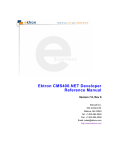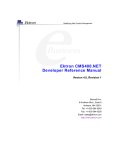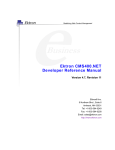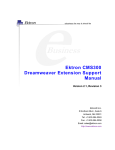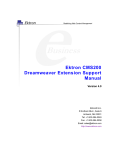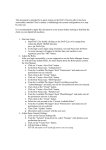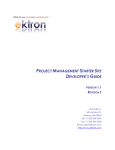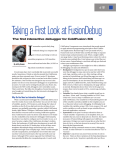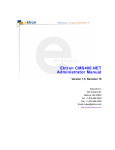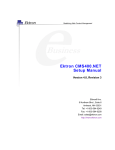Download Ektron CMS400.NET Developer Reference Manual
Transcript
Ektron CMS400.NET Developer Reference Manual Version 5.0, Revision 8 Ektron® Inc. 5 Northern Blvd., Suite 6 Amherst, NH 03031 Tel: +1 603-594-0249 Fax: +1 603-594-0258 Email: [email protected] http://www.ektron.com Copyright 2005 Ektron®, Inc. All rights reserved. EKTRON is a registered trademark of Ektron, Inc. Version 5.0, Revision 8, July 22, 2005 For updated versions of this manual, please visit: http://www.ektron.com/cms400-web-cms.aspx?id=1701#documentation EKTRON, INC. SOFTWARE LICENSE AGREEMENT ** READ THIS BEFORE LOADING SOFTWARE** YOUR RIGHT TO USE THE PRODUCT DELIVERED IS SUBJECT TO THE TERMS AND CONDITIONS SET OUT IN THIS LICENSE AGREEMENT. USING THIS PRODUCT SIGNIFIES YOUR AGREEMENT TO THESE TERMS. IF YOU DO NOT AGREE TO THIS SOFTWARE LICENSE AGREEMENT, DO NOT DOWNLOAD. CUSTOMER should carefully read the following terms and conditions before using the software program(s) contained herein (the “Software”). Downloading and/or using the Software or copying the Software onto CUSTOMER’S computer hard drive indicates CUSTOMER’S acceptance of these terms and conditions. If CUSTOMER does not agree with the terms of this agreement, CUSTOMER should not download. Ektron, Inc. (“Ektron”) grants, and the CUSTOMER accepts, a nontransferable and nonexclusive License to use the Software on the following terms and conditions: 1. Right to use: The Software is licensed for use only in delivered code form. Each copy of the Software is licensed for use only on a single URL. Each license is valid for the number of seats listed below (the “Basic Package”). Any use of the Software beyond the number of authorized seats contained in the Basic Package without paying additional license fees as provided herein shall cause this license to terminate. Should CUSTOMER wish to add seats beyond the seats licensed in the Basic Package, the CUSTOMER may add seats on a block basis at the then current price for additional seats (see product pages for current price). The Basic Packages are as follows: Ektron eMPower for ColdFusion -- Licensed for ten seats (10 named users) per URL. Ektron CMS100 -- Licensed for five seats (5 named users) per URL. Ektron CMS200 -- Licensed for ten seats (10 named users) per URL. Ektron CMS300 -- Licensed for ten seats (10 named users) per URL. Ektron CMS400 -- Licensed for ten seats (10 named users) per URL. Ektron eWebEditPro -- Licensed for ten seats (10 named users) per URL. Ektron eWebEditPro+XML — Licensed for ten seats (10 named users) per URL. Ektron eWebWP — Licensed for unlimited seats per URL. For purposes of this section, the term “seat” shall mean an individual user provided access to the capabilities of the Software. The CUSTOMER may not modify, alter, reverse engineer, disassemble, or decompiler the Software. This software product is licensed, not sold. 2. Duration: This License shall continue so long as CUSTOMER uses the Software in compliance with this License. Should CUSTOMER breach any of its obligations hereunder, CUSTOMER agrees to return all copies of the Software and this License upon notification and demand by Ektron. 3. Copyright: The Software (including any images, “applets,” photographs, animations, video, audio, music and text incorporated into the Software) as well as any accompanying written materials (the “Documentation”) is owned by Ektron or its suppliers, is protected by United States copyright laws and international treaties, and contains confidential information and trade secrets. CUSTOMER agrees to protect the confidentiality of the Software and Documentation. CUSTOMER agrees that it will not provide a copy of this Software or Documentation nor divulge any proprietary information of Ektron to any person, other than its employees, without the prior consent of Ektron; CUSTOMER shall use its best efforts to see that any user of the Software licensed hereunder complies with this license. 4. Limited Warranty: Ektron warrants solely that the medium upon which the Software is delivered will be free from defects in material and workmanship under normal, proper and intended usage for a period of three (3) months from the date of receipt. Ektron does not warrant the use of the Software will be uninterrupted or error free, nor that program errors will be corrected. This limited warranty shall not apply to any error or failure resulting from (i) machine error, (ii) Customer's failure to follow operating instructions, (iii) negligence or accident, or (iv) modifications to the Software by any person or entity other than Company. In the event of a breach of warranty, Customer’s sole and exclusive remedy, is repair of all or any portion of the Software. If such remedy fails of its essential purpose, Customer’s sole remedy and Ektron’s maximum liability shall be a refund of the paid purchase price for the defective Products only. This limited warranty is only valid if Ektron receives written notice of breach of warranty within thirty days after the warranty period expires. 5. Limitation of Warranties and Liability: THE SOFTWARE AND DOCUMENTATION ARE SOLD “AS IS” AND WITHOUT ANY WARRANTIES AS TO THE PERFORMANCE, MERCHANTIBILITY, DESIGN, OR OPERATION OF THE SOFTWARE. NO WARRANTY OF FITNESS FOR A PARTICULAR PURPOSE IS OFFERED. EXCEPT AS DESCRIBED IN SECTION 4, ALL WARRANTIES EXPRESS AND IMPLIED ARE HEREBY DISCLAIMED. NEITHER COMPANY NOR ITS SUPPLIERS SHALL BE LIABLE FOR ANY LOSS OF PROFITS, LOSS OF BUSINESS OR GOODWILL, LOSS OF DATA OR USE OF DATA, INTERRUPTION OF BUSINESS NOR FOR ANY OTHER INDIRECT, SPECIAL, INCIDENTAL, OR CONSEQUENTIAL DAMAGES OF ANY KIND UNDER OR ARISING OUT OF, OR IN ANY RELATED TO THIS AGREEMENT, HOWEVER, CAUSED, WHETHER FOR BREACH OF WARRANTY, BREACH OR REPUDIATION OF CONTRACT, TORT, NEGLIGENCE, OR OTHERWISE, EVEN IF COMPANY OR ITS REPRESENTATIVES HAVE BEEN ADVISED OF THE POSSIBILITY OF SUCH LOSS. 6. Miscellaneous: This License Agreement, the License granted hereunder, and the Software may not be assigned or in any way transferred without the prior written consent of Ektron. This Agreement and its performance and all claims arising from the relationship between the parties contemplated herein shall be governed by, construed and enforced in accordance with the laws of the State of New Hampshire without regard to conflict of laws principles thereof. The parties agree that any action brought in connection with this Agreement shall be maintained only in a court of competent subject matter jurisdiction located in the State of New Hampshire or in any court to which appeal therefrom may be taken. The parties hereby consent to the exclusive personal jurisdiction of such courts in the State of New Hampshire for all such purposes. The United Nations Convention on Contracts for the International Sale of Goods is specifically excluded from governing this License. If any provision of this License is to be held unenforceable, such holding will not affect the validity of the other provisions hereof. Failure of a party to enforce any provision of this Agreement shall not constitute or be construed as a waiver of such provision or of the right to enforce such provision. If you fail to comply with any term of this License, YOUR LICENSE IS AUTOMATICALLY TERMINATED. This License represents the entire understanding between the parties with respect to its subject matter. YOU ACKNOWLEDGE THAT YOU HAVE READ THIS AGREEMENT, THAT YOU UNDERSTAND THIS AGREEMENT, AND UNDERSTAND THAT BY CONTINUING THE INSTALLATION OF THE SOFTWARE, BY LOADING OR RUNNING THE SOFTWARE, OR BY PLACING OR COPYING THE SOFTWARE ONTO YOUR COMPUTER HARD DRIVE, YOU AGREE TO BE BOUND BY THIS AGREEMENT’S TERMS AND CONDITIONS. YOU FURTHER AGREE THAT, EXCEPT FOR WRITTEN SEPARATE AGREEMENTS BETWEEN EKTRON AND YOU, THIS AGREEMENT IS A COMPLETE AND EXCLUSIVE STATEMENT OF THE RIGHTS AND LIABILITIES OF THE PARTIES. Copyright 1999 - 2005 Ektron, Inc. All rights reserved. LA10031, Revision 1.4 What’s New in the 5.0 Release What’s New in the 5.0 Release • Dreamweaver functions now look and act like standard .NET server controls. See Also: ”Dreamweaver Extension Support” on page 203 • New Documentation: ”Creating a Web Site” on page 2. This section describes creating a Web site in Microsoft Visual Studio .NET 2003 and Macromedia Dreamweaver MX 2004. • The ability to create web sites manually using Ektron’s custom ASP functions. See Also: ”Custom ASP Functions” on page 273 • The ability to create web sites manually using Ektron’s custom ColdFusion functions. See Also: ”Custom ColdFusion Functions” on page 377 • The ability to create web sites manually using Ektron’s custom PHP functions. See Also: ”Custom PHP Functions” on page 404 • The RssAggregator Server Control lets you consume and display an RSS feed on your Web site. See Also: ”RssAggregator Server Control” on page 194 • The BreadCrumb Server Control creates a trail of Web pages for your site visitors to follow. See Also: ”BreadCrumb Server Control” on page 198 Ektron CMS40 0.NET Deve lope r Re fe re nc e Manua l, Version 5.0, Revisio n 8 i What’s New in the 5.0 Release Ektron CMS40 0.NET Deve lope r Re fe re nc e Manua l, Version 5.0, Revisio n 8 ii Summary Table of Contents What’s New in the 5.0 Release ............................................i About This Manual ..............................................................1 Creating a Web Site.............................................................2 Creating a Web Application Using Microsoft Visual Studio .NET 2 Creating a Site Using Macromedia Dreamweaver MX 2004 ..... 7 Introduction to Ektron CMS400.NET Server Controls ...24 Opening the Sample Project ..................................................... 25 Setting Up a Template ............................................................... 26 Making the Server Controls Available ..................................... 27 Inserting Server Controls Using Drag and Drop..................... 29 Inserting Server Controls Programmatically........................... 33 Using Drag & Drop and Programmatically Together .............. 51 Data Binding with Server Controls........................................... 53 Caching with Server Controls .................................................. 59 List of Server Controls .............................................................. 61 Login Server Control ............................................................. 63 Placing a Login Button.............................................................. 63 Login Server Control Properties .............................................. 64 LanguageSelect Server Control............................................ 65 LanguageSelect Server Control vs. LanguageAPI Server Control ............................................................................................... 65 LanguageSelect Server Control Properties............................. 66 LanguageAPI Server Control ................................................ 68 LanguageSelect Server Control vs. LanguageAPI Server Control ............................................................................................... 68 LanguageAPI Server Control Properties ................................. 68 Code Behind Only Properties ................................................... 69 ContentBlock Server Control................................................ 71 Static Content Block.................................................................. 71 Dynamic Content Block ............................................................ 73 XML Content Block.................................................................... 76 Using the ContentBlock Server Control Programmatically Example .......................................................................................... 79 Ektron CMS40 0.NET Deve lope r Re fe re nc e Manua l, Version 5.0, Revisio n 8 iii FormBlock Server Control .................................................... 81 FormBlock Server Control Properties ..................................... 82 Automatic versus Manual Generation of Form Tags.............. 84 Search Server Control ........................................................... 85 Search Server Control vs. IndexSearch Server Control......... 86 Search Server Control Properties ............................................ 86 Specify Search Control To Display Search Results on a Separate Page..................................................................................... 94 IndexSearch Server Control.................................................. 97 IndexSearch Server Control vs. Search Server Control......... 98 IndexSearch Server Control Properties................................... 98 Using the IndexSearch Server Control Programmatically Example ........................................................................................ 106 Programmatically Predefined General Search Results Replaced By Specific Search Results. ....................................... 109 Turn Off Caching In Netscape Navigator and Mozilla Firefox. ... 113 ListSummary Server Control .............................................. 114 ListSummary Server Control Properties ............................... 115 List Summary Example ........................................................... 119 Collection Server Control.................................................... 120 Collection Server Control Properties..................................... 121 Using the Collection Server Control Programmatically Example.............................................................................................. 124 Calendar Server Control...................................................... 127 Calendar Server Control Properties....................................... 129 Calendar Style Sheet ............................................................... 133 Menu Server Control............................................................ 161 Menu Server Control vs. DhtmlMenu Server Control ........... 161 Menu Server Control Properties............................................. 162 Using DisplayXslt Samples..................................................... 164 DhtmlMenu Server Control.................................................. 178 Menu Server Control vs. DhtmlMenu Server Control ........... 179 DhtmlMenu Server Control Properties................................... 179 MetaData Server Control ..................................................... 186 MetaData Server Control vs. MetaDataList Server Control .. 186 MetaData Server Control Properties ...................................... 186 Using the MetaData Server Control........................................ 187 MetaDataList Server Control ............................................... 189 MetaData Server Control vs. MetaDataList Server Control .. 190 MetaDataList Server Control Properties ................................ 190 RssAggregator Server Control ........................................... 194 RSSAggregator Server Control Properties ........................... 195 Ektron CMS40 0.NET Deve lope r Re fe re nc e Manua l, Version 5.0, Revisio n 8 iv Using the RssAggregator Server Control.............................. 196 BreadCrumb Server Control ............................................... 198 BreadCrumb Server Control Properties ................................ 199 Using the BreadCrumb Server Control.................................. 201 Dreamweaver Extension Support ..................................203 Requirements ........................................................................... 203 Preparing Dreamweaver for Ektron CMS400.NET Functions..... 203 Installing the Extension........................................................... 204 Setup......................................................................................... 208 Using the Ektron CMS400.NET Extension............................. 210 Inserting Custom Functions ................................................... 216 Standard ASP.NET Methods ...........................................263 Replacement of Standard Methods ........................................ 263 Referencing Methods in Visual Basic .................................... 265 Adding a New Web Form......................................................... 265 Requirements for Standard Methods ..................................... 266 Standard Methods.................................................................... 267 Add Content ............................................................................. 268 Custom ASP Functions ..................................................273 Login Function ..................................................................... 276 Login Tag Example .................................................................. 277 Placing Your Login Button...................................................... 277 Content Block Function....................................................... 278 Content Block Examples......................................................... 281 Search Functions ................................................................. 288 Search Tag Example ................................................................ 291 Search Tag Attributes.............................................................. 292 Search Display Function ..................................................... 299 Search Display Example ......................................................... 300 Search Display Attributes ....................................................... 301 List Summary Function ....................................................... 304 List Summary Example ........................................................... 306 List Summary Attributes ......................................................... 307 XML List Summary Function............................................... 312 Archive List Summary Function ......................................... 317 Single Summary Function................................................... 318 Single Summary Example ....................................................... 319 Single Summary Attributes..................................................... 319 Ektron CMS40 0.NET Deve lope r Re fe re nc e Manua l, Version 5.0, Revisio n 8 v RSS Summary Function ...................................................... 322 RSS Summary Example .......................................................... 323 RSS Summary Attributes ........................................................ 326 Collection Function.............................................................. 328 Collection Examples................................................................ 328 Collection Attributes ............................................................... 333 Creating Custom Display Functions ...................................... 334 RSS Collection Function ..................................................... 341 XML Collection Function ..................................................... 343 Random Content .................................................................. 348 Random Summary ............................................................... 349 Event Calendar Function..................................................... 350 Event Calendar Style Sheet .................................................... 350 Event Calendar Sample........................................................... 351 Calendar Function................................................................ 353 Calendar Style Sheet ............................................................... 355 Event Calendar Sample........................................................... 355 Form Function ...................................................................... 357 MultiPurpose Function ........................................................ 360 Metadata Function................................................................ 361 Creating an Item List ............................................................... 361 ecmMetadata Example ............................................................ 362 More ecmMetadata Examples ................................................. 364 ecmMetadata Attributes .......................................................... 366 Show Site Language Function............................................ 369 DHTML Menus ...................................................................... 370 Additional Documentation in Ektron Knowledge Base ........ 370 Displaying a Menu on a Web Page......................................... 370 Customizing the Menu’s Appearance .................................... 371 ek_Menu.js ............................................................................... 372 XML Menu ............................................................................. 375 Custom ColdFusion Functions ......................................377 Login Function......................................................................... 379 Content Block Function .......................................................... 380 Random Content Function...................................................... 381 Random Summary Function ................................................... 382 Search Function....................................................................... 382 Search Display Function ......................................................... 383 List Summary Function........................................................... 384 XML List Summary Function .................................................. 385 RSS List Summary Function .................................................. 386 Archive List Summary Function............................................. 387 Ektron CMS40 0.NET Deve lope r Re fe re nc e Manua l, Version 5.0, Revisio n 8 vi Single Summary Function ...................................................... 387 Collection Function ................................................................. 388 XML Collection Function......................................................... 393 RSS Collection Function ......................................................... 394 Event Calendar Function ........................................................ 394 Form Function.......................................................................... 397 MultiPurpose Function ............................................................ 398 Metadata Function ................................................................... 398 DHTML Menus.......................................................................... 401 XML Menu Function................................................................. 402 Language Select Function ...................................................... 403 Custom PHP Functions ..................................................404 Login Function......................................................................... 407 Content Block Function .......................................................... 407 Search Function....................................................................... 408 Search Display Function ......................................................... 409 List Summary Function........................................................... 410 Archive List Summary Function............................................. 411 Single Summary Function ...................................................... 411 XML List Summary Function .................................................. 412 RSS List Summary Function .................................................. 413 Collection Function ................................................................. 413 XML Collection Function......................................................... 417 RSS Collection Function ......................................................... 418 Random Content Function...................................................... 418 Random Summary Function ................................................... 419 Event Calendar Function ........................................................ 419 Form Function.......................................................................... 422 MultiPurpose Function ............................................................ 423 Metadata Function ................................................................... 423 DHTML Menus.......................................................................... 426 XML Menu Function................................................................. 428 Language Select Function ...................................................... 428 Custom API........................................................................... 430 Web Services ...................................................................431 Introduction to Web Services ................................................. 431 WS Components and CMS400.NET Architecture ................. 432 Software and Hardware Requirements .................................. 432 Installation of Files .................................................................. 433 Setup Instructions ................................................................... 433 Providing Web Service Information in Your CMS ................. 435 Ektron CMS40 0.NET Deve lope r Re fe re nc e Manua l, Version 5.0, Revisio n 8 vii Creating a Page that Provides a Web Service....................... 452 Syndicating Web Content as RSS .................................454 What is RSS Syndication? ...................................................... 454 RSS Syndication in Ektron CMS400.NET .............................. 455 Syndicating via .NET............................................................ 456 Architecture of RSS Syndication ........................................... 456 Creating Your Own aspx Collection Page ............................. 456 Creating Your Own aspx List Summary Page ....................... 457 Learning About Visual Studio .NET ...............................459 Grid Layout vs. Flow Layout................................................... 459 Additional Information ....................................................461 Supporting Documents ........................................................... 461 Support ..................................................................................... 461 Sales ......................................................................................... 461 Information ............................................................................... 461 Ektron CMS40 0.NET Deve lope r Re fe re nce Manua l, Version 5.0, Revisio n 8 viii Detailed Table of Contents What’s New in the 5.0 Release ............................................i About This Manual ..............................................................1 Creating a Web Site.............................................................2 Creating a Web Application Using Microsoft Visual Studio .NET 2 Creating a Web Project ..................................................................... 4 Steps to Create a Web Project.................................................... 4 Using Web Forms.............................................................................. 6 Creating a Site Using Macromedia Dreamweaver MX 2004 ..... 7 Defining a Local Site.......................................................................... 9 Steps to Define a Folder for Use as a Local Site ........................ 9 Building the Site Map in the Files Window ...................................... 12 Steps to Add a Home Page....................................................... 14 Creating a Subfolder and Files ........................................................ 17 Steps to Create a Subfolder and Files ...................................... 17 Creating the Template ..................................................................... 17 Steps to Create a Template....................................................... 18 Applying the Template ..................................................................... 23 Steps to Apply the Template...................................................... 23 Testing and Viewing the Site ........................................................... 23 Steps to Test and View the Site................................................. 23 Introduction to Ektron CMS400.NET Server Controls ...24 Opening the Sample Project ..................................................... 25 Setting Up a Template ............................................................... 26 Making the Server Controls Available ..................................... 27 Removing the Server Controls ........................................................ 29 Updating the Server Controls .......................................................... 29 Inserting Server Controls Using Drag and Drop..................... 29 Adding a Server Control to a Template............................................ 29 ServerControlWS.asmx............................................................. 31 Using CMS Explorer to Browse Your Ektron CMS400.NET Site... 32 Build the Project .............................................................................. 33 Inserting Server Controls Programmatically........................... 33 Steps to Insert a Server Control Programmatically.......................... 34 Step 1: Declare the Namespace ............................................... 35 Ektron CMS40 0.NET Deve lope r Re fe re nc e Manua l, Version 5.0, Revisio n 8 ix Step 2: Create an Instance of the New Control......................... 35 Step 3: Set the Properties ......................................................... 36 Step 4: Call the Fill Method ....................................................... 37 Step 5: Use .text Property to Display the Control...................... 37 Server Control Properties in Code Behind ...................................... 38 Displaying Properties for a Control ........................................... 38 Mutual Server Control Properties in Code Behind .................... 39 Accessing Additional Properties................................................ 41 Accessing Items in an Array...................................................... 47 Referencing the Page Property................................................. 47 Customizing Server Controls........................................................... 48 Recognizing the Server Control Within the HTML .................... 49 Recognizing the Server Control Within the Code Behind ......... 49 Customizing the Server Control in the Code Behind................. 50 Troubleshooting Error Creating Control Message..................... 50 Using Drag & Drop and Programmatically Together .............. 51 Data Binding with Server Controls........................................... 53 Steps to Data Binding Using Drag and Drop Server Controls ......... 54 Customizing the DataGrid Table View ............................................. 57 Caching with Server Controls .................................................. 59 List of Server Controls .............................................................. 61 Login Server Control ............................................................. 63 Placing a Login Button.............................................................. 63 Login Server Control Properties .............................................. 64 LanguageSelect Server Control............................................ 65 LanguageSelect Server Control vs. LanguageAPI Server Control ............................................................................................... 65 LanguageSelect Server Control Properties............................. 66 LanguageAPI Server Control ................................................ 68 LanguageSelect Server Control vs. LanguageAPI Server Control ............................................................................................... 68 LanguageAPI Server Control Properties ................................. 68 Code Behind Only Properties ................................................... 69 ContentBlock Server Control................................................ 71 Static Content Block.................................................................. 71 ContentBlock Server Control Properties.......................................... 72 Dynamic Content Block ............................................................ 73 XML Content Block.................................................................... 76 The OverrideXslt and DisplayXslt Properties .................................. 77 Using the ContentBlock Server Control Programmatically Example .......................................................................................... 79 FormBlock Server Control .................................................... 81 FormBlock Server Control Properties ..................................... 82 Automatic versus Manual Generation of Form Tags.............. 84 Search Server Control ........................................................... 85 Ektron CMS40 0.NET Deve lope r Re fe re nc e Manua l, Version 5.0, Revisio n 8 x Search Server Control vs. IndexSearch Server Control......... 86 Search Server Control Properties ............................................ 86 Search Server Control Property Example ....................................... 89 Text Box Examples .......................................................................... 90 Button Image Source Examples ...................................................... 91 Search Button Text Examples ......................................................... 92 Display Examples ............................................................................ 93 ShowDate Examples ....................................................................... 93 Specify Search Control To Display Search Results on a Separate Page..................................................................................... 94 IndexSearch Server Control.................................................. 97 IndexSearch Server Control vs. Search Server Control......... 98 IndexSearch Server Control Properties................................... 98 SearchParmXML Property............................................................. 103 Using the IndexSearch Server Control Programmatically Example ........................................................................................ 106 Programmatically Predefined General Search Results Replaced By Specific Search Results. ....................................... 109 Turn Off Caching In Netscape Navigator and Mozilla Firefox.... 113 ListSummary Server Control .............................................. 114 ListSummary Server Control Properties ............................... 115 OrderKey Property..........................................................................118 List Summary Example ........................................................... 119 Collection Server Control.................................................... 120 Collection Server Control Properties..................................... 121 Example of ecmNavigation Display ............................................... 122 ecmNavigation XSL code........................................................ 123 Example of ecmTeaser Display ..................................................... 123 ecmTeaser XSL code .............................................................. 124 Using the Collection Server Control Programmatically Example.............................................................................................. 124 Calendar Server Control...................................................... 127 Calendar Server Control Properties....................................... 129 Calendar Style Sheet ............................................................... 133 calendarStyles.css Class Description............................................ 133 Single Day View (Day) ............................................................ 133 Month View (month) ................................................................ 137 Inline View (inline) ................................................................... 149 Month-Up with Event (monthupwithevent) .............................. 151 Event Type Control (used in month display) ........................... 158 Menu Server Control............................................................ 161 Menu Server Control vs. DhtmlMenu Server Control ........... 161 Menu Server Control Properties............................................. 162 Using DisplayXslt Samples..................................................... 164 Ektron CMS40 0.NET Deve lope r Re fe re nc e Manua l, Version 5.0, Revisio n 8 xi SampleMenu ................................................................................. 164 SampleMenu XSL code .......................................................... 165 TreeMenu ...................................................................................... 167 TreeMenu XSL code ............................................................... 169 DhtmlMenu Server Control.................................................. 178 Menu Server Control vs. DhtmlMenu Server Control ........... 179 DhtmlMenu Server Control Properties................................... 179 Using a Style Sheet ....................................................................... 183 MetaData Server Control ..................................................... 186 MetaData Server Control vs. MetaDataList Server Control .. 186 MetaData Server Control Properties ...................................... 186 Using the MetaData Server Control........................................ 187 MetaDataList Server Control ............................................... 189 MetaData Server Control vs. MetaDataList Server Control .. 190 MetaDataList Server Control Properties ................................ 190 RssAggregator Server Control ........................................... 194 RSSAggregator Server Control Properties ........................... 195 Using the RssAggregator Server Control.............................. 196 BreadCrumb Server Control ............................................... 198 BreadCrumb Server Control Properties ................................ 199 Using the BreadCrumb Server Control.................................. 201 Dreamweaver Extension Support ..................................203 Requirements ........................................................................... 203 Preparing Dreamweaver for Ektron CMS400.NET Functions .... 203 Installing the Extension........................................................... 204 Setup......................................................................................... 208 Using the Ektron CMS400.NET Extension............................. 210 Custom Function Symbols............................................................. 213 Ektron CMS400.NET Commands Menu........................................ 214 Inserting Custom Functions ................................................... 216 CMS Function................................................................................ 216 Accessing CMS Content Functions ............................................... 217 Login.............................................................................................. 217 Inserting a Content Block .............................................................. 220 Inserting a Collection ..................................................................... 222 Inserting a List Summary............................................................... 225 Inserting a Metadata Function ....................................................... 229 Inserting a Search Function........................................................... 232 Inserting an Event Calendar Function ........................................... 235 Inserting a Form ............................................................................ 238 Inserting an XML Index Search ..................................................... 241 Inserting Display By Meta Value .................................................... 246 Inserting a Standard Menu ............................................................ 250 Ektron CMS40 0.NET Deve lope r Re fe re nc e Manua l, Version 5.0, Revisio n 8 xii Inserting a DHTML Menu .............................................................. 253 Inserting a Language Select Box................................................... 258 Inserting a Language API .............................................................. 260 Standard ASP.NET Methods ...........................................263 Replacement of Standard Methods ........................................ 263 Referencing Methods in Visual Basic .................................... 265 Adding a New Web Form......................................................... 265 Requirements for Standard Methods ..................................... 266 Standard Methods.................................................................... 267 Add Content ............................................................................. 268 Add Content Example.................................................................... 270 Custom ASP Functions ..................................................273 Login Function ..................................................................... 276 Login Tag Example .................................................................. 277 Placing Your Login Button...................................................... 277 Content Block Function....................................................... 278 Content Block Examples......................................................... 281 Static Content Block ...................................................................... 282 Dynamic Content Block ................................................................. 283 XML Content Block........................................................................ 284 The Function’s Arguments ...................................................... 285 Dynamic and Static Combination................................................... 287 Search Functions ................................................................. 288 Search Tag Example ................................................................ 291 Search Tag Attributes.............................................................. 292 Starting Folder ............................................................................... 292 Recursive....................................................................................... 292 Target Page ................................................................................... 293 Text Box......................................................................................... 293 Maximum Characters .................................................................... 294 Button Image Source..................................................................... 294 Button Text..................................................................................... 295 Font Face ...................................................................................... 296 Font Size ....................................................................................... 297 Horizontal ...................................................................................... 298 Spare 1 .......................................................................................... 298 Search Display Function ..................................................... 299 Search Display Example ......................................................... 300 Search Display with Default Content ............................................. 300 Search Display Attributes ....................................................... 301 Max Number of Content Blocks Returned ..................................... 302 Style Info........................................................................................ 303 Show Date ..................................................................................... 303 Ektron CMS40 0.NET Deve lope r Re fe re nce Manua l, Version 5.0, Revisio n 8 xiii List Summary Function ....................................................... 304 List Summary Example ........................................................... 306 List Summary Attributes ......................................................... 307 Starting Folder ............................................................................... 307 Recursive....................................................................................... 308 Show Summary ............................................................................. 308 Style Info........................................................................................ 309 Order By ........................................................................................ 309 Ascending/Descending ........................................................... 310 Show Info........................................................................................311 Max Number ...................................................................................311 XML List Summary Function............................................... 312 Archive List Summary Function ......................................... 317 Single Summary Function................................................... 318 Single Summary Example ....................................................... 319 Single Summary Attributes..................................................... 319 Content ID ..................................................................................... 319 Show Summary ............................................................................. 320 Style Info........................................................................................ 320 Show Info....................................................................................... 321 Spare 1 .......................................................................................... 321 RSS Summary Function ...................................................... 322 RSS Summary Example .......................................................... 323 RSS Summary Attributes ........................................................ 326 Starting Folder ............................................................................... 326 Recursive....................................................................................... 326 Order By ........................................................................................ 326 Ascending/Descending ........................................................... 327 Max Number .................................................................................. 327 Collection Function.............................................................. 328 Collection Examples................................................................ 328 The ecmNavigation Display Function ............................................ 329 The ecmTeaser Display Function .................................................. 330 Collection Attributes ............................................................... 333 ID ................................................................................................... 333 DisplayFunction ............................................................................. 333 Creating Custom Display Functions ...................................... 334 Function Structure ......................................................................... 334 Creating a Basic Display Function .......................................... 334 Building Blocks .............................................................................. 337 Defining Display Functions ............................................................ 339 Using a Custom Display Function ................................................. 340 RSS Collection Function ..................................................... 341 XML Collection Function ..................................................... 343 Random Content .................................................................. 348 Ektron CMS40 0.NET Deve lope r Re fe re nc e Manua l, Version 5.0, Revisio n 8 xiv Random Summary ............................................................... 349 Event Calendar Function..................................................... 350 Event Calendar Style Sheet .................................................... 350 Event Calendar Sample........................................................... 351 Calendar Function................................................................ 353 Calendar Style Sheet ............................................................... 355 Event Calendar Sample........................................................... 355 Form Function ...................................................................... 357 MultiPurpose Function ........................................................ 360 Metadata Function................................................................ 361 Creating an Item List ............................................................... 361 ecmMetadata Example ............................................................ 362 More ecmMetadata Examples ................................................. 364 Using a Dynamic Metadata Tag .............................................. 365 ecmMetadata Attributes .......................................................... 366 Item List ......................................................................................... 366 Spare 1 .......................................................................................... 368 Show Site Language Function............................................ 369 DHTML Menus ...................................................................... 370 Additional Documentation in Ektron Knowledge Base ........ 370 Displaying a Menu on a Web Page......................................... 370 GenerateMenu and DropMenu...................................................... 370 Displaying Menus in a Multi-language System.............................. 371 Customizing the Menu’s Appearance .................................... 371 ek_Menu.js ............................................................................... 372 FontFamily..................................................................................... 373 menuLiteBgColor........................................................................... 374 XML Menu ............................................................................. 375 Custom ColdFusion Functions ......................................377 Login Function......................................................................... 379 Login Tag Example ........................................................................ 380 Content Block Function .......................................................... 380 Static Content Block ...................................................................... 381 Dynamic Content Block ................................................................. 381 XML Content Block........................................................................ 381 Random Content Function...................................................... 381 Random Summary Function ................................................... 382 Search Function....................................................................... 382 Search Tag Example ..................................................................... 383 Search Display Function ......................................................... 383 Search Display Example ............................................................... 384 List Summary Function........................................................... 384 List Summary Example.................................................................. 385 Ektron CMS40 0.NET Deve lope r Re fe re nc e Manua l, Version 5.0, Revisio n 8 xv XML List Summary Function .................................................. 385 XML List Summary Example ......................................................... 386 RSS List Summary Function .................................................. 386 List Summary Example.................................................................. 386 Archive List Summary Function............................................. 387 Single Summary Function ...................................................... 387 Single Summary Example ............................................................. 388 Collection Function ................................................................. 388 Example Using the ecmNavigation Display Function .................... 389 Example Using the ecmTeaser Display Function .......................... 390 Collection Variables ....................................................................... 393 DisplayFunction ............................................................................. 393 Building Blocks........................................................................ 393 XML Collection Function......................................................... 393 RSS Collection Function ......................................................... 394 Event Calendar Function ........................................................ 394 Event Calendar Sample................................................................. 397 Form Function.......................................................................... 397 MultiPurpose Function ............................................................ 398 Metadata Function ................................................................... 398 DHTML Menus.......................................................................... 401 Additional Documentation in Ektron Knowledge Base .................. 401 Displaying a Menu on a Web Page ............................................... 401 GenerateMenu and DropMenu ............................................... 401 Customizing the Menu’s Appearance ............................................ 402 ek_Menu.js .................................................................................... 402 XML Menu Function................................................................. 402 Language Select Function ...................................................... 403 Custom PHP Functions ..................................................404 Login Function......................................................................... 407 Login Function Example ................................................................ 407 Content Block Function .......................................................... 407 Static Content Block ...................................................................... 408 Dynamic Content Block ................................................................. 408 XML Content Block........................................................................ 408 Search Function....................................................................... 408 Search Function Example ............................................................. 409 Search Display Function ......................................................... 409 Search Display Function Example................................................. 410 List Summary Function........................................................... 410 List Summary Example.................................................................. 410 Archive List Summary Function............................................. 411 Single Summary Function ...................................................... 411 Single Summary Example ............................................................. 412 Ektron CMS40 0.NET Deve lope r Re fe re nc e Manua l, Version 5.0, Revisio n 8 xvi XML List Summary Function .................................................. 412 RSS List Summary Function .................................................. 413 Collection Function ................................................................. 413 Collection Examples ...................................................................... 414 Example Using the ecmNavigation Display Function.............. 414 Example Using the ecmTeaser Display Function.................... 415 Collection Variables ....................................................................... 417 DisplayFunction ............................................................................. 417 Building Blocks........................................................................ 417 XML Collection Function......................................................... 417 RSS Collection Function ......................................................... 418 Random Content Function...................................................... 418 Random Summary Function ................................................... 419 Event Calendar Function ........................................................ 419 Event Calendar Sample................................................................. 422 Form Function.......................................................................... 422 MultiPurpose Function ............................................................ 423 Metadata Function ................................................................... 423 DHTML Menus.......................................................................... 426 Additional Documentation in Ektron Knowledge Base .................. 426 Displaying a Menu on a Web Page ............................................... 426 GenerateMenu and DropMenu ............................................... 426 Customizing the Menu’s Appearance ............................................ 427 ek_Menu.js .................................................................................... 427 XML Menu Function................................................................. 428 Language Select Function ...................................................... 428 Custom API........................................................................... 430 Web Services ...................................................................431 Introduction to Web Services ................................................. 431 CMS400.NET’s Implementation of Web Services ......................... 432 Benefits of Using Web Services .................................................... 432 WS Components and CMS400.NET Architecture ................. 432 Software and Hardware Requirements .................................. 432 Installation of Files .................................................................. 433 Setup Instructions ................................................................... 433 Providing Web Service Information in Your CMS ................. 435 CMS400.NET Methods.................................................................. 435 The CMS400.NET Content Sample Page ..................................... 439 The Search Display Method Parameters ................................ 441 Sample Output from One Method.................................................. 443 GetContentBlock ..................................................................... 443 The News.aspx Sample (non-XML)............................................... 444 Identifying the Code Behind File ............................................. 444 Setting Up an Instance of Web Services................................. 445 Ektron CMS40 0.NET Deve lope r Re fe re nce Manua l, Version 5.0, Revisio n 8 xvii Getting Content Blocks ........................................................... 445 The News.aspx Sample (XML)...................................................... 447 Setting Up Instances of Web Services .................................... 447 Getting Content Blocks ........................................................... 447 Creating a Page that Provides a Web Service....................... 452 Syndicating Web Content as RSS .................................454 What is RSS Syndication? ...................................................... 454 The RSS Specification................................................................... 454 RSS Syndication in Ektron CMS400.NET .............................. 455 Syndicating via .NET............................................................ 456 Architecture of RSS Syndication ........................................... 456 aspx pages .................................................................................... 456 Retrieving a Collection or List Summary as an RSS Feed...... 456 Creating Your Own aspx Collection Page ............................. 456 Example......................................................................................... 457 Remarks.................................................................................. 457 Example......................................................................................... 457 Creating Your Own aspx List Summary Page ....................... 457 Example......................................................................................... 458 Remarks.................................................................................. 458 Example......................................................................................... 458 Learning About Visual Studio .NET ...............................459 Grid Layout vs. Flow Layout................................................... 459 Additional Information ....................................................461 Supporting Documents ........................................................... 461 Support ..................................................................................... 461 Sales ......................................................................................... 461 Information ............................................................................... 461 Ektron CMS40 0.NET Deve lope r Re fe re nce Manua l, Version 5.0, Revisio n 8 xviii About This Manual About This Manual This manual can be used as a reference for the developer, or the person is who is setting up your Ektron CMS400.NET Web site. To utilize the full potential of an Ektron CMS400.NET driven Web site, learning and using the server controls supplied by Ektron is essential. These server controls help make your site more robust and easier to maintain. For more information, see ”Introduction to Ektron CMS400.NET Server Controls” on page 24. This document explains how to manually use custom tags for each platform supported by Ektron CMS400.NET: • ”Standard ASP.NET Methods” on page 263 • ”Custom ASP Functions” on page 273 • ”Custom ColdFusion Functions” on page 377 • ”Custom PHP Functions” on page 404 Besides explaining how to insert the functions to your Web templates manually, this manual also explains how to create Ektron CMS400.NET templates in a WYSIWYG environment by using the Ektron supplied server controls for Visual Studio .NET or by using the Dreamweaver extension supplied with the installation. See ”Dreamweaver Extension Support” on page 192 for additional information. Ektron CMS400.NET has also implemented support for Web Services as well as syndication using RSS. Information about configuration and use of these features is also found in the following sections: • ”Web Services” on page 431 • ”Syndicating Web Content as RSS” on page 454 Ektron CMS40 0.NET Deve lope r Re fe re nc e Manua l, Version 5.0, Revisio n 8 1 Creating a Web Site Cr e a t i n g a Web S ite When creating a Web site Ektron recommends using one of the following programs. • Microsoft Visual Studio .NET • Macromedia Dreamweaver MX 2004 This chapter provides an overview of creating a site using each of these programs. Each product has its own niche. Microsoft Visual Studio .NET with its intellisense, separate pages for coding, Server Controls, and ease of database manipulation is geared more toward the programmer/developer. On the other hand, Macromedia Dreamweaver MX 2004 with its easy to use customizable interface, state of the art design tools, and enhanced coding tools, is a streamlined design tool for the designer/developer. For more information on creating a Web site using Microsoft Visual Studio .NET, see ”Creating a Web Application Using Microsoft Visual Studio .NET” on page 2 For more information on creating a Web site using Macromedia Dreamweaver MX 2004, see ”Creating a Site Using Macromedia Dreamweaver MX 2004” on page 7. Creating a Web Application Using Microsoft Visual Studio .NET NOTE Some information in this section has been copied from various Microsoft Web sites. These Web sites include: http://msdn.microsoft.com/library/default.asp?url=/library/en-us/vbcon/html/ vbwlkwalkthroughcreatingbasicwebformspage.asp http://msdn.microsoft.com/library/default.asp?url=/library/en-us/dndotnet/html/ introwebforms.asp Ektron CMS40 0.NET Deve lope r Re fe re nc e Manua l, Version 5.0, Revisio n 8 2 Creating a Web Site http://msdn.microsoft.com/library/default.asp?url=/library/en-us/vbcon/html/ vbtskCreatingWebProject.asp http://msdn.microsoft.com/library/default.asp?url=/library/en-us/vbcon/html/ vbconintroductiontowebprojects.asp When using Microsoft Visual Studio .NET, you are creating a Web application instead of a Web site. Web Applications typically involve more programming code and can include Web services. Fundamentally Web applications and Web sites can be the same thing. Microsoft’s view is Visual Studio .NET is for building applications, Web or otherwise. If you are building a simple web site, their recommendation is to use Microsoft FrontPage. NOTE Ektron recommends using Microsoft Visual Studio .NET or Macromedia Dreamweaver MX 2004. Ektron has added extended functionality for both products in E k t r o n C M S 4 0 0 . N E T . Most Web applications include the following: • a Web project • references • assembly information • a Global.asax file • a style sheet • a web.config file • one or more Web Forms For a complete description of the above items, visit the following Microsoft Web site: http://msdn.microsoft.com/library/default.asp?url=/library/en-us/ vbcon/html/vbconintroductiontowebprojects.asp In this section, the following is explained: • ”Creating a Web Project” on page 4 • ”Using Web Forms” on page 6 This section does not explain the use of Ektron CMS400.NET Server Controls when building a Microsoft Visual Studio .NET Web Ektron CMS40 0.NET Deve lope r Re fe re nc e Manua l, Version 5.0, Revisio n 8 3 Creating a Web Site Application. For information on Ektron CMS400.NET Server Controls, see ”Introduction to Ektron CMS400.NET Server Controls” on page 24. IMPORTANT E k t r o n C M S 4 0 0 . N E T Server Controls are an integral part of using E kt ro n CM S40 0. NET and Microsoft Visual Studio .NET together. After completing this section read, ”Introduction to Ektron CMS400.NET Server Controls” on page 24. Creating a Web Project The Web server on which your project exists can be on either a local or remote computer. Steps to Create a Web Project 1. Click File > New > Project to display the New Project dialog box. 2. In the Project Types pane, select either Visual Basic or Visual C#. 3. In the Templates pane, select ASP.NET Web Application. 4. In the Location text box, specify the URL where you want to place the Web project, including the name you want to give it. For example, to create a project titled MyFirstWebApp at the default localhost location, Insert the following URL string in the Location text box: http://localhost/MyFirstWebApp Ektron CMS40 0.NET Deve lope r Re fe re nc e Manua l, Version 5.0, Revisio n 8 4 Creating a Web Site This allows for exact placement of your project files in a specific directory on a Web server. NOTE If the local computer you are working on is also a Web server, you can create your Web project on that computer. The first time you start Visual Studio, the default location of a Web project is your local computer. In subsequent Visual Studio sessions, you can select the location of a previously used Web server from a drop-down list. If you want to choose a different server, you can click the Browse button to find other servers on your network, or you can type in the URL to a server (for example, http://domain.com) and press ENTER. Ektron CMS40 0.NET Deve lope r Re fe re nc e Manua l, Version 5.0, Revisio n 8 5 Creating a Web Site 5. Click OK to create the Web project. Visual Studio connects to the server and adds the appropriate project items to Solution Explorer in the project node. Using Web Forms Web Forms and ASP.NET were created to overcome some of the limitations of ASP. These new strengths include: • Separation of HTML interface from application logic • A rich set of server-side controls that can detect the browser and send out appropriate markup language such as HTML • Less code to write due to the data binding capabilities of the new server-side .NET controls • Event-based programming model that is familiar to Microsoft Visual Basic® programmers Ektron CMS40 0.NET Deve lope r Re fe re nc e Manua l, Version 5.0, Revisio n 8 6 Creating a Web Site • Allows third parties to create controls that provide additional functionality. For example the Ektron CMS400.NET Server Controls. See Also: ”Introduction to Ektron CMS400.NET Server Controls” on page 24 On the surface, Web Forms seem just like a workspace where you draw controls. In reality, they can do a whole lot more. But normally you will just place any of the various controls onto the Web Form to create your UI. The controls you use determine which properties, events, and methods you will get for each control. There is an excellent step by step explanation of creating and using Web Forms located on the following Web page: http://msdn.microsoft.com/library/default.asp?url=/library/en-us/ dndotnet/html/introwebforms.asp Creating a Site Using Macromedia Dreamweaver MX 2004 NOTE The information in this section has been copied from the Macromedia Web site. It appears on the following Web page: http://www.macromedia.com/cfusion/knowledgebase/index.cfm?id=tn_14567 The information has been modified by Ektron, Inc. to discuss .NET instead of Coldfusion and has been updated to reflect Macromedia Dreamweaver MX 2004 instead of Macromedia Dreamweaver 3.0 You can easily create a web site with Macromedia Dreamweaver MX 2004. This section discusses: • creating a site • creating files • creating a template • applying the template • viewing the site This chapter does not explain the use of Ektron CMS400.NET functions when building a Dreamweaver site. For Information on Ektron CMS400.NET functions in Dreamweaver, see ”Dreamweaver Extension Support” on page 203. Ektron CMS40 0.NET Deve lope r Re fe re nc e Manua l, Version 5.0, Revisio n 8 7 Creating a Web Site IMPORTANT E k t r o n C M S 4 0 0 . N E T Dreamweaver functions are an integral part of using Ek tron CMS4 00. NE T and Dreamweaver together. After completing this section, read ”Dreamweaver Extension Support” on page 203. The process of creating a basic site in Macromedia Dreamweaver MX 2004 can be broken down into the following six segments. • ”Defining a Local Site” on page 9 • ”Building the Site Map in the Files Window” on page 12 • ”Creating a Subfolder and Files” on page 17 • ”Creating the Template” on page 17 • ”Applying the Template” on page 23 • ”Testing and Viewing the Site” on page 23 By completing the examples in these sections, you create a site with a template, hyperlinks and multiple pages. When you are completed, your site should look similar to the picture below. You might choose different colors and text but the layout should be the same. Ektron CMS40 0.NET Deve lope r Re fe re nc e Manua l, Version 5.0, Revisio n 8 8 Creating a Web Site Defining a Local Site Before creating pages for a site, it is necessary to define the site in Dreamweaver. This is done by selecting a folder on the computer's hard disk in which all the files for the site will be contained. This is the local root folder. After the site is defined, the pages for the site are created in Dreamweaver, saved inside the local root folder, and then uploaded to the Web server. The local site and the remote site on the server should have exactly the same structure. NOTE If Dreamweaver is used to upload the site, it automatically replicates the file structure of the local root folder on the server. Steps to Define a Folder for Use as a Local Site To define the folder as the local root folder in Dreamweaver, do the following: 1. On the welcome screen click Dreamweaver Site… Ektron CMS40 0.NET Deve lope r Re fe re nc e Manua l, Version 5.0, Revisio n 8 9 Creating a Web Site Or Click Site > Manage Site > New > Site 2. Enter the name of your site in the text box. 3. Click Next. 4. Click the Yes, I want to use server technology radio button. 5. Choose ASP.NET from the which server technology dropdown box. 6. Click Next. 7. Choose how you want to work with your files during development. For these example steps choose the Edit and test locally (my testing server is on this computer) radio button. 8. Choose where you want to store the files. Ektron CMS40 0.NET Deve lope r Re fe re nc e Manua l, Version 5.0, Revisio n 8 10 Creating a Web Site 9. Click Next. 10. Add the URL to browse to the root of your site. 11. Click Test URL. If everything works the following message appears. If this message does not display, an error message displays to help direct you on how to fix the issue. For example: 12. Click Next. 13. Choose if you want to copy your site to a remote server. For these example steps choose the No radio button. Ektron CMS40 0.NET Deve lope r Re fe re nc e Manua l, Version 5.0, Revisio n 8 11 Creating a Web Site 14. Click Next. 15. A summary appears. NOTE If you feel comfortable using Dreamweaver to create your Web site, you can click the Advanced Tab and further define your Web site settings. You can access help for the Advance Tab in Dreamweaver. 16. Click Done. Building the Site Map in the Files Window Now that the site has been defined, the Files window appears on the right side of the Dreamweaver window. The Files window provides two visual representations of the local site: Site Map and Site Files. The Files window can be used to add new files to the site, and to add, remove, and change links. It can also be used to create an Ektron CMS40 0.NET Deve lope r Re fe re nc e Manua l, Version 5.0, Revisio n 8 12 Creating a Web Site image file of the site that can be exported to and printed from an image editing application. This is useful for creating a Web page with a visual layout of your site and linking each page to the image. This is also useful if you preparing a report on your site and would like to have a site map image included in the report. To create a site map image, follow these steps: 1. In the Files window, click Map view from the dropdown box on the right. 2. Click the dropdown Menu as shown below. 3. Click File > Save Site Map. 4. In the File Type dropdown box, select .bmp or .png. 5. Enter a name in the File Name text box. 6. Select a location to save the file. 7. Click Save. Ektron CMS40 0.NET Deve lope r Re fe re nc e Manua l, Version 5.0, Revisio n 8 13 Creating a Web Site A home page needs to be created and defined in order to build the site map. Steps to Add a Home Page 1. Right click the local root folder in the Files window. For example, Site - MyFirstSite (c:\inetpub\wwwroot\MyFirstSite). 2. Click New File. 3. A file titled WebForm.aspx appears in the Files window. Ektron CMS40 0.NET Deve lope r Re fe re nc e Manua l, Version 5.0, Revisio n 8 14 Creating a Web Site 4. Right click WebForm.aspx and choose Edit > Rename. 5. Name the file Index.aspx. Ektron CMS40 0.NET Deve lope r Re fe re nc e Manua l, Version 5.0, Revisio n 8 15 Creating a Web Site 6. Right click Index.aspx and select Set as Home Page. 7. To view a site map, click Map view from the dropdown menu in the Files window. Ektron CMS40 0.NET Deve lope r Re fe re nc e Manua l, Version 5.0, Revisio n 8 16 Creating a Web Site 8. The Map view appears. Creating a Subfolder and Files The home page currently has no links. After links have been established, the home page and the linked pages will be displayed in the site map. Steps to Create a Subfolder and Files 1. If you are in Map view, switch back to Local view. 2. Right click the local root folder in the Files window. For example, Site - MyFirstSite (c:\inetpub\wwwroot\MyFirstSite). 3. Click New Folder. 4. Name the new folder Pages. 5. Create two files to put into the Pages subfolder by right clicking the subfolder and choosing New File. 6. Rename the two files Products.aspx and Services.aspx. NOTE The template will be applied to these files in the following steps. Creating the Template Templates allow a designer to construct a site that has a consistent style and is easy to update. Templates are convenient for a team of designers, allowing some members of the team to concentrate on Ektron CMS40 0.NET Deve lope r Re fe re nc e Manua l, Version 5.0, Revisio n 8 17 Creating a Web Site the style of the pages, while other members of the team create new pages and revise the content without altering the formatted layout. Changes can be made to the overall design of the site quickly by revising the template files directly. Steps to Create a Template The Create a Template example is broken into three parts: • ”Creating a New Template” on page 18 • ”Creating a Navigation Bar for the Template” on page 19 • ”Establishing Editable Regions and Saving the Template” on page 21 Creating a New Template 1. Click File > New... 2. On the General Tab, click Template page > ASP.NET VB template. 3. Click Create. 4. Choose Modify > Page Properties. In this dialog box you can do the following: • choose a title for the template • set the template's background • set text • choose links colors • set left and top margin, and margin width and height. 5. Insert a two row, two column table in the template. • The first row is reserved for the page banner and will be an editable region. • The second row of the first column is where the navigation bar will be built. This row will be an uneditable region. Ektron CMS40 0.NET Deve lope r Re fe re nc e Manua l, Version 5.0, Revisio n 8 18 Creating a Web Site • The second row of the second column is where the future content will be placed. It should look like this Creating a Navigation Bar for the Template Most Web sites have a navigation bar that provides links to the individual Web pages of the site. Usually, the navigation bar is inserted into the uneditable region of the template. This method ensures it is easily applied to each page created from the template and is updated by simply editing the template. 1. In the second row of the first column, insert a one column, seven row table. 2. In the first row of this embedded table, type HOME. 3. In the third row, type PRODUCTS. Ektron CMS40 0.NET Deve lope r Re fe re nc e Manua l, Version 5.0, Revisio n 8 19 Creating a Web Site 4. In the fifth row, type SERVICES. 5. In the seventh row, type CONTACT. Your page should look like this: 6. With the cursor in a cell, the Property inspector displays the cell properties, such as background color (Bg), width (W), height (H), and text alignment (Horz/Vert). Apply the desired properties to each cell. 7. To link to index.aspx, products.aspx, and services.aspx, select the text in the cell, click the Folder icon in the Link field of the Property inspector, browse to the appropriate file, and select the file. Repeat this process for each cell. 8. For the Contact link, select the CONTACT text and, in the Link field of the Property inspector, type in mailto:youremailaddress. When a visitor to the site selects that link, their e-mail program opens and an e-mail with your address in the To: field becomes available. Ektron CMS40 0.NET Deve lope r Re fe re nc e Manua l, Version 5.0, Revisio n 8 20 Creating a Web Site Establishing Editable Regions and Saving the Template Once the design of the future template is complete, it must be saved as a DWT file (template) in order to be able to establish editable or noneditable regions. Originally, each template has only locked regions. Locked regions can be edited only inside the template itself. Editable regions are placeholders for the content that is unique to each page to which the template is applied. The content of editable regions is created and edited in the document that is derived from the template. 1. With the cursor in the first row, second column, select Modify > Templates > New Editable Region or click the Editable Region button ( ). 2. The New Editable Region dialog box appears. 3. In the Name field, type Banner Editable Region as the name for this region of the template. This editable region will be used as a placeholder for the title of the site pages. 4. Click OK. In the Document window, the region is highlighted and identifiable by the region name. Ektron CMS40 0.NET Deve lope r Re fe re nc e Manua l, Version 5.0, Revisio n 8 21 Creating a Web Site 5. With the cursor in the empty cell next to the navigation bar (the second row of the second column), Modify > Templates > New Editable Region or click the Editable Region button ( ). 6. In the Name field, type Body Editable Region as the name for this region of the template. This editable region will be used as a placeholder for the text of the site pages. 7. Click OK. In the Document window, the region is highlighted and identifiable by the region name. 8. Click File > Save. 9. In the Save as: text box choose a name. 10. Click Save. NOTE Make sure not to move the DWT file from the Templates folder. Also, do not rename or move the Templates folder. As long as the DWT file remains inside the Templates folder, the links from the pages derived from the template to the template will not be broken. Ektron CMS40 0.NET Deve lope r Re fe re nc e Manua l, Version 5.0, Revisio n 8 22 Creating a Web Site Applying the Template The new template is ready to apply to the index, products and services pages. In an applied template, the editable regions are highlighted. They appear in a highlight color on all pages to which the template is applied as well. Steps to Apply the Template 1. Select File > Open. 2. Browse to and select Index.aspx. 3. Select Modify > Templates > Apply Template to Page. 4. Click the Template. 5. Click Select. 6. In the table, type the title of the page in the Banner Editable Region. Type or insert text in the Body Editable Region. 7. Click File > Save. 8. Repeat these steps for the Products.aspx and Services.aspx pages. Testing and Viewing the Site You are now ready to test and view the site. Steps to Test and View the Site 1. In the Document window, select File > Open. 2. Browse to and select Index.aspx. 3. Select F12 to preview in the browser. 4. Click the navigation bar links to navigate from page to page. Ektron CMS40 0.NET Deve lope r Re fe re nc e Manua l, Version 5.0, Revisio n 8 23 Introduction to Ektron CMS400.NET Server Controls Introduction to Ektron CMS400.NET Server Controls Ektron CMS400.NET’s server controls let you insert many standard methods and properties within the Visual Studio .NET environment. This means that you can see the effect of your changes in real time -- you don’t have to modify a page then compile a sample project to see the results. You can insert server controls using drag and drop or programmatically. You can also use databinding to retrieve and display data from Ektron CMS400.NET. This chapter explains the use of the Ektron CMS400 Server Controls through the following topics. • ”Opening the Sample Project” on page 25 • ”Setting Up a Template” on page 26 • ”Making the Server Controls Available” on page 27 • ”Inserting Server Controls Using Drag and Drop” on page 29 • ”Inserting Server Controls Programmatically” on page 33 • ”Using Drag & Drop and Programmatically Together” on page 51 • ”Data Binding with Server Controls” on page 53 • ”Caching with Server Controls” on page 59 • ”List of Server Controls” on page 61 Additional information and examples for Ektron Server Controls are available online by going to the Developers section of the sample site that was installed. Here is the path: • http://localhost/CMS400Example/Developer.aspx Replace localhost with the webroot where you installed the Example site. Ektron CMS40 0.NET Deve lope r Re fe re nc e Manua l, Version 5.0, Revisio n 8 24 Introduction to Ektron CMS400.NET Server Controls Opening the Sample Project To help get you started, these directions explain how to open the sample site delivered with Ektron CMS400.NET. 1. Browse to and double click Ektron CMS400.NET‘s solution file, localhost/CMS400Example/CMS400Example.sln. 2. The sample site project opens. 3. To work on a template page, click it from the Solution Explorer. When you select a page, its properties appear in the Properties area (below Solution Explorer), and the page appears in the center of the screen. A control’s properties include several standard .NET properties along with Ektron-specific ones. The Ektron properties are labeled as illustrated below. Ektron CMS40 0.NET Deve lope r Re fe re nc e Manua l, Version 5.0, Revisio n 8 25 Introduction to Ektron CMS400.NET Server Controls Setting Up a Template To create a new template (.aspx) page, follow these steps. 1. Click Project > Add Web Form. 2. On the Add New Item screen, click Web Form and assign a name. Ektron CMS40 0.NET Deve lope r Re fe re nc e Manua l, Version 5.0, Revisio n 8 26 Introduction to Ektron CMS400.NET Server Controls 3. Add controls to determine the page content. Making the Server Controls Available NOTE You must copy the dlls to a local drive before installing them. You cannot copy them from a network drive. 1. Display the Visual Studio .NET toolbox (View > Toolbox). 2. Right click the mouse within the Toolbox. 3. Click Add Tab. Ektron CMS40 0.NET Deve lope r Re fe re nc e Manua l, Version 5.0, Revisio n 8 27 Introduction to Ektron CMS400.NET Server Controls 4. Type Ektron Server Controls then press enter. 5. Click the Ektron Server Controls Tab. 6. Right click the mouse in the empty area. 7. Click Add/Remove Items. 8. The Customize Toolbox dialog appears. 9. Select the .NET Framework Components tab. 10. Browse to the directory that stores Ektron CMS400.NET‘s dll files, localhost/CMS400Example/bin. Ektron CMS40 0.NET Deve lope r Re fe re nc e Manua l, Version 5.0, Revisio n 8 28 Introduction to Ektron CMS400.NET Server Controls 11. Add the Ektron.Cms.Controls.dll file and press OK. This file provides access to Ektron CMS400.NET’s server controls. Removing the Server Controls 1. Display the Visual Studio .NET toolbox (View > Toolbox). 2. Right click the mouse within the Toolbox. 3. Click Add/Remove Items. 4. Click Namespace or Assembly Name to sort the Server Controls by manufacturer. 5. Uncheck all boxes that are Ektron.Cms.Controls. 6. Click OK 7. Right click the Ektron Server Control Tab. 8. Click Delete Tab to remove it. Updating the Server Controls To update the server controls you must first remove the existing server controls in Visual Basic, then add the new server controls. For information on removing server controls, see ”Removing the Server Controls” on page 29 For information on adding server controls, see ”Making the Server Controls Available” on page 27 Inserting Server Controls Using Drag and Drop Because Visual Studio .NET is a visual environment, you can watch the page layout change as you add or move a control and adjust its properties. And, whenever you need to identify an Ektron CMS400.NET object (such as content block or collection), you can use the CMS Explorer to visually browse to and select it. Adding a Server Control to a Template 1. Display the Visual Studio .NET toolbox (View > Toolbox). 2. Click the Ektron Server Control tab. Ektron CMS400.NET’s server controls appear. Ektron CMS40 0.NET Deve lope r Re fe re nc e Manua l, Version 5.0, Revisio n 8 29 Introduction to Ektron CMS400.NET Server Controls 3. Drag a server control and drop it into the desired location on the page. 4. As desired, modify the control’s properties using the Properties area of Visual Studio .NET. Ektron CMS40 0.NET Deve lope r Re fe re nc e Manua l, Version 5.0, Revisio n 8 30 Introduction to Ektron CMS400.NET Server Controls For a description of server control properties, see ”List of Server Controls” on page 61. ServerControlWS.asmx Best Practice For improved security, Ektron recommends renaming or removing the Web services file when you move it to your production server. After installation, this file is named ServerControlWS.asmx and resides in the /CMS400Example/Workarea/ folder in your Web root. ServerControlWS.asmx is the Web service that lets the server controls talk to Ektron CMS400.NET. The path is coded in the web.config file. This is how it appears: <!-- Web Service URL for Server Controls design time --> <add key="WSPath" value="http://localhost/cms400example/Workarea/ServerControlWS.asmx" /> Ektron CMS40 0.NET Deve lope r Re fe re nc e Manua l, Version 5.0, Revisio n 8 31 Introduction to Ektron CMS400.NET Server Controls You will need to edit this line if you change the location or name of the ServerControlWS.asmx file. Using CMS Explorer to Browse Your Ektron CMS400.NET Site Ektron CMS400.NET provides a window (called the CMS Explorer) that lets you browse through your Web site to identify CMS objects such as folders, calendars and content blocks. For example, if you insert a List Summary Server Control, its FolderPath property identifies the folder whose contents are displayed. If you are not sure of the folder path, click the gray button. When you do, a login screen appears (illustrated below). NOTE A user cannot be logged into the CMS Explorer and the CMS400.NET Workarea at the same time. If you log into the CMS Explorer while logged into the Workarea, you will receive the following error when you try to use the Workarea: Error: The current user does not have permission to carry out this request [CBR R31]. If you log into the Workarea while logged into the CMS Explorer, you will need to re-login to the CMS Explorer when you return to using it. Ektron CMS40 0.NET Deve lope r Re fe re nc e Manua l, Version 5.0, Revisio n 8 32 Introduction to Ektron CMS400.NET Server Controls Enter your Ektron CMS400.NET username and password. When you do, the CMS Explorer window appears, providing a visual way to browse your Ektron CMS400.NET Web site. Navigate through the folders, select an object, then click the Select button. The selected object is pasted to the server control property. NOTE Although you see the object in the selected language in Visual Studio .NET, the language is not stored. For example, if you select a German content block whose ID=2, Ek t r o n C M S 4 0 0. NE T only stores content block ID=2. When a visitor to your site browses to that page, the content block does not appear in the selected language. Instead, it is determined by a cookie or the user’s language selection. Build the Project After you open the solution file in Visual Studio .NET and add the required files, build the project. This may take a while the first time you do so. After the project is built, a browser opens and it is displayed as a Web page. You can also view a Web page while working on it by right clicking on the Web form and clicking View in Browser. Inserting Server Controls Programmatically Besides using the drag-and-drop method to insert a server control (explained in ”Inserting Server Controls Using Drag and Drop” on Ektron CMS40 0.NET Deve lope r Re fe re nc e Manua l, Version 5.0, Revisio n 8 33 Introduction to Ektron CMS400.NET Server Controls page 29), you can insert one programmatically. You might prefer to insert server controls programmatically for several reasons, such as • you want the control to be loaded into memory only under certain conditions. In this case, insert the logic that only displays the control if the condition exists. • you want to display only certain properties of an object, such as the title of last edited date of a content block. Note that you can drag and drop controls on your page then customize them using code behind. For more information, see:”Using Drag & Drop and Programmatically Together” on page 51. The following sections explain how to use the server controls programmatically. • ”Steps to Insert a Server Control Programmatically” on page 34 • ”Server Control Properties in Code Behind” on page 38 • ”Customizing Server Controls” on page 48 Steps to Insert a Server Control Programmatically To insert an Ektron server control programmatically, follow these steps. ”Step 1: Declare the Namespace” on page 35 ”Step 2: Create an Instance of the New Control” on page 35 ”Step 3: Set the Properties” on page 36 ”Step 4: Call the Fill Method” on page 37 ”Step 5: Use .text Property to Display the Control” on page 37 Each step is described below. These steps show an example of using the Collection Server Control. Ektron CMS40 0.NET Deve lope r Re fe re nc e Manua l, Version 5.0, Revisio n 8 34 Introduction to Ektron CMS400.NET Server Controls Step 1: Declare the Namespace Before inserting the server control, you can declare the namespace at the top of the code behind Visual Basic file, as shown below. NOTE You do not need to declare a namespace. However if you do not, you must fully qualify objects that you create. Best Practice For any customization of the CMS, classes or controls that inherit from Ektron classes, it is recommend that you create your own namespace within 'Ektron.Cms.Custom'. For example, if your company is 'AcmeExampleTech, Inc.' you should create all of your custom classes within the namespace 'Ektron.Cms.Custom.AcmeExampleTech'. Step 2: Create an Instance of the New Control Next, declare a control as an object in the code behind. In this example, we create a collection named MyColl. dim MyColl as New Collection or dim MyColl as new Ektron.Cms.Controls.Collection With C#, use this syntax. Ektron CMS40 0.NET Deve lope r Re fe re nc e Manua l, Version 5.0, Revisio n 8 35 Introduction to Ektron CMS400.NET Server Controls Ektron.Cms.Controls.Collection MyColl = new Ektron.Cms.Controls.Collection(); You can declare any server control as an object by using the server control name in the ”List of Server Controls” on page 61. Another example would be: Dim MyMdl as New MetaDataList. Step 3: Set the Properties NOTE For descriptions of the properties and how to use them, see ”Server Control Properties in Code Behind” on page 38. After inserting the control, you can set the properties that you want to display on the page. For example: Dim MyColl as New Collection MyColl.DefaultCollectionID = 1 or dim MyColl as new Ektron.Cms.Controls.Collection MyColl.DefaultCollectionID = 1 With C#, use this syntax. Ektron.Cms.Controls.Collection MyColl = new Ektron.Cms.Controls.Collection(); MyColl.DefaultCollectionID = 1; This line tells the page to display CollectionID 1 unless otherwise specified. NOTE If you do not know an object’s ID number, you can switch to Design mode, drag and drop the object, then use the CMS Explorer to find the ID number. (See ”Using CMS Explorer to Browse Your Ektron CMS400.NET Site” on page 32.) If you do this, remember to delete the dropped object when you are done. You can also obtain the ID number via the Workarea. Dim MyColl as New Collection MyColl.DefaultCollectionID = 1 MyColl.Random = True Ektron CMS40 0.NET Deve lope r Re fe re nc e Manua l, Version 5.0, Revisio n 8 36 Introduction to Ektron CMS400.NET Server Controls This line sets the Random property to true. See Also: ”Random” on page 117. Step 4: Call the Fill Method Because there is no render event when using objects as components not as controls, use the Fill method to fill an object’s properties on the page. An example is below. Dim MyColl as New Collection MyColl.DefaultCollectionID = 1 MyColl.Random = True MyColl.Fill() Step 5: Use .text Property to Display the Control Finally, use the .text property to determine what appears on the Web page. For example, to display the first item in a collection, use this syntax. NOTE Before adding this line you need to drag and drop a label on your Web form. Dim MyColl as New Collection MyColl.DefaultCollectionID = 1 MyColl.Random = True MyColl.Fill() Label1.Text = myColl.EkItems(0).Title To display all items in a collection, use this syntax. Dim myColl As New Collection Dim ekitem As New Ektron.Cms.Common.ContentBase myColl.DefaultCollectionID = 2 myColl.Fill() Label1.Text = "<ul>" For Each ekitem In myColl.EkItems Label1.Text &= "<li><a href=""" & ekitem.QuickLink & """>" & ekitem.Title & "</a>" Next Label1.Text &= "</ul>" Ektron CMS40 0.NET Deve lope r Re fe re nc e Manua l, Version 5.0, Revisio n 8 37 Introduction to Ektron CMS400.NET Server Controls This example displays the quick link for every content block in the collection, formatted as a bulleted list. You can use similar code to display a List Summary or search results. The following explains the new (red) code above. • label1.Text = "<ul>" displays the opening tag for the bulleted list • For Each ekitem In myColl.EkItems creates a loop for all content blocks in the collection • label1.Text &= "<li><a href=" & ekitem.QuickLink & ">" & for each content block in the collection, displays its quicklink and title ekitem.Title & "</a></li>" loops through all content blocks in the collection • Next • label1.Text &= "</ul>" closes the bulleted list Server Control Properties in Code Behind Every server control has properties associated with it that you can only access programmatically. This subsection explains, what they are, how to access them, and how to use them. • ”Displaying Properties for a Control” on page 38 • ”Mutual Server Control Properties in Code Behind” on page 39 • ”Accessing Additional Properties” on page 41 • ”Accessing Items in an Array” on page 47 • ”Referencing the Page Property” on page 47 Displaying Properties for a Control You can use Visual Studio .NET’s intellisense feature to display a control’s properties. The intellisense box appears as soon as you insert the period (.) after the object, as illustrated below. Ektron CMS40 0.NET Deve lope r Re fe re nc e Manua l, Version 5.0, Revisio n 8 38 Introduction to Ektron CMS400.NET Server Controls The intellisense box displays all properties that can be applied. For a description of Ektron’s standard server control properties, see ”List of Server Controls” on page 61. To learn about native VS .NET properties, see its documentation. The property’s tooltip text indicates its type. In the above example, you can see that the DefaultCollectionID’s type is integer. For more information about accessing Ektron CMS400.NET object properties, see ”Customizing the Server Control in the Code Behind” on page 50. Mutual Server Control Properties in Code Behind There are several read-only properties that can be called in the code behind and used by every server control. The list below explains these properties. NOTE The properties do not display values within Visual Studio.NET during design time. Instead, they only display values at run time, which are dependent on the user’s login status. Ektron CMS40 0.NET Deve lope r Re fe re nc e Manua l, Version 5.0, Revisio n 8 39 Introduction to Ektron CMS400.NET Server Controls Property Value Data Type IsLoggedIn Tells if a user is logged in to E k t r o n C M S 4 0 0 . N E T . Boolean True = User is logged in False = User is not logged in LoggedInUserName Gets the E k t r o n C M S 4 0 0 . N E T user name to display. String LoggedInUserID Gets the E k t r o n C M S 4 0 0 . N E T ID of the user to display. Integer These properties will allow you to personalize any page with your users names and IDs, and show if they are logged in. Here is an example of using these properties in code behind. NOTE You must be logged in to Ektron CMS400.NET for this example to show your name and ID. 1. Drag an Ektron CMS400.NET server control onto a Web form. 2. Drag three Literals onto the Web form. 3. Open the code behind for the Web form. 4. Add the following code to the Page_Load event. Ektron CMS40 0.NET Deve lope r Re fe re nc e Manua l, Version 5.0, Revisio n 8 40 Introduction to Ektron CMS400.NET Server Controls Literal1.Text = ContentBlock1.IsLoggedIn If ContentBlock1.IsLoggedIn Then Literal2.Text = ContentBlock1.loggedInUserName & " is logged in " Literal3.Text = ContentBlock1.loggedInUserID & " is the User ID " End If 5. Build and run the solution. 6. Browse to the login page and log in. 7. Browse to the new Web form you added. 8. The login information is displayed. Accessing Additional Properties In addition to the standard properties, Ektron CMS400.NET provides access to additional properties for the following objects. • ListSummary • Collection • Search • ContentBlock • FormBlock Ektron CMS40 0.NET Deve lope r Re fe re nc e Manua l, Version 5.0, Revisio n 8 41 Introduction to Ektron CMS400.NET Server Controls To access additional properties, use the same syntax you use for standard properties but add .ekitem or .ekitems after the object. Here is an example. dim MyCB as New ContentBlock label1.text = MyCB.EkItem.dateCreated or dim MyCB as new Ektron.Cms.Controls.ContentBlock label1.text = MyCB.EkItem.dateCreated IMPORTANT! To access additional properties for the Collection, ListSummary, and Search objects, use ekitems, not ekitem. For example: MyColl.ekitems(0).dateCreated. where (0) is the index of the array. For more Information on using ekitems, see ”Accessing Items in an Array” on page 47. With C#, use this syntax. Ektron.Cms.Controls.ContentBlock MyCB = new Ektron.Cms.Controls.ContentBlock(); label1.text = MyCB.EkItem.dateCreated You can use intellisense to select from a list of additional object properties, as shown below.I The additional properties are listed below. Ektron CMS40 0.NET Deve lope r Re fe re nc e Manua l, Version 5.0, Revisio n 8 42 Introduction to Ektron CMS400.NET Server Controls NOTE The following properties are read-only. For example, you can get a content block’s ID and pass it through to another part of the code, however you cannot set a content blocks ID to be shown. mycb.Ekitem.id = 8 will not set a content block’s ID. The correct way to set a content blocks ID is DefaultContentID = 8. Property Description Comment The content block’s comment ContentStatus The status of the content block. • • • • • • • • ContentType approved For more information, see Ektron CMS400.NET User Manual, “Appendix A: Content Statuses.” checked out checked in expired pending deletion pending expiration pending start date submitted One of the following • • • • all types • forms archived content archived forms To learn about archived content, see the Ektron CMS400.NET User Manual, “Scheduling Content to Begin and End” > “Setting Archive Options.” content DateCreated The date when the content block was created, formatted as a .NET date type DateModified The date when the content block was modified, formatted as a .NET date type DefaultXslt The default Xslt DisplayDateCreated The date when the content block was created. It is formatted as a string that represents Ektron CMS400’s display of the date. Ektron CMS40 0.NET Deve lope r Re fe re nc e Manua l, Version 5.0, Revisio n 8 43 Introduction to Ektron CMS400.NET Server Controls Property Description DisplayDateModified The date when the content block was edited. It is formatted as a string that represents Ektron CMS400’s display of the date. DisplayEndDate The content block’s end date. It is formatted as a string that represents Ektron CMS400’s display of the date. Ektron CMS400.NET User Manual, “Scheduling Content to Begin and End” > “Setting an End Date on a Content Block” DisplayGoLiveDate The content block’s start date. It is formatted as a string that represents Ektron CMS400’s display of the date. Ektron CMS400.NET User Manual, “Scheduling Content to Begin and End” > “Setting a Start Date” DisplayStartDate The content block’s start date. It is formatted as a string that represents Ektron CMS400’s display of the date. Ektron CMS400.NET User Manual, “Scheduling Content to Begin and End” > “Setting a Start Date” EndDate The content block’s end date, formatted as a .NET date type Ektron CMS400.NET User Manual, “Scheduling Content to Begin and End” > “Setting an End Date on a Content Block” EndDateAction • • • Ektron CMS400.NET User Manual, “Scheduling Content to Begin and End” > “Setting Archive Options.” archive display archive expire refresh report FolderID The ID of the folder that contains each content block GoLiveDate The content block’s start date formatted as a .NET date type Html The content that makes up the content block. If content block is in XML it will return it as raw XML content Hyperlink Content block title wrapped by <a href> tags For more information, see Ektron CMS400.NET User Manual, “Scheduling Content to Begin and End” > “Setting a Start Date” Ektron CMS40 0.NET Deve lope r Re fe re nc e Manua l, Version 5.0, Revisio n 8 44 Introduction to Ektron CMS400.NET Server Controls Property Description Id The content block ‘s ID number InheritedFrom If folder permissions are inherited, the folder from which they are inherited E ktron CM S40 0. NET Whether a content block’s permissions are inherited E ktron CM S40 0. NET Whether or not a content block is private E ktron CM S40 0. NET IsInherited IsPrivate For more information, see Administrator manual “Setting Permissions” > “Inheritance” Administrator manual “Setting Permissions” > “Inheritance” Administrator manual “Managing Users & User Groups” > “Private Content & Memberships” Language The content block’s language E ktron CM S40 0. NET Administrator manual “MultiLanguage Support” > “Working with Multi-Language Content” LastEditorFname The first name of the last person to edit the content block LastEditorLname The last name of the last person to edit the content block PackageDisplayXSLT If the content block is XML, the name of its XSLT QuickLink The content block’s quicklink E ktron CM S40 0. NET User manual “Library Folder” > “Quicklinks” StartDate The content block’s start date formatted as a .NET date type Ektron CMS400.NET User Manual, “Scheduling Content to Begin and End” > “Setting a Start Date” Ektron CMS40 0.NET Deve lope r Re fe re nc e Manua l, Version 5.0, Revisio n 8 45 Introduction to Ektron CMS400.NET Server Controls Property Description For more information, see Status The status of the content block E ktron CM S40 0. NET User • • • • • • • • approved manual “Appendix A: Content Statuses” checked out checked in expired pending deletion pending expiration pending start date submitted Teaser The content block summary TemplateLink Currently empty and not being used with the ContentBlock server control Title The content block title UserID Last user who edited the content Xslt1 The content block’s first Xslt, as defined in E ktron CM S40 0. NET Xslt2 The content block’s second Xslt, as defined in E ktron CM S40 0. NET Xslt3 The content block’s third Xslt, as defined in E ktron CM S40 0. NET Xslt4 The developer can use this property programmatically. E k t r o n C M S 40 0. N E T only uses Xslt1, 2 and 3 in the workarea. Xslt5 The developer can use this property programmatically. E k t r o n C M S 40 0. N E T only uses Xslt1, 2 and 3 in the workarea. “Adding a Content Block Summary” in the E k t r o n C M S 4 0 0 . N E T User manual Ektron CMS40 0.NET Deve lope r Re fe re nc e Manua l, Version 5.0, Revisio n 8 46 Introduction to Ektron CMS400.NET Server Controls Accessing Items in an Array To access and manipulate content blocks returned by an object, use the common class Ektron.Cms.Common.ContentBase. EkItems is an array of Ektron.Cms.Common.ContentBase. EkItem is a single Ektron.Cms.Common.ContentBase. Search, Collection and ListSummary have EkItems (an array of ContentBase), while and ContentBlock have a single EkItem. Here is an example of how to use this feature. dim MyC as new Ektron.Cms.Controls.Collection MyC.DefaultCollectionID = 1 MyC.Fill() dim item as Ektron.Cms.Common.ContentBase MyC.Text = "<ul>" for each item in MyC.EkItems MyC.Text &= "<li>" & item.Title & "</lI>" next MyC.Text &= "</ul>" Response.Write(MyC.Text()) This example formats every item in the collection in a bulleted list. Referencing the Page Property If a control requires a reference to its parent page (for example, utilizing the DynamicParameter property on a content block to check for a query string), you must provide access to the page object if you declared your control in the code behind. To do this, set the control's page property to the Web page you're working on. For an example, see the code in red and italics below. dim search as new Ektron.Cms.Controls.Search() MySearch.Page = me MySearch.Fill() With C#, use this syntax. Ektron CMS40 0.NET Deve lope r Re fe re nc e Manua l, Version 5.0, Revisio n 8 47 Introduction to Ektron CMS400.NET Server Controls Ektron.Cms.Controls.Search MySearch = new Ektron.Cms.Controls.Search(); MySearch.Page = this; MySearch.Fill(); This relationship is only required when inserting a control in the code behind. When dragging and dropping, even if you make changes in code behind, the relationship is automatically generated. Best Practice Ektron recommends including the page property reference when using the server controls as components in the code behind. Customizing Server Controls One of Visual Studio .NET’s strengths is its separation of coding and logic from presentation. Web page formatting is handled by a page’s HTML, while the logic is handled by the code behind, which is stored in the corresponding .vb file. For example, if the ASP.NET page is mypage.aspx, the code behind file is mypage.aspx.vb. NOTE If you do not see the code behind files, click the Show All Files button on the VS .NET Solution Explorer toolbar. Within the vb file, you can use Visual Basic to insert code to manipulate the events that occur on the page. This subsection contains the following topics: • ”Recognizing the Server Control Within the HTML” on page 49 • ”Recognizing the Server Control Within the Code Behind” on page 49 • ”Customizing the Server Control in the Code Behind” on page 50 Ektron CMS40 0.NET Deve lope r Re fe re nc e Manua l, Version 5.0, Revisio n 8 48 Introduction to Ektron CMS400.NET Server Controls • ”Troubleshooting Error Creating Control Message” on page 50 Recognizing the Server Control Within the HTML Within a Web page’s HTML, a <cms> tag wraps the VS. NET object, as shown below. <cms:Search id="Search1" runat="server" ButtonText="Search" Display="Vertical"></cms:Search> Above is an example of a Search Server Control. Below is an example of a ContentBlock Server Control. <cms:ContentBlock id="ctrlMainContentBlock" runat="server" DefaultContentID="1" DynamicParameter="id” OverrideXslt="Default"></ cms:ContentBlock> Recognizing the Server Control Within the Code Behind Within the VS .NET code behind file, the Ektron server controls appear (along with the VS .NET controls) in the Web Form Designer Generated Code section. When you click the plus sign (+) to display this section, you see something like the following. The content block listed in HTML above is circled below to help you see their relationship. Ektron CMS40 0.NET Deve lope r Re fe re nc e Manua l, Version 5.0, Revisio n 8 49 Introduction to Ektron CMS400.NET Server Controls The next section of the code behind page loads the page into the browser. Private Sub Page_Load(ByVal sender As System.Object, ByVal e As System.EventArgs) Handles MyBase.Load We want our events to occur while the page is loading, so we’ll add custom code following this line. Customizing the Server Control in the Code Behind To customize an Ektron server control in the code behind, insert code similar to the following after the Page_load command. Dim MyObj As New Ektron.Cms.Controls.ContentBlock This code declares a variable named MyObj and assigns to it the value of a content block. The content block is part of the Ektron.CMS.Controls content base, so it has access to the Ektron CMS400.NET database. After defining MyObj as a content block, you can access its properties. For example, to assign a defaultID of 24, insert the following. Dim MyObj As New Ektron.Cms.Controls.ContentBlock MyObj.DefaultContentID = 24 Now, the content block can be specified dynamically in the URL of the hyperlink that calls it. If not, content block 24 displays. This is just an example of programmatically applying property values to content blocks. For a complete list of properties available to Ektron CMS400.NET objects, see ”List of Server Controls” on page 61. Troubleshooting Error Creating Control Message If you get an Error Creating Control message while trying to use a server control, you can view the text of the error message by hovering the mouse over the control. See illustration below. Ektron CMS40 0.NET Deve lope r Re fe re nc e Manua l, Version 5.0, Revisio n 8 50 Introduction to Ektron CMS400.NET Server Controls Using Drag & Drop and Programmatically Together All server controls can be further manipulated after dragging and dropping them on a web form by using the code behind. Here is an example of using a drag and drop ListSummary Server Control then modifying it programmatically. Ektron CMS40 0.NET Deve lope r Re fe re nc e Manua l, Version 5.0, Revisio n 8 51 Introduction to Ektron CMS400.NET Server Controls First, drag and drop a List Summary on your Web form and set your properties. Then add the following code to the code behind. Dim myString As String Dim i For i = LBound(ListSummary1.EkItems) To UBound(ListSummary1.EkItems) myString &= "<a href=""" & ListSummary1.EkItems(i).QuickLink & """>" & ListSummary1.EkItems(i).DateCreated & "</a><br>" ListSummary1.Text = myString Next An Explanation of the code: ListSummary1 is the ID of the object. It is used to get access to its properties. Create a string that contains the output (myString). Ektron CMS40 0.NET Deve lope r Re fe re nc e Manua l, Version 5.0, Revisio n 8 52 Introduction to Ektron CMS400.NET Server Controls Dim myString As String Set the object’s text property to that string. myString &= "<a href=""" & ListSummary1.EkItems(i).QuickLink & """>" & ListSummary1.EkItems(i).DateCreated & "</a><br>" Wrap in a loop so it loops through each of the items. Dim i For i = LBound(ListSummary1.EkItems) To UBound(ListSummary1.EkItems) Next This example outputs the date created for each content block in a List Summary. Data Binding with Server Controls With data binding, you can bind Ektron server controls to a DataGrid Control, DataList Control, or Repeater Control. This gives more flexibility when you use data from the Ektron server controls. Some benefits of data binding are ease of data manipulation and the ability to format data. Ektron CMS40 0.NET Deve lope r Re fe re nc e Manua l, Version 5.0, Revisio n 8 53 Introduction to Ektron CMS400.NET Server Controls The following are data bindable Ektron Server Controls. • Collection • Content Block • Form Block • List Summary • Search The following is an example of code behind that uses a DataGrid to display a Collection: Dim myCol As New Ektron.Cms.Controls.Collection myCol.DefaultCollectionID = 1 myCol.Fill() DataGrid1.DataSource = myCol DataGrid1.DataBind() NOTE When using drag and drop server controls for the Collection and DataGrid, you need to call the DataBind() method in the code behind. An example line of code would be: DataGrid1.DataBind() . This subsection contains the following topics: • ”Steps to Data Binding Using Drag and Drop Server Controls” on page 54 • ”Customizing the DataGrid Table View” on page 57 Steps to Data Binding Using Drag and Drop Server Controls The following example uses a Collection. Ektron CMS40 0.NET Deve lope r Re fe re nc e Manua l, Version 5.0, Revisio n 8 54 Introduction to Ektron CMS400.NET Server Controls 1. Drag and drop a data bindable Server Control on the Web form. 2. In properties, choose the Ektron default ID for the Server Control and make sure the XSLT is set to None- DataBind Only. Ektron CMS40 0.NET Deve lope r Re fe re nc e Manua l, Version 5.0, Revisio n 8 55 Introduction to Ektron CMS400.NET Server Controls 3. Drag and drop a DataGrid on the web form. 4. In the DataGrid properties, choose the DataSource. 5. The DataGrid is populated with column headers and the type of information that will be in the table. 6. Go to code behind and add DataGrid1.DataBind() to the Page_Load event. Ektron CMS40 0.NET Deve lope r Re fe re nc e Manua l, Version 5.0, Revisio n 8 56 Introduction to Ektron CMS400.NET Server Controls 7. Switch to Design mode and right-click on the DataGrid. Then, choose View in Browser. The table appears. Customizing the DataGrid Table View Customizing the DataGrid is a great way to display and format specific information from a data source. You can select formatting for columns, paging and borders, plus other general formatting for the table. In the following example, we choose table columns. Ektron CMS40 0.NET Deve lope r Re fe re nc e Manua l, Version 5.0, Revisio n 8 57 Introduction to Ektron CMS400.NET Server Controls 1. In Web form design, right click the DataGrid and choose Property Builder. 2. Click Columns and uncheck the Create columns automatically at run time checkbox. Ektron CMS40 0.NET Deve lope r Re fe re nc e Manua l, Version 5.0, Revisio n 8 58 Introduction to Ektron CMS400.NET Server Controls 3. Choose the fields for the custom table from the available columns. 4. Click OK. 5. Right click the DataGrid and choose View in Browser. 6. The custom table appears. For more information on working with DataBind() or DataGrid, review the help topics in Visual Studio. Caching with Server Controls One of the most important factors in building high-performance, scalable Web applications is the ability to store items in memory the first time they are requested. These items include data objects, pages, or parts of a page. Known as caching, this process allows you to use a number of techniques to store page output or application data across HTTP requests and reuse it. You can store items on the Web server or other software in the request stream, such as the proxy server or browser. With caching, the server does not have to recreate information, particularly information that demands significant processor time or other resources.This saves valuable time and resources. Ektron CMS40 0.NET Deve lope r Re fe re nc e Manua l, Version 5.0, Revisio n 8 59 Introduction to Ektron CMS400.NET Server Controls Below is an example of a page level cache for non logged in users. In this example, you use a Server Control to define whether a user is logged in or not. Then, further define if the time is cached, based on the user’s status. 1. Create a new Web form in your Ektron CMS400.NET project. 2. Add the following text to the Web form: Refresh the page. The page will cache for 20 seconds when not logged in: Time is = 3. Next to Time is =, add a literal. 4. Below that, add a ContentBlock Server Control. 5. Set the DefaultContentID. For this example, DefaultContentID = 20. 6. Add the following code to the code behind. If Not ContentBlock1.IsLoggedIn Then Response.Cache.SetExpires(DateTime.Now.AddSeconds(20)) Response.Cache.SetCacheability(HttpCacheability.Public) Response.Cache.SetValidUntilExpires(True) Response.Cache.VaryByParams("id") = True Response.Cache.SetVaryByCustom("cmsCache") End If Literal1.Text = Now() 7. Build your Web form. 8. Browse to your Web form with your browser. Ektron CMS40 0.NET Deve lope r Re fe re nc e Manua l, Version 5.0, Revisio n 8 60 Introduction to Ektron CMS400.NET Server Controls 9. Press the refresh button on your browser. If you are not logged in to CMS400.NET, the time remains the same for twenty seconds. After twenty seconds, when you refresh, you get the new time. List of Server Controls To customize your Ektron CMS400.NET application, you can use these server controls. Server Control Names Description More Information BreadCrumb Creates a breadcrumb trail of where site visitors have been and allows them to navigate back to previous pages. ”BreadCrumb Server Control” on page 198 Calendar Displays an event calendar. ”Calendar Server Control” on page 127 Collection Displays links generated by collections. ”Collection Server Control” on page 120 ContentBlock Displays and manages a content block. ”ContentBlock Server Control” on page 71 DhtmlMenu Displays a drop down menu with submenus ”DhtmlMenu Server Control” on page 178 FormBlock Displays a content block that is associated with a form. ”FormBlock Server Control” on page 81 IndexSearch Perform XML index searches on XML content. ”IndexSearch Server Control” on page 97 For information on using XHTML Search, see ”Search Server Control” on page 85 LanguageAPI Allows developers to force a language for a Web site. ”LanguageAPI Server Control” on page 68 LanguageSelect Lets user select language of site. ”LanguageSelect Server Control” on page 65 Ektron CMS40 0.NET Deve lope r Re fe re nc e Manua l, Version 5.0, Revisio n 8 61 Introduction to Ektron CMS400.NET Server Controls Server Control Names Description More Information ListSummary Displays a list of content block summaries. ”ListSummary Server Control” on page 114 Login Displays the login or logout button, which lets the user log in and use Ektron CMS400.NET. ”Login Server Control” on page 63 Menu Calls a defined menu to be used with an Xslt to display the menu. ”Menu Server Control” on page 161 MetaData Adds metadata contained in content blocks to a Web page. ”MetaData Server Control” on page 186 MetaDataList Creates a list of content blocks based on the metadata contained in the content blocks. ”MetaDataList Server Control” on page 189 RssAggregator Aggregates an RSS feed from a RSS Web Site. ”RssAggregator Server Control” on page 194 Search Inserts a text box with a search button in the template. The site visitor enters criteria and launches a search of the XHTML content on your Web site. ”Search Server Control” on page 85 For information on using XML Indexing search, see ”IndexSearch Server Control” on page 97 Ektron CMS40 0.NET Deve lope r Re fe re nc e Manua l, Version 5.0, Revisio n 8 62 Login Server Control The Login Server Control paints a login button on the template when displayed in a browser. When the Login Server Control is inserted and the project is built, the control displays the following buttons on a Web page. Button Description When user is not logged in, this button appears. Clicking the button opens the login window, where a user can enter a username and password. Upon authentication, the user is logged in to the Ektron CMS400 Web site. After a user logs in, this button replaces the login button to let the user log out. When logged in, this button appears under the logout button, allowing the user to access the Workarea. Lets the user preview the entire Web site as if all checked-in content were published. For more information, see the E k t r o n C M S 4 0 0 . N E T User Manual section “Logging In and Out” > “Site Preview.” Turns off site preview mode. This subsection contains the following topics: • ”Placing a Login Button” on page 63 • ”Login Server Control Properties” on page 64 Placing a Login Button You can add any number of login buttons to a template. You can insert a login button on each template, or set up a special Web Ektron CMS40 0.NET Deve lope r Re fe re nc e Manua l, Version 5.0, Revisio n 8 63 page, called login.aspx, from which users can log into the CMS400 site without the public being able to access the page. Login Server Control Properties The following table explains the properties of the Login Server Control. NOTE The following table only lists Ektron-specific properties. It does not describe native .Net properties such as font, height, width and border style. For documentation of these properties, see VisualStudio.Net help. Property Value Data Type Authenticated Indicates if you are logged in to the CMS Explorer and can use it to browse to Content, Collections, etc. See Also: ”Using CMS Explorer to Browse Your Ektron CMS400.NET Site” on page 32 String Hide Used to hide login button in design time and run time. Boolean True = Hide login button False = Show login button Language Design time only: View content blocks, collections, etc. in different languages Integer Note: The language property shows results only in design-time (in Visual Studio) and does not affect the site. Content on the site is managed by a cookie value that is set by selecting a language from the dropdown list. WrapTag Allows a developer to specify a server control’s tag. String The default is Span. Span - The <span> tag is used to designate an in-line portion of an HTML document as a span element. Div - The <div> tag is used when you want to apply attributes to a block of code. Custom - Allows you to use a custom tag. Ektron CMS40 0.NET Deve lope r Re fe re nc e Manua l, Version 5.0, Revisio n 8 64 LanguageSelect Server Control The LanguageSelect Server Control displays a language selection dropdown list on an Ektron CMS400.NET Web page. This control lets a visitor to your Web site select a language in which to view the site. Here is what the control looks like when published on a Web page. It lists all languages selected on the Settings > Configuration > Language settings screen. (For more information, see the “MultiLanguage Support “chapter of the Ektron CMS400.NET Administrator manual.) You can place this control in any location of any page on your site. On the sample site, it appears in the lower right corner of the home page. This subsection contains the following topics: • ”LanguageSelect Server Control vs. LanguageAPI Server Control” on page 65 • ”LanguageSelect Server Control Properties” on page 66 LanguageSelect Server Control vs. LanguageAPI Server Control The LanguageSelect Server Control lets users view your site in the language they choose. The LanguageAPI Server Control, on the other hand, forces users to view a site in a particular language. For Ektron CMS40 0.NET Deve lope r Re fe re nc e Manua l, Version 5.0, Revisio n 8 65 information on LanguageAPI, see ”LanguageAPI Server Control” on page 68. LanguageSelect Server Control Properties The following table explains the properties of the LanguageSelect control. NOTE The following table only lists Ektron-specific properties. It does not describe native .Net properties such as font, height, width and border style. For documentation of these properties, see VisualStudio.Net help. Property Value Data Type Authenticated Indicates if you are logged in to the CMS Explorer and can use it to browse to Content, Collections, etc. See Also: ”Using CMS Explorer to Browse Your Ektron CMS400.NET Site” on page 32 String Hide Used to hide language select dropdown box and label in design time and run time. Boolean True = Hide language select dropdown box and label False = Show language select dropdown box and label LabelName Lets you define the label next to the language select dropdown box. String The default label is Language Language Design time only: View content blocks, collections, etc. in different languages Integer Note: The language property shows results only in design-time (in Visual Studio) and does not affect the site. Content on the site is managed by a cookie value that is set by selecting a language from the dropdown list. Ektron CMS40 0.NET Deve lope r Re fe re nc e Manua l, Version 5.0, Revisio n 8 66 Property Value Data Type WrapTag Allows a developer to specify a server control’s tag. String The default is Span. Span - The <span> tag is used to designate an in-line portion of an HTML document as a span element. Div - The <div> tag is used when you want to apply attributes to a block of code. Custom - Allows you to use a custom tag. Ektron CMS40 0.NET Deve lope r Re fe re nc e Manua l, Version 5.0, Revisio n 8 67 LanguageAPI Server Control The LanguageAPI Server Control lets a developer force a particular language for a Web site. You can do this simply by dropping the server control on the page and then choosing a language in the SiteLanguage property box. You can also override site language logic by programmatically using the LanguageAPI Server Control to detect the browsers language, and display the site in that language. This subsection contains the following topics: • ”LanguageSelect Server Control vs. LanguageAPI Server Control” on page 68 • ”LanguageAPI Server Control Properties” on page 68 • ”Code Behind Only Properties” on page 69 LanguageSelect Server Control vs. LanguageAPI Server Control The LanguageSelect Server Control lets users view your site in the language they choose. The LanguageAPI Server Control, on the other hand, forces users to view a site in a particular language. For information on LanguageSelect, see ”LanguageSelect Server Control” on page 65. LanguageAPI Server Control Properties The LanguageAPI Server Control properties are described in this table. NOTE The following table only lists Ektron-specific properties. It does not describe native .Net properties such as font, height, width and border style. For documentation of these properties, see VisualStudio.Net help. Ektron CMS40 0.NET Deve lope r Re fe re nc e Manua l, Version 5.0, Revisio n 8 68 Property Value Data Type SiteLanguage Sets the site language. Runs through the IsValid function to verify that the language is an active language in the system. String SiteLanguageID Numeric value of the site language. This is the property you will use if you are using code behind to set the sites language ID. Integer Example: 1036 = French For a list of supported languages, see The Administrator Manual > “Appendix A: List of Supported Languages” Code Behind Only Properties The following is a list of LanguageAPI specific properties that can only be used programmatically. Property Value Data Type DefaultLanguage Read only. What the default language of the site is set to. For example, the demo site is “English (Standard)”. String DefaultLanguageID Read only. Returns the value that is the default language id of the site. For example, the demo site is “1033” for English. Integer GetLanguage This method returns a string. Pass in a valid language ID and it will return the language name. Integer Argument GetLanguageID This method returns an integer. Pass in a valid language name and it will return the language ID. String Argument IsValid This method returns a boolean. You can pass in a language ID or a string and it will tell you if the system is supporting it. Argument Ektron CMS40 0.NET Deve lope r Re fe re nc e Manua l, Version 5.0, Revisio n 8 69 Property Value Data Type LanguageIdList Read only. Lists all the language IDs that are activated in Ek tron CM S40 0.NET . Array of Integers For information on how to enable languages, see The Administrator Manual > “Multi-Language Support” > “Working with Multi-Language Content” > “Determining Which Languages are Available”. LanguageTitleList Read only. Lists all the languages that are activated in Ek tr on CMS 400 .NET . Array of Strings MultiLanguageEnabled Read only. Tells if the site supports multi-language mode. Boolean True = Multi-language enabled False = Multi-language not enabled Multi-language is enable by default in E kt r o n C MS4 00. NE T . To disable Multi-language, see Administrator Manual > “Multi-Language Support” > “Working with Multi-Language Content” > “Disabling Support for Multiple Language Content”. Ektron CMS40 0.NET Deve lope r Re fe re nc e Manua l, Version 5.0, Revisio n 8 70 ContentBlock Server Control The ContentBlock Server Control displays a content block on an Ektron CMS400.NET Web page. Ektron CMS400.NET has two types of content blocks: • Static - displays one specified content block • Dynamic - displays the content block of the ID passed through a URL parameter In addition, a content block can contain XHTML or XML content. For an example of using the ContentBlock Server Control programmatically, see ”Using the ContentBlock Server Control Programmatically Example” on page 79 This subsection contains the following topics: • ”Static Content Block” on page 71 • ”ContentBlock Server Control Properties” on page 72 • ”Dynamic Content Block” on page 73 • ”XML Content Block” on page 76 • ”The OverrideXslt and DisplayXslt Properties” on page 77 • ”Using the ContentBlock Server Control Programmatically Example” on page 79 Static Content Block A static content block displays one identified content block on a Web page. The following table explains how to complete the server control properties to insert a static content block on a Web page. Ektron CMS40 0.NET Deve lope r Re fe re nc e Manua l, Version 5.0, Revisio n 8 71 ContentBlock Server Control Properties The following table explains the properties of the ContentBlock Server Control. NOTE The following table only lists Ektron-specific properties. It does not describe native .Net properties such as font, height, width and border style. For documentation of these properties, see VisualStudio.Net help. Property Value Data Type Authenticated Indicates if you are logged in to the CMS Explorer and can use it to browse to Content, Collections, etc. See Also: ”Using CMS Explorer to Browse Your Ektron CMS400.NET Site” on page 32 String DefaultContentID The ID of a content block that appears where you insert this server control. Integer If you don’t know the ID number of the content block, use the CMS Explorer to browse to it. See Also: ”Using CMS Explorer to Browse Your Ektron CMS400.NET Site” on page 32 DynamicParameter Select None - Use Default. This parameter is used for dynamic content blocks. String Hide Used to hide a content block in design time and run time. Boolean True = Hide content block False = Show content block Language Design time only: View content blocks, collections, etc. in different languages Integer Note: The language property shows results only in design-time (in Visual Studio) and does not affect the site. Content on the site is managed by a cookie value that is set by selecting a language from the dropdown list. Ektron CMS40 0.NET Deve lope r Re fe re nc e Manua l, Version 5.0, Revisio n 8 72 Property Value Data Type OverrideXslt Ignore for a non-XML content block. must be one of these values: default, one, two, three DisplayXslt Ignore for a non-XML content block. String WrapTag Allows a developer to specify a server control’s tag. String The default is Span. Span - The <span> tag is used to designate an in-line portion of an HTML document as a span element. Div - The <div> tag is used when you want to apply attributes to a block of code. Custom - Allows you to use a custom tag. In the above example, the server control retrieves content block id=28 and displays it in the browser. Dynamic Content Block Use a dynamic content block to display a content block whose ID is passed through a URL parameter. You would use this server control with a dynamic template. Ektron CMS40 0.NET Deve lope r Re fe re nc e Manua l, Version 5.0, Revisio n 8 73 The following table explains how to complete the ContentBlock Server Control’s properties to insert a dynamic content block on a template. NOTE The following table only lists Ektron-specific properties. It does not describe native .Net properties such as font, height, width and border style. For documentation of these properties, see VisualStudio.Net help. Property Value Data Type Authenticated Indicates if you are logged in to the CMS Explorer and can use it to browse to Content, Collections, etc. See Also: ”Using CMS Explorer to Browse Your Ektron CMS400.NET Site” on page 32 String DefaultContentID The ID of a content block that appears where you inserted this server control if no other content block is identified, or is not available. Integer If you don’t know the ID number of the content block, use the CMS Explorer to browse to it. See Also: ”Using CMS Explorer to Browse Your Ektron CMS400.NET Site” on page 32 DynamicParameter Select id. When you do, this server control uses the content block passed as a URL parameter. Ektron CMS40 0.NET Deve lope r Re fe re nc e Manua l, Version 5.0, Revisio n 8 String 74 Property Value Data Type Hide Used to hide a content block in design time and run time. Boolean True = Hide content block False = Show content block Language Design time only: View content blocks, collections, etc. in different languages Integer Note: The language property shows results only in design-time (in Visual Studio) and does not affect the site. Content on the site is managed by a cookie value that is set by selecting a language from the dropdown list. OverrideXslt Ignore for a non-XML content block. must be one of these values: default, one, two, three DisplayXslt Ignore for a non-XML content block. String Allows a developer to specify a server control’s tag. String WrapTag The default is Span. Span - The <span> tag is used to designate an in-line portion of an HTML document as a span element. Div - The <div> tag is used when you want to apply attributes to a block of code. Custom - Allows you to use a custom tag. The following example shows how the ContentBlock Server Control can be used to pass the id as a URL parameter. Ektron CMS40 0.NET Deve lope r Re fe re nc e Manua l, Version 5.0, Revisio n 8 75 When a user clicks a link that passes the content block ID as a URL parameter, that content block appears. If that content block is not available, content block 1 appears. XML Content Block Use an XML content block to display an XML content block on an Ektron CMS400.NET Web page. NOTE The following table only lists Ektron-specific properties. It does not describe native .Net properties such as font, height, width and border style. For documentation of these properties, see VisualStudio.Net help. Property Value Data Type Authenticated Indicates if you are logged in to the CMS Explorer and can use it to browse to Content, Collections, etc. See Also: ”Using CMS Explorer to Browse Your Ektron CMS400.NET Site” on page 32 String DefaultContentID The ID of a content block that appears where you inserted this server control if no other content block is identified, or is not available. Integer If you don’t know the ID number of the content block, use the CMS Explorer to browse to it. See Also: ”Using CMS Explorer to Browse Your Ektron CMS400.NET Site” on page 32 DynamicParameter To make this content block dynamic, select id. When you do, this server control uses the content block passed as a URL parameter. Ektron CMS40 0.NET Deve lope r Re fe re nc e Manua l, Version 5.0, Revisio n 8 String 76 Property Value Data Type Hide Used to hide a content block in design time and run time. Boolean True = Hide content block False = Show content block Language Design time only: View content blocks, collections, etc. in different languages Integer Note: The language property shows results only in design-time (in Visual Studio) and does not affect the site. Content on the site is managed by a cookie value that is set by selecting a language from the dropdown list. OverrideXslt An internal Xslt file used to display XML content if one is not identified in the Xslt property. See Also: ”The OverrideXslt and DisplayXslt Properties” on page 77 must be one of these values: default, one, two, three DisplayXslt Specify an external XSLT file. See Also: ”The OverrideXslt and DisplayXslt Properties” on page 77 String WrapTag Allows a developer to specify a server control’s tag. String The default is Span. Span - The <span> tag is used to designate an in-line portion of an HTML document as a span element. Div - The <div> tag is used when you want to apply attributes to a block of code. Custom - Allows you to use a custom tag. The OverrideXslt and DisplayXslt Properties The DisplayXslt property is optional. If used, it specifies an external XSLT file. If the DisplayXslt property is not defined, the OverrideXslt property specifies an XSLT identified in the Edit XML Configuration screen. The following table provides more information about these properties. Ektron CMS40 0.NET Deve lope r Re fe re nc e Manua l, Version 5.0, Revisio n 8 77 To use this display XSLT Enter this value for XSLT The default XSLT specified in the Edit XML Configuration screen (illustrated below). Note that, in this example, the XSLT Packaged option is the default XSLT, since it is selected. Enter this value for Override XSLT Default XSLT Packaged is the XSLT from the Edit XML configuration screen (that is, the XSLT created in the Data Designer). XSLT 1 from the Edit XML configuration screen 1 XSLT 2 from the Edit XML configuration screen 2 XSLT 3 from the Edit XML configuration screen 3 Ektron CMS40 0.NET Deve lope r Re fe re nc e Manua l, Version 5.0, Revisio n 8 78 To use this display XSLT Enter this value for XSLT Enter this value for Override XSLT An absolute or relative path to an XSLT file. An external XSLT file not specified in the Edit XML configuration screen. does not matter - if XSLT value exists, OverrideXSLT is ignored For example sample.xslt See Also: The “Managing XML” chapter of the Ektron CMS400.NET Administrator manual Using the ContentBlock Server Control Programmatically Example The following code will display a content block: NOTE Before adding these lines of code, you need to drag and drop a literal box on your Web form. Dim MyContentBlock As New ContentBlock MyContentBlock.DefaultContentID = 8 MyContentBlock.Fill() Literal1.Text = MyContentBlock.EkItem.Html To display a content block with the content block title, do the following: NOTE Before adding these lines of code, you need to drag and drop a two literal boxes on your Web form. Dim MyContentBlock As New ContentBlock MyContentBlock.DefaultContentID = 8 MyContentBlock.Fill() Ektron CMS40 0.NET Deve lope r Re fe re nc e Manua l, Version 5.0, Revisio n 8 79 Literal1.Text = MyContentBlock.EkItem.Title Literal2.Text = MyContentBlock.EkItem.Html Ektron CMS40 0.NET Deve lope r Re fe re nc e Manua l, Version 5.0, Revisio n 8 80 FormBlock Server Control The FormBlock Server Control displays a content block associated with a form. IMPORTANT! If you create a template for an existing form content block, you must manually change its quicklink to point to the new template. This change does not occur automatically. This procedure is described in the Ektron CMS400.NET Administrator manual “Managing Library Assets” > “Updating Default Template for Multiple Quicklinks.” When added to a template and visited, the form content block might look like this. You can change the display to suit your needs by modifying its properties. Ektron CMS40 0.NET Deve lope r Re fe re nc e Manua l, Version 5.0, Revisio n 8 81 This subsection contains the following topics: • ”FormBlock Server Control Properties” on page 82 • ”Automatic versus Manual Generation of Form Tags” on page 84 FormBlock Server Control Properties The following table explains the properties of the FormBlock Server Control. Ektron CMS40 0.NET Deve lope r Re fe re nc e Manua l, Version 5.0, Revisio n 8 82 NOTE The following table only lists Ektron-specific properties. It does not describe native .Net properties such as font, height, width and border style. For documentation of these properties, see VisualStudio.Net help. Property Value Data Type AddValidation Set to True to add Validation to your main runat=server form. Boolean Authenticated Indicates if you are logged in to the CMS Explorer and can use it to browse to Content, Collections, etc. See Also: ”Using CMS Explorer to Browse Your Ektron CMS400.NET Site” on page 32. String DefaultFormID The ID of a FormBlock that appears where you inserted this server control if no other form block is identified. Integer If you don’t know the ID number of the form block, use the CMS Explorer to browse to it. See Also: ”Using CMS Explorer to Browse Your Ektron CMS400.NET Site” on page 32. DynamicParameter To make this form block dynamic, select id. When you do, this server control uses the form block passed as a URL parameter. String FormName Set this value to the name of your main runat=server form. String Hide Used to hide a form block in design time and run time. Boolean True = Hide form block False = Show form block Include Tags Determines if tags are generated automatically of manually. See Also: ”Automatic versus Manual Generation of Form Tags” on page 84 Boolean Language Design time only: View content blocks, collections, etc. in different languages. Integer Note: The language property shows results only in design-time (in Visual Studio) and does not affect the site. Content on the site is managed by a cookie value that is set by selecting a language from the dropdown list. Ektron CMS40 0.NET Deve lope r Re fe re nc e Manua l, Version 5.0, Revisio n 8 83 Property Value Data Type WrapTag Allows a developer to specify a server control’s tag. String The default is Span. Span - The <span> tag is used to designate an in-line portion of an HTML document as a span element. Div - The <div> tag is used when you want to apply attributes to a block of code. Custom - Allows you to use a custom tag. Automatic versus Manual Generation of Form Tags When using the FormBlock Server control’s Include tags property, you have two options. Option Recommended if you are developing How to Enable Let Ek tr on CMS 400 .NET generate form tags automatically A pure script .aspx page Set Include Tags property to True. Modify HTML form tags in the .aspx file An .aspx page and associated codebehind web form Set Include Tags property to False. Here is the default .NET generated form tag: <form id="Form1" method="post" runat="server"> Modify the form tag as indicated in red: <form id="Form1" method="post" runat="server" OnSubmit=”EkFmValidate(this);”> Ektron CMS40 0.NET Deve lope r Re fe re nc e Manua l, Version 5.0, Revisio n 8 84 Search Server Control The Search Server Control displays a text box with a search button on the template. To learn about which content is considered by this search function, see the Ektron CMS400.NET Administrator manual section “Searching Content on the Web Site.” When added to a template and visited, the Search Server Control looks like this. Users can enter text and click the search button to search for XHTML content on the Web site. This subsection contains the following topics: • ”Search Server Control vs. IndexSearch Server Control” on page 86 • ”Search Server Control Properties” on page 86 • ”Search Server Control Property Example” on page 89 • ”Text Box Examples” on page 90 • ”Button Image Source Examples” on page 91 • ”Search Button Text Examples” on page 92 • ”Display Examples” on page 93 • ”ShowDate Examples” on page 93 • ”Specify Search Control To Display Search Results on a Separate Page” on page 94 Ektron CMS40 0.NET Deve lope r Re fe re nc e Manua l, Version 5.0, Revisio n 8 85 Search Server Control vs. IndexSearch Server Control The Search Server Control lets users search your Web site for XHTML Content. The IndexSearch Server Control lets users search XML content on your Web site. For more information on the IndexSearch Server Control, see ”IndexSearch Server Control” on page 97. Search Server Control Properties The following table explains the properties of the Search Server Control. NOTE The following table only lists Ektron-specific properties. It does not describe native .Net properties such as font, height, width and border style. For documentation of these properties, see VisualStudio.Net help. Property Description Data Type For more information, see Authenticated Indicates if you are logged in to the CMS Explorer and can use it to browse to the folder needed for the FolderPath property. String ”Using CMS Explorer to Browse Your Ektron CMS400.NET Site” on page 32 ButtonImgSrc If you want to display an image on the submit button, enter the server path to it. String ”Button Image Source Examples” on page 91 ButtonText The text used for the button if no image source is identified. If an image source is identified, this is alternative text for the button. String ”Search Button Text Examples” on page 92 Display Determines if the search options are in a row (Horizontal) or a column (Vertical). either vertical or horizontal ”Display Examples” on page 93 Ektron CMS40 0.NET Deve lope r Re fe re nc e Manua l, Version 5.0, Revisio n 8 86 Property Description Data Type For more information, see DisplayXslt Determines how the information on the page is displayed String ecmNavigation ”Example of ecmNavigation Display” on page 122 None-databind only ecmNavigation - lists the title of every content block in the folder ecmTeaser - ”Example of ecmTeaser Display” on page 123 ecmTeaser - lists the title of every content block in the folder plus the content summary Path to Custom Xslt - Enter the path to an Xslt that determines the display of the page EmptyResultMsg The return message displayed, if the search returns no hits. String The default is: Search returned zero results FolderPath The folder at which the search begins. The starting folder need not be the root folder. The Recursive property determines if the search examines this folder’s subfolders. String Hide Used to hide Search Server Control in design time and runtime. Boolean ”Using CMS Explorer to Browse Your Ektron CMS400.NET Site” on page 32 True = Hide control False = Show control Language Design time only: View content blocks, collections, etc. in different languages. Integer Note: The language property shows results only in designtime (in Visual Studio) and does not affect the site. Content on the site is managed by a cookie value that is set by selecting a language from the dropdown list. Ektron CMS40 0.NET Deve lope r Re fe re nc e Manua l, Version 5.0, Revisio n 8 87 Property Description Data Type MaxCharacters The maximum number of characters the input text box accepts when doing a search. Integer MaxResults The Maximum number of content blocks returned (0=unlimited). Integer OrderDirection The direction the search results will be sorted in. The default is Ascending String PostResultsAt • Ascending - Results from A to Z • Descending - Results from Z to A Enter the Web form where the search results will be posted. When left blank, the results are posted to the Web form where the search was initiated. String For more information, see ”Specify Search Control To Display Search Results on a Separate Page” on page 94 Important: A search control must exist on the posting page. Recursive Whether to search sub-folders of the identified root folder. The root folder is identified in the Folderpath property. Boolean ShowDate If True, displays the content block’s last modified date. This is useful for determining the most recent content block. Boolean ShowSearchBoxAlways If set to false, the search box does not appear on PostBack Boolean Text Box Size The size of the display text box for user input. The width is based on the number of characters. Integer ”ShowDate Examples” on page 93 ”Text Box Examples” on page 90 Ektron CMS40 0.NET Deve lope r Re fe re nc e Manua l, Version 5.0, Revisio n 8 88 Property Description Data Type WrapTag Allows a developer to specify a server control’s tag. String For more information, see The default is Span. Span - The <span> tag is used to designate an in-line portion of an HTML document as a span element. Div - The <div> tag is used when you want to apply attributes to a block of code. Custom - Allows you to use a custom tag. Search Server Control Property Example The following example places a text field and a search button on a template. The above example has the following parameters: • No image is used for the button Ektron CMS40 0.NET Deve lope r Re fe re nc e Manua l, Version 5.0, Revisio n 8 89 • The text on the submit button is Search • The results will display on the page • The search options are arranged vertically • Searches content in the \content\marketing folder • The search allows a maximum of 50 characters • Returns unlimited results when the search is performed • Search is recursive • Shows the last modified date of the content • The search box will appear on PostBack • The size of the text box is 25 characters Text Box Examples Value Web Page View 10 50 Ektron CMS40 0.NET Deve lope r Re fe re nc e Manua l, Version 5.0, Revisio n 8 90 Button Image Source Examples Value Web Page View (blank) search.jpg http://www.ektron.com/images/search.jpg Ektron CMS40 0.NET Deve lope r Re fe re nc e Manua l, Version 5.0, Revisio n 8 91 Search Button Text Examples Value Web Page View “Click Me to Search” “Click Me to Search” Ektron CMS40 0.NET Deve lope r Re fe re nc e Manua l, Version 5.0, Revisio n 8 92 Display Examples Value Web Page View Vertical Horizontal ShowDate Examples Value Web Page View False Ektron CMS40 0.NET Deve lope r Re fe re nc e Manua l, Version 5.0, Revisio n 8 93 Value Web Page View True Specify Search Control To Display Search Results on a Separate Page The following example shows a search dialog box on a Web form and the results displayed on separate Web form. This is done when you have the search dialog box in a navigation pane, and the results displayed on a separate Web form. 1. Drag and drop a Search Server Control on a Web form. Ektron CMS40 0.NET Deve lope r Re fe re nc e Manua l, Version 5.0, Revisio n 8 94 2. Set the following Ektron properties for the Search Server Control. DefaultResultsDisplay = False DisplayXslt = None - Databind Only PostResultAt = The Web form name where the results are posted. For example Webform2.aspx NOTE webform2.aspx represents the name of the second Web form. 3. Add a second Web form to the project. 4. Drag and drop a Search Server Control on it. 5. Set the Ektron property ShowSearchBoxAlways to false. 6. Build the solution. 7. In your browser, go to the first Web form. Ektron CMS40 0.NET Deve lope r Re fe re nc e Manua l, Version 5.0, Revisio n 8 95 8. Use the search dialog. 9. The search results are loaded and displayed in the second Web form automatically. Ektron CMS40 0.NET Deve lope r Re fe re nc e Manua l, Version 5.0, Revisio n 8 96 IndexSearch Server Control Use the IndexSearch Server Control to display an XML configuration’s search screen on any Web form. This lets a user search your site based on XML parameters. See Also: The Ektron CMS400.NET Administrator Manual section “XML Indexing”. Below is a sample screen that can be generated via the IndexSearch Server Control. You can also predefine a search and have the results appear on a Web form template by using the SearchParmXML property. This subsection contains the following topics: • ”IndexSearch Server Control vs. Search Server Control” on page 98 • ”IndexSearch Server Control Properties” on page 98 • ”SearchParmXML Property” on page 103 • ”Using the IndexSearch Server Control Programmatically Example” on page 106 Ektron CMS40 0.NET Deve lope r Re fe re nc e Manua l, Version 5.0, Revisio n 8 97 • ”Programmatically Predefined General Search Results Replaced By Specific Search Results.” on page 109 • ”Turn Off Caching In Netscape Navigator and Mozilla Firefox.” on page 113 IndexSearch Server Control vs. Search Server Control See, ”Search Server Control vs. IndexSearch Server Control” on page 86. IndexSearch Server Control Properties The IndexSearch Server Control properties are described in this table. NOTE The following table only lists Ektron-specific properties. It does not describe native .Net properties such as font, height, width and border style. For documentation of these properties, see VisualStudio.Net help. Property Description Data Type Authenticated Indicates if you are logged in to the CMS Explorer and can use it to browse to the folder needed for the FolderID property. See Also: ”Using CMS Explorer to Browse Your Ektron CMS400.NET Site” on page 32 String ButtonText The text that appears on the button. String Values The default is: Search Ektron CMS40 0.NET Deve lope r Re fe re nc e Manua l, Version 5.0, Revisio n 8 98 Property Description Data Type Values ContentParameter Checks the QueryString for the content block ID value and replaces the search with content a when ID is specified. Leave blank to always display the search. String None - Use Default Determines how the information on the page is displayed String DisplayXslt ID - The server control uses the content block passed as a URL parameter. None-databind only ecmNavigation - lists the title of every content block in the folder See Also: ”Example of ecmNavigation Display” on page 122 ecmTeaser - lists the title of every content block in the folder plus the content summary See Also: ”Example of ecmTeaser Display” on page 123 Path to Custom Xslt - Enter the path to an Xslt that determines the display of the page EmptyResultMsg FolderId The message that displays if the search returns no hits. String The numeric id of the folder that you want to search. See Also: ”Using CMS Explorer to Browse Your Ektron CMS400.NET Site” on page 32 Integer The default value is: Your search did not match any documents. Any folder’s numeric ID 0 (zero) represents the root folder. The Recursive property determines whether the IndexSearch Server Control will use this folder’s child folders in the search. Ektron CMS40 0.NET Deve lope r Re fe re nc e Manua l, Version 5.0, Revisio n 8 99 Property Description Data Type Values Hide Used to hide output of the index search in design time and run time. For example, you want to pass the results to code behind for further manipulation. Boolean True = Hide results This symbol shows how many search criteria each hit matched. String HitsMarker The following example shows the first hit met three of the criteria. The second group met one criterion. False = show results * # + (Custom) Custom lets you choose the marker to use. The custom marker can be any text, numeric, or symbol character except & and <. For more Information, see The Ektron CMS400.NET Administrator Manual section “XML Indexing” > “Displaying Search Results” This property is used when the weighted property is set to true. See Also: ”Weighted” on page 103. Ektron CMS40 0.NET Deve lope r Re fe re nc e Manua l, Version 5.0, Revisio n 8 100 Property Description Data Type Values Labelafter All of these properties let you change their label names. This is useful for Multilanguage issues. For example, if you have a French site, you change Equal to Égale. String Examples of what the user will see on the site in French and English. Labelbefore LabelBetween LabelContains LabeldateBetween LabelEqual . LabelExactPhrase LabelGreaterThan Labelinputdate Labelinputnumber LabelLessThan Labelon LabelSelect Note: These label properties will not change based on the Language property’s setting. For example, setting the Language property to 1036 will not change these labels to French. Language Design time only: View content blocks, collections, etc. in different languages. Integer Note: The language property shows results only in designtime (in Visual Studio) and does not affect the site. Content on the site is managed by a cookie value that is set by selecting a language from the dropdown list. MaxResults The Maximum number of content blocks returned (0=unlimited). Integer Ektron CMS40 0.NET Deve lope r Re fe re nc e Manua l, Version 5.0, Revisio n 8 101 Property Description Data Type Values OrderBy The order of the list to be returned. For example, you want to sort search results by last modified date. String • Title - The title of the content block • ID - The XML content block ID number • Date Created - The date the content block was created • Date Modified - The date the content block was last modified • AuthorLName - The last author’s last name • AuthorFname - The last author’s first name • StartDate - The GoLive Date OrderByDirection Recursive SearchParmXML The direction the results will be sorted in. This property works with the OrderBy property only. String Determines whether the IndexSearch Server Control will use this folder’s child folders in the search. Boolean Ascending Descending True False Opens a separate window that lets you predefine a search. For example, you want a predefined list of books to appear on a web page. For more information on SearchParmXML, see ”SearchParmXML Property” on page 103 To access the window click the gray button. ShowSearchBoxAlways If set to false, the search box does not appear on PostBack Boolean True False Ektron CMS40 0.NET Deve lope r Re fe re nc e Manua l, Version 5.0, Revisio n 8 102 Property Description Data Type Values Weighted If you set this value to true, content blocks are ranked by the number of criteria matches. Boolean True - display every content block that matches at least one search criteria False - show only content blocks that match all search criteria For example, if a content block matches all search criteria, it appears at the top of the results page. A hit marker appears for each match. If a second content block only matches one criterion, it also appears on the results page underneath the first content block. One asterisk appears above the page’s title to indicate the single match. WrapTag Allows a developer to specify a server control’s tag. String The default is Span. Span - The <span> tag is used to designate an in-line portion of an HTML document as a span element. Div - The <div> tag is used when you want to apply attributes to a block of code. Custom - Allows you to use a custom tag. xmlConfigID ID of the XML configuration whose indexed fields will appear on the search screen. Integer SearchParmXML Property The SearchParmXML property is used to create a predefined XML search, whose results appear upon page load. Clicking on the gray box in this property opens a window, where you define the search. The parameters in this window are defined by the xmlConfigID you choose. Using this property launches the CMS Explorer login, if you are not already logged in. For more information on the CMS Ektron CMS40 0.NET Deve lope r Re fe re nc e Manua l, Version 5.0, Revisio n 8 103 Explorer login, see ”Using CMS Explorer to Browse Your Ektron CMS400.NET Site” on page 32 The following example uses the SearchParmXML property to create a list of books, based on publishers with “press” in their name. 1. To activate the window, click the gray box in the SearchParmXML property. 2. The Build Search Parameter screen appears. Ektron CMS40 0.NET Deve lope r Re fe re nc e Manua l, Version 5.0, Revisio n 8 104 3. Click the check boxes for the parameters you want to search with. 4. Define the parameter. The drop down box in this example contains the following variables: Select One - Prompts you to choose a variable. Exact Phrase - You enter a phrase and search for that exact phrase, contained within the XML content. Contains - You enter a word or phrase and search for any XML content, that has that word or phrase contained within it. Ektron CMS40 0.NET Deve lope r Re fe re nc e Manua l, Version 5.0, Revisio n 8 105 5. Click OK. 6. Build the Web form. 7. Browse to the Web page in your browser. 8. The page appears with a list of XML content blocks that match the parameters you set. Using the IndexSearch Server Control Programmatically Example NOTE When creating an IndexSearch Server Control form user interface using code behind only, you need the IndexSearch Server Control to be connected with the page events. Otherwise you will not be able to submit your search parameters. You can use the IndexSearch Server Control, in code behind, to manipulate the way users view the search results. The following example, using code behind, shows how to return values associated with an XPath. This example shows a list of book subject titles. 1. Open a Web form. 2. Drag and drop an IndexSearch Server Control on your Web form. 3. Set the properties in the properties window. Ektron CMS40 0.NET Deve lope r Re fe re nc e Manua l, Version 5.0, Revisio n 8 106 NOTE In this example, the hide setting must be set to true. Remember to set the XmlConfigID. This example uses ID number 4. 4. Drag and drop a Literal on the Web form. Ektron CMS40 0.NET Deve lope r Re fe re nc e Manua l, Version 5.0, Revisio n 8 107 5. Add the following code to the code behind. IndexSearch1.Parm.XPath = "/root/subject" Dim arStr As String() Dim Str As String Dim strRet As String arStr = IndexSearch1.GetXPathValues("/root/subject") For Each Str In arStr strRet += Str & "<br/>" Next Literal1.Text = strRet Here is a description of what is happening in the code. • This line defines the parameter XPath location: IndexSearch1.Parm.XPath = "/root/subject" • The next three lines create variables: Dim arStr As String() Dim Str As String Dim strRet As String • This line set the variable arStr as an array of the XPathValues: arStr = IndexSearch1.GetXPathValues("/root/ subject") • The for next loop iterates through the array of XPathValues: For Each Str In arStr strRet += Str & "<br/>" Next • The last line displays the values on your web form: Literal1.Text = strRet 6. Build the project. 7. Browse to your web form. 8. The list of book subject titles appears. Ektron CMS40 0.NET Deve lope r Re fe re nc e Manua l, Version 5.0, Revisio n 8 108 Programmatically Predefined General Search Results Replaced By Specific Search Results. This Code behind example shows a predefined search appearing on a Web page, then being replaced by more specific search results. This example creates a hyperlink list of book publishers. When you click a specific publisher, it replaces the publisher list with a book list from that publisher. Follow these steps. 1. Add an IndexSearch Server Control to a Web form. 2. Set the following properties: • DisplayXslt = ecmTeaser • Hide = True • HitsMarker = (blank) • ShowSearchBoxAlways = False • Weighted = True • XmlConfigId = 4 3. Add two Literals. 4. Add the following code to the Page Load Event in code behind. Dim bRet As Boolean If Request.QueryString("publisher") <> "" Then Ektron CMS40 0.NET Deve lope r Re fe re nc e Manua l, Version 5.0, Revisio n 8 109 IndexSearch1.Hide = False IndexSearch1.Parm.XPath = "/root/publisher" IndexSearch1.Parm.DataType = Ektron.Cms.Common.EkSearch.XMLDataType.String IndexSearch1.Parm.SearchType = Ektron.Cms.Common.EkSearch.XMLSearchRangeType.ExactPhrase IndexSearch1.Parm.Value1 = Request.QueryString("publisher") bRet = IndexSearch1.AddParm() IndexSearch1.Search() Literal1.Text = "<h1>Publisher " & Request.QueryString("publisher") & " - Books</h1>" Literal2.Text = "<a href=""webform.aspx"">Back</a>" Else Literal1.Text = "<h1>Publishers</h1>" Dim arStr As String() Dim Str As String Dim strRet As String arStr = IndexSearch1.GetXPathValues("/root/publisher") For Each Str In arStr strRet += "<a href=""webform.aspx?publisher=" & Server.UrlEncode(Str) & """>" & Str & "</a><br/>" Next Literal1.Text += strRet End If 5. Save your Web form. 6. Build your Web form. 7. Browse to the Web form in your browser. Ektron CMS40 0.NET Deve lope r Re fe re nc e Manua l, Version 5.0, Revisio n 8 110 8. The list of publishers appears. 9. Click on a publisher. Ektron CMS40 0.NET Deve lope r Re fe re nc e Manua l, Version 5.0, Revisio n 8 111 10. A list of books with teasers by that publisher appears. Notice the second Literal now contains a hyperlink to go back. 11. Click on a book. Ektron CMS40 0.NET Deve lope r Re fe re nc e Manua l, Version 5.0, Revisio n 8 112 12. The XML Content Block for that book appears. Turn Off Caching In Netscape Navigator and Mozilla Firefox. When using Netscape Navigator or Mozilla Firefox to perform an index search some parameters become cached. To prevent caching in Netscape Navigator and Mozilla Firefox, add the following line to the Page Load Event in code behind: Response.Cache.SetNoStore() Ektron CMS40 0.NET Deve lope r Re fe re nc e Manua l, Version 5.0, Revisio n 8 113 ListSummary Server Control The List Summary Server Control is used to display a list of content blocks on a Web page. When added to a template and visited, a List Summary looks like this. It displays each content block’s title and summary information. You can modify the display to suit your needs by modifying its properties. The List Summary Server Control properties are described in this table. This subsection contains the following topics: • ”ListSummary Server Control Properties” on page 115 • ”List Summary Example” on page 119 • ”OrderKey Property” on page 118 Ektron CMS40 0.NET Deve lope r Re fe re nc e Manua l, Version 5.0, Revisio n 8 114 ListSummary Server Control Properties The ListSummary Server Control properties are described in this table. NOTE The following table only lists Ektron-specific properties. It does not describe native .Net properties such as font, height, width and border style. For documentation of these properties, see VisualStudio.Net help. Property Description Data Type Authenticated Indicates if you are logged in to the CMS Explorer and can use it to browse to the folder needed for the FolderPath property. See Also: ”Using CMS Explorer to Browse Your Ektron CMS400.NET Site” on page 32 String ContentParameter Checks the QueryString for this value and replaces the collection with a content block when specified. Leave blank to always display the Collection or List Summary. String Direction How to order the hyperlinks on the list. either ascending or descending The sort field is determined by the OrderKey property. Values ascending - they are arranged A, B, C or 1,2,3. descending - they are arranged. Z,Y,X or 3,2,1 If sorting by date, descending puts the most recent first. Ektron CMS40 0.NET Deve lope r Re fe re nc e Manua l, Version 5.0, Revisio n 8 115 Property Description Data Type Values DisplayXslt Determines how the information on the page is displayed String None-databind only ecmNavigation - lists the title of every content block in the folder See Also: ”Example of ecmNavigation Display” on page 122 ecmTeaser - lists the title of every content block in the folder plus the content summary See Also: ”Example of ecmTeaser Display” on page 123 Path to Custom Xslt - Enter the path to an Xslt that determines the display of the page FolderPath The folder that contains the content blocks which appear in the List Summary. See Also: ”Using CMS Explorer to Browse Your Ektron CMS400.NET Site” on page 32 String Any folder Used to hide output of List Summary in design time and run time. Boolean True = Hide results Design time only: View content blocks, collections, etc. in different languages. Integer The Recursive property determines whether content blocks in this folder’s child folders also appear. Hide Language False = show results Integer Note: The language property shows results only in designtime (in Visual Studio) and does not affect the site. Content on the site is managed by a cookie value that is set by selecting a language from the dropdown list. Ektron CMS40 0.NET Deve lope r Re fe re nc e Manua l, Version 5.0, Revisio n 8 116 Property Description Data Type Values MaxResults Maximum number of summaries displayed on a Web page. Integer any integer Sort the list by one of the values. must be one of the values OrderKey 0 = unlimited Title DateModified DateCreated LastEditorFname LastEditorLname See Also: ”OrderKey Property” on page 118 Random Recursive WrapTag Set to True if you want to randomly display one content block in the specified folder. The content changes each time a user views the page. Boolean Determines if the display includes content blocks in child folders of the selected folder. Boolean Allows a developer to specify a server control’s tag. String The default is Span. True False True False Span - The <span> tag is used to designate an inline portion of an HTML document as a span element. Div - The <div> tag is used when you want to apply attributes to a block of code. Custom - Allows you to use a custom tag. Ektron CMS40 0.NET Deve lope r Re fe re nc e Manua l, Version 5.0, Revisio n 8 117 OrderKey Property The OrderKey property determines what information appears to the right of the hyperlinked title. The values are described below. Value Description DateModified Displays the date the content was last modified. DateCreated Displays the date when the content was first created. LastEditorFname Displays the first name of the user who last edited the content block. LastEditorLnames Displays the last name of the user who last edited the content block. Web Page View Ektron CMS40 0.NET Deve lope r Re fe re nc e Manua l, Version 5.0, Revisio n 8 118 List Summary Example Below is an example of the List Summary Server Control properties. The example has the following properties: • Direction - The results are displayed in ascending order by title • FolderPath - Displays summaries from the \Marketing\News folder • MaxResults - Unlimited results appear • OrderKey - Summaries sorted by content block title • Random - Displays summary for all content blocks in folder, not just one random one • Recursive - Includes only selected folder, not its child folders • Xslt - will use the navigation display format Ektron CMS40 0.NET Deve lope r Re fe re nc e Manua l, Version 5.0, Revisio n 8 119 Collection Server Control The Collection Server Control is used to display a list of content block links that were created as a collection in the Ektron CMS400.NET Workarea. The control is highly customizable, allowing you to define the display of the collection on a Web page. When added to a template and visited, collections can look like this (The following illustration shows three collections on the same page of a sample site.) You can modify the display by editing its properties. This subsection contains the following topics: • ”Collection Server Control Properties” on page 121 • ”Example of ecmNavigation Display” on page 122 • ”Example of ecmTeaser Display” on page 123 • ”Using the Collection Server Control Programmatically Example” on page 124 Ektron CMS40 0.NET Deve lope r Re fe re nc e Manua l, Version 5.0, Revisio n 8 120 Collection Server Control Properties The Collection Server Control properties are described in this table. NOTE The following table only lists Ektron-specific properties. It does not describe native .Net properties such as font, height, width and border style. For documentation of these properties, see VisualStudio.Net help. Property Description Data Type Authenticated Indicates if you are logged in to the CMS Explorer and can use it to browse to Content, Collections, etc. See Also: ”Using CMS Explorer to Browse Your Ektron CMS400.NET Site” on page 32 String ContentParameter Checks the QueryString for this value and replaces the collection with a content block when specified. Leave blank to always display the Collection or List Summary. String DefaultCollectionID The ID of a collection that appears where you inserted this server control if no other collection is identified, or is not available. Integer If you don’t know the ID number of the collection, use the CMS Explorer to browse to it. See Also: ”Using CMS Explorer to Browse Your Ektron CMS400.NET Site” on page 32 DisplayXslt Determines how the information on the page is displayed String None-databind only ecmNavigation - lists the title of every content block in the collection See Also: ”Example of ecmNavigation Display” on page 122 ecmTeaser - lists the title of every content block in the collection plus the content summary See Also: ”Example of ecmTeaser Display” on page 123 Path to Custom Xslt - Enter the path to an Xslt that determines the display of the page Ektron CMS40 0.NET Deve lope r Re fe re nc e Manua l, Version 5.0, Revisio n 8 121 Property Description Data Type DynamicParameter To make this collection dynamic, select coll_id. When you do, this server control uses the collection passed as a URL parameter. String GetHtml Set to True if you want to retrieve and display content (html body) for all content blocks in the collection. For example, to display content inside a web server control such as a DataGrid. Boolean Hide Used to hide output of collection in design time and run time. Boolean True = Hide collection False = Display collection Language Design time only: View content blocks, collections, etc. in different languages. Integer Note: The language property shows results only in design-time (in Visual Studio) and does not affect the site. Content on the site is managed by a cookie value that is set by selecting a language from the dropdown list. Random Set to True if you want to randomly display one collection item. The item changes each time a user views the page. Boolean WrapTag Allows a developer to specify a server control’s tag. String The default is Span. Span - The <span> tag is used to designate an inline portion of an HTML document as a span element. Div - The <div> tag is used when you want to apply attributes to a block of code. Custom - Allows you to use a custom tag. Example of ecmNavigation Display The following is an example of a collection being used as a navigation menu. Ektron CMS40 0.NET Deve lope r Re fe re nc e Manua l, Version 5.0, Revisio n 8 122 ecmNavigation XSL code Below is the XSL code that is used to create ecmNavigation Display. You can use this code as the basis to design your own XSLT. <?xml version="1.0" encoding="ISO-8859-1"?> <xsl:stylesheet version="1.0" xmlns:xsl="http://www.w3.org/1999/ XSL/Transform"> <xsl:template match="/"> <table border="0" cellspacing="0" cellpadding="0" width="100%"> <xsl:for-each select="Collection/Content"> <tr><td><a><xsl:attribute name="href"> <xsl:value-of select="QuickLink"/></xsl:attribute><xsl:value-of select="Title"/> </a></td></tr></xsl:for-each></table></xsl:template></ xsl:stylesheet> Example of ecmTeaser Display The following is an example of a collection using the ecmTeaser display style. Ektron CMS40 0.NET Deve lope r Re fe re nc e Manua l, Version 5.0, Revisio n 8 123 ecmTeaser XSL code Below is the XSL code that is used to create ecmTeaser Display. You can use this code as the basis to design your own XSLT. <?xml version="1.0" encoding="ISO-8859-1"?> <xsl:stylesheet version="1.0" xmlns:xsl="http://www.w3.org/1999/ XSL/Transform"> <xsl:template match="/"><table border="0" cellspacing="0" cellpadding="0" width="100%"> <xsl:for-each select="Collection/Content"><tr><td><a> <xsl:attribute name="href"><xsl:value-of select="QuickLink"/></ xsl:attribute> <xsl:value-of select="Title"/></a>  // xml.Append("<xsl:value-of select="substring(DisplayDateModified, 0, stringlength(DisplayDateModified)-11)" /> </td></tr><tr><td><xsl:value-of select="Teaser" /></td></ tr><tr><td> </td></tr> </xsl:for-each></table></xsl:template></xsl:stylesheet> Using the Collection Server Control Programmatically Example The following is an example of using code behind, and a drag and drop Collection Server Control to display random content from a collection. Ektron CMS40 0.NET Deve lope r Re fe re nc e Manua l, Version 5.0, Revisio n 8 124 1. Drag and Drop a Collection Server Control on your Web form. 2. Set the properties in the properties window. NOTE In this example, the Random property and the GetHtml property must be set to True. 3. Add the following code to the code behind. Dim str As String str = "<h1>Hello There</h1><br>" str &= Collection1.EkItems(0).Html Collection1.Text = str 4. Build and browse your web form. Ektron CMS40 0.NET Deve lope r Re fe re nc e Manua l, Version 5.0, Revisio n 8 125 Ektron CMS40 0.NET Deve lope r Re fe re nc e Manua l, Version 5.0, Revisio n 8 126 Calendar Server Control The Calendar Server Control displays a calendar that was created in the Workarea. By using the Calendar Server Control’s properties, you can select multiple views of the calendar to display. See Also: ”DisplayType” on page 131 You can adjust a calendar’s look and feel by using a style sheet. See Also: ”Calendar Style Sheet” on page 133 and ”calendarStyles.css Class Description” on page 133. The Calendar Server Control can output the raw XML data of the calendar. You can use this XML data to create a completely customized calendar. Below is a Calendar displayed on the Web Page. When logged in, you can add and view calendar events. When logged out, calendar events only appear. Ektron CMS40 0.NET Deve lope r Re fe re nc e Manua l, Version 5.0, Revisio n 8 127 Login Status Calendar display Logged in Ektron CMS40 0.NET Deve lope r Re fe re nc e Manua l, Version 5.0, Revisio n 8 128 Login Status Calendar display Logged Out A calendar can be static or dynamic. • A static calendar is selected in the server control properties. • A dynamic calendar is passed to the page by a URL parameter. This subsection contains the following topics: • ”Calendar Server Control Properties” on page 129 • ”Calendar Style Sheet” on page 133 • ”calendarStyles.css Class Description” on page 133 Calendar Server Control Properties The Calendar Server Control properties are described in this table. NOTE There are additional settings to help define the calendar in the Ektron CMS400.NET Workarea. These include display weekends, forward only, show all Ektron CMS40 0.NET Deve lope r Re fe re nc e Manua l, Version 5.0, Revisio n 8 129 label, etc. For information on these properties, see Ektron CMS400.NET Administrator’s Manual > Calendars > Managing Calendar Modules > Viewing Calendar Modules. NOTE The following table only lists Ektron-specific properties. It does not describe native .Net properties such as font, height, width and border style. For documentation of these properties, see VisualStudio.Net help. Property Value Data Type Authenticated Indicates if you are logged in to the CMS Explorer and can use it to browse to Content, Collections, etc. See Also: ”Using CMS Explorer to Browse Your Ektron CMS400.NET Site” on page 32 String DefaultCalendarID The ID number of the calendar that appears where you inserted this server control. Integer If you don’t know the ID number of the calendar, use the CMS Explorer to browse to it. See Also: ”Using CMS Explorer to Browse Your Ektron CMS400.NET Site” on page 32 Ektron CMS40 0.NET Deve lope r Re fe re nc e Manua l, Version 5.0, Revisio n 8 130 Property Value Data Type DisplayType Specify the Calendar view type. The default is Month. String DynamicParameter • Month - A 30 day calendar month view. • Day - Single day view. • Inline - Display events that occur from the start date of the calendar through the end date. • MonthUpWithEvent - Displays a month calendar. Events appear to the right of the calendar when you click on a day. To make this calendar dynamic, select calendar_id. When you do, this server control uses the calendar passed as a URL parameter. String Ektron CMS40 0.NET Deve lope r Re fe re nc e Manua l, Version 5.0, Revisio n 8 131 Property Value Data Type EndDate Specify the end date the calendar displays. Used in conjunction with the StartDate property. For example, you have a calendar that shows only classes for the next three month semester. Date Hide Used to hide output of calendar in design time and run time. Boolean True = Hide calendar False = Display calendar Language Design time only: View the calendar in selected languages. Integer Note: The language property shows results only in design-time (in Visual Studio) and does not affect the site. Content on the site is managed by a cookie value that is set by selecting a language from the dropdown list. ShowXML At runtime, output the raw XML data instead of the calendar. With this XML data, you can apply your own XSL to create your own custom display formats. Boolean Default is False. True = Show raw XML data False = Show Calendar StartDate Specify the start date the calendar displays. Used in conjunction with the EndDate property. For example, you have a calendar that shows only classes for the next three month semester. Date WrapTag Allows a developer to specify a server control’s tag. String The default is Span. Span - The <span> tag is used to designate an inline portion of an HTML document as a span element. Div - The <div> tag is used when you want to apply attributes to a block of code. Custom - Allows you to use a custom tag. Ektron CMS40 0.NET Deve lope r Re fe re nc e Manua l, Version 5.0, Revisio n 8 132 Calendar Style Sheet Before you insert a Calendar into your Ektron CMS400.NET template, Ektron recommends referencing the style sheet \webroot\cms400example\calendarStyles.css in your template. Copy the style sheet to your webroot folder then add it to your project. Next create a reference to calenderStyles.css. For example: html> <head> <title>Company Calendar</title> <link href="calendarStyles.css" rel="stylesheet" type="text/ css" /> </head> This can also be accomplished via drag and drop. If you drag and drop the calendarStyles.css from the Solution Explorer to your Web form, the reference is created in the HTML automatically. calendarStyles.css Class Description The following table describes the classes found in the calendarStyles.css file. This table contains the following sections. • ”Single Day View (Day)” on page 133 • ”Month View (month)” on page 137 • ”Inline View (inline)” on page 149 • ”Month-Up with Event (monthupwithevent)” on page 151 • ”Event Type Control (used in month display)” on page 158 Style Class Description Attributes and Default Settings Single Day View (Day) Ektron CMS40 0.NET Deve lope r Re fe re nc e Manua l, Version 5.0, Revisio n 8 133 Style Class Description Attributes and Default Settings .dv_HourCell The workday hour cells. The following example shows these cells with a red background. • background: #99DDFF • font-family: Arial, Arial Narrow, Times New Roman • font-size: 9pt • font-weight: bold • background: #6699DD • font-family: Arial, Arial Narrow, Times New Roman • font-size: 9pt • font-weight: bold .dv_HourCellEve The evening and morning hour cells. The following example shows these cells with a red background. Ektron CMS40 0.NET Deve lope r Re fe re nc e Manua l, Version 5.0, Revisio n 8 134 Style Class Description Attributes and Default Settings .dv_EventTitle An event listed on the daily calendar. The following example shows the event with a red background. • background: #aaddaa • font-family: Arial, Arial Narrow, Times New Roman • font-size: 9pt • font-weight: bold • cursor: pointer • background: #0033AA .dv_BorderCell The borders of the hour cells. The following example shows the borders in red. Ektron CMS40 0.NET Deve lope r Re fe re nc e Manua l, Version 5.0, Revisio n 8 135 Style Class Description Attributes and Default Settings .dv_DayHeaderNext The button for moving the calendar to the next day. The following example shows the day header next in red. • background: #99DDFF • color: #0033AA • font-family: Arial • font-size: 9pt • font-weight: bold • text-align: right • background: #99DDFF • color: #0033AA • font-family: Arial • font-size: 9pt • font-weight: bold • text-align: right .dv_DayHeaderPrev The button for moving the calendar to the previous day. The following example shows the day header previous in red. Ektron CMS40 0.NET Deve lope r Re fe re nc e Manua l, Version 5.0, Revisio n 8 136 Style Class Description Attributes and Default Settings .dv_DayHeader The day header for the calendar. The following example shows the day header in red. • background: #99DDFF • color: #0033AA • font-family: Arial • font-size: 11pt • font-weight: bold • text-align: center Month View (month) Ektron CMS40 0.NET Deve lope r Re fe re nc e Manua l, Version 5.0, Revisio n 8 137 Style Class Description Attributes and Default Settings .mv_weekendDOWHeader Weekend day of week header. The following example shows the weekend day of week header in red. • background: #c5daef • font-family: arial • font-weight: bold • font-size: 8pt • border-top: #c9bda5 1px solid • border-bottom: #c9bda5 1px solid • border-right: #c9bda5 1px solid • border-left: #c9bda5 1px solid • text-align: center Ektron CMS40 0.NET Deve lope r Re fe re nc e Manua l, Version 5.0, Revisio n 8 138 Style Class Description Attributes and Default Settings .mv_weekdayDOWHeader Weekday day of week header. The following example shows the weekday day of week header in red. • background: #c5daef • font-family: arial • font-weight: bold • font-size: 8pt • border-top: #c9bda5 1px solid • border-bottom: #c9bda5 1px solid • border-right: #c9bda5 1px solid • border-left: #c9bda5 1px solid • text-align: center Ektron CMS40 0.NET Deve lope r Re fe re nc e Manua l, Version 5.0, Revisio n 8 139 Style Class Description Attributes and Default Settings .mv_MonthHeader Month header. The following example shows the month header background in red. • font-weight: bold • font-size: 12pt • background: transparent • font-family: Arial • border-right: #c9bda5 2px solid • border-top: #c9bda5 2px solid • border-left: #c9bda5 2px solid • font-weight: bold • font-size: 9pt • background: #A5B7C9 • font-family: arial .mv_MonthHeaderBkg Month header background. The following example shows the month header background in red. Ektron CMS40 0.NET Deve lope r Re fe re nc e Manua l, Version 5.0, Revisio n 8 140 Style Class Description Attributes and Default Settings .mv_MonthHeaderNext The button for moving the calendar to the next month. The following example shows the month header next background in red. • font-weight: bold • fontsize: 9pt • background: transparent • font-family: Arial • text-align: right • font-weight: bold • fontsize: 9pt • background: transparent • font-family: Arial • text-align: left .mv_MonthHeaderPrev The button for moving the calendar to the previous month. The following example shows the month header previous background in red. Ektron CMS40 0.NET Deve lope r Re fe re nc e Manua l, Version 5.0, Revisio n 8 141 Style Class Description Attributes and Default Settings .mv_NonMonthBorder The cells at the beginning or end of the month that do not contain days. The following example shows the non month border in red. • border-right: #c9bda5 1px solid • border-top: #c9bda5 1px solid • background: #e0e0e0 • border-left: #c9bda5 1px solid • border-bottom: #c9bda5 1px solid • font-weight: bold • font-size: 9pt • background: #F0E9C5 • border-left: #c9bda5 1px solid • border-bottom: #c9bda5 1px solid • font-family: arial .mv_DateCell The cells where the numerical weekdays appear. The following example shows the date cell in red. Ektron CMS40 0.NET Deve lope r Re fe re nc e Manua l, Version 5.0, Revisio n 8 142 Style Class Description Attributes and Default Settings .mv_DateCellWeekend The cells where the numerical weekend days appear. The following example shows the date cell weekend in red. • font-weight: bold • font-size: 9pt • background: #C5DAEF • border-left: #c9bda5 1px solid • border-bottom: #c9bda5 1px solid • font-family: arial • background: #FFE354 • border-left: #b38b3b 1px solid • border-bottom: #b38b3b 1px solid • font-family: Arial • font-size: 9pt • font-weight: bold .mv_DateCellToday The cells where today’s numerical day appears. The following example shows the date cell today in red. Ektron CMS40 0.NET Deve lope r Re fe re nc e Manua l, Version 5.0, Revisio n 8 143 Style Class Description Attributes and Default Settings .mv_DateCellEmptyWeekend The weekend cells that hold the Add Event and View Event buttons. The following example shows the date cell empty weekend in red. • background: #C5DAEF • border-bottom: #c9bda5 1px solid • font-family: Arial • font-size: 9pt • font-weight: bold • background: #FFE354 • border-bottom: #B38B3B 1px solid • font-family: Arial • font-size: 9pt • font-weight: bold Note: These cells appear empty when you are not logged in to Ektron CMS400.NET. .mv_DateCellEmptyToday Note: This cell appears empty when you are not logged in to Ektron CMS400.NET. The today cell that holds the Add Event and View Event buttons. The following example shows the date cell empty today in red. Ektron CMS40 0.NET Deve lope r Re fe re nc e Manua l, Version 5.0, Revisio n 8 144 Style Class Description Attributes and Default Settings .mv_DateCellEmpty The weekday cells that holds the Add Event and View Event buttons. The following example shows the date cell empty in red. • background: #f0e9c5 • border-bottom: #c9bda5 1px solid • font-family: Arial • font-size: 9pt • font-weight: bold • visibility: hidden • position: absolute Note: These cells appear empty when you are not logged in to Ektron CMS400.NET .mv_eventContainer The popup window that appears when the event is hovered over. The following example shows the event container circled in red. Note: When the visibility property is set to visible, the event container appears upon page load. Ektron CMS40 0.NET Deve lope r Re fe re nc e Manua l, Version 5.0, Revisio n 8 145 Style Class Description Attributes and Default Settings .mv_dayBorderToday The today cell that holds listed events. The following example shows the day border today in red. • border-right: #b38b3b 2px solid • border-top: #b38b3b 2px solid • background: #ffe354 • border-left: #b38b3b 2px solid • border-bottom: #b38b3b 2px solid • border-right: #c9bda5 1px solid • border-top: #c9bda5 1px solid • background: #f0e9c5 • border-left: #c9bda5 1px solid • border-bottom: #c9bda5 1px solid .mv_dayBorder This class effects all weekday cells, except the today cell. The weekday cell that holds listed events. The following example shows the day border in red. Ektron CMS40 0.NET Deve lope r Re fe re nc e Manua l, Version 5.0, Revisio n 8 146 Style Class Description Attributes and Default Settings .mv_dayBorderWeekend The Weekend day cell that holds listed events. The following example shows the day border weekend in red. • border-right: #c9bda5 1px solid • border-top: #c9bda5 1px solid • background: c5daef • border-left: #c9bda5 1px solid • border-bottom: #c9bda5 1px solid • font-weight: normal • font-size: 9pt • background: transparent • font-family: Arial .mv_eventTitle The event title cell. The following example shows the event title cell in red. Ektron CMS40 0.NET Deve lope r Re fe re nc e Manua l, Version 5.0, Revisio n 8 147 Style Class Description Attributes and Default Settings .mv_DayCellToday Today’s event title cell. The following example shows the day cell today in red. • background: transparent • font-family: Arial • font-weight: bold • font-size: 9pt • font-weight: normal • font-size: 9pt • background: #C5DAEF • font-family: Arial .mv_TodayCell The font for the event pop-up. The following example shows the today cell font in red. Ektron CMS40 0.NET Deve lope r Re fe re nc e Manua l, Version 5.0, Revisio n 8 148 Style Class Description Attributes and Default Settings .mv_eventPopup The border for the event pop-up. The following example shows the event pop-up border in red. • border-right: #000000 1px solid • border-top: #000000 1px solid • border-left #000000 1px solid • border-bottom: #000000 1px solid • border-right: #9999ff 2px solid • border-top: #9999ff 2px solid • font-weight: bold • font-size: 11pt • background: #ddddff • border-left: #9999ff 2px solid • font-family: Arial • text-align: center Inline View (inline) .ILViewHeaderBkg The inline view header background. The following example shows the view header background in red. Ektron CMS40 0.NET Deve lope r Re fe re nc e Manua l, Version 5.0, Revisio n 8 149 Style Class Description Attributes and Default Settings .ILViewEvent Font for the event description.The following example shows the view event font in red. • font-size: 9pt • font-family: Arial • border-right: #9999ff 1px solid • border-top: #9999ff 1px solid • font-weight: bold • font-size: 9pt • background: #ddddff • border-left: #9999ff 1px solid • font-family: Arial .ILViewDate The date for the inline view. The following example shows the view date background in red. Ektron CMS40 0.NET Deve lope r Re fe re nc e Manua l, Version 5.0, Revisio n 8 150 Style Class Description Attributes and Default Settings .ILViewDayCell The cell the events are listed in. The following example shows the view day cell in red. • border-right: #9999ff 1px solid • border-top: #9999ff 1px solid • font-weight: bold • font-size: 9pt • background: #eeeeff • border-left: #9999ff 1px solid • border-bottom: #9999ff 1px solid • font-family: Arial • background: #eeeeee • • font-family: Arial • font-size: 8pt • text-align: center • border-right: #aaaaaa 1px solid • border-bottom: #aaaaaa 1px solid • border-left: #aaaaaa 1px solid Month-Up with Event (monthupwithevent) .mup_nonMonthCell The cells at the beginning or end of the month that do not contain days. The following example shows the non-month cells in red. Ektron CMS40 0.NET Deve lope r Re fe re nc e Manua l, Version 5.0, Revisio n 8 font-weight: normal 151 Style Class Description Attributes and Default Settings .mup_weekendCell The weekend day cell. The following example shows the weekend cell in red. • background: #dedeff • • font-family: Arial • font-size: 8pt • text-align: center • border-right: #aaaaaa 1px solid • border-bottom: #aaaaaa 1px solid • border-left: #aaaaaa 1px solid • background: #eeffff • • font-family: Arial • font-size: 8pt • text-align: center • border-right: #aaaaaa 1px solid • border-bottom: #aaaaaa 1px solid • border-left: #aaaaaa 1px solid .mup_weekdayCell The week day cell. The following example shows the week day cell in red. Ektron CMS40 0.NET Deve lope r Re fe re nc e Manua l, Version 5.0, Revisio n 8 font-weight: normal font-weight: normal 152 Style Class Description Attributes and Default Settings .mup_weekdayEventCell Highlights the weekdays that have events. The following example shows the weekday event cell in red. • background: #ffffee • • font-family: Arial • • • font-size: 8pt • border-bottom: #aaaaaa 1px solid • border-left: #aaaaaa 1px solid • cursor: pointer • background: #ddddff • • font-family: Arial • • font-size: 8pt • border-bottom: #aaaaaa 1px solid • border-left: #aaaaaa 1px solid • text-align: center .mup_weekendDOWHeader Weekend day of week header. The following example shows the weekend day of week header in red. Ektron CMS40 0.NET Deve lope r Re fe re nc e Manua l, Version 5.0, Revisio n 8 font-weight: normal text-align: center border-right: #aaaaaa 1px solid font-weight: Bold border-right: #aaaaaa 1px solid 153 Style Class Description Attributes and Default Settings .mup_weekdayDOWHeader Weekday day of week header. The following example shows the weekday day of week header in red. • background: #eeeeff • • font-family: Arial • • font-size: 8pt • border-bottom: #aaaaaa 1px solid • border-left: #aaaaaa 1px solid • text-align: center • background: #eeeeee • font-family: Arial • font-weight: Bold • font-size: 9pt • text-align: center .mup_yearFooter The year selection cell. The following example shows the year footer in red. Ektron CMS40 0.NET Deve lope r Re fe re nc e Manua l, Version 5.0, Revisio n 8 font-weight: Bold border-right: #aaaaaa 1px solid 154 Style Class Description Attributes and Default Settings .mup_monthHeaderBorder The border around the month header. The following example shows the month header border in red. • background: #eeeeee • font-family: Arial • font-weight: Bold • font-size: 10pt • border-right: #aaaaaa 1px solid • border-top: #aaaaaa 1px solid • border-bottom: #aaaaaa 1px solid • border-left: #aaaaaa 1px solid • text-align: center • background: #eeeeee • font-family: Arial • font-weight: Bold • font-size: 10pt • text-align: center .mup_monthHeader The month header. The following example shows the month header in red. Ektron CMS40 0.NET Deve lope r Re fe re nc e Manua l, Version 5.0, Revisio n 8 155 Style Class Description Attributes and Default Settings ,mup_monthHeaderPrev The previous button, on the month header. The following example shows the month header previous back ground in red. • background: #eeeeee • font-family: Arial • font-weight: Bold • font-size: 8pt • text-align: center • background: #eeeeee • font-family: Arial • font-weight: Bold • font-size: 8pt • text-align: center • background: #eeeeff • border-right: #aaaaaa 1px solid • border-top: #aaaaaa 1px solid • border-bottom: #aaaaaa 1px solid • border-left: #aaaaaa 1px solid .mup_monthHeaderNext .mup_eventDispBkg Note: .mup_eventDispBkg deals with the background layer of the event display. .mup_eventDisplay deals with the layer the event is displayed on. The next button, on the month header. The following example shows the month header next background in red. The background for the event display. The following example shows the event display background in red. Ektron CMS40 0.NET Deve lope r Re fe re nc e Manua l, Version 5.0, Revisio n 8 156 Style Class Description Attributes and Default Settings .mup_eventDisplay The event display. The following example shows the event display in red. background: transparent The event display date header. The following example shows the event display date in red. • • • font-size: 12pt • • • font-family: Arial • font-weight: bold • background: transparent • font-family: Arial • font-size: 10pt • text-align: left Note: .mup_eventDispBkg deals with the background layer of the event display. .mup_eventDisplay deals with the layer the event is displayed on. .mup_eventDisplayDate .mup_eventDisplayEventTitle Display for the event title. The following example shows the event display event title in red. Ektron CMS40 0.NET Deve lope r Re fe re nc e Manua l, Version 5.0, Revisio n 8 font-weight: bold background: transparent text-align: center border-bottom: #aaaaaa 1px solid 157 Style Class Description Attributes and Default Settings .mup_eventDisplayLocation Display for the event location. The following example shows the event display location in red. • background: transparent • font-family: Arial • font-weight: normal • font-size: 10pt • text-align: left • background: transparent • font-family: Arial • font-weight: normal • font-size: 10pt • text-align: left • background: transparent • font-family: Arial • font-weight: normal • font-size: 10pt • text-align: left .mup_eventDisplayTimes .mup_eventDisplayLongDesc Display for event times. The following example shows the event display times in red. Displays the event’s long description. The following example shows the event display long description in red. Event Type Control (used in month display) Ektron CMS40 0.NET Deve lope r Re fe re nc e Manua l, Version 5.0, Revisio n 8 158 Style Class Description Attributes and Default Settings .etCtrl_Background The background of the event type control cell. The following example shows the event type control background in red. • border-right: #c9bda5 2px solid • border-top: #c9bda5 2px solid • border-left: #c9bda5 2px solid • border-bottom: #c9bda5 2px solid • font-size: 9pt • background: #A5B7C9 • font-family: Arial • background: transparent • font-family: Arial • font-size: 9pt • font-weight: bold • text-align: right • vertical-align: top .etCtrl_InstructCell The instructions cell for event type control. The following example shows the instruction cell in red. Ektron CMS40 0.NET Deve lope r Re fe re nc e Manua l, Version 5.0, Revisio n 8 159 Style Class Description Attributes and Default Settings .etCtrl_SelCell The cell the selection box is displayed in. The instructions cell for event type control. The following example shows the selection cell in red. • background: transparent • font-family: Arial • font-size: 9pt • text-align: left • vertical-align: top • background: #c5daef .etCtrl_selectBox The event type selection box. The instructions cell for event type control. The following example shows the selection box in red. Ektron CMS40 0.NET Deve lope r Re fe re nc e Manua l, Version 5.0, Revisio n 8 160 Menu Server Control The Menu Server Control calls a menu to be displayed on a page. Using the Menu Server Control, you can manipulate a menu by using the DisplayXslt property. Below is a menu display with the SampleMenu Xslt. Before you can use the Menu Server Control, you must create a menu in the Ektron CMS400.NET work area. To learn about creating menus, see “Working with Menus” in the Ektron CMS400.NET User Manual. This subsection contains the following topics: • ”Menu Server Control vs. DhtmlMenu Server Control” on page 161 • ”Menu Server Control Properties” on page 162 • ”Using DisplayXslt Samples” on page 164 Menu Server Control vs. DhtmlMenu Server Control The Menu Server Control calls a menu to be displayed on a page. You can manipulate the menu by using the DisplayXslt property. Ektron CMS40 0.NET Deve lope r Re fe re nc e Manua l, Version 5.0, Revisio n 8 161 With the DhtmlMenu Server Control, you display a dynamic menu with drop down boxes and submenus. You manipulate DhtmlMenus with a style sheet. DhtmlMenus save space on the Web page by having the drop down menus and submenus float over content. WARNING! You cannot create a DHTML menu using the code behind -- you must drag and drop it. Once the menu is on the template, you can manipulate its properties using the code behind. Menu Server Control Properties The Menu Server Control properties are described in this table. NOTE The following table only lists Ektron-specific properties. It does not describe native .Net properties such as font, height, width and border style. For documentation of these properties, see VisualStudio.Net help. Property Value Data Type Authenticated Indicates if you are logged in to the CMS Explorer and can use it to browse to Content, Collections, etc. String See Also: ”Using CMS Explorer to Browse Your Ektron CMS400.NET Site” on page 32 Ektron CMS40 0.NET Deve lope r Re fe re nc e Manua l, Version 5.0, Revisio n 8 162 Property Value Data Type DefaultMenuID The ID of a menu that appears where you insert this server control if no other menu is identified or available. Integer If you don’t know the ID number of the menu, use the CMS Explorer to browse to it. See Also: ”Using CMS Explorer to Browse Your Ektron CMS400.NET Site” on page 32 DisplayXslt The Xslt to use to render the menu. String None - databind only SampleMenu - A sample display, formatted as a bulleted menu list TreeMenu - A sample display, formatted as a folder tree. You can expand the tree by clicking on the folder icon. Path to Custom Xslt - Enter the path to an Xslt that determines the display of the page For more information on using the SampleMenu and TreeMenu DisplayXslt, see ”Using DisplayXslt Samples” on page 164. DynamicParameter Select menu_id. When you do, this server control uses the menu passed as a URL parameter. String Hide Used to hide a menu in design time and run time. Boolean True = Hide menu False = Show menu Language Design time only: View content blocks, collections, etc. in different languages Integer Note: The language property shows results only in design-time (in Visual Studio) and does not affect the site. Content on the site is managed by a cookie value that is set by selecting a language from the dropdown list. WrapTag Allows a developer to specify a server control’s tag. String The default is Span. Span - The <span> tag is used to designate an inline portion of an HTML document as a span element. Div - The <div> tag is used when you want to apply attributes to a block of code. Custom - Allows you to use a custom tag. Ektron CMS40 0.NET Deve lope r Re fe re nc e Manua l, Version 5.0, Revisio n 8 163 Using DisplayXslt Samples Two DisplayXslt samples are provided with the Menu Server Control, SampleMenu and TreeMenu. This section explains how to use them. SampleMenu The SampleMenu DisplayXslt lets you display an Ektron CMS400.NET menu as a bulleted item list. See below for an example. When you are logged in to your Ektron CMS400.NET site, two menu items are added to each section of the menu: Add and Edit Menu. The user can use these to add a new menu item or edit an existing one. See example below. For Information on a adding a menu Item, see Ektron CMS400.NET Users Manual > “Working with Menus” > “Managing Menus” > “Adding a New Content Block to a Menu via Navigation Link on a Web Page”. For Information on a editing a menu, see Ektron CMS400.NET Users Manual > “Working with Menus” > “Managing Menus” > “Editing a Menu via Navigation Link on a Web Page”. Ektron CMS40 0.NET Deve lope r Re fe re nc e Manua l, Version 5.0, Revisio n 8 164 SampleMenu XSL code Below is the XSL code that is used to create SampleMenu Display. You can use this code as the basis to design your own XSLT. <?xml version="1.0" encoding="UTF-8"?> <xsl:stylesheet version="1.0" xmlns:xsl="http://www.w3.org/1999/ XSL/Transform"> <xsl:output method="xml" version="1.0" encoding="UTF-8" indent="yes" omit-xml-declaration="yes"/> <xsl:template match="/"> <xsl:apply-templates select="MenuDataResult/Item"/> </xsl:template> <xsl:template match="Item[parent::MenuDataResult]"> <xsl:call-template name="makelist"/> </xsl:template> <xsl:template match="Item[child::Menu]"> Ektron CMS40 0.NET Deve lope r Re fe re nc e Manua l, Version 5.0, Revisio n 8 165 <LI> <xsl:apply-templates select="Menu"/> </LI> </xsl:template> <xsl:template name="makelist" match="Menu"> <xsl:choose> <xsl:whentest="Link=''"><xsl:value-of select="Title"/></ xsl:when><xsl:otherwise> <A><xsl:attribute name="href"><xsl:value-of select="concat('',Link)"/></xsl:attribute> <xsl:value-of select="Title"/></A></xsl:otherwise></xsl:choose> <UL><xsl:apply-templates select="Item"/></UL> </xsl:template> <xsl:template match="Item"> <xsl:param name="pItemLink"><xsl:value-of select="ItemLink"/></ xsl:param> <xsl:choose><xsl:whentest="ItemLink=''"> <LI> <xsl:value-of select="ItemTitle"/> <xsl:apply-templates select="Item|Menu"/></LI> </xsl:when> <xsl:otherwise> <LI><A> <xsl:choose> <xsl:whentest="ItemType='ExternalLink'"> <xsl:attribute name="href"><xsl:value-of select="ItemLink"/></ xsl:attribute> <xsl:value-of select="ItemTitle"/> </xsl:when> <xsl:whentest="ItemType='Javascript'"> Ektron CMS40 0.NET Deve lope r Re fe re nc e Manua l, Version 5.0, Revisio n 8 166 <xsl:attribute name="onClick">Javascript:<xsl:value-of select="ItemLink"/></xsl:attribute> <xsl:attribute name="href">#</xsl:attribute> <xsl:value-of select="ItemTitle"/> </xsl:when> <xsl:otherwise> <xsl:attribute name="href"> <xsl:value-of select="concat('',ItemLink)"/> </xsl:attribute> <xsl:value-of select="ItemTitle"/> </xsl:otherwise> </xsl:choose></A><xsl:apply-templates select="Item|Menu"/></LI></ xsl:otherwise></xsl:choose> </xsl:template> <xsl:template name="maketitle"><xsl:choose> <xsl:whentest="ItemLink=''"><xsl:value-of select="Title"/></ xsl:when><xsl:otherwise><A> <xsl:attribute name="href"><xsl:value-of select="concat('',Link)"/></xsl:attribute> <xsl:value-of select="Title"/></A></xsl:otherwise></xsl:choose> <UL><xsl:apply-templates select="Item"/></UL> </xsl:template> <!-- identity template --> <xsl:template match="@*|node()"> <xsl:copy><xsl:apply-templates select="@*|node()"/></xsl:copy> </xsl:template> </xsl:stylesheet> TreeMenu The TreeMenu DisplayXslt lets you display an Ektron CMS400.NET menu as a clickable folder list. You can expand and collapse the menu by clicking on the folder icons. See below for an example. Ektron CMS40 0.NET Deve lope r Re fe re nc e Manua l, Version 5.0, Revisio n 8 167 When you are logged in to your Ektron CMS400.NET site, two menu items are added to each section of the menu: Add and Edit Menu. The user can use these to add a new menu item, or edit an existing menu item. See example below. For Information on a adding a menu Item, see Ektron CMS400.NET Users Manual > “Working with Menus” > “Managing Menus” > “Adding a New Content Block to a Menu via Navigation Link on a Web Page”. For Information on a editing a menu, see Ektron CMS400.NET Users Manual > “Working with Menus” > “Managing Menus” > “Editing a Menu via Navigation Link on a Web Page”. Ektron CMS40 0.NET Deve lope r Re fe re nc e Manua l, Version 5.0, Revisio n 8 168 NOTE When using the TreeMenu Server Control with Visual Studio and Windows 2003, the folder images do not display during design-time. They do, however, display correctly during run-time. TreeMenu XSL code Below is the XSL code that is used to create TreeMenu Display. You can use this code as the basis to design your own XSLT. <?xml version="1.0" encoding="ISO-8859-1"?> <xsl:stylesheet version="1.0" xmlns:xsl="http://www.w3.org/ 1999/XSL/Transform"> <xsl:output method= "xml" version="1.0" encoding="UTF-8" indent="yes" omit-xml-declaration= "yes"/> <!-- Change sitepath to match you environment --> <xsl:variable name="sitepath">/CMS400Example/</xsl:variable> <!-menuId must be different for each menu on the page. This does mean that you need to use a different copy of this file (each with their own menuId) for each menu that you will display. Ektron CMS40 0.NET Deve lope r Re fe re nc e Manua l, Version 5.0, Revisio n 8 169 --> <xsl:variable name="menuId">Menu1</xsl:variable> <xsl:template match="/"> <xsl:apply-templates select="MenuDataResult/Item"/> </xsl:template> <xsl:template match="Item[parent::MenuDataResult]"> <xsl:apply-templates select="Item/Menu"/> </xsl:template> <xsl:template match="Item[child::Menu]"> <xsl:apply-templates select="Menu"/> </xsl:template> <xsl:template match="Menu"> <xsl:choose> <xsl:whentest="Link=''"> <span> <xsl:attribute name="class">handcur</xsl:attribute> <xsl:attribute name="onclick">showBranch('<xsl:value-of select="$menuId" />_<xsl:value-of select="ID"/>')</xsl:attribute> <img> <xsl:attribute name="src"><xsl:value-of select="$sitepath" / >workarea/images/application/ico_menu-closed.gif</xsl:attribute> <xsl:attribute name="id">I<xsl:value-of select="$menuId" / >_<xsl:value-of select="ID"/></xsl:attribute> </img> <xsl:choose> <xsl:whentest="ImageOverride='True'"> <img> <xsl:attribute name="border">0</xsl:attribute> <xsl:attribute name="src"><xsl:value-of select="Image"/></ xsl:attribute> </img> Ektron CMS40 0.NET Deve lope r Re fe re nc e Manua l, Version 5.0, Revisio n 8 170 </xsl:when> <xsl:otherwise> <xsl:iftest="not(Image='')"> <img> <xsl:attribute name="border">0</xsl:attribute> <xsl:attribute name="src"><xsl:value-of select="Image"/></ xsl:attribute> </img><xsl:text> </xsl:text> </xsl:if> <xsl:value-of select="Title"/> </xsl:otherwise> </xsl:choose> </span> <br/> </xsl:when> <xsl:when test="not(Link)"> </xsl:when> <xsl:otherwise> <span> <xsl:attribute name="class">handcur</xsl:attribute> <xsl:attribute name="onclick">showBranch('<xsl:value-of select="$menuId" />_<xsl:value-of select="ID"/>')</xsl:attribute> <img> <xsl:attribute name="src"><xsl:value-of select="$sitepath" / >Workarea/images/application/ico_menu-closed.gif</xsl:attribute> <xsl:attribute name="id">I<xsl:value-of select="$menuId" / >_<xsl:value-of select="ID"/></xsl:attribute> </img> <xsl:choose> <xsl:whentest="ImageOverride='True'"> Ektron CMS40 0.NET Deve lope r Re fe re nc e Manua l, Version 5.0, Revisio n 8 171 <A><xsl:attribute name="href"><xsl:value-of select="concat('',Link)"/></xsl:attribute> <img> <xsl:attribute name="border">0</xsl:attribute> <xsl:attribute name="src"><xsl:value-of select="Image"/></ xsl:attribute> </img> </A> </xsl:when> <xsl:otherwise> <xsl:iftest="not(Image='')"> <A><xsl:attribute name="href"><xsl:value-of select="concat('',Link)"/></xsl:attribute> <img> <xsl:attribute name="border">0</xsl:attribute> <xsl:attribute name="src"><xsl:value-of select="Image"/></ xsl:attribute> </img> </A><xsl:text> </xsl:text> </xsl:if> <A><xsl:attribute name="href"><xsl:value-of select="concat('',Link)"/></xsl:attribute> <xsl:value-of select="Title"/> </A> </xsl:otherwise> </xsl:choose> </span> <br/> </xsl:otherwise> </xsl:choose> <span class="branch"> Ektron CMS40 0.NET Deve lope r Re fe re nc e Manua l, Version 5.0, Revisio n 8 172 <xsl:attribute name="id"><xsl:value-of select="$menuId" / >_<xsl:value-of select="ID"/></xsl:attribute> <xsl:apply-templates select="Item"/> </span> </xsl:template> <xsl:template match="Item"> <xsl:choose> <xsl:whentest="ItemLink=''"> <span class="handcur"> <xsl:choose> <xsl:whentest="ItemImageOverride='True'"> <img> <xsl:attribute name="border">0</xsl:attribute> <xsl:attribute name="src"><xsl:value-of select="ItemImage"/></ xsl:attribute> </img> </xsl:when> <xsl:otherwise> <xsl:iftest="not(ItemImage='')"> <img> <xsl:attribute name="border">0</xsl:attribute> <xsl:attribute name="src"><xsl:value-of select="ItemImage"/></ xsl:attribute> </img><xsl:text> </xsl:text> </xsl:if> <xsl:value-of select="ItemTitle"/> </xsl:otherwise> </xsl:choose> </span><br/> <xsl:apply-templates select="Item|Menu"/> Ektron CMS40 0.NET Deve lope r Re fe re nc e Manua l, Version 5.0, Revisio n 8 173 </xsl:when> <xsl:otherwise> <span> <xsl:attribute name="class">handcur</xsl:attribute> <xsl:choose> <xsl:whentest="ItemType='ExternalLink'"> <xsl:choose> <xsl:whentest="ItemImageOverride='True'"> <A><xsl:attribute name="href"><xsl:value-of select="ItemLink"/></ xsl:attribute> <img> <xsl:attribute name="border">0</xsl:attribute> <xsl:attribute name="src"><xsl:value-of select="ItemImage"/></ xsl:attribute> </img> </A> </xsl:when> <xsl:otherwise> <xsl:iftest="not(ItemImage='')"> <A><xsl:attribute name="href"><xsl:value-of select="ItemLink"/></ xsl:attribute> <img> <xsl:attribute name="border">0</xsl:attribute> <xsl:attribute name="src"><xsl:value-of select="ItemImage"/></ xsl:attribute> </img> </A><xsl:text> </xsl:text> </xsl:if> <A><xsl:attribute name="href"><xsl:value-of select="ItemLink"/></ xsl:attribute> <xsl:value-of select="ItemTitle"/> Ektron CMS40 0.NET Deve lope r Re fe re nc e Manua l, Version 5.0, Revisio n 8 174 </A> </xsl:otherwise> </xsl:choose> </xsl:when> <xsl:whentest="ItemType='Javascript'"> <xsl:choose> <xsl:whentest="ItemImageOverride='True'"> <A><xsl:attribute name="onClick">Javascript:<xsl:value-of select="ItemLink"/></xsl:attribute><xsl:attribute name="href">#</ xsl:attribute> <img> <xsl:attribute name="border">0</xsl:attribute> <xsl:attribute name="src"><xsl:value-of select="ItemImage"/></ xsl:attribute> </img> </A> </xsl:when> <xsl:otherwise> <xsl:iftest="not(ItemImage='')"> <A><xsl:attribute name="onClick">Javascript:<xsl:value-of select="ItemLink"/></xsl:attribute><xsl:attribute name="href">#</ xsl:attribute> <img> <xsl:attribute name="border">0</xsl:attribute> <xsl:attribute name="src"><xsl:value-of select="ItemImage"/></ xsl:attribute> </img> </A><xsl:text> </xsl:text> </xsl:if> <A><xsl:attribute name="onClick">Javascript:<xsl:value-of select="ItemLink"/></xsl:attribute><xsl:attribute name="href">#</ xsl:attribute> <xsl:value-of select="ItemTitle"/> Ektron CMS40 0.NET Deve lope r Re fe re nc e Manua l, Version 5.0, Revisio n 8 175 </A> </xsl:otherwise> </xsl:choose> </xsl:when> <xsl:otherwise> <xsl:choose> <xsl:whentest="ItemImageOverride='True'"> <A><xsl:attribute name="href"><xsl:value-of select="concat('',ItemLink)"/></xsl:attribute> <img> <xsl:attribute name="border">0</xsl:attribute> <xsl:attribute name="src"><xsl:value-of select="ItemImage"/></ xsl:attribute> </img> </A> </xsl:when> <xsl:otherwise> <xsl:iftest="not(ItemImage='')"> <A><xsl:attribute name="href"><xsl:value-of select="concat('',ItemLink)"/></xsl:attribute> <img> <xsl:attribute name="border">0</xsl:attribute> <xsl:attribute name="src"><xsl:value-of select="ItemImage"/></ xsl:attribute> </img> </A><xsl:text> </xsl:text> </xsl:if> <A><xsl:attribute name="href"><xsl:value-of select="concat('',ItemLink)"/></xsl:attribute> <xsl:value-of select="ItemTitle"/> </A> Ektron CMS40 0.NET Deve lope r Re fe re nc e Manua l, Version 5.0, Revisio n 8 176 </xsl:otherwise> </xsl:choose> </xsl:otherwise> </xsl:choose></span><br/> <xsl:apply-templates select="Item|Menu"/> </xsl:otherwise> </xsl:choose> </xsl:template> <!-- identity template --> <xsl:template match="@*|node()"> <xsl:copy><xsl:apply-templates select="@*|node()"/></xsl:copy> </xsl:template> </xsl:stylesheet> Ektron CMS40 0.NET Deve lope r Re fe re nc e Manua l, Version 5.0, Revisio n 8 177 DhtmlMenu Server Control NOTE For optimal performance, Ektron recommends using at minimum Internet Explorer 5.5, Netscape 6.0, or Mozilla Firefox 1.0. The DhtmlMenu Server Control lets you display a menu with drop down boxes and submenus. This lets developers add a menu to a page without taking up a lot space. You can modify the menu’s style via a style sheet. Before using the DhtmlMenu Server Control, you must add items to a menu in the Ektron CMS400.NET workarea. To learn about creating menus, see “Working with Menus” in the CMS400.NET User Manual. The DhtmlMenu Server Control also lets developers add content to a menu. When you are logged in to your Ektron CMS400.NET site, two menu items are added to each menu: Add and Edit Menu. The user can use these to add a new menu item or edit an existing menu item. See example below. For Information on a adding a menu Item, see Ektron CMS400.NET Users Manual > “Working with Menus” > “Managing Menus” > “Adding a New Content Block to a Menu via Navigation Link on a Web Page”. For Information on a editing a menu, see Ektron CMS400.NET Users Manual > “Working with Menus” > “Managing Menus” > “Editing a Menu via Navigation Link on a Web Page”. Ektron CMS40 0.NET Deve lope r Re fe re nc e Manua l, Version 5.0, Revisio n 8 178 This subsection contains the following topics: • ”Menu Server Control vs. DhtmlMenu Server Control” on page 179 • ”DhtmlMenu Server Control Properties” on page 179 • ”Using a Style Sheet” on page 183 Menu Server Control vs. DhtmlMenu Server Control See ”Menu Server Control vs. DhtmlMenu Server Control” on page 161. DhtmlMenu Server Control Properties The DhtmlMenu Server Control properties are described in this table. NOTE The following table only lists Ektron-specific properties. It does not describe native .Net properties such as font, height, width and border style. For documentation of these properties, see VisualStudio.Net help. Ektron CMS40 0.NET Deve lope r Re fe re nc e Manua l, Version 5.0, Revisio n 8 179 Property Value Data Type Align Specifies the horizontal alignment of the root menu text. String The default is Center. NotSet - Use the default setting. Left - Aligns text to the left. Center - Aligns text to the center. Right - Aligns text to the right. Justify - Aligns text justified to both margins. Authenticated Indicates if you are logged in to the CMS Explorer and can use it to browse to Content, Collections, etc.... See Also: ”Using CMS Explorer to Browse Your Ektron CMS400.NET Site” on page 32 String BackColor Sets the background color for the root menu. This property appears in the Appearance category. String CssClass Apply a .css class to the root menu. Enter the class name from the .css defined in the Stylesheet property. See Also: ”Stylesheet” on page 182 String Since pop_style.css is the default style sheet, you can use it’s classes without defining it in the Stylesheet property. For example enter lowtext in the property, the root menu changes as shown below. DefaultMenuID The ID of a menu that appears where you inserted this server control if no other content block is identified, or is not available. Integer If you don’t know the ID number of the menu, use the CMS Explorer to browse to it. See Also: ”Using CMS Explorer to Browse Your Ektron CMS400.NET Site” on page 32 DynamicParameter Select menu_id. When you do, this server control uses the menu passed as a URL parameter. Ektron CMS40 0.NET Deve lope r Re fe re nc e Manua l, Version 5.0, Revisio n 8 String 180 Property Value ForeColor Sets the color of the font for the root menu. This property appears in the Appearance category. Hide Used to hide a menu in design time and run time. Data Type Boolean True = Hide menu False = Show menu HorizontalDisplay Displays submenu to the right of the root menu. This only affects the first submenu of the root menu. All subsequent submenus appear to the right of each submenu. Boolean The default is False True = Submenu appears to the right of the root menu False = Submenu appears below the root menu Ektron CMS40 0.NET Deve lope r Re fe re nc e Manua l, Version 5.0, Revisio n 8 181 Property Value Data Type Language Design time only: View content blocks, collections, etc. in different languages Integer Note: The language property shows results only in design-time (in Visual Studio) and does not affect the site. Content on the site is managed by a cookie value that is set by selecting a language from the dropdown list. MenuHoverOverColor Sets the background color for the root menu when hovering over it. String MenuStyle A specified inline style that defines the root menu. String For example enter the following in the MenuStyle property box: font: bold 18px Arial;color:royalblue; background-color:slateblue Stylesheet Specify the location and style sheet for the submenu. For example: \Workarea\csslib\mytest.css. String Leave blank to use the default. pop_style.css is the default style sheet. It is located in \webroot\CMS400Example\Workarea\csslib. For more information on style sheets, see ”Using a Style Sheet” on page 183 The Stylesheet property can be used in conjunction with the CssClass property to define the root menu. See Also: ”CssClass” on page 180 SubMenuBackColor Sets the background color for the submenu. String SubMenuHoverOverColor Sets the background color for the submenu when hovering over it. String SubMenuItemHeight Sets the height of each submenu item in pixels. The Default is 20 Integer Example set to 20: Example set to 30: Ektron CMS40 0.NET Deve lope r Re fe re nc e Manua l, Version 5.0, Revisio n 8 182 Property Value Data Type SubMenuItemWidth Sets the width of each submenu item in pixels. The Default is 150 Integer Example set to 150: Example set to 130: SubMenuTopOffset Sets the location of the top of the submenu. This number is in pixels. The default is 5 Integer Example set to 5: Example set to 0 (zero): Example set to -10: WrapTag Allows a developer to specify a server control’s tag. String The default is Span. Span - The <span> tag is used to designate an inline portion of an HTML document as a span element. Div - The <div> tag is used when you want to apply attributes to a block of code. Custom - Allows you to use a custom tag. Using a Style Sheet You can create your own style sheet, or modify the existing default one, pop_style.css. It is located in \webroot\CMS400Example\Workarea\csslib. Ektron CMS40 0.NET Deve lope r Re fe re nc e Manua l, Version 5.0, Revisio n 8 183 Style Sheets let you choose different text colors, text alignment, text fonts, and text size to create a customized menu. Best Practice Ektron recommends copying and renaming the default style sheet. This insures you always have a clean file to start with. This also gives you something to reference if you are not getting the results you expect. The style sheet must be located in the site root. You can only define one menu style sheet for each Web page. If you have more than one menu on a single Web page, they share the style sheet. The following is a list of style sheet properties that can be modified in the pop_style.css. Style Class Description Attribute Default Value .lowText Text of the floating menu as displayed on the menu. • • • • color • • • • #000000 (Black) • • • • color • • • • #000000 (Black) .highText Text of the floating menu when highlighted. font text-align text-decoration font text-align text-decoration 12px Arial, sans-serif left none 12px Arial, sans-serif left none Ektron CMS40 0.NET Deve lope r Re fe re nc e Manua l, Version 5.0, Revisio n 8 184 Style Class Description Attribute Default Value .roothighText Text of the root menu as displayed on a Web page. • color • #000000 (Black) • • • font 16px Arial, sans-serif text-decoration • • • Note: This class only works when called by the CssClass property. Use the Font property in the Appearance category to define root menu text. text-align center none .itemBorder Border color and size of the menu. • border • 1px solid #666666 .itemBorderBlank Separator border color and size of the menu. • border • 1px solid #CCCCDD For more information on style sheets, visit http://www.w3.org/Style/ CSS/. Ektron CMS40 0.NET Deve lope r Re fe re nc e Manua l, Version 5.0, Revisio n 8 185 MetaD ata Se rve r C on trol The Metadata Server Control lets you add the metadata from content blocks to a Web page. This lets developers add metadata quickly without having to type it in. You can add metadata from a single content block, multiple content blocks, or by dynamically passing a content ID from a URL. This subsection contains the following topics: • ”MetaData Server Control vs. MetaDataList Server Control” on page 186 • ”MetaData Server Control Properties” on page 186 • ”Using the MetaData Server Control” on page 187 MetaData Server Control vs. MetaDataList Server Control With the MetaData Server Control, you add metadata from content blocks to your Web page. With the MetaDataList Server Control, you create a list of content blocks to display on your site, based on the Metadata in each content block. For Information on the MetaDataList Server Control, see ”MetaDataList Server Control” on page 189. MetaData Server Control Properties The Metadata Server Control properties are described in this table. NOTE The following table only lists Ektron-specific properties. It does not describe native .Net properties such as font, height, width and border style. For documentation of these properties, see VisualStudio.Net help. Ektron CMS40 0.NET Deve lope r Re fe re nc e Manua l, Version 5.0, Revisio n 8 186 Property Value Data Type Authenticated Indicates if you are logged in to the CMS Explorer and can use it to browse to Content, Collections, etc. See Also: ”Using CMS Explorer to Browse Your Ektron CMS400.NET Site” on page 32 String DefaultContentID The ID of the content block that the server control will get the metadata from. Integer If you want to add metadata from several content blocks, set this property to zero (0) and use the DefaultItemList property to identify the content blocks. If you don’t know the ID number of the content block, use the CMS Explorer to browse to it. See Also: ”Using CMS Explorer to Browse Your Ektron CMS400.NET Site” on page 32 DefaultItemList A comma delimited list of content block IDs to get metadata from. DefaultContentID must be set to zero (0) so you can add IDs to the list. Integer DynamicParameter Gets or sets the QueryString parameter to read a content ID dynamically. String Hide Used to hide a Metadata Server Control in design time and run time. boolean True = Hide Metadata Server Control False = Show Metadata Server Control Using the MetaData Server Control These steps show how to use the MetaData Server Control. 1. Drag a MetaData Server Control into a template. 2. Set the properties of the Metadata Server Control. This will create the following HTML in the HTML body. Ektron CMS40 0.NET Deve lope r Re fe re nc e Manua l, Version 5.0, Revisio n 8 187 <cms:MetaData id="MetaData1" runat="server" DefaultContentID="12"></cms:MetaData> Or if you are using multiple content block IDs In the DefaultItemList, the following HTML will be created. <cms:metadata id="MetaData1" runat="server" DefaultItemList="[12,7,4]"></cms:metadata> 3. Click on the HTML tab and copy that line from the <body> tag into the <head> tag. 4. Save the Web form and rebuild the solution. 5. Open the Web page in the browser. 6. Right click on the Web page and click View Source. Look in the head tag. The meta tags from the content block are added to the page. The metadata information added is shown below. Ektron CMS40 0.NET Deve lope r Re fe re nc e Manua l, Version 5.0, Revisio n 8 188 MetaDataList Server Control Use the MetaDataList Server Control to create lists based on Keyword Names and Keyword Values contained within the metadata of a content block. In the example below the KeyWordNames are circled in red and the KeyWordValues are circled in green. The list can display the information as a list of hyperlinks. You can choose, based on properties you set, if you would like to have a summary displayed. You can also choose how to order the display. For information on adding Metadata to a content block, see the Users Manual > “Adding or Editing Metadata”. This subsection contains the following topics: • ”MetaData Server Control vs. MetaDataList Server Control” on page 190 • ”MetaDataList Server Control Properties” on page 190 Ektron CMS40 0.NET Deve lope r Re fe re nc e Manua l, Version 5.0, Revisio n 8 189 MetaData Server Control vs. MetaDataList Server Control With the MetaData Server Control, you add metadata from content blocks to your Web page. With the MetaDataList Server Control, you create a list of content blocks to display on your site based on the Metadata in each content block. For Information on the MetaData Server Control, see ”MetaData Server Control” on page 186 MetaDataList Server Control Properties The MetaDataList Server Control properties are described in this table. NOTE The following table only lists Ektron-specific properties. It does not describe native .Net properties such as font, height, width and border style. For documentation of these properties, see VisualStudio.Net help. Property Value Data Type Authenticated Indicates if you are logged in to the CMS Explorer and can use it to browse to Content, Collections, etc. See Also: ”Using CMS Explorer to Browse Your Ektron CMS400.NET Site” on page 32 String ContentType One of the following String • • • • • all types archived content archived forms content forms To learn about archived content, see the Ektron CMS400.NET User Manual, “Scheduling Content to Begin and End” > “Setting Archive Options.” Ektron CMS40 0.NET Deve lope r Re fe re nc e Manua l, Version 5.0, Revisio n 8 190 Property Value Data Type DisplayXslt Determines how the information on the page is displayed String None-databind only ecmNavigation - lists the title of every content block in the folder See Also: ”Example of ecmNavigation Display” on page 122 ecmTeaser - lists the title of every content block in the folder plus the content summary. See Also: ”Example of ecmTeaser Display” on page 123 Path to Custom Xslt - Enter the path to an Xslt that determines the display of the page ExactPhrase Determines whether the KeyWordValue needs to match the phrase exactly. Boolean For example, if “site” is the KeyWordValue and the title of a content block is “Welcome to the site” and ExactPhrase is set to true, you would not see the content block in the metadata list. This is because “site” does not equal “Welcome to the site”. True = Match the exact phrase False = Doesn’t need to match exact phrase FolderID The root folder content will be pulled from. Integer GetHtml Set to True if you want to retrieve and display content (html body) for all content blocks in the collection. For example, display content inside a web server control such as a DataGrid. Boolean Hide Used to hide a metadata list in design time and run time. Boolean True = Hide metadata list False = Show metadata list Ektron CMS40 0.NET Deve lope r Re fe re nc e Manua l, Version 5.0, Revisio n 8 191 Property Value Data Type KeyWordName The KeyWordName is the container where the KeyWordValues are located. String Some examples of a KeyWordName might be “Keywords or Title” For information on creating KeyWordNames for Metadata, see the E k t r o n C M S 4 0 0 . N E T Administrators Manual > “Managing Content” > “Metadata” > “Managing Metadata Definitions” > “Adding a Metadata Definitions” KeyWordValue The value that is associated with the KeyWordName String Some examples of a KeyWordValue might be “Home; page; or company” Language Design time only: View content blocks, collections, etc. in different languages. Integer Note: The language property shows results only in design-time (in Visual Studio) and does not affect the site. Content on the site is managed by a cookie value that is set by selecting a language from the dropdown list. MaxNumber The maximum number of results returned for display. Integer 0 = unlimited OrderBy The order of the list to be returned. • • • Title - The title of the content block • Date Modified - The date the content block was last modified • • LastEditorLname - The last editor’s last name String ID - The content block ID number Date Created - The date the content block was created LastEditorFname - The last editor’s first name Recursive Whether to search sub-folders of the identified root folder. The root folder is identified in the Folderpath property. Boolean SortOrder Ascending or Descending String Ektron CMS40 0.NET Deve lope r Re fe re nc e Manua l, Version 5.0, Revisio n 8 192 Property Value Data Type WrapTag Allows a developer to specify a server control’s tag. String The default is Span. Span - The <span> tag is used to designate an inline portion of an HTML document as a span element. Div - The <div> tag is used when you want to apply attributes to a block of code. Custom - Allows you to use a custom tag. Ektron CMS40 0.NET Deve lope r Re fe re nc e Manua l, Version 5.0, Revisio n 8 193 RssAggregator Server Control An RSS Aggregator or reader takes an RSS feed and displays the information in a readable format. The RssAggregator Server Control lets you do the same by processing and displaying an RSS feed from any Web site. This allows you to create an information Web page for news, stories, images, lists of music, or for whatever purpose someone creates an RSS feed. You can create a multi-level information Web page by using multiple RssAggregator Server Controls on the same page. For example, you could create a world news Web page by adding RSS feeds from the NY Times, The BBC, and AFP (Agence FrancePresse). The process of adding an RSS Aggregator to your Web site is simple. 1. Choose a Web form where the RSS Aggregator will reside 2. Drag and drop the RssAggregator Server Control on that Web form 3. Set the URL property to point at the RSS feed. For example, http://msdn.microsoft.com/rss.xml 4. Save the Web form When a visitor to your site views the Web form in a browser, he sees the RSS feed displayed properly. When he refreshes the Web page, any information that the RSS feed provider has updated is now reflected. See Also: ”Using the RssAggregator Server Control” on page 196 By creating a custom XSLT, you can change the way an RSS feed is viewed by your site visitors. This subsection contains the following topics: • ”RSSAggregator Server Control Properties” on page 195 • ”Using the RssAggregator Server Control” on page 196 Ektron CMS40 0.NET Deve lope r Re fe re nc e Manua l, Version 5.0, Revisio n 8 194 RSSAggregator Server Control Properties The RSSAggregator Server Control properties are described in this table. NOTE The following table only lists Ektron-specific properties. It does not describe native .Net properties such as font, height, width and border style. For documentation of these properties, see VisualStudio.Net help. Property Value Data Type Authenticated Indicates if you are logged in to the CMS Explorer and can use it to browse to Content, Collections, etc. See Also: ”Using CMS Explorer to Browse Your Ektron CMS400.NET Site” on page 32 String DisplayXslt Determines how the information on the page is displayed String None-databind only ecmNavigation - lists the title of every RSS feed item See Also: ”Example of ecmNavigation Display” on page 122 ecmTeaser - lists a title and a description of every RSS feed item See Also: ”Example of ecmTeaser Display” on page 123 Path to Custom Xslt - Enter the path to an Xslt that determines the display of the page Hide Used to hide a RssAggregator Server Control in design time and run time. boolean True = Hide Metadata Server Control False = Show Metadata Server Control Language Design time only: View content blocks, collections, etc. in different languages. Integer Note: The language property shows results only in design-time (in Visual Studio) and does not affect the site. Content on the site is managed by a cookie value that is set by selecting a language from the dropdown list. Ektron CMS40 0.NET Deve lope r Re fe re nc e Manua l, Version 5.0, Revisio n 8 195 Property Value Data Type MaxResults The Maximum number of items from an RSS feed that are returned (0=unlimited). Integer The RSS feed path for the server control. String URL For example: http://msdn.microsoft.com/rss.xml WrapTag Allows a developer to specify a server control’s tag. String The default is Span. Span - The <span> tag is used to designate an inline portion of an HTML document as a span element. Div - The <div> tag is used when you want to apply attributes to a block of code. Custom - Allows you to use a custom tag. Using the RssAggregator Server Control These steps show how to use the RssAggregator Server Control. 1. Drag a RssAggregator Server Control into a template. 2. Set the URL property with the path of the RSS feed you want to display. This example use the following RSS feed: http://ax.phobos.apple.com.edgesuite.net/WebObjects/MZStore.woa/wpa/MRSS/topsongs/limit=10/ rss.xml This feed displays the top 10 songs according to the iTunes Music Store. NOTE In addition to the URL property, other Ektron properties are available to customize this server control. For more information on these properties, see ”RSSAggregator Server Control Properties” on page 195 3. Build the Web form. Ektron CMS40 0.NET Deve lope r Re fe re nc e Manua l, Version 5.0, Revisio n 8 196 4. Browse to the Web page in your browser. 5. The page appears with an RSS list of information. Ektron CMS40 0.NET Deve lope r Re fe re nc e Manua l, Version 5.0, Revisio n 8 197 BreadCrumb Server Control The BreadCrumb Server Control creates a breadcrumb trail of visited pages for your site visitors. This gives them the ability to navigate back to Web pages they have already visited. The breadcrumb trail can appear vertically or horizontally on a Web page. You can define how many breadcrumbs are left for your Web site users to navigate back. You can also use an icon and Alt text, instead of using text only to display the breadcrumb trail. Breadcrumb Trail Type Example Horizontal with Text Only Horizontal with Icons Horizontal with Icons and Alt Text Vertical with Text Only Ektron CMS40 0.NET Deve lope r Re fe re nc e Manua l, Version 5.0, Revisio n 8 198 Breadcrumb Trail Type Example Vertical with Icons Vertical with Icons and Alt Text A BreadCrumb Server Control should be added to every Web page in your Web site. This ensures that a breadcrumb trail is created for each Web page a user visits. Each BreadCrumb Server Control on your site can be set up to individually. For example, you might want the breadcrumb trail appear horizontally on one Web page and vertically on another. This subsection contains the following topics: • ”BreadCrumb Server Control Properties” on page 199 • ”Using the BreadCrumb Server Control” on page 201 BreadCrumb Server Control Properties The BreadCrumb Server Control properties are described in this table. Ektron CMS40 0.NET Deve lope r Re fe re nc e Manua l, Version 5.0, Revisio n 8 199 NOTE The following table only lists Ektron-specific properties. It does not describe native .Net properties such as font, height, width and border style. For documentation of these properties, see VisualStudio.Net help. Property Value Data Type CurrentPageIndicator A symbol or character used to identify, in the breadcrumb trail, the page you are currently on. String DisplayStyle Whether you want the breadcrumb trail to be displayed horizontally or vertically. See Also: ”Breadcrumb Trail Type” on page 198 String DisplayTitle What the breadcrumb shows for a page name. String The default = Title. IconAlt The Alt text that appears when the icon is hovered over. String IconPath The path to the icon image. This icon replaces the text that appears in the DisplayTitle property. String For example: Images\bc_meta_icon.gif You do not need to define the site root in the property. Important: The image location must be relative to the site root. LinkLastItem Choose whether the last breadcrumb item appears as a hyperlink. Boolean True = Last item as hyperlink False = Last item as test LinkTarget Set whether the link opens up in the same window, a parent window, a new window, or a parent frame, when a user clicks a breadcrumb link. String The default = _self _Self = Opens in the same window _Top = Opens in parent window _Blank = Opens in new window _Parent = opens in the parent frame. Ektron CMS40 0.NET Deve lope r Re fe re nc e Manua l, Version 5.0, Revisio n 8 200 Property Value Data Type MaxItems The maximum amount of items displayed in the breadcrumb trail. Integer The default = 5 Zero (0) = Unlimited breadcrumb items. Separator What separates the items in the breadcrumb trail. String The default = > (greater than) Using the BreadCrumb Server Control To use the BreadCrumb Server Control, you need to add it to each Web form for which you want to create a breadcrumb trail. These steps show how to use the BreadCrumb Server Control. 1. Drag an drop the BreadCrumb Server Control onto a Web form for which you want to create a breadcrumb trail. 2. Set the following property DisplayTitle - Choose a name for the Web form that appears in the breadcrumb trail, when a user views the web page. NOTE If you would like to customize the look of your breadcrumb trail, you can do so by configuring any of the other properties. For more information on the BreadCrumb Server Control properties. see”BreadCrumb Server Control Properties” on page 199. 3. Save the Web form. 4. Repeat steps one through three for all the Web forms to be included in the breadcrumb trail. 5. Open a browser. 6. View a Web page with a BreadCrumb Server Control in it. 7. Navigate to the rest of the Web pages that contain BreadCrumb Server Controls. Ektron CMS40 0.NET Deve lope r Re fe re nc e Manua l, Version 5.0, Revisio n 8 201 8. As you move around, the names of the pages are added to the breadcrumb trail. Ektron CMS40 0.NET Deve lope r Re fe re nc e Manua l, Version 5.0, Revisio n 8 202 Dreamweaver Extension Support Dreamweaver Extension Support Ektron CMS400.NET has a custom Macromedia® Extension Package, which allows you to not only create your templates in Dreamweaver® or UltraDevTM, but also to insert the custom functions through Dreamweaver®. To do this, all you need is Ektron CMS400.NET, Dreamweaver®/ UltraDevTM, and to keep reading. The following sections are contained in this chapter: • ”Requirements” on page 203 • ”Preparing Dreamweaver for Ektron CMS400.NET Functions” on page 203 • ”Installing the Extension” on page 204 • ”Setup” on page 208 • ”Using the Ektron CMS400.NET Extension” on page 210 • ”Inserting Custom Functions” on page 216 Requirements To use the Dreamweaver extension supplied by Ektron, you need to have Dreamweaver 7.0.1 or higher installed, as well as Ektron CMS400.NET. Preparing Dreamweaver for Ektron CMS400.NET Functions To have Ektron CMS400.NET function symbols appear in Dreamweaver, while editing a Web page, you must edit two PreviewModeCustomTags.edml Dreamweaver files. The steps below explain how to edit the files. Ektron CMS40 0.NET Deve lope r Re fe re nc e Manua l, Version 5.0, Revisio n 8 203 Dreamweaver Extension Support 1. In Windows Explorer navigate to the following location C:\Program Files\Macromedia\Dreamweaver MX 2004\Configuration\Translators\ASP.NET_VB\ 2. Open the PreviewModeCustomTags.edml file using Notepad. 3. Search for the following line of code in the file. <searchPattern requiredLocation="openTag"><![CDATA[/runat\s*=\s*"?server"?/i]]></ searchPattern> 4. Add the following line after it. <searchPattern requiredLocation="tagName"><![CDATA[/^(?!cms:)/i]]></searchPattern> WARNING! This line must be inserted after the line above. Order is important. 5. Save and close the file. 6. Navigate to the following location. C:\Program Files\Macromedia\Dreamweaver MX 2004\Configuration\Translators\ASP.NET_Csharp\ 7. Open the PreviewModeCustomTags.edml file using Notepad. 8. Search for the following line of code in the file. <searchPattern requiredLocation="openTag"><![CDATA[/runat\s*=\s*"?server"?/i]]></ searchPattern> 9. Add the following line after it. <searchPattern requiredLocation="tagName"><![CDATA[/^(?!cms:)/i]]></searchPattern> WARNING! This line must be inserted after the line above. Order is important. 10. Save the file. You are now ready to Install the Ektron CMS400.NET extension. See Also: ”Installing the Extension” on page 204 Installing the Extension Before you can insert the Ektron CMS400.NET custom functions through Dreamweaver®, you must install the extension. Listed below are the steps to install the extension. NOTE For additional information about installing an extension, refer to your Dreamweaver® Manual. To Install the extension, follow these steps. Ektron CMS40 0.NET Deve lope r Re fe re nc e Manua l, Version 5.0, Revisio n 8 204 Dreamweaver Extension Support 1. Begin by following the path in Dreamweaver: Commands > Manage Extensions... The Macromedia Extension Manager is displayed. 2. From this dialog box, follow the path: File > Install Extension... Ektron CMS40 0.NET Deve lope r Re fe re nc e Manua l, Version 5.0, Revisio n 8 205 Dreamweaver Extension Support 3. The Select Extension to Install window opens. 4. Locate the Macromedia® Extension Package (.mxp) file that corresponds to Ektron CMS400.NET. By default, the file gets installed to the following directory: C:\Program Files\Ektron\CMS400v50\Utilities 5. After you select the file, click the Install button. 6. The installation begins with the Macromedia® Extensions Disclaimer. Click Accept. Ektron CMS40 0.NET Deve lope r Re fe re nc e Manua l, Version 5.0, Revisio n 8 206 Dreamweaver Extension Support 7. The extension begins to install. Once installed, you see a confirmation box. 8. Click OK to continue. 9. The Macromedia Extension Manager is again displayed, but with the added extension. 10. If needed, exit Dreamweaver®, then start it back up. Now you can use the Ektron CMS400.NET Extension Pack. Refer to ”Using the Ektron CMS400.NET Extension” on page 210 for more information on using Dreamweaver® to create and edit templates for Ektron CMS400.NET. Ektron CMS40 0.NET Deve lope r Re fe re nc e Manua l, Version 5.0, Revisio n 8 207 Dreamweaver Extension Support Setup Before you can use Dreamweaver®/UltraDevTM to create and edit Ektron CMS400.NET templates, you should configure the Ektron CMS400.NET Extension. Listed below are the configurative options for the extension in Dreamweaver: • Username • Password • Domain • Server File • Server • Work Online • Include • Check for Include To change these options, follow these steps. Ektron CMS40 0.NET Deve lope r Re fe re nc e Manua l, Version 5.0, Revisio n 8 208 Dreamweaver Extension Support 1. Follow the path: Commands > Ektron CMS400.NET > Setup... The Ektron CMS400.NET Setup dialog box is displayed on the screen. Ektron CMS40 0.NET Deve lope r Re fe re nc e Manua l, Version 5.0, Revisio n 8 209 Dreamweaver Extension Support 2. Use the following table to help you update your setup information. Field Description Username Valid username of a user of your Ektron CMS400.NET Web site. When using the extension, the username is used to log in to the database to retrieve information about content blocks and other Web site information Password Enter the password for the user. Domain Only required if Active Directory has been enabled for your Web site. Enter the domain corresponding to the username entered. Server File Specify the location and file name for the dreamweaver.aspx file needed for the extension to properly work and make connection with your Ektron CMS400.NET database. Include Each Ektron CMS400.NET template requires an include file to point to the API with the definitions for the custom functions. Here, specify the include file. 3. Click Update Setup. 4. A message appears. NOTE A message other than this is probably due to an incorrect server file, username, or password. Recheck your settings and try again. 5. Click OK to continue. 6. The setup dialog box closes. You are ready to create templates using Macromedia Dreamweaver. Using the Ektron CMS400.NET Extension Now that the Macromedia® Extension Package has been installed for Dreamweaver, you can create and edit templates for Ektron CMS400.NET. Ektron CMS40 0.NET Deve lope r Re fe re nc e Manua l, Version 5.0, Revisio n 8 210 Dreamweaver Extension Support To explain how to use this, we use templates that are in the Ektron CMS400.NET installation, but with the custom functions stripped out. NOTE You can also create your own templates instead of using the ones in the Ektron CMS400.NET installation. The following subsections are contained in this section: • ”Custom Function Symbols” on page 213 • ”Ektron CMS400.NET Commands Menu” on page 214 Ektron CMS40 0.NET Deve lope r Re fe re nc e Manua l, Version 5.0, Revisio n 8 211 Dreamweaver Extension Support In Dreamweaver, begin by opening the file: \webroot\CMS400Example\loginexample.aspx NOTE The custom ASPX function that is inserted into this template by default has been stripped out. Ektron CMS40 0.NET Deve lope r Re fe re nc e Manua l, Version 5.0, Revisio n 8 212 Dreamweaver Extension Support Custom Function Symbols During the process of inserting functions, symbols are used to represent the custom display functions. The following table explains each symbol. Symbol No symbol appears when Metadata is inserted in a Web page. Represents More Information Login/Logout button ”Login” on page 217 Static content block. ”Inserting a Content Block” on page 220 Search ”Inserting a Search Function” on page 232 List Summary ”Inserting a List Summary” on page 225 Metadata ”Inserting a Metadata Function” on page 229 Collection ”Inserting a Collection” on page 222 Event Calendar ”Inserting an Event Calendar Function” on page 235 Form Content Block ”Inserting a Form” on page 238 Ektron CMS40 0.NET Deve lope r Re fe re nc e Manua l, Version 5.0, Revisio n 8 213 Dreamweaver Extension Support Symbol Represents More Information XML Index Search ”Inserting an XML Index Search” on page 241 Display By Meta Value ”Inserting Display By Meta Value” on page 246 Standard Menu ”Inserting a Standard Menu” on page 250 DHTML Menu ”Inserting a DHTML Menu” on page 253 Language Select ”Inserting a Language Select Box” on page 258 Language API ”Inserting a Language API” on page 260 Ektron CMS400.NET Commands Menu The following section explains how to locate Ektron CMS400.NET commands in Dreamweaver. To locate the command menu in Dreamweaver, perform the following steps: 1. Open Dreamweaver. 2. In the top menu, follow the path: Commands > Ektron CMS400.NET Ektron CMS40 0.NET Deve lope r Re fe re nc e Manua l, Version 5.0, Revisio n 8 214 Dreamweaver Extension Support 3. The Ektron CMS400.NET commands menu is displayed. 4. Click on the command for the task you would like to perform. The following table explains each command. Command Description More Information Setup Opens Ektron CMS400.NET Setup information dialog for Dreamweaver. ”Setup” on page 208 Login Inserts an Ektron CMS400.NET login function into the template. ”Login” on page 217 Content Inserts an Ektron CMS400.NET content block function into the template. ”Inserting a Content Block” on page 220 Collection Inserts an Ektron CMS400.NET collection function into the template. ”Inserting a Collection” on page 222 List Summary Inserts an Ektron CMS400.NET list summary function into the template. ”Inserting a List Summary” on page 225 CMS Function... Ektron CMS40 0.NET Deve lope r Re fe re nc e Manua l, Version 5.0, Revisio n 8 215 Dreamweaver Extension Support Command Description More Information Metadata Inserts an Ektron CMS400.NET metadata function into the template. ”Inserting a Metadata Function” on page 229 Search Inserts an Ektron CMS400.NET search function into the template. ”Inserting a Search Function” on page 232 Calendar Inserts an Ektron CMS400.NET event calendar function into the template. ”Inserting an Event Calendar Function” on page 235 Form Inserts an Ektron CMS400.NET form content block into the template. ”Inserting a Form” on page 238 XML Index Search Inserts an Ektron CMS400.NET XML Index Search into the template. ”Inserting an XML Index Search” on page 241 Display By Meta Value Inserts an Ektron CMS400.NET display by meta value block into the template. ”Inserting Display By Meta Value” on page 246 Standard Menu Inserts an Ektron CMS400.NET standard menu into the template. ”Inserting a Standard Menu” on page 250 DHTML Menu Inserts an Ektron CMS400.NET DHTML menu into the template. ”Inserting a DHTML Menu” on page 253 Language Select Inserts an Ektron CMS400.NET language select box into the template. ”Inserting a Language Select Box” on page 258 Language API Inserts an Ektron CMS400.NET Language API into the template. ”Inserting a Language API” on page 260 Inserting Custom Functions CMS Function The CMS Function commands let you insert standard Ektron CMS400.NET display functions into your template. Ektron CMS40 0.NET Deve lope r Re fe re nc e Manua l, Version 5.0, Revisio n 8 216 Dreamweaver Extension Support Accessing CMS Content Functions To access the CMS Content commands menu, follow this path: Commands > Ektron CMS400.NET... > CMS Function... A list of all CMS Content functions that can be inserted is displayed. The following sections explain how to insert each function. Login For a description of the Login button, see ”Login Server Control” on page 63. To insert a login button: 1. Move the blinking cursor to the area that you want to place it. 2. From the list of Ektron CMS400.NET functions, click Login. Ektron CMS40 0.NET Deve lope r Re fe re nc e Manua l, Version 5.0, Revisio n 8 217 Dreamweaver Extension Support 3. The Insert Ektron CMS400.NET Login box appears. 4. Use the following table to assist you with inserting a Login button. Field Description ID A unique name for the function you are inserting. Hide Used to hide a Login button at run time. Checked = Hide Login button Unchecked = Show Login button Note: If Hide and Visible are both checked, the property is hidden. Visible Used to show or hide the function at run time. Checked = Hide function Unchecked = Show function Note: If Hide and Visible are both checked, the property is hidden. Style (Positioning Info - GridLayout) Set position information of a control as absolute, when using a GridLayout Web page. For example: style="Z-INDEX: 101; LEFT: 328px; POSITION: absolute; TOP: 240px" Ektron CMS40 0.NET Deve lope r Re fe re nc e Manua l, Version 5.0, Revisio n 8 218 Dreamweaver Extension Support Field Description Wrap Tag Allows a developer to specify a server control’s tag. The default is Span. Span - The <span> tag is used to designate an in-line portion of an HTML document as a span element. Div - The <div> tag is used when you want to apply attributes to a block of code. 5. Click insert. A login icon indicates where the Login button appears on the template. Shown below is an example of the code that is inserted: Platform Code View .NET <cms:Login id="Login1" runat="server"></cms:Login> Ektron CMS40 0.NET Deve lope r Re fe re nc e Manua l, Version 5.0, Revisio n 8 219 Dreamweaver Extension Support Inserting a Content Block For a description of the Content Block function, see ”ContentBlock Server Control” on page 71. To insert a content block: 1. Move the blinking cursor to the area that you want to place it. 2. From the list of Ektron CMS400.NET Functions, click Content. The Insert Content box is displayed 3. Use the following table to help you insert a content block. Field Description Control ID A unique name for the function you are inserting. Content ID Specify the ID number of the content block that you wish to use as a content block on the Web page. If you do not know the Content ID, you can navigate to it using the Select Category and Select Content drop down boxes. Select Category Choose the folder where the content is located. If you insert the content ID, you do not need to select a category. Select Content Select the content block to use from the list. If you insert the content ID, you do not need to select content. Ektron CMS40 0.NET Deve lope r Re fe re nc e Manua l, Version 5.0, Revisio n 8 220 Dreamweaver Extension Support Field Description Dynamic Content Parameter Determines if content is displayed as static or passed dynamically. By making content dynamic, when the content displayed on a Web page contains a link to another piece of content, you can display the second piece of content in the same Web page space. None: Displays a static content block. id: Content block is passed as a URL parameter. Hide Used to hide a content block in design time and run time. True = Hide content block False = Show content block Note: If Hide and Visible are both checked, the property is hidden. Visible Used to show or hide the function at run time. Checked = Hide function Unchecked = Show function Note: If Hide and Visible are both checked, the property is hidden. Style (Positioning Info - GridLayout) Set position information of a control as absolute, when using a GridLayout Web page. For example: style="Z-INDEX: 101; LEFT: 328px; POSITION: absolute; TOP: 240px" Wrap Tag Allows a developer to specify a server control’s tag. The default is Span. Span - The <span> tag is used to designate an in-line portion of an HTML document as a span element. Div - The <div> tag is used when you want to apply attributes to a block of code. NOTE You see only the list of Ektron CMS400.NET content blocks if you are working online. Ektron CMS40 0.NET Deve lope r Re fe re nc e Manua l, Version 5.0, Revisio n 8 221 Dreamweaver Extension Support 4. Click insert. A graphic indicates the static content block’s location on the template. Shown below is an example of the code that is inserted. Platform Code View .NET <cms:contentblock id="ContentBlock1" DefaultContentID="12" runat="server"></ cms:contentblock> Inserting a Collection For a description of the Collection function, see ”Collection Server Control” on page 120 To insert a collection: Ektron CMS40 0.NET Deve lope r Re fe re nc e Manua l, Version 5.0, Revisio n 8 222 Dreamweaver Extension Support 1. Move the blinking cursor to the area that you want to place it. 2. From the list of Ektron CMS400.NET Functions, click Collection. The Insert Ektron Collection box is displayed. 3. Use the following table to assist you with inserting a Collection. Field Description Control ID A unique name for the function you are inserting. Collection ID If you know the collection ID, enter it into the textbox. If you do not know the Collection ID, you can navigate to it using the Select Collection drop down box. Select Collection The drop-down list is filled with a list of all the Collection titles that you have privileges to. When a title is selected, the Collection ID textbox is filled with that Collection's id number. If you insert the Collection ID, you do not need to select a category. Display Type Determines how the information on the page is displayed. None - databind only ecmNavigation - lists the title of every content block in the collection See Also: ”Example of ecmNavigation Display” on page 122 ecmTeaser - lists the title of every content block in the collection plus the content summary See Also: ”Example of ecmTeaser Display” on page 123 Ektron CMS40 0.NET Deve lope r Re fe re nc e Manua l, Version 5.0, Revisio n 8 223 Dreamweaver Extension Support Field Description Dynamic Content Parameter Checks the QueryString for this value and replaces the collection with a content block when specified. Leave blank to always display the collection. Dynamic Collection Parameter To make this collection dynamic, select coll_id. When you do, the function uses the collection passed as a URL parameter. Random Output Displays random content within a collection. None - Displays all content in collection. Random Teaser - Displays a random content block’s teaser. Random Body - Displays a random content block’s body. Hide Used to hide a collection in design time and run time. Checked = Hide collection Unchecked = Show collection Note: If Hide and Visible are both checked, the property is hidden. Visible Used to show or hide the function at run time. Checked = Hide function Unchecked = Show function Note: If Hide and Visible are both checked, the property is hidden. Style (Positioning Info - GridLayout) Set position information of a control as absolute, when using a GridLayout Web page. For example: style="Z-INDEX: 101; LEFT: 328px; POSITION: absolute; TOP: 240px" Wrap Tag Allows a developer to specify a server control’s tag. The default is Span. Span - The <span> tag is used to designate an in-line portion of an HTML document as a span element. Div - The <div> tag is used when you want to apply attributes to a block of code. Ektron CMS40 0.NET Deve lope r Re fe re nc e Manua l, Version 5.0, Revisio n 8 224 Dreamweaver Extension Support 4. When completed, click insert. A graphic defines where the collection appears on your template. Shown below is an example of the code that is inserted. Platform Code View .NET <cms:Collection id=”Collection1” DefaultCollectionID=”0” DisplayXslt=”ecmTeaser” runat=”server”></cms:Collection> Inserting a List Summary For a description of the List Summary function, see ”ListSummary Server Control” on page 114. To insert a list summary: Ektron CMS40 0.NET Deve lope r Re fe re nc e Manua l, Version 5.0, Revisio n 8 225 Dreamweaver Extension Support 1. Move the blinking cursor to the area that you want to place it. 2. From the list of Ektron CMS400.NET Functions, click List Summary. The Insert Ektron List Summary box is displayed. 3. Use the following table to assist you with inserting a metadata control. Field Description Control ID A unique name for the function you are inserting. Folder Enter the folder name manually. The default is the root or "\". If you do not know the folder path, you can navigate to it using the Select folder drop down box. Select Folder Select the folder the summary information comes from. The folder drop-down contains folders from your site. If you insert the folder path, you do not need to select a folder from the dropdown box. Recursive If checked, summary information is gathered from the folder selected and all of its child folders. Ektron CMS40 0.NET Deve lope r Re fe re nc e Manua l, Version 5.0, Revisio n 8 226 Dreamweaver Extension Support Field Description Order By Specify how the summaries are ordered. Sort by the following criteria. • • • • • • • Max Number of results Display Type Title - The title of the content block Date Created - The date the content block was created Date Modified - The date the content block was last modified Last Author Last Name - The last author’s last name Last Author First Name - The last author’s first name Ascending - Alphabetic or numerical order Descending - Reverse alphabetic or numerical order Enter a number to specify how may results are displayed on the page (0=unlimited). Determines how the information on the page is displayed. None-databind only ecmNavigation - lists the title of every content block in the folder See Also: ”Example of ecmNavigation Display” on page 122 ecmTeaser - lists the title of every content block in the folder plus the content summary See Also: ”Example of ecmTeaser Display” on page 123 Dynamic Content Parameter Checks the QueryString for this value and replaces the list summary with a content block when specified. Choose None to always display List Summary. Random Output Displays random content within a list summary. None - Displays all content in list summary. Random Teaser - Displays a random content block’s teaser. Random Body - Displays a random content block’s body. Content Type Defines what type of list summary appears. Content - Displays only content blocks in the folder. All Types - Displays all content in the folder. Forms - Displays only forms in the folder. Archive_Content - Displays archived content from the folder. Archive_Forms - Displays archived forms from the folder. Ektron CMS40 0.NET Deve lope r Re fe re nc e Manua l, Version 5.0, Revisio n 8 227 Dreamweaver Extension Support Field Description Hide Used to hide a list summary in design time and run time. Checked = Hide list summary Unchecked = Show list summary Note: If Hide and Visible are both checked, the property is hidden. Visible Used to show or hide the function at run time. Checked = Hide function Unchecked = Show function Note: If Hide and Visible are both checked, the property is hidden. Style (Positioning Info GridLayout) Set position information of a control as absolute, when using a GridLayout Web page. For example: style="Z-INDEX: 101; LEFT: 328px; POSITION: absolute; TOP: 240px" Wrap Tag Allows a developer to specify a server control’s tag. The default is Span. Span - The <span> tag is used to designate an in-line portion of an HTML document as a span element. Div - The <div> tag is used when you want to apply attributes to a block of code. Ektron CMS40 0.NET Deve lope r Re fe re nc e Manua l, Version 5.0, Revisio n 8 228 Dreamweaver Extension Support 4. When completed, click insert. A graphic defines where the list summary appears on your template. Shown below is an example of the code that is inserted: Platform Code View .NET <CMS:ListSummary id="ListSummary1" runat="server" FolderPath="\" OrderKey="DateCreated" Direction="Descending" DisplayType="ecmTeaser" DisplayXslt="ecmTeaser" ContentParameter="id"></CMS:ListSummary> Inserting a Metadata Function For a description of the Metadata function, see ”MetaData Server Control” on page 186. To insert a metadata function: 1. Move the blinking cursor to the area that you want to place it. NOTE The Ektron CMS400.NET Metadata function should be inserted within the <head> tags of your template to work properly. Ektron CMS40 0.NET Deve lope r Re fe re nc e Manua l, Version 5.0, Revisio n 8 229 Dreamweaver Extension Support 2. From the list of Ektron CMS400.NET Functions, click on Metadata. The Insert Ektron Metadata box is displayed. 3. Use the following table to assist you with inserting metadata. Field Description Control ID A unique name for the function you are inserting. Content ID Enter a valid content ID in the Content ID textbox. If you do not know the Content ID, you can navigate to it using the Select Category and Select Content Block drop down boxes. Select Category The drop-down list contains a list of content folders. If you insert the content ID, you do not need to select a category. Select Content Block The drop-down box is populated with a list of all the content block titles within that folder. When a title is selected, the content ID textbox is filled with that content block's id number. If you insert the content ID, you do not need to select a content block. Dynamic Content Parameter Gets or sets the QueryString parameter to read a content ID dynamically. 4. When completed, click insert. 5. The following line appears in the <body> of the HTML code. <cms:MetaData id="MetaData2" runat="server" DefaultContentID="12"></cms:MetaData> Ektron CMS40 0.NET Deve lope r Re fe re nc e Manua l, Version 5.0, Revisio n 8 230 Dreamweaver Extension Support 6. Copy that line from the <body> tag into the <head> tag. 7. Save the Web form. 8. Open the Web page in the browser. 9. Right click on the Web page and click View Source. Look in the head tag. The meta tags from the content block are added to the page. The metadata information added is shown below. Shown below is an example of the code that is inserted: Platform Code View .NET <cms:MetaData id="MetaData2" runat="server" DefaultContentID="12"></ cms:MetaData> Ektron CMS40 0.NET Deve lope r Re fe re nc e Manua l, Version 5.0, Revisio n 8 231 Dreamweaver Extension Support Inserting a Search Function For a description of the Search functions, see ”Search Server Control” on page 85 To insert a Search function: 1. Move the blinking cursor to the area that you want to place it. 2. From the list of Ektron CMS400.NET Content functions, click on Search The Insert Ektron Search box is displayed. Ektron CMS40 0.NET Deve lope r Re fe re nc e Manua l, Version 5.0, Revisio n 8 232 Dreamweaver Extension Support 3. Use the following table to assist you with inserting a search. Field Description Control ID A unique name for the function you are inserting. Folder Type in the folder path to be searched. If you do not know the folder path, you can navigate to it using the Select folder drop down box. Select Folder Select a folder path to be searched. If you insert the folder path, you do not need to select a folder. Recursive If checked, search information is gathered from the folder selected and all of its child folders. Order By Specify how you want to order the search results that are generated when a search is performed on you Web site. Also specify if you want the results in ascending or descending order. • • • • • • • Display Type Title - The title of the content block Date Created - The date the content block was created Date Modified - The date the content block was last modified Last Author Last Name - The last author’s last name Last Author First Name - The last author’s first name Ascending - Alphabetic or numerical order Descending - Reverse alphabetic or numerical order Determines how the information on the page is displayed None-databind only ecmNavigation - lists the title of every content block in the folder ecmTeaser - lists the title of every content block in the folder plus the content summary Max Number of results Enter a number to specify how may results are displayed on the page (0=unlimited). ShowSearchBoxAlways If unchecked, the search box does not appear on PostBack. Display Horizontally The search can be displayed either vertically or horizontally on your Web page. Check off this box if you want it to appear horizontally. Ektron CMS40 0.NET Deve lope r Re fe re nc e Manua l, Version 5.0, Revisio n 8 233 Dreamweaver Extension Support Field Description Hide Used to hide a search in design time and run time. Checked = Hide search Unchecked = Show search Note: If Hide and Visible are both checked, the property is hidden. Visible Used to show or hide the function at run time. Checked = Hide function Unchecked = Show function Note: If Hide and Visible are both checked, the property is hidden. PostResultsAt The path of the Web page where the search results will be posted. The # symbol appears in the text box by default. The # symbol tells the control to post back to the Web page that created the search. Important: A search control must exist on the posting page. Style (Positioning Info GridLayout) Set position information of a control as absolute, when using a GridLayout Web page. For example: style="Z-INDEX: 101; LEFT: 328px; POSITION: absolute; TOP: 240px" ButtonImgSrc If you wish to use an image for the search button, insert the location of the image in this field. If no image is specified, a standard submit button is used. ButtonText The button text is the text that is displayed on the standard submit button, or the alt text of a search button image. EmptyResultMsg The return message displayed, if the search returns no hits. The default is: Search returned zero results MaxCharacters Specify the maximum amount of characters that is accepted in the text box. TextBoxSize Specify the size of the text box that is displayed on the Web page for users to enter the search keywords. The width is based on the number of characters. Ektron CMS40 0.NET Deve lope r Re fe re nc e Manua l, Version 5.0, Revisio n 8 234 Dreamweaver Extension Support Field Description Wrap Tag Allows a developer to specify a server control’s tag. The default is Span. Span - The <span> tag is used to designate an in-line portion of an HTML document as a span element. Div - The <div> tag is used when you want to apply attributes to a block of code. 4. When completed, click insert. A graphic defines where the search appears on your template. Shown below is an example of the code that is inserted: Platform Code View .NET <cms:Search id="Search1" DisplayXslt="ecmTeaser" Recursive="False" FolderPath="\" runat="server"></cms:Search> Inserting an Event Calendar Function For a description of the Event Calendar function, see ”Calendar Server Control” on page 127. Ektron CMS40 0.NET Deve lope r Re fe re nc e Manua l, Version 5.0, Revisio n 8 235 Dreamweaver Extension Support To insert an event calendar function: NOTE Inserting a calendar function does not add a reference to a calendar style sheet. This step must be performed manually. 1. Move the blinking cursor to the area that you want to place it. 2. From the list of Ektron CMS400.NET Functions, click on Calendar The Insert Calendar box is displayed. 3. Use the following table to assist you with inserting a calendar. Field Description Control ID A unique name for the function you are inserting. Content ID Type in the Content ID of the calendar that you want to insert. If you do not know the Content ID, you can navigate to it using the Select Calendar drop down box. Select Calendar The drop-down box is populated with a list of all the calendar titles. When a title is selected, the content ID textbox is filled with that content block's id number. If you insert the calendar ID, you do not need to select a calendar. Dynamic Content Parameter To make this calendar dynamic, select calendar_id. When you do, this server control uses the calendar passed as a URL parameter. Ektron CMS40 0.NET Deve lope r Re fe re nc e Manua l, Version 5.0, Revisio n 8 236 Dreamweaver Extension Support Field Description CalDisplayType Specify the Calendar view type. The default is Month. ShowXML • • • Month - A 30 day calendar month view. • MonthUpWithEvent - Displays a month calendar. Events appear to the right of the calendar when you click on a day. Day - Single day view. Inline - Display events that occur from the start date of the calendar through the end date. At runtime, output the raw XML data instead of the calendar. With this XML data, you can apply your own XSL to create your own custom display formats. Default is Unchecked. Checked = Show raw XML data Unchecked = Show Calendar Hide Used to hide a calendar in design time and run time. Checked = Hide calendar Unchecked = Show calendar Note: If Hide and Visible are both checked, the property is hidden. Visible Used to show or hide the function at run time. Checked = Hide function Unchecked = Show function Note: If Hide and Visible are both checked, the property is hidden. Style (Positioning Info - GridLayout) Set position information of a control as absolute, when using a GridLayout Web page. For example: style="Z-INDEX: 101; LEFT: 328px; POSITION: absolute; TOP: 240px" Wrap Tag Allows a developer to specify a server control’s tag. The default is Span. Span - The <span> tag is used to designate an in-line portion of an HTML document as a span element. Div - The <div> tag is used when you want to apply attributes to a block of code. Ektron CMS40 0.NET Deve lope r Re fe re nc e Manua l, Version 5.0, Revisio n 8 237 Dreamweaver Extension Support 4. When completed, click insert. A graphic defines where the calendar appears on your template. Shown below is an example of the code that is inserted. Platform Code View .NET <cms:Calendar id="Calendar1" DefaultCalendarID="1" runat="server"></ cms:Calendar> Inserting a Form For a description of the Form function, see ”FormBlock Server Control” on page 81 To insert a form: Ektron CMS40 0.NET Deve lope r Re fe re nc e Manua l, Version 5.0, Revisio n 8 238 Dreamweaver Extension Support 1. Move the blinking cursor to the area that you want to place it. 2. From the list of Ektron CMS400.NET Content functions, click Form The Insert Form box is displayed. 3. Use the following table to assist you with inserting a form. Field Description Control ID A unique name for the function you are inserting. Form ID Type in the form ID that you want to insert. If you do not know the Form ID, you can navigate to it using the Select Form drop down box. Select Form The drop-down box is populated with a list of all the form titles. When a title is selected, the form ID textbox is filled with that form's id number. If you insert the Form ID, you do not need to select a form. Dynamic Form Parameter To make this form block dynamic, select ekfrm. When you do, this control uses the form block passed as a URL parameter. Add Validation When checked, adds Validation to your main runat=server form. Include Form Tags Determines if tags are generated automatically or manually. See Also: ”Automatic versus Manual Generation of Form Tags” on page 84 Ektron CMS40 0.NET Deve lope r Re fe re nc e Manua l, Version 5.0, Revisio n 8 239 Dreamweaver Extension Support Field Description Hide Used to hide a form in design time and run time. Checked = Hide form Unchecked = Show form Note: If Hide and Visible are both checked, the property is hidden. Visible Used to show or hide the function at run time. Checked = Hide function Unchecked = Show function Note: If Hide and Visible are both checked, the property is hidden. Style (Positioning Info - GridLayout) Set position information of a control as absolute, when using a GridLayout Web page. For example: style="Z-INDEX: 101; LEFT: 328px; POSITION: absolute; TOP: 240px" Wrap Tag Allows a developer to specify a server control’s tag. The default is Span. Span - The <span> tag is used to designate an in-line portion of an HTML document as a span element. Div - The <div> tag is used when you want to apply attributes to a block of code. 4. When completed, click insert. A graphic defines where the form appears on your template. Ektron CMS40 0.NET Deve lope r Re fe re nc e Manua l, Version 5.0, Revisio n 8 240 Dreamweaver Extension Support Shown below is an example of the code that is inserted. Platform Code View .NET <cms:FormBlock id="FormBlock1" DefaultFormID="13" runat="server"></ cms:FormBlock> Inserting an XML Index Search For a description of the XML Index Search Function, see ”IndexSearch Server Control” on page 97. To insert an XML Index Search: Ektron CMS40 0.NET Deve lope r Re fe re nc e Manua l, Version 5.0, Revisio n 8 241 Dreamweaver Extension Support 1. Move the blinking cursor to the area that you want to place it. 2. From the list of Ektron CMS400.NET functions, click XML Index Search. The Insert XML Index Search box is displayed. 3. Use the following table to assist you with inserting an XML Index Search. Field Description Control ID A unique name for the function you are inserting. Ektron CMS40 0.NET Deve lope r Re fe re nc e Manua l, Version 5.0, Revisio n 8 242 Dreamweaver Extension Support Field Description XML ConfigID ID of the XML configuration whose indexed fields appear on the search screen. If you do not know the XML ConfigID, you can navigate to it using the Select XML Configuration drop down box. Select XML Configuration The drop-down box is populated with a list of all the XML Configuration titles. When a title is selected, the XML ConfigID textbox is filled with that XML Configuration's id number. If you insert the XML ConfigID, you do not need to select a XML Configuration. FolderID The numeric id of the folder that you want to search. If you do not know the folder path, you can navigate to it using the Select folder drop down box. Select Folder Select a folder path to be searched. When a folder is selected, the folderID textbox is filled with that folder's id number. If you insert the Folder ID, you do not need to select a folder. Search Parm XML This property preserves settings that a developer would created in Visual Studio. Weighted If this value is checked, content blocks are ranked by the number of criteria matches. For example, if a content block matches all search criteria, it appears at the top of the results page. A hit marker appears for each match. If a second content block only matches one criterion, it also appears on the results page underneath the first content block. One asterisk appears above the page’s title to indicate the single match. Checked- display every content block that matches at least one search criteria Unchecked - show only content blocks that match all search criteria ShowSearchBoxAlways If set to unchecked, the search box does not appear on when the results are posted to the Web page. Recursive Determines whether the XML Index Search Control uses this folder’s child folders in the search. Ektron CMS40 0.NET Deve lope r Re fe re nc e Manua l, Version 5.0, Revisio n 8 243 Dreamweaver Extension Support Field Description Order By Specify how you want to order the search results that are generated when a search is performed on you Web site. Also specify if you want the results in ascending or descending order. • • • • • • Title - The title of the content block • Descending - Reverse alphabetic or numerical order Date Created - The date the content block was created Date Modified - The date the content block was last modified Last Author Last Name - The last author’s last name Last Author First Name - The last author’s first name Ascending - Alphabetic or numerical order When you choose weighted search results, Ascending and Descending use how many criteria match your search. For example, if you have weighted results, and you choose Ascending, the results that match the most criteria appear first. Max Number of results The Maximum number of content blocks returned (0=unlimited). Display Type Determines how the information on the page is displayed None-databind only ecmNavigation - lists the title of every content block in the folder See Also: ”Example of ecmNavigation Display” on page 122 ecmTeaser - lists the title of every content block in the folder plus the content summary See Also: ”Example of ecmTeaser Display” on page 123 Dynamic Content Parameter Checks the QueryString for the content block ID value and replaces the search with content a when ID is specified. Leave blank to always display the search. By making content dynamic, when the content displayed on a Web page contains a link to another piece of content, you can display the second piece of content in the same Web page space. None - Use Default ID - The control uses the content block passed as a URL parameter. Hide Used to hide a form in design time and run time. Checked = Hide form Unchecked = Show form Note: If Hide and Visible are both checked, the property is hidden. Ektron CMS40 0.NET Deve lope r Re fe re nc e Manua l, Version 5.0, Revisio n 8 244 Dreamweaver Extension Support Field Description Visible Used to show or hide the function at run time. Checked = Hide function Unchecked = Show function Note: If Hide and Visible are both checked, the property is hidden. Style (Positioning Info GridLayout) Set position information of a control as absolute, when using a GridLayout Web page. For example: style="Z-INDEX: 101; LEFT: 328px; POSITION: absolute; TOP: 240px" Wrap Tag Allows a developer to specify a server control’s tag. The default is Span. Span - The <span> tag is used to designate an in-line portion of an HTML document as a span element. Div - The <div> tag is used when you want to apply attributes to a block of code. Button Text The text that appears on the button. Hits Marker This symbol shows how many search criteria each hit matched. The following example shows the first hit met three of the criteria. The second group met one criterion. Ektron CMS40 0.NET Deve lope r Re fe re nc e Manua l, Version 5.0, Revisio n 8 245 Dreamweaver Extension Support 4. When completed, click insert. A graphic defines where the XML Index Search appears on your template. Shown below is an example of the code that is inserted. Platform Code View .NET <cms:IndexSearch id="IndexSearch1" XmlConfigId="4" DisplayXslt="ecmTeaser" HitsMarker="*" runat="server"></ cms:IndexSearch> Inserting Display By Meta Value For a description of the Display By Meta Value function, see ”MetaDataList Server Control” on page 189. To insert Display By Meta Value: Ektron CMS40 0.NET Deve lope r Re fe re nc e Manua l, Version 5.0, Revisio n 8 246 Dreamweaver Extension Support 1. Move the blinking cursor to the area that you want to place it. 2. From the list of Ektron CMS400.NET Functions, click Display By Meta Value The Display By Meta Value box appears. 3. Use the following table to assist you with inserting Display By Meta Value. Field Description Control ID A unique name for the function you are inserting. FolderID The numeric id of the folder that you want to use. If you do not know the folder ID, you can navigate to it using the Select folder drop down box. Ektron CMS40 0.NET Deve lope r Re fe re nc e Manua l, Version 5.0, Revisio n 8 247 Dreamweaver Extension Support Field Description Select Folder Select a folder path to be used. When a folder is selected, the folderID textbox is filled with that folder's id number. If you insert the Folder ID, you do not need to select a folder. Recursive Determines whether the Display By Meta Value control uses this folder’s child folders. Order By • Specify how you want to order the results that are generated. Also specify if you want the results in ascending or descending order. • Title - The title of the content block • • • • • • • Date Created - The date the content block was created Date Modified - The date the content block was last modified Last Author Last Name - The last author’s last name Last Author First Name - The last author’s first name ID - The content blocks ID Ascending - Alphabetic or numerical order Descending - Reverse alphabetic or numerical order Max Number of results The Maximum number of content blocks returned (0=unlimited). ExactPhrase Determines whether the KeyWordValue needs to match the phrase exactly. For example, if “site” is the KeyWordValue and the title of a content block is “Welcome to the site” and ExactPhrase is set to true, you would not see the content block in the metadata list. This is because “site” does not equal “Welcome to the site”. Checked = Match the exact phrase Unchecked = Doesn’t need to match exact phrase KeyWordName The KeyWordName is the container where the KeyWordValues are located. Some examples of a KeyWordName might be “Keywords or Title.” For information on creating KeyWordNames for Metadata, see the Ek tr on C M S 4 0 0 . N E T Administrators Manual > “Managing Content” > “Metadata” > “Managing Metadata Definitions” > “Adding a Metadata Definitions” KeyWordValue The value that is associated with the KeyWordName. Some examples of a KeyWordValue might be “Home; page; or company” Ektron CMS40 0.NET Deve lope r Re fe re nc e Manua l, Version 5.0, Revisio n 8 248 Dreamweaver Extension Support Field Description Display Type Determines how the information on the page is displayed. None-databind only ecmNavigation - lists the title of every content block in the folder See Also: ”Example of ecmNavigation Display” on page 122 ecmTeaser - lists the title of every content block in the folder plus the content summary See Also: ”Example of ecmTeaser Display” on page 123 Dynamic Content Parameter Checks the QueryString for the content block ID value and replaces the Display By Meta Value Control with content when an ID is specified. Leave blank to always display the Display By Meta Value Control. None - Use Default ID - The control uses the content block passed as a URL parameter. GetHtml Content Type Set to True if you want to retrieve and display content (html body) for all content blocks in the collection. For example, display content inside a web server control such as a DataGrid. Defines what type of list summary appears. Content - Displays only content blocks in the folder. All Types - Displays all content in the folder. Forms - Displays only forms in the folder. Archive_Content - Displays archived content from the folder. Archive_Forms - Displays archived forms from the folder. Hide Used to hide the function in design time and run time. Checked = Hide function Unchecked = Show function Note: If Hide and Visible are both checked, the property is hidden. Visible Used to show or hide the function at run time. Checked = Hide function Unchecked = Show function Note: If Hide and Visible are both checked, the property is hidden. Style (Positioning Info GridLayout) Set position information of a control as absolute, when using a GridLayout Web page. For example: style="Z-INDEX: 101; LEFT: 328px; POSITION: absolute; TOP: 240px" Ektron CMS40 0.NET Deve lope r Re fe re nc e Manua l, Version 5.0, Revisio n 8 249 Dreamweaver Extension Support Field Description Wrap Tag Allows a developer to specify a server control’s tag. The default is Span. Span - The <span> tag is used to designate an in-line portion of an HTML document as a span element. Div - The <div> tag is used when you want to apply attributes to a block of code. 4. When completed, click insert. A graphic defines where the Display By Meta Value appears on your template. Shown below is an example of the code that is inserted: Platform Code View .NET <cms:metadatalist id="Metadatalist1" FolderId="69" DisplayXslt="ecmTeaser" runat="server"></cms:metadatalist> Inserting a Standard Menu For a description of the Standard Menu function, see ”Menu Server Control” on page 161. To insert a Standard Menu: Ektron CMS40 0.NET Deve lope r Re fe re nc e Manua l, Version 5.0, Revisio n 8 250 Dreamweaver Extension Support 1. Move the blinking cursor to the area that you want to place it. 2. From the list of Ektron CMS400.NET Functions, click Standard Menu The Standard Menu Control box appears. 3. Use the following table to assist you with inserting a Standard Menu. Field Description Control ID A unique name for the function you are inserting. DefaultMenuID The numeric id of the menu that you want to insert. If you do not know the DefaultMenuID, you can navigate to it using the Select Menu drop down box. Select Menu Select a menu to be used. When a menu is selected, the DefaultMenuID textbox is filled with that menu's id number. If you insert the DefaultMenuID, you do not need to select a menu. MenuType The type of menu to render. None - databind only SampleMenu - A sample display, formatted as a bulleted menu list TreeMenu - A sample display, formatted as a folder tree. You can expand the tree by clicking on the folder icon. For more information on using the SampleMenu and TreeMenu Display, see ”Using DisplayXslt Samples” on page 164. Ektron CMS40 0.NET Deve lope r Re fe re nc e Manua l, Version 5.0, Revisio n 8 251 Dreamweaver Extension Support Field Description Dynamic Menu Parameter Checks the QueryString for the menu value and replaces the menu with content when ID is specified. Leave blank to always display the menu. None - Use Default menu_ID - The control uses the menu passed as a URL parameter. Hide Used to hide a menu in design time and run time. Checked = Hide function Unchecked = Show function Note: If Hide and Visible are both checked, the property is hidden. Visible Used to show or hide the function at run time. Checked = Hide function Unchecked = Show function Note: If Hide and Visible are both checked, the property is hidden. Style (Positioning Info GridLayout) Set position information of a control as absolute, when using a GridLayout Web page. For example: style="Z-INDEX: 101; LEFT: 328px; POSITION: absolute; TOP: 240px" Wrap Tag Allows a developer to specify a server control’s tag. The default is Span. Span - The <span> tag is used to designate an in-line portion of an HTML document as a span element. Div - The <div> tag is used when you want to apply attributes to a block of code. Ektron CMS40 0.NET Deve lope r Re fe re nc e Manua l, Version 5.0, Revisio n 8 252 Dreamweaver Extension Support 4. When completed, click insert. A graphic defines where the Standard Menu appears on your template. Shown below is an example of the code that is inserted: Platform Code View .NET <cms:Menu id="Menu1" DefaultMenuID="15" runat="server"></cms:Menu> Inserting a DHTML Menu For a description of the DHTML Menu function, see ”DhtmlMenu Server Control” on page 178. To insert a DHTML Menu: Ektron CMS40 0.NET Deve lope r Re fe re nc e Manua l, Version 5.0, Revisio n 8 253 Dreamweaver Extension Support 1. Move the blinking cursor to the area that you want to place it. 2. From the list of Ektron CMS400.NET Functions, click DHTML Menu The DHTML Menu Control box appears. 3. Use the following table to assist you with inserting a DHTML Menu. Field Description Control ID A unique name for the function you are inserting. DefaultMenuID The numeric id of the menu that you want to insert. If you do not know the DefaultMenuID path, you can navigate to it using the Select Menu drop down box. Ektron CMS40 0.NET Deve lope r Re fe re nc e Manua l, Version 5.0, Revisio n 8 254 Dreamweaver Extension Support Field Description Select Menu Select a menu to be used. When a menu is selected, the DefaultMenuID textbox is filled with that menu's id number. If you insert the DefaultMenuID, you do not need to select a menu. Align Specifies the horizontal alignment of the root menu text. The default is Center. NotSet - Use the default setting. Left - Aligns text to the left. Center - Aligns text to the center. Right - Aligns text to the right. Justify - Aligns text justified to both margins. CssClass Apply a .css class to the root menu. Enter the class name from the .css defined in the Style sheet property. Since pop_style.css is the default style sheet, you can use it’s classes without defining it in the Stylesheet property. For example enter lowtext in the property, the root menu changes as shown below. Ektron CMS40 0.NET Deve lope r Re fe re nc e Manua l, Version 5.0, Revisio n 8 255 Dreamweaver Extension Support Field Description HorizontalDisplay Displays submenu to the right of the root menu. This only affects the first submenu of the root menu. All subsequent submenus appear to the right of each submenu. The default is False True = Submenu appears to the right of the root menu False = Submenu appears below the root menu MenuHoverOverColor Sets the background color for the root menu when hovering over it. SubMenuBackColor Sets the background color for the submenu. SubMenuHoverOverColor Sets the background color for the submenu when hovering over it. BackColor Sets the background color for the root menu. This property appears in the Appearance category ForeColor Sets the color of the font for the root menu. This property appears in the Appearance category. Ektron CMS40 0.NET Deve lope r Re fe re nc e Manua l, Version 5.0, Revisio n 8 256 Dreamweaver Extension Support Field Description Font-Bold Checking this box allows the font to appear bold. Font_Italic Checking this box allows the font to appear italics. FontNames Enter the name of a font to use. Font-Size The size of the font. SubMenuItemHeight Sets the height of each submenu item in pixels. The Default is 20 Example set to 20: Example set to 30: SubMenuItemWidth Sets the width of each submenu item in pixels. The Default is 150 Example set to 150: Example set to 130: SubMenuTopOffset Sets the location of the top of the submenu. This number is in pixels. The default is 5 Example set to 5: Example set to 0 (zero): Example set to -10: Ektron CMS40 0.NET Deve lope r Re fe re nc e Manua l, Version 5.0, Revisio n 8 257 Dreamweaver Extension Support Field Description MenuStyle A specified inline style that defines the root menu. For example enter the following in the MenuStyle property box: font: bold 18px Arial;color:royalblue; backgroundcolor:slateblue StyleSheet Specify the location and style sheet for the submenu. For example: \Workarea\csslib\mytest.css. Leave blank to use the default. pop_style.css is the default style sheet. It is located in \webroot\CMS400Example\Workarea\csslib. For more information on style sheets, see ”Using a Style Sheet” on page 183 The Stylesheet property can be used in conjunction with the CssClass property to define the root menu. Dynamic Menu Parameter Checks the QueryString for the menu value and replaces the menu with content when ID is specified. Leave blank to always display the menu. None - Use Default menu_ID - The control uses the menu passed as a URL parameter. 4. When completed, click insert. A graphic defines where the DHTML Menu appears on your template. Shown below is an example of the code that is inserted: Platform Code View .NET <cms:DhtmlMenu id="DhtmlMenu1" DefaultMenuID="16" ForeColor="" runat="server"></cms:DhtmlMenu> Inserting a Language Select Box For a description of the Language Select Box, see ”LanguageSelect Server Control” on page 65. To insert a Language Select Box: Ektron CMS40 0.NET Deve lope r Re fe re nc e Manua l, Version 5.0, Revisio n 8 258 Dreamweaver Extension Support 1. Move the blinking cursor to the area that you want to place it. 2. From the list of Ektron CMS400.NET Functions, click Language Select 3. The Language Select box appears. 4. Use the following table to assist you with inserting a Language Select box. Field Description Control ID A unique name for the function you are inserting. Hide Used to hide a function in design time and run time. Checked = Hide function Unchecked = Show function Note: If Hide and Visible are both checked, the property is hidden. Visible Used to show or hide the function at run time. Checked = Hide function Unchecked = Show function Note: If Hide and Visible are both checked, the property is hidden. Style (Positioning Info GridLayout) Set position information of a control as absolute, when using a GridLayout Web page. For example: style="Z-INDEX: 101; LEFT: 328px; POSITION: absolute; TOP: 240px" Ektron CMS40 0.NET Deve lope r Re fe re nc e Manua l, Version 5.0, Revisio n 8 259 Dreamweaver Extension Support Field Description Wrap Tag Allows a developer to specify a server control’s tag. The default is Span. Span - The <span> tag is used to designate an in-line portion of an HTML document as a span element. Div - The <div> tag is used when you want to apply attributes to a block of code. 5. When completed, click insert. A graphic defines where the Language Select appears on your template. Shown below is an example of the code that is inserted. Platform Code View .NET <cms:LanguageSelect id="LanguageSelect1" runat="server"></ cms:LanguageSelect> Inserting a Language API For a description of the Language API function, see ”LanguageAPI Server Control” on page 68. To insert a Language API: Ektron CMS40 0.NET Deve lope r Re fe re nc e Manua l, Version 5.0, Revisio n 8 260 Dreamweaver Extension Support 1. Move the blinking cursor to the area that you want to place it. 2. From the list of Ektron CMS400.NET Functions, click Language API 3. The Language API box appears. 4. Use the following table to assist you with inserting a Language API box. Field Description Control ID A unique name for the function you are inserting. Hide Used to hide a Language API in design time and run time. Checked = Hide Language API Unchecked = Show Language API Note: If Hide and Visible are both checked, the property is hidden. Visible Used to show or hide the function at run time. Checked = Hide function Unchecked = Show function Note: If Hide and Visible are both checked, the property is hidden. Style (Positioning Info GridLayout) Set position information of a control as absolute, when using a GridLayout Web page. For example: style="Z-INDEX: 101; LEFT: 328px; POSITION: absolute; TOP: 240px" Ektron CMS40 0.NET Deve lope r Re fe re nc e Manua l, Version 5.0, Revisio n 8 261 Dreamweaver Extension Support Field Description Wrap Tag Allows a developer to specify a server control’s tag. The default is Span. Span - The <span> tag is used to designate an in-line portion of an HTML document as a span element. Div - The <div> tag is used when you want to apply attributes to a block of code. 5. When completed, click insert. A graphic defines where the Language API appears on your template. Shown below is an example of the code that is inserted: Platform Code View .NET <cms:LanguageAPI id="LanguageAPI2" runat="server"></cms:LanguageAPI> Ektron CMS40 0.NET Deve lope r Re fe re nc e Manua l, Version 5.0, Revisio n 8 262 Standard ASP.NET Methods Standard ASP.NET Methods Use these methods to customize Ektron CMS400.NET. To use them, insert them onto your template pages to invoke content blocks, list summaries, and other objects stored in your database. They are the primary building blocks of your Ektron CMS400.NET Content Management System. Replacement of Standard Methods Beginning with Release 4.7, Ektron CMS400.NET utilizes ASP.NET server controls, which replace most Standard ASP.NET methods. With Ektron CMS400.NET’s new toolbox of pre-built, reusable, databindable ASP.NET controls, Ektron empowers developers working in Visual Studio .NET to rapidly integrate Ektron CMS components into their templates and sites. For more Information on Ektron CMS400.NET controls, see ”Introduction to Ektron CMS400.NET Server Controls” on page 24. The following examples shows the Login Server Control added by drag and drop vs. adding a Login method by the ASP.NET method. Ektron CMS40 0.NET Deve lope r Re fe re nc e Manua l, Version 5.0, Revisio n 8 263 Standard ASP.NET Methods Drag and Drop Login Server Control Adding a Login function via an ASP.NET method. <tr> <td> <%=AppUI.ecmLogin()%> </td> </tr> Best Practice Ektron recommends using CMS400.NET server controls when available over Ektron standard ASP.NET methods. The methods are being replaced by the server controls. NOTE You can still use the standard ASP.NET methods in Ektron CMS400.NET. Ektron CMS40 0.NET Deve lope r Re fe re nc e Manua l, Version 5.0, Revisio n 8 264 Standard ASP.NET Methods Referencing Methods in Visual Basic Before you can use methods with Visual Basic, you must add a reference to them from Visual Basic. Follow these steps to do so. 1. Open Visual Basic. 2. Choose or add a project. 3. In Solution Explorer, right click References and choose Add Reference. 4. In the Add Reference dialog box, click Browse. 5. Go to Inetpub/wwwroot/CMS400Example/Bin. 6. To load the standard methods click Ektron.Cms.UI.CommonUI.dll. To load the XML Indexing methods, click Ektron.Cms.Common.dll. 7. Click Open, then OK. Adding a New Web Form To add a new Web form, follow these steps. 1. Open your project in Visual Studio .NET. 2. Right click the project. 3. Click Add > Add Web Form. Ektron CMS40 0.NET Deve lope r Re fe re nc e Manua l, Version 5.0, Revisio n 8 265 Standard ASP.NET Methods 4. Click Web Form. 5. In the code behind, add an Imports statement. Ektron.Cms.UI.CommonUI Requirements for Standard Methods Ektron CMS400.NET maintains and displays content through the use of Ektron ASPX methods and ASP.NET assembly objects. To use the methods, include the following code in your template: <%@ Page Language="vb" AutoEventWireup="false" %> <%@ Import Namespace="Ektron.Cms.UI.CommonUI" %> <% Dim AppUI As New ApplicationAPI %> Each line is explained below. Ektron CMS40 0.NET Deve lope r Re fe re nc e Manua l, Version 5.0, Revisio n 8 266 Standard ASP.NET Methods Line Description <%@ Page Language="vb" AutoEventWireup="false" %> A generic .net line of code that should always be placed in the template <%@ Import Namespace="Ektron.Cms.UI.CommonUI" %> An import statement that calls the namespace Ektron.CMS.UI.CommonUI to display information from the .net assembly file <% Dim AppUI As New ApplicationAPI %> Creates an instance of the ApplicationUI class that can be used by each method These lines call the Ektron .net assembly object to allow the page to function properly. They must appear at the top of each template file. Standard Methods To customize your Ektron CMS400.NET application, you need to be familiar with these methods. Method Description More Information Add Content Programmatically adds a content block(s) to Ektron CMS400.NET ”Add Content” on page 268 Collection Displays links generated by collections. ”Collection Server Control” on page 120 Content Block Displays and manages a content block. ”ContentBlock Server Control” on page 71 Event Calendar Displays an event calendar ”Calendar Server Control” on page 127 Form Displays a content block that is associated with a form. ”FormBlock Server Control” on page 81 Ektron CMS40 0.NET Deve lope r Re fe re nc e Manua l, Version 5.0, Revisio n 8 267 Standard ASP.NET Methods Method Description More Information IndexSearch Displays on a Web page a set of search fields. A site visitor uses the page to search for information on your Web site. ”IndexSearch Server Control” on page 97 List Summary Displays a list of content block summaries. ”ListSummary Server Control” on page 114 Login Displays the login or logout button, which lets the user log in and use Ektron CMS400.NET. ”Login Server Control” on page 63 Metadata Displays the metadata in the source of the Web page displaying the content. ”MetaData Server Control” on page 186 Menu Customizes the DHTML menus feature ”DhtmlMenu Server Control” on page 178 Search Inserts a text box with a search button in the template. When the user completes the search screen, it looks through XHTML content on the Web site. ”Search Server Control” on page 85 ShowSiteLanguage Lets a site visitor select a language in which to view site. ”LanguageSelect Server Control” on page 65 Add Content The add content method lets you programmatically add a new content block to Ektron CMS400.NET without logging in. This method can be used for several applications, such as • A Web form allowing you to collect data from users about the content block • A loop function that moves information from a database to an Ektron CMS400.NET database Here is the format for the add content method. Ektron CMS40 0.NET Deve lope r Re fe re nc e Manua l, Version 5.0, Revisio n 8 268 Standard ASP.NET Methods <% AddContent ( UserName, Password, Domain, content_title, content_comment, ContentHtml, SummaryHTML, MetaInfo, ContentLanguage, FolderID, GoLive, EndDate, ErrString )%> The table below lists attributes of the add content block method. Attribute Description Type UserName The user to be authenticated for permissions for eligibility to add a content block. As String Password The password for the username being authenticated. As String Domain If using Active Directory, specify the domain needed to authenticate the user. As String Content_title Title of content block being added. See Also: “Managing Content” in the E k t r o n C M S 4 0 0 . N E T Administrator Manual As String Content_comment Historical comment for content being added. As String ContentHTML Content for content block. As String SummaryHTML Summary information about content block. As String MetaInfo Information for the metadata that will be used as a reference point for finding other words or information. As Object Ektron CMS40 0.NET Deve lope r Re fe re nc e Manua l, Version 5.0, Revisio n 8 269 Standard ASP.NET Methods Attribute Description Type ContentLanguage Language of the content. See Also: “Multi-Language Support” in the E ktron CM S40 0. NET Administrator Manual As String FolderID ID number of content folder to which content block will be added. See Also: “Managing Content Folders” in the Ek tron CM S40 0.NET Administrator Manual As String GoLive Date and time content will go live on the Web site. As String Must match date/time format set in web.config. EndDate Date and time content will no longer display on Web site. As String Must match date/time format set in web.config. ErrString String returned if content fails to get added to Ektron CMS400.NET. As Object Add Content Example The following is an example of the add content method hard coded in a template. <tr> <td> <% AddContent ("admin", "admin", "", "Content Title", "Comment", "This is the <b>body</b> of the content.", "This is the <i>summary</i> for the content.", 1, 31, "06-14-2004 11:55 AM", "", "<metadata><meta id=""3"">ContentTitle</meta></metadata>", "") %> </td> </tr> The previous example has the following properties: • The user admin is used for authentication • The title of the new content block is “Content Title” Ektron CMS40 0.NET Deve lope r Re fe re nc e Manua l, Version 5.0, Revisio n 8 270 Standard ASP.NET Methods • The comment for the content is “Comment” • The body of the content is “This is the body of the content” • The summary of the content block is “This is the summary for the content • The language ID = 1033, or English • The new content block is added to content folder ID=31 • The start date is set at June 14, 2004 at 11:55 AM • No end date is specified • The metadata “Content title” is set for the metadata definition ID=3 When this method is executed, the content is added to Ektron CMS400.NET. Displayed here is the record of the content in the workarea. Ektron CMS40 0.NET Deve lope r Re fe re nc e Manua l, Version 5.0, Revisio n 8 271 Standard ASP.NET Methods . Ektron CMS40 0.NET Deve lope r Re fe re nc e Manua l, Version 5.0, Revisio n 8 272 Custom ASP Functions Custom ASP Functions Ektron CMS400.NET displays content on your Web site through the use of custom Ektron ASP functions and ComObjects. Your template you must include the following file to be able to use the custom functions: <!-- #include file="applicationAPI.asp" --> This file (application.asp) calls the file with the custom Ektron functions to allow the page to function properly. The include statement must appear at the top of every template file that uses an Ektron CMS400.NET custom ASP function. IMPORTANT! ContentWS.asmx is the web services (WSDL) file that the custom ASP functions use to talk to Ek tr on CMS 400 .NET . The WSDLpath located in the applicationAPI.asp file must be set to location of the WSDL file. The default WSDLpath is http://localhost/CMS400Example/WorkArea/ WebServices/ContentWS.asmx. If you have changed the location of ContentWS.asmx you need to update the WSDLpath. For example, if your site is www.myektronsite.com, the WSDLpath would be http:// www.myektronsite.com/WorkArea/WebServices/ContentWS.asmx. To customize Ektron CMS400.NET, you need to be familiar with these tags. Function Description More Information Calendar Displays a calendar with different display types. For example, a daily view calendar. ”Calendar Function” on page 353 Event Calendar Displays a month view event calendar ”Event Calendar Function” on page 350 Displays links generated by collections ”Collection Function” on page 328 Calendar Functions Collection Functions Collection Ektron CMS40 0.NET Deve lope r Re fe re nc e Manua l, Version 5.0, Revisio n 8 273 Custom ASP Functions Function Description More Information CollectionXML Creates XML for a collection by wrapping tags around all of the collection items and their properties. This allows you to use an XSLT to define how the XML collection is displayed. ”XML Collection Function” on page 343 Random Content Randomly displays the content of a collection item ”Random Content” on page 348 Random Summary Randomly displays the summary of a collection item ”Random Summary” on page 349 RSS Collection Creates an RSS feed out of the items in a collection. ”RSS Collection Function” on page 341 Content Block Displays and manages a content block ”Content Block Function” on page 278 Form Displays a content block associated with a form ”Form Function” on page 357 Multipurpose Displays either a content block or a form ”MultiPurpose Function” on page 360 Content Functions List Summary Functions Archive ListSummary Displays summaries of archived content blocks ”Archive List Summary Function” on page 317 List Summary Displays a list of content block summaries ”List Summary Function” on page 304 List Summary XML Creates XML for a list summary by wrapping tags around all of the collection items and their properties. This allows you to use an XSLT to define how the XML collection is displayed. ”XML List Summary Function” on page 312 RSS List Summary Creates an RSS feed out of the items in a list summary. ”RSS Summary Function” on page 322 Single Summary Displays the summary for a content block ”Single Summary Function” on page 318 Ektron CMS40 0.NET Deve lope r Re fe re nc e Manua l, Version 5.0, Revisio n 8 274 Custom ASP Functions Function Description More Information Adds the login or logout button ”Login Function” on page 276 DropHTMLMenu Used to display a DHTML menu ”DHTML Menus” on page 370 GenerateMenu Works with DropHTML menu to display DHTML menus ”DHTML Menus” on page 370 XML Menu Creates XML for a menu by wrapping tags around all of the menu items properties. ”XML Menu” on page 375 Displays the metadata for the current Web page ”Metadata Function” on page 361 Search Inserts a text box with a search button ”Search Functions” on page 288 Search Display Creates an area to display search results ”Search Display Function” on page 299 Login Functions Login Menu Functions Metadata Functions Metadata Search Functions Site Language Functions ShowSiteLanguage Lets a site visitor select a language in which to view site. ”Show Site Language Function” on page 369 Ektron CMS40 0.NET Deve lope r Re fe re nc e Manua l, Version 5.0, Revisio n 8 275 Custom ASP Functions Login Function The login function adds a login button on the template when displayed in a browser. Here it the format of the login function. <% ecmLogin %> This tag is responsible for displaying the following buttons on the Web page. Button Name Description Login When user is not logged into Ektron CMS400.NET, this button appears. Click this button to let the user log in to the application. Logout Once logged in, this button replaces the login button to allow the user to log out from the Ektron CMS400.NET Web site. Workarea When logged in, this button appears under the logout button allowing the user to access their workarea. Preview On Lets the user to preview the entire Web site as if all checked-in content was published. Preview Off Turns off preview mode. Ektron CMS40 0.NET Deve lope r Re fe re nc e Manua l, Version 5.0, Revisio n 8 276 Custom ASP Functions Login Tag Example The following example places a login button in a table cell inside an asp template. <tr> <td> <% ecmLogin %> </td> </tr> When inserted properly, a login button appears on the Web page. Clicking the login button opens a login window in which a user enters the username and password. Upon successful completion, the user is logged in to the Ektron CMS400.NET Web site. Placing Your Login Button You can add as many login buttons to a template as you like. You might want to include a login button on each template, or have a special Web page called login.asp, from which users can log in without the public being able to access the login page. Ektron CMS40 0.NET Deve lope r Re fe re nc e Manua l, Version 5.0, Revisio n 8 277 Custom ASP Functions Content Block Function The content block tag displays a content block on an Ektron CMS400.NET Web page. There are two functions to choose from: • ecmContentBlock • ecmContentBlockEX ecmContentBlock allows you display a content block without having to define an XSLT. With ecmContentBlockEX, you can display XML content by defining an XSLT or applying one of the predefined XSLTs located in Ektron CMS400.NET. For more information on predefined XSLTs, see the Administrator’s Manual > “Managing XML” > “Adding an XML Configuration” > “Adding an XML Configuration Using External XML Files”. Here is the format for the ecmContentBlock function. <%ecmContentBlockEX ID %> Here is the format for the ecmContentBlockEX function. <%ecmContentBlockEX ID, “XSLT”, Override NOTE %> As an alternative, you can use the multipurpose function, which can display either a content block or a content block associated with a form. For more information, see ”MultiPurpose Function” on page 360. Ektron CMS40 0.NET Deve lope r Re fe re nc e Manua l, Version 5.0, Revisio n 8 278 Custom ASP Functions The table below explains the attributes of the ecmContentBlock function. Attribute Description Required ID ID number assigned of the content block that will appear Yes The table below explains the attributes of the ecmContentBlockEX function. Attribute Description Required ID ID number assigned of the content block that will appear Yes XSLT File name and path to a valid XSLT to transform the XML content. See Also: ”The Function’s Arguments” on page 285 No Override If no XSLT is specified, then enter 1 to use XSLT1, 2 for XSLT2, or 3 for XSLT3. See Also: ”The Function’s Arguments” on page 285 No Ektron CMS40 0.NET Deve lope r Re fe re nc e Manua l, Version 5.0, Revisio n 8 279 Custom ASP Functions In normal view, these tags retrieve the content block from the database and displays it in the template. Ektron CMS40 0.NET Deve lope r Re fe re nc e Manua l, Version 5.0, Revisio n 8 280 Custom ASP Functions If a user is logged into Ektron CMS400.NET, the content block tag displays a border around the content block and when they right click on the content, a menu is provided for managing it. Content Block Examples Ektron CMS400.NET has two types of content blocks. Type Displays More information Static One content block on the Web page ”Static Content Block” on page 282 Dynamic A content block whose ID is passed through the URL ”Dynamic Content Block” on page 283 In addition, a content block can contain XHTML or XML content. For more information, see ”XML Content Block” on page 284. Ektron CMS40 0.NET Deve lope r Re fe re nc e Manua l, Version 5.0, Revisio n 8 281 Custom ASP Functions Static Content Block The following illustrates how to insert a static content block on a template. <tr> <td> <% ecmContentBlock(329) %> </td> </tr> In the example above, the function retrieves the content block with an id of 329 from the database to the browser. Ektron CMS40 0.NET Deve lope r Re fe re nc e Manua l, Version 5.0, Revisio n 8 282 Custom ASP Functions Dynamic Content Block The following example shows the content block tag where the id is being passed as a URL parameter. Use this format with dynamic template. <tr> <td> <% ecmContentBlock(request.QueryString("id")) %> </td> </tr> When a user accesses this page, it adds the content block ID number to the tag’s template, and the content block with the corresponding ID appears on the Web page in the specified template. The id= convention is used by Ektron CMS400.NET to generate quicklinks when content blocks are created. (For more information, see the Ektron CMS400.NET Administrator manual section Ektron CMS40 0.NET Deve lope r Re fe re nc e Manua l, Version 5.0, Revisio n 8 283 Custom ASP Functions “Managing Content” > “Forming URLs For Ektron CMS400.NET Documents.”) The dynamic ecmContentBlock function is almost the same as the static one (see ”Static Content Block” on page 282). The only difference is the parameter, which makes the function dynamic. The parameter uses a query string call (Request.QueryString) to read the URL from the browser’s address bar. It treats everything after the question mark as a list of key/value pairs separated by ampersands. So, Request.QueryString passes the key as a parameter and returns its associated value. For example, in URL <http://localhost/CMS400Example/ index.asp?id=1&LangType=1036>, the following QueryString calls return these values. QueryString Call Return value Request.QueryString(“id”) 1 Request.QueryString(“LangType”) 1036 XML Content Block Here is an example of displaying an XML content block. Note that you specify a content block and an XSLT, which determines how the content block is displayed. <tr> <td> <% ecmContentBlockEx 13, “”, 1 %> </td> </tr> Ektron CMS40 0.NET Deve lope r Re fe re nc e Manua l, Version 5.0, Revisio n 8 284 Custom ASP Functions This example displays the content block ID=13, using XSLT1 as the display XSLT. The Function’s Arguments The ecmContentBlockEx takes three arguments. The first argument identifies the content block to display. The second one is optional and, if used, specifies an external XSLT file. If the second argument does not exist, the third argument specifies an XSLT identified in the Edit XML Configuration screen. The following table provides additional detail about the second and third arguments. To use this display XSLT Enter this for argument 2 Enter this for argument 3 The default XSLT specified in the Edit XML configuration screen (illustrated below). Note that, in this example, the XSLT Packaged option is the default XSLT since it is selected. ““ none Ektron CMS40 0.NET Deve lope r Re fe re nc e Manua l, Version 5.0, Revisio n 8 285 Custom ASP Functions To use this display XSLT Enter this for argument 2 Enter this for argument 3 XSLT Packaged: from the Edit XML configuration screen (that is, the XSLT created in the Data Designer) ““ 0 XSLT 1 from the Edit XML configuration screen ““ 1 XSLT 2 from the Edit XML configuration screen ““ 2 XSLT 3 from the Edit XML configuration screen ““ 3 An absolute or relative path to an XSLT An external XSLT file not specified in the Edit XML Configuration screen. For example <% ecmContentBl ockEx 13, "samplexslt. xsl"%> does not matter - if a value exists in argument 2, argument 3 is ignored Note: If an XSLT package has not been created, and zero (0) is the third argument, the default XSLT specified in the Edit XML configuration screen is used. See Also: The “Managing XML” chapter of the Ektron CMS400.NET Administrator manual Ektron CMS40 0.NET Deve lope r Re fe re nc e Manua l, Version 5.0, Revisio n 8 286 Custom ASP Functions Dynamic and Static Combination Here is an example of how you can use the two different content tags in the same table cell by using an IF statement <tr> <td> <% if request.QueryString("id")<> "" then ecmContentBlock(request.QueryString("id"))else ecmContentBlock(14) end if %> </td> <tr> In this sample code, when a person accesses this page without passing through the content’s ID number, the content with an ID=14 will be displayed. If you pass a content id through the URL like index.asp?id=4, the content block ID=4 will be displayed. Ektron CMS40 0.NET Deve lope r Re fe re nc e Manua l, Version 5.0, Revisio n 8 287 Custom ASP Functions Search Functions The search tag is used to display a text box, with a search button on the template. When seen on the template of a Web page, users can enter text and click on the search button to search through all the HTML content on the Web site. To create a search, Ektron has created two search functions: • ecmSearch • ecmSearchWithFormTag Both functions have the same parameters and perform the same search. The only difference is ecmSearchWithFormTag automatically inserts form tags, ecmSearch does not. The following is an example of form tags. <form name="ecmsearch" method="post" action='searchdisplay.asp'> </form> When using ecmSearch, form tags need to be added manually. Ektron CMS40 0.NET Deve lope r Re fe re nc e Manua l, Version 5.0, Revisio n 8 288 Custom ASP Functions Shown here is the format for the ecmSearch and ecmSearchWithFormTag: <% ecmSearch or ecmSearchWithFormTag "Starting Folder", Recursive, "Target Page", Text Box Size, Maximum Characters, "Button Image Source", "Button Text", "Font Face", "Font Color", "Font Size", Horizontal, "Spare" %> The following table provides information about all the attributes for the search tag. Attribute Description Required ? For more information, see Starting Folder The folder you wish to search. Yes ”Starting Folder” on page 292 Recursive Whether to search subfolders. 0=No, 1 = Yes Yes ”Recursive” on page 292 Target Page The Web page to output the search results. Yes ”Target Page” on page 293 Text Box The size of the text box for user input. Yes ”Text Box” on page 293 Ektron CMS40 0.NET Deve lope r Re fe re nc e Manua l, Version 5.0, Revisio n 8 289 Custom ASP Functions Attribute Description Required ? For more information, see Maximum Characters The maximum number of characters that the input text box can accept. No ”Maximum Characters” on page 294 Button Image Source The image location for the search button. Blank (““) = standard submit button. No ”Button Image Source” on page 294 Button Text The text used for the button if the standard submit button is chosen, or alternative text for the button if an image is chosen. No ”Button Text” on page 295 Font Face The font of the search tag text. No ”Font Face” on page 296 Font Color The font color of the search tag text. Blank (““) = Black. No Font Size The font size of the search tag text. No ”Font Size” on page 297 Horizontal Determines if the search options are in a row or a column. 1 = horizontal, 0 = vertical Yes ”Horizontal” on page 298 Spare1 Currently not used. Must be ““ ”Spare 1” on page 298 Ektron CMS40 0.NET Deve lope r Re fe re nc e Manua l, Version 5.0, Revisio n 8 290 Custom ASP Functions Search Tag Example The following example places a text field and a search button in a table cell inside an ASP template. <tr> <td> <% ecmSearchWithFormTag "\",1,"searchdisplay.asp",25,200,"","Search","Verdana", "#808080","2",0,"" %> </td> </tr> The previous example has the following properties: • Searches the root folder, in this case the \content folder. • Search is recursive. • The target page is “search-display.asp”. • The size of the text box is 25. • The search text box allows up to 200 characters. • No image is used for a button. Instead, a standard submit button is used. • The text on the submit button is “Search”. • The search options appear in Verdana with a color of #808080 and a size of 2pt. • The search options are arranged vertically. Ektron CMS40 0.NET Deve lope r Re fe re nc e Manua l, Version 5.0, Revisio n 8 291 Custom ASP Functions When added to a template, and visited, the search tag will appear similar to the following: Search Tag Attributes The search tag’s attributes are described below. Starting Folder In this attribute, specify the content folder where the search begins. There are two options for this attribute. Value Search begins in “\“ root folder “\folder path” specified folder Recursive When you setup the search to be recursive, you are allowing the search to search all the sub-folders associated with the starting folder you had specified. You have two options for this attribute: Ektron CMS40 0.NET Deve lope r Re fe re nc e Manua l, Version 5.0, Revisio n 8 292 Custom ASP Functions Value Search begins in 1 Recursive search (will search sub-folders of the starting folder). 0 Non-Recursive search (will only search starting folder). Target Page The page that displays the search results. You may enter any form of a URL for this page. NOTE The target page must include the searchdisplay function to display search results. To use the same page, enter a pound sign (#) into the field. Text Box This attribute sets the size of the search text box. It can be any number, depending on the size of the search text box that you want. Text Box Size Web Page View 10 Ektron CMS40 0.NET Deve lope r Re fe re nc e Manua l, Version 5.0, Revisio n 8 293 Custom ASP Functions Text Box Size Web Page View 50 Maximum Characters This attribute determines the maximum number of characters that a user can enter for search text. Button Image Source To use an image for the search button, enter the image’s filename and path. Button Image Source Web Page View ““ Ektron CMS40 0.NET Deve lope r Re fe re nc e Manua l, Version 5.0, Revisio n 8 294 Custom ASP Functions Button Image Source Web Page View “search.jpg” “http://www.ektron.com/ images/search.jpg” Button Text If no search button image is specified, the text in this field appears on the button. If an image is being used for the search button, this text is the image’s alt text. Button Text Web Page View “Click Me to Search” Ektron CMS40 0.NET Deve lope r Re fe re nc e Manua l, Version 5.0, Revisio n 8 295 Custom ASP Functions Button Text Web Page View “Click Me to Search” Font Face This font is used for the search options displayed on the Web page. Font Face Web Page View Cooper Black Kristen ITC Ektron CMS40 0.NET Deve lope r Re fe re nc e Manua l, Version 5.0, Revisio n 8 296 Custom ASP Functions Font Color The color of the text in the search tag. You may enter the color name or a hexidecimal value of the color. Font Color Web Page View Red #14DA14 Font Size This is the size of the text on the search tag. Font Size Web Page View 1 Ektron CMS40 0.NET Deve lope r Re fe re nc e Manua l, Version 5.0, Revisio n 8 297 Custom ASP Functions Font Size Web Page View 5 Horizontal This attribute determines whether the search options are displayed vertically or horizontally. Attribute Web Page View 0 (vertical) 1 (horizontal) Spare 1 At the end of the Search tag is a attribute called Spare 1. This attribute has not yet been assigned an function. As of now, when you enter a search tag, you must pass this attribute ““. Ektron CMS40 0.NET Deve lope r Re fe re nc e Manua l, Version 5.0, Revisio n 8 298 Custom ASP Functions Search Display Function The search display custom tag creates the area where search results appear after a search is executed. Here is the format of the ecmSearchDisplay tag. <% ecmSearchDisplay “MaxNumberReturn”, “StyleInfo”, ShowDate %> Below is a description of the tag’s attributes. Attribute Description Required For more information, see Max Number of content blocks Returned Maximum number of content blocks returned. (0=Unlimited) Yes ”Max Number of Content Blocks Returned” on page 302 Style Info An HTML style string used within the HTML “hyperlink” generated by the search output. Can control font, color, size, etc. No ”Style Info” on page 303 ShowDate Displays the last modified date of the content block. 0=No 1=Yes No ”Show Date” on page 303 Ektron CMS40 0.NET Deve lope r Re fe re nc e Manua l, Version 5.0, Revisio n 8 299 Custom ASP Functions Search Display Example Insert the following on the page that displays search results. You may place it on the same page as the search tag or a separate page. <tr> <td> <% ecmSearchDisplay 0,"","1" %> </td> </tr> This search display example has the following properties: • Returns unlimited results when the search is performed. • Contains no style information. • Shows the last modified date of the content. When the tag is added to a template, and a search is performed, the results appear similar to the following. Search Display with Default Content You can also set up the search display tag to display a default content block if a search is not performed. Then, if a search is Ektron CMS40 0.NET Deve lope r Re fe re nc e Manua l, Version 5.0, Revisio n 8 300 Custom ASP Functions performed, the results replace the content block. The sample code below does that: <tr> <% if (Request.Form("ecmsearchtype") <> "") then %> <td> <% ecmSearchDisplay 0,"" %> </td> <% else %> <td> <% ecmContentBlock(1) %> </td> <% end if %> </tr> Search Display Attributes Listed below are the attributes for the SearchDisplay tag. Ektron CMS40 0.NET Deve lope r Re fe re nc e Manua l, Version 5.0, Revisio n 8 301 Custom ASP Functions Max Number of Content Blocks Returned This attribute determines the number of search results displayed on a page. You may enter any integer. To display unlimited results, enter 0 (zero). Max Returns Web Page View 0 3 Ektron CMS40 0.NET Deve lope r Re fe re nc e Manua l, Version 5.0, Revisio n 8 302 Custom ASP Functions Style Info An HTML style string used within the HTML “hyperlink” generated by the search output. Can control font, color, size, etc. Style Info Web Page View ““ "font-family:arial; fontweight:bold; backgroundcolor:#cccccc; border:solid blue 1pt; margin:2px; width:50%;" Show Date This attribute determines if the content block’s last modified date appears next to the title. This is useful when determining which content block is the most recent. You have two choices. Ektron CMS40 0.NET Deve lope r Re fe re nc e Manua l, Version 5.0, Revisio n 8 303 Custom ASP Functions Attribute Web Page View 0 1 List Summary Function The list summary function is used to display the list of content summaries on a Web page. Ektron CMS40 0.NET Deve lope r Re fe re nc e Manua l, Version 5.0, Revisio n 8 304 Custom ASP Functions Shown here is the format of the list summary function: <% ecmListSummary "Folder", Recursive, ShowSummary, "StyleInfo", "OrderBy, Asc/Desc", "ShowInfo", MaxNumber, "ObjType", "OptionList" %> A list and description of the attributes are shown in this table: Attribute Description Options Folder This is the folder the summary information will come from. Any folder Recursive Allow the tag to get summary info from the child folders. 0 = Not Recursive 1 = Recursive ShowSummary Do you want the content summary to be displayed? 0 = No 1 = Yes StyleInfo Inline style information for the generated text hyperlink. Any string OrderBy, ASC/DESC Order the hyperlinks by: “Title” “DateModified” “DateCreated” “Startdate” “AuthorFname” “AuthorLname” Order the hyperlinks in ascending or descending order. “Title,asc” “Title,desc” Information that will appear to the right of the hyperlink. “DateModified” “DateCreated” “AuthorFname” “AuthorLname” ShowInfo Ektron CMS40 0.NET Deve lope r Re fe re nc e Manua l, Version 5.0, Revisio n 8 305 Custom ASP Functions Attribute Description Options MaxNumber Maximum number of summaries returned. 0 = Unlimited ObjType Determines whether the list summary is for the folder or a single piece of content. For example: If the folder property = \books and “Folder” is chosen as the ObjType, the list summary for the folder with books appears. If the folder property = 1 and you choose “Content” as the ObjType, a single summary for content with an id = 1 appears. See Also: ”Single Summary Function” on page 318 ““ “Folder“ “Content” The default ObjType is “Folder” when left blank. OptionList Not yet implemented MUST BE ““ List Summary Example Shown below is an example of the ListSummary function in an ASP Web page. <TR> <TD> <% ecmListSummary "\Marketing\News",0,1,"", "Title,asc","DateModified",0,"","" %> </TD> </TR> The previous example has the following properties: • Displays summaries from the \Marketing\News folder. • Not recursive. • The summaries will be shown. • No style was applied to the hyperlinks. Ektron CMS40 0.NET Deve lope r Re fe re nc e Manua l, Version 5.0, Revisio n 8 306 Custom ASP Functions • The results will be displayed in ascending order by title. • The date modified of each content block will be displayed. • Unlimited results will be shown. Here is how the summaries will appear on the web page. List Summary Attributes Listed below are all the different attributes and descriptions about them. Starting Folder In this attribute, you will need to specify which content folder you will want to get all the summaries from. There are two options for this attribute: Value Description ““ By leaving the value blank, all the summaries from the root content folder will be displayed. “\Folder Path You can specify a specific folder to display the summaries from by inserting the folder path Ektron CMS40 0.NET Deve lope r Re fe re nc e Manua l, Version 5.0, Revisio n 8 307 Custom ASP Functions Recursive When you setup the search to be recursive, you are allowing the search to search all the subfolders associated with the starting folder you had specified. You have two options for this attribute: Value Description 1 Recursive - summaries in the starting folder’s subfolders will also be displayed. 0 Non-recursive - only summaries in the starting folder will be displayed. Show Summary The show summary attribute displays or suppresses the summary in the summary list. You have two options for this attribute. Attribute Web Page View 0 1 Ektron CMS40 0.NET Deve lope r Re fe re nc e Manua l, Version 5.0, Revisio n 8 308 Custom ASP Functions Style Info In this field, you may enter inline style information for the generated text hyperlinks displayed on the screen. Style Info Web Page View ““ "font-family:arial; font-weight:bold; backgroundcolor:#cccccc; border:solid blue 1pt; margin:2px; width:100%;" Order By This attribute will sort the summary results by different options. There are five different ways to sort the summaries: Value Summaries sorted by Title title DateModified date modified Date Created date created Startdate The Start Date assigned to the content block when created. Ektron CMS40 0.NET Deve lope r Re fe re nc e Manua l, Version 5.0, Revisio n 8 309 Custom ASP Functions Value Summaries sorted by AuthorFname author’s first names AuthorLname author’s last name Ascending/Descending This attribute is an addition to the previous OrderBy attribute. By default, the list of the summaries are descending, meaning they will follow the path of A-B-C, or 1-2-3. When set to ascending, they will order by Z-Y-X or 3-2-1.You will have the option to re arrange these to display either in ascending or descending order. To do this, add the following to the OrderBy attribute: Value Description asc, 1 This will order the Summaries in an ascending order desc, 0 This will order the Summaries in a descending order. This is the default setting. By using the ascending/descending option, you will have the option to set the order of content blocks from most recent to oldest, or vice versa. As well as ordering the list by the user’s first names or last names in ascending or descending order. Ektron CMS40 0.NET Deve lope r Re fe re nc e Manua l, Version 5.0, Revisio n 8 310 Custom ASP Functions Show Info The show info field determines what sort of information is displayed to the right of the hyperlinked title. There are four different options that you may choose from: Value Description DateModified Displays the date the content was last modified. ***DateCreate d Displays the date when the content was first created. AuthorFname Displays the first name of the user who last edited the content block. AuthorLname Displays the last name of the user who last edited the content block. Web Page View Max Number This attribute determines how many summaries appear on a page. Enter the number of summaries to be displayed. To display all summaries, enter 0 (zero) and you will display unlimited results. Ektron CMS40 0.NET Deve lope r Re fe re nc e Manua l, Version 5.0, Revisio n 8 311 Custom ASP Functions XML List Summary Function The XML List Summary function wraps XML around the properties of a list of content thats created as a list summary in the Ektron CMS400.NET Workarea. Once created you can use the XML to display the list summary information. The ecmListSummaryXML function allows you to easily define how the list summary data appears on the Web page. Shown here is the format of the ecmListSummaryXML function. <% ecmListSummaryXML “Folder”, “Recursive”, “OrderBy”, “MaxNumber”, “ObjType”, “SummaryType”, %> The ecmListSummaryXml function attributes are explained below. Attribute Description Options Folder This is the folder the summary information will come from. See Also: ”Starting Folder” on page 307 Any folder Recursive Allow the tag to get summary info from the child folders. See Also: ”Recursive” on page 308 0 = Not Recursive 1 = Recursive OrderBy, ASC/ DESC Order the hyperlinks by: See Also: ”Order By” on page 309 “Title” “DateModified” “DateCreated” “Startdate” “AuthorFname” “AuthorLname” Order the hyperlinks in ascending or descending order. “Title,asc” “Title,desc” Ektron CMS40 0.NET Deve lope r Re fe re nc e Manua l, Version 5.0, Revisio n 8 312 Custom ASP Functions Attribute Description Options MaxNumber Maximum number of summaries returned. See Also: ”Max Number” on page 311 0 (Zero) = Unlimited ObjType Determines whether the list summary is for the folder or a single piece of content. For example: If the folder property = \books and “Folder” is chosen as the ObjType, the list summary for the folder with books appears. If the folder property = 1 and you choose “Content” as the ObjType, a single summary for content with an id = 1 appears. See Also: ”Single Summary Function” on page 318 ““ “Folder“ “Content” The default ObjType is “Folder” when left blank. When using the XML list summary function, the following tags are created around the properties of each item in the list summary. XML Tags Description <Content></Content> Declares a new section of content in the XML collection. <ID></ID> The content block ID. For example: <ID>27</ID> <Title></Title> The title of the content block. For example: <Title>HTML for the World Wide Web with XHTML and CSS</Title> <QuickLink></QuickLink> The quicklink associated with the content block. For example: <QuickLink>/CMS400Example/ collection.aspx?id=27</QuickLink> <Teaser></Teaser> The summary of the content block. For example: <Teaser>The easiest HTML book weve seen that still manages to be comprehensive.</Teaser> Ektron CMS40 0.NET Deve lope r Re fe re nc e Manua l, Version 5.0, Revisio n 8 313 Custom ASP Functions XML Tags Description <StartDate></StartDate> The content block’s start date formatted as a .NET date type For example: <StartDate>1/1/0001 12:00:00 AM</StartDate> <DateModified></DateModified> The last date the content block was modified. For example: <DateModified>1/19/2005 4:18:06 PM</ DateModified> <EndDate></EndDate> The date the content block stops running on the Web site For example: <EndDate>12/31/9999 12:00:00 AM</EndDate> <LastEditorFname></LastEditorFname> The first name of the last person who edited the content block. For example: <LastEditorFname>John</LastEditorFname> <LastEditorLname></LastEditorLname> The last name of the last person who edited the content block. For example: <LastEditorLname>Johnson</LastEditorLname> <DisplayStartDate></DisplayStartDate> The content block’s start date. It is formatted as a string that represents Ektron CMS400’s display of the date. <FolderID></FolderID> The ID of the folder in which the content block is contained. For example: <FolderID>0</FolderID> <ContentStatus></ContentStatus> The status of the content block. <Language></Language> The language of the content block. For example: <Language>1033</Language> <DisplayDateModified></ DisplayDateModified> edited. It is formatted as a string that represents Ektron CMS400’s display of the date. For example: <DisplayDateModified>1/19/2005 4:18:06 PM</ DisplayDateModified> Ektron CMS40 0.NET Deve lope r Re fe re nc e Manua l, Version 5.0, Revisio n 8 314 Custom ASP Functions XML Tags Description <DisplayEndDate></DisplayEndDate> The content block’s end date. It is formatted as a string that represents Ektron CMS400’s display of the date. For example: <DisplayEndDate>12/31/9999 12:00:00 AM</ DisplayEndDate> Here is how the raw XML list summary output appears before an XSLT is applied. Ektron CMS40 0.NET Deve lope r Re fe re nc e Manua l, Version 5.0, Revisio n 8 315 Custom ASP Functions <Content> <ID>24</ID> <Title>ASP.NET Unleashed</Title> <QuickLink>/CMS400Example/collection.aspx?id=24</QuickLink> <Teaser><p><em>ASP.NET Unleashed, Second Edition</em> is really big, really thorough, and really <i>good</i>.</p></Teaser> <StartDate>1/1/0001 12:00:00 AM</StartDate> <DateModified>1/12/2005 7:53:31 PM</DateModified> <EndDate>12/31/9999 12:00:00 AM</EndDate> <LastEditorFname>Application</LastEditorFname> <LastEditorLname>Administrator</LastEditorLname> <DisplayStartDate></DisplayStartDate> <FolderID>0</FolderID> <ContentStatus></ContentStatus> <Language>0</Language> <DisplayDateModified>1/12/2005 7:53:31 PM</DisplayDateModified> <DisplayEndDate></DisplayEndDate> </Content> <Content> <ID>25</ID> <Title>Microsoft ASP.NET Programming with Microsoft Visual C#.NET</Title> <QuickLink>/CMS400Example/collection.aspx?id=25</QuickLink> <Teaser><p>Teach yourself how to write high-performance Web applications with ASP.NET and Visual C# .NET--one step at a time.</p></Teaser> <StartDate>1/1/0001 12:00:00 AM</StartDate> <DateModified>1/4/2005 7:16:21 PM</DateModified> <EndDate>12/31/9999 12:00:00 AM</EndDate> <LastEditorFname>Application</LastEditorFname> <LastEditorLname>Administrator</LastEditorLname> <DisplayStartDate></DisplayStartDate> <FolderID>0</FolderID> <ContentStatus></ContentStatus> <Language>0</Language> <DisplayDateModified>1/4/2005 7:16:21 PM</DisplayDateModified> <DisplayEndDate></DisplayEndDate> </Content> Ektron CMS40 0.NET Deve lope r Re fe re nc e Manua l, Version 5.0, Revisio n 8 316 Custom ASP Functions Archive List Summary Function The Archive list summary function displays on a Web page a list of content summaries for archived content blocks. For example, you might have a current news page and an archived news page. Use the List Summary Function to display current news, and this function to display older news stories. On the Content Block schedule screen, the user must set an End Date then choose the Archive and Display option to have the content blocks appear via this function. Shown here is the format of the Archive List Summary function: <% ecmListArchiveSummary "StartingFolder", Recursive, ShowSummary, "StyleInfo", "OrderBy, Asc/Desc", "ShowInfo", MaxNumber, "Spare1", "Spare2" %> This function has the same parameters as the List Summary Function. See ”List Summary Function” on page 304 for details. Ektron CMS40 0.NET Deve lope r Re fe re nc e Manua l, Version 5.0, Revisio n 8 317 Custom ASP Functions Single Summary Function The single summary tag is used to display the summary of one content block in the Ektron CMS400.NET Web site, instead of a list of all the summaries in a content folder. Seen below is the single summary tag: <% ecmSingleSummary "ContentID", ShowSummary, "StyleInfo", "ShowInfo", "Spare1" %> You can look at the single summary tag as just a simpler form of the List summary tag. The format for each of them is almost identical, but the single summary tag does not require as many attributes to be passed. A list and description of the attributes are shown in this table: Attribute Description Required? Content ID This is the ID number of the content block the summary information will come from. Yes ShowSummary Do you want the content summary to be displayed? Yes StyleInfo Inline style information for the generated text hyperlink. No ShowInfo Information that will appear to the right of the hyperlink. No Spare1 Not yet implemented MUST BE ““ Ektron CMS40 0.NET Deve lope r Re fe re nc e Manua l, Version 5.0, Revisio n 8 318 Custom ASP Functions Single Summary Example Shown below is an example of the single summary function in an ASP Web page. <TR> <TD> <% ecmSingleSummary "14",1,"","DateModified","" %> </TD> </TR> The previous example had the following properties: • Displays the summary for the content block with an ID=14 • The summary will be shown • No style was applied to the hyperlinks • The last date the content was modified will be displayed Here is how the summary will appear on the web page. Single Summary Attributes Listed below are all the different attributes and descriptions about them. Content ID In this attribute, you will need to specify which content block you will want the summary to be displayed from. Ektron CMS40 0.NET Deve lope r Re fe re nc e Manua l, Version 5.0, Revisio n 8 319 Custom ASP Functions Show Summary The show summary attribute will allow or disallow the summary to be displayed in the summary list. You have two options for this attribute: Value Web Page View 0 1 Style Info In this field, you may enter inline style information for the generated text hyperlinks displayed on the screen. Style Info Web Page View ““ font-family:arial; fontweight:bold; backgroundcolor:#cccccc; border:solid blue 1pt; margin:2px; width:100%; Ektron CMS40 0.NET Deve lope r Re fe re nc e Manua l, Version 5.0, Revisio n 8 320 Custom ASP Functions Show Info The show info field determines what sort of information is displayed to the right of the hyperlinked title. There are five different options that you may choose from: Value Displays the... ID ID number for the content block. DateModified date the content was last modified. DateCreated date when the content was first created. AuthorFname first name of the user who last edited the content block. AuthorLname last name of the user who last edited the content block Web Page View Spare 1 There is one attribute fields at the end that are currently not used. This is here for future scalability. When you insert a single summary tag into your template, you must leave this attributes as ““ Ektron CMS40 0.NET Deve lope r Re fe re nc e Manua l, Version 5.0, Revisio n 8 321 Custom ASP Functions RSS Summary Function The RSS summary function is used to create an XML list of content summaries formatted for RSS Syndication. Shown here is the format of the RSS summary function: <% ecmRssSummary "Folder", Recursive, "OrderBy, Asc/Desc", MaxNumber, %> A list and description of the attributes are shown in this table: Attribute Description Options Folder This is the folder the summary information will come from. Any folder Recursive Allow the tag to get summary info from the child folders. 0 = Not Recursive 1 = Recursive OrderBy, ASC/DESC Order the hyperlinks by: “Title” “DateModified” “DateCreated” “Startdate” “AuthorFname” “AuthorLname” Order the hyperlinks in ascending or descending order. “Title,asc” “Title,desc” Maximum number of summaries returned. 0 = Unlimited MaxNumber Ektron CMS40 0.NET Deve lope r Re fe re nc e Manua l, Version 5.0, Revisio n 8 322 Custom ASP Functions RSS Summary Example Shown below is an example of the ecmRssSummary function in an ASP Web page. <TR> <TD> <% ecmRssSummary "\Books",0 "Title",0 %> </TD> </TR> The previous example has the following properties: • Displays summaries from the \Books folder. • Not recursive. • The results will be displayed in ascending order by title. • Unlimited results will be shown. Ektron CMS40 0.NET Deve lope r Re fe re nc e Manua l, Version 5.0, Revisio n 8 323 Custom ASP Functions Here is how an RSS summary appears when viewed without a RSS reader on a web page. Ektron CMS40 0.NET Deve lope r Re fe re nc e Manua l, Version 5.0, Revisio n 8 324 Custom ASP Functions <?xml version="1.0" ?> <rss xmlns:xsd="http://www.w3.org/2001/XMLSchema" xmlns:xsi="http://www.w3.org/2001/XMLSchemainstance" version="2.0"> <channel> <title>Books</title> <link>http://localhost/CMS400Example/WorkArea/WebServices/ContentWS.asmx</link> <description></description> <item> <title>Visual Basic.NET How to Program</title> <link>http://localhost/CMS400Example/collection.aspx?id=23</link> <description>Visual Basic .NET How to Program, Second Edition is an awesome resource for the beginning VB.NET developer who is serious about the craft of programming. In 1,500 pages, this book covers an incredible amount of territory, from the evolution of programming languages and web development all the way to advanced data structures and web services.</description> <author>Application Administrator</author> <pubDate>3/3/2005 5:15:30 PM</pubDate> </item> <item> <title>Simply Visual Basic.NET 2003</title> <link>http://localhost/CMS400Example/collection.aspx?id=26</link> <description>An Application-Driven Tutorial Approachp</description> <author>Application Administrator</author> <pubDate>1/8/2005 10:50:30 AM</pubDate> </item> <item> <title>Microsoft ASP.NET Programming with Microsoft Visual C#.NET</title> <link>http://localhost/CMS400Example/collection.aspx?id=25</link> <description>Teach yourself how to write high-performance Web applications with ASP.NET and Visual C# .NET--one step at a time.</description> <author>Application Administrator</author> <pubDate>1/4/2005 7:16:21 PM</pubDate> </item> <item> <title>HTML for the World Wide Web with XHTML and CSS</title> <link>http://localhost/CMS400Example/collection.aspx?id=27</link> <description>The easiest HTML book weve seen that still manages to be comprehensive, and to stay firmly grounded in the reality of todays demanding users and complex browsers.</description> <author>Application Administrator</author> <pubDate>1/19/2005 4:18:06 PM</pubDate> </item> </channel> </rss> Ektron CMS40 0.NET Deve lope r Re fe re nc e Manua l, Version 5.0, Revisio n 8 325 Custom ASP Functions RSS Summary Attributes Listed below are all the different attributes and descriptions about them. Starting Folder In this attribute, you will need to specify which content folder you will want to get all the summaries from. There are two options for this attribute: Value Description ““ By leaving the value blank, all the summaries from the root content folder will be displayed. “\Folder Path You can specify a specific folder to display the summaries from by inserting the folder path Recursive When you setup the search to be recursive, you are allowing the search to search all the subfolders associated with the starting folder you had specified. You have two options for this attribute: Value Description 1 Recursive - summaries in the starting folder’s subfolders will also be displayed. 0 Non-recursive - only summaries in the starting folder will be displayed. Order By This attribute will sort the summary results by different options. There are five different ways to sort the summaries: Value Summaries sorted by Title title Ektron CMS40 0.NET Deve lope r Re fe re nc e Manua l, Version 5.0, Revisio n 8 326 Custom ASP Functions Value Summaries sorted by DateModified date modified Date Created date created Startdate The Start Date assigned to the content block when created. AuthorFname author’s first names AuthorLname author’s last name Ascending/Descending This attribute is an addition to the previous OrderBy attribute. By default, the list of the summaries are descending, meaning they will follow the path of A-B-C, or 1-2-3. When set to ascending, they will order by Z-Y-X or 3-2-1.You will have the option to re arrange these to display either in ascending or descending order. To do this, add the following to the OrderBy attribute: Value Description asc, 1 This will order the Summaries in an ascending order desc, 0 This will order the Summaries in a descending order. This is the default setting. By using the ascending/descending option, you will have the option to set the order of content blocks from most recent to oldest, or vice versa. As well as ordering the list by the user’s first names or last names in ascending or descending order. Max Number This attribute determines how many summaries appear on a page. Enter the number of summaries to be displayed. To display all summaries, enter 0 (zero) and you will display unlimited results. Ektron CMS40 0.NET Deve lope r Re fe re nc e Manua l, Version 5.0, Revisio n 8 327 Custom ASP Functions Collection Function The collection function is used to display the list of links that were created as a collection in the Ektron CMS400.NET Workarea. The ecmCollection function is highly customizable, allowing you to easily define how the collection data appears on the Web page. Shown here is the format of the ecmCollection function. <% ecmCollection “id”, “Display Function” %> The ecmCollection function attributes are explained below. Attribute Description id The id of the collection that you would like to be displayed is defined here. displayFunction Specify a function that is defined in the API and determines how the appearance of the collection data on a Web page. The display function must also be defined in the ecmCollection function. See Also: The Ektron CMS400.NET User Manual Section “Working with Collections” > “Comparison of Collections, Menus, and the List Summary Features” Collection Examples The following are examples of the collection function in the Ektron CMS400.NET sample Web site. One example uses the ecmNavigation display function, and the other uses the ecmTeaser display function. The ecmNavigation and ecmTeaser display functions are sample display functions included with Ektron CMS400.NET. For Ektron CMS40 0.NET Deve lope r Re fe re nc e Manua l, Version 5.0, Revisio n 8 328 Custom ASP Functions information about creating your own custom display functions, see ”Creating Custom Display Functions” on page 334. The ecmNavigation Display Function The following sample collection function is being used as a navigation menu in the Ektron CMS400.NET sample Web site. <% ecmCollection 1, "ecmNavigation" %> In this example, the collection with an ID=1 is displayed, and the ecmNavigation function defines the appearance of the collection data on a Web page. Here is how a collection might appear on a Web page. Ektron CMS40 0.NET Deve lope r Re fe re nc e Manua l, Version 5.0, Revisio n 8 329 Custom ASP Functions Below is the source code for the ecmNavigation display function. Function ecmNavigation(cInfo) dim html, info html = "<table border=""0"" cellspacing=""0"" cellpadding=""0"" width=""100%"">" for each info in cInfo html = html & "<tr><td> <a href=""" html = html & info("ContentLinks") html = html & """>" html = html & Cstr(info("ContentTitle")) html = html & "</a></td></tr><tr><td> </td></tr>" next html = html & "</table>" ecmNavigation = html end Function As you can see, the ecmNavigation function is a simple ASP function that creates a table of the links to the specified collection. It displays the title of the content blocks by using the info(“ContentTitle”)) building block. See ”Creating Custom Display Functions” on page 334 for more information. The ecmTeaser Display Function The following is an example of a collection function being used as a navigation menu in the Ektron CMS400.NET sample Web site. <% ecmCollection 2, "ecmTeaser" %> In this example, the collection with an ID=2 is displayed, and the ecmTeaser function defines the appearance of the collection data on the Web page. ecmTeaser displays the title and summary of each content block in the collection. Ektron CMS40 0.NET Deve lope r Re fe re nc e Manua l, Version 5.0, Revisio n 8 330 Custom ASP Functions Here is how the collection might appear on a Web page. Ektron CMS40 0.NET Deve lope r Re fe re nc e Manua l, Version 5.0, Revisio n 8 331 Custom ASP Functions The format of the collection on the Web page depends on the displayFunction that is used. Below is the source code for the display function ecmTeaser. Function ecmTeaser(cInfo) dim html, info html = "<table border=""0"" cellspacing=""0"" cellpadding=""0"" width=""100%"">" for each info in cInfo html = html & "<tr><td><a href=""" html = html & CStr(info("ContentLinks")) html = html & """ >" html = html & Cstr(info("ContentTitle")) html = html & "</a> (" html = html & info("DateModified") html = html & ")</td></tr><tr><td>" html = html & Cstr(info("ContentTeaser")) html = html & "</td></tr><tr><td> </td></tr>" next html = html & "</table>" ecmTeaser = html end Function As you can see, the ecmTeaser function is an ASP function that creates a table of links to the specified collection. The ecmTeaser function displays the: • Content title • Date modified • Content block summary See ”Creating Custom Display Functions” on page 334 for more information. Ektron CMS40 0.NET Deve lope r Re fe re nc e Manua l, Version 5.0, Revisio n 8 332 Custom ASP Functions Collection Attributes ID The collection ID number is assigned to the collection when it is created. DisplayFunction A display function determines which elements of the content blocks in a collection appear on a Web page. Via ASP scripting, you can create display functions or use any of the three included functions. You must define the display function in two places. • In the ecmCollection function as a case • In the API file as a function Ektron CMS40 0.NET Deve lope r Re fe re nc e Manua l, Version 5.0, Revisio n 8 333 Custom ASP Functions Creating Custom Display Functions The following section explains how to create custom display functions for your ecmCollection function. Function Structure All display functions use a similar structure: Function yourCollectionDisplayFunction(cInfo) dim html, info html = html & "<b>List of Content Titles:</b><br>" for each info in cInfo html = html & info("ContentTitle") & "<br>" next yourCollectionDisplayFunction = html end Function Creating a Basic Display Function Explained below is a how to create a basic display function. 1. In the API file, define the display function. Function MyDisplayFunction(cInfo) end Function 2. Declare any necessary attributes Function MyDisplayFunction(cInfo) dim html, info end Function 3. Add any html or text to apply to the collection data as a whole, not individually (for example, add a opening and closing html table tag) Function MyDisplayFunction(cInfo) dim html, info html = "<ul>" html = html & "</ul>" end Function Ektron CMS40 0.NET Deve lope r Re fe re nc e Manua l, Version 5.0, Revisio n 8 334 Custom ASP Functions 4. Add a for loop to cycle through each collection item, and apply the information defined Function MyDisplayFunction(cInfo) dim html, info html = "<ul>" for each info in cInfo next html = html & “</ul>” end Function 5. Inside the for loop, create the string to be applied to each item generated by the collection data. For information about the building blocks, see ”Building Blocks” on page 337. This places an <li> tag at the beginning and end of each item . Function MyDisplayFunction(cInfo) dim html, info html = "<ul>" for each info in cInfo next html = html & “</ul>” end Function Function MyDisplayFunction(cInfo) dim html, info html = "<ul>" for each info in cInfo html = html & "<li>" html = html & "</li>" next html = html & “</ul>” end Function This creates the hyperlink for the collection item. When the collection item is generated on the Web page, the hyperlink sends the visitor to the corresponding content block. Function MyDisplayFunction(cInfo) dim html, info html = "<ul>" for each info in cInfo html = html & "<li>" html = html & "<a href=" & info("ContentLinks") & ">" & Cstr(info("ContentTitle")) & "</a>" html = html & "</li>" next html = html & “</ul>” end Function Ektron CMS40 0.NET Deve lope r Re fe re nc e Manua l, Version 5.0, Revisio n 8 335 Custom ASP Functions 6. This displays the summary of the content block in the collection. Function MyDisplayFunction(cInfo) dim html, info html = "<ul>" for each info in cInfo html = html & "<li>" html = html & "<a href=" & info("ContentLinks") & ">" & Cstr(info("ContentTitle")) & "</a>" html = html & Cstr(info("ContentTeaser")) html = html & "</li>" next html = html & “</ul>” end Function Add this line at the end of the function to return the HTML to be output to the ecmCollection function. Function MyDisplayFunction(cInfo) dim html, info html = "<ul>" for each info in cInfo html = html & "<li>" html = html & "<a href=" & info("ContentLinks") & ">" & Cstr(info("ContentTitle")) & "</a>" html = html & Cstr(info("ContentTeaser")) html = html & "</li>" next html = html & “</ul>” MyDisplayFunction = html end Function Ektron CMS40 0.NET Deve lope r Re fe re nc e Manua l, Version 5.0, Revisio n 8 336 Custom ASP Functions Building Blocks The sample display function created above uses only two building blocks. This section explains all building blocks you can use within a custom display function. Name info("ContentTeaser ") Description Web Page View Displays content block summary info("Comment") Displays content block comment info("ContentID") Displays content block ID number info("ContentLinks" ) Displays content block path relative to your site’s root Ektron CMS40 0.NET Deve lope r Re fe re nc e Manua l, Version 5.0, Revisio n 8 337 Custom ASP Functions Name Description info("ContentTitle" ) Displays content block title. info("DateModified" ) Displays date and time content block was last modified. info("DisplayDateMo dified") Displays date and time content block was last modified using the date/ time format specified in Setup.asp. info("EndDate") End date and time for the content block info("DisplayEndDat e") Displays end date and time for content block using date/time format specified in Setup.asp. info("GoLive") Start date and time for content block Web Page View Ektron CMS40 0.NET Deve lope r Re fe re nc e Manua l, Version 5.0, Revisio n 8 338 Custom ASP Functions Name Description Web Page View info("DisplayGoLive ") Displays start date and time for the content block using the date/ time format specified in Setup.asp. info("EditorFname") First name of user who last edited content block. info("EditorLname") Last name of user who last edited content block. Defining Display Functions After you create a display function in the API, define it in the ecmCollection function as a new case.To do so, follow these steps. 1. Locate the ecmCollection function in the API file. 2. Find the line that contains Select Case displayFunction. 3. Under that line, insert the following, replacing MyDisplayFunction with the function you created. Case "MyDisplayFunction" html = MyDisplayFunction(cInfo) 4. Save and close the file. Ektron CMS40 0.NET Deve lope r Re fe re nc e Manua l, Version 5.0, Revisio n 8 339 Custom ASP Functions With the display function defined, and added to the ecmCollection function as a new case, you are ready to use the display function to define how collections look. Using a Custom Display Function To use a custom display function, follow these steps. 1. Add the ecmCollection function to a template. 2. Specify the ID of the collection to be displayed. 3. Add the display function to define the collection’s appearance. <% ecmCollection “2”, “MyDisplayFunction” %> When displayed on the Web site, the collection looks like the following. Ektron CMS40 0.NET Deve lope r Re fe re nc e Manua l, Version 5.0, Revisio n 8 340 Custom ASP Functions RSS Collection Function The RSS collection function is used to create an XML list of links that were created as a collection in the Ektron CMS400.NET Workarea. The ecmRssCollection function is highly customizable, allowing you to easily define how the collection data appears on the Web page. Shown here is the format of the ecmRssCollection function. <% ecmRssCollection “id” %> The ecmRssCollection function attributes are explained below. Attribute Description id The id of the collection that you would like to be displayed is defined here. See Also: The Ektron CMS400.NET User Manual Section “Working with Collections” > “Comparison of Collections, Menus, and the List Summary Features” Here is how an RSS Collection appears when viewed without a RSS reader on a web page. Ektron CMS40 0.NET Deve lope r Re fe re nc e Manua l, Version 5.0, Revisio n 8 341 Custom ASP Functions <?xml version="1.0" ?> <rss xmlns:xsd="http://www.w3.org/2001/XMLSchema" xmlns:xsi="http://www.w3.org/2001/XMLSchemainstance" version="2.0"> <channel> <title>Books</title> <link>http://localhost/CMS400Example/WorkArea/WebServices/ContentWS.asmx</link> <description></description> <item> <title>Visual Basic.NET How to Program</title> <link>http://localhost/CMS400Example/collection.aspx?id=23</link> <description>Visual Basic .NET How to Program, Second Edition is an awesome resource for the beginning VB.NET developer who is serious about the craft of programming. In 1,500 pages, this book covers an incredible amount of territory, from the evolution of programming languages and web development all the way to advanced data structures and web services.</description> <author>Application Administrator</author> <pubDate>3/3/2005 5:15:30 PM</pubDate> </item> <item> <title>Simply Visual Basic.NET 2003</title> <link>http://localhost/CMS400Example/collection.aspx?id=26</link> <description>An Application-Driven Tutorial Approachp</description> <author>Application Administrator</author> <pubDate>1/8/2005 10:50:30 AM</pubDate> </item> <item> <title>Microsoft ASP.NET Programming with Microsoft Visual C#.NET</title> <link>http://localhost/CMS400Example/collection.aspx?id=25</link> <description>Teach yourself how to write high-performance Web applications with ASP.NET and Visual C# .NET--one step at a time.</description> <author>Application Administrator</author> <pubDate>1/4/2005 7:16:21 PM</pubDate> </item> <item> <title>HTML for the World Wide Web with XHTML and CSS</title> <link>http://localhost/CMS400Example/collection.aspx?id=27</link> <description>The easiest HTML book weve seen that still manages to be comprehensive, and to stay firmly grounded in the reality of todays demanding users and complex browsers.</description> <author>Application Administrator</author> <pubDate>1/19/2005 4:18:06 PM</pubDate> </item> </channel> </rss> Ektron CMS40 0.NET Deve lope r Re fe re nc e Manua l, Version 5.0, Revisio n 8 342 Custom ASP Functions XML Collection Function The XML collection function wraps XML around the parameters of a list of content that’s created as a collection in the Ektron CMS400.NET Workarea. Once created you can use the XML to display the collection information. The ecmCollectionXML function allows you to easily define how the collection data appears on the Web page. Shown here is the format of the ecmCollectionXML function. <% ecmCollectionXML “id”, “GetHtml” %> The ecmCollectionXML function attributes are explained below. Attribute Description id The id of the collection that you would like to be displayed is defined here. GetHtml Determines whether the HTML contained within the content is included in the XML output. 0 = Do not get HTML 1 = Get HTML Note: Ektron recommends using 0 (zero). HTML content can be large and this could cause display problems when your XML collection is displayed on your Web page. See Also: The Ektron CMS400.NET User Manual Section “Working with Collections” > “Comparison of Collections, Menus, and the List Summary Features” Ektron CMS40 0.NET Deve lope r Re fe re nc e Manua l, Version 5.0, Revisio n 8 343 Custom ASP Functions When using the XML Collection function, the following tags are created around the properties of each item in the collection. XML Tags Description <Content></Content> Declares a new section of content in the XML collection. <ID></ID> The content block ID. For example: <ID>27</ID> <Title></Title> The title of the content block. For example: <Title>HTML for the World Wide Web with XHTML and CSS</Title> <QuickLink></QuickLink> The quicklink associated with the content block. For example: <QuickLink>/CMS400Example/ collection.aspx?id=27</QuickLink> <Teaser></Teaser> The summary of the content block. For example: <Teaser>The easiest HTML book weve seen that still manages to be comprehensive.</Teaser> <Html></Html> All of the HTML content contained in a content block. See Also: ”GetHtml” on page 343 For example: <Html><em>ASP.NET Unleashed, Second Edition</ em> is really big, really thorough, and really <i>good</i>. The explanations are simple and clear as anything weve seen in a .NET book. The sample code addresses virtually every facet of ASP.NET development, from little gems (code for validating credit cards) to full-fledged web stores. Best of all, Stephen Walther identifies the mistakes ASP.NET developers are most likely to make -and presents detailed solutions. </Html> <StartDate></StartDate> The content block’s start date formatted as a .NET date type For example: <StartDate>1/1/0001 12:00:00 AM</StartDate> Ektron CMS40 0.NET Deve lope r Re fe re nc e Manua l, Version 5.0, Revisio n 8 344 Custom ASP Functions XML Tags Description <DateModified></DateModified> The last date the content block was modified. For example: <DateModified>1/19/2005 4:18:06 PM</ DateModified> <EndDate></EndDate> The date the content block stops running on the Web site For example: <EndDate>12/31/9999 12:00:00 AM</EndDate> <LastEditorFname></LastEditorFname> The first name of the last person who edited the content block. For example: <LastEditorFname>John</LastEditorFname> <LastEditorLname></LastEditorLname> The last name of the last person who edited the content block. For example: <LastEditorLname>Johnson</LastEditorLname> <Hyperlink></Hyperlink> The hyperlink shown in the collection for linking to the content block. For example: <Hyperlink><a href="/CMS400Example/ collection.aspx?id=27">HTML for the World Wide Web with XHTML and CSS</a></Hyperlink> <DisplayStartDate></DisplayStartDate> The content block’s start date. It is formatted as a string that represents Ektron CMS400’s display of the date. <FolderID></FolderID> The ID of the folder in which the content block is contained. For example: <FolderID>0</FolderID> <ContentStatus></ContentStatus> The status of the content block. <Language></Language> The language of the content block. <DisplayDateModified></ DisplayDateModified> edited. It is formatted as a string that represents Ektron CMS400’s display of the date. For example: <DisplayDateModified>1/19/2005 4:18:06 PM</ DisplayDateModified> Ektron CMS40 0.NET Deve lope r Re fe re nc e Manua l, Version 5.0, Revisio n 8 345 Custom ASP Functions XML Tags Description <DisplayEndDate></DisplayEndDate> The content block’s end date. It is formatted as a string that represents Ektron CMS400’s display of the date. For example: <DisplayEndDate>12/31/9999 12:00:00 AM</ DisplayEndDate> <EndDateAction></EndDateAction> What should happen to the content block on its end date. • • • archive display archive expire refresh report For example: <EndDateAction>Archive_Expire</EndDateAction> <Comment></Comment> Comments contained in the content block. For example: <Comment>move picture below text</Comment> Here is how the raw XML Collection output appears before an XSLT is applied. Ektron CMS40 0.NET Deve lope r Re fe re nc e Manua l, Version 5.0, Revisio n 8 346 Custom ASP Functions <Content> <ID>24</ID> <Title>ASP.NET Unleashed</Title> <QuickLink>/CMS400Example/collection.aspx?id=24</QuickLink> <Teaser><p><em>ASP.NET Unleashed, Second Edition</em> is really big, really thorough, and really <i>good</i>.</p></Teaser> <Html></Html> <StartDate>1/1/0001 12:00:00 AM</StartDate> <DateModified>1/12/2005 7:53:31 PM</DateModified> <EndDate>12/31/9999 12:00:00 AM</EndDate> <LastEditorFname>Application</LastEditorFname> <LastEditorLname>Administrator</LastEditorLname> <Hyperlink><a href="/CMS400Example/collection.aspx?id=24">ASP.NET Unleashed</a></ Hyperlink> <DisplayStartDate></DisplayStartDate> <FolderID>0</FolderID> <ContentStatus></ContentStatus> <Language>0</Language> <DisplayDateModified>1/12/2005 7:53:31 PM</DisplayDateModified> <DisplayEndDate></DisplayEndDate> <EndDateAction>Archive_Expire</EndDateAction> <Comment></Comment> </Content> <Content> <ID>25</ID> <Title>Microsoft ASP.NET Programming with Microsoft Visual C#.NET</Title> <QuickLink>/CMS400Example/collection.aspx?id=25</QuickLink> <Teaser><p>Teach yourself how to write high-performance Web applications with ASP.NET and Visual C# .NET--one step at a time.</p></Teaser> <Html></Html> <StartDate>1/1/0001 12:00:00 AM</StartDate> <DateModified>1/4/2005 7:16:21 PM</DateModified> <EndDate>12/31/9999 12:00:00 AM</EndDate> <LastEditorFname>Application</LastEditorFname> <LastEditorLname>Administrator</LastEditorLname> <Hyperlink><a href="/CMS400Example/collection.aspx?id=25">Microsoft ASP.NET Programming with Microsoft Visual C#.NET</a></Hyperlink> <DisplayStartDate></DisplayStartDate> <FolderID>0</FolderID> <ContentStatus></ContentStatus> <Language>0</Language> <DisplayDateModified>1/4/2005 7:16:21 PM</DisplayDateModified> <DisplayEndDate></DisplayEndDate> <EndDateAction>Archive_Expire</EndDateAction> <Comment></Comment> </Content> Ektron CMS40 0.NET Deve lope r Re fe re nc e Manua l, Version 5.0, Revisio n 8 347 Custom ASP Functions Random Content The random content function is used to randomly display the content of a content block that belongs in a specified collection. Displayed here is the format for the random content function <% ShowRandomContent “id”, XSLTId %> Where the “id” represents the ID number of the collection the content blocks, that will be displayed, belong to. And “XSLTId” is the ID number of the display XSLT that will be applied to the content blocks in the collections. Ektron CMS40 0.NET Deve lope r Re fe re nc e Manua l, Version 5.0, Revisio n 8 348 Custom ASP Functions Random Summary Similar to the random content function, the random summary function randomly displays a content block summary that belongs in a specified collection. Here is the format for the random content function <% ShowRandomSummary “id” %> The “id” represents ID number of the collection to which the content blocks belong. Ektron CMS40 0.NET Deve lope r Re fe re nc e Manua l, Version 5.0, Revisio n 8 349 Custom ASP Functions Event Calendar Function The ecmEvtCalendar function displays a month view event calendar that has been created in Ektron CMS400.NET. Here is the format for the event calendar custom function. <% ecmEvtCalendar “id” %> NOTE You can use ecmCalendar to call a calendar and display a different view, such as daily. For more Information, see ”Calendar Function” on page 353 The “id” argument represents the ID number of the event calendar in the Workarea. Event Calendar Style Sheet Before you insert an event Calendar into your Ektron CMS400.NET template, you should make a reference to the style sheet, \CMS400example\calendarStyles.css, in your template. This style sheet contains styles that define the Calendar. Ektron CMS40 0.NET Deve lope r Re fe re nc e Manua l, Version 5.0, Revisio n 8 350 Custom ASP Functions Event Calendar Sample Here is an example of an event Calendar in an Ektron CMS400.NET template. <tr> <td> <% ecmEvtCalendar "1" %> </td> </tr> When this code is displayed in a browser, the Calendar with an ID1 is displayed. Here is the calendar displayed on a Web Page If... Calendar Display Logged in Ektron CMS40 0.NET Deve lope r Re fe re nc e Manua l, Version 5.0, Revisio n 8 351 Custom ASP Functions If... Calendar Display Logged Out As you can see, when you are logged into the Web site, you can add and view Calendar events. When logged out, you can only view calendar events. Ektron CMS40 0.NET Deve lope r Re fe re nc e Manua l, Version 5.0, Revisio n 8 352 Custom ASP Functions Calendar Function The ecmCalendar function displays a calendar that has been created in Ektron CMS400.NET. Here is the format for the event calendar custom function. <% ecmCalendar “id”, “DisplayType” %> NOTE While you can display a month view calendar with ecmCalendar, you can also use ecmEvtCalendar to display a month view calendar. For more Information, see ”Event Calendar Function” on page 350 The ecmCalendar function attributes are explained below. Attribute Description id The “id” argument represents the ID number of the event calendar in the Workarea. Ektron CMS40 0.NET Deve lope r Re fe re nc e Manua l, Version 5.0, Revisio n 8 353 Custom ASP Functions Attribute Description DisplayType Specify the Calendar display type. • Month - A 30 day calendar month view. • Day - Single day view. • Inline - Display events that occur from the start date of the calendar through the end date. • MonthUpWithEvent - Displays a month calendar. Events appear to the right of the calendar when you click on a day. Ektron CMS40 0.NET Deve lope r Re fe re nc e Manua l, Version 5.0, Revisio n 8 354 Custom ASP Functions Calendar Style Sheet Before you insert an event Calendar into your Ektron CMS400.NET template, you should make a reference to the style sheet, \CMS400example\calendarStyles.css, in your template. This style sheet contains styles that define the Calendar. Event Calendar Sample Here is an example of an event Calendar in an Ektron CMS400.NET template. <tr> <td> <% ecmCalendar "1", “MonthUpWithEvent” %> </td> </tr> When this code is displayed in a browser, the Calendar with an ID of 1 and DisplayType of MonthUpWithEvent is displayed. Here is the calendar displayed on a Web Page If... Calendar Display Logged in Notice the add event and view event buttons that appear when logged in. Ektron CMS40 0.NET Deve lope r Re fe re nc e Manua l, Version 5.0, Revisio n 8 355 Custom ASP Functions If... Calendar Display Logged Out As you can see, when you are logged into the Web site, you can add and view Calendar events. When logged out, you can only view calendar events. Ektron CMS40 0.NET Deve lope r Re fe re nc e Manua l, Version 5.0, Revisio n 8 356 Custom ASP Functions Form Function The ecmFormBlock and ecmFormBlockWithFormTag functions display an HTML form content block. Both functions have the same parameters and display the form the same way. The only difference is ecmFormBlockWithFormTag automatically inserts form tags, ecmFormBlock does not. The following is an example of form tags. <form name="myform" action="#" onsubmit="return EkFmValidate(this);" method="post"> </form> When using ecmFormBlock, form tags need to be added manually. For more information about HTML forms, see the Ektron CMS400.NET Administrator manual chapter “Working with HTML Forms.” IMPORTANT! If you create a template for an existing form content block, you must manually change its quicklink to point to the new template. This change does not occur automatically. This procedure is described in the Ektron CMS400.NET Administrator manual chapter “Managing Library Assets”, section “Updating Default Template for Multiple Quicklinks.” Here are the two formats for the form custom function. <% ecmFormBlock “id” %> or <% ecmFormBlockWithFormTag “id” %> NOTE As an alternative, you can use the multipurpose function, which can display either a content block or a content block associated with a form. For more information, see ”MultiPurpose Function” on page 360. Ektron CMS40 0.NET Deve lope r Re fe re nc e Manua l, Version 5.0, Revisio n 8 357 Custom ASP Functions The “id” argument represents the form’s ID number, visible when viewing the form from the View Form screen. Here is an example of a form content block in an Ektron CMS400.NET template. <tr> <td> <% ecmFormBlockWithFormTag "367" %> </td> </tr> When this code is read by a browser, the following is displayed. Ektron CMS40 0.NET Deve lope r Re fe re nc e Manua l, Version 5.0, Revisio n 8 358 Custom ASP Functions When a visitor to your site submits a form, the form uses the form information to process the data. Ektron CMS40 0.NET Deve lope r Re fe re nc e Manua l, Version 5.0, Revisio n 8 359 Custom ASP Functions MultiPurpose Function The ecmMultiPurpose function displays either a content block or an content block associated with a form. As a result, you can use one template to display both types of content block. Here is the format for the Multipurpose function: <% ecmMultiPurpose “id” %> To pass in a standard content block, pass the id value in the url parameter, as illustrated below. http://localhost/cms400sample/index.asp?id=2 To pass in a Form content block, pass the ekfrm value in the url parameter, as illustrated below. http://localhost/cms400sample/index.asp?ekfrm=2 NOTE For more information about passing the id value as a url parameter, see ”Dynamic Content Block” on page 283. If the id value or ekfrm value does not exist, a blank template appears. If the url parameter is not passed in or recognized, the function calls ecmContentBlock and passes the DefaultID value as the id argument. If the DefaultID value is zero (0), ecmContentBlock is not called. Ektron CMS40 0.NET Deve lope r Re fe re nc e Manua l, Version 5.0, Revisio n 8 360 Custom ASP Functions Metadata Function The metadata tag is used to display the metadata for one or more content blocks in the Ektron CMS400.NET Web site. This custom tag lets you generate the list of metadata edited by the authors and insert it in the source of the Web page. Below is an example of the metadata custom tag. <% ecmMetaData "ItemList","Spare1" %> The attributes are described below. Attribute Description Required? ItemList List of the content block ID numbers, and exclusions See Also: ”Creating an Item List” on page 361 and ”Item List” on page 366 No Spare1 Not yet implemented See Also: ”Spare 1” on page 368 MUST BE ““ Creating an Item List The Item List for the ecmMetadata tag has the following format. “[content block id; Exclusion list]...[content block id; Exclusion list]” Attribute Description Required? [ (left bracket) Delineates the beginning of a content block id/exclusion list pair Yes Content Block ID The ID of the content block whose metadata you want to retrieve Yes Ektron CMS40 0.NET Deve lope r Re fe re nc e Manua l, Version 5.0, Revisio n 8 361 Custom ASP Functions Attribute Description Required? ; (semicolon) Separator: Separates content block id from the exclusion list No (Yes if including an exclusion list) Exclusion List A comma delimited list of metadata you do not want to be retrieved for this content block. No ] (right bracket) Delineates the end of a content block id/exclusion list pair Yes ecmMetadata Example For this example, our administrator has defined the following metadata types for Ektron CMS400.NET. Name Style Type Editable Required Remove Dups Case Sensitive Title n/a HTML Yes Yes No n/a Keywords Name Meta Yes Yes Yes No ContentType http-equiv Meta No Yes Yes n/a Our example Web page has two content blocks displayed. • content block 1, the company’s home page introduction text • content block 2, a sidebar containing the lead story for the week The metadata entered by your content editors for these two content blocks are: Content Block 1: Title – “Welcome to Our Home Page” Keywords – “Home; page; company; Welcome” Content-Type -- “text/html; charset=iso-8859-1“ Ektron CMS40 0.NET Deve lope r Re fe re nc e Manua l, Version 5.0, Revisio n 8 362 Custom ASP Functions Content Block 2: Title – “Announcing our New Product!” Keywords – “Announce; company; product; widget” Content-Type -- “text/html; charset=iso-8859-1“ To include both content blocks metadata in a Web page, the ecmMetadata call looks like this. <html> <head> <% ecmMetadata “[1][2;Title,Content-Type]”, “” %> (rest of head) </head> <body> (rest of web page document) </body> </html> In the above example, the ecmMetadata call is contained in the <head> of the HTML document (since all HTML metadata is required to exist there). When the Web page is viewed, the Web page source contains the following information: <html> <head> <Title>Welcome to Our Home Page</Title> <meta name=”Keywords” content= Home; page; company; Welcome; Announce; product; widget”> <meta http-equiv=”Content-Type” content=”text/html; charset=iso-8859-1”> (rest of head) </head> <body> (rest of web page document) Ektron CMS40 0.NET Deve lope r Re fe re nc e Manua l, Version 5.0, Revisio n 8 363 Custom ASP Functions </body> </html> The ecmMetadata constructed three HTML tags based on the administrator defined parameters and the ecmMetadata call. The metadata tag was constructed in the page because: • [1] - Displays all metadata content for the content block ID=1. In this example, the title, keywords, and content-type were defined, so they were displayed as: <Title>Welcome to Our Home Page</Title> <meta name=”Keywords” content= Home; page; company; Welcome; Announce; product; widget”> <meta http-equiv=”Content-Type” content=”text/html; charset=iso-8859-1”> • [2;title,content-type] - Displays all metadata content for content block ID=2, except for its title and content-type definitions. <Title>Welcome to Our Home Page</Title> <meta name=”Keywords” content= Home; page; company; Welcome; Announce; product; widget”> <meta http-equiv=”Content-Type” content=”text/html; charset=iso-8859-1”> The next section provides more examples. More ecmMetadata Examples Shown below is an example of the metadata function in an ASP Web page. <TR> <TD> <% ecmMetaData "[1][2;title][14;keywords]","" %> Ektron CMS40 0.NET Deve lope r Re fe re nc e Manua l, Version 5.0, Revisio n 8 364 Custom ASP Functions </TD> </TR> The previous example has the following properties: • All metadata for content block ID=1 is inserted into the page • All metadata for the content block ID=2 except for its title is inserted into the page • All metadata for the content block ID=14 except for its keywords is inserted into the page Using a Dynamic Metadata Tag You can use a metadata tag in a template to define the metadata for a specific content block. However, you can also use a dynamic metadata tag combined with a content block tag to show the metadata for all content blocks on a Web page. This allows you to create a template and not have to keep updating the tag by adding the new ID and exclusion list. Shown below is the sample code for this. <!-- #include virtual="/CMS400.NETsample/CMS400.NETscripts/ektronAPI.asp" --> <!DOCTYPE HTML PUBLIC "-//W3C//DTD HTML 4.0 Transitional//EN"> <html> <head> <% Dim id if (request.QueryString("id")<> "") then id = request.QueryString("id") else id = 1 end if ecmMetadata "[" & id & "]", "" %> </head> <body> Ektron CMS40 0.NET Deve lope r Re fe re nc e Manua l, Version 5.0, Revisio n 8 365 Custom ASP Functions <% ecmContentBlock(request.QueryString("id")) %> </body> </html> In this example, if you specify a content block in the URL and the page is displayed, the metadata takes that ID and displays the proper metadata in the source for the content block. ecmMetadata Attributes Below are the attributes and their descriptions. Item List In this attribute of the ecmMetadata tag, you need to specify two values. Value Specifies ID The content block ID whose metadata will appear Exclusion List The metadata to be excluded. See Also: ”Creating an Item List” on page 361 Some examples might be: Ektron CMS40 0.NET Deve lope r Re fe re nc e Manua l, Version 5.0, Revisio n 8 366 Custom ASP Functions <% ecmMetaData "[1][2]","" %> In this example, all metadata from content block ID=1 and 2 is displayed. <% ecmMetaData "[1;title][2;keywords]","" %> In this example, all the metadata from content block ID=1 will be displayed except for the title. Also, all the metadata for content block ID=2 is displayed except its keywords. Ektron CMS40 0.NET Deve lope r Re fe re nc e Manua l, Version 5.0, Revisio n 8 367 Custom ASP Functions <% ecmMetaData "[1][2;title,keywords]","" %> In this example, all metadata from content block ID=1 is displayed, and all metadata from content block ID=2 is displayed except its title and keywords. Spare 1 One attribute field at the end is currently not used. It is for future scalability. When you insert a single metadata tag into a template, you must leave this attributes as ““. Ektron CMS40 0.NET Deve lope r Re fe re nc e Manua l, Version 5.0, Revisio n 8 368 Custom ASP Functions Show Site Language Function This function lets a visitor to your Web site select a language in which to view the site. Here is what the function looks like when published on a Web page. It lists all languages selected on the Settings > Configuration > Language settings screen. (For more information, see the “MultiLanguage Support “chapter of the Ektron CMS400.NET Administrator manual.) Below is an example of the Show Site Language custom tag. <% ecmShowSiteLanguage(FieldName)%> You can place this function in any location of any page on your site. By default, it appears in the lower right corner of the home page. NOTE This function only works with Asp and ASP.Net. The attribute is described in this table. Attribute Description FieldName An optional argument. You can leave it blank and allow the drop-down list to be populated by the available languages for your Web site. For example: <%=ecmShowSiteLanguage(‘’)%> Or you can pass in an argument such as: <%=ecmShowSiteLanguage(‘mysitelanguage’)%> Ektron CMS40 0.NET Deve lope r Re fe re nc e Manua l, Version 5.0, Revisio n 8 369 Custom ASP Functions DHTML Menus Ektron CMS400.NET’s Menu feature lets users create and maintain a dropdown menu system for your Web site. The Menu feature lets you display menu options that link to content blocks, library assets, external hyperlinks and submenus. To learn more about menus, please refer to the “Menu Feature” chapter of the Ektron CMS400.NET User Manual. Additional Documentation in Ektron Knowledge Base This chapter explains how to implement standard menus that ship with Ektron CMS400.NET. Ektron’s Web site also provides Knowledge Base articles that explain how to extend the standard menu features. Displaying a Menu on a Web Page GenerateMenu and DropMenu IMPORTANT! The menu functions described below are only one example of how to implement menus. The scripts reside in the Application API file. You can implement your own menu system using JavaScript. Use the GenerateNextGenMenu and DropNextGenMenu custom functions to display a DHTML menu on a Web page. Place GenerateNextGenMenu once on the page to provide an infrastructure for DropNextGenMenu. Then, place DropNextGenMenu as needed to implement individual menus. Follow these steps to display a menu on a Web template. Ektron CMS40 0.NET Deve lope r Re fe re nc e Manua l, Version 5.0, Revisio n 8 370 Custom ASP Functions 1. Place the following code directly after the page’s <body> tag. <%=(ecmDHTML_GenerateNextGenMenu("menu id number"))%> For example: <%=(ecmDHTML_GenerateNextGenMenu("1"))%> To display more than one menu, separate each id number with a comma. For example: <%=(ecmDHTML_GenerateNextGenMenu("1,2,3"))%> 2. If the user clicks text to display the menu, place the following code within the template file where the text would appear. <%= ecmDHTML_DropNextGenMenu(menu id number,"text user clicks to display menu")%> For example: <%= ecmDHTML_DropNextGenMenu(1,"Products")%> If the user clicks a graphic to invoke the menu, use this syntax: <%= ecmDHTML_DropNextGenMenu(menu id number,'<img src=graphic file name>')%> For example: <%= ecmDHTML_DropNextGenMenu(1,'<img src=mymenugraphic.jpg>')%> Displaying Menus in a Multi-language System If your Web site supports multiple languages, and the user selects a language before viewing the menu, if an edition of the menu is available in that language, it appears. If not, nothing appears. For more information, see the Ektron CMS400.NET Administrator Manual section “Multi-Language Support “> “Working with MultiLanguage Content” > “Working with Menus in a Multi-Language System.” Customizing the Menu’s Appearance You can customize a menu’s appearance, such as the font style, color, and size. So, you have the flexibility to coordinate a menu with the design your Web site. To customize a menu in Ektron CMS400.NET. You can change: Ektron CMS40 0.NET Deve lope r Re fe re nc e Manua l, Version 5.0, Revisio n 8 371 Custom ASP Functions • ”ek_Menu.js” on page 372 ek_Menu.js You can change the look and feel of a menu by changing the ek_menu.js file. If you used the default settings when installing Ektron CMS400.NET, this file is in webroot/CMS400Example/ Workarea/java/. Use the following table to help you change menu attributes. Attribute name Specifies the Default value fontSize Size of menu text 14 fontWeight Thickness of menu text You can set FontWeight by name (Bold or Plain) or value. Values range from 0 -1000. Plain fontFamily Font style of menu text See Also: ”FontFamily” on page 373 arial,helvetica,espy, sans-serif fontColor Color of menu text #000000 Note: When changing the color, you can specify the color name or code. fontColorHiLite Color of text when menu item is highlighted #ffffff bgColor Color of border between menu items #555555 menuBorder Width (in pixels) of border around main menu 1 menuItemBorder Width (in pixels) of border around each menu item 1 menuItemBgColor Background color of menu items #6699ff menuLiteBgColor Color of main menu border highlight See Also: ”menuLiteBgColor” on page 374 #ffffff Ektron CMS40 0.NET Deve lope r Re fe re nc e Manua l, Version 5.0, Revisio n 8 372 Custom ASP Functions Attribute name Specifies the Default value menuBorderBgColor Color of the main menu border #6699ff menuHiLiteBgColor Background color of highlighted menu item #000084 menuContainerBgColor Background color of the container #6699ff Note: The container is like a <div> tag that displays the menu. When you set the container color, it appears at the top and left side of the menu frame only. childMenuIcon Path to the submenu icon (the image used to indicate that a submenu is available from this menu item). ./Workarea/ images/ application/ arrows.gif To display a different image, either provide an external path to it or upload the image to Ek tr on C M S 4 0 0 . N E T then provide a local path. childMenuIconHiLite The path to the icon that appears when you hover the mouse over a menu item that leads to a submenu. To display a different image, either provide an external path to it or upload the image to Ek tr on C M S 4 0 0 . N E T then provide a local path. ./Workarea/ images/ application/ arrows2.gif FontFamily Use the fontFamily attribute to specify the menu font. It must be supported by the browser. You can assign to this property several, comma-separated values. NOTE To display a font family other than the browser default, specify only the font name and no other comma-separated values. If you specify more than one value for the font family, Ektron CMS400.NET uses the default IE settings. Ektron CMS40 0.NET Deve lope r Re fe re nc e Manua l, Version 5.0, Revisio n 8 373 Custom ASP Functions menuLiteBgColor Example Ektron CMS40 0.NET Deve lope r Re fe re nc e Manua l, Version 5.0, Revisio n 8 374 Custom ASP Functions XML Menu The ecmGetMenuXML function wraps XML around the properties of a menu created in the Ektron CMS400.NET Workarea. Once created you can use the XML to display the menu. The ecmGetMenuXML function allows you to easily define how the menu data appears on the Web page. Shown here is the format of the ecmGetMenuXML function. <% ecmGetMenuXML (id) %> The ecmGetMenuXml function attributes are explained below. Attribute Description Id The id that associated with the menu. Ektron CMS40 0.NET Deve lope r Re fe re nc e Manua l, Version 5.0, Revisio n 8 375 Custom ASP Functions Here is how the raw XML Menu output appears before an XSLT is applied. <Item> <ItemID>1</ItemID> <ItemType>Submenu</ItemType> <ItemTitle>MenuExample</ItemTitle> <ItemImage></ItemImage> <ItemImageOverride>False</ItemImageOverride> <Menu> <ID>1</ID> <Title>MenuExample</Title> <Template></Template> <Type>content</Type> <Link></Link> <ParentID>0</ParentID> <AncestorID>1</AncestorID> <FolderID>0</FolderID> <Description></Description> <ImageOverride>False</ImageOverride> </Item> <Item> <ItemID>2</ItemID> <ItemType>Submenu</ItemType> <ItemTitle>Book</ItemTitle> <ItemImage></ItemImage> <ItemImageOverride>False</ItemImageOverride> <Menu> <ID>2</ID> <Title>Book</Title> <Template></Template> <Type>content</Type> <ParentID>1</ParentID> <ImageOverride>False</ImageOverride> <Item> <ItemID>23</ItemID> <ItemType>content</ItemType> <ItemTitle>VB.NET How to</ItemTitle> <ItemImage></ItemImage> <ItemLink>/CMS400Example/collection.aspx?id=23</ItemLink> <ItemTarget>2</ItemTarget> </Item> </Menu> </Item> </Menu> </Item> Ektron CMS40 0.NET Deve lope r Re fe re nc e Manua l, Version 5.0, Revisio n 8 376 Custom ColdFusion Functions Custom ColdFusion Functions Ektron CMS400.NET maintains and display content through the use of custom Ektron ColdFusion functions and ComObjects. When using custom ColdFusion functions, the following paths must be updated in the application.cfm. <cfset application.WSDLpath = "http://localhost/CMS400Example/WorkArea/WebServices/ ContentWS.asmx?WSDL" /> and <cfset application.AppPath = "/CMS400Example/WorkArea/platforms/ColdFusion/" /> The application.WSDLpath needs to updated with the location of the WSDL file. For example, For example, if your site is www.myektronsite.com, the WSDLpath would be http:// www.myektronsite.com/WorkArea/WebServices/ ContentWS.asmx. The application.AppPath needs to updated with the path to the ColdFusion custom Functions. To customize you Ektron CMS400.NET application, you will need to be familiar with these tags Function Description More Information Displays a month view event calendar ”Event Calendar Function” on page 394 Displays links generated by collections ”Collection Function” on page 388 Calendar Functions Event Calendar Collection Functions Collection Ektron CMS40 0.NET Deve lope r Re fe re nc e Manua l, Version 5.0, Revisio n 8 377 Custom ColdFusion Functions Function Description More Information CollectionXML Creates XML for a collection by wrapping tags around all of the collection items and their properties. This allows you to use an XSLT to define how the XML collection is displayed. ”XML Collection Function” on page 393 Random Content Randomly displays the content of a collection item ”Random Content Function” on page 381 Random Summary Randomly displays the summary of a collection item ”Random Summary Function” on page 382 RSS Collection Creates an RSS feed out of the items in a collection. ”RSS Collection Function” on page 394 Content Block Displays and manages a content block ”Content Block Function” on page 380 Form Displays a content block associated with a form ”Form Function” on page 397 Multipurpose Displays either a content block or a form ”MultiPurpose Function” on page 398 Lets a site visitor select a language in which to view site. ”Language Select Function” on page 403 Content Functions Language Functions Language Select List Summary Functions Archive Displays summaries of archived content blocks ”Archive List Summary Function” on page 387 List Summary Displays a list of content block summaries ”List Summary Function” on page 384 List Summary XML Creates XML for a list summary by wrapping tags around all of the collection items and their properties. This allows you to use an XSLT to define how the XML collection is displayed. ”XML List Summary Function” on page 385 ListSummary Ektron CMS40 0.NET Deve lope r Re fe re nc e Manua l, Version 5.0, Revisio n 8 378 Custom ColdFusion Functions Function Description More Information RSS List Summary Creates an RSS feed out of the items in a list summary. ”RSS List Summary Function” on page 386 Single Summary Displays the summary for a content block. ”Single Summary Function” on page 387 Adds the login or logout button ”Login Function” on page 379 DropHTMLMenu Used to display a DHTML menu ”DHTML Menus” on page 401 GenerateMenu Works with DropHTML menu to display DHTML menus ”DHTML Menus” on page 401 XML Menu Creates XML for a menu by wrapping tags around all of the menu items properties. ”XML Menu Function” on page 402 Displays the metadata for the current Web page ”Metadata Function” on page 398 Search Inserts a text box with a search button ”Search Function” on page 382 Search Display Creates an area to display search results ”Search Display Function” on page 383 Login Functions Login Menu Functions Metadata Functions Metadata Search Functions Login Function This tag is responsible for displaying the following buttons on the Web page. Ektron CMS40 0.NET Deve lope r Re fe re nc e Manua l, Version 5.0, Revisio n 8 379 Custom ColdFusion Functions This function is basically the same as the Login function in ASP. See ”Login Function” on page 46 for details. The only difference is the syntax used to implement the function. This is listed below. Login Tag Example <tr> <td> <cfmodule template="#request.ecm.AppPath#ecmLogin.cfm"> </td> </tr> Content Block Function The content block and content blockEX tags are used to display a content block on an Ektron CMS400.NET Web page. Shown here is the format for the content block function: <CFMODULE template="#request.ecm.AppPath#ecmContentBlock.cfm" ID="" > Shown here is the format for the content blockEX function: <CFMODULE template="#request.ecm.AppPath#ecmContentBlockEx.cfm" ID="" XSLT="" Override="" > This functions are basically the same as the ContentBlock and ContenBlockEX function in ASP. See ”Content Block Function” on page 49 for details. The only differences between the Coldfusion function and the ASP one is the syntax for implementing it. The ColdFusion examples are below. Ektron CMS40 0.NET Deve lope r Re fe re nc e Manua l, Version 5.0, Revisio n 8 380 Custom ColdFusion Functions Static Content Block <tr> <td> <CFMODULE id="1" template="#request.ecm.AppPath#ecmContentBlock.cfm"> </td> </tr> Dynamic Content Block <tr> <td> <CFMODULE id="#id#" template="#request.ecm.AppPath#ecmContentBlock.cfm"> </td> </tr> XML Content Block <tr> <td> <CFMODULE id="13" XSLT= “” override= “1” template="#request.ecm.AppPath#ecmContentBlockEx.cfm"> </td> </tr> Random Content Function The random content function is used to randomly display the content of a content block that belongs to a specified collection. Below is the format for the random content function: <CFMODULE template="#request.ecm.AppPath#ecmShowRandomContent.cfm" ID="" XSLT="" Override="" > Ektron CMS40 0.NET Deve lope r Re fe re nc e Manua l, Version 5.0, Revisio n 8 381 Custom ColdFusion Functions This function is basically the same as the Random Content function in ASP. See ”Random Content” on page 121 for details. Random Summary Function SImilar to the random content function, the random summary function can randomly display a content block summary that belongs to a specified collection. Here is the format for the random content function <CFMODULE template="#request.ecm.AppPath#ecmShowRandomSummary.cfm" ID="" > This function is basically the same as the Random Summary function in ASP. See ”Random Summary” on page 122 for details. Search Function The search tag is used to display a text box, with a search button on the template. When seen on the template on the Web page, the users will be allowed to enter text and click on the search button to search through all the content on the Web site. Shown here is the format for the ecmSearch tag. <CFMODULE template="#request.ecm.AppPath#ecmSearch.cfm" StartingFolder="" Recursive="" TargetPage="" TextBoxSize="" MaxCharacters="" ButtonImageSrc="" ButtonText="" FontFace="" FontColor="" Ektron CMS40 0.NET Deve lope r Re fe re nc e Manua l, Version 5.0, Revisio n 8 382 Custom ColdFusion Functions FontSize="" Horizontal="" > This function is basically the same as the Search function in ASP. See ”Search Function” on page 77 for details. The only difference between the Coldfusion function and the ASP one is the syntax for implementing it. The ColdFusion example is below. Search Tag Example <tr> <td> <CFMODULE template="#request.ecm.AppPath#ecmSearch.cfm" StartingFolder="\marketing" Recursive="1" TargetPage="searchdisplay.cfm" TextBoxSize="25" MaxCharacters="200" ButtonImageSrc="" ButtonText="Search" FontFace="Verdana" FontColor="##808080" FontSize="2" Horizontal="0"> </td> </tr> Search Display Function The search display custom tag created the area where all the search results show after the search has been executed. Shown here is the format of the ecmSearchDisplay tag: <CFMODULE template="#request.ecm.AppPath#ecmSearchDisplay.cfm" MaxNumber="" StyleInfo="" ShowDate="" > Ektron CMS40 0.NET Deve lope r Re fe re nc e Manua l, Version 5.0, Revisio n 8 383 Custom ColdFusion Functions This function is basically the same as the Search Display function in ASP. See ”Search Display Function” on page 87 for details. The only difference between the Coldfusion function and the ASP one is the syntax for implementing it. The ColdFusion example is below. Search Display Example <tr> <td> <CFMODULE template="#request.ecm.AppPath#ecmSearchDisplay.cfm" MaxNumber="0" StyleInfo="" ShowDate="1"> </td> </tr> List Summary Function The list summary function is used to display the list of content summaries on a Web page. Shown here is the format of the list summary function: <CFMODULE template="#request.ecm.AppPath#ecmListSummary.cfm" Folder="" MaxNumber="" Recursive="" ShowSummary="" StyleInfo="" OrderBy="" ShowInfo="" > This function is basically the same as the List Summary function in ASP. See ”List Summary Function” on page 93 for details. Ektron CMS40 0.NET Deve lope r Re fe re nc e Manua l, Version 5.0, Revisio n 8 384 Custom ColdFusion Functions The only difference between the Coldfusion function and the ASP one is the syntax for implementing it. The ColdFusion example is below. List Summary Example <TR> <TD> <CFMODULE template="#request.ecm.AppPath#ecmListSummary.cfm" Folder="\Marketing\News" MaxNumber="0" Recursive="0" ShowSummary="1" StyleInfo="" OrderBy="Title,asc" ShowInfo="" > </TD> </TR> XML List Summary Function The XML List Summary function wraps XML around the properties of a list of content, created as a list summary in the Ektron CMS400.NET Workarea. Once created you can use the XML to display the list summary information. The ecmListSummaryXML function allows you to easily define how the list summary data appears on the Web page. <TR> <TD> <CFMODULE template="#request.ecm.AppPath#ecmListSummaryXML.cfm" Folder="" Recursive="" OrderBy="" MaxNumber="" ObjType="" SummaryType="" > </TD> </TR> This function is basically the same as the List Summary XML function in ASP. See ”XML List Summary Function” on page 312 for details. Ektron CMS40 0.NET Deve lope r Re fe re nc e Manua l, Version 5.0, Revisio n 8 385 Custom ColdFusion Functions The only difference between the Coldfusion function and the ASP one is the syntax for implementing it. The ColdFusion example is below. XML List Summary Example <TR> <TD> <CFMODULE template="#request.ecm.AppPath#ecmListSummaryXML.cfm" Folder="\books\" Recursive="0" OrderBy="Title,asc" MaxNumber="0" ObjType="folder" SummaryType="alltypes"> </TD> </TR> RSS List Summary Function The RSS summary function is used to create an XML list of content summaries for RSS Syndication. Shown here is the format of the RSS list summary function: <CFMODULE template="#request.ecm.AppPath#ecmListSummary.cfm" Folder="" MaxNumber="" Recursive="" OrderBy="" > This function is basically the same as the RSS Summary function in ASP. See ”RSS Summary Function” on page 322 for details. The only difference between the Coldfusion function and the ASP one is the syntax for implementing it. The ColdFusion example is below. List Summary Example <TR> <TD> Ektron CMS40 0.NET Deve lope r Re fe re nc e Manua l, Version 5.0, Revisio n 8 386 Custom ColdFusion Functions <CFMODULE template="#request.ecm.AppPath#ecmListSummary.cfm" Folder="\books" MaxNumber="0" Recursive="0" OrderBy="Title,asc" > </TD> </TR> Archive List Summary Function The Archive list summary function displays on a Web page a list of content summaries for archived content blocks. For example, you might have a current news page and an archived news page. Use the List Summary Function to display current news, and this function to display older news stories. On the Content Block schedule screen, the user must set an End Date then choose the Archive and Display option to have the content blocks appear via this function. This function has the same parameters as the List Summary Function. See ”List Summary Function” on page 384 for details. Single Summary Function The single summary tag is used to display the summary of one content block in the Ektron CMS400.NET Web site, instead of a list of all the summaries in a content folder. Seen below is the single summary tag: <cfmodule template="#request.ecm.AppPath#ecmSingleSummary.cfm" ContentID="" ShowSummary="1" StyleInfo="" ShowInfo="" > This function is basically the same as the Single Summary function in ASP. See ”Single Summary Function” on page 102 for details. Ektron CMS40 0.NET Deve lope r Re fe re nc e Manua l, Version 5.0, Revisio n 8 387 Custom ColdFusion Functions The only difference between the Coldfusion function and the ASP one is the syntax for implementing it. The ColdFusion example is below. Single Summary Example <TR> <TD> <cfmodule template="#request.ecm.AppPath#ecmSingleSummary.cfm" ContentID="14" ShowSummary="1" StyleInfo="" ShowInfo="DateModified"> </TD> </TR> Collection Function The collection function is used to display the list of links that were created as a collection in the Ektron CMS400.NET Workarea. The ecmCollection function is highly customizable, allowing you to easily define how the collection data will be displayed on the Web page. Shown here is the format of the ecmCollection function. <CFMODULE template="#request.ecm.AppPath#ecmCollection.cfm" id="2" displayFunction="ecmTeaser" > This function is basically the same as the Collection function in ASP. See ”Collection Function” on page 107 for details. The only difference between the Coldfusion function and the ASP one is the syntax for implementing it. The ColdFusion example is below. Ektron CMS40 0.NET Deve lope r Re fe re nc e Manua l, Version 5.0, Revisio n 8 388 Custom ColdFusion Functions Example Using the ecmNavigation Display Function The following is an example of a collection function being used as a navigation menu in the Ektron CMS400.NET sample Web site. <CFMODULE id="1" displayFunction="ecmNavigation" template="#request.ecm.AppPath#ecmCollection.cfm"> As stated earlier, the format of the collection on the Web page depends on the displayFunction that is used. Below is the source code for the display function “ecmNavigation”. <cfparam name="Attributes.nId" default=""> <cfparam name="Attributes.href" default=""> <cfparam name="Attributes.target" default=""> <cfparam name="Attributes.startStyle" default=""> <cfparam name="Attributes.endStyle" default=""> <cfset LocalError = ""> <cfobject class="CMS400.NETContentBrv2.CMS400.NETContent" Action="Create" name="cmsObj"> <cfset cNavs = cmsObj.GetEcmCollectionItems(request.ecm.AppConfStr,Attributes.nId,0,request.ecm.cmsPreview,r equest.ecm.user_id,request.ecm.site_id,LocalError)> <cfif cNavs.Count()> <cfset nString = ""> <cfloop collection=#cNavs# Item=nav> <cfset nString = nString & "<a href="""> <cfif len(Attributes.href)> <cfif FindNoCase("?", Attributes.hrefs)> <cfset nString = nString & Attributes.href & "&id=" & nav.Item("ContentID")> <cfelse> <cfset nString = nString & Attributes.href & "?id=" & nav.Item("ContentID")> </cfif> Ektron CMS40 0.NET Deve lope r Re fe re nc e Manua l, Version 5.0, Revisio n 8 389 Custom ColdFusion Functions <cfelse> <cfset nString = nString & nav.Item("ContentLinks")> </cfif> <cfset nString = nString & """ "> <cfif len(Attributes.target)> <cfset nString = nString & "target=""" & Attributes.target & """ "> </cfif> <cfset nString = nString & ">"> <cfif len(Attributes.startStyle)> <cfset nString = nString & Attributes.startStyle> </cfif> <cfset nString = nString & nav.Item("ContentTitle")> <cfif len(Attributes.endStyle)> <cfset nString = nString & Attributes.endStyle> </cfif> <cfset nString = nString & "</a>"> </CFLOOP> <cfmodule str="#nString#" nId="#Attributes.nId#" template="#request.ecm.AppPath#ecmshowCollectionsContent.cfm"> </cfif> <cfset nNavs = "Nothing"> <cfset cmsObj = "Nothing"> As you can see, the ecmNavigation function is a simple ASP function that creates a table of the links that belong to the collection specified. The function also displays the title of the content blocks by using the “info(“ContentTitle”)) building block. Example Using the ecmTeaser Display Function The following is an example of a collection function being used as a navigation menu in the Ektron CMS400.NET sample Web site. Ektron CMS40 0.NET Deve lope r Re fe re nc e Manua l, Version 5.0, Revisio n 8 390 Custom ColdFusion Functions <CFMODULE id="2" displayFunction="ecmTeaser" template="#request.ecm.AppPath#ecmCollection.cfm"> In this example, the collection with an ID=2 is displayed, and the function “ecmTeaser” defines how to display the collection data on a Web page. Here is how the collection would appear on a Web page. As stated earlier, the format of the collection on the Web page depends on the displayFunction that is used. Below is the source code for the display function “ecmTeaser”. <cfparam name="Attributes.nID" default=""> <cfparam name="Attributes.href" default=""> <cfparam name="Attributes.ShowSummary" default=""> <cfparam name="Attributes.StyleInfo" default=""> <cfparam name="Attributes.target" default=""> <cfset ErrorString = ""> <cfobject class="CMS400.NETContentBrv2.CMS400.NETContent" Action="Create" name="tObj"> <cfset cTeasers = tObj.GetEcmCollectionItems(request.ecm.AppConfStr, Attributes.nId, 0, request.ecm.cmsPreview, request.ecm.user_id, request.ecm.site_id, ErrorString)> <cfset tString = "<table border=""0"" cellspacing=""0"" cellpadding=""0"" width=""100%"">"> <cfif cTeasers.Count()> Ektron CMS40 0.NET Deve lope r Re fe re nc e Manua l, Version 5.0, Revisio n 8 391 Custom ColdFusion Functions <cfloop collection=#cTeasers# Item=cT> <cfset tString = tString & "<tr><td>"> <cfset tString = tString & "<a href="""> <cfif len(Attributes.href)> <cfif FindNoCase("?", Attributes.hrefs)> <cfset tString = tString & Attributes.href & "&id=" & cT.Item("ContentID")> <cfelse> <cfset tStringi = tString & Attributes.href & "?id=" & cT.Item("ContentID")> </cfif> <cfelse> <cfset tString = tString & cT.Item("ContentLinks")> </cfif> <cfset tString = tString & """ "> <cfif len(Attributes.target)> <cfset tString = tString & "target=""" & Attributes.target & """ "> </cfif> <cfset tString = tString & ">"> <cfset tString = tString & cT.Item("ContentTitle") & "</a>" & " (" & DateFormat(cT.Item("DateModified"), "mm/dd/yyyy") & " " & TimeFormat(cT.Item("DateModified"), "h:mm:ss tt") & ")</td></tr><tr><td>" & cT.Item("ContentTeaser")> <cfset tString = tString & "</td></tr><tr><td> </td></tr>"> </cfloop> <cfset tString = tString & "</table>"> <cfmodule str="#tString#" nId="#Attributes.nId#" template="#request.ecm.AppPath#ecmshowCollectionsContent.cfm"> </cfif> Ektron CMS40 0.NET Deve lope r Re fe re nc e Manua l, Version 5.0, Revisio n 8 392 Custom ColdFusion Functions As you can see, the ecmTeaser function is a simple ASP function that creates a table of the links that belong to the collection specified. The ecmTeaser function also displays the: • Content Title • Date Modified • Content Teaser Collection Variables See ”Collection Attributes” on page 112 DisplayFunction The display function defines how collection data appears on a Web page. Using ColdFusion scripting, you can create your own display functions, or use the three included functions. Building Blocks See ”Building Blocks” on page 116 XML Collection Function The XML collection function wraps XML around the parameters of a list of content that’s created as a collection in the Ektron CMS400.NET Workarea. Once created you can use the XML to display the collection information. The ecmCollectionXML function allows you to easily define how the collection data appears on the Web page. Shown here is the format of the ecmCollection function. <CFMODULE template="#request.ecm.AppPath#ecmCollectionXML.cfm" id="" getHtml="" > Ektron CMS40 0.NET Deve lope r Re fe re nc e Manua l, Version 5.0, Revisio n 8 393 Custom ColdFusion Functions This function is basically the same as the XML Collection function in ASP. See ”XML Collection Function” on page 343 for details. The only difference between the Coldfusion function and the ASP one is the syntax for implementing it. The ColdFusion example is below. <CFMODULE template="#request.ecm.AppPath#ecmCollectionXML.cfm" id="3" getHtml="0"> RSS Collection Function The RSS collection function is used to create an XML list of links that were created as a collection in the Ektron CMS400.NET Workarea and display them in RSS Syndication. Shown here is the format of the ecmRssCollection function. <CFMODULE template="#request.ecm.AppPath#ecmRssCollection.cfm" id="2" > This function is basically the same as the RSS Collection function in ASP. See ”RSS Collection Function” on page 341 for details. The only difference between the Coldfusion function and the ASP one is the syntax for implementing it. Event Calendar Function The ecmEvtCalendar function is used to display an event calendar that has been created in the Ektron CMS400.NET Workarea. Displayed here is the format for the event calendar custom function: <CFMODULE template="#request.ecm.AppPath#ecmEvtCalendar.cfm" Calendar_ID="" DisplayType=""> This function is basically the same as the Event Calendar function in ASP. See ”Event Calendar Function” on page 123 for details. The only differences between the Coldfusion function and the ASP one is the use of the DisplayType parameter and the syntax for Ektron CMS40 0.NET Deve lope r Re fe re nc e Manua l, Version 5.0, Revisio n 8 394 Custom ColdFusion Functions implementing it. The ecmEvtCalendar function parameters are defined below. Attribute Description id The “id” argument represents the ID number of the event calendar in the Workarea. Ektron CMS40 0.NET Deve lope r Re fe re nc e Manua l, Version 5.0, Revisio n 8 395 Custom ColdFusion Functions Attribute Description DisplayType Specify the Calendar display type. • Month - A 30 day calendar month view. • Day - Single day view. • Inline - Display events that occur from the start date of the calendar through the end date. • MonthUpWithEvent - Displays a month calendar. Events appear to the right of the calendar when you click on a day. Here is a sample of the Event Calendar syntax. Ektron CMS40 0.NET Deve lope r Re fe re nc e Manua l, Version 5.0, Revisio n 8 396 Custom ColdFusion Functions Event Calendar Sample <tr> <td> <CFModule template="#request.ecm.AppPath#ecmEvtCalendar.cfm" calendar_id="24" DisplayType="monthupwithevent"> </td> </tr> Form Function The ecmFormBlock function displays an HTML form content block. For more information about HTML forms, see the Ektron CMS400.NET Administrator manual chapter “Working with HTML Forms.” IMPORTANT! If you create a template for an existing form content block, you must manually change its quicklink to point to the new template. This change does not occur automatically. This procedure is described in the Ektron CMS400.NET Administrator manual chapter “Managing Library Assets”, section “Updating Default Template for Multiple Quicklinks.” Here is the format for the form custom function <CFMODULE template="#request.ecm.AppPath#ecmFormBlock.cfm" ID="" > This function is basically the same as the Form function in ASP. See ”Form Function” on page 129 for details. The only difference between the Coldfusion function and the ASP one is the syntax for implementing it. The ColdFusion example is below. Here is an example of a form content block in an Ektron CMS400.NET template. <tr> <td> <CFModule template="#request.ecm.AppPath#ecmFormBlock" form_id="1"> Ektron CMS40 0.NET Deve lope r Re fe re nc e Manua l, Version 5.0, Revisio n 8 397 Custom ColdFusion Functions </td> </tr> MultiPurpose Function The ecmMultiPurpose function displays either a content block or an content block associated with a form. As a result, you can use one template to display both types of content block. Here is the format for the Multipurpose function <CFMODULE template="#request.ecm.AppPath#ecmMultiPurpose.cfm" DefaultID="" > To pass in a standard content block, pass the id value in the url parameter, as illustrated below. http://localhost/CMS400Example/index.asp?id=2 To pass in a Form content block, pass the ekfrm value in the url parameter, as illustrated below. http://localhost/CMS400Example/index.asp?ekfrm=2 NOTE For more information about passing the id value as a url parameter, see ”Dynamic Content Block” on page 381. If the id value or ekfrm value does not exist, a blank template appears. If the url parameter is not passed in or recognized, the function calls ecmContentBlock and passes the DefaultID value as the id argument. If the DefaultID value is zero (0), ecmContentBlock is not called. Metadata Function The metadata tag is used to display the metadata for one or more content blocks in the Ektron CMS400.NET Web site. Inserting this custom tag will allow you to generate the list of metadata that is edited by the authors, and insert it in the source of the Web page. Ektron CMS40 0.NET Deve lope r Re fe re nc e Manua l, Version 5.0, Revisio n 8 398 Custom ColdFusion Functions Shown below is an example of what the metadata custom tag looks like. <cfmodule template="#request.ecm.AppPath#ecmMetadata.cfm" ItemList="" > This function is basically the same as the Metadata function in ASP. See ”Metadata Function” on page 132 for details. The only difference between the Coldfusion function and the ASP one is the syntax for implementing it. The ColdFusion examples are below. <cfmodule template="#request.ecm.AppPath#ecmMetadata.cfm" ItemList="[1][2]"> <cfmodule template="#request.ecm.AppPath#ecmMetadata.cfm" Ektron CMS40 0.NET Deve lope r Re fe re nc e Manua l, Version 5.0, Revisio n 8 399 Custom ColdFusion Functions ItemList="[1;title][2;keywords]> <cfmodule template="#request.ecm.AppPath#ecmMetadata.cfm" ItemList="[1][2;title,keywords]> Ektron CMS40 0.NET Deve lope r Re fe re nc e Manua l, Version 5.0, Revisio n 8 400 Custom ColdFusion Functions DHTML Menus Ektron CMS400.NET’s Menu feature lets users create and maintain a dropdown menu system for your Web site. The Menu feature lets you display menu options that link to content blocks, library assets, external hyperlinks and submenus. To learn more about menus, please refer to the “Menu Feature” chapter of the Ektron CMS400.NET User Manual. Additional Documentation in Ektron Knowledge Base This chapter explains how to implement standard menus that ship with Ektron CMS400.NET. Ektron’s Web site also provides Knowledge Base articles that explain how to extend the standard menu features. Displaying a Menu on a Web Page GenerateMenu and DropMenu IMPORTANT! The menu functions described below are only one example of how to implement menus. You can implement your own menu system using JavaScript. Use the GenerateNextGenMenu and DropNextGenMenu custom functions to display a DHTML menu on a Web page. Place GenerateNextGenMenu once on the page to provide an infrastructure for DropNextGenMenu. Then, place DropNextGenMenu as needed to implement individual menus. Follow these steps to display a menu on a Web template. 1. Place the following code directly after the page’s <body> tag. <CFMODULE Ids=”menu id number” template="#request.ecm.AppPath#ecmDHTML_GenerateNextGenMenu.cfm"> For example: <CFMODULE Ids="1" template="#request.ecm.AppPath#ecmDHTML_GenerateNextGenMenu.cfm"> To display more than one menu, separate each id number with a comma. For example: <CFMODULE Ids="1,2,3" template="#request.ecm.AppPath#ecmDHTML_GenerateNextGenMenu.cfm"> Ektron CMS40 0.NET Deve lope r Re fe re nc e Manua l, Version 5.0, Revisio n 8 401 Custom ColdFusion Functions 2. If the user clicks text to display the menu, place the following code within the template file where the text would appear. <CFMODULE MenuId="menu id number" Title="text user clicks to display menu" template="#request.ecm.AppPath#ecmDHTML_DropNextGenMenu.cfm"> For example: <CFMODULE MenuId="1" Title="Products" template="#request.ecm.AppPath#ecmDHTML_DropNextGenMenu.cfm"> If the user clicks a graphic to invoke the menu, use this syntax: <CFMODULE MenuId="menu id number" Title= '<img src=graphic file name>' template="#request.ecm.AppPath#ecmDHTML_DropNextGenMenu.cfm"> For example: <CFMODULE MenuId="1" Title= '<img src=mymenugraphic.jpg>' template="#request.ecm.AppPath#ecmDHTML_DropNextGenMenu.cfm"> Customizing the Menu’s Appearance You can customize a menu’s appearance, such as the font style, color, and size. So, you have the flexibility to coordinate a menu with the design your Web site. To customize a menu in Ektron CMS400.NET. You can change: • ek_Menu.js ek_Menu.js You can change the look and feel of a menu by changing the ek_menu.js file. If you used the default settings when installing Ektron CMS400.NET, this file is in webroot/CMS400Example/ Workarea/java/. For a description of the ek_menu.js file, see ”ek_Menu.js” on page 372. XML Menu Function The ecmGetMenuXML function wraps XML around the properties of a menu created in the Ektron CMS400.NET Workarea. Once created you can use the XML to display the menu. The Ektron CMS40 0.NET Deve lope r Re fe re nc e Manua l, Version 5.0, Revisio n 8 402 Custom ColdFusion Functions ecmGetMenuXML function allows you to easily define how the menu data appears on the Web page. <CFMODULE id="" template="#request.ecm.AppPath#ecmGetMenuXML.cfm"> This function is basically the same as the XML Menu function in ASP. See ”XML Menu” on page 375 for details. The only difference between the Coldfusion function and the ASP one is the syntax for implementing it. The Coldfusion example is below. <CFMODULE id="1" template="#request.ecm.AppPath#ecmGetMenuXML.cfm"> Language Select Function This function lets a visitor to your Web site select a language in which to view the site. Here is what the function looks like when published on a Web page. Shown here is the format of the ecmLanguageSelect function. <CFMODULE template="#request.ecm.AppPath#ecmLanguageSelect.cfm"> This function is basically the same as the Show Site Language function in ASP. See ”Show Site Language Function” on page 369 for details. The only difference between the Coldfusion function and the ASP one is the syntax for implementing it. Ektron CMS40 0.NET Deve lope r Re fe re nc e Manua l, Version 5.0, Revisio n 8 403 Custom PHP Functions Custom PHP Functions Ektron CMS400.NET maintains and displays content via custom Ektron PHP functions and ComObjects. For the custom PHP functions to work properly, do the following: • Make sure the php_soap.dll file is in the c:\php folder on the server where you installed PHP. • Add the following line to the php.ini file. extension=php_soap.dll The php.ini file is located in C:\Windows\php.ini. • In the ApplicationAPI.php file, set the WSDLpath. The applicationAPI.php file is located by default in: http://localhost/CMS400Example/WorkArea/platforms/ PHP/applicationAPI.php IMPORTANT! ContentWS.asmx is the web services (WSDL) file that the custom PHP functions use to talk to Ek tr on CMS 400 .NET . The WSDLpath located in the applicationAPI.php file must be set to location of the WSDL file. The default WSDLpath is http://localhost/CMS400Example/WorkArea/ WebServices/ContentWS.asmx. If you have changed the location of ContentWS.asmx you need to update the WSDLpath. For example, if your site is www.myektronsite.com, the WSDLpath would be http:// www.myektronsite.com/WorkArea/WebServices/ContentWS.asmx. • Add the following line to the top of each template. <?php include 'applicationAPI.php'; ?> This file calls the Ektron custom functions file to allow the page to function properly. It must appear at the top of the template file. To customize you Ektron CMS400.NET application, you need to be familiar with these functions. Function Description More Information Calendar Functions Ektron CMS40 0.NET Deve lope r Re fe re nc e Manua l, Version 5.0, Revisio n 8 404 Custom PHP Functions Function Description More Information Event Calendar Displays a month view event calendar ”Event Calendar Function” on page 419 Collection Displays links generated by collections ”Collection Function” on page 413 CollectionXML Creates XML for a collection by wrapping tags around all of the collection items and their properties. This allows you to use an XSLT to define how the XML collection is displayed. ”XML Collection Function” on page 417 Random Content Randomly displays the content of a collection item ”Random Content Function” on page 418 Random Summary Randomly displays the summary of a collection item ”Random Summary Function” on page 419 RSS Collection Creates an RSS feed out of the items in a collection. ”RSS Collection Function” on page 418 Content Block Displays and manages a content block ”Content Block Function” on page 407 Form Displays a content block associated with a form ”Form Function” on page 422 Multipurpose Displays either a content block or a form ”MultiPurpose Function” on page 423 Collection Functions Content Functions List Summary Functions Archive Displays summaries of archived content blocks ”Archive List Summary Function” on page 411 Displays a list of content block summaries ”List Summary Function” on page 410 ListSummary List Summary Ektron CMS40 0.NET Deve lope r Re fe re nc e Manua l, Version 5.0, Revisio n 8 405 Custom PHP Functions Function Description More Information List Summary XML Creates XML for a list summary by wrapping tags around all of the collection items and their properties. This allows you to use an XSLT to define how the XML collection is displayed. ”XML List Summary Function” on page 412 RSS List Summary Creates an RSS feed out of the items in a list summary. ”RSS List Summary Function” on page 413 Single Summary Displays the summary for a content block ”Single Summary Function” on page 411 Adds the login or logout button ”Login Function” on page 407 DropHTMLMenu Used to display a DHTML menu ”DHTML Menus” on page 426 GenerateMenu Works with DropHTML menu to display DHTML menus ”DHTML Menus” on page 426 XML Menu Creates XML for a menu by wrapping tags around all of the menu items properties. ”XML Menu Function” on page 428 Displays the metadata for the current Web page ”Metadata Function” on page 423 Search Inserts a text box with a search button ”Search Function” on page 408 Search Display Creates an area to display search results ”Search Display Function” on page 409 Lets a site visitor select a language in which to view site. ”Language Select Function” on page 428 Login Functions Login Menu Functions Metadata Functions Metadata Search Functions Language Functions Language Select Ektron CMS40 0.NET Deve lope r Re fe re nc e Manua l, Version 5.0, Revisio n 8 406 Custom PHP Functions Login Function This function is responsible for displaying the following buttons on the Web page. This function is basically the same as the Login function in ASP. See ”Login Function” on page 46 for details. The only difference is the syntax used to implement the function. This is listed below. Login Function Example <tr> <td> <?php ecmlogin(); ?> </td> </tr> Content Block Function The content block and content blockEX functions are used to display a content block on an Ektron CMS400.NET Web page. Shown here is the format for the content block function: <?php ecmContentBlock (ID) ?> Here is the format for the content blockEX function: <?php ecmContentBlockEx (ID, “XSLT”, Override) ?> NOTE As an alternative, you can use the multipurpose function, which can display either a content block or a content block associated with a form. For more information, see ”MultiPurpose Function” on page 423. This function is basically the same as the Add Content function in ASP. See ”Content Block Function” on page 49 for details. The only differences between the PHP function and the ASP one are the examples of implementing it. The PHP examples are below. Ektron CMS40 0.NET Deve lope r Re fe re nc e Manua l, Version 5.0, Revisio n 8 407 Custom PHP Functions Static Content Block <tr> <td> <?php ecmContentBlock(1) ?> </td> </tr> Dynamic Content Block <tr> <td> <?php ecmContentBlock($id) ?> </td> </tr> XML Content Block <tr> <td> <?php ecmContentBlockEx (13, “”, 1) ?> </td> </tr> Search Function The search function is used to display a text box with a search button on the template. When seen on the template on the Web page, a user can enter text and click the search button to search through all the content on the Web site. Here is the format for the ecmSearch function. <?php ecmSearch( “StartingFolder”, Recursive, "targetpage", textbox, Ektron CMS40 0.NET Deve lope r Re fe re nc e Manua l, Version 5.0, Revisio n 8 408 Custom PHP Functions MaxCharacters, "ButtonImgSrc", "ButtonText", "FontFace", "FontColor", "FontSize", Horizontal, "Spare" ); ?> This function is basically the same as the Search function in ASP. See ”Search Function” on page 77 for details. The only difference between the PHP function and the ASP one is the syntax for implementing it. The PHP example is below. Search Function Example <TR> <TD> <?php ecmSearch("\\Marketing",1,"searchdisplay.php",25,200,"","Search","Verdana","#808080","2",0,""); ?> </TD> </TR> Search Display Function The search display custom function created the area where all the search results show after the search has been executed. Here is the format of the ecmSearchDisplay function: <?php ecmSearchDisplay( MaxNumbers,"StyleInfo", ShowDate ); ?> This function is basically the same as the Search Display function in ASP. See ”Search Display Function” on page 87 for details. Ektron CMS40 0.NET Deve lope r Re fe re nc e Manua l, Version 5.0, Revisio n 8 409 Custom PHP Functions The only difference between the PHP function and the ASP one is the syntax for implementing it. The PHP example is below. Search Display Function Example <tr> <td> <?php ecmSearchDisplay( 0,"",1); ?> </td> </tr> List Summary Function The list summary function is used to display the list of content summaries on a Web page. Here is the format of the list summary function. <?php ecmListSummary ( "Folder", Recursive, ShowSummary, "StyleInfo", "OrderBy", "ShowInfo", MaxNumber, "Spare 1", "Spare2"); ?> This function is basically the same as the List Summary function in ASP. See ”List Summary Function” on page 93 for details. The only difference between the PHP function and the ASP one is the syntax for implementing it. The PHP example is below. List Summary Example <TR> Ektron CMS40 0.NET Deve lope r Re fe re nc e Manua l, Version 5.0, Revisio n 8 410 Custom PHP Functions <TD> <?PHP ecmListSummary ("\Marketing\News",0,1,"", "Title,asc","DateModified",0,"",""); ?> </TD> </TR> Archive List Summary Function The Archive list summary function displays on a Web page a list of content summaries for archived content blocks. For example, you might have a current news page and an archived news page. Use the List Summary Function to display current news, and this function to display older news stories. On the Content Block schedule screen, the user must set an End Date then choose the Archive and Display option to have the content blocks appear via this function. This function has the same parameters as the List Summary Function. See ”List Summary Function” on page 410 for details. Single Summary Function The single summary function is used to display the summary of one content block in the Ektron CMS400.NET Web site, instead of a list of all the summaries in a content folder. Seen below is the single summary function: <?php ecmSingleSummary( “ContentID”, ShowSummary, “StyleInfo”, “ShowInfo”, “Spare1”); ?> This function is basically the same as the Single Summary function in ASP. See ”Single Summary Function” on page 102 for details. Ektron CMS40 0.NET Deve lope r Re fe re nc e Manua l, Version 5.0, Revisio n 8 411 Custom PHP Functions The only difference between the PHP function and the ASP one is the syntax for implementing it. The PHP example is below. Single Summary Example <TR> <TD> <?PHP ecmSingleSummary ("14",1,"","DateModified",""); ?> </TD> </TR> XML List Summary Function The XML List Summary function wraps XML around the properties of a list of content, created as a list summary in the Ektron CMS400.NET Workarea. Once created you can use the to display the list summary information. The ecmListSummaryXML function allows you to easily define how the list summary data appears on the Web page. <?php ecmListSummaryXML (“Folder”, Recursive, “OrderBy”, MaxNumber, “ObjType”, “SummaryType”); ?> This function is basically the same as the List Summary XML function in ASP. See ”XML List Summary Function” on page 312 for details. The only difference between the PHP function and the ASP one is the syntax for implementing it. The PHP example is below. <?php ecmListSummaryXML("\books\\",0,"Title,asc",0,"folder",""); ?> Ektron CMS40 0.NET Deve lope r Re fe re nc e Manua l, Version 5.0, Revisio n 8 412 Custom PHP Functions RSS List Summary Function The RSS summary function is used to create an XML list of content summaries for RSS Syndication. Shown here is the format of the RSS list summary function: <?php ecmRssSummary (“Folder”, Recursive, “OrderBy”, MaxNumber); ?> This function is basically the same as the RSS Summary function in ASP. See ”RSS Summary Function” on page 322 for details. The only difference between the PHP function and the ASP one is the syntax for implementing it. The PHP example is below. <?php ecmRssSummary("\Books\\", 0, "Title,asc", 0); ?> Collection Function The collection function is used to display the list of links that were created as a collection in the Ektron CMS400.NET Workarea. The ecmCollection function is highly customizable, allowing you to easily define how the collection data will be displayed on the Web page. Shown here is the format of the ecmCollection function. <?PHP ecmCollection( “id”, “displayFunction”; ?> This function is basically the same as the Collection function in ASP. See ”Collection Function” on page 107 for details. The only difference between the PHP function and the ASP one is the syntax for implementing it. The PHP example is below. Ektron CMS40 0.NET Deve lope r Re fe re nc e Manua l, Version 5.0, Revisio n 8 413 Custom PHP Functions Collection Examples Example Using the ecmNavigation Display Function The following is an example of a collection function being used as a navigation menu in the Ektron CMS400.NET sample Web site. <?php ecmCollection(1, "ecmNavigation") ?> In this example, the collection with an ID=1 is displayed, and the function “ecmNavigation” is used to define how the collection data is displayed on the Web page. Here is how the collection would appear on the Web page. The format of the collection on the Web page depends on the displayFunction that is used. Below is the source code for the display function “ecmNavigation”. Ektron CMS40 0.NET Deve lope r Re fe re nc e Manua l, Version 5.0, Revisio n 8 414 Custom PHP Functions Function ecmNavigation($cInfo){ global $html, $info; $html = "<table border=\"0\" cellspacing=\"0\" cellpadding=\"0\" width=\"100%\">"; $mycount = $cInfo->count(); for ($iloop=0; $iloop < $mycount; ++$iloop) { $info = $cInfo->Item($iloop+1); $html = $html."<tr><td> <a href=\""; $html = $html.$info->Item("ContentLinks"); $html = $html."\">"; $html = $html.$info->Item("ContentTitle"); $html = $html."</a></td></tr><tr><td> </td></tr>"; } $html = $html."</table>"; return $html; } As you can see, the ecmNavigation function is a simple PHP function that creates a table of the links that belong to the collection specified. The ecmNavigation function also displays the title of the content blocks by using the “info(“ContentTitle”)) building block. Example Using the ecmTeaser Display Function The following is an example of a collection function being used as a navigation menu in the Ektron CMS400.NET sample Web site. <?php ecmCollection (2, "MyDisplayFunction"); ?> In this example, the collection with an ID=2 is displayed, and the function “ecmTeaser” is used to define how the collection data is displayed on the Web page. Shown here is how the collection would appear on the Web page. Ektron CMS40 0.NET Deve lope r Re fe re nc e Manua l, Version 5.0, Revisio n 8 415 Custom PHP Functions As stated earlier, the format of the collection on the Web page depends on the displayFunction that is used. Shown below is the source code for the display function “ecmTeaser” Function ecmTeaser($cInfo){ global $html, $info; $html = "<table border=\"0\" cellspacing=\"0\" cellpadding=\"0\" width=\"100%\">"; $mycount = $cInfo->count(); for ($iloop=0; $iloop < $mycount; ++$iloop) { $info = $cInfo->Item($iloop+1); $html = $html."<tr><td><a href=\""; $html = $html.$info->Item("ContentLinks"); $html = $html."\" >"; $html = $html.$info->Item("ContentTitle"); $html = $html."</a> ("; $html = $html.date("m/d/Y g:i:s A", $info->Item("DateModified")); $html = $html.")</td></tr><tr><td>"; $html = $html.$info->Item("ContentTeaser"); $html = $html."</td></tr><tr><td> </td></tr>"; Ektron CMS40 0.NET Deve lope r Re fe re nc e Manua l, Version 5.0, Revisio n 8 416 Custom PHP Functions } $html = $html."</table>"; return $html; } As you can see, the ecmTeaser function is a simple ASP function that creates a table of the links that belong to the collection specified. The ecmTeaser function also displays the: • Content Title • Date Modified • Content Teaser Collection Variables See ”Collection Attributes” on page 112 DisplayFunction As explained earlier, the display function is a function that you create that will define how the collection data will be displayed on the Web page. By using simple PHP scripting, you can create your own display functions, or use the three included functions. Building Blocks See ”Building Blocks” on page 116 XML Collection Function The XML collection function wraps XML around the parameters of a list of content that’s created as a collection in the Ektron CMS400.NET Workarea. Once created you can use the XML to display the collection information. The ecmCollectionXML function allows you to easily define how the collection data appears on the Web page. Ektron CMS40 0.NET Deve lope r Re fe re nc e Manua l, Version 5.0, Revisio n 8 417 Custom PHP Functions Shown here is the format of the ecmCollection function. <?php ecmCollectionXML (id, GetHtml); ?> This function is basically the same as the XML Collection function in ASP. See ”XML Collection Function” on page 343 for details. The only difference between the PHP function and the ASP one is the syntax for implementing it. The PHP example is below. <?php ecmCollectionXML (3,0); ?> RSS Collection Function The RSS collection function is used to create an XML list of links that were created as a collection in the Ektron CMS400.NET Workarea and display them in RSS Syndication. Shown here is the PHP format of the ecmRssCollection function. <?php ecmRssCollection (id); ?> This function is basically the same as the RSS Collection function in ASP. See ”RSS Collection Function” on page 341 for details. The only difference between the PHP function and the ASP one is the syntax for implementing it. Random Content Function The random content function is used to randomly display the content of a content block that belongs in a specified collection. Displayed here is the format for the random content function <?php ShowRandomContent (id); ?> This function is basically the same as the Random Content function in ASP. See ”Random Content” on page 121 for details. Ektron CMS40 0.NET Deve lope r Re fe re nc e Manua l, Version 5.0, Revisio n 8 418 Custom PHP Functions Random Summary Function SImilar to the random content function, the random summary function is used to randomly display the summary of a content block that belongs in a specified collection. Displayed here is the format for the random content function <?php ShowRandomSummary (id); ?> This function is basically the same as the Random Summary function in ASP. See ”Random Summary” on page 122 for details. Event Calendar Function The ecmEvtCalendar function is used to display an event calendar that has been created in the Ektron CMS400.NET Workarea. <?php ecmEvtCalendar(id, “Displaytype”); ?> This function is basically the same as the Event Calendar function in ASP. See ”Event Calendar Function” on page 123 for details. The only differences between the PHP function and the ASP one is the use of the DisplayType parameter and the syntax for Ektron CMS40 0.NET Deve lope r Re fe re nc e Manua l, Version 5.0, Revisio n 8 419 Custom PHP Functions implementing it. The ecmEvtCalendar function parameters are defined below. Attribute Description id The “id” argument represents the ID number of the event calendar in the Workarea. Ektron CMS40 0.NET Deve lope r Re fe re nc e Manua l, Version 5.0, Revisio n 8 420 Custom PHP Functions Attribute Description DisplayType Specify the Calendar display type. • Month - A 30 day calendar month view. • Day - Single day view. • Inline - Display events that occur from the start date of the calendar through the end date. • MonthUpWithEvent - Displays a month calendar. Events appear to the right of the calendar when you click on a day. Ektron CMS40 0.NET Deve lope r Re fe re nc e Manua l, Version 5.0, Revisio n 8 421 Custom PHP Functions Event Calendar Sample Here is an example of the event Calendar in an Ektron CMS400.NET template. <tr> <td> <?php ecmEvtCalendar(24, “MonthUpWithEvent”); ?> </td> </tr> Form Function The ecmFormBlock function displays an HTML form content block. For more information about HTML forms, see theEktron CMS400.NET Administrator manual chapter “Working with HTML Forms.” IMPORTANT! If you create a template for an existing form content block, you must manually change its quicklink to point to the new template. This change does not occur automatically. This procedure is described in the Ektron CMS400.NET Administrator manual chapter “Managing Library Assets”, section “Updating Default Template for Multiple Quicklinks.” Here is the format for the form custom function <?php ecmFormBlock(id); ?> This function is basically the same as the Form function in ASP. See ”Form Function” on page 129 for details. The only difference between the PHP function and the ASP one is the syntax for implementing it. The PHP example is below. <tr> <td> <?php ecmFormBlock(1); ?> Ektron CMS40 0.NET Deve lope r Re fe re nc e Manua l, Version 5.0, Revisio n 8 422 Custom PHP Functions </td> </tr> NOTE As an alternative, you can use the multipurpose function, which can display either a content block or a content block associated with a form. For more information, see ”MultiPurpose Function” on page 423. MultiPurpose Function The ecmMultiPurpose function displays either a content block or a content block associated with a form. As a result, you can use one template to display both types of content block. Here is the format for the Multipurpose function <?php ecmMultiPurpose(ID); ?> To pass in a standard content block, pass the id value in the url parameter, as illustrated below. http://localhost/CMS400Example/index.asp?id=2 To pass in a Form content block, pass the ekfrm value in the url parameter, as illustrated below. http://localhost/CMS400Example/index.asp?ekfrm=2 NOTE For more information about passing the id value as a url parameter, see ”Dynamic Content Block” on page 408. If the id value or ekfrm value does not exist, a blank template appears. If the url parameter is not passed in or recognized, the function calls ecmContentBlock and passes the DefaultID value as the id argument. If the DefaultID value is zero (0), ecmContentBlock is not called. Metadata Function The metadata function is used to display the metadata for one or more content blocks in the Ektron CMS400.NET Web site. Ektron CMS40 0.NET Deve lope r Re fe re nc e Manua l, Version 5.0, Revisio n 8 423 Custom PHP Functions Inserting this custom function allows you to generate the list of metadata that is edited by the authors, and insert it in the source of the Web page. Shown below is an example of what the metadata custom function looks like.: <?php ecmMetaData ("ItemList","Spare1";) ?> This function is basically the same as the Metadata function in ASP. See ”Metadata Function” on page 132 for details. The only difference between the PHP function and the ASP one is the syntax for implementing it. The PHP examples are below. To include both content blocks metadata in the web page, a ecmMetadata call would look like this. <html> <head> <?php ecmMetadata (“[1][2;Title,Content-Type]”, “”); ?> (rest of head) </head> <body> (rest of web page document) </body> </html> In the above example the ecmMetadata call is contained in the <head> of the HTML document (since all HTML metadata is required to exist there). Once the Web page is viewed the Web page source will contain the following information: <html> <head> <Title>Welcome to Our Home Page</Title> <meta name=”Keywords” content= Home; page; company; Welcome; Announce; product; widget”> <meta http-equiv=”Content-Type” content=”text/html; charset=iso-8859-1”> (rest of head) Ektron CMS40 0.NET Deve lope r Re fe re nc e Manua l, Version 5.0, Revisio n 8 424 Custom PHP Functions </head> <body> (rest of web page document) </body> </html> <?PHP ecmMetaData ("[1][2]","") ?> <?PHP ecmMetaData ("[1;title][2;keywords]","") ?> Ektron CMS40 0.NET Deve lope r Re fe re nc e Manua l, Version 5.0, Revisio n 8 425 Custom PHP Functions <?PHP ecmMetaData ("[1][2;title,keywords]","") ?> DHTML Menus Ektron CMS400.NET’s Menu feature lets users create and maintain a dropdown menu system for your Web site. The Menu feature lets you display menu options that link to content blocks, library assets, external hyperlinks and submenus. To learn more about menus, please refer to the “Menu Feature” chapter of the Ektron CMS400.NET User Manual. Additional Documentation in Ektron Knowledge Base This chapter explains how to implement standard menus that ship with Ektron CMS400.NET. Ektron’s Web site also provides Knowledge Base articles that explain how to extend the standard menu features. Displaying a Menu on a Web Page GenerateMenu and DropMenu IMPORTANT! The menu functions described below are only one example of how to implement menus. You can implement your own menu system using JavaScript. Ektron CMS40 0.NET Deve lope r Re fe re nc e Manua l, Version 5.0, Revisio n 8 426 Custom PHP Functions Use the GenerateNextGenMenu and DropNextGenMenu custom functions to display a DHTML menu on a Web page. Place GenerateNextGenMenu once on the page to provide an infrastructure for DropNextGenMenu. Then, place DropNextGenMenu as needed to implement individual menus. Follow these steps to display a menu on a Web template. 1. Place the following code directly after the page’s <body> tag. <?php ecmDHTML_GenerateNextGenMenu("menu id number"); ?> For example: <?php ecmDHTML_GenerateNextGenMenu("1"); ?> To display more than one menu, separate each id number with a comma. For example: <?php ecmDHTML_GenerateNextGenMenu("1,2,3"); ?> 2. If the user clicks text to display the menu, place the following code within the template file where the text would appear. <?php ecmDHTML_DropNextGenMenu menu ID number,"text user clicks to display menu"; ?>" For example: <% ecmDHTML_DropNextGenMenu 1,"MyMenu1"; ?> If the user clicks a graphic to invoke the menu, use this syntax: <?php ecmDHTML_DropNextGenMenu menu ID number, '<img src=graphic file name>'; ?> For example: <?php ecmDHTML_DropNextGenMenu 1,'<img src=mymenugraphic.jpg>'; ?> Customizing the Menu’s Appearance You can customize a menu’s appearance, such as the font style, color, and size. So, you have the flexibility to coordinate a menu with the design your Web site. To customize a menu in Ektron CMS400.NET. You can change: • ek_Menu.js ek_Menu.js You can change the look and feel of a menu by changing the ek_menu.js file. If you used the default settings when installing Ektron CMS40 0.NET Deve lope r Re fe re nc e Manua l, Version 5.0, Revisio n 8 427 Custom PHP Functions Ektron CMS400.NET, this file is in webroot/CMS400Example/ Workarea/java/. For a description of the ek_menu.js file, see ”ek_Menu.js” on page 372. XML Menu Function The ecmGetMenuXML function wraps XML around the properties of a menu created in the Ektron CMS400.NET Workarea. Once created you can use the XML to display the menu. The ecmGetMenuXML function allows you to easily define how the menu data appears on the Web page. <?php ecmGetMenuXML($Id); ?> This function is basically the same as the XML Menu function in ASP. See ”XML Menu” on page 375 for details. The only difference between the PHP function and the ASP one is the syntax for implementing it. The PHP example is below. <?php ecmGetMenuXML(1); ?> Language Select Function This function lets a visitor to your Web site select a language in which to view the site. Here is what the function looks like when published on a Web page. Shown here is the format of the ecmLanguageSelect function. <?php ecmLanguageSelect(); ?> Ektron CMS40 0.NET Deve lope r Re fe re nc e Manua l, Version 5.0, Revisio n 8 428 Custom PHP Functions This function is basically the same as the Show Site Language function in ASP. See ”Show Site Language Function” on page 369 for details. The only difference between the PHP function and the ASP one is the syntax for implementing it. Ektron CMS40 0.NET Deve lope r Re fe re nc e Manua l, Version 5.0, Revisio n 8 429 Custom PHP Functions Custom API As you have seen, the formatting for the custom functions used in Ektron CMS400.NET for PHP are defined in the file ApplicationAPI.php. As a developer, you may make changes to this file to further enhance how the custom functions appear on your Web site. However, Ektron recommends creating a copy of the file, and renaming it to an arbitrary name, for example, MyCustomAPI.php, and including that file when creating Ektron CMS400.NET templates. This ensures that your custom API will not be overwritten if you upgrade to another version of Ektron CMS400.NET. Ektron CMS40 0.NET Deve lope r Re fe re nc e Manua l, Version 5.0, Revisio n 8 430 We b Services Introduction to Web Services Web Services (WS) are reusable software components that can be consumed by variety of clients, independent of operating system, programming language, or Web server, using standard Internet technologies. Because Web Services allow heterogeneous systems to communicate with each other in a standard way, they have received quick acceptance for data interchange over the Web. It’s easy for anyone to integrate your WS into their application. The client application can be a Web application, a Windows application, a Java application, a Visual Studio.net application, or a host of others -- it does not matter as long as it supports Web Services. A Web Service consists of one or more methods that expose functionality. In this sense, a Web Service is an API that can be accessed using SOAP over HTTP. (SOAP is an XML-based, lightweight protocol that defines the message format of Web Services.) For example, you might develop a purchasing application that automatically obtains price information from several vendors, lets the user select a vendor, submits the order and then tracks the shipment until it is received. The vendor application, in addition to exposing its services on the Web, might in turn use XML Web services to check a customer's credit, charge the customer's account and set up the shipment with a shipping company. This manual does not explain how Web Services work. To learn more about them, try these sites. • http://msdn.microsoft.com/webservices/understanding/ readme/default.aspx Ektron CMS40 0.NET Deve lope r Re fe re nc e Manua l, Version 5.0, Revisio n 8 431 Web Services • http://aspalliance.com/jnuckolls/articles/introws/default.aspx • http://aspnet.4guysfromrolla.com/articles/062602-1.aspx • http://www.15seconds.com/Issue/010430.htm CMS400.NET’s Implementation of Web Services CMS400.NET supports XML Web Services. This means that you can create pages that offer your content to any Web-enabled device, and you can create pages that consume existing Web Services. CMS400.NET’s Web Services feature can return data separated from presentation. In combination with XML support, this feature lets consumers retrieve your XML data independent of presentation information and act on it however they see fit. Benefits of Using Web Services Web Services make it easy to connect with partners. They can also deliver more personal, integrated experiences to users via smart devices, including PCs. WSs can save time and money by reducing development time, and increase revenue by making your own XML Web services available to others. WS Components and CMS400.NET Architecture Web Services require the installation of the .NET Framework on the server. Ektron’s Web Service, ContentWS.asmx, runs within the .NET Framework. Through the Application API class in the Ektron.cms.commonUI.dll, .NET managed code can communicate with asp.net assembly code. ContentWS.asmx utilizes the ektron.com.commonui.dll file to provide access to the Content Business Objects (content blocks, menus, collections, list summaries, etc.). Software and Hardware Requirements • .NET framework, version 1.1 SP2, must be installed on the server (for more information, see http://msdn.microsoft.com/ netframework/). Ektron CMS40 0.NET Deve lope r Re fe re nc e Manua l, Version 5.0, Revisio n 8 432 Web Services • Ektron CMS400.NET, version 4.5 or higher Installation of Files Below is a list of the files and their locations that make up the Web Services feature. They are installed when you install CMS400.NET. File or folder location Description webroot/CMS400Example/Workarea/ webservices/ContentWS.asmx Entry point for Web Service. This Web page displays examples of all methods. webroot/CMS400Example/bin Directory for compiled Web Service code webroot/CMS400Example/bin/WebService.dll Web Service dll Setup Instructions After you install CMS400.NET, you need to open IIS, select CMS400Example/workarea, and make it an application. To make a folder an application, follow these steps. 1. Open IIS. 2. Right click one of the folders listed above. 3. Select Properties. The Properties dialog appears. Ektron CMS40 0.NET Deve lope r Re fe re nc e Manua l, Version 5.0, Revisio n 8 433 Web Services 4. Make sure you are on the Directory tab, which is selected by default. 5. Press the Create button next to the Application Name field. 6. Assign the folder’s name in the Application name field. 7. Press OK. If you are creating a new directory for your Web site, you must copy the following files into it from webroot/CMS400Example/bin. • WebService.dll • Ektron.Cms.BE.Content.dll • Ektron.Cms.BE.Font.dll • Ektron.Cms.BE.Library.dll • Ektron.Cms.BE.License.dll • Ektron.Cms.BE.Message.dll • Ektron.Cms.BE.Module.dll Ektron CMS40 0.NET Deve lope r Re fe re nc e Manua l, Version 5.0, Revisio n 8 434 Web Services • Ektron.Cms.BE.Site.dll • Ektron.Cms.BE.ToolBar.dll • Ektron.Cms.BE.User.dll • Ektron.Cms.BE.UserMgmt.dll • Ektron.Cms.Common.dll • Ektron.Cms.DataAccess.dll • Ektron.Cms.DataRW.dll • Ektron.Cms.Global.dll • Ektron.Cms.UI.CommonUI.dll • Ektron.Cms.UI.dll • Ektron.Cms.WebserviceUI.dll Providing Web Service Information in Your CMS CMS400.NET Methods CMS400.NET implements a single Web Service, ContentWS.asmx, that exposes several methods for retrieving CMS400.NET content. These methods mirror those in the WebService.dll file. The methods determine the kind of content that is made available (for example, a content block, a collection of content blocks, a summary list) along with the presentation of that information (for example, an HTML string or an XML data structure representing content block information). Below is a list of methods that ContentWS exposes with a brief description of functionality and differences from the applicationAPI implementation. All methods are demonstrated on the sample page webroot/ For more CMS400Example\Workarea\webservices\ContentWS.asmx. Ektron CMS40 0.NET Deve lope r Re fe re nc e Manua l, Version 5.0, Revisio n 8 435 Web Services information, see ”The CMS400.NET Content Sample Page” on page 439. Method Exposes this applicationApi method as a web service method Returns ContentBlock ecmContentBlock The content block as an HTML string. ContentBlockEx ecmContentBlockEx The content block as an XML string. If necessary, performs XSLT transformation on content prior to its return. GetContentBlock ecmContentBlock An XML data structure representing information in the ContentBlock. Collection ecmCollection A Collection presented as an HTML string whose format is determined by the display function that you specify. You can create a custom display function in a separate .NET dll. GetCollection ecmCollection An XML data structure representing information about a Collection. Changes to standard parameter values additional parameter: GetHTML. Possible values: 1 -returns html content for each collection item 0 - does not return it ListSummary ecmListSummary List Summary information as an HTML string. GetListSummary ecmListSummary An XML data structure representing information about the List Summary. parameters ShowSummary, StyleInfo, ShowInfo not available. Ektron CMS40 0.NET Deve lope r Re fe re nc e Manua l, Version 5.0, Revisio n 8 436 Web Services SingleSummary ecmSingleSummary Single Summary information as an HTML string. GetSingleSummary ecmSingleSummary An XML data structure representing the Single Summary information. parameters StyleInfo, ShowSummary, ShowInfo not available. MetaData ecmMetaData Meta Data information as an HTML string does not have the unused spare parameter. GetMetaData ecmMetaData An XML data structure representing Meta Data information does not have the unused spare parameter. SearchDisplay ecmSearchDisplay See Also: ”The Search Display Method Parameters” on page 441 Search Display information as an HTML string GetSearchDisplay ecmSearchDisplay See Also: ”The Search Display Method Parameters” on page 441 An XML data structure representing the Search Display information StyleInfo and ShowDate parameters not available GenerateHTMLMenu ecmGenerateMenu Menu details as an html string Parameters as menu ids (comma separated value) DropHTMLMenu ecmDropMenu Required menu as an html string Parameters: • Root menu id (that is, the generateHTMLMenu value) • MenuId required menuid • title - required title Ektron CMS40 0.NET Deve lope r Re fe re nc e Manua l, Version 5.0, Revisio n 8 437 Web Services GetFormBlock GetEventsByCalendar ecmFormBlock ecmEvtCalendar Form information as an HTML string Calendar information as an HTML string Parameters: • formId • formdata generated through webservicesUI • formtag required flag (set to true to embed <form> tag; otherwise, set to false) • • • • • • Calendar id event id month year url querystring Show RandomSummary ecmShowRandomSum mary Randomly displays the summary content of a collection item. • collection ID ShowRandomContent ecmShowRandomCon tent Randomly displays the content of a content block in a specified collection • • collection ID Ektron CMS40 0.NET Deve lope r Re fe re nc e Manua l, Version 5.0, Revisio n 8 xsltID 438 Web Services AddContent ecmAddContent Lets you programmatically add a new content block to Ektron CMS400 without logging in. • • Username • • • • • • Domain • • • • • FolderID password content_title content_comment ContentHTML SummaryHTML ContentLanguage GoLive EndDate MetaInfo ErrString The CMS400.NET Content Sample Page The CMS400.NET content sample page (webroot\CMS400Example\Workarea\webservices\ContentWS.asmx) lists the methods described in the table above. Click each method on the page to see sample calls and output using various protocols. Ektron CMS40 0.NET Deve lope r Re fe re nc e Manua l, Version 5.0, Revisio n 8 439 Web Services When you open the detail page, you see Test followed by parameters. The top section of the page lets you test the method by using the HTTP Get protocol to retrieve data from the sample database. To do this, you must insert valid parameter values. The next section of the CMS400.NET content sample page displays the following kinds of sample output. • A sample SOAP request and response. • A sample HTTP GET request and response. • A sample HTTP POST request and response. Review the test pages to learn the kind of content you can retrieve from this method. Ektron CMS40 0.NET Deve lope r Re fe re nc e Manua l, Version 5.0, Revisio n 8 440 Web Services The Search Display Method Parameters Parameter Where Defined in Application API.xxx How Implemented by CMS Search Text n/a Search text used in search method. Search Type n/a Type of search used in search method. Options and - all the words or - any of the words exact phrase - exact phrase Note: This parameter is handled automatically by CMS when displayed on Web page. For Web Services, however, this needs to be defined. Recursive Search Defines whether search is recursive .· 1 - recursive search 0 - non-recursive search Ektron CMS40 0.NET Deve lope r Re fe re nc e Manua l, Version 5.0, Revisio n 8 441 Web Services Parameter Where Defined in Application API.xxx How Implemented by CMS Starting Folder Search Describes path to folder in which search begins. · Here are some examples. • • Allow Fragments n/a \ - root content folder \Products\RC Cars - begins search in the RC Cars folder. Selected by user on page that performs search. Options 0 (false) - do not allow fragments. 1 (true) - allow fragments. If fragments are allowed, and the user enters ”AT” as the search string, the search returns topics with these words: pat, ate, hatter. If fragments are not allowed, and the user enters ”AT” as the search string, the search only returns topics with the word: at. Note: This parameter is handled automatically by CMS when displayed on Web page. For Web Services, this needs to be defined. Max Number Search Display Specify the maximum number of topics to display when a search is performed. For example: 0 - unlimited 1 - one result 7 - seven results Ektron CMS40 0.NET Deve lope r Re fe re nc e Manua l, Version 5.0, Revisio n 8 442 Web Services Parameter Where Defined in Application API.xxx How Implemented by CMS Style Info Search Display Specify an inline style that is applied to the hyperlinked portion of topics that result from a search. For example: "font-family:arial; font-weight:bold; backgroundcolor:#cccccc; border:solid blue 1pt; margin:2px; width:50%;" Show Date Search Display Specify whether the last modified date is displayed with search results.· 0 - date is not displayed. 1 - date is displayed. Sample Output from One Method The following is an example of the content that can be retrieved from one of the methods, GetContentBlock. As you can see, the HTML content is provided within the <ContentHtml> XML element. GetContentBlock <?xml version="1.0" encoding="utf-8" ?> <ContentBlockResult xmlns:xsd="http://www.w3.org/2001/XMLSchema" xmlns:xsi="http://www.w3.org/2001/XMLSchema-instance" xmlns="urn:ektron:webservices:content:cms400:v45"> <ErrorString /> <Item> <ContentTitle>Plastic Molder #123</ContentTitle> <ContentHtml> <?xml version="1.0"?> <jobposting> <job-title>Plastics Molder</job-title> <job-number>123</job-number> <description><p>RC International, a leading supplier of consumer level radio controlled vehicles, is looking for an experienced plastics molder to join our team. The candidate will join our highly skilled team of enthusiastic molders to bring to life our next generation products. RC International is experiencing extremely rapid growth and offers many opportunities for advancement.</p></description> <qualifications> <ul> <li>3 years experience in commercial grade plastic molding technologies.</li> <li>Excellent written and oral communication skills.</li> <li>Ability to work with very little supervision.</li> <li>An AS degree in chemistry.</li> </ul> </qualifications> <offering> <p>First and second shift opportunities exist. RC International offers competitive pay, an extensive benefits package including a 401k plan, profit sharing, and health coverage.</p> </offering> <contact> <contact-name>Human Ektron CMS40 0.NET Deve lope r Re fe re nc e Manua l, Version 5.0, Revisio n 8 443 Web Services Resources Manager</contact-name> <contact-email>[email protected]</ contact-email> <contact-fax>1-555-555-5555</contact-fax> </contact> </ jobposting> </ContentHtml> <Xslt1>C:\Inetpub\wwwroot\CMS400Example\XMLFiles\xslt\rc_jobs_display.xsl</ Xslt1> <Xslt2 /> <Xslt3 /> <Xslt4 /> <Xslt5 /> <DefaultXslt>1</DefaultXslt> </Item> </ContentBlockResult> The News.aspx Sample (non-XML) To help you understand how the samples work, this section explains the news sample .NET page, news.aspx, which is installed to webroot/CMS400Example/WebServiceDemo/. Specifically, four key sections of code are explained: • Identifying the Code Behind File • Setting Up an Instance of Web Services • Retrieving the Web Service’s URL • Getting Content Blocks Identifying the Code Behind File Here is the first line in the news.aspx file: <%@ Page CodeBehind="news.aspx.vb" Language="vb" AutoEventWireup="false" Inherits="WebServicesDemo.news" %> This line indicates that the page’s functionality is set up in the Code Behind Visual Basic file, news.aspx.vb. The rest of the news.aspx file contains only page display information. Ektron CMS40 0.NET Deve lope r Re fe re nc e Manua l, Version 5.0, Revisio n 8 444 Web Services Setting Up an Instance of Web Services The following code in news.aspx.vb sets up an instance of the Web Services. Every page that uses Web Services must contain such a declaration. Dim wsCms400WebService As New ContentWS.ContentWS Getting Content Blocks The following lines of news.aspx.vb code retrieve all content blocks in the sample database‘s news folder formatted as an HTML string. If (iId > 0) Then strHTML = wsCms400WebService.ContentBlock(iId) strHTML = Replace(strHTML, ".asp", ".aspx") NewsInfo.InnerHtml = strHTML Else strHTML = wsCms400WebService.ListSummary("\Marketing\News", 0, 1, "", "Title,asc", "DateModified", 0, "", "") strHTML = Replace(strHTML, "news.asp", "WebServiceDemo/news.aspx") NewsInfo.InnerHtml = strHTML End If NOTE Since the database was created with .NET, you could use this code to get the HTML for the requested ID: NewsInfo.InnerHtml = wsCms400WebService.ContentBlock(iId) As you can see, we are assigning to the variable NewsInfo.InnerHtml the Web service (wsCms400WebService) followed by the ContentBlock method. (For a list of methods, see ”CMS400.NET Methods” on page 435.) If the user selects a content block on the List Summary page (that is, clicks the blue text of the content title), that action passes an id value. The blue text is circled in the illustration below. A new page appears, using the ContentBlock method to display the selected block. Ektron CMS40 0.NET Deve lope r Re fe re nc e Manua l, Version 5.0, Revisio n 8 445 Web Services If (iId > 0) Then strHTML = wsCms400WebService.ContentBlock(iId) The ContentBlock method retrieves the content block as an HTML string, so the result looks like this. If the user does not select a content block (which is true when the page first appears), the page uses the ListSummary method to display all blocks in the marketing/news folder using the List Summary format. Else strHTML = wsCms400WebService.ListSummary("\Marketing\News", 0, 1, "", "Title,asc", "DateModified", 0, "", "") The ListSummary method retrieves the content blocks as an HTML string, so the page looks like this. Ektron CMS40 0.NET Deve lope r Re fe re nc e Manua l, Version 5.0, Revisio n 8 446 Web Services The News.aspx Sample (XML) The news.aspx sample file in the /cmd400Example/WebServiceDemo folder includes all elements described in ”The News.aspx Sample (non-XML)” on page 444 plus demonstrations of how to retrieve XML content. Setting Up Instances of Web Services In addition to creating an instance of the Web Service, the XML version of news.aspx.vb creates instances of the ContentBlock and ListSummary methods, which are used on the page. Dim wsCms400WebService As New localhost.CMS400Content() Dim gcbCms400ContentXml As localhost.ContentBlockResult Dim glsCms400ListSummaryResult As localhost.ListSummaryResult Getting Content Blocks Look at this code from news.aspx.vb. glsCms400ListSummaryResult = wsCms400WebService.GetListSummary("\Marketing\News", 0, 1, "", "Title,asc", "DateModified", 0, "", "") If (Len(glsCms400ListSummaryResult.ErrorString) = 0) Then strHTML = "<table><tr><td><b>Content Block Information Return from the GetListSummary Web service call</b></td></tr>" strHTML = strHTML & "<tr><td> </td></tr>" For iLoop = 0 To (glsCms400ListSummaryResult.Item.Length - 1) strHTML = strHTML & "<tr><td><b>Content ID: </b>" & glsCms400ListSummaryResult.Item(iLoop).ContentID & "</td></tr>" Ektron CMS40 0.NET Deve lope r Re fe re nc e Manua l, Version 5.0, Revisio n 8 447 Web Services strHTML = strHTML & "<tr><td><b>Content Title: </b>" & glsCms400ListSummaryResult.Item(iLoop).ContentTitle & "</td></tr>" strHTML = strHTML & "<tr><td><b>Date Created: </b>" & glsCms400ListSummaryResult.Item(iLoop).DisplayDateCreated & "</td></ tr>" strHTML = strHTML & "<tr><td><b>Date Modified: </b>" & glsCms400ListSummaryResult.Item(iLoop).DisplayDateModified & "</td></ tr>" strHTML = strHTML & "<tr><td><b>Modified By: </b>" & glsCms400ListSummaryResult.Item(iLoop).EditorFname & " " & glsCms400ListSummaryResult.Item(iLoop).EditorLname & "</td></tr>" strHTML = strHTML & "<tr><td><b>Content Teaser: </b></td></tr>" strHTML = strHTML & "<tr><td>" & glsCms400ListSummaryResult.Item(iLoop).ContentTeaser & "</td></tr>" strHTML = strHTML & "<tr><td> </td></tr>" Next This code loops through all content blocks in the Marketing\News folder. For each block, the page uses the Web Service method glsCms400ListSummaryResult.Item(iLoop) to display the following XML data. • Content ID • Content Title • Date Created • DateModified • Modified By • Content Teaser Ektron CMS40 0.NET Deve lope r Re fe re nc e Manua l, Version 5.0, Revisio n 8 448 Web Services The result looks like this. The lower portion of the page also displays the content block in a ListSummary format, as described in”Getting Content Blocks” on page 445. If the user selects a content block and clicks the blue text of any title, a new page appears with Ektron CMS40 0.NET Deve lope r Re fe re nc e Manua l, Version 5.0, Revisio n 8 449 Web Services • information about the block (title and any XSLTs used for rendering). • a demonstration of the GetContentBlock method to display the content block in “raw” HTML or XML format. • a demonstration of the ContentBlock method to display the content block in processed HTML or XML format. Here is the code that displays the top section of the page. strHTML = "<table><tr><td><b>Content Block Information from GetContentBlock Web Service: </b></td></tr>" strHTML = strHTML & "<tr><td><b>Content Block Title: </b>" & gcbCms400ContentXml.Item.ContentTitle & "</td></td>" strHTML = strHTML & "<tr><td><b>Xslt Used for Rendering: </b>" Select Case (gcbCms400ContentXml.Item.DefaultXslt) Case 1 strTmp = gcbCms400ContentXml.Item.Xslt1 Case 2 strTmp = gcbCms400ContentXml.Item.Xslt2 Case 3 strTmp = gcbCms400ContentXml.Item.Xslt3 Case 4 strTmp = gcbCms400ContentXml.Item.Xslt4 Case 5 strTmp = gcbCms400ContentXml.Item.Xslt5 End Select If (Len(strTmp) = 0) Then strTmp = "None Used (HTML Content assumed)" This code uses the gcbCms400ContentXml Web Service to get the content title: gcbCms400ContentXml.Item.ContentTitle. The code also uses the gcbCms3400ContentXml Web Service to retrieve any XSLTs assigned to the content. If no XSLTs are assigned (as is the case with this sample page), the message "None Used (HTML Content assumed)" appears. This code results in the following section of the page. Ektron CMS40 0.NET Deve lope r Re fe re nc e Manua l, Version 5.0, Revisio n 8 450 Web Services Next, the page uses the GetContentBlock method to display the content block in “raw” HTML or XML format. Here is the code that displays that section of the page. strHTML = strHTML & "<tr><td><b>Raw HTML (or XML) from GetContentBlock Web Service: </b></td></tr>" strHTML = strHTML & "<tr><td> </td></tr>" strHTML = strHTML & "<tr><td>" & strRawHtml & "</td></tr>" strHTML = strHTML & "<tr><td> </td></tr>" Finally, the page uses the ContentBlock Web method to display the content block in “processed” format. Here is the code that displays that section of the page. strHTML = strHTML & "<tr><td><b>Processed HTML (or XML) from ContentBlock Web Service: </b></td></tr>" strHTML = strHTML & "<tr><td>" & strProcessedHtml & "</td></tr>" strHTML = strHTML & "</table>" Earlier in the news.aspx.vb file, the strProcessedHtml variable was defined as strProcessedHtml = wsCms400WebService.ContentBlock(iId). So, the strProcessedHtml variable uses the wsCms400WebService.ContentBlock method to retrieve content in processed format. Here is the resulting section of that page. As you can see, the content appears as within a browser. Ektron CMS40 0.NET Deve lope r Re fe re nc e Manua l, Version 5.0, Revisio n 8 451 Web Services Creating a Page that Provides a Web Service Below are the typical steps you would follow to create your own page that provides a Web Service. 1. Decide which content blocks you want to provide. Here are some examples: - a specific content block (for example wsCms400WebService.ContentBlock(2) would display content block 2 regardless of the URL parameters) - all blocks in a folder (the GetListSummary method’s first parameter is folder) - all blocks in a collection (the Collection method’s first parameter is collection ID) 2. Decide what information you want to provide about those blocks, and how to present it. Review”CMS400.NET Methods” on page 435 to find the type of content and the kind of information that is available about it. For example, if you want to display XML data about content (such as content title, date modified, date created), use a method that begins with “Get,” such as GetContentBlock, GetCollection, and GetListSummary. Ektron CMS40 0.NET Deve lope r Re fe re nc e Manua l, Version 5.0, Revisio n 8 452 Web Services 3. Create a new folder within the CMS400Example folder. This folder and some of its subfolders have files that are needed to run Web Services. Place all of your files within the new folder. 4. Using a development tool that supports Web Service integration (for example, Visual Studio .NET), create a .NET (.aspx) file that manages page layout. The file must refer to a Visual Basic or C# file (via a CodeBehind command), which manages the page’s functionality. 5. Add to each .NET project a Web Reference to the WSDL file. (by default, webroot/CMS400Example/Workarea/webservices/ ContentWS.asmx). The environment then builds the appropriate proxy class to access the Web Service’s methods. You can use the proxy class within the application to invoke those methods. CMS400.NET sample .aspx pages demonstrate how to do this. 6. Provide to your consumers a URL to the .NET (.aspx) file. Ektron CMS40 0.NET Deve lope r Re fe re nc e Manua l, Version 5.0, Revisio n 8 453 Syndicating We b Content as RSS This section explains how to add RSS syndication to Ektron CMS400.NET for ASP.NET. RSS syndication allows you to prepare Ektron CMS400.NET content for reading by RSS news feed aggregators. To make this task easier, Ektron provides sample files to illustrate RSS syndication. You should customize the files to meet your needs. What is RSS Syndication? RSS stands for Really Simple Syndication, a common method of syndicating Web content as an XML document. There are several versions of RSS. Ektron has implemented version 2.0. In Ektron CMS400.NET, you use RSS to prepare a collection list or a list summary for reading by an aggregator. An aggregator consumes an RSS feed and displays it to the user. (An aggregator is similar in function to a portal.) There are several popular aggregators, including: • AmphetaDesk (http://www.disobey.com/amphetadesk/) • NewzCrawler (http://www.newzcrawler.com/). The RSS Specification The RSS specification is a document: http:// backend.userland.com/rss. Ektron has implemented the specification, but you can customize the RSS classes to support advanced features. Ektron CMS40 0.NET Deve lope r Re fe re nc e Manua l, Version 5.0, Revisio n 8 454 Syndicating Web Content as RSS RSS Syndication in Ektron CMS400.NET Ektron CMS400.NET allows you to syndicate content by using .NET. Syndicating via .NET requires that you have the Microsoft .NET framework installed on your computer. With Ektron CMS400.NET, you can syndicate a collection and a list summary via RSS. Ektron CMS40 0.NET Deve lope r Re fe re nc e Manua l, Version 5.0, Revisio n 8 455 Syndicating Web Content as RSS Syndicating via .NET Architecture of RSS Syndication aspx pages You can use an aspx page as a URL to dynamically create and return RSS documents.To display an RSS feed on a Web site, the site administrator identifies the URL of the aspx page. The aggregator determines how to use the document’s elements, such as <title>, <description> and <link>, to display the syndicated content. The sample aspx templates (RSS_ListSummary.aspx and RSS_Collection.aspx) are installed by default to localhost/ CMS400Example folder. They use the WebService.ContentWS class to retrieve the collection or list summary data. Then, they create CollectionToRSS20 or ListSummaryToRSS20. These classes fill the RSS 2.0 data classes and serialize them to an XML document, which can be returned as an HTTP response. Since these pages are part of the CMS400.NET sample, you should modify them or create your own aspx pages for your Web site. Place your custom pages in the yourwebsite/WebServices/ folder so that the web.config file is within the path. Retrieving a Collection or List Summary as an RSS Feed The left frame of the corporate.aspx page is hardcoded to retrieve the News Collection. The right frame retrieves a ListSummary. Creating Your Own aspx Collection Page To create your own collection page, copy the collection object to an RSS 2.0 object and serialize it. To accomplish this, use these methods. ConvertToRSS(ByVal result CMS400WS.CollectionResult, ByVal Ektron CMS40 0.NET Deve lope r Re fe re nc e Manua l, Version 5.0, Revisio n 8 456 Syndicating Web Content as RSS title As String, ByVal description As String) As RSS20.rss Serialize(Optional ByVal stream As System.IO.Stream = Nothing, Optional ByVal o As Object = Nothing) Example Dim objRSSConverter As New CollectionToRSS20(Request, Response) objRSSConverter.ConvertToRSS(objResult, objResult.CollectionTitle, objResult.CollectionDescription) objRSSConverter.Serialize() Remarks The ConvertToRSS method returns the RSS 2.0 object so that you can fill in or modify additional fields as desired before calling Serialize. The Serialize method has optional parameters that let you send the RSS to a stream other than HttpResponse. You can add code to serialize a different object (such as an RSS 1.0 data class) or to run an XSLT on the serialized XML document before returning it as the HTTP response. Example Dim objRSSConverter As New CollectionToRSS20(Request, Response) Dim objRSS20 As rss.RSS20.rss = objRSSConverter.ConvertToRSS(objResult, objResult.CollectionTitle, objResult.CollectionDescription) objRSS20.channel.language = "en-us" objRSSConverter.Serialize() Creating Your Own aspx List Summary Page To create your own list summary page, copy a list summary object to an RSS 2.0 object and serialize it. To accomplish this, use these methods. ConvertToRSS(ByVal result As CMS400WS.ListSummaryResult, ByVal title As String, ByVal description As String) As RSS20.rss Serialize(Optional ByVal stream As System.IO.Stream = Nothing, Optional ByVal o As Object = Nothing) Ektron CMS40 0.NET Deve lope r Re fe re nc e Manua l, Version 5.0, Revisio n 8 457 Syndicating Web Content as RSS Example Dim objRSSConverter As New ListSummaryToRSS20(Request, Response) objRSSConverter.ConvertToRSS(objResult, "News", "The latest news") objRSSConverter.Serialize() Remarks The ConvertToRSS method returns the RSS 2.0 object so that you can fill in or modify additional fields as desired before calling Serialize. The Serialize method has optional parameters that let you send the RSS to a stream other than HttpResponse. You can add code to serialize a different object (such as an RSS 1.0 data class) or to run an XSLT on the serialized XML document prior to returning it as the HTTP response. Example Dim objRSSConverter As New ListSummaryToRSS20(Request, Response) Dim objRSS20 As rss.RSS20.rss = objRSSConverter.ConvertToRSS(objResult, "Title", "Description") objRSS20.channel.language = "en-us" objRSSConverter.Serialize() Ektron CMS40 0.NET Deve lope r Re fe re nc e Manua l, Version 5.0, Revisio n 8 458 Learning About Visual Studio .NET Learning About Vi sual Studio .NET This section introduces some background information about using Microsoft’s Visual Studio .NET. For more information, use the help feature installed with Visual Studio.NET and Microsoft’s developer Center (http://msdn.microsoft.com/vstudio/). Grid Layout vs. Flow Layout NOTE The following definitions are from Visual Studio Help: Grid Layout - Absolute positioning attributes are inserted into elements that are added, and updated in elements that are moved. Elements can be dragged across the Design view surface. The positioning grid and Snap to Grid are available. Flow Layout - Elements are added without absolute positioning attributes. Web browsers arrange elements in the order that they occur on the page, from top to bottom. You cannot drag elements across the Design view surface or use the positioning grid. Grid layout is the default, which means that all controls drawn to the Web form in the designer window will have absolute positioning. Here is an example. <body MS_POSITIONING="GridLayout"> <form id="Form1" method="post" runat="server"> <asp:Button id="Button1" style="Z-INDEX: 101; LEFT: 160px; POSITION: absolute; TOP: 80px" runat="server" Text="Button"></asp:Button> <asp:Button id="Button2" style="Z-INDEX: 102; LEFT: 480px; POSITION: absolute; TOP: 88px" runat="server" Text="Button"></asp:Button> <asp:DataGrid id="DataGrid1" style="Z-INDEX: 103; LEFT: 208px; POSITION: absolute; TOP: 152px" runat="server"></asp:DataGrid> </form> </body> Ektron CMS40 0.NET Deve lope r Re fe re nc e Manua l, Version 5.0, Revisio n 8 459 Learning About Visual Studio .NET In Grid layout, you can position your controls like a WYSIWYG editor with no knowledge of HTML. However, because absolute positioning is not rendered consistently by all browsers, the page layout can be flexible based on the size of other controls on the page, and the Web browser window. When other controls are dynamically populated, such as a DataGrid, controls that appear beneath it in the Web form would be obscured if they were positioned absolutely at design time. In addition, when utilizing globalization of pages with different languages, the size of text areas can vary and cause obstructions. Ektron CMS40 0.NET Deve lope r Re fe re nc e Manua l, Version 5.0, Revisio n 8 460 Additional Information Additional Information Supporting Documents You can find more detailed information about Ektron CMS400.NET in the following manuals: • Ektron CMS400.NET Administrator Manual • Ektron CMS400.NET User Manual • Ektron CMS400.NET Quick Start Manual • Ektron CMS400.NET Setup Manual Support If you are experiencing trouble with any aspect of Ektron CMS400.NET, please contact the Ektron Support Team via our Web Site at http://www.ektron.com/support/cms400_support.aspx Sales For questions and answers about purchasing Ektron CMS400.NET from Ektron, contact the sales department by sending an e-mail to: [email protected] Information For general information about Ektron and its products, you may send an e-mail to: [email protected] Ektron CMS40 0.NET Deve lope r Re fe re nc e Manua l, Version 5.0, Revisio n 8 461 Additional Information Ektron, Inc. 5 Northern Blvd., Suite 6 Amherst, NH 03031 Email: [email protected] Tel: +1 603-594-0249 Fax: +1 603-594-0258 Ektron CMS40 0.NET Deve lope r Re fe re nc e Manua l, Version 5.0, Revisio n 8 462