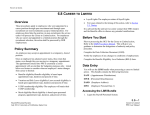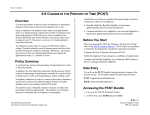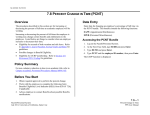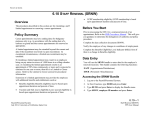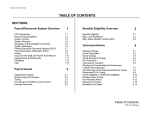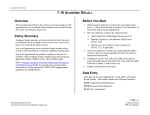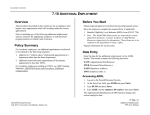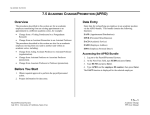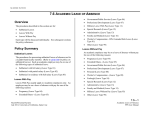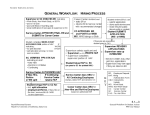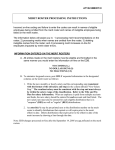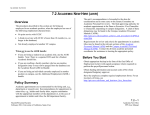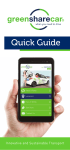Download 6.7
Transcript
STAFF ACTIONS 6.7 LIMITED TO CAREER Overview Listed below are factors to consider when an employee’s status changes from limited to career: Benefits eligibility-an employee will become eligible for full health and welfare benefits after attaining 1,000 qualifying hours in a rolling 12-month period. Continued eligibility for full health and welfare benefits will be require a minimum 17.5 hours avg. paid time per week. Vacation and Sick Leave eligibility-Leave accrual eligibility is based upon appointment, duration and percent of time. A limited appointment may be designated career at any time by the Unit Head if the incumbent was appointed through an open recruitment process and the career appointment is established at 50% time or more and is expected to continue for one year or longer. UCRP Membership eligibility-an employee will become a member of UCRP after attaining 1,000 qualifying hours in a rolling 12-month period. No minimum hours are required to remain a member of UCRP. Merit Eligibility-Merit eligibility is based upon personnel program and appointment type. In addition, an employee working in a limited position or positions may automatically become career after attaining 1,000 hours of qualifying service in any 12 consecutive months without a break in service of at least 120 consecutive calendar days. The effective date of career status will be the first of the month following 1,000 hours on pay status. The percent of the new career appointment needs to be consistent with the effort expended (i.e., time on pay status) for the limited appointment that is being converted to a career appointment. The service center must take action to denote the appointment as career on the PPS. Probationary Period- Employees appointed to a career position normally serve a probationary period during which time their work performance shall be evaluated. Completion of a probationary period varies by personnel program and representation. For issues related to the timing of this action, refer to Section 2.3, Timing. These procedures apply to employees who were appointed to a limited position through open recruitment and have been designated career to the same position in the same unit. After obtaining appropriate approvals, the service center will process the Limited to Career action. For employees who are limited and appointed to a career position through the recruitment selection, the action shall be processed by SHR Employment. Policy Summary A limited position for which there was not an open recruitment (i.e., Limited Non-Recruitment) shall not be designated career. Refer to the SHR Procedures Manual for specific policy guidance before completing the OEU. Before You Start Prior to completing the OEU for changing an employee from a limited position to a career position, you have referred to the SHR Procedures Manual for guidance. 6.7—1 Payroll/Personnel System July 2011, University of California, Santa Cruz Limited to Career PPS User Manual STAFF ACTIONS The required approval has been obtained to perform the OEU. Notify the employee and supervisor of the effective date of the limited to career action and potential changes to conditions of employment. Completing the EAPP Function THE EAPP (APPOINTMENT/DISTRIBUTIONS) FUNCTION Obtain the employee acknowledgment of the limited to career action. Complete the Benefits Eligibility Level Indicator (BELI) form. Complete the Data Collection Document (LIMI). Data Entry You will use the LIMI Bundle when processing a limited to career action. This bundle contains the following functions: EAPP (Appointments/Distributions) EPER (Personnel/Miscellaneous) EADD (Employee Address) EPD1 (Employee Personal Data 1) Accessing the LIMI Bundle EAPP Notes and Tips When processing a limited to career action, many data elements reflecting conditions of employment will change for an employee. It may be advisable to use the “add” command for appointments and distributions to assure greater accuracy. 1. Logon the Payroll/Personnel system. 2. At Next Function, type EEDB and press Enter. 3. Type BUND and press Enter. 4. Type LIMI, employee ID number, and press Enter. The EAPP function will be displayed for the selected employee Appointment Level Procedure 1. End current limited appointment and distribution(s) effective the day before the career action is effective. 2. F9 Jump to the command line and type “add a” to set up the first available appointment. Press Enter. 6.7—2 Payroll/Personnel System July 2001, University of California, Santa Cruz Limited to Career PPS User Manual STAFF ACTIONS 3. Enter data in the following fields, as applicable: Actions (Action Code) Leave Blank. System Derived Code indicating the personnel program associated with the appointment. Typ Enter the Code indicating the appointment type associated with the appointment. Bas For partial-year staff career employees. Enter the Code which indicates the number of months in a year the employee will work. Pd Ovr Leave Blank. Used in academics only. Appt Begin Enter the date on which the employee will be appointed to a career position in the format: MMDDYY. Dur Enter the percentage of time that the employee is expected to work in the career appointment. Enter 100% as 1.00. F/V Enter the code representing whether the amount of time worked in the appointment is Fixed (F) or Variable (V). Annual/Hr Leave Blank. System will derive. Rt Enter the code that indicates whether the rate of pay is Annual (A), Hourly (H), or ByAgreement (B). Sch Enter the code that indicates which pay schedule the appointment will be paid, either Monthly Current (MO) or Monthly Arrears (MA). Time Enter the code that represents the method of reporting time for the appointment. Enter (T) for Exception Time Reporting or Enter (A) for Positive Time Reporting. Lv Enter the appropriate leave accrual code for vacation and sick leave accrual rates. Enter Personnel Action Code 52. (Limited to Career) PGM Appt End %FULL Enter the date on which the employee’s career position is expected to end, in the format: MMDDYY. If the appointment is indefinite, enter 999999. If Appointment is indefinite, enter I. 4. Press Enter to invoke range/value edits. If Appointment is career, but has an ending date for budgetary purposes only, enter B. Otherwise, leave blank. Title Enter the title code resulting from the limited to career action. Grade If employee is appointed to a grade-based title, then enter the appropriate pay grade for the title. 6.7—3 Payroll/Personnel System July 2001, University of California, Santa Cruz Limited to Career PPS User Manual STAFF ACTIONS Distribution Level Procedures Step If the employee is appointed to a step-based title code, then enter the step within the salary range associated with the title code. Steps are entered in the following format: 1.0, 1.5, 2.0, 2.5, 3.0, 3.5, 4.0, 4.5, 5.0, etc. O/A Leave Blank. Rate/ Amount Enter the monthly or hourly rate reflecting the salary for this action. 1. F9 Jump to the command line and type “add d” to set up the next available distribution. Press Enter. 2. Enter data in the following fields as applicable: (Action Code) No required action code at the distribution level. L Enter 7 for UCSC location number. Acct Enter ‘organization’ FOAPAL number. CC Enter cost center. Fund Enter fund number. PC Enter activity code (optional, not required). Sub Enter 1 or 2 as applicable. FTE Enter the percentage of the budgeted position which the distribution represents, if applicable. Full Time is entered as 1.00. Actions Dist % Enter the anticipated time which is chargeable to the distribution accounting unit resulting from the change in limited to career. 100% is entered as 1.000. Pay Beg Enter the date on which the salary begins resulting from the limited to career action in the format: MMDDYY. Pay End For indefinite distributions, enter 999999. Otherwise enter the date on which the pay is expected to end due to account/fund activity in the format: MMDDYY. If hourly, remember to use four decimal places, i.e., $10.00/hour is entered as 10.0000. If monthly, i.e., $2014.00 enter as 2014.00 DOS Enter REG for regular pay. PRQ Leave Blank. DUC Leave Blank. WSP Leave Blank. 3. Press Enter to invoke range/value edits. 4. Press F11 Next Func to continue to the next function. The EPER (Personnel Miscellaneous) function is displayed for the employee. 6.7—4 Payroll/Personnel System July 2001, University of California, Santa Cruz Limited to Career PPS User Manual STAFF ACTIONS Completing the EPER function THE EPER (PERSONNEL MISCELLANEOUS) FUNCTION Notes and Tips When processing a limited to career action, the highlighted fields should be the only fields requiring data entry. EPER Procedure 1. Enter data in the following fields as applicable: Assigned BELI Enter the Benefits Eligibility code which indicates the employee's eligibility for health benefits. Effective Date Enter the effective date of the BELI change. (Usually the limited to career effective date) Employee Relations Code The employee relations code is usually the same in a limited to career action. (same position in the same unit) Employee Relations Unit Leave Blank. System derived. Probationary Period End Date Enter the projected date on which the employee's probationary period of employment is expected to end in the format: MMDDYY. Next Salary Review Date Enter the Next Salary Review Date (merit eligible date) resulting from the limited to career change. Next Salary Review Type Enter the code that represents the type of salary increase for which the employee is next eligible resulting from the change in status. Home Department No need to change if the employee’s home department remains the same after the limited to career action. 2. Press Enter to invoke range/value edits. 3. Press F11 Next Func to continue to the next function. 6.7—5 Payroll/Personnel System July 2001, University of California, Santa Cruz Limited to Career PPS User Manual STAFF ACTIONS The EADD (Employee Address) function will be displayed. Completing the EADD function EADD Procedure 1. Enter data in the following field(s) if changing: THE EADD (EMPLOYEE ADDRESS) FUNCTION Campus phone(s) Office telephone phone number(s) at which the employee can be reached. 2. Press Enter to invoke range/value edits. 3. Press F11 Next Func to continue to the next function. The EPD1 (Employee Personal Data 1) function will be displayed. EADD Notes and Tips Use your TAB or F15 key for faster navigation through fields where data is not entered. 6.7—6 Payroll/Personnel System July 2001, University of California, Santa Cruz Limited to Career PPS User Manual STAFF ACTIONS Completing the EPD1 function THE EPD1 (EMPLOYEE PERSONAL DATA 1) FUNCTION EPD1 Procedure 1. Enter data in the following fields if changing: Student Status Code indicating the employee’s student status with the University of California (not including University Extension enrollment.) Pay Disposition Code Enter Mail Code (See Appendix J, Mail Codes). Used to deliver checks and surepay stubs. 2. Press Enter to invoke range/value edits. 3. This is the last function in the LIMI Bundle. Proceed to Review. Review EDP1 Notes and Tips If the information on the EPD1 is current, then you should proceed to Review, since this is the last function in the LIMI bundle 1. Use F10 Prev Func and F11 Next Func to navigate through the functions in the bundle. 2. Make sure you have completed all the required data elements. 3. Review all entered data for accuracy and consistency. Updating the Employee Database Press F5 Update to display the PAN Subsystem Notification Preparation screen. Consistency Edit Errors If there are consistency edits, the Consistency Edit (ECON) screen is automatically displayed. Review all error messages and make necessary corrections. 6.7—7 Payroll/Personnel System July 2001, University of California, Santa Cruz Limited to Career PPS User Manual STAFF ACTIONS How to Correct Consistency Errors From the ECON screen you may: Correct errors directly on the ECON screen. F3 Return to the EAPP function, make any corrections, then do one of the following: Press F5 Update to invoke PAN. Press F2 Cancel twice to cancel the update and leave the EDB unchanged. See Consistency Edit Messages (ECON) in Section 1.6 System Messages in this manual for more information and instructions. PAN Preparation Accessing IMSG 1. To access the Message Report Screen go to the Next Function field, type IMSG and press Enter. 2. When the IMSG screen is displayed, review any remaining messages and take the appropriate action. Disposition of Forms Forward the appropriate approval document to the mandatory reviewer. Retain the data collection document in the Service Center employee file. Forward the completed BELI form to Payroll. After pressing F5 Update from a data entry screen (if there are no consistency edits) or an ECON screen, you are automatically positioned at the PAN Comments Entry screen. From here you can add comments and additional reviewers to the PAN. 1. Add a description of the action and any significant details in the Comments Entry screen. 2. Press F10 NotfPrep to display the Notification Preparation screen, where you can add reviewers as desired. 3. Press F11 Detail to display the Activity Review screen, where you can review the notification before sending it. 4. Press F5 Update to complete the update and send the notification. If the update is successful, the first function in the bundle appears and displays: U0007 UPDATE PROCESS COMPLETE For more information about PANs and additional PAN features, please refer to Section 1.8, Post Authorization Notification (PAN). 6.7—8 Payroll/Personnel System March 2003, University of California, Santa Cruz Limited to Career PPS User Manual