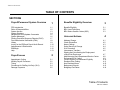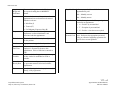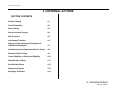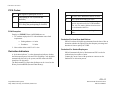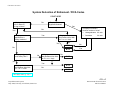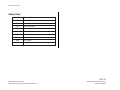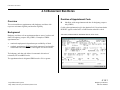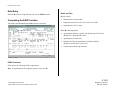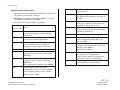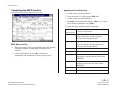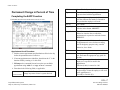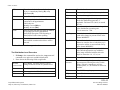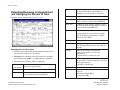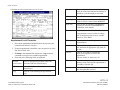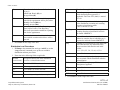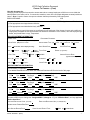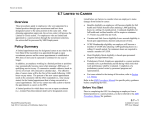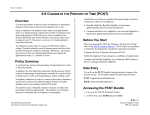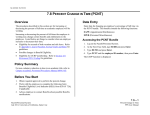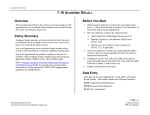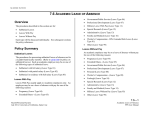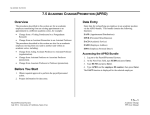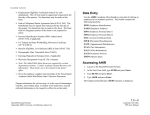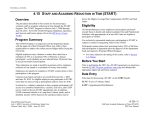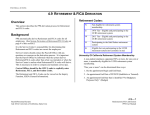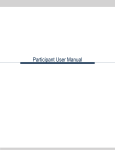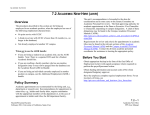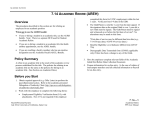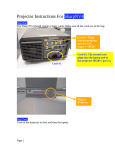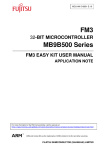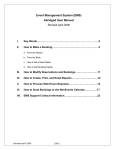Download all pages listed
Transcript
TABLE OF CONTENTS TABLE OF CONTENTS SECTIONS Payroll/Personnel System Overview PPS Introduction Roles & Responsibilities System Access System Structure Navigation & Entry/Update Commands System Messages Printing Personnel Summary Reports (IDOC) Post Authorization Notification (PAN) History Inquiry for the EDB and Payroll Audit Record Appointments & Distributions End/Begin Help Payroll Issues Appointment Coding Monthly Payroll Processes Timing Procedures for Staffing List Only (SLO) Damage Payments 1 1.1 1.2 1.3 1.4 1.5 1.6 1.7 1.8 1.9 1.10 1.11 1.12 1.13 2 2.1 2.2 2.3 2.4 2.5 Benefits Eligibility Overview 3 Benefits Eligibility BELI Level Definitions BELI Status Qualifer Codes (SQC) 3.1 3.2 3.3 Universal Actions 4 Address Change Check Disposition Name Change Social Security # Change W-4 Procedure Intercampus Transfers Sharing and Coordinating the Employment of Multi-Unit Employees Add Alternate Home Department/Service Center Retirement/FICA Coding Career Eligibility vs Retirement Eligibility Resident Alien Coding Non-Resident Aliens Background Checks Budgetary End Dates 4.1 4.2 4.3 4.4 4.5 4.6 4.7 4.8 4.9 4.10 4.11 4.12 4.13 4.14 Table of Contents PPS User Manual PPS OVERVIEW Appointment Begin and End Dates Date on which appointment is effective and the expected ending date in MMDDYY format. Duration Indicates the duration of the position. Casual appointments have no duration code entered. Duration codes are: Pay Schedule MO -- Monthly current MA -- Monthly arrears Time-Code • Indefinite (I) • Tenured (T) • For Budgetary Purposes Only (B) Department A system derived code indicating the department or other administrative unit associated with the appointment. Title Code This is the official University four-digit code for the position. Grade Appropriate salary grade for the position. Percent of Full-Time Indicates the percentage of full time that the employee is expected to devote to this appointment. 100% of full time is entered as 1.00. Fixed or Variable Indicates whether the appointment percentage of time worked is established as fixed or variable. Annual/ Hourly Rate The full time rate of pay (annual, hourly, or by-agreement amount) associated with the appointment. Rate A code indicating whether the pay is Annual, Hourly, or By-Agreement. Indicates pay schedule on which the appointment is paid. Leave Accrual Code Code indicating the method for reporting time worked in an appointment. • A -- Positive by account/fund • T -- Exception by account/fund • N -- Positive - time sheet not required Leave accrual rate for sick leave and vacation leave. Reference the appropriate personnel policy or collective bargaining agreement for specific leave accrual guidance. 1.11—4 Payroll/Personnel System May 00, University of California, Santa Cruz Appointments and Distributions PPS User Manual UNIVERSAL ACTIONS 4 UNIVERSAL ACTIONS SECTION CONTENTS Address Change 4.1 Check Disposition 4.2 Name Change 4.3 Social Security # Change 4.4 W-4 Procedure 4.5 Intercampus Transfers 4.6 Sharing and Coordinating the Employment of Multi-Unit Employees 4.7 Add Alternate Home Department/Service Center 4.8 Retirement/FICA Coding 4.9 Career Eligibility vs Retirement Eligibility 4.10 Resident Alien Coding 4.11 Non-Resident Aliens 4.12 Background Checks 4.13 Budgetary End Dates 4.14 4. Universal Actions PPS User Manual UNIVERSAL ACTIONS 4.9 RETIREMENT & FICA DERIVATION Overview This section describes the PPS derivation process for Retirement and FICA codes. Background PPS automatically derives Retirement and FICA codes for all employees. (see System Derivation of Retirement/FICA codes, p. 4.9—4.) It is the Service Center’s responsibility for determining that Retirement and FICA codes are correct for employees. Retirement Codes: N Not eligible for retirement system membership U Eligible and participating in the UCRS retirement system H Participating in the Safe Harbor retirement system B Eligible but not participating in the UCRS retirement system (not currently in use) University Of California Retirement System Membership Service Centers should contact the Payroll Office with any questions or concerns on the derivation process. It is important that the Payroll Office be informed when the system derives Retirement/FICA codes other than what was intended, or when the Service Center is unclear what Retirement/FICA codes will derive. This is necessary in order to compute and maintain correct pay. A non-student employee, appointed 50% or more, for one year or more, is mandatorily eligible for UCRS retirement system membership. Central Offices should be the ONLY units to explicitly enter Retirement, FICA, and Derivation Codes. 2. An appointment End Date of 99/99/99 (Indefinite or Tenured). The Retirement and FICA Codes can be viewed on the Inquiry Function, IGEN (General Information). "One year or more" can be determined three ways: 1. By the appointment Begin and End Dates. 3. An appointment End Date that is identified "For Budgetary Purposes Only” (Budget) 4.9—1 Payroll/Personnel System May 2000, University of California, Santa Cruz Retirement & FICA Derivation PPS User Manual UNIVERSAL ACTIONS FICA Codes: N Not eligible to participate in FICA E Participating in FICA (OASDI and Medicare) M Participating in the Medicare portion of FICA only (not participating in OASDI) FICA Exemption Derivation Indicators: N Do NOT derive Retirement and FICA codes Y Derive Retirement and FICA codes L Derive Retirement and FICA codes using special derivation rules for UCRP members who, in 1976, made a lifetime election not to be coordinated with FICA 1,2,3 Indicator that derivation is pending for a rehire Employees EXEMPT from OASDI/Medicare are: 1. UC students employed at UC with minimum course load requirement: • Undergraduates: 6.0 units • Graduates: 5.0 units Derivation For New Hires And Rehires PPS will evaluate all eligible appointments from the date of hire to determine whether the employee has the adequate percentage and duration of time to qualify for UCRP. 2. Non-resident aliens with F1 & J1 visas Derivation For Student Employees Derivation Indicators A “derivation indicator” is a data element that indicates whether the Retirement System Code and FICA Eligibility Code should be automatically derived by the system, and also what rules PPS should use for derivation. PPS will automatically derive Retirement and FICA codes for students based on number of units. Contact the Career Center with questions or concerns on the Student FICA derivation process. The Retirement/FICA Derivation Indicator can be viewed on the History function HPER (Personal Data History). 4.9—2 Payroll/Personnel System May 2000, University of California, Santa Cruz Retirement & FICA Derivation PPS User Manual UNIVERSAL ACTIONS System Derivation of Retirement / FICA Codes START HERE No Is Employee Appointed 50% or More for A Year or More? Is Employee A Registered Student? Yes Is employee enrolled in minimum number of units? No Yes Is Employee Appointed As A Visiting Academic? Yes Is Employee A Non-Resident Alien With an F-1 or J-1 Visa? • Undergraduates: 6.0 units • Graduates 5.0 units No Yes H/M No N/N Is Employee Appointed Into A Safety Title? * No Is Employee A Non-Resident Alien With an F-1 or J-1 Visa? No Yes No U/E Yes Yes Yes Is Employee A Non-Resident Alien With an F-1 or J-1 Visa? U/N No U/M * See Safety Titles, p. 4.9-5 4.9—4 Payroll/Personnel System May 2000, University of California, Santa Cruz Retirement & FICA Derivation PPS User Manual UNIVERSAL ACTIONS Safety Titles Title Code Translation 0478 Chief of Police 0479 Asst Chief of Police/Police Captain 5312 Police Lieutenant 5313 Police Sergeant 5323 Police Officer 0797 Fire Chief 9803 Fire Captain 9805 Fire Fighter 9804 Fire Specialist 4.9—5 Payroll/Personnel System May 2000, University of California, Santa Cruz Retirement & FICA Derivation PPS User Manual UNIVERSAL ACTIONS 4.14 BUDGETARY END DATES Overview This section addresses appointments with budgetary end dates with respect to retirement eligibility and benefits eligibility. Duration of Appointment Code B Indefinite, with an appointment end date for budgetary purposes only (FBPO) Coded at the appointment level in the duration field. Literal translation BUDGET appears on the IAPT or IAPP function when B is coded. Background Budgetary end dates refer to appointments that are career, but have end dates for budgetary purposes only (FBPO). Examples of FBPO appointments are: • continued employment is dependent upon availability of funds • academic appointments NOT considered contractual, but should be coordinated with retirement/FICA and eligible for career benefits THE IAPP (APPOINTMENT/DISTRIBUTIONS) FUNCTION The budgetary end date code allows for automatic derivation of retirement, FICA and BELI codes. The appointment that is designated FBPO must be 50% or greater. 4.14-1 Payroll/Personnel System May 2000, University of California, Santa Cruz Budgetary End Dates PPS User Manual UNIVERSAL ACTIONS Data Entry Enter the B duration of appointment code via the EAPP function. Notes and Tips B code criteria: Completing the EAPP function THE EAPP (APPOINTMENT/DISTRIBUTIONS) FUNCTION • Student status of non-student • Employment status of Active (A) or On Leave (N, P) • Appointment is 50% or more When B is not appropriate: • Appointments that have specific end dates that are NOT career. Should have a blank duration field. • Appointments less than 50% • Indefinite and Tenure appointments (end date 999999). Should be coded I and T respectively. • Contractual Academic appointments EAPP Procedure Enter data in the following fields as appropriate. Dur If appointment is for budgetary purposes only, enter B. 4.14-2 Payroll/Personnel System May 2000, University of California, Santa Cruz Budgetary End Dates PPS User Manual STAFF ACTIONS Title Enter the title code resulting from the casual to career action. Grade If employee is appointed to a grade-based title, then enter the appropriate pay grade for the title. %FULL Enter Personnel Action Code 52. (Casual to Career) Enter the percentage of time that the employee is expected to work in the career appointment. Enter 100% as 1.00. F/V Leave Blank. System Derived Code indicating the personnel program associated with the appointment Enter the code representing whether the amount of time worked in the appointment is Fixed (F) or Variable (V). Annual/Hr Leave Blank. System will derive. Rt Enter the code that indicates whether the rate of pay is Annual (A), Hourly (H), or ByAgreement (B). Sch Enter the code that indicates which pay schedule the appointment will be paid, either Monthly Current (MO) or Monthly Arrears (MA). Time Enter the code that represents the method of reporting time for the appointment. Enter (T) for Exception Time Reporting or Enter (A) for Positive Time Reporting. Lv Enter the appropriate leave accrual code for vacation and sick leave accrual rates. Appointment Level Procedure 1. End current casual appointment and distribution(s) effective the day before the career action is effective. 2. F9 Jump to the command line and type “add a” to set up the first available appointment. Press Enter. 3. Enter data in the following fields, as applicable: Actions (Action Code) PGM Typ Enter the Code indicating the appointment type associated with the appointment. Bas For partial-year staff career employees. Enter the Code which indicates the number of months in a year the employee will work. Pd Ovr Leave Blank. Used in academics only. Appt Begin Enter the date on which the employee will be appointed to a career position in the format: MMDDYY. Appt End Enter the date on which the employee’s career position is expected to end, in the format: MMDDYY. If the appointment is indefinite, enter 999999. Dur If Appointment is indefinite, enter I. 4. Press Enter to invoke range/value edits. If Appointment is career, but has an ending date for budgetary purposes only, enter B. Otherwise, leave blank. 6.7—3 Payroll/Personnel System May 00, University of California, Santa Cruz Casual to Career PPS User Manual STAFF ACTIONS Completing the EAPP function THE EAPP (APPOINTMENT/DISTRIBUTIONS) FUNCTION Appointment Level Procedure 1. End the current career appointment. 2. Enter an asterisk (*) to delete data in DUR field. 3. End the current career distribution(s). 4. F9 Jump to the command line and type “add a” to set up the first available appointment. Press Enter. 5. Enter data in the following fields, as applicable. Actions (Action Code) PGM Leave Blank. This is a system derived code which indicates the personnel program associated with the appointment. Typ Enter 3, which denotes casual appointment. EAPP Notes and Tips • • Leave Blank. There is no action code for a Career to Casual action. Type code indicates the appointment type associated with the appointment. When processing a career to casual action, many data elements reflecting conditions of employment will change for an employee. BAS Leave Blank. Pd Ovr Leave Blank. It may be advisable to use the “add” command for appointments and distributions to assure greater accuracy. Appt Begin Enter the date on which the employee will be appointed to a casual position in the format: MMDDYY. Appt End Enter the date on which the employee’s casual position is expected to end, in the format: MMDDYY. Dur Leave Blank. Title Enter the title code. 6.8—2 Payroll/Personnel System May 00, University of California, Santa Cruz Career to Casual PPS User Manual STAFF ACTIONS PGM Leave Blank. System derived. Permanent Change in Percent of Time Typ Enter the code indicating the appointment type associated with the appointment. Completing the EAPP Function Bas For partial-year employees only. Enter the code that indicates the number of months in the year that the employee will work. Pd Ovr Leave blank. Appt Begin Enter the date on which the change is effective in the format: MMDDYY. Appt End If indefinite, enter 999999. Otherwise enter the date on which the appointment is expected to end in the format: MMDDYY. Dur If Appointment is indefinite, enter I. THE EAPP (APPOINTMENTS & DISTRIBUTIONS) FUNCTION If Appointment is career, but has an ending date for budgetary purposes only, enter B. Otherwise, leave blank. Appointment Level Procedure 1. End the current appointment and distributions effective the day before the permanent action if effective. 2. If current appointment was indefinite, then delete the “I” in the duration field by entering a * in this field. Title Enter the title code. Grade If employee is appointed to a grade-based title, then enter the appropriate pay grade for the title. % Full Enter the percentage of time that the employee is expected to work in the appointment. Full-time (100%) is entered as 1.00. F/V Enter the appropriate code to indicate whether the percentage of time the employee will work in the appointment is: Fixed (F) or Variable (V). 3. F9 Jump to the command line and set up the next available appointment using “add a” or “copy xx to xx” command. 4. Enter data in the following fields, as applicable: Actions (Action Code) Leave Blank. Personnel Action Code for change in percent of time is system derived. 6.9—7 Payroll/Personnel System May 00, University of California, Santa Cruz Percent Change in Time PPS User Manual STAFF ACTIONS RT Enter the code that indicates whether the rate of pay is: Annual (A), Hourly (H), or By Agreement (B). Fund Enter fund number. PC Enter activity code (optional, not required). Sub Enter 1 or 2 as applicable. FTE Enter the percentage of the budgeted position which the distribution represents, if applicable. Full time FTE (100%) is entered as 1.00. Dist % Enter the time code that represents the method of reporting time for the appointment. Enter (T)for Exception Time Reporting or Enter (A) for Positive time reporting. Enter the anticipated time which is chargeable to the distribution accounting unit. 75% is entered as .7500. Pay Beg Enter the leave accrual code that indicates the rate at which vacation and sick leave will be accrued. Enter the date on which the salary begins as a result of the change in percent of time in the format: MMDDYY. Pay End For indefinite distributions, enter 999999. Otherwise enter the date on which the pay is expected to end due to account/fund activity in the format: MMDDYY. Step If employee is appointed to step-based title code, then the appropriate step within the salary range associated with the title code. Steps are entered as 1.0, 1.5, 2.0, etc. O/A Leave Blank. Rate/ Amount Enter the monthly, hourly rate or byagreement rate reflecting the salary for this action. If hourly, remember to use four decimal places, i.e., $10.00/hour is entered as 10.0000. Annual Leave Blank. System derived. Sch Enter a pay schedule code that will be consistent for all appointments. Valid codes are: Monthly Current (MO) or Monthly Arrears (MA). Time LV 5. Press Enter to invoke range/value edits. The Distribution Level Procedure 1. F9 Jump to the command line and use the “copy xx to xx” command to set up the next available distribution. 2. Enter data in the following fields as applicable. (Action Code) Leave Blank. Personnel Action Code for Change in Percent of time is system derived. L Enter 7 for UCSC location number. Acct Enter ‘organization’ FOAPAL number. DOS Enter REG for regular pay. CC Leave blank; not used at this time PRQ Leave Blank. DUC Leave Blank. Actions 6.9—8 Payroll/Personnel System May 00, University of California, Santa Cruz Percent Change in Time PPS User Manual STAFF ACTIONS Extending/Renewing an Appointment and Changing the Percent of Time THE EAPP (APPOINTMENT/DISTRIBUTIONS) FUNCTION Bas For partial-year staff career employees. Enter the code which indicates the number of months in a year the employee will work. Pd Ovr Leave Blank. Appt Begin Enter the date on which the staff renewal action is effective in the format: MMDDYY. Appt End If indefinite, enter 999999. Otherwise, enter the date on which the appointment is expected to end in the format: MMDDYY. Dur If Appointment is indefinite, enter I. If Appointment is career, but has an ending date for budgetary purposes only, enter B. Otherwise, leave blank. Title Enter the title code. Grade If employee is appointed to a grade-based title, then enter the appropriate pay grade for the title. %FULL Enter the percentage of time that the employee is expected to work in the appointment. Full-time (100%) is entered as 1.00. F/V (Action Code) Enter Personnel Action Code 17. (Renewal of appointment) Enter the appropriate code to indicate whether the percentage of time the employee will work in the appointment is Fixed (F) or Variable (V). Annual/Hr Leave Blank. System derived. PGM Leave Blank. System derived. Rt Typ Enter the code indicating the appointment type associated with the appointment. Enter the code that indicates whether the rate of pay is: Annual (A), Hourly (H), or By Agreement (B). Appointment Level Procedure 1. End the current appointment and distribution(s) effective the day before the renewal is to be effective. 2. F9 Jump to the command line and set up the next available appointment using “add a” or “copy xx to xx” commands. 3. Enter data in the following fields, as applicable: Actions 6.10—6 Payroll/Personnel System May 00, University of California, Santa Cruz Staff Renewal (SRNW) PPS User Manual STAFF ACTIONS THE EAPP (APPOINTMENT/DISTRIBUTIONS) FUNCTION Bas For partial-year staff career employees only. Enter the code which indicates the number of months in a year the employee will work. Pd Ovr Leave Blank. Appt Begin Enter the date on which the reclassification action is effective in the format: MMDDYY. Appt End Enter the date on which the appointment is expected to end in the format: MMDDYY. If indefinite, enter 999999. Dur If appointment is indefinite, enter I. If appointment is career, but has an ending date for budgetary purposes only, enter B. Otherwise, leave blank. Title Enter the title code resulting from the reclassification. Grade If the employee is appointed to a grade-based title, then enter the appropriate pay grade for the title. %FULL Enter the percentage of time that the employee is expected to work in the appointment. Full time (100%) is entered as 1.00. Enter the appropriate personnel action code associated with the reclassification. F/V Enter the code representing whether the amount of time worked in the appointment is Fixed (F) or Variable (V). PGM Leave Blank. System derived personnel program type. Annual Leave Blank. System will the annual rate after the update has occurred. Typ Enter the Code indicating the appointment type. Appointment Level Procedure 1. End current appointment and distributions the day before the reclassification action is effective. 2. If current appointment is Indefinite, enter an asterisk (*) in the Dur field to delete the I. 3. F9 Jump to the command line and use the “copy xx to xx” command to set up the next available appointment. 4. Enter data in the following fields, as applicable. Actions (Action Code) 6.13—3 Payroll/Personnel System May 00, University of California, Santa Cruz Staff Reclassification (SCLS) or (STEM) PPS User Manual STAFF ACTIONS Rt Sch Time Lv Enter the code that indicates whether the rate of pay is Annual (A), Hourly (H), or By-agreement (B). Sub Enter 1 or 2 as applicable. FTE Enter the code that indicates which pay schedule the appointment will be paid, either Monthly Current (MO) or, Monthly Arrears (MA). Enter the percentage of the budgeted position which the distribution represents, if applicable. Full Time FTE (100%) is entered as 1.00. Dist % Enter (T) for Exception Time Reporting or Enter (A) for Positive Time Reporting. This code represents the method or reporting time for the appointment. Enter the anticipated time which is chargeable to the distribution accounting unit resulting from the reclassification action. 100% is entered as 1.000. Pay Beg Enter the date on which the salary begins resulting from the reclassification action in the format: MMDDYY. Pay End For indefinite distributions, enter 999999. Otherwise enter the date on which the pay is expected to end in the format: MMDDYY. Step If employee is reclassified to a step-based title code, then enter the step within the salary range associated with the title code in the format: 1.0, 1.2, 2.0, 2.5, 3.0, 3.5, 4.0, 4.5, 5.0 O/A Leave Blank. Rate/Amount Enter the monthly, hourly or by-agreement rate associated with the distribution after the reclassification. DOS Enter REG for regular pay. This is the description of payment. PRQ Leave Blank. DUC Leave Blank. WSP Leave Blank. Enter the leave accrual code that indicates the rate at which vacation and sick leave will be accrued. 5. Press Enter invoke range/value edits. Distribution Level Procedures 1. F9 Jump to the command line and type “add d” or use the “copy xx to xx” command to set up the next available distribution and then press Enter. 2. Enter data in the following fields as applicable: (Action Code) No required action code at the distribution level for a reclassification action. L Enter 7 for UCSC location number. Acct Enter ‘organization’ FOAPAL number. CC Leave blank; not used at this time Fund Enter fund number. PC Enter activity code (optional, not required). Actions 3. Press Enter to invoke range/value edits. 6.13—4 Payroll/Personnel System May 00, University of California, Santa Cruz Staff Reclassification (SCLS) or (STEM) PPS User Manual UCSC Data Collection Document CASUAL TO CAREER -- (CASU) Use this document for: Changing a staff employee from casual to career status when a casual employee at 50% time or more holds the same position in the same unit for 13 consecutive months or more; OR a unit head designates a casual position as career. NOTE: Casual to Career via open recruitment shall be processed by SHR employment. EMPLOYEE NAME: ID # EAPP - Appointments/Distributions 1) End appropriate casual appointment effective: mm/dd/yy 2) End appropriate casual distribution line(s) effective: mm/dd/yy 3) For units opting to use this document as a notification to the employee of the change in terms and conditions of employment, complete the new appointment and distribution information in this section, have the employee sign below, and provide them a copy, if requested. NEW APPOINTMENT INFORMATION: CAREER TITLE: PERSONNEL PROGRAM: (Not entered--system derived) (Not entered--system derived) ACTION CODE: (52) Casual to Career APPOINTMENT TYPE: (2) BASIS: APPT BEGIN DATE: (Partial-Year Career Employees Only) Career (7) Partial Year (I) Indefinite (B) Career (Budgetary end date) (F) % FULL TIME Other (Leave Blank) Fixed (V) Contract APPT END DATE: mm/dd/yy DUR: (1) TITLE CODE: mm/dd/yy GRADE: (if applicable) Variable ANNUAL/HOURLY RATE: (System will derive) RATE: TIME: (A) (A) Annual (H) Positive (T) SCHEDULE: Hourly MO LEAVE CODE: Exception A MA B C D NEW DISTRIBUTION INFORMATION: ACTION CODE(S), if applicable: ** For additional distribution lines, attach the Additional Distribution DCD to the back of this page. Loc FTE O/A Account Dist. % Rate/Amt Cost Center (CC) Fund Pay Begin Pay End DOS PRQ DUC Project/Activity Step WSP Sub Loc FTE O/A Account Dist. % Rate/Amt Cost Center (CC) Fund Pay Begin Pay End DOS PRQ DUC Project/Activity Step WSP Sub Loc FTE O/A Account Dist. % Rate/Amt Cost Center (CC) Fund Pay Begin Pay End DOS PRQ DUC Project/Activity Step WSP Sub EPER - Personnel-Miscellaneous Complete a BELI form to change the “Assigned BELI” (change to “1”), the “Effective Date”, and any applicable “Status Qualifiers”. EMPLOYEE RELATIONS CODE: (i.e., A-G): EMPLOYEE RELATIONS UNIT (i.e., CX, 99, etc.): PROBATIONARY PERIOD END DATE: mm/dd/yy NEXT SALARY REVIEW DATE: NEXT SALARY REVIEW TYPE: 2) Merit (3) At maximum mm/yy CASUAL TO CAREER -- (CASU) 1 The following information should be communicated to the employee and supervisor, but is not entered into the system. MID-POINT EVALUATION DUE: mm/dd/yy FINAL EVALUATION DUE: __ mm/dd/yy CASUAL CREDIT TOWARD MERIT INCREASE: # MONTHS CREDIT: Yes No from to mm/dd/yy mm/dd/yy EPD1 - Employee Personal Data 1 Have the employee complete this section only if any of the following information is changing: CAMPUS ADDRESS: BLDG. CAMPUS PHONE: 1) 2) E-MAIL: (Not entered in system) WHERE DO YOU WANT YOUR PAYCHECK SENT? (This must be a campus address): (To have your check direct-deposited to your bank account, request a Surepay form from your Personnel Rep.) To be completed by Personnel Rep if paycheck disposition is changing: MAIL CODE:000 (Enter as "Room" under Campus Address in system) NOTE: Payroll Office will enter all Surepay information into the system. PRIVACY NOTIFICATION STATE: The State of California Information Practices Act of 1977 (effective July 1, 1978) requires the University to provide the following information to individuals who are asked to supply information: The principal purpose for requesting the information on this form is for payment of earnings, and for miscellaneous payroll and personnel matters, such as, but not limited to, benefits administration and changes in title and pay status. University policy and State and Federal statutes authorize the maintenance of this information. Furnishing all information requested on this form is mandatory - failure to provide such information will delay or may even prevent completion of the action for which the form is being filled out. Information furnished on this form may be used by various University departments for payroll and personnel administration, and will be transmitted to the State and Federal governments as required by law. Individuals have the right to review their own records in accordance with University personnel policy and collective bargaining agreements. Information on applicable policies and agreements can be obtained from campus or Office of the President Staff and Academic Human Resources Offices and the campus Student Employment Services Office. The officials responsible for maintaining the information contained on this form are: Staff and Academic Human Resources Managers at Campuses and the Office of the President, Student Employment Services Managers, Campus Department Managers, or Campus Accounting Officers. I certify that the above terms and conditions of employment have been explained to me, that any personal data that I have provided on this form are correct, and that I have read and understand the privacy notification. EMPLOYEE SIGNATURE DATE Distribution of Forms: Data Collection Document - Retain in the employee’s personnel file BELI Form - Payroll Office Evaluations - Original: Unit file - Copy: Staff Human Resources NOTE: Proposed revisions to this form must be reviewed by PPS Project personnel prior to being implemented. Contact Jeffrey Lau (x5189). jl, 5/5/00 CASUAL TO CAREER -- (CASU) 2