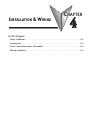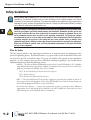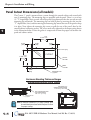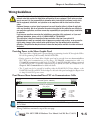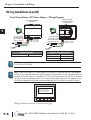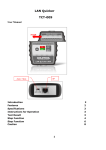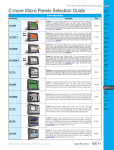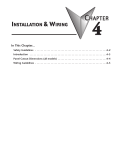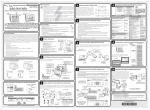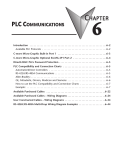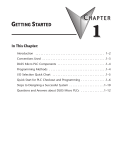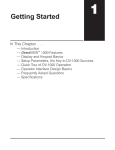Download C-more Micro-Graphic Hardware User Manual
Transcript
INSTALLATION & WIRING CHAPTER 4 In This Chapter... Safety Guidelines . . . . . . . . . . . . . . . . . . . . . . . . . . . . . . . . . . . . . . . . . . . . . . . . . . .4–2 Introduction . . . . . . . . . . . . . . . . . . . . . . . . . . . . . . . . . . . . . . . . . . . . . . . . . . . . . . .4–3 Panel Cutout Dimensions (all models) . . . . . . . . . . . . . . . . . . . . . . . . . . . . . . . . . . .4–4 Wiring Guidelines . . . . . . . . . . . . . . . . . . . . . . . . . . . . . . . . . . . . . . . . . . . . . . . . . . .4–5 Chapter 4: Installation and Wiring 1 2 3 4 5 6 7 8 9 10 11 12 13 14 A B C D Safety Guidelines 4–2 NOTE: Products with CE marks perform their required functions safely and adhere to relevant standards as specified by CE directives provided they are used according to their intended purpose and that the instructions in this manual are adhered to. The protection provided by the equipment may be impaired if this equipment is used in a manner not specified in this manual. A listing of our international affiliates is available on our Web site: http://www.automationdirect.com WARNING: Providing a safe operating environment for personnel and equipment is your responsibility and should be your primary goal during system planning and installation. Automation systems can fail and may result in situations that can cause serious injury to personnel or damage to equipment. Do not rely on the automation system alone to provide a safe operating environment. You should use external electromechanical devices, such as relays or limit switches, that are independent of the PLC application to provide protection for any part of the system that may cause personal injury or damage. Every automation application is different, so there may be special requirements for your particular application. Make sure you follow all national, state, and local government requirements for the proper installation and use of your equipment. Plan for Safety The best way to provide a safe operating environment is to make personnel and equipment safety part of the planning process. You should examine every aspect of the system to determine which areas are critical to operator or machine safety. If you are not familiar with control system installation practices, or your company does not have established installation guidelines, you should obtain additional information from the following sources. • NEMA — The National Electrical Manufacturers Association, located in Washington, D.C. publishes many different documents that discuss standards for industrial control systems. You can order these publications directly from NEMA. Some of these include: ICS 1, General Standards for Industrial Control and Systems ICS 3, Industrial Systems ICS 6, Enclosures for Industrial Control Systems • NEC — The National Electrical Code provides regulations concerning the installation and use of various types of electrical equipment. Copies of the NEC Handbook can often be obtained from your local electrical equipment distributor or your local library. • Local and State Agencies — many local governments and state governments have additional requirements above and beyond those described in the NEC Handbook. Check with your local Electrical Inspector or Fire Marshall office for information. ® EA1-MG-USER-M Hardware User Manual, 2nd Ed. Rev. C, 06/13 Chapter 4: Installation and Wiring Introduction The installation and wiring of C-more® Micro-Graphic panels require selecting an appropriate location for the panel, laying out the cutout dimensions on the surface of the control cabinet that the panel will be mounted through, securing the panel with the provided mounting clips, tightening the screws to the appropriate torque rating to assure the gasket is sealing correctly, and finally connecting the appropriate power source to the panel. Note: Each C-more Micro-Graphic panel is provided with a cutout template to make marking the proper cutout size on the surface of the control cabinet that the panel will be mounted through a simple task. The keypad bezels are also provided with an appropriate cutout template for mounting convenience. The C-more 3” Micro-Graphic panels include two mounting clips. The clip is a long metal bracket with two screws. It is fitted to the panel by inserting two tabs into mating slots on the panel and then sliding the clip into a narrower slot to secure it in place. If using the panel with either the 8-button or 20-button Keypad Bezel, then install the panel into the keypad bezel and secure with the mounting clips that are provided with the panel. Create a cutout in the enclosure that the assembled panel and keypad bezel will be mounted through and secure the assembly with the mounting clips that are provided with the keypad bezel. See Chapter 3: Accessories for additional details. This chapter only covers the proper mounting of the panel and connecting power. Once power is applied to the panel, read Chapter 5, System Setup Screens, to check the information menu to make sure the panel has the latest version of firmware, become familiar with the panel test features, and check the memory usage. The next step will be to select the appropriate PLC protocol and communications cable as described in Chapter 6. Panel Mounting Clips EA-MG-S3ML-BRK ® 8-Button Keypad Bezel Mounting Clips EA-MG-BZ1-BRK 20-Button Keypad Bezel Mounting Clips EA-MG-BZ2-BRK EA1-MG-USER-M Hardware User Manual, 2nd Ed. Rev. C, 06/13 1 2 3 4 5 6 7 8 9 10 11 12 13 14 A B C D 4–3 Chapter 4: Installation and Wiring 1 2 3 4 5 6 7 8 9 10 11 12 13 14 A B C D Panel Cutout Dimensions (all models) 4–4 The C-more 3” panel is mounted into a cutout through the control cabinet and secured with two (2) mounting clips. The mounting clips are provided with the panel. There is a set of two (2) “T” shaped holes (slots) on each side of the panel’s long dimension that the two tabs on each mounting clip will match. The mounting clips are held in place by inserting the tabs into the “T” shaped holes (slots) and then moving the mounting clip toward the rear of the panel to keep it in place. Next tighten the mounting clip screws to pull the rear of the panel’s bezel to the control cabinet’s mounting surface. The screws need to be tightened to the torque rating shown in the illustration below so that the gasket is compressed to form the proper seal between the panel and cabinet surface. +0.04 4.016 – 0.00 +1 102.0 –0 0.236 [6.0] 0.236 [6.0] 0.236 [6.0] Units: inches [mm] R0 .11 8 [R 3] +0.04 2.756 – 0.00 +1 70.0 –0 CUTOUT CUTOUT OUTLINE BEZEL OUTLINE 0.236 [6.0] MOUNTING CLIP (2) places Enclosure Mounting Thickness Ranges and Mounting Bracket Screw Torque MOUNTING CLIP SCREW TORQUE RANGE 21-28 oz-in [0.15-0.2 Nm] ENCLOSURE MOUNTING THICKNESS RANGE 0.04" – 0.2" [1– 5 mm] MOUNTING CLIP (2) places NOTE: A minimum clearance of 1.2 inches (30mm) must be maintained around and behind the panel to allow for proper cooling. ® EA1-MG-USER-M Hardware User Manual, 2nd Ed. Rev. C, 06/13 Chapter 4: Installation and Wiring Wiring Guidelines WARNING: To minimize the risk of potential safety problems, you should follow all applicable local and national codes that regulate the installation and operation of your equipment. These codes vary from area to area and it is your responsibility to determine which codes should be followed, and to verify that the equipment, installation, and operation are in compliance with the latest revision of these codes. Equipment damage or serious injury to personnel can result from the failure to follow all applicable codes and standards. We do not guarantee the products described in this publication are suitable for your particular application, nor do we assume any responsibility for your product design, installation, or operation. If you have any questions concerning the installation or operation of this equipment, or if you need additional information, please call us at 1-800-633-0405 or 770-844-4200. This publication is based on information that was available at the time it was printed. At Automationdirect.com® we constantly strive to improve our products and services, so we reserve the right to make changes to the products and/or publications at any time without notice and without obligation. This publication may also discuss features that may not be available in certain revisions of the product. Providing Power to the Micro-Graphic Panel • The C-more Micro-Graphic panel is powered during programming from the PC through the USB to RS-232 Programming Cable Assembly, EA-MG-PGM-CBL. • During operation, the C-more Micro-Graphic panel can be powered from most AutomationDirect PLC’s RJ12 serial communications port by using a DV-1000CBL communications cable, or a DV-1000CBL communications cable with a FA-15HD 15-pin HD DSub/RJ12 Adapter connected to a DirectLOGIC PLC’s 15-pin HD communications port (DL06, D2-250-1 & D2-260) PLCs. See Chapter 6: PLC Communications for additional details. • The 3” panel can also be powered by installing either the EA-MG-P1 DC Power Adapter, or the EA-MG-SP1 Serial Port with DC Power Adapter to the back of the panel and supply the adapter from a 1 Amp @ 12-24 VDC power source. Panel Powered from AutomationDirect PLC via Communications Cable Power Supplied to Panel through Cable from AutomationDirect PLC’s, RS-232C (p/n DV-1000CBL) To PLC RJ12 Port To C-more Micro-Graphic Serial Port 1 10 feet [3.0 m] Maximum Wiring Diagram RJ12 6-pin Phone Plug (6P6C) 1 = Sig GND 2 = +5 VDC 3 = RXD 4 = TXD 5 = not used 6 = Sig GND GND 6 1 GND TXD 4 3 RXD RXD 3 4 TXD +5 V 2 5 +5 V GND 1 6 GND 123456 RJ12 6-pin Phone Plug (6P6C) 1 = Sig GND 2 = not used 3 = RXD 4 = TXD 5 = +5 VDC 6 = Sig GND 123456 NOTE: Maximum cable length when the panel is powered via the DV-1000CBL using an AutomationDirect PLC is 10 feet. 1 2 3 4 5 6 7 8 9 10 11 12 13 14 A B C D Wiring Guidelines continued at top of the next page. ® EA1-MG-USER-M Hardware User Manual, 2nd Ed. Rev. C, 06/13 4–5 Chapter 4: Installation and Wiring 1 2 3 4 5 6 7 8 9 10 11 12 13 14 A B C D Wiring Guidelines (cont’d) 4–6 Panel Powered from a DC Power Adapter – Wiring Diagrams Serial Port with DC Power Adapter EA-MG-SP1 DC Power Adapter EA-MG-P1 Port 2 + Recommended DC Supply Fuse 750 mA fast acting, ADC p/n AGC-75 Supply to adapter: 1 A @ 12 - 24 VDC (10.8 - 26.4 VDC) + Recommended DC Supply Fuse 750 mA fast acting, ADC p/n AGC-75 – Supply to adapter: 1 A @ 12 - 24 VDC (10.8 - 26.4 VDC) – GND GND Equipment Ground Equipment Ground Tightening Torque Power supply wire connection Required Wire Specification 1.7 lb-in (0.2 Nm) Supported temperature Wire Material Wire Size Over 60 °C Copper 16 - 22 AWG NOTE: Recommended DC power supply to power either DC Power Adapter, AutomationDirect Part No. PSC-24-015 or PSC-24-030. NOTE: If either the EA-MG-P1 DC Power Adapter or the EA-MG-SP1 Serial Port with DC Power Adapter is installed on the 3” Micro-Graphic panel, then the adapter must be powered. The error message below will be displayed on the panel if power is not applied. The RJ12 serial communications port (Port 1) on the panel can still be used to communicate with a PLC or control device while using one of the adapters, but the +5 VDC power through the serial cable from AutomationDirect PLC’s RJ12 serial comm port is not used. R100: Option module detected without external power F1 F2 F3 F4 F5 Wiring Guidelines continued at top of the next page. ® EA1-MG-USER-M Hardware User Manual, 2nd Ed. Rev. C, 06/13 Chapter 4: Installation and Wiring Wiring Guidelines (cont’d) Maximum communication cable length when powered from optional DC Power Adapter is 50 ft. (15 m) To PLC Port Connector Cable wiring example when power is supplied to panel from either a DC Power Adapter, EA-MG-P1, or a Serial Port w/ DC Power Adapter, EA-MG-SP1 To C-more Micro-Graphic Serial Port 1 50 feet [15.0 m] Maximum Wiring Diagram ® GND 1 GND RXD 3 RXD TXD 4 TXD GND 6 GND RJ12 6-pin Phone Plug (6P6C) 1 = Sig GND 2 = do not use 3 = RXD 4 = TXD 5 = +5 VDC 6 = Sig GND 123456 EA1-MG-USER-M Hardware User Manual, 2nd Ed. Rev. C, 06/13 1 2 3 4 5 6 7 8 9 10 11 12 13 14 A B C D 4–7