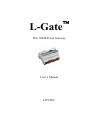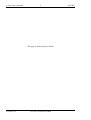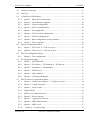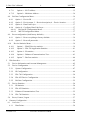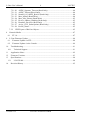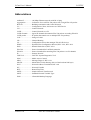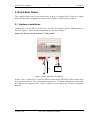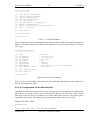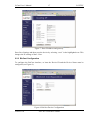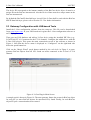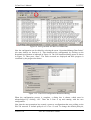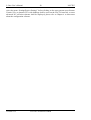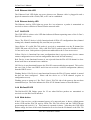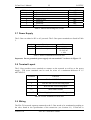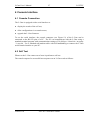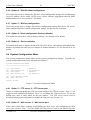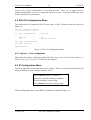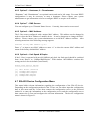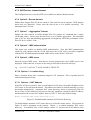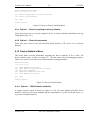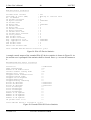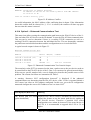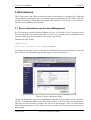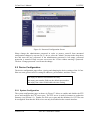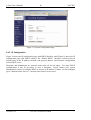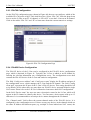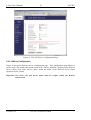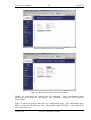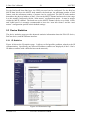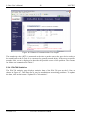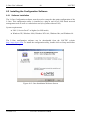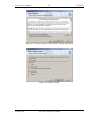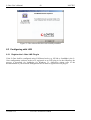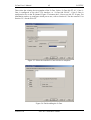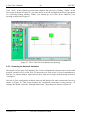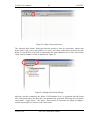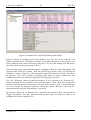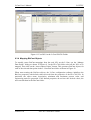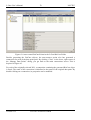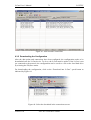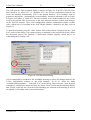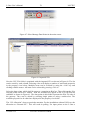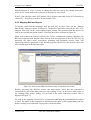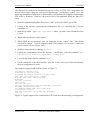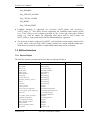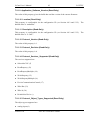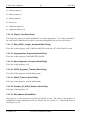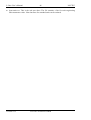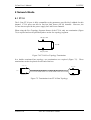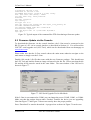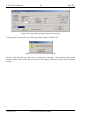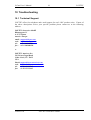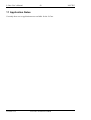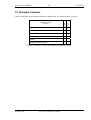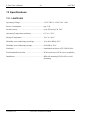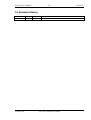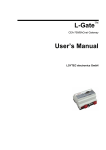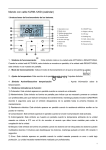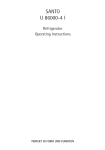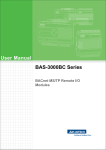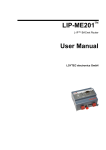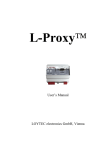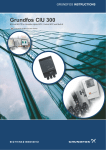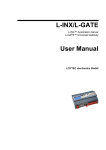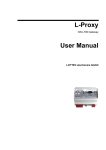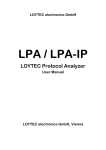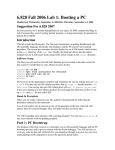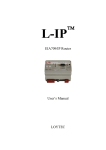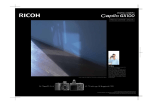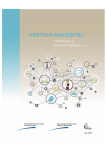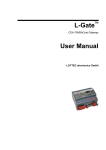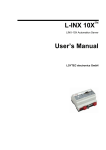Download L-Gate
Transcript
™ L-Gate EIA-709/BACnet Gateway User’s Manual LOYTEC L-Gate User’s Manual 2 This page is intentionally left blank! Version 1.0T LOYTEC electronics GmbH LOYTEC L-Gate User’s Manual 3 LOYTEC Contact LOYTEC Blumengasse 35 A-1170 Vienna AUSTRIA/EUROPE [email protected] http://www.loytec.com Version 1.0 Document No. 88072401 LOYTEC MAKES AND YOU RECEIVE NO WARRANTIES OR CONDITIONS, EXPRESS, IMPLIED, STATUTORY OR IN ANY COMMUNICATION WITH YOU, AND LOYTEC SPECIFICALLY DISCLAIMS ANY IMPLIED WARRANTY OF MERCHANTABILITY OR FITNESS FOR A PARTICULAR PURPOSE. THIS PRODUCT IS NOT DESIGNED OR INTENDED FOR USE IN EQUIPMENT INTENDED FOR SURGICAL IMPLANT INTO THE BODY OR OTHER APPLICATIONS INTENDED TO SUPPORT OR SUSTAIN LIFE, FOR USE IN FLIGHT CONTROL OR ENGINE CONTROL EQUIPMENT WITHIN AN AIRCRAFT, OR FOR ANY OTHER APPLICATION IN WHICH IN THE FAILURE OF SUCH PRODUCT COULD CREATE A SITUATION IN WHICH PERSONAL INJURY OR DEATH MAY OCCUR. No part of this publication may be reproduced, stored in a retrieval system, or transmitted, in any form or by any means, electronic, mechanical, photocopying, recording, or otherwise, without the prior written permission of LOYTEC. L-Chip™, LC7093™, L-IP™ and L-Gate™ are trademarks of LOYTEC electronics GmbH. LonTalk©, LonWorks© and Neuron©, LonMaker, and LNS are trademarks of Echelon Corporation registered in the United States and other countries. Version 1.0T LOYTEC electronics GmbH L-Gate User’s Manual 4 LOYTEC Contents 1 2 Introduction........................................................................................................................11 1.1 Overview .....................................................................................................................11 1.2 Scope ...........................................................................................................................12 Quick-Start Guide ..............................................................................................................13 2.1 Hardware installation ..................................................................................................13 2.2 Configuration of the L-Gate ........................................................................................14 2.2.1 IP Configuration on the console ...........................................................................14 2.2.2 IP Configuration via the Web-Interface ...............................................................15 2.2.3 BACnet Configuration..........................................................................................17 2.3 3 Gateway Configuration with LNS-based Tools ..........................................................18 Hardware Installation.........................................................................................................21 3.1 Enclosure .....................................................................................................................21 3.1.1 LGATE-900..........................................................................................................21 3.2 Product Label ..............................................................................................................21 3.3 Mounting .....................................................................................................................22 3.4 LED signals .................................................................................................................22 3.4.1 Power LED ...........................................................................................................22 3.4.2 Status LED............................................................................................................22 3.4.3 MSTP Activity LED .............................................................................................22 3.4.4 FT Activity LED...................................................................................................22 3.4.5 Ethernet Link LED ...............................................................................................23 3.4.6 Ethernet Activity LED..........................................................................................23 3.4.7 CN/IP LED ...........................................................................................................23 3.4.8 BACnet/IP LED....................................................................................................23 3.4.9 Wink Action..........................................................................................................23 3.4.10 4 Network Diagnostics .........................................................................................24 3.5 Status Button ...............................................................................................................24 3.6 DIP Switch Settings.....................................................................................................24 3.7 Power Supply ..............................................................................................................25 3.8 Terminal Layout ..........................................................................................................25 3.9 Wiring..........................................................................................................................25 Console Interface ...............................................................................................................27 Version 1.0T LOYTEC electronics GmbH L-Gate User’s Manual 5 LOYTEC 4.1 Console Connection.....................................................................................................27 4.2 Self Test.......................................................................................................................27 4.3 L-Gate Device Main Menu..........................................................................................28 4.3.1 Option 1 - Show device information.....................................................................29 4.3.2 Option 2 – Serial firmware upgrade .....................................................................29 4.3.3 Option 3 – System configuration ..........................................................................29 4.3.4 Option 4 – EIA-709 configuration........................................................................29 4.3.5 Option 5 – IP configuration ..................................................................................29 4.3.6 Option 6 – EIA-852 client configuration..............................................................30 4.3.7 Option 7 – BACnet configuration.........................................................................30 4.3.8 Option 8 - Reset configuration (factory defaults).................................................30 4.3.9 Option 9 – Device statistics ..................................................................................30 4.4 System Configuration Menu........................................................................................30 4.4.1 Option 7 – FTP server, 8 – FTP server port .........................................................30 4.4.2 Option 9 – Web server, 0 – Web server port ........................................................30 4.5 EIA-709 Configuration Menu .....................................................................................31 4.5.1 4.6 Option 0 – Port configuration ...............................................................................31 IP Configuration Menu................................................................................................31 4.6.1 Option 1 – DHCP/BOOTP ...................................................................................32 4.6.2 Option 2 – IP Address, 3 - IP Netmask, 4 – IP Gateway......................................32 4.6.3 Option 5 – Hostname, 6 – Domainname...............................................................33 4.6.4 Option 7 – DNS Servers .......................................................................................33 4.6.5 Option 9 – MAC Address .....................................................................................33 4.6.6 Option b – Link Speed & Duplex .........................................................................33 4.7 EIA-852 Device Configuration Menu .........................................................................33 4.7.1 Option 2 - Config server address, 3 – Config server port.....................................34 4.7.2 Option 4 – Config client port................................................................................34 4.7.3 Option 5 – Device name .......................................................................................34 4.7.4 Channel Mode.......................................................................................................34 4.7.5 SNTP server, channel timeout ..............................................................................35 4.7.6 Option 6 - Escrow timeout....................................................................................35 4.7.7 Option 7 – Aggregation Timeout..........................................................................35 4.7.8 Option 8 – MD5 authentication ............................................................................35 4.7.9 Option 9 – MD5 secret..........................................................................................35 4.7.10 Version 1.0T Option 0 – Location string.................................................................................35 LOYTEC electronics GmbH L-Gate User’s Manual 6 LOYTEC 4.7.11 Option a – NAT Address...................................................................................35 4.7.12 Option b – Multicast Address............................................................................36 4.8 BACnet Configuration Menu ......................................................................................36 4.8.1 Option 1 – Device ID............................................................................................37 4.8.2 Option 2 – Device name, 3 – Device description, 4 – Device location................37 4.8.3 Option 9 – Data Link Layer..................................................................................37 4.8.4 Option 0 – Configure Data Link Layer.................................................................37 4.8.4.1 BACnet/IP Configuration Menu ....................................................................37 4.8.4.2 MS/TP Configuration Menu ..........................................................................37 4.9 Reset configuration (load factory defaults) .................................................................38 4.9.1 Option 1 – Reset everything to factory defaults ...................................................39 4.9.2 Option 3 – Reset all passwords.............................................................................39 4.10 5 4.10.1 Option 1 – EIA852 device statistics ..................................................................39 4.10.2 Option 2 – EIA-709 Application Statistics .......................................................41 4.10.3 Option 4 – IP statistics ......................................................................................41 4.10.4 Option 6 – Enhanced Communications Test.....................................................43 4.10.5 Option 7 – BACnet statistics .............................................................................44 Web Interface.....................................................................................................................45 5.1 Device Information and Account Management ..........................................................45 5.2 Device Configuration ..................................................................................................47 5.2.1 System Configuration ...........................................................................................47 5.2.2 IP Configuration ...................................................................................................48 5.2.3 EIA-709 Configuration.........................................................................................50 5.2.4 EIA-852 Device Configuration.............................................................................50 5.2.5 BACnet Configuration..........................................................................................52 5.3 Device Statistics ..........................................................................................................54 5.3.1 IP Statistics ...........................................................................................................54 5.3.2 EIA-852 Statistics.................................................................................................55 5.3.3 Enhanced Communications Test ..........................................................................55 5.3.4 EIA-709 Statistics.................................................................................................56 5.4 6 Device Statistics Menu ............................................................................................39 Reset, Contact, Logout ................................................................................................57 Gateway Configuration ......................................................................................................58 6.1 Overview .....................................................................................................................58 6.1.1 Data Points............................................................................................................58 Version 1.0T LOYTEC electronics GmbH L-Gate User’s Manual 6.1.2 6.2 Connections ..........................................................................................................59 Software Installation .............................................................................................60 Configuring with LNS.................................................................................................62 6.3.1 Register the L-Gate LNS Plug-In .........................................................................62 6.3.2 Adding the L-Gate ................................................................................................64 6.3.3 Scanning for Network Variables...........................................................................66 6.3.4 Mapping BACnet Objects.....................................................................................69 6.3.5 Downloading the Configuration ...........................................................................71 6.4 Configuring without LNS............................................................................................73 6.4.1 Starting the Software ............................................................................................73 6.4.2 Importing Network Variables ...............................................................................73 6.4.3 Mapping BACnet Objects.....................................................................................75 6.4.4 Downloading the Configuration ...........................................................................76 6.5 BACnet Client Configuration......................................................................................78 6.5.1 7 LOYTEC Installing the Configuration Software .........................................................................60 6.2.1 6.3 7 Define from a File.................................................................................................78 Operating Interfaces...........................................................................................................79 7.1 EIA-709 Interface........................................................................................................79 7.1.1 NV Import File......................................................................................................79 7.1.2 Node Object ..........................................................................................................80 7.2 BACnet Interface.........................................................................................................81 7.2.1 Device Object .......................................................................................................81 7.2.1.1 Object_Identifier (Read-Only) .......................................................................82 7.2.1.2 Object_Name (Read-Only) ............................................................................82 7.2.1.3 Object_Type (Read-Only)..............................................................................82 7.2.1.4 System_Status (Read-Only) ...........................................................................82 7.2.1.5 Vendor_Name (Read-Only) ...........................................................................82 7.2.1.6 Vendor_Identifier (Read-Only)......................................................................82 7.2.1.7 Model_Name (Read-Only).............................................................................82 7.2.1.8 Firmware_Revision (Read-Only)...................................................................82 7.2.1.9 Application_Software_Version (Read-Only) ................................................83 7.2.1.10 Location (Read-Only) ....................................................................................83 7.2.1.11 Description (Read-Only) ...............................................................................83 7.2.1.12 Protocol_Version (Read-Only) ......................................................................83 7.2.1.13 Protocol_Revision (Read-Only) ....................................................................83 7.2.1.14 Protocol_Services_Supported (Read-Only)...................................................83 7.2.1.15 Protocol_Object_Types_Supported (Read-Only)..........................................83 7.2.1.16 Object_List (Read-Only) ...............................................................................84 7.2.1.17 Max_APDU_Length_Accepted (Read-Only)................................................84 7.2.1.18 Segmentation_Supported (Read-Only)..........................................................84 7.2.1.19 Max_Segments_Accepted (Read-Only) ........................................................84 Version 1.0T LOYTEC electronics GmbH L-Gate User’s Manual 7.2.1.20 7.2.1.21 7.2.1.22 7.2.1.23 7.2.1.24 7.2.1.25 7.2.1.26 7.2.1.27 7.2.1.28 7.2.2 8 8 LOYTEC APDU_Segment_Timeout (Read-Only)........................................................84 APDU_Timeout (Read-Only)........................................................................84 Number_Of_APDU_Retries (Read-Only).....................................................84 Max_Master (Read/Write).............................................................................84 Max_Info_Frames (Read/Write) ...................................................................85 Device_Address_Binding (Read-Only).........................................................85 Database_Revision (Read-Only) ...................................................................85 Active_COV_Subscriptions (Read-Only) .....................................................85 Profile_Name.................................................................................................85 EDE Export of BACnet Objects ...........................................................................85 Network Media ..................................................................................................................87 8.1 9 FT-10 ...........................................................................................................................87 L-Gate Firmware Update ...................................................................................................88 9.1 Firmware Update via FTP ...........................................................................................88 9.2 Firmware Update via the Console ...............................................................................89 10 Troubleshooting..............................................................................................................91 10.1 Technical Support ....................................................................................................91 11 Application Notes ...........................................................................................................92 12 Firmware Versions..........................................................................................................93 13 Specifications..................................................................................................................94 13.1 14 LGATE-900 .............................................................................................................94 Revision History .............................................................................................................95 Version 1.0T LOYTEC electronics GmbH L-Gate User’s Manual 9 LOYTEC Abbreviations 100BaseT ...................100 Mbps Ethernet network with RJ-45 plug Aggregation ...............Collection of several EIA-709 packets into a single EIA-852 packet BACnet ......................Building Automation and Control Network CC ..............................Configuration Client, also known as CN/IP Device CN..............................Control Network CN/IP .........................Control Network over IP CN/IP Channel ...........logical IP channels that tunnels EIA-709 packets according EIA-852 CN/IP packet..............IP packet that tunnels one or multiple EIA-709 packet(s) COV ...........................change-of-value CR ..............................Channel Routing CS...............................Configuration Server that manages EIA-852 IP devices DHCP.........................Dynamic Host Configuration Protocol, RFC 2131, RFC 2132 DNS ...........................Domain Name Server, RFC 1034 EIA-709 .....................Protocol standard for LonWorks networks EIA-852 .....................Protocol standard for tunneling EIA-709 packets over IP channels IP................................Internet Protocol LSD Tool ...................LOYTEC System Diagnostics Tool MAC ..........................Media Access Control MD5 ...........................Message Digest 5, RFC 1321 MS/TP........................Master/Slave Token Passing (this is a BACnet data link layer) NAT ...........................Network Address Translation, RFC 1631 NV..............................Network Variable RTT............................Round-Trip Time SNTP..........................Simple Network Time Protocol SNVT .........................Standard Network Variable Type XML...........................eXtensible Markup Language Version 1.0T LOYTEC electronics GmbH L-Gate User’s Manual 11 LOYTEC 1 Introduction 1.1 Overview The L-Gate is a high performance, reliable and secure network infrastructure component that provides data access to a defined set of data points of one control network technology to another control network technology. In particular, the EIA-709/BACnet Gateway (LGATE-900) implements mappings between a set of EIA-709 network variables (NVs) and a set of standard BACnet server objects. Which NVs are mapped to BACnet objects can be configured by an LNS plug-in or stand-alone configuration software. Easy to understand diagnostic LEDs allow installers and system integrators to install and troubleshoot this device without expert knowledge and dedicated troubleshooting tools. The LGATE-900 is equipped with a 100-BaseT Ethernet port (IP), an FT-10 port (EIA-709), and an RS-485 port (MS/TP). The device is fully compliant with ANSI/EIA-709 and ENV14908, ANSI/ASHRAE-1352004 and ISO 16484. On the EIA-709 side of the L-Gate, the NVs can be bound in the EIA-709 network or operated as “external NVs”. External NVs are polled or explicitly written to without allocating static or dynamic NVs on the L-Gate. In this case, address information is supplied by the configuration software by importing e.g. a CSV file. As communications media on the EIA-709 side, the L-Gate supports either the FT-10 channel or an EIA-852 channel (IP channel over the Inranet/Internet). Which of the two interfaces is used is configurable. The EIA-852 interface can be used behind NAT routers and firewalls, which allows seamless integration in already existing Intranet networks. It supports DHCP even with changing IP addresses in an Intranet environment. The BACnet objects on the L-Gate can be of the type analog input/output, binary input/output, and multistate input/output. They are mapped to NVs as configuraed by the LGate configuration software. This software is able to automatically create BACnet object as counterparts to NVs. In particular, BACnet properties such as Object_Name, Description, Units, Max_Pres_Value, Min_Pres_Value, Resolution, Number_Of_States, and State_Text are derived from the Standard Network Variable Types (SNVTs)1. Further, the automatically assigned default values can be edited in the configuration software. BACnet properties updated during run-time by the gateway are Present_Value, Status_Flags, Reliability, Out_Of_Service. Structured NVs are mapped to one BACnet object per structure member. The BACnet server objects are accessible from the BACnet network. In addition, the L-Ggate also includes BACnet client functionality. For each server object a “client mapping” can be defined. These mappings specify other BACnet objects on the network where the L-Gate can read values from (poll or COV subscribe) or write updates to. The built-in Web server allows convenient device configuration through a standard Web browser such as the Internet Explorer or Firefox. The Web interface also provides statistics information for system installation and network troubleshooting. In firmware versions from 2.0 and up, the L-gate also supports Trendlog, Schedule and Notification objects. These objects can be used to operate on any of BACnet objects, which 1 This is based on the recommendation in CEN/TS 15231:2006. Version 1.0T LOYTEC electronics GmbH L-Gate User’s Manual 12 LOYTEC are mapped to EIA-709 NVs. This allows the L-Gate to provide trending data of one or more NVs, scheduling NVs and creating alarms based on NV conditions directly in BACnet. The L-Gate is used for: ♦ connecting BACnet and EIA-709 networks, ♦ communicating on BACnet with either BACnet/IP or BACnet/MSTP, ♦ communicating on EIA-709 with either FT-10 or EIA-852 (IP channel on the Intranet/Internet), ♦ accessing ANSI/EIA-709 network variables in BACnet, ♦ accessing BACnet objects in ANSI/EIA-709 networks. 1.2 Scope This document covers L-Gate devices with firmware version 1.0T. See Section 12 for differences between the different L-Gate firmware versions. Version 1.0T LOYTEC electronics GmbH L-Gate User’s Manual 13 LOYTEC 2 Quick-Start Guide This Chapter shows step-by-step instructions on how to configure the L-Gate for a simple network architecture, mapping EIA-709 network variables to BACnet server objects. 2.1 Hardware installation Connect power (9-35 VDC or 12-24 VAC), the EIA-709 network, and the Ethernet cable as shown in Figure 1. More detailed instructions are shown in Chapter 3. Important: Do not connect terminal 17 with ground! Power Supply Ethernet Figure 1: Basic Hardware Installation If the L-Gate is connected to a BACnet MS/TP network, the MS/TP EIA-485 network must be properly terminated with a termination resistance of 120 Ohms connected at each of the two ends of the segment media. Figure 2 shows how to connect the L-Gate to an MS/TP network. Version 1.0T LOYTEC electronics GmbH L-Gate User’s Manual 14 LOYTEC MS/TP Figure 2: Connect the L-Gate to a BACnet MS/TP network. 2.2 Configuration of the L-Gate The L-Gate can be configured via a console interface or via the Web interface. To configure the L-Gate, the following steps have to be performed: 1. Setup IP configuration (see Sections 2.2.1 and 2.2.2). 2. Setup BACnet configuration (see Section 2.2.3). 3. Setup gateway configuration (see Section 2.3). Note: This setup procedure assumes the use of the IP interface. Alternatively, a configuration via the console interface is possible. See Chapter 4 for details. 2.2.1 IP Configuration on the console Use a PC terminal program with the communication settings set to 38,400 bps / 8 data bits / no parity / 1 stop bit / no handshake. To connect COM1 of the PC to the Console on the L-Gate, use a standard null-modem-cable with full handshaking. Power up the L-Gate or press Return if the L-Gate is already running. The following menu should appear on the terminal: Version 1.0T LOYTEC electronics GmbH L-Gate User’s Manual 15 LOYTEC Device Main Menu ================ [1] [2] [3] [4] [5] [6] [7] [8] [9] Show device information Serial firmware upgrade System configuration EIA-709 configuration IP configuration EIA-852 device configuration BACnet configuration Reset configuration (factory defaults) Device statistics [a] Data Points [0] Reset device Please choose: Figure 3: L-Gate Main Menu Select 5 from the L-Gate Configuration Menu and enter the IP address, netmask, and gateway address. Note that you must use different IP addresses if you are using multiple L-Gates in your setup. IP Configuration Menu ===================== [1] [2] [3] [4] [5] [6] [7] [9] [b] DHCP IP Address IP Netmask IP Gateway Hostname Domainname DNS Servers MAC Address Link Speed & Duplex [q] [x] Quit without saving Exit and save : : : : : : : : : disabled 192.168.1.254 255.255.255.0 192.168.1.1 new <unset> <unset> 00:0A:B0:01:0C:9F (factory default) Auto Detect Please choose: Figure 4: Enter basic IP settings. Press x to save the IP settings and reset the L-Gate with the main menu item 0 in order to let the new IP settings take effect. 2.2.2 IP Configuration via the Web-Interface Optionally to using the console interface one can also use the Web interface to configure the client device. In a Web browser enter the default IP address 192.168.1.254 of the L-Gate. Note that if your PC has an IP address in a subnet other than 192.168.1.xxx please open a command tool and enter the following route command to add a route to the L-Gate: Windows START => Run command.com route add 192.168.1.254 %COMPUTERNAME% Version 1.0T LOYTEC electronics GmbH L-Gate User’s Manual 16 LOYTEC Figure 5: Example Start Screen Click on “Config” in the left menu. You will be asked to enter the administrator password in order to change the IP settings. Enter “admin” and select Login. Figure 6: Enter admin as the default administrator password. The Config menu opens. Click on IP in the Config menu and enter the IP address, the IP netmask, and IP gateway for this L-Gate as shown in Figure 7. Version 1.0T LOYTEC electronics GmbH L-Gate User’s Manual 17 LOYTEC Figure 7: Enter IP address and gateway. Press Save Settings and then reset the device by selecting “reset” in the highlighted text. This changes the IP settings of the L-Gate. 2.2.3 BACnet Configuration To configure the BACnet interface, at least the Device ID and the Device Name must be configured (see Figure 8). Figure 8: BACnet Device Configuration Version 1.0T LOYTEC electronics GmbH L-Gate User’s Manual 18 LOYTEC The device ID corresponds to the instance number of the BACnet device object. It must be a unique ID on the BACnet internetwork. Also the Device Name must be a unique name on the BACnet internetwork. By default the BACnet/IP data link layer is used. If the L-Gate shall be used with the BACnet MS/TP data link layer, please refer to Section 5.2.5 for further information. 2.3 Gateway Configuration with LNS-based Tools Install the L-Gate configuration software from the setup.exe. This file can be downloaded from www.loytec.com. In your LNS-based tool register the L-Gate configuration software as an LNS plug-in. Then open an LNS database and add an L-Gate device using the installed XIF files (e.g., LGATE-900 FT-10 if connected to the FT-10 channel). Configure the added device with the L-Gate LNS plug-in. This opens the main connections screen of the software as shown in Figure 9. Note that the device status is displayed as “Configured” on the right-hand side below the speed button bar. Click on the “Magic Wand” speed button marked by the red circle in Figure 9 to autogenerate BACnet objects from all NVs found on nodes connected to the L-Gate’s FT-10 channel. Figure 9: L-Gate Plug-in Main Screen A sample result is shown in Figure 10. The auto-generate feature has created a BACnet object for each NV (or more BACnet objects for structured NVs) found. Finally, for each BACnet object/NV pair a connection has been created. Version 1.0T LOYTEC electronics GmbH L-Gate User’s Manual 19 LOYTEC Figure 10: Auto-generated NV/BACnet connections. Now the configuration can be edited by selecting the menu “Operations|Manage Data Points” (for more details see Section 6.3). Then download the configuration by clicking on the download speed button as indicated in Figure 10. The LNS download dialog opens as shown in Figure 11. Then press “Start”. The tasks executed are displayed and their progress is visualized by the progress bar below. Figure 11: L-Gate LNS Configuration Download Dialog When the configuration process is complete, a dialog box is shown, which must be acknowledged by clicking “Ok”. Then the L-Gate is up and running with the new configuration. Note that the auto-generation has created a gateway configuration that uses polling on the EIA-709 network. A default pollcycle of 10 sec. is used. To change the default pollcycle, Version 1.0T LOYTEC electronics GmbH L-Gate User’s Manual 20 LOYTEC select the menu “Settings|Project Settings” before clicking on the auto-generate speed button. If static NVs or dynamic NVs with bindings shall be used on the EIA-709 network, or more advanced NV selection schemes shall be employed, please refer to Chapter 6 to learn more about the configuration software. Version 1.0T LOYTEC electronics GmbH L-Gate User’s Manual 21 LOYTEC 3 Hardware Installation 3.1 Enclosure 3.1.1 LGATE-900 The L-Gate enclosure is 6 TE (1 TE = 17.5 mm) wide for DIN rail mounting, following DIN 43 880 (see Figure 12). 60 105 Ethernet DIP Switch off on Serial Number 1234567 Unique Node IDs MAC Address Status Button Order Number 85 Ethernet/EIA709 BACnet Status Console LEDs Connector Power LED 1 2 3 4 5 11 Ethernet 100Base-T 6 15 16 17 55 Figure 12: L-Gate Enclosure (dimensions in mm) 3.2 Product Label The product label on the side of the L-OPC contains the following information (see Figure 12): ♦ L-Gate order number with bar-code (e.g., LGATE-900), ♦ serial number with bar-code (Ser#), ♦ unique node ID and virtual ID of each port (NID1, VID1) with bar-code, Version 1.0T LOYTEC electronics GmbH L-Gate User’s Manual 22 LOYTEC ♦ Ethernet MAC ID with bar-code (MAC1). Unless stated otherwise, all bar codes are encoded using “Code 128”. An additional label is also supplied with the L-Gate for documentation purposes. A virtual ID (VID) is a Node ID on the IP channel. 3.3 Mounting The device comes prepared for mounting on DIN rails following DIN EN 50 022. The device can be mounted in any position. However, an installation place with proper airflow must be selected to ensure that the L-Gate’s temperature does not exceed the specified range (see Section 12). 3.4 LED signals 3.4.1 Power LED The L-Gate power LED lights up green when power is supplied to terminals 15, 16, and 17. 3.4.2 Status LED The L-Gate is equipped with a red status LED (see Figure 12). This LED is normally off. During boot-up the status LED is used to signal error conditions (red). If the fall-back image is executed the status LED flashes red once every second. 3.4.3 MSTP Activity LED The MSTP Activity LED lights up green for 25 ms whenever a BACnet packet is transmitted or received via the BACnet MS/TP data link layer. 3.4.4 FT Activity LED The FT port on the L-Gate has a three-color LED (green, red, and orange, see Figure 12). Table 1 shows different LED patterns of the port and their meaning. Behavior GREEN flashing fast GREEN flashing at 1Hz RED permanent RED flashing fast RED flashing at 1 Hz (all ports) ORANGE permanent ORANGE flashing fast Description Traffic L-Gate is unconfigured Port damaged Traffic with high amount of errors Firmware image corrupt Please upload new firmware Port disabled Traffic on port configured as management port Comment e.g. using LSD Tool e.g. using LSD Tool Table 1: EIA-709 Activity LED Patterns Version 1.0T LOYTEC electronics GmbH L-Gate User’s Manual 23 LOYTEC 3.4.5 Ethernet Link LED The Ethernet Link LED lights up green whenever an Ethernet cable is plugged-in and a physical connection with a switch, hub, or PC can be established. 3.4.6 Ethernet Activity LED The Ethernet Activity LED lights up green for 6 ms whenever a packet is transmitted or received or when a collision is detected on the network cable. 3.4.7 CN/IP LED The CNIP LED is a three color LED that indicates different operating states of the L-Gate’s EIA-852 router device. Green: The EIA-852 device is fully functional and all EIA-852 configuration data (channel routing info, channel membership list, send list) are up-to-date. Green flicker: If a valid EIA-709 packet is received or transmitted over the IP channel the CNIP LED turns off for 50 ms. Only valid EIA-709 IP packets sent to the IP address of the L-Gate can be seen. Stale packets or packets not addressed to the L-Gate are not seen. Yellow: Device is functional but some configuration data is not up-to-date (device cannot contact configuration server but has configuration data saved in Flash memory) Red: Device is non-functional because it was rejected from the EIA-852 IP channel or shutdown itself due to an internal error condition. Off: Device is non-functional because the EIA-852 router module has not started. This can be the case if the L-Gate uses DHCP and it has not received a valid IP configuration (address) from the DHCP server. Flashing Red at 1 Hz: Device is non-functional because the EIA-852 router module is started but has not been configured. Please add the device to a CN/IP channel (register in configuration server). Flashing green or orange at 1 Hz: The L-Gate’s EIA-709 side of the gateway has not been commissioned yet. The color indicates the EIA-852 IP channel status as described above. 3.4.8 BACnet/IP LED The BACnet/IP LED flashes green for 25 ms when BACnet packets are transmitted or received over the BACnet/IP interface. 3.4.9 Wink Action If the L-Gate receives a wink command on any of its network ports, it shows a blink pattern on the CNIP and the EIA-709 activity LEDs. The EIA-709 activity and the CNIP LED turn green/orange/red (each 0.15 s). This pattern is repeated six times. After that, the CNIP LED flashes orange six times if the wink command was received on the IP channel or the EIA-709 Version 1.0T LOYTEC electronics GmbH L-Gate User’s Manual 24 LOYTEC activity LED flashes orange six times if the wink command was received on the EIA-709 channel. After that the L-Gate LEDs return to their normal behavior. 3.4.10 Network Diagnostics The L-Gate provides simple network diagnostics via its EIA-709 activity LED: 1) If the LED does not light up at all, this port is not connected to any network segment or the connected network segment currently shows no traffic. 2) If the LED is flashing green, the network segment connected to this port is ok. 3) If the LED is flashing red, a potential problem exists on the network segment connected to this port. This state is referred to as overload condition. A port overload condition occurs if ♦ the average bandwidth utilization of this port was higher than 70% or ♦ the collision rate was higher than 5% or ♦ more than 15% CRC errors have occurred on a port with a power-line transceiver or more than 5% on a port with a transceiver other than power-line or ♦ the L-Gate was not able to process all available messages. For a deeper analysis of the reason for the overload condition, it is recommended to use a protocol analyzer (e.g. LOYTEC’s LPA) or a similar tool. The exact reason of the overload condition can also be determined with the LSD Tool. 3.5 Status Button The L-Gate is equipped with a status button (see Figure 12). When pressing the status button shortly during normal operation of the L-Gate, it sends a “Service Pin Message” on the active EIA-709 network port (FT-10 or EIA-852). It also sends a BACnet “I-Am” message on all active BACnet data link layers. As an alternative to pressing the status button, a service pin message can be sent via the Web interface (see Section 5.1). 3.6 DIP Switch Settings The L-Gate has seven switches to select the mode of operation. The DIP switch assignment for the L-Gate is shown in Table 2. Version 1.0T LOYTEC electronics GmbH L-Gate User’s Manual 25 DIP Switch # 1 2 3 4 5 6 7 LOYTEC Function Factory Default OFF OFF ON OFF OFF OFF OFF Reserved Reserved Reserved Must be OFF Reserved Reserved Reserved Table 2: DIP Switch Settings for L-Gate 3.7 Power Supply The L-Gate can either be DC or AC powered. The L-Gate power terminals are listed in Table 3. Terminal 15 16, 17 Function Main Earth Ground Power Inputs Note 12-35 VDC or 12-24 VAC ± 10% Table 3: Power Terminals on LGATE-900. Important: Do not ground the power supply wire on terminal 17 as shown in Figure 13! 3.8 Terminal Layout The L-Gate provides screw terminals to connect to the network as well as to the power supply. The screw terminals can be used for wires of a maximum thickness of 1.5 mm2/AWG12. Terminal Function 1 BACnet MS/TP Reference 2 BACnet MS/TP Non-Inverting Input 3 BACnet MS/TP Inverting Input 15 Main Earth Ground 16, 17 Power Supply (do not connect 17 to ground) Table 4: L-Gate Terminals LGATE-900. 3.9 Wiring The EIA-709 network segment connected to the L-Gate needs to be terminated according to the rules found in the specification of the transceiver (see Section 8.1). If BACnet is Version 1.0T LOYTEC electronics GmbH L-Gate User’s Manual 26 LOYTEC configured to run over MS/TP, the MS/TP network segment must be properly terminated with a termination resistance of 120 Ohms connected at each of the two ends of the segment media. Important: All Earth ground terminals must be connected to the main Earth ground terminal 15. When using shielded network cables only one side of the cable should be connected to ground. Thus, the shield must be connected to earth ground either at the L-Gate terminals or somewhere else in the network, but never at more than one place (see Figure 13)! Power Supply Ethernet Figure 13: Connecting the Earth Ground to the L-Gate. Version 1.0T LOYTEC electronics GmbH L-Gate User’s Manual 27 LOYTEC 4 Console Interface 4.1 Console Connection The L-Gate is equipped with a serial interface to ♦ display the results of the self test, ♦ allow configuration via a console menu, ♦ upgrade the L-Gate firmware. To use the serial interface, the console connector (see Figure 12) of the L-Gate can be connected to the RS-232 port of a PC. The PC can communicate with the L-Gate using a standard terminal program with communication settings of 38,400 bps / 8 data bits / no parity / 1 stop bit. Use a standard null-modem-cable with full handshaking to connect the L-Gate serial console interface to your PC. 4.2 Self Test Whenever the L-Gate comes out of reset it performs a self-test. The console output of a successful boot sequence on an L-Gate reads as follows: Version 1.0T LOYTEC electronics GmbH L-Gate User’s Manual 28 LOYTEC LOYTEC electronics GmbH www.loytec.com Testing Testing Testing Testing Testing Testing Board ID (0) RAM boot loader fallback image primary image Flash Passed Passed Passed Passed Passed Passed Loading primary image Passed Bootloader version 2 L-Gate Primary Image loading... Firmware version 1.0.0 Type bootshell to enter the boot shell... Mounting file system Starting TCP/IP networking Starting FTP server Starting EIA-852 device Detecting EIA-709 port 1 (FT) Starting BACnet networking Starting EIA-709 networking Starting Web server Passed Passed Passed Passed Passed Passed Passed Passed L-Gate(c) LOYTEC electronics GmbH Mon Sep 25 13:06:20 2006 - V1.0.0 Figure 14: Console messages during the boot phase. The duration of a successful boot sequence of an L-Gate is typically 30 seconds. 4.3 L-Gate Device Main Menu After booting has completed, the L-Gate displays the console menu as shown in Figure 15. Device Main Menu ================ [1] [2] [3] [4] [5] [6] [7] [8] [9] Show device information Serial firmware upgrade System configuration EIA-709 configuration IP configuration EIA-852 device configuration BACnet configuration Reset configuration (factory defaults) Device statistics [a] Data Points [0] Reset device Please choose: Figure 15: L-Gate Device Main Menu. The menu items are described in the following sections. Version 1.0T LOYTEC electronics GmbH L-Gate User’s Manual 29 LOYTEC 4.3.1 Option 1 - Show device information This menu item shows information about the L-Gate and the current firmware version. The output should look like what is shown in Figure 16. Device Information ================== Product: Product code: Firmware: Version: Build date: Serial number: Free memory: System temp: Supply volt: L-Gate LGATE-900 L-Gate Primary Image 1.0.0 Mon Sep 25 13:06:20 2006 009701-800000048326 12099K,218K 44.7C 15.1V EIA-709 application unique node IDs =================================== EIA-709 IP : 80 00 00 04 83 26 : inactive Press <RETURN> to continue Figure 16: Device Information 4.3.2 Option 2 – Serial firmware upgrade This menu item allows updating the L-Gate firmware via the serial interface (console). See Section 9.2 for detailed instructions. Note: If you select this option accidentally, you can return to the main menu by sending a break signal. In case your terminal program does not offer an option to send a break signal, the device must be reset to return to the main menu. 4.3.3 Option 3 – System configuration Select this menu item to change system configuration settings. See Section 4.4 for details. 4.3.4 Option 4 – EIA-709 configuration Select this menu item to change the EIA-709 configuration settings. See Section 4.5 for details. 4.3.5 Option 5 – IP configuration Select this menu item to change the IP configuration settings like IP address, default gateway, DHCP, and MAC address. See Section 4.6 for details. Version 1.0T LOYTEC electronics GmbH L-Gate User’s Manual 30 LOYTEC 4.3.6 Option 6 – EIA-852 client configuration Select this menu item to change the EIA-852 client configuration settings like configuration server IP address, device name, SNTP server, escrow timeout, aggregation timeout, MD5 authentication secret. See Section 4.7 for details. 4.3.7 Option 7 – BACnet configuration Select this menu item to change the BACnet configuration settings like device ID, device name, and data link layer related configuration setting. See Section 4.8 for details. 4.3.8 Option 8 - Reset configuration (factory defaults) This menu item resets the L-Gate to factory defaults. See Section 4.9 for details. 4.3.9 Option 9 – Device statistics Select this menu item to display advanced IP, EIA-852 device, and statistics information like number of packets sent and received, number of channel members, etc. See Section 4.10 for details. 4.4 System Configuration Menu The system configuration menu holds various system configuration settings. Typically the system configuration menu looks like shown in Figure 17. System Configuration Menu ========================= [7] [8] [9] [0] FTP FTP Web Web server server port server server port : : : : [q] [x] Quit without saving Exit and save enabled 21 (default) enabled 80 (default) Please choose: Figure 17: System Configuration Menu 4.4.1 Option 7 – FTP server, 8 – FTP server port Allows to enable and disable the FTP server and configure the FTP server port. Press <7> to toggle between enabled and disabled. Press <8> to change the FTP server port. To use the default port, enter 0 when asked for the port number. The FTP server can be used to download a data point configuration or update the firmware (see Section 9.1). 4.4.2 Option 9 – Web server, 0 – Web server port These menu items allow enabling and disabling the Web server and configuring the Web server port on the L-Gate. You can disable the Web server if you do not want to provide Version 1.0T LOYTEC electronics GmbH L-Gate User’s Manual 31 LOYTEC access to the L-Gate configuration via the Web interface. Press <9> to toggle between enabled and disabled. Press <0> to change the Web server port. To use the default port, enter 0 when asked for the port number. 4.5 EIA-709 Configuration Menu This menu allows to change the EIA-709 port of the L-Gate. The menu looks like shown in Figure 18. EIA-709 Configuration Menu ========================== [0] [q] [x] Port configuration : EIA-709 EIA-709 IP : FT : IP-852 (inactive) Quit without saving Exit and save Please choose: Figure 18: EIA-709 Configuration Menu 4.5.1 Option 0 – Port configuration This menu item allows configuring which EIA-709 port is active in the L-Gate. Choose ‘1’ for EIA-709 (e.g., FT-10) or ‘2’ for EIA-852 (IP channel). 4.6 IP Configuration Menu The IP configuration menu holds relevant IP settings. Here are some general guidelines for setting IP addresses, port numbers, and time values. Enter 0.0.0.0 to clear an IP address. Enter 0 to select the default port number. Enter 0 to disable a time setting. Press Return to keep the current setting. The IP configuration menu, when DHCP is disabled, is shown in Figure 19. Version 1.0T LOYTEC electronics GmbH L-Gate User’s Manual 32 LOYTEC IP Configuration Menu ===================== [1] [2] [3] [4] [5] [6] [7] [9] [b] DHCP IP Address IP Netmask IP Gateway Hostname Domainname DNS Servers MAC Address Link Speed & Duplex [q] [x] Quit without saving Exit and save : : : : : : : : : disabled 192.168.1.254 255.255.255.0 192.168.1.254 new <unset> <unset> 00:0A:B0:01:45:1F (factory default) Auto Detect Please choose: Figure 19: IP Configuration Menu when DHCP is disabled The IP configuration menu, when DHCP is enabled, is shown in Figure 20. IP Configuration Menu ===================== [1] [9] [b] DHCP IP Address IP Netmask IP Gateway Hostname Domainname DNS Servers MAC Address Link Speed & Duplex [q] [x] Quit without saving Exit and save [5] : : : : : : : : : enabled 192.168.1.254 255.255.255.255 0.0.0.0 new <unset> <unset> 00:0A:B0:01:45:1F (factory default) Auto Detect Please choose: Figure 20: IP Configuration Menu when DHCP is enabled 4.6.1 Option 1 – DHCP/BOOTP Switches between manual entry of the IP address, netmask, and gateway address or automatic configuration from a DHCP server. If DHCP is disabled, one must enter the configuration data described in the following sections. If DHCP is enabled, please skip menu items 2 through 7. Press <1> to toggle between “DHCP enabled” and “DHCP disabled”. 4.6.2 Option 2 – IP Address, 3 - IP Netmask, 4 – IP Gateway Please enter the IP address for the L-Gate, the netmask (e.g., 255.255.255.0), and the default gateway address. Version 1.0T LOYTEC electronics GmbH L-Gate User’s Manual 33 LOYTEC 4.6.3 Option 5 – Hostname, 6 – Domainname “Hostname” and “Domainname” are optional entries and can be left empty. For some DHCP configurations it may be necessary to enter a hostname. Please contact your system administrator to get information on how to configure DHCP to acquire an IP address. 4.6.4 Option 7 – DNS Servers You can configure up to 3 Domain Name Servers. Currently, these entries are not used. 4.6.5 Option 9 – MAC Address The L-Gate comes configured with a unique MAC address. This address can be changed in order to clone the MAC address of another device. It can be dangerous to change the MAC address. Please contact your system administrator to avoid MAC address conflicts. After selecting menu item 9 the following message appears. Override factory MAC address (y/n): Enter “y” to input a new MAC address or enter “n” to clear the current MAC address and return to the factory default MAC address. 4.6.6 Option b – Link Speed & Duplex If the L-Gate is operated with an old 10Mbit/s-only hub, the link speed should be switched from “Auto Detect” to “10Mbps/Half-Duplex”. With modern 100/10Mbit/s switches this setting can be left at its default (Auto Detect). Change Link Speed & Duplex ========================== [1] [2] [3] [4] [5] Auto Detect (default) 100Mbps/Full-Duplex 100Mbps/Half-Duplex 10Mbps/Full-Duplex 10Mbps/Half-Duplex 4.7 EIA-852 Device Configuration Menu This menu holds relevant information regarding the configuration of the EIA-852 device. Depending on the configuration method of the L-Gate, one can either input the configuration data in this menu and the L-Gate then contacts the configuration server or the preferred method is to enter the information at the configuration server and the configuration server then contacts the L-Gate and configures the relevant information. The device configuration menu is shown in Figure 21. Version 1.0T LOYTEC electronics GmbH L-Gate User’s Manual 34 LOYTEC EIA-852 Device Configuration Menu ================================= [2] [3] [4] [5] [6] [7] [8] [9] [0] [a] [b] Config server address Config server port Config client port Device name Channel mode Pri. SNTP server Sec. SNTP server Channel timeout Escrow timeout Aggregation timeout MD5 authentication MD5 secret Location string NAT address Multicast address [q] [x] Quit without saving Exit and save : : : : : : : : : : : : : : : <unset> 1629 (default) 1628 (default) Standard <unset> <unset> off on (64 ms) on (16 ms) off not displayed unknown Auto (no NAT) <unset> Please choose: Figure 21: EIA-852 Device Configuration Menu In case that the configuration server contacts the L-Gate, only the MD5 secret in menu item 8 must be entered, if authenticated communication is required. In networks that communicate over the Internet one may also experiment with the escrow timeout in menu item 5. 4.7.1 Option 2 – Config server address, 3 – Config server port Please enter the IP address and port of the configuration server if the L-Gate needs to contact the configuration server. Enter “0” for the configuration server port if you want to return to the default port setting. 4.7.2 Option 4 – Config client port If only one L-Gate is used in an IP-852 channel behind a NAT router, this field should be left at the default setting (1628). If changed, it must not be the same as the configuration server port. 4.7.3 Option 5 – Device name You can enter a device name with up to 15 characters. It is recommended to use unique device names. 4.7.4 Channel Mode This field reflects the current channel mode of the device. It is configured by the configuration server. If there are any two devices in the channel which use the same IP address but different ports (e.g. multiple L-Gates behind one NAT router), the channel switches to “Extended NAT mode”. Please refer to the L-IP User’s Manual to learn more about configuring the Extended NAT mode in the configuration server. Version 1.0T LOYTEC electronics GmbH L-Gate User’s Manual 35 LOYTEC 4.7.5 SNTP server, channel timeout The configuration server sets the SNTP server addresses and the channel timeout. 4.7.6 Option 6 - Escrow timeout Defines how long the EIA-852 device on the L-Gate waits for out-of-sequence CN/IP packets before they are discarded. Please enter the time in ms or 0 to disable escrowing. The maximum time is 255 ms. 4.7.7 Option 7 – Aggregation Timeout Defines the time interval in which multiple EIA-709 packets are combined into a single CN/IP data packet. Please enter the time in ms or 0 to disable aggregation. The maximum time is 255 ms. Note that disabling aggregation will negatively affect the performance of the EIA-852 device of the L-Gate. 4.7.8 Option 8 – MD5 authentication This menu item enables or disables MD5 authentication. Note that MD5 authentication cannot be used together with the i.LON 1000 since the i.LON 1000 is not fully compliant with the EIA-852 authentication method. MD5 can be used with the i.LON 600. 4.7.9 Option 9 – MD5 secret Enter the 16-byte MD5 secret. Note that for security purposes the active MD5 secret is not displayed. Either enter the 16 bytes as one string or with spaces between each byte. e.g. 00 11 22 33 44 55 66 77 88 99 AA BB CC DD EE FF 4.7.10 Option 0 – Location string Enter a location string with a maximum length of 255 characters. This is optional and for informational purposes only. 4.7.11 Option a – NAT Address If the EIA-852 device on the L-Gate is used behind a NAT router, the public IP address of the NAT router or firewall must be known. This address can either be entered manually or can be determined automatically. Automatic NAT router discovery allows to operate the EIA-852 device of the L-Gate behind a NAT router or firewall, which has a dynamic public IP address, and determines the correct NAT address from an L-IP CS. This is the default setting. Enable automatic NAT router discovery (y/n): Figure 22: Enable/Disable automatic NAT Router Discovery To enable/disable automatic NAT router discovery select this menu option. The question in Figure 22 will be prompted on the console. Choose ‘y’ to enable automatic NAT router discovery. To manually enter a NAT address, choose ‘n’ and enter the NAT address when Version 1.0T LOYTEC electronics GmbH L-Gate User’s Manual 36 LOYTEC requested to do so. To completely disable the NAT router support, choose ‘n’ and enter the IP address 0.0.0.0 when requested to enter the NAT address. If an L-Gate uses automatic NAT router discovery and the NAT address is known beforehand, the L-Gate can simply be added to the channel in the L-IP configuration server by specifying the NAT address and correct port. If the NAT address is not known, take the following steps to add the L-Gate to a CN/IP channel in the configuration server: 1. On the L-Gate turn on automatic NAT router discovery (this is the default setting). The NAT address should show “Auto (no NAT)”. 2. Enter the IP address of the configuration server in the EIA-852 device configuration menu. Exit and save but do not reboot. 3. Go back to the main menu. Wait 15 seconds. 4. Go to the IP configuration menu. The NAT address should show the public IP address of the NAT router or firewall (e.g. “Auto (198.18.76.1)“). 5. On the configuration server, add the L-Gate to the configuration server using this IP address. 4.7.12 Option b – Multicast Address This menu option allows the user to add the EIA-852 device of the L-Gate into a multi-cast group for the CN/IP channel. Enter the channel’s IP multi-cast address here. Please contact your system administrator on how to obtain a valid multi-cast address. Refer to the L-IP User’s Manual to learn when it is beneficial to use multi-cast addresses in your channel. 4.8 BACnet Configuration Menu This menu allows to configure the BACnet interface of the L-Gate. configuration menu is shown in Figure 23. BACnet Configuration Menu ========================= [1] [2] [3] [4] Device Device Device Device ID name description location : : : : 17800 L-Gate L-Gate unknown [9] [0] Data Link Layer : BACnet/IP Configure BACnet/IP Data Link Layer [q] [x] Quit without saving Exit and save Please choose: Figure 23: BACnet Configuration Menu Version 1.0T LOYTEC electronics GmbH The BACnet L-Gate User’s Manual 37 LOYTEC 4.8.1 Option 1 – Device ID This configuration option allows to set the instance part of the “Object_Identifier” property of the BACnet Device object. Note that this instance number must be unique within the BACnet internetwork. 4.8.2 Option 2 – Device name, 3 – Device description, 4 – Device location These menu items allow to set the value of the properties “Object_Name”, “Description”, and “Location” of the BACnet Device object. Note that the “Object_Name” property must be unique within the BACnet internetwork. 4.8.3 Option 9 – Data Link Layer This menu item allows to choose the BACnet data link layer used. The following options are given: Select Data Link Layer ====================== [1] [2] BACnet/IP MS/TP Please choose: 4.8.4 Option 0 – Configure Data Link Layer Depending on the currently selected BACnet data link layer one of the following menus appears: 4.8.4.1 BACnet/IP Configuration Menu The BACnet/IP configuration menu is shown in Figure 24. Its only option allows to set the UDP port used for the BACnet/IP protocol (Option 3). Enter a port number of 0 to use the default port (47808/0xBAC0). BACnet/IP Configuration Menu ============================ [3] BACnet/IP port : 47808 (default) [q] [x] Quit without saving Exit and save Please choose: Figure 24: BACnet/IP Configuration Menu 4.8.4.2 MS/TP Configuration Menu The MS/TP configuration menu is shown in Figure 25. Version 1.0T LOYTEC electronics GmbH L-Gate User’s Manual 38 LOYTEC MS/TP Configuration Menu ======================== [3] [4] [5] [6] MS/TP node number Baud rate Max info frames Max master : : : : [q] [x] Quit without saving Exit and save 127 9600 1 127 Please choose: Figure 25: MS/TP configuration menu. The menu offers the following options: 4.8.4.2.1 Option 3 – MS/TP node number This menu item is used to set the MS/TP node number of the L-Gate. It must be in the range 0 to the number configured with the “Max master” configuration option. 4.8.4.2.2 Option 4 – Baud rate This menu item allows to configure the baud rate on the MS/TP channel. Possible options are 9600, 19200, and 38400 baud. 4.8.4.2.3 Option 5 – Max info frames This menu item allows to set the maximum number of info frames on the MS/TP channel. The default value is 1. It is recommended to leave this configuration option at the default setting. 4.8.4.2.4 Option 6 – Max master This menu item allows to set the maximum number of masters on the MS/TP channel. The default value is 127. It is recommended to leave this configuration option at the default setting. 4.9 Reset configuration (load factory defaults) This menu item allows to reset the device into its factory default state. The menu appears as shown in Figure 26. Version 1.0T LOYTEC electronics GmbH L-Gate User’s Manual 39 LOYTEC Reset Configuration Menu ======================== [1] [3] Reset everything to factory defaults Reset all passwords [q] Quit Please choose: Figure 26: Reset to Factory Defaults Menu 4.9.1 Option 1 – Reset everything to factory defaults Select this menu item to reset the complete device to factory defaults (including error log, configuration files, etc.). 4.9.2 Option 3 – Reset all passwords Select this menu item to reset all passwords (Web interface, FTP server, etc.) to factory defaults. 4.10 Device Statistics Menu This menu holds relevant information regarding the device statistics of the L-Gate. The device statistics menu is shown in Figure 27. Use this menu only for debugging purposes. There is no need to access this menu if the network is running smoothly. Statistics Menu =============== [1] [2] [4] [6] [7] Show EIA-852 statistics Show EIA-709 application statistics Show IP statistics Enhanced communications test Show BACnet statistics [q] Quit Please choose: Figure 27: Device Statistics Menu 4.10.1 Option 1 – EIA852 device statistics A sample console output is shown in Figure 28. The first part displays EIA-852 device statistics, which are part of the standard and are comparable to e.g. the i.LON 600. Press <y> to go on to extended statistics. Version 1.0T LOYTEC electronics GmbH L-Gate User’s Manual 40 LOYTEC EIA-852 Device Statistics ========================= Seconds since cleared Date/Time of clear (GMT) No. of members LT Packets received LT Bytes received LT Packets sent LT Bytes sent IP Packets sent IP Bytes sent IP Packets received IP Bytes received IP Packets data sent IP Packets data received LT Stale packets RFC Packets sent RFC Packets received Avg. aggregation to IP Avg. aggregation from IP UDP Packets sent TCP Packets sent Multi-cast Packets sent : : : : : : : : : : : : : : : : : : : : : 261 Wed Sep 27 16:18:19 2006 0 0 <unknown> 0 <unknown> 0 0 0 0 0 0 0 0 0 <unknown> <unknown> 0 0 0 Show extended EIA-852 device statistics (y/n)? Figure 28: EIA-852 Device Statistics A sample console output of the extended EIA-852 device statistics is shown in Figure 29. At the end the user is prompted if the statistics shall be cleared. Press <y> to reset all counters to 0. Extended EIA-852 Device Statistics ================================== Session ID SNTP synchronized Number of CR member infos Current channel routing mode Message alloc count Dropped failed authentication Dropped invalid frame Dropped out-of-sequence Dropped duplicates Dropped missing timestamp Active DC datetime Active CM datetime Active SL datetime Stale DC messages Stale CM messages Stale SL messages Stale CR messages Number of DC updates Number of CM updates Number of SL updates Number of CR updates CR packets sent to CS : : : : : : : : : : : : : : : : : : : : : : 0x4dce9e98 no 0 CR 0 0 0 0 0 0 0x00000000 0x00000000 0x00000000 0 0 0 0 0 0 0 0 0 Clear EIA-852 device 1 statistics (y/n)? Figure 29: Extended EIA-852 Device Statistics Version 1.0T LOYTEC electronics GmbH L-Gate User’s Manual 41 4.10.2 Option 2 – EIA-709 Application Statistics A sample console output is shown in Figure 30. EIA-709 application statistics ============================== Device Node state : EIA-709 (FT) : unconfigured (0x02) Transmission errors Transmit TX failures Receive TX full Lost messages Missed messages Layer 2 received Layer 3 received Layer 3 transmitted Transmit TX retries Backlog overflows Late acknowledgments Collisions : : : : : : : : : : : : Out buffers used In buffers used : 0 : 0 TCL active TSPs used TSPs deleted No TSP available : : : : L-Chip read error L-Chip write error : 0 : 0 Slow mode used Active outgoing Waiting outgoing Blocked outgoing Slow mode outgoing : : : : : 0 0 0 0 0 0 0 0 0 0 0 0 0/0 0 0 0 0 0/0 0/0 0/0 0/0 Authentication failed : 0 Authentication attempts : 0 Missed preambles Packet RCV interrupted Long packets Packet XMT failed RCV buffer full RCV packet lost : : : : : : 0 0 0 0 0 0 Figure 30: EIA-709 Application Statistics 4.10.3 Option 4 – IP statistics A sample console output is shown in Figure 31. Version 1.0T LOYTEC electronics GmbH LOYTEC L-Gate User’s Manual 42 LOYTEC *********** INTERFACE STATISTICS ************ ***** lo0 ***** Address:127.0.0.1 Flags: Up Loopback Running Multicast Send queue limit:50 length:0 Dropped:0 ***** eth0 ***** Address:192.168.0.2 Broadcast Address:192.168.0.255 Flags: Up Broadcast Running Simplex Multicast Send queue limit:50 length:0 Dropped:0 Network Driver Stats for CS8900 : rx ready len 50 rx loaded len rx packets 931 tx packets rx bytes 78480 tx bytes rx interrupts 931 tx interrupts rx dropped 0 rx no mbuf rx no custers 0 rx oversize errors rx crc errors 0 rx runt errors rx missed errors 0 tx ok tx collisions 0 tx bid errors tx wait for rdy4tx 0 tx rdy4tx tx underrun errors 0 tx dropped tx resends 0 int swint req int swint res 2094 int lockup interrupts 3189 ************ MBUF STATISTICS ************ mbufs: 512 clusters: 64 free: 14 drops: 0 waits: 0 drains: 0 free:461 data:51 header:0 pcb:0 rtable:0 htable:0 soname:0 soopts:0 ftable:0 ifaddr:0 control:0 oobdata:0 ************ IP Statistics ************ total packets received datagrams delivered to upper level total ip packets generated here Destination Gateway/Mask/Hw Flags Interface default 192.168.0.1 UGS 62.178.55.77 192.168.0.1 UGH 62.178.95.96 192.168.0.1 UGH 81.109.145.243 192.168.0.1 UGH 81.109.251.36 192.168.0.1 UGH 127.0.0.1 127.0.0.1 UH 130.140.10.21 192.168.0.1 UGH 192.168.0.0 255.255.255.0 U 192.168.0.1 00:04:5A:26:96:1F UHL 213.18.80.166 192.168.0.1 UGH ************ TCP Statistics ************ ************ UDP Statistics ************ total input packets total output packets 0 165 13627 165 0 0 0 165 0 0 2 2094 0 socket:0 atable:0 rights:0 922 922 158 Refs 6 0 0 0 0 0 1 0 7 1 Use Expire 0 1 1 1 1 0 6 0 0 148 0 3606 3606 3606 3606 0 0 3 1722 0 eth0 eth0 eth0 eth0 eth0 lo0 eth0 eth0 eth0 eth0 924 158 ************ ICMP Statistics ************ Figure 31: IP Statistics The IP statistics menu has the additional feature of displaying any IP address conflicts. If the L-Gate’s IP address conflicts with another host on the network, the banner shown in Figure 32 is displayed. Version 1.0T LOYTEC electronics GmbH L-Gate User’s Manual 43 LOYTEC WARNING: Conflicting IP address detected! IP address 10.125.123.95 also used by device with MAC address 00 04 5A CC 10 41! Clear IP conflict history (y/n): Figure 32: IP Address Conflict As useful information, the MAC address of the conflicting host is shown. If the information about this conflict shall be cleared, hit ‘y’. If ‘n’ is selected, the conflict will show up again the next time this menu is entered. 4.10.4 Option 6 – Enhanced Communications Test This menu item allows testing the communication path between the EIA-852 device of the LGate and other EIA-852 devices on the IP channel. It tests the EIA-852 data communication. This test can be used to determine if there is a working TCP/IP connection as well as a working EIA-852 connection between the individual devices. The test thoroughly examines the paths between individual members and the configuration server in each direction. A typical console output is shown in Figure 33. Enhanced Communications Test ============================ Address Result RTT(ms) Comment -----------------------------------------------------------------------192.168.1.253:1629 (CS) OK 6 192.168.1.250:1628 OK 6 192.168.1.250:1631 OK 6 192.168.1.37:1628 FAILED n/a Peer not reachable Figure 33: Enhanced Communication Test Console Output The round-trip value (RTT) is measured as the time a packet sent to the peer device needs to be routed back to the EIA-852 device of the L-Gate. It is a measure for general network delay. If the test to a specific member fails, a text is displayed to describe the possible source of the problem. The reasons for failure are summarized in Table 5. A warning “Incorrect NAT configuration detected!” is displayed if the enhanced communications test determines that the EIA-852 device of the L-Gate is operated behind a NAT router, but it has no NAT address configured. In this case, go to the IP configuration menu and configure the correct NAT address or set it to Auto-NAT. Text displayed (Web icon) Meaning OK, Return path not tested Displayed for a device which is reachable but which does not (green checkmark) support the feature to test the return path (device sending to this EIA-852 device). Therefore a potential NAT router configuration error cannot be detected. If the tested device is an L-IP, it is recommended to upgrade this L-IP to 3.0 or higher. Version 1.0T LOYTEC electronics GmbH L-Gate User’s Manual 44 Not reachable/not supported (red exclamation) Local NAT config. Error (red exclamation) Peer not reachable (red exclamation) This is displayed for the CS if it is not reachable or the CS does not support this test. To remove this uncertainty it is recommended to upgrade the L-IP to 3.0 or higher. This is displayed, if the EIA-852 device of the L-Gate is located behind a NAT router and the port-forwarding in the NAT-Router (usually 1628) is incorrect. Displayed for a device, if it is not reachable. No RTT is displayed. The device is either not online, not connected to the network, has no IP address, or is not reachable behind its NAT router. Execute this test on the suspicious device to determine any NAT configuration problem. Table 5: Possible Communication Problems 4.10.5 Option 7 – BACnet statistics Currently this option is not supported. Version 1.0T LOYTEC LOYTEC electronics GmbH L-Gate User’s Manual 45 LOYTEC 5 Web Interface The L-Gate comes with a built-in web server and a web interface to configure the L-Gate and extract statistics information. The web interface allows configuring the IP settings, EIA-852 and EIA-709 settings, and the BACnet settings. This interface is very simple to use and has an intuitive, self-explanatory user interface. 5.1 Device Information and Account Management In a Web browser enter the default IP address 192.168.1.254 of the L-Gate. Note that if your PC has an IP address in a subnet other than 192.168.1.xxx you must open a command tool and enter the following route command to add a route to the L-Gate: Windows START ! Run command.com Route add 192.168.1.254 %COMPUTERNAME% Also make sure that the web server has not been disabled in the console interface (see Section 4.4.2). The device information page should appear as shown in Figure 34. Figure 34: Device Information Page The device information page shows information about the L-Gate and the current firmware version. It includes the unique node IDs (“Neuron IDs”) of the EIA-709 network interfaces. This page can also be used to send the EIA-709 service pin messages. This is a useful feature when commissioning the L-Gate, since it is not necessary to be on-site to press the device’s status button. Version 1.0T LOYTEC electronics GmbH L-Gate User’s Manual 46 LOYTEC Click through the menus on the left hand side to become familiar with the different screens. If you click on “Config” in the left menu you will be asked to enter the administrator password in order to make changes to the settings as shown in Figure 35. Enter the default administrator password “admin” and select “Login”. Figure 35: Enter admin as the default administrator password. The Config menu opens. Click on “Passwords” in the Config menu, which opens the password configuration page as shown in Figure 36. The L-Gate has two user accounts: (1) “guest” allows the user to view certain information only, e.g. the device info page. By default the guest user has no password. (2) “admin” has full access to the L-Gate and can make changes to its configuration. Note that the user accounts are also used to log on to the FTP server. Version 1.0T LOYTEC electronics GmbH L-Gate User’s Manual 47 LOYTEC Figure 36: Password Configuration Screen Please change the administrator password in order to protect yourself from unwanted configuration changes by anyone else. To do so, select the “admin” account in the drop-down box and enter the new password. If the administrator password is left empty, password protection is turned off and everyone can access the L-Gate without entering a password. Click on “Change password” to activate the change. 5.2 Device Configuration The device configuration pages allow viewing and changing the device settings of the L-Gate. Here are some general rules for setting IP addresses, port numbers, and time values: An empty IP address field disables the entry. An empty port number field sets the default port number. An empty time value field disables the time setting. 5.2.1 System Configuration The system configuration page as shown in Figure 37 allows to enable and disable the FTP server and configure the FTP server port. The FTP server is used for instance to update the firmware (see Section 9.1). Further, the Web server port and the delimiter for CSV files can be configured. Note that the Web server can only be disabled on the console interface. Version 1.0T LOYTEC electronics GmbH L-Gate User’s Manual 48 LOYTEC Figure 37: System Configuration Page 5.2.2 IP Configuration Figure 38 shows the IP configuration page with DHCP disabled, while Figure 39 shows the IP configuration page with DHCP enabled. The “Enable DHCP” checkbox switches between manual entry of the IP address, netmask, and gateway address, and automatic configuration from a DHCP server. Hostname and domainname are optional entries and can be left empty. For some DHCP configurations it may be necessary to enter a hostname. Please contact your system administrator on how to configure DHCP to acquire an IP address. Further, you can configure up to 3 Domain Name Servers. Currently these entries are not used. Version 1.0T LOYTEC electronics GmbH L-Gate User’s Manual 49 LOYTEC Figure 38: IP Configuration Page with DHCP disabled Figure 39: IP Configuration Page with DHCP enabled The L-Gate comes configured with a unique MAC address. This address can be changed in order to clone the MAC address of another device. Please contact your system administrator to avoid MAC address conflicts. If the L-Gate is operated with a 10Mbit/s-only hub, the link speed should be switched from “Auto Detect” to “10Mbps/Half-Duplex”. With modern 100/10Mbit/s switches this setting can be left at its default. Version 1.0T LOYTEC electronics GmbH L-Gate User’s Manual 50 LOYTEC 5.2.3 EIA-709 Configuration On the EIA-709 configuration page (shown in Figure 40) the user can configure, which of the available EIA-709 ports of the L-Gate shall be active. Select “EIA-709” from the drop-down box to use the L-Gate on an FT-10 channel, or “EIA-852” to use the L-Gate on an IP channel. Click on the tables “EIA-709” and “IP” to learn more about the current transceiver settings. Figure 40: EIA-709 Configuration Page 5.2.4 EIA-852 Device Configuration The EIA-852 device of the L-Gate can be configured in the EIA-852 device configuration page, which is depicted in Figure 41. Typically, the L-Gate is added to an IP channel by entering the relevant information on a configuration server. The configuration server then contacts the EIA-852 device of the L-Gate and sends its configuration. The field “Config server address” and “Config server port” display the IP address and port of the configuration server, which manages the L-Gate and the IP channel. The field “Config client port” represents the IP port of the L-Gate’s EIA-852 device. This setting should be left at its default (1628) unless there are more than one EIA-852 device operated behind a single NAT router. Please refer to the L-IP User’s Manual to learn more about NAT configuration. In the field “Device name” the user can enter a descriptive name for the L-Gate, which will appear in the IP channel to identify this device. You can enter a device name with up to 15 characters. It is recommended to use unique device names throughout the IP channel. The “Channel mode” field reflects the current channel mode of the EIA-852 device. It is configured by the configuration server. If there are any two devices in the channel which use the same IP address but different ports (e.g. multiple L-Gates behind one NAT router) the Version 1.0T LOYTEC electronics GmbH L-Gate User’s Manual 51 LOYTEC channel switches to “Extended NAT mode”. Please refer to the L-IP User’s Manual to learn more about configuring the Extended NAT mode in the configuration server. The configuration server sets the SNTP server addresses and the channel timeout. The filed “Escrow timeout” defines how long the EIA-852 device on the L-Gate waits for outof-sequence CN/IP packets before they are discarded. Please enter the time in ms or 0 to disable escrowing. The maximum time is 255 ms. The field “Aggregation timeout” defines the time interval in which multiple EIA-709 packets are combined into a single CN/IP data packet. Please enter the time in ms or 0 to disable aggregation. The maximum time is 255 ms. Note that disabling aggregation will negatively affect the performance of the EIA-852 device of the L-Gate. The field “MD5 authentication” enables or disables MD5 authentication. Note that MD5 authentication cannot be used together with the i.LON 1000 since the i.LON 1000 is not fully compliant with the EIA-852 authentication method. MD5 can be used with the i.LON 600. In the following field “MD5 secret” enter the 16-byte MD5 secret. Note that for security purposes the active MD5 secret is not displayed. Either enter the 16 bytes as one string or with spaces between each byte. e.g. 00 11 22 33 44 55 66 77 88 99 AA BB CC DD EE FF Also note that entering the MD5 secret on the Web interface may pose a security risk. Since the information is transmitted over the network it can be subject for eavesdroppers on the line. It is recommended to either use a cross-over cable or enter the secret on the console UI (see Section 4.7). Enter a location string with a maximum length of 255 characters. This is optional and for informational purposes only. In the field “Location string” the user can enter a descriptive test which identifies the physical location of the L-Gate. A location string can have a maximum length of 255 characters. This is optional and for informational purposes only. If the EIA-852 device on the L-Gate is used behind a NAT router, the public IP address of the NAT router or firewall must be known. To automatically detect the NAT address leave the “Auto-NAT” checkmark enabled. The “Multicast Address” field allows the user to add the EIA-852 device of the L-Gate into a multi-cast group for the CN/IP channel. Enter the channel’s IP multi-cast address here. On how to obtain a valid multi-cast address please contact your system administrator. To learn when it is beneficial to use multi-cast addresses in your channel please refer to the L-IP User’s Manual. Version 1.0T LOYTEC electronics GmbH L-Gate User’s Manual 52 LOYTEC Figure 41: EIA-852 Device Configuration Page 5.2.5 BACnet Configuration Figure 42 shows the BACnet device configuration page. This configuration page allows to set the device ID, which is the instance part of the “Object_Identifier” property of the BACnet Device object. The field “Device name” holds the name of the BACnet device object (property Object_Name). Important: The device ID and device name must be unique within the BACnet internetwork. Version 1.0T LOYTEC electronics GmbH L-Gate User’s Manual 53 LOYTEC Figure 42: BACnet Device Configuration Figure 43: BACnet Data Link Layer Configuration Further, the description and location can be configured. These configuration items correspond to the properties “Description”, and “Location” respectively of the BACnet Device object. Figure 43 shows the BACnet data link layer configuration page. This configuration page allows to select the data link layer used – BACnet/IP or BACnet MS/TP – and configure the chosen data link layer. Version 1.0T LOYTEC electronics GmbH L-Gate User’s Manual 54 LOYTEC For the BACnet/IP data link layer, the UDP port used can be configured. For the BACnet MS/TP data link layer the MS/TP node number, the baud rate, the maximum number of info frames, and the maximum number of masters can be configured. The MS/TP node number determines the physical address of the L-Gate on the MS/TP channel and must be in the range 0 to the number configured with the “Max master” configuration option. It must be unique within the MS/TP channel. The baud rate on the MS/TP channel can be set to 9600, 19200, and 38400 baud. It is strongly recommended to leave the “max info frames” and the “max master” configuration options at their default settings. 5.3 Device Statistics The device statistics pages provide advanced statistics information about the EIA-852 device, BACnet device, and the Ethernet interface. 5.3.1 IP Statistics Figure 44 shows the IP statistics page. It allows to find possible problems related to the IP communication. Specifically any detected IP address conflicts are displayed (if the L-Gate’s IP address conflicts with a different host on the network). Figure 44: IP Statistics Page Version 1.0T LOYTEC electronics GmbH L-Gate User’s Manual 55 LOYTEC 5.3.2 EIA-852 Statistics The EIA-852 statistics page displays the statistics data of the EIA-852 device on the L-Gate. The contents are the same as available through the console UI (see Section 4.10.1). The upper part of the EIA-852 statistics page is depicted in Figure 45. To update the statistics data press the button “Update all EIA-852 statistics”. To reset all statistics counters to zero clock on the button “Clear all EIA-852 statistics”. The field “Date/Time of clear” will reflect the time of the last counter reset. Figure 45: Part of the EIA-852 Statistics Page 5.3.3 Enhanced Communications Test The Enhanced Communications Test allows testing the EIA-852 communication path between the EIA-852 device on the L-Gate and other EIA-852 devices as well as the configuration server. The test thoroughly diagnoses the paths between individual members of the IP channel and the configuration server in each direction. Port-forwarding problems are recognized. For older devices or devices by other manufacturers, which do not support the enhanced test features, the test passes as soon as a device is reachable, but adds a comment, that the return path could not be tested. A typical output is shown in Figure 46. Version 1.0T LOYTEC electronics GmbH L-Gate User’s Manual 56 LOYTEC Figure 46: Enhanced Communication Test Output The round-trip value (RTT) is measured as the time a packet sent to the peer device needs to be routed back to the L-Gate. It is a measure for general network delay. If the test to a specific member fails, a text is displayed to describe the possible source of the problem. The reasons for failure are summarized in Table 5. 5.3.4 EIA-709 Statistics The EIA-709 statistics page displays statistics data of the EIA-709 port on the L-Gate as shown in Figure 47. This data can be used to troubleshoot networking problems. To update the data, click on the button “Update EIA-709 statistics”. Version 1.0T LOYTEC electronics GmbH L-Gate User’s Manual 57 LOYTEC Figure 47: EIA-709 Statistics Page 5.4 Reset, Contact, Logout The menu item “Reset” allows resetting the L-Gate from a remote location. The “Contact” item provides contact information and a link to the latest user manual and the latest firmware version. The Logout item closes the current session. Version 1.0T LOYTEC electronics GmbH L-Gate User’s Manual 58 LOYTEC 6 Gateway Configuration 6.1 Overview 6.1.1 Data Points The operating principle of the L-Gate is to connect data points from one network technology with data points of another technology. Data points in the EIA-709 network are known as network variables (NVs). They have a direction, a name, and a type, known as the standard network variable type (SNVT). Data points in the BACnet technology are known as BACnet server objects. They have a specific type (e.g. analog input or binary output) and a set of properties, which describe the data point more closely. The actual value is stored in the “Present_Value”. The typical procedure in configuring the L-Gate consists of the following steps: 1. Select the data points of the network to be mapped (e.g., select the NVs in the EIA-709 network nodes) 2. Select or create matching counterparts of the other technology (e.g., create matching BACnet objects) 3. Create connections between the data points (e.g. connect NVs and BACnet objects). The EIA-709 NVs on the L-Gate can be created in three different ways: ♦ Static NV: For each selected NV on the network there is a static NV created on the LGate. This NV can be bound to the NV on the network. Note that adding static NVs to the L-Gate results in a change to the default XIF file. The L-Gate is assigned a new “model number” to reflect this change. Static NVs are the method in non-LNS systems, where NVs shall be bound instead of using polling. ♦ Dynamic NV: For each selected NV on the network there is a dynamic NVs created on the L-Gate. Compared to static NVs, dynamic NVs do not change the XIF interface of the LGate. The dynamic NVs are created by the network management tool. Currently, only LNS-based tools can manage dynamic NVs. As for static NVs, with dynamic NVs it is possible to use bindings instead of polling. ♦ External NV: The selected NVs on the network are treated as external NVs to the L-Gate. The L-Gate doesn’t create any NVs on the device and instead uses polling to read from those NVs and explicit updates to send values. Therefore, no bindings are necessary for external NVs. For input points using external NVs, however, a pollcycle must be configured. If not configured explicitly a default pollcycle of 10 sec. is chosen. The default pollcycle can be changed in the project settings menu. For BACnet data points, the L-Gate always creates BACnet server objects. These objects can be accessed by the BACnet building control system or operating workstations. They support COV subscriptions to deliver value changes in an event-driven way. Version 1.0T LOYTEC electronics GmbH L-Gate User’s Manual 59 LOYTEC For certain applications however, it is necessary that the L-Gate acts as a BACnet client. This functionality can be configured by activating a “client mapping”. Client mappings can be of the type “Poll”, “COV”, “Write”, or “Auto”. This specifies how the BACnet client accesses other BACnet objects on the BACnet network. The “Auto” method determines the best way (poll, COV, or write) to talk with other server objects. Poll is used for objects that need to read data from other BACnet objects in a periodic manner. COV is used to subscribe for COV at other BACnet objects in order to get updates in an event-driven fashion. Write is used to send updates to other BACnet objects. When generating matching counter parts to NVs, there are two types of NVs to be considered: Simple NVs that hold only one value (scalar or enumeration), and structured NVs, that consist of a number of fields. For simple NVs only one BACnet object per NV is generated. For structured NVs, one BACnet object is generated for each structure member. Which type of BACnet object is created depends on the type of the simple NV or of the structure member. For scalar types analog objects are created. The scaling factors are applied to the NV to get the resulting scalar value for the Present_Value property. Other properties of analog objects are derived from the SNVT, including the engineering units, min and max present value. Multi-state objects are created for NV enumeration types. The EIA-709 state IDs are sorted and renumbered to start at ‘1’ in BACnet, i.e., a ‘-1’ of MOTOR_NUL in EIA709 maps to a ‘1’ of MOTOR_NUL in BACnet. Optionally, binary objects are created for enumerated NVs with three states, excluding the ‘-1’ state. 6.1.2 Connections A connection in the L-Gate specifies which data points exchange values with each other. The L-Gate supports both “1:n” and “m:1” connections. The single data point is referred to as the “hub” data point, whereas the other data points are the “target” data points. Only data points of the same technology can be configured on a single side of the connection. This means, the following connections are possible: ♦ 1 EIA-709 point maps to n BACnet points, ♦ m EIA-709 points map to one BACnet point, ♦ 1 BACnet point maps to n EIA-709 points, ♦ m BACnet points map to 1 EIA-709 point. The most common connection will be the 1:1 connection. This is the type of connection that will be auto-generated by the L-Gate configuration software. Version 1.0T LOYTEC electronics GmbH L-Gate User’s Manual 60 LOYTEC 6.2 Installing the Configuration Software 6.2.1 Software Installation The L-Gate Configuration software must be used to setup the data point configuration of the L-Gate. This configuration utility is installed as a plug-in tool for all LNS based network management tools as well as a stand-alone tool (for systems without LNS). System requirements: ♦ LNS 3, Service Pack 7 or higher (for LNS mode) ♦ Windows XP, Windows 2000, Windows NT® 4.0, Windows Me, and Windows 98. The L-Gate configuration software can be downloaded from the LOYTEC website http://www.loytec.com. To install the configuration utility, double click on Setup and follow the installation steps. Figure 48: L-Gate Installation Welcome Screen Version 1.0T LOYTEC electronics GmbH L-Gate User’s Manual 61 Figure 49: You have to agree to the Software License Agreement Figure 50: Ready to Install Version 1.0T LOYTEC electronics GmbH LOYTEC L-Gate User’s Manual 62 LOYTEC Figure 51: The software has been successfully installed. 6.3 Configuring with LNS 6.3.1 Register the L-Gate LNS Plug-In If the L-Gate shall be configured using LNS-based tools (e.g. NL200 or LonMaker), the LGate configuration software needs to be registered as an LNS plug-in. In the following, the process is described for LonMaker for Windows 3.1. Otherwise, please refer to the documentation of your network management tool on how to register an LNS plug-in. Version 1.0T LOYTEC electronics GmbH L-Gate User’s Manual 63 LOYTEC Figure 52: Select the Plug-in to be registered and click Add. Open LonMaker and create a new network. When the “Plug-in Registration” dialog window pops up select the L-Gate Configuration Utility from the list of “Not Registered Plug-Ins” (see Figure 52). Click “Add” and then “Ok” to register the plug-in. Device templates for the L-Gate are added automatically and XIF files are copied into the LNS import directory. Note: If you are using multiple databases (projects) make sure you have registered the plugin in each project. Under LonMaker ! Network Properties ! Plug-In Registration make sure that the L-Gate Configuration Utility shows up under “Already Registered”. Version 1.0T LOYTEC electronics GmbH L-Gate User’s Manual 64 LOYTEC Figure 53: Double check that the L-Gate configuration software is properly registered. 6.3.2 Adding the L-Gate To add an L-Gate to your LonMaker drawing, drag a device stencil into the drawing. Enter an appropriate name, select “Commission Device” if the L-Gate is already connected to the network, and hit next as shown in Figure 54. Figure 54: Create a new device in the drawing. Version 1.0T LOYTEC electronics GmbH L-Gate User’s Manual 65 LOYTEC Then select the existing device template of the L-Gate. Select “L-Gate-900 FT-10”, if the LGate is configured to use the FT-10 interface, or “L-Gate-900 IP-10L”, if the L-Gate is configured to be on the IP channel. Figure 55 assumes the L-Gate to use the FT-10 port. For information on how to configure which port to use, refer to Section 4.5 for the console UI or Section 5.2.3 for the Web UI. Figure 55: Select the installed L-Gate-900 device template. Figure 56: Finish adding the L-Gate. Version 1.0T LOYTEC electronics GmbH L-Gate User’s Manual 66 LOYTEC Click “Next” in the following screens and complete the process by clicking “Finish” in the last screen as shown in Figure 56. You may choose to set the configuration values if prompted in a following dialog window. Finally, you should get an L-Gate device added to your drawing as depicted in Figure 57. Figure 57: The L-Gate has been added to the drawing. 6.3.3 Scanning for Network Variables Having the L-Gate in the LNS database, the L-Gate configuration software can be used to add network variables (NVs) of the EIA-709 network to be used on the L-Gate for translation to BACnet. To start the plug-in, right-click on the L-Gate device shape in the drawing and select “Configure”. Now the L-Gate configuration software starts up and displays the main connections screen as shown in Figure 58. This screen displays the configured connections in the gateway. To manage data points, select the “Manage Data Points” speed button as shown in Figure 58. Version 1.0T LOYTEC electronics GmbH L-Gate User’s Manual 67 LOYTEC Figure 58: Main Connection Screen The “Manage Data Points” dialog provides the means to scan for data points, import data points from a file, select data points to be used, and create connections between the data points. To get all NVs of all devices connected to the same channel as the L-Gate, click on the “Scan current Channel” button as indicated in Figure 59. Figure 59: Manage Data Points Dialog After the scan has completed, the folder “LNS Database Scan” is populated with the found NVs. Data point names for those NVs are automatically generated, following the convention “node name”, “object name”, “NV name”. These names are ensured to be unique by adding a counter for multiple occurrences of the same name. Version 1.0T LOYTEC electronics GmbH L-Gate User’s Manual 68 LOYTEC Figure 60: Scanned NVs in the LNS Database Scan Folder Figure 60 shows an example result of the database scan. The list can be sorted by each column. Selecting a line will display a number of associated properties in the property view below. Multiple items can be selected by using the <Ctrl> key and clicking with the mouse. All items can be selected by pressing <Ctrl-A>. Select the data points, which shall be target to a mapping to BACnet. Then click on the “Use selected points on Device” button. Now the selected NVs appear in the L-GATE/EIA709 subfolder as shown in Figure 61. The data points in this folder represent the EIA-709 side of the gateway. They can be edited by selecting single points or using a multi-select. The available properties to be edited are displayed in the property view below. The “NV Allocation” deserves particular attention. It is by default set to “External NV”, which means that the NV in question is not replicated on the L-Gate. These NVs are therefore polled or explicitly updated, respectively. For input points on the L-Gate, a default pollcycle of 10 sec. is used. To change the pollcycle, sort by the column “Direction”, select all “In” points and set the pollcycle in the property view below. By choosing “Static NV” or “Dynamic NV”, actual NVs are created on the L-Gate, which can engage in bindings. The latter method avoids periodic polls. No pollcycle needs to be configured for static or dynamic NVs. Version 1.0T LOYTEC electronics GmbH L-Gate User’s Manual 69 LOYTEC Figure 61: Used NVs in the L-Gate/EIA709 Folder 6.3.4 Mapping BACnet Objects To actually create BACnet mappings from the used NVs on the L-Gate, use the “Manage Data Points” dialog as shown in Figure 61. In the EIA-709 folder select all the NVs to be mapped. Then click on the “Auto-connect Points” button. This generates BACnet objects for each of the selected data points in the L-Gate/BACnet folder as shown in Figure 62. When auto-creating the BACnet objects, the L-Gate configuration software initializes the BACnet properties with default values derived from the properties of the EIA-709 NVs. In particular, the object name, description, minimum and maximum present value, and engineering units are generated. If the default properties do not have the desired values, the user can edit them in the BACnet folder. Version 1.0T LOYTEC electronics GmbH L-Gate User’s Manual 70 LOYTEC Figure 62: Auto-created BACnet Points in the L-Gate/BACnet Folder Besides generating the BACnet objects, the auto-connect action also has generated a connection for each of the data point pairs. By clicking “Close” in the lower, right corner of the “Manage Data Points” dialog, you get back to the main connections screen. This is depicted in Figure 63. For each of the originally selected NVs, a connection containing the generated BACnet object is listed. The name of the connection is initialized to the name of the original data point. By double-clicking on a connection, its properties can be modified. Version 1.0T LOYTEC electronics GmbH L-Gate User’s Manual 71 LOYTEC Figure 63: Auto-created Connections 6.3.5 Downloading the Configuration After the data points and connections have been configured, the configuration needs to be downloaded onto the L-Gate device. To do so, the L-Gate must be online. If the L-Gate is not yet connected to the network, the configuration can be saved to a file on the local hard drive by selecting the File|Save menu. For downloading the configuration, click on the “Download into L-Gate” speed button as indicated by Figure 64. Figure 64: Select the download in the connections screen. Version 1.0T LOYTEC electronics GmbH L-Gate User’s Manual 72 LOYTEC This will open the LNS download dialog as shown in Figure 64. If the EIA-709 NVs have been edited to be “Static NV” or “Dynamic NV”, the L-Gate configuration software can create the bindings automatically. This is the default behavior. If no bindings shall be generated, deselect the “Automatically create bindings” checkbox indicated by the red circle in Figure 64. Further, if “Static NV” has been selected, a new model number for the L-Gate needs to be selected. This is necessary, as the static network interface of the L-Gate changes on the EIA-709 network. The L-Gate configuration software automatically selects a usable value, which can be overridden in the field “Model Number” marked by the blue circle in Figure 64. To start the download, press the “Start” button. Each of the actions is displayed in the “Task List” section of the dialog. The current progress is indicated by the progress bar below. When the download process has finished, a notification window appears, which has to be acknowledged by clicking “Ok”. Figure 65: LNS Download Dialog It is recommended to synchronize the LonMaker drawing to reflect the changes made by the L-Gate configuration software to the LNS database. To do so, select the menu “LonMaker|Resynchronize…” and click “Yes” in the dialog. Then select the “Sync drawing to database” checkbox as shown in Figure 66. Select “Next” in this and the following dialog, and “Finish” in the last one. Now the created bindings are reflected in the drawing as well as an updated L-Gate shape with a new model number. Version 1.0T LOYTEC electronics GmbH L-Gate User’s Manual 73 LOYTEC Figure 66: Synchronize LonMaker to the LNS changes. 6.4 Configuring without LNS 6.4.1 Starting the Software The L-Gate can also be used without LNS-based tools. In this case the L-Gate configuration software needs to be started as a stand-alone application. Go to the Windows Start menu, select “Programs”, “LOYTEC L-Gate Configuration” and then click on “L-Gate Configuration Utility”. This starts the L-Gate configuration software and the main connections screen is displayed. 6.4.2 Importing Network Variables Without LNS, the tool cannot connect to an LNS database, where it scans for network variables (NVs). Therefore, the list of NVs to be used on the L-Gate has to be available in a CSV file. This file can be produced by external software or created by hand. The CSV format for importing NVs is defined in 7.1.1. To import the NVs, select the “Manage Data Points” speed button as shown in Figure 67. This opens up the Manage Data Points dialog. Right-click on the folder “Imported/CSV File” and select “Import File”. In the following file selector dialog, choose the CSV import file and click “Ok”. Version 1.0T LOYTEC electronics GmbH L-Gate User’s Manual 74 LOYTEC Figure 67: Select Manage Data Points in the main screen. Figure 68: Imported NVs Now the CSV File folder is populated with the imported NVs as shown in Figure 68. The list can be sorted by each column. Selecting a line will display a number of associated properties in the property view below. Multiple items can be selected by using the <Ctrl> key and clicking with the mouse. All items can be selected by pressing <Ctrl-A>. Select the data points, which shall be target to a mapping to BACnet. Then click on the “Use selected points on Device” button. Now the selected NVs appear in the L-GATE/EIA709 subfolder as shown in Figure 61. The data points in this folder represent the EIA-709 side of the gateway. They can be edited by selecting single points or using a multi-select. The available properties to be edited are displayed in the property view below. The “NV Allocation” deserves particular attention. For the installation without LNS leave the allocation at “External NV”. This will result in polling. For input points on the L-Gate a Version 1.0T LOYTEC electronics GmbH L-Gate User’s Manual 75 LOYTEC default pollcycle of 10 sec. is used. To change the pollcycle, sort by the column “Direction”, select all “In” points and set the pollcycle in the property view below. If the L-Gate shall use static NVs instead, select all data points and set the NV allocation to “Static NV”. No pollcycle needs to be set for static NVs. 6.4.3 Mapping BACnet Objects To actually create BACnet mappings from the used NVs on the L-Gate, use the “Manage Data Points” dialog as shown in Figure 61. In the EIA-709 folder select all the NVs to be mapped. Then click on the “Auto-connect Points” button. This generates BACnet objects for each of the selected data points in the L-Gate/BACnet folder as shown in Figure 69. When auto-creating the BACnet objects, the L-Gate configuration software initializes the BACnet propserties with default values derived from the properties of the EIA-709 NVs. In particular, the object name, description, minimum and maximum present value, and engineering units are generated. If the default properties do not have the desired values, the user can edit them in the BACnet folder. Figure 69: Auto-created BACnet Points in the L-Gate/BACnet Folder Besides generating the BACnet objects, the auto-connect action has also generated a connection for each of the data point pairs. By clicking “Close” in the lower, right corner of the “Manage Data Points” dialog, you get back to the main connections screen. This is depicted in Figure 70. For each of the originally selected NVs, a connection containing the generated BACnet object is listed. The name of the connection is initialized to the name of the original data point. By double-clicking on a connection, its properties can be modified. Version 1.0T LOYTEC electronics GmbH L-Gate User’s Manual 76 LOYTEC Figure 70: Auto-Created Connections 6.4.4 Downloading the Configuration To download the created configuration onto the L-Gate without LNS, the configuration needs to be exported to a file. In the main screen, select the menu “File|Export L-Gate configuration…” and store the file on the local hard drive. If the NVs have been allocated as “Static NVs”, a new, unique model number needs to be entered for the file as shown in Figure 71. It is recommended to increase the model number each time a configuration is exported. Figure 71: Set a model number in the export dialog. Version 1.0T LOYTEC electronics GmbH L-Gate User’s Manual 77 LOYTEC The exported file needs to be downloaded onto the L-Gate via FTP. The configuration file bust be named ‘dpal_config.bin’ and stored in the directory ‘/var/lib/lgtw’ on the L-Gate. The following instructions explain how to download the configuration file using the command line FTP client of Windows. However, the process can be accomplished using any other FTP client. 1. Start the command shell (Start->Run, enter “cmd” in the field “Open”, press OK). 2. Change to the directory containing the configuration file (e.g. “myconfig.bin”). Use the command “cd”. 3. Start the ftp client. Type “ftp <ip-addr>”, where <ip-addr> is the IP address of the L-Gate. 4. When asked for the user, enter “admin”. 5. When asked for the password, enter the password for the “admin” user. The default password is “admin”. It can be changed via the Web interface (see Section 5.1) and reset via the console UI (see Section 4.9.2). 6. Switch to binary mode by entering “binary”. 7. Upload the configuration file to the directory “/var/lib/lgtw” with the command “put myconfig.bin /var/lib/lgtw/dpal_config.bin”. 8. Leave the ftp client with the command “bye”. 9. On the console UI or the Web interface, reset the L-Gate. After the L-Gate has rebooted, the new configuration is active. The complete output should look like shown in Figure 72. C:\temp>ftp 192.168.1.254 Connected to 192.168.1.254. 220 RTEMS FTP server (Version 1.1-JWJ) ready. User (192.168.1.254:(none)): admin 331 User name okay, need password. Password: 230 User logged in. ftp> binary 200 Type set to I. ftp> put myconfig.bin /var/lib/lgtw/dpal_config.bin 200 PORT command successful. 150 Opening BINARY mode data connection. 226 Transfer complete. FTP: 64d Bytes sent in 7,63seconds 88,83KB/s ftp> bye Figure 72: Typical output of the command line FTP client when downloading a configuration. Version 1.0T LOYTEC electronics GmbH L-Gate User’s Manual 78 LOYTEC 6.5 BACnet Client Configuration 6.5.1 Define from a File Client functionality for the BACnet server objects can be defined by so-called “client mappings”. These mappings basically specify whether present value properties shall be written to or polled from the BACnet network, and what the destination address and objects are. These definitions can be downloaded as a CSV file onto the L-Gate using FTP. The CSV file must be named “bacclnt.csv” and stored in the directory “/var/lib/bacnet” on the L-Gate. The column format is shown in Table 6. The example values setup a client mapping named “nviLampValue”, which writes (mapping type 2) the present value of the local object AI,4 to the remote object AO,1 on the device with the instance number 17801. Column Field Example Description A Description NviLampValue B Local Type C Local Object 4 Number Remote Device 17801 Instance Remote Object- AO Type A numeric value of the SNVT (as defined in the SNVT master list). The example value 39 represents a SNVT_temp. The BACnet object type of the local server object (AI, AO, AV, BI, BO, BV, MSI, MSO, MSV) The object instance number of the above object. The NV programmatic name of the NV on the network node. The BACnet object type of the remote server object (AI, AO, AV, BI, BO, BV, MSI, MSO, MSV) The object instance number of the above object. Defined which type of mapping: 0=Poll, 1=COV, 2=Write Defines the poll interval in seconds for poll mappings, and the COV refresh interval for COV mappings. Leave this at ‘0’ for write mappings. D E F Object- AI G Remote Object 1 Number Map Type 2 H Poll Interval 0 Table 6: CSV Columns of the BACnet Client Mappings File Version 1.0T LOYTEC electronics GmbH L-Gate User’s Manual 79 LOYTEC 7 Operating Interfaces 7.1 EIA-709 Interface 7.1.1 NV Import File Network variables can be imported to the L-Gate configuration software in a CSV file. The format of this file is described in this section. The first line of the file must contain a comment, starting with a hash character ‘#’ specifying the format version and import technology: #dpal_csv_config;Version=1;Technology=EIA709 After that line any number of comment lines starting with a hash character ‘#’ are allowed. Lines that are not comments specify one NV per line, using the column information as described in Table 7. The columns are separated by commas ‘,’ or semi-colons ‘;’. Column Field Example Description A SNVT 39 B NV index 0 C NV selector 1 D NV name nvoTemp E is output 1 F flag auth cfg 1 G H flag auth 0 flag priority cfg 1 I J K flag priority 0 flag servicetype 1 cfg flag service ack 1 L flag polled 0 M flag sync 0 N deviceref 1 A numeric value of the SNVT (as defined in the SNVT master list). The example value 39 represents a SNVT_temp. The NV index of the NV on the network node. Indices start at 0. The NV selector of the NV on the network node. The NV programmatic name of the NV on the network node. Defines if this NV is an output on the network node. ‘1’ means the NV is an output on the network node. ‘1’ defines that authentication can be configured for this NV on the network node. ‘1’ defines that the NV is authenticated. ‘1’ defines that the priority can be configured for this NV on the network node. ‘1’ defines that the NV is using priority. ‘1’ defines that the service type can be configured for this NV on the network node. ‘1’ defines that the NV is using acknowledged service. ‘1’ defines that the NV is using the polled attribute ‘1’ defines that the NV is a synchronous NV. This field is a numeric reference to a device description. If it is the first occurrence of Version 1.0T LOYTEC electronics GmbH L-Gate User’s Manual O programID P Q neuronID subnet R node S location str T devicename 80 LOYTEC this reference in the file, the columns defined below must be filled in. Otherwise, they can be left out. 9000A44850060402 The program ID string of the network device. 80000000C8C8 The NID of the network device. 2 The subnet address of the network device. Use ‘0’ if the device has no subnet address information. 3 The node address of the network device. Use ‘0’ if the device has no node address information. 0 The location string of the network device. Use ‘0’ if no information is available. DDC The device name of the network device. Leave this field blank if this information is not available. Table 7: CSV Columns of the NV Import File 7.1.2 Node Object The L-Gate provides a node object conforming to the LonMark guidelines. A diagram of the node object is depicted in Figure 73. Node Object nviRequest nvoStatus nviFileReq nvoFileStat nviFilePos nvoAlarm nvoAlarm_2 Figure 73: Node Object ♦ The Node Object accepts the following commands via nviRequest: - RQ_NORMAL - RQ_UPDATE_STATUS - RQ_REPORT_MASK - RQ_ENABLE Version 1.0T LOYTEC electronics GmbH L-Gate User’s Manual - RQ_DISABLE - RQ_UPDATE_ALARM - RQ_CLEAR_ALARM - RQ_RESET - RQ_CLEAR_RESET 81 LOYTEC ♦ LonMark alarming is supported via nvoAlarm (SNVT_alarm) and nvoAlarm_2 (SNVT_alarm_2). This allows devices supporting the LonMark alarm notifier profile (e.g. i.LON 100) to receive alarms generated by the L-Gate and react with a defined action (e.g. send an email). By supporting both alarm SNVTs, SNVT_alarm and SNVT_alarm_2, legacy and state-of-the-art alarm handling is supported. ♦ The network variable nvoSupplyVolt (SNVT_volt) holds the current supply voltage of the L-Gate, while nvoSystemTemp (SNVT_temp) contains the current internal temperature. With these two network variables a simple health monitoring can be performed. 7.2 BACnet Interface 7.2.1 Device Object The BACnet interface provides one device object as shown in Table 8. Property Identifier Object_Identifier Object_Name Object_Type System_Status Vendor_Name Vendor_Identifier Model_Name Firmware_Revision Application_Software_Version Location Description Protocol_Version Protocol_Revision Protocol_Services_Supported Protocol_Object_Types_Supported Object_List Max_APDU_Length_Accepted Segmentation_Supported Max_Segments_Accepted APDU_Segment_Timeout APDU_Timeout Number_Of_APDU_Retries Max_Master Version 1.0T Property Datatype BACnetObjectIdentifier CharacterString BACnetObjectType BACnetDeviceStatus CharacterString Unsigned16 CharacterString CharacterString CharacterString CharacterString CharacterString Unsigned Unsigned BACnetServicesSupported BACnetObjectTypesSupported BACnetARRAY[N]of BACnetObjectIdentifier Unsigned BACnetSegmentation Unsigned Unsigned Unsigned Unsigned Unsigned(1..127) LOYTEC electronics GmbH Conformance Code R R R R R R R R R R R R R R R R R R R R R R R L-Gate User’s Manual 82 Max_Info_Frames Device_Address_Binding Database_Revision Active_COV_Subscriptions Profile_Name Unsigned List of BACnetAddressBinding Unsigned List of BACnetCOVSubscription CharacterString LOYTEC R R R R R Table 8: Properties of the Device Object 7.2.1.1 Object_Identifier (Read-Only) This property, of type “BACnetObjectIdentifier”, is a numeric code that is used to identify the object. For the Device object, the object identifier is unique internetwork-wide. The “Object Type” part of the “Object_Identifier” is 8 (=device). The “Instance” part of this property is configurable via the configuration UI (see Section 4.8.1 and 5.2.5). The default value for the “Instance” part is 17800. 7.2.1.2 Object_Name (Read-Only) The value of this property is configurable via the configuration UI (see Section 4.8.2 and 5.2.5). The default value is “L-Gate”. Note that this name must be unique in the BACnet internetwork. 7.2.1.3 Object_Type (Read-Only) The value of this property is DEVICE (8). 7.2.1.4 System_Status (Read-Only) The value of this property is always OPERATIONAL. 7.2.1.5 Vendor_Name (Read-Only) The value of this property is “LOYTEC electronics GmbH”. 7.2.1.6 Vendor_Identifier (Read-Only) The value of this property is 178. 7.2.1.7 Model_Name (Read-Only) The value of this property is equal to the product code of the device (“LGATE-900”). 7.2.1.8 Firmware_Revision (Read-Only) The value of this property gives the current firmware version of the device. Version 1.0T LOYTEC electronics GmbH L-Gate User’s Manual 83 LOYTEC 7.2.1.9 Application_Software_Version (Read-Only) The value of this property gives the build date and the version of the current firmware. 7.2.1.10 Location (Read-Only) This property is configurable via the configuration UI (see Section 4.8.2 and 5.2.5). The default value is “unknown”. 7.2.1.11 Description (Read-Only) This property is configurable via the configuration UI (see Section 4.8.2 and 5.2.5). The default value is “L-Gate”. 7.2.1.12 Protocol_Version (Read-Only) The value of this property is 1. 7.2.1.13 Protocol_Revision (Read-Only) The value of this property is 4. 7.2.1.14 Protocol_Services_Supported (Read-Only) The services supported are: ♦ SubscribeCOV (5) ♦ ReadProperty (12) ♦ ReadPropertyMultiple (14) ♦ WriteProperty (15) ♦ WritePropertyMultiple (16) ♦ DeviceCommunicationControl (17) ♦ Who-Has (33) ♦ Who-Is (34) ♦ Reinitialize Device () 7.2.1.15 Protocol_Object_Types_Supported (Read-Only) The object types supported are: ♦ analog-input (0) Version 1.0T LOYTEC electronics GmbH L-Gate User’s Manual 84 LOYTEC ♦ analog-output (1) ♦ binary-output (3) ♦ binary-input (4) ♦ device (8) ♦ multistate input (13) ♦ multistate-output (14) 7.2.1.16 Object_List (Read-Only) This read only property is a BACnetARRAY of “Object_Identifiers”, one “Object_Identifier” for each object within the device that is accessible through BACnet services (see below). 7.2.1.17 Max_APDU_Length_Accepted (Read-Only) The value of this property is 487 if BACnet MS/TP is used and 1473 if BACnet/IP is used. 7.2.1.18 Segmentation_Supported (Read-Only) The value of this property is SEGMENTED_BOTH. 7.2.1.19 Max_Segments_Accepted (Read-Only) The value of this property is 16. 7.2.1.20 APDU_Segment_Timeout (Read-Only) The value of this property is 2000 milliseconds. 7.2.1.21 APDU_Timeout (Read-Only) The value of this property is 3000 milliseconds. 7.2.1.22 Number_Of_APDU_Retries (Read-Only) The value of this property is 3. 7.2.1.23 Max_Master (Read/Write) This property is only present in case BACnet MS/TP is used. The value of this property is configurable via the configuration UI (see Section 4.8.4.2.4 and 5.2.5). The default value of this property is 127. Version 1.0T LOYTEC electronics GmbH L-Gate User’s Manual 85 LOYTEC 7.2.1.24 Max_Info_Frames (Read/Write) This property is only present in case BACnet MS/TP is used. The value of this property is configurable via the configuration UI (see Section 4.8.4.2.3 and 5.2.5). The default value of this property is 1. 7.2.1.25 Device_Address_Binding (Read-Only) The “Device_Address_Binding property” is a List of “BACnetAddressBinding” each of which consists of a BACnet “Object_Identifier” of a BACnet Device object and a BACnet device address in the form of a “BACnetAddress”. Entries in the list identify the actual device addresses that will be used when the remote device must be accessed via a BACnet service request. 7.2.1.26 Database_Revision (Read-Only) This property, of type Unsigned, is a logical revision number for the device's database. It is incremented when an object is created, an object is deleted, an object's name is changed, an object's Object_Identifier property is changed, or a restore is performed. 7.2.1.27 Active_COV_Subscriptions (Read-Only) The Active_COV_Subscriptions property is a List of BACnetCOVSubscription, each of which consists of a Recipient, a Monitored Property Reference, an Issue Confirmed Notifications flag, a Time Remaining value and an optional COV Increment. This property provides a network-visible indication of those COV subscriptions that are active at any given time. Whenever a COV Subscription is created with the SubscribeCOV or SubscribeCOVProperty service, a new entry is added to the Active_COV_Subscriptions list. Similarly, whenever a COV Subscription is terminated, the corresponding entry is removed from the Active_COV_Subscriptions list. 7.2.1.28 Profile_Name The value of this property is “178-LGATE”. 7.2.2 EDE Export of BACnet Objects The BACnet server object configuration of the L-Gate is accessible as a set of CSV files following the EDE format convention. They can be downloaded via FTP from the directory ‘/tmp/ede’ on the L-Gate. The files are ♦ lgate.csv: This is the main EDE sheet with the list of BACnet objects. ♦ lgate-states.csv: This is the state text sheet. For each state text reference in the main sheet, a line contains the state texts for this multi-state object. ♦ lgate-types.csv: This is the object types text sheet. The file contains a line for each object type number. Note, that lines for standard object types can be omitted. Version 1.0T LOYTEC electronics GmbH L-Gate User’s Manual 86 LOYTEC ♦ lgate-units.csv: This is the unit text sheet. The file contains a line for each engineering unit enumerator value. Note that lines for standard units can be omitted. Version 1.0T LOYTEC electronics GmbH L-Gate User’s Manual 87 LOYTEC 8 Network Media 8.1 FT-10 The L-Gate FT-10 port is fully compatible to the parameters specified by LonMark for this channel. FT-10 ports can also be used on Link Power (LP-10) channels. However, the L-Gate does not provide the power supply for Link Power channels. When using the Free Topology Segment feature of the FT-10, only one termination (Figure 74) is required and can be placed anywhere on the free topology segment. 100 µF, 50V + 52,3 Ω + 100 µF, 50V Figure 74: FT-10 Free Topology Termination In a double terminated bus topology, two terminations are required (Figure 75). These terminations need to be placed at each end of the bus. 100 µF, 50V 100 µF, 50V + + 105 Ω 105 Ω + + 100 µF, 50V 100 µF, 50V Figure 75: Termination in an FT-10 Bus Topology Version 1.0T LOYTEC electronics GmbH L-Gate User’s Manual 88 LOYTEC 9 L-Gate Firmware Update The L-Gate firmware supports remote upgrade over the network and the serial console. To guarantee that the L-Gate is not destroyed due to a failed firmware update, the L-Gate firmware consists of two images: 1. L-Gate fallback image, 2. L-Gate primary image. The L-Gate fallback image cannot be changed. Thus, if the update of the primary image fails or the image is destroyed by some other means, the fallback image is booted and allows to reinstall a valid primary image. 9.1 Firmware Update via FTP The L-Gate primary image can be updated using any FTP client. For this purpose, the L-Gate must be connected to the Ethernet and must have a valid IP configuration (see Section 4.6 and 5.2.2). The following instructions explain how to update the firmware using the command line FTP client of Windows. However, the process can be accomplished using any other FTP client. 10. Start the command shell (Start->Run, enter “cmd” in the field “Open”, press OK). 11. Change to the directory containing the firmware image (“lgate_lc3k_primary.dl”). Use the command “cd”. 12. Start the ftp client. Type “ftp <ip-addr>”, where <ip-addr> is the IP address of the L-Gate. 13. When asked for the user enter “admin”. 14. When asked for the password enter the password for the “admin” user. The default password is “admin”. It can be changed via the Web interface (see Section 5.1) and reset via the console UI (see Section 4.9.2). 15. Switch to binary mode by entering “binary”. 16. Upload the firmware image to the directory “dev” with the command “put lgate_lc3k_primary.dl dev/lgate_lc3k_primary.dl”. 17. After the firmware image has been successfully uploaded, the L-Gate automatically reboots. 18. Leave the ftp client with the command “quit”. The complete output should look like shown in Figure 76. Version 1.0T LOYTEC electronics GmbH L-Gate User’s Manual 89 LOYTEC C:\temp>ftp 192.168.1.254 Connected to 192.168.1.254. 220 RTEMS FTP server (Version 1.1-JWJ) ready. User (192.168.1.254:(none)): admin 331 User name okay, need password. Password: 230 User logged in. ftp> binary 200 Type set to I. ftp> put lgate_lc3k_primary.dl dev/lgate_lc3k_primary.dl 200 PORT command successful. 150 Opening BINARY mode data connection. 226 Transfer complete. FTP: 64d Bytes sent in 7,63seconds 88,83KB/s ftp> quit Figure 76: Typical output of the command line FTP client during a firmware update. 9.2 Firmware Update via the Console To download the firmware via the console interface, the L-Gate must be connected to the RS-232 port of a PC via its console interface as described in Section 4.1. You will need the LOYTEC serial upgrade tool (LSU Tool), which can be downloaded from our homepage at www.loytec.com. Please make sure that the L-Gate console shows the main menu otherwise navigate to the main menu or simply reset the L-Gate. Double click on the *.dlc file that comes with the new firmware package. This should start the LSU Tool and load the firmware image referenced in the dlc file. Please note that the dlc file and the dl file must be stored in the same folder. The start window of the LSU tool is shown in Figure 77. Figure 77: LSU Serial Upgrade Tool in Idle Mode If the L-Gate is not connected to COM1 you can change the port to COM2, COM3, or COM4. Make sure that the product shown under “Product” matches the device you are upgrading. Note that Figure 77 and Figure 78 do not necessarily show the proper product. Press “Download” to start the download. A progress bar as shown in Figure 78 can be seen. Version 1.0T LOYTEC electronics GmbH L-Gate User’s Manual 90 LOYTEC Figure 78: Progress Bar during Firmware Download. If the upgrade is successful, the following window appears (Figure 79). Figure 79: Successful Firmware Upgrade Double check that the new firmware is executed by selecting 1 and pressing Enter in the console window. This will bring up the device information which shows the current firmware version. Version 1.0T LOYTEC electronics GmbH L-Gate User’s Manual 91 LOYTEC 10 Troubleshooting 10.1 Technical Support LOYTEC offers free telephone and e-mail support for our L-OPC product series. If none of the above descriptions solves your specific problem please contact us at the following address: LOYTEC electronics GmbH Blumengasse 35 A-1170 Vienna Austria / Europe email : [email protected] web : http://www.loytec.com tel : +43/1/40208050 fax : +43/1/402080599 or LOYTEC Americas Inc. 583 Union Chapel Road Cedar Creek, TX 78612 USA Email: [email protected] web: http://www.loytec-americas.com tel: +1/512/332 2445 fax: +1/512/332 2445 Version 1.0T LOYTEC electronics GmbH L-Gate User’s Manual 92 11 Application Notes Currently there are no application notes available for the L-Gate. Version 1.0T LOYTEC electronics GmbH LOYTEC L-Gate User’s Manual 93 LOYTEC 12 Firmware Versions Table 9 shows the most important features available only in certain firmware versions. 1.0.0 2.0.0 Firmware Version/ Features EIA-709/BACnet gateway √ √ L-Gate Backup/Restore configuration - √ XML configuration - √ Scheduler - √ Trendlog - √ Alarming (Notification Object) - √ Table 9: Available Features depending on Firmware Version Version 1.0T LOYTEC electronics GmbH L-Gate User’s Manual 94 LOYTEC 13 Specifications 13.1 LGATE-900 Operating Voltage.................................................... 12-35 VDC or 12-24 VAC ±10% Power Consumption................................................. typ. 3 W In rush current.......................................................... up to 950 mA @ 24 VAC Operating Temperature (ambient) ........................... 0°C to + 50°C Storage Temperature................................................ 10°C to +85°C Humidity (non condensing) operating ..................... 10 to 90% RH @ 50°C Humidity (non condensing) storage......................... 90% RH @ 50°C Enclosure ................................................................. Installation enclosure 6 TE, DIN 43 880 Environmental Protection ........................................ IP 40 (enclosure); IP 20 (screw terminals) Installation ............................................................... DIN rail mounting (EN 50 022) or wall mounting Version 1.0T LOYTEC electronics GmbH L-Gate User’s Manual 95 14 Revision History Date 29-09-06 Version 1.0T Version 1.0 Author STS Description Initial revision V1.0 LOYTEC electronics GmbH LOYTEC