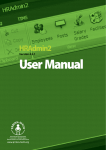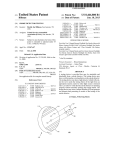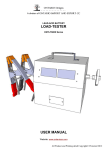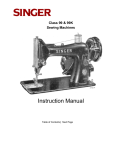Download GSM/SMS - Electia.no
Transcript
G 310 GSM/SMS 2014 SMANOS HOLDING LTD. All Rights Reserved. Printed in China G310-UM-EN-V1.0 Alarm System with Bluetooth Speaker User Manual Features 1. Stylish and beautiful Simple and elegant design, make lively home life 2. Multifunctional 2 in 1: Alarm system + Bluetooth speaker, enjoy both security and entertainment Hi-Fi stereo, bring you an immersive listening experience Support 50 wireless detectors and 10 remote controls 3. Excellent performance ARM+Auror CPU with high speed core Built-in 1,000,000 RF codes combination Built-in high capacity rechargeable battery with 8 hours standby 4. Secure and convenient Interactive operation through App or SMS, all in control anytime and anywhere Support 5 alarm phone numbers Support remote monitoring the site via phone Contents In the Box ----------------------------------------------------------------------- 01~02 Control Panel Layout ---------------------------------------------------------- 03~06 Specifications ------------------------------------------------------------------- 43~44 Disclaimer --------------------------------------------------------------------------- 45 Top View ---------------------------------------------------------------------------- 03 Caution and Warnings -------------------------------------------------------------- 46 LCD Notes -------------------------------------------------------------------------------- 47 ------------------------------------------------------------------------------- 05 Back View ------------------------------------------------------------------------- 05 Bottom View ---------------------------------------------------------------------- 06 Preparation before Use ------------------------------------------------------------- 06 Entertainment ------------------------------------------------------------------- 07~11 Bluetooth --------------------------------------------------------------------------- 07 Sleep Timer ------------------------------------------------------------------------ 08 Clock Setup ------------------------------------------------------------------------ 08 Alarm Clock Setup Snooze Function --------------------------------------------------------------- 09 ----------------------------------------------------------------- 10 FM Radio Function ---------------------------------------------------------------- 10 AUX In ---------------------------------------------------------------------------- 11 Test and Install Accessories -------------------------------------------------------- 11 Remote Control -------------------------------------------------------------------11 Test and Install the Door/Window Contact ------------------------------------------15 Test and Install the PIR Motion Dectector ----------------------------------------- 17 Zone Mode of Wireless Accessories ----------------------------------------------- 24 Operation and Settings -------------------------------------------------------- 25~38 App Operation ------------------------------------------------------------------ 26 SMS Operation -------------------------------------------------------------------- 33 Arm & Disarm by Free Phone Call ------------------------------------------------- 39 Emergency Call ---------------------------------------------------------------------- 39 Add New Wireless Accessories ---------------------------------------------------- 39 Delete Wireless Accessories -------------------------------------------------------- 39 Connect with SS1005 Wireless Siren ---------------------------------------- 40 Test Siren and Control Panel Connection ----------------------------------------- 40 Restore to Factory Settings -------------------------------------------------------- 40 Trouble Shooting ------------------------------------------------------------- 41~42 In the Box RE2300 Remote Control x 2 It's convenient to carry. With the remote control, you can arm/disarm the system, set home mode, perform mute G310 Control Panel with Bluetooth Speaker x 1 arm/disarm, make an emergency call. G310 is not only an alarm system, but also a Bluetooth speaker. As an alarm system, G310 control panel is the "heart and brain" of the whole system, which is for receiving and processing the signals from accessories. Users can make settings to the control panel through App or SMS. When alarming, the paired wireless sirens will alarm and the control panel will send SMS or dial preprogrammed phone numbers through DS2300 Door/Window Contact x 1 The contact can be used for doors, windows, or other devices that can be opened or closed. Once a window or door is opened (the transmitter and magnet are separated), an alarm will be triggered. the GSM network. Users can also monitor the site and disarm the system through App/SMS/phone call. As a Bluetooth speaker, users can play music, audio, listen to radio, set the alarm clock and make hands-free phone calls through Bluetooth connection. MD2300 PIR Motion Detector x 1 The detector adopts digital dual-core fuzzy logic control processing technology and intelligent analysis algorithm, effective resolution of interfering signal and human movement signal, preventing false alarm. It can detect the temperature and movement of human bodies within the 8-meter cone space. Double-sided Tape x 4 (2pcs for door/window contact, 2pcs for PIR sensor ) Bracket for PIR Detector x 1 Screw Kit x 1 (For PIR sensor) When detecting human movement twice in 3 minutes, it switches to the power-saving mode automatically. After 3 minutes of no human movement, it switches to the working state. SS1005 Mini Strobe Siren x 1 When the paired detectors are triggered, the wireless siren will alarm; the strobe will flash and deter the intruders. 5V AC Adapter x 1 User Manual x 1 Quick Guide x 1 Supply power to the control panel. In case of power failure, the built-in backup battery in the panel will support 8-hour standby. 01 02 Control Panel Overview 1. : Press it to enter working status. Press and hold it for 2 seconds for standby (Display dims). Top View 2. : After pairing Bluetooth speaker and smart phone, press it to 3. : Press it to set the sleep time (under working status). 4. : Press and hold it to set the clock (under standby status). 5. : Press and hold it to save a favorite FM radio channel (while listening to FM radio). 6. : Press it to switch to Bluetooth player under working status; under Bluetooth 7. connection status, press it to pair Bluetooth devices. : Press it to switch to FM radio (under working status). 8. : Press and hold it to set alarm clock 1 (under standby status). 9. : Press and hold it to set alarm clock 2 (under standby status). answer phone calls; Press it to hang up when a call is in process. 10. : Press it to adjust LCD brightness under working/standby status; press it to 11. : Press it to turn up the volume. 12. : Press and hold it to search channels automatically. 13. : Press it to play or pause when playing music via Bluetooth. 14. : Press it to turn to the next song when playing music via Bluetooth; Press and enable the snooze function when alarm clock rings. Press it go to turn to the previous song when playing music via Bluetooth; hold it to search channels automatically. 15. 03 : Press it to turn down the volume. 04 LCD Bottom View Alarm clock 1 Home mode Arm Connect button Disarm Alarm clock 2 PM FM FM radio Bluetooth SOS SIM card slot AUX in play Time Hands free phone call SOS ON/OFF switch for security alarm function Snooze Back View Preparation before Use 1. Insert a SIM card (850/900/1800/1900 MHz GSM frequency). SOS 2. Plug the connector of AC adapter into the adapter jack of the control AUX 5V/ 2A panel. Plug the AC adapter to a wall outlet. 3. Slide the switch from OFF to ON. SOS button FM radio antenna DC 5V adapter jack Note: In daily use, it is recommended to use external power supply. The built-in rechargeable battery should be used only in case of no AC power. Furthermore, the battery AUX in can only support the alarm function. For entertainment function, please connect the AC power. A GSM SIM card with normal functions (calling, answering, SMS and caller display) is required. Insert the SIM card only after the control panel is switched off. Then, switch on the control panel so as to search signals. If no SIM card is inserted, users can neither receive alarm notification, nor setup the panel by phone. However, other functions are not affected. 05 06 Entertainment 3. Volume Adjustment Under FM radio or Bluetooth playing status, press (or hold) the “ ”or “ ” button to adjust the volume from 00 to 30. Bluetooth Function 1. Bluetooth Connection 1 4. Exit Bluetooth Connection Press “ ”, Bluetooth icon on the LCD flashes fast; the control panel enters Press “ ”to exit Bluetooth connection status. connection status automatically or press “ ” to enter connection status under Operation succeeds when a beep is heard from the control panel. working status. 2 Enable the Bluetooth function on your smart phone within 3 meters to the control Sleep Timer panel, and search for Bluetooth devices. (For details, please refer to the user manual Press “ ”under working status to set the sleep timer. of the mobile phone.) 3 Sleep timer can be set to 90/80/70/60/50/40/30/20/10/OFF according to user's need Choose "G310” from the Bluetooth devices found on your phone for connection, (unit: minute). After the setting, “ ” will be shown at the bottom of the LCD. when a beep is heard and Bluetooth icon is shown on the display, the connection is successful. (Some phones need to input verification code "0000" and confirm the Note: If you want to check the balance sleep time, press “ ”, the LCD will show the balance connection). sleep time. When the timer turns to be OFF, the control panel switches to the standby status automatically. 2. Play Music/Audio and Answer Phone Call At this time. FM radio and playing music will stop to enter sleeping mode. After Bluetooth connection succeeded, make sure the phone and control panel is within 10 meters without barrier, and then users can feel free to play music/audio or Clock Setup answer phone calls. Play Music 1 When Bluetooth connection is on, turn on the music player on the phone, press “ ” to pause or play. When Bluetooth player is activated or on pause, press “ ” or “ ” to turn to the previous one or next one. The time is shown on the LCD under standby status. Press and hold “ ”, the number indicating hour on the LCD will flash; then press “ ” or “ ” to set the hour, press “ ” for confirmation. 2 After hour is set, the number indicating minute on the LCD will flash; then press “ ” or “ ” to set the minute, press “ ” to confirm and back to normal status. Clock setup is done. Play Audio When Bluetooth connection is established and you are watching a video program on Note: Time format: 12-hour format. (PM will be shown on left of the LCD after 12 AM). your phone, the control panel will play the audio. Answer Phone Calls When Bluetooth connection is established, if there is an incoming call, press “ ” to answer the call, and press “ ” again to hang up. 07 08 Alarm Clock Setup 1. Set the Time, Mode and Volume for Alarm Clock 1 Snooze Function 1. Activate Snooze Under standby status (by pressing the smartphone logo on top for 2 seconds first), When the alarm clock rings, press “ ” to pause the alarm clock. Then the alarm time is shown on the LCD. Press and hold “ ” for 2 seconds, the number indicating clock icon “ ” or “ ” is flashing, furthermore, the “ ” displayed on the LCD hour will flash; then press “ ” or “ ” to set the hour, press “ ” for screen. 9 minutes later, the alarm clock will ring again. confirmation. 2 3 After hour is set, the number indicating minute will flash; then press “ ” or “ ” 2. Deactivate Snooze to set the minute, press “ ” for confirmation. When the alarm clock icon “ ” or “ ” is flashing under snoozing status, Press any On the LCD, “ ” will be flashing, press “ ” or “ ” to choose ring mode. “ ” other button (except the snooze button) can deactivate the alarm clock. The icon beeps and “ ” radio are available, and press “ ” for confirmation. “ ” or “ ” stops flashing, and the snooze function is deactivated. The alarm clock will be activated at the same set time of next day. Note: If “ ” is chosen, the ring beeps. If “ ” is chosen, the ring is from FM radio. FM Radio Function 4 The default volume "25" is flashing. Press “ ” or “ ” to adjust the volume (05- 1. Search Channels Manually or Automatically 30). Press “ ” for confirming and go back to normal status. The alarm clock icon is When the system is on, press “ ” to switch to FM radio. Press “ ” or “ ” to shown on the LCD and alarm clock setup is finished. manually search radio channels. Press and hold “ ” or “ ” for 2 seconds to The icon “ ” will be shown on the LCD during the whole alarm clock setting. After search channels automatically. When a channel is found, the search will stop the alarm clock setting, make sure the ring mode is set, with related icon shown on the automatically. LCD. When the time is up, the clock will ring. 2. Exit FM Radio 2. Turn On/Off Alarm Clock Press the “ ” to exit FM radio or press and hold “ ” to switch to standby status. Press “ ” twice till the alarm clock icon disappears from the LCD to turn off the alarm clock. 3. Save Favorite Channels Press “ ” once to show the alarm clock status. (Duration: 3 seconds) If users want to save the channel in playing mode, just press and hold “ ”, the LCD Press “ ” twice again till the alarm clock icon is shown on the LCD to restart the will show flashing "P01", press “ ” or “ ” to choose the channel number, then alarm clock. press “ ” for confirmation. Note: 1. The setting for alarm clock 2 is the same as that for alarm clock 1. 2. Two alarm clocks can be set at the same time. When the time is up, the clock will Note: Maximum 20 channels can be saved. The existing channels could be replaced by new channels. ring. 3. The time format is 12-hour. When alarm clock time is set to afternoon, PM will be shown on left of the LCD. 4. Alarm clock can be set only under standby status. 4. Listen to Saved Channels Under FM radio status, press “ ” to switch to the saved channel. Press it again to the next saved channel. 09 10 AUX In Arm(Away Arm) External audio sources such as MP3/CD music can be played through AUX In port In arm state, the system will trigger an alarm under working status. The control panel will switch to AUX play and the LCD will show when detecting intrusion. Press the [Arm the “ ” icon at the bottom left. ] button. The control panel beeps once and the mode LED turns on, Note: Set the volume of external audio sources to moderate. Excessive volume of external indicating the system is in the arm state. audio may cause damage to the device. Test and Install Accessories Note: If you do not want to take the remote control, entry and exit delay time can be set. For related definition and setting, please refer to page 32 or 37. If a wireless keypad is used, you only need to enter the password on the keypad without using the remote control. Accessories in this kit can work only with our control panels. Remote Control Disarm RE2300 remote control is dainty and delicate, easy to carry. It can be attached to your In disarm state, the detectors (except those key ring, or just put into your pockets or purses. When you are about to exit or enter accessories in the 24-hour zone) will not the house, you can use it to arm or disarm the system. In case of any emergency, just trigger an alarm when detecting intrusion. press the [SOS] button, the alarm will be activated immediately. Press the [Disarm ] button. The control panel beeps twice and the mode LED is off, Overview indicating the system is in disarm state. LED Indicator Arm Guide Point For The Blind Disarm Note: If entry and exit delay is set, you can enter your home directly in the arm state, then disarm the system within the delay time. No alarm will be triggered in this case. If you disarm the system after the delay time, the system will trigger an alarm. Stay SOS SOS In case of emergency, you can press the [SOS] Metal Ring button. Whenever you press the [SOS] button on the LED Indication remote control, the system will alarm + LED blinks once: Armed or in home mode immediately. The control panel will send SMS x LED blinks once: Disarmed with the content "Emergency call" and call the +, x LEDs blinks once: SOS preprogrammed phone numbers. 11 12 Home Mode(Part Arm) Test and Install the Door/Window Contact In home mode, detectors that set in home The contact contains a transmitter and a magnet, which can be mounted on a door, zone are in disarm state; the other detectors window, or any object that can be opened or closed. When the transmitter and magnet are still in arm state. Thus, you can move are separated, or the tamper switch is pressed, the system will trigger an alarm. freely at home. The detectors in 24 hour Overview zone still stand guard. Press the [Stay ] button. 3 seconds later, the control panel beeps once and the mode LED turns on. LED Indicator Tamper Switch Note: The PIR detector is set to home zone by default. That is, the PIR detector will not trigger an alarm after you press the [Stay ] button. The zones include home zone, normal zone, 24-hour zone. For details of each zone, please refer to page 24. Magnet Transmitter Back side Front side Mute Operation LED Indication You can arm and disarm the system silently. Press and hold the [Stay ] button for 1 second, and then press the [Arm ] button within 3 seconds. The system is armed silently. Press and hold the [Stay ] button for 1 second, and then press the [Disarm Blinks once: Intruder is detected. Blinks once per 3 seconds after triggered: Low battery. Replace the battery as soon as ] possible. button within 3 seconds. The system is disarmed silently. PCB Layout Tamper Switch CR2032 Lithium Cell Battery Note: The wireless siren will not sound either. 13 14 Install the Door/Window Contact Test the Door/Window Contact Make sure the triangle marks on the side of the transmitter and magnet are close to This is to test whether the contact can work properly. each other and within the range of 1 cm when installing. 1. Remove the insulating strip The contact works immediately. Secure the contact with double-sided tapes Secure the transmitter and magnet on the desired locations with double-sided tapes. 2. Pay attention to the direction There are triangle marks on the side of the transmitter and magnet. Make sure the triangle marks is close to each other and within the range of 1 cm. 3. Test the door/window contact Press the [Arm ] button. The system switches to the arm state. Separate the transmitter and magnet with the space more than 2 cm. The LED on the transmitter blinks once, then the system triggers an alarm. This means the contact works properly. Note: If this product is installed on metal door, place spacers under the transmitter and 1 2 >2cm magnet. This product is not suitable for shutter door, please purchase shutter door sensor for your use. 15 16 Working Mode Test and Install the PIR Motion Detector The detector adopts digital dual-core fuzzy logic control processing technology and intelligent analysis algorithm, effective resolution of interfering signal and human movement signal, preventing false alarm. It features automatic temperature compensation and resistance to flow technology, adapting to environmental and temperature change. It can detect human movement within the 8-meter cone space, suitable for halls, hallways, etc. Testing Mode After self-testing, press the test button, the detector switches to the testing mode and detects once every 10 seconds. It triggers an alarm. After 3 minutes, the LED blinks twice, and the detector switches to the power saving mode. Overview Test Button Detection Lens LED Indicator Double-sided Tape Stick Place Bracket Slot Power Saving Mode The product features power-saving technology. If the detector detects human movement twice in 3 minutes, it will switch to the sleeping state to save power. At this time, the LED will not blink and no alarm. If there is no movement within the next 3 minutes, the detector switches back to the working state automatically. Case 1: Initial start and then guard. LED Indication Case 2: Press the test button and then guard. Blinks continuously: Self-testing. 3 minutes later Blinks once: Intrusion is detected. Blinks twice: 3 minutes testing mode is finished, enters power saving mode. Blinks once per 3 seconds: Low battery indication, user will receive SMS to the first Sleep after detecting human movement twice phone number, please change the batteries immediately. No human movement within 3 minutes PCB Layout Switch from sleep to arm Tamper Switch Infrared Sensor Note: After the detector enters the sleeping state, ensure no human movement within 3 minutes; otherwise, the detector remains sleeping. In the sleeping state, it is recommended that you leave the room after arming the system. Ensure no human movement in 3 minutes. Then, the detector will be in work state again. LED Indicator 17 Note: When tamper switch is triggered, system will enter alarm state. 18 Test the PIR Motion Detector Install the PIR Motion Detector This is to test whether the PIR detector works normally. After making sure the detector works normally, do as follows: 1. Remove the insulating strip 2. Arm the system Remove the insulating strip. Press the [Arm 1. Choose a suitable installation location ] button on the remote control. The system is armed. It is recommended to mount it at the height of 2m above the ground. For installation notices, please see page 22-23. 2m 3. Trigger an alarm Keep pressing the test button at the back until the siren sounds. It indicates that the PIR motion detector is connected to the control panel. 2. Fix the detector Fix the installation bracket on the wall with screws, and then fit the groove at the back of the detector on the bracket. For the detector of this model, you can stick it at the corner with double-sided tapes. 1 19 2 20 3. Test the PIR motion detector Installation Notices Press the test button at the back. It switches to the testing mode and sustains for 3 Pay attention to the following during installation: minutes. Walk in the detection scope and observe the LED. When human movement is Mount the detector to a location close to the entry or exit detected, the LED blinks once. The detector aims at preventing intrusion. Detecting human movement at the entry or exit is critical for security. 4. Adjust the angle Adjust the bracket angle to achieve the best detection effect. Side view Top view Mount the detector at a proper angle Detection Scope The installation angle affects sensitivity directly. The sensitivity is optimal when the walk direction is vertical to the infrared direction. Choose the best location and angle according to the actual situation and detection scope diagram. Top view Side view 21 22 Zone Mode of Wireless Accessories Avoid facing to glass windows or doors Strong light interferes with detection sensitivity. In addition, complicated The zone mode of wireless accessory includes: normal zone, home mode zone or situations, such as traffic flow, stream of 24-H zone. people, also should be avoided. Normal Zone: In arm or home mode status, the system will alarm immediately once the sensors in normal zone is triggered. Avoid facing to or positioning Home Mode Zone: In home mode status, the system will not alarm once the close to heat/cold sources sensor in home mode zone is triggered. Heat/cold sources, such as heat extraction ON units, heaters, air conditioner, microwave 24-H Zone: In any condition, the system will alarm immediately once the 24-H oven, refrigerator, which may cause false zone detector is triggered. triggering, should be avoided. Sensor Default Zone MD2300 PIR Motion Detector Home Mode Zone DS2300 Door/Window Contact Normal Zone Avoid facing to swinging objects Swinging objects may also cause false alarm. Besides, if there are two detectors covering the same scope, adjust the Note: The default zone setting of smoke detector, gas detector or outdoor beam sensors are 24-H zone. locations to prevent cross-interference. 23 24 Operation and Settings App Operation App Download When a SIM card is inserted properly, the control panel beeps twice after a few Search keywords “ G310 Alarm “ in Apple Store or Google Play, download it for free. seconds (depending on network condition), which means it has already connected with the network. Add Accounts User can check the GSM signal quality by sending "CSQ" to the control panel, which will reply "Signal Quality:25" (for example). The smaller the number, the worse the signal quality. The larger the number, the better the signal quality. Note: The scope of signal quality can be 0 to 31. Name of Alarm Panel: You can create a name for the control panel. SIM Card No. of Alarm Panel: Enter the phone number of the control panel.After an account is added, you can go to the operation interface by tapping the account. Note: Adding accounts enables you to bind your smart phone to alarm systems. You can add more accounts, that means, you can operate several G310 alarm systems on one smart phone. 25 26 Arm Alarm Control The following description takes iPhone as an example. Tap [Arm ]. The interface turns to sending SMS page. Tap [Send]. The SMS is sent to the number of the control panel. Disarm Tap [Disarm The control panel replies to your smart phone with the following message: System ]. The interface turns to sending SMS page. armed. Tap [Send]. The SMS is sent to the number of the control panel. The control panel replies to your smart phone with the following message: System disarmed. Monitor Tap [Monitor ]. The interface turns to sending SMS page. Tap [Send]. The SMS is sent to the number of the control panel. Note: For Android smart phones, SMS will be directly sent to the number of the control panel without interface redirection. 27 The control panel will call your smart phone and then after picking up the call, you can monitor the site remotely. 28 System Settings Select System Language The control panel replies to your smart phone with the following message: Store phone numbers successfully. System language is about the language that the control panel supports. The list covers some main languages. Store Phone Numbers You can store 5 alarm phone numbers. Once an alarm is triggered, the control panel will send SMS and call these numbers in turn. After you edit the alarm phone numbers, tap [Done], the interface turns to sending SMS page. Tap [Send] . The SMS will be sent to the number of the control panel. Note: After you store the alarm phone numbers, the control panel accepts only the commands from these numbers. If any other number sends SMS to the control panel to operate the system, the control panel replies the message: Sorry, operation failed! Phone number is not authorized. Once an alarm is triggered, the control panel will alert stored alarm phone numbers by SMS first , and then call these numbers for three rounds at most. For the first round, it calls all numbers in turn no matter the alarm call is answered or not. From the second round, as long as one user answers the call, the control panel stops dialing the next number. user who picks up the call can monitor (listen in) the site. For other notifications (tamper alarm, low battery), the control panel sends an SMS only to the first alarm phone number. If the input format or content is incorrect, the control panel replies "Wrong input." 29 30 Change Zone Name Entry and Exit Delay The zone name is set to help users to identify the intrusion location when the alarm goes off. Choose a time, then tap [Done]. The interface turns to sending SMS page. Tap [Send]. The SMS is sent to the number of the control panel. After you change zone names, the interface turns to sending SMS page. The control panel replies to your smart phone with the following message: Set delay Edit the zone names, then tap [Send]. The SMS is sent to the number of the control time successfully. panel. The control panel replies to your smart phone with the following message: Change zone name successfully. Note: The system supports up to 50 accessories, that is, 50 zones. Only the names of the first 4 zones can be changed with at most 30 English characters for each line. The format of the rest zones is fixed like "Zone 5 alarm", "Zone 6 alarm"… Note: If users do not want to take the remote control, entry and exit delay can be set. when the system is armed, one beep will be heard every 1 second to remind users to leave, the reminding rhythm will be speeded up in the last 15 seconds. Wireless siren beeps every 5 seconds. Once the intruder is detected, the alarm will be delayed accordingly. Delete Accounts Method 1 31 32 Disarm Method 2 0 System disarmed. Arm 1 Note: For Android phones, you need to press and hold the "Account name" in edit mode, until the prompt appears. System armed. SMS Operation Insert a SIM card to the control panel, then send an SMS of “?” to the SIM card Call-Back Monitor number, the operation guide message will be received. 2 You can control the alarm system by following the guide message: ? Send “2” to the SIM card number, the control panel will call back. Pick up the phone and start to monitor the site. ‘0’ Disarm ‘1’ Arm ‘2’ Call-back monitor ‘3’ Store phone number ‘4’ Change zone name ‘5’ Entry and exit delay 33 34 Store Phone Number Change Zone Name 4 3 TEL: Zone name: 1. 1. Zone 1 alarm 2. 2. Zone 2 alarm 3. 3. Zone 3 alarm 4. 4. Zone 4 alarm 5. Zone name: TEL: 1. Home gate alarm 1.00496123654789 2. Living room PIR 2.00496123456788 3. Bedroom PIR 3.00496123456787 4. Garage gate alarm 4.00496123456786 5.00496123456785 Change zone name successfully. Store phone numbers successfully. Note! Due to SMS character limit, only 4 zones can be renamed with at most 30 English characters for each line. Other alarm zones are fixed like “Zone 5 alarm”, “Zone 6 alarm” Note! System fails to recognize the feedback command from user if the SMS format has and so on. been changed. Firewall feature is adopted to prevent the system from being operated by non-stored phone numbers. 35 36 Entry and Exit Delay SMS Alert for Low Battery of Accessories SMS will be sent for 1-4 zones with its zone name as “Zone name +low battery”. 5 Entry and exit delay time (0-300sec) : 0 Bedroom PIR low battery. SMS alert for 5~50 zones will be “Zone number + low battery”. Zone 10 low battery. Entry and exit delay time(0-300sec) : 10 SMS Alert for Tamper Alarm of Accessories Set delay time successfully. SMS will be sent for 1-4 zones with its zone name as “Zone name+detector tamper alarm”. Bedroom PIR detector tamper alarm. Note: If users do not want to take the remote control, entry and exit delay can be set. when the system is armed, one beep will be heard every 1 second to remind users to leave, the reminding rhythm will be speeded up in the last 15 seconds. and the wireless siren beeps every 5 seconds. once the intruder is detected, the alarm will be delayed accordingly. SMS alert for 5~50 zones will be “Zone number+detector tamper alarm”. Zone 10 detector tamper alarm. 37 38 Arm & Disarm by Free Phone Call Connect with SS1005 Wireless Siren Arm Press the connect button on the siren, a beep is heard from the siren. 3 seconds Call the control panel number, hang up when hearing the ring tone. The panel will later, another beep is heard and the strobe flashes, this means the siren is in the call back, the user hangs up the phone directly. System is armed. connection status. Then press the [SOS] button at the back side of the control panel, a beep is heard from the siren, then the connection is finished. To exit Disarm Call the control panel number, hold on until the panel hangs up the call. The panel connection status, press the connect button again, one beep is heard and strobe is out, the siren quits connection status. will not call back. System is disarmed. Note: No phone charge for the above operations. Note: Please don't trigger any detector during connection. Press the connect button on the siren for 6 seconds until one beep is heard, means its connection with control panel has been cleaned. For connection with other sirens please refer to the relative user manual of siren. Emergency Call Test Siren and Control Panel Connection Press the “SOS” button on the control panel or the remote control, the system will alarm immediately and send SMS of “Emergency Call”. Press the [Arm ] button on the remote control. If the control panel and siren both beep once, the connection is successful. Add New Wireless Accessories If no beep is heard from the siren, the connection fails. Please connect again. Note: When you operate sirens via a remote control, sirens may respond 2-3 seconds later. Press the connect button, then trigger the accessory once (press any button on the remote control / separate the transmitter and the magnet of the contact / press the test button of the detectors). When a beep is heard from the control panel, the connection is successful. If two beeps are heard, this means the accessory has been connected already. The first connected sensor is in Zone 1, the second connected sensor is in Zone 2. Restore to Factory Settings Remote controls are not included in the number of zones. Press the connect button and [SOS] button on the control panel at the same time, after two beeps, all settings are restored to default. Delete Wireless Accessories All the settings will be cleared after restoring to factory setting, but the connection Press and hold the connect button on the control panel till two beeps are heard. Then all between control panel and accessories still exists. accessories are deleted. 39 40 Trouble Shooting Fault Trouble Shooting Cause/Trouble shooting Battery life of door/ window contact Two built-in CR2032 lithium cell batteries provides 1-2 years standby Battery life of PIR motion detector Two built-in AA batteries provide 8-12 months standby AUX could not play music Check whether the control panel is in working status when playing music Check whether the remote control is connected to the control panel successfully No response after pressing the remote control The remote control is too far away from the control panel Check whether the alarm function button of the control panel has been switched from OFF to ON Check whether the alarm function button of the control panel has been switched from OFF to ON The door/window contact cannot trigger an alarm Check whether the user mobile and control panel all enter Bluetooth connecting state, and within the range of 3m Check whether the LED on the transmitter is on when it is separated from the magnet The contact is too far away from the control panel Check whether the contact has connected to the control panel successfully The detector is too far away from the control panel Bluetooth could not connect Check whether the user mobile need to input verification code ”0000” before Bluetooth connecting Check whether the control panel has connected with other mobile already Check whether the alarm function button of the control panel has been switched from OFF to ON The PIR motion detector cannot trigger an alarm Arm the system. Press the test button at the back more than twice. Then, check whether the LED is on and an alarm is triggered. If not, connect with control panel again Check whether the detector is in the sleeping mode. Learn about the mode and requirement for installation location Make sure the direction of the SIM card is correct Insert the SIM card first and then switch on the control panel No response after inserting a SIM card Make sure caller display and SMS function are activated Make sure it is a GSM SIM card Check whether SIM card has locked by its PIN Check whether alarm phone numbers are stored No alert call after an alarm is triggered If you disarm the system immediately after an alarm is triggered, the attempt to make phone call stops simultaneously Make sure the balance of the SIM card is sufficient The PIR motion (connected with control panel already) is trigger but siren keeps silence 41 Check whether the siren is powered on Check whether the siren has connected with control panel successfully 42 DS2300 Door/Window Contact Specifications G310 Control Panel Power Supply DC 3V(CR2032 lithium cell battery x 2) Static Current <1 uA Alarm Current <10.5 mA Transmitting Distance <80 m (open area/no interference) Radio Frequency 868MHz Housing Material ABS plastic Operating Condition Temperature -10°C ~+ 55°C Product Name GSM/SMS Alarm System with Bluetooth Speaker Power Supply DC 5V 2A GSM Frequency 850/900/1800/1900 MHz Max. Output Power 3W (one speaker) Diameter of AUX Input Interface 3.5mm Bluetooth Version 3.0+EDR Static Current <55mA Alarm Current <170mA Built-In Backup Battery 18650 3.7V 1200 mAh rechargeable lithium battery Supported Wireless Accessories 10 remote controls and 50 wireless sensors Radio Frequency 868MHz Power Supply DC 3V(CR2032 lithium cell battery x 1) Housing Material ABS Plastic Transmit Current <9.5 mA Operating Condition Temperature -10°C ~+ 55°C Transmitting Distance <80 m (open area/no interference) Relative Humidity <80% (non-condensing) Radio Frequency 868MHz 164 x 140 x 57 mm Housing Material PC+ABS plastic Operating Condition Relative Humidity <80% (non-condensing) Dimensions ( L x W x H ) 71 x 38 x 12 mm Dimensions ( L x W x H ) Relative Humidity <80% (non-condensing) Transmitter Dimensions ( L x W x H ) 72.5 x 28 x 10 mm Magnet Dimensions ( L x W x H ) 58 x 14 x 9.5 mm RE2300 Remote Control Temperature -10°C ~+ 55°C MD2300 PIR Motion Detector Power Supply DC 3V(1.5V AA battery x 2) Static Current <50 uA Alarm Current <11 mA Detection Scope 8m/110° Power Supply AC 100V~240V, 50/60Hz Transmitting Distance <80 m (open area/no interference) Volume 90dB Backup Battery 3.7V 600mAh lithium battery SS1005 Mini Strobe Siren Radio Frequency 868MHz Housing Material ABS plastic Static Current <13mA Operating Condition Temperature -10°C ~+ 55°C Alarm Current <100mA Detector Dimensions ( L x W x H ) Relative Humidity <80% (non-condensing) Radio Frequency 868MHz 101.5 x 59 x 37.5 mm Housing Material PC+ABS plastic 60 x 29 x 27 mm Operating Condition Temperature -10°C ~+ 55°C Dimensions ( L x W x H ) 90 x 90 x 42.2mm (Not include plug part) Bracket Dimensions ( L x W x H ) Relative Humidity <80% (non-condensing) 43 44 Disclaimer Caution and Warnings smanos have reviewed this manual thoroughly in order to make it an easy to use Due to laws and regulations determined by the Euopean Parliament, some (wireless) guide for this product. All statements, technical information, recommendations in this devices may be subject to restrictions on its use in certain European countries. In some manual are believed reliable, but the accuracy and completeness are not guaranteed EU Member States, the use of equipment are prohibited. Contact your (local) or warranted. government for more information on these restrictions. The specifications and information regarding the products in this document are Always follow the instructions in the manual, especially when it concerns devices which subject to change without notice. need to be assembled. Photocopy, copy, reproduction, translation to any language, modification, storage in a retrieval system or retransmission, in any form or by any means, electronic, mechanical Warning: in most cases it is an electronic device. Incorrect or improper uses of the device may or otherwise, is strictly prohibited without prior written permission. result in (serious) injuries. In no event shall smanos be liable for any indirect, special, incidental, or consequential Repairing the unit must be done by smanos qualified personnel. The warranty expires damages, including, without limitation, lost profits or loss or damage to data arising immediately if the unit is repaired and/or when the product is misused. out of the use or inability to use this document, even if smanos has been advised of the possibility of such damages. SMANOS HOLDING LTD Jacobus Spijkerdreef 386 2132 PZ Hoofddorp The Netherlands www.smanos.com 45 46 Notes Sensor Sensor Type Group Name Normal Zone 1 Magnet contact Zone 2 Motion detector Home 24/7 Zone 3 Zone 4 Zone 5 Zone 6 Zone 7 Zone 8 Zone 9 Zone 10 Zone 11 Zone 12 Zone 13 Zone 14 Zone 15 Zone 16 47 48



























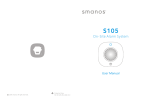
![[IT]W100 Manuale dell`utente](http://vs1.manualzilla.com/store/data/006154111_1-7a4b6d349fd0dcccc91edad3066002cb-150x150.png)
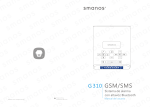

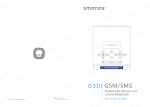


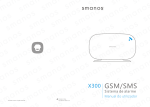
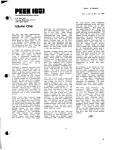
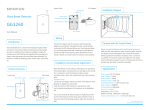

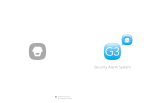
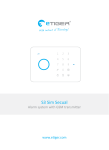
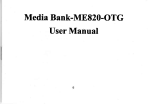
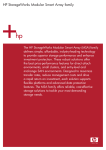
![[FR]X300 Systèmed alarme Manuel de lutilisateur](http://vs1.manualzilla.com/store/data/006375167_1-34b8f4486cf14a90eee5fa47c37b77fd-150x150.png)