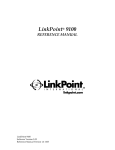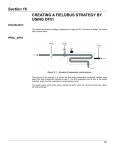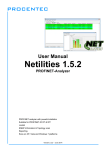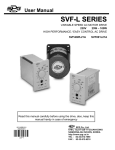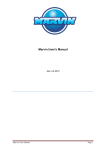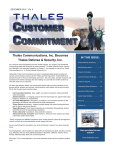Download Manual Gateway generic
Transcript
User Manual AnyBus -X Generic Gateway ® Rev. 1.02 HMS Industrial Networks AB Germany +49- 721 - 96472 - 0 Japan +81- 45 - 478 -5340 Sweden +46- 35 - 17 29 20 U.S.A +1- 773 - 404 - 3486 [email protected] [email protected] [email protected] [email protected] Table of Contents Table of Contents Preface About This Manual How To Use This Manual .................................................................................................................. P-1 Important User Information .............................................................................................................. P-1 Related Documentation ...................................................................................................................... P-1 Revision List.......................................................................................................................................... P-1 Conventions Used in This Manual .................................................................................................... P-2 Support .................................................................................................................................................. P-2 Chapter 1 Introduction Functional Overview ............................................................................................................................1-1 External View ........................................................................................................................................1-2 Chapter 2 What’s a Gateway? Media Converters, Repeaters & Switches..........................................................................................2-2 Bridges & Device Servers ....................................................................................................................2-3 Gateways.................................................................................................................................................2-3 Summary .................................................................................................................................................2-4 Chapter 3 AnyBus-X Data Exchange Basics General....................................................................................................................................................3-1 Data Mapping ........................................................................................................................................3-2 Chapter 4 Installation DIN Rail Installation ............................................................................................................................4-1 Power ......................................................................................................................................................4-1 Network Installation .............................................................................................................................4-1 Chapter 5 Gateway Config Interface (RS232) General....................................................................................................................................................5-1 Communication Set up.........................................................................................................................5-1 Quick Tour.............................................................................................................................................5-2 Main Menu ..................................................................................................................................5-2 Change Configuration ...................................................................................................................5-3 Configuration Upload/Download .................................................................................................5-4 Chapter 6 Status and Diagnostics Status Word............................................................................................................................................6-1 Chapter 7 The Control Word Table of Contents II Chapter 8 Live List (Master configurations only) Chapter 9 Error Handling Appendix A Connectors and Cables Network Connectors ........................................................................................................................... A-1 Power Supply Connector .................................................................................................................... A-1 Gateway Configuration Connector ................................................................................................... A-1 Gateway Configuration Cable Schematic (Null Modem) .............................................................. A-1 Appendix B Technical Specification Power ..................................................................................................................................................... B-1 Protective Earth and Shielding........................................................................................................... B-1 Temperature.......................................................................................................................................... B-1 Relative Humidity................................................................................................................................. B-1 EMC Compliance................................................................................................................................. B-1 Preface About This Manual How To Use This Manual This document is intended to provide a good understanding of the functionality shared by the various versions of the AnyBus-X Generic Gateway. It does however not cover any of the network specific features offered by the various versions; this information is instead available as separate documents (Network Interface Addendums). The reader of this document is expected to be familiar with the fieldbus system, and communication systems in general. For more information, documentation etc., please visit the HMS website, ‘www.anybus.com’. Important User Information The data and illustrations found in this document are not binding. We, HMS Industrial Networks AB, reserve the right to modify our products in line with our policy of continuous product development. The information in this document is subject to change without notice and should not be considered as a commitment by HMS Industrial Networks AB. HMS Industrial Networks AB assumes no responsibility for any errors that may appear in this document. There are many applications of this product. Those responsible for the use of this device must ensure that all the necessary steps have been taken to verify that the application meets all performance and safety requirements including any applicable laws, regulations, codes, and standards. AnyBus® is a registered trademark of HMS Industrial Networks AB. All other trademarks are the property of their respective holders. Related Documentation Document Author Revision List Revision 1.00 1.01 1.02 Date 2004-04-02 2005-02-14 2005-09-01 Author PeP PaL PaL Chapter All 5, 7 and 8 6, 7 and 8 Description First release Reset bit, offset bits main menu Changed default setting of Control/Status and Livelist About This Manual P-2 Conventions Used in This Manual The following conventions are used throughout this manual: • Numbered lists provide sequential steps • Bulleted lists provide information, not procedural steps • The term ‘AnyBus-X’ is used when referring to the AnyBus-X Generic Gateway • Hexadecimal values are written in the format NNNNh, where NNNN is the hexadecimal value. • All measurements expressed in this document have a tolerance of ±0.25mm unless otherwise stated. • 16/32 bit values are generally stored in Motorola (big endian) format unless otherwise stated. Support Europe (Sweden) E-mail: Phone: Fax: Online: [email protected] +46 (0) 35 - 17 29 20 +46 (0) 35 - 17 29 09 www.anybus.com HMS America E-mail: Phone: Toll Free: Fax: Online: [email protected] +1-773-404-2271 888-8-AnyBus +1-773-404-1797 www.anybus.com HMS Germany E-mail: Phone: Fax: Online: [email protected] +49-721-96472-0 +49-721-964-7210 www.anybus.com HMS Japan E-mail: Phone: Fax: Online: [email protected] +81-45-478-5340 +81-45-476-0315 www.anybus.com Chapter 1 Introduction The AnyBus-X Generic Gateway is a series of network gateways, used to provide seamless connection between two different types of networking systems. The AnyBus-X is based on proven AnyBus technology that interconnects via an intelligent bridging device, providing a flexible and versatile solution based on proven technology. The AnyBus-X can function either as a Bridge or as a Gateway; Bridging between 2 networks means that the AnyBus-X would bridge telegrams between two different networks in a seamless fashion. When functioning as a Gateway the AnyBus-X translates data between two different network types. The AnyBus-X enhances the common gateway concept by providing gateway versions with both master and slave functionality as well as advanced versions with Ethernet capabilities. Network 1 24V DC Network 2 Furthermore, the AnyBus-X can be configured using any ASCII capable terminal program and a standard null-modem cable. Functional Overview Basically, the AnyBus-X forwards data produced on one network to another, and vice versa (see below). Network 2 Translation Network Interface Network Interface Network 1 AnyBus-X Internally, the AnyBus-X consists of two network interfaces with their own memory and processing power, and an intelligent translation device between the two. This design allows almost any combination of network systems, in both master and slave configurations. (Note: This document does not cover any network specific features, this information is instead available as separate Network Interface Addendums.) Introduction 1-2 External View The flexible design of the AnyBus-X platform allows the network interfaces to be either top or bottom mounted. Note that this affects the orientation of the onboard switches and connectors, consult each separate Network Interface Addendum for further information. Top Mounted Network Interface Gateway Status LED The front of the gateway features various network specific indication LED:s (See separate Network Interface addendum) and two Gateway Status LED:s (one for each interface). The Gateway Status LED The Gateway Status LED:s provides general status information for each network interface. Colour Green Red Red, flashing Off Indication Communication running Communication fault Network interface fault No power Gateway Status LED Bottom Mounted Network Interface Top View - Power Connector The top side of the gateway holds the power connector. For more information regarding pinout and power requirements etc., see A-1 “Power Supply Connector” and B-1 “Power”. (This side also features network specific connectors and switches which are described in detail in each separate Network Interface addendum.) (See Network Addendum) Power Connector Bottom View - Gateway Config Connector The bottom side of the gateway features a configuration port, a.k.a. the Gateway Config connector. For more information about this interface, see 5-1 “Gateway Config Interface (RS232)”. For pinout and cable schematic, see A-1 “Gateway Configuration Connector” and A-1 “Gateway Configuration Cable Schematic (Null Modem)”. (This side also features network specific connectors and switches which are described in detail in each separate Network Interface addendum.) (See Network Addendum) Gateway Config Connector (RS232) 1 5 6 9 Chapter 2 What’s a Gateway? Gateways, Linking Devices, Switches, Device Servers, Media Converters…Confusing? Well, you are not alone. Communication between two different networks is challenging. First, let's start with taking a look on the basic model for all data communication, the OSI model. The OSI (Open System Interconnection) model defines a layered framework for implementing communication protocols. The layers of the OSI model are: 7. Application Layer This layer supports application and end-user processes. Communication partners are identified, quality of service is identified, user authentication and privacy are considered, and any constraints on data syntax are identified. Everything at this layer is application-specific. This layer provides application services for file transfers, e-mail, and other network software services. Telnet and FTP are applications that exist entirely in the application level. The OSI-model 6. Presentation Layer This layer provides independence from differences in data representation (e.g., encryption) by translating from application to network format, and vice versa. The presentation layer works to transform data into the form that the application layer can accept. This layer formats and encrypts data to be sent across a network, providing freedom from compatibility problems. 5. Session Layer 7. Application Layer 6. Presentation Layer 5. Session Layer This layer establishes, manages and terminates connections between applications, i.e. deals with session and connection coordination. 4. Transport Layer This layer provides transparent transfer of data between end systems, or hosts, and is responsible for end-to-end error recovery and flow control. It ensures complete data transfer. 4. Transport Layer 3. Application Layer 3. Network Layer This layer provides switching and routing technologies, creating logical paths for transmitting data from node to node. Routing and forwarding are functions of this layer, as well as addressing, internetworking, error handling, congestion control and packet sequencing. 2. Data-link Layer This layer is responsible for encoding/decoding data packets into a bitstream. It also provides synchronisation, flow control and low level error handling. 1. Physical Layer This layer carries the actual bit stream through the network at the electrical and mechanical level. It provides the hardware means of sending and receiving data, defines physical aspects such as cables, connectors etc. 2. Data Link Layer 1. Physical Layer What’s a Gateway? 2-2 The most basic communication is just using sub-sets of the OSI model. Layer 1 represent the lowest level, i.e. the physical communication line and its electrical signals. Layer 7 is the user level where the data model makes it possible for two devices to exchange and understand exchange data. A common example is that even if we can hear someone speaking, we must understand his language to be able to understand the meaning of the “data”. Devices use a common Layer 7 which speaks the same language and can freely exchange data that both devices understand. A basic RS-232 interface just defines Layer 1, making sure that two RS-232 devices can be electrically interconnected without electrical conflicts. To be able to communicate and interpret data between two devices, additional protocol software needs to be added in both devices, defining the communication rules and data formats. The popular CAN protocol, used in most automotive application nowadays, just communicates on Layer 2. Inside an automobile, the vendor uses CAN as communication link, but the vendor adds their own Layer 7 protocol on top of CAN to make this understandable for all nodes communicating inside the car. Any other CAN node outside the car is not able to participate in the communication if the same Layer 7 protocol isn't implemented. In the Industrial marketplace devices from several different vendors need to be interconnected and therefore there are several open Layer 7 protocols based on CAN like DeviceNet and CANopen. Two DeviceNet nodes from two different vendors can communicate and exchange data because they use the same Layer 7 protocol. Ethernet and the TCP/IP protocol covers the Layer 1-4 of the OSI model, which gives more functions and features than the CAN technology. Two Ethernet nodes can be interconnected in order for them to communicate, but TCP/IP only provide a transport mechanism of the data and performing service tasks like establishing connections, handling re-sends if any of the communication bits are corrupted etc. However, two nodes using Ethernet and TCP/IP can only talk to each other, but they do not understand each other because they do not use the same “language”, i.e. the Layer 7 is not defined by TCP/IP protocol. On top of TCP/IP there must be applications like SNMP, HTTP, FTP etc. to be able to exchange and process any data from the network. All these IT protocols are standardized layer 7 protocols. In the Industrial area there are additional layer 7 protocols that handle real time data exchange, device profiles etc. Two examples are EtherNet/IP (IP = Industrial Protocol) and IDA (Interface for Distributed Automation) that both are used on top of the TCP/IP protocol. OK, with this information in the back of our minds, let's take a look into how to convert from one network to another network. Media Converters, Repeaters & Switches Media converters normally operate in the Layer 1 and Layer 2 area of the OSI model. What they do is that they take the electrical signals from one physical media and converts them to another physical media. One example is a RS-232 <-> RS-422 converter that re-formats the electrical signals between these two networks. Another example is an Ethernet 100Mbit CAT5 Cable <->100Mbit Fibre converter. Media converters are very useful in Industrial applications when going from physical media to another, but they just re-format the signals, they do not provide any additional value to the application. As signals travel along a network cable, they degrade and become distorted in a process that is called attenuation. If a cable is long enough, the attenuation will finally make a signal unrecognizable. A Repeater enables signals to travel further. It works at the OSI's Physical layer to regenerate the network signal and retransmit it on other network segments. Switches can be viewed as intelligent repeaters. They amplify the signals of the Physical network, but they also provide intelligent analyses on the bit packages received. An Ethernet Switch with store-and forward technology looks on the entire data frame it receives on any of its ports. It starts with verifying that no communication bits are corrupted, by checking the CRC checksum. If it is not OK, the data frame will be discarded. If CRC check is successful the switch will look at the destination address and forward the data frame to the port where this destination address is located. What’s a Gateway? 2-3 Bridges & Device Servers Bridges operate in the Layer 1-4 of the OSI model. They establish connections, re-transmissions, error handling etc. Data is exchanged easily between bridges, but still the data is just sent as a chunk of anonymous data. Layer 4 has no mechanism of processing the data itself. For Ethernet it is very popular to use Device Servers to bridge between a serial network, such as RS232, up to Ethernet. The Device Server has a complete TCP/IP protocol stack included and when it's connected to a serial port, the data from that port is encapsulated in a TCP/IP frame and can be transported over Ethernet. On the destination side of Ethernet the serial data is just extracted out from the TCP/IP frame. This may sound like a Media Converter but there are complicated timing and protocol processing being performed by the Device Server If the serial device is communicating with a PC Based system, the PC normally runs application software that handles the extraction of the serial data from the TCP/IP frame. This PC software will create a virtual serial port on the PC to be used with current applications on the PC. While this method does not add any new features to the original application, the solution is transparent to the attached equipment and requires few, if any, changes to either the hardware or software. In most cases, the end user is not aware that the direct serial connection is being replaced by a virtual one over an Ethernet (IP) network. Bridges or Device Servers work's well in message based networks where the acyclic data packets can be re-transmitted on another type of network, maintaining its original structure and format. However, most if the industrial networks have also incorporated I/O data traffic that sends cyclic data for fast updates to achieve real time data communication. All these protocols requires Layer 7 processing to bridge data between two different networks. Another limitation with Device Servers is lack of web-based data handling. Many device servers have a built in static web server for configuration of the Device Server itself, but the fact that a Layer 4 protocol level can not process data values makes it impossible to display data from a application on a built in web server with SSI scripts or Java applets. Gateways Gateways make communication possible between different architecture and protocols. They repackage and convert data going from one network to another network so that it can understand the other's application data. A gateway repackages information to match the requirements of the destination system. Gateways can change the format of a message so that it will conform to the application program at the receiving end of the transfer. A gateway links two systems that might not use the same Communication protocols and Data formatting structures. Gateways incorporate the entire suite of the OSI model from Layer 1 up to Layer 7. This allows true data translation and processing on the two different networks and thus a true liking of data between the networks can be achieved. Using a Gateway to bridge between Ethernet and other protocols such as DeviceNet, Profibus or simple serial protocols also allows the Gateway to serve up data from that network directly to a built in web server, enabling true web based control and monitoring. What’s a Gateway? 2-4 Summary Transporting data between two different networks are not trivial and it is important to analyse the requirement of the application. • Media converters work well when overcoming electrical difference in two network technologies. Normally no configuration is necessary. • Device Servers are attractive when using Ethernet based networks and with PC based control. • Gateways are able to solve all data linking between two networks. The drawback is that Gateways are quite complex devices and require set-up during installation to define the data that should be linked between the two networks. • To web-enable data from a serial device with a legacy protocol, you must have a Layer 7 gateway product to interpret the real data and link it to a built in web server. Chapter 3 AnyBus-X Data Exchange Basics General Before using the gateway, it is important to understand how data is treated by it, and how it’s various settings will affect the data exchange. Data Exchange Model On the AnyBus-X platform, each network interface exchanges data on it’s network via two data exchange buffers (See below). The gateway simply forwards data between these buffers, and the data exchange is then handled independently by each network interface. Forwarding Network Interface 1 Outgoing Data Buffer Network Interface 2 Incoming Data Buffer Network 2 Network 1 Outgoing Data Buffer Incoming Data Buffer Up to 512 bytes of data can be forwarded between the network interfaces, however due to network specific limitations the actual amount may be less. Apart from network I/O data, the gateway can also exchange status information between the two networks, such as a list of active slaves called the ‘Live List’ (only available master-slave gateway configurations) or diagnostic information via a Status register. Furthermore, a Control register provides access to control parameters from the network. Data Sizes and Data Types The amount of data that should be exchanged is configured separately for each network interface via the Gateway Config interface. This means that even though up to 512 bytes of data can be forwarded to an interface, the amount of data that will actually be exchanged on that network is determined by settings in the network interface itself. This may not seem logical at first, but allows data exchange regardless of network specific needs and limitations. As most fieldbus systems makes a distinction between fast cyclical data and less time critical acyclic data, the gateway uses two different values to determine the total data size to be exchanged on an interface. Note that the terminology used for these data types, and their definition, varies slightly between different networking systems. In this document, the data types are referred to as I/O Data and Parameter Data. • I/O Data Size I/O Data is often referred to as fast- or cyclical I/O data. • Parameter Data Size Parameter Data is often referred to as slow- or acyclical I/O data. Note: When determining the data sizes, please make sure to include sufficient space for the Live List and the Control/Status registers (if enabled). AnyBus-X Data Exchange Basics 3-2 Data Mapping As mentioned before, the gateway features Control and Status registers, and in master-slave configuration also a Live List, which (if enabled) will affect the data mapping of the network interfaces. The way data is represented on the network is described in detail in each separate Network Interface Addendum. Slave<>Slave Configuration (Control and Status Word Enabled) The figure below illustrates how data is mapped in a slave-to-slave configuration. Note the Control- and Status words, which provides control and status information on both network interfaces. Slave Interface 1 Slave Interface 2 Status Word I/O Data I/O Data Parameter Data Parameter Data Control Word Control Word I/O Data I/O Data Parameter Data Parameter Data Network 2 Network 1 Status Word Master<>Slave Configuration (Live List, Control and Status Word Enabled) The figure below illustrates how the data is mapped in a master-to-slave configuration. The mapping is similar to that of the slave-to-slave version above, but additionally also features a ‘Live List’, which indicates the status of the slaves attached to the onboard master interface. Status Word Slave Interface Live List I/O Data I/O Data Parameter Data Parameter Data Control Word Control Word I/O Data I/O Data Parameter Data Parameter Data Network 2 Network 1 Status Word Master Interface Chapter 4 Installation DIN Rail Installation The gateway is DIN-rail mountable. In order to achieve proper EMC behaviour, the DIN rail must be properly connected to protective earth (PE). Snap On To fasten the gateway onto the DIN-rail, align it with the din rail connector according to this figure, press firmly on top and push the lower end into position. 1 2 Snap Off To remove the gateway, press firmly on top and pull the lower end away from the din rail. 1 2 Power The gateway requires a regulated 24V±10% powersource. Power is applied via a 2 pole pluggable screw connector. Note that this connector is polarized; wrong polarity will not work and may damage the product. Network Installation Network specific installation procedures are described in each separate Network Interface Addendum. Chapter 5 Gateway Config Interface (RS232) General Generally, the AnyBus-X requires very little configuration to get up and running. However, all networks are different and some settings may have to be adjusted slightly to fit a particular application. This is done via the Gateway Config interface, which can be accessed using any ASCII capable terminal emulator via RS232 such as the Microsoft Windows Hyperterminal. An easy to use menu based user interface provides access to all gateway related parameters. The communication settings on this interface are fixed to the values specified below: Baudrate: Stop bits: Parity: Flow control: 57600 1 None None Communication Set up To use the Gateway Config interface, connect a null modem cable (See A-1 “Gateway Configuration Cable Schematic (Null Modem)”) between the Gateway Config connector and a free COM port on a PC and follow the steps below. (Note that the example below requires the Microsoft Windows Hyperterminal, however any ASCII capable terminal software can be used. The procedure may in that case be slightly different.) 1. Start Hyperterminal 2. Hyperterminal will prompt for a name to use for the new connection. Name the connection ‘Gateway Config connection’, and click ‘OK’ 3. Select the interface to use for the connection. Select the COM port that is connected to the gateway (In this case COM1), and click ‘OK’. 4. Hyperterminal will now prompt for the communication properties for the interface. Select the correct settings (See above) and click ‘OK’. 5. Done. Power up the gateway and proceed with the steps described on the following pages. Gateway Config Interface (RS232) 5-2 Quick Tour During startup, several messages are displayed. To enter the main menu, press ‘ESC’. Verifying application firmware.....OK Performing quick RAM check.........OK Mounting flash disk................OK \>ABSABS.bin Gateway initialising.....Please wait Both AnyBus modules are OK. Exchanging data. Press ESC to enter terminal interface Main Menu The main menu holds several sub menu entries. To select a menu entry, press the corresponding button. ----------------------------------------------Main menu ----------------------------------------------1 - Show system information 2 - Show fieldbus system information 3 - show gateway system configuration 4 - show fieldbus configuration 5 - Operating status information 6 - Change configuration 7 - Configuration upload/download 8 - Restart Gateway ----------------------------------------------> 1 2 3 4 5 6 7 8 This menu displays general information about the system. (Press ‘ESC’ to return to the main menu.) This menu displays software versions of the fieldbus and serial numbers. (Press ‘ESC’ to return to the main menu.) This menu displays the current system configuration. (Press ‘ESC’ to return to the main menu.) This menu displays how the fieldbuses are configured in regards to I/O sizes, Parameter data size, Control/Status word, offline options, live list and configuration mode. (Press ‘ESC’ to return to the main menu.) This menu displays the current operating status. (Press ‘ESC’ to return to the main menu.) This menu is used to change the current configuration. For more information, see 5-3 “Change Configuration”. This menu is used when uploading or downloading a predefined configuration. For more information, see 5-4 “Configuration Upload/Download”. This menu is used to restart the gateway. The gateway will prompt for confirmation before restarting. Gateway Config Interface (RS232) 5-3 Gateway system configuration ----------------------------------------------Gateway system configuration ----------------------------------------------Reboot after disconnection: Enabled ----------------------------------------------Press ESC to continue Enabled Disabled The module will reboot when the connection to Ethernet or Com. Transport Provider has been terminated. (Press ‘ESC’ to return to the main menu.) The module will not reboot, when the connection to Ethernet or Com. Transport Provider has been terminated. (Press ‘ESC’ to return to the main menu.) Gateway Config Interface (RS232) 5-4 Change Configuration This menu is used to review or alter the current configuration. Before the menu is displayed, the following message will appear. Both networks will go offline Is this OK? (Y/N) To continue, press ‘Y’. Each setting will now be displayed in sequence. To change a value simply type the new value or use the + and - keys to select the desired setting. The settings are described separately later in this document. ----------------------------------------------Change configuration ----------------------------------------------Configuration Modbus RTU Slave (Upper) Input I/O data size (bytes): 20 Output I/O data size (bytes): 20 Input Parameter data size (bytes): 4 Output Parameter data size (bytes): 4 Offline option (+/-): Freeze Control / Status word (+/-): Enabled ----------------------------------------------Configuration Ethernet IP + WEB Slave (Lower) Input I/O data size (bytes): 20 Output I/O data size (bytes): 20 Input Parameter data size (bytes): 4 Output Parameter data size (bytes): 4 Offline option (+/-): Freeze Control / Status word (+/-): Enabled ----------------------------------------------Gateway configuration Reboot after disconnection (+/-): Enabled ----------------------------------------------- When done, the gateway will ask if the changes should be stored. Store Configuration (Y/N)? Yes To store the changes, press ‘Y’. The gateway will now ask if the gateway should be restarted. Configuration stored! Do you want to restart gateway to execute all changes (Y/N)? Yes To restart the gateway, press ‘Y’. Once the gateway has restarted, the new settings will become active. Gateway Config Interface (RS232) 5-5 Configuration Upload/Download Sometimes it is useful to be able to download a predefined configuration into the gateway. Note that this requires a terminal program with Y-modem capabilities. ----------------------------------------------Configuration upload/download ----------------------------------------------Download Instruction: Step 1 - Write ‘rb’ in the command prompt Step 2 - Start Ymodem transfer (Send) Step 3 - Write ‘Reboot’ to restart the module ----------------------------------------------Upload Instruction: Step 1 - Write ‘sb’ in the command prompt Step 2 - Start Ymodem transfer (Receive) Step 3 - Write ‘Reboot’ to restart the module ----------------------------------------------Do you want to start upload/download configuration (Y/N)? To upload or download a configuration, press ‘Y’. (Press ‘N’ to return to the main menu). Follow the procedures described below to download or upload a configuration. • To download the configuration file from the gateway... 1. Type ‘rb’ <Enter>. The gateway is now waiting for the host terminal to download the configuration via Y-Modem. 2. Select ‘Receive File...’ in the ‘Transfer’ menu. 3. Select the path to be used. The file will be saved as ‘config.cfg’. 4. Select ‘Y-Modem’ in the ‘Use receiving protocol’-list 5. Click ‘Receive’ The configuration file will now be downloaded to the PC. • To upload a configuration file to the gateway... 1. Type ‘sb’ <Enter>. The gateway is now waiting to receive a configuration file via YModem transfer. 2. Select ‘Send File...’ in the ‘Transfer’ menu. 3. Select the path and file to be used. The file must be named ‘config.cfg’ in order for the gateway to detect it. 4. Select ‘Y-Modem’ in the ‘Protocol’-list 5. Click ‘Send’. The configuration file will now be uploaded to the gateway. 6. Type ‘reboot’ <Enter> The gateway will now restart. Once restarted, the new settings will become active. Chapter 6 Status and Diagnostics The Status Word provides access to the status of network 1 on network 2 and vice versa, and contains general diagnostic information from gateway. The Status Word is by default disabled on both network interfaces, but can be enabled separately for each interface via the gateway Config Interface, see 5-1 “Gateway Config Interface (RS232)”. The figure below describes the origin of the status bits within the Status Word. Status Word (MSB+LSB) Network 2 Network Interface 2 Status Word (LSB) Network 1 Network Interface 1 Status Word MSB Status Word (MSB+LSB) Status Word (LSB) Status Word b15 b14 b13 b12 Gateway Cycle Counter b11 b10 b9 b8 b7 b6 General Error Counter b5 (reserved) b4 b3 (MSB) • b2 Master Mode b1 b0 Init Run (LSB) Gateway Cycle Counter This 4-bit counter is incremented for each successful gateway cycle, i.e. each time data has been transferred between Network Interface 1 and Network Interface 2. • General Error Counter This 4-bit counter is incremented each time an error/exception has occurred, e.g. fieldbus offlines etc. • Master Mode1 These bits indicates the operation mode of the onboard fieldbus master on the onboard fieldbus slave interface (these bits are not available on the master/scanner side). The interpretation of these bits is slightly different depending on the type of master/scanner. For further information, consult the Network Interface addendum for the on board master/scanner. • Init This bit indicates that the other network interface is initialised 1: Other network interface initialised properly 0: Other network interface is not initialised. • Run This bit indicates that the other network interface is on line / running. 1: Other network interface is on line / running 0: Other network interface is not on line / running 1. Only available on fieldbus master/scanner configurations Chapter 7 The Control Word It is possible to issue certain control commands to the gateway directly from the network by writing to the Control Word. The Control Word is by default disabled on both network interfaces, but can be enabled separately for each interface via the gateway Config Interface, see 5-1 “Gateway Config Interface (RS232)”. The figure below describes the origin of the bits within the Control Word. Network Interface 1 Network 2 Network 1 Network Interface 2 Control Word Control Word Contents: b15 b14 b13 b12 b11 b10 b9 b8 b7 Reset (MSB) • b6 b5 b4 b3 b2 b1 b0 Master Mode (LSB) Master Mode1 These bits are used to determine the operation mode of the onboard fieldbus master via the on board slave interface (these bits are not available on the master/scanner side) For more information, consult the Network Interface addendum for the on board master/scanner. • Reset This bit is used to reset the gateway 1: The gateway will perform a complete reset and re-initialize both network interfaces. 0: No action 1. These bits are only available on fieldbus master configurations. Chapter 8 Live List (Master configurations only) The Live List indicates the health of the slaves associated with the on board fieldbus master. The list is assembled by the master and forwarded to the on board slave interface each gateway cycle. Master Interface (Slave 0...7) (Slave 0...7) (Slave 8...15) (Slave 8...15) (Slave 16...23) (Slave 16...23) (Slave 24...31) (Slave 24...31) (Slave 32...39) (Slave 32...39) (Slave 40...47) (Slave 40...47) (Slave 48...55) (Slave 48...55) (Slave 56...63) (Slave 56...63) Network 2 Slave Interface The list contains the status for up to 641 slaves and is 8 bytes long, i.e. each bit represents a single slave, see below: Offset 0 1 2 3 4 5 6 7 • Bit 0 Slave 0 Slave 8 Slave 16 Slave 24 Slave 32 Slave 40 Slave 48 Slave 56 Bit 1 Slave 1 Slave 9 Slave 17 Slave 25 Slave 33 Slave 41 Slave 49 Slave 57 Bit 2 Slave 2 Slave 10 Slave 18 Slave 26 Slave 34 Slave 42 Slave 50 Slave 58 Bit 3 Slave 3 Slave 11 Slave 19 Slave 27 Slave 35 Slave 43 Slave 51 Slave 59 Bit 4 Slave 4 Slave 12 Slave 20 Slave 28 Slave 36 Slave 44 Slave 52 Slave 60 Bit 5 Slave 5 Slave 13 Slave 21 Slave 29 Slave 37 Slave 45 Slave 53 Slave 61 Bit 6 Slave 6 Slave 14 Slave 22 Slave 30 Slave 38 Slave 46 Slave 54 Slave 62 Bit 7 Slave 7 Slave 15 Slave 23 Slave 31 Slave 39 Slave 47 Slave 55 Slave 63 Bit set (= 1) Slave active. (The exact interpretation of this bit varies slightly between different networking systems, consult the separate Network Interface Addendum for the master interface for further information.) • Bit cleared (= 0) Slave not active. (The exact interpretation of this bit varies slightly between different networking systems, consult the separate Network Interface Addendum for the master interface for further information.) The Live List can be enabled via the Gateway Config interface, see 5-1 “Gateway Config Interface (RS232)”. 1. The AnyBus-X Profibus DPV master interface supports more than 64 slaves, however only slaves 1-64 will be visible in the Live List. Chapter 9 Error Handling When a network goes off line, it is often desirable to have certain control over what happens on the other network. The gateway can either freeze (keep the current value) or clear (set to zero) the data from the network that has gone off line. Which action to perform can be selected via the Gateway Config interface, see 5-1 “Gateway Config Interface (RS232)”. Appendix A Connectors and Cables Network Connectors Network connectors and their pinouts are described in each separate Network Interface addendum. Power Supply Connector Pin + Signal Ground +24V DC Gateway Configuration Connector Pin Housing 1 2 3 4 5 6 7 8 9 Signal Shield Receive Data (RS232) Transmit Data (RS232) Signal ground - 1 5 6 9 Gateway Configuration Cable Schematic (Null Modem) 9 pin D-sub (female) (Housing) 1 Receive Data - 2 Transmit Data - 3 4 Signal Ground - 5 6 7 8 9 9 pin D-sub (female) (Cable Shield) (Housing) 1 2 - Receive Data 3 - Transmit Data 4 5 - Signal Ground 6 7 8 9 Appendix B Technical Specification Power The gateway requires a regulated 24V±10% DC power source. The maximum power consumption is 300mA at 24V. Protective Earth and Shielding The product must be connected to protective earth (PE) via the DIN-rail connector in order to achieve proper EMC behaviour. Temperature Operating +0 to +65 degrees Celsius (Test performed according to IEC-68-2-1 and IEC 68-2-2.) Non Operating -15 to +85 degrees Celsius (Test performed according to IEC-68-2-1 and IEC 68-2-2.) Relative Humidity The product is designed for a relative humidity of 5 to 95% non-condensing. Test performed according to IEC 68-2-30. EMC Compliance The on board network interface modules are tested according to EMC directive 89/336/EEC: Emission According to Tested per EN 61000-6-4:2001 55011:1998/55022:1994, class A, radiated Immunity According to Tested per EN 61000-6-2:2001 EN 61000-4-2:1995 (Electrostatic Discharge (ESD)) EN 61000-4-3:1996 (Radiated, radio frequency electromagnetic field) EN 61000-4-4:1995 (Fast transients/burst) EN 61000-4-5:1995 (Surge) EN 61000-4-6:1996 (HF Injection) Technical Specification B-2