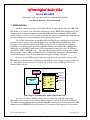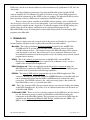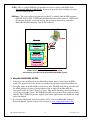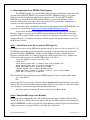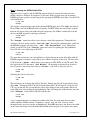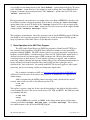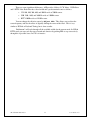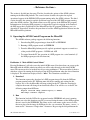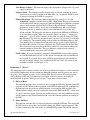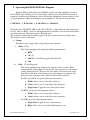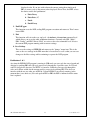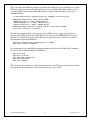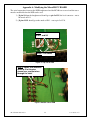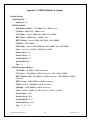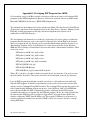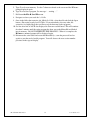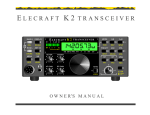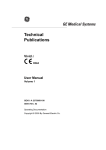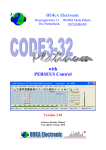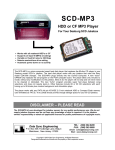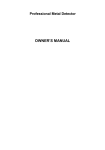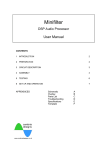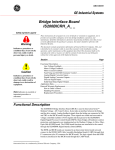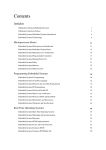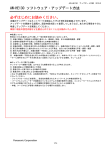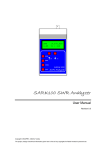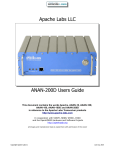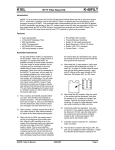Download AF908 User Manual - Midnight Design Solutions
Transcript
~ User Manual ~ Micro908 DSP Audio Filter AF908 Revision 1.2a DSP Audio Filter AF-908 v1.0 Select Function AF-908 Contents 1. Introduction .............................................................................................................................................. 2 2. Terminology .............................................................................................................................................. 3 3. Micro908 Hardware Notes ...................................................................................................................... 4 4. Installing AF908 Software Components ................................................................................................ 5 5. Running Your First DSP Program ........................................................................................................ 5 6. Basic Operation of the DSP908 Filter Program .................................................................................... 8 7. Basic Operation of the ASP Filter Program .......................................................................................... 9 8. Reference: Operating the AF908 Control Program on the Micro908 ............................................... 12 9. Reference: Operating the DSP908 Filter Program ............................................................................. 17 10. Reference: Operating the ASP Filter Program ................................................................................... 20 11. Reference: Download DSP Programs to the Micro908 ...................................................................... 22 APPENDIX A: Modifying the Micro908 PC Board ................................................................................. 24 APPENDIX B: AF908 Package Contents ................................................................................................... 25 APPENDIX C: DSP908 Defaults & Options .............................................................................................. 26 APPENDIX D: Developing DSP Programs for the AF908 ....................................................................... 27 APPENDIX E: The DSP Image and Downloading DSP Programs from Other Platforms ................... 28 APPENDIX F: Loading software into the Micro908.................................................................................. 31 AF908 Digital Audio Filter for the Micro908 Steve Holton N1NB, Lyle Johnson KK7P, and George Heron N2APB User Manual written by: Steve Holton N1NB 1. INTRODUCTION AF908 is a software package for the Micro908 kit, produced by the American QRP Club that enables it to perform as an audio filter utilizing the popular KK7P DSPx Daughtercard. This daughtercard is an optional component in the Micro908, and when combined with the AF908 control software, it serves as a free-standing, portable and extremely programmable DSP that can be used to enhance the audio performance of an amateur radio receiver. The AF908 software runs on the Micro908, providing the user interface for control of the instrument and for control of the internal DSPx card. Two fully-functional DSP audio filter programs are also included that allow the DSPx card to provide its comprehensive filtering capabilities. One filter program provides capabilities similar to the Elecraft K2’s KDSP2 filter (which also uses the DSPx daughtercard): fully-programmable audio filters for CW, SSB and data (RTTY, PSK31, AMTOR, et al) . The other filter program provides a robust suite of DSP filter programs, such as a BFO, an LMS denoiser, a Wiener-filter autonotcher, and other filters using multi-rate processing, adaptive filtering and frequency shifting techniques. Once one or more DSP programs have been loaded into the nonvolatile memory of the Micro908, the platform becomes a fully-functional DSP filter that can operate independently of a PC. In addition, the tools necessary to modify and develop your own DSP applications are included in the package. SEEPROM Audio Out LCD DSP Audio Filter HC908AB32 MCU PB1 Vol PB2 Busy PB3 PB4 Serial Comm Headphones Spkr Tune PB5 Batteries DSP Audio In +12V User Interface Block Diagram of the Micro908 “AF908” Digital Audio Filter As can be seen above, AF908 software does not utilize any of the RF paths in the Micro908 used previously by the Antenna Analyst software, nor does it require the DDS card. The AF908 control program running on the HC908AB32 control processor only utilizes the DSP daughtercard, the SEEPROM nonvolatile memory (for storage of the programs to be run on the AF-908 DSP Audio Filter 2 User Guide v1.0 DSPx card), and the user interface hardware of the instrument itself (pushbuttons, LCD, dial, and audio paths. After the preliminary instructions for getting the Micro908 updated and the AF908 software installed, this User Manual will guide you on how to run a simple DSP program and verify that all the components of the AF908 system are working. The manual will then cover the basic operations of the two DSP software components: DSP908 and ASP. There are many options available in the AF908 software package, some of which will only be used by a few users or used very infrequently, so we have included a complete reference covering all the available options. Appendices describe the contents of the AF908 package, the default values for all the options, information on developing DSP programs for the Micro908/AF908 system, and information on the format and protocols for downloading DSP programs to the Micro908. 2. TERMINOLOGY There are many terms and acronyms used in this project and it might be a good idea to become familiar with them in order to fully understand the rest of this manual. Micro908 – This is the revolutionary hardware platform designed by the AmQRP Club (N2APB and N2CX) and introduced in 2004 with its inaugural software program: “AA908 Antenna Analyst”. The flexible design of the Micro908 allows other software control programs to run on it, thus allowing it to serve as numerous different test and measurement instruments for the ham operator, merely by loading a new software control program into its memory. AF908 – This is the software program that runs on the Micro908’s internal HC908 Daughtercard to provide user interface control (LCD, pushbuttons, dial), as well as control of the internal DSPx Daughtercard. DSPx Daughtercard – This is an optionally-purchased hardware component inside the Micro908 that is required for AF908 to function. It gets loaded with the DSP programs (described next) to provide the audio filtering capabilities. DSP908 – The primary DSP software program that runs on the DSPx Daughtercard. This software is initially loaded into the nonvolatile SEEPROM memory of the Micro908 and can be automatically loaded into the DSPx card RAM memory each time the unit is powered up. The DSP908 software is the “audio processing engine” that enables the entire Micro908 to serve as a powerful audio filter. ASP – This is the secondary DSP software program that one can select for loading and running on the DSPx Daughtercard. It provides a set of additional audio filters for advanced use of the Micro908 AF908. C1SIN and C1SIN2 – These are two test software programs for the DSPx that one first loads to test and demonstrate proper assembly and installation of the DSP and audio path components in the Micro908 platform. These programs are ported to the DSPx from the excellent book, Experimental Methods in RF Design available from the ARRL. No QRPer's bookshelf is complete without this tome! AF-908 DSP Audio Filter 3 User Guide v1.0 C1FIR – This is a simple DSP filter program that was also are ported to the DSPx from Experimental Methods in RF Design. It may be of interest to those wishing to develop their own DSP programs. DSPterm – This is the software program used on the PC to initially load the DSP programs (DSP908, ASP, C1SIN, C1SIN2) into the Micro908 non-volatile memory. Additionally, this program provides an optional way for the operator to interactively control the Micro908 and DSPx functions from the PC keyboard. User’s PC DSPterm Micro908 HC908 card (Control Processor) AF908 Serial Cable SEEPROM (nonvolatile mem) DSP908, ASP, C1SIN, C1SIN2 DSPx card DSP908, ASP, C1SIN, C1SIN2 Component Block Diagram Shows where software components (in red) reside and how they are utilized in the overall Micro908 AF908 system. 3. Micro908 HARDWARE NOTES 1. A minor pc trace modification on the Micro908 pc board must be done before the DSP is usable. See Appendix A for the details and a method of making the required modifications. 2. The audio inputs on the Micro908 are both stereo jacks. The DSP audio filters provided with the AF908 package all process just one channel (left) as input. In the Micro908, this corresponds to the tip of the 3.5mm (1/8” plug). This should eliminate potential problems of stereo plugs and mono sources. The DSP908 and ASP filters put their filtered output on both channels. The C1FIR filter puts the original signal on the right channel and the filtered output on the left channel. 3. For complete information about the hardware, please refer to the Micro908 Technical Reference Manual, located on the project web page at www.amqrp.org/kits/micro908. AF-908 DSP Audio Filter 4 User Guide v1.0 4. Installing AF908 Software Components The AF908 software must be installed on the Micro908. This operation will replace any previously-loaded programs, like AA908. Calibration data and user settings from AA908 are preserved when AF908 is loaded and run. You can install the AF908.s19 file on the Micro908 using the same techniques as previously used with the Antenna Analyst. Any of the methods described in Appendix F can be used. This is the same information that is in the Micro908 Antenna Analyst “Operating Guide”, available on the project web page (www.amqrp.org/kits/micro908). Once the AF908.s19 file is loaded into the Micro908, the PC program – DSPterm.exe - is used to load the DSP programs on to the Micro908, as described in the next section. DSPterm may be run by double-clicking the filename in the Windows File Explorer window, or for more flexibility in a Command Prompt/DOS window. Five DSP programs (DSP908.exe, ASP.exe, C1SIN.exe, C2SIN.exe and C1FIR.exe) and two PC programs (DSPterm.exe and DSPimage.exe) are provided. For simplicity, DSPterm and the five DSP programs should all be placed in the same directory. 5. Running Your First DSP Program This section will describe the steps required to run the simple test DSP programs C1SIN and C1SIN2 and thereby checkout the proper installation of all the elements of the Micro908 AF908 system. C1SIN generates a 1,000 Hertz tone on the Micro908 speaker and also delivers it to the audio output jack. C1SIN2 generates two sine waves (700 and 1900 Hz). You may need to adjust the Volume control on the Micro908 to hear the tones. The AF908 software has a number of options, and in this section we cover the basic ones needed to run the simple test programs. More options will be covered in subsequent sections and a complete description of all options can be found in the Reference Section. Step 1: Run DSPterm on the PC to create the DSP image file It’s first necessary to run the DSPterm program on the PC in order to combine the desired DSP programs into a single “image file” that will be subsequently downloaded to the Micro908 and stored in the nonvolatile memory (SEEPROM). Throughout this manual, all examples assume these files are located in a common directory. Using the Windows Explorer, navigate to the directory where you placed the programs and double click on DSPterm. This will open a Command Prompt/DOS window and run DSPterm which will prompt you: Com Port number(or Enter if com1) com: You can enter the COM port for the Micro908. Enter only the digit i.e. a “3” for COM3. Like this: Com Port number(or Enter if com1) com:3 ◄Type the 3 and hit Enter If the Micro908 is on com1 then you only need to hit Enter. You will then be prompted for the name of a DSP program. Type c1sin.exe and hit Enter. You will then be prompted for another DSP program – type c1sin2.exe and hit Enter. When next prompted for a dsp program just hit Enter. The window will now look like this: AF-908 DSP Audio Filter 5 User Guide v1.0 Com Port number(or Enter if com1) com:3 using com3 enter DSP program name (or Enter when done):c1sin.exe enter DSP program name (or Enter when done):c1sin2.exe enter DSP program name (or Enter when done): AF908 DSP Image Build, Steve Holton N1NB Adding c1sin.exe to image (0x0246 bytes) Adding c1sin2.exe to image (0x0267 bytes) AF908 DSP Image Transfer & Serial Console, Steve Holton N1NB press Esc or Ctrl+C to terminate At this point the DSPterm program has built an image containing the two programs - c1sin.exe & c1sin2.exe – is ready to download them the Micro908. An error message you might see at this point instead of the last two lines shown above is: Com Port failed to open... in Use by another program?? press Enter to end program This probably means that the program (TerraTerm, HyperTerminal, etc) you used to install the AF908 software is still running and continues to control the com port. End that program, then press enter and repeat the process of double clicking on DSPterm.exe. When you successfully reach this point leave the DSPterm program running. It has built an image and is ready to transfer it to the Micro908. Step 2: Download DSP Image to the Micro908 Power on the Micro908 with the AF908 software installed. After the battery voltage display you will see the following on the LCD: Sel. DSP Action Run Turn the dial clockwise to the next menu selection which is Download. Pushing the dial pushbutton will select the download function. In the command prompt window on the PC you will see the following messages: Request send DSP image (0004D7 bytes) to AF908 DSP Image transfer complete The LCD will return to the “run” menu: Sel. DSP Action Run Step 3: Select C1SIN2 program to be run Pushing the dial pushbutton now will select the run function and you will now be asked to select which of the two DSP programs you downloaded (c1in or c1sin2) you wish to run. The LCD will appear like this: Select DSP pgm c1sin2 Pushing the dial pushbutton will cause the c1sin2 program to be loaded from the Micro908’s nonvolatile memory to the DSP, and it will start. You will briefly see on the LCD the following: Loading DSP with Pgm=> c1sin2 AF-908 DSP Audio Filter 6 User Guide v1.0 If the DSPterm program is still running on the PC, you will also see in the command prompt window the following messages: DSP DSP DSP DSP DSP load start alive test OK1 download checksum OK Pgm started OK load complete Once the program has been loaded and started you should hear c1sin generating two sine waves (700 and 1900 Hz) on the piezo speaker. You may need to adjust the Volume control on the Micro908 to hear the tones. The LCD will display: Sel. DSP Action end DSP pgm If instead you see this on the LCD: DSP Run Failed And on the serial terminal, if active, you see one of the following: DSP download checksum failed DSP pgm failed to start You should retry it. If retrying doesn’t eliminate the problem, you may have a problem with the modifications to the pc board described in Section 2 and Appendix A. Recheck the modifications. Step 4: Select C1SIN program to be run Pushing the dial pushbutton will end the current DSP program execution and silence the tones. The only menu option when running a simple DSP program like this is “end DSP pgm”. Upon pressing the dial pushbutton to end the program, you will be returned to the “Run” menu option. Pushing the dial pushbutton again will again show the program name c1sin2, but turning the dial will show the name of the other program that was downloaded - c1sin . With c1sin on the LCD display, press the dial pushbutton to execute this program which will produce a single 1000Hz sine wave signal. Use the end DSP pgm command to again silence the output. If you reach this point successfully you have confirmed that all the basic elements needed for AF908 are installed and working! 1 Occasionally you will get an “invalid response” instead of “OK”. The reason for this remains a mystery and as long as the remaining lines are “OK” there is no problem. AF-908 DSP Audio Filter 7 User Guide v1.0 6. Basic Operation of the DSP908 Filter Program The DSP908 program is a powerful DSP audio filter that is functionally equivalent to the program for the Elecraft® KDSP2, also provided by KK7P. DSP908 provides a set of audio filters that are ideal for enhancing the listening experience for CW, data (RTTY, PSK31, AMTOR, et al), and SSB modes. Full programmability is provided for the filters’ center frequency, filter widths, skirt slopes, gain, taps, notch and decay parameters, making this an extremely versatile component for the radio shack. An excellent paper describing the design decisions/reasons that the KDSP2/DSP908 code is the way it is can be found at http://www.elecraft.com/KDSP2/kdsp2design.pdf . As previously mentioned, the DSP908 software has numerous options and parameters. Extensive support is provided by the AF908 software running on the Micro908 to control the operation of this program. In this section we will only describe the basic options needed to get started productively. A complete description of all the options and default settings is covered in the Reference Section. Step 1: Run DSPterm on the PC to create the DSP image file It’s again necessary to run the DSPterm program on the PC in order to create an “image file” for the DSP908 program that will be subsequently downloaded to the Micro908 and stored in the nonvolatile memory (SEEPROM). Again locate the DSPterm program with the Windows Explorer and double click on it. When prompted for a DSP program name type – dsp908.exe. Just hit enter when prompted for another DSP program. You will see: Com Port number(or Enter if com1) com: using com1 enter DSP program name (or Enter when done):dsp908.exe enter DSP program name (or Enter when done): AF908 DSP Image Build, Steve Holton N1NB Adding dsp908.exe to image (0x1C6C bytes) AF908 DSP Image Transfer & Serial Console, Steve Holton N1NB press Esc or Ctrl+C to terminate This will build an image containing just the DSP908 program. Upon seeing the “Run” menu: Sel. DSP Action Run turn the dial CW to the next menu selection which is Download and push the dial to select this function. The download will take longer than before with the test programs, or about 10 seconds, as the program is considerably larger than c1sin and c1sin2. After the program is downloaded you are returned to the “Run” menu. Step 2: Download DSP Image to the Micro908 Pressing the dial pushbutton this time will act differently than in the examples in the previous section.. In this case, AF908 software recognizes that only one DSP program is loaded in the file image in SEEPROM, and when you push the dial pushbutton it directly begins to load it without asking you to choose a program. This load will take about 10 seconds. AF-908 DSP Audio Filter 8 User Guide v1.0 Step 3: Running the DSP908 Audio Filter When the load is complete and the DSP908 program begins to execute, the behavior of the AF908 software is different. It recognizes, by the name of the program, that you are running DSP908 and it has specific run time support for operating the DSP908 audio filter. Now the LCD will look like this: C 500 700 Change The top line is displaying the status of the running DSP908 filter: C for CW, 500 is the width in Hz and 700 is the center (BFO/Sidetone) frequency. For RTTY/Data and soft CW the symbols R and c will appear along with width and center frequency. For SSB the symbol will be S and the low and high frequency would appear like this: S 200 2500 Change The “Change” menu item allows you to change various filter parameters. Turning the dial clockwise, the next option would be “end DSP pgm”. Pressing the pushbutton here would end the DSP908 program and return to the “Sel. DSP Action/Run” level. Rather than exiting, go back CCW to the “Change” option and select it by pushing the dial pushbutton. Now you will see the following on the LCD: C 500 700 Filter The status line remains the same and will always display the current status of the filter until the DSP908 program execution is ended. There are a number of options at this level. The first in the CCW direction is “Mode” which allows you to change to SSB, RTTY or soft CW mode. The first option in the CW direction is “Set Widths” the meaning of which will be described later. If you have moved the dial, return to “Filter” and select it. Now you will see: C 500 700 Width Selecting this will now show this: C 500 700 500 This will allow you to change the width of the filter. Turning the dial will display choices from 50 to 800. Turning the dial CCW will widen the filter while CW will narrow it. Turn the dial CW. As you turn the dial you will hear the effect of the change in the audio output. When you reach 150 select it by pushing the dial pushbutton. This will change the width and take you back to the “Change” level and the LCD will look like this: C 150 700 Change A very common function is to change the widths of the filter. For each mode there are three widths which the AF908 software “remembers”: narrow, mid, and wide. You can “rotate” through them by successive pushes on Pushbutton 2. Push PB2 three times and observe the width on the status line change between 800, 250 and 100 with each push. If you prefer some other AF-908 DSP Audio Filter 9 User Guide v1.0 set of widths you can change them via the “Set Widths” option which is the first CW option at the “Filter” menu item level. You might also want to change the Center (BFO/Sidetone) frequency to match your personal preference. The “Center” option is the first CCW at the “Width” menu item level. Having customized your preferences you might wish to save them to EEPROM so that they will be available each time you run the program. You do this by selecting the “Save Settings” option which is the second CW choice at the “Change” option level. It is also an option at the “Run” menu item level. At the “Run” menu item level you can restore all the original default settings with the “Default Settings” choice. This completes an introductory tour of the operating controls for the DSP908 program. With this you should be able to put this program to productive use. A full description of all the options, range of parameters, and default values is in the Reference Section. 7. Basic Operation of the ASP Filter Program The ASP (Audio Signal Processor) DSP filter program by Johan Forrer KC7WW was first described in the September 1996 QEX. It has influenced a number of subsequent DSP programs including DSP908. The ASP software consists of several components: a digital beatfrequency oscillator (BFO), selectable band-pass filters for CW, SSB and other digital modes, a denoiser based on the least-mean-squares (LMS) technique and a Wiener-filter autonotcher (removing carriers or heterodynes). Several advanced concepts are applied, such as multirate processing, adaptive filtering and frequency shifting. These all are of fundamental importance to anyone wishing to learn more about the finer points of DSP and these principles may be considered the “tools of the trade” for working with DSP. This not only applies to audio signal processing, but also is becoming evident in contemporary digital radios. For a complete description of ASP see: http://www.arrl.org/tis/info/pdf/9609x008.pdf. ASP doesn’t have the same set of features and parameters as DSP908 but it is supported in a similar manner. ASP is recognized by the AF908 software and after it loads, which will take about 7 seconds, when it runs you will see the following on the LCD: C 200 700 Change The top line is again as status line. In this case the first number is the width of the filter and the second number the center. This is true for all modes (CW, SSB, and RTTY). For SSB you would see something like this: S 2400 1500 Change A filter 2400Hz wide centered at 1500Hz. At the change menu option you have three selection possibilities: Change, End DSP pgm, and Save Settings. These behave in a similar manner as they do for the DSP908 program. AF-908 DSP Audio Filter 10 User Guide v1.0 There are some significant differences. ASP provides 9 filters: 5 CW filters, 3 SSB filters and 1 RTTY filter. Each filter has a fixed width and a predetermined center as follows: • CW 100, 200, 300, 400, and 500 Hz wide at 700Hz center. • SSB 1200, 1800, and 2400 Hz wide at 1500Hz center. • RTTY 200Hz wide at 2210Hz center. You can change the effective center by Adjust BFO. This allows you to adjust the center frequency and has the effect of digitally shifting the center of the filter. This is very similar to IF Shift or Passband Tuning, but is done at audio. Pushbutton 2 will cycle through all the available widths for the current mode. In SSB & RTTY mode you can cycle the state of notch and denoiser by pushing PB3 to step successively through the 4 possible states. In CW it is inactive. AF-908 DSP Audio Filter 11 User Guide v1.0 ~ Reference Sections ~ The section is divided into four parts. The first describes the options of the AF908 software running on the Micro908 platform. The second section describes the option for explicit operational support of the DSP908 DSP program running under the AF908 software. The third section describes the option for explicit operational support of the ASP DSP program running under the AF908 software. The fourth section covers the options of the DSPterm PC program. Information on developing DSP programs is in Appendix D and a description of the format of the DSP image that is downloaded to the Micro908 and the PC program DSPimage.exe is in Appendix E. Appendix F describes the procedure to load the AF908 application software into the Micro908 hardware platform. 8. Operating the AF908 Control Program on the Micro908 The AF908 software package supports the following functions: 1. Downloading DSP program images from the PC to SEEPROM 2. Running a DSP program stored on SEEPROM 3. From the Micro908 platform provide explicit operational support to control two of the provided DSP programs – DSP908 and ASP 4. To control from the PC the operation of a DSP program via a serial terminal. (if the DSP program provides this function.) Pushbutton 1: “Main AF908 Control Menus” Pressing Pushbutton 1 will take you to the initial AF908 menu. Note that when you power up the Micro908 with the AF908 software installed you will be taken directly to this initial AF908 menu. This menu can also be invoked later by pressing pushbutton 1. This menu offers 8 choices which are selected by turning the dial and pressing the dial pushbutton when the desired function is displayed. The menu item displayed first is “Run” The 8 functions available are: 1. Download This function requests the download of a DSP program image file from the DSPterm program running on the PC. DSPterm must already be running and waiting for this request. If it is not, the Micro908 will hang waiting for the PC. When the download is complete the menu will change from download to Run. You will also see on the PC the following output from DSPterm: Request send DSP image (00nnnn bytes) to AF908 DSP Image transfer complete 2. Run This function loads the DSP with a program from the SEEPROM and starts it running. When you select this function you will get a menu listing the names of the DSP programs that are stored in the SEEPROM. The names are the same names as the xxxxx.exe files that were placed in the image by DSPterm less the .exe extension..The name – xxxxx – is truncated to 7 characters if longer than 7 characters. By pressing the dial pushbutton the AF-908 DSP Audio Filter 12 User Guide v1.0 selected program will be loaded into the DSP and started. The LCD will display “Loading DSP with Pgm=> xxxxx” during the loading process. Also, if a serial terminal program (including DSPterm) is running you will see the following output during the loading process on the PC side: DSP DSP DSP DSP DSP load start alive test OK download checksum OK Pgm started OK load complete If there is only one program in the DSP image, pressing the dial pushbutton will directly run the program bypassing the redundant select program step. Once the loading process is complete and the DSP program is running what you see next depends on which DSP program is running. The DSP programs DSP908 and ASP are recognized and explicit operational support is provided for them. This support is described in other sections. For all other programs a single menu item “End DSP pgm” is displayed. Pushing the dial pushbutton will terminate the DSP program and return to the “Run” menu item display where you may select among the 8 menu items described in this section. Whether the program is DSP908 or ASP is determined based on the name. The check is not case sensitive. If there are no DSP programs in the SEEPROM or they have been overwritten by other software like Link908, you will see a message “SRI No DSP pgms / D/L DSP pgm 1st” will appear for 1.5 seconds and you will be taken to the “Run” menu item level where you can select “Download” to download a DSP image from the PC. If the DSP download checksums don’t match or the DSP program start command fails you will see this on the LCD: DSP Run Failed And on the serial terminal, if active, you will see one of the following: DSP download checksum failed DSP pgm failed to start This should not occur, but might occur occasionally. The cure for which is to try again. If it occurs all the time it suggest a problem with the serial connection form the HC908 to the DSPx. Check the modifications made in accordance with Appendix A. 3. Run w/PC This function will also load the DSP with a program from the SEEPROM and start it running. When you select this function you will get a menu listing the names of the DSP programs that are stored in the SEEPROM. Once the program is running, however, the function differs from the “Run” function described above. In this case the AF908 software “steps out of the loop” and lets the user control the operation of the DSP program from the PC serial terminal program. The only action menu displayed on the Micro908 LCD is “End DSP pgm”. Pressing the dial pushbutton will end the DSP program. All other control is from the PC. Both DSP908 and ASP allow control from the PC. The other sample programs provided in the AF908 package do not. Note: If the DSP program immediately puts out a message on the serial terminal, it may be missed as the AF908 software takes a moment to configure the serial port pass-through function. On AF-908 DSP Audio Filter 13 User Guide v1.0 the other hand, if the DSP program is waiting for input from the serial terminal there is no problem. 4. Auto Load It is possible with this function to cause the Micro908 to load and run a specific DSP program at power on instead of first coming to the initial “Run” menu. With this function you are given a menu of the names of all the DSP programs that are in SEEPROM. Pushing the dial pushbutton when the desired program is showing will cause this to be remembered and the name of the program will be saved in EEPROM so that at the next power on this program will be run. If there is only one DSP program in the SEEPROM the program selection step is bypassed. The selected program will not run at this time. Instead you are returned to the “Run” menu item. At power on a check is made to ensure that the program is still in SEEPROM. It is considered to still be there if the program name appears in the same slot in the directory of programs in SEEPROM as it was when selected with this option. If the DSP program is no longer present you will see the “Auto Load Failed/DSP PGM Missing” message displayed for 1.5 seconds and the “Run” menu item appears. If there are no DSP programs in the SEEPROM then you will see the “SRI No DSP pgms / D/L DSP pgm 1st” message. The functions available once the program starts running are the same as described in “Run” above. 5. NO Auto Load This function cancels any startup load set by the previous function. Then the “Run” menu item appears. 6. Default Settings This function re-establishes the default settings and saves them to EEPROM. There are global settings and settings specific to the DSP908 and ASP DSP programs. The specific settings are discussed in the discussion of the specific program support, below. The only global setting at the current time is whether and what program would automatically load on startup. 7. Save Settings This saves the current global and specific settings to EEPROM. [Note: If you change the Startup Load option, described above, the change is always updated in EEPROM. There is no need to do a “Save Settings” to reflect this.] 8. Exit As has been described above all the previous functions return you the “Run” menu item remaining at this level of commands. This function, however, is your escape. It takes to the very top level - the Select Function command level which allows you to use the other pushbutton functions. Currently only PB1 “Main”, PB4 “Config.” and PB5 “Direct Serial” are active at the select command level. Pushbutton 4: “Config” Pressing pushbutton 4 will present a set of menus … AF-908 DSP Audio Filter 14 User Guide v1.0 View Battery Voltage – This function displays the approximate voltage of the +V power supply to the board. Software Load – This function transfers control to the serial port, enabling the user to download a new control program to the Micro908 (e.g., an updated AF908.s19 file, or perhaps reloading the AA908.s19 program.) Manual Download – This function is not recommended for general use. Use the “Download” function available from the PB1 “Main”menu. This form of download will download DSP images prepared by either the DSPimage or DSPterm programs using a serial terminal program like TeraTerm or HyperTerminal. Getting these programs to do this is tricky – hence the recommendation to not use this feature. The reason that this is included is that on other platforms this may be the only option available. The image file still must be prepared with DSPterm or DSPimage or an equivalent program. When you select this option a message ***waiting for DSP pgm *** appears on the terminal. At this point you send the image file. With Hyperterminal it is relatively straight forward, you send it as a text file even though it’s a binary file. The terminal settings of 0 msec/char and 20-40msec/line are fine. You shouldn’t have to change them from what you use to successfully download new Micro908 software. It is more complicated on TeraTerminal. In the Send File file selection box you must choose the binary check box, and you must change the terminal settings to 0 msec/line. These are different settings than for software download making this error prone on TeraTerm. Load AA908 – If you are running the integrated AA908/AF908 version of the software on your Micro908 then you will see this option. Selecting this will end AF908 and load AA908. If you used Exit to leave a DSP program running it will continue to run with its current settings when AA908 loads and runs. Note: this feature is not available in AF908 versions prior to 1.2. Pushbutton 5: “Direct” This function provides a means to utilize any PC based software that supports a serial connection to the DSPx Daughtercard directly without the Micro908 platform software playing any part in the process. For example, it can be used to load the DSP directly from the PC using programs such as EzFast or EZLoad . This function is principally of interest to those developing or modifying DSP programs. When pressed you get a 2 item menu to choose from: 1. Direct w/Reset This function starts the direct serial mode after resetting the DSP chip. Resetting the DSP chip activates the built-in monitor program on the DSPX daughtercard. PC programs can then interact over the serial port with the monitor to load and run DSP programs. The AF908 software simply passes all serial traffic between the DSP and the PC – acting only as a port to port bit repeater. To break out of this mode press the dial pushbutton and you will be returned to the Select Function menu. Note: this function performs no loading of the DSP. 2. Direct No Reset This function starts the direct serial mode without resetting the DSP chip. This means that the DSP needs to already have been loaded utilizing the AF908 software functions. This in effect, commanders the serial traffic of a running DSP program. The AF908 software AF-908 DSP Audio Filter 15 User Guide v1.0 then simply passes all serial traffic between the DSP and the PC – acting only as a port to port bit repeater. To break out of this mode press the dial pushbutton and you will be returned to the Select Function menu. Note: this function performs no loading of the DSP. This is intended principally for DSP program development. AF-908 DSP Audio Filter 16 User Guide v1.0 9. Operating the DSP908 DSP Filter Program When the DSP program being run is DSP908, specific operating capabilities are active. Once DSP908 starts running you see a status display on the top line of the LCD and a menu of commands available on the bottom line via the dial and dial pushbutton selection method as well as special functions enabled for pushbutton 2 and pushbutton 3. The top line looks like this: C 500 700 Nr or R 200 2200 or S 200 2500 Nt or c 100 800 Nr That is the mode CW, RTTY, SSB or Soft CW. (C, R, S or c). The width and center frequencies for CW, softCw & RTTY or the low and high frequencies for SSB, as well as the denoiser/notch state being displayed. (Nr denoiser active, Nt notch active) This status line remains until the DSP program ends and is updated with every change made. The 2nd line has the 3 menu items: 1. Change This allows you to change filter settings and presents a menu of i. Mode (CCW) This allows changing mode among the following menu choices: a. RTTY b. CW (1st) c. SoftCW – Soft CW has gentler skirts than CW d. SSB ii. Filter (1st item displayed) This allows changing filter settings and is context sensitive to mode. When changing Width, Center, High or Low, the first value you will see is the current setting. Turning the dial CW lowers the value while CCW increases the value. You will hear the effect of the change in the audio output as you turn the dial. Once you select a changed value it will be reflected in the status line. For CW, and SoftCW you get the following menu choices: a. Width: Allows you to set the filter width. (1st) b. Center: Allows you to set the filter center frequency. c. Toggle Noise: Toggle the state of the denoiser filter. For RTTY you get the following menu choices: a. Width: Allows you to set the filter width. (1st) b. Center: Allows you to set the filter center frequency. For SSB you get the following menu choices: a. Toggle Noise: Toggle the state of the denoiser. b. High: Allows you to set the filter high frequency. (1st) AF-908 DSP Audio Filter 17 User Guide v1.0 c. Low: Allows you to set the filter low frequency. d. Toggle Notch: Toggle the state of the autonotch filter. iii. Set Widths (CW) For each mode, there are three widths that are “remembered”: narrow, mid, and wide. At any time DSP908 is running you can “cycle” through these widths without changing anything else by successive presses of pushbutton 2.. The defaults are for CW and SoftCW, which are considered the same mode, 100, 250, 800 Hz.; for RTTY 200, 300, 1000 Hz; and for SSB 300-1600, 300-1900, and 200-2500 Hz. This function allows you to change these defaults. In all modes you get a menu of Wide, Mid and Narrow. Once you select one of these it becomes context sensitive. For SSB you enter first the low cut and then the high cut frequency each from a menu of choices. For the other modes you enter just the width. The first value you will see is the current setting. In this case, since these setting do not immediately affect the current filter settings, you do not hear the effect as you turn the dial. iv. Gain You can set the (digital) gain in each of the three mode specific filters as well as the denoiser and the autonotch filters and the CODEC itself. You will get a menu selection for each of these possibilities. The initial value presented will be the current value for the selected gain. As you turn the dial you will hear the effect of the change. You can select from a menu of gains is from -6.0dB to +18dB in 0.5dB steps. For the CODEC it is -6.0dB to +6dB in 1.5dB steps. If any gain is set too high, or the filter is over-driven, loud and unpleasant distortion may result. These gain controls are provided to allow balancing audio levels. They are not designed to increase receive system gain for amplification of low signal levels v. Taps The denoiser offers 4 choices for the number of taps in the filter. The default number is 91. The choices from this menu are: 31, 51, 71, and 91. The initial value presented will be the current value. As you turn the dial you will hear the effect of the change vi. Exit This function will exit to the very top level - the Select Function command level which allows you to use the other pushbutton functions. Currently only PB1 “Main”, PB4 “Config.” and PB5 “Direct Serial” are active at the select command level. It leaves the current DSP program running with its current settings. vii. Decay/Beta This allows the setting of the decay rate (hold time) and beta (aggressiveness) for the denoiser and autonotch. They are expressed as number between 0 and 99. When you select one of the following to change you will see on the second line of the LCD the current value. Rotating the dial will change the value. Pushing the dial pushbutton while rotating the dial will move the cursor under the digits. Once you have the desired value press pushbutton 1 (PB1) to change the setting to the AF-908 DSP Audio Filter 18 User Guide v1.0 displayed value. If you just wish to know the current setting then simply push PB1 as soon as you see the current value displayed. Please Note, that PB1 selects the choice not the dial pushbutton! a. Noise Decay b. Noise Beta (1st) c. Notch d. Notch Decay 2. End DSP pgm This function resets the DSP, ending DSP program execution and returns to "Run" menu item of PB1. 3. Exit This function will exit to the very top level - the Select Function command level which allows you to use the other pushbutton functions. Currently only PB1 “Main”, PB4 “Config.” and PB5 “Direct Serial” are active at the select command level. It leaves the current DSP program running with its current settings. 4. Save Settings This saves the settings to EEPROM and returns to the "change" menu item. This is the same as the save settings in the PB1 menu but is located here as well so that you can save changes to the filter settings while continuing to operate the DSP program. Pushbuttons 2 & 3 Any time the DSP908 DSP program is running in SSB mode you can cycle the state of notch and denoiser by pushing PB3 this will cycle successively through the 4 possible states. In CW and softCW it toggles the denoiser. For RTTY it is inactive. Similarly you can cycle through the wide, mid, narrow widths for the current mode by successively pushing PB2. This does not interfere with the use any other use of PB2 & 3 when DSP908 is not actively running (at the moment there is no other use). For each push of PB2 or PB3 the DSP is informed and the status line is updated. AF-908 DSP Audio Filter 19 User Guide v1.0 10. Operating the ASP DSP Filter Program When the ASP program is run, specific capabilities are active. Once ASP starts running you see a status display on the top line of the LCD and a menu of commands available on the bottom line. Commands are via the dial and dial pushbutton selection method as well as special functions enabled for PB2 and PB3. The top line looks like this: C 200 700 Nr or R 200 2210 or S 2400 1500 Nt That is the mode CW, RTTY, or SSB (C, R, or S). The width and center frequencies as well as the denoiser/notch state being displayed. (Nr denoiser active, Nt notch active) This status line remains until the DSP program ends and is updated with every change made. The 2nd line has the 3 menu items: 1. Change This allows you to change filter settings and presents a menu of Taps (CCW) i. The denoiser offers 4 choices for the number of taps in the filter. The default number is 91. The choices from this menu are: 31, 51, 71, and 91. Adjust BFO (1st item displayed) ii. This allows changing center (BFO) frequency for the mode of the current filter. When you select Adjust BFO you will see the current value on the second line of the LCD. Rotating the dial will change the value. Pushing the dial pushbutton while rotating the dial will move the cursor under the digits. Once you have the desired value push pushbutton 1 (PB1) to change the setting to the displayed value. If you just wish to know the current setting then simply push PB1 as soon as you see the current value displayed. Please Note, that PB1 selects the choice not the dial pushbutton! iii. Mode This allows changing mode among the following menu choices: a. RTTY b. CW (1st) c. SSB 2. End DSP pgm This function resets the DSP ending the DSP program’s execution and returns to "Run" menu item of PB1 3. Save Settings This saves the settings to EEPROM and returns to the "change" menu item. This is the same as the save settings in the PB1 menu but is located here as well so that you can save changes to the filter settings while continuing to operate the DSP program. AF-908 DSP Audio Filter 20 User Guide v1.0 Pushbuttons 2 & 3 Any time ASP is running in SSB or RTTY mode you can cycle the state of notch and denoiser by pushing PB3 mode to step successively through the 4 possible states. In CW it is inactive. Similarly you can cycle through the possible filter widths for the current mode by successively pushing PB2. This does not interfere with the use any other of PB2 & 3 when ASP is not running (at the moment there is no other use). For each push of PB2 or PB3 the DSP is informed and the status line is updated ASP provides 9 filters: 5 CW filters, 3 SSB filters and 1 RTTY filter. Each filter has a fixed width and a predetermined center as follows: • CW 100, 200, 300, 400, and 500 Hz wide at 700Hz center. • SSB 1200, 1800, and 2400 Hz wide at 1500Hz center. • RTTY 200Hz wide at 2210Hz center. You can change the effective center by Adjust BFO this allows you to adjust the center frequency and has the effect of digitally shifting the center of the filter. Because there are a limited number of widths, the only width selection mechanism is via pushbutton 2. AF-908 DSP Audio Filter 21 User Guide v1.0 11. Downloading DSP Filter Programs to the Micro908 The DSPterm PC program is used to get one or more DSP program stored on the Micro908 platform’s SEEPROM. The SEEPROM has 64k bytes of storage. The 5 DSP programs provided together require only 15k bytes of storage. The DSP programs produced using the ADI tools have an extension of “.exe”. They are not, however, in a form that can be directly loaded onto the DSP. They are also in a very “bulky” form. In the”exe” form the 5 programs would take 40k bytes of SEEPROM and require additional processing on the Micro908 platform. The DSPterm utility program is provided to take one or more DSP programs in “exe” form and make a compact binary image that can be loaded on to the Micro908’s SEEPROM. This same utility performs the PC side of the downloading process. The DSPterm PC program is also a serial terminal program and may be useful for those who wish to develop their own DSP applications as well as other uses described later. The DSPterm program can be run in two different ways. If you double click on it in Windows Explorer or start it at the prompt in a Command Prompt or Dos Window with no command line arguments it will prompt for parameters. Alternatively you can provide parameters on the command line. Running with command line parameters offers some additional options. This section will describe the full set of parameters available when running at the command prompt. When no parameters are present on the command line, the only parameters available are com port and DSP program file names as described in Section 5 Step 1 and Section 6 Step 1. DSPterm.exe PC program running in a Command Prompt window as described below enables the programs full function . If you plan to use the serial terminal features, you’ll want to increase the number of lines of scrolling available. This is the Screen Buffer Size “Height” in the Properties->Layout message box. The DSPterm program is started by typing the following at the command prompt: DSPterm [comN] d=xxxx.exe [d=yyyyy.exe …..d=zzzz.exe] [o=aaaa.bbb] Where: comN is the optional comport where the Micro908 is attached The default is COM1 d=xxxx.exe is the name of a DSP program to be included in the image Up to 10 DSP programs may be included in the image o=aaaa.bbb is the name of an optional image file to be saved on the PC If an image file had been previously saved then the usage can be like this: DSPterm [comN] i=aaaa.bbb Where: comN is the optional comport where the Micro908 is attached The default is COM1 i=aaaa.bbb is the name of an image file previously saved on the PC AF-908 DSP Audio Filter 22 User Guide v1.0 Once you invoke the DSPterm program and it builds the image file, leave it running. It is also the DSP image transfer program that will transfer the image to the Micro908 when requested to do so by the AF908 software on the Micro908. Below is sample output from these first steps of running DPSterm: D:\micro908\utility >dspterm d=asp.exe d=dsp908.exe d=c1sin.exe AF908 DSP Image Build, Steve Holton N1NB Adding asp.exe to image (0x1609 bytes) Adding dsp908.exe to image (0x1C72 bytes) Adding c1sin.exe to image (0x0246 bytes) AF908 DSP Image Transfer & Serial Console, Steve Holton N1NB press Esc or Ctrl+C to terminate Leaving the program running, you can then use the AF908 software “down load” function to download the DSP programs to the Micro908 and store them on its SEEPROM. The download function is described in the next section. When the download function is executed you will see this additional output from DSPterm: Request send DSP image (0034F4 bytes) to AF908 DSP Image transfer complete If you continue to leave the DSPterm program running and then use the AF908 “run” command you will see this additional output from DSPterm: DSP DSP DSP DSP DSP load start alive test OK download checksum OK Pgm started OK load complete This is because the program is a serial terminal program as well. This may useful at least initially if any problems are encountered. It will run until you type Ctrl-c or ESC. AF-908 DSP Audio Filter 23 User Guide v1.0 Appendix A: Modifying the Micro908 PC BOARD The serial connections between the DSP daughtercard and the HC908 are reversed and the traces must be modified before the DSP can be used. 1) J9 pin 10 from the daughtercard should go to pin 2 of U6, the level converter – not to the anode of D11 2) J9 pins 11/12 should go to the anode of D11 – not to pin 2 of U-6. Step 3: Solder the wires to D11 and U6 Step 1: Cut traces Figure 1: Top side of PCB Step 2: Solder thin insulated wires to J9 at the pins shown here, and put wires through the holes Figure 2: Bottom side of PCB AF-908 DSP Audio Filter 24 User Guide v1.0 Appendix B: AF908 Package Contents The AF908 software is packaged in three parts. Only the executables part is required for normal operations. The other two parts consist of the sources and the development tools & reference materials. 1) The executable package consists of 7 files: 1. AF_v01.S19 – the AF908 software to be installed on the Micro908 platform. 2. DSPterm.exe – the PC program for building & downloading DSP program images. 3. C1SIN.EXE – Simple DSP program producing 1000Hz tone. 4. C1SIN2.EXE – Simple DSP program producing 700 & 1900Hz tones. 5. DSP908.EXE – Sophisticated DSP filter program with AF908 operational support. 6. C1FIR.EXE – Simple DSP filter program - 200 Hz wide at 600 Hz. 7. ASP.EXE – A DSP filter intermediate in complexity. AF908 operational support is provided. 2) The sources package contains the sources for the AF908 software, the DSPterm & DSPimage PC program and the DSP programs. This is only needed for those wishing to modify the software or develop DSP programs 3) The development tools and reference materials can be found on the Micro908 CDROM in the directory “KK7P DSPx Daughtercard”. AF-908 DSP Audio Filter 25 User Guide v1.0 Appendix C: DSP908 Defaults & Options Default Settings: Global Defaults: AutoLoad – off DSP908 Defaults: Initial Mode & Filter – CW, 500Hz Wide, 600Hz Center CW Filter –500Hz Wide, 600Hz Center CW Widths – Narrow 100Hz, Mid 250Hz, Wide 800Hz RTTY Filter –1000Hz Wide, 2200Hz Center RTTY Widths – Narrow 200Hz, Mid 300Hz, Wide 1000Hz SSB Filter – 200-2500Hz SSB Widths – Narrow 300-1600Hz, Mid 300-1900Hz, Wide 200-2500Hz Gains – denoiser & CODEC +6.0dB, others 0.0dB Denoiser Beta – 89 Denoiser Decay - 71 AutoNotch Beta - 39 AutoNotch Decay - 7 Taps - 91 DSP908 Parameter Ranges: CW Widths –50- 800Hz in 50Hz increments CW Center – 400-1000Hz in 50Hz increments + 1100, 1200 & 1300Hz RTTY Widths –50Hz, 100-1000Hz in 100 Hz increments, 1200-2000 Hz in 200 Hz increments RTTY Center –1000-2500Hz in 100 Hz increments SSB Low Cut –0, 100-600Hz in 50 Hz increments SSB High – 1500-3000Hz in 100 Hz increments Gains – CODEC -6.0dB to +6.0dB, all others -6.0db to +18.0dB Denoiser Beta – 0-99 Denoiser Decay - 0-99 AutoNotch Beta - 0-99 AutoNotch Decay - 0-99 Taps – 31, 51, 71, 91 AF-908 DSP Audio Filter 26 User Guide v1.0 Appendix D: Developing DSP Programs for AF908 It is beyond the scope of AF908 to include a discussion of the art & science of developing DSP programs for the DSPx Daughtercard. However, all the tools and basic data are available on the Micro908 CDROM in the directory “KK7P DSPx Daughtercard”. The schematic for the daughtercard is in the subdirectory DSPx. The data sheets for the DSP and all the major components on the daughtercard are in the “Data Sheets” directory. Manuals for the DSP chip, writing applications for the chip, and the development tools software are in subdirectories of the ADI directory. The development tools themselves are in the adi_dsp directory. If you are going to re-build any programs then this directory needs to be copied to your hard drive and the Path to the location where you copied the adi_dsp directory and several other Environment Variables need to be set. (Environment Variables can be set in Windows 98 via the autoexec.bat file and in Windows 2000 and XP via Settings->Control Panel->System->Advanced-> Environment Variables.) What needs to be set are: SET path=%path%F:\adi_dsp\21xx\lib; SET path=%path%F:\adi_dsp\21xx\bin; SET path=%path%F:\adi_dsp\21xx\etc; SET path=%path%F:\adi_dsp\21xx\include; SET ADI_DSP=F:\adi_dsp\ SET ADI_PATH=F:\work; SET ADII=F:\adi_dsp\21xx\include;F:\work\inc; Where ‘F:’ is the drive (or path) to which you copied the adi_dsp directory. You need to create the work and inc directories. They do not need to be in the same path as the adi_dsp directory. For each DSP program included that is named xxxxx there is a file makexxxx.bat which will make the DSP program. It should be noted that these tools are the last free tools set from ADI and they run in a Command Prompt/DOS window. The resulting DSP programs they produce are in the format that the DSPterm program can process. Later ADI tools such as VisualDSP that came with later Ez Kit Lite DSP evaluation kits produce a different format DSP program executable file which is not supported by the DSPterm program. [If any one wants to tackle that, the format of the DSP image file is provided in Appendix E.] Also note that the Ez Kit Lite contains a different CODEC than the DSPx card. The program C1FIR may be of interest as it contains conditional assembly code for both CODECs and is also a useful “skeleton” to begin writing DSP filters. AF-908 DSP Audio Filter 27 User Guide v1.0 Appendix E. The DSP Image and Downloading DSP Filter Programs from Other Platforms This section describes the format of the DSP Image and a PC utility – DSPimage.exe – that will produce an image file. This may be of interest to anyone who wants to create and/or download DSP images to the Micro908 from a device other than a Windows PC. DSPimage.exe: This program is the image building part of DSPterm.exe. Its syntax is similar: DSPimage d=xxxx.exe [d=yyyyy.exe …..d=zzzz.exe] [o=aaaa.bbb] Where: d=xxxx.exe is the name of a DSP program to be included in the image Up to 10 DSP programs may be included in the image o=aaaa.bbb is the name of the image file to be saved on the PC. The default if no name is specified is DSP.bin. DSP Image Format: The DSP image file produced by either DSPterm or DSPimage consists of a directory (table of contents) followed by data representing the DSP programs contained in the image. The data representing the DSP programs is not a simple copy of the .exe files. Such files are not in a form that can be loaded onto the DSP. The following describes the format of the directory and the form of the DSP programs within the image. All binary values are stored Big Endian format in the image. Directory: Fixed part (8 bytes) offset offset offset offset 0 4 5 7 DSP signature "%dSp" Program count # of DSP programs in this image Total byte count NN(16 bits) in file (excluding checksum) First directory entry of up to 10 max. Up to 10 directory entries (12 bytes long): offset 0 offset 8 offset 10 Program name Max 7 characters + null Offset within image of start for this program(16 bits) total number of bytes for this program(16 bits) Program Data: Following last directory entry the DSP programs begin. Each program is in the form of a series of “command blocks”. Each command block must be 256 bytes in length or less so that each fits in the 256 byte SEEPROM buffer in the Micro908. Each command block consists of a command followed by data. There are two commands: AF-908 DSP Audio Filter 28 User Guide v1.0 $DPxxyy.....Program memory instructions (24 bit words) $PMxxzz.....initialized Data memory (16 bit words) xx= load address (16 bits) yy= # of 24 bit instructions (16 bits) zz= # of 16 bit data words (16 bits) The Program memory instructions or Data memory data immediately follow the command. Each command block must be contiguous with the previous command block for that DSP program. The handling of the interrupt vectors is a special case. The first 3016 (4810) program words in a DSP program (starting at DSP program memory offset 0000) must be re-directed to 3FC016. The DSP’s monitor program will re-locate the interrupt vectors from 3FC016 to location 0000 before starting the DSP program. That is: the command block for the first 3016 program words must have 3FC016 in the address part of the command not 0000 which is what is in the “exe” file. End Following Program Data: Insert offset offset offset padding as needed to make file (NN bytes) multiple of 3 NN-6 byte count for file NN same values as at offset 5 NN-4 DSP signature "%dSp" NN 24 bit check sum on entire file (on NN bytes) DSP Image File Transfer Protocol The actual transfer of the image file to the Micro908 utilizes a protocol established for general purpose transfers between the PC and the SEEPROM on the Micro908 platform. Only the subset of function specifically needed for transferring DSP image files is discussed here. (The complete protocol is documented in the source code and in the Micro908 SEEPROM Programmers Guide which is available on request for serious developers.) The transfer is initiated by the AF908 software running on the Micro908 in response to the user’s request to download. AF908 sends the 5 characters ‘zZa??’ The PC side responds with a 16 bit binary byte count for the image to be transferred – MSB first. AF908 responds with the 2 characters ‘go’ at which point the PC side sends the image data. Upon completion of the transfer AF908 send ‘ok’ as an acknowledgement. Transmit Delays: During the data transfer part of the protocol there is a transmit delay of 10ms for every 128 bytes sent by the PC. At least some delay is needed. I have not experimented with the values, but have tested this value over a range of machines speeds. AF-908 DSP Audio Filter 29 User Guide v1.0 The Protocol: “PC” side AF908 on the Micro908 zZa?? request: Request= Text characters “zZa??” <-----------------------------nn ------------------------------> nn= byte count Binary MSB 1st $0000=64K 'go' <-----------------------------data ------------------------------> [nn bytes] 'ok' <------------------------------ DSP Programs “xxx.exe” Format The format of the DSP programs –the .exe files- produced by the ADI tools supported by AF908 can be found on the AA908 CD-ROM. Look in directory "KK7P DSPx Daughtercard" then directory "ADI" then directory "swtools release 5_1" and open asm1.pdf. Go to page 146 in the acrobat application (page B-2 in the book) and you'll find all the details. Note this is not the same format that is produced by some of the more recent ADI tools like VisualDSP. The tool set used by AF908 is the last free set from ADI - See Appendix D. AF-908 DSP Audio Filter 30 User Guide v1.0 Appendix F: Loading software into the Micro908 This appendix overviews a way the user can load an updated software program into the Micro908, as provided on the project’s Internet web site. BACKGROUND Increasingly today, microcontrolled projects have an ability to be “field updated” with new capabilities and software updates made available by the designer. So instead of needing to send your instrument back for re-programming to get these new features, you can now simply download the program update from the Internet and send it to the Micro908 and the instrument automatically updates its internal memory with the new program. What a great way to keep your project completely up to date with the latest features! PC REQUIREMENTS • Windows 95, Windows 98, Windows 2000, and Windows XP. • Works with computers ranging from 33 MHz Intel 486 processors up to 2.4 GHz P4 processors. • An available RS-232 serial port. (USB-to-RS232 adaptors may work for those computers having only USB-based serial ports.) • A dumb terminal emulator program, such as TeraTerm (provided on the Micro908 Resource CDROM.) USAGE 1. Download the latest Micro908 software from the project website located at http://www.amqrp.org/kits/micro908 . Save the S19 file in a known location on your PC (e.g., your desktop folder.) The S19 file is the file with the “.s19” extension to its filename. This is a text representation of the binary image to be loaded onto the Micro908. 2. Connect your Micro908 to the PC using a standard, straight-through male-female DB9type serial cable. (Do not use a null modem cable that swaps pins 2 and 3 from end-toend.) 3. Start up the TeraTerm program on your PC. If not already set up, configure the communications as 9600 8N1, no flow control (in the Setup Serial Port menu) , and be certain to have the line delay set to at least “40ms/line”. Make sure that you have TeraTerm configured to be using the active serial port in your PC. Be certain that no other program has control of the serial port – e.g., if your Palm HotSync program is running, as evidenced by its icon in the system tray in the lower right of the screen, you must quit that program by right-clicking the icon and select “exit”.) 4. Issue the Update Software command on the Micro908, located as an option under the CONFIG menu. See the debug monitor program called “HCmon” display its sign-on message. AF-908 DSP Audio Filter 31 User Guide v1.0 5. Type C to clear out memory. See the C character echoed to the screen and the HCmon> prompt displayed again. 6. Type L to load new program. See message “…waiting …” 7. Pull down the File Send File menu. 8. Navigate to where you saved the *.s19 file 9. Once in the folder that contains AA_908v4-0.s19 file, select that file and click the Open button. (Be careful to only load S19 files! If you mistakenly select any other file extension, it is highly likely that you'll mess up the bootstrap loader program.) 10. See line after line of ASCII data displayed in short one-second bursts. This will continue for about 2 minutes until the entire program has been sent to the Micro908 and flashed into its memory. DO NOT INTERRUPT THIS PROCESS!! When it is complete, the HCmon > command prompt will be displayed again. 11. Disconnect the serial cable and restart the Micro908 (i.e., turn the power off and on again) to start the newly-loaded program. You will observe the new version number presented in the sign-on display. AF-908 DSP Audio Filter 32 User Guide v1.0