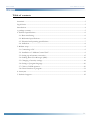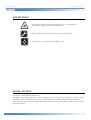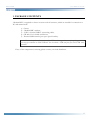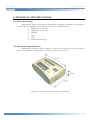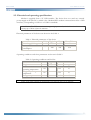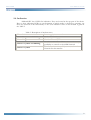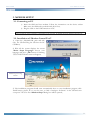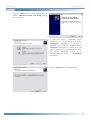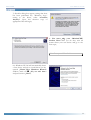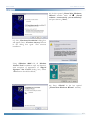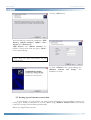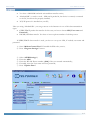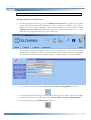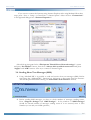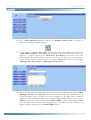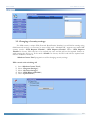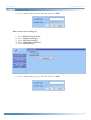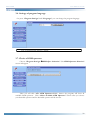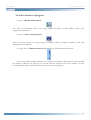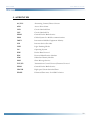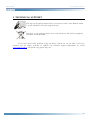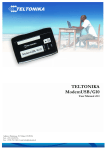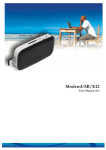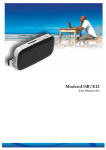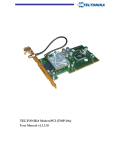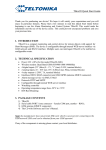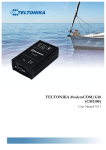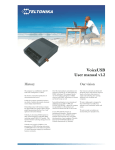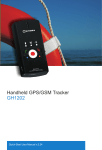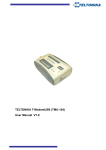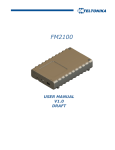Download TELTONIKA ModemUSB (TMU-10x) User`s Manual v2.1.1.19
Transcript
TELTONIKA ModemUSB (TMU-10x) User’s Manual v2.1.1.19 ModemUSB User’ Manual v2.1.1.19 Table of contents Attention! .......................................................................................................................................................3 Legal Notice ..................................................................................................................................................3 Introduction ..................................................................................................................................................4 1. package contents.......................................................................................................................................5 2. Technical specifications...........................................................................................................................6 2.1. Data transferring...............................................................................................................................6 2.2. Mechanical specifications ................................................................................................................6 2.3. Electrical and operating specifications ..........................................................................................7 2.4. Indication ...........................................................................................................................................8 3. Modem setup ............................................................................................................................................9 3.1. Connecting to PC .............................................................................................................................9 3.2. Installation of “Modem Control Tool”.........................................................................................9 3.3. Setting up an Internet connection............................................................................................... 13 3.4. Sending Short Text Messages (SMS) .......................................................................................... 16 3.5. Changing of security settings ....................................................................................................... 18 3.6. Settings of program language....................................................................................................... 20 3.7. Choice of GSM operators ............................................................................................................ 20 3.8. Other functions of program......................................................................................................... 21 4. Acronyms ............................................................................................................................................... 22 5. Technical support.................................................................................................................................. 23 2 ModemUSB User’ Manual v2.1.1.19 ATTENTION! All wireless devices for data transferring may be susceptible to interference, which could affect performance. Only qualified personnel may install or repair this product. Your device is not water-resistant. Keep it dry. LEGAL NOTICE Copyright © 2006 TELTONIKA Ltd. All rights reserved. Reproduction, transfer, distribution or storage of part or all of the contents in this document in any form without the prior written permission of TELTONIKA Ltd is prohibited. Other product and company names mentioned herein may be trademarks or trade names of their respective owners. 3 ModemUSB User’ Manual v2.1.1.19 INTRODUCTION This document will provide you with the instructions how to install and use “ModemUSB” and its software. “ModemUSB” is a device designed for data transmission via GSM Network. The design of this modem enables the connection to your PC through USB interface. Once the modem is connected to the PC, you can get access to the Internet via one of the data transmission type the GSM are supported. “ModemUSB” supports the following data-bearers: EDGE, GPRS, CSD, CSF, HSCSD, and SMS. 4 ModemUSB User’ Manual v2.1.1.19 1. PACKAGE CONTENTS “ModemUSB” is supplied to clients in carton with all contents, which are needed for connection to PC and normal work. 1) 2) 3) 4) 5) Carton; “ModemUSB” modem; “USB A mini USB B” connecting cable; CD with User’s Guide and drivers; External GSM antenna (just upon special orders). Notice: the producer does not provide a SIM card among other items of a package, which is necessary for connection to GSM Network! You can obtain a SIM card from your local GSM service provider! If any of the components is missing please contact your local distributor. 5 ModemUSB User’ Manual v2.1.1.19 2. TECHNICAL SPECIFICATIONS 2.1. Data transferring “ModemUSB” supports all bearers of GSM Network. Which data-bearer is used depends on GSM operator and data transfer capacity in the chosen GSM Network. • EDGE class 6 (class B); • GPRS class 10 (class B); • HSCSD; • CSD; • CSF; • SMS textual messages. 2.2. Mechanical specifications “ModemUSB” housing is made of plastic. One part of the housing is covered by rubber. The external dimensions and measures of the unit are shown in picture 1. Picture 1. An external look and measures of the device 6 ModemUSB User’ Manual v2.1.1.19 2.3. Electrical and operating specifications Modem is supplied from +5V USB interface. The device does not need any external power supply at all! The PC to which is the “ModemUSB” modem connected must have a USB interface, corresponding to USB 1.1 or USB 2.0 standards. Notice: The USB connection must support high power mode, which allows the device to use a currency up to 500 mA from the connection. Electrical parameters of the device are shown in the Table 1. Table 1. Electrical parameters of the device Max Parameter Min Typical Power Supply Voltage +4.5 +5V +5.5V Average Power 360 500 consumption Meas. Units V mA Operating conditions and other parameters are shown in Table 2. Table 2. Operating conditions and the like. Parameter Min. Typical Weight 90 ± 10 Recommended +15 operating temperature Marginal operating -25 temperature Storage temperature -40 Max Meas. Units g +35 ºC +55 ºC +85 ºC Notice: if the settings outreach the characteristics given above the device can be damaged! 7 ModemUSB User’ Manual v2.1.1.19 2.4. Indication “ModemUSB” has 2 LEDs for indication. They are located at the top part of the device. Due to these indicating LEDs we can determine in which mode is the device operating, are there any shortcuts in its functionality or not. The indication status of the modem is given in the Table 3. Table 3. Description of modem status. Power supply is connected “Power” is on Modem is powering up “Status” is green and blinking The device is ready to use “Status” is green No SIM card inside, no PIN code entered or any “Status” is yellow and blinking possibility to connect to the GSM Network The device has successfully connected to the “Status” is yellow Network for data transfer 8 ModemUSB User’ Manual v2.1.1.19 3. MODEM SETUP 3.1. Connecting to PC 1) Insert the SIM card into modem. Follow the instructions on the device sticker. Make sure, the SIM card is pushed inside till it fixes; 2) Plug the cable to the USB connection of PC. Notice: When the driver installation is performed for the first time, the modem should be unplugged from the PC. 3.2. Installation of “Modem Control Tool” 1) Open the „ModemUSB“ pack and take only the CD and Plug the CD into the PC CD Drive; 2) Wait till the system displays the screen “Select Setup Language” choose your language and press „Ok“ button. Following TELTONIKA Home screen will appear; Installation processing button 3) The installation program should start automatically there to start installation progress click Install button, please. If it is not the case, so find a catalogue “Software” in the CD and start “setup.exe” file. The first “Modem Setup” dialog box will be opened; 9 ModemUSB User’ Manual v2.1.1.19 4) Press “Next” button in the opened box. A second “Modem Control tool Setup” dialog box will appear; 5) You can select a preferable driver installation way in the dialog box. When “Complete” installation is chosen, a standard driver will be installed. When “Custom” installation is chosen, you can install separate driver components and show the driver installation folder. It is recommended to select a “Complete” installation; 6) Press “Install” in the opened dialog; 10 ModemUSB User’ Manual v2.1.1.19 7) Should a dialog box appear, stating that there has been performed any “Windows Logo” testing to the driver, select “Continue Anyway”. Upon this selection copy of appropriate files will begin; 8) You must plug your “ModemUSB” modem Now! After you do that, wait till system detect your new device and go to the next steps; Note: Do not press “Next” still. 8.1) Windows XP OS will automatically detect a new device and ask to install driver. In the opened „Found New Hardware Wizard“ window, mark off „No, not this time“ and press button „Next“; 11 ModemUSB User’ Manual v2.1.1.19 8.2) In this opened „Found New Hardware Wizard“ window mark off „Install software automatically (recommended)“ and press button „Next“; 8.3) The „Hardware Installation” dialog box will appear. Press “Continue Anyway” button in the dialog box again. And continue installation. Using “Windows 2000” OS, all “Modem Control Tool” installation steps are identical, with exception of appearance of “Digital Signature Not Found” dialog box, where “Yes” button should be clicked; 8.4) Press “Finish” in the last opened „Found New Hardware Wizard“ window; 12 ModemUSB User’ Manual v2.1.1.19 9) Press „Next“ now; 10) Enter dial-up connection parameters: “ISP Name”, “Phone number”, “APN”, “User Name” and “Password”. “ISP Name” and “Phone number” by default is Internet and *99# and press “Next” in the opened dialog; Note: APN, user name and password ask your GSM operator! 11) Press “Finish” in the opened dialog box “Modem Control tool Setup”. The installation is done! 3.3. Setting up an Internet connection In this chapter we will provide you with general information and procedures necessary for setting up an Internet connection in your PC. When using “Modem Control Tool”, the Internet connection settings are determined automatically. Before you begin make sure that: 13 ModemUSB User’ Manual v2.1.1.19 • You have a GSM SIM card with activated data transfer service; • “ModemUSB” is ready to work – SIM card is pushed in, the device is correctly connected to the PC, the drivers are properly installed; • TCP/IP protocol is installed on your PC; Then you using “ModemUSB“ you can get access to the Internet via one of this data transmission types: • GPRS/EDGE packet data transfer. In this case you have to know APN, User name and Password”; • HSCSD/CSD data transfer. You have to know a phone number of a dial-up server. If GPRS/EDGE data transfer is used, you have to set up an APN, if needed, user name and password. 1) Start “Modem Control Tool”. If needed the PIN code, enter it; 2) Press “Program Settings” button: 3) 4) 5) 6) 7) Select “GPRS Settings”; Enter the APN; Enter the ISP and Phone number [*99#], if they not entered automatically; If needed, enter the User name and User password; Press “Update Data”. 14 ModemUSB User’ Manual v2.1.1.19 Note: APN, user name and password ask your GSM operator! Getting connected to the Internet: 1) The dial-up connections being set start “Modem Control Tool” program. The program can be started also from the PC desktop (or “Start → Programs → Modem Control Tool → Modem Control Tool”) while clicking on the shortcut. When the shortcut will be clicked, “Modem Control Tool” dialog box will be opened. If PIN control code is set on your SIM card, the program will ask you to enter PIN code; 2) The program should automatically detect a connected modem. If you start the program before connect modem, you have to wait till modem will be ready to work. If the program not detected your modem, press “Program Settings → Modem Settings → Autodetect Modem”; 3) To connect to the Internet, press “Connect To Internet Using Modem” button: 4) The modem starts connecting to Internet after clicking on this button. Then the modem connected to Internet, you will see message “Connected To Internet Using Modem”. 5) Exit the program, press “Exit Program” button: 15 ModemUSB User’ Manual v2.1.1.19 If you can not connect the Internet using Internet Explorer after using Modem fallow these steps, press “Start → Settings → Control Panel → Internet Options”. Select the box “Connections” in the appeared dialogue box “Internet Properties”. Select dial-up pictogram In the “Dial-up and Virtual Private Network settings” square and press “Set Default” button, then chose “Always dial my default connection” and press “Apply” and “OK” buttons. Now try to connect to Internet again. 3.4. Sending Short Text Messages (SMS) 1. Using “ModemUSB” it is possible to send and receive short text messages (SMS). Before start using that “ModemUSB” function it is obligatory to disconnect from the Internet. This will be performed while clicking on “Disconnect From Internet” button; 2. Before sending SMS messages you have to check number of messages sending center. Press “Program Settings” and “SMS Settings”. In the window of “SMS Settings” should be entered number of messages sending center if it not entered, enter it. This Number you can ask your GSM operators; 16 ModemUSB User’ Manual v2.1.1.19 3. Press “Short Messages Service” button on “Modem Control Tool” window for writing and reading of SMS messages: 4. In the window “Create New SMS” you can write your short SMS messages. In the “Type Phone Number” square enter phone number with code of country you will send without “+” symbol. Below in the “Place Your Text Below” square write your short SMS message. How many symbols left you can see in the right side above SMS text square. Then your short SMS message is over press “Send”. And wait for the message: “Message Sent Successful” or “Message Was Not Sent”; 5. All so you can read your incoming, sent and unsent short SMS messages. Press “Short Messages Service” and “Unread” button. In the window will open, will be list of all unread messages. Then you select one of the messages, on the right side of windows appears the selected SMS message’s text. All readied short SMS messages goes to menu “Read”. To delete selected message press “Delete SMS”, to delete more than one SMS press and hold “Shift” button on the keyboard and select SMS you want to delete. To update messages windows press “Update SMS” button. 17 ModemUSB User’ Manual v2.1.1.19 3.5. Changing of security settings For SIM security a unique PIN (Personal Identification Number) is used. Before starting using GSM network services, it is necessary to enter a PIN code. “ModemUSB” supports two main GSM security modes: “PIN Request Disable”, “PIN Request Enable”. When “PIN Request Disable” is chosen, PIN code has to be entered just once and this will not be required further on while turning the device on. If the mode “Enable” is chosen, the PIN code will be required each time the modem is turned on. “Modem Control Tool” program is used for changing security settings. PIN control code switching off: 1) 2) 3) 4) 5) Start “Modem Control Tool”; Select “Program Settings”; Select “Security Settings”; Select “PIN Request Disable”; Press “Update Date”; 18 ModemUSB User’ Manual v2.1.1.19 6) On the window will open enter PIN code and press “OK”. PIN control code switching on: 1) 2) 3) 4) 5) Start “Modem Control Tool”; Select “Program Settings”; Select “Security Settings”; Select “PIN Request Enable”; Press “Update Data”, 6) On the window will open enter PIN code and press “OK”. 19 ModemUSB User’ Manual v2.1.1.19 3.6. Settings of program language On press “Program Settings” and “Language”, you can change the program language: Note: by default program language is English 3.7. Choice of GSM operators Choose “Program Settings GSM Oper. Selection”. The“GSM Operator Selection” screen will appear Then you will click “Get GSM Operators List” button the program will show all available GSM operators. Click “Select Available GSM Operator” button after you choose your desirable operator and the desirable operator will be chosen. 20 ModemUSB User’ Manual v2.1.1.19 3.8. Other functions of program On press “Modem Information”: You will see information about your using modem: developer, model, IMEI, operator and supplement information. On press: “About This Program”: There will show version of using program, developer address, telephone number, e-mail and developer Internet address. On right side of “Modem Control Tool” window is GSM signal level indicator: If you using modem, make attention to the signal level indicator. The signal level must be high for stability connection. If signal level is low the Internet reception can be not stability. For that recommended modem or his external antenna put into more open place. 21 ModemUSB User’ Manual v2.1.1.19 4. ACRONYMS AC/DC Alternating Current/Direct Current APN Access Point Name CSD Circuit Switched Data CSF Circuit Switched Fax GPRS General Packet Radio Service GSM Global System for Mobile communications IMEI International Mobile Equipment Identity ISP Internet Service Provider LED Light Emitting Diode OS Operating System PDP Packet Data Protocol PIN Personal Identification Number SIM Subscriber Identity Module SMS Short Message Service TCP/IP Transmission Control Protocol/Internet Protocol GPRS General Packet Radio Service HSCSD High speed Circuit Switched Data EDGE Enhanced Data rates for GSM Evolution 22 ModemUSB User’ Manual v2.1.1.19 5. TECHNICAL SUPPORT This sign on the package means that it is necessary to read a User Manual, which is on the CD before you start using the device. This sign on the package means, that used electronic and electric equipment should be stored separately. If you have faced some problems using the device, which you are not able to solve by yourself, you are always welcome to address our technical support department by e-mail [email protected]. We will be very glad to help you. 23