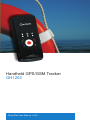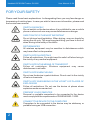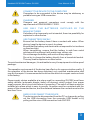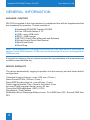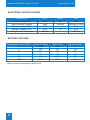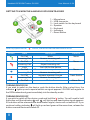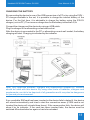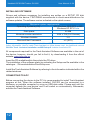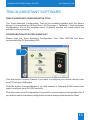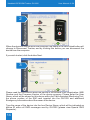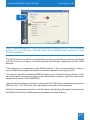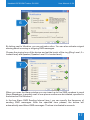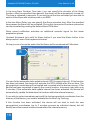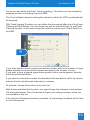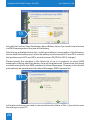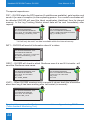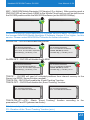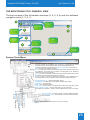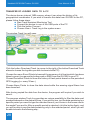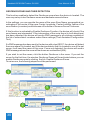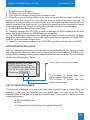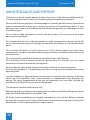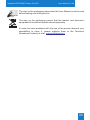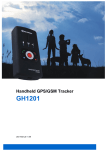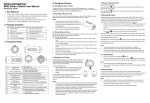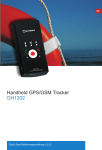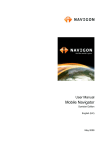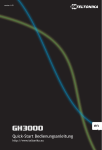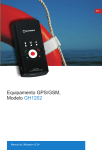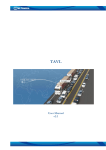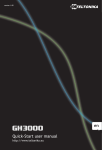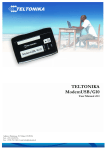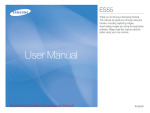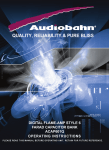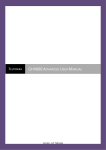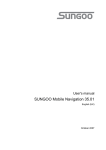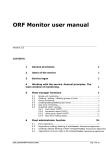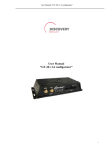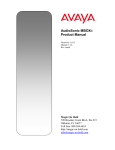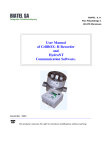Download Spaudai Manualas v2.24r3
Transcript
Handheld GPS/GSM Tracker GH1202 Quick-Start User Manual v.2.24 User Manual v2.24 Handheld GPS/GSM Tracker GH1202 QUICK START GUIDE 5 3 4 7 6 2 1 – Microphone 2 – USB connector 3 – Lock switch for the keyboard 4 – Speaker 5 – Keyboard 6 – Indicators 7 – Reset Button 1 Insert SIM card TURNING DEVICE ON After a short time, the indicator lights up and a special switch-on signal appears Push the button shortly GH1202 will register to the GSM network and goes to sleep mode Note: Please pay attention, if the GSM indicator is blinking red, the PIN code may be enabled on your SIM card. The PIN code can be disabled with mobile phone or Track Assistant Software installed on your PC If device is not turning on, please charge the battery. QUICK CONFIGURATION Action SMS Message Format Set the Number call to: +441234567890 Set the Number call to: +441234567890 Send device location to: +441234567890 Activate accuracy track logging CFG1;KEY1:1,,,,,2,,(Your Phone Number);RST; i.e. CFG1;KEY1;1,,,,,2,,+441234567890;RST; CFG1;KEY1:2,,,,,2,,(Your Phone Number);RST; i.e. CFG1;KEY2;1,,,,,2,,+441234567890;RST; CFG1;KEY1:3,,,,,3,1,4 (Your Phone Number);RST; i.e. CFG1;KEY3;1,,,,,3,1,4 +441234567890;RST; Set by default 16 Comma Symbols Get notification about CFG1;ALARM:,,,,,,,,,,,,,,,,(Your Phone Number);RST; i.e. CFG1;ALARM:,,,,,,,,,,,,,,,,+441234567890;RST; Alarm activated Alarm or dicharging battery Handheld GPS/GSM Tracker GH1202 User Manual v2.24 Table of Contents PREFACE Introduction Protection of copyrights Contacts FOR YOUR SAFETY GENERAL INFORMATION Package content Specifications of the device Electronic specifications Battery life time GETTING STARTED Inserting sim card and battery Getting to know the handheld gps/gsm tracker Turning device on Turning device off Indicating the status Indicating a button push Sound indication Charging the battery Installing software Connecting to a PC TRACK ASSISTANT SOFTWARE Track assistant configuration tool Configuration of gh1202 using a PC PIN code Notification about battery level Special SMS Requests TRACK ASSISTANT MONITORING TOOL Monitoring GH1202 when using PC The monitoring tool general view System Tools Menu Image menu User profiles List of available maps List of track logs Navigation menu Track log filter Map Data on device connection status Transfer of logged data to a PC Exporting data to the Google Earth Geozones and their detection Cross zone notification List of supported maps MAINTENANCE AND REPAIR 1 1 1 1 2 4 4 5 6 6 7 7 8 8 8 9 10 10 11 12 12 13 13 13 21 21 21 24 24 25 25 26 26 26 27 27 27 27 27 28 29 30 31 31 32 Handheld GPS/GSM Tracker GH1202 User Manual v2.24 PREFACE INTRODUCTION GH1202 is a device with built-in functions characteristic of a mobile phone and an integrated GPS receiver. This device is intended for the surveillance and protection of people, cargo and objects. The GPS receiver may define the current location of the device and sends this data to a person in charge or the operation centre. PROTECTION OF COPYRIGHTS All rights protected. © 2008 UAB Teltonika. All rights are owned by the author. You may not copy, compile or transfer the present information to third parties or distribute it without a prior written consent by UAB Teltonika. Other products and company names mentioned in this Manual may be trademarks or names of products of such companies. CONTACTS In case you have problems with the use of the product beyond your possibilities to solve it, please address them to the Technical Assistance Center (TAC) by e-Mail [email protected] or contact your local vendor. We would be pleased to be of any assistance to you. ABOUT THIS DOCUMENT This document contains information how to use device safety, general and electrical specifications, LED and sound indications, battery life time and etc.. You can find here description how to connect device to the PC, what maps is supporting and how to use them. The described screen shots of Track Assistant Configuration Tool and Track Assistant Monitoring Toll will inform you how to use these programs. NOTICE ! Teltonika recommends to read User Manual carefully. Teltonika does not take any responsibility for problems that occur due to an unpropriate usage of a device, incorrect configuration or usage of software that was issued by a third party. Teltonika reserves a right to modify the functionality of the device without any prior notice. 1 Handheld GPS/GSM Tracker GH1202 User Manual v2.24 FOR YOUR SAFETY Please read these basic explanations. In disregarding them you may face danger or trespassing of existing laws. In case you wish to have more information, please read the concise user manual. SWITCH ON SAFELY Do not switch on the device where it is prohibited to use a mobile phone or when such use may cause disturbances or danger. SAFE TRAFFIC IS THE MOST IMPORTANT Do not infringe local legislation. When driving, use your hands for driving the car only. The most important thing you have to think of when driving is the safety of the traffic. DISTURBANCES All wireless equipment may be sensitive to disturbances which may have effect on its operation. SWITCH OFF IN HOSPITALS Follow all restrictions. You might need to switch off when being in the vicinity of any medical equipment. SWITCH OFF IN THE MEANS OF TRANSPORT Follow all restrictions. Wireless equipment may cause disturbances in air traffic. SWITCH OFF WHEN FUELING Do not use the device in petrol stations. Do not use it in the vicinity of fuels or chemicals. SWITCH OFF WHEN BEING IN THE VICINITY OF PLACES OF EXPLOSIONS Follow all restrictions. Do not use the device at places where explosion works are carried out. PREPARE YOUR COMPUTER Personal or portable computers to be connected to the device must comply with the requirements of DIN EN 60950-1.2003. CONNECT THE DEVICE TO THE COMPUTER Computers to be connected to the device may be stationary or portable having an USB connection. 2 Handheld GPS/GSM Tracker GH1202 User Manual v2.24 CONNECT THE DEVICE TO THE COMPUTER Computers to be connected to the device may be stationary or portable having an USB connection. CHARGER Chargers and personal computers must comply with the requirements of DIN EN 60950-1.2003. USE ONLY THE BATTERIES SUPPLIED BY THE MANUFACTURER If a battery of an improperly sort is inserted, there is a possibility for explosion or other harms. USE THE BATTERY SAFELY Ensure that the battery doesn't have a contact with water. When storing, keep the device in a cool, dry place. Ensure that the battery and device are not exposed to hot surfaces or direct sunlight. When transporting, ensure that the battery is safe from metal articles and do not keep it with metal rings, chains, etc. Do not damage the battery with nails or sharp objects. Do not try to charge the battery directly from a household socket. This may lead to explosion or other harms. To avoid mechanical damages, it is advisable to carry the equipment in a blow-proof package. The operation environment of the device has effect on its communication quality. If the operation of the device has been disturbed, only qualified maintenance staff may do the repair. It is recommended to deliver the device to a repair centre or back to the factory. Power supply chains available at a place used for connecting GH1202 must have safety devices (automatic bipolar switch off devices) which protect from power supply excess, short circuit and failure of grounding. The switch off device must be installed at a place which is easy to access. Its power must be consistent with the power of the connected device, and the distance between the contacts must not be less than 3 mm. SAFELY DISCONNECT THE DEVICE The device may be disconnected from the PC or charger by pulling out the USB connection from the computer USB socket or by pulling out the micro USB connection from GH1202. 3 Handheld GPS/GSM Tracker GH1202 User Manual v2.24 GENERAL INFORMATION PACKAGE CONTENT GH1202 is supplied to the client packed in a cardboard box with all supplements that are necessary for operation. The set consists of: Handheld GPS/GSM Tracker GH1202 n Li-Ion 1050mAh battery 3.7V n USB – micro USB cable n 230V – USB charger n SETUP CD with User's Manuals and Software n Printed User's Quick-Start Manual n Mini Screw Driver n Neck Strap n Note: The manufacturer's set does not include any SIM card which is necessary to connect to the GSM network. A SIM card can be acquired from your local supplier of GSM services. If any part is missing in the set, please contact the representative of the manufacturer or dealer (www.teltonika.eu). DEVICE DEFAULTS The device automatically logging its position into the memory and has other default configuration. Periodical Logging Interval - every 600 sec. (10 min.) Alarm Duration Time - 300 sec. (5 min.) Alarm SMS Sending Interval - every 60 sec. (1 min) Track Logging Interval Then Alarm is Activated - 5 sec. Accuracy Track Logging Interval - every 30 sec. Time in the SMS messages - GMT (+0:00) Ring Melody - Pink Pantera Notification About Discharge Battery Level - First SMS then 50%, Second SMS then 35% 4 User Manual v2.24 Handheld GPS/GSM Tracker GH1202 SPECIFICATIONS OF THE DEVICE General GPS receiver Internal GPS antenna External GPS antenna GSM frequencies (MHz) Voice calls Vibro Keyboard Lock for keyboard Battery LED indicators LCD Weight Dimensions (mm) Data transfer GPRS UDP TCP/IP SMS Transmission of NMEA Connection to a PC USB Bluetooth IrDA Configuration Configuration via USB Configuration via SMS Configuration via GPRS Memory Internal memory External memory Other Recommended operating temperature General operating temperature SiRF Star III 20 channels Patch 900/1800 and 850/1900 5 1050mAh (Li-ion) 3: Battery, GSM, GPS/Alarm 80g 92 x 44 x 18 Optional USB (0183) 1MB 0 up to 50ºC -20 up to 60 ºC 5 User Manual v2.24 Handheld GPS/GSM Tracker GH1202 ELECTRONIC SPECIFICATIONS PARMETER Supply voltage (DC) Use of electric current Battery voltage (DC) Charger voltage (DC) Charger electric current Min. 4.5V 2mA 3.7V 4.5V 600mA Norm. 5V 360mA 5V Max. 5.5V 2500mA (10ms) 4.2V 5.5V 1000mA BATTERY LIFE TIME Transmissions Per 24Hrs Fixes per 24Hrs 0 86400 0 144 0* 144* 2 144 48 144 1440 1440 *GSM module was completely switched off. 6 Duty Cycle 80% 8% 5%* 10% 43% 93% Life Time (Hrs) 14 119 169* 102 72 26 User Manual v2.24 Handheld GPS/GSM Tracker GH1202 GETTING STARTED INSERTING SIM CARD AND BATTERY All SIM cards must be kept in a save place. You may request your SIM card supplier to provide SIM cards and information about the use of SIM card-related services. The supplier may be a service supplier, a network operator or another seller. The SIM card must be inserted in the way as set below. 2 1 3 The neck strap should be placed before the device cover is closed. 4 5 Note: Before removing the cover, switch off the device and disconnect it from the charger or PC. The device must be always kept and used with a cover and the screw screwed tightly. 7 User Manual v2.24 Handheld GPS/GSM Tracker GH1202 GETTING TO KNOW THE HANDHELD GPS/GSM TRACKER 5 3 4 7 6 2 Note: By a push on the Button Alarm State On Call Incoming Call On Call Incoming Call Push On Call Incoming Call On Call Incoming Call On Call 1 – Microphone 2 – USB connector 3 – Lock switch for the keyboard 4 – Speaker 5 – Keyboard 6 – Indicators 7 – Reset Button 1 button, the device can be switched on or off. Description Mute Answer incoming call End call Reject incoming call Turn Off/On the device Decrease device speaker volume Answer incoming call Increase speaker volume Answer incoming call End call Defaults None None None Track Switch Alarm On TURNING DEVICE ON If you wish to switch on the device, push the button shortly. After a short time, the indicator lights up and a special switch-on signal appears. GH1202 will register to the GSM network and goes immediately into the standby mode. TURNING DEVICE OFF If you wish to switch off the device, push and hold the button. You will need to hold the button until the indicators and will light up and deactivation signal appears. If the button will be released after deactivation signal, device will not switch off. If you continue holding indicator will light up red and green at the same time, release the button now and device will switch off. 8 User Manual v2.24 Handheld GPS/GSM Tracker GH1202 INDICATING THE STATUS If you wish to correctly find out the parameters under which the device operates, observe as carefully as possible the status of the three indicators. Each status indicator consists of 2-coloured lamps - one of which is indicating a failure (red) and the other one is indicating a process in progress (green). The red GPS/ALARM indicator, which signals at the time of Alarm (warning signal), is an exception. Battery GSM GPS/Alarm Indicator Off Device on stand-by Device on stand-by, Connected to GSM Network Device on stand-by On Battery fully charged or Modem Emulation Modem Emulation Modem Emulation Flashing Battery is charging Trying to connect to the GSM network, Data Transfer Device is trying to find the location Flashing twice at a time Call Initiation Device did find the location On SIM error / impossible to detect the GSM network (when on stand-by) SIM error / impossible Alarm signal activated (ALARM) to detect the GSM network Flashing Flashing twice at a time Battery has reached a critical level Both indicators on Device is switching off 9 Handheld GPS/GSM Tracker GH1202 User Manual v2.24 INDICATING A BUTTON PUSH If GH1202 is in standby mode you can check if the device is powered with a short button push. The standby check is possible with each button on the keyboard. If the device is powered, the Battery LED will lighten green. Each button on the keyboard may have a special function and can be configured with the Track Assistant Configuration Tool. After you have started to push the button, the Battery indicator turns on but there is no sound signal; if you keep on pushing the button, the GSM indicator turns on as well and a sound signal (a beep) can be heard. Now the button has to be released and the device will execute the button function. The button function can be recalled directly: If you keep on pushing the button after the first sound signal a second signal (deeper signal, cancellation notification) will be heard and all indicators turns off. Now you can release the button and none button function will be executed at all. Note:If the keyboard is locked, it will not be possible to switch on the device at all. If you keep on pushing the switch-on button, the device will switch on and off immediately. If the keyboard is locked, the device does not react to any button push. The only exception is the Alarm button. Please view the Track Assistant Configuration Tool explanation for further details. SOUND INDICATION Action Sound signal Function activated one short beep Function turned off two beeps (high and low) Error one short low tone beep Device switching on special sound signal Device switching off special sound signal Outgoing SMS Notification one short beep Outgoing SMS Error Notification two low tone beeps Incoming SMS Notification special sound signals Alarm Actuation Delay special sound signal 10 Handheld GPS/GSM Tracker GH1202 User Manual v2.24 CHARGING THE BATTERY By connecting the device to one of the USB connectors of a PC or by using the 230V – 5V charger available in the set, it is possible to charge the internal battery of the device. For the first time, it is advisable to charge the battery using the 230-5V charger (not via PC). The common charge time for the battery is less than 3,5h Connect the charger and the device by using an USB cable. Plug the charger in the alternating current wall socket. After the device is connected to the PC or alternating current wall socket, the battery charging will start. Charging is indicated by the indicator Note: Only approved batteries, chargers and supplements supplied by Teltonika should be used with this device. By using other sorts of batteries, chargers and supplements you risk to be deprived of all guaranties and it may also be dangerous for you and your environment. If an unsuitable SIM card has been inserted or the device fails to detect it, the device will reload automatically and tries to start the connection anew (if SIM card is not inserted the device will reloads three times). If the reconnection fails, the device will show it by its indicator. If the card has been inserted later, the device must be switched off and switched on again or has to be reloaded. 11 Handheld GPS/GSM Tracker GH1202 User Manual v2.24 INSTALLING SOFTWARE Drivers and software necessary for installing are written on a SETUP CD disk supplied with the device. TELTONIKA recommends to check www.teltonika.eu for software updates. The software version indicated on the splash screen. Minimum system requirements Operating Systems (OS)*: MS Windows 2000 SP3 or MS Windows XP SP1/Vista Disk space: 20 MB Minimum screen resolution: 1024 x 768 (Full Screen) Windows Installer 3.0 Microsoft.Net Framework v.2 (SP2) * We are currently working on the support of additional OS. Please contact us or your local seller for further information. How to install Track Assistant on Vista please read the additional manual GH120x Track Assistant installation on MS Vista.pdf. It can be found in the CD. All components required for the Track Assistant Software are available in the set of the device; however, should you fail to find it, try downloading it from the official website: www.teltonika.eu. Insert the CD available within the set into the CD driver. The installation of the software starts by activating the Setup.exe file available in the catalogue ...\DriversInstallationFiles\Setup.exe Install the Track Assistant Software by referring to the information indicated within the related windows. CONNECTING TO A PC Before connecting the device to the PC it is recommended to install Track Assistant program at first. When the software installed, GH1202 can be connected to a stationary or portable computer by using an USB data cable. Please wait until the computer detects the new device and it will switch on automatically. Afterwards, activate the Track Assistant Software. 12 Handheld GPS/GSM Tracker GH1202 User Manual v2.24 TRACK ASSISTANT SOFTWARE TRACK ASSISTANT CONFIGURATION TOOL The Track Assistant Configuration Tool will be installed together with the device drivers. It is launched by clicking Start > All Programs > Teltonika > Track Assistant Configuration Tool in the program menu. A special window will inform about the activation of this program. CONFIGURATION OF GH1202 USING A PC Please start the Track Assistant Configuration Tool. After GH1202 has been connected to the PC the battery LED 1 1 Click the button Connect Tracker if you want to configure your device directly from your PC using an USB cable. Click the button Connect Modem if you did connect a Teltonika GSM modem and wish to configure your GH1202 remotely. Click the button Load Configuration if you want to review a saved configuration file. If you wish to switch to another configuration window, always click the button Next. 13 User Manual v2.24 Handheld GPS/GSM Tracker GH1202 2 2 When the device is connected to the computer, the name of the last clicked button will change to Disconnect Tracker, and by clicking this button you can disconnect the device from the computer. If you wish to start, click the button Next. 3 3 4 5 6 Please read the information about the device in the window User Registration: IMEI Number and the Firmware Version of the device program. Please enter the User Name, which will be shown for this device within the Track Assistant Monitoring Tool, the phone number of the SIM card inserted into the GH1202 and additional Emergency Information about the owner of the device. Type the name of the device into the box Device Name, which will be indicated as device ID within all SMS messages sent by GH1202 (please view Special SMS Requests). 14 User Manual v2.24 Handheld GPS/GSM Tracker GH1202 4 7 8 9 Note: Please pay attention, if the GSM indicator is blinking red, the PIN code maybe enabled on your SIM card. The PIN code can be entered within window of Track Assistant software. The PIN Code has no effect if configurations are being rewritten but please note that if the PIN Code is not typed, it will prevent the device from registering into the GSM network. If the device is not registered in the GSM network, it will not be possible to send or receive SMS messages and dial phone numbers as well receiving any calls. You can turn the list of authorized SMS numbers on or off within the box Device. If the list is activated, the user must type in the subscribers' numbers, which the device will respond to (format +441234567890). If this function has been activated, it will protect GH1202 from unwelcome queries via SMS (i.e. Fix?, Inf? Geo? etc.) by external persons without authorization. If the list of authorized numbers is not activated, everybody is allowed to send queries via SMS to the device, and the device will always respond to them. 15 Handheld GPS/GSM Tracker GH1202 User Manual v2.24 5 10 11 12 13 14 15 You can dedicate a function for each button on the Keyboard. Later on you can activate this function by clicking on the respective button on your GH1202. Please view the section “Indicating a button push” in this manual as well. Call function allows you to call to a number which should be typed into the Phone Number field. Please use a format like: +441234567890 If you choose the SMS function, a special request field will appear. There you can chose which kind of information the device will send to the number typed into the Phone Number field (please view the chapter Special SMS requests (Page 21) for further information). Alarm Off function will allow you to turn off an Alarm which has been activated before with the Alarm button. Track Switch function will turn on / turn off the Event Tracking function. Emulate Modem function will switch the device into the modem mode when GH1202 is connected to a PC. Note: If you set the button Alarm activation method to Call, window 7 of this Configuration Tool will not open. 16 User Manual v2.24 Handheld GPS/GSM Tracker GH1202 16 6 17 18 19 By ticking next to Vibration, you can activate a vibro. You can also activate a signal warning about incoming or outgoing SMS messages. Choose the ringing tone of the device and set the levels of the ring (Ring Level, 5 = loudest level) and speaker (Speaker Level 10 = loudest level). 7 20 21 22 23 24 When you open the Alarm window you can insert up to five SMS numbers to send Alarm Messages. In parallel a call to one phone number can be initiated, specified in the below box Call Number 1. In the box Alarm SMS Sending Interval (sec.) you can specify the frequency of sending SMS messages. After the specified time passes, the device will automatically send Alarm SMS messages. The time is indicated in seconds. 17 Handheld GPS/GSM Tracker GH1202 User Manual v2.24 In the box Alarm Duration Time (sec.) you can specify the duration of the Alarm function. After the specified time passes, the alarm will be automatically turned off. The time is indicated in seconds. If you wish to set the time unlimited you are able to switch of the Alarm with a button push or via SMS. In the box Alarm Delay you can specify the Alarm actuation time. After the specified time passes the Alarm will be activated. During this time period the alarm procedure can be cancelled by pushing the defined Alarm Off button. Delay sound notification activates an additional acoustic signal for this alarm preparation phase. Uncheck Keyboard lock valid for Alarm button if you want the Alarm button to be always active - even if the keyboard is locked. On top you can choose the option that the Alarm will be combined with Vibration. 8 25 26 27 You can fix the automatic data update interval (GPS Logging Interval). If this function has been activated, the device will activate the GPS module after the set time. The geographical coordinates will be located and recorded into the device memory. If the device has been requested to specify the current location, the search may take up to 3 minutes. If the automatic data update interval has been activated, the device will automatically update the data about its location within the internal memory. If you wish to get an immediate reply with the last geographical coordinates from the memory of the device, you need to activate the function Log Tracking. If this function has been activated, the device will not start to track the new geographical coordinates (up to 3 minutes process as indicated above) but will directly send the newest location stored within the internal memory. 18 Handheld GPS/GSM Tracker GH1202 User Manual v2.24 On top you can setup the Event Tracking settings. This track you can activate by pressing a button or sending a special SMS. The Track Update Interval is setting the interval in which the GPS coordinates will be acquired. With Track Logging Duration you can define the time period after which the Event Tracking will be finalized. You can choose as well an unlimited time for the Event Tracking function. In the case it might be ended by button push (Track Switch) or via SMS. 28 29 30 9 31 If you wish that the device would automatically answer after a set number of rings, please activate the function Auto Answer and specify the number of rings. If you wish to hear a special signal warning each time a minute passes, activate the function Minute Minder. If you need to restrict the number of subscribers that are able to call to the device, activate the list of authorized subscribers' numbers. To activate, choose the function Only from List. After having activated this function, you need to type the numbers of subscribers into the boxes below. Then, the device will ignore all calling numbers, which are not available in this list. If the function Everybody has been activated, all subscribers' numbers will be able to call to the device. 19 User Manual v2.24 Handheld GPS/GSM Tracker GH1202 32 33 34 10 35 Activate the function Send Notification about Battery Level if you wish to be informed via SMS message about the level of the battery. After having activated this function, it will be possible to choose either of the following: Inform about the battery level, when the battery level becomes 50% and 35% or when the level becomes 60% and 40%, as well as when GH1202 is 100% charged . Please specify the numbers in the below list of up to 5 numbers, to whom SMS messages notifying about the battery level will be addressed. Please note that these numbers are equal to the SMS numbers for Alarm Messages. Changes in this list will automatically be transferred to the Alarm Messages SMS numbers list! 11 36 37 In the last window you are able to choose the function Save to File, if you wish to save the settings on your PC. 20 Handheld GPS/GSM Tracker GH1202 User Manual v2.24 If you wish to store the settings into your GH1202 please choose Write to Device. Send Through SMS will be active when a (Teltonika) GSM Modem is connected to your PC. If this option is selected the program will send all configuration changes to the GH1202 device via SMS. Click the button Finish. If you have chosen Send Through SMS a window will open and you need to insert the telephone number of your GH1202 to receive the configuration SMS. PIN CODE Note: Please pay attention, if the GSM indicator is blinking red, the PIN code maybe enabled on your SIM card. The PIN code can be disabled with mobile phone or Track Assistant Software installed on your PC. If a SIM card with an activated PIN Code has been inserted into the device, it will not be able to connect to the GSM network and perform certain functions. Therefore, if you want the device to be fully operational, the PIN Code must be either removed by using a Mobile Phone, if available. Or, if you wish to enable automatic PIN Code entry by using the program Track Assistant, connect the device to a PC and click the button Connect. When the device starts the connection to the PC, the program will check if it hosts a SIM card and if the PIN Code is activated. If it has been activated, the program will automatically open a window where you can insert the PIN Code. Now the PIN Code will be adopted by GH1202 and will be always used when the device will be switched on. NOTIFICATION ABOUT BATTERY LEVEL When the function Send Notification about Battery Level is activate you will be informed depends of configuration is chosen via SMS message about the level of the battery. BAT! Id:GH1202 Imei: 35397601XXXXXXX Time: YYYY.MM.DD HH:MM:SS Fix:54.1215, 25.1324 Sat:9 Op:24602 Cell:030B Sign_Lvl:26 Bat_Lvl:60 BAT! Id:GH1202 Imei: 35397601XXXXXXX Time: YYYY.MM.DD HH:MM:SS Fix:54.1215, 25.1324 Sat:9 Op:24602 Cell:030B Sign_Lvl:26 Bat_Lvl:100 SPECIAL SMS REQUESTS Special requests – these are special text messages which are checking the GH1202 device status and provide response via SMS to the requesting person. Example: The requesting person sends a SMS with the content FIX? using a Mobile Phone to GH1202 and GH1202 will send back a status SMS. 21 Handheld GPS/GSM Tracker GH1202 User Manual v2.24 The special requests are: FIX? – GH1202 starts the GPS receiver (if satellites are available), gets location and sends it (in case of reception) to the requesting person. If no current coordinates will be detected GH1202 will send the latest coordinates (date/time) from its internal memory. In the Log Tracking Modus stored data will be sent immediately after request. FIX! Id:GH-1202 Imei:35397601XXXXXXX Time:YYYY.MM.DD HH:MM:SS Fix:54.1215, 25.1324 Sat:9 Op:24602 Cell:030B Sign_Lvl:26 Bat_Lvl:94 FIX! Id:GH-1202 Imei:35397601XXXXXXX Time:YYYY.MM.DD HH:MM:SS Fix:N/A Sat:N/A Op:24602 Cell:030B Sign_Lvl:26 Bat_Lvl:94 * N/A will only be sent if no data is available within the internal memory INF? – GH1202 will send all information about it´s status. INF! Id:GH-1202 Imei:35397601XXXXXXX Time: YYYY.MM.DD HH:MM:SS Version:HH_1.X.X.X CF:1 Live:21511 Op:24602 Cell:030B Sig_Lvl:32 Bat_Lvl:94 GEO? – GH1202 will check in which Geofence zone it is and if it is inside - will send the Geofence zone name. GEO! Id:GH-1202 Imei:35397601XXXXXXX Time: YYYY.MM.DD HH:MM:SS Fix:54.1215, 25.1324 Sat:9 Bat_Lvl:94 Geo: ZONE_NAME GEO! Id:GH-1202 Imei:35397601XXXXXXX Time:YYYY.MM.DD HH:MM:SS Fix:54.1215, 25.1324 Sat:9 Bat_Lvl:94 Geo: N/A LIVE? – When GH1202 receives such a request it returns back the information about how long it has been working after last restart (in seconds). LIVE! Id:GH-1202 Imei:35397601XXXXXXX Time: YYYY.MM.DD HH:MM:SS Fix:54.1215, 25.1324 Sat:9 Live:21511 Bat_Lvl:94 To get valid responses the Geofence zones must be configured using TAMT (Track Assistant Monitoring Tool). 22 User Manual v2.24 Handheld GPS/GSM Tracker GH1202 MN? – NAVIGON Mobile Navigator 6 ® (Version 6.3 or higher). After receiving such a SMS GH1202 will send back a SMS to the Mobile Phone and you will be able to see the GH1202 position within the NAVIGON software (on the NAVIGON Map). MN60; 54.1215, 25.1324;;;;;;; MN60; N/A, N/A;;;;;;; Restriced to Mobile Phones operating on Symbian Series 60 basis. You need to have the licensed NAVIGON Mobile Navigator 6 Software, Version 6.3 or higher , for this service. Please contact NAVIGON or Teltonika for further information ALARM:ON – GH1202 will enable the ALARM ALARM! Id:GH-1202 Imei:35397601XXXXXXX Time:YYYY.MM.DD HH:MM:SS Fix:54.1215, 25.1324 Sat:9 Op:24602 Cell:030B Sign_Lvl:26 Bat_Lvl:94 ALARM! Id:GH-1202 Imei:35397601XXXXXXX Time:YYYY.MM.DD HH:MM:SS Fix:N/A Sat:N/A Op:24602 Cell:030B Sign_Lvl:26 Bat_Lvl:94 ALARM:OFF – GH1202 will disable the ALARM. ALARM OFF! Id:GH-1202 Imei:35397601XXXXXXX Time:YYYY.MM.DD HH:MM:SS Fix:54.1215, 25.1324 Sat:9 Op:24602 Cell:030B Sign_Lvl:26 Bat_Lvl:94 ALARM OFF! Id:GH-1202 Imei:35397601XXXXXXX Time:YYYY.MM.DD HH:MM:SS Fix:N/A Sat:N/A Op:24602 Cell:030B Sign_Lvl:26 Bat_Lvl:94 TRACK? – GH1202 will send all collected positions from internal memory to the Server (via GPRS, Server Solution needed). TRACK:ON – GH1202 will enable the „Event Tracking“ function. TRACK:OFF – GH1202 will disable the „Event Tracking“ function. TRACK ON! Id:GH-1202 Imei: 35397601XXXXXXX Time: YYYY.MM.DD HH:MM:SS TRACK OFF! Id:GH-1202 Imei: 35397601XXXXXXX Time: YYYY.MM.DD HH:MM:SS TRACK:ON,<P1>,<P2> -Starts “Event Tracking” function according to the parameters P1 and P2 (please view footer). P1 - Interval of position acquisition (sec.) P2 - Duration of the “Event Tracking” function (min.) 23 Handheld GPS/GSM Tracker GH1202 User Manual v2.24 TRACK ASSISTANT MONITORING TOOL The Monitoring Tool is installed together with the drivers of the device. You can switch it on within the program menu Start > All Programs > Teltonika > Track Assistant Monitoring Tool. A special window will inform you about the activation of the program. MONITORING GH1202 WHEN USING PC The Track Assistant Monitoring Tool enables the user to manage GH1202 directly from his personal or portable computer, which is connected to a GSM Modem. With a GSM Modem (i.e. Teltonika ModemUSB/G10 ) connected to the personal or portable computer, you can receive SMS messages with geographical coordinates from the device and immediately track it on the map. The quantity of SMS messages is not restricted since all SMS messages available in the Modem may be stored in the computer memory and, thus, compile the whole history of received or sent SMS messages. By using the Track Assistant Monitoring Tool you may also request the device for special SMS queries, which do not need to be memorized because they are already programmed within the program. Stored GPS Data can be reviewed directly from GH1202 (with the USB cable) and can be shown on the map. You can store or export the data. By using a special tool option, you will be able to set up to ten Geofence zones and send the configurations with SMS messages by a Modem or record it directly to the device if it is connected. In addition, you will be able to store the data within the computer, review them or send them to another person. If you are using MS Virtual Earth map on your Track Assistant monitoring software there you can see three kind of points: yellow, green and red. Yellow point shows if in current position your speed was less when 5km/h, green – more when 5km/h but less when 150km/h and red – more when 150km/h. 24 User Manual v2.24 Handheld GPS/GSM Tracker GH1202 THE MONITORING TOOL GENERAL VIEW The tool consists of five information windows (3, 4, 5, 8, 9) and four software navigation tools (1, 2, 6, 7). 1 2 System Tools Menu 7 Images Menu 3 Users Profiles 8 4 List of Available available Maps Map List of Track Logs 5 6 Data Device Connection Status Navigation Menu 9 System Tools Menu To load configuration file press Load All configuration or press Ctrl+Shift+L and any *.afg file can be loaded. The version of a configuration file should match the version of the software that is used to upload it to the device. To save configuration to the file press Save all configuration or Ctrl+Shift+S. Exit - Closes Track Assistant program. Cut - An action choice that removes selected elements and places them onto the clipboard. The space they occupied is usually filled by the remaining elements in the scope of selection. Copy - An action choice that copies selected elements and places them onto the clipboard. The selected elements are unaffected. Paste- An action choice that places the contents of the clipboard into a specified location or into an object or objects displayed within the window. Hide Navigation F11 – hide the Navigation Panel Edit profiles – edit data of the user registered within the system Monitoring – open the map SMS – open the SMS window Track Log – open the tool to copy data from the device to read out log data View Location on Map – open the tool where you can insert the geographical coordinates - and the system will later show them on the map Connect Tracker - Connect Handheld GPS tracker to the Track Assistant program. Reset to Factory settings - restores all device settings which were set in the factory. Device info - Displays device information Connect modem - connects modem to Track Assistant program. Auto connect modem - automatically connects modem then the program starts. Option - Opening window which allows to set some specific options 25 User Manual v2.24 Handheld GPS/GSM Tracker GH1202 IMAGE MENU Connect GH1202 Connect GSM Modem Disconnect GH1202 Disconnect GSM Modem Erase Positions on the Map Open the Map Open the SMS Window Edit User Profiles Set Geofence Hide Navigation Show Navigation Panel Panel Read and Store Track Log Delete Selected Message Update the List of Incoming Messages USER PROFILES After the device has been configured successfully and all necessary data has been inserted a profile will be created for each new user. By clicking twice on the respective profile (or by clicking on the icon Edit user profiles) the detailed profile data will be shown and can be edited. A new record in the list of registered users appears immediately after the connection of the new device and the introduction of the necessary data. Data on the registered users may be found by clicking twice on the name of the selected user or choosing the button for editing user data in the image menu or system tool menu. LIST OF AVAILABLE MAPS A list of maps available in the PC will place here. The program will detect available maps automatically. 26 Handheld GPS/GSM Tracker GH1202 User Manual v2.24 LIST OF TRACK LOGS A list of previously stored Track Logs will place here. By clicking on Show, you can see them on the map. NAVIGATION MENU It is easy navigation between different windows. TRACK LOG FILTER With this filter, you can select the mostly needed data based on date and time, which can be reflected later as positions on the map to be analyzed. Also, it is possible to review the set Geofence zones. MAP Shows the positions on the map. DATA ON DEVICE CONNECTION STATUS Here, you will be able to view the information about the current device status, no matter if it is a Modem or GH1202. If the device connected to the system, you will be able to see the message Device Connected, and if it is a Modem, the message will be GSM Modem Connected, as well as COM PORT to which they are connected. In the system, you will also be able to see the name of the device if it was registered. 27 User Manual v2.24 Handheld GPS/GSM Tracker GH1202 TRANSFER OF LOGGED DATA TO A PC The device has an internal 1MB memory where it can store the history of its geographical coordinates. If you wish to transfer this data from GH1202 to the PC, please follow these steps: n Start Track Assistant Monitoring Tool. n Connect the device to one of the USB ports of the PC. n Click the button Connect. n Choose View > Track Log in the system menu. The window Track Log will open. Upload Track Data Map Export Track Data Dowload Track Data Save Track Data Track Data Click the button Download Track (an arrow to the right of the button Download Track allows to choose the log data you wish to store into the PC). Choose the menu Event Points to transmit the summary of all tracks which has been taken by event (on request by button push or SMS) from the GH1202 to your PC. Choose Periodical Points to show the history of track points based on the periodical GPS Logging (i.e. every 30 sec.) Choose Alarm Points to show the data stored while the warning signal Alarm has been launched. After having copied the data from the device, the program will inquire if you wish to save it. The program window Track Log provides an unique possibility to filter the data read processes based on the date and time. If you wish to see, just the data pertaining to a specific period you need to type the data and time of your choice in the boxes next to the words From and to. After a specific period is selected, click the button Apply, and you will be able to see the data pertaining only to the selected period, which you will be able to treat in the following way: 28 Handheld GPS/GSM Tracker GH1202 User Manual v2.24 The program window Track Log provides an unique possibility to filter the data read processes based on the date and time. If you wish to see, just the data pertaining to a specific period you need to type the data and time of your choice in the boxes next to the words From and to. After a specific period is selected, click the button Apply, and you will be able to see the data pertaining only to the selected period, which you will be able to treat in the following way: n Save in the program (button Save Track Log). n Create data archive in the form of a special file (button Export). n View them on a Google Earth map (button Open KML File). n Import data archive (button Insert) Note: The button Open KML File will only be activated if you install a free of charge Google Earth map. (you can download it from the link http://earth.google.com/download-earth.html). The data saved in the program may in the map be reviewed by choosing the relevant Track Log within the Monitoring window and by clicking the button Show. The created special data archive may be sent to other users who will be able to review it using Track Assistant, Microsoft Excel © or other programs supporting the *.xml file format. Data may be deleted from the device by clicking the button Clear Log. The data stored in the program may be deleted by clicking the button Delete; if you wish to rename it, click Rename. Exporting data to the Google Earth The program Google Earth is completely free of charge. If you do not have this map on your PC you can download it from the link http://earth.google.com/ Then the Google Earth is installed on your PC to see you logged data in the device memory, you will need to make the fallowing simple steps: n Connect device to the Track Assistant Monitoring Tool. n Press the View > Track log. n Press the arrow of small button named View Handheld Tracker Logs. n Choose which data you want to transfer from the device to the Google Earth. n Then the data have been transferred in the table press the button Open Google Earth (KML file) and all data which was in the table will be placed on the Google Earth map. 29 User Manual v2.24 Handheld GPS/GSM Tracker GH1202 GEOFENCE ZONES AND THEIR DETECTION This function enables to detect the Geofence zone where the device is located. The user may set up to ten Geofence zones and dedicate names to them. In the settings, you can provide the name of the zone Zone Name, geographical coordinates of the centre of the zone Center Longitude, Center Latitude, radius of the zone Radius (in meters) and thickness of the fence of the zone Fence Thickness. If this function is activated by Enable Geofence Function, the device will check if the zone fences are intersected. If the intersection of the zone fence (in both directions) has been detected, the device will send a SMS message to all numbers available in the list of subscribers' numbers under Alarm settings (Track Assistant Configuration Tool). If a SMS message has been sent to the device with a text GEO?, the device will detect the zone where it is located, and if the device detects that it is located in one of the set zones, it will send the name of this zone. If zone not detected, the device will send a SMS message where the zone will be shown as unidentified (N/A). If you wish to set the zones, click the button Geofence in the menu. If you set the zones for the first time, the window Geofence Zones will be activated where you can enable Geofence zones by clicking the link Enable Geofence Zones. To set a zone, the following steps should be performed: 2 1 3 5 6 4 77 88 30 Handheld GPS/GSM Tracker GH1202 User Manual v2.24 1 – Enable the zone (Enable) 2 – Set Name the zone (Zone Name) 3 – Click Select on map to change into the map modus 4 – Place the mouse into the middle of the zone you would like to create. Hold the left mouse button and draw the circle until the desired radius has been reached. To design the fence thickness you need to click, with the intended distance to the defined radius, outside of the drawn circle. If you want to correct the zone immediately, please click on the map again. Now the zone will be deleted and can be created again. 5 – Confirm the selection of the zone (Done) 6 – Save the updates into GH1202 or send the settings via SMS message by clicking the button Write to Device if a GSM Modem is connected. 7 – If a GSM Modem connected after clicking on Write to Device a window will open asking for your confirmation if you would like to send the configuration through SMS; click on Yes to continue configuration. 8 – Insert the telephone number of your GH1202 to send the configuration via SMS. CROSS ZONE NOTIFICATION After you set geofence zone you will be able to get notification if your device crosses the current zone. After your device cross the zone (i.e. which name is “ZONEA”) you will get SMS message to the phone numbers which are written in the “Phone Number List for Alarm Notification” fields. CROSS! Id:GH-1201 Imei: 35397601XXXXXXX Time: YYYY.MM.DD HH:MM:SS Fix: 54.1215, 25.1324 Sat:6 Cross a Geofence: ZONEA:1 This is your current zone name The number „1“ shows what your device came in the zone. The number „0“ shows that your device left the zone LIST OF SUPPORTED MAPS The program is designed in a way that it will detect a digital map or maps if they are installed. If the user has installed just one digital map, the map list of the Track Assistant Monitoring Tool will show the installed map. The program is able to process these digital maps: n Microsoft Map Point n Akis n Google Earth (see Transfer the logged data to PC) 31 Handheld GPS/GSM Tracker GH1202 User Manual v2.24 MAINTENANCE AND REPAIR This device is a high-quality design product; therefore, it should be handled carefully. The following advice will assist you in meeting the guarantee requirements. Do not let the device get wet. In the precipitation, humidity and all sorts of liquids there may be minerals which may be a cause of corrosion of the electricity chains. If your device got wet, take out the battery and let the device get fully dry; afterwards, insert the battery again. Do not use or keep the device in dusty and dirty places. Its moving and electronic parts may be damaged. Do not keep the device in high temperatures. High temperature may reduce the life time of the electronic parts or damage the batteries and deform or melt some plastic parts. Do not keep the device in cold environment. If the device warms up to the room temperature, humidity may start condensing which may cause the failure of electricity circuit boards. Do not try opening the device except as specified in this User Manual. Do not throw, knock or shake the device. By handling it in this way you can break internal circuit boards and small moving parts. Do not clean the device with strong chemicals, solutions or cleansing agents. Do not paint the device. The paint may block the moving parts and prevent them from operating well. Use the supplied or approved antenna only when it needs to be changed. Antennas which are not approved, their improvements or supplements may damage the device. By using supplements which are not approved you may also infringe the legislation in the field of the use of radio equipment. The chargers must be used indoors only. Before handing your device to the repair centre, make sure that its settings are stored within the Track Assistant Configuration Tool. All these recommendations are equally important for your device, battery, charger and any other supplement. If any of the devices is not functioning properly, bring it for examination to the nearest authorized repair centre. 32 Handheld GPS/GSM Tracker GH1202 User Manual v2.24 The sign on the packaging means that the User Manual must be read before making use of this product The sign on the packaging means that the electric and electronic equipment to be utilized must be stored separately In case you have problems with the use of the product beyond your possibilities to solve it, please address them to the Technical Assistance Center by e-mail [email protected]. 33 Handheld GPS/GSM Tracker GH1202 Notes 34 User Manual v2.24