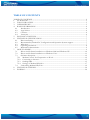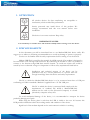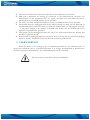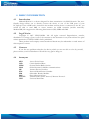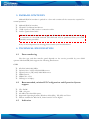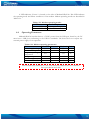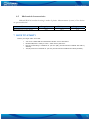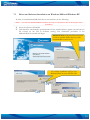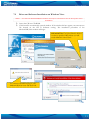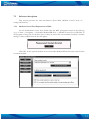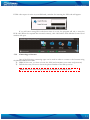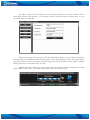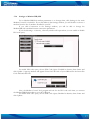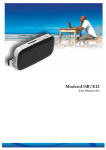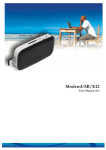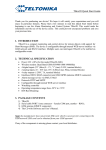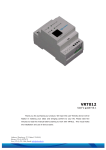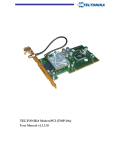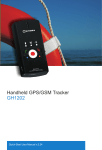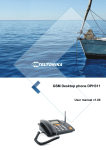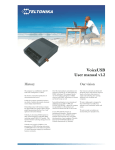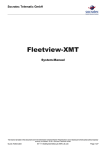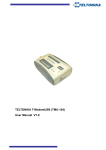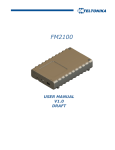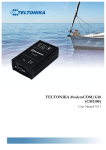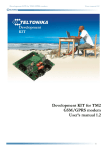Download User Manual
Transcript
TELTONIKA ModemUSB/G10 User Manual v0.1 Address: Žirmūnų g. 27, Vilnius LT-09105, Tel.: +370 5 2127472, Fax: +3705 276 1380, E-mail: [email protected] ModemUSB/G10 Users Manual TABLE OF CONTENTS TABLE OF CONTENTS...................................................................................................................................... 2 1. ATTENTION................................................................................................................................................. 3 2. FOR YOUR SAFETY ................................................................................................................................... 3 3. USER‘S SERVICE ......................................................................................................................................... 5 4. BASIC INFORMATION ............................................................................................................................. 6 4.1 Introduction............................................................................................................................................ 6 4.2 Legal Notice............................................................................................................................................ 6 4.3 Contacts................................................................................................................................................... 6 4.4 Acronyms ................................................................................................................................................ 6 5. PACKAGE CONTENTS............................................................................................................................. 7 6. TECHNICAL SPECIFICATION............................................................................................................... 7 6.1 Data transferring .................................................................................................................................... 7 6.2 Recommended, minimal PC Configuration and Operation System support................................ 7 6.3 Indication ................................................................................................................................................ 7 6.4 Operating Parameters............................................................................................................................ 8 6.5 Mechanical characteristics..................................................................................................................... 9 7 HOW TO START? ........................................................................................................................................ 9 7.1 Driver and Software Installation on Windows 2000 and Windows XP ...................................... 10 7.2 Driver and Software Installation on Windows Vista...................................................................... 11 7.3 Software description ............................................................................................................................ 12 7.3.1 Modem Control Tool Preparation to Work................................................................................ 12 7.3.2 Connecting to Internet ................................................................................................................... 13 7.3.3 Sending SMS .................................................................................................................................... 15 7.3.4 Settings of ModemUSB/G10........................................................................................................ 17 7.4 Uninstalling ModemUSB/G10.......................................................................................................... 19 8 TECHNICAL SUPPORT........................................................................................................................... 20 9 ENDING....................................................................................................................................................... 20 2 ModemUSB/G10 Users Manual 1. ATTENTION All wireless devices for data transferring are susceptible to interference, which could affect performance Service personnel may install driver of this product. We strongly recommend read this user manual before start installation. The device is not water-resistant. Keep it dry. IMPORTANT NOTES! It is mandatory to read the notes and manual carefully before starting to use the device. 2. FOR YOUR SAFETY In this document you will be introduced how to use ModemUSB/G10 device safely. We suggest you to adhere to following recommendations to avoid any damage to person or property. You have to be familiar with the safety requirements before starting to use the device! Modem USB/E10 is used for data transfer by GSM network. The modem is designed to be connected to a PC through USB connector. By connecting the modem to a PC it is possible to connect to the Internet using GSM data transfer channel. To avoid user injures that could be caused by heat or electrical voltage it is important to follow safety requirements listed below. Installation and technical support of the device can be performed only by a service personnel or a person who has enough knowledge about this device and safety requirements. The PC to which the ModemUSB/G10 device is to be connected must have a USB port confirming to USB 2.0 standards. Modem is supplied from +5V DC USB port. The PC to which the device is connected shall comply with the requirements of standard EN 60950-1. ModemUSB/G10 modem can be used on first (Personal Computer) or second (Notebook) computer safety class. To avoid mechanical damage of the device, it is recommended to transport the device packed in damage-proof pack. While using the device, place it such that the LED is visible to the user. It’s because this LED provide information about the working modes and condition of the device. Signal level of the modem depends on the environment in which it is working. 3 ModemUSB/G10 Users Manual If the device fails to work properly, only qualified personnel may repair this product. We recommend to dismantle the device and forward it to repair centre or to the manufacturer. The modem does not contain any parts, which can be replaced. At the installation site, supply circuits should have protective devices (bipolar back up protection device) which will protect from short-circuit and wrong ground installation. The power of connected device should satisfy power of release device. The interstice between contacts should be no less than 3mm. AC outlets PE Line Neutral 230 V Bipolar back up protection device Mains Supply 230V AC 50Hz Associated PC ModemUSB/G10 2.1.pic. Connection scheme of modem and PC. To turn off the modem, unplug it from the USB port of the PC or unplugging the PC from the power supply. 4 ModemUSB/G10 Users Manual ª The device should not be connected to PC before the installation of the drivers. ª SIM card is mandatory for setting up connection to the GSM network. However, the manufacturer of this equipment does not supply the SIM card. The SIM card can be purchased from your GSM (mobile) service provider! ª For APN, user name and password please contact your GSM (mobile) service provider. ª The modem must be unplugged from the PC while inserting or taking out the SIM card. If the SIM card will be inserted or taken out from the modem while it is still plugged to the PC – it may cause damage to the modem or the SIM card. In this case, the modem will not be replaced or repaired under guarantee. ª The modem can be unplugged from the PC only if it is disconnected from the Internet and the MTC is properly closed. ª If the modem is unplugged properly from the PC wait for at least 10 seconds before plugging it back to the PC. Otherwise restart your PC before inserting modem back. 3. USER‘S SERVICE When the device is not working as per its technical specifications, the technical service of device can performed only by a qualified personnel. It is strongly recommended to handover the modem to repairer or manufacturer. No exchangeable parts inside of modem. Do not mount or serve device during a thunderbolt. 5 ModemUSB/G10 Users Manual 4. BASIC INFORMATION 4.1 Introduction ModemUSB/G10 is a device designed for data transmission via GSM Network. The userfriendly design allows you to directly connect the device to one of the USB ports of your PC/laptops. Once a SIM card is inserted in the modem and the device is connected to the PC, you would be able to send SMS or access internet via GSM networks (mobile networks). ModemUSB/G10 supports the following data-bearers: CSD, GPRS and SMS. 4.2 Legal Notice Copyright © 2007 TELTONIKA Ltd. All rights reserved. Reproduction, transfer, distribution or storage of part or all of the contents in this document in any form without the prior written permission of TELTONIKA Ltd is prohibited. Other product and company names mentioned herein may be trademarks or trade names of their respective owners. 4.3 Contacts If you face any problems related to the device, which you are not able to solve by yourself, please contact your local distributor. We will be very glad to help you. 4.4 Acronyms APN CSD GPRS GSM ISP PIN SIM SMS TCP/IP USB Access Point Name. Circuit Switched Data. General Packet Radio Service. Global System for Mobile communications. Internet Service Provider. Personal Identification Number. Subscriber Identity Module. Short Message Service. Transmission Control Protocol/Internet Protocol. Universal Serial Bus. 6 ModemUSB/G10 Users Manual 5. PACKAGE CONTENTS ModemUSB/G10 modem is packed in a box and contains all the accessories required for normal operation: ª ª ª ª ModemUSB/G10 modem. CD with User Manual and drivers. “USB A jack ↔ USB A socket“ connection cable. Leaflet “Quick Start Guide”. Note: The manufacturer does not supply the SIM card, which is mandatory for setting up a connection to the GSM network! The SIM card may be purchased from your GSM (mobile) service provider!! If any of the components are missing please contact your local distributor. 6. TECHNICAL SPECIFICATION 6.1 Data transferring The data type and data transfer speed depends on the service provided by your GSM operator. ModemUSB/G10 supports the following data-bearers. GPRS ª ª ª ª ª ª 6.2 ª ª ª ª ª 6.3 850/900/1800/1900 MHz. Capacity class 4 (2W) 850/900 MHz waves Capacity class 1 (1W) 1800/1900 MHz waves. GPRS class 10. GPRS CS1 – CS4. CSD (up to 9.6 kbps). Recommended, minimal PC Configuration and Operation System support CD – ROM. USB v 2.0 port. 100 MB of free hard disk space. Supported Operating Systems: Windows 2000 (SP4), XP (SP2) and Vista. Drivers available for Mac OS X, Linux kernel 2.4.32 or higher. Indication 7 ModemUSB/G10 Users Manual A LED indicator “Power“ is located on the side of ModemUSB/G10. This LED indicates the operating mode and failure conditions of the modem. Modem operating modes are described in Table 6.3.1. Table 6.3.1. Modem operating modes LED status Description “Power“ LED on Modem power supply on “Power“ LED off Modem failure 6.4 Operating Parameters ModemUSB/G10 modem derives +5V DC power from the USB port, therefore, the PC must have a USB port conforming to the USB 2.0 standards. The device does not require any external power supply for its operation. Table 6.4.1. Modem operating parameters Parameter Minimal Nominal Power supply voltage 4.5 5.0 Power consumption 34 Marginal operating -10 temperature Storage temperature -40 Modem weight 51 Relative air humidity Maximal 5.5 360 Units V mA +55 ºC +65 ºC g % 85 Note: modem may malfunction if the environmental conditions do not confirm to those provided in the Table! 8 ModemUSB/G10 Users Manual 6.5 Mechanical characteristics ModemUSB/G10 modem housing is made of plastic. Measurements (in mm) of the device are presented below. Parameter Measurements of the device Length, mm 94,5 Width, mm 63,2 Height, mm 27,9 7 HOW TO START? Before you begin make sure that: You have a GSM SIM card with data transfer service activated. ModemUSB/G10 is ready to work – SIM card is pushed in. Dial-up networking is installed on your PC (OS) (this should be installed with OS by default). TCP/IP protocol is installed on your PC (this should be installed with OS by default). 9 ModemUSB/G10 7.1 Users Manual Driver and Software Installation on Windows 2000 and Windows XP In order to install ModemUSB/G10 drivers and software, do the following: Notice: For first time ModemUSB/G10 modem can only be connected to the PC during the driver installation. ª Insert the CD into CD-ROM. ª Click Install in automatically opened window. If the window did not appear, run autorun.exe file located on the CD in Software catalog. The installation procedure of the ModemUSB/G10 modem will begin. Advanced User: Can press Browse button to choose specific folder where you will install Modem Control Tool. 11 22 33 To continue installation plug in your ModemUSB/G10 now and click OK 55 44 66 10 ModemUSB/G10 7.2 Users Manual Driver and Software Installation on Windows Vista Notice: For first time ModemUSB/G10 modem can only be connected to the PC during the driver installation. ª Insert the CD into CD-ROM. ª Click Install in automatically opened window. If the window did not appear, run autorun.exe file located on the CD in Software catalog. The installation procedure of the ModemUSB/G10 modem will begin. Advanced User: Can press Browse button to choose specific folder where you will install Modem Control Tool. 11 22 33 44 55 To continue installation plug in your ModemUSB/G10 now and click OK 66 55 11 ModemUSB/G10 7.3 Users Manual Software description This section provides the main information about MCT (Modem Control Tool), its settings and features. 7.3.1 Modem Control Tool Preparation to Work To run the Modem Control Tool, double click the MCT pictogram located on the desktop, or go to Start → Programs → Teltonika ModemUSB G10 → Modem Control Tool USB G10. If the program is being run for the first time or there are more than one modems installed, a window asking to select modem from the list will appear. Click OK. In the opened window choose Teltonika ModemUSB G10 Present and click Set as current modem. 12 ModemUSB/G10 Users Manual If PIN code request is active in your SIM card, a window for inserting the PIN code will appear. If you will enter wrong PIN code three times in a row, the program will ask to enter the PUK code! When the required data inserted correctly, click OK and the main Modem Control Tool window will open. 7.3.2 Connecting to Internet One of the following connecting types can be used in order to connect to the Internet using the ModemUSB/G10 modem: ª GPRS. In this case, you have to know the APN, and sometimes user name and password; ª CSD. In this case you have to know the phone number of the dial-up server. Note: APN, user name and password are provided by the GSM operator. 13 ModemUSB/G10 Users Manual In order to connect to the Internet, enter the required data in Connection window. In the main MCT window click Settings → Connection. Enter connection data as shown below. To save the entered data, click Update. Before connecting to the Internet, check the GSM signal quality (see the indicator located on the right side of the Modem Control Tool program). If the signal indicator shows low signal quality, place the modem to more open place where the signal will not be blocked by thick walls or ceilings. Placing the device near window may also help. Modem will start connecting to the Internet after the Connect symbol is clicked in the main MCT window (if the APN, user name and password were entered correctly). 14 ModemUSB/G10 Users Manual If the ModemUSB/G10 modem connects to the Internet, indicator denoted as Disconnected on the left corner of MCT window turns green and will be denoted as Connected. When connected to the Internet, on the left side of MCT you will be able to monitor downloaded/uploaded traffic, upload/download speed and time while connected. In order to disconnect from the Internet, click Disconnect in the main Modem Control Tool window. 7.3.3 Sending SMS With ModemUSB/G10 you can send and receive SMS messages. Before sending/receiving SMS messages you must disconnect from Internet! In order to send SMS, click SMS in the main MCT window. A Short message service window will open. In the opened window, enter the receiver’s phone number in the Phone number field. “+“is entered automatically. The message text is entered in the Message text field. Message can be of 160 characters. If you tick the Use extended character set, you will be able to use specific symbols in your message, but the number of characters will be reduced to 70. If you want to look for received, read or sent SMS messages, click Unread, Read or Sent in the Short message service window. If you want to forward or reply, double click on the message. A Message window will appear. 15 ModemUSB/G10 Users Manual To make a reply to the message, click Reply. To close the window – Close. 16 ModemUSB/G10 7.3.4 Users Manual Settings of ModemUSB/G10 To set ModemUSB/G10 modem parameters or to change them, click Settings in the main Modem Control Tool window. If you click Main in the Settings window, you will be able to choose a modem from the list of modems installed in your PC. If you click Connection in the Settings window, you will be able to change the ModemUSB/G10 modem Internet connection parameters. If you click Settings → Security, a Security window will open where you can enable or disable PIN code query. To enable PIN code query, choose PIN Code Query Enabled in Security State frame and click Update. A pop-up window will appear. Enter the PIN code of your SIM card in the Insert Pin Code field and click OK. Now, the Modem Control Tool program will ask for the PIN code each time you connect the ModemUSB/G10 modem to your PC USB port To disable PIN code query, choose PIN Code Query Disabled in Security State frame and click Update. 17 ModemUSB/G10 Users Manual SMS center number is shown in Settings → SMS. To change Modem Control Tool program language, go to Settings → Application. In Application window choose the language from Set Language field and click Update Language. 18 ModemUSB/G10 Users Manual Click About to see the Modem Control Tool program version and other Information. 7.4 Uninstalling ModemUSB/G10 To uninstall ModemUSB/G10 modem, plug it off from the USB port of the PC, and go to Start → Programs → Teltonika ModemUSB G10 → Uninstall. A uninstall window will appear. 11 22 Now the ModemUSB/G10 modem is completely removed from the operating system of your PC. 19 ModemUSB/G10 Users Manual 8 TECHNICAL SUPPORT Unforeseen cases and alternative modes 1. Modem Control Tool does not detect the modem. Solution: Check if the device is connected to the PC and its “Power” LED is ON. Reboot the PC and Modem. 2. Cannot connect to the Internet. Solution: Check if the SIM card is inserted properly. Check if the correct network parameters are set in Modem Control Tool program (Settings → Connection → APN, User Name, and Password). Reboot the PC and Modem. If you face any problems related to the device, which you are not able to solve by yourself, please contact your local distributor they would be glad to help you. 9 ENDING This sign on the package means that it is necessary to read the User’s Manual, which is on the CD, before starting using the device. This sign on the package means that used electronic and electric equipment should be stored separately. 20