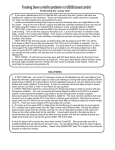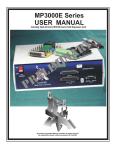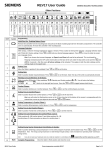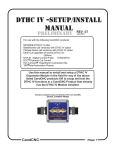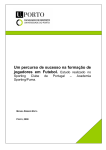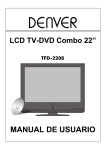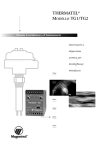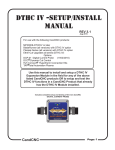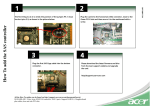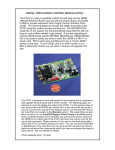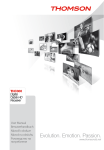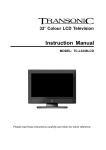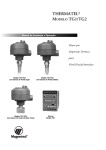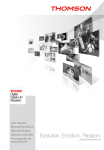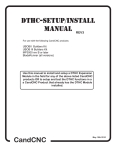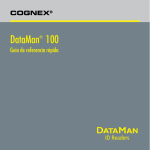Download CandCNC.com
Transcript
Low Cost Torch Height Control Install and Setup Manual Including OPTIONAL G540 Interface Card THC SENSOR OUTPUT ACTIVE FULL DIGITAL CONTROL PWR TEST USER MANUAL. REV 9 9/10/13 Covers REV8 LCTHC and REV2 G540 Interface Card Option REV 17 THC SENSOR CANDCNC www.CandCNC.com 903.364.2740 Whitewright Texas Think Plasma! Product Description Package Contents: T he following items are included in the LCTHC package: ¨ Tested, calibrated LCTHC Module. ¨ DB9 to RJ45 Adapter Plug ¨ CNC routed Front Panel with laminated decal ¨ Soft Touch Knob ¨ Front Panel to LCTHC Module mounting Hardware. ¨ !2V 500ma DC WallPlug Bias supply 120VAC 60Hz.** ¨ THC SENSOR card Rev14 or later ¨ 25 ft UTP Cable ¨ Product Support CD CandCNC LCTHC TORCH HEIGHT CONTROL PUSH to SELECT TORCH VOLTS Torch ON UP PRESET VOLTS ARC OK DOWN CREASE IN THC SENSOR OUTPUT ACTIVE FULL DIGITAL CONTROL PWR TEST Page 3 Product Description Description Your module may look slighlty Different than this photo HISTORY Born from a long line of successful CNC electronics the Low Cost Torch Height Control (LCTHC) is the younger brother to our popular Digital Torch Height Control (DTHC). It’s parentage started with the first low cost THC (THC300 introduced in 2004). The MP1000 was the first digital torch height control under $1000 and the MP3000 raised the bar and lowered the price, while offering advanced features found only on units costing 10 to 20 times it’s price. The MP3000 and the DTHC plug-in module offers a modular approach to building a CNC system and is the only product on the market that has a full integrated parallel port breakout board (BoB) with Port Expander (more I/O) AND the option of a full featured Digital Torch Height Control. TARGET MARKET The LCTHC is aimed at the DIY builder that needs a cost effective solution for plasma cutting. While it’s features are a subset of our DTHC, it compares both price wise, and by feature, with other MACH based THC products. It has the essentials for doing professional plasma cutting like our exclusive “Tip Saver” technology and a high speed, fast response processor chip. With all of the critical parameters shown on the backlit LCD in real time the operator has control at their fingertip. A single rotary encoder with click detents allows tactile as well as visual setup of values. Simply roll in your presets and start the job. Make minor adjustments as it cuts and it remembers the changes. Look over the features and the charts in the following pages and decide if you need the feature rich DTHC (stock with all of our MP3000, Plazpak and BladeRunner Dragon-Cut packages) or the low cost LCTHC. Page 4 Product Description Feature List LCTHC Compact Digital Torch Height Module. FEATURES: ! Compact size. Entire unit fits into a 3.2” X 5.0 panel space. Less than 1” deep ! ! ! ! ! ! ! ! ! ! ! ! ! ! ! ! ! ! ! ! ! ! ! ! Single rotary encoder/switch with detents sets digital presets . Each click = 1 volt Increase/decrease values based on direction of rotation Push Switch (on rotary selector) allows selection of menus and functions. Functions include ON/OFF of TIP SAVER and tip saver setting % Advance Self test allows complete testing of the module. Internal precision voltage reference tests volts calibration. High speed processor and 10 bit A to D make for quick response. Processor retains settings even after power down. Settings can be changed while unit is cutting. Can be used with any BOB that has 3 inputs open. Can be used (directly) with 2nd parallel port if needed. MACH XML included for PORT2 operation. Comes with THC Sensor card and 25 ft cable for remote ON/OFF of torch and picking up Tip Volts and Arc OK. Ships with wall plug 12v bias supply Optional surface mount plastic case available. (Sept ‘10) Works with virtually all plasma units including HF start and CD start units. Optional low cost Current Transformer for use with any plasma unit that does not have dedicated ARC OK (aka OK to Move; Arc XFR, etc) signals. Accurate and fast. Tracks within + - one volt. Front Panel readout of inputs and output status. Clear, concise hookup, setup and testing instructions. 60 days free phone support. Unlimited free on-line (forum) based support. Plug compatable with G540 Gecko motor drive and BOB. MACH XML for G540 included. Free MACH3 Screens for plasma. 2 year warranty parts and labor. Changes in REV 8 LCTHC: 1. Input Common and Output Common are now separate so the Input (torch on) can be driven from a different source (like the PC) from the output signals. 2. Interface jack to the THC SENSOR is now an RJ45 and on the PCB and the Front Panel. DB9 cable no longer used. RJ45 to DB9 adapter is included to interface at the THC SENSOR card. PWR and TEST Leds are moved to RJ45 jack. 3. THC Delay added to firmware. Delays all outputs (including UP and DOWN so pierce cycle is ignored. Delay indicator on LCD added. 4 Front Panel enlarged slightly to accomodate RJ45 jack/ Bottom Moanting holes moved. Page 5 Product Description How Torch Height works with Plasma Some torches will have more than one set of small wires for other sensors in the head. Confirm switch pair with an ohmmeter while operating the switch (Plasma Unit power OFF) Air and/or tip voltage Hi Volts Workpiece Clamp Good connection to the workpiece with clamp is essential for proper operation of the THC Torch Switch Wires HOW DTHC (THC/AVC/DTHC) WORKS Automatic Torch Height Control (often called just THC) works by reading the Arc Gap voltage while cutting. Plasma uses constant current cutting. When the Current stays constant and you vary the gap (either by moving the torch or moving the material UP or DOWN) then the voltage will change in proportion to the change in arc gap. Much like the altimeter on a plane (that measures barometric pressure to determine altitude) the Arc voltage indicates the RELATIVE distance from the end (tip) of the nozzle to the top of the material. The change in voltage for a change in height is a small percentage of the overall cutting voltage. A 1% change in voltage (100 to 101 volts) is equal to several thousands (typically .015 or more) of arc gap change so the THC must be able to see and act on a small change in a large number of volts. Plasma cutting is an electrically noisy process so the sensing circuit must “see” through the noise and only react to the true DC voltage changes, The THC control must take the actual arc voltage and compare it to a preset “target” and move the Torch Up or Down to try and correct the height based on it’s arc voltage. The process forms a “servo loop” where an “error” signal from a preset is used to physically move the torch Up or Down to “correct” the error. Under normal cutting conditions the voltage stays fairly constant but certain conditions that effect the arc gap voltage can skew the gap volts and case the THC circuit to overreact. The feedrate (how fast the tip is moving across the material) determines the current density and the Gap Volts. A slower feedrate will cause an increase in Gap volts (if no THC servo is there to correct). With THC engaged the circuit will sense the higher voltage and based on the error created lower the torch to try and correct. This condition appears when a CNC machine has to slow it’s feedrate to make a sharp turn or to cut small detail. The LCTHC has added features that sense a non-standard change in arc volts and locks downward movement to prevent “head bounce” Designated as “Tip Saver” it can be used to keep the torch from plunging into a void or diving when cutting across existing kerf cuts or coming close to another kerf. Page 6 Product Description How Torch Height works with Plasma The important thing to remember is that the Arc Volts (we refer to it as Tip Volts) is a reflection of arc gap and when the gap increases the arc volts increase. Conversely when the arc gap decreases so does the arc volts. The operation of THC within MACH is important to understand. The logic and processing power of the PC is used with MACH to replace most of the expensive external logic and electronics required to have a fully functional Torch Height Control. The LCTHC (and DTHC) do not directly move the Torch up and down. The torch is mounted on a conventional Z axis under control of MACH. Because of that the table can be used for any 3 axis operation THC being one of those operations. The Digital electronics in the LCTHC measures the Arc Gap voltage thousands of times per second, averages it and compares it to a preset (Target) voltage. It then issues a simple logic UP or DOWN command to MACH. MACH reads the inputs 6000 times per second. It’s internal core THC logic looks to see if the THC Button is on. If it is and the torch is fired it waits until is gets a valid ARC OK (often called different names by different plasma vendors) and then will read the UP or DOWN input. It is up to MACH then to actually move the motor at a rate that does not cause lost steps or drive faults. It is similar to an external jog command but different parameters are used. ? Arc Gap = Arc volts=Tip Volts ? 1volt (change) = approx .015”(change) ? >Arc volts = > Arc Gap. (greater the Arc Gap the greater the Arc Volts) ? Z moves opposite Arc Volts based on Preset Volts. Torch Volts Above Preset LOWERS torch; Torch Volts below Preset RAISES torch. ? Control has “window” (Span Volts) where no UP or DOWN occurs. (prefect cut height) Anything inside the Span (+ or -) from the Preset generates NO change. SPAN VOLTS is preset in the LCTHC to one arc volt (+ or - 1 V) Arc Gap - Gap Volts + Page 7 Product Description Using the Front Panel Readout and Knob All of the LCTHC cutting settings (Preset TIP VOLTS; TIP SAVER ON/OFF; TIP SAVER %) are done using the single knob on the front. The knob is on the shaft of a rotary encoder. It has a pushbutton switch so pushing straight down engages the momentary switch. To use the switch (unless instructed otherwise) you press the knob briefly and release. Rotating the knob clockwise increases values. Rotating the knob counterclockwise decreases the values. The switch is used to change menu screens and on a screen to select between menu choices. For more information and detailed instructions on the display, what the numbers mean and how to change settings please see Section VI Operating the LCTHC. For using the Self-Test the knob switch is pressed and held for 5 secs. The TEST LED will light on the front panel and the display will change. There are specific tests you can perform to confirm the proper operation of your LCTHC Please see Section IV and Running the Self Test for details on the display and what it means . To exit self test simply press the knob switch briefly and release. Page 8 Product Description What the Readout Shows TIPV (tip volts) actual volts at the TIP. AKA Arc Volts TOR (Torch ON). The torch on signal is TOR TipV: 0 SetV: 137 ARC SetV (set volts or Preset Volts) Target volts you want the UP/DOWN Indicaors. Up or DOWN ARC(ARC OK). the ARC OK signal is being sent to received Changing Settings : Primary Screen **** LCTHC **** www.CandCNC.com Intial Power Up LOGO screen TipV: 0 SetV: 137 Primary Screen: No activity. Torch is off. SetV is on last used setting. TipV: 0 SetV: 143 Rotate Knob clockwise to raise the Set Volts (preset ) value TIPS Proper TIp Volts settings are a function of the specific Plasma Cutter you are using.They vary based in the tip you are using, the cut current you have set on the plasma cutter, and the type and thickness of the material you are cutting. Some Mfg’s provide charts for recommended settings. If you have a Plasma Cutter with no information on automated cutting contact the mfg for a recommended “stand off” distance (Arc Gap) and you will have to run a series of tests to determine the correct preset value TipV: 0 SetV: 130 Rotate Knob counter clockwise to lower the Set Volts (preset) value. Page 9 Product Description Changing Settings (cont) Changing Settings: Menu Screen > Tip Saver On Tip Saver% 2 TIP Saver setting screen (menu). Access by pushing knob switch once from normal run screen. Left arrow indicates parameter selected. Change value (ON/OFF or TIP SAVER % value) by rotating knob. Change parameter selection by pushing knob switch. Return to > Tip Saver Off Tip Saver% 2 Change value (ON/OFF or TIP SAVER % value) by rotating knob. Change parameter selection by pushing knob switch. Tip Saver On >Tip Saver% 4 TIP SAVER INDICATON on Primary Screen TIPS TIP SAVER is an important feature. It is a dynamic Anti -Dive that keeps the torch tip from diving down and possibly hitting the material if the cut crosses an existing kerf or void. The torch diving is caused when the THC sees a rapid spike in voltage as the plasma has less metal to cut and interpretates that as needing to lower the torch (lower the gap voltage). This happens at the end of most cuts as the kerf comes back to the start point and the plasma gets starved for metal to cut. TIP SAVER prevents the head dive at the end of a cut seen in most THCs. It is recommended you use the TIP SAVER in most cutting. Values much over 4 or 5 % do very little for end of cut torch dive. You do need to have the SETV value right and the torch cutting propely for the TIP SAVER to work right. TipV: 148 TOR T SetV: 143 ARC S Page 10 Product Description Changing Settings (cont) Changing Settings: Menu Screen > THC Delay 1.0 THC DELAY: Setting in seconds. Default is 1.0 seconds. This value determines the length of time the LCTHC delays sending any UP or DOWN signals. It prevents the LCTHC from reacting to the normal voltage spikes generated during the pierce and plunge. The timer starts as soon as the TORCH ON goes active so your time should be the total time the whole pierce cycle lasts from the time the torch fires until the MAchine start moving in XY(cut starts). The THC Delay value in MACH needs to be set to 0. The FAULT delay (time it delays reacting to a fault condition ) is one second LONGER than the THC Delay setting. To set the time rotate the knob clockwise to increase in 1/10 sec increments and counterclockwise to decrease. Delays of greater than 5 seconds are not recommended. TIPS THC DELAY is a new feature. It is a dynamic timer that keeps the torch tip from reacting to the voltage spikes that occur during the “pierce and plunge” event at the beginning of each cut. In the Past we have relied on the THC DELAY value in MACH3 but there appears to be a problem with that setting in MACH that does not lock UP motion so if the voltage is too low at the start, then the torch starts climbing out of the cut too soon. The value for different thicknesses of material may need to be adjusted if you observe that the torch is diving into the material or pulling out before the cut gets established and horizontal motion has started Any time the THC DELAY is active the main screen displays a “D” (first line) & “L” (second line) indication THC DELAY INDICATON on Primary Screen TipV: 148 TOR D SetV: 143 ARC L Page 10A Product Description Self Test Mode TIPS TipV: 70.0 SetV: 100 ARC TipV shows internal reference voltage in test mode. Up is on and flashing because SetV is greater than TipV. TipV: 70.0 ARC SetV: 68 DOWN is on and flashing because SetV isLess than TipV. NOTE: Your TipV reading may vary from the above screen. Whatever it is the first time you run the self test write it down HERE: It should always be within 1/2V of that value Selt Test is a quick way to confirm that the LCTHC is functioning properly and that the correct signals are reaching MACH. It helps simplify the process of tracking down the source of a problem. Any analysis of a problem with plasma cutting should start with running the self test and using it to define the proper next step SELF TEST MODE What it Does What it Means Switches (Tip Volts) voltage input from THC SENSOR jack to internal precision reference. Value is displayed in TIPV Internal reference supplies a known DC voltage to the TIP VOLTS circuit. It confirms that all of the internal electronics for reading TipV is functional Switches ARC OK input to internal signal (ON). ARC OK is ON on LCD. Indicates the internal circuit is reading the ARC OK input correctly. Also shows if the ARC OK link to MACH is working /configured Switches SetV to “Test” value (separate value You will not change the normal value of your SetV value. When you return to normal from running SetV value) operation the SetV value will be the same as before. Compares TipV (reference value) to test SetV value. higher the DOWN arrow indicator turns on and the DOWN ouput to MACH flashes to test the input in MACH. Tests internal electronics for proper operation with changing values. Tests the UP and DOWN actions of the LCTHC and allows confirmation it's getting to MACH. Page 11 Product Description Self Test Mode TYPICAL SCREEN DISPLAYS These are some samples of typical screens you will see while cutting. If the LCTHC and your Z is working properly you will not see major deviation in the difference between the TipV and SetV. TipV: 141 TOR SetV: 143 ARC Torch Fired. Tip Voltage is 141VDC (your value may vary) ARC OK is ON (Valid) LCTHC is sending an UP signal To MACH to raise Z TipV: 148 TOR T SetV: 143 ARC S Torch Fired. Tip Voltage is 148VDC (your value may vary) ARC OK is ON (Valid) TIP SAVER is ACTIVE LCTHC is NOT sending DOWN signal To MACH to lower Z TIP SAVER MAY flash on and off during cutting especially at the end of a cut. This is normal. NOTE Tip Saver must be ON in the settings for this feature to work TipV: 141 TOR SetV: 141 ARC IMPORTANT! UP Arrow should show up in MACH Screen and Z should move UP TIPS You can change the SETV value while cutting to fine tune the cut gap. Normally a volt or two is all it takes You MUST have ARC OK for the LCTHC to function. Lack of ARC OK will cause the UP and DOWN to NOT function since the LCTHC considers the absence of ARC OK to indicate the torch is not ON. Page 12 Installing Mach 3 software Install from CD/Download Software Install Instructions If you are installing from the Support CD you can find the MACH3 ver 3.042.020 in the BladeRunner\MACHPROG folder as Mach3VersionR3.042.exe. If you are installing from a web download you will first have to UNZIP the files you downloaded and place them in a Folder on your PC. Name the folder something that you can easily identify later. Unzip the files all into that folder (MACH3 program, BladeRunner-Install.exe, etc) While MACH will run under Windows Vista or Windows 7 a lot of other programs you may need won’t. Vista uses LOT’s of resources so your PC needs to be the fastest one with 2G of RAM to have a shot at making it work. We do not currently support Vista or Windows 7 so PLEASE don’t call and ask for support for MACH from us if you are running anything but WIN2000 or XP (any level). A NOTE ABOUT HARDWARE (PC) THAT YOU NEED TO RUN MACH: 1. Not all hardware is compatible with MACH3 regardless of how fast the PC is. It’s rare that a PC rated over 1.8GHZ won’t run MACH but not unheard of. Usually the problems show up as jerky motor movements, bad motion in running code and other control problems. Things like Inputs and Outputs and not getting any motor movement is NOT typically a MACH / PC issue. If in doubt about the ability of the PC run DriverTest.exe (With MACH not running) located in the MACH3 folder. 2. The minimum computer recommended is a 1 GHZ processor with 256MRam. We find that a 1.8 or 2.4 GHZ with 512M RAM tends to work better especially if the MB has on-board video. The higher you can run the core freq in MACH the more Steps per Second you can get and the smoother the pulse train of those steps. There are also Windows processes that can effect the timing in MACH. Never run realtime virus protection or other “tray” programs not needed for basic Windows functions. Start Install of MACH3 software by clicking on the MachProgram/MACH3ver3.042.020.exe file . If you already have a version of MACH on the PC, you will be prompted to upgrade the version. Let it upgrade. If you have a version NEWER than 3.042.20 then be aware that while there will probably be no problems we have not tested the custom drivers (plug-ins) with versions after 3.42.020. You will see the screen above when you start the install. NOTE: LCTHC does not use any custom Plug-ins/drivers for MACH. If you are not running other CandCNC Hardware (i.e. UBOB) then you don’t have to worry about our custom plug-ins. Page 13 Installing Mach 3 software MACH Screen Controls for LCTHC operation TOP MENU BAR Custom Screen Controls Load Material. A defined table position (XYZ) set in the Load Material section on the SETTINGS TAB. Used to move the ganty out of the way to load material. Typically back and away from the front (0,0) of the machine. GO HOME . Moves X and Y to 0, 0 and Z to +1” above the material. This is NOT a reference (Homing) move. It returns the machine to WORK 0. REF XY. Rapids X and Y to 1 inch then slow home move to XY Home switches. Z is raised but NOT homed. Z home is considered top of material. Jog ON/OFF Turns jog control ON/OFF. Usually left ON at all times. CV Feedrate. Turns ON/OFF CV Feedrate (how machine handles curves) most cuts are made with CV Feedrate OFF. Page 14 Installing Mach 3 software MACH Screen Controls for LCTHC operation (cont) Custom Screen Controls Dwell. Shows pause in G-code controlled motion. Comes on if cose has a G04 P# line or if internal delay is active. LED only CV Mode. Shows if Constant Velocity mode is active (normal operation CV should be on) CV mode is controlled is General Config settings OUTPUT2. Toggles ON/OFF output2 in MACH. If present, turns on/off load connected to 2nd relay out. Output1 is used for the Torch on relay (on the THC Sensor card) and is controlled by the TORCH button TORCH HEIGHT CONTROL Section TORCH ON/OFF. Toggles output 1 in MACH to turn ON/OFF the TORCH Relay. LED ON indicates output is active. Sends signal to LCTHC module. Module controls actual output to TORCH Relay on the THC Senosr card. This button should let you turn on the torch manually (fire the torch) at any time. THC (ON/OFF). Turns ON/OFF the THC logic in MACH. It does not control the LCTHC. It simply tells MACH to either listen to and respond to the 3 THC inputs (UP; DOWN: ARC OK) or to ignore them. Turning OFF the THC Button will allow you to cut Manually. UP DOWN LED’s. Shows the status of the signals into the UP and the DOWN inputs to MACH from the LCTHC. If the UP arrow is on on the LCTHC the UP LED should be on. If the DOWN arrow is on the DOWN LED should be on. During self-test the UP and DOWN state is controlled by the rotary encoder setting (see Self Test section). These screen LED’s confirm the presence of signal at the port inputs. Under Test mode the UP or DOWN will flash instead of turning on steady. During normal run mode the LED’s reflect the actual inputs and often change rapidly from UP to DOWN or from on to off. The UP/DOWN LED’s are important in troubleshooting any LCTHC problems and in testing. ARC OK. The ARC OK LED shows the status of the signal from the Plasma Cutting through the THC SENSOR card. If the ARC reading on the LCD is ON the ARC OK LED in MACH should be on. If the THC Button is active in MACH and the ARC OK is NOT on after the torch fires, MACH will HOLD MOTION waiting for ARC OK. The LCTHC will NOT send UP and DOWN signals. With no ARC OK the software and the LCTHC assumes there is not a valid arc and the plasma has misfired or there is no material under the torch. ARC OK is vital in doing automated cutting. It keeps the machine from moving and starting a cut with no arc. If you turn off the THC button in MACH or turn off the TORCH button in MACH the code will start to run. If the unit is cutting and loses ARC for more than 1 sec it will stop motion. If you are having problems with ARC OK there are procedures to test and correct the problem in the testing section. Page 15 Installing Mach 3 software MACH Screen Controls for LCTHC operation (cont) THC Corrections (THC limits). These two settings set the limits of excursion (in absolute distance) the Z can move DURING A CUT with THC on. The MAX is the maximum distance the Z can raise above Zero (top of material) before it will not lift any higher. The default is +1. Note: this control does not automatically scale the Units so if you are running in metric (mm) mode you need to set this in mm (25mm = 1 inch). The MIN is the lowest the Z can go during a cut. It needs to be somewhat negative since a warp in the material down will need negative Z numbers to allow it to follow. With the advent of the TIP SAVER in the LCTHC the need for having a tight MIN number (to keep the torch from diving down into a void or if it moves off the edge of the material) is not essential. If you run with the TIP SAVER on you can leave the MIN value to the default -1 setting. SLOW DOWN ANTI-DIVE. Anti-Dive Button. Turns ON/OFF the software Anti-dive. The trigger point where it locks downward movement is a percentage of the running velocity (XY combined) and is set in the Anti-dive DRO (numbers to the right of the button). This control is legacy and while it can be used with the LCTHC, the TIP SAVER will do a better job. The Anti-DIve is set so that if the average velocity of XY drops BELOW the PERCENTAGE set in the DRO Z will not move further down. The concept is that as motion slows down on tight curves (feedrate drops) the control will keep the torch from diving towards the metal (which is the normal tendency with any THC that does not have built in anti-dive in hardware) It DOES NOT correct any problem unrelated to speed so it will not correct torch diving at the end of a cut, of the torch crosses an existing cut, or if the torch cuts into a void or off the edge at normal speeds. It is recommend you run with this control turned off with the LCTHC. If you do use it you will need to monitor the actions. Having the software antidive on does not stop the UP or DOWN inputs from the LCTHC it simple tells MACH to ignore any DOWN inputs as long as the speed is below the set percentage so the Z will refuse to go down. Start with percentage at 50 or less. Always start a cut with it turned off and click it in after motion starts. THC DELAY (sec). This setting (default 1 sec) is the time MACH delays reading the UP and DOWN inputs after a Torch On event. It’s there to keep the THC from responding to the spikes and voltage swings during a pierce event. If you start to see the torch move down and hit the metal at the end of a pierce and before the XY motion has started you can increase this number. NOTE: The LCTHC has a preset 1 sec delay from the TORCH ON event where it will delay sending UP/DOWN signals. It runs concurrently with the THC Delay (both active at the same time). It also delays any action from the TIP SAVER or internal Fault circuit. The 1 sec default works for most cutting. You may need to increase the number for piercing thicker material. Since the LCTHC delay is also running you can elect to set this at 0 (off) if you want. Page 16 Installing Mach 3 software MACH Screen Controls for LCTHC operation (cont) THC RATE % this setting is critical to proper operation of the Z running with the LCTHC. The THC Rate is the PERCENTAGE of the normal Z velocity (set in your motor tuning) that the Z runs at while cutting with THC ON. The reason for this setting is the inherent nature of motor physics. The faster you run a motor the lower the acceleration rate from 0 to max velocity. If you exceed the combination the motor will stall (lose steps or on a servo fault the drive). During THC control of the Z the moves are typically very short and very quick and often in rapidly changing directions. There is no time to apply a normal acceleration curve to the moves. To keep the motor from stalling from what is essentially virtually instant acceleration you must move the max velocity down. The number is dependant on the final drive type and configuration. Leadscrew type Z drives need higher RPM but have the torque to do quick acceleration so a number in the 30% range is normal. Since the velocity determines the basic response curve of the Z it defines the basic loop response of the THC (how fast it responds to move commands). The final drive ratio is part of equation. Too slow and the response lags behind were the cut actually is and tends to cause the torch to oscillate slowly up and down along a cut. Too fast and you can stall the Z motor (evidenced by the Z DRO moving and but the motor not) or in the case of a low resolution Z drive (like rack & pinion) it overshoots and oscillates rapidly up and down. Because THC RATE is a percentage of Z max velocity, changing the velocity setting in Motor Tuning foe Z effects the response. It’s recommended you tune the Z to it max velocity for normal run conditions in motor tuning than start with the default 30% setting and if the response appears uneven or ragged Up and Down moves change the THC Rate Up or down in percentage by 5%. Some rack & pinion drives have course resolution. This causes two things. The smallest distance you can move becomes more than the THC needs to hold the optimum gap and you get overshoot (overcorrect in both directions). the THC rate must be reduced to filter out the overshoot. OTHER SCREEN BUTTONS/Leds. The other Buttons, DRO’s (Digital ReadOuts) and LED’s are standard on all MACH screens. If you need more information about functions like RUN, FEEDHOLD, STOP please see the MACH users Manual. Running G-code and controlling the machine (jogging, setup, feedrate override, etc) is covered in the MACH Manual. The non-THC specific controls are not covered in this manual. Things like motor tuning, setting up homes and limits, loading and running a program are MACH specific functions. A note about support for the LCTHC and MACH setup and functions. If you bought your license for MACH from us we will support the non-THC related setup and running of MACH. If you are using our other interface hardware (UBOB, MP3000, etc) you get free support on making that work with MACH and the LCTHC. If you bought your Gecko G540 as part of our bundle we will support that. If you purchased your license for MACH from another source then you need to look for support from them for doing the setup and tuning of the motors and how to generate and run proper G-Code programs for plasma. If you are your own design engineer and using hardware and software from various vendors then support gets more fragmented. We will support the LCTHC and our MACH profiles and screens. We cannot support other vendors hardware products. If we sell it and you buy it from us we support it. Page 17 Installing Mach 3 software MACH Screen Controls for LCTHC operation (cont) Profiles in MACH Mach uses several elements to turn a PC running Windows into a CNC controller: 1. The MACH PULSING Engine. A hardware device driver (installed as Hardware and shows up in the Device Manager. It provides the base level logic and communications and the hooks to the higher level functions. It is the heart of the system and uses the PC timer and Windows to generate a high speed pulse train for up to 6 coordinated axises. It handle the I/O for all of the inputs and outputs. It has to be running and synced with the EXE of MACH. 2. The MACH EXE (executable). The MACH exe file interfaces to the MACH Pulsing Engine and goes the screen interface, runs Marcos and other things. 3. MACH SET Files. The set files are screen (GUI files) to give the operator a specifi look and feel. Basically it’s the dashboard control for MACH. By adding/removing screen controls (Buttons, LED’s, DRO’s) it gives the operator input options and action controls. Behind the screen “objects” are features they connect to in MACH and Names (actually numbers) you can call and even put some code behind. The macros for a given screen set are stored in a folder (under MACH/macros) named the same as the profile (XML you run and defines what some of the controls do. It can be as simple as a single function call to MACH all the way to complex Macros. 4. The MACH XML files. MACH has one central configuration file. The file type is an “XML” (eXtended Markup Language) and is the web era version of the older INI file. All of the settings and configuration of MACH is stored in named Profiles. Each Profile is unique. While it has certain defaults it is different for each setup. The XML concept makes it easy to have a controller that by simply selecting a new profile (more on that further down) you can completely change the way it looks and behaves. You can easily have a separate Router and Plasma Profile and swithc back and forth between them. Any change you make in the configuration of MACH (motor tuning, Pin assignments, screen (SET) selection, etc) are all stored in a specific named XML. It effects ONLY the XML you are running. Making a chnge in one does not alter any of the others. IT IS VITALLY IMPORTANT that you keep copies of the the XML files on your running MACH PC. It can save you hours (maybe even days) of frustration restoring a setup if you have a PC hardware failure. BACK UP YOU XML files in the MACH folder to an external storage source anytime you make any config changes in MACH. Since every machine is different the XML’s we provide and generic. They are setup to run our specific hardware but any thing that involves machine settings (Steps per Unit, rotaion directions, velocity/accelertion and special feaures) has to be configured by the user. To get more detailed directions on the operation of MACH3 please see the MACH manual either on the Support CD or from www.MachSupport.com. Page 18 Installing Mach 3 software Selecting the Right Profile in MACH Typical ICON setup after installing MACH3 After installing using the LCTHC custom install LCTHC install removes MACH Plasma Icon from Desktop Starting MACH with a Profile. There are two ways to start MACH with a specific profile. You can select the MACH Loader Icon and it will open a list of all the profiles that MACH has available. Starting one is simply a process of selecting it from the list. The other is if an ICON has been added to the desktop that starts MACH with a specific profile. If you use the CandCNC auto installer it will put an LCTHC start ICon on your desktop. NOTE: In most circumstances the default MACH Profiles loaded during your setup will not work to run specific hardware. Your hardware (BoB) provider should furnish you with a Profile or give you charts to setup MACH to run their hardware. It is beyond the scope of this manual to explain in detail how to setup other vendors hardware to work with MACH. In some circumstances, if you already have a working and running CNC table then it may be easier to just put in the specific parameters for running the LCTHC. Since the LCTHC does not have any custom plug-ins or drivers that need to be loaded it will run in most profiles by making a few changes in the Ports & Pins/Input Signals and Output signals. Page 19 Installing Mach 3 software MACH Pinouts To implement THC control through MACH there are four signals required: THC ON (this is the ARC OK signal) [INPUT] THC UP [INPUT] THC DOWN [INPUT] TORCH ON (Torch Fire) [OUTPUT] typically mapped to Output1 and activated by TORCH BUTTON in MACH or an M03 for ON and M05 for Off in the G-code The output selected to fire the torch through output1 is whatever output pin on the parallel port you physically connect to the TORCH ON input of the LCTHC. See the LCTHC hookup details to identify that input Often all that is needed is to use an existing output on your BoB and map it to turn on the torch. It does not have to be the same output that turns on your router/spindle if you use a mixed mode machine. PIN MAPPING CHART when using G540 as Primary PORT1 interface. Note all Homes/Limits consolidated (wired in series Normally Closed) into INPUT1 (POS1) and mapped to PORT1 MAIN TERMINAL BLOCK G540 SIGNAL LCTHC via G540 Interface Parallel Port PIN 1 INPUT1 Homes/Limits PIN 10 input 2 INPUT2 ARC OK PIN 11 input 3 INPUT3 THC DOWN PIN 12 input 4 INPUT4 THC UP PIN 13 input 5 Output1 TORCH ON PIN 17 output 6 Output2 AUX RELAY PIN 1 output 7 VFD GND NC NC 8 VFD OUT NC NC 9 VFD +10 NC NC 10 Disable NC PIN 15 input-Fault 11 SUPPLY + DC Motor + NC 12 DC Motor - NC POS SUPPLY GND Use of the same pin numbers as above is recommended even if you do not have the G540. That way you can use the LCTHC Profile for both types of interface. If you are using a PORT 2 for expanded input or a BoB that requires different pins then you will need to adapt the profile to match your BoB instructions. The pins on a standard parallel port are the same. There are designated inputs and outputs. The normal outputs for step and dir on most BoB cards are pins 2-9 but the order may be different. The Inputs are sometimes named specifically like “X Home, Y Home, etc” With the exception of possibly E-STOP you can use any input for any signal Page 20 Installing Mach 3 software 2ND parallel port install (optional) Sample Inputs and output when using a 2nd Parallel Port card (PORT2) as the LCTHC interface. You can use any of the Input pins available. Page 21 3J G540 I/O CON6 ECAF 013. Screw Terminal inputs are located on back of LCTHC module 8 CHTCL 8VER 11/11 61 1 TORCH 6 THC DOWN Signal FROM LCTHC 5 3U 4 01U THC UP Signal FROM LCTHC TORCH 8 1 ON TORCH ON LED Turns on when the TORCH FIRE signal IS active ARC OK From LCTHC 1 NEG 12V Bias (wallplug) POS + 12VDC Bias (wallplug) + 72D NOTE: Bias voltage MUST be “floating”. NEG is NOT connected to PC (logic) ground) YALED/CTSET TEST LED Comes on when Unit is in TEST MODE POWER LED Shows Module Has +12 Power THC SENSOR CABLE (UTP) PLUGS IN HERE J3 16 7 REV8 LCTHC 11/11 8 CON6 G540 I/O RJ45 to G540 Interface Card .310 FACE + Torch fire signal from PC (MACH) 2 1 C 1 6 ARC OUT OUT PUT OK D27 C12 330UF 16V - + POS + 12VDC Bias (wallplug) 17 32 1 1 U10 + 12VDC NEG 12V Bias (wallplug) 2 U3 COM ARC OK From LCTHC 3 J7 Output Common to BOB or PC. READ the box above! 5 4 8 THC DOWN Signal FROM LCTHC THC UP Signal T FROM LC HC Output Pullup + Output Common 12VDC ARC COM OK OUT + 3 23 - Torch fire signal from PC (MACH) 7 J7 ON/OFF BYPASS Page 22 LCTHC SIGNAL NAME Torch Fire Signal(POS) THC Down Signal THC UP Signal Torch Fire Signal (NEG) ARC OK CONNECTOR PIN NUMBER CONNECTS TO: Output1 THC Down THC Up INPUT Common THC ON SIGNAL NAME ARC OK OUTPUT COMMON RECOMMENDED PIN Port 1 pin 17 Port 1 pin 12 Port 1 pin 13 Port 1 pin 18 Port 1 pin 11 USED FOR Output Pullup THC Up THC Down Sends signal Back to MACH to trigger ARC OK (THC ON) signal. REQUIRED for THC COMMON (RETURN) For all of the LCTHC Ouputs. Typically tied to the INPUT of the BOB Common Used to supply pullup bias for the outputs when tied to inputs to the PC without a source of + See Notes Sends signal Back to MACH For UP (THC UP) signal. REQUIRED for THC Sends signal Back to MACH For DOWN (THC DOWN) signal. REQUIRED for THC 6 Torch Fire - TORCH ON - is the negative side of the input isolator. It has to be at a voltage of 0 to turn on the Opto 7 Torch Fire + TORCH ON + is the positive side of the input isolator. It has to be at a voltage of +5 to +12 to turn on the Opto 1 2 3 4 5 TORCH FIRE Bias VOLTS (+5 to +12) 7 Torch fire signal from PC (MACH) 6 5 THC DOWN Signal To BoB Input 4 THC UP Signal To BoB input Input Common of BOB or PC. READ the box above! ARC OK From LCTHC 3 OUTPUT COMMON NEG 12V Bias (wallplug) 2 1 2 - + 1 ++ POS + 12VDC Bias (wallplug) REV 8 NOTES: The input (TORCH FIRE) signal is now separate from the Output circuit. The input requires a power source on INPUT + [pin4] (+5 to +12 VDC) that has the same common (gnd) as the signal that fires the torch [pin3] in most cases that will be +5 from the PC. Page 23 ECAF 013. 3J G540 I/O CON6 FIRING THE TORCH FROM A RELAY ON A BoB Screw Terminal inputs are located on back of LCTHC 8 61 7 TORCH 6 5 3U 4 01U ARC COM OK OUT + 3 23 TORCH 8 1 ON C 2 1 12VDC CHTCL 8VER 11/11 1 + 72D 1 YALED/CTSET TORCH ON LED Turns on when the TORCH FIRE signal IS active Taking this line to PCGND will turn on the INPUT OPTO +5 From PC (PC+5) or from BoB RELAY CONTROLLED BY SOFTWARE (Output) NC C GND From PC (PCGND) or from BoB NO RELAY with NO and Common contacts (NC not used). This may be on your BoB. Most parallel ports will not sink the current required to turn on the input direct. Page 24 DRIVING THE TORCH ON from a buffered source. ECAF 013. 3J G540 I/O CON6 Some BoB’s may offer an output that has sufficient drive (10 to 15ma) to turn on the TORCH ON. Taking the line from low to high will turn on the OPTO. DO NOT TRY TO DRIVE THIS DIRECTLY OFF A PARALLEL PORT Pin! 8 CHTCL 8VER 11/11 1 61 7 TORCH 6 5 3U 4 01U 23 TORCH 8 1 ON C 2 1 12VDC ARC COM OK OUT + 3 + 72D 1 YALED/CTSET TORCH ON LED Turns on when the TORCH FIRE signal IS active Taking this line to +5 will turn on the INPUT OPTO GND From PC (PCGND) or from BoB +5 From PC orouput from Buffered BoB The input can also be driven from another power source (5 to 12VDC) the important thing is that the TORCH - (neg) MUST reference the same common as the + voltage on TORCH ON +. Switching either one will trigger the TORCN ON event (and turn on the front panel TORCH ON LED) Page 25 SCHEMATIC OF LCTHC Input/Output circuits TorchOn- Pin numbers do not match the board. Use signal Names to match to the inputs J12 1 2 3 4 U4A 15 R22 CON4 IN+ THC DWN 470 J13 U4B 13 PS2501-4 4 U4D PS2501-4 1 2 3 TorchOn- 9 14 3 THC UP Internal OPTO INPUT to fire the torch IN+ 8 2 PS2501-4 10 16 1 THC UP 7 THC UP OUT=Pullup CON3 12 5 ARC OK R1 330 R2 330 R3 330 U4C 11 6 PS2501-4 D23 D24 D25 DIODE DIODE DIODE J3 TorchOn- 1 2 3 4 5 6 7 8 THC UP ARC OK THC DWN OUTCOMMON +5 Torch ON RJ45 to G540 Page 26 THC SENSOR CArd Mounts at the plasm unit OBSOLETE RJ45 to DB9 Adapter Plug THC SENSOR REV 15 THC SENSOR CARD IS NOW REV 17 and does not have the DB9 and does not need the RJ45 to DB9 Refer to page 42 for hookup information on the REV17 card included in your kit 25ft UTP Cable RJ45 into Adapter Plug OBSOLETE Page 27 LCTHC SIGNAL NAME Torch Fire Signal(POS) THC Down Signal THC UP Signal Torch Fire Signal (NEG) ARC OK CONNECTS TO: Output1 THC Down THC Up INPUT Common THC ON RECOMMENDED PIN Port 1 pin 17 Port 1 pin 12 Port 1 pin 13 Port 1 pin 18 Port 1 pin 11 Hooking your LCTHC to the recommended PORT 1 pins above will match up to the LCTHC MACH Profile provided on the Support CD. See the other LCTHC hookup pages for connections to the PC+5 or to a G540 using the CandCNC G540 Interface Card. 56 TORCH FIRE Bias VOLTS (+5 to +12) Torch fire signal from PC (MACH) THC DOWN Signal To BoB Input THC UP Signal To BoB input Input Common BOB or PC. READ the box above! NEG 12V Bias (wallplug) TORCH ON 6 TORCH ON 5 THC DWN 4 THC UP 3 2 1 2 - + 1 ++ POS + 12VDC Bias (wallplug) 1 Rear View Output Pullup (+5) OUTPUT COMMON ARC OK IN 12VDC ARC OK From LCTHC 7 23 ROSNES CHT 5J 1 Page 28 65 J3 G540 I/O To G540 Interface Card (OPTION) 3 TORCH ON 2 THC DWN 1 THC UP 3 PC+5 2 PCGND 1 ARC OK - 2 + 1+ IN 16 U3 Encoder 17 U10 32 Q1 TEST J6 LCTHC J12 1 J5 1 R31 1 12VDC Bias WALLPLUG + 12VDC THC SENSOR 56 +5 (pullup source) See notes below on this signal 1 7 6 CHT NWD 5 CHT PU 21J HCROT NO Torch ON signal from BoB. 4 3 2 CRA KO 23 1 2 - 6J NI OUTPUT COMMON (Com) Must be connected to the common return for the inputs on the BoB On a Isolated BoB that is the INPUT GND or INPUT COM. On non-isolated (inputs go straight through to PC parallel port) then this is connected to PC Ground 5J + 1 ++ CDV21 ROSNES CHT 1 The +5 Pullup Source is a voltage that provides power for just one thing: to turn on the TORCH ON circuit. It needs a voltage that shares the same common (gnd) as the active low signal for firing the torch. IN MOST CASES THAT IS THE PC Ground and the signal to fire the torch is from the PC port. The voltage then can be provided by the PC itself (from a power tap on the PC supply), a USB port, or from a small external power supply. The bias input and the input for firing the torch is not connected to anything else inside the LCTHC. The signal to fire the torch MUST be active low (meaning it goes Low when the torch needs to fire). The Output Common and the Input +5 bias DO NOT SHARE THE SAME Grounds. The Output Pullup is provided for instances where the LCTHC is driving inputs on a BoB that use an isolated supply. See the following sections of hookup instructions for using it with a non-isolated (everything shares the same ground) and an isolated (inputs do not use PC Ground).. Page 29 Initial Setup Section III Existing BOB interface (Isolated Inputs) Unless you are using the UBOB card from us (has 9 optoisolated inputs on one port) or the PMDX 125 card in MUX INPUT Mode (only) then you are limited to 4 inputs (besides the required E-Stop) for ALL signals. If you use the recommended “Floating Torch Holder” for Top-of-material sensing / auto touch-off, then that leaves 3 open inputs. You need all three for the THC signals. You have a couple of choices: Run without Homes or Limits on any other axis but Z (for touch off) OR Combine all the Homes (including Z) and/or Limits in series using normally closed switches and put them all into one input. Because MACH runs Homing in a specific sequence and one axis at a time the first switch activation (when they are in series any switch in the string being activated, opens the string and shows up as a signal) is seen by the software as that Home. Limits are basically all the same since any limit that gets tripped causes an E-stop event. USE WITH SMOOTH STEPPER or any USB device with MACH WILL NOT WORK for THC controls. The latency (delay) of the inputs using USB ruins the realtime feedback of the THC Signals and causes poor THC response and way over-dampened response. It simply DOES NOT WORK. We do not support interface through any method but parallel (LPT) ports If you are using the G540 and our Optional G540 Interface card for the LCTHC we have specific instructions on wiring the swtiches. On that card we have designed the card so up to 6 switches can be wired to it (two wires) and it puts them in series and into one input on the G540. The other inputs are used for E-STOP and the 3 LCTHC signals (UP/DOWN/ARC OK) If your Breakout Board (BoB) has true opto isolated inputs it will have an isolated DC supply to power the OPTO inputs that does not share a ground with the PC ground. In that case the Terminal marked Output Common(Com) on the LCTHC module should be connected to the COM input on the BoB. It will not need a source of +5 pullup. The circuit to each input will pull it up. Typical input 3 terminal connector for Isolated Input card +12VDC Floating Signal (in) !2V Common (floating GND) What the circuit looks like From +12 Floating PS To parallel Port input Closing all switches turns ON OPTO Opening ANY swtich turns OPTO OFF Input to Port switches to High (active high) when OPTO is off. You can set MACH to trigger on either signal (low or high) +12VDC Terminal (may not be on all Isolated BoB’s) OPTO on Card SIGNAL PC GND Page 30 !2V Common (floating GND) This is tied to the “output common” terminal on the LCTHC SW1 Normally Closed (NC) SW2 Normally Closed (NC) SW3 Normally Closed (NC) Initial Setup Section III Existing BOB interface (NON-Isolated Inputs) If you DO NOT have an isolated BoB or are driving a parallel port card directly: The output of the LCTHC is opto isolated so direct port pin drive is possible but you must provide a source to pullup for the output of the isolators on the LCTHC. The outputs are essentially open collector. They will sink current to the common and the (turnon) waveform is rapid. Most parallel port inputs are high impedance and will not source much current. That makes the turn off of the opto output very slow. The LCTHC has on-board pullups for each opto isolator that will let the opto operate in quick turn off. What is required is to have a source of 5 volts into the LCTHC from the same ground source as the output common. On a PC with no BOB or one that has no floating input power supply, the +5 needs to come from either the PC +5 (red wire on any of the PC power supply connectors) or an auxiliary 5 volt (50 ma is sufficient) power supply with it’s common (GND) to the PC GND terminal. You CANNOT install two separate Parallel Port Expansion cards in the same PC. If your PC has an Expansion Card (i.e. PCI expansion card) and NOT a motherboard based parallel port YOU cannot simple add another expansion card. You must replace the single port card with a Dual Port version. The diagram shows a red wire (color is for illustration only) that is +5 V from a source in the PC or with a common ground to the PC GND. If you have questions about your specific BoB then please contact your vendor for answers. If you bought a BoB off a vendor on EBAY and the documentation is poor or lacking and you get no answer you may need to consider a better quality card. Isolated inputs are recommended for noisy environments and you may face intermittent operation of the noise from the table gets back into the logic and control circuits. USING A 2nd Parallel PORT card for added inputs with the LCTHC. The input to a 2nd parallel port (without using another BoB) is possible. You have to treat the input as a non-isolated application and follow the instructions for using a non-isolated BoB above. You need to provide the +5 PC and PC Gnd connections for it to properly work. the following pages go through how to use a 2nd parallel port (expansion card) Page 31 1 2 3 4 5 6 7 8 9 10 11 12 Power Supply NEG Power Supply POS Common Return (PCGND LCTHC ) TORCH ON THC UP THC DOWN ARC OK Consolidated Homes & Limits (see text) Wiring the LCTHC (hardwire) to the G540 4 Axis Motor controller and BoB This section assumes you have the G540 hooked up to motors and running with MACH. If you do not ou will need to refer to the G540 manual that came with your unit. The earlier versions of the G540 (before the Charge Pump option was added had a different pinout than the one above. Signal names are the same but pin locations changed. The Motor Step & Dir signals are different on the older units so the MACH profile for the LCTHC included on the support CD will need to be modifed to work. 1. Use 20 to 24 gauge colored wire. Use a different color for each signal. Existing connections for the Motor Supply + and - are not changed. 2. If you are using more than one of the existing Inputs for Homes or Limits 9or anything else) you will have to rewire and either no use the signals OR consolidate as covered in the first part of this section. Page 32 Connecting a G540 to an LCTHC without the G540 Interface Card. Separate Customer Supplied +5 to +12 V DC power supply Wire colors for illustration only Power Supply NEG Negative side of this supply is tied to Common Return Power Supply POS External Bias Supply for PULLUP + Negative of this supply is tied to Common Return 56 This Jumper Required on G540 install Common Return (PCGND LCTHC ) TORCH ON THC UP 7 TORCH ON 6 TORCH ON 5 THC DWN 4 3 THC DOWN 2 1 NEG 12V Bias (wallplug) ARC OK POS + 12VDC Bias (wallplug) Consolidated Homes & Limits (see text) 2 - + 1 ++ 1 Rear View THC UP Output Pullup (+5) OUTPUT COMMON ARC OK IN 12VDC 1 2 3 4 5 6 7 8 9 10 11 12 - 23 ROSNES CHT 5J 1 Do not tie the ground on the PC to the COMMON on the LCTHC or the G540. Do not try to use +5 from the PC to supply it for the G540 hookup To G540 Interface Card Rear View This 12VDC shipped with kit 12VDC Bias WALLPLUG + - + Use MACH G540 profile shipped with LCTHC to setup pins. Page 33 PREPING THE G540 FOR THE G540 INTERFACE CARD REV 2 G540 Gecko Drive Bottom view as shipped form the factory. Shows 12 pos screw terminals. Terminals are friction mounted to round posts on the PCB Removing the screw terminals in sections. A small screwdriver inserted under the terminals will help start the removal. Pull down on the terminal housings. PULL to REMOVE Flip the screw terminals over so that the open edge (where the wires would normally be inserted) slides down over the pins on the G540 PCB as shown. Turn them so you can access the screw terminals. Slide them down all the way tightly against the PCB and tighen all off the screws terminals. Page 34 When you have finished tightening all 12 scews you should have a connectors that looks like the photo. The screw side is down on the posts in the G540 and tightened. The small holes towards the bottom are open. SCREW TERMINALS OPEN HOLES Take the G540 Interface Card and match the 12 pins on it to the 12 open holes on the connector you just flipped and re-installed. Push the card down firmly until the all of the pins are seated and the top edge of the G540 Interface card is in ontact with the G540 Case. With the G540 Interface Card installed you can make your connections to the card using the wiring detail on the following pages. The RJ45 connector on the edge is used to connect over to the same type connector on the LCTHC. No other connects are needed between the two units. If the 6ft UTP cable supplied is not long enoung you can use any standard network UTP cable that has the full 8 conductors. Page 35 D1 +5 J12 + K4 +5 +12 AUX RELAY +12 + INPUT1 ARC OK +5 COM GND C1 E-STOP External Power (See Text) TO LCTHC 8 J6 J5 Homes-Limits J4 J4 J4 AUX OUT J2 J4 SUPPLY POS +1 8to 48VDC This Jumper can be replaced with a Normally Closed Switch to have an External E-STOP You can run several in series and have multiple E-stop locations on the Machine. C2 U2 K4 MTR DC GND - SUPPLY NEG Common (GND) 1 CandCNC G540 INTERFACE REV2 U2 J9 MTR DC THC DWN THC UP E-STOP Disable OUTPUT 2 12 TORCH ON G540 INTERFACE CARD REV 2 “FOLD BACK” CARD works only with LCTHC REV6 or later (units with RJ45) 1 IMPORTANT: Polarity Marking on PCB is WRONG for J9! Use this overlay to connect. J8 Homes-Limits Homes-Limits NC COM NO RJ45 Jack NC COM NC COM NC COM NC COM Up to 10A 240V AC Normally Open contacts for other loads. REV1 + Interconnects to LCTHC RJ45 jack. 8 pin UTP cable b d a c 4 Normally Closed swtiches shown. First switch (a) connects to first two screw terminals. Last switch last leg connects to J10 last screw terminal in the row (heavy wires) In order to run the on-board relay AND let the Gecko 540 trigger the TORCH ON input of the LCTHC you MUST have a source of 12VDC voltage. The Terminal marked External Power is to be used to hook up a small 12VDC power pak (150 ma or more). The power supply must not be one tied to the PC ground or the DC power pak used with the LCTHC. Connect the External Supply NEG to the terminal marked GND (center terminal) and the +12 pos to the terminal marked +12. The +5 input is optional and not needed with the G540. There is an on-board 5 V regulator that is used to provide power back to the LCTHC card (Torch On input). J12 jumper should be in place and the +5 LED should be on anytime the external power is active. Page 36 TUO XUA 1D G540 Interface + Card5+ 6J 4K stimiL-semoH 4J 5J YALER XUA 21J + 1C 2C 56 CHTCL OT UTP Cable 7 TORCH ON 6 TORCH ON 5 THC DWN 4 3 2 1 2 - + 1 ++ 1 Rear View THC UP Output Pullup (+5) OUTPUT COMMON ARC OK IN 12VDC SUPPLY NEG Common (GND) 21+ 8 5+ 21+ SUPPLY POS +1 8to 48VDC 5+ MOC DNG 8J 1 2U 2U KO CRA To G540 Interface Card 1 CNCdnaC 045G 2VER ECAFRETNI CHT PU 1TUPNI 4J TUPTUO 2 HCROT NO 4J 1 2 3 4 5 6 7 8 9 10 11 12 K4 POTS-E elbasiD CHT NWD E-STOP 4J 21 GND 2J 9J CD RTM CD RTM - USING G540 Interface Card with G540 and LCTHC 23 ROSNES CHT 5J 1 Do not tie the ground on the PC to the COMMON on the LCTHC or the G540. Do not try to use +5 from the PC to supply it for the G540 hookup 12VDC Bias WALLPLUG This 12VDC shipped with LCTHC + - + Page 37 100 99 98 97 96 95 94 93 92 91 90 89 88 87 86 85 84 83 82 81 80 79 78 77 76 75 74 73 72 71 70 69 68 67 66 65 64 63 62 61 60 59 58 57 56 55 54 53 52 51 50 49 48 47 46 45 44 43 42 41 40 39 38 37 36 35 34 33 32 31 30 29 28 27 26 25 24 23 22 21 20 19 18 17 16 15 14 13 12 11 10 9 8 7 6 5 4 3 2 1 J10 P P 1 2 E-STOP J1 N K4 CON12 5 4 1 2 3 4 5 6 7 8 9 10 11 12 1 2 M LOAD OUT J9 L NC COM NO 3 2 1 3 M RN2 J2 RESNW_IS_4/SIP 1 2 3 4 5 6 7 8 N O INPUT1 INPUT2 INPUT3 INPUT4 OUTPUT1 OUTPUT2 NC NC NC E-STOP MTR DC+ MTR DC- O L D3 AUX OUT 1 2 D1 K K D2 CON2 +5 ON J4 1N4002 1 2 3 J J J8 1 2 3 J6 CON3 1 2 H THCUP ARC OK THCDWN COMMON +5 Torch ON 1 2 3 4 5 6 7 8 J5 CON3 I RELAY ON I H CON8 G G CON2 F F J13 +5 GND +12 IN 1 2 3 E LM7805C/TO220 U2 E D D OUT C1 J12 2 + IN External PWR IN 3 GND 1 C 1 2 C C2 .1MFD Mono 1000MFD 25VDC B CANDCNC Copyright 2010-2012 All rights reserved Jumper Title B G540 InterFace Card Size A A Document Number <Doc> Saturday, August 21, 2010 Date: 100 99 98 97 96 95 94 93 92 91 90 89 88 87 86 85 84 83 82 81 80 79 78 77 76 75 74 73 72 71 70 69 68 67 66 65 64 63 62 61 60 59 58 57 56 55 54 53 52 51 50 49 48 47 46 45 44 43 42 41 40 39 38 37 36 Rev 1 35 34 33 32 31 30 29 28 27 26 25 24 23 22 1 Sheet 21 20 19 18 17 16 15 14 13 12 10 9 A 1 of 11 8 7 6 5 4 3 2 1 Page 38 INSTALL and SETUP PRIMARY and/or SECONDARY PARALLEL PORTS NOTE: USE THIS SECTION ONLY IF YOUR PC DOES NOT HAVE A BUILT-IN PARALLEL PORT and/or SERIAL PORT OR YOU HAVE PURCHASED THE MPG101B HAND CONTROLLER THAT USES A SECOND PARALLEL PORT. Use the same procedure to install a primary (PORT1) Parallel Port (if your PC does not have one) or a second port. Do not attempt to use two separate parallel port cards of the same type to get two ports. For two ports use a Dual Parallel Port card. CandCNC stocks low cost parallel and parallel/serial PCI expansion cards. Make sure the card you install has drivers for the version of Windows you are running. Win2000 drivers may or may not work in XP (or visa versa). When you install the card in your computer and turn it back on, it should find the new hardware and when prompted, you should use the disk that comes with the port card to install the correct drivers. There should be instructions with the card on the proper way to install the drivers. After you install the parallel port and Windows recognizes the port(s) then open the device manager from the Hardware section under Windows /Control Panel/System and open the Ports icon and find the Port entries. Open that and click on the resources tab. Write down the first number in the Input/Output range (DE00 in this case above). We will have to enter that number in the MACH3 setup procedure later Page 39 INSTALL and SETUP PRIMARY and/or SECONDARY PARALLEL PORTS You will have to setup the COM1 serial port in Windows. It should be setup with 9600 baud, 8 bits, no parity, 1 stop bit, no Flow control. Testing: We will test the functionality of the com port after we hook up the MP3000 to the computer. NOTE COM PORT (serial) is NOT used with the LCTHC and this section can be ignored. Page 40 USING THC SENSOR REV17 with CT Current Transformer. 1. Connect CT resistor and leads to P9 as shown. Wire size can be 18ga or smaller . 2. Thread CT over ONE wire of the AC feed. 3. Plug in CAT5 from LCTHC front jack to J3 on the THC SENSOR. 4. Power up LCTHC and check that green LED on J3 Jack is ON. 5. If Trip Point indicator is ON adjust VR2 untils it turns off. 6. Fire torch and get arc to metal. Adjust VR2 until Trip Point Indicator turns ON. 7. Indicator should turn on with valid arc and off when there is no arc to metal. 8. ARC OK Test button does not turn on Trip Point Indicator. It simulates and ARC OK back to the LCTHC. It does not mean the CT or the Trip Point Circuit is working. CT is OPTIONAL PART separately Po purchased w 15 er Re OH sis M 1 tor 0W Arc Good (Arc Xfer) signal One WIRE of AC Side Mains voltage. 1P or 3P any voltage The Trip Point Circuit is very sensitive and will detect AC current less than 10A of primary current. If you cannot get reliable operation of the CT as a source than either the resistor is not connected or your plasma is a small inverter type that the CT cannot detect. Measure the AC volts across the CT with it cuttin If it is less than 2V AC it will not trip the circuit. You may have to use another method to get ARC OK CT transformer can be mounted several feet from the THC SENSOR Card. Trip Point Indicator + Divided Volts Test Point Calibration Pot. Factory Set. Do not adjust - DividedCAT5 Volts CAT5 from LCTHC Test Pointfrom LCTHC I_SOURCE Jumper set as shown (1-2) for using external Current Transformer (CT) as ARC OK signal — TORCH RELAY Use Plastic or Nylon Standoff here if mounting to metal — Raw Arc Volts Work Positive (+++) Clamp Test ARC OK X X Test Fire TORCH Trip Point Adjust. Sets sensitivity of ARC OK J3 J3 POWER +12 From LCTHC TO TORCH FIRE CIRCUIT (Across torch switch pair on hand torch units) 1 2 3 I-Source Raw Arc Volts — Negative (---) Electrode TORCH ON CAT5 CABLE from LCTHC See instructions for tapping into the Torch Swtich Pair on a plasma with a hand torch Page 41 HYPERTHERM 1000/1250/1650 Connecting THC SENSOR CARD FOR OPERATION WITH THCSensor and LCTHC TIP VOLTS CONNECTION J15 and J16 are Slide-on connectors located on the PCB J15 +++ J16 Use 18 or 20ga insulated Hookup wire Insulation rating to 400V Min J19 Located inside Cabinet on PC Board BLK YEL RED ARC XFR Ra Po w A sit rc ive Vo (+ lts ++ ) Wo To Rear Connector — DAMGER HIGH VOLTAGE rk am p Cl Raw Arc Volts Negative (---) — — START SIGNAL Electrode WHT Test ARC OK X Test Fire TORCH J3 1 2 3 X CAT5 CABLE from LCTHC to J3 TORCH RELAY X NOTE: If you have a hand torch it will not fire from J19 or the rear connector. You must locate the torch switch wires (normally Violet and Orange) and tap each one to tie to the START (Torch Switch) I-Source Page 42 CONNECTIONS FOR SYSTEMS USING DIGITAL CURRENT PROBE THC SENSOR REV17 card WITH RJ11 connector on DCP-01 1. More detailed install instructions for the DCP-01 can be found in the DCP-01 addendum. 2. Thread Workclamp lead on plasma cutter Through the centger of the DCP-01/ Use RJ11 (phone) cord to connect DCP-01 to THC SENSOR RJ11 jack as shown 3. Make other connections on Previous page for Torch On and to the Raw Arc Volts inputs 4. Power up LCTHC and check that green LED on J3 Jack is ON.. Make sure the +15 and - 15 LED’s are on. 5. Do prelimnary test by pusing TEST buttoon on DCP-01. It puts out a simulated 100A signal. Adjust VR2 until Trip Led is out. 6. Fire torch and get arc to metal. Adjust VR2 back down until Trip Point Indicator turns ON. 7. Indicator should turn on with valid arc and off when there is no arc to metal. 8. ARC OK Test button does not turn on Trip Point Indicator. It simulates and ARC OK back to the LCTHC. It does not mean the DCP-01 or the Trip Point Circuit is working. The DCP-01 is an OPTIONAL Part from CandCNC and is typically used on our upper end DTHC based systems but it can be used on any plasma as an ARC OK signal. It slides over the Workclamp Lead and measures the DC current to the cut. The LCTHC DOES NOT display Torch AMPS at the LCTHC but the output can be used by the THC SENSOR REV17 for generating ARC OK. Some smaller inverter type plasma units with no Power Factor Correction may not work with the CT transformer method and the DCP-01 can be used instead. The Trip Point Circuit is very sensitive and will detect AC current less than 10A of primary current. The DCP-01 detects DC or pulsing DC to the cut through the workcalmp and puts out a voltage proportional to the current. The addition of the DCP-01 to an LCTHC does BOT give it the ability to dispaly the cut curretn on the LCTHC screen PLASMA WORKCLAMP LEAD (wire) CLAMP Model DCP-01 CandCNC TEST CAL -15V ACT +15V J3 Test ARC OK TORCH RELAY Test Fire TORCH CAT5 from LCTHC 1 2 3 Plasma Unit I-Source Hookups for DCP-01 20 - 125A Workclamp Lead DC AMPS I_SOURCE Jumper set as shown (2-3) for using DCP-01 Current Sensor as ARC OK DIGITAL CURRENT PROBE Trip Point Adjust.. Set to trip when torch has valid arc to metal To RJ11 Jack on THC SENSOR PLASMA WORKCLAMP LEAD (wire) See previous page for the other connections Page 43 HYPERTHERM PowerMAX 45 Connecting THC SENSOR CARD FOR OPERATION WITH LCTHC TIP VOLTS CONNECTION J19 and J21 are Screw connectors located on the PCB inside the PowerMAX 45. See the location drawing next page. Detailed instructions for making these connections are in https://www.hypertherm.com/library/files/Manuals/Service%20Manual% 20%28SM%29/806110r0.pdf J21 J19 Use 18 or 20ga insulated Hookup wire Insulation rating to 600V Min, Twist wires along the length of the run. NOTE: Hypertherm START (remote torch fire) DOES NOT WORK with the Hand Torch. You must find the Switch wires from the Hand torch and splice into them to be able to fire the torch remotely. See the following page to help identify the correct wires. DAMGER START SIGNAL 3 4 12 14 Test ARC OK X Test Fire TORCH 1 2 3 X IMPORTANT: When making any connection inside the PowerMAX disconnect the unit from the AC Line (unplug it). Do not open the case with power on the AC line. THERE ARE DANGEROUS VOLTAGES present in the unit anytime it is connected to an AC source EVEN IF IT IS TURNED OFF. J3 ARC XFR TORCH RELAY X J12 connector located on rear of unit. I-Source Pos (red) and neg (blk) test points to checking divided volts. Voltage should be about 1/7th the raw volts with torch fired Page 44 CONNECTING HAND TORCH TO THC SENSOR CARD Use ScotchLoc IDC Splices (RED) to tie Torch Switch output on THC Sensor (J10) Screw Terminals. Locate Orange and Violet wires at J10 in the PowerMAX box and tap each wire as shown. To test short two screw terminals on J10 THC Sensor and torch should fire (Plasma Unit on) Connect to Screw terminals J10 1 & 2 on the THC Sensor Card FROM HAND TORCH CABLE IMPORTANT: When making any connection inside the PowerMAX disconnect the unit from the AC Line (unplug it). Do not open the case with power on the AC line. THERE ARE DANGEROUS VOLTAGES present in the unit anytime it is connected to an AC source EVEN IF IT IS TURNED OFF. Page 45 HYPERTHERM PowerMAX 45 Connecting THC SENSOR CARD FOR OPERATION WITH MP3000-DTHC and BladeRunner Dragon-Cut seris SIGNAL NAME(s) POWERMAX REF THC SENSOR REV14 REF NOTES WIRE Type TORCH SWITCH; START - MECH TORCH PINS 3 & 4 J12 J10 Screw Term 1 & 2 For use with mechanical Torch ONLY. 18-22Ga stranded low voltage insulated TORCH SWITCH HAND TORCH ORG & VIO wires at J10 J10 Screw Term 1 & 2 Parallel taps where Torch Cable Plugs into J10 in PowerMax 18-22Ga stranded low voltage insulated ARC VOLTS; RAW TIP VOLTS J19 & J21 inside Powermax45 J14 (neg) , J15 (pos) This is NOT the 50:1 divided voltage at J12. See detailed instructions 18-22 PVC stranded , insulted, twisted pair min 600V rated insulation ARC OK ; ARC XFR PINS 12 & 14 J12 J4 & J5 ARC OK Switch Input Dry Contact ouput from PowerMAX (no voltage) 18-22Ga stranded low voltage insulated Drawign not to scale LOCATION OF J19 and J21 Inside PowerMAX 45 FRONT J19 or J18 (white wire) TP 19 W 192 VDC + - J2 1 CAUTION: Make sure wires and terminals do not touch anything but the screws for J19 and J21. HIGH VOLTAGE IS PRESENT WHEN TORCH IS ON. (w or k le ad TP 18 R TP 17 B 192 VDC + - ) To THC SENSOR CARD J14 NEG input terminal To THC SENSOR CARD J15 POS input terminal Page 46 THC SENSOR CARD TESTING Before you make connections to the plasma unit you need to do final testing to confirm proper operation of the THC SENSOR with the LCTHC Module. Set the THC SENSOR card on an insulated surface close to the LCTHC and PC. Connect the THC SENSOR to the DB9 connector on the LCTHC Module using a 25ft CAT5 Drop cable (all wires straight through). Load MACH and the LCTHC Profile and make sure you can come out of RESET and that the CP (Charge Pump) is working. Some units require CP to be Active before outputs can be turned on On some products you may have to have the Motor DC on to come out of RESET Click on the TORCH icon on the screen. You should see the LED above the TORCH button on MACH turn on and there will be a click on the THC Sensor card and one of the small LED’s on the card will light. That indicates the TORCH ON relay is working. The next check is to confirm the ARC OK circuit is working. Push the ARC OK Test Button on the THC SENSOR CARD. THE ARC OK LED inI MACH should light If it does you can proceed to the actual hookup of the THC SENSOR card. If any of the tests fail make sure you have the cables firmly attached and that they are the correct type. All of the cables we ship with any Package Deal are all “Extension” type cables with all pins straight through. All cards are checked at least twice and most three times before they leave the factory. It’s unusual for a THC SENSOR to be bad or fail in no load testing. If you have checked all of the connections, cables and MACH setup and you still cannot get the THC SENSOR to work contact us at 903-364-2740 or via e-mail at Tom @CandCNC.com NOTE: Some Larger (>100A) plasma units or older smaller models use various methods to start the initial ARC. Most common is HF (HIgh Frequency) start. HF Start presents several challenges. It uses the concept that higher frequency waves travel through air (and arc) easier than DC voltage. The HF is normally combined with a higher voltage and it starts an ARC that the plasma uses to ignite the air. Once the arc fires if a conductive part is close the arc will transfer to the material. The HF start causes a lot of noise and current spikes. The other form of High voltage start is the CD (Capacitor discharge) method. It is basically a high current version of an Automotive ignition system. Up to 30,000 volts can be generated. If the THC Sensor is not protected, the high voltage and high frequency can cause component failure on the card or (worse) in the THC unit and even burn the board. The THC Sensor (REV12 and up) is protected from HF and most High Voltage start circuits. The REV 17 card has been introduced to work with any units including units that use both HF and HV. The smaller Hypertherm and other modern brand units use a low noise method called “contact arc start”. The electrode is mounted against a spring that keeps it pushed against the inside of the Nozzle as long as air is not flowing. When the unit is triggered the starts a few milliseconds after the current starts to flow in the electrode circuit. As the air flows it pulls the electrode away from the nozzle and creates an ARC. That is used ionize the air and start the plasma. The LCTHC can be used with all types of plasma units. The HF units tend to be very noisy and some even have large amounts of RFI. The total isolation of the circuit from any low level (PC logic) including any common ground stops any conducted noise. The internal circuits are protected from RFI with proper layout and careful attention to bypass components on all active circuits. Page 47 Hooking Up Your Plasma Machine to the LCTHC (For plasma models not shown on previous pages) CAUTION: Portions of this install may include opening your plasma cutter machine and attaching wires. MAKE SURE THE UNIT IS UNPLUGGED PRIOR TO REMOVING ANY COVER(S) OR MAKING ANY CONNECTIONS. Plasm a units have HIGH VOLTAGES present that can be dangerous or lethal. IF YOU ARE NOT EXPERIENCED WORKING WITH HIGH VOLTAGES, DO NOT ATTEMPT TO INSTALL THIS OR ANY OTHER DEVICE INSIDE YOUR PLASMA UNIT YOURSELF. SEEK PROFESSIONAL HELP. In order to control your plasma unit, there are three main connections that need to be made to the plasma unit itself. All of the following operations are to be done with the power disconnected from your plasma unit You should decide if you want to mount the THC Sensor PCB in side your plasma unit or in a small external box on the outside of the unit. You will need access to the DB9 connector on the THC Sensor card so if you mount the card inside, it should be so that the DB9 is exposed If you cut a small square in the cover or front panel so that the connector frame will pass through and drill two holes for the connector mounting holes you can use the connector mounting jack screws to hold the board in place. If you use an external box you will need to provide holes for the signals listed in the following steps. Also there is a trigger level adjustment pot on the front of the card (VR1) to adjust the level of current that trips the ARC GOOD If you are using the external CT Transformer to develop an ARC OK signal signal. Drill an access hole to be able to adjust that pot. External connectors, hookup wire and external enclosure are not provided. THC SENSOR PCB INSTALL: If your plasma unit does not have an external activate (remote) torch switch, you must find the torch activate switch connections. Normally the torch handle will have at least one set of small wires coming from the torch head cable and attaching to a screw terminal post inside the box. Find the point where the torch cable enters the box and identify any small pair(s) of wires that travel up the torch head cable. Most machines are setup to be able to change out the entire torch head and cable assembly and will have screw terminals (or a plug) inside to make that operation easier. Some machines have different types of special connectors to make changing the torch out easier so you may have to trace back where the wires make attachment to a terminal strip or an internal card. If you modify any wiring or circuitry be aware it may void your warranty on the plasma machine. Page 48 1. The terminals provide a convenient place to do your connections. Use crimp-on spade or round terminals to attach the wires to the terminal strips. Make sure the new wires you install do not touch adjacent metal objects. On some machines there may be more than one set of small wires and are used for sensing tip shorts and other conditions. To identity the correct pair use an ohmmeter or continuity checker across each pair while you manually push the torch head button. When you identify the pair make note of where they attach. Use #22 to #18 stranded wire (twisted pair) to connect between the two screw terminals on the THC Sensor PCB marked “Torch Switch” to the two switch terminals in the plasma unit. There is no polarity. NOTE: IF your unit has noise filter chokes from the torch switch wires up to its internal logic card, it is recommended you place the two wires to the THC Sensor PCB on the other side of the chokes from their torch head connection (end closest to the internal logic card). 2. If your unit has a tip voltage connection point (i.e. like the Hypertherm 1000 series) ,you will need to use their manual and suggestions as to how to connect to the two points and run those wires to the THC Sensor card. Just make sure you use wire that has insulation rated for at least 400 V. Small signal wire like telephone wire (UTP) is not rated that high and can arc to nearby components. The THC Sensor card is designed to take the full tip voltage and divide and filter it. Open circuit full tip voltage can be as high as 300VDC in some machines. 3. If your plasma unit does not have a designated tip voltage measurement point, you will need to locate a place inside the unit where you can get one wire onto the workclamp lead and another on the heavy lead that connects to the torch (electrode). a. Note: some machines like the Hypertherm 380 do not have a single heavy wire to the Torch tip and instead have a set of parallel smaller wires that all terminate into one connector. In the case of the 380 the WHITE wires are the tip volts. b. You can identify both locations by visually tracing the two leads as they come into the box. You should find several locations/terminal strips that have connections to these two points and you can use those for your sense wire connections. Use unshielded stranded twisted wire of #22 to #18 ga rated for at least 400V insulation. c. Make a connection between the locations you have identified that tie directly to the two leads (workclamp and torch tip) to the two “Torch Tip” terminals. Make sure that these wires are routed where they cannot come into contact with hot or moving components. Page 49 4. If your plasma unit does not have an “arc good” signal jack do the following: Make SURE the cord to the plasma unit is disconnected from any voltage source. If you have room inside the unit disconnect one of the AC hot leads prior or following the Main switch and slide the wire through the center of the current sense transformer like a finger through a donut. There are two connections on top of the transformer and the large power resistor supplied needs to be connected with one lead on each connection. In addition you need to connect a twisted pair wire between the two connections and the terminal on the board marked “ARC Good”(J6). No polarity. The transformer is a current transformer and forms its voltage across the power resistor. This is an AC vo ltage that we rectify and use to trip the Arc Good circuit /relay on the THC Sensor PCB and use the isolated relay contacts to signal the parallel port and MACH2/3. A good way to mount the current transformer inside the unit is to use a plastic cable tie and secure it to a nearby bundle of wires or bracket. On some smaller plasmas or ones that will be cutting at below 50A You may need to take more that a single pass through the center of the CT 5. If you have a plasma unit that DOES have an Arc Good signal, you do not need to install the Current Transformer and power resistor. Just make the connection to the Arc Good terminals. Most units provide only relay contacts; (“dry Contacts”) For that type signal the ARC Good inputs are J4 and J5 on the THC Sensor card. Note: The term Arc Good is interchangeable with Arc Okay , Arc Xfer and OK to MOVE. 6. NOTE: IT is ESSENTIAL that the chassis of the plasma unit have a good earth ground. Refer to the suggested grounding section of the diagrams (#####) and provide for a good earth ground close to the table. A safety ground back to a breaker panel many feet away may be a good ground for AC frequencies (60hz) but poor for higher frequencies like plasma noise. Since we are bypassing any high frequency noise to the plasma chassis, if it has a poor noise ground it can actually put noise back into the tip volts rather than shunting it away! IF YOU HAVE PROBLEMS GETTING AN ARC OK: 1, On the REV14 THC SENSOR there is a doubler (disable) jumper. In normal operation it is in place and prevents doubling the signal. Page 50 INSTALLATION OF CURRENT TRANSFORMER Used for plasma units that do not have Arc Good (Arc Xfer) signal Provided Power Resistor across terminals Wires to ARC OKAY screw terminals on THC Sensor Card 35 to 100A range Plasma units Pass one conductor from the AC line straight through the center of the Current Transformer Provided Power Resistor across terminals Less than 35A Units Take a full wrap with one wire from the AC line. Wires to ARC OKAY screw terminals on THC Sensor Card NOTE: SOME LOW CURRENT CUTTING MAY NEED TO HAVE MORE THAN ONE WRAP Page 51 Grounding practices to reduce noise and increase safety MP3000-DTHC Interface/Control Box PC w/MACH3 Note THC Sensor Card shielded cable is not connected to any ground in the Control box Do NOT Ground PC or Controllers to Earth Ground Rod. Conrollers will reference themselves to power ground through their AC lines Controller Cabinet MP3000 and UBOB have built in isolation on all inputs from the table to prevent noise transfer and ground loops Tabel I/O Card (limits, home Aux relay) CNC PLASMA TABLE Use ground strap to gantry from table THC Sensor Card PLASMA UNIT Attached to metal Chassi #10 to #4 Ga heavy wire Ground Rod or Metal pole in earth ground Gantry Ground runs should be less than 10’ Grounding plate #10 to #4 Ga heavy wire Page 52 FINAL TESTING 1. The MP3000 and UBOB requires that a Charge Pump signal be present. So do some other BOB’s. It is not possible for the machine to start up without the CP being on and active (front panel LED ON. There is a button to enable the THC in MACH3. With the torch head ½ to 1 inch above the material manually activate the torch from the MACH3 screen by using the button/hotkey (Torch On Button) IF the torch lights then proceed down the list. If it does not, double check all of your logic and pin setup in MACH2. Go to the diagnostics page and make sure the output #1 in MACH3 LED is flashing. 2. Once you have ignition, you are close to liftoff! Load a test program for the plasma. It needs to be a plasma cut file and not a Router (like the Roadrunner in the MACH folder). If you don’t have one drop us a line and we will send you one you can use for this preliminary test. (to make sure the THC mode is working in MACH. 3. Make sure the THC Button in MACH is turned on (enabled with THC LED flashing) and you have the MAX and MIN limits (corrections) set to logical numbers. Start out with min= -.250 and max=+1 The THC function is disabled in the demo versions of MACH3. Make sure you have your license installed and the Help\About screen does not display “demo” as the user. 4. TURN OFF THE PLASMA MACHINE but leave all cables connected. Click the RUN button . The code should start to scroll, the Torch ON led should light and the table movement should stop. It should be waiting for the Arc Good signal from the plasma. If it does not stop, check the polarity of the input for TORCH ON in MACH 3 NOTE: IN MACH2 and MACH3 the “ARC OKAY/ ARC GOOD” is labeled/named on the input pin as “THC ON”. (confusing). Check the screen LED associated with that input. It should be OFF (inactive). Once you have the Arc Good portion working proceed. 5. Establishing a material Zero. You need to carefully move the tip to a known reference point above the surface of the material. If you do not have a unit with a floating head, the safest way to reference the head is to place a small block of wood below the head on the top of the material and carefully lower the tip until it just touches the block. In MACH3 Enter the thickness of the wood (measure with dial micrometer for precision and mark the number on the block) into the Z DRO and hit the Enter key to store the value. 6. Establishing a material Zero with a floating head and sensor switch. If you have a floating head (torch holder) and sensor switch and the switch is connected to and mapped to the Z Home function in MACH3 then the first step is to determine the switch offset (amount of Z overtravel past the top of material to where the switch is tripped): a. Perform a Reference move on Z using the REF button on the screen next to the Z DRO. b. The REF move will move the torch down until it trips the Z switch and it backs up a small amount and stops. c. Without moving Z Zero the Z DRO with the Zero button next to Z d. Carefully jog Z up slowly until the torch tip starts to lift off the material. Use a piece of paper as a feeler. Lower the Jog Rate (Diagnositcs tab) is necessary to slow the jog. e. Write down the decimal number in the Z DRO. Do the test enough that you get close to the same number several times. There is a location in the MACH3 config (Homing & Limits) to apply a Home Switch Offset. You can enter your Page 53 7. To establish that the LCTHC is working and to find the correct Tip Volts setting, it’s advised you load a file with a long straight cut and normal pierce height and initial cut height parameters. You should make a cut with the THC Button turned off in MACH with the tip at the right beginning arch gap and watch the TIP VOLTS DRO on the MACH screen. Make note of the “average” volts you see as it cuts. It should be close to the recommended volts if you have them in your Plasma units documentation. If the voltage is way off from recommended, check the current setting on the Plasma unit. Check the tip size and for excessive wear. Replace consumables if necessary. Make sure you have a GOOD Workclamp connection to the Material (not just the table or cut grid). 8. If the LCTHC software goes into head lock (Tip Saver) during the test cut, open the Tip Saver setup screen and widen the TIP Saver percentage The LCTHC will stop sending UP and DOWN signals if the Fault or TIP SAVER indicators are ON. 9. At any time after this initial setup and test, the LCTHC stops working correctly go back through first the SELF TEST then the Manual Cut test. By watching the indicators while cutting in manual mode you can get a lot of information that will help troubleshoot the problem. 9. Once you can get an acceptable cut in Manual Mode with the THC it’s time to program in the average volts you noted in while cutting. Anytime you have problems with cutting with the LCTHC on go back and make a manual cut and watch the indicators as it cuts. It will give you valuable readings that will help you troubleshoot the problem. Establishing the Preset tip voltage for the cut. The LCTHC has the provision to preset the tip voltage (and thus the cut gap) for the cut prior to running the program. While each brand of plasma unit is different, the tip volts will typically be in the range of 100 to 150VDC (Fine Cut consumables are an exception and operate at lower voltages and smaller gaps). You should find a chart of recommended voltages for different materials and tips for your machine. A few volts can make a lot of difference. If you are in doubt, start high and work your way down to the optimum voltage and height to prevent crashing the tip into the material. You can adjust the Preset Volts as you cut to raise or lower the arc gap. When you get the proper arc gap (usually between .060 and .120 inches on most machines) then use that as the baseline preset volts If you cannot get the height to change (and the Torch Volts) during a cut by changing the preset volts then check to make sure no Tip SAVER (TS) is being displayed or FAULT indicator. If neither of these is active (on steady) then go back to a manual cut and vary the height of the tip to metal distance. (Tilt the metal slightly). You should see a voltage variation in the displayed torch volts as the tip gets closer or further from the material. If you do see a change then voltage feedback (Torch volts) is working, provided the numbers are within 10% of the normal voltage. See if the UP and DOWN indicators are working on the LCTHC then on the Screen in MACH. Absence of the LCTHC UP and DOWN indicates the LCTHC is not sending the signals and there could be a problem with the model. Run a complete SELF TEST. If the LCTHC appears normal but the UP and DOWN are not getting to Page 54 MACH then the UP and DOWN connections from the LCTHC to the BoB or G540 Interface need to be checked. You should be able to disconnect the LCTHC from the BoB inputs and test them manually with a jumper. Some better BoB’s will have LED indicators on inputs to show when they are active. That can help you troubleshoot an input problem. Finally the settings in MACH determine all of the pin setup and mappings. If you cannot get inputs to go active by manually testing an input (short it to it’s input common) then the problem is past the LCTHC and you need to get assistance on your particular Breakout. If you are using a G540 (either hardwired or through our G540 Interface Card and YOU BOUGHT THE G540 from US then we will help you through the troubleshooting even though it is past the LCTHC. If your G540 was purchased elsewhere please contact the vendor you purchased from. GETTING GOOD CUT QUALITY Cut Quality is a function of multiple factors: 1. Clean DRY Air supply 2. Sufficient and constant air pressure (typically 65 to 80 PSI) 3. Good (not worn out) consummables 4. Accurate Pierce Height (on every pierce). Initial Height Sensing. 5. Proper Cut Height (Arc Gap) Set by Preset value on LCTHC 6. Proper Feedrate for the material thickness and cut current you are using. 7. Proper Cut current set on the Plasma cutter for the nozzle and material you are cutting 8. Correct pierce sequence and delay 9. Proper settings of the THC Rate and CV settings in MACH (see this manual) 10. Good quality plasma cutter. Page 55 LCTHC CASE CUTOUT REV8 Front panle 5.00" 2.31" 1.52" 3.33" 1.53" 2.37" SIZE 1:1 LCTHC FrontPanel REV1 08/06/2010 Page 56