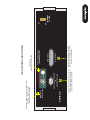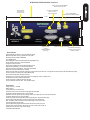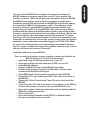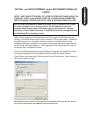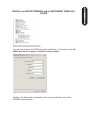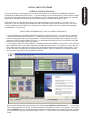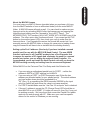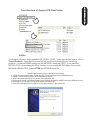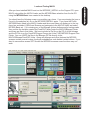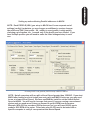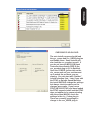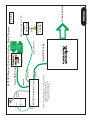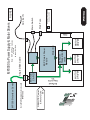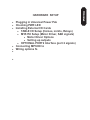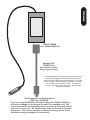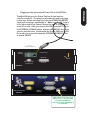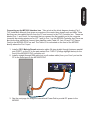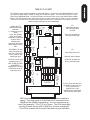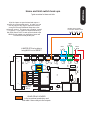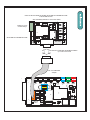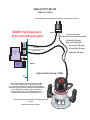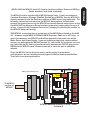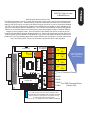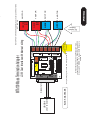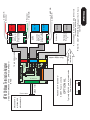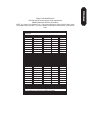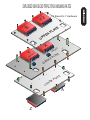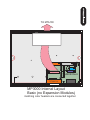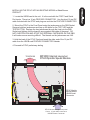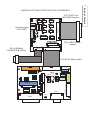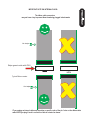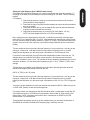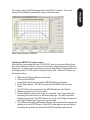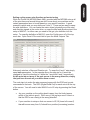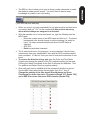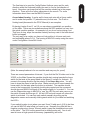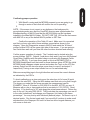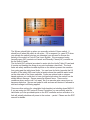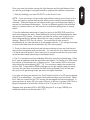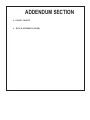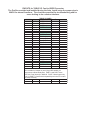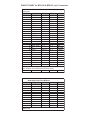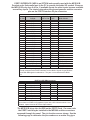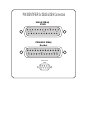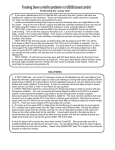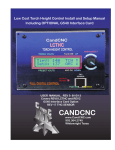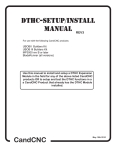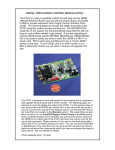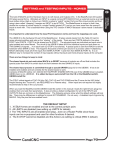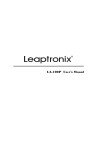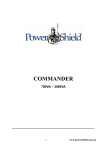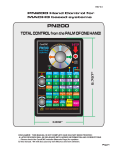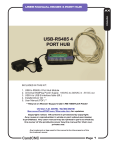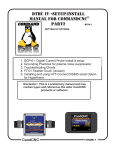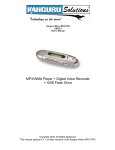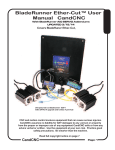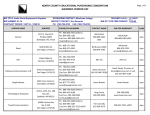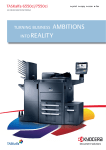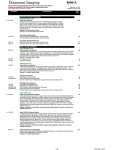Download MP3000E-Basic Interface Control w/UBOB Pages 1
Transcript
MP3000E Series USER MANUAL Including Table I/O Card, MTA100 Card, Port2 Expansion Card R P L E Y R A N I M I All content Copywrited 2005 by CandCNC. All rights reserved. No repoduction allowed without permission of CandCNC UBOB II™ Technology 9 Single Cable serial interface to remote Power Supply and Drive cabinet. Gives ESP to MACH interface SERIES E 6 5 +5 VDC SERIAL PASSTHROUGH to ESP CONTROLLER 1 +12 VDC ommon C Single Cable interface to MTA100 terminal card for interface to Motor drives of EZPlug Cards to MTA100/ESP AXIS I/O Out PORT2 PASSTHROUGH (NO CONNECTION) Plug-in for UNIVERSAL POWER PAK REAR PANEL FEATURES POWER ADAPTER Single 9 Pin Cable interface to the MPG101B OPTIONAL Hand Controller (PORT2 CARD Installed) * MP3000E INTRO OFF INTERNAL POWER ON INTRODUCING THE MP3000 Master Control Unit Optional PORT2 Expansion for Hand Controller Connection for REMOTE Table I/O Card for Inputs and Outputs MP3000 INTRO Built-in Self Test for EXPANSION Modules verifies operation Input for EXPANSION Modules (DTHC, SPINDLE SPEED) 10.062 Multi-Axis Interface Push Read MP3000 PORT2 OPTION DTHC / SPS 3.266 TEST EXPANSION MODULE INPUT Isolated Table I/O 5 1 6 Multi-Axis Interface SERIES E Hand Controller UBOB II™ Technology Port1 INPUT SINGLE PORT Interface PORT EXPANDER Technology To PC CP PWR 9 SERIAL INPUT To PC Indicator for Charge Pump active True RS232 Serial signals Used for DTHC and ISS-02 Interface to MACH Basic Features Expanded Single port interface + serial (True RS232 signals) Modular design allows for easy upgrades and easy repair Bi-directional communication with MACH3 100% Digital Control Field Ungradable to DTHC or Spindle Speed with single plug-in card Custom Screens allow 100% control form MACH3 Charge Pump Active Indicator Unit is plug compatible with other quality CandCNC products Buffered Step & Direction (4 or 5 axis operation options) All 8 power outputs double buffered: all 9 inputs opto isolated Rear Panel connector for MPG (hand controller) Exclusive remote Table I/O card makes hooking up homes and limits quick and easy. Two High Current relay outputs at the table where they belong. All connects made via standard data cables (DB25 & DB9) Universal Power Pak allows operation world wide Works with any TTL level step & dir type motor drives including ALL versions of Gecko drives Included interface card for multiple output options Quality components. Designed and built in the USA. Two Year Warranty Parts and Labor. Free unlimited support DTHC Features Voltage control to + - 1/4 volt Built-in self test Usable with hand or machine torches Optional Arc Good sensor for machines not equipped with that signal. Presettable volts from MACH3 screen or from Cut Profile. Unlimited Cut Profiles store/recall critical settings; Select your material from a list. Edit.Add new profiles Full DTHC operation from one screen in MACH TOTAL DC (analog) ISOLATION between Plasma (Tip Volts) and computer/controller logic On-the-fly push button adjustment for Preset Volts allows dynamic height adjust New “TIP SAVER” feature has Head Lock to prevent diving on turns or over voids Last setting retained on power down Advance Digital Torch Height Controller responds thousands of times per second Advanced logic functions like Auto THC enable, Torch off on Fault, Stop on fault, etc Optimized for use with touch-n-go surface sensing Compatable with SheetCAM Installation and setup of your MP3000. There are a series of steps you must complete to setup and interface the MP3000 with your PC and Your Plasma torch · Install and setup the Primary parallel port in your PC · Setup and configure the first serial port (COM1) on your PC · Install MACH3 software · Copy your MACH3 license into the MACH3 main folder · Run the install program from the CandCNC disk to load custom screens and setup files and Plug-ins · Open MACH3 and check screens and configure the PLUG-INs · Connect the 2 PC port cables (one 25Pin, one 9 Pin) to the front of the MP3000 · Connect the Table I/O card to the Table I/O port on the front of the MP3000 · Connect the Axis I/O Card to the motor drive modules, or the EZPlug Gecko cards (stepper or servo) via the provided MTA100 Card · Run a quick series of tests to confirm the ports are working and that MACH3 is configured correctly · Do final checkout. · Setup and test any Expansion Cards (DTHC or Spindle Speed) · Fire up the machine and cut a test file. GENERAL SETUP The setup of the MP3000 Series Interface involves the installation of MACH3 software and some support files on the PC to be used for the machine controller. While we will guide you through the setup for MACH3 the MACH3 manual gives more in depth instructions on each feature. Familiarize yourself with the controls on the MP3000 and with the loading and operation of MACH3 with the proper profile. The initial part of this manual is devoted to getting MACH3 properly installed with the right support files and profile to run the MP3000. After you have the software installed and the cables and satellite cards hooked up you will be guided through a series of tests to determine if everything is working. We ask that you go through the setup and manual in the order presented. If at some point you cannot get the expected results and check your connections and setup with no success then call our tech support person (also the engineer, assembler, tester, webmaster and marketing guy!) at 903-364-2740. While we work a lot of strange hours we may not always be available to answer the call so leave a detailed message of the problem and how to get in touch with you will hear back from one of the staff. NOTE: USE THIS SECTION ONLY IF YOUR PC DOES NOT HAVE A BUILT-IN PARALLEL PORT and/or SERIAL PORT OR YOU HAVE PURCHASED THE MPG101B HAND CONTROLLER THAT USES A SECOND PARALLEL PORT. Use the same procedure to install a primary (PORT1) Parallel Port (if your PC does not have one) or a second port. Do not attempt to use two separate parallel port cards of the same type to get two ports. For two ports use a Dual Parallel Port card. CandCNC stocks low cost parallel and parallel/serial PCI expansion cards. Make sure the card you install has drivers for the version of Windows you are running. Win2000 drivers may or may not work in XP (or visa versa). When you install the card in your computer and turn it back on, it should find the new hardware and when prompted, you should use the disk that comes with the port card to install the correct drivers. There should be instructions with the card on the proper way to install the drivers. After you install the parallel port and Windows recognizes the port(s) then open the device manager from the Hardware section under Windows /Control Panel/System and open the Ports icon and find the Port entries. Open that and click on the resources tab. Write down the first number in the Input/Output range (DE00 in this case above). We will have to enter that number in the MACH3 setup procedure later PC HARDWARE SETUP INSTALL and SETUP PRIMARY and/or SECONDARY PARALLEL PORTS You will have to setup the COM1 serial port in Windows. It should be setup with 9600 baud, 8 bits, no parity, 1 stop bit, no Flow control. Testing: We will test the functionality of the com port after we hook up the MP3000 to the computer. PC HARDWARE SETUP INSTALL and SETUP PRIMARY and/or SECONDARY PARALLEL PORTS Software Install Instructions If you are installing from the Support CD you can find the MACH3 ver 3.042.020 in the BladeRunner\MACHPROG folder as Mach3VersionR3.042.exe. If you are installing from a web download you will first have to UNZIP the files you downloaded and place them in a Folder on your PC. Name the folder something that you can easily identify later. Unzip the files all into that folder (MACH3 program, BladeRunner-Install.exe, etc) While MACH will run under Windows Vista a lot of other programs you may need won’t. Vista uses LOT’s of resources so your PC needs to be the fastest one with 2G of RAM to have a shot at making it work. We do not currently support Vista so PLEASE don’t call and ask for support for MACH from us if you are running anything but WIN2000 or XP (any level). A NOTE ABOUT HARDWARE (PC) THAT YOU NEED TO RUN MACH: 1. Not all hardware is compatible with MACH3 regardless of how fast the PC is. It’s rare that a PC rated over 1.8GHZ won’t run MACH but not unheard of. Usually the problems show up as jerky motor movements, bad motion in running code and other control problems. Things like Inputs and Outputs and not getting any motor movement is NOT typically a MACH / PC issue. If in doubt about the ability of the PC run DriverTest.exe (With MACH not running) located in the MACH3 folder. 2. The minimum computer recommended is a 1 GHZ processor with 256MRam. We find that a 1.8 or 2.4 GHZ with 512M RAM tends to work better especially if the MB has on-board video. The higher you can run the core freq in MACH the more Steps per Second you can get and the smoother the pulse train of those steps. There are also Windows processes that can effect the timing in MACH. Never run realtime virus protection or other “tray” programs not needed for basic Windows functions. Start Install of MACH3 software by clicking on the MachProgram/MACH3ver3.042.020.exe file . If you already have a version of MACH on the PC, you will be prompted to upgrade the version. Let it upgrade. If you have a version NEWER than 3.042.20 then be aware that while there will probably be no problems we have not tested the custom drivers (plug-ins) with versions after 3.42.020. You will see the screen above when you start the install. PC SOFTWARE SETUP INSTALL MACH SOFTWARE Setting up the Port 2 address. (Used only if you have installed a second parallel port) for use with the MPG101B Hand Control. The new UBOB interface card used in all CandCNC products has a Port Expander that increases the number of IO signals and eliminates the need for a second parallel port unless you are adding the optional Hand Controller. It’s recommended you do not install the Hand Control unit until you have the MP3000 working correctly and cutting from the screen and keyboard. Within MACH3 on the Ports and Pins/ Port Setup and Axis Selection tab: · · · · If you are using a motherboard parallel port for PORT1 , confirm the address is 0X378 in PORT address box in MACH If you are using a PORT1 or PORT2 expansion card, Enter the hex address you recorded earlier for your parallel port(s). The actual address you have written down should be proceeded by a ”0X” (Zero, X) so something like DE00 becomes 0XDE00 for the input value (or 0xde00 will work since the value is not case sensitive) For PORT2 installs Make sure the “Use Pins 2-9 as Inputs” box is checked If the port1 address is correct the CP (Charge Pump) LED should be on when MACH3 is out of RESET. If it does not come on, then Port 1 may not be working correctly. We have found that some older Parallel Port add-in cards do not work properly with XP. Make sure your card has specific drivers for the version of Windows you are running. PC SOFTWARE SETUP About the MACH3 License You must copy your MACH3 license (provided when you purchase a full copy from the Mach3 website or from an authorized dealer) into the main MACH3 folder. A MACH2 license will work as well. You can check to make sure your license is active by re-loading MACH3 after the license copy and opening the Help/About and making sure the “licensed to” line is NOT “Demo”. The MP3000E-DTHC( THC functions) WILL NOT WORK WITH A DEMO copy of the software. The other motor drive functions will work. If you cannot get the THC button to show active (green LED), then check your copy to make sure the license is there. If you upgrade the version, the license will remain but if you manually remove the MACH3 folder or change it’s name prior to loading a new copy the license file will have to be re-installed into the working directory. INSTALLING CandCNC Custom drivers, profiles and screen sets. The Support CD has a folder named AUTO INSTALL FILES. Under that are two folders. One is CurrentProducts. Open that folder and you will see the auto-install files for the various products. For any MP3000E product run the MP3000E -Instal.exe FIRST. If you have the MP3000-DTHC or are adding the DTHC module to your existing MP3000-Basic then run the MP3000E-UBOBII-DTHC_Install AFTER the MP3000E-Instal file. . The MP3000E-Instal.exe Auto Install does the following: Installs the custom MACH XML (Profile) and SET (Screen file) files into the MACH3 directory Installs 2 custom Plug-ins used in all of CandCNC’s products . Adds in the proper side files for the screen files (embedded VB) Removes the default Icons MACH installs on the Desktop (except for LOADER) and puts a MP3000 Icon on the Desktop so you can start your MP3000 directly from that ICON. ! Removes unneeded XML’s from MACH so they don’t show up in the Loader List. ! ! ! ! PC SOFTWARE SETUP Tree structure of Support CD: Root Folder After you have installed MACH and run the MP3000E_INSTALL on the Support CD, open MACH using either the MACH Loader and the MP3000-Base selection from the list OR using the MP3000-Basic Icon created in the desktop. You should see the following screen or something very close. If you are missing the icon or it’s not in the selection list, re-run the MP3000E-INSTALL again. If you have the Profile (MP3000-Basic) listed in the MACH Loader and the screen does not display go to the top menu bar and select VIEW/Load Screens and naviagate to the MACH3 folder and select MP3000-Basic.set. If it is missing any of the Bitmaps (picture buttons and/or backgrounds then confirm the Installer created the CandCNC folder under the MACH3/Bitmaps Folder and there are files in that folder. We have included a ZIp file on the CD of all the bitmaps and the ZIP file is on the CandCNCSupport Forum site in the FILES/MP3000 Support Files Folder. You can UNZIP the files in the Bitmaps.ZIP file directly to the MACH3/Bitmaps/CandCNC folder. Along with bitmaps and other features the MP3000 screens contain several custom functions embedded as code behind certain buttons. If you elect to use another screen SET file with the MP3000 be aware some functions may not work. PC SOFTWARE SETUP Load and Testing MACH NOTE: Each PROFILE (XML) you setup in MACH has it’s own separate set of settings (config) it maintains, so any changes or additions to a setup changes the profile and ONLY that profile. So, adding in a port profile, tuning motors, changing a pin function, etc, is saved only in the profile you have loaded. If you have multiple profiles you will need to make the listed changes/setup in each one. Checking PORT1 and (optional) PORT2 Setup in MACH CONFIG NOTE: Not all computers will run with a Kernel Speed greater than 35000HZ. If you start MACH after loading our Auto Install (see next page) and MACH locks ups you may need to run at a lower Kernel Speed. We have modified the install to set the default Kernel Speed at 45000. You will need to increase that speed if you are running a servo based system and you need more Pulses per Second to get the RPM from the motors. Example: With 500 line encoders (2000 pulses per rev) you will need 66,000 pps to produce 2000 RPM of the motor. Pulse rates over 60,000 need to be tested with a specific computer to verify it can operate at that Kernel Speed. PC SOFTWARE SETUP Setting up and confirming Parallel addresses in MACH MACH Setup CHECKING PLUG-IN LOAD The auto install program should load the ccc_comm and ccc_UBOB plug-ins and Enable them. Some installs will also load the ccc_pendant as well. If you do not have an MPG101B Hand Controller then disable (RED X) the ccc_pendant plug-in if it is Enabled. Open the CONFIG (yellow tab) on the ccc_comm and set your environment up to match the products you are running. You can start with “Neither” in both selection lists. Later if you add the DTHC or Spindle Speed Modules the install SHOULD change the settings but always check to make sure the changes were made. If you have a DTHC (MP3000-DTHC) and have loaded the DTHC upgrade install and the DTHC does not appear to be communicating with the screen (MACH) check the settings in the ccc_Comm plug-in. There are currently no settings to change in the ccc_UBOB plug-in TABLE I/O MP3000 Interface Control Parallel Ports AXIS I/O Sensor Cable 30A Relay 15A Relay 15A Relay Remote E-Stop Safety Table Limits Homes POWER SUPPLY MOTOR DRIVES Single DB25 Cable Single DB9 Cable Mounted on table REMOTE Single DB25 Cable TABLE I/O CARD NOTE: Entire MP3000 can be installed inside the Power Control Enclosure. A Special mounting plate and kit is available from CandCNC Serial Port Single DB9 Cable PC FIGURE 5 SPINDLE SPEED OR THC SENSOR MP3000 Setup To Table Motors Mounted at plasma or VFD MP1000 Master Controller Interface Block Diagram REMOTE Power & Motor Drive Box Note: ESP & EZPlug modules are sold as separate items MOTOR DRIVER MOTOR DRIVER EZPLUG Stepper/servo cards MOTOR DRIVER Motor DC ESP Smart Power Module Single DB25 Cable MTA100 CARD Buffered Step & Dir X5 Note: MTA100 Extension Card comes with MP3000 Units MP3000 Interface Control FIGURE 6 MP3000 Setup Components Available from CandCNC Main Fuse Main Switch AC Line IN MP3000 to Power Supply & Motor Drivers FAN > Plugging in Universal Power Pak > Checking PWR LED > Installing External I/O Cards > TABLE I/O Setup (Homes, Limits, Relays) > MTA150 Setup (Motor Driver, S&D signals) > Motor Driver Options > Setting up outputs > OPTIONAL PORT2 Interface (port 2 signals) > Connecting MP3000 to > Wiring options fo > > MP3000 Setup HARDWARE SETUP MP3000 Setup INPUT POWER 100 - 240VAC 50/60 HZ Standard IEC POWER Cord Use correct cord for Plugs in your country For UBOB Builders Kits the plug must be removed (cut off) and the wires stripped back for use with the input screw terminals on the UBOBII card (see illustration). There are 4 wires + a shield. The two Yellow rires are BOTH + 12VDC. The Two RED wires are BOTH +5VDC. The sheild is Ground (common) for all 4 power wires. See the power hookup on next page. Cord supplied is for North America AC Plugs (120 60HZ) If you are using the MP3000 on another voltage (like 220VAC 50HZ) you will need to change out the plug on the end of the supplied cord. You can also use an IEC cord with the proper connector to fit the wall socket you need to connect to. IEC cords are the same cords used on Personal Computers. There are no switches or settings to change on the Power Pak when changing voltages of line frequency. The Mini-DIN plug on the Power Pak has 4 pins inside a circular connector. The plug has a locator pin and only plugs in one way. Rotate the plug unit it fits the POWER ADAPTER input jack and plug it completely in. Make sure the AC Cord is in the other end of the Power Pak and the unit is plugged into a live AC socket. After you plug in the DIN connector. Turn on the INTERNAL POWER swtich and turn the MP3000 around so you can see the front. Confirm that the Green PWR Led is ON. It should turn on and off when the INTERNAL POWER Switch is turned ON/OFF Plug-in for UNIVERSAL POWER PAK POWER ADAPTER ommo C PORT2 PASSTHROUGH (NO CONNECTION) ON n UBOB II™ Technology +12 VDC +5 VDC OFF INTERNAL POWER AXIS I/O Out 5 1 6 9 SERIAL PASSTHROUGH to ESP CONTROLLER to MTA100/ESP SERIES E Multi-Axis Interface Push Read MP3000 TEST PORT2 OPTION EXPANSION MODULE DTHC / SPS INPUT Isolated Table I/O 5 1 6 Multi-Axis Interface SERIES E Hand Controller UBOB II™ Technology Port1 INPUT To PC CP PWR 9 SERIAL INPUT To PC PWR should be on when rear Switch is ON. CP lamp DOES not light until MACH is connected to PC and MACH is out of RESET MP3000 Setup Plugging in the International Power Pak to the MP3000 MP3000 Setup Connecting up the MP3000 Interface box. Take a look at the block diagram drawing (Fig 5 THC Installation Manual), that gives an overview of the control box, plasma unit and table. Note that there are two cables that run from the PC and connect to the THC Controller box. These are labeled Port 1, and Serial It’s important that you connect the first parallel port in the computer (normally the existing printer port or LPT1 port) to Port 1 on the MP3000 Controller box There are also three other cables that connect three satellite cards (Table I/O, Axis I/O and THC Sensor Card) to the MP3000-DTHC as well. The Table I/O is connected on the front of the MP3000 directly above the Port 1 input PC Parallel Port 1 Serial Port 1. Install a DB25 Male to Female extension cable (All pins straight through) between parallel port (PORT1 on the PC to the part marked Port 1 INPUT (Orange highlight below) on the front of the MP3000-DTHC controller unit. 2. Install a straight through DB9 cable (not a null modem cable) from your Com1 port on the PC to the Serial port on the MP3000-DTHC 3. See the next page for using the International Power Pak to provide DC power to the MP3000 MP3000 Setup Installing the Table I/O Card. We have provided a functional remote breakout card to use as your interface at the machine to connect the Home and any limit switches via crimp-on connectors. The Table I/O card has status LED's for each main signal mounted on the card so you can see and test the switch functions. The Table I/O is a way to easily connect all of your I/O at one point. Since the Card can be mounted remote from the MP3000 Interface box the multitiude of wires at the table need only pull to the Table I/O card.. While the card will mount inside the main control cabinet it requires a lot less wire and wire routing to put it at the table and use a single DB25 to connect it to the MP3000. K3 MAIN RELAY 20A COM Normally OPEN Terminal K3 MAIN RELAY 20A COM Terminal Isolated INPUTS PORT 1 Inputs K4 Aux RELAY 20A COM & NO Terminals EPO Jumper for operation BHome and AUX inputs [PORT 2] only IDC Header for DB9 adapter. Quad Relay Expansion Plug The TABLE I/O CARD MUST be attached to the Table I/O Input plug on the Front of the MP3000 or you will not be able to bring MACH3 out of RESET. You MUST have a jumper (or NC switch) across the EPO jumpers on the card (see diagram next page) to bring MACH out of reset. You do NOT have to have the Homes or any other inputs or outputs hooked up to run MACH. The TableI/O card provides a breakout of inputs and outputs. It connects to the UBOB/MP3000 via a 25 pin computer cable into the TABLE I/O plug (see overlay next page). The card can be close to or up to 20ft from the UBOB/MP3000. You have the option to mount the card close to the UBOB, with the Motor drivers in the main controller box, and pull the Homes and other inputs into the card, or you can mount the card out on the Table and connect all of the inputs with short runs. Having the Power relays out on the table for larger machines can be an advantage. D3 DANGER! J5 K3 ZHome K3 Main Relay Output 20A Normally open contacts See hook up details for driving external loads T17 K3 Com1 T19 AHome K3 AHome K4 Secondary Relay 10A 50 C5 K4 J7 J6 J33 J9 J10 T20 T21 C14 T5 J8 52 UP 6 J2 1 PLUG 14 AUX3 J12 AUX4 UP BHOME D9 C11 AUX2 J13 J1 T4 AUX0 AUX0 AUX1 EPO C13C12 See hook up details for driving external loads. C10 T7 C9 DWN T3 DOWN NO Com2 C1 C6 T9 Normally open contacts. J4 K4 C7 T8 K4 D2 J11 LIMITS T2 LIMITS T6 C8 C&CNC 47 TABLE I/O REV 6 T18 C4 ZHome T16 J18 DANGER! 49 T13 T15 T14 D15 T11 T10 ARC OK YHome NO R1 ARC OK K5 C2 T12 Xhome C3 The EPO is the E-stop (software) input. IT HAS TO BE CLOSED. A JUMPER IS NEEDED IF IT”S NOT USED WITH A NC Estop Button (not YHome The DOWN, UP and ARC OK inputs are also Port 1 inputs and can be used for any switch type input. Xhome HOME INPUTS Use Normally Open Switches. X - A Home are port 1 inputs Limits are typically setup as normally closed and connected in series at the switches with beginning and end of string into the LIMITS Tabs. QUAD RELAY 10 1 13 25 AUX 0 - AUX4 and B Home are PORT2 inputs and only work if you have the optional Port 2 card installed and a 2nd parallel port on thePC active and LED’s are indicators that the circuit is working when a switch is closed. They only come on if the Table I/O is connected to the UBOB and the UBOB is powered up. You can short across an input Pair (example: T12 to T13 for X Home. The LED should light and the X Home Screen LED in MACH for X Home should light. The LED is in series with the Input Opto and is a good indication MP3000 Setup TABLE I/O II CARD MP3000 Setup Home and limit switch hook ups Typical connections for Homes and Limits All of the inputs are opto isolated and map to a specific pin on the parallel port(s). In reality you can use any input for any signal. Inputs are not fast enough for Encoder feedback faster than a few pulses per second. The inputs use a “floating” ground (+12 return). If you need more inputs than the 8 (9 with EPO) then a PORT 2 card can be hooked to the UBOB and the added Aux and BHome inputs will work with a second parallel port. Normally closed contacts For far limits. Wired in series NC C C NC C YHome C NO XHome ZHome T17 T3 UP T4 EPO T11 ARC OK J1 C14 K5 D15 BHOME AUX1 K3 D3 K4 J13 R1 AUX2 DANGER! J18 J12 AUX3 J8 AUX4 QUAD RELAY HEADER is for an optional quad relay card and adds 4 more relays to the outputs. J5 NO Com2 Com1 48 C11 J11 DANGER! R2 NO J7 K4 J4 C10 Xhome YHome D2 C1 10 13 25 C&CNC 47 TABLE I/O REV 6 J6 T13 K4 C13C12 QUAD RELAY J33 K3 D9 6 1 J10 T15 ZHome AHome LIMITS DWN AUX0 UP 14 1 J9 T12 C2 T10 AUX0 DOWN T2 T19 T20 T21 T14 ARC OK LIMITS AHome C9 T16 C4 C3 T18 ZHome T6 NO C NO YHome T5 52 T7 C5 T8 C8 PLUG C7 C6 J2 T9 C Xhome JUMPER EPO to be able to bring MACH out of RESET NC MP3000 OPTION 6 RELAY SETUP USING OPTIONAL QUAD RELAY EXPANSION CARD or QUAD RELAY BOX See Quad Relay Manual for Connection details L2 HOT BREAKER B BREAKER A & B J14 B PLUG HOT J3 J7 D9 PLUGS NEU K3 K5 J10 + SFTY GND K4 J9 K2 L1 NEU J8 A PLUG HOT Outputs for 2 low Current Relays QUAD RELAY EXPANSION CARD 34 33 + BREAKER A Not Used J17 1 SKT J2 Db9 Fem to DB9 Male EXTENSION CABLE up to 25ft can be used IDC 10 to DB9 Male Adapter AUX0 DOWN T2 T3 UP T4 EPO J1 C14 T11 ARC OK AUX1 D3 R1 AUX2 K3 J12 K4 R2 J5 AUX3 C11 J18 Com1 48 NO Com2 NO J4 BHOME J13 C10 K5 K3 K4 DANGER! DANGER! J7 J11 Xhome D2 J8 AUX4 REV 6 C1 10 13 25 C&CNC 47 TABLE I/O J6 49 K4 C13C12 QUAD RELAY J10 J33 K3 D9 6 1 J9 T13 YHome ZHome AHome LIMITS DWN AUX0 UP 14 1 T20 T21 T15 T10 T17 T12 C2 ARC OK LIMITS AHome T19 50 T14 ZHome C9 T16 C4 C3 T18 YHome T6 Xhome T5 52 T7 C5 T8 C8 PLUG C7 C6 J2 T9 USING OUTPUT RELAYS TABLE IO CARD II Connect Safety ground (GreenWire) on equipment that has three conductors DANGER: High Voltage present. Do not connect with power applied Hot (L1) Use wire size rated for the continuous current of the load #16 up 5A (10A peak) #14 up 10A (15A peak) #12 up 15A (15A peak) Main Output Normally Output 1 for spindle motors 20A @240VAC Max SPST Relay K3 NO NC C SPDT 10A Max NO High Current Load (up to 20A) Note: Current ratings for wires are approximation ONLY. Factors such as ambient temps, insulation type, length of run, bundled or unbundled, etc. make exact ratings difficult. Use this as a general guide only and follow the recommendations of your equipment manufacturer. Use at least the wire size of the equipment cord. Use commercial splices and heatshrink on all terminals or a sealed electrical box. Load can be any AC inductive (motors) or resistive (lights) load up to 20A. Outputs K4 are rated to 10A max. #10 up 25A (35A peak) #8 up 35A (45A peak) The MTA100 card is supplied wih all MP3000 series units. If you have ordered a Complete Electronics Package (PlazPak, RouterPak or MillPak) then the MTA150 is already mounted inside the Enclosure and has a DB25 access plug externally. The following instructions are based on the MP3000 being sold as a stand-alone product and shows how to use the MTA150 to connect discrete motor drives or the CandCNC EZPlug Stepper or Servo Interface cards using single cables for up to 6 drives. If you have the Complete Electronics Package you can skip this section on the MTA150 Setup and testing. THE MTA150 connection plug is on the back of the MP3000 and labled as the AXIS I/O . It takes a single MALE to FEMALE DB25 Extension Cable up to 20Ft long. In most circumstances the MTA150 card will be mounted in the same case as the Motor Drives and Power Supply. If you are building a single box control cabinet and you are embedding the MP3000 outside it’s case inside the enclosure, you can get a short 26 pin IDC cable to interface directly between the AXIS I/O plug on the UBOB and the MTA100 card. Please contact us to order the part or check the website. S D D J3 Y S D 1 B Axis U6 S 2 1 1 J55 1 2 A 1 +5 PCGND PCGND PC 10 9 J34 ESP Interface Encoder V 5V Source BJ1- Y' 20 19 D 1 13 25 1 S D Z-A J19 S&D Test AXIS I/O IN AXIS I/O IN 2 REV2 G540 INTERFACE J52 14 1 J2 To AXIS I/O on Rear of MP3000 Z 1 Dir STEP X-Y 1 J5 B CandCNC S MTA150 REV4 PLUG DB25 Cable FEMALE end X Since the MP3000 can be the front-end in a wide variety of motor driver configurations we are including several pages of different hookup possibilities. These will cover most applications. MTA150 Mounted Remotely in Drive / Power Enclosure MP3000 Setup INSTALLING the MTA150 (Axis I/O) Card for interface to Motor Drives and EZPlug Gecko Interface Cards (sold separately) MTA150 Motor Driver Interface Card The MTA 100 provides a remote (or local) breakout card to access the 5 sets of step & dir signals from the MP3000 AXIS I/O Port . When placed in a separate cabinet with the Motor Drivers and/or power supply, the MTA150 can be mounted so the DB25 connector (AXIS I/O In) can be used with a standard M-F DB 25 extension cable and IDC Adapter at the UBOBII Axis I/O Header to make avaialble all the signals for using Step & Direction based drives. The Card also has additional connectors that provide interface to an external G540 4 axis Gecko Driver product and headers to plug in CandCNC EZPlug® Stepper or Servo Interface cards. Axis I/O interface to the UBOBII can also be via the 26 pin IDC header behind the DB25 connector labeled as AXIS I/O. 5th Axis (B) signals are provided using the B channel signals from the UBOBII but independent 5 axis motion (not hardware slaved) requires a 2nd parallel port card. The following pages show several different type of hookups to common motor drives and to our EZplug cards. The are for illustration only and should be used as guides. X A STEP S D 1 J3 Y D B Axis U6 S 1 J55 1 +5 PCGND PCGND PC 10 9 J34 ESP Interface Encoder V 5V Source BJ1- Y' 1 Screw Terminals for Hard wiring Drives (non-EZPLUG) STEP Dir Dir D 1 2 S D Z-A J19 S&D Test J2 13 25 20 19 Z +5 +5 For +5 Common Drives PCGND PCGND PCGND For GND Common Drives (Gecko 203) PCGND MTA100 REV2 G540 INTERFACE J52 2 1 AXIS I/O IN AXIS I/O IN 1 Z 1 1 14 2 STEP Y Dir S D X-Y 1 J5 Dir STEP STEP Dir X A CandCNC S MTA150 REV4 PLUG B MP3000 Setup MTA150 Card not used in BladeRunner J1: Sets the source of 5V for Servo Card Encoder. CAUTION DO NOT CHANGE THIS UNLESS YOU ARE TOLD to DO SO. This option is for systems running encoders that draw more than 50ma. Ours do not. It is USED ONLY WITH SERVO SYSTEMS 1 Dir STEP 20 19 J3 BJ1- Y' Encoder V 5V Source AXIS I/O IN 25 13 Y Z A Different drives may have different common connections for the inputs. Older G210 and G320 drives are COMMON + 5. Newer G203 Drives are PCGND GND Common for Gecko 203 Common See previous page for screw terminal signal names 2 B 1 BLOCK DIAGRAMS UBOBII (not to scale) DB25 <16ft AXIS I/O IN 10 9 1 X LOW Cost Interface with discreet wiring ESP Interface 1 1 J19 2 S&D Test COM D S GECKO MP3000 Setup GECKO A MOTOR S D C GECKO Z MOTOR Y MOTOR GECKO X MOTOR DC Volts to Geckos MTA100 Mass Termination Adapter MOTOR POWER AND ENCODER (Servo models) CONNECTIONS NOT SHOWN 203 J2 U6 14 REV2 S D G540 INTERFACE 1 Z-A J34 2 1 D 1 J52 B Axis 1 J5 J55 X-Y S D S D S D CandCNC S MTA150 REV4 PLUG 201 320 1 +5 PCGND PCGND PC 201 320 203 MTA100 Mass Termination Adapter AXIS I/O Plug FP Card OPTIONAL 16 15 D6 SMART Power Controller J9 20 19 +5 2 1 2 1 J4 PSC650-D or PSC1500-D DB25 <16ft C1 J55 10 9 10 pin ribbon cables 10” 5V Source Encoder V J1 D4 D5 D2 D1 DC Volts to Interface Cards 1 Typically MTA100 card is located inside Power Controller MP3000-BASIC J19 J18 MP3000-SPS 10 9 2 1 X Y Z A J20 J21 J22 J23 2 1 10 9 2 1 10 9 S&D CARD D3 J17 1 2 1 AXIS I/O IN PSC Interface MP3000-DTHC B - Y' 10 pin ribbon cables 10” 1 J2 PC +5 MINI-IO IN J50 J19 J34 J5 PC GND RS J6 J8 J7 Remote Shutdown U5 J24 J55 1 EXT Port CandCNC MULTI-AXIS INTERFACE REV1 1 J52 USED WITH MP3000 DTHC, SPINDLE SPEED or BASIC Z-A J25 X-Y Drive Common J3 1 GND * * GECKO GECKO GECKO GECKO GECKO GECKO Z MOTOR A MOTOR Y Encoder Y MOTOR MP3000 Setup All connections to motors have plug connectors Furnished with Cards NOTE: ONLY MP1000B Series Support 5 or 5.5 axis operation Hardware Slaved to Y 5th Axis Gecko Stepper Interface Card EZPLUG CandCNC OR Gecko Servo Interface Card EZPLUG CandCNC X MOTOR X Encoder MP3000 Setup Optional Step & Dir Monitor Card 1 10 9 2 Y Z A 1 +5 PCGND PCGND PC 1 X J3 S&D Test 1 BJ1- Y' Encoder V 5V Source 1 J52 20 19 1 B Axis J19 2 1 S 1 B U6 ESP Interface Dir STEP D G540 INTERFACE AXIS I/O IN 2 1 1 G540 Drive UNIT See GECKO Manual for Motor connections and Tuning J5 14 13 AXIS I/O IN 25 TO AXIS I/O Plug on UBOBII or Back of MP3000> Use M-F DB25 Extension Cable for interface. Optional IDC to IDC ribbon cable for setups with the UBOBII close PLUG CONNECTIONS TO GECKO 540 4 AXIS MOTOR DRIVER. NOTE: Only signals used too/from G540 are Step & Dir signals for XYZ & A. All Other I/O signals (outputs, Homes, Limits etc) are handled by the UBOBII and it’s I/O cards. J2 Z-A J34 IDC to DB25 FEMALE Adapter REV2 J55 X-Y D S D S D S D CandCNC S MTA150 REV4 DO NOT USE the recommended GECKO 540 Pin setups in the GECKO data sheet. The UBOB or MP3000 XML for MACH on our Support CD has the correct pin settings Screw terminals not used AXIS I/O CABLE CONNECTIONS MTA100 & MTA150 Connectors INPUT PINs Signal UBOB MTA 150 1 RX Serial REC NC Not Used 2 X Step X Step J18 - 1 S-TERM 3 X Dir X Dir J18 - 2 S-TERM 4 Y Step Y Step J20 - 1 S-TERM 5 Y Dir Y Dir J20 -2 S-TERM 6 Z Step Z Step J21 - 1 S-TERM 7 Z Dir Z Dir J21 - 2 S-TERM 8 A Step A Step J22 - 1 S-TERM 9 A Dir A Dir J22 - 2 S-TERM 10 PC GND PC GND J24 & J25 S-TERM 11 STOP SW J8 - 6 J9 -15 Not Used 12 GND (PS) J8 - 2 J9 - 6 Not Used 13 +9 to 12 (PS) J8 - 1 J9 - 5 ESP 14 PC +5 PC +5 J23- 1 & 2 S-TERM 15 Estop - NC J6 - 1 J9 - 8 ESP 16 Estop - Com J6 - 2 J9 - 7 ESP 17 NC Not Used 18 B Step Port2 out J3 - 1 S-TERM 19 B Dir Port2 out J3 - 2 S-TERM 20 PC +12 PC + 12 NC Not Used 21 TX Serial XMT NC Not Used 22 NC Not Used 23 STOP LED J8 - 3 J9 - 14 Not Used 24 RUN LED J8 - 4 J9 - 13 Not Used 25 RUN SW J8 - 5 J9 - 16 Not Used Jack numbers are on MTA100 & MTA150 Cards MP3000 Setup PINOUT INFORMATION for MTA100 and MTA150 Interface cards supplied with UBOB Builders Kit; MP3000 (all models). NOTE: the chart is for reference only. The proper signals are setup in MACH when using the profiles (XML) provided. The auto installer will load the correct profiles, screens and icons. MP3000 OPTIONS As part of our TOTAL MODULAR SYSTEM CandCNC has developed a product line to make interface to Gecko drives a single cable project. The MTA100 card is the interface to the EZPLug Stepper Interface Card and/or the EZPlug Servo Interface card. The following pages show the most common connections and setups for building an integrated Gecko based Controller. The MP3000 becomes the front end interface to the PC and supports expansion options like Digital Torch Height Control and Isolated Spindle Speed Control. Because MACH and the MP3000 use Step & Direction signaling the type of motor is completely dependant on the Motor Drive. Our Interface cards make it easy to connect any Gecko 200 series (except the 250 and 251) or 300 series servo drives. You can even choose to run a mixed system of steppers and servo motors. The optional Gecko Mounting plates allow you to build 4 (or up to 6 with Triple Stack version) Drive stacks. The plates act as heatsinks and mounting for both the Gecko and the EZPlug card and the drive connectors stick out the opposite side to make hooking up motors (and encoders on servos) a 2 second process. If you would like more information about the EZPlug series of cards and plates visit http://www.CandCNC.com and Select MODULAR BLOCKS from the top tabs. Table I/O Card Optional Step & Dir Monitor Card D6 16 15 20 19 J4 +5 D5 D4 D2 D1 1 FP Card DC Motor Volts 48 to 65 VDC J9 5V Source 2 1 2 1 C1 J19 UBOB or MP3000 S&D CARD D3 J17 DB25 <16ft NOT TO SCALE J18 J55 Gecko Stepper Interface Card CandCNC OR Gecko Servo Interface Card CandCNC GECKO GECKO GECKO GECKO Z MOTOR A MOTOR Y MOTOR X MOTOR B - Y' Encoder V J1 Drive Common J3 1 1 GND DC Volts to Interface Cards MP3000 Setup CandCNC Carries a complete line of card level and box level Solutions for CNC builders. All our products are design to work together All connections to motors have plug connectors Furnished with Cards 10 pin ribbon cables 10” Quick and Easy 3 or 4 axis Controller 10 9 2 1 10 9 2 1 10 9 X Y Z A J20 J21 J22 J23 J24 2 1 10 9 2 1 AXIS I/O IN PSC Interface Parallel Port MTA100 Mass Termination Adapter 1 J2 PC +5 MINI-IO IN J50 J19 J34 J5 PC GND RS J6 J8 J7 Remote Shutdown J52 U5 J55 1 EXT Port CandCNC MULTI-AXIS INTERFACE REV1 1 PC withMACH3 Z-A J25 X-Y MP3000 OPTIONS EZPLUG MOUNTING PLATE SYSTEM KO C GE O CK E G R PE TE A L P UP LO TE A PL R WE KO C GE Y2 Slaved to Y Hardware Y2 O G K EC B R E P TE A PL UP X G YECKO G MI E DL KO C E TE A L P D R E OW P TE A L L A Z MP3000 OPTIONS EXPLODEDVIEWGECKOTRIPLESTACKMOUNINGPALTES DB25 Passthrough (IDC to DB25 Adapter) +5C1& 4+12 INC23 1 J2 14 SWT B SWT B# 1 Port2 PASSTHROUGH 1 J9 SWT A SWT A# J5 SCREWS GND 8 CandCNC Power Interface REV1 AXIS I/O +5 SCREWS +12 GND To UBOB II 13 25 RJ45 J3 J4 Safety Relay 1 NOTE REV1 Cards only Support PORT2 Passthrough on DB25. Not all pins connected REV2 cards support both TO UBOBII PCGND +12 TO UBOBII PCGND +5 Pattern for RJ45 cutout (rear of BladeRunner) Rear View DPST Switch TO DPDT Panel Switch J11 2 SKT J7 J6 All pins straight through Used for AXIS I/O or PORT2 passthrough to panel J10 J12 Remote power On/OFF Used Only on BladeRunner Power Commander. J8 4 PIN MiniDIN for Universal Power Pak Power and DB25 Panel Passthrough Adapter POWER DISTRIBUTION CARD USED in MP3000 rear panel MP3000 INTERNALS TO MTA100 J2 1 1 1 UBOB 1 U2 PC+5 PCGND 1 PORT2 INTERCONNECT J7 1 J57 TABLE I/O +12 FLOAT-GND REV6 C5 1 J65 J63 POWER C12 1 J56 J8 U3 + 1 J6 1 AXIS I/O FEATURE CONN UBOB Rev6 C1 J1 14 Upper DB25 PLUG To TABLE I/O PPORT1 1 1 SKT J29 CP SERIAL MP3000 Internal Layout Basic (no Expansion Modules) matching color headers are connected together R2 CP SIP5 + 4N35 ISO1 ISO4 ISO4 ISO7 ISO2 ISO1 4N35 4N35 FLT GND +5 FLT ISO2 4N35 ISO7 ISO3 ISO3 Pin 26 out Pin 10 out ISO6 ISO5 4N35 J14 ISO5 4N35 ISO6 26 C&CNC Port2 REV4 J6 J5 +5VDC PCGND U21 U21 PORT2 I/O J3 J3 U25 SIP1 J10 Port2 INPUT 2 1 Optional PORT 2 Card 26 J8 1 J7 J2 NCP PWR 2 1 4N35 CON26 J63 14 1 J65 PLUG PPORT1 AXIS I/O TABLE I/O Power Interface CARD Axis I/O passthrough J56 + J1 1 J57 CP U3 C1 1 U2 C12 FEATURE CONN POWER REV6 UBOB PC+5 FLOAT-GND +12 PCGND SERIAL SKT J29 UBOB Rev6 C5 PORT2 INTERCONNECT MP3000 INTERNALS DTHC Module MP3000 Internal Layout w/ Port 2 Expansion and DTHC/Spindle Speed Module 1 1 1 MPG-101J1 1 1 25 MPG J2 1 1 1 PORT2 FROM UBOB J7 1 1 R1 27 J4 24 J8 J6 1. Locate the UBOB card in the unit. It is the card with the PORT1 and Serial Port inputs. There is a 16 pin FEATURE CONNECTOR. Use the short 16 pin IDC cable included with the DTHC and plug one end into the FEATURE CONNECTOR 2. Mount the DTHC to the Front Panel using the jackscrews on the DB9 Socket. Remove both hex jackscrews and line up the holes for the TEST LED and the TEST BUTTON. Replace the hex jackscrews through the front into the DB9 Socket and tighten until the board is snug against the inside of the panel. DO NOT OVERTIGHTEN AND STRIP THE INTERNAL FASTENERS ON THE DB9! It will make secure mounting difficult. The threads on the jackscrews are 4-40. 3. Hold the back of the DTHC Card and insert the other end of the 16 pin IDC cable from the UBOB card FEATURE CONNECTOR Header. 4. Proceed to DTHC preliminary testing MP3000 Internal Layout w/ DTHC/Spindle Speed Module TO MTA100 J2 1 UBOB 1 1 U2 PC+5 PCGND 1 PORT2 INTERCONNECT 1 J7 1 J57 TABLE I/O +12 FLOAT-GND REV6 C5 1 J65 J63 POWER DTHC Module C12 1 J56 J8 U3 + 1 J6 1 AXIS I/O FEATURE CONN UBOB Rev6 DTHC Module Mounts Above UBOB Serial Connector C1 J1 1 1 14 PLUG SKT J29 CP PPORT1 SERIAL AC Switch DTHC Mounts through Front panel Cutout. 16 pin cable connects to UBOB Feature Connector MP3000 INTERNALS INSTALLING THE DTHC INTO AN EXISTING MP3000 or BladeRunner PRODUCT 4N35 4N35 J4 C3 ISO6 CP C4 C3 J14 CON10 X-Connect J14 +5 FLT FLT GND J5 2 1 ISO5 ISO7 J10 + J6 PCGND Not Used J7 +5VDC Light Gray inputs NOT USED ISO2 Port2 INPUT ISO1 4N35 ISO7 4N35 ISO1 4N35 ISO6 ISO4 ISO2 ISO4 4N35 ISO5 ISO3 ISO3 4N35 C&CNC Port2 REV4 To PC PORT 2 via M-M DB25 Extension C4 2 1 U20 J8 CP LED PWR 1 J2 NCP U21 10 9 IDC to DB25 Female Adapter U20 J3 IDC to DB9 Male FOR MPG101B Hookup MPG-101 1 2 1 PORT2 I/O MPG 26 to 26 IDC Ribbon Cable 1 J3 1 +12 K7 J57 TABLE I/O K8 PORT2 INTERCONNECT Axis Slave J60 FLOAT-GND J59 UBOB J65 PCGND REV1 PC+5 FLOAT +12 J61 1500MFD 16VDC J58 POWER J63 J62 AXIS I/O PWR 1 C1 FAN PPORT1 SERIAL CP IND PLUG PORT1 DB25 FEATURE CONN 1 MP3000 OPTIONS ADDING AN OPTIONAL PORT2 CARD FOR I/O EXPANSION The ribbon cable connectors may not have a key to prevent them from being plugged in backwards X Pin 1 stripe Stripe goes to side with PIN1 PIN1 NOTCH PIN1 NOTCH Typical Ribbon reader Pin 1 stripe X IF you unplug an internal cable note the stripe or specific color of the pin 1 wire on the ribbon cable make SURE you plug it back in so that the cable is oriented as shown. MP3000 INTERNALS IMPORTANT NOTE ON INTERNAL PLUGS: Now, multiply the motor steps times the drive ratio. A reduction (most used) is the step down ration (like 3:1) so it would be (200 X 3) or 600. If the leadscrew for example has to spin 5 times to move one inch multiply the above number by 5 (600 X 5) or 3000. We now know it takes 3000 pulses to move our load 1 inch (obviously if your table is setup in MM then all of the units will be in MM.) The last number we have to provide is the step frequency of your motor drives. Lets say you are running in ¼ step mode. It will take 4 times as many steps to rotate the motor so you also multiply by the step factor (4 in this case) to get a final answer of 12,000 steps per inch. If your drive is rack and pinion you may find that the multiplication number is less than one. For example where one revolution of the pinion moves the axis 1.36 inches we need a factional rotation of the pinion to move 1 inch. The number will be one divided by the distance you move in one pinion revolution. For the above pinion example you get 1/1.36 or .7352941 (.7353 is close enough). That becomes you multiplier for the table ratio so for the above example (given the same belt reduction and steppers the answer would look like this: (200 X 3)(.7353) or 441.18 pulses The last number we have to provide is the step frequency of your motor drives. Lets say you are running in ¼ step mode. It will take 4 times as many steps to rotate the motor so you also multiply by the step factor (4 in this case) to get a final answer of 441.18 X 4 or 1764.72 steps per unit. You have to do the calculation for each axis and enter the number in MACH3. Make sure you do a “SAVE AXIS” (button) on each axis as change them. For velocity (unless you already know what that should be) enter a conservative number like 120 (120 inches per minute or 120 IPM) and for acceleration use a number of 2X the velocity (240 inch/min/sec). NOTE: Accelation units in MACH are in units/sec/sec so DIVIDE by 60 (240 Inches/min/sec = 4 inches/sec/sec. These numbers and settings are just to get the machine where you can check the operation of the MP3000 and should be refined before actually trying to make any test cuts. MACH3 Setup Setting the initial Steps per Unit in MACH3 motor tuning. Every table will have different Steps per unit, velocity (max speed) and Accleration settings. To do testing on the table you must determine the correct settings for your table. Use the following method: For Steppers: 1. Determine the number of steps your motors need to make one full revolution (Normally 200 for most steppers) 2. Determine the ratio of any belt reduction between the motors and the mechanical drive on your table. 3. Determine the drive ratio of your mechanical drive (how far does the leadscrew or pinion move the load with one revolution. 4. Determine the step frequency of you drives (Full, half, quarter, 1/8, etc) NOTE: All Gecko stepper drives are 1/10 (10X) microstepping Motor Tuning Screen in MACH3 Testing the MP3000 for motor control After you have connected the Axis I/O (MTA150) pins to the proper Motor Driver pins and installed the Table I/O card, you will need to check the proper function of those pins. In order to get motion and you need to have MACH3 running with it out of E-stop and the CP LED on the front panel active (ON). Without CP active, you will not get motion. · · · · · · · · Make sure all of the cables are connected. Power up the MP3000 Load Mach3 with the proper profile (MP3000-Basic) and Screen Hit the Reset button. The LED over the Reset in MACH will turn solid Green The CP LED on the front panel of the MP3000 will turn solid Yellow Make sure power is on to your motors. Use the keyboard arrow keys to jog your machine. Don’t worry if they jog the wrong way with the keys or the wrong axis jogs. We will fix that later. Default jog keys are UP & DWN Arrows are Y jog; Left & Right Arrows are X and Page Up and Page Down are Z up and down. The Optional test Step and Direction Monitor will confirm that the signals are getting out to the MTA150 card. If the LED’s flash and you are not getting movement the problem is between the MTA150 and the motor drivers. MACH3 Setup For proper tuning of MACH3 please refer to the MACH 3 manual. The exact tuning of the software is beyond the scope of this document. Note each axis has a Step and Direction pin. To swap the X and Y axis simply swap both parameters. In the example above the step pin for X would be changed to 4 and the direction to 5 while the Y would be 2 and 3 respectively. At this point do not worry if the axis moves in the wrong direction, simply that you have the axis as you define them correct. The next step is to make the axis movement agree with the DRO and g-code commands for that axis. The DRO (Digital Read Out) for each axis is at the top of the screen. You will need to take MACH3 out of E-stop by pressing the Reset button. · Jog your machine so the cutting head is away from the limits (approx center of the table is good). Don’t worry if the jog keys aren’t correct or that the DRO’s are running in the wrong direction. · If your machine is setup so that one corner is X0,Y0 (lower left corner?) then all moves away from 0,0 should be a positive (increasing) number. MACH3 Setup Setting up the proper axis direction and motor tuning While the Profile file (MP3000-Basic.XML) provided with the MP3000 sets up all of the pins there are several things we don’t know about your machine and so certain parameters have to be set based on your specific machine. A good example is which axis you may define as X and Y. There are two ways to swap the axis definitions. You can rewire the motor drives (physically move the step and direction signals at the motor drive, or swap the step and direction pins in the setup of MACH3. In either case you need to first get your definition into the setup. To swap the definition in MACH3, open the Config menu off of the top menu bar. Open Ports & Pins and click to open the Motor Outputs Tab. The MDI is a line to allow you to type in direct g-code commands to make the machine make specific moves. You don’t need to have a deep knowledge of g-code to use it for testing. (Your MDI may look different) · · · · · When you type in a g-code command it is not case sensitive but be sure to use zeros’s and not “O’s” for the numbers! At this point do not worry about which hotkeys are assigned to a direction. With the machine out of e-stop and power on, type the following into the MDI Frame: o Move the screen cursor to the MDI frame and click on it. The frame background color should change to yellow meaning it is ready for input. No other movement keys work when the MDI frame is selected. o G00 X3.0 o Enter key activates command The X axis should move 3 inches(mm) in some direction It should have moved away from your established X zero and the DRO numbers should have increased. If it did not, then you need to reverse the direction of axis travel. To reverse the direction of any axis open the Ports and Pins/ Motor Outputs and change the polarity of the Dir LowActive setting for that axis. Clicking the Green Checkmark or the Red X will swap the definition. Red X is positive and Green Check is negative polarity. Work with each axis to establish that the movement direction is correct. Use the MDI frame and change the axis letter from X to Y then Z. Change the polarity of the step signal (Should always be Green Checkmark for drives that use a +5 common [Gecko 201; Gecko 320] and a RED X for drives that use a GND common [Gecko 203]) MACH3 Setup · A word about homing: It works well to have each axis with a Home switch and to make that position “0” (absolute zero) for that axis. The Z with a floating head (discussed in the DTHC Manual) is an exception. By having it setup X and Y as 0,0 you can always re-establish you position on the table. There are circumstances where the DRO position can vary from the actual machine position. An example is if you do an e-stop during a cut. That form of stop, stops the machine instantly and any code in the look-ahead buffer is dropped. The only way to be certain you have not lost position is to home each axis and reestablish where 0,0 is. The homing in MACH3 is setup using the menu under Config/Motor Home/Soft Limits (Note: the example above is for our machine and may vary for yours!) There are several parameters of interest. If you click the Ref X button next to the X DRO on the Main Screen the machine should start moving towards the home switch for that axis at the speed listed in the Speed % column for that axis. If it moves in the wrong direction flip the polarity of the Home Neg value. You will have to close the menu to test the move. Make sure all axis’s move towards the home switch for that axis when the button is activated. The machine should move to the home switch, the switch should make contact and the movement should stop and MACH3 will back off the switch slightly to “un-make” it. You can use the Diagnostics page in MACH3 to “see” the LED for each axis come on as the switch is made and then go off. All limit LED’s should remain off unless the switch is activated. You can test each switch manually by pulling up the diagnostics screen and manually clicking each switch on your table and watching the LED’s. If your switch location is not where you want X and Y table zero’s (0,0) to be then you can tell MACH3 what offset you want to use. Normally the offset will be a negative number since it says “this axis switch is past the established zero point on the table”. The 20% homing speed that is default works well. You do not want to home at high speeds as accuracy (repeatability) will suffer. MACH3 Setup The final step is to open the Config/System Hotkeys menu and for each direction select the keyboard hotkey you want to use for that direction of travel. Now when you press that key the machine should jog in the proper direction. There are lots of other parameters in the menus. For more information about them use the MACH3 manual. 1. With Mach3 running and the MP3000 powered up we are going to go through a series of tests that will confirm the unit is operating. 2. NOTE: If the screen is not correct or any buttons or the background is wrong/missing make sure that the CandCNC directory was created under the Bitmaps directory of MACH3 and that the MP3000-Basic.set file has been installed in the Main MACH3 folder. DO NOT USE THE 1024.set file that comes with MACH3 or any of the default MACH profiles or SET files. Confirm the operation of the Table I/O card. Make sure it is connected and that you have your table Home switches connected as shown in the diagram. Open the Diagnostics screen in MACH3 and watch the “M Home” group of status LED’s at the upper right side of the screen. If you are going to use Limits then wait until you have the other functions checked and running. Confirm proper operation of outputs. The 2 outputs can be tested using the screen buttons. (NOTE: Outputs 3 and above only work if you have the Optional Quad Relay Card/Box with the added relays or are using the Expansin Cards (DTHC or ISS-02). If you have those cards or this is an MP3000-DTHC or MP3000-SpindleSpeed unit the install for those features (done AFTER the initial MP3000-Install) changes outputs around and makes the Torch or the VFD the primary Output and the two aux relays move down to ouput 2 and output 3 respectively Turning on an output should turn on it’s associated relay. Make sure everything jogs in the right direction and moves the correct distance as indicated by the DRO’s. To check calibration on a given axis move the axis close to it’s home (0) point and zero the axis DRO. Using the MDI window send that axis out a given length. The longer you make that the more accurate the measurement can be. EXAMPLE: Move X 36 inches by G00 X36.00 in the MDI. AFTER you zero X. Measure with a ruler or tape measure that is accurtate to 1/32 (.03125). Read the tape. If it’s short/long of 36” write down the actual measurement. Return the axis to it’s set 0 by using G00 X0.00. THEN calculate the percentage you are off in the units (inches/mm) and change your Steps per Unit value by the same percentage. You may end up with fractional (decimal) steps. Put them in up to 4 decimal points. Run the test again and if you are still off continue to make small adjustments in the Steps per Unit unit it is dead on at the longest distance you can move on that axis. MACH3 Setup Confirming proper operation The XHome should light up when you manually activate X Home switch. It should be off when the switch is not active. If it is reversed (i.e. goes OFF when you activate the switch but stays on otherwise) you will need to reverse the polarity of the switch in Ports & Pins/ Input Signals. We recommend using normally open (NO) contacts on Homes and Normally Closed (NC) contacts on the far limits (if used). The far limits (NC contacts) are wired in series into the Limits Table I/O card and it is setup so breaking the string at any point activates a hard limit. The hard limits are safety switches located at points on the table to prevent the machine from going past the table travel limits. You can have far limits (opposite the 0,0 location of the table) AND near limits (at points where the machine would crash on the other side of the Home switches. Limits are optional and on stepper based systems you could elect to have just hard stops since the motors can be stalled without damage. Servos present a different issue. There can be conditions where a servo will “run away” like if an encoder wire comes loose or becomes defective. Servos are harder to stall and can self-destruct if allowed to stall and voltage is still being applied. There are other options for using table limits besides just shutting down MACH3. If you are using our ESP series of Power Controllers you can actually wire the hard limits up to the provided inputs on the ESP controller and an activation of a limit will actually shutdown all power to the motors….period. Please see the ESP manual for details. 1. Start by doubling your max VELOCITY on the X and Y axis NOTE: If you are using a 4 motor setup and software slaving you're A axis to X or Y then you need to provide both motors with the same velocity and acceleration numbers. While the Steps per Unit should match you can change that slightly to account for mechanical mismatches. Do not run different gears or belt reduction ratios on a slaved axis or you will have a lot of problems getting them to exactly match. 2. Use the calibration technique of typing in a move in the MDI (G00 move) to a point then measure the error. Keep raising both Velocity and Acceleration for each axis by about 20% jumps. At the point you hear the motors start to grind or you start losing position,(or getting a drive fault on a servo system) write down the settings. Back off 20% first on velocity. You would like to have as much acceleration as you can maintain at an acceptable velocity. If you still get lost steps or drive faults then lower the acceleration by 20% and try again. 3. Once you have one axis tuned use the same settings on any axis that has the same motor and gearing and run the tests. You can move it up or down but having a Y that is twice as fast as X won’t help much in normal moves since it only moves as fast as the slowest axis during a coordinated move. 4. The Z is normally tuned and calibrated differently than the horizontal axis. Often the Z uses a leadscrew and the calculations are easier. For Gecko’s it’s 2000 times the number of threads per inch = Steps per Unit. The constant 2000 is the motor steps times the microstepping (200 * 10). For servos we supply the encoder line count is 500. That produces 2000 pulses per rev so the numbers work the same. You may find you have to increase the MACH Kernel Speed (Ports & Pins main tab) so you can get enough steps per unit to hit higher velocities. If you plan on using your machine for Torch Height Control or for 3D carving having a fast Z is an advantage. You want to have speed but also good resolution. Make the Z feed too course and the THC moves can be ragged and cause overshoot. A good resolution is about .001 per step (.025mm). A velocity of at least 150 IPM is a target but speeds of at least the velocity of X an Y let you cut 3D a lot faster. Steppers only spin about 600 to 800 RPM lifting the Z so to get 150IPM your leadscrew needs to not be finer than 5 TPI. TESTING Once you have the motors moving the right direction and the right distance then you should go through a tuning procedure to optimize the machine movements. Running the first test cut. Watch it cut air and make the moves. If you want to have some fun tape down a large piece of pape or cardboard and chuck a marker into the Z head and reset the Z zero so that when the marker tip is touching the Z DRO reads -.100 inches. Run the RoadRunner again The DTHC Digital Torch Height Control or the ISS-02 Spindle Speed Modules have their own setup and operation Manuals. You should first run the auto installs for those devices. It will setup a new profile and load different screen sets. You should be aware that each MACH profile has it’s own settings including all of the motor tuning and homing, hotkeys, etc. To get those settings into a new profile open the working profile you just completed and either write down the settings or do screen grabs you can refer to. Transfer all of the settings to your new profile. AT THIS POINT YOU SHOULD REFER TO THE APPROPRIATE MANUALS IF You have an Expansion Module or Option not covered in this manual See the Manuals Section of the CD for specific product manuals. You can also find manuals on our website at http://www.CandCNC.com/Manuals.htm TESTING To save frustrations and money do your first G-code run with the Z zeroed a n inch or two above actual material/table height. Open the G-Code folder in MACH and run the RoadRunner.tap file but using the File Load G-code option. ADDENDUM SECTION > PINOUT CHARTS > BLOCK SCHEMATIC (UBOB) PINOUTS for TABLE I/O Card to UBOB Connector The Profiles provided and installed during the Auto -Install setup the proper pins in MACH for normal functions. The charts are provided for troubleshooting and for users looking to do a custom interface. INPUT PIN 1 2 3 4 5 6 7 8 9 10 11 12 13 14 15 16 17 18 19 20 21 22 23 24 25 Name LIMIT ARC OK AUX 1 AUX 2 GND Float GND Float AUX 3 AUX 4 K5 K4 K3 K2 K1 X Home Y Home Z Home A Home +12 PC +12 PC EPO UP B Home AUX 0 DOWN K6 TABLE I/O CARD PORT- PIN Jack/Term PORT 8 - 11 PORT 8 - 12 PORT 2 - 4 PORT 2 -5 PORT 2 - 6 PORT 2 - 7 IDC10 - 6 10 Amp T-I/O 20 Amp T-I/O IDC10 - 5 IDC10 - 8 PIN 11 PIN 12 PIN 13 PIN 15 PIN 10 PORT 8 - 13 PORT 2 - 2 PORT 2 - 3 PORT 8 - 15 IDC10 - 9 On T-I/O On T-I/O T9 J9 T8 T7 IDC10 Header is located on card (10 pin IDC header) for interconnect to Quad Relay Box. PORT 8 and PORT 4 are VIRTUAL Ports (shared) in MACH3. PORT 2 listed inputs only work if a PORT 2 Card and a 2nd parallel port in the PC is used and setup correctly. PINOUT CHART for MTA100 & MTA150 card Connectors AXIS I/O CABLE CONNECTIONS MTA100 & MTA150 Connectors INPUT PINs Signal UBOB MTA 150 1 RX Serial REC NC Not Used 2 X Step X Step J18 - 1 S-TERM 3 X Dir X Dir J18 - 2 S-TERM 4 Y Step Y Step J20 - 1 S-TERM 5 Y Dir Y Dir J20 -2 S-TERM 6 Z Step Z Step J21 - 1 S-TERM 7 Z Dir Z Dir J21 - 2 S-TERM 8 A Step A Step J22 - 1 S-TERM 9 A Dir A Dir J22 - 2 S-TERM 10 PC GND PC GND J24 & J25 S-TERM 11 STOP SW J8 - 6 J9 -15 Not Used 12 GND (PS) J8 - 2 J9 - 6 Not Used 13 +9 to 12 (PS) J8 - 1 J9 - 5 ESP 14 PC +5 PC +5 J23- 1 & 2 S-TERM 15 Estop - NC J6 - 1 J9 - 8 ESP 16 Estop - Com J6 - 2 J9 - 7 ESP 17 NC Not Used 18 B Step Port2 out J3 - 1 S-TERM 19 B Dir Port2 out J3 - 2 S-TERM 20 PC +12 PC + 12 NC Not Used 21 TX Serial XMT NC Not Used 22 NC Not Used 23 STOP LED J8 - 3 J9 - 14 Not Used 24 RUN LED J8 - 4 J9 - 13 Not Used 25 RUN SW J8 - 5 J9 - 16 Not Used Jack numbers are on MTA100 & MTA150 Cards G540 Output J52 From MTA150 PIN Signal 1 NoConnect 2 X Step 3 X Dir 4 Y Step 5 Y Dir 6 Z Step 7 Z Dir 8 A Step 9 A Dir 10 E-Stop J50 - 15 11-17 No Connect 18-25 PC GND G540 Uses Motor Signals Only. All other signals pass through UBOB Card PORT2 INTERFACE CARD is an OPTION and normally used with the MPG101B Pendant and a 2nd parallel port in the PC to provide the added I/O needed. Because the MPG101B only uses 6 of the 11 available inputs the other inputs become available as auxiliary inputs The charts below show the pin assignments and the connector pins on the PORT2 Interface 25 pin connectorr IDC PIN 1 2 3 4 5 6 7 8 9 10 11 12 13 14 15 16 17 18 19 20 21 22 23 24 25 PORT 2 INTERFACE CARD PARALLEL SIGNAL PORT 2 PIN TYPE +5VDC N/A DB9-1 INPUT 12 PIN 12 DB9-2 INPUT 11 PIN 11 DB9-6 INPUT 13 PIN 13 DB9-4 INPUT 10 PIN 10 DB9-5 INPUT 2 PIN 2 OPTO INPUT 9 PIN 9 DB9-7 INPUT 14 PIN 15 DB9-9 INPUT5 PIN 5 OPTO INPUT 3 PIN 3 OPTO INPUT 4 PIN 4 OPTO GND PC 18-25 DB9-3 INPUT 6 PIN 6 OPTO INPUT 7 PIN 7 OPTO INPUT 8 PIN 8 OPTO +9VDC Float N/A PWR INPUT 11 PIN 11 INPUT 12 PIN 12 OUT 1 PIN 1 DB9-8 OUT2 PIN 14 STEP OUT 3 PIN 16 DIR OUT 4 PIN 17 GND (Float) N/A PWR GND(Float) N/A PWR CP - WatchD N/A UBOB SIGNAL +5 N/A N/A N/A N/A B HOME N/A N/A AUX 2 AUX 0 AUX 1 GND PC AUX 3 AUX 4 N/A +9VDC N/A N/A N/A B STEP B HOME N/A GND FLOAT GND FLOAT Charge Pump Signals are listed by the pin on the IDC 26 pin header on the PORT 2 card that normally connects to the PORT2 Interface on the UBOB. Signals of type DB-# are shared with DB9 signals in table above. They are not connected at the UBOB end. DB9 PIN 1 2 3 4 5 6 7 8 9 PORT 2 CARD DB9 Connector SIGNAL PORT 2 PIN TYPE +5VDC PC N/A N/A Input 12 PIN 12 COMP PC GND N/A Input 13 PIN 13 COMP Input 10 PIN 10 COMP Input 11 PIN 11 COMP Input 9 PIN 9 COMP Output 1 PIN 1 BUFF Input 14 PIN 15 COMP UBOB SIGNAL Inputs listed as COMP are Comparator Inputs with a 50% Noise threshold. NonIsolated. Inputs Listed as OPTO are Opto Isolated The MPG101B plugs into the DB9 on the PORT2 Card. On some units the PORT2 card may be installed in the MP3000 and the connectors accessed through the panel. The pin functions are as shown. See the following page to determine the pin numbers on a certain Plug type. PIN IDENTIFIER for DB25 & DB 9 Connectors MALE DB25 PINS 2 1 13 10 14 15 25 20 FEMALE DB25 Socket 13 2 10 25 15 14 20 DB 9 MALE PINS 5 1 6 9 1 FUNCTIONAL SCHEMATIC of UBOBII Universal Breakout Card. USED in MP3000 (all series) and Bladerunner (all series) UBOBII BLOCK SCHEMATIC DC-DC Converter AXIS I/O CON26 SI P2 330 X 8 J1 Shift-In ISOLATED INPUTS XStep-IN XDir-IN YStep-IN YDi r-IN ZStep-IN ZDir-IN AStep-IN ADi r-IN E-STOP MUX 1 MUX 2 MUX 3 RCK MUX 4 SCK CP I/O BUFFER DISABLE DRIVERS U2 A PS25 01-4 XH ome U2B PS25 01-4 YHome ZHome J3 14 15 16 17 18 19 20 21 22 23 24 25 1 2 3 4 5 6 7 8 9 10 11 12 13 PCGND U2C PS25 01-4 AUX I N 2 U2D PS25 01-4 AHom e 1 2 3 4 5 6 7 8 9 10 11 12 13 14 15 16 17 18 19 20 21 22 23 24 25 26 PORT1 DB25 J29 9 8 7 6 5 4 3 2 1 U3 A PS25 01-4 DB25 Table I/O RS232 SEND/ REC Limits CP U3B PS25 01-4 PCGND REC TX AR C-OK CON9 VCC_+5 U3C PS25 01-4 R1 DISABLE THC -UP OUTPUT MUX CIRCUIT BHome LATCH U3D PS25 01-4 X6 AUX 2 AUX 0 AUX 1 PC GND AUX 3 AUX 4 THC- Down K3 K2 K1 RELAY DRIVERS EPO K4 K6 K5 + Floating AUX 1 AUX 2 AUX 3 AUX 4 BHom AUX 0 B Step B Dir +12VDC 1 2 Floating GND J6 ESP-EPO WD(CP) UNIVERSAL AC-DC SUPPLY 100 - 240 VAC 50 /60 HZ J9 J7 +12 +5 +5 @ 1A + 12 @ 1.2A 1 2 3 4 5 6 7 8 9 10 11 12 13 14 15 16 17 18 19 20 21 22 23 24 25 26 +12 D18 JUMPER LED J2 1 2 FAN R8 1K BStep-P2 CP IND XDir YDir BDir-P2 EXPANSION PORT 1 3 5 J63 2 4 6 Slave DIR XStep YStep 1 3 5 J65 2 4 6 Slave STEP