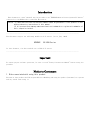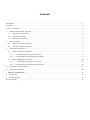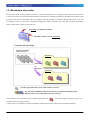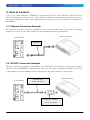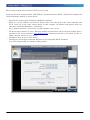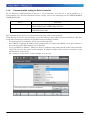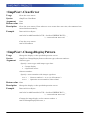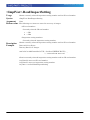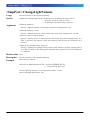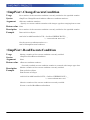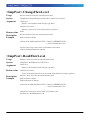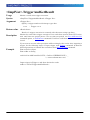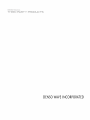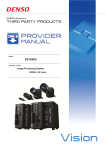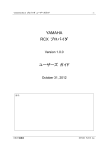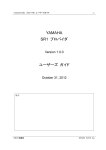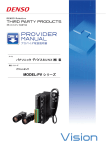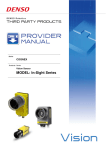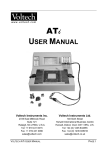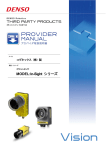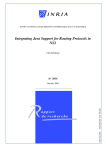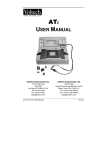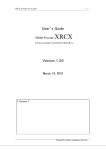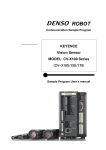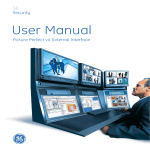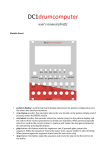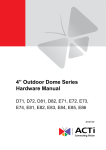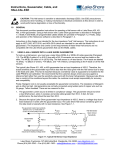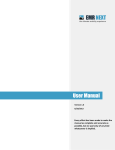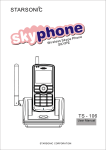Download CV-X Series Provider Manual
Transcript
11[文書のタイトルを入力]
KEYENCE
Machine Vision System
MODEL:CV-X Series
1
Introduction
This document is a user's manual for the provider to use "KEYENCE Machine Vision System CV-X Series"
connected to the DENSO robot controller RC8 series.
Caution: (1) Note that the functions and performance cannot be guaranteed if this product is used
without observing instructions in this manual.
(2) All products and company names mentioned are trademarks or registered trademarks of
their respective holders.
--------------------------------------------------------------------------------------This document targets the following models in CV-X series. (as of June, 2014)
KEYENCE
CV-X100 Series
In this document, the above models are called CV-X series.
---------------------------------------------------------------------------------------
Important
To ensure proper and safe operation, be sure to read "Safety Precautions Manual" before using the
provider.
Notice to Customers
1. Risks associated with using this product
The user of this product shall be responsible for embedding and using the product (software) on a system
and any result from using it.
Contents
Introduction...........................................................................................................................................................................2
Important...............................................................................................................................................................................2
Notice to Customers..............................................................................................................................................................2
1.
2.
3.
Outline of This Product ( Provider )..............................................................................................................................4
1.1.
Target device of provider ......................................................................................................................................4
1.2.
Features of provider ..............................................................................................................................................4
1.3.
Mechanism of provider .........................................................................................................................................5
How to Connect ............................................................................................................................................................6
2.1.
Ethernet Connection Example...............................................................................................................................6
2.2.
RS232C Connection Example...............................................................................................................................6
Communication settings................................................................................................................................................7
3.1.
Setup for Ethernet connection...............................................................................................................................7
3.1.1.
Communication setting for CV-X series .......................................................................................................7
3.1.2.
Communication setting for Robot controller ................................................................................................9
3.2.
Setup for RS232C connection.............................................................................................................................10
3.2.1.
Communication setting for CV-X Series.....................................................................................................10
3.2.2.
Communication setting for Robot controller ..............................................................................................10
4.
Provider Execution Procedure.....................................................................................................................................11
5.
Command Description ................................................................................................................................................12
Table 5-1 Command list...............................................................................................................................................13
6.
Error Code...................................................................................................................................................................34
7.
Sample Program..........................................................................................................................................................34
Revision History .................................................................................................................................................................35
Machine Vision System / CV-X Series
1. Outline of This Product ( Provider )
1.1. Target device of provider
This provider can be used only when a DENSO robot controller (RC8 series) is connected to the CV-X
Series.
【CV-X Series】
[ Robot controller ]
1.2. Features of provider
This provider is provided to use the CV-X Series native commands required to access CV-X Series in the
robot program. Use of this provider allows customers to establish communication with a robot easily
without creating a communication program for CV-X Series. The following shows a diagram of provider
embedding.
Sub Main
Provider
Declare provider implementation
IF ** = 1 THEN<0}
Provider command
ELSE ~
END IF
[ Robot controller ]
(Class library)
Communication
circuit
End Sub
[ CV-X Series ]
Using the dedicated communication format for CV-X
Series, data transmission is performed.
4
Machine Vision System / CV-X Series
1.3. Mechanism of provider
This provider offers various programs required to control the target device as a single provider. Just activate the license
to use the provider. Once provider implementation is declared on a desired program file, the functions prepared by the
provider can be used as commands in the user program. Since the provider is included in the controller, there is no need
of installation. Also, it is possible to implement multiple providers of different type. Note that a program (procedure)
cannot contain the providers of the same type.
If provider is compared to a folder,
the folder contains various commands.
Controller internal image
Group of providers
(cannot be used yet)
Program (1)
Embedding
&
Activation
Program (2)
Provider prepared in the system. This cannot be used yet.
Provider after embedding. This can be used in a provider-embedded program.
Different colors are used to indicate the provider type.
Note: When the same provider exists in different programs like
in the above figure, exclusion process is re-
quired between the programs (tasks).
* The provider is provided as a dynamic link library (abbreviated as DLL) which can be used from PacScript.
5
Machine Vision System / CV-X Series
2. How to Connect
You can use either Ethernet or RS232C for connection between a robot controller and CV-X series.
When establishing a connection, use a cable compatible with the communication specification you use.
For detailed information about each communication cable, refer to the CV-X Series User's Manual of
KEYENCE.
2.1. Ethernet Connection Example
To connect to the robot controller via Ethernet, use a crossover LAN cable. Also, when a switching
hub/router is used, use the cable suitable for the switching hub/router specifications.
[ Robot controller ]
[CV-X Series]
LAN cable
2.2. RS232C Connection Example
When you establish a connection with RS232C, use a Modular cable and D-sub 9-pin connector. Both of
them are sold by KEYENCE as optional parts. There are two types of connectors though, use a D-sub
9-pin connector since the RS232C connector mounted in the robot controller is D-sub 9-pin.
[CV-X Series]
[ Robot controller ]
Modular cable
Model : OP-26487
D-sub 9-pin connector
Model : OP-26486
6
Machine Vision System / CV-X Series
3. Communication settings
3.1. Setup for Ethernet connection
3.1.1.
Communication setting for CV-X series
Communication settings for CV-X series is carried out by manipulating a setting window displayed in
the monitor (sold separately) plugged in the CV-X series main unit by means of a mouse that comes
with CV-X series. For details, refer to the CV-X series User's Manual of KEYENCE.
Note that the following items must be the same settings always.
Item
Setting
Auto-acquire IP address (BOOTP)
Unchecked
Delimiter
CR
Set Trigger-command Response to CV-compatible Mode
Unchecked
7
Machine Vision System / CV-X Series
This setting example shows when CV-X100 series is used.
From the CV-X100 setting window, click [Global] - [Communications & I/O] - [Network] to display the
Network Settings window as shown below.
・ Uncheck the "Auto-acquire IP address (BOOTP)" checkbox.
・ When you set "IP address" and "Subnet mask", make sure that these of the robot controller and
CV-X series are in the same subnet mask. In this example, IP address and Subnet mask are
192.168.0.43 and 255.255.255.0., respectively.
・ Set a "Default Gateway", if necessary. In this example, 0.0.0.0 is set.
・ Set desired port number to "Port". The port number specified here will be the port number that is
specified at the robot controller’s Cao.AddController command execution as an option. In this example, the port number is set to 08500.
・ "Delimiter" must be set to "CR" always.
・ Uncheck the "Set Trigger-command Response to CV-compatible Mode" checkbox.
・ "Port (PC Program)"has no relation to this provider
8
Machine Vision System / CV-X Series
3.1.2.
Communication setting for Robot controller
To set Ethernet communication setting for a robot controller, you can use a teach pendant or a
mini-pendant. For detailed information about setting, refer to the followings on the DENSO ROBOT
USER MANUALS.
Device
Teach pendant
Mini-pendant
Referenced
"Displaying and Changing Communication Settings Screen" of the
TEACH PENDANT OPERATION GUIDE
"Setting DHCP" and "Setting IP Address" of the MINI PENDANT
OPERATION GUIDE
This example shows the way of communication setting with a teach pendant.
From the top screen of a teach pendant, press [F6 Setting] - [F5 Communication and Token] - [F2 Network and Permission] to display the [Communication Settings] window.
・ [Permission] has no relation to CV-X series communication.
・ Once DHCP is enabled, IP address will automatically set. (Note that DHCP server may connect to
the same network.) This example select "Disable".
・ If you set DHCP to "Disable", make sure that IP addresses and subnet masks of the robot controller
and CV-X series are the same. In this example, IP address and the subnet mask are 192.168.0.1 and
255.255.255.0, respectively.
・ Set a gateway, if necessary. In this example, 0.0.0.0 is set.
9
Machine Vision System / CV-X Series
3.2. Setup for RS232C connection
3.2.1.
Communication setting for CV-X Series
RS232C communication setting for CV-X series is carried out by manipulating a setting window displayed in the monitor (sold separately) plugged in the CV-X series main unit by means of a mouse that
comes with CV-X series. For details, refer to the CV-X series User's Manual of KEYENCE.
Note that the following items must be the same settings always.
Items
Setting
Flow Control
Delimiter
Set Trigger-command Response to CV-compatible Mode
None
CR
Unchecked.
This setting example shows when CV-X100 series is used.
From the CV-X100 setting window, click [Global] - [Communications & I/O] - [RS-232C] to display the
following window. You can set arbitrary values, except for items on the table above.
3.2.2.
Communication setting for Robot controller
RS232C communication setting for the robot controller is carried out at the Cao.AddController command execution, by specifying an option parameter. Set an appropriate option according to the communication setting of RS232C on the CV-X series.
You can carry out the RS232C communication setup with a teach pendant or a mini-pendant; however,
these are for Comm.Open command execution, so not applicable to this provider.
10
Machine Vision System / CV-X Series
4. Provider Execution Procedure
The basic process of the provider is implementation (declaration) -> execution. This provider takes a
connection process at the time of implementation. The operation can be repeated as many times as
needed. A program example is shown below.
Sub Main
On Error Goto ErrorProc
Dim caoCtrl as Object
Dim vntResult as Variant
(1)
(2)
(3)
‘Declare error process routine
‘Declare provider variable
‘Declare result acquisition variable
caoCtrl = Cao.AddController("CVX", "CaoProv.KEYENCE.CVX", "",
"conn=eth:192.168.0.10")
(4)
"State from trigger to data receiving process"
(5)
EndProc:
‘End process
Exit Sub
ErrorProc:
‘Error process
End Sub
(1) Declare the provider error processing routine as needed. (Connection error detection at declaration)
(2) Declare the provider implementation variable as Object type. The variable name can be specified arbitrarily.
(3) Declare the result acquisition variable. The data type depends on the command.
(4) Execute implementation with the provider declaration command cao.AddController. The parameters required for
settings vary by provider. From this point the provider commands are available using the implementation variable
caoCtrl.
(5) Now the program can be stated using the provider commands.
11
Machine Vision System / CV-X Series
5. Command Description
This page contains a description of commands.
Commands are classified the following three types.
・ Connection commands
・ CV-X series-supported command
・ Proprietary extension commands
A CV-X series-supported command is the command that is paired with a CV-X series command. The
correspondence between the CV-X series commands and the CV-X series-supported commands is shown
in the command list on the next page.
For the detailed operation of CV-X Series commands, refer to the CV-X Series User's manual of
KEYENCE.
12
Machine Vision System / CV-X Series
Table 5-1 Command list
CV-X series provider
command
CV-X series
command
Usage
Page
Connection commands
Cao.AddController
-
CV series-supported command
Trigger
T1 、 T2 、 T3 、
T4、TA
ChangeMode
R0、S0
Implements the provider to a variable and makes a connection to
CV-X series.
Input trigger.
14
16
Changes the operation mode to run or stop modes.
17
Reset
RS
Reset an item.
17
Reboot
RB
Save the current program settings, and reboot the system.
18
StoreSetting
SS
Save currently selected program settings and global settings.
18
ClearError
CE
Clear the error status.
19
ChangeDisplayPattern
VW
Change the display to the specified operation screen.
19
ChangeInspectSetting
PW
Change the setting to the inspection setting number of the specified SD card.
20
ReadInspectSetting
PR
21
ChangeLightVolume
CLV
Obtain currently selected inspection setting number and
its SD card number.
Set the intensity of the specified lighting.
ChangeExecuteCondition
EXW
Set a number of the execution condition currently enabled to the
specified number.
23
ReadExecuteCondition
EXR
23
WriteCharReg
CW
ReadCharReg
CR
ChangeToolParameter
DW
ReadToolParameter
DR
ChangeFlawLevel
SLW
Obtain a number of the execute condition currently
enabled.
Set a registered string or reference pattern string for the specified
tool number.
Obtain a registered string or reference pattern string for the specified tool number.
Set an upper limit or lower limit in the judgment conditions for the
specified tool.
Obtain an upper limit or lower limit in the judgment
conditions for the specified tool.
Set the stain level for the specified stain tool.
ReadFlawLevel
SLR
28
EnableTrigger
TE
Obtain a stain level for the specified stain tool.
Enable or disable trigger input.
29
Proprietary extension commands
-
ExecuteCommand
22
24
25
26
27
28
29
TriggerAndGetResult
-
Execute a CV-X series command with a syntax of CV-X series
command.
Obtain a result after trigger execution.
RecievePacket
-
Obtain the result of trigger input.
31
ClearPacket
-
Delete result data stored in a robot controller.
32
SetTimeout
-
32
GetTimeout
-
Set a time-out period.
Obtain a currently assigned time-out period.
13
30
33
Machine Vision System / CV-X Series
Cao.AddController
Usage
Syntax
Implements the provider to a variable and makes a connection to CV-X series.
Argument
<Controller name>
Cao.AddController( <Controller name>,<Provider name>,
< Provider running machine name>,<Option> )
Assign a name ( The name is used for control ) ( character string ).
<Provider name>
Specify "CaoProv.KEYENCE.CVX" with character string type data.
< Provider running machine name>
Specify "" with character string type data.
<Option>
Specify following items with character string type data.
Syntax
"Conn=<Connection parameter>,Timeout=<Time>"
Argument
<Connection parameter>
This differ from communication methods. Refer to "Description for parameters of each connection".
<Time>
Set an allowable waiting time given to the response from
CV-X series at this provider’s command execution by millisecond-unit. This is optional. This should be 500 milliseconds if it is omitted.
Description for parameters of each connection
For Ethernet
Syntax
Argument
"eth:<IP address>:<Port number>"
<IP address>
Specify IP address of CV-X series to connect.
<Port number>
Specify port number of CV-X series to connect. This is
optional. This should be 8500 if it is omitted.
14
Machine Vision System / CV-X Series
For RS232C
Syntax
Argument
Return value
Description
com:<COM Port>:<BaudRate>:<Parity>
:<DataBits>:<StopBits>:<Flow>
<COM Port>
Specify a COM port number of a robot controller plugged
in the CV-X series. Entered number will be the COM port
number. For example, if you enter 1, it indicates COM1 is
specified. If you use a serial communication connector on
the front side of the controller while expansion RS232C
communication module is not used, enter 2 in this parameter.
<BaudRate>
According to the communication speed of CV-X series to
connect, select suitable baud rate from 4800, 9600, 19200,
38400, 57600, 115200 ( bps ).
This is optional. This should be "9600" if it is omitted.
<Parity>
According to the CV-X series to connect, select suitable
parity from the followings.
N : None
E : Even parity
O : Odd parity
This is optional. This should be "N" if it is omitted.
<DataBits>
According to the data bit count of CV-X series to connect,
select suitable number from the followings.
7 : 7 bits
8 : 8 bits
This is optional. This should be "8" if it is omitted.
<StopBits>
According to the stop bit count of CV-X series to connect,
select suitable number from the followings.
1 : 1 bit
2 : 2 bits
This is optional. This should be "1" if it is omitted.
<Flow>
The flow control selection is prepared as shown below.
However, to communicate with CV-X series, set this parameter to "0: Without flow control".
0 : Without flow control
1 : Xon / Xoff
2 : Hardware control
This is optional. This should be "0 " if it is omitted.
Implemented objects are returned (Object).
The provider becomes effective when implemented to a variable. From this point the
implemented Object type variable is used to access the provider. (The implemented
variable is called "Implementation Variable".)
15
Machine Vision System / CV-X Series
Example
Dim caoCtrl as Object
'================= For Ethernet
===================
'To specify a time-out period, but not specify COM port
caoCtrl=Cao.AddController("CVX"," CaoProv.KEYENCE.CVX",
"", "conn=eth:192.168.0.10, timeout=1000")
''To specify a time-out period and COM port
caoCtrl=Cao.AddController("CVX"," CaoProv.KEYENCE.CVX",
"", "conn=eth:192.168.0.10:8503")
'================= For RS232C
====================
'To omit a baud rate and the following.
caoCtrl=Cao.AddController("CVX"," CaoProv.KEYENCE.CVX",
"", "conn= com:2")
'To specify a baud rate and the followings.
caoCtrl=Cao.AddController("CVX"," CaoProv.KEYENCE.CVX",
"", "conn= com:2:115200:E:8:1:0, timeout=1000")
'To specify a baud rate and the following.( Specify parity but omit others )
caoCtrl=Cao.AddController("CVX"," CaoProv.KEYENCE.CVX",
"", "conn= com:2::E:::")
<ImplVar>.Trigger
Usage
Syntax
Argument
Input trigger.
<ImplVar>.Trigger <Trigger No.>
<Trigger No.>
Specify a trigger number ( integer ).
Return value
Description
Example
1 to 4
: Trigger 1 to 4
-1
: All triggers
None
Input trigger. This command is exclusive to trigger input. To receive result data
generated by trigger input, use RecievePacket command. To execute trigger input and
result receiving at one processing, use TriggerAndGetResult command.
Dim caoCtrl as Object
caoCtrl=Cao.AddController("CVX"," CaoProv.KEYENCE.CVX ", _
"", "conn=eth:192.168.0.10")
'Input a trigger in Trigger1.
caoCtrl.Trigger 1
16
Machine Vision System / CV-X Series
<ImplVar>.ChangeMode
Usage
Syntax
Argument
Changes the operation mode to run or stop modes.
<ImplVar>.ChangeMode <Mode>
<Mode>
Specify a desired mode ( integer ).
0 : Stop mode
1 : Run mode
Return value
Description
None
Example
Dim caoCtrl as Object
Changes the operation mode to run or stop modes.
caoCtrl=Cao.AddController("CVX"," CaoProv.KEYENCE.CVX ", _
"", "conn=eth:192.168.0.10")
'Switch the mode to Run mode.
caoCtrl.ChangeMode 1
<ImplVar>.Reset
Usage
Syntax
Argument
Return value
Description
Example
Reset an item.
<ImplVar>.Reset
None
None
Reset an item.
Dim caoCtrl as Object
caoCtrl=Cao.AddController("CVX"," CaoProv.KEYENCE.CVX ", _
"", "conn=eth:192.168.0.10")
'Reset.
caoCtrl.Reset
17
Machine Vision System / CV-X Series
<ImplVar>.Reboot
Usage
Syntax
Argument
Return value
Description
Example
Save the current program settings, and reboot the system.
<ImplVar>.Reboot
None
None
Save the current program settings, and reboot the system.
Dim caoCtrl as Object
caoCtrl=Cao.AddController("CVX"," CaoProv.KEYENCE.CVX ", _
"", "conn=eth:192.168.0.10")
'Save the current program settings, and reboot the system.
caoCtrl.Reboot
<ImplVar>.StoreSetting
Usage
Syntax
Argument
Return value
Description
Example
Save currently selected program settings and global settings.
<ImplVar>.StoreSetting
None
None
Save currently selected program settings and global settings.
Dim caoCtrl as Object
caoCtrl=Cao.AddController("CVX"," CaoProv.KEYENCE.CVX ", _
"", "conn=eth:192.168.0.10")
'Save currently selected program settings and global settings.
caoCtrl.StoreSetting
18
Machine Vision System / CV-X Series
<ImplVar>.ClearError
Usage
Syntax
Argument
Return value
Description
Clear the error status.
Example
Dim caoCtrl as Object
<ImplVar>.ClearError
None
None
Clear the error status. Even when an error status does not exist, the command execution finishes normally.
caoCtrl=Cao.AddController("CVX"," CaoProv.KEYENCE.CVX ", _
"", "conn=eth:192.168.0.10")
'Clear the error status.
caoCtrl.ClearError
<ImplVar>.ChangeDisplayPattern
Usage
Syntax
Argument
Change the display to the specified operation screen.
<ImplVar>.ChangeDisplayPattern <Screen type>,<Screen number>
<Screen type>
Specify a screen type with integer type data.
0 : Image display
1 : Operation screen
<Screen number>
Specify a screen number with integer type data.
Return value
Description
Example
0 to 4
: Camera number ( 1 to 4, 0 is All cameras )
0 to 9
: Operation screen number ( S00 to S09 )
None
Change the display to the specified operation screen.
Dim caoCtrl as Object
caoCtrl=Cao.AddController("CVX"," CaoProv.KEYENCE.CV ", _
"", "conn=eth:192.168.0.10")
'Change the image display to the camera number 1.
caoCtrl.ChangeDisplayPattern 0,1
19
Machine Vision System / CV-X Series
<ImplVar>.ChangeInspectSetting
Usage
Syntax
Argument
Change the setting to the inspection setting number of the specified SD card.
<ImplVar>.ChangeInspectSetting <SD card number>,<Inspection setting number>
<SD card number>
Specify an SD card number with integer type data .
1 : SD1
2 : SD2
<Inspection setting number>
Specify an inspection setting number with integer type data ranging from 0 to 999.
Return value
Description
Example
None
Change the setting to the inspection setting number of the specified SD card.
Dim caoCtrl as Object
caoCtrl=Cao.AddController("CVX"," CaoProv.KEYENCE.CVX ", _
"", "conn=eth:192.168.0.10")
'Change the setting to the inspection setting number 1 of the SD1.
caoCtrl.ChangeInspectSetting 1,1
20
Machine Vision System / CV-X Series
<ImplVar>.ReadInspectSetting
Usage
Syntax
Argument
Return value
Obtain currently selected inspection setting number and its SD card number.
<ImplVar>.ReadInspectSetting
None
The following two items are stored in an array of integer.
<SD card number>
Currently selected SD card number
1 : SD1
2 : SD2
<Inspection setting number>
Currently selected inspection setting number.
Description
Example
Obtain currently selected inspection setting number and its SD card number.
Dim caoCtrl as Object
Dim iaryData(1) as Integer
caoCtrl=Cao.AddController("CVX"," CaoProv.KEYENCE.CVX ", _
"", "conn=eth:192.168.0.10")
'Obtain currently selected inspection setting number and its SD card number.
'iaryData(0) stores an SD card number.
'iaryData(1) stores an inspection setting number.
iaryData = caoCtrl.ReadInspectSetting
21
Machine Vision System / CV-X Series
<ImplVar>.ChangeLightVolume
Usage
Syntax
Set the intensity of the specified lighting.
Argument
<Lighting number>
<ImplVar>.ChangeLightVolume <Lighting No>,<Lighting intensity value>,
<Capture count or capture point>,
<Lighting for multiple image capture>
Specify a lighting number with integer type data ranging from 1 to 8.
<Lighting intensity value>
Specify a lighting intensity value with integer type data ranging from 0 to 255.
<Capture count or capture point>
Specify a capture count or capture point with integer type data ranging from 1 to 8.
This is optional. The capture count and capture point will not be changed if it is
omitted.
<Lighting for multiple image capture>
Specify a lighting for multiple image capture with integer type data ranging from 1
to 2. This is optional. The lighting for multiple image capture will not be changed if
it is omitted.
Return value
Description
Example
None
Set the intensity of the specified lighting.
Dim caoCtrl as Object
caoCtrl=Cao.AddController("CVX"," CaoProv.KEYENCE.CVX ", _
"", "conn=eth:192.168.0.10")
'Set the lighting intensity value of lighting number 1 to 30.
caoCtrl.ChangeLightVolume 1,30
22
Machine Vision System / CV-X Series
<ImplVar>.ChangeExecuteCondition
Usage
Syntax
Argument
Set a number of the execution condition currently enabled to the specified number.
<ImplVar>.ChangeExecuteCondition <Execute condition number>
<Execute condition number>
Specify an execute condition number with integer type data ranging from 0 to 99.
Return value
Description
Example
None
Set a number of the execution condition currently enabled to the specified number.
Dim caoCtrl as Object
caoCtrl=Cao.AddController("CVX"," CaoProv.KEYENCE.CVX ", _
"", "conn=eth:192.168.0.10")
'Set the execute condition number to 1.
caoCtrl.ChangeExecuteCondition 1
<ImplVar>.ReadExecuteCondition
Usage
Syntax
Argument
Return value
Obtain a number of the execute condition currently enabled.
<ImplVar>.ReadExecuteCondition
None
<Execute condition number>
Currently enabled execute condition number is returned with integer type data.
Description
Example
Obtain a number of the execute condition currently enabled.
Dim caoCtrl as Object
Dim iParam as Integer
caoCtrl=Cao.AddController("CVX"," CaoProv.KEYENCE.CVX ", _
"", "conn=eth:192.168.0.10")
'Obtain a number of the execute condition currently enabled.
iParam = caoCtrl.ReadExecuteCondition
23
Machine Vision System / CV-X Series
<ImplVar>.WriteCharReg
Usage
Syntax
Set a registered string or reference pattern string for the specified tool number.
Argument
<Tool No.>
<ImplVar>.WriteCharReg <Tool No.>,<Line No. / Reference condition No.>,
<Registered string / Reference pattern string>
Specify a tool number with integer type data ranging from 100 to 499.
<Line No. / Reference condition No.>
Specify a line number or a reference condition number with integer type data. If
a specified tool number is set to OCR tool, set 1. If specified tool number set to 1D
code reader or 2D code reader, set 1 to 16.
<Registered string / Reference pattern string>
Specify a registered string or reference pattern string with character string type
data.
Return value
Description
None
Example
Dim caoCtrl as Object
If a specified tool number set to OCR tool, a registered string is set. If a specified tool
number set to 1D code reader or 2D code reader, a reference pattern string is set.
When neither registered string nor reference pattern string is specified, the latest
reading result is set.
caoCtrl=Cao.AddController("CVX"," CaoProv.KEYENCE.CVX ", _
"", "conn=eth:192.168.0.10")
'Set the No.101 OCR tool registered string to DEF.
caoCtrl.WriteCharReg 101,1,"DEF"
24
Machine Vision System / CV-X Series
<ImplVar>.ReadCharReg
Usage
Syntax
Argument
Obtain a registered string or reference pattern string for the specified tool number.
<ImplVar>.ReadCharReg <Tool No.>,<Line No. / Reference condition No.>
<Tool No.>
Specify a tool number with integer type data ranging from 100 to 499.
<Line No. / Reference condition No.>
Specify a line number or a reference condition number with integer type data. If
specified tool number set to OCR tool, set 1. If specified tool number set to 1D
code reader or 2D code reader, set 1 to 16.
Return value
<Registered string / Reference pattern string>
Registered string or reference pattern string you have specified is returned with
character string type data.
Description
If a specified tool number set to OCR tool, a registered string is returned. If a specified tool number set to 1D code reader or 2D code reader, a reference pattern string
is returned.
Example
Dim caoCtrl as Object
Dim bstrParam as String
caoCtrl=Cao.AddController("CVX"," CaoProv.KEYENCE.CVX ", _
"", "conn=eth:192.168.0.10")
'Obtain the No.101 OCR tool registered string.
bstrParam = caoCtrl.WriteCharReg 101,1
25
Machine Vision System / CV-X Series
<ImplVar>.ChangeToolParameter
Usage
Syntax
Set an upper limit or lower limit in the judgment conditions for the specified tool.
Argument
<Tool No.>
<ImplVar>.ChangeToolParameter <Tool No.>,
<Item ID for judgment condition type>,
<Upper limit / lower limit>,
<Judgment condition value>
Specify a tool number with integer type data .
<Item ID for judgment condition type>
Specify an item ID for judgment condition type with integer type data. For details,
refer to the DW command of the KEYENCE CV-X Series User's Manual.
<Upper limit / lower limit>
Specify an upper limit or lower limit with integer type data .
0 : Upper limit
1 : Lower limit
<Judgment condition value>
Specify the Judgment condition value with character string type data .
Return value
Description
Example
None
Set an upper limit or lower limit in the judgment conditions for the specified tool.
Dim caoCtrl as Object
caoCtrl=Cao.AddController("CVX"," CaoProv.KEYENCE.CVX ", _
"", "conn=eth:192.168.0.10")
'Set the lower limit on the edge tool of the tool No.100 to 123.456.
caoCtrl.ChangeToolParameter 100,82,1,"123.456"
26
Machine Vision System / CV-X Series
<ImplVar>.ReadToolParameter
Usage
Syntax
Obtain an upper limit or lower limit in the judgment conditions for the specified tool.
Argument
<Tool No.>
<ImplVar>.ReadToolParameter <Tool No.>,
<Item ID for judgment condition type>,
<Upper limit / Lower limit>
Specify a tool number with integer type data.
<Item ID for judgment condition type>
Specify an item ID for judgment condition type with integer type data. For details,
refer to the DR command of the KEYENCE CV-X Series User's Manual.
<Upper limit / Lower limit>
Specify an upper limit or lower limit with integer type data .
0 : Upper limit
1 : Lower limit
Return value
<Judgment condition value>
Value of judgment condition is returned with character string type data.
Description
Example
Obtain an upper limit or lower limit in the judgment conditions for the specified tool.
Dim caoCtrl as Object
Dim bstrParam String
caoCtrl=Cao.AddController("CVX"," CaoProv.KEYENCE.CVX ", _
"", "conn=eth:192.168.0.10")
'Obtain the lower limit on the edge tool of the tool No.100.
bstrParam = caoCtrl.ReadToolParameter 100,82,1
27
Machine Vision System / CV-X Series
<ImplVar>.ChangeFlawLevel
Usage
Syntax
Argument
Set the stain level for the specified stain tool.
<ImplVar>.ChangeFlawLevel <Tool No.>,<Stain level value>
<Tool No.>
Specify a tool number with integer type data.
<Stain level value>
Specify a stain level value with integer type data.
Return value
Description
Example
None
Set the stain level for the specified stain tool.
Dim caoCtrl as Object
caoCtrl=Cao.AddController("CVX"," CaoProv.KEYENCE.CVX ", _
"", "conn=eth:192.168.0.10")
'Set the stain level value of the tool number 102 to 200.
caoCtrl.ChangeFlawLevel 102,200
<ImplVar>.ReadFlawLevel
Usage
Syntax
Argument
Obtain a stain level for the specified stain tool.
<ImplVar>. ReadFlawLevel <Tool No.>
<Tool No.>
Specify a tool number with integer type data .
Return value
<Stain level value>
Value of obtained stain level is returned with character string type data.
Description
Example
Obtain a stain level for the specified stain tool.
Dim caoCtrl as Object
Dim bstrParam as String
caoCtrl=Cao.AddController("CVX"," CaoProv.KEYENCE.CVX ", _
"", "conn=eth:192.168.0.10")
'Obtain the stain level value of the tool number 102.
bstrParam = ReadFlawLevel 102
28
Machine Vision System / CV-X Series
<ImplVar>.EnableTrigger
Usage
Syntax
Argument
Enable or disable trigger input.
<ImplVar>.EnableTrigger <Enable / Disable>
<Enable / Disable>
Set enable or disable trigger input with integer type data.
0 : Disable trigger
1 : Enable trigger
Return value
Description
Example
None
Enable or disable trigger input.
Dim caoCtrl as Object
caoCtrl=Cao.AddController("CVX"," CaoProv.KEYENCE.CVX ", _
"", "conn=eth:192.168.0.10")
'Disable the trigger input.
caoCtrl.EnableTrigger 0
<ImplVar>.ExecuteCommand
Usage
Syntax
Argument
Execute a CV-X series command with a syntax of CV-X series command.
<ImplVar>.ExecuteCommand <CV-X series command syntax>
<CV-X series command syntax>
Specify CV-X series command syntax with character string type data.
Return value
<Execution result data of CV-X series command>
The return value is the execution result data of CV-X series command. The data is
returned with character string type data.
Description
Execute a CV-X series command with a syntax of CV-X series command. For detailed
operation of CV-X Series commands, refer to the CV-X Series User's manual of
KEYENCE.
Example
Dim caoCtrl as Object
Dim strRet as String
caoCtrl=Cao.AddController("CVX"," CaoProv.KEYENCE.CVX ", _
"", "conn=eth:192.168.0.10")
'Set the lower limit on the edge tool of the tool No.100 to 123.456.
'If the command successfully finishes, strRet stores "DW".
'If the command fails, strRet stores "ER,DW,nn".
'( "nn" contains an error code. )
strRet = caoCtrl.ExecuteCommand "DW,100,82,1,123.456"
29
Machine Vision System / CV-X Series
<ImplVar>.TriggerAndGetResult
Usage
Syntax
Argument
Obtain a result after trigger execution.
<ImplVar>.TriggerAndGetResult <Trigger No.>
<Trigger No.>
Specify a trigger number with integer type data.
1 to 4
Return value
: Trigger 1 to 4
<Result data>
Result of a trigger execution is returned with character string type data.
Description
Obtain the result after trigger execution. If no result data returns from CV-X series,
wait until time-out period passes. (To set time-out period, use Cao.AddController
command option, or SetTimeout command). If still no result data returns, an error is
issued.
If you want to execute other operations while waiting for the result, after inputting a
trigger, do the following steps; 1) Input trigger with Trigger command. 2) Execute
desired operations. 3) Obtain the result data with RecievePacket command.
Example
Dim caoCtrl as Object
Dim strRet as String
caoCtrl=Cao.AddController("CVX"," CaoProv.KEYENCE.CVX ", _
"", "conn=eth:192.168.0.10")
'Input trigger in Trigger 1 and then obtain the result.
strRet = caoCtrl.TriggerAndGetResult 1
30
Machine Vision System / CV-X Series
<ImplVar>.RecievePacket
Usage
Syntax
Argument
Return value
Obtain the result of trigger input.
<ImplVar>.RecievePacket
None
<Result data>
Result data generated by trigger input is received with character string type data.
Description
Obtain result data generated by trigger input.
If the CV-X series is set so as to generate no result output against trigger input, no
result data returns from CV-X series. As a result, an error is issued when a time-out
period passes. ( Time-out period is set by Cao.AddController command option, or
SetTimeout command ).
Also, after trigger input, if you input trigger one more time without executing ReceivePacket command, the result data for two of trigger inputs are stored in a robot
controller. Under the condition if you execute the ReceivePacket command, the first
trigger’s result data will be returned.
Therefore, if the situation where the number of trigger input does not match with
the number of ReceivePacket command execution occurs, delete the result data
stored in the robot controller by executing ClearPacket command first. Then, input
trigger again, and then execute ReceivePacket command to obtain result data.
Example
Dim caoCtrl as Object
Dim strRet as String
caoCtrl=Cao.AddController("CVX"," CaoProv.KEYENCE.CVX ", _
"", "conn=eth:192.168.0.10")
'Input trigger in Trigger 1.
caoCtrl.Trigger 1
'Obtain the result data.
strRet = caoCtrl.RecievePacket
31
Machine Vision System / CV-X Series
<ImplVar>.ClearPacket
Usage
Syntax
Argument
Return value
Description
Example
Delete result data stored in a robot controller.
<ImplVar>.ClearPacket
None
None
Delete result data stored in a robot controller
Dim caoCtrl as Object
caoCtrl=Cao.AddController("CVX"," CaoProv.KEYENCE.CVX ", _
"", "conn=eth:192.168.0.10")
'Delete result data
caoCtrl.ClearPacket
<ImplVar>.SetTimeout
Usage
Syntax
Argument
Set a time-out period.
<ImplVar>. SetTimeout <Time>
<Time>
Set a time-out period with integer type data. Unit is millisecond.
Return value
Description
None
Example
Dim caoCtrl as Object
Basically, a time-out period is set at the Cao.AddController command execution. Use
this command if you want to set a time-out period after Cao.AddController command
execution.
caoCtrl=Cao.AddController("CVX"," CaoProv.KEYENCE.CVX ", _
"", "conn=eth:192.168.0.10")
'Set a time-out period to 1000 milliseconds.
caoCtrl.SetTimeout 1000
32
Machine Vision System / CV-X Series
<ImplVar>.GetTimeout
Usage
Syntax
Argument
Return value
Obtain a currently assigned time-out period.
<ImplVar>.GetTimeout
None
<Time>
Currently assigned time-out period is returned with integer type data. Unit is
millisecond.
Description
Example
Obtain a currently assigned time-out period.
Dim caoCtrl as Object
Dim iTimeout as Integer
caoCtrl=Cao.AddController("CVX"," CaoProv.KEYENCE.CVX ", _
"", "conn=eth:192.168.0.10")
'Obtain a time-out period.
iTimeout = caoCtrl.GetTimeout
33
Machine Vision System / CV-X Series
6. Error Code
As for how to check the provider errors, refer to Provider Errors in PROVIDER GUIDE on the DENSO
ROBOT USER MANUALS.
In provider errors, an error issued by CV-X series will have original number ranging from 80108000
(hexadecimal) to 80108063 (hexadecimal), which lower two digits represents an error code sending from
CV-X series. For example, when ChangeInspectSetting command execution, if you enter 5 in the SD
card number, the original number of the robot controller’s error will be 80108016 (hexadecimal). The
lower two digits "16" (hexadecimal) is equal to "22" in decimal number. According to the explanation
of UW command written in the CV-X Series User’s Manual, the error code 22 stands for "The number or
the range of the parameter is incorrect."
7. Sample Program
Sub Main
Dim caoCtrl As Object
Dim strRet As String
'CV-X series provider implementation
caoCtrl = Cao.AddController("CVX", "CaoProv.KEYENCE.CVX", "", _
"conn=eth:192.168.0.3, timeout=1000")
'Input trigger in Trigger 1 and then obtain the result data.
strRet = caoCtrl.TriggerAndGetResult 1
'Output the result data to the message output window on the teach pendant.
PrintDbg strRet
'Disconnect CV-X series provider and delete it.
cao.Cotrollers.Remove caoCtrl.Index
caoCtrl = Nothing
End Sub
34
Machine Vision System / CV-X Series
Revision History
DENSO Robot
Provider
User’s Manual
KEYENCE Machine Vision System CV-X Series
Version
Supported
Content
RC8
Ver.1.0.0
Ver.1.8.6
First version
DENSO WAVE INCORPORATED
● No part of this manual may be duplicated or reproduced without permission.
● The contents of this manual are subject to change without notice.
● Every effort has been made to ensure that the information in this manual is accurate. However, should any unclear point, error
or omission be found, please contact us.
● Please note that we will not be responsible for any effects resulted from the use of this manual regardless of the above
clauses.
35
Machine Vision System / CV-X Series
36