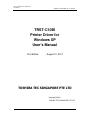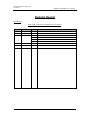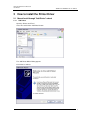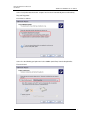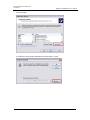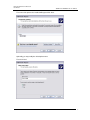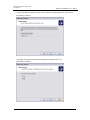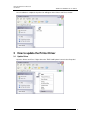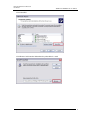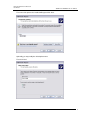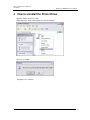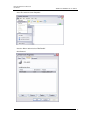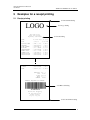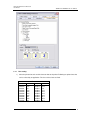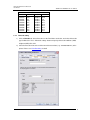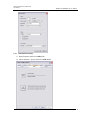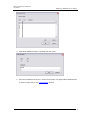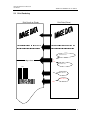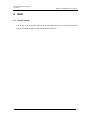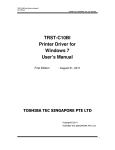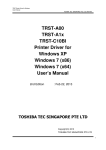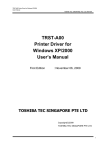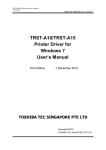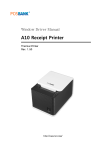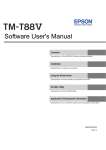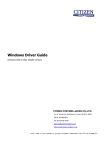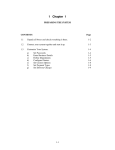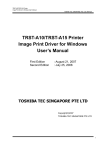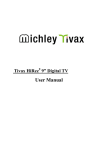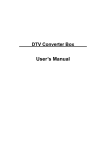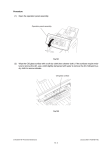Download TRST-C10BI Printer Driver for Windows XP User`s Manual
Transcript
TRST-C10BI Printer Driver for Windows XP User’s Manual TOSHIBA TEC SINGAPORE PTE LTD SPAA-419 TRST-C10BI Printer Driver for Windows XP User’s Manual First Edition : August 31, 2011 Copyright(C)2011 TOSHIBA TEC SINGAPORE PTE LTD 1 TRST-C10BI Printer Driver for Windows XP User’s Manual TOSHIBA TEC SINGAPORE PTE LTD SPAA-419 This document describes the precautions for using the TRST-C10BI Printer Driver for Windows XP. This document assumes that the reader is familiar with the following: General characteristics of Windows and Printer Driver for Windows. General characteristics of TRST- C10BI printer Notes: All rights reserved. It is prohibited to use or duplicate a part or whole of this document without the permission of TOSHIBA TEC SINGAPORE PTE LTD. This document is subject to change without prior notice. * Microsoft, Windows, and Windows XP are registered trademarks of Microsoft Corporation in the United States and/or other countries. * The official name of Windows is the Microsoft Windows Operating System . 2 TRST-C10BI Printer Driver for Windows XP User’s Manual TOSHIBA TEC SINGAPORE PTE LTD SPAA-419 Revision Record No.SPAA-419 TRST-C10BI – Printer Driver for Windows XP User’s Manual Rev.No. Date Pages 01 Aug 31, 2011 --- Description Original issue 3 TRST-C10BI Printer Driver for Windows XP User’s Manual TOSHIBA TEC SINGAPORE PTE LTD SPAA-419 Table of Contents 1 Operation Environment ................................................................................................................. 5 2 How to install the Printer Driver ................................................................................................... 6 2.1 Manual Install through "Add Printer" wizard.................................................................................. 6 2.1.1 3 Add Printer .............................................................................................................................. 6 How to update the Printer Driver................................................................................................ 12 3.1 Update Driver................................................................................................................................12 4 How to uninstall the Printer Driver............................................................................................. 18 5 Examples for a receipt printing .................................................................................................. 21 5.1 5.1.1 Document setting...................................................................................................................23 5.1.2 Logo setting...........................................................................................................................23 5.1.3 Font setting............................................................................................................................24 5.1.4 Barcode setting ......................................................................................................................25 5.1.5 ControlA Font setting ............................................................................................................26 5.2 6 Receipt printing .............................................................................................................................21 Print Rendering .............................................................................................................................28 Note ............................................................................................................................................... 29 6.1 Log file setting ..............................................................................................................................29 4 TRST-C10BI Printer Driver for Windows XP User’s Manual 1 TOSHIBA TEC SINGAPORE PTE LTD SPAA-419 Operation Environment This printer driver works with below environment. OS Windows XP I/F Serial(RS232C) 5 TRST-C10BI Printer Driver for Windows XP User’s Manual 2 TOSHIBA TEC SINGAPORE PTE LTD SPAA-419 How to install the Printer Driver 2.1 Manual Install through "Add Printer" wizard 2.1.1 Add Printer Open the ‘Printers and Faxes’. Go to ‘File’ and click the ‘Add Printer’ button. The ‘Add Printer Wizard’ dialog appears. Click ‘Next’ to continue. 6 TRST-C10BI Printer Driver for Windows XP User’s Manual TOSHIBA TEC SINGAPORE PTE LTD SPAA-419 Select ‘Local printer attached to this computer’ and uncheck ‘Automatically detect and install my Plug and Play printer’. Click ‘Next’ to continue. Select ‘Use the following port’ option and select ‘COM4: (Serial Port)’ from the dropdown list. Then click ‘Next’. 7 TRST-C10BI Printer Driver for Windows XP User’s Manual TOSHIBA TEC SINGAPORE PTE LTD SPAA-419 Click ‘Have Disk’. Click ‘Browse’ and locate the folder where the printer driver is saved. 8 TRST-C10BI Printer Driver for Windows XP User’s Manual TOSHIBA TEC SINGAPORE PTE LTD SPAA-419 The name of the printer to be installed will appear. Click ‘Next’. Optionally, you may modify the default printer name. Then click ‘Next’. 9 TRST-C10BI Printer Driver for Windows XP User’s Manual TOSHIBA TEC SINGAPORE PTE LTD SPAA-419 You have the option to share the printer on your network. By default, the printer is not shared. Click ‘Next’ to continue. If you want a test page to be printed after the driver is installed, select ‘Yes’. Click ‘Next’ to continue. 10 TRST-C10BI Printer Driver for Windows XP User’s Manual TOSHIBA TEC SINGAPORE PTE LTD SPAA-419 Click ‘Finish’ to proceed with the installation. Click ‘Continue Anyway’ to proceed. 11 TRST-C10BI Printer Driver for Windows XP User’s Manual TOSHIBA TEC SINGAPORE PTE LTD SPAA-419 Once installation is completed, the printer icon will appear in the Printers and Faxes window. 3 How to update the Printer Driver 3.1 Update Driver Open the ‘Printers and Faxes’. Right-click on the ‘TRST-C10BI’ printer icon and select ‘Properties’. 12 TRST-C10BI Printer Driver for Windows XP User’s Manual TOSHIBA TEC SINGAPORE PTE LTD SPAA-419 Go to the ‘Advanced’ tab and click ‘New Driver’. The ‘Add Printer Driver Wizard’ will start. Click ‘Next’ to continue. 13 TRST-C10BI Printer Driver for Windows XP User’s Manual TOSHIBA TEC SINGAPORE PTE LTD SPAA-419 Click ‘Have Disk’. Click ‘Browse’ and locate the folder where the printer driver is saved. 14 TRST-C10BI Printer Driver for Windows XP User’s Manual TOSHIBA TEC SINGAPORE PTE LTD SPAA-419 The name of the printer to be installed will appear. Click ‘Next’. Optionally, you may modify the default printer name. Then click ‘Next’. 15 TRST-C10BI Printer Driver for Windows XP User’s Manual TOSHIBA TEC SINGAPORE PTE LTD SPAA-419 You have the option to share the printer on your network. By default, the printer is not shared. Click ‘Next’ to continue. If you want a test page to be printed after the driver is installed, select ‘Yes’. Click ‘Next’ to continue. 16 TRST-C10BI Printer Driver for Windows XP User’s Manual TOSHIBA TEC SINGAPORE PTE LTD SPAA-419 Click ‘Continue Anyway’ to proceed. Restart the computer to successfully update the driver. 17 TRST-C10BI Printer Driver for Windows XP User’s Manual 4 TOSHIBA TEC SINGAPORE PTE LTD SPAA-419 How to uninstall the Printer Driver Open the ‘Printers and Faxes’ folder. Right-click on the ‘TRST-C10BI’ printer icon and select ‘Delete’. Click ‘Yes’ to confirm. The printer icon is removed. 18 TRST-C10BI Printer Driver for Windows XP User’s Manual TOSHIBA TEC SINGAPORE PTE LTD SPAA-419 Go to ‘File’ and click ‘Server Properties’. Go to the ‘Drivers’ tab and select ‘TRST-C10BI’. Click ‘Remove’. 19 TRST-C10BI Printer Driver for Windows XP User’s Manual TOSHIBA TEC SINGAPORE PTE LTD SPAA-419 Click ‘Yes’ to confirm. The printer driver has been successfully removed from your system. 20 TRST-C10BI Printer Driver for Windows XP User’s Manual 5 TOSHIBA TEC SINGAPORE PTE LTD SPAA-419 Examples for a receipt printing 5.1 Receipt printing 5.1.2 Document Setting LOGO 5.1.3 Logo Setting The Home Store 1234 Your Street Anywhere, USA 12345 SALE 1234 5.1.4 Font Setting 404 123-4567 04 80936 07/15/09 05:29 PM NOODLE SOUPE CHICKEN CORN STARCH POPCORN GRIPNSPRERGO MIXED NUTS CANNED AIR CHK BOUILION CHK BOUILION 002420000130 004135853129 001231243010 002700048414 007785522284 002900007184 007947454608 004125875156 004125875158 CHAMPAGNE COFFEE MILK 005672330785 002212340484 001251700860 SUBTOTAL TAX TOTAL CASH CHANGE 1.49 0.89 1.19 2.50 7.92 2.87 3.94 1.69 1.89 K K K K E K E K K 10.43 E 0.81 K 3.18 E 430.07 25.85 455.92 500.00 44.88 RECEIPT REQUIRED FOR REFUND 5.1.5 Barcode Setting Thanks For Shopping At the Home Store Lowest Prices Day In, Day Out 5.1.6 ControlA Font setting 21 TRST-C10BI Printer Driver for Windows XP User’s Manual TOSHIBA TEC SINGAPORE PTE LTD SPAA-419 1) Right-click on the "TRST-C10BI" printer icon and select "Properties". 2) Click Font tab. By default, Font Size 2 is selected. You may opt to select Font Size 1 then click “OK”. 22 TRST-C10BI Printer Driver for Windows XP User’s Manual 5.1.1 TOSHIBA TEC SINGAPORE PTE LTD SPAA-419 Document setting 1) In the receipt printing, the paper length does not matter. Since it depends on the number of items on a receipt, a receipt length is not specified. Select the specified paper size ([58mm x 297mm] or [80mm x 297mm]) that has the paper width you require. 2) Right-click on the "TRST-C10BI" icon and select "Printing Preferences". Click on Document Settings tab. Select "Bottom" on the "Paper Conservation". Click “OK”. Also select "Document[Feed,Cut]" on the “Paper Source". Click “OK”. According to the setting of the "Paper Conservation" and the “Paper Source", the receipt is cut at the proper position (end of receipt) automatically. 5.1.2 Logo setting 1) Click on Document Settings tab. Select "First Page - Top" on the "Logo Printing" to specify the logo position on the receipt. Select “Front Only” at the “Position” combo-box. Also select the logo number at the “Number” combo box to specify the logo. The logo has to be downloaded by the TRST-C10BI commander before using this setting. Click “OK”. 23 TRST-C10BI Printer Driver for Windows XP User’s Manual 5.1.3 TOSHIBA TEC SINGAPORE PTE LTD SPAA-419 Font setting 1) Select the printer font and send the character data to the printer. Following are printer fonts that can be selected by an application. The sizes of those fonts are fixed. Font Name FontA11 FontA12 FontA21 FontA22 FontA24 FontA42 FontA44 FontA48 FontA84 FontA88 Point 8.5 17.0 8.5 17.0 34.0 17.0 34.0 68.1 34.0 68.1 Font1 Font Name FontB11 FontB12 FontB21 FontB22 FontB24 FontB42 FontB44 FontB48 FontB84 FontB88 Point 8.5 17.0 8.5 17.0 34.0 17.0 34.0 68.1 34.0 68.1 24 TRST-C10BI Printer Driver for Windows XP User’s Manual Font Name FontA11 FontA12 FontA21 FontA22 FontA24 FontA42 FontA44 FontA48 FontA84 FontA88 5.1.4 Point 9.9 19.9 9.9 19.9 39.7 19.9 39.7 79.4 39.7 79.4 TOSHIBA TEC SINGAPORE PTE LTD SPAA-419 Font2 Font Name FontB11 FontB12 FontB21 FontB22 FontB24 FontB42 FontB44 FontB48 FontB84 FontB88 Point 9.9 19.9 9.9 19.9 39.7 19.9 39.7 79.4 39.7 79.4 Barcode setting 1) Click on Barcode tab. Select "Barcode1" at the Font Name combo-box, and select the barcode type for Barcode1. Press “Advanced settings” button and specify the barcode attributes (width, height and HRI). Click “OK”. 2) Select the Barcode1 font and send the numeral character data (e.g. “01234567890123”) to the printer. Refer to “5.2 Print Rendering” in detail. 25 TRST-C10BI Printer Driver for Windows XP User’s Manual 5.1.5 TOSHIBA TEC SINGAPORE PTE LTD SPAA-419 ControlA Font setting 1) Open Properties and click on “Utility” Tab. 2) Select character “!” (0x21) and click on “Edit” button. 26 TRST-C10BI Printer Driver for Windows XP User’s Manual TOSHIBA TEC SINGAPORE PTE LTD SPAA-419 3) Input 1B 40 (Initialize the printer command) and click on OK. 4) Select the ControlA font and send “!” character to the printer. The printer will be initialized at the end of the receipt. Refer to “5.2 Print Rendering” in detail. 27 TRST-C10BI Printer Driver for Windows XP User’s Manual TOSHIBA TEC SINGAPORE PTE LTD SPAA-419 5.2 Print Rendering Print Result on Printer Print Data (Driver) Image printing "!#$%'&() *,+.-./101213541687"*9+.-5/10:213841657"*,+.-5/:0121384:687 Device font printing "!#$%'&() *,+.-./101213541687"*9+.-5/10:213841657"*,+.-5/:0121384:687 Control A font <Paper Cut> Control / Control [ A Font P Control font 123 Barcode 123 Barcode font command Barcode 2D-Code font 123 command 28 TRST-C10BI Printer Driver for Windows XP User’s Manual 6 TOSHIBA TEC SINGAPORE PTE LTD SPAA-419 Note 6.1 Log file setting This function is for the analysis of the printer and the printer driver issues. Therefore please don’t change this setting normally. It would slow down the performance. 29