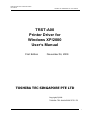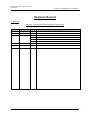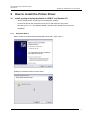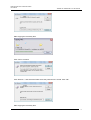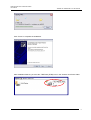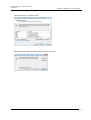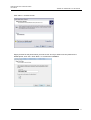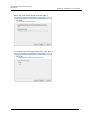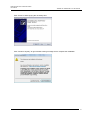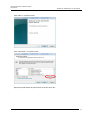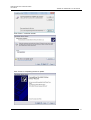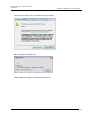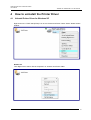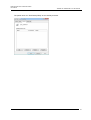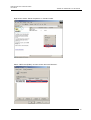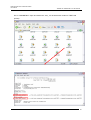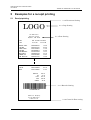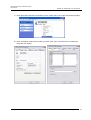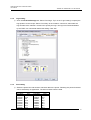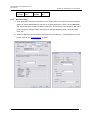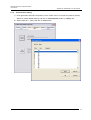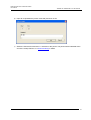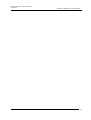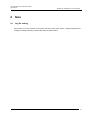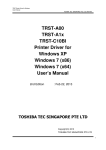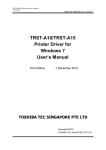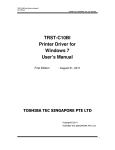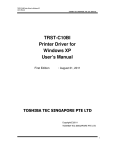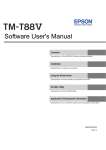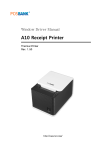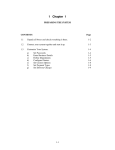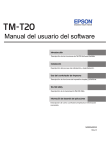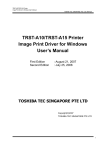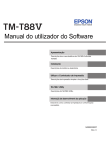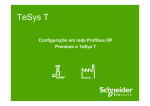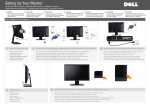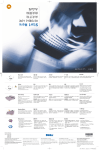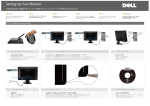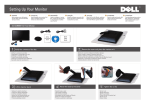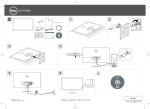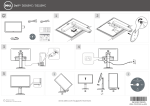Download TRST-A00 Printer Driver for Windows XP/2000 User`s Manual
Transcript
TRST-A00 Printer Driver for Windows XP/2000
User’s Manual
TOSHIBA TEC SINGAPORE PTE LTD SPAA-344
TRST-A00
Printer Driver for
Windows XP/2000
User’s Manual
First Edition
: November 06, 2009
TOSHIBA TEC SINGAPORE PTE LTD
Copyright(C)2009
TOSHIBA TEC SINGAPORE PTE LTD
1
TRST-A00 Printer Driver for Windows XP/2000
User’s Manual
TOSHIBA TEC SINGAPORE PTE LTD SPAA-344
This document describes the precautions for using the TRST-A00 Printer Driver for Windows XP/2000.
This document assumes that the reader is familiar with the following:
General characteristics of Windows and Printer Driver for Windows.
General characteristics of TRST-A00 printer
Notes:
All rights reserved. It is prohibited to use or duplicate a part or whole of this document without the
permission of TOSHIBA TEC SINGAPORE PTE LTD.
This document is subject to change without prior notice.
*
Microsoft, Windows, Windows 2000, and Windows XP are registered trademarks of Microsoft
Corporation in the United States and/or other countries.
*
The official name of Windows is the
Microsoft Windows Operating System
.
2
TRST-A00 Printer Driver for Windows XP/2000
User’s Manual
TOSHIBA TEC SINGAPORE PTE LTD SPAA-344
Revision Record
No.SPAA-344
TRST-A00 – Printer Driver for Windows XP/2000 User’s Manual
Rev.No.
Date
Pages
01
Nov 06, 2009
---
Description
Original issue
3
TRST-A00 Printer Driver for Windows XP/2000
User’s Manual
TOSHIBA TEC SINGAPORE PTE LTD SPAA-344
Table of Contents
1
Operation Environment ................................................................................................................. 5
2
How to install the Printer Driver ................................................................................................... 6
2.1
Install by plug and play (Available on USB I/F and Parallel I/F) ................................ 6
2.1.1
2.2
Manual Install through "Add Printer" wizard (Serial I/F).......................................... 10
2.2.1
3
5
Update Driver................................................................................................................. 17
How to uninstall the Printer Driver............................................................................................. 21
4.1
Uninstall Printer Driver for Windows XP .................................................................... 21
4.2
Uninstall Printer Driver for Windows 2000 ................................................................. 24
Examples for a receipt printing .................................................................................................. 28
5.1
Receipt printing.............................................................................................................. 28
5.1.1
Document setting .................................................................................................... 30
5.1.2
Logo setting ............................................................................................................. 31
5.1.3
Font setting ............................................................................................................. 31
5.1.4
Barcode setting........................................................................................................ 32
5.1.5
ControlA Font setting ............................................................................................. 33
5.2
6
Add Printer.............................................................................................................. 10
How to update the Printer Driver................................................................................................ 17
3.1
4
Hardware Wizard...................................................................................................... 6
Print Rendering.............................................................................................................. 35
Note ............................................................................................................................................... 37
6.1
Log file setting ................................................................................................................ 37
4
TRST-A00 Printer Driver for Windows XP/2000
User’s Manual
TOSHIBA TEC SINGAPORE PTE LTD SPAA-344
1
Operation Environment
This printer driver works with below environment.
OS
Windows 2000(SP4), Windows XP (SP1, SP2, SP3)
I/F
Serial(RS232C), USB
5
TRST-A00 Printer Driver for Windows XP/2000
User’s Manual
TOSHIBA TEC SINGAPORE PTE LTD SPAA-344
2
How to install the Printer Driver
2.1 Install by plug and play (Available on USB I/F and Parallel I/F)
-
Set the “Printer Class” of USB Type in the diagnostic settings.
-
Connect the printer with switched on and your PC will detect the new printer,
after that, go on to 2.1.1("Hardware Wizard") and follow the operation to proceed the
installation.
2.1.1
Hardware Wizard
Select "Install the software automatically (Recommended)". Click "Next >".
Waiting for hardware wizard to search driver.
6
TRST-A00 Printer Driver for Windows XP/2000
User’s Manual
TOSHIBA TEC SINGAPORE PTE LTD SPAA-344
Click "Continue Anyway" to ignore below warning message.
Waiting for hardware wizard to installs the software.
Click "Browse..." and select the folder where the printer driver is saved. Click “OK”.
7
TRST-A00 Printer Driver for Windows XP/2000
User’s Manual
TOSHIBA TEC SINGAPORE PTE LTD SPAA-344
Start copying the necessary files.
Click "OK" to continue.
Click "Browse..." and select the folder where the printer driver is saved. Click “OK”.
Start copying the necessary files.
8
TRST-A00 Printer Driver for Windows XP/2000
User’s Manual
TOSHIBA TEC SINGAPORE PTE LTD SPAA-344
Click "Finish" to complete the installation.
After installation finished, you'll see the "TRST-A00 (ETR0)" icon in the "Printers and Faxes" folder.
9
TRST-A00 Printer Driver for Windows XP/2000
User’s Manual
TOSHIBA TEC SINGAPORE PTE LTD SPAA-344
2.2 Manual Install through "Add Printer" wizard (Serial I/F)
2.2.1
Add Printer
Run "Add Printer" wizard through the "Printers and Faxes" folder.
Click "Next >" on the below screen.
10
TRST-A00 Printer Driver for Windows XP/2000
User’s Manual
TOSHIBA TEC SINGAPORE PTE LTD SPAA-344
Select "Local printer attached to this computer" and does not check "Automatically detect and
install my Plug and Play printer". Click “Next >”.
Select the port (I/F) you want to use and click "Next >".
Below is the example for selecting "COM1" of Serial I/F.
11
TRST-A00 Printer Driver for Windows XP/2000
User’s Manual
TOSHIBA TEC SINGAPORE PTE LTD SPAA-344
Click "Have Disk..." on below screen.
Specify the folder where the printer driver is saved. Click “OK”.
12
TRST-A00 Printer Driver for Windows XP/2000
User’s Manual
TOSHIBA TEC SINGAPORE PTE LTD SPAA-344
Click "Next >" on below screen.
Supply a name for this printer which you want to use. And if you want to use the printer as the
default printer, click "Yes". Click "Next >" to continue the installation.
13
TRST-A00 Printer Driver for Windows XP/2000
User’s Manual
TOSHIBA TEC SINGAPORE PTE LTD SPAA-344
Select "Do not share this printer" and click "Next >".
If you want to print a test page, select "Yes". Click "Next >".
14
TRST-A00 Printer Driver for Windows XP/2000
User’s Manual
TOSHIBA TEC SINGAPORE PTE LTD SPAA-344
Click "Finish" to start copying the necessary files.
Click "Continue Anyway" to ignore below warning message and to complete the installation.
15
TRST-A00 Printer Driver for Windows XP/2000
User’s Manual
TOSHIBA TEC SINGAPORE PTE LTD SPAA-344
Start copying the necessary files.
After installation finished, you'll see the "TRST-A00 (ETR0)" icon in the "Printers and Faxes" folder.
16
TRST-A00 Printer Driver for Windows XP/2000
User’s Manual
TOSHIBA TEC SINGAPORE PTE LTD SPAA-344
3
How to update the Printer Driver
3.1 Update Driver
Click right button and select "Properties..." on the "TRST-A00" icon to open the printer's property.
Select advanced tab. Click "New Driver" on below screen.
17
TRST-A00 Printer Driver for Windows XP/2000
User’s Manual
TOSHIBA TEC SINGAPORE PTE LTD SPAA-344
Click "Next >" on below screen.
Click "Have Disk..." on below screen.
Specify the folder where the printer driver is saved. Click “OK”.
18
TRST-A00 Printer Driver for Windows XP/2000
User’s Manual
TOSHIBA TEC SINGAPORE PTE LTD SPAA-344
Click "Next >" on below screen.
Click "Finish" to completing the driver update.
19
TRST-A00 Printer Driver for Windows XP/2000
User’s Manual
TOSHIBA TEC SINGAPORE PTE LTD SPAA-344
Click "Continue Anyway" to ignore below warning message.
Start copying the necessary files.
Lastly, restart the computer to update the printer driver.
20
TRST-A00 Printer Driver for Windows XP/2000
User’s Manual
TOSHIBA TEC SINGAPORE PTE LTD SPAA-344
4
How to uninstall the Printer Driver
4.1 Uninstall Printer Driver for Windows XP
Right click on the "TRST-A00 (ETR0)" icon in the “Printers and Faxes” folder. Select "Delete” below
window.
Restart PC.
Then Right click to select “Server Properties” on “Printers and Faxes” folder.
21
TRST-A00 Printer Driver for Windows XP/2000
User’s Manual
TOSHIBA TEC SINGAPORE PTE LTD SPAA-344
Select "TRST-A00 (ETR0)" on below screen and click "Remove".
Click "Yes" on below dialog to remove the printer driver.
22
TRST-A00 Printer Driver for Windows XP/2000
User’s Manual
TOSHIBA TEC SINGAPORE PTE LTD SPAA-344
The printer driver for "TRST-A00 (ETR0)" is successfully removed.
23
TRST-A00 Printer Driver for Windows XP/2000
User’s Manual
TOSHIBA TEC SINGAPORE PTE LTD SPAA-344
4.2 Uninstall Printer Driver for Windows 2000
Right click on the "TRST-A00 (ETR0)" icon in the “Printers” folder. Select "Delete” below window.
Click "Yes" on below dialog to delete the printer "TRST-A00 (ETR0)".
24
TRST-A00 Printer Driver for Windows XP/2000
User’s Manual
TOSHIBA TEC SINGAPORE PTE LTD SPAA-344
Right click to select “Server Properties” on “Printers” folder.
Select "TRST-A00 (ETR0)" on below screen and click "Remove".
25
TRST-A00 Printer Driver for Windows XP/2000
User’s Manual
TOSHIBA TEC SINGAPORE PTE LTD SPAA-344
Go to “C:¥WINNT¥Inf”. Open and search the “oem_.Inf” file which with content of "TRST-A00
(ETR0)".
26
TRST-A00 Printer Driver for Windows XP/2000
User’s Manual
TOSHIBA TEC SINGAPORE PTE LTD SPAA-344
Delete both “oem_.Inf” and “oem_.PNF” file which with content of "TRST-A00 (ETR0)".
to remove the driver completely.
27
TRST-A00 Printer Driver for Windows XP/2000
User’s Manual
TOSHIBA TEC SINGAPORE PTE LTD SPAA-344
5
Examples for a receipt printing
5.1 Receipt printing
5.1.2 Document Setting
LOGO
5.1.3 Logo Setting
The Home Store
1234 Your Street
Anywhere, USA 12345
SALE
1234
5.1.4 Font Setting
404 123-4567 04 80936
07/15/09
05:29 PM
NOODLE SOUPE
CHICKEN
CORN STARCH
POPCORN
GRIPNSPRERGO
MIXED NUTS
CANNED AIR
CHK BOUILION
002420000130
004135853129
001231243010
002700048414
007785522284
002900007184
007947454608
004125875156
1.49
0.89
1.19
2.50
7.92
2.87
3.94
1.69
CHAMPAGNE
COFFEE
MILK
005672330785
002212340484
001251700860
10.43 E
0.81 K
3.18 E
SUBTOTAL
TAX
TOTAL
CASH
CHANGE
K
K
K
K
E
K
E
K
430.07
25.85
455.92
500.00
44.88
RECEIPT REQUIRED FOR REFUND
5.1.5 Barcode Setting
Thanks For Shopping
At the Home Store
Lowest Prices
5.1.6 ControlA Font setting
28
TRST-A00 Printer Driver for Windows XP/2000
User’s Manual
TOSHIBA TEC SINGAPORE PTE LTD SPAA-344
1) Click right button and select "Properties" on the "TRST-A00" icon to open the printer's property.
2) Click on Font tab. Select the Font Size you want. Click “OK”. Font size has to correspond to
the printer font setting.
29
TRST-A00 Printer Driver for Windows XP/2000
User’s Manual
TOSHIBA TEC SINGAPORE PTE LTD SPAA-344
5.1.1
Document setting
1) In the receipt printing, the paper length doesn’t matter. Since it depends on the number of items
on a receipt, a receipt length is not specified. Select the specified paper size ([58mm x 297mm]
or [80mm x 297mm]) that has the paper width you demand.
2) Click right button and select "Properties" on the "TRST-A00" icon to open the printer's property
(Same as “Printer Model Setting), and click on “Printing Preference” button.
Click on Document Settings tab. Select "Bottom" on the "Paper Conservation". Click “OK”.
Also select "Document[Feed,Cut]" on the “Paper Source". Click “OK”.
According to the setting of the "Paper Conservation" and the “Paper Source", the receipt is cut
at the proper position (end of receipt) automatically.
30
TRST-A00 Printer Driver for Windows XP/2000
User’s Manual
TOSHIBA TEC SINGAPORE PTE LTD SPAA-344
5.1.2
Logo setting
1) Click on Document Settings tab. Select "First Page - Top" on the "Logo Printing" to specify the
logo position on the receipt. Select “Front Only” at the “Position” combo-box, also select the
logo number at the “Number” combo box to specify the logo. The logo has to be downloaded
by the TRST-A1x commander before this setting. Click “OK”.
5.1.3
Font setting
1) Select the printer font and send the character data to the printer. Following are printer fonts that
can be selected by an application. The sizes of those fonts are fixed.
Font Name
FontA11
FontA12
FontA21
FontA22
FontA24
FontA42
FontA44
FontA48
Point
9.9
19.9
9.9
19.9
39.7
19.9
39.7
79.4
Font2
Font Name
FontB11
FontB12
FontB21
FontB22
FontB24
FontB42
FontB44
FontB48
Point
9.9
19.9
9.9
19.9
39.7
19.9
39.7
79.4
31
TRST-A00 Printer Driver for Windows XP/2000
User’s Manual
TOSHIBA TEC SINGAPORE PTE LTD SPAA-344
FontA84
FontA88
5.1.4
39.7
79.4
FontB84
FontB88
39.7
79.4
Barcode setting
1) Click right button and select "Properties" on the "TRST-A00" icon to open the printer's property
(Same as “Printer Model Setting), and click on “Printing Preference” button. Click on Barcode
tab. Select "Barcode1" at the Font Name combo-box, and select the barcode type for Barcode1.
Press “Advanced settings” button and specify the barcode attributes (width, height and HRI).
Click “OK”.
2) Select the Barcode1 font and send the numeral character data (e.g. “01234567890123”) to the
printer. Refer to “5.4 Print Rendering” in detail.
32
TRST-A00 Printer Driver for Windows XP/2000
User’s Manual
TOSHIBA TEC SINGAPORE PTE LTD SPAA-344
5.1.5
ControlA Font setting
1) Click right button and select "Properties" on the "TRST-A1X" icon to open the printer's property
(Same as “Printer Model Setting), and click on “Edit ControlA” button on “Utility” Tab.
2) Select character “!” (0x21) and click on “Edit” button.
33
TRST-A00 Printer Driver for Windows XP/2000
User’s Manual
TOSHIBA TEC SINGAPORE PTE LTD SPAA-344
3) Input 1B 40 (Initialize the printer command) and click on OK.
4) Select the ControlA font and send “!” character to the printer. The printer will be initialized at the
end of the receipt. Refer to “5.4 Print Rendering” in detail.
34
TRST-A00 Printer Driver for Windows XP/2000
User’s Manual
TOSHIBA TEC SINGAPORE PTE LTD SPAA-344
5.2 Print Rendering
Print Result on Printer
Print Data (Driver)
Image printing
ABCDEFGHIJKLMNOPQRSTUVWXYZ
123456789012345678901234567890
Device font ABCDEFGHIJKLMNOPQRSTUVWXYZ
printing 123456789012345678901234567890
Control A font
<Paper Cut>
Control /
[
Control A Font
P
Control font
123
Barcode
123
Barcode font
command
2D-Code font
Barcode
123
command
35
TRST-A00 Printer Driver for Windows XP/2000
User’s Manual
TOSHIBA TEC SINGAPORE PTE LTD SPAA-344
36
TRST-A00 Printer Driver for Windows XP/2000
User’s Manual
TOSHIBA TEC SINGAPORE PTE LTD SPAA-344
6
Note
6.1 Log file setting
This function is for the analysis of the printer and the printer driver issues. Therefore please don’t
change this setting normally. It would slow down the performance.
37