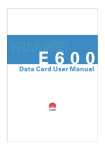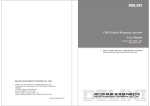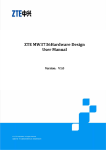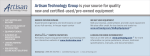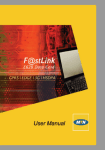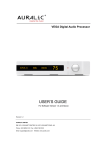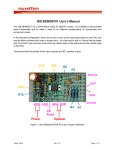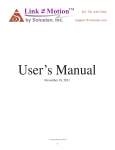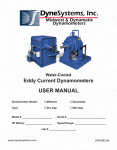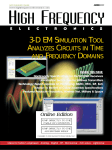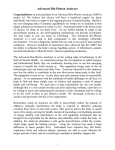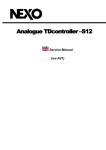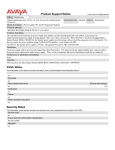Download JCIMA-P2 User Manual - Jointcom Communications
Transcript
User Manual V1.02 JCIMA-P2 Multi-Function Passive Intermodulation Analyzer Jointcom Communication Technology Co., Ltd August 2014 JCIMA-P2 Multi-function PIM Analyzer WARRANTY The Jointcom product listed on the title page is warranted against defects in materials and workmanship for one year from the date of shipment. Jointcom’s obligation covers repairing or replacing products which prove to be defective during the warranty period. Buyers shall prepay transportation charges for equipment returned to Jointcom for warranty repairs. Obligation is limited to the original purchaser. Jointcom is not liable for consequential damages. LIMITATION OF WARRANTY The foregoing warranty does not apply to Jointcom connectors that have failed due to normal wear. Also, the warranty does not apply to defects resulting from improper or inadequate maintenance by the Buyer, unauthorized modification or misuse, or operation outside of the environmental specifications of the product. No other warranty is expressed or implied, and the remedies provided herein are the Buyer’s sole and exclusive remedies. DISCLAIMER OF WARRANTY TO THE MAXIMUM EXTENT PERMITTED BY APPLICABLE LAW, JOINTCOM AND ITS SUPPLIERS DISCLAIM ALL WARRANTIES, EITHER EXPRESSED OR IMPLIED, INCLUDING, BUT NOT LIMITED TO, IMPLIED WARRANTIES OF MERCHANTABILITY AND FITNESS FOR A PARTICULAR PURPOSE, WITH REGARD TO THE PRODUCT. THE USER ASSUMES THE ENTIRE RISK OF USING THE PRODUCT. ANY LIABILITY OF PROVIDER OR MANUFACTURER WILL BE LIMITED EXCLUSIVELY TO PRODUCT REPLACEMENT. NO LIABILITY FOR CONSEQUENTIAL DAMAGES. TO THE MAXIMUM EXTENT PERMITTED BY APPLICABLE LAW, IN NO EVENT SHALL JOINTCOM OR ITS SUPPLIERS BE LIABLE FOR ANY SPECIAL, INCIDENTAL, INDIRECT, OR CONSEQUENTIAL DAMAGES WHATSOEVER INCLUDING, WITHOUT LIMITATION, DAMAGES FOR LOSS OF BUSINESS PROFITS, BUSINESS INTERRUPTION, LOSS OF BUSINESS INFORMATION, OR ANY OTHER PECUNIARY LOSS ARISING OUT OF THE USE OF OR INABILITY TO USE THE PRODUCT, EVEN IF JOINTCOM HAS BEEN ADVISED OF THE POSSIBILITY OF SUCH DAMAGES. BECAUSE SOME STATES AND JURISDICTIONS DO NOT ALLOW THE EXCLUSION OR LIMITATION OF LIABILITY FOR CONSEQUENTIAL OR INCIDENTAL DAMAGES, THE ABOVE LIMITATION MAY NOT APPLY TO YOU. NOTICE Jointcom has prepared this manual for use by Jointcom personnel and customers as a guide for the proper installation, operation and maintenance of Jointcom equipment and computer programs. The drawings, specifications, and information contained herein are the property of Jointcom, and any unauthorized use or disclosure of these drawings, specifications, and information is prohibited; they shall not be reproduced, copied, or used in whole or in part as the basis for manufacture or sale of the equipment or software programs without the prior written consent of Jointcom. I JCIMA-P2 Multi-function PIM Analyzer Safety Precautions ! ! ! This product is a Safety Class I product. When supplying power to this equipment, connect the accessory 3-pin power cord to a 3-pin grounded power outlet. If a grounded 3-pin outlet is not available, use a conversion adapter and ground the green wire, or connect the frame ground on the rear panel of the equipment to ground. If power is supplied without grounding the equipment, there is a risk of receiving a severe or fatal electric shock. Only the AC/DC power adaptor supplied by Jointcom should be used. Jointcom is not liable for any personal injury or product damage caused by using non-standard power supply. This equipment may not be repaired by the operator. Do not attempt to remove the equipment covers or to disassemble internal components. Only certified service technicians with the knowledge of electrical fire and shock hazards should service this equipment. There are high-voltage parts in this equipment presenting a risk of severe injury or fatal electric shock to untrained personnel. In addition, there is a risk of damage to precision components. Input Power & Other Information The input voltage for PIM Analyzer is 48VDC±15%.The allowable line input voltage for AC/DC Adapter is 220VAC/110VAC ± 10%. Table I – Input Power Requirements Item Specification Regulated Input 220VAC/110VAC ± 10%, 50-60 Hz JCIMA-P2 Instrument Power Consumption 300W Caution 1. The Power Amplifier and Signal Source should not be turned on while the RF OUT port is not proper terminated. 2. Make sure the RF output is turned off when connecting and disconnecting the cables. 3. Connecting well or not will impact the test results. In order to reduce the testing error, please ensure all connectors are connected correctly with using the torque wrenches provided by Jointcom. 4. The test cables (low PIM) shall not be distorted seriously. 5. The test cables and adaptors, which should be low passive intermodulation, are vulnerable parts. Once any non-performing (such as loose, instable etc.) be found, replace them timely. 6. In order to extend service life of the equipment, please use the 7/16F-7/16M adaptor which provided by manufacturer, and replace it with a new adaptor regularly. II JCIMA-P2 Multi-function PIM Analyzer Table of Contents 1. OVERVIEW ...................................................................................................................................... 1 1.1 1.2 1.3 1.4 2. JCIMA-P2 MODELS ................................................................................................................................. 1 JCIMA-P2 MULTI-FUNCTION PIM ANALYZER FUNCTIONS ............................................................................. 1 JCIMA-P2 MULTI-FUNCTION PIM ANALYZER EXTERIOR ................................................................................ 2 ACCESSORIES ........................................................................................................................................... 4 OPERATION..................................................................................................................................... 7 2.1 TURN ON AND TURN OFF THE PIM ANALYZER ............................................................................................... 7 2.2 SETUP AND OPERATION OF WIRELESS REMOTE CONTROL ............................................................................... 9 2.2.1 Setup Remote Control Window for Windows System .................................................................. 9 2.2.2 Setup for Android Based Operation systems.............................................................................. 11 2.2.2.1 Remote Control Desktop Software Download .............................................................................................................. 11 2.2.2.2 Wireless Connection Setup ........................................................................................................................................... 12 2.2.2.3 Remote Desktop Setup ................................................................................................................................................. 12 2.2.3 Remotely Control the PIM Analyzer ........................................................................................... 15 2.2.3.1 Access Test Window of PIM Analyzer ........................................................................................................................... 15 2.2.3.2 Soft Keyboards .............................................................................................................................................................. 15 2.2.3.3 Quit and Re-access to Test Window ............................................................................................................................. 16 2.2.3.4 Exit Remote Connection ............................................................................................................................................... 18 FRONT PANEL CONTROL .......................................................................................................................... 20 2.3 2.3.1 2.3.1.1 2.3.1.2 2.3.2 2.3.3 3. Turn On/Off PIM Analyzer and Run the measurement .............................................................. 21 Power Button .......................................................................................................................................................... 21 Start Button ............................................................................................................................................................. 21 Function Status LEDs .................................................................................................................. 22 Table of LED Screen .................................................................................................................... 22 PIM MEASUREMENT FUNCTION .....................................................................................................24 3.1 OPERATION INTERFACE ........................................................................................................................... 24 3.1.1 Functions Option Section ............................................................................................................ 24 3.1.2 Test Curve Section ...................................................................................................................... 25 3.1.3 Test Result Evaluation Section ................................................................................................... 25 3.1.4 Test Mode Display Section ......................................................................................................... 26 3.1.4.1 3.1.4.2 Configured Parameters of Test Carriers .................................................................................................................. 26 Sweep Mode and IM (Intermodulation Product) Orders Mode .............................................................................. 27 3.1.5 PIM Unit Option ......................................................................................................................... 27 3.1.6 Test Report Section .................................................................................................................... 27 3.1.7 Command Bar............................................................................................................................. 27 3.2 SETUP FOR PIM MEASUREMENT .............................................................................................................. 28 3.2.1 Test Mode Setup ........................................................................................................................ 29 3.2.1.1 3.2.1.2 3.2.1.3 3.2.1.4 3.2.2 3.2.3 3.2.3.1 3.2.3.2 Frequency Sweep Mode .......................................................................................................................................... 29 Time Sweep Mode .................................................................................................................................................. 29 Power Sweep Mode ................................................................................................................................................ 29 Setup Test Mode ..................................................................................................................................................... 29 Sweep Times Setup..................................................................................................................... 30 RF Carriers Parameter Setup ...................................................................................................... 30 Frequencies Setup ................................................................................................................................................... 30 Power Setup ............................................................................................................................................................ 32 III JCIMA-P2 Multi-function PIM Analyzer 3.2.3.3 3.2.4 3.2.5 3.2.6 3.2.7 3.2.8 3.2.9 Frequency Step Setup.............................................................................................................................................. 32 Setup for PIM Orders .................................................................................................................. 32 Attenuation Setup ...................................................................................................................... 33 Count Setup ................................................................................................................................ 33 Power Range and Power Step Setup .......................................................................................... 34 Save or Set Back Default Setting ................................................................................................ 34 Frequency Band setup (for Dual-band Model only) ................................................................... 35 3.2.9.1 3.2.9.2 Band setup for JCIMA-700-P2 ................................................................................................................................ 35 Band setup for JCIMA-1921-P2 .............................................................................................................................. 35 PIM MEASUREMENT .............................................................................................................................. 36 3.3 3.3.1 Preparation before Measurement ............................................................................................. 36 3.3.2 Start and Stop PIM Measurement ............................................................................................. 37 3.3.3 Calibration for PIM Measurement ............................................................................................. 38 3.3.3.1 Residual Intermodulation ............................................................................................................. 38 3.3.3.2 Calibration for Standard Adapter ................................................................................................. 38 3.3.4 PIM Test Result........................................................................................................................... 39 3.3.5 Save and Read PIM Test Result .................................................................................................. 40 3.3.5.1 3.3.5.2 4. Save the PIM Test Result ......................................................................................................................................... 40 Read Saved PIM Test Result .................................................................................................................................... 41 DISTANCE TO PIM AND VSWR (RTF) ................................................................................................42 4.1 OPERATION INTERFACE ........................................................................................................................... 42 4.1.1 Function Option Section ............................................................................................................. 42 4.1.2 Test Setup Display Section.......................................................................................................... 42 4.1.3 Test Curve Section ...................................................................................................................... 43 4.1.4 Command Bar............................................................................................................................. 44 4.2 SETUP FOR RTF MEASUREMENT............................................................................................................... 45 4.2.1 Mode Setup for RTF Measurement ............................................................................................ 45 4.2.2 Setup for Power Level................................................................................................................. 46 4.2.3 Setup for Resolution ................................................................................................................... 46 4.2.4 Setup for Distance Range ........................................................................................................... 47 4.2.5 Calibration at 0 Meter ................................................................................................................ 47 4.2.5.1 4.2.5.2 4.2.6 4.2.7 Calibration at 0 meter under RTF Test Mode .......................................................................................................... 47 Calibration at 0 meter under VSWR Test Mode ...................................................................................................... 47 Calibration for Velocity Factor ................................................................................................... 48 SETTING Softkey ......................................................................................................................... 48 4.2.6.1 Setup for Y-Axis Range .................................................................................................................................................. 48 4.2.6.2 Setup for Velocity Factor .............................................................................................................................................. 48 4.2.6.3 PIM Fault Threshold Setup ............................................................................................................................................ 49 4.2.6.4 Cable Loss Setup ........................................................................................................................................................... 49 DISTANCE TO PIM FAULT MEASUREMENT ................................................................................................. 50 4.3 4.3.1 4.3.1.1 4.3.1.2 4.3.2 4.3.2.1 4.3.2.2 4.3.2.3 4.3.3 4.3.4 Preparation before Measurement ............................................................................................. 50 Preparation for distance to PIM Measurement ...................................................................................................... 50 Preparation for distance to VSWR Measurement ................................................................................................... 50 Calibration for Distance to PIM Fault Measurement ................................................................. 51 0 Meter Calibration for RTF Test Mode ................................................................................................................... 51 0 Meter Calibration for VSWR Test Mode ............................................................................................................... 52 Velocity Factor Calibration ...................................................................................................................................... 54 Start and Stop Measurement ..................................................................................................... 55 Distance to PIM and VSWR Test Result ...................................................................................... 55 IV JCIMA-P2 Multi-function PIM Analyzer 4.3.5 Save and Read RTF Test Result................................................................................................... 56 4.3.5.1 Save the Test Result ...................................................................................................................................................... 56 4.3.5.2 Read Saved Test Result ................................................................................................................................................. 57 5. SPECTRUM ANALYZER ....................................................................................................................58 5.1 OPERATION INTERFACE ........................................................................................................................... 58 5.1.1 Function Option Section ............................................................................................................. 58 5.1.2 Test Curve Section ...................................................................................................................... 59 5.1.3 Command Bar............................................................................................................................. 59 5.2 SETUP FOR SPECTRUM MEASUREMENT ..................................................................................................... 61 5.2.1 Test mode setup ......................................................................................................................... 61 5.2.2 Reference Level Setup ................................................................................................................ 62 5.2.3 Frequency Setup ......................................................................................................................... 63 5.2.4 Setup for SCALE .......................................................................................................................... 64 5.2.5 Reference Position Setup............................................................................................................ 64 5.2.6 Enable Markers .......................................................................................................................... 65 5.2.7 Setup Frequency for Markers ..................................................................................................... 65 5.2.8 Move the marker to Peak Power ............................................................................................... 65 5.2.9 Setup for External Attenuation Compensation .......................................................................... 65 5.2.10 Hold MENU ................................................................................................................................. 66 5.2.11 The Trace Function ..................................................................................................................... 66 5.2.12 Quick Span Shift Command ........................................................................................................ 69 5.2.13 Load Offset File for Compensation ............................................................................................. 69 5.2.14 Channel Power Measurement .................................................................................................... 69 5.2.15 Spectrum Measurement ............................................................................................................. 71 5.2.16 Preparation of the Measurement .............................................................................................. 71 5.2.17 Start and Stop the Spectrum Measurement .............................................................................. 71 5.2.18 Save and Read the Test Result ................................................................................................... 72 5.3.3.1 Save the Spectrum Measurement................................................................................................................................. 72 5.3.3.2 Read Saved Test Result ................................................................................................................................................. 72 6. ISOLATION/ INSERTION LOSS MEASUREMENT FUNCTION ...............................................................73 6.1 OPERATING INTERFACE ........................................................................................................................... 73 6.1.1 Function Option Section ............................................................................................................. 74 6.1.2 Test Curve Section ...................................................................................................................... 74 6.1.3 Command Bar............................................................................................................................. 75 6.2 SETUP FOR ISOLATION/ INSERTION LOSS MEASUREMENT ............................................................................. 75 6.2.1 Frequency Range Setup .............................................................................................................. 75 6.2.2 Y-Axis Auto-Regulation............................................................................................................... 76 6.2.3 Isolation/ Insertion Loss Setting Window................................................................................... 77 6.3 ISOLATION/INSERTION LOSS MEASUREMENT .............................................................................................. 77 6.3.1 Calibration before Measurement ............................................................................................... 77 6.3.2 Start and Stop the Isolation/ Insertion Loss Measurement ....................................................... 78 6.3.2.1 Test Setup ..................................................................................................................................................................... 78 6.3.2.2 Start and Stop the measurement .................................................................................................................................. 79 6.3.3 Save and Read the Test Result ................................................................................................... 79 6.3.3.1 Save the Test Result ...................................................................................................................................................... 79 6.3.3.2 Read Saved Test Result ................................................................................................................................................. 80 V JCIMA-P2 Multi-function PIM Analyzer 7. VSWR/RETURN LOSS MEASUREMENT .............................................................................................81 7.1 OPERATING INTERFACE ........................................................................................................................... 81 7.1.1 Function Option Section ............................................................................................................. 81 7.1.2 Test Curve Section ...................................................................................................................... 82 7.1.3 Command Bar............................................................................................................................. 83 7.2 SETUP FOR VSWR/ RETURN LOSS MEASUREMENT ..................................................................................... 83 7.2.1 Frequency Range Setup .............................................................................................................. 83 7.2.2 Y-Axis Auto-Regulation............................................................................................................... 84 7.2.3 VSWR/ Return Loss Setting Window .......................................................................................... 85 7.2.4 Switch between Return Loss and VSWR ..................................................................................... 86 7.3 VSWR/ RETURN LOSS MEASUREMENT ..................................................................................................... 86 7.3.1 Calibration before Measurement ............................................................................................... 86 7.3.2 Start and Stop the VSWR/ Return Loss Measurement ............................................................... 87 7.3.2.1 Test Setup ..................................................................................................................................................................... 87 7.3.2.2 Start and Stop the measurement .................................................................................................................................. 88 7.3.3 Save and Read the Test Result ................................................................................................... 88 7.3.3.1 Save the Test Result ...................................................................................................................................................... 88 7.3.3.2 Read Saved Test Result ................................................................................................................................................. 89 8. 2ND HARMONIC AND 2ND ORDER PIM MEASUREMENT FUNCTION ....................................................90 8.1 OPERATING INTERFACE ........................................................................................................................... 90 8.1.1 Function Option Section ............................................................................................................. 90 8.1.2 Test Curve Section ...................................................................................................................... 90 8.1.3 Command Bar............................................................................................................................. 92 8.1.4 Test Result Evaluation Section ................................................................................................... 92 8.2 SETUP FOR 2ND HARMONIC/ 2ND PIM MEASUREMENT ................................................................................. 93 8.2.1 Test Mode Setup ........................................................................................................................ 94 8.2.1.1 Frequency Sweep Mode ............................................................................................................................................... 94 8.2.1.2 Time Sweep Mode ........................................................................................................................................................ 94 8.2.1.3 Setup Test Mode ........................................................................................................................................................... 94 8.2.2 8.2.3 Sweep Times Setup..................................................................................................................... 94 RF Carriers Parameter Setup ...................................................................................................... 94 8.2.3.1 Frequencies Setup......................................................................................................................................................... 95 8.2.3.2 Power Setup.................................................................................................................................................................. 96 8.2.3.3 Frequency Step Setup ................................................................................................................................................... 97 8.2.3.4 Set up the Max/Min value of Y-axis .............................................................................................................................. 97 2ND HARMONIC/ 2 ORDER PIM MEASUREMENT ......................................................................................... 97 8.3 8.3.1 8.3.2 8.3.3 Preparation Before the measurement ....................................................................................... 97 Start and Stop the 2nd Harmonic/ 2 Order PIM Measurement .................................................. 98 Save and Read the Test Result ................................................................................................... 98 8.2.6.1 Save the Test Result ...................................................................................................................................................... 98 8.3.3.1 Read Saved Test Result ........................................................................................................................................... 99 9. OTHERS (CONFIG & LOCK) ............................................................................................................ 100 9.1 9.2 CONFIGURATION SETUP ........................................................................................................................ 100 SCREEN LOCK FUNCTION ....................................................................................................................... 100 APPENDIX A. PRODUCT SPECIFICATIONS ............................................................................................. 102 VI JCIMA-P2 Multi-function PIM Analyzer APPENDIX B. MAINTENANCE AND TIPS ............................................................................................... 104 CONTACTS .......................................................................................................................................... 105 Table of Figure Figure 1-1 Front View ........................................................................................................................................ 2 Figure 1-2 Back View .......................................................................................................................................... 2 Figure 1-3 Left Side View ................................................................................................................................... 3 Figure 1-4 Right Side View ................................................................................................................................. 3 Figure 2-1 JCIMA-P2 Front Panel ..................................................................................................................... 20 Figure 3-1 PIM Operation Interface ................................................................................................................. 24 Figure 3-2 PIM Test Curve Section ................................................................................................................... 25 Figure 3-3 PIM Test Result Evaluation Section ................................................................................................ 26 Figure 3-4 PIM Test Mode Display Section ...................................................................................................... 26 Figure 3-5 PIM Test Report Section ................................................................................................................. 27 Figure 3-6 PIM Command Bar.......................................................................................................................... 28 Figure 3-7 Setting Window for PIM Setup ....................................................................................................... 28 Figure 3-8 RF Carriers Setup Section ............................................................................................................... 30 Figure 3-9 Setup for PIM Orders ...................................................................................................................... 33 Figure 3-10 Count Option ................................................................................................................................ 34 Figure 3-11 Count Option ................................................................................................................................ 34 Figure 3-12 Setup for PIM Test ........................................................................................................................ 36 Figure 3-13 Calibration Setup for Standard Adapter ....................................................................................... 39 Figure 4-1 RTF Operation Interface ................................................................................................................. 42 Figure 4-2 RTF PIM Test Curve Section ............................................................................................................ 43 Figure 4-3 RTF VSWR Test Curve Section ........................................................................................................ 44 Figure 4-4 RTF Command Bar .......................................................................................................................... 44 Figure 4-5 0 Test Mode Setup for RTF Function ............................................................................................. 45 Figure 4-6 Set Distance Setup Window ......................................................................................................... 47 Figure 4-7 0 Meter Calibration Setup Window for RTF Test Mode ................................................................ 47 Figure 4-8 0 Meter Calibration Setup Window for VSWR Test Mode ............................................................ 47 Figure 4-9 Velocity Factor Calibration Setup Window .................................................................................... 48 Figure 4-10 Setup for Distance to PIM ............................................................................................................ 50 Figure 4-11 Setup for Distance to VSWR ......................................................................................................... 50 Figure 4-12 0 Meter Calibration Setup for distance to PIM ............................................................................ 51 Figure 4-13 0 Meter Calibration Setup for distance to VSWR ......................................................................... 52 VII JCIMA-P2 Multi-function PIM Analyzer Figure 4-8 Velocity Factor Calibration Setup ................................................................................................... 54 Figure 5-1 Spectrum Analyzer Operation Interface ......................................................................................... 58 Figure 5-2 Spectrum Test Curve Section.......................................................................................................... 59 Figure 5-3 Spectrum Command Bar ................................................................................................................ 60 Figure 5-4 Setup for Spectrum Measurement ................................................................................................. 71 Figure 6-1 Operation Interface of Isolation Measurement Function .............................................................. 73 Figure 6-2 Isolation Test Curve Section ........................................................................................................... 74 Figure 6-3 Setting Window for Isolation/ Insertion Loss Feature ................................................................... 77 Figure 6-4 Setup for Isolation/ Insertion Loss Calibration ............................................................................... 77 Figure 6-5 Setup for Isolation Measurement .................................................................................................. 79 Figure 6-6 Setup for Insertion Loss Measurement .......................................................................................... 79 Figure 7-1 Operation Interface of VSWR/ Return Loss Measurement Function ............................................. 81 Figure 7-2 VSWR/ Return Loss Test Curve Section .......................................................................................... 82 Figure 7-3 Setting Window for VSWR/ Return Loss Feature ........................................................................... 85 Figure 7-4 Setup for VSWR/ Return Loss Calibration ...................................................................................... 86 Figure 7-5 Setup for VSWR/ Return Loss Measurement ................................................................................. 88 Figure 8-1 Operation Interface of 2nd Harmonic and 2nd order PIM Measurement Function......................... 90 Figure 8-2 2nd Harmonic/2nd Order PIM Measurement Test Curve Section .................................................... 91 Figure 8-3 2nd Harmonic /2nd PimTest Result Evaluation Section ................................................................... 92 Table List Table 1-1 JCIMA-P2 Models ............................................................................................................................... 1 Table 2-1 Function Status LEDs ........................................................................................................................ 22 Table 3-1 Valid Frequency Range .................................................................................................................... 31 Table 4-1 TX Frequency and 3rd Order PIM Frequency Range for RTF ............................................................ 46 Table 5-1 Frequency Ranges for Narrowband Mode ...................................................................................... 62 Table 6-1 Valid Frequency Range for Isolation/ Insertion Loss Measurement ............................................... 76 Table 7-1 Valid Frequency Range for VSWR/ Return Loss Measurement ....................................................... 84 Table 8-1 Valid Frequency Range .................................................................................................................... 95 VIII JCIMA-P2 Multi-function PIM Analyzer 1. Overview JCIMA-P2 Multi-function PIM Analyzer is an integrated source and receiver that generates high-power rd th th th signals to measure the reflected 3 order, 5 order or 7 order and 9 order Passive Intermodulation (PIM) products via its’ spectrum analyzer. In addition to verify and troubleshooting PIM issues, the JCIMA-P2 can provide other functions, like Range to Fault (RTF, PIM Fault or VSWR Fault), Spectrum Analyzer, Isolation/ Insertion Loss, VSWR/ Return Loss and 2nd order Harmonic and 2nd order PIM measurements, to help the comprehensive evaluation of the quality of passive RF component and antenna feeder system. 1.1 JCIMA-P2 Models Model Number Frequency Band Tx Band(MHz) Rx Band(MHz) JCIMA-700-P2 700MHz Band (Upper and Lower) 732 – 764 698 – 716 779.5 – 804.5 JCIMA-850-P2 850MHz Band 869 – 894 824 – 849 JCIMA-900-P2 900MHz Band 930 – 960 885 – 915 JCIMA-1800-P2 1800MHz Band 1805 – 1880 1710 – 1785 JCIMA-1900-P2 1900MHz Band 1930 - 1990 1850 - 1910 JCIMA-1921-P2 1900MHz and AWS Dual-band 1930 - 1990 and 2110 - 2155 1710 - 1910 JCIMA-2000-P2 2100MHz Band 2110 - 2170 1920 - 2060 JCIMA-2600-P2 2.5GHz Band 2620 - 2690 2500 - 2570 Table 1-1 JCIMA-P2 Models 1.2 JCIMA-P2 Multi-function PIM Analyzer Functions PIM Measurement Spectrum Measurement Isolation/ Insertion Loss Measurement VSWR/Return Loss Measurement 2nd Harmonic and 2nd PIM Measurement (support JCIMA-850-P2 and JCIMA-900-P2 only) Range to Fault Measurement (RTF) for PIM Fault and VSWR Fault Respectively User Manual Rev 1.02 1 JCIMA-P2 Multi-function PIM Analyzer 1.3 JCIMA-P2 Multi-function PIM Analyzer Exterior All external ports of JCIMA-P2 are set at sides of the unit. The equipment turn on switch and status monitoring LEDs are set on the front panel of the unit. Figure 1-1 Front View Figure 1-2 Back View User Manual Rev 1.02 2 JCIMA-P2 Multi-function PIM Analyzer 2 W i n1 dW oi n w d o T iw 4 W i n d o w T i t l e ] 5 W in d o Mw i Ti c tl r e] o M s ic o ro f so 3 W i n d o Figure 1-3 Left Side View w t lT T ei i ]t l t M e l i] e c ] rM M oi i sc c or r fo o ts o s W o of f rt t dW o W r o d [ r M d a i[ [ nM a M a Figure 1-4 Right Side ViewIi i nn n s tI I rn n us User Manual Rev 1.02 s ct t tr u r 3 JCIMA-P2 Multi-function PIM Analyzer VGA Port For external display USB2.0 For external keyboard, mouse, USB flash drives, etc. 48VDC IN Port and Switch For DC Power supply and Power Switch AUX Port RF IN port, N type RF port, 50Ω Impedance, -10dBm maximum power handling RF IN/OUT Port 7/16 type RF Input/ Output port for maximum 2*10dBm to 43dBm RF output, 50Ω Impedance 1.4 Accessories Item Name Trolley Case Accessory Backpack Picture Description Dimension: 560mm*350mm*230mm Color: Black Dimension: 450mm*330mm*150mm Color: Black Small Accessory bag 1 Dimension: 270mm*200mm*120mm Small Accessory bag 2 Dimension: 260mm*190mm*60mm User Manual Rev 1.02 4 JCIMA-P2 Multi-function PIM Analyzer Item Name Small Accessory bag 3 Picture Description Dimension: 180mm*150mm*25mm PIM3: ≤-168dBc@2*43dBm Low-PIM Termination Frequency Range: DC-3GHz Impedance: 50Ω Model Number: JCLD-0830-50-04IMF Model Number and Description: AD-DD02: 7/16F-7/16F Connector Adapters AD-DD01: 7/16M-7/16F AD-DN01: 7/16M–NF AD-DN02: 7/16F–NM PIM3:≤-171dBc@2*43dBm Impedance: 50Ω Low-PIM Test Cable Model Number: CK05-1 1m: 1 meter NM-NM CK04-1 3m: 3 meters 7/16M-7/16M CK03-1 3m: 3 meters 7/16M-NM PIM3: -80dBm±3dB@2*43dBm or -110dBm±3dB@2*43dBm PIM3 Standard Adapter Type: 7/16M-7/16F Impedance: 50Ω Model Number: Sxxx-100 (xxx is the frequency band, e.g. 850 means 850MHz Band) Torque Wrench NB-25:DIN Connector Torque Wrench NB-5: N Type Connector Torque Wrench 30dB*2 Attenuator Power Capacity: 5W Frequency Range: DC-3GHz Impedance: 50Ω User Manual Rev 1.02 5 JCIMA-P2 Multi-function PIM Analyzer Item Name Picture Description JCCP-0707-50-01-R1A (for 850MHz band) JCCP-0808-50-01-R1A (for 850MHz band) JCCP-0909-50-01-R1A (for 900M band) Adaptors for VSWR JCCP-1818-50-01-R1A (for 1800M band) JCCP-1919-50-01-R1A (for 1900MHz band) JCCP-2121-50-01-R1A (for 2000MHz) JCCP-2626-50-01-R1A (for 2.6GHz band) Power Capacity: 2W 2W Load Frequency Range: DC-3GHz Impedance: 50Ω JCADT-11022048-500-01: AC/DC Adapter 220VAC/110VAC to 48VDC, Maximum Output Power 450W Operation System: Tablet PC Windows XP SP3, Windows 7 SP1 or Android 2.2 (or above) Hardware: At least 1GHz CPU, 256M RAM and500M Hard Driver, support WiFi RF Short Circuit AFA259-1: NM, 50Ω RF Cable CYN400-0.5: 0.5Meter,NM-NM,50Ω Regular Wrench WRENCH-32: DIN Wrench User Manual Rev 1.02 6 JCIMA-P2 Multi-function PIM Analyzer 2. Operation 2.1 Turn on and turn off the PIM Analyzer Operating Steps 1. Connect the AC power cord to 220V/110VAC to 48VDC adapter and then connect to DC power cord from 220V/110VAC to 48VDC adapter to PIM Analyzer. 2. Turn on the power switch at 220V/110VAC to 48VDC adapter. Figures The PIM Analyzer can be either directly supplied by 48VDC or via the 220V/110VAC to 48VDC adapter supplied by manufacturer When connecting AC power cord, the 3-pin power cord needs to be connected to a 3-pin grounded power outlet. If power is supplied without grounding, there will be risk of receiving a severe or fatal electric shock. 3. Press the button in the front panel – system starts to boot up and the LED runs cyclically in LED Screen as shown in the left picture. 4. Waiting around 1 minute until the LED shows “000.0”, which means the equipment is ready for PIM the measurement. User Manual Rev 1.02 7 JCIMA-P2 Multi-function PIM Analyzer 5. Connect the remote control terminal (can be PC, Tablet or Smart Phone) to JCIMA-P2 - Detail setup is described at Chapter 2.2. An external display can be directly connected to the PIM Analyzer via the VGA port of JCIMA-P2. Please be noted that the JCIMA-P2 needs to be rebooted while external display is connected. And only one display (either remote or local display) can be supported at a time. 6. When the software starts up, the system will get to Windows interface first and then starts the hardware self-check process for PIM Analyzer application automatically. On the Windows interface, double press “PIM” are. ! icon can also start the test softw The left figure shows the self-check window. If the system passes hardware selfcheck, all items will show “succeeded”. If hardware self-check shows “failed” for any item, the PIM Analyzer needs to be rebooted. If the problem persists, please contact manufacturer. 7. Start Test Please refer Chapter 3 for details 8. After the measurement, the test results can be copied to USB flash stick or external hard driver via USB 2.0 port. The default access path is D:\ Reports. ! As the C-driver is set as write-protection, please do not store any test report in C-driver or desktop. User Manual Rev 1.02 8 JCIMA-P2 Multi-function PIM Analyzer 9. Press the “Power” button to turn off the PIM Analyzer – Please refer Chapter 2.3 for detail Turn off steps. 10. Switch off the 220V/110VAC to 48VDC Adapter and unplug the power cord from the source outlet. All RF Connectors, Adapters, Terminations and the cable accessories are easily wornout parts. Proper protection (such as carefully handling, use of protection lids, storing them in the original protection case, etc.) can extend the life cycle of these parts. ! 2.2 Setup and Operation of Wireless Remote Control JCMIA-P2 supports wireless point to point remote control. Any Windows XP, Windows 7, Android 2.2 (or above) or iPhone iOS based PC, Tablet or Smart Phone with WiFi support can be used as the remote control terminal. 2.2.1 Setup Remote Control Window for Windows System JCIMA-P2 supports Windows XP SP3 and Windows 7 SP1 system. Open the Network Connection window by click sign at the right bottom corner of the Windows GUI. Choose the JCIMA-P2 connection “Dxxxxxxxxxxx” (Dxxxxxxxxxxx is the serial number of the PIM Analyzer) and then Click “Connect”. User Manual Rev 1.02 9 JCIMA-P2 Multi-function PIM Analyzer Confirm JCIMA-P2 is connected (as shown in figure below). D08432013001 Click the Type “mstsc” then “enter” in “search programs and files” area. icon at the left bottom corner of Windows GUI. User Manual Rev 1.02 10 JCIMA-P2 Multi-function PIM Analyzer The “Remote Desktop Connection” Window will pop up. Put the IP address of JCIMA-P2 in “Computer” dialog then Click “Connect”. The remote desktop will pop up. Input “Administrator” as user name and “1” as password. Click “OK” to get access to the remote desktop. 2.2.2 Setup for Android Based Operation systems JCIMA-P2 supports Android 2.2 (& above) operation systems. To implement remote control feature, the remote control software, “Jump Desktop”, needs to be installed in the Tablet PC. There is license fee for Android based “Jump Desktop”. Jointcom covers one “Jump Desktop” license with the Tablet PC delivered together with JCIMA-P2. To acquire extra “Jump Desktop” license, the cost will be covered by user’s own expense. 2.2.2.1 Remote Control Desktop Software Download If the remote control terminal is not provided by manufacture, go to Play Store (for Android based Smart Phone or Tablet), search “Jump Desktop”, and then install the “Jump Desktop”. After installing the SW, the Jump icon, , will be shown in the interface. User Manual Rev 1.02 11 JCIMA-P2 Multi-function PIM Analyzer 2.2.2.2 Wireless Connection Setup Get access to the WiFi networks setting in Android Tablet. Choose the JCIMA-P2 connection “JointcomPIM-xxxxxxx” (xxxxxx is the serial number of the PIM Analyzer). Click “Connect” and confirm the “JointcomPIM-xxxxxxx” is connected as shown in the figure below 2.2.2.3 Remote Desktop Setup Double press “Jump” Icon in the window to access remote control desktop. If it’s the first time using “Jump Desktop”, choose “Manual Setup”. After pressing “Manual Setup”, “Add Connection” window will pop-up. In the field of “address” row, input the IP address of PIM Analyzer “192.169.0.188”, choose “RDP” for “Connection Type” and then press “Save” to access “Edit” window. User Manual Rev 1.02 12 JCIMA-P2 Multi-function PIM Analyzer Press “Display Name” to input the name of display and then “Save” to get back to “Edit” Window. Press “Auto LOGON”, input “administrator” and “1” for “Username” and “Password” respectively in the pop-up window. Then press “Save” button. Press the Icon at the left top corner of “Edit” window User Manual Rev 1.02 13 JCIMA-P2 Multi-function PIM Analyzer ! Press “SCREEN Resolution” and set 1024*768 as display resolution. Press “Save” to save and quit the display resolution window. Please also refer to the following Web link for the support and user guide of related Jump Desktop version. http://support.jumpdesktop.com/forums/152996-Guides User Manual Rev 1.02 14 JCIMA-P2 Multi-function PIM Analyzer 2.2.3 Remotely Control the PIM Analyzer 2.2.3.1 Access Test Window of PIM Analyzer For Windows operation system, please follow steps as described in Chapter 2.2.1 to access the PIM Test Window. For Android based systems, double pressing the icon, the “Jump” window will show in the terminal screen. Press the display name to get access to the PIM Analyzer test window. When getting access to the test window, all measurements can be used based on the measurement steps defined by Chapter 3 to Chapter 8. 2.2.3.2 Soft Keyboards When using remote control desktop, there are 2 soft keyboards which can be used for data input. Both soft keyboards can work independently. 1. Soft Keyboard with PIM Analyzer User Manual Rev 1.02 15 JCIMA-P2 Multi-function PIM Analyzer Double press the data input area for any data input field and press the number to input data in the pop up soft keyboard. Double Press the area to get the pass/fail limit setup popup window in the right 2. Soft keyboard provided by Jump Desktop - Press softkey on Android based Tablet. The command bar of Jump Desktop will show in the bottom of the screen Soft Keyboard Button Command bar of Jump Desktop - Press the soft keyboard button to bring out the soft keyboard and input data 2.2.3.3 Quit and Re-access to Test Window Press “QUIT” button at right top corner of test window to exit test window (still in remote desktop). User Manual Rev 1.02 16 JCIMA-P2 Multi-function PIM Analyzer Double press “PIM” icon to re-access test window. User Manual Rev 1.02 17 JCIMA-P2 Multi-function PIM Analyzer 2.2.3.4 Exit Remote Connection Press “Ctrl”+”Shift”+”ESC” at Jump Desktop menu. In the pop-up window, chose “Shutdown” in the menu and then press “Turn Off”. User Manual Rev 1.02 18 JCIMA-P2 Multi-function PIM Analyzer Press “Yes” button in the pop-up window to disconnect the remote desk. User Manual Rev 1.02 19 JCIMA-P2 Multi-function PIM Analyzer nd Only one terminal can control the PIM Analyzer at a time. So when the 2 remote terminal tries to connect the unit while the original remote terminal is still connected, the original remote terminal will be disconnected. A following window will be popped up. If user wants to keep using the original terminal, press “OK” button in the pop-up window. The connection will be switched back to the Jump window for reconnecting the PIM Analyzer. 2.3 Front Panel Control There is a LED display for local control and test status, power supply status monitor. Function 测试状 Status LEDs 态显示 测试结 LED Screen 果显示 Local Control 测试状 Panel 态控制 Start Button Power Button Figure 2-1 JCIMA-P2 Front Panel User Manual Rev 1.02 20 JCIMA-P2 Multi-function PIM Analyzer 2.3.1 Turn On/Off PIM Analyzer and Run the measurement At the right side of front panel display, there are “START” and “Power” buttons. Power button is for turning on/off PIM Analyzer. Start button is for start or stop measurements. 2.3.1.1 Power Button After pressing the power button, the system starts to boot up and the LED screen in the “Status and Test Result” area (middle of the display) will display moving “-” cyclically. When boot-up successfully completes, the LED screen will show “000.0”. If boot-up fails or system has no response more than 70 seconds, the LED display will show “-F0-”. While the PIM Analyzer is on, press and hold the power button, the display screen will show “–xx-” and PIM Analyzer will start the turn off process. “–xx-” is 2-digit number which shows the time (E.g. 0.5 means 0.5 second, 1.0 means 1 second). The normal turn off procedure is to press and hold the power button between 1 to 3 second. But user can also force system shutdown with holding the power button more than 3 seconds when software can’t turn off by itself. Following is the system response while holding the power button with different time: 1) Hold Power button less than 1 second - System will treat this action as misoperation and won’t response for the action 2) Hold between 1 to 3 seconds (normal turn off process) - System will be turned off in 30s. If not response from PIM Analyzer, the screen will then show “-F1-”. 3) Hold between 3s to 6s (force to turn off after 30 seconds) - System will start counting (show in the LED screen from 30 to 0) and then forced to be turned off after 30 seconds. 4) Hold more than 6s (force to turn off instantly) - System will turn off right away 2.3.1.2 Start Button After turning on the PIM Analyzer, when press “START” button, system starts the measurement. If press start button again, the measurement will be stopped. User Manual Rev 1.02 21 JCIMA-P2 Multi-function PIM Analyzer 2.3.2 Function Status LEDs As shown in Figure 2-1, there are 4 function status LEDs, which are WiFi, PIM, VSWR and ISO LEDs, in JCIMA-P2 front panel. Table 2-1shows the detail status of functional Status LEDs. Item No. LED Status Notes 1 WIFI LED ON WiFi is turned on and working properly 2 WIFI LED Off Problem with WiFi 3 PIM LED ON JCIMA-P2 is under PIM Measurement function 4 VSWR LED ON JCIMA-P2 is under VSWR/ Return Loss Measurement function 5 ISO LED ON JCIMA-P2 is under Isolation and Insertion Loss Measurement function 6 PIM, VSWR and ISO LED Off JCIMA-P2 is under RTF, Spectrum Analyzer or 2 Harmonic measurement function nd Table 2-1 Function Status LEDs 2.3.3 Table of LED Screen Item No. Status Display Notes 1 Turn on the PIM Analyzer “-” cyclically 2 System boot-up fail or no response after 70s “-F0-” 3 System Boot-up successful “000.0” 4 VSWR Measurement 5 Isolation Measurement Test Result of Peak Isolation/ Insertion Loss The Unit is dBc 6 PIM Measurement Test Result of Peak PIM The Unit is dBc 7 Other Measurements “1111” 8 In Windows Interface “P ” 9 Test in process 10 Test Completes with problems Test Result of Peak VSWR or Return Loss The Unit is dB for Return Loss nd Blinking “0000” For Spectrum, 2 Harmonics and Range to Fault measurement When system is in windows interface or under preheat process Waiting for Response “-F2-” No Response “E001” Spectrum Analyzer self-check failure “E002” Power Amplifier self-check failure “E003” PA VSWR Alarm User Manual Rev 1.02 22 JCIMA-P2 Multi-function PIM Analyzer “E004” PA Over Current Alarm “E005” PA Over Temperature Alarm “E006” PA Low Power Alarm “E007” PA High Power Alarm “E008” Test incomplete Alarm Turn Off Counting Time 11 Turn Off the PIM Analyzer “-xx-” 12 Turn Off Fails “-F1-” User Manual Rev 1.02 23 JCIMA-P2 Multi-function PIM Analyzer 3. PIM Measurement Function rd th th th The PIM measurement function provides the measurement for 3 order, 5 order, 7 order and 9 order of passive intermodulation measurement, which helps to evaluate or troubleshoot the PIM issue of Device/ System under Test. 3.1 Operation Interface Press the “PIM” softkey in Function Option Section. The JCIMA-P2 will get access to the PIM operation interface (default interface after turning on the JCIMA-P2). Figure 3-1 shows the PIM operation interface of JCIMA-P2 Multifunction PIM Analyzer. Function Option Section Test Curve Section Test Result Evaluation Section Test Mode Display Section PIM Unit Option Test Report Section Command Bar Figure 3-1 PIM Operation Interface 3.1.1 Functions Option Section The Function Option Section is for test measurement function selection. PIM: RTF: SPECTRUM: For Passive Intermodulation Measurement For location of PIM and VSWR Failure Measurement For Spectrum Measurement User Manual Rev 1.02 24 JCIMA-P2 Multi-function PIM Analyzer ISOLATION: VSWR: HARMONIC: CONFIG: LOCK: QUIT: For Isolation/ Insertion Loss Measurement For VSWR/ Return Loss Measurement For 2nd Harmonic Measurement For configuration and frequency band (for Dual-band Model only) setup Screen Lock Setup Quit Test Window to Windows Interface 3.1.2 Test Curve Section Figure 3-2 shows the PIM measurement result with test result curves. Y-Axis PIM (dBm/dBc) Marker Threshold Line X-Axis Frequency or Times Test Result Curves (Red and Yellow Lines) Figure 3-2 PIM Test Curve Section Test Curves: Yellow curve shows Frequency/Time Sweep PIM measurement when F1 sweeps Red curve shows Frequency/Time Sweep PIM measurement when F2 sweeps The number of test points can be defined by user (as described in Chapter 3.2 ) Marker: X-Axis: Mark the test point (or peak point) to show the test result with detail value Show the current test mode. Depending on frequency or time sweep modes user chooses, it will show detailed frequencies or times Y-Axis: Show the PIM Level Threshold Line: Pass/ Fail Criteria line which is defined by user (as described in Chapter 3.1.3) 3.1.3 Test Result Evaluation Section There are 2 parts in Test Result Evaluation Section, Peak PIM and Pass/Fail Limits and Evaluation. User Manual Rev 1.02 25 JCIMA-P2 Multi-function PIM Analyzer Peak PIM Pass/Fail Limits and Evaluation Figure 3-3 PIM Test Result Evaluation Section Peak PIM: Show the worst PIM value Pass/ Fail Limits and Evaluation: Setup Pass/Fail limit and Provide Pass/Fail Result Double Press the area to get the pass/fail limit setup popup window in the right 3.1.4 Test Mode Display Section Test Mode Display Section (as shown in Figure 3-4) shows current test modes and detailed configured parameters of test carriers (F1 and F2). Test Carries Sweep Mode IM Orders Mode Figure 3-4 PIM Test Mode Display Section 3.1.4.1 Configured Parameters of Test Carriers Upon press “F1” or “F2” softkey, following window will pop-up to show the detail configured parameters of F1 or F2 (unchangeable) User Manual Rev 1.02 26 JCIMA-P2 Multi-function PIM Analyzer 3.1.4.2 Sweep Mode and IM (Intermodulation Product) Orders Mode The Green bars in Sweep Mode and IM Orders Mode areas show the current sweep mode and IM orders under the test (as shown in Figure 3-4). 3.1.5 PIM Unit Option In PIM Unit Option Section, press the PIM Unit which user wants to use. The Green bar in the section shows the current PIM Unit. 3.1.6 Test Report Section As shown in Figure 3-5, there are 3 parts in Test Report Section, table of test result, General PIM Performance and Performance Monitoring of PA. Table of Test Result: Show the detailed PIM measurement result with table format General PIM Performance: Show the Maximum, Minimum and Average PIM result of the test PA performance Monitor: Show the exact power level, temperature and VSWR of each PA (F1 and F2). The sign will turn to red when there is PA alarm triggered. Figure 3-5 PIM Test Report Section 3.1.7 Command Bar Press the command softkeys for PIM test setup and control. User Manual Rev 1.02 27 JCIMA-P2 Multi-function PIM Analyzer Figure 3-6 PIM Command Bar START: PEAK: SAVE: READ: SETTING: Start or Stop PIM Measurement Show the Peak PIM Save the test result Read the saved test result Setup for PIM Measurement 3.2 Setup for PIM Measurement Press the “SETTING” softkey in the Command Bar as shown in below. The “Setting” Window as shown in Figure 3-7 will pop up. The Setting window is for setup of PIM measurement. All standard PIM measurement setup is set as default by manufacture. Press the “Default” button in the window to reset all the parameters back to default value. Figure 3-7 Setting Window for PIM Setup User Manual Rev 1.02 28 JCIMA-P2 Multi-function PIM Analyzer 3.2.1 Test Mode Setup There are 3 test modes, Frequency Sweep, Time Sweep and Power Sweep 3.2.1.1 Frequency Sweep Mode When under Frequency Sweep mode, the PIM Analyzer will sweep 2 RF carriers with defined frequency range and power level and measure the PIM performance. 3.2.1.2 Time Sweep Mode When under Time Sweep mode, the PIM Analyzer will generate user defined RF carriers and perform the PIM measurement by time. 3.2.1.3 Power Sweep Mode When under Power Sweep mode, the PIM Analyzer will generate user defined RF carriers with sweeping power range and step and perform the PIM measurement 3.2.1.4 Setup Test Mode In “Sweep Type” option of Setting Window, when choosing “Freq_Sweep”, the PIM measurement is Frequency Sweep Mode. When choosing “Time_Sweep”, the PIM measurement is set to be Time Sweep Mode. When choosing “Power_Sweep”, the PIM measurement is set to be Power Sweep Mode. User Manual Rev 1.02 29 JCIMA-P2 Multi-function PIM Analyzer 3.2.2 Sweep Times Setup In “Sweep Times” setup of the Setting Window, user can define the sweep times. More sweep times is chosen, more accurate the PIM measure will. But more sweep time requires longer PIM measurement time. The maximum sweep time is 100 times. 3.2.3 RF Carriers Parameter Setup As shown in Figure 3-8, user can setup RF carrier parameters by changing the default Frequency, Power and Step values in F1 and F2 setup section. Frequency Option Valid Frequency Range Output Power Option Frequency Step Option F1 Setup Section F2 Setup Section Figure 3-8 RF Carriers Setup Section 3.2.3.1 Frequencies Setup User can set the frequency range of each RF carrier by changing the frequency options in F1 and F2 Setup Section. Depending on the model of JCIMA-P2, the valid frequency ranges (as shown in Table 3-1) are different. User Manual Rev 1.02 30 JCIMA-P2 Multi-function PIM Analyzer Model Number Frequency Range (MHz) JCIMA-700-P2 732 - 764 JCIMA-850-P2 869 - 894 JCIMA-900-P2 930 - 960 JCIMA-1800-P2 1805 - 1880 JCIMA-1900-P2 1930 - 1990 JCIMA-1921-P2 2110 - 2170 1930 - 1990 and 2110 - 2155 JCIMA-2000-P2 JCIMA-2600-P2 2620 – 2690 Table 3-1 Valid Frequency Range When under Frequency Sweep Mode, Frequency Option for both F1 and F2 has the minimum and maximum frequency setup options. Maximum Frequency Minimum Frequency When under Time Sweep Mode, only Minimum Frequency is available in Frequency Option area (the gray areas are not selectable). User Manual Rev 1.02 31 JCIMA-P2 Multi-function PIM Analyzer Gray Area 3.2.3.2 Power Setup In the Output Power Option Section (as shown in Figure 3-8), user can define customized carrier output power level. The valid output power range is from +10dBm to +43dBm. The minimum power step is 0.1dB. 3.2.3.3 Frequency Step Setup The Frequency Step is used to setup the frequency sweep step when using Frequency Sweep Mode. User can customizes the frequency step via changing the setting in Frequency Step Option Section which is shown in Figure 3-8. The minimum frequency step is 0.1MHz. When under time sweep mode, this option is not available and the selection area will turn gray. 3.2.4 Setup for PIM Orders For different scenarios, 3rd Order PIM is not necessary the major reason causing the Wireless System performance issue. The 5th, 7th or even 9th PIM Orders could cause issues as well. JCIMA-P2 Multifunction PIM Analyzer allows user to measure different orders of PIM Product. As shown in Figure 3-9, user can setup the PIM Order options for measurement of different PIM orders. User Manual Rev 1.02 32 JCIMA-P2 Multi-function PIM Analyzer Choice for 3rd, 5th, 7th or 9th orders of PIM Figure 3-9 Setup for PIM Orders ! After choosing the PIM orders, the frequency option will set back the manufacture defaultv alues automatically. The default frequency ranges for different orders are different. Formula for PIM Orders: IM3 = 2 * F1 – F2 or 2 * F2 – F1 ! IM5 = 3 * F1 – 2 * F2 or 3 * F2 – 2 * F1 IM7 = 4 * F1 – 3 * F2 or 4 * F2 – 3 * F1 IM9 = 5 * F1 – 4 * F2 or 5 * F2 – 4 * F1 3.2.5 Attenuation Setup The attenuation setup is the attenuation level set for the internal spectrum analyzer. This feature is normally used for manufacture calibration. The default value (0.0) is not suggested to be changed. 3.2.6 Count Setup The count option as shown in Figure 3-10 is for Time Sweep Test Mode only (will turn gray for nonselectable under Frequency Sweep Mode). The Count option is to set the PIM test points (1 second per test point) for each time sweep cycle. User Manual Rev 1.02 33 JCIMA-P2 Multi-function PIM Analyzer Figure 3-10 Count Option 3.2.7 Power Range and Power Step Setup When under Power-Sweep mode, the Power Range and Power Step can be set as shown in Figure 3-11. Start Power Level Stop Power Level Power Step Figure 3-11 Count Option 3.2.8 Save or Set Back Default Setting After setup, press “OK” button at the bottom of the setting window. System will save the setting and close the Setting Window automatically. When user wants to get back the default setup, press the “Default” button at the bottom of the Setting Window. All parameters will set back to the default value. User Manual Rev 1.02 34 JCIMA-P2 Multi-function PIM Analyzer 3.2.9 Frequency Band setup (for Dual-band Model only) For Dual-band PIM Analyzers, depends on the frequency band which user wants to test, user needs to define the band from changing the band setup under “CONFIG” function option window. 3.2.9.1 Band setup for JCIMA-700-P2 Press the “CONFIG” softkey in Function Option Section. The Global Configuration window will pop up. Choose the band in “Mode” section and then click “OK” to complete band setup. Section for Frequency Band Choice 700MHz Upper Band 700MHz Lower Band 3.2.9.2 Band setup for JCIMA-1921-P2 Press the “CONFIG” softkey in Function Option Section. The Global Configuration window will pop up. Choose the band in “Mode” section and then click “OK” to complete band setup Section for Frequency Band Choice User Manual Rev 1.02 35 JCIMA-P2 Multi-function PIM Analyzer PCS-PCS-PCS01: PCS TX + PCS TX and measure PIM at PCS RX band PCS-AWS-AWS02: PCS TX + AWS TX and measure PIM at AWS RX band PCS-AWS-PCS03: PCS TX + AWS TX and measure PIM at PCS RX band Note: PCS TX - 1930MHz ~ 1990MHz PCS RX - 1850MHz ~ 1910MHz AWS TX - 2110MHz ~ 2155MHz AWS RX - 1710MHz ~ 1755MHz 3.3 PIM Measurement 3.3.1 Preparation before Measurement As shown in Figure 3-11, connect the PIM Analyzer to Device or system under test and then to 50W Low PIM Termination via Low PIM test cable. - When running calibration for residual PIM, directly connect the DIN port to 50W Low PIM Termination with Low PIM Test cable as shown in the dot line in Figure 3-12. JCIMA-P2 PIM Analyzer DIN Connector Low PIM Test Cable Device/System Under Test 50W Low PIM Termination Figure 3-12 Setup for PIM Test ! Please use the torque wrench to ensure the accuracy of measurement results. Recommended torque: 5N-M for N type connector, 17.5-22N-M for 7/16 type connector. When using torque wrench, please confirm the arrow sign is facing outside. When hearing “click”, stop wrenching to provent over wrench. User Manual Rev 1.02 36 JCIMA-P2 Multi-function PIM Analyzer When using remote control terminal, please confirm the WiFi and PIM LEDs in PIM Analyzer front panel are on (Red). 3.3.2 Start and Stop PIM Measurement Press the “START” button in the Command Bar, the following warning window will pop up to remind the PIM Analyzer needs to connect the Low PIM Terminator before the PIM measurement starts. After confirming with press “Yes”, the PIM measurement will be started. And the “START” and “PEAK” buttons will be turn green. When pressing “START” button again, the PIM measurement will stop. The “START” and “PEAK” buttons will turn back to gray. When system is under PIM Measurement function, user can also start and stop the PIM measurement from pressing the “START” button in the front panel of PIM Analyzer (first push to start, pressing again to stop). ! The JCIMA-P2 has self-protection feature to prevent the high power output without proper termination. For PIM measurement with either GUI or front panel control, when output RF signals are not properly terminated, the system will automatically detect the problem, turn off the PA, and pop up the following alert windows on the test screen. User Manual Rev 1.02 37 JCIMA-P2 Multi-function PIM Analyzer 3.3.3 Calibration for PIM Measurement 3.3.3.1 Residual Intermodulation To make sure the PIM Analyzer works properly, the residual intermodulation measurement needs to be performed after the PIM Analyzer is turned on. Use the setup shown in Figure 3-12 Run PIM measurement 3 times to warm up the PIM Analyzer. Re-run PIM measurement 3 times. Confirm all 3 test results are constant. The residual intermodulation should be less than -122dBm or -165dBc@43dBm*2 (Typical 168dBc). ! Due to the natural wearing down for 7/16 connector, the residual intermodulation will eventually get worse. Therefore, the 7/16 Male to Female adapter is suggested to be used to protect the RF Out port. And when the residual intermodulation is worse than -165 dBc, the 7/16 Male to Female adapter is suggested to be replaced. 3.3.3.2 Calibration for Standard Adapter The Standard Adapter (provided by manufacture) has very stable PIM performance. It’s used to calibrate the PIM measurement accuracy of the PIM Analyzer. There are 2 types of Standard Adapters, one with -80dBm PIM3@2*43dBm and another with -110dBm PIM3@2*43dBm, which has stable -80dBm and -110dBm 3rd order passive intermodulation performance. Connect the RF Out Port of PIM Analyzer to Standard Adapter and then Low PIM Termination via Low PIM test cable as shown in Figure 3-13. Run PIM measurement 3 times to warming up the PIM Analyzer. User Manual Rev 1.02 38 JCIMA-P2 Multi-function PIM Analyzer Re-run PIM measurement 3 times. Confirm all 3 test results are constant. JCIMA-P2 DIN Connector Standard Adapter PIM Analyzer Low PIM Test Cable 50W Low PIM Termination Figure 3-13 Calibration Setup for Standard Adapter ! The PIM result should be less than ±3dB of the PIM3 value marked in the Standard Adapter. If the error is more than ±3dB, please contact the manufacture. 3.3.4 PIM Test Result After PIM Measurement, the PIM test result will show as curve and report table as described in Chapter 3.1.2 and Chapter 3.1.6. In the test curve section, the Peak PIM will be marked with The test result curve can be zoomed in by pressing the “ Section and then zoomed out by pressing “ after each PIM measurement. ” sign at the right top side of the Test Curve ” at the same location. Peak PIM Value Zoom In Peak Marker User Manual Rev 1.02 39 JCIMA-P2 Multi-function PIM Analyzer The peak PIM measurement result is also shown in the LED screen of PIM Analyzer front panel. 3.3.5 Save and Read PIM Test Result 3.3.5.1 Save the PIM Test Result Press the “SAVE” softkey in Command Bar. The save setup window will pop up. Choose the file format – can be multiple logs with different formats. Specify the file name, model number (“modno”), serial number (“serno”) and the tester’s name (“opeor”). Press “OK” button to implement “Save” command. - The test result will be saved under D:\Report\pim with date and time automatically (when using default name). After the test result being saved successfully, the follow window will pop up. Press “OK” button to quit the window. User Manual Rev 1.02 40 JCIMA-P2 Multi-function PIM Analyzer 3.3.5.2 Read Saved PIM Test Result Press the “READ” softkey in the Command Bar. The [Read CSV Report File] window will pop up. Select the file and press “OK” button to read the saved test result in PIM Measurement Function Window. User Manual Rev 1.02 41 JCIMA-P2 Multi-function PIM Analyzer 4. Distance to PIM and VSWR (RTF) The Distance to PIM and VSWR Fault measurement provides the distance measurements for the 3 order PIM and VSWR respectively. rd The distance to PIM and VSWR measurements only work for the linear system. Any directional component in the system will impact the measurement results. 4.1 Operation Interface To measure the distance to PIM or VSWR, press the “RTF” softkey in the test interface of JCIMA-P2. Figure 4-1 shows the RTF operation interface of JCIMA-P2 Multifunction PIM Analyzer. Function Option Section Test Curve Section Test Setup Display Section Command Bar Figure 4-1 RTF Operation Interface 4.1.1 Function Option Section Please refer Chapter 3.1.1 for Function Option Section. 4.1.2 Test Setup Display Section The test setup display Section shows the detail setup parameter for the distance to PIM or VSWR measurements. Please refer Section 4.2 for the detail test parameter setup. User Manual Rev 1.02 42 JCIMA-P2 Multi-function PIM Analyzer 4.1.3 Test Curve Section As shown in Figure 4-2 and 4-3, the RTF Test Curve Section shows the distance to PIM and VSWR measurement results respectively. Distance to PIM Y-Axis PIM (dBm) Marker Threshold Line X-Axis Distance (m) Test Curve Figure 4-2 RTF PIM Test Curve Section Test Curve: Marker: X-Axis: Y-Axis: Threshold Line: Yellow curve shows the distance to PIM measurement result Mark the peak PIM fault which exceeds the threshold Show the distance in meters Show the PIM Level in dBm Pass/ Fail Criteria line which is defined by user User Manual Rev 1.02 43 JCIMA-P2 Multi-function PIM Analyzer Distance to VSWR Y-Axis VSWR Marker X-Axis Distance (m) Test Curve Figure 4-3 RTF VSWR Test Curve Section Test Curve: Marker: X-Axis: Y-Axis: Yellow curve shows the distance to VSWR measurement result Mark the peak VSWR Show the distance in meters Show the VSWR Level 4.1.4 Command Bar RTF Command Bar is for RTF measurement setup, control and test result saving or reading. Press “NEXT” button to show the extended Command Bar. Press “TOP” or “BACK” button in the extended Command Bar to move back to original Command Bar. Figure 4-4 RTF Command Bar Start/ Stop: Power: Start or Stop RTF Measurement Power level setting for RTF measurement User Manual Rev 1.02 44 JCIMA-P2 Multi-function PIM Analyzer PEAK: RESOLUTION: SET DISTANCE: LAST: NEXT: 0 METER CAL: VELOCITY CAL: SETTING: SAVE: READ: BACK: TOP: Mark the Peak PIM or VSWR Setup the number of the test point Setup the distance range Move to the last page of the Command Bar Move to next page of Command Bar Setup and start the calibration at 0 meter Calibration for velocity factor of RF cable under test Setup for Y-Axis range, Velocity Factor, Cable Type, Cable Loss and Threshold Save the test result Read the saved test result Back to former page of Command Bar Back to the first page of Command Bar 4.2 Setup for RTF Measurement 4.2.1 Mode Setup for RTF Measurement Under RTF function, there are 2 modes, distance to 3rd Order PIM measurement (RTF) and distance to VSWR measurement (VSWR). Click the “RTF” or “VSWR” options under “Mode” section to setup the measurement mode as shown in Figure 4-5. Test Mode Section Choice of distance to PIM Test Mode Choice of distance to VSWR Test Mode Figure 4-5 0 Test Mode Setup for RTF Function User Manual Rev 1.02 45 JCIMA-P2 Multi-function PIM Analyzer 4.2.2 Setup for Power Level Press the “Power” softkey in the Command Bar. The Power window will pop up as shown in below. The TX frequency range (for F) and 3rd Order PIM frequency are shown in Table 4-1. The “Tx” is for transmission power setup. The power range is from 33dBm to 43dBm. Spectrum TX Frequency Range (MHz) rd 3 order PIM Frequency Range 698 - 716 779.5 - 804.5 JCIMA-700-P2 732 - 764 JCIMA-850-P2 869 - 894 824 - 849 JCIMA-900-P2 930 - 960 885 - 915 JCIMA-1800-P2 1805 - 1880 1710 - 1785 JCIMA-1900-P2 1930 - 1990 1850 - 1910 JCIMA-2000-P2 1930 - 1990 and 2110 - 2155 2110 - 2170 JCIMA-2600-P2 2620 - 2690 JCIMA-1921-P2 1710 - 1910 1920 - 2060 2500 - 2570 Table 4-1 TX Frequency and 3rd Order PIM Frequency Range for RTF 4.2.3 Setup for Resolution Press “RESOLUTION” softkey in Command Bar to set up the number of test points for RTF measurement. User Manual Rev 1.02 46 JCIMA-P2 Multi-function PIM Analyzer 4.2.4 Setup for Distance Range Press “SET DISTANCE” softkey in Command Bar. The Set Distance window will pop up for setting the distance range which user wants to measure. Figure 4-6 Set Distance Setup Window 4.2.5 Calibration at 0 Meter 4.2.5.1 Calibration at 0 meter under RTF Test Mode When under “RTF” test mode, press the “0 METER CAL” softkey in Command Bar. The following window will pop up. Input the value of the Standard Adapter used by Calibration. Figure 4-7 0 Meter Calibration Setup Window for RTF Test Mode After pressing “OK” button, the Calibration process will be started and the pop up window will be closed automatically. Please refer Chapter 4.3.2 for detail process of Calibration. 4.2.5.2 Calibration at 0 meter under VSWR Test Mode When under “VSWR” test mode, press the “0 METER CAL” softkey in Command Bar. Stay with the default value unless there is specific instruction from manufacture document. Figure 4-8 0 Meter Calibration Setup Window for VSWR Test Mode After pressing “OK” button, the Calibration process will be started and the pop up window will be closed automatically. Please refer Chapter 4.3.2 for detail process of Calibration. User Manual Rev 1.02 47 JCIMA-P2 Multi-function PIM Analyzer 4.2.6 Calibration for Velocity Factor Press the “VELOCITY CAL” softkey in Command Bar. The following window will pop up. Input the type and length of the RF cable under test. Figure 4-9 Velocity Factor Calibration Setup Window After pressing “OK” button, the Calibration process will be started and the pop up window will be closed automatically. Please refer Chapter 4.3.2 for detail process of Calibration. 4.2.7 SETTING Softkey Press the “SETTING” softkey in Command Bar, the Setting window will pop up as shown in below. Press “OK” button to save and exit Setting Window. 4.2.6.1 Setup for Y-Axis Range Input the minimum and maximum PIM value in “Min Y” and “Max Y” respectively to set up the Y-Axis display range. 4.2.6.2 Setup for Velocity Factor In order to make the distance to PIM fault measurement more accurate, when user knows the velocity factor of the RF cable under test, input the velocity factor in the “Prop” option. If user doesn’t know the velocity factor of the RF cable under test, please leave it as default value (0.71). User Manual Rev 1.02 48 JCIMA-P2 Multi-function PIM Analyzer 4.2.6.3 PIM Fault Threshold Setup In “Limit” option as shown in below, user can set the PIM fault threshold for the measurement. 4.2.6.4 Cable Loss Setup To make the distance measurement more accurate, user needs to input the cable loss (dB/100 meters) in “Cable Loss” option. User Manual Rev 1.02 49 JCIMA-P2 Multi-function PIM Analyzer 4.3 Distance to PIM Fault Measurement 4.3.1 Preparation before Measurement 4.3.1.1 Preparation for distance to PIM Measurement Connect the PIM Analyzer to system under test and then to 50W Low PIM Termination via Low PIM test cable as shown in Figure 4-10. JCIMA-P2 DIN Low PIM Test Cable PIM Analyzer System Under Test 50W Low PIM Termination N Figure 4-10 Setup for Distance to PIM Please use the torque wrench to ensure the accuracy of measurement results. ! Recommended torque: 5N-M for N type connector, 17.5-22N-M for 7/16 type connector. 4.3.1.2 Preparation for distance to VSWR Measurement Connect the PIM Analyzer to system under test and then to 50W Low PIM Termination via Low PIM test cable as shown in Figure 4-11. INPUT Port JCIMA-P2 DIN PIM Analyzer N VSWR Adapt er Low PIM Test Cable System Under Test Coupling Port 50W Low PIM Termination Figure 4-11 Setup for Distance to VSWR When using remote control terminal, please confirm only WiFi LED in PIM Analyzer front panel is on (Red) and the LED screen shows “1111”. User Manual Rev 1.02 50 JCIMA-P2 Multi-function PIM Analyzer 4.3.2 Calibration for Distance to PIM Fault Measurement 4.3.2.1 0 Meter Calibration for RTF Test Mode Connect the RF Out Port of PIM Analyzer to Standard Adapter and then Low PIM Termination via Low PIM test cable as shown in Figure 4-12. JCIMA-P2 DIN Connector Standard Adapter PIM Analyzer Low PIM Test Cable 50W Low PIM Termination Figure 4-12 0 Meter Calibration Setup for distance to PIM Press “0 METER CAL” softkey in RTF Command Bar as shown in Figure 4-4. Input the value marked in the Standard Adapter to the pop up window (as shown in Chapter 4.2.5.1) and then press “OK” button to start the calibration. During the Calibration, the “Calibration” in Test Setup Display Section shows “OFF” and the system shows the calibration status at the top right corner of the Test Curve Section (“First Calibration…..” then “Second Calibration….”). After Calibration completes, the “Calibration” in Test Setup Display Section turns to “ON”. User Manual Rev 1.02 51 JCIMA-P2 Multi-function PIM Analyzer The 0 meter calibration is mandatory before RTF measurement. Without 0 meter calibration, the distance to PIM measurement can’t be started. 4.3.2.2 0 Meter Calibration for VSWR Test Mode Connect the RF Out Port of PIM Analyzer to Standard Adapter and then Low PIM Termination via Low PIM test cable as shown in Figure 4-13. INPUT Port JCIMA-P2 OUTPUT Port DIN PIM Analyzer N VSWR Adapt er Short Circuit Coupling Port Figure 4-13 0 Meter Calibration Setup for distance to VSWR Press “0 METER CAL” softkey in RTF Command Bar as shown in Figure 4-4. Input the value marked in the Standard Adapter to the pop up window (as shown in Chapter 4.2.5.2) and then press “OK” button to start the calibration. During the Calibration, the “Calibration” in Test Setup Display Section shows “OFF” and the system shows the calibration status at the top right corner of the Test Curve Section (“First Calibration…..” then “Second Calibration….”). User Manual Rev 1.02 52 JCIMA-P2 Multi-function PIM Analyzer After Calibration completes, the “Calibration” in Test Setup Display Section turns to “ON”. The 0 meter calibration is mandatory before RTF measurement. Without 0 meter calibration, the distance to VSWR measurement can’t be started. User Manual Rev 1.02 53 JCIMA-P2 Multi-function PIM Analyzer 4.3.2.3 Velocity Factor Calibration When the velocity factor of the RF cable under test is unknown, user can measure the velocity factor via velocity factor calibration. Connect the RF Out Port of PIM Analyzer to Standard Adapter and then Low PIM Termination via Low PIM test cable as shown in Figure 4-12. JCIMA-P2 PIM Analyzer DIN Connector RF Cable Under Test Standard Adapter 50W Low PIM Termination Figure 4-14 Velocity Factor Calibration Setup Press “VELOCITY CAL” softkey in RTF Command Bar as shown in Figure 4-4. Input the type and length of the RF cable under test in the pop up window and then press “OK” button to start the calibration. When system starts the velocity calibration, the “VELOCITY CAL” softkey will turn to green. And the softkey will turn back to normal when calibration complete. User Manual Rev 1.02 54 JCIMA-P2 Multi-function PIM Analyzer After velocity calibration, the measured velocity factor will be stored in the cable field in Setting window. User can choose the velocity factor by enabling “Prop” (for customized velocity factor) or “Cable” (measured velocity factor by velocity calibration). Prop Enabled Before Calibration Cable Enabled After Calibration 4.3.3 Start and Stop Measurement After the calibration, press the “START” button in the Command Bar to start the measurement. The “START” botton will change to “STOP” button. During the measurement, both the “STOP” button will and “PEAK” buttons will turn to green as show in the figure below. Press “STOP” button any time during the test to stop the measurement The Command Bar will get back to normal after the meaurement is completed or stopped. 4.3.4 Distance to PIM and VSWR Test Result After completing the distance to PIM or VSWR measurement, the test result will be shown with both test curve and Peak PIM or VSWR with distance at the top of Test Curve Section. User Manual Rev 1.02 55 JCIMA-P2 Multi-function PIM Analyzer Distance to Peak PIM Test Curve Marker (Peak PIM) Distance to Peak VSWR Test Curve Marker (Peak VSWR) 4.3.5 Save and Read RTF Test Result 4.3.5.1 Save the Test Result Press the “SAVE” softkey in Command Bar. The save setup window will pop up. User Manual Rev 1.02 56 JCIMA-P2 Multi-function PIM Analyzer Choose the file format – can be multiple logs with different formats. Specify the file name then press “OK” button to execute “Save” command. - The test result will be saved under D:\Report\rtf with date and time automatically (when using default name). After the test result is saved successfully, the follow window will pop up. Press “OK” button to quit the window. 4.3.5.2 Read Saved Test Result Press the “READ” softkey in the Command Bar. The “Read CSV Report File” window will pop up. Select the file and Press “OK” button to read the saved test result. User Manual Rev 1.02 57 JCIMA-P2 Multi-function PIM Analyzer 5. Spectrum Analyzer The JCIMA-P2 supports Spectrum Analyzer function, which can provide the spectrum measurement. During the test, this feature can be used for specific spectrum scan, carrier power or RF environment emission scan. The detail specification of the Spectrum Analyzer function is shown as below Frequency Range: Noise Floor: Resolution Band Width: Dynamic Range: Attenuation: Amplitude precision: Frequency Precision: 100MHz – 3GHz -135dBm/1KHz(Receiving Band), -120dBm/1KHz (Wide band) 1KHz/10KHz/100KHz 70dB 0/10/20/30/40dB ±1 dB 2ppm 5.1 Operation Interface To use the spectrum analyzer function, press the “SPECTRUM” softkey in the Function Option Section. Figure 5-1shows the Spectrum Analyzer operation interface of JCIMA-P2 Multifunction PIM Analyzer. Function Option Section Test Curve Section Command Bar Figure 5-1 Spectrum Analyzer Operation Interface 5.1.1 Function Option Section Please refer Chapter 3.1.1 for Function Option Section. User Manual Rev 1.02 58 JCIMA-P2 Multi-function PIM Analyzer 5.1.2 Test Curve Section As shown in Figure 5-2, the Test Curve Section shows the Spectrum measurement result. Attenuation Resolution Setting Bandwidth Test Mode Marker Value Y-Axis Power (dBm) Test Curve Peak Marker X-Axis Frequency Figure 5-2 Spectrum Test Curve Section Test Curve: RBW: ATT: Marker: Marker Value: X-Axis: Y-Axis: Test Mode: Yellow curve shows the spectrum of the receive signal Show the setting resolution bandwidth Show the setting attenuation level Customized Marker marked in the measured curve Show the frequency and power level of the Marker Frequency Power level of the receive signal in dBm Show the test mode under test, Narrow or Wide - Narrow is narrow band, which is the receive band shown in Table 4-1. - Wide is broadband, which is from 100MHz to 3GHz 5.1.3 Command Bar Spectrum Analyzer Command Bar is for spectrum parameter setup, measure and test result saving or reading. Press “NEXT” button to show the next page of Command Bar. User Manual Rev 1.02 59 JCIMA-P2 Multi-function PIM Analyzer Press “BACK” button in the extended Command Bar to move back to former page of Command Bar. Figure 5-3 Spectrum Command Bar ANALYZE: ATT: START: STOP: CENTER: SPAN: RBW: LAST: NEXT: SCALE: REF POSITION: MARKER SELECT: ENTRY: PEAK: REV: HOLD MENU: BACK: TRACE SELECT: REFRESH: MAXHOLD: MINHOLD: HOLD: <<: >>: Start or Stop Spectrum Measurement Setup for Internal Attenuation Start frequency Stop frequency Center frequency Frequency span setup Resolution bandwidth setup Move to last page of Command Bar Move to next page of Command Bar Setup the dB value per DIV for Y-Axis Setup numbers of DIVs for X-Axis and Y-Axis Enable Markers marking in Test Curve Section Setup the frequency of enabled Marker Move (or create) the marker to peak power point Setup value to compensate external attenuation (like cable loss, insert loss, etc.) Enable Maximum Hold or Minimum Hold for Test Curve Back to former page of Command Bar Enable the trace to record the test result for further comparison purpose Refresh trace Hold the maximum value for current trace Hold the minimum value for current trace Show the measurement result and trace simultaneously Quickly shift Center Frequency 20% to the lower frequency side Quickly shift Center Frequency 20% to higher frequency side User Manual Rev 1.02 60 JCIMA-P2 Multi-function PIM Analyzer OFFSET OPTION: Select Offset curve file to compensate the insertion loss or gain of the Device or System Under test (as described in Chapter 5.2.13) SAVE: Save the test result READ: Read the saved test result SCANTIMES: Set up times for scanning the defined spectrum CHANNEL POWER: Channel Power Measurement TOP: Back to the first page of Command Bar 5.2 Setup for Spectrum Measurement 5.2.1 Test mode setup Press the “CONFIG” softkey in Function Option Section, the Configuration window will pop up as shown in below. In “Mode” area, select “Narrowband” or “Broadband” and then press “OK”. Broadband: for measurement via AUX port (N-type Connector) only. - The frequency range for broadband is from 100MHz to 3GHz. Narrowband: for measurement via RF IN/OUT port (DIN Connector) only. - The frequency range is different from JCIMA-P2 model. - Table 5-1 shows the detail frequency ranges for different JCIMA-P2 models. User Manual Rev 1.02 61 JCIMA-P2 Multi-function PIM Analyzer AUX Port (DIN Connector) for broadband measurement RF IN/OUT Port (N Type Connector) for broadband measurement ! Caution: The maximum input power on for both AUX and RF IN/OUT ports must be less than -10dBm! Model Number Narrowband Frequency Range (MHz) JCIMA-700-P2 698 - 716 779.5 - 804.5 JCIMA-850-P2 824 - 849 JCIMA-900-P2 885 - 915 JCIMA-1800-P2 1710 - 1785 JCIMA-1900-P2 1850 - 1910 JCIMA-1921-P2 1710 - 1910 JCIMA-2000-P2 1920 - 2060 JCIMA-2600-P2 2500 - 2570 Table 5-1 Frequency Ranges for Narrowband Mode 5.2.2 Reference Level Setup Press the “REF LEVEL” softkey in Command Bar to configure value for the internal attenuator (ATT). The valid range is 0 - 50dBm in 10 dB step. User Manual Rev 1.02 62 JCIMA-P2 Multi-function PIM Analyzer The default reference level is dBm with 40dB internal attenuator, which means the dynamic range shows in Y-Axis is -140dBm to -40dBm. 5.2.3 Frequency Setup Press the “START” softkey in the Command Bar, input the start frequency and then press “OK” button to complete the setup. Press the “STOP” softkey in the Command Bar, input the stop frequency and then press “OK” button to complete the setup. Press the “Center” softkey in the Command Bar, input the center frequency and then press “OK” button to complete the setup. Press the “SPAN” softkey in the Command Bar, choose the frequency span or press “Other” button to setup the customized span in the pop-up span window. Press “OK” button to complete the setup and quit the span window. User Manual Rev 1.02 63 JCIMA-P2 Multi-function PIM Analyzer Press the “RBW” softkey in the Command Bar and choose the resolution bandwidth. . 5.2.4 Setup for SCALE Press the “SCALE” softkey in the Command Bar and choose dB value per DIV for Y-Axis. 5.2.5 Reference Position Setup Press the “REF POSITION” softkey in the Command Bar and choose DIV numbers for both X-Axis and YAxis. User Manual Rev 1.02 64 JCIMA-P2 Multi-function PIM Analyzer 5.2.6 Enable Markers Press the “MARKER SELECT” softkey in the Command Bar to select markers on or off. 5.2.7 Setup Frequency for Markers Press the “ENTRY” softkey in the Command Bar and set the frequency of the marker. 5.2.8 Move the marker to Peak Power Press the “Peak” button in the Command Bar to move the marker to peak power point. 5.2.9 Setup for External Attenuation Compensation Press the “REV” softkey in the Command Bar and then input the external attenuation or insertion loss of the Device or System Under Test for compensation. User Manual Rev 1.02 65 JCIMA-P2 Multi-function PIM Analyzer 5.2.10 Hold MENU Press the “HOLD MENU” softkey in the Command Bar to select Maximum Hold or Minimum hold for Selected Markers. 5.2.11 The Trace Function The trace function is used to retain and display the measurement result for a given point in time. It is convenient for making a comparison with the current measurement data. The spectrum analyzer provides the REFRESH, MAXHOLD, MINHOLD, and HOLD commands, which can be selected while a trace is being displayed. Activate the trace function Press the “TRACE SELECT” softkey in Command Bar to select to enable or disable the trace. Press the trace number user wants to enable. To refresh a trace, press the “REFRESH” button. User Manual Rev 1.02 66 JCIMA-P2 Multi-function PIM Analyzer Display the current measurement and MAXHOLD level of the measurement. The “MAXHOLD” softkey updates the maximum measured level. This allows you to make a comparison between the maximum and the current levels. MAXHOLD level Current measurement Display the current measurement and MINHOLD level of the measurement. The “MINHOLD” softkey retains the minimum measured level. This allows you to make a comparison between the minimum and the current levels. Current measurement MINHOLD levle User Manual Rev 1.02 67 JCIMA-P2 Multi-function PIM Analyzer Display the current measurement and the measured level for a given point in time. The “HOLD” softkey is used for evaluating fluctuations in the measured levels. Current measurement A measured level Clear a trace: press the “REFRESH” softkey to clear an active trace. Turn off trace To turn off trace, use either of the following methods: Press the “TRACE SELECT” softkey and then, in the displayed list, press the trace number you want to disable. Press the “MAXHOLD”, “MINHOLD”, or “HOLD” softkey which is currently turned on, to turn it off. Press the “TRACE SELECT” softkey and then press the “ALL OFF” button. All the displayed traces will be turned off. User Manual Rev 1.02 68 JCIMA-P2 Multi-function PIM Analyzer 5.2.12 Quick Span Shift Command Press the “<<” softkey in the Command Bar to quickly shift 20% of Center Frequency to lower side. Press the “>>” softkey in the Command Bar to quickly shift 20% of Center Frequency to higher side. 5.2.13 Load Offset File for Compensation JCIMA-P2 Spectrum Analyzer function allows user to import an offset curve file, which has the attenuation value by frequency information of the device or system under test, for the compensation of the spectrum measurement. Press the “OFFSET OPTION” softkey in the Command Bar, Enable the “TestMode” in Offset Option Window, Choose the offset file then press “ENABLE” button. 5.2.14 Channel Power Measurement JCIMA-P2 Spectrum Analyzer function allows user to measurew channel power of RF signal. Press the “CHANNEL POWER” softkey in the Command Bar as shown in Figure 5-3. The Channel Power setup window will popup User Manual Rev 1.02 69 JCIMA-P2 Multi-function PIM Analyzer Center Frequency Channel Bandwidth Input the Center Frequency and Channel Bandwidth and then click “OK” button The Channel Power Measurement will be shown in figure as below: Channel Power Y-Axis Signal Strenth (dBm) X-Axis Frquency (MHz) User Manual Rev 1.02 Test Curve 70 JCIMA-P2 Multi-function PIM Analyzer 5.2.15 Spectrum Measurement 5.2.16 Preparation of the Measurement Connect the PIM Analyzer to System Under Test via test cable as shown in Figure 5-4. JCIMA-P2 PIM Analyzer Narrowband/ DIN Connector Test Cable System Under Test Broadband/ N Type Connector Figure 5-4 Setup for Spectrum Measurement Connect to DIN Connector when user wants to implement narrow band scan. Connect to N Type Connector when user wants to implement broad band scan. ! ! Caution: The maximum input power on for both AUX and RF IN/OUT ports must be less than 10dBm! Please use the torque wrench to ensure the accuracy of measurement results. Recommended torque: 5N-M for N type connector, 17.5-22N-M for 7/16 type connector. When using remote control terminal, please confirm only WiFi LED in PIM Analyzer front panel is on (Red) and the LED screen shows “1111”. 5.2.17 Start and Stop the Spectrum Measurement In JCIMA-P2 test interface, press the “SPECTRUM” softkey in Functional Option Section. Press the “ANALYZE” button in Command Bar to start the spectrum measurement. The “ANALYZE” button will turn to green when running test. Press the “ANALYZE” button in Command Bar again to stop the spectrum measurement. The “ANALYZE” button will return to normal when spectrum measurement stops. User Manual Rev 1.02 71 JCIMA-P2 Multi-function PIM Analyzer 5.2.18 Save and Read the Test Result 5.3.3.1 Save the Spectrum Measurement Press the “SAVE” softkey in Command Bar. The save setup window will pop up. Choose the file format – can be multiple logs with different formats. Specify the file name then press “OK” button to execute “Save” command. - The test result will be saved under D:\Report\spc with date and time automatically (when using default name). After the test result is saved successfully, the follow window will pop up. Press “OK” button to quit the window. 5.3.3.2 Read Saved Test Result Press the “READ” softkey in the Command Bar. The “Read CSV Report File” window will pop up. Select the file and press “OK” button to read the saved test result. User Manual Rev 1.02 72 JCIMA-P2 Multi-function PIM Analyzer 6. Isolation/ Insertion Loss Measurement Function When pressing “ISOLATION” softkey in Function Option Section, the Isolation Measurement function will be selected and the test interface will move to Isolation operation interface. The isolation measurement function can be used to measure the isolation or insertion loss between ports of Device/System under Test. ! When pressing the “ISOLATION” softkey, a warning notice will appear as below. The protection attenuators (2 x 30dB fixed attenuators provided by manufacturer) are required to connect the AUX port (N-type Connector) to confirm the input power less than -10dBm. 6.1 Operating Interface Figure 6-1 shows the operation interface of Isolation Measurement Function. Function Option Section Test Curve Section Command Bar Figure 6-1 Operation Interface of Isolation Measurement Function User Manual Rev 1.02 73 JCIMA-P2 Multi-function PIM Analyzer 6.1.1 Function Option Section Please refer Chapter 3.1.1 for Function Option Section. 6.1.2 Test Curve Section As shown in Figure 6-2, the Test Curve Section shows the Isolation/ Insertion Loss measurement result. Tx Power Calibration status Peak Isolation Value Test Curve Y-Axis Isolation (dB) Limit Line X-Axis Frequency Peak Marker Figure 6-2 Isolation Test Curve Section Test Curve: Peak Marker: Peak Isolation Value: X-Axis: Y-Axis: TX Power: Limit Line: Yellow curve shows the Isolation/ Insertion Loss measurement result Show the peak point in the curve Show the frequency and isolation/ insertion loss value of peak point Frequency Isolation Level in dB Transmission power of the Power Amplifier Line of limit which user uses to evaluate test result User Manual Rev 1.02 74 JCIMA-P2 Multi-function PIM Analyzer 6.1.3 Command Bar Press the softkeys in Command Bar for Isolation/ Insertion Loss test setup and measurement. START: FREQ RANGE: PEAK: AUTO SCALE: SAVE: READ: Setting: Start and Stop the Isolation/ Insertion Loss measurement Frequency range setup for Isolation/ Insertion measurement Mark the Peak test point from the measurement result Y-axis Auto-regulation Save test result Read saved test result Open the setup window 6.2 Setup for Isolation/ Insertion Loss Measurement 6.2.1 Frequency Range Setup The frequency range option will allow user to setup the sweep frequency range and step for isolation/ insertion loss measurement. Press the “FREQ RANGE” softkey in the Command Bar. Input the frequency range and step in the pop up window. Press “OK” button to complete the set up and close the pop up window. The valid frequency range for Isolation/ Insertion Loss measurement is different based on the JCIMA-P2 models. Table 6-1 shows the detail frequency range for different JCIMA-P2 PIM Analyzers. User Manual Rev 1.02 75 JCIMA-P2 Multi-function PIM Analyzer Model Number Valid Frequency Range (MHz) JCIMA-700-P2 732– 764 JCIMA-850-P2 869 – 894 JCIMA-900-P2 930 – 960 JCIMA-1800-P2 1805 – 1880 JCIMA-1900-P2 1930 - 1990 JCIMA-1921-P2 1930-1990 and 2110-2155 JCIMA-2000-P2 2110 – 2170 JCIMA-2600-P2 2620 – 2690 Table 6-1 Valid Frequency Range for Isolation/ Insertion Loss Measurement 6.2.2 Y-Axis Auto-Regulation Press the “AUTO SCALE” softkey in Command Bar, the curve display window will regulate itself automatically through adjusting the start and end value of Y-Axis for better displaying. The value of Y-Axis will start from the minimum current measured result and end at the maximum result. User Manual Rev 1.02 76 JCIMA-P2 Multi-function PIM Analyzer 6.2.3 Isolation/ Insertion Loss Setting Window The Setting window is for calibration and parameter setup for Isolation and Insertion Loss measurement. Press “SETTING” softkey in Command Bar, the setting window will pop up as shown in Figure 6-3. Figure 6-3 Setting Window for Isolation/ Insertion Loss Feature Tx (dBm): ATT: Min Y: Max Y: Limit(dB): Rev: Calibration: Default: RF Transmission Power for the measurement (10-30dBm) Internal attenuation for receive spectrum analyzer (0-40dB) The start dB value of the Y-Axis The stop of the Y-axis Limit line setup for the test Setup compensation value (dB) for extra insertion loss (e.g. Cable loss, etc.) For Calibration before measurement Set all parameters back to manufacture setting 6.3 Isolation/Insertion Loss Measurement 6.3.1 Calibration before Measurement Connect the PIM Analyzer for calibration setup as shown in Figure 6-4. JCIMA-P2 PIM Analyzer DIN Connector Test Cables N Type Connector 2x30dB Attenuators (Provide by manufacturer) Figure 6-4 Setup for Isolation/ Insertion Loss Calibration User Manual Rev 1.02 77 JCIMA-P2 Multi-function PIM Analyzer Please use the torque wrench to ensure the accuracy of measurement results. ! Recommended torque: 5N-M for N type connector, 17.5-22N-M for 7/16 type connector. Press “ISOLATION” softkey in Function Option Section to access the Isolation/ Insertion Loss operation interface. When using remote control terminal, please confirm the WiFi and ISO LEDs in PIM Analyzer front panel are on (Red). Confirm the broadband connector (N Type Connector) of JCIMA-P2 is protected by 60dB attenuation (2 x 30dB Attenuators) and press “OK” button to close the warning window. Press “SETTING” softkey in Command Bar. Leave all options as default in the Setting Window. Press “Start” button to start calibration. Press “OK” button to close the Setting window. Calibration in progress Start Calibration 6.3.2 Start and Stop the Isolation/ Insertion Loss Measurement 6.3.2.1 Test Setup Figure 6-5 and Figure 6-6 show the test setup for Isolation and Insertion Loss measurement respectively. User Manual Rev 1.02 78 JCIMA-P2 Multi-function PIM Analyzer DIN Connector Input Port 1 JCIMA-P2 PIM Analyzer Test Cables Device Under Test Output Port Input Port 2 N Type Connector 2x30dB Attenuators (Provided by manufacturer) Figure 6-5 Setup for Isolation Measurement DIN Connector Input Port JCIMA-P2 PIM Analyzer Device Under Test Output Port Test Cables 2x30dB Attenuators (Provided by manufacturer) N Type Connector Figure 6-6 Setup for Insertion Loss Measurement 6.3.2.2 Start and Stop the measurement Press “START” button in the Command Bar to start the Isolation or Insertion Loss measurement. - When measurement starts, both “START” and “PEAK” buttons will turn to green. - After measurement completes, the “START” and “PEAK” buttons will turn back to normal. Wait until measurement complete or press “START” button again to stop the measurement. While the remote display reports the Isolation/ Insertion Loss measurement result, the Peak Isolation/ Insertion Loss result is also displayed in the LED screen of PIM Analyzer front panel. 6.3.3 Save and Read the Test Result 6.3.3.1 Save the Test Result Press the “SAVE” softkey in Command Bar. The save setup window will pop up. User Manual Rev 1.02 79 JCIMA-P2 Multi-function PIM Analyzer Choose the file format – can be multiple logs with different formats. Specify the file name, model number (“modno”), serial number (“serno”) and the tester’s name (“opeor”). Press “OK” button to execute “Save” command. - The test result will be saved under D:\Report\iso with date and time automatically (when using default name). After the test result is saved successfully, the follow window will pop up. Press “OK” button to quit the window. 6.3.3.2 Read Saved Test Result Press the “READ” softkey in the Command Bar. The “Read CSV Report File” window will pop up. Select the file and press “OK” button to read the saved test result. User Manual Rev 1.02 80 JCIMA-P2 Multi-function PIM Analyzer 7. VSWR/Return Loss Measurement JCIMA-P2 provide the VSWR/ Return measurement function which helps the user to evaluate or troubleshooting the VSWR/ Return Loss issues either in the field or lab. 7.1 Operating Interface Press the “VSWR” softkey in Function Option Section. The VSWR/ Return Loss Measurement function will be selected and the JCIMA-P2 will move to VSWR interface as shown in Figure 7-1. Function Option Section Test Curve Section Command Bar Figure 7-1 Operation Interface of VSWR/ Return Loss Measurement Function 7.1.1 Function Option Section Please refer Chapter 3.1.1 for Function Option Section. User Manual Rev 1.02 81 JCIMA-P2 Multi-function PIM Analyzer 7.1.2 Test Curve Section As shown in Figure 7-2, the Test Curve Section shows the VSWR/ Return Loss measurement result. Tx Power Calibration status Peak Value Unit Bar Y-Axis VSWR or Return Loss(dB) Limit Line Test Curve Peak Marker X-Axis Frequency Figure 7-2 VSWR/ Return Loss Test Curve Section User Manual Rev 1.02 82 JCIMA-P2 Multi-function PIM Analyzer Test Curve: Peak Marker: Peak Value: Unit Bar: X-Axis: Y-Axis: TX Power: Limit Line: Yellow curve shows the VSWR/Return Loss measurement result Show the peak point in the curve Show the frequency and VSWR (or Return Loss) value of peak point Press to switch between Return Loss and VSWR Frequency Return Loss Level in dB or VSWR level Transmission power of the Power Amplifier Line of limit which user uses to evaluate test result 7.1.3 Command Bar Press the softkeys in Command Bar for VSWR/ Return Loss test setup and measurement. START: FREQ RANGE: PEAK: AUTO SCALE: SAVE: READ: Setting: Start and Stop the VSWR/ Return Loss measurement Frequency range setup for VSWR/ Return Loss measurement Mark the Peak test point from the measurement result Y-axis Auto-regulation Save test result Read saved test result Open the setup window 7.2 Setup for VSWR/ Return Loss Measurement 7.2.1 Frequency Range Setup The frequency range option will allow user to setup the sweep frequency range and step for VSWR/ Return Loss measurement. Press the “FREQ RANGE” softkey in the Command Bar. Input the frequency range and step in the pop up window. Press “OK” button to complete the set up and close the pop up window. User Manual Rev 1.02 83 JCIMA-P2 Multi-function PIM Analyzer The valid frequency range for VSWR/ Return Loss measurement is different based on the JCIMA-P2 models. Table 7-1 shows the detail frequency range for different JCIMA-P2 PIM Analyzers. Model Number Valid Frequency Range (MHz) JCIMA-700-P2 732 – 764 JCIMA-850-P2 869 – 894 JCIMA-900-P2 930 – 960 JCIMA-1800-P2 1805 – 1880 JCIMA-1900-P2 1930 - 1990 JCIMA-1921-P2 1930-1990 and 2110-2155 JCIMA-2000-P2 2110 – 2170 JCIMA-2600-P2 2620 – 2690 Table 7-1 Valid Frequency Range for VSWR/ Return Loss Measurement 7.2.2 Y-Axis Auto-Regulation Press the “AUTO SCALE” softkey in Command Bar, the curve display window will regulate itself automatically through adjusting the start and end value of Y-Axis for better displaying. The value of Y-Axis will start from the minimum current measured result and end at the maximum result. User Manual Rev 1.02 84 JCIMA-P2 Multi-function PIM Analyzer 7.2.3 VSWR/ Return Loss Setting Window The Setting window is for calibration and parameter setup for VSWR/ Return Loss measurement. Press “SETTING” softkey in Command Bar, the setting window will pop up as shown in Figure 7-3. Figure 7-3 Setting Window for VSWR/ Return Loss Feature Tx (dBm): ATT: VSWR Limit: Min VSWR: Max VSWR: Min RLS: Max RLS: Calibration: Default: RF Transmission Power for the measurement (10-30dBm) Internal attenuation for receive spectrum analyzer (0-40dB) Limit line setup for the test The start VSWR value of the Y-Axis The stop VSWR value of the Y-axis The start Return Loss value (dB)of the Y-Axis The stop Return Loss value (dB) of the Y-axis For Calibration before measurement Set all parameters back to manufacture setting User Manual Rev 1.02 85 JCIMA-P2 Multi-function PIM Analyzer 7.2.4 Switch between Return Loss and VSWR In Test Curve Section, when pressing Unit Bar, the Y-Axis display Unit can switch between Return Loss and VSWR. The default display is Return Loss in dB. 7.3 VSWR/ Return Loss Measurement 7.3.1 Calibration before Measurement Connect the PIM Analyzer for calibration setup as shown in Figure 7-4. INPUT Port JCIMA-P2 OUTPUT Port DIN PIM Analyzer N VSWR Adapt er Short Circuit Coupling Port Figure 7-4 Setup for VSWR/ Return Loss Calibration User Manual Rev 1.02 86 JCIMA-P2 Multi-function PIM Analyzer Please use the torque wrench to ensure the accuracy of measurement results. ! Recommended torque: 5N-M for N type connector, 17.5-22N-M for 7/16 type connector. Press “VSWR” softkey in Function Option Section to access the VSWR/ Return Loss operation interface. When using remote control terminal, please confirm the WiFi and VSWR LEDs in PIM Analyzer front panel are on (Red). Press “SETTING” softkey in Command Bar. Leave all options as default in the Setting Window . Press “Start” button to start calibration. Press “OK” button to close the Setting window. Calibration in progress Start Calibration 7.3.2 Start and Stop the VSWR/ Return Loss Measurement 7.3.2.1 Test Setup Figure 7-5 show the test setup for VSWR /Return Loss measurement. INPUT Port JCIMA-P2 DIN PIM Analyzer N VSWR Adapt er Low PIM Test Cable Coupling Port User Manual Rev 1.02 System Under Test 50W Low PIM Termination 87 JCIMA-P2 Multi-function PIM Analyzer Figure 7-5 Setup for VSWR/ Return Loss Measurement 7.3.2.2 Start and Stop the measurement Press “START” button in the Command Bar to start the VSWR/ Return Loss measurement. - When measurement starts, both “START” and “PEAK” buttons will turn to green. - After measurement completes, the “START” and “PEAK” buttons will turn back to normal. Wait until measurement complete or press “START” button again to stop the measurement. While the remote display reports the VSWR/ Return Loss measurement result, the Peak VSWR/ Return Loss result is also displayed in the LED screen of PIM Analyzer front panel. 7.3.3 Save and Read the Test Result 7.3.3.1 Save the Test Result Press the “SAVE” softkey in Command Bar. The save setup window will pop up. Choose the file format – can be multiple logs with different formats. Specify the file name, model number (“modno”), serial number (“serno”) and the tester’s name (“opeor”). Press “OK” button to execute “Save” command. - The test result will be saved under D:\Report\vsw with date and time automatically (when using default name). After the test result is saved successfully, the follow window will pop up. Press “OK” button to quit the window. User Manual Rev 1.02 88 JCIMA-P2 Multi-function PIM Analyzer 7.3.3.2 Read Saved Test Result Press the “READ” softkey in the Command Bar The “Read CSV Report File” window will pop up Select the file and press “OK” button to read the saved test result User Manual Rev 1.02 89 JCIMA-P2 Multi-function PIM Analyzer 8. 2nd Harmonic and 2nd Order PIM Measurement Function nd JCIMA-P2 provides the 2 Harmonic Measurement function for 850MHz band and 900MHz band, which will interfere the receive band of 1800MHz band and AWS band. This feature can be used to troubleshoot the interference issue caused by 2nd Harmonics and 2nd Order PIM. 8.1 Operating Interface nd Press the “HARMONIC” softkey in Function Option Section. The 2 Harmonic Measurement function will be selected and the JCIMA-P2 will move to 2nd Harmonic interface as shown in Figure 8-1. Function Option Section 2nd Harmonic Test Curve Section 2nd Harmonic Test Result Evaluation Section 2nd Ordrer PIM Test Curve Section 2nd order PIM Test Result Evaluation Section Command Bar Figure 8-1 Operation Interface of 2nd Harmonic and 2nd order PIM Measurement Function 8.1.1 Function Option Section Please refer Chapter 3.1.1 for Function Option Section. 8.1.2 Test Curve Section As shown in Figure 8-2, the Test Curve Section shows the 2nd Harmonic/PIM2measurement result. User Manual Rev 1.02 90 JCIMA-P2 Multi-function PIM Analyzer Tx Power Tx Frequence 2nd Harmonic Peak Value Peak Marker 2nd Harmonic Limit Line Y-Axis 2 Harmonic (dB) nd 2nd Harmonic Test Curve 2nd Order PIM Peak Value 2nd Order PIM Limit Line Y-Axis 2nd Order PIM(dB) 2nd Order PIM Test Cuver X-Axis ScanFrequence Figure 8-2 2nd Harmonic/2nd Order PIM Measurement Test Curve Section 2nd Harmonic Test Curve: 2nd Pim Test Curve : Peak Marker: nd 2 Harmonic Peak Value: PIM2 Peak Value: X-Axis: Y-Axis 2nd Harmonic (dB) Y-Axis 2nd PIM (dB) TX Power: nd 2 Harmonic Limit Line: 2nd Pim Limit Line: Yellow curve shows the Harmonic measurement result Yellow curve shows the Pim measurement result Show the peak point in the curve nd Show dB value of peak point for 2 Harmonic Show dB value of Peak point for PIM2 Frequency Value of 2nd Harmonic Value of 2nd PIM Transmission power of the Power Amplifier Line of limit which user uses to evaluate test result Line of limit which user uses to evaluate test result User Manual Rev 1.02 91 JCIMA-P2 Multi-function PIM Analyzer 8.1.3 Command Bar nd Press the softkeys in Command Bar for 2 Harmonic/2 Order PIM test setup and measurement. nd START: PEAK: REV: Start and Stop the 2 Harmonic measurement Mark the Peak test point from the measurement result Reverse 2nd Harmonic and 2nd Order PIM Measurement Forward 2nd Harmonic and 2nd Order PIM Measurement Save test result Read saved test result Open the setup window FWD: SAVE: READ: Setting: 8.1.4 Test Result Evaluation Section There are 2 parts in Test Result Evaluation Section, Peak PIM and Pass/Fail Limits and Evaluation. Pass/Fail Limits and Evaluation Figure 8-3 2nd Harmonic /2nd PimTest Result Evaluation Section Pass/ Fail Limits and Evaluation: Setup Pass/Fail limit and Provide Pass/Fail Result User Manual Rev 1.02 92 JCIMA-P2 Multi-function PIM Analyzer Double Press the area to get the pass/fail limit setup popup window in the right 8.2 Setup for 2nd Harmonic/ 2nd PIM Measurement Press the “SETTING” softkey in the Command Bar as shown in below. The “Setting” Window as shown in Figure 3-7 will pop up. The Setting window is for setup of PIM measurement. All standard PIM measurement setup is set as default by manufacture. Press the “Default” button in the window to reset all the parameters back to default value. Figure 8-4 Setting Window for 2nd Harmonic/ 2nd PIM Setup User Manual Rev 1.02 93 JCIMA-P2 Multi-function PIM Analyzer 8.2.1 Test Mode Setup There are 2 test modes, Frequency Sweep and Time Sweep. 8.2.1.1 Frequency Sweep Mode When under Frequency Sweep mode, the PIM Analyzer will sweep 2 RF carriers with defined frequency range and power level and measure the PIM performance. 8.2.1.2 Time Sweep Mode When under Time Sweep mode, the PIM Analyzer will generate fixed RF carrier set by user and perform the PIM measurement by time. 8.2.1.3 Setup Test Mode In “Sweep Type” option of Setting Window, when choosing “Freq_Sweep”, the PIM measurement is Frequency Sweep Mode. When choosing “Time_Sweep”, the PIM measurement is set to be Time Sweep Mode. 8.2.2 Sweep Times Setup In “Sweep Times” setup of the Setting Window, user can define the sweep times. More sweep times is chosen, more accurate the PIM measure will. But more sweep time requires longer PIM measurement time. The maximum sweep time is 100 times. 8.2.3 RF Carriers Parameter Setup As shown in 8-5, user can setup RF carrier parameters by changing the default Frequency, Power and Step values in F1 and F2 setup section. User Manual Rev 1.02 94 JCIMA-P2 Multi-function PIM Analyzer Frequency Option Valid Frequency Range Output Power Option Valid Power Range Frequency Step Option Figure 8-5 RF Carriers Setup Section 8.2.3.1 Frequencies Setup User can set the frequency range of each RF carrier by changing the frequency options in F1 and F2 Setup Section. Depending on the model of JCIMA-P2, the valid frequency ranges (as shown in Table 3-1) are different. Model Number Frequency Range (MHz) JCIMA-850-P2 869 - 894 JCIMA-900-P2 930 - 960 Table 8-1 Valid Frequency Range When under Frequency Sweep Mode, Frequency Option for both F1 and F2 has the minimum and maximum frequency setup options. User Manual Rev 1.02 95 JCIMA-P2 Multi-function PIM Analyzer Minimum Frequency Maximum Frequency When under Time Sweep Mode, only Minimum Frequency is available in Frequency Option area (the gray areas are not selectable). Gray Area 8.2.3.2 Power Setup In the Output Power Option Section (as shown in 8-5), user can define customized carrier output power level. The valid output power range is from +10dBm to +43dBm. The minimum power step is 0.1dB. User Manual Rev 1.02 96 JCIMA-P2 Multi-function PIM Analyzer 8.2.3.3 Frequency Step Setup The Frequency Step is used to setup the frequency sweep step when using Frequency Sweep Mode. User can customizes the frequency step via changing the setting in Frequency Step Option Section which is shown in 8-5 The minimum frequency step is 0.1MHz. When under time sweep mode, this option is not available and the selection area will turn gray. 8.2.3.4 Set up the Max/Min value of Y-axis The Max/Min value setup for 2nd Harmonic The Max/Min value setup for 2 Order PIM nd Setting the value of Max Y and Min Y to adjust the displayed scale of 2 Harmonic/ 2 order PIM. 8.3 2nd Harmonic/ 2 Order PIM Measurement 8.3.1 Preparation Before the measurement Connect the PIM Analyzer for measurement setup as shown in Figure 8-6. JCIMA-P2 DIN AUX PIM Analyzer N RX Low PIM Test Cable nd 2 Harmonic Adapter ANT System Under Test 50W Low PIM Termination Figure 8-6 Test Setup for 2nd Harmonic/2nd Order PIM Measurement ! Please use the torque wrench to ensure the accuracy of measurement results. Recommended torque: 5N-M for N type connector, 17.5-22N-M for 7/16 type connector. User Manual Rev 1.02 97 JCIMA-P2 Multi-function PIM Analyzer When using remote control terminal, please confirm only WiFi LED in PIM Analyzer front panel is on (Red) and the LED screen shows “1111”. 8.3.2 Start and Stop the 2nd Harmonic/ 2 Order PIM Measurement Press “REV” button in the Command Bar and then press “START” button in the Command nd Bar to start the reverse 2 Harmonic/ 2 Order PIM measurement. - When measurement starts, both “START” and “PEAK” buttons will turn to green. - After measurement completes, the “START” and “PEAK” buttons will turn back to normal. Wait until measurement complete or press “STOP” button again to stop the measurement. Press “FWD” button in the Command Bar and then press “START” button in the Command Bar to start the forward 2nd Harmonic/ 2 Order PIM measurement. - When measurement starts, both “START” and “PEAK” buttons will turn to green. - After measurement completes, the “START” and “PEAK” buttons will turn back to normal. Wait until measurement complete or press “STOP” button again to stop the measurement. 8.3.3 Save and Read the Test Result 8.2.6.1 Save the Test Result Press the “SAVE” Softkey in Command Bar. The save setup window will pop up. User Manual Rev 1.02 98 JCIMA-P2 Multi-function PIM Analyzer Choose the file format – can be multiple logs with different formats. Specify the file name, model number (“modno”), serial number (“serno”) and the tester’s name (“opeor”). Press “OK” button to execute “Save” command. - The test result will be saved under D:\Report\har with date and time automatically (when using default name). After the test result is saved successfully, the follow window will pop up. Press “OK” button to quit the window. 8.3.3.1 Read Saved Test Result Press the “READ” softkey in the Command Bar The “Read CSV Report File” window will pop up Select the file and press “OK” button to read the saved test result User Manual Rev 1.02 99 JCIMA-P2 Multi-function PIM Analyzer 9. Others (CONFIG & LOCK) 9.1 Configuration Setup The configuration setup is the general setup for Power Amplifier (PA) alarms, Spectrum Modes, etc. Press the “CONFIG” softkey in Function Option Section. The Global Configuration window will pop up. PA1 (Tab): PA2 (Tab): VSWR Limit: Temp Limit: Narrowband: Broadband: Test Mode: File Manage: Power Amplifier 1 Power Amplifier 2 The VSWR warning threshold for PA. The default value is 2.0 The temperature warning threshold for PA. The default value is 60.0℃ Narrow Band mode for Spectrum Measurement Broad Band mode for Spectrum Measurement For Manufacture test only For test result file management. Press “OK” button to save and close the Global Configuration Window. 9.2 Screen Lock Function Press the “LOCK” softkey in Function Option Section. The System Lock window will pop up for lock screen setup. User Manual Rev 1.02 100 JCIMA-P2 Multi-function PIM Analyzer Input the password and then press the “Lock” softkey. The test interface will be then under lock state. No softkey will work under this state. To deactivate the lock state, input the password again, then press “OK” button, returns to the normal. To modify the password, select Reset option, input the original password in “Old psd”, the new password in “New psd”, repeat the new password in “Again psd”, and then press “OK” button. Press the “Close” button to exit the dialog. User Manual Rev 1.02 101 JCIMA-P2 Multi-function PIM Analyzer Appendix A. Product Specifications Functions rd Dimension & Weight PIM Measurement Spectrum Measurement th th 3 , 5 , 7 and 9 order reverse intermodulation product when in receive band (user selectable) PIM vs. Time 3rd, 5th, 7th and 9th order reverse intermodulation product when in receive band (user selectable) Range-to-Fault Distance and relative magnitude of PIM source Spectrum Broadband Spectrum Measurement (100MHz – 3GHz) Swept VSWR VSWR or Return Loss Measurement for the transmission band (user selectable) Swept Isolation Isolation (or Insertion Loss) Measurement for the transmission band (user selectable) Swept 2 Harmonics 2nd Harmonics Measurement for the transmission band (user selectable) AC/DC Adapter Input: 110VAC/220VAC, 50/60 Hz, Output: 48VDC Power Consumption 300W Dimension 408mm x 235mm x 140mm Weight 10-12Kg RF Test Power Two CW tones 10 dBm to 43 dBm, 0.1 dBm steps Residual PIM Performance <-122 dBm, <-125 dBm typical ( 2x 43 dBm) , <-135 dBm (2x35dBm) PIM Measurement Range -65 dBm to -135 dBm Frequency Range 100MHz – 3GHz Noise Floor -135dBm/1KHz(Receiving Band), -120dBm/1KHz (Wide band) RBW 1KHz/10KHz/100KHz Dynamic Range 70dB Attenuation 0/10/20/30/40dB Amplitude precision ±1 dB Frequency Precision 2ppm nd Power th Swept PIM User Manual Rev 1.02 102 JCIMA-P2 Multi-function PIM Analyzer VSWR & Isolation Measurement Ports Frequency Range By selected transmission band Return Loss Error ±0.5 dB(RL:0-18dB), ±1.5 dB(RL:19-25dB) Resolution 0.1dB VGA Port For external display with wired connection USB2.0 For external keyboard, mouse, USB flash drives, etc. 48VDC IN Port For DC Power supply N-Type AUX Port RF Input port, N type RF port, 50Ω Impedance, 10dBm maximum power handling RF IN/OUT Port 7/16 type RF IN/Out port for maximum 2x(10dBm to 43dBm) RF output, 50Ω Impedance User Manual Rev 1.02 103 JCIMA-P2 Multi-function PIM Analyzer Appendix B. Maintenance and tips To avoid RF ports being oxygenated in the air, all RF ports on JCIMA-P2 should be covered with special caps (provided by manufacture) when they are not used. All RF connectors shall be cleaned with a lint-free swab and alcohol before they are used. Avoid touching the inner connectors directly, body grease will accelerate tarnishing of the surface of the connector. To avoid damaging the RF cable, don’t distort the test cable over its minimum bending radius, especially for the joint part between cable and connector. When screwing the RF connectors, using the torque wrench provided by manufacturer. Recommended torque: 5N-M for N type connector, 17.5N-M for 7/16 type connector. To make the measurement more accurate, when PIM or RTF measurement continuously run more than 5 minutes, please tighten the connector as the joint might be loosed by the heat effect generated during the high power test. To protect the 7/16 connector of JCIMA-P2, please use the 7/16F-7/16M adaptor which provided by manufacturer and replace it with a new adaptor regularly. The C-drive has been set as write protection, please do not store any test reports and other data under C-drive or desktop, otherwise when the system is rebooted, all stored data will be lost. User Manual Rev 1.02 104 JCIMA-P2 Multi-function PIM Analyzer Contacts NORTH AMERICA TEL: 1-888-728-9443 FAX: 1-416-900-6864 Email: [email protected] Address: 175 West Beaver Creek Road, Richmond Hill, ON Canada L4B 3M1 Website: http://www.acentury.ca P. R. CHINA TEL: 86-571-87381789 FAX: 86-571-88911556 Address: No. 581, Huoju Avenue, Binjiang District, Hangzhou,Zhejiang, 310053, China Website: http://www.jointcom.com User Manual Rev 1.02 105