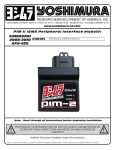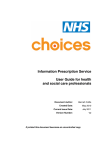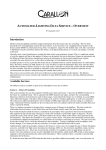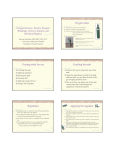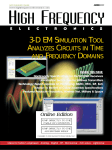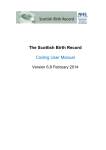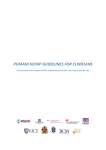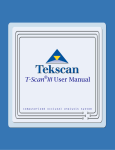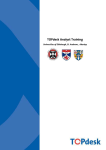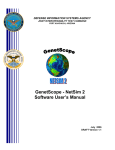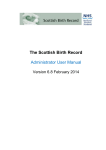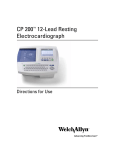Download AORTIC Manual - Australian and New Zealand Intensive Care Society
Transcript
ANZICS CORE: AORTIC Manual V9.2.5 Australian and New Zealand Intensive Care Society (ANZICS) Centre for Outcome & Resource Evaluation (CORE) AORTIC MANUAL Version 9.2.5 Updated 3rd January 2013 03/01/2013 Page 1 of 104 ANZICS CORE: AORTIC Manual V9.2.5 APPENDIX A Introduction to Paediatric AORTIC Introduced into AORTIC version 7.0.0 is the facility to collect specific paediatric data. This option is designed for units intending to collect and submit data to the ANZPIC Registry. AORTIC version 9.2.0 has been updated for paediatric data collection and should be used by all units submitting data to the ANZPIC registry. To initiate the paediatric data entry options click the Hospitals form button in the Toolbar or click on File and then click Hospital. The Hospital form appears (Figure A.1) By checking the “Collecting ANZPIC Paediatric Data?” tick box, extra paediatric data collection forms will be activated for any patient less than 16 years of age. Figure A.1 Hospital dialog box Paediatric data entry requires that certain origin codes be present. If you have previously entered any custom ethnic origins then, after you click save on the Hospital form view the following screen will appear. This screen will allow you to map any equivalent custom origin fields to the ANZPIC equivalent. If none are equivalent, leave the data entry boxes empty and press Save. Figure A.2 Map Origins Paediatric patients are identified in the Finder Form by a baby icon next to the Hospital Admission (Fig A.3). Figure A.3 Selected Patient Finder dialog box 03/01/2013 Page 70 of 104 ANZICS CORE: AORTIC Manual V9.2.5 Paediatric Data Entry Procedures Design and layout of the paediatric data entry forms has been carefully coordinated to blend as seamlessly as possible into the workings of AORTIC. Paediatric Patient Data Form To open the form, click the Patient form button in the Toolbar or click on the File menu and click Patient. The patient data form is very similar to the adult patient data form. To enter a new Paediatric Patient in your hospital: 1. Click the New Patient command button and the form changes to new patient mode. (Figure A.4) 2. Enter all the data of the new patient, and click Save New Patient. Figure A.4 New Patient Entry dialog box Data fields: • • • • Note: Hospital Record number is a unique identifier used by the hospital for identifying medical records and details on this patient. The database requires a unique identifier that is a constant across multiple admissions to this hospital. Surname is the patient’s family name or surname. Given names are the patient’s given names. Date of Birth is the patient’s date of birth. If unknown, enter an estimate using the first of January for the day and month. Check the box in the frame if the date of birth is an estimate. • • • 03/01/2013 Sex, enter M for male, F for female or U if unknown. Patient address fields: (State and Country can have a default value set – see Chapter IV for instructions) i) Street/postal address. This is an optional field. ii) Suburb/locality is the suburb or locality of the patients address. This is an optional field. iii) Postal code is the patient’s postal code of postal address. Although this is an optional field, it is strongly suggested it be recorded as this could provide useful information on your unit’s referral pattern and also assist in the analysis of the patient transfers between hospitals. If patient from overseas, this code should be entered as 9990. iv) State, selecting from the drop down list, enter the State of the patient’s postal address. v) Countries, selecting from the drop down list, enter the country of the patient’s postal address. Ethnic Origin, select from the drop down list the patient’s racial/ethnic origin. Paediatrics has a number of mandatory options. Page 71 of 104 ANZICS CORE: AORTIC Manual V9.2.5 Paediatric Hospital Admissions Form To open the form, click on the green beside the Hospital Admission in the Finder menu, or click the Hospital Admissions button in the Toolbar, or click on the File menu and click Hospital Admissions. The Hospital Admissions form appears. (Figure A.5) The Hospital Admissions form displays the name of the currently selected patient, together with demographic details. The form consists of five tabbed data entry forms and three command buttons. Figure A.5 Hospital Admission Tab dialog box The data entry forms are: 1. Admissions and Discharge Details tab collects demographic data on each hospital admission. 2. Diagnosis & Procedures tab collects data on hospital diagnoses and procedures (as distinct from ICU diagnoses and procedures). 3. Chronic Conditions tab records significant pre-existing conditions, which are important for several severity scoring systems. 4. Custom Data tab is a blank form for User defined data about the hospital admission. 5. Errors tab list potential errors on data, which has been entered. 6. Paediatric tab collects data on retrieval status. The command buttons are: 1. New Admission button will present a blank form for the creation of a new hospital admission for this patient. 2. Delete Admission button will select the hospital admission and all the other details recorded during the hospital admission, such as ICU admission records and the daily data records for this hospital admission. 3. Exit closes the form. If any changes have been made to the record, a dialog box will appear asking whether the changes are to be saved or not. Paediatric Hospital Data Tab Figure A.6 Paediatric Hospital Data Entry Tab dialog box 03/01/2013 Page 72 of 104 ANZICS CORE: AORTIC Manual V9.2.5 To enter a new Paediatric Hospital Admission for the patient: 1. Click the New Admission command button and the form changes to New Admission mode. (Figure A.7) 2. Enter all the data of the new hospital admission for the patient. 3. Click on the Paediatric tab (Figure A.6) and enter details and click Save Admission. Figure A.7 New Paediatric Hospital Admission dialog box Data fields: • Hospital Admission date and time must be a valid date equal to, or less than today’s date and equal to or greater than the patient’s date of birth. • Hospital Admission source type records where the patient was staying immediately prior to this hospital admission and is selected from the drop down list. The choices are: 1 Home 2 Other Hospital – Emergency Dept. 3 Other Hospital – OT Recovery 4 Other Hospital – ICU 5 Other Hospital – Ward 6 Inborn • If the patient was already an inpatient of an acute hospital (not a nursing home or other chronic care facility) then complete the following fields: 1 Hospital transferred from records the previous hospital the patient was staying in. Additional hospitals can be added to the drop-down list by adding them to the main hospital list (See Hospitals). 2 Mode of transfer to hospital records the type of transport used to bring the patient to this hospital on this hospital admission. The choices are selected from a drop-down list. The drop-down list can be edited from the configuration set. 3 Medical escort records if the patient transport to the hospital was under the direct management of a medically trained doctor. • Initially admitted to field shows the particular department the patient was admitted to after arrival at the hospital. It is selected from the drop down list. A default value can be set - see Chapter IV for instructions. The selections are: 1 Emergency Department 2 Operating Theatre 3 Ward 4 ICU 5 Other Hospital 6 Coronary Care 7 Other HDU 03/01/2013 Page 73 of 104 ANZICS CORE: AORTIC Manual V9.2.5 • Hospital Discharge date and time records the date and time of discharge for this hospital admission. − Hospital discharge date must be a valid date, equal to or less than today’s date and equal to, or greater than the ICU discharge date. − Hospital discharge time is recorded using the 24 hour clock. If the patient is admitted and discharged on the same date the discharge time must be greater than the admission time. • Destination on discharge field records where the patient was discharged to and is selected from the drop-down list. A default value can be set – see Chapter IV for instructions. 1 Still in Hospital 2 Died 3 Home 4 Chronic Care / Rehabilitation Hospital 5 Other Hospital ICU 6 Other Acute Care Hospital Note: The Destination on discharge field is part of the minimum dataset for the Central Adult Patient Database. • If the patient is discharged to another acute hospital then complete the following fields. A default value can be set - see Chapter IV for instructions. 1. Hospital transferred to records the destination of a patient transferred to another hospital. It is selected from the drop-down list. 2. Mode of transfer from hospital field categorises the type of transport the patient left hospital in. It is selected from the drop-down list. 3. Medical escort out of hospital box should be checked if the patient left hospital under the direct care of a medical escort. • Vital status on discharge from hospital field records whether the patient was alive or dead on leaving the hospital (or status unknown). This is selected from a drop down list. 0 Dead 1 Alive 8 Not Yet determined 9 Unknown 03/01/2013 Page 74 of 104 ANZICS CORE: AORTIC Manual V9.2.5 Paediatric ICU admissions form To open the form, click on the green beside the Unit Admission in the finder menu, or click the Unit Admissions form button in the Toolbar, or click on the File menu, and click Unit Admissions. The ICU admissions form appears. (Figure A.8) Figure A.8 Paediatric ICU Admissions dialog box The ICU admissions form displays information relating to the specific ICU admission for the patient selected. There are nine tabs on the form for recording different sets of data and providing messages. The data entry forms are: 1. ICU Admission and Discharge details tab collects demographic data on each ICU admission. 2. Custom data tab is a blank form for User defined data about the ICU admission. 3. Interventions tab collects data on ICU therapies and procedures, including ventilation episodes. 4. Errors tab displays details of all data entry errors on this form. 5. Specific Therapies tab to collects information on therapies used (New Format – Checkboxes). 6. Paediatric tab collects principle paediatric diagnosis data. There are quite a few new fields on this tab for this version. 7. PIM tab collects data required for a PIM2 & PIM3 score. 8. Deaths collects data related to patient death and organ donation. 9. Adm/Discharge Notes to print the admission as well as Discharge Summary notes in a word file. The command buttons are: 1. New Admission creates a new admission record for the patient selected. 2. Delete Admission deletes the current ICU admission and all the daily data recorded. 3. Exit closes the form. If any changes have been made to the record, a dialog box will appear asking whether the changes are to be saved or not. 03/01/2013 Page 75 of 104 ANZICS CORE: AORTIC Manual V9.2.5 To enter a new Paediatric ICU admission for the patient: 1. If the ICU day to be entered is the first for the ICU admission, the form opens in new ICU admission mode (Figure A.11) 2. If the ICU day is a subsequent day, click the New Admission command button, or to add an ICU Day click on the green and the form changes to new ICU admission mode. 3. Enter all the data of the new ICU admission of the patient and click Save New Day. Figure A.11 Paediatric ICU admission dialog box Note: Previously entered patients under the age of 16 will still display the adult fields. To enter paediatric data for these patients, the historical records would need to be deleted and the data re-entered. Data Fields: • ICU Admission date must be a valid date equal to or less than today’s date and equal to, or greater than the admission date. • ICU Admission time is recorded using the 24 hour clock. If the patient is admitted and discharged on the same day the discharge time must be greater than the admission time. • Care Unit Admitted to shows which care unit the patient was admitted to. If you only have one ICU in your hospital configuration there will only be one selection. If you have recorded more than one ICU in your hospital on the form, you will be able to select between them form the drop down menu. • Source of admission: shows where the patient was, immediately prior to ICU admission. The selections available are: 1 Operating Theatre 2 Emergency Dept. 3 Ward 4 ICU Same Hospital 5 Other Hospital • Type of admission: The selections are the following from the drop down list: 1 Elective admission – (planned admission for potential system failure.) 2 Emergency admission – (admitted for acute system failure.) 3 Monitor only – (non invasive monitoring only (high dependency patient e.g. to rule out AMI).) 4 Procedure only – (admitted for management of a procedure (e.g. insertion of central lines, endoscopy, or administration of TPN and then discharged).) 5 Elective HDU 6 Emergency HDU 7 CCU 8 Ward Type • Emergency Response Admission: This code represents whether the admission of a patient to ICU 03/01/2013 Page 76 of 104 ANZICS CORE: AORTIC Manual V9.2.5 from a ward arose as a result of any emergency response including MET (Medical Emergency Team) call. The following codes are available for selection: 1 MET / RRT / Code Blue call 2 No 3 Unknown 9 Missing/Null value • Treatment Goals for Admission: This code represents the goals and presence of treatment limitations at the time of a patient’s admission to ICU. The following codes are available for selection. 1 Full active management (without treatment limitation) 2 Treatment limitation order 3 Palliative care of a dying patient 4 Potential Organ donation 5 Unknown 9 Missing/Null value • Respiratory arrest in last 24h records recent arrest. • Cardiac arrest in last 24h records recent arrest. • Thromboembolism Prophylaxis, A code that represents whether thromboembolism prophylaxis was given to the patient in ICU within the first 24 hours following Admission. 1 Yes 2 No 3 Contraindicated 4 Not Indicated 9 Missing/ Null value • ICU Discharge date must be a valid date equal to, or less than today’s date and equal to, or greater than the hospital admission date. • ICU Discharge time is recorded using the 24 hour clock. If the patient is admitted and discharged on the same day the discharge time must be greater than the admission time. • Vital Status record whether the patient was discharged alive or dead. 0 Dead 1 Alive 8 Not yet determined 9 Unknown • ICU Discharge Decision Date records the time point at which the patient is medically cleared to leave the ICU. • ICU Discharge Decision Time records the time point at which the patient is medically cleared to leave the ICU. • Destination on discharge is the place the patient was transferred to after leaving ICU. The selections are: 1 Home 1 Ward 2 Died 3 Other Hospital, ICU 3 Other ICU, Same Hospital 4 Still in ICU 5 Died <24hr after palliative discharge 03/01/2013 Page 77 of 104 ANZICS CORE: AORTIC Manual V9.2.5 • Organ Donation Requested tells whether the patient was requested for any organ donation. The field values are: 5 Yes 6 No 7 Unknown 8 Not Applicable 10 Missing • Organ Donation records whether the patient donated any organ. The values are: 5 Yes 6 No 7 Unknown 8 Not Applicable 9 Missing 03/01/2013 Page 78 of 104 ANZICS CORE: AORTIC Manual V9.2.5 Paediatric Data Tab This form captures the principal paediatric diagnosis data to calculate a PIM2 score. Figure A.9 Paediatric ICU dialog box Data Fields: 1. Paediatric ICU No 2. Principal ICU diagnosis: Code the diagnosis most directly responsible for the ICU admission. For patients admitted post op., the principle diagnosis should be a “Post Procedural Diagnosis”. Do not use an infection code or mechanism of injury code for Principle Diagnosis. I.e. code Bronchiolits as Principle Diagnosis and RSV as an Associated Diagnosis. 3. Underlying diagnosis: Code the principal underlying diagnosis contributing to the need for the ICU admission. (E.g. Ex premature infant with BPD and Bronchiolitis: Principal underlying diagnosis = prematurity.) 4. Associated diagnosis 5. Diagnosis text: to specify diagnosis text where non-specific diagnosis used (e.g. Respiratory – other). 6. Very high risk diagnosis 7. High risk diagnosis PIM3: replaces the old PIM2 High risk diagnosis list for new admissions 8. Low risk diagnosis 9. Weight 10. Unplanned readm: collects unplanned readmission data within same hospital stay. 11. ICU Transferred to 12. Gestation 13. Non Cardiac Structural Anomaly 14. Combination of Cardiac Procedures 15. Antenatal Diagnosis of Major Structural Anomaly 16. Cardiac Surgery 17. Inotropes 0 = None, st 1 = Started within 1 hour, nd 2 = Started after 2 hour 03/01/2013 Page 79 of 104 ANZICS CORE: AORTIC Manual V9.2.5 Paediatric PIM Tab This form captures additional data required by the ANZPIC Registry. Figure A.10 Paediatric ICU PIM dialog box Data Fields 1. Elective Admission: Include admission after elective surgery or admission for an elective procedure (e.g. insertion of a central line) or elective monitoring or review of home ventilation. An ICU admission or an operation is considered elective if it could be postponed for more than 6 hours without adverse effect. Note that unexpected admissions after planned surgery are not classed as elective. 2. Recovery: from surgery or procedure. Do not include patients admitted from the operating theatre where recovery from surgery is not the main reason for ICU admission 3. Cardiac Bypass: record if admission followed cardiac bypass surgery, or if cardiac bypass surgery during ICU admission st st 4. Ventilation during 1 hour: Included mechanical ventilation during 1 hour in ICU. Note that HFNC does not constitute mechanical ventilation. 5. Admission SBP 6. Pupillary responses: records the pupillary reactions to bright light. Do not record abnormal findings due to drugs, toxins or local eye injury. 7. PaO2 (measured in arterial blood gas sample only) 8. FiO2 (for PaO2) 9. Base Excess: is concentration in mmol/L. (can include venous from 2012 onwards) 10. BE Source – records whether Base Excess measurement is arterial, capillary or venous 11. Lactate 12. SpO2 (oxygen saturation via pulse oximetry) 13. FiO2 for SpO2 14. Site of first contact/taking over management – place of ICU staff first taking over management of patient 15. Comments 16. Scores NOTE: You may notice as you enter the values, at times the boxes may change colour. This is to alert you to variables outside of the normal range. • Red: • Magenta: 03/01/2013 This value is not accepted by the program, as it falls outside value thought to be possible. It usually indicates an entering error. This value is higher or lower than normal. It brings it to your attention, so you can ensure Page 80 of 104 ANZICS CORE: AORTIC Manual V9.2.5 • Yellow: 03/01/2013 that it is correct and just not an entering error. If you are happy the value is correct, the program will accept it. Indicates missing data. Data that is missing and required to perform the Apache Scoring, will not allow you to proceed further into the program until you have added this information. Page 81 of 104