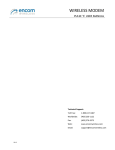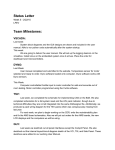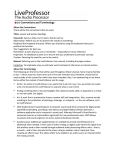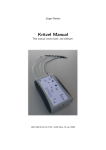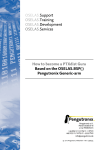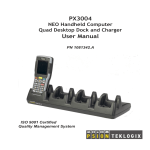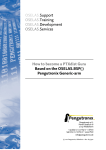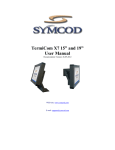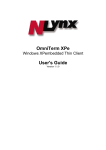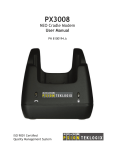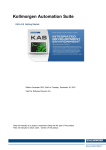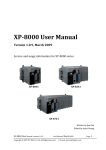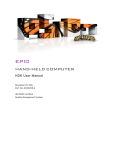Download Psion USB-Stick Customer User Manual
Transcript
PSION USB-STICK Customer User Manual November 18, 2011 Part No. 8000178.B ISO 9001 Certified Quality Management System © Copyright 2011 by Psion Inc. 2100 Meadowvale Boulevard, Mississauga, Ontario, Canada L5N 7J9 http://www.psion.com This document and the information it contains is the property of Psion Inc. This document is not to be used, reproduced or copied, in whole or in part, except for the sole purpose of assisting in proper use of Psion manufactured goods and services by their rightful owners and users. Any other use of this document is prohibited. Disclaimer Every effort has been made to make this material complete, accurate, and up-to-date. In addition, changes are periodically incorporated into new editions of the publication. Psion Inc. reserves the right to make improvements and/or changes in the product(s) and/or the program(s) described in this document without notice, and shall not be responsible for any damages including, but not limited to, consequential damages, caused by reliance on the material presented. Psion, the Psion logo, and the names of other products and services provided by Psion are trademarks of Psion Inc. Windows® and the Windows Logo are trademarks or registered trademarks of Microsoft Corporation in the United States and/or other countries. All trademarks used herein are the property of their respective owners. Return-To-Factory Warranty Psion Inc. provides a return to factory warranty on this product for a period of twelve (12) months in accordance with the Statement of Limited Warranty and Limitation of Liability provided at: www.psion.com/warranty The warranty on Psion manufactured equipment does not extend to any product that has been tampered with, altered, or repaired by any person other than an employee of an authorized Psion service organization. See Psion terms and conditions of sale for full details. Important: Psion warranties take effect on the date of shipment. Service and Information Psion provides a complete range of product support services and information to its customers worldwide. Services include technical support and product repairs. To locate your local support services, please go to: www.psion.com/service-and-support.htm To access further information on current and discontinued products, please go to our Teknet site and log in or tap on “Not Registered?”, depending on whether you have previously registered for Teknet: http://community.psion.com/support A section of archived product information is also available online: http://www.psion.com/products 1 1 2 3 4 TABLE OF CONTENTS Introduction . . . . . . . . . . . . . . . . . . . . . . . . . . . . . . . . . . . . . . . . . . . . Main Menu . . . . . . . . . . . . . . . . . . . . . . . . . . . . . . . . . . . . . . . . . . . . . 2.1 DOS Command Line . . . . . . . . . . . . . . . . . . . . . . . . . . . . . . . . . 2.2 Delete Storage Medium . . . . . . . . . . . . . . . . . . . . . . . . . . . . . . . 2.3 Automatic Image Backup/Restore with Symantec Ghost (Local) . . . . . . . 2.3.1 Restore Image . . . . . . . . . . . . . . . . . . . . . . . . . . . . . . . 2.3.2 Restore 1st Partition from Image (leaving space for EWF partition) 2.3.3 Create Image of all Partitions Except EWF Partition . . . . . . . . . 2.4 Automatic Image Backup/Restore with Symantec Ghost (Network). . . . . . 2.5 Manual Image Backup/Restore with Symantec Ghost (Local) . . . . . . . . . 2.6 Manual Image Backup/Restore with Symantec Ghost (Network) . . . . . . . 2.7 Configure Network Settings . . . . . . . . . . . . . . . . . . . . . . . . . . . . . 2.7.1 TCP/IP Configuration . . . . . . . . . . . . . . . . . . . . . . . . . . . 2.7.2 MS Network Configuration . . . . . . . . . . . . . . . . . . . . . . . . Create XPemb. EWF Partition. . . . . . . . . . . . . . . . . . . . . . . . . . . . . . . . . . 3.1 General Description of the EWF . . . . . . . . . . . . . . . . . . . . . . . . . . . 3.2 EWF Partition Creation . . . . . . . . . . . . . . . . . . . . . . . . . . . . . . . . 3.3 Check for the EWF Partition . . . . . . . . . . . . . . . . . . . . . . . . . . . . . Change EWF State (Enable/Disable/Commit) . . . . . . . . . . . . . . . . . . . . . . . . . . . . . . . . . . . . . . . . . . . . . . . . . . . . . . . . . . . . . . . . . . . . . . . . . . . . . . . . . . . . . . . . . . . . . . . . . . . . . . . . . . . . . . . . . . . . . . . . . . . . . . . . . . . . . . . . . . . . . . . . . . . . . . . . . . . . . . . . . . . . . . . . . . . . . . . . . . . . . . . . . . . . . . . . . . . . . . . . . . . . . . . . . . . . . . . . . . . . . . . . . . . . . . . . . . . . . . . . . . . . . . . . . . . . . . . . . . . . . . . . . . . . . . . . . . . . . . . . . . . . . . . . . . . . . . . . . . . . . . . . . . . . . .7 .7 .7 .7 .8 .8 .9 .9 .9 10 10 . 11 . 11 12 13 13 13 14 14 Psion USB-Stick Customer User Manual 5 Introduction 1 Introduction This USB-Stick is intended for creating and restoring Symantec Ghost™ Images of Windows® XP Embedded, Windows Embedded Standard 7, and Windows XP Professional to Psion 8580/90/85/95 Vehicle-Mount Computers. While all their images can be created and restored automatically, a flexible backup and restore capability is available through the manual use of Symantec Ghost software and an active network connection. Note: You will need at least 1 GByte of disk space. The USB-Stick makes it possible to store and restore images automatically to and from the root directory of the USB-Stick drive but also to and from the network share drive (g:\). The images can be created directly on the USB Stick, on the network drive, or by manually using Ghost on a separate partition on the local drive. If you want to use a network share drive for your images, you will need to configure the network settings of the USB-Stick for your network. See “Configure Network Settings” on page 11 for configuring the TCP/IP and MS-Network settings. Note: Only the internal LAN adaptor can be used for network access. The wireless card cannot be used because it has no DOS WLAN driver. 2 Main Menu The Startup Menu provides the options described in the following sections. 2.1 DOS Command Line The standard DOS command prompt will be loaded. 2.2 Delete Storage Medium All partitions on the storage medium will be deleted (CF card, hard disk). Deleting the storage medium and rebooting the terminal may be necessary in some cases before restoring an image. A dialog will open for you to confirm the delete command: Psion USB-Stick Customer User Manual 7 Automatic Image Backup/Restore with Symantec Ghost (Local) 2.3 Automatic Image Backup/Restore with Symantec Ghost (Local) The menu content is described in the following sections. Before starting a local restore, put the restore file you wish to use in the main folder on the USB stick. The creation process will also store images there. 2.3.1 Restore Image When restoring an image automatically, you will be asked to choose an image name from the list. Only image files in the designated folder will be listed, and only if their names are not longer than 50 characters (including the extension .gho). Important: Note that automatic restore will delete existing disk partitions. By choosing this menu option all partitions saved in the image file will be restored. The whole allocatable space will be used on the storage medium. Therefore the sizes of the partitions to be restored will be adjusted proportionally if necessary and possible. 8 Psion USB-Stick Customer User Manual Automatic Image Backup/Restore with Symantec Ghost (Network) 2.3.2 Restore 1st Partition from Image (leaving space for EWF partition) This option is similar to the above but differs by the following: • • • 2.3.3 It is only possible to restore images which contain one saved partition. The size of the partition to be restored will be adjusted so that just enough free space is left on the storage medium to allow the creation of an EWF partition (Enhanced Write Filter Partition) later. Choosing this menu option is only useful and necessary if you want to restore an image of XP Embedded (or one of its successors) and only if the operating system to be restored has been configured to use a special partition to store the configuration of the Enhanced Write Filter. Create Image of all Partitions Except EWF Partition When you choose to create an image automatically, an image file will be saved to the root directory on the USB-Stick. The EWF Partition will not be saved with the image files. You must enter the complete file name, with the file ending in .gho. You can also select an existing file from the list and adjust this name for the image to be created. If an image with entered name already exists, you will be asked if the image should be overwritten. 2.4 Automatic Image Backup/Restore with Symantec Ghost (Network) The submenu of this option is identical to that described in “Automatic Image Backup/Restore with Symantec Ghost (Local)” on page 8 but now all processes use the network drive (g:\) instead of the root directory of the USB-Stick. Before starting a network backup/restore process from this submenu, configure and test the network settings as described in “Configure Network Settings” on page 11. Make sure that the restore file to be used is in the shared folder. The creation process will also store images there. Psion USB-Stick Customer User Manual 9 Manual Image Backup/Restore with Symantec Ghost (Local) 2.5 Manual Image Backup/Restore with Symantec Ghost (Local) In some cases it may not be possible or useful to choose the automatic creation or restoration of image files. Examples: • You plan to create images from operating systems other than Windows XP Embedded, Windows Embedded Standard 7, or Windows XP Professional. • You have to restore an image with one or more partitions and want to determine the size of each partition and the space behind it. If that is the case, you can fully operate Symantec Ghost software manually by choosing that menu option. The Symantec manual can be found on the USB-Stick on the \doc folder. Note: To access the USB-Stick, in the file explorer of the Symantec Ghost software change the drive through the “Look in:” drop down box to “2.1:[] FAT drive”. 2.6 Manual Image Backup/Restore with Symantec Ghost (Network) The network version of the “Manual image backup/restore” works the same way as the local version described above, except that a network connection to the network share will be established before starting the Ghost software. 10 Psion USB-Stick Customer User Manual Configure Network Settings 2.7 Configure Network Settings The menu content is described in the following sections. 2.7.1 TCP/IP Configuration Choose either DHCP or static IP network access, depending on your specific network configuration. 2.7.1.1 Enable Dynamic Network Configuration over DHCP Choose this option to receive the TCP/IP settings automatically from a DHCP server on your network. Psion USB-Stick Customer User Manual 11 Configure Network Settings 2.7.1.2 Enable and Configure Static IP If you choose static IP configuration, you must configure the IP Address, the Subnet Mask, and perhaps the Default Gateway. 2.7.2 12 MS Network Configuration Psion USB-Stick Customer User Manual Create XPemb. EWF Partition In this menu you configure the Computer Name, the Username and perhaps the Password, the Domain name (or the Workspace name if a Domain controller is not present), and also the network PC (item 5) and the folder (item 6) to which you need access for the image file transfer. Remember to configure the access rights of the share on the server so that the defined network user has full access (Read, Write, Modify). Note: If you do not configure a password, you will be asked if you wish to create a password file during the logon process. Answer “N” since, regardless, the file would not be saved on the USB-Stick. Additional Information (Windows 2000 and 2003 domains) Because the rights system changed in Windows 2000 and 2003 domains (Windows NT 4.0 server structures), you must give all users full access to the network share you want to use in DOS. Otherwise you will get an error message that the connection to the network share could not be established due to missing security rights. 3 Create XPemb. EWF Partition This section describes the EWF (Enhanced Write Filter) partition creation that is needed to fully run mainly older Windows XP Embedded operating system. 3.1 General Description of the EWF The Enhanced Write Filter is a functionality that is only available on Embedded versions of Windows operating systems like Windows XP Embedden and Windows Embedded Standard 7. This means that the complete operating system can be locked against all user changes during runtime. The complete operating system runs within the SDRAM and will not perform write operations to the storage medium (CF-Card, CFast-Card, Harddisk, etc.) Only a user with administrator rights can activate and deactivate the EWF state. Mainly in older XP Embedded image versions, the state and the configuration of the EWF is only stored in a special hidden partition called EWF Partition. In newer image versions, it also stores the configuration and state of the EWF in the registry rather than just in a partition. This solves some problems with backup/restore, for example, if the system doesn’t allow the EWF partition to work when restored so that it always has to be recreated after the first system start. 3.2 EWF Partition Creation The Enhanced Write Filter is a functionality that is only available on Embedded versions of Windows operating systems like Windows XP Embedden and Windows Embedded Standard 7. This means that the complete operating system can be locked against all user changes during runtime. Important: Restart the system after restore! The EWF partition must be created after the first system restart. This is very important, since after a second restart the EWF partition CANNOT BE CREATED AGAIN! In that case the Windows XP Embedded image must be restored again. • • • Open a command window (Start>Run>Command) and enter the following command for the EWF Partition creation: rundll32 ewfdll.dll ConfigureEwf Be sure to set the command correctly. You will not receive any notification after the command execution. Perform a reboot of the terminal. Psion USB-Stick Customer User Manual 13 Check for the EWF Partition 3.3 Check for the EWF Partition • • Open another command window and perform the following commands in order: ewfmgr, ewfmgr c: Check for the displayed window. You must receive the following information after executing both commands. Important: If you don't see this output, you must reinstall the image again from the USB-Stick! 4 Change EWF State (Enable/Disable/Commit) You can change the state of the EWF by entering the following commands in a “cmd” window. The EWF state can also be managed though the PTXConfig/Psion Config software on the 8580/90/85/95 Vehicle-Mount Computers. 14 • • ewfmgr c: -enable ewfmgr c: -commit • ewfmgr c: -disable Psion USB-Stick Customer User Manual Activate the EWF, no system changes possible after next restart. Special command to write the changes to the storage medium while performing in Enabled mode. After the restart the state is still Enabled. Deactivate the EWF, full system access after the next restart. This only works with systems that work in RAM Mode (systems that use an EWF partition to store the EWF configuration.) Change EWF State (Enable/Disable/Commit) • ewfmgr c: -commitanddisable Use this command to deactivate the EWF on systems that work in RAM Reg Mode (systems without EWF partition). Since the configura tion of such systems is stored in the registry which is surely also write protected the disable command above will not work. Restart the system to gain full system access. Note: All the above-described commands can only be executed by an administrator or a user with administrator rights. Psion USB-Stick Customer User Manual 15