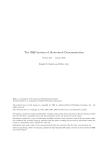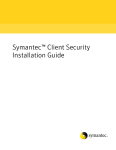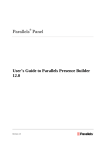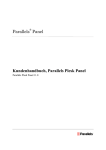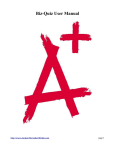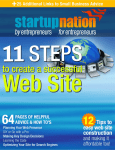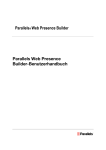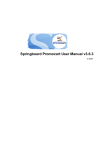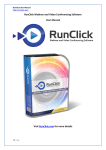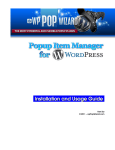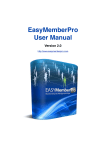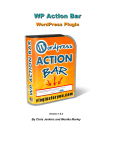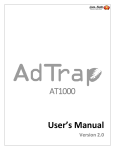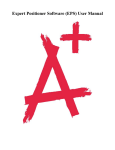Download Manual - Wordpress Membership Plugin
Transcript
MemberWing-X
Wordpress Membership Plugin
User Guide & Step-by-Step Tutorial
MemberWing-X is an advanced multifunctional Wordpress
Membership Plugin
designed to help you build Powerful Premium Membership portals
quickly and easily.
MemberWing-X is built from the ground up to deliver:
● Maximum organic rankings,
● Strong SEO (Search Engine Optimization) features,
● Digital Content Protection and
● Automated Content Promotion.
It includes custom features to boost revenues as well as to
detect, prevent and terminate sources of digital content theft.
www.MemberWing.com
Simplicity:
Here is a 1-Minute Jumpstart Tutorial designed to start selling access to your
premium content with MemberWing-X:
Watch This Video: Convert your Blog to a Premium Membership Site in less than
50 seconds with MemberWing-X!
1. Upload MemberWing-X to your site and activate the plugin.
2. To sell access to any article for $9.95, just insert this text marker right after the free
teaser: {{{9.95}}} and Press [Update].
You're done and ready to sell! MemberWing-X will automatically generate paypal "buy"
button, process sales, create new member accounts, deliver notification emails and manage
access.
The latest version of the FREE, fully featured version of MemberWing-X is available for
download here.
This Free version of MemberWing-X gives you a chance to start your online
membership business with no risk and no initial investment.
NOTE: Limitations of Free Download of MemberWing-X.
●
●
●
●
You are allowed to use the Free Version of MemberWing-X (with full features) for
commercial purposes on blogs with 10 members or less.
Once the 10 members limit is exceeded a number of essential features will be disabled
unless you enter a valid Pro License Code.
(In other words - if you want to operate MemberWing-X on sites with more than 10
members you'll need to purchase Pro License.)
The Free Version of MemberWing-X automatically includes branding and sponsored
backlinks to support its development efforts.
Owners of MemberWing-X Pro Licenses enjoy priority technical support and no
sponsored elements on their websites.
Get rid of Promotional Backlinks and 10-Member Limit
Purchase Pro License of MemberWing-X (Single and Unlimited
Domain Options)
MemberWing-X Features
Convert any WordPress Blog to a fully featured Membership Website with your custom
specs in minutes.
Unlimited Membership Levels to manage access to groups of articles, pages and
premium digital downloads.
Sell Access to pages, posts, categories for a fixed fee or by recurring subscriptions. Set
access options and access restrictions globally or as page-specific.
Manage access to time-sensitive information, time-delayed information, real-time
news, urgent advisories, critical opportunity alerts and warnings directly through your
website.
Perfect for investment and securities industry advisors, trading experts, research analysts,
strategists as well as any premium information information publishers. NOTE: Available
with MemberWing-X TSI Edition only.
IP Protection allows site administrators to limit number of internet unique IP addresses
the member can use to access premium content from. The main purpose of this feature is to
prevent losses due to theft as well as to boost membership site revenues by preventing
login sharing between multiple people. This happens in a scenario where one person pays
for access and then split costs (as well as login credentials) with any number of other
people.
Restrict access to freshly published content (such as new valuable reports, trading
alerts, important opportunities announcements, etc.), but automatically loosen access
restrictions rules as the time-value of such information diminishes.
Integration with payment processors: Paypal, Clickbank, E-Junkie.com
and Authorize.net with support for recurring memberships and single payment products.
Includes Universal Integration with other payment processors and shopping carts. More
payment system integrations are coming.
Digital Online Store Builder: The ability to build your own digital online store, create up
to 10 custom front-end presentation templates and the ability to replicate customized copies
of your digital online store on any number of other websites worldwide. Adding new
products to your own Digital Online Store is as simple as uploading your premium
downloadable content to a secure directory. This will automatically create new products for
your Digital Online Store as well as on all copies (points of presence) of your store
worldwide.
Integration with Commercial Autoresponders: The ability to have an unlimited number
of autoresponders matching an unlimited number of products.
Gradual Content Delivery functionality (dripping content). It protects posts & pages
against content leeching and helps to retain paying members.
No Source Code Encryption. Want your webmaster to tweak a thing or two or add a new
feature specific to your needs (at your own risk of course)? The code is 99% open. No Zend,
no IonCube is required to run it. The power is in your hands.
MemberWing-X: SEO Features:
●
●
●
●
●
●
Free teaser for each premium protected post or premium page indexable by search
engines.(Free teasers helps to boost website organic ranking by allowing major search
engines to index and rank premium pages. Free teasers also helps new visitors
become interested in your content and encoiurages them to join your site to read
more).
Implementation is Google First Click Free standard offering enhanced indexing and
higher ranking potential. First Click Free was designed by Google to address needs of
membership sites with restricted access to content. This is "must have" features for
membership site owners.
Automated indexing of time-sensitive content after the expiration of a restricted
timeframe. This feature keeps your time-sensitive content safely protected yet uses
expired content to achieve higher organic ranking with major search engines. NOTE:
Available in MemberWing-X TSI Edition only.
Automated Digital Content Promotion Logic (PromoFusion) boosts visitor
engagement and allows Google to index more of your rich media content. This in turn
helps boosts organic ranking of your membership site. PromoFusion allows nonmembers (and search engine spiders) to discover and view promotional (teaser)
versions of your materials while logged on members will see the content in
full. PromoFusion is a powerful SEO + marketing feature all-on-one.
The ability to replicate digital online store content via SEO API's. This allows you
to create any number of customized HTML-rich copies of your digital online store with
product descriptions and "buy" buttons on any number of other websites worldwide.
The ability to detect the presence of search engine spiders on a template level
and extra optimize rendering of Digital Online Store content for Search Engines.
MemberWing-X: Digital Content Security, Download Protection and Link Sharing
Prevention features:
●
●
●
●
Digital Content downloads protection - prevents unauthorized downloads and
access to digital materials. Only logged on premium members can access downloads
and only the ones they have the right to. No more hassles with "hiding" links,
managing time expired links, or trying to limit downloads to 3 times.
Digital content link sharing prevention. Only logged on premium members in
good standing will be able to access your premium download or access rich media
materials.
Non-members will either see cut-down promo version of the same material
(PromoFusion automatic feature) or gets 404 error (your choice).
Digital Content Theft Prevention and Tracing - TraceFusion. TraceFusion uniquely
watermarks each premium download with an identity of a user who accessed it.
TraceFusion helps you to detect and terminate individuals who join your site to steal
and illegally distribute your premium content on file sharing sites, torrent sites or for
"group buys". It helps you to stop premium content leaks, prevent loss of revenues
and maintain your business integrity.
NOTE: MemberWing-X is the only WordPress Membership Software in the
world that offers digital content theft prevention and tracing features.
MemberWing-X: Sell access to downloadable materials:
●
Sell digital downloads securely and directly from your website with only a Paypal
account.
●
●
●
Automatically enable access to certain groups of premium digital materials for owners
of a special products.
Enable access to certain groups of premium digital downloads to free members.
Protection against link sharing is automatic.
Integrated Affiliate Tracking System: comes with MemberWing-X. No need to sign up
for a third-party system, services or purchase yet another piece of software to double your
support costs.
All of the above comes with all new MemberWing-X.
Yours to profit from. Yours to enjoy.
Click HERE to Buy MemberWing-X Professional License
Installing Wordpress with CPanel on a Brand New Website
If you have not already registered a Domain Name and opened a Hosting Account:
1. Purchase your Domain Name at our recommended domain registration company.
2. Open a Hosting Account with the most recommended web hosting company.
●
●
●
Offers services that are guaranteed to be fully compatible with all features of
MemberWing-X
Is not blacklisted with Google (Some hosting companies welcome spammers
and websites using their range of IP addresses are not ranked well on Google)
Offers the ability to get a dedicated IP address for your domain inexpensively.
This also helps with SEO ranking and offers better suitability for secure
ecommerce sites.
These are recommended as they offer the best overall pricing, support and quality of
services offered.
Once you've registered your Domain Name and signed up with your Hosting Company,
follow these steps to Install Wordpress:
1. Login to your CPanel account. In our example we are using Hostgator's Cpanel.
2. Scroll down to "Software / Services" and click on "Fantastico De Luxe" icon.
3. While at the Fantastico screen - Click on "Wordpress" link (under "Blogs"). This will
begin the visual installation of Wordpress.
Click on "New Installation".
Enter "Administrator-username", such as: johnadmin
Enter a secure "Password". (Use a combination of letters, numbers and symbols)
Enter "admin nickname", such as John.
Enter "Admin e-mail" - your personal valid Paypal email. This is email where
payments from your future payments will be sent to. You may change this later on
within your Wordpress admin panel.
9. Enter "Site name" and "Description".
10. Press [Install WordPress] button to compete the installation process.
11. Press [Finish installation] on the next screen.
4.
5.
6.
7.
8.
Basic Configuration of Wordpress
1. Login to your Wordpress Admin Panel with your admin username and password:
YOUR-SITE.com/wp-admin
2. Navigate to: Settings -> Permalinks
Choose: (*) Custom Structure = /%postname%/
Press [Save Changes] button
This setting will give you SEO friendly URLs across all of your site as well as set your
site to be ready for MemberWing-X enhanced Digital Content Protection (see below).
3. Navigate to: Settings -> General
Enable "Membership" [x] Anyone can register
Press [Save Changes] button
This setting will allow you to accept Free Registrations to build your mailing list faster.
Installing the MemberWing-X Plugin
1. Download the latest version of MemberWing-X plugin from here and save it to your
local computer.
2. Login to your Wordpress Admin Panel:
YOUR-SITE.com/wp-admin
3. Navigate to Plugin -> Add new
1. click "Upload" link
2. click [Choose File] button, navigate to MemberWing-X ZIP archive file saved
during the previous step.
3. click [Install Now] button and wait until "Plugin Installed successfully" message
appears.
4. then click "Actions: Activate Plugin" link.
4. Done!
MemberWing-X is ready to function right off the bat with zero or very minimum
configuration. It does its best to guess the most acceptable default settings enabling you to
concentrate on building your site and adding content instead of being concerned about
'under-the-hood' settings. Having said that - the possibilities to configure every single detail
of MemberWing-X's functionality are plentyful.
Quick Start your Membership Site in 5 Minutes
Suppose that we are building a self-improvement Premium Membership Site.
To begin, we need to create 2 premium posts to start attracting prospects and members.
Let's do it.
1. Login to your Wordpress admin panel (YOUR-SITE.com/wp-admin) and navigate to:
Posts->Add New
2. Name your post:
Five quotes that will help you to manifest your desires.
3. In the Post Body type this text:
4.
5.
6.
7.
It has been proven that listening and reading inspiring words helps one to feel
inspired, overcome temporary life challenges and speed up manifesting desires.
Here are the best quotes to help you to accomplish just that. Read them, print them,
put them in front of your eyes and contemplate them daily.
Here they are:
{{{*}}}
1. "Obstacles are those frightful things you see when you take your eyes off your
goal." - Henry Ford
2. "Only those who dare to fail greatly can ever achieve greatly." - Robert Francis
Kennedy
3. "The only true wisdom is in knowing you know nothing." - Socrates
4. "Leadership is the art of getting someone else to do something you want done
because he wants to do it." - Dwight D. Eisenhower
5. "The way to get things done is not to mind who gets the credit for doing them." Benjamin Jowett.
On the right sidebar, under "Categories", click "Add New Category" link
In a "New Category Name" type: Techniques. You've just created a new category
"Techniques" and placed your new article under it.
We've used special premium marker: {{{*}}} inside the body of article. This
marker tells MemberWing-X to separate the free teaser from the premium part of
content.
{{{*}}} - means non-members will only see free teaser and will receive an
invitation to join your website. Once a person signs up and logs in, full access will be
given to articles protected by the {{{*}}} marker.
Press [Publish] Button when you are finished. Here we just published our first
premium article. More explanations will follow.
Let's create a second premium article:
Posts -> Add New, give your post a name:
The Most Powerful Secret Technique to Make Someone Fall in Love with You.
8. In the body of the post type this teaser:
I've read 100's of books and studied the works of many masters on the subjects of
goal achievement and self improvement.
One little known and yet super powerful technique really got my attention. That one
was about happiness in personal relationships.
It was about resolving conflicts, getting your power and happiness back and improving
connections. Anyone can do this and anyone can do this at any time even while
driving a car. In fact the other person doesn't even need to know that you are
practicing this secret technique regarding him/her. Here's how it works:
{{{4.95}}}
This technique consists of a thinking part and of a feeling part.
Make a list of positive aspects about the other person (in writing if you can, or
mentally if you driving or on a meeting).
No matter how you feel about that person or what is going on in your relationship,
make a list of everything positive you know about that person.
We recommend making a list of 10-12 positive aspects. Now slowly read each of these
aspects. Try to feel each of them. Feel joy and appreciation thinking about each of this
positive aspects about the other person.
Repeat this 3 times each day. Give it a few days and expect a positive surprise in your
relationship.
9. On the right sidebar, under "Categories", uncheck [ ] Uncategorized, and check [x]
Techniques, thus also placing the second article into the "Techniques" Category.
10. In this article, we used the marker: {{{4.95}}} to separate the free teaser from the
premium content. This marker essentially says: to see anything after the free teaser,
you need to buy access to this article for $4.95
11. Press [Publish] button to save this article.
Stop the timer - we are done!
If you reload your website in a browser, you'll see this:
Here's what we've accomplished already:
1. We just created 2 premium articles.
○ First one ("Five Quotes...") is not visible to free visitors but will be fully
accessable to any registered and logged on user.
Second article ("The most powerful technique...") can only be read by
purchasing it individually for $4.95
When we inserted the premium marker {{{4.95}}} inside the article MemberWing-X automatically generated a Paypal button enabling anyone to purchase
access to the premium article. The payment will be sent automatically to the email
address registered to the administrator of the website. You may change this email
via Wordpress Admin Panel -> Settings -> General -> E-Mail address
At this point, this brand new website is all ready to:
○ Generate a mailing list of free subscribers.
○ Accept and process Paypal payments from new members wishing to get full
access to your premium content by buying your premium articles.
We've accomplished all of the above with zero configuration of MemberWing-X!
Now you may add any number of premium articles or pages for sale and set the price
for each one individually.
○
2.
3.
4.
5.
TIPS:
●
●
You may change the pricing for your articles at any time by editing number inside of
{{{...}}} brackets, such as: {{{29.95}}} This change will be immediately
reflected on your website.
Even though you are logged on as administrator, you cannot see premium content.
The default setting is "visitor's preview". You may turn on the ability to view all
premium content by going to:
MemberWing-X -> General settings -> Admin acts like regular non-logged on
visitor? [ ] - uncheck it and press [Save Settings] button.
Setting up Recurring Membership Subscriptions with
MemberWing-X
With MemberWing-X and Paypal, it is easy to offer access to your premium content on a
recurring payments basis. MemberWing-X allows you to offer an unlimited number of
recurring payment plans, such as "Silver Membership" or "Gold Membership" and
automatically charge members for access on a periodic basis. You will be able to choose
which membership product is required for access to which article by putting special
premium marker inside the articles, such as:
●
●
●
●
●
{{{gold}}} - allow access to owners of "Gold Membership" product
{{{gold|silver}}} - allow access to owners of "Gold Membership" or "Silver
Membership" product
{{{4.95|gold|silver}}} - allow access to owners of "Gold Membership" or "Silver
Membership" product or access can be purchased individually (just to this article) for
$4.95
{{{membership}}} - allow access to owners of any product that has keyword
"membership" in it's name.
NOTE: case is not important.
Recurring membership creation is a 4-step process:
1. Create a separate "subscribe" page on your site that explains the benefits of your
membership plans and instructions on how to buy your offerings.
2. Create a recurring "subscription" button on your Paypal account
3. Paste HTML code of that button inside the content of your "subscribe" page.
4. Set premium markers inside the articles to enable access by subscription. (In our
case, we will change {{{4.95}}} -to-> {{{4.95|gold}}})
Here's How to Do It -
1. To create the "Subscribe" page, Login to your Wordpress admin panel (YOUR-
SITE.com/wp-admin) and navigate to:
Pages -> Add New
Name your new page: Subscribe
2. In the body of this page, we need to add information that explains the benefits of
membership.
Enter this text:
"By joining our site and becoming a full member, you'll gain immediate access to our
premium materials".
3. Press [Publish]
4. Now we need to create the actual Paypal subscription button.
Login to your Paypal account at www.paypal.com
5. Navigate to "Merchant Services" Tab:
6. Click on Create Buttons, "Subscribe" link:
7. The new subscription button form will open:
Fill in:
- Item Name
- [optional] add "Desired username" and "Desired password" fields if you want to give
the new member a choice to pick his/her own username and password.
- Billing amount
- Billing cycle
8. Leave Step 2 and Step 3 at the default settings and click [Create button] to generate
the HTML code for your new subscription button:
9. Copy the generated HTML code and paste it into your 'Subscribe' page (in HTML
mode):
Publish your new 'Subscribe' page and reload it. Our Subscribe Page is very simple but still
100% functional:
On your real site, you may of course want to add more information about your offerings and
design it any way you see fit.
Selling Access to Premium Content with a Fixed fee or by
Paid Subscription
The only thing left to do is to allow people to purchase access to premium content by either
buying a recurring subscription or paying individually for each premium article.
Currently, if the visitor wants to read "The Most Powerful Secret Technique to Make
Someone Fall in Love with You" Article, they have to pay $4.95 and that's the only way. This
is because the premium marker is set at {{{4.95}}}
Let's modify it to accept recurring subscriptions as well:
1. Login to your Wordpress Admin
2. Click on "Posts"
3. Click on "The Most Powerful Secret Technique to Make Someone Fall in Love with You"
post
4. Find the marker:
{{{4.95}}}
and modify it to this:
{{{4.95|gold}}}
5. Press [Update] button to save changes.
6. Reload your site. You will see that the premium content warning has been changed to
allow visitor to purchase the article in 2 ways:
- by clicking "subscribe" link
- by clicking [Buy Now] button to buy access to article for a fixed fee ($4.95).
7. Please note that you may edit the content of these "premium content warning"
messages via MemberWing-X settings at:
MemberWing-X -> General Settings
Here's What We've Accomplished So Far:
1. Installed latest version of Wordpress via CPanel (with only a few clicks).
2. Configured Wordpress for SEO friendly URL's (via permalinks setting) and made it
ready to use Digital Content Protection functions (see below).
3. Configured Wordpress to allow free subscriptions (great for building mailing list of
prospects).
4. Created premium (zero cost) article that will help us to build a mailing list (the one
protected with {{{*}}} marker)
5. Created a premium article available for purchase with a single fee of $4.95 or by
buying "Gold Subscription" product for $19.95 / monthly.
6. Created "Subscribe" page that explains the benefits of membership.
7. Created a Paypal subscribe button that allows members to buy recurring "Gold
Subscriptions" and pasted its code into the "Subscribe" page.
Setting Custom Expiration Dates for Single payment and
Recurring Products
Normally single pay products gives members infinite (with no termination or expiry date)
access to Premium Content. Recurring payment products gives members either infinite
access or a predefined termination date which is equal to the end of term date.
MemberWing-X version 4.30 and higher includes the option to set custom "lifetimes" for any
product - recurring or single pay. This is achieved by customizing settings at
MemberWingX -> Products and Time Settings page.
In the product keyword:lifetime option, you specify either the name of the product or a
keyword matching the name of product. For example, if you sell a "Gold Membership"
subscription product with 3 monthly recurring payments but want to extend member access
to 6 months, you will insert one of these values:
gold:180
gold membership:180
membership:180
This setting allows you to set a custom expiry date for "Gold Membership" that is equal to
+180 days after the date purchase. You may also adjust the expiration date for any
member and for any product manually via Users->username Wordpress admin
screen. Go to Wordpress admin -> Users, click on username, scroll down and you'll see
all products that the given member owns. Edit "expiry date" setting to your liking and press
[Update User] button.
Once the expiry date is reached, the product will be automatically marked as "expired" and
the member will lose access to the related premium content materials. This "expiry date"
takes priority over the end-of-term of recurring membership products. Some more
information about this option in available under "Notes" section of MemberWingX ->
Products Settings page.
How to enable IP Protection
IP Protection logic allows site administrators to limit number of internet unique IP addresses
the member can use to access premium content from.
The main purpose of this feature is to prevent losses due to theft as well as to boost
membership site revenues by preventing login sharing between multiple people. This
happens in a scenario where one person pays for access and then split costs (as well as
login credentials) with any number of other people.
IP Protection settings are accessible through MemberWingX -> General Settings screen.
The following settings are available:
* IP Protection enabled
This setting allows you to globally enable/disable IP Protection.
Default: disabled.
* IP Protection max allowed addresses
This setting limits user to a specific number of different IP addresses he can use to login
from.
Attempt to access premium content from more than this number of IP addresses will
cause "Access Denied" warning.
Default: 3 (for example: home, office, coffee shop)
When user is first logged into the site - his new, unique IP address will be saved into
"Registered IP Addresses" table.
In subsequent attempts to access premium content user's IP address will be matched to
these "Registered IP Addresses" table.
If user's current IP address is contained within this table - user will be allowed to proceed.
Otherwise - access will be denied.
"Registered IP Addresses" table can be accessed for every user at Users->username
screen.
* IP Protection IP address filter mask
How IP address matching is performed.
Default: nnn.nnn.nnn.* - which means that last octet of IP address will be ignored during
comparisons.
Possible settings:
nnn.nnn.nnn.nnn - exact match is required between user's current IP address and
previously registered IP addresses.
nnn.nnn.*.* - ignore last two octets in IP address comparison.
* IP Protection Access denied message
This message will show up when user will be denied access to premium content due to IP
Protection logic.
* IP Protection log history size
Each successful login to site will be logged.
User's IP address, datetime, and browser identity will be recorded.
This setting allows you to specify maximum number of entries within the log.
"Log" table can be accessed for every user at Users->username screen.
Using Premium Markers to Protect your Premium Content
MemberWing-X manages access to premium content depending on the product(s) that the
currently logged on user owns.
With MemberWing-X - every premium user is at a "subscriber" level and the user's
rights to view the Premium Article is dictated by the Premium Markers you insert into the
article.
Premium Markers are snippets of text that you insert directly inside the text of your
article/page to separate free teasers from premium content.
As a reminder - that's how you insert them inside the body of article or page:
Hello, this is free teaser visible to everyone (including search engines of course) ...
{{{gold}}}
And this is premium part visible only to logged on premium members...
So in the above example, {{{gold}}} is a Premium Marker. It is used to make your
article/post/page Premium. Anything above the marker is visible to everyone. Anything
below it is protected. The Premium Marker snippet acts like a little instruction for
MemberWing-X to allow or deny access to content for current user/visitor.
The best way to learn the structure of Premium Markers is by example:
●
●
●
●
●
●
{{{?}}} - (MemberWing-X versions 6.5+) Anyone, including free non-logged on
visitors may access thearticle. This marker is usually used with Time Sensitive
Information (TSI) access delay parameter, such as: {{{?:30d}}} (a Free Visitor has
to wait 30 days before being able to access the article). See MemberWing-X TSI
Edition below for more details.
{{{*}}} - To access thearticle/page, the user just needs to become a Free member
of blog.
{{{$}}} - The user may own *any* product to be able to access this article. Free
membership does not count. Ideal for online store owners with many products who
want to give access to certain content only to their active customers.
IMPORTANT: Starting from MemberWing-X versions 6.5+ usage of markers
{{{0}}} and {{{0.0}}} has been changed. Please replace them with {{{*}}} in
all your pages and posts. Make sure that Free Subscription is enabled at Wordpress
admin: Settings->General->Membership [x] "Anyone can register"
{{{4.95}}} - Access to this premium page could be purchased for $4.95. You may
of course set any price you want: {{{19.95}}} or {{{100}}}.
{{{gold}}} - The User must own the product with keyword "gold" in it's name to
access this article. For example, he might own "Gold Membership" subscription or
"gold 2001 coin" product to access this article (note: comparison is case insensitive).
{{{membership}}} - The User must own the product with keyword "membership"
in it's name to access this article. For example owning the "Premium Gold
Membership" product would allow him to access this article. In fact owning any
product with the keyword "membership" in it's name will let user access this
content. Owning "Premium Gold Subscription" or "Lifetime Access" products will not
allow the user to access this page as there is no "membership" keyword in these
product names.
●
●
●
●
●
{{{gold|lifetime}}} - Owning a product with either keyword "gold" or "lifetime" in
it's name will qualify the user to access the content. Examples are: "Gold
Membership" or "Lifetime Subscription". Owning "Silver Membership" will not work as
it contain neither "gold" nor "lifetime" keyword in it's name.
You have 3 levels of differently priced memberships: Silver, Gold and Platinum.
"Silver Membership" is the cheapest and allows access to minimal content. "Gold
Membership" is more expensive and gives the user permission to more material.
"Platinum Membership" is the high-end, all-inclusive membership.
Hierarchical memberships relationships could be arranged with these markers:
{{{silver|gold|platinum}}} - Use to protect "silver" articles. Note: you may also
use this marker: {{{membership}}} - that will signify that owning any product
with keyword "membership" in it would do.
{{{gold|platinum}}} - Use to protect "gold" articles. "Silver Membership" owners
cannot access it.
{{{platinum}}} - to protect "platinum" articles. Only "Platinum Membership"
owners will be able to access it.
{{{4.95|membership}}} - Indicates that the User can buy access for $4.95 fixed
fee (only for this article) or by purchasing any "membership" product to possibly
access more articles.
{{{10|gold|platinum}}} - Indicates that the User can buy access for $10.00 fixed
fee (only for this article) or by purchasing Gold or Platinum products.
NOTES:
●
●
Premium Marker keywords (words inside of {{{...}}} brackets) do not specify
whether that keyword must belong to recurring subscription or single fee products.
They are just being matched against the product name that the currently logged on
member owns.
Please note that Premium Marker keyword matching also performs against article
names that the user owns (has purchased).
For example, if the user purchased a single article named "How to Polish Your Gold
Ring" protected with {{{4.95}}} marker - he will also be allowed to access any
article protected with {{{gold}}} marker as well, because '"gold" is in the title.
Important: Setting Markers Globally:
●
Before MemberWing-X version 6.5, you had to insert Premium Marker Code into every
article or page you wanted to protect. This process was time consuming, error-prone
and quite challenging especially for webmasters owning large websites with many
posts or pages. Now, with MemberWing-X versions 6.5+ you can define Premium
Markers globally per Category.
●
To accomplish this, go to MemberWingX->Categories Settings and for the desired
Category specify the length of free teaser (in characters) and the Premium Marker
Code. Press [Save Settings].
●
This function will automatically apply this Premium Marker for every article that
belongs to this given category unless an article already contains a Marker within it's
content. In other words, if the Premium Marker is already defined within the article or
page body, then the category-wide setting will not be applied. This function is ideal
for owners of websites who wants to convert their portals to fully featured
membership sites with MemberWing quickly and with very little effort.
●
If the article belongs to multiple Categories and each Category contain different
Premium Markers, then the Premium Marker will be sum of them all. For example, if
category "News" contains the Category-wide Marker: {{{Silver}}} and category
"Alerts" contains category-wide marker: {{{Gold}}}, the resultant Premium Marker
will be constructed as: {{{Silver|Gold}}}. As this will result in a "silver" user
having access to an article from the "gold" category, an you need to be careful when
assigning an article to multiple Premium Categories.
MemberWing-X TSI Edition:
Using Advanced Premium Markers to Deliver Time-Sensitive
Information
Starting with MemberWing-X version 6.5, it is possible to manage delivery of time-sensitive
information with MemberWing-X TSI (Time Sensitive Information) Edition. The TSI Edition
adds an extra new dimension to define the value of premium information based not only on
it's quality but also on it's freshness. When the value of information is the highest at the
moment of it's release, MemberWing-X TSI allows you to define an extra set of access
restriction rules based on this time factor.
TSI functionality is ideal for real-time and time-sensitive information publishers, financial
research analysts, market strategists, investment and securities industry experts, trading
advisors and other skilled professionals. Publishers of trading alerts, emerging trends
reports, timely investment opportunities, real-time news and industry reports will equally
benefit from the functions described below.
In addition, TSI functions also serve as a strong catalyst to build premium member
base. Providing interested people the means to access important information "faster" works
well as online marketing and sales tool by itself.
How It Works:
MemberWing-X TSI Edition allows you to specify an extra delay time for each keyword
within the premium marker: {{{gold}}} -> {{{gold:7d}}} - this essentially says: "the
owner of the Gold product will be allowed to access this article no sooner than 7 days after
it's original publish date".
Examples:
{{{?:30d}}} - Free visitor '?' will be able to access the article in 30 days since it's
published date.
{{{*:10d}}} - Any logged on visitor '*' will be able to access article in 10 days since it's
published date.
{{{$:7d}}} - The owner of any product '$' will be able to access article in 7 days.
{{{bronze:24h}}} - The owner of a "Bronze membership" product can access the article
in 24 hours.
{{{silver:20m}}} - The owner of a "Silver membership" product may access the article
with only a 20-minute delay.
{{{gold}}} - The owner of a "Gold membership" product may access the article as soon
as it is published.
As you can see, you may specify the delay time by appending 'd', 'h' or 'm' letters to the
number. A number without an appended letter (?:30) defaults to 'days'.
As with any Premium Marker, the the delay can be specified within the marker directly
inside article text or category-wide via the MemberWingX->Categories Settings screen.
In addition, you may specify delays per product globally via: 'MemberWingX->Products
and Time Settings->TSI: Time-Sensitive Information settings / Product Access Delays'
options. This allows you to set the global delay per product, such as: 'bronze:24h' and then
in the Premium Marker specify just the name of product, such as: {{{bronze}}}.
For example, if 'TSI: Time-Sensitive Information Settings' (global product-wide delays)
contain this data:
?:30d
*:10d
$:7d
and the Premium Marker (within the article or within category-wide setting) contains this
string: {{{?|*|$|gold}}}, then the resultant marker will be this:
{{{?:30d|*:10d|$:7d|gold}}}.
NOTE: {{{?|*|$|gold}}} is a simpler way to write markers utilizing the global option
(above) to quickly modify access delays per product site-wide.
Notes:
● If the marker already contains delay, such as this: {{{*:12h}}}, then no global
delay settings will be applied. In other words, a locally specified value will prevail over
a global setting. Specifying the global delay as 0 (such as: gold:0) is redundant and
not necessary. Not specifying a product delay within the global settings at all will
result in the same thing.
● If the user owns a number of products specified within the marker, such as:
{{{gold:5d|report:3d}}} and each product carries a certain access delay, the final
access delay with be calculated as the minimum value. In this case it will be 3 days.
● Important: marker such as this: {{{?:30d}}} carries important SEO value. In 30
days, when the delay expires - full content of such article will become available for
everyone, including search engines. This way content with expired time value can
automatically be set to be indexed by search engines. This is an excellent approach to
use less valuable information to boost the organic ranking of your membership site.
● All delay times set within the non TSI edition of MemberWing will have no effect and
will be reset to zero.
● Delays are calculated from the original publishing date of the article or page.
Subsequent edits do not "reset" the time counter.
● To override the global delay setting and allow immediate access for certain product
owners, use :0 for the delay value, for example: {{{*:0}}}. This means "Any
logged-on member will be allowed to access this article immediately even if the global
"Product Access Delay" is set to another value.
● If you want to encode custom rules to manage remium Content within your Wordpress
templates or pages, you may use this snippet of PHP code as a general guidance:
if (function_exists ('MWX__UserCanAccessArticle'))
{
// first parameter: article/page ID. -1 => current article,
second parameter: user_id. -1 => currently logged on user. Third
parameter: premium marker string (stuff inside {{{...}}} brackets)
$access_info = MWX__UserCanAccessArticle (-1, -1,
"gold:5d|platinum");
if ($access_info)
{
if ($access_info['immediate_access'])
{
echo 'current visitor can access article protected with
{{{gold:5d|platinum}}} premium marker immediately';
}
else
●
{
// Note: this will only work for MemberWing-X TSI
Edition. Other editions will always return '0'.
echo 'current visitor can access article protected with
{{{gold:5d|platinum}}} premium marker in ' . $access_info['in_seconds']
. ' seconds';
}
}
else
{
echo 'currentl visitor does not have access to article
protected with {{{gold:5d|platinum}}} premium marker';
}
}
End of section.
Integrating your Membership site with Commercial
Autoresponders
An Autoresponder is a service that allows you to deliver regular marketing campaigns by
email the proper way. If you try to send email directly from your blog to 100's or even
1000's of your members or subscribers, only a handful of people will actually receive your
email. The reason for this is strict anti-spam filtering and blacklisting done by most major
internet service and email providers.
It is just a fact of life these days - Most self sent emails will more often than not end up in
the "Spam" folder of your recipients and they'll never see it.
The most reliable way to deliver emails is to use commercial autoresponder services, such
as Aweber or Mailchimp. Besides deliverability features, autoresponders include lots of
very useful marketing and tracking features that Wordpress or other WEB systems do
not. If ,you plan to grow your business, we highly recommended that you use a
professional autoresponder service for your email marketing needs. These autoresponders
are monthly paid services, and usually have a Free Trial.
Here's How to Integrate Autoresponders with MemberWing-X:
1. Open an account with the Autoresponder you have selected. We
2.
3.
4.
5.
6.
7.
recommend AWeber or Mailchimp. Mailchimp offers a flexible set of API's to give
you all kinds of control over your mailing list from WEB scripts. If you plan on making
custom integrations with the Autoresponder from your scripts, Mailchimp offers great
functionality.
Log in to your Wordpress admin panel: YOUR-SITE.com/wp-admin
Click on: MemberWing-X -> Autoresponders
If you use Aweber, you must activate the MemberWing parser within your Aweber
mailing list configuration panel by going to: My Lists->Email Parser-> [x]
MemberWing. Without this step, no new subscribers will be added to your Aweber
list. If you need assistance regarding this, please contact the Aweber helpdesk:
[email protected]
If you use Mailchimp, please fill in the "Mailchimp API Key" field (mandatory), and
"Mailchimp Interest Groups" (optional fields).
If you use 1ShoppingCart's Autoresponder service, please fill in "1ShoppingCart
merchant ID" number.
Fill in the "Product Keyword" and matching "Autoresponder List" (name or ID).
"Product Keyword" is the keyword that will be matched against the product name that
a member purchased. If match is found, then th enew member will be added to
matching autoresponder list.
NOTE: For free memberships, use "Product Keyword": default.
More instructions and helpful links are provided inside of the "Autoresponders" Admin
screen.
Click the [Save Settings] button when finshed. That is pretty much it.
Now, when a user subscribes to your blog or buys any product, his name and email address
will automatically be added to the proper autoresponder. This includes free subscribers,
articles, products, digital downloadables and subscription purchases. This way, you will be
able to launch email marketing campaigns to your active customers and prospects directly
from your autoresponder account.
Aweber Shortcodes: Adding Segmentation of Free
Subscribers (support for multiple lists for different classes
of free subscribers).
MemberWing-X allows you to have different mailing lists for different paid products
(products that needs to be purchased). But what about free products? Up until recently,
MemberWing allowed only one mailing list for free subscribers. As many webmasters have
different ways to build mailing lists (free subscriptions, separate free opt-in pages, giving
away different FREE downloadable PDF's to different groups of people, etc), MemberWingX
has added a feature called Aweber Shortcodes.
NOTE: Support for multiple lists for free subscribers is currently available only with
the AWeber autoresponder.
To Use this Feature, do the following:
1. Login to your Aweber control Panel
2.
3.
4.
5.
Important: make sure to disable Popup or Ad Blocker plugins in your web browser.
(AWeber uses javascript to display forms and options and AdBlocking facility of your
browser will interfere with that process).
Create a mailing list for each free product you want to have separate mailing list for,
such as: [email protected] or [email protected]
Go to MWX settings: MemberWingX -> Autoresponders page
- Find area: "Autoresponder <=> Product assignments"
- Inside the "Product Keyword" field, add a new keyword (any unique keyword) that
defines this list, such as freeseotips or superdiet.
- Inside the "Autoresponder list" field, add the same listname that you created at
Aweber, such as [email protected]
- Select "autoresponder service" = "Aweber" and press [Update List Assignment]
- Do this for each list that you want to create.
In your Aweber control panel - set this list to "Current list" and go to My Lists>Custom Fields
Add new custom fields with these names: First, Last, Username :
- Press [Save] button.
6. Click the Web Forms main menu link to create a new opt-in / signup form.
- Click button [+ Create Web Form] and a new frm creation screen will open.
- In the default form editing dialog that appears, make sure to delete field 'Name:'.
NOTE: This is important step - presence of this field in a form conflicts with
Wordpress (Aweber sends variable name= in query string and Wordpress doesn't
like that)
- Optional: From the left side click [+] buttons for each extra field you want to
add to your form.
These are custom fields that were added in previous step: First, Last and
Username.
Optional Username field will allow your visitor to choose his/her username with your
website (MemberWingX will create account with this username):
You may edit the names of each field as you want them to appear. For example
'Name' could be renamed to 'First name', etc...
- Complete other steps of the Form Creation process then Save the new form. At
this point you are ready to get HTML / javascript code for the new optin form.
7. Create optin page for the above list on your website. Paste the HTML code for the
above form into your opt-in page.
8. Create a separate "Welcome" page for that list. The new subscriber will be
redirected to this page upon confirmation - this is the final step of the subscription
process. Once this happens, MemberWing-X will be able to create new free account
for the new subscriber.
9. Your Welcome Page could have any text in it + special mandatory shortcode.
Add the following shortcode to this "welcome" page:
... some optional text like - welcome to our list - text ...
[mwx_auto_register_aweber prodkeyword=productkeyword]
... some more text - great to have you with us - text ...productkeyword - is the
"Product Keyword" that was defined in MemberWingX autoresponder's
settings. Example:
[mwx_auto_register_aweber prodkeyword=freeseotips]
10. In your Aweber Control Panel, go to:
My list -> List settings, [Go to Step 2]
- set above Welcome Page as a "Confirmation Success Page URL" for the above list.
- Check checkbox: [x] Pass subscriber info
11. Do the above steps for each new list.
12. When a new user joins this list, Aweber will redirect him to that "Welcome" page. Special
variables will be passed along during this redirect and MemberWingX will add this new
user to your Wordpress database and also add the product 'productkeyword' to his
metadata. This will allow you to have the new Free Subscriber assigned to a special
separate list at Aweber. It will also allow you to give this user restricted access to certain
content on your site (via {{{productkeyword}}} premium marker discussed above).
Gradual Content Delivery Functionality with MemberWing-X
(dripping content)
Gradual Content Delivery functionality (dripping content) allows you to load your
membership site with many articles and pages but gradually release them to your members
if their membership is maintained in a good standing (active). This prevents new members
from leeching all your premium content (by signing up, copying everything and then
cancelling their subscription).
This feature also helps you to maintain your subscription base for longer. In addition, if
your premium content is some sort of gradual e-course materials, Gradual Delivery will help
you to deliver the course materials at predefined time intervals, calculated from the date
the member joins.
Gradual Content Delivery allows you to set maturity for each individual article or page.
Definitions:
●
●
maturity is a minimal number of days since the joining date before the member will
be able to see and read the page. Before this maturity date is reached, that page or
post will be completely invisible to this member. Even if member knows to direct the
link to that page (for which he is not mature enough) and they attempt to access it, a
'404 not found error' will be generated.
Page (or post) for which custom field is set is named Gradually Delivered page.
In other words the new member must be "mature enough" to be able to access the page.
Setting page maturity is accomplished by setting a numeric value for the custom field
named: maturity for article or page.
For example, if the custom field maturity for the page is set to 15, it means that the
currently logged on member will see this page only after he/she has been a member for at
least 15 days.
NOTES:
●
●
●
●
●
When maturity is set to 0 - Gradual Delivery is off - page is always visible.
When maturity is set to 1 - The page/post is invisible to non-members and nonlogged on visitors, but immediately visible to any logged on member, including
members who just joined. Setting maturity to 1 is convenient when you want to hide
pages or posts completely from free visitors but immediately show it to every
registered and logged on member.
When maturity is set to value of 2 or higher - it will function as described above. In
other words, the minimum number of days for setting page to be gradually delivered
is: 2.
Unlike with the Premium Markers Page, post maturity does not depend on the
product(s) that a member owns.
You may use Premium Markers (described above) inside a gradualy delivered page as
well.
Here's How to Set Page (or Post) Maturity:
1. Load page or post into the editor
2. Scroll down toward "Custom Fields" area.
3. Set custom field name to: maturity
4. Set custom field value to 14:
5. Press [Update] to save this article.
6. The above will make this page visible only to members who joined no less than 14
days ago.
NOTE: if you logged on as administrator - all Gradually Delivered pages will be visible to
you. If you want to test this feature - you'll need to be logged on as another user.
MemberWing-X also includes Gradual Pages widget, named MemberWing-X pages. This
widget helps to show each currently logged on user which pages he/she has access to based
on the maturity factor (how long they've been a member).
You may use this widget normally via: Wordpress admin->Appearance->Widgets>"MemberWing-X pages" widget. Drag it to any sidebar or place your current theme
allows you to.
Gradual Content Delivery functionality opens possibilities for you as a membership site
owner to operate multiple recurring payment membership sites on autopilot. You may
preload your membership website with multiple posts and pages of content and mark each
post maturity in a gradually evolving fashion, such as:
Article
Article
Article
Article
1:
2:
3:
4:
maturity
maturity
maturity
maturity
2
3
4
5
This way, every day (starting from day #2 after the member joined), each member will be
able to discover new content on your site without you doing any extra daily work.
Please note that Gradual Content Delivery functionality applies to visibility of
posts/pages independently of anything else. Visibility of post/page (or lack of
thereof) is calculated from the date of the account creation of the currently logged
on member.
Selling Access to Premium Digital Downloadable Products
Digital Content Download Protection & Theft Prevention with
MemberWing-X
Digital Content Protection (DCP) allows you to offer secure access to your premium digital
downloadable materials. With DCP you may:
●
●
●
●
●
●
Securely sell single digital files.
Securely sell access to a group of premium digital files.
Arrange groups of files to be accessed by members who have purchased any product.
Arrange groups of files to be accessed by any logged on subscriber (to stimulate free
memberships and build lists of prospects).
All of the above includes automatic prevention of link sharing, (i.e. shared link will not
work for non-member or for member who did not purchase qualifed products).
All of the above includes theft prevention features served by Tracefusion functionality.
Important Notes & Requirements:
●
●
●
MemberWing-X Digital Content Protection is currently only supported for Linux based
hosting environments + Apache servers (LAMP).
The mod_rewrite Apache option must be enabled for DCP to work.
If you are not sure if your hosting company supports that environment and options,
please use the hosting company of our choice that is guaranteed to support
everything automatically.
To Configure Digital Content Protection:
1. Configure basic Wordpress settings:.
Login to your Wordpress admin panel (YOUR-SITE.com/wp-admin)
2. Navigate to: Settings->Permalinks,
3.
4.
5.
6.
7.
8.
Choose: (*) Custom Structure = /%postname%/
NOTE: DCP will not work if permalinks are set at their default value. It must be set to
anything but the default value. The above setting is highly recommended for SEO.
Press [Save Changes] button
Configure MemberWing-X:
Navigate to:
MemberWing-X -> Digital Content Protection
Confirm "Physical location (directory) for your premium files:" or edit it to your liking
(it is recommended to leave it at default value) unless your are sure what you
are doing). .../PREMIUM_FILES is the default value. This is where you will be
uploading your premium digital files via your favorite FTP program.
NOTE: You may create subdirectories under .../PREMIUM_FILES but the
subdirectory names must be carefully chosen because access to files is managed
based on directory names (see below).
Confirm "WEB URL to link to above premium files:" or edit it to your liking (it is
recommended to leave it at default value).
Leave TraceFusion option at it's default setting for now.
Press [Save Settings] if you've edited any settings.
Here's What the Settings Above Mean (Using Default Pettings):
●
The file uploaded to: .../public_html/PREMIUM_FILES/some-file.pdf is treated as
"premium" and can only be accessed via this WEB URL and only by a logged on
Premium Member: http://YOUR-SITE.com/premium/some-file.pdf
NOTE: If your web server configuration is correct and matches the above
requirements, it is not possible to access above file directly like this: http://YOURSITE.com/PREMIUM_FILES/some-file.pdf because of .htaccess restriction inside of
the /PREMIUM_FILES/ directory.
Reserved Subdirectory Names
Directory names under /PREMIUM_FILES/ must follow certain naming conventions to
achieve desired levels of protection. Certain subdirectory names are reserved and are used
to control access to files inside of them.
There 5 Groups of Reserved Subdirectory Names sed by
MemberWing-X:
1. 'Locked' access subdirectory names.
Locked access directories (and their subdirectories) are used to keep files that are for
internal use only. Temporary uploads and backups could be kept in there. Files inside
Locked Access subdirectories cannot be sold via Digital Online Store Builder and
cannot be accessed via WEB URLs. Use an FTP (File Transfer Protocol) program to
upload and manage these files.
2. 'Unrestricted' access subdirectory names.
Names of subdirectories used to store helper files such as images, icons, stylesheets,
javascripts, etc. Files located in Unrestricted directory and it's subdirectories are
accessable to anyone including free visitors.
NOTE: Files inside unrestricted directory trees cannot be used as a products for sale
via Digital Online Store Builder, but they can be used to store icons, preview images
or free snippets.
3. 'Free' access subdirectory name: 'free'
If a file resides anywhere under subdirectory named 'free' - it can be accessed by any
logged on user. This is great feature to help you build an opt-in and prospect list by
giving access to premium digital materials for free signup. Examples:
./public_html/PREMIUM_FILES/free/beginner_intro.pdf
./public_html/PREMIUM_FILES/materials/free/mp3/step_by_step.mp3NOTE: The
name 'free' is reserved and cannot be changed.
4. 'Individual Access' (former 'private') Subdirectory Names group.
The Individual Access Subdirectory is used to keep files that can only be accessed by
individual purchase. This is helpful when you want to build an online store of unique
downloadable products where each product needs to be purchased separately. You
may pick one or more Individual Access Subdirectory Names for your needs via
MemberWing-X admin area at:
MemberWing-X -> Digital Content Protection -> "Individual Access
Subdirectory Names". This setting keeps a comma-delimited array of Individual
Access subdirectories. Names like "downloads, files" are set as defaults and can be
changed or edited to your liking.
Here are a few examples:
./public_html/PREMIUM_FILES/downloads/tutorial_1.pdf
./public_html/PREMIUM_FILES/selected/downloads/Course1/lesson_5.aviNOTES:
- Any subdirectory that has a name starting with underscore '_' or dot '.' is considered
Individual Access as well. Such subdirectories don't have to be specified inside
"Individual Access Subdirectory Names" of MemberWing-X Admin settings.
For example this file needs to be purchased separately as well:
./public_html/PREMIUM_FILES/_specialty/broadcast.mp3- It is possible to create a
special product that would enable access to a group of digital files (1 or more files)
inside Individual Access directory bracketed by the range of dates. For example: "1
Week Pass" or "Monthly access" could give access to a set of downloadables released
within a specific range of dates and residing inside of Individual Access
directory. For more information see section below: "Selling access to group of
digital files defined by the range of dates".
5. 'Group Access' (former 'Keyworded') Subdirectory Names group.
Name of the subdirectory is matched to the product name that a member owns to
determine whether he has access to files under such subdirectory. The match is
performed in a case-insensitive substring manner. For examplesubdirectory
'silver' will match successfully with all of these products: "Premium Silver
Membership", "silver coin", "Silverado".
You may edit this group here: MemberWing-X -> Digital Content Protection ->
"Group Access Subdirectory Names".
For example, let's assume that the "Group Access Subdirectory Names" setting
contains this: "membership,subscription,bronze,silver,gold,platinum". Member
'walter' owns the product named "Premium Gold Membership". 'walter' will be able
to access these files:
./public_html/PREMIUM_FILES/membership/intro1.pdf
./public_html/PREMIUM_FILES/membership/gold/advantages.flvBut 'walter' will
not be able access these files:
./public_html/PREMIUM_FILES/membership/platinum/specials.pdf
./public_html/PREMIUM_FILES/membership/silver/stories.pdf
./public_html/PREMIUM_FILES/subscription/guide.pdfbecause he does not own any
product that has both "gold" and "platinum" or "gold" and "silver" or "subscription"
keywords.
As you see, when a file resides under more than one Group Access Subdirectory
(/membership/silver/ or /membership/platinum/) - all of these subdirectory names
(keywords) must be matching to at least one of products that the member owns in
order for him/her to get access to this file.
●
●
NOTES:
When file(s) are located inside the Root premium directory, such as:
./public_html/PREMIUM_FILES/tips.pdf- then any logged on member who owns at
least one product (does not matter which one) will be able to access tips.pdf file.
When file(s) are located inside a directory path that neither belongs to 'free', nor to
'individual access' nor to 'group access' directories, such as:
./public_html/PREMIUM_FILES/some/funny/dir/yo.pdf- then any logged on member
who owns at least one product (does not matter which one) will be able to access
yo.pdf file.
Priority of Reserved Subdirectory Names
What if the subdirectory tree contains a mix of different groups of reserved names such as
this?
./public_html/PREMIUM_FILES/membership/_files/gold/free/example.pdf
Here are the Rules to Determine the Access Rights:
1. Top Priority: 'Locked' access directory names. It overrides all other names, even if
followed by or preceded with 'free', Unrestricted, Group Access or Individual Access
dirnames.
2. Next Highest Priority: 'Unrestricted' access directory names. It overrides 'free',
Group Access or Individual Access dirnames:
./public_html/PREMIUM_FILES/_files/gold/img/super.jpg - super.jpg file may be
viewed by anyone including free non-logged on visitors. 'img' is an unrestricted
directory name.
./public_html/PREMIUM_FILES/membership/css/gold/free/style.css - style.css file
may be viewed by anyone including free non-logged on visitors. 'css' is an
unrestricted directory name.
3. High Priority: 'Free' access subdirectory name.
./public_html/PREMIUM_FILES/free/example.pdf - any logged on user has access to
example.pdf
./public_html/PREMIUM_FILES/blah/free/example.pdf - any logged on user has
access to example.pdf
./public_html/PREMIUM_FILES/gold/free/membership/_special/_file/example.pdf any logged on user has access to example.pdf
4. Medium Priority: 'Individual' Access subdirectory names group. It overrides Group
Access names and forces any file under it to be purchased separately:
./public_html/PREMIUM_FILES/_files/intro1.pdf - intro1.pdf file must be purchased
separately to be accessed by member.
./public_html/PREMIUM_FILES/membership/_files/intro1.pdf - intro1.pdf file must
be purchased separately to be accessed by member.
./public_html/PREMIUM_FILES/membership/_files/gold/intro1.pdf - intro1.pdf file
must be purchased separately to be accessed by member.
5. Low Priority: 'Group' Access subdirectory names group:
./public_html/PREMIUM_FILES/membership/tutorial.pdf - tutorial.pdf file may be
accessed if member owns any product with keyword "membership" in it's name.
./public_html/PREMIUM_FILES/Selected_Files/membership/PDF_manuals/tutorial.pd
f - tutorial.pdf file may be accessed if member owns any product with keyword
"membership" in it's name.
./public_html/PREMIUM_FILES/membership/gold/advanced.pdf - advanced.pdf file
may be accessed only if member owns any product with keyword "membership" and
keyword "gold" in it's name. Examples: "Gold Membership" or "premium gold
membership access".
NOTE: If a user own two separate products, one with keyword "gold" in it's name and
another with keyword "membership" in it's name - he will not be able to access the
above file.
All Group Access subdirectory names that precede filename (/membership/gold/ or
/subscription/silver/ etc...) must be present in a single product that member owns to
have access to that file.
6. Lowest priority: Unspecified subdirectory.
If a file belongs to a directory tree where no part of it belongs to any of above groups,
then to access this file user must be logged on and own at least one product
(doesn't matter which one).
./public_html/PREMIUM_FILES/blah/boo/hello/blurb.pdf - blurb.pdf file may be
accessed by any logged on member who owns at least one product. It could be any
product.;
For more examples, let's consider a Membership Site with these specific Premium Files and
explain the relationship between naming conventions and levels of protection:
./public_html/PREMIUM_FILES/beginner_intro.pdf
./public_html/PREMIUM_FILES/free/interview.mp3
./public_html/PREMIUM_FILES/membership/training_session.wmv
./public_html/PREMIUM_FILES/membership/gold/mastery_course.pdf
./public_html/PREMIUM_FILES/_files/basic_concepts.zip
./public_html/PREMIUM_FILES/_files/_pdf/self_study_course.pdf
According to the default MemberWing-X DCP settings, all above files can be accessed via
these WEB URLs:
http://YOUR-SITE.com/premium/beginner_intro.pdf
http://YOUR-SITE.com/premium/free/interview.mp3
http://YOUR-SITE.com/premium/membership/training_session.wmv
http://YOUR-SITE.com/premium/membership/gold/mastery_course.pdf
http://YOUR-SITE.com/premium/_files/basic_concepts.zip
http://YOUR-SITE.com/premium/_files/_pdf/self_study_course.pdf
These URLs may be used directly inside your pages and posts & Premium Members will be
able to access these files if they own the requisite products.
More Examples/Detailed Explanations of Directory Locations &
Levels of Protection They Offer:
●
●
●
●
./PREMIUM_FILES/free/*
These files are available to any logged on member including free logged on
subscribers.
For example, if member 'mary' joined as a free subscriber, she will be able to access
this file:
http://YOUR-SITE.com/premium/free/interview.mp3
./PREMIUM_FILES/*
These files are available to any logged on member who owns at least one product
(doesn't matter which one).
For example, if member 'peter' purchased one article for $2.99, he will also be able to
access these files:
http://YOUR-SITE.com/premium/beginner_intro.pdf
http://YOUR-SITE.com/premium/free/interview.mp3
./PREMIUM_FILES/membership/*
These files are available to any logged on member who owns at least one product with
the keyword "membership" in it's name, such as "Beginner Membership".
For example if member 'johnsmith' purchased "Beginner Membership" subscription,
he will be able to access these files:
http://YOUR-SITE.com/premium/beginner_intro.pdf (owns at least one product)
http://YOUR-SITE.com/premium/free/interview.mp3 (any logged on member can
access this)
http://YOUR-SITE.com/premium/membership/training_session.wmv (/membership/
- is a 'Group Access' subdir name, and he owns product with such keyword in it's
name)
./PREMIUM_FILES/membership/gold/*
- these files are available to any logged on member who owns at least one product
with keywords "membership" and keyword "gold" in it's name, such as "Gold
Membership".
For example, if member 'susan' purchased a "Gold Membership" subscription, she
will be able to access these files:
http://YOUR-SITE.com/premium/beginner_intro.pdf
http://YOUR-SITE.com/premium/free/interview.mp3
http://YOUR-SITE.com/premium/membership/training_session.wmv
http://YOUR-SITE.com/premium/membership/gold/mastery_course.pdfUser
'johnsmith' will not have access to this file: http://YOURSITE.com/premium/membership/gold/mastery_course.pdf because he does not own
any product with both keywords: "membership" and "gold" in it's name.
●
IMPORTANT: 'Group Access' subdirectory names act like keywords to be matched
with a product name that members own. (In some ways, 'Group Access' subdirectory
names act a bit like a Premium Marker Keywords inside {{{...}}} brackets for
premium articles).
●
./PREMIUM_FILES/_files/*
./PREMIUM_FILES/_files/_pdf/*
or:
./PREMIUM_FILES/_any/_name/*
When a subdirectory name starts with an underscore '_' or dot '.' (ex: _mydata or
.mydigitials), these names do not participate in the matching process with product
names that members own. These are 'Individual Access' subdirectory names. Files
that are located inside of subdirectories whose names begin with underscore '_' or dot
'.' must be purchased individually.
This means none of the above members will have access to these files:
http://YOUR-SITE.com/premium/_files/basic_concepts.zip
http://YOUR-SITE.com/premium/_files/_pdf/self_study_course.pdfThis feature
effectively allows you to create a digital download store selling unique digital
download products directly from your website.
For example, if member 'george' purchased a product named "Complete
downloadable course: self_study_course he will be able to access these files:
http://YOUR-SITE.com/premium/beginner_intro.pdf
http://YOUR-SITE.com/premium/free/interview.mp3
http://YOUR-SITE.com/premium/_files/_pdf/self_study_course.pdfNOTE:
- Th name of a file without extension must be present in the name of the product that
membes own. See below on how to create a "Buy" button for individual files.
- 'George' will not be able to access this file: http://YOURSITE.com/premium/_files/basic_concepts.zip because he did not purchase it. Each
single file located inside of "underscored" subdirectory need to be purchased
separately.
- You may add your own 'Individual Access' subdirectories (that do not start with
underscore) inside MemberWing-X admin settings:
MemberWing-X -> Digital Download Protection -> "Individual Access
Subdirectory Names"
How to securely sell individual digital downloadable file with
Paypal.
Let assume that we want to securely sell recording of an amazing interview:
success_talk.mp3
1. First - create a new page named, for example, "Downloads".
2. Paste inside "Downloads" page this text:
3.
4.
5.
6.
Please <a href="http://YOURSITE.com/premium/downloads/success_talk.mp3">Click here</a> to download
success in business interview. Make sure you are logged on.
This is secure link and only logged on user who purchased this file will actually be able
to download it.
Press [Publish] button to save this page.
Upload your premium digital file 'success_talk.mp3' into subdirectory that is marked
as one of 'Individual Access' subdirectory names in MemberWingX->Digital Content
Protection.
For example 'downloads' folder is marked as 'Individual Access' subdirectory by
default:
./PREMIUM_FILES/downloads/success_talk.mp3
(we assume you have 'downloads' as part of your Individual Access Subdirectory
Names inside MWX settings).
Note: it is strongly advised to avoid using spaces and punctuation marks (such as
quotes) in the names of files and subdirectories to avoid problems.
Create Paypal "Buy Now" button for the single product:
Login to paypal.com, go to "Merchant Services" tab, click on "Buy Now" link under
"Create Buttons" section.
Follow this naming convention to properly create the name of product. You must
specify name of digital downloadable file including directories, relative to
/PREMIUM_FILES/ directory.
For example if location of downloadable file on the file system is here:
/home/johnsmith/public_html/PREMIUM_FILES/downloads/success_talk.m
p3
Then encoded name for Paypal button will be like this:
Live Talk! [file: downloads/success_talk.mp3]:
Include the name of digital downloadable file in "Item name", such as:
7. Paste HTML code of that button inside your "Downloads" page right after "...Make
sure you are logged on." text.. Add description of your digital product.
8. Visitor comes to "Downloads" page. MemberWing-X dynamically inserts Paypal IPN
code inside the "Buy" button HTML.
9. When visitor clicks "Buy" button for that digital product and makes a purchase - here's
what happens:
○ Paypal sends notification to MemberWing-X about the purchase
○ MemberWing-X creates new user account (or updates existing user account)
with information about the purchased product.
○ MemberWing-X dispatches email to webmaster (you) and to buyer with his login
credentials:
username, password and login link.
Notes:
■ You may modify this email content via MemberWingX admin panel:
MemberWing-X -> General Settings -> "Welcome email subject:" and
MemberWing-X -> General Settings -> "Welcome email body:" options.
■ You may want to add a link to "Downloads" page inside email body so
user will be able to quickly access his new purchase.
○ User clicks on "login" link, logs in, gets to "Downloads" page and from there he
can click the link and actually get access to the file he purchased.
10. You will need to repeat steps 2 - 7 for each new digital downloadable product that you
want to sell from your website.
White this "Download" page is overly simplistic - it should give you a good idea of
steps required to sell digital downloads from your site securely.
11. NOTE: Alternatively you may use MemberWing-X Digital Online Store (DOS) Builder
(see chapter below) that allows you quickly create digital downloadable products just
by uploading them via FTP into .../PREMIUM_FILES/ location.
Selling access to group of digital files defined by the range of
dates. fs-daterange specification.
Starting with MemberWing-X 6.511 - it is possible to create specially named products that
will give access to a group of files defined by the range of dates.
Such files must reside inside of Individual Access directories. Product name must follow
special naming convention to make it happen.
This facility allows to sell "Year worth of upgrades", "3 Days Access Pass to Premium
Reports" or "1 Year of past archives" - type of products.
By example:
●
3 Days Access Pass [fs-daterange:downloads/racing:today:=3 days:s]
Such product gives access to total 3 days worth of files uploaded into
PREMIUM_FILES/downloads/racing/ location, including all subdirectories, starting with
the date of purchase (today) for a total of 3 days.
Date of files must be encoded in format: YYYY-MM-DD and will be derived from the file
name, such as: Daily_Investment_Report__2010-08-23.pdf
●
3 Days Access Pass [fs-daterange:downloads/racing:today:+2 days:s]
Same as above just a different encoding, instead of '=3 days' it says '+2 days'. Which
means today (date of purchase) + 2 more days access.
●
3 Days Access Pass [fs-daterange:downloads/racing:today:=3 days]
Same as above but will NOT include subdirectories = ':s' attribute is not specified.
Which means this product will give date-define access only to file located directly
inside of PREMIUM_FILES/downloads/racing/ location.
●
3 Days Access Pass [fs-daterange:downloads/racing:today:=3 days:ft]
Same as above but file date will be determined from the filesystem (using PHP
filectime() function). When 'ft' attribute is specified - it means date does not have to
be encoded in the filename.
If 'ft' attribute is missing - then date of file will be determined from the filename
(according to rules above) - this is default behavior.
●
Summer 2010 options trading tutorials [fsdaterange:trading/options/calls:2010-06-01:2010-08-31:s]
Such product gives access to files uploaded into
PREMIUM_FILES/trading/options/calls/* location, including all subdirectories, starting
from (and including) June 01, 2010 and ending at (and including) August 31, 2010.
Date of files must be encoded in format: YYYY-MM-DD and will be derived from the file
name: Some_File__2010-08-23.pdf (this is default setting, unless 'ft' attribute is
specified)
●
Summer 2010 options trading tutorials [fsdaterange:trading/options/calls:2010-06-01:=3 months:s]
Same as above but duration is specified as '=3 months' instead of specific date.
●
Last 2 weeks archive [fs-daterange:allfiles/content:today:-2 weeks]
This product name allows to sell access to past data. Product named this way will give
access to total of 2 weeks worth of files uploaded into
PREMIUM_FILES/allfiles/content/* location, NOT including subdirectories, starting 2
weeks before the date of purchase (today) and NOT including today.
●
Building upon these examples - if we'd have a task to create 'Spring 2010 options'
product we could encode it in this way:
Spring 2010 options trading tutorials [fs-
daterange:trading/options/calls:2010-06-01:-3 months:s]
or this way:
Spring 2010 options trading tutorials [fsdaterange:trading/options/calls:2010-03-01:=3 months:s]
or this way:
Spring 2010 options trading tutorials [fsdaterange:trading/options/calls:2010-03-01:2010-05-31:s]
●
1 Day Access Pass [fs-daterange:markets/alerts/stocks:today:=1 day]
Gives access to 1 day worth of files uploaded into
PREMIUM_FILES/market/alerts/stocks/* location, NOT including subdirectories,
released on the date of purchase (today)
Let's define the spec to create specially encoded product names that gives access to date
range of files, by taking this name as an example:
3 Days Access Pass [fs-daterange:downloads/racing:today:=3
days:s,ft
●
●
●
●
●
●
●
●
Days Access Pass [fs-daterange:downloads/racing:today:=3 days:s,ft]- arbitrary
name of product part.
3 Days Access Pass [fs-daterange:downloads/racing:today:=3 days:s,ft] - fully
defined date range specification
3 Days Access Pass [fs-daterange:downloads/racing:today:=3 days:s,ft] - separator
characters
3 Days Access Pass [fs-daterange:downloads/racing:today:=3 days:s,ft] - beginning
of date range specification
3 Days Access Pass [fs-daterange:downloads/racing:today:=3 days:s,ft] - relative
directory tree under which files are located. Relative to .../PREMIUM_FILES/ on a file
system.
3 Days Access Pass [fs-daterange:downloads/racing:today:=3 days:s,ft] - starting
date. Could be in format: 'today' (date of purchase) or '2010-12-21' - specific date.
3 Days Access Pass [fs-daterange:downloads/racing:today:=3 days:s,ft] - ending
date of date range.
Could be either specific date ('2010-12-21') or relative human readable description,
starting with '-', '+' or '=' characters, such as: '=3 days' or '-2 weeks' or '+4
months' or '=1 year'.
3 Days Access Pass [fs-daterange:downloads/racing:today:=3 days:s,ft] - optional
attributes.
's' - include subdirectories (default:do not include), 'ft' - use filetime to determine file
date instead of filename-based encoding. Default: filename-based encoding.
Notes:
● 'today' signifies the date of purchase and allows to create product once without
changing any specific date ranges later on.
● Minimal range is 1 day.
● Following language constructs can be used to specify range of dates:
day, days, week, weeks, month, months, year, years.
PHP strtotime() function is used to convert text to actual dates.
● When creating Paypal Buy or Subscribe buttons - complete product name will go into
the proper 'Item name' field:
Note: See more tutorials posted on MemberWing Forum, tutorials section.
Digital Online Store (DOS) Builder
MemberWing-X 6.x and higher includes Digital Online Store (DOS) Builder - facility to easily
create customizable digital online stores allowing you to sell any kind of digital
downloadable materials individually and in groups.
DOS even allows you to add your digital online store to non-Wordpress based websites and
to websites that are based on non-Linux and non-PHP backends.
To create digital online store - just upload any materials you want to sell with any FTP
upload program into proper premium subdirectories (under /PREMIUM_FILES/).
See this section of manual: "Selling Access to Premium Digital Downloadable Products" for
more details on naming conventions used for secure subdirectories.
To access Digital Online Store Builder settings go to:
Wordpress admin->MemberWingX->Digital Online Store Builder
This screen will allow you to set many different options for your digital online store as well
as for each product and for directories where your digital downloadables are located.
Once uploaded - each file becomes "buyable" digital product and by default it will inherit it's
settings (like price and image icon URLs') from parent directory.
Each directory inherits it's own settings from it's parent directory as well.
This way if you are selling many "similar" digital products (like premium images, MP3's,
similar ebooks, etc) - you may set it's options once (at it's parent directory) and these
options will be automatically applied to each file located inside this directory (plus any
subdirectories as well). You may override settings for each file or directory individually as
well.
If you want to set certain file's option to be "inheritable" - set it's value to NULL.
Product Name and Product Description for directories normally should represent general
description of products inside this directory.
For example:
- Directory /PREMIUM_FILES/tutorials/ may have Product Name set as "Collection of
Tutorials".
- Directory /PREMIUM_FILES/tutorials/photoshop/ may have it's Product Name set as
"Photoshop Tutorials" and Product Description set as "Collection of Tutorials covering Adobe
Photoshop CS5", and Price set to "19.95".
This will be the default price to be applied to any files uploaded inside this tree.
Large Images URLs and Small Images URLs settings represents product pictures. You may
specify none, 1, or more than one image URL. You may also specify multiple image URL's put each on a new line, such as:
MY-SITE.com/img/pic1.jpg
MY-SITE.com/img/pic2.jpg
MY-SITE.com/img/pic3.jpg
etc...
Below Files/Directory listing are general settings for Digital Online Store Builder. Here you
may set Primary Payment Processor, which could be either Paypal or authorize.net system
(with the help of authorize.net plugin).
Digital Online Store (DOS) Templates
Once your digital premium products are uploaded and settings are set - you may spend
some time configuring templates. Templates are mostly HTML code pieces that define how
your store will look visually on your pages.
MemberWing-X includes 10 "slots" for templates that you may customize directly via admin
settings.
You may render your digital online store using any template. In fact you may render your
online store differently on different pages using different templates at the same time.
Templates t1 and t2 are preset for you but you may change them as you wish. Although we
recommend you to leave these predefined templates untouched for your reference.
Additionally to that you may define separate .css (stylesheet) and .js (javascript) files for
each template.
Note: IMPORTANT: it is recommended to keep your versions of custom .css and .js files
outside of MemberWing-X directory tree (/plugins/memberwing-x/). This is to prevent loss
of your files during MemberWing-X upgrade.
Each template consists of 4 parts:
1. Main Container. Main container could be any HTML construct. Example:
<ul>{ONLINE_STORE_ITEMS_HTML}</ul>
{ONLINE_STORE_ITEMS_HTML} - is a replacement tag that will be replaced with
HTML code of directories and items (products) for sale.
2. Directory/Folder template. HTML construct that will be used to render name and
description encoded into given directory. Example:
<li><b>{DIR_PRODS_NAME_TXT}</b><br
/>{DIR_PRODS_DESCRIPTION}</li>
If you do not want to render any HTML for directories - you may empty this part of
template
3. Item allowed template. HTML construct that will be used to render items that are
available for download to currently logged on user.
4. Item denied template. HTML construct that will be used to render items that are not
available to current visitor.
Check out sample working code of 't1' and 't2' templates for your reference.
You may use number of predefined replacement tags anywhere within HTML code of your
template. Here is the list of available replacement tags:
DOS Templates - Replacement Tags
●
●
{ONLINE_STORE_ITEMS_HTML} - this tag ought to be used only by Main
Container part of template.
{DIR_PRODS_NAME}, {DIR_PRODS_DESCRIPTION} - these tags usually used
only by Directory/Folder template. They represent Product Name and Product
Description as they are set for currently rendered directory.
{DIR_PRODS_NAME_TXT} - is a "smarter" version of {DIR_PRODS_NAME}
replacement tag and will be rendered as Product Name (if present) or as physical
directory name.
●
●
●
●
●
●
●
●
●
●
●
●
●
●
●
●
●
●
●
{CUSTOM_BUY_CODE} - will be replaced with content of Custom Buy Code setting
for that file. Note: if Custom Buy Code is present - it will override all {*_BUTTON}
tags.
{ICON_URL_1} - will be replaced with first URL in Small Images URLs setting for
currently rendered item.
{BIGIMG_URL_1} - will be replaced with first URL in Large Images URLs setting for
currently rendered item.
{ICON_IMGS_2X} - currently not used. In a future will be replaced with <img .../>
tags for 2+ URLs in image URLs list.
{PROD_NAME} - will be replaced with the name of product as set in Product Name
setting
{PROD_NAME_TXT} - will be replaced with either Product Name or normalized file
name of item.
{PROD_DESCRIPTION} - will be replaced with Product Description for currently
rendered item.
{PROD_DESCRIPTION_EXCERPT} - will be replaced with excerpt version of
Product Description. "Excerpt" part is everything before the [...] tag inside of the
actual description text. Use [...] tag to create define shorter excerpt part inside long
descriptions.
{CURRENCY_SYMBOL} - will be replaced with HTML version of currently active
currency symbol.
{PROD_PRICE} - will be replaced with number part of currently rendered product
price.
{PROD_PRICE_TXT} - will be replaced with currency symbol + number part of
product price.
{SAFE_DOWNLOAD_URL} - will be replaced with actual download URL of the
current product
{RANDOM_NUMBER} - will be replace with randomly generated number. Useful to
attach to preview version of product download URL to avoid browser caching. See 't1'
template code for example.
{DIR_NAME} - relative name of current items' directory. For
/PREMIUM_FILES/tutorials/photoshop - it will be tutorials/photoshop
{FILE_NAME} - will be replaced with only filename part of the current item.
{BUY_NOW_BUTTON} - will be replaced with HTML code for "buy now" button for
the current item. If Custom Buy code is set - then Custom Buy code will be used.
{ADD_TO_CART_BUTTON} - will be replaced with HTML code for "add to cart"
button for the current item.
{VIEW_CART_BUTTON} - will be replaced with HTML code for "view cart" button for
the current item.
{URL_DOWNLOAD_BUTTON} - will be replaced with URL link to the image of
'download' button, defined in MemberWing-X->General Settings screen.
DOS Templates - Logic Tags
DOS templating engine allows you to render HTML code one or another way depending if
certain condition is true or false.
For example - for SEO purposes you may decide to render full description for every item if
page is loaded by search engine spider, but only show excerpt part of description if page is
loaded by normal human visitor.
Or include "preview" link only if given item is available for preview (see section of this
manual: "Automated Digital and Rich Media content promotion and Digital SEO
enhacements - PromoFusion").
Such logic is easily accomplished by using Logic Tags. Here are few samples of using Logic
Tags inside template:
●
●
...{IF_GOOGLE}<div class="product-descriptionexcerpt">{PROD_DESCRIPTION_EXCERPT}</div>{ELSE}<div class="productdescription">{PROD_DESCRIPTION}</div>{ENDIF}...
or more complicated logic with nested logic tags:
{IF_CUSTOM_BUY_CODE}
{IF_PROD_PRICE}
<div class="price-tag-wrapper">{PROD_PRICE_TXT}</div>
{ELSE}{ENDIF}
<div class="buy-button-wrapper">{CUSTOM_BUY_CODE}</div>
{ELSE}
{IF_PROD_PRICE}
<div class="price-tag-wrapper">{PROD_PRICE_TXT}</div>
<div class="buy-button-wrapper">{BUY_NOW_BUTTON}</div>
{ELSE}{ENDIF}
{ENDIF}...
As you may see general structure of logic tag is this:
{IF_some_condition}...{ELSE}...{ENDIF}. {ELSE} and {ENDIF} tags are mandatory,
although they may or may not contain any content in between them.
As you saw in above sample - replacement tags also may be nested to any level. This allows
you to create really "smart" templates.
Here is the list of currently available replacement tags. More likely will be added in a future.
●
●
●
●
{IF_FILE_WITH_PREVIEW} - Used by "Item Denied Template". If preview for the
given file is available (filename_denied.ext) than this tag will evaluate to true.
{IF_PROD_PRICE} - If product price is >0. Some products are priced at 0 (available
for free members). This logic tag will allow to avoid printing "0" price.
{IF_CUSTOM_BUY_CODE} - If given item has custom buy button code specified.
{IF_GOOGLE} - If current page is loaded by search engine spider - it will evaluate to
true. For normal (human) visitors it will evaluate to false.
Adding and Replicating Digital Online Store on page(s) of your
website(s)
There are multiple ways to add Digital Online Store to pages of your website. MemberWingX Digital Online Store Builder also include a ways to easily replicate your store on as many
webpages on as many other websites as you want. This facility should help you to boost
your brand awareness, visibility, and sales.
Here are few possible methods to add Digital Online Store to page of your website:
1.
Method 1: DOS Page Tag: Insert this tag into any post or page on your site to
display all products in your digital online store:
[mwx-digital-online-store] - this will generate digital online store using template
't1'
[mwx-digital-online-store t3] - this will generate digital online store using
template 't3'
2.
3.
Method 2: DOS Widget: Copy embeddable digital online store widget code (see
"Your Online Store Widget" in MemberWingX->Digital Online Store Builder screen) and
paste it into any page of any website that supports javascript. This widget will convert
into online store automatically.
Embeddable digital online store widget is a great way to create multiple copies of your
online store all over the web very quickly.
Within widget's HTML code you may edit variables: use_template, regex_include,
regex_exclude and max_items to customize the way online store will show up.
Method 3: DOS PHP Snippet: Use embedded PHP code snippet to generate more
customized version of digital online store. To do that:
Insert this tag inside of any post/page:
{{MWXPHP=online_store1}}
Create custom field named online_store1 with the following content.
Example 3.1:
if (function_exists('MWX__digital_online_store')) {echo
MWX__digital_online_store(array('use_template'=>'t5', 'max_items'=>8));}
Above snippet and custom field will generate digital online store, using template 't5'
showing maximum of 8 items for sale.
Example 3.2:
if (function_exists('MWX__digital_online_store')) {echo
MWX__digital_online_store(array('use_template'=>'t1', 'max_items'=>10,
'regex_include'=>'@\.pdf$@i', 'regex_exclude'=>'@sample@', ));}
Above snippet and custom field will generate digital online store, using template 't1'
showing maximum of 10 items for sale matching *.pdf or *.PDF specification. The list
will exclude any files that contain keyword 'sample' in it's name.
4.
Method 4: DOS API: Using PHP API call in this format:
<?php
echo file_get_contents('http://YOUR-SITE.com/wpcontent/plugins/memberwing-x/dos-widget/mwx-dosapi.php?format=html&use_template=t1&max_items=5');
?>
Above API call will pull complete HTML content for digital online store, using template
t1 and will show up to 5 items.
Actual URL value to use is available at: MemberWingX->Digital Online Store Builder>Digital Online Store API endpoint
Please note that DOS Widget and DOS API methods allow you embed your digital online
store onto other websites.
DOS Widget is the easiest method to replicate your Digital Online Store on any number of
pages of other websites and blogs that support javascript, such as Blogger.com and others.
DOS API is the most SEO-friendly way to replicate your digital online store on other online
properties because it actually allows to embed dynamic HTML directly into page.
To customize appearance of your digital online store on your pages using above methods
you may also edit values of the following variables:
● use_template - template name to use: t1 or t2, etc... up to t10
● regex_include - regular expression pattern to match filenames of items. Ex:
@\.pdf$@i - means match all *.pdf and *.PDF files, @tutorial@i - means match all
files with keyword tutorial (case insensitive) anywhere in it's name.
●
●
regex_exclude - regular expression pattern to specify which files to exclude from
display. Ex: @market(er|ing|s)@i will exclude any files with keywords: marketer,
marketing or markets anywhere in it's name.
max_items - maximum number of items to show.
Automated Digital and Rich Media content
promotion and Digital SEO enhacements PromoFusion
Digital Content Protection controls access to premium downloadable and rich media
materials, such as premium movies, images, ebooks, PDF, MP3, ZIP and other digital binary
or text files.
But if new visitor will click on a link to premium file - he will get an ugly 404 "not found"
error. Same treatment is delivered to the search engine spider which doesn't help in your
site's ranking at all.
Wouldn't it be nice if instead of error something more intelligent would happen and visitor
would be presented with at least some content?
That's exactly what PromoFusion feature of MemberWing does.
It allows you to feed non-premium visitor with cut down version of your premium content.
Consider it like a "teaser" feature for rich media and downloadable files.
PromoFusion feature is automatic.
The only action you need to do is to come up with a promotional version of your premium
file and named it in a certain way - by appending '_denied' to the filename.
For example let's assume that you've uploaded premium training session video available to
your members:
./public_html/PREMIUM_FILES/membership/training_session.wmv
and published a link to (or embedded) this video on your front page:
http://YOUR-SITE.com/premium/membership/training_session.wmv
Non-member will not see any video at all because he has no access to it. Neither he can get
a feel what this video is about.
You decided to utilize PromoFusion feature, and created shorter introductory version of
training session video.
You gave it a name of original file, appended '_denied' keyword and uploaded it to your
premium file folder:
./public_html/PREMIUM_FILES/membership/training_session_denied.wmv
Now, instead of 404 "not found error" or blank screen, every free visitor will automatically
see introductory edition of your video. People will stay on your site for longer, Google will
see video present on your portal as well and that gives you extra SEO score points as well.
You don't need to change any URLs on your pages. Same link:
http://YOUR-SITE.com/premium/membership/training_session.wmv - will feed full video
to logged on premium members, while showing only introductory version for everyone else.
You may create promo versions for as many digital files as you want following proper
naming convention: by appending '_denied' to the name of "teaser" version before
extension.
Upload teaser version to the same directory where full version is located.
./public_html/PREMIUM_FILES/membership/tips.pdf
- full version
./public_html/PREMIUM_FILES/membership/tips_denied.pdf - "teaser" version
./public_html/PREMIUM_FILES/gold/archives/special.7z
- full version
./public_html/PREMIUM_FILES/gold/archive/special_denied.7z - "teaser" version
PromoFusion functionality helps to boost visitor engagement and boost sales by serving
visitors with engaging introductory or marketing message instead of "access denied" errors.
It also affords you extra love from search engines who always notice presence of rich media
and amount of time visitors spend on your site.
That extra SEO juice will get you to gain higher organic ranking score.
Tip: Creating Premium pages outside of Wordpress:
MemberWingX' Digital Content Protection allows you to create premium pages with
automated promotional features outside of Wordpress.
For example - you may upload page.html and page_denied.html files into secure
directory and have your logged on premium member see "premium" version of page.html
content, while free visitors will see "promotional" content (pulled from page_denied.html)
automatically via the same URL. This is very powerful feature to create "mini sites" outside
of (or in parallel to) Wordpress where you may manage HTML content of special pages
directly in any way you like. NOTE: Dynamic PHP pages are not supported yet.
Utilizing Digital Content Theft Prevention and
Tracing - TraceFusion
TraceFusion is a feature of MemberWing-X allowing you to invisibly watermark every digital
download that is leaving your site with an identity of a user who is accessing it.
In other words TraceFusion automatically adds invisible encrypted signature to every
premium digital document. Consider such signature as an invisible digital fingerprint your
member makes on every digital file he downloads.
As it often happens - if you find your premium digital materials illegally shared without your
permission somewhere on the internet - you will be able to discover identity of a member
who originally downloaded your file.
Having such information in your possession you will be able to launch investigation and at
the very least to terminate member who likely caused illegal premium document leak.
To turn TraceFusion feature on:
1. Login to your wordpress admin panel
2. Go to:
MemberWing-X -> Digital Content Protection -> "TraceFusion Digital Content
Watermarking and Tracing enabled"
3. Check it on: [x]
4. Press [Save Settings] button
Now - every time any premium digital file is accessed - invisible, encrypted watermark will
be embedded in it fully automatically.
How to read back information encoded into digital signature?
Note: To read TraceFusion digital signatures person needs to know MemberWing-X API key
that is available only via admin panel at:
MemberWing-X -> General Settings -> "MemberWing-X API Key"
In other words only webmaster who have administrative access can decode signatures. You
may not decode signatures created by other websites and no other people can decode your
signatures without having access to your MWX API key.
Let assume you found your premium course materials: 'gold_mastery_course.pdf'
somewhere on internet where they should no be.
You need to obtain this file in your possession to read digital signature.
To read digital signature of the file:
1. Upload file onto some public directory of your website, such as:
YOUR-SITE.com/temp/gold_mastery_course.pdf
2. Head to dedicated TraceFusion portal: http://www.tracefusion.com/
3. Paste your MemberWing-X API key and URL of the file:
4. Press button [Decode TraceFusion signature]
If your API key was correct, file URL is correct and signature is present - the
information will be decoded and shown to you.
MemberWing-X Integrated Affiliate System
MemberWing-X includes integrated affiliate system that allows you to attract affiliates,
promote your products and boost your sales and revenues.
Just like everything else MWX Affiliate System can function with very little configuration.
MWX affiliate network setting are available via:
MemberWing-X -> Affiliate Network Settings
Every member of your blog is your affiliate automatically.
In other words - every subscriber, including free subscriber and every customer - has it's
own affiliate ID to promote your site.
Each member's affiliate ID is the same as his user_id and is available via:
Users->'username', scroll to the bottom of page and find section named "Affiliate links".
Integration with RAP (Rapid Action Profits) system
RAP (Rapid Actions Profits) is a marketing system developed by Sid Hale. MemberWing-X
integrates with RAP so that any sales processed by RAP will also cause MemberWing-X to
create new account on your wordpress blog and automatically manage premium access for
new customer.
To integrate MemberWing-X with RAP please follow these steps:
1. Unzip memberwing_rap.zip (included inside memberwing's ZIP file).
memberwing_rap.zip is a certified add-on for RAP allowing integration of RAP with
MemberWing-X.
2. Follow installation steps described in README.TXT file
3. Login to your Wordpress admin panel. Go to:
MemberWingX ->
Integration with Other Systems ->
Universal Integration with third party Paypal shopping carts and Paypal payment
systems ->
Universal Paypal Include File
4. Copy this value into your RAP admin panel->Addons->MemberWing Addon
Done.
Integration with E-Junkie.com.
Integrating MemberWing-X with e-junkie.com digital online shopping cart:
1. Check: [x] Send transaction data to a URL while adding or editing your product.
2. Press [Submit] button if you are adding the product, or press [Next] button if you are
editing the product.
3. In the Payment Variable Information URL field, enter above value (E-junkie Payment
Variable Information URL).
4. Press [Next] button till you can [Submit] to reach the button code screen.
5. Use the Buy NOW or E-junkie Cart button codes from this screen to start selling your
product (if you had already copy-pasted the button code for this product and made no
other changes to the product, your existing code will continue to work fine).
6. When customer will purchase your product, MemberWing-X will be notified, new
member account will be created and new member will be able to login and access
premium content according to your rules.
To track all payment events - check __log.php file located inside of your MemberWing-X
directory: /plugins/memberwing-x/__log.php
Integration with ClickBank.
Integrating MemberWing-X with ClickBank.com :
1. Goto Clickbank.com and create single payment or recurring membership product:
Clickbank.com ->Login->Account settings->My Products
2. Get it approved by Clickbank
3. Goto Clickbank.com ->Login->Account settings->My site->Advanced tools->Edit
- Come up with- and enter secret key
- Click “request access” for instant notification URL
- Change all “NO” to “YES”
- Scroll “Terms of use” and check “I understand…” checkbox: [x]
- Click [Save Changes & Request API access] button
You should get message “You have been enabled for instant notification”
4. Login to WordPress admin at: www.YOUR-SITE.com/wp-admin
Go to Settings->MemberWingX->Integration With Other Systems->Integration With
Clickbank
5. Find area “Clickbank Secret Key”- enter your secret key over there
6. Find area “Clickbank product keyword”. Enter the keyword that appears in the name
of your membership product. For example: membership or gold.
When someone purchases one of your clickbank products – MemberWing will be
notified by Clickbank via integration mechanism every time for every purchase. But
only the product names that contain above keyword (in case-insensitive manner) will
be processed by MemberWing. Others will be ignored.
If this keyword field is left empty – all sales from clickbank will be processed as
membership sales by MemberWing and all purchasers will become premium members.
7. Find area “Clickbank Instant Notification URL” – and copy URL that is listed over there
8. Go back to your clickbank account admin: Clickbank->Account settings->My site>Advanced tools->Edit
9. Paste that URL into “Instant Notification URL” field
- Press small “(test)”link.
- Wait few seconds until message “The test notification successfully sent…” small
window appears
- Close this small notification window
- Press [Save] button.
10. Now Instant Notification URL should be visible at:
Clickbank->Account settings->My site->Advanced tools->Edit screen, together with
your secret key
11. Now whenever someone purchase your membership product via clickbank (one-time
payment or recurring) – new customer will automatically become a premium user at
your MemberWing-controlled membership site.
NOTE: Please note that it seems that ClickBank in test mode does not issue proper
notifications to MemberWing, which means if you are testing - MemberWingX will not create
accounts. To really test integration with ClickBank you need to make a live purchase, and
then issue refund.
To track all payment events - check __log.php file located inside of your MemberWing-X
directory: /plugins/memberwing-x/__log.php
Integration with 2Checkout.com.
Integrating MemberWing-X with 2checkout payment service:
1. Login to your 2Checkout admin panel.
2. Paste "2Checkout Instant Notification URL" (from MemberWingX -> Integration with
3.
4.
5.
6.
other systems -> Integration with 2Checkout) into 2Checkout admin panel at:
Account->Notifications->Global Settings->Global URL.
Press [Apply] button.
Check "Enable all notifications".
Press [Apply] button.
Scroll to the end of page and press [Save Settings] button.
To track all payment events - check __log.php file located inside of your MemberWing-X
directory: /plugins/memberwing-x/__log.php
Integration with ECWID.com - online shopping cart
and WEB store builder.
ECWID is an excellent online shopping cart. It allows you to create hosted catalog with all
your products for sale, including description, images, prices, payment methods, shipping
methods, different options for each product (such as size, color), etc... Once you created
your online product catalog - ECWID gives you a snippet of HTML code, "widget" to embed
into any page of website of blog. This widget automatically creates complete online store.
ECWID makes it extremely simple and cheap to build online stores to sell physical (and to
some extend digital) products.
ECWID gives you a free plan to try it's service. Even with free plan you can build fully
functional online store.
ECWID's paid plan cost $17/mo and includes powerful SEO features (inline catalog, instead
of javascript-generated one), ability to create discount coupons, access to API and ability to
add affiliate tracking to sales.
One of the offering of ECWID online store builder that really stands out is the fact that they
don't take percentage of your sales. Monthly fee includes everything and no extra charges
or hidden fees applies.
They integrate with Paypal, Authorize.net and other payment processing solutions.
I love ECWID for it's embeddability - build online catalog, grab widget and insert it to any
blog or website. This way you can launch 25 online stores selling your stuff all over the
internet - how cool is that?!!!!
ECWID does not have any affiliate tracking functions.
MemberWing-X allows you to add comprehensive affiliate tracking features to your ECWID
store, hosted at the same site where you have MemberWing-X installed.
This feature requires paid $17/mo ECWID account.
To add affiliate tracking to your ECWID store do this:
1. Make sure you have paid account with ECWID.
2. Make sure you have Ecwid Shopping Cart plugin installed and activated. This plugin
allows you create
Affiliate tracking integration requires that your ECWID catalog will be embedded inside
Wordpress page or post.
3. Have MemberWing-X activated of course.
4. Login to your MemberWing-X admin panel
5. Go to MemberWingX -> Affiliate Network Settings -> Enable affiliate tracking for
ECWID shopping cart service?
Enable it: [x]
6. Press [Save Settings] button.
From this point on - affiliate ID will be sent along every purchase made through
ECWID store.
7. You affiliates may register and start referring you customers in 2 ways:
○ By registering at your website as a free "subscriber" via link like this: YOURSITE.com/wp-login.php?action=register
Every subscriber (and in fact any new customer) automatically becomes your
affiliate.
Note: make sure "free registrations" are enabled via Wordpress admin-
>Settings->General->Anyone can register
Once your affiliate registers - he can see his affiliate ID and sample of his
affiliate link inside of his dashboard. He must login first.
○ By creating affiliate link to any page of your website like this:
YOUR-SITE.com/some-page/[email protected]
'[email protected]' - is paypal email address of your affiliate. This method
does not even require registration but makes affiliate's email address visible. It
is possible though to conceal email address in URL by using any URL shortener
service.
8. Once sale is made you may see affiliate's ID by logging into your ECWID panel and
navigating to:
Sales->Orders and then clicking on order number.
Referring affiliate's ID (if any) will be shown in the upper right corner of screen.
MemberWing-X allows you to track customer's IP address together with referring affiliate's
ID. This is achieved by enabling this option:
MemberWingX->Affiliate Network Settings->Allow detailed affiliate tracking for ECWID
shopping cart service?
If this option is enabled (default) affiliate tracking code will include affiliate email or ID +
customer's IP address and will look like this:
If this option is disabled only affiliate's ID will be shown:
Notes:
Currently ECWID does not support direct API integration and hence there is no direct
integration possible between ECWID and MemberWingX affiliate payouts page.
In other words - you may see which affiliate referred sale for you but for now you'll have to
manually track payouts and process payments to affiliates who registered the sale for you.
I am working on adding more dynamic affiliate integration functionality between ECWID and
MemberWingX.
But at least for now you may enjoy these benefits:
● Welcome as many affiliates as you want to promote your online ECWID-powered store
● Enjoy better SEO ranking (every incoming affiliate link helps with better organic
ranking for your store).
● Have increased incoming traffic of potential customers from your affiliate's websites.
● Hopefully get more sales due to added affiliate-referred traffic .
● Have detailed tracking data for every sale including customer's IP address that can be
used in extra conversion stats and analytics.
Hint: have raw log files for your web traffic enabled - this will greatly help you with
you sales tracking and analytics.
MemberWing Migration Guide: Migrating from
MemberWing 4.x (MW) to MemberWing-X 5.x
(MWX) and above.
MemberWing-X is a complete rewrite of MemberWing plugin with important enhancements
included into it.
MW is in maintenance, bug fixing and support mode - no more new features will be added
into it. All new enhancements, improvements, additions, new features and integrations will
go to MWX only.
But please note: if you have active and operating membership site with MemberWing 4.x
the upgrade process is not as simple as uploading new MemberWing-X plugin. See below.
If you run membership site based on MemberWing 4.x here are important notes about
differences between them and issues with migration from MW to MWX.
● MW and MWX use different markers:
MW markers: {+}, {++}, {+++}, {++++}
Matching MWX markers: {{{bronze|silver|gold|platinum}}},
{{{silver|gold|platinum}}}, {{{gold|platinum}}}, {{{platinum}}}
● MWX installs into directory that is different from MW. This might pose a problem if you
already have existing recurring payment subscribers or integration scripts with their
IPN (payment notifications) pointing to the old MemberWing 4.x locations.
Recommended MemberWing -> to -> MemberWing-X migration
steps:
1. At your old MemberWing admin settings: Disable integration with autoresponders and
2.
3.
4.
5.
6.
iDevAffiliate (if any of these enabled). You will need to re-enable them again via new
MemberWing-X admin panel.
Deactivate old MemberWing.
Having old MemberWing and new MemberWing-X active at the same time will likely
cause problems.
Upload and activate new MemberWing-X plugin.
Note: this is optional although recommended step: Replace old style markers inside of
your premium posts and pages: {+++} to the new ones, such as:
{{{gold|platinum}}} etc... - see above.
By default MWX will recognize old style markers and translate them on the fly to the
new ones. We recommend to replace old style markers to new style markers in all
posts and pages as it will offer you more flexibility in a future.
If you don't have any old style markers left you may disable the following setting (to
slightly improve performance of your site):
MemberWingX -> General Settings -> "Enable MemberWing legacy compatibility
mode?" - [ ] - disable it.
Re-enable integrations with autoresponders and iDevAffiliate (if you have these
enabled at your MW).
Please note that none of MemberWing 4.x settings will be transferred to MemberWingX 5.x.
So you need to go through all MemberWing-X configuration options and re-configure
them to your liking. Most defaults are fine but please make sure to check your paypal
address, paypal currency, etc...
7. You need to recreate all your Paypal buttons following the steps described in this
manual. Your old buttons are likely include fields and snippets still pointing to the old
script location.
you need to rebuild these buttons and paste new button HTML codes inside your
join/subscribe pages.
8. If you have active users with active Paypal recurring subscriptions - you need to leave
old (deactivated) MemberWing 4.x files in their directory. This is required so that IPN
processing for old subscriptions will continue to operate normally without IPN errors.
Same applies for other integrations that are pointing to scripts into old MemberWing
directory. If you have any of these active - just leave old MemberWing files in place.
If you don't have any previous integrations pointing to MW scripts - you may delete
old MW files.
Note: if you delete old MemberWing 4.x files but some other scripts are still pointing
to that location - what happens in the worst case is that previously active users with
cancelled or refunded subscriptions will not get automatically removed from your
system. Although you may always do it manually via Wordpress admin panel, once
you receive notification about cancellation or refund.
9. Note: If you decide to keep using the old markers ({+++}) and run MemberWing-X in
compatibility mode with old style and later on decide move your wordpress installation
to another site or directory - certain user metadata might get lost and your members
might lose access to premium content.
To resolve this issue you might need to have custom script written for your moved
website to re-create metadata for premium members. Contact us for details.
Please note that this manual is constantly being updated.
Click here to get the latest up-to-date copy of this manual.