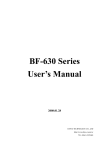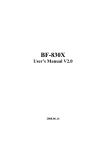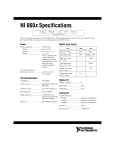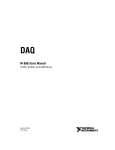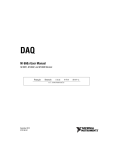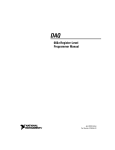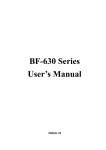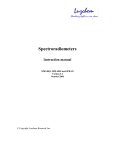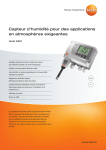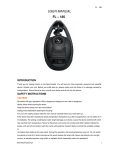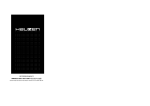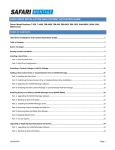Download Agent Manual
Transcript
User instruction of Agent 1. Preparation before install: A. Prepare appropriate cable (RJ-45) for connecting BF-660X/670X/880X/870X to computer. B. Check setting of BF-660X/670X/880X/870X include terminal ID、IP、Subnet mask and Gateway (Different domain). 2. Install software: Execute the file of “Agent_ENG_3.3.0.exe”, follow indication and press “Next” to install program, the file of “Agent_ENG_3.3.0.exe” is in the DM of BF-660X/670X/880X/870X for CD-Rom within the box. 3. The function of software: A、 Login Interface 【Picture 01】 【Picture 02】 The first time you run the program after completed install, you will see【Picture 01】. In this window you can set user’s name and password for login the system. The other time you run the program, you will see【Picture 02】and you must enter user’s name and password that you set at first time login. B、Main window Main function row Sub function row Data Grid Area Date option (Log) for logs browse and delete Description of column: TID:Terminal ID of BF-660X/670X/880X/870X Terminal Name:Terminal Description of BF-660X/670X/880X/870X User ID:ID of entrance user User Name:Name of entrance user Log Date:Date of entrance Log Time:Time of entrance Fkey:Show function key which user press in verify IN:No function key or press F1 F3:Press F3 OUT:Press F2 F4:Press F4 【Picture 03】 Status Line Terminal:1. Adding the IP address for those terminals that you want to monitor, and save them in the system. 2. Removing the IP address for those terminals that you want to cancel monitor, and remove them from the system. Options:Set agent program load auto or manual after operation system start. Tools:1. IP-Search-Search all the devices in this network, you also can use this program to modify its IP address, Subnet mask and Gate way. 2. Set Format of TXT File-Set format of export file. Exit:Close the program. Gen Txt:Export file. Query:Query log by User ID and date zone. Clear:Delete indicate log. ¾ Terminal:Add / Remove Monitor IP Add: 1. Enter IP 2. Click “Add" button 3. Repeat step 1 and step 2 until add all IP. 4. Click “Exit" button to close 1 2 window. 3 【Picture 04】 Delete: 1. Move mouse icon on the IP which you want to delete and click left button. 2. Click “Delete" button 2 3. Repeat step 1 and step 2 until complete delete. 4. Click “Exit" button to close 1 window. 3 【Picture 05】 ¾ Option:Enable or disable auto run after windows start. 1. Move mouse icon to here and click left button. 2. Select Auto Load or Manual Load 【Picture 06】 ¾ Tool:Run IP Search tool or Set Format of Txt File 1. Move mouse icon to here and click left button. 2. Select tool 【Picture 07】 IP Search:See IP Search software manual 【Picture 08】 Set Format of TXT File: 【Picture 09】 TXT File、Access File、Excel File:Select export file format Format Setting: Report Format:Select field and digit for export when select complete please click “add" to confirm. Optional:Enter symbol which you want to export and click “add" to confirm Preview:Preview the export format which you had set. Undo:Back to previous state. Clear:Clear the format in preview window. Function Key Define:Define export characters of function key IN:Press “F1" OUT:Press“F2" F3:Press“F3" Press“F4" NONE:No press function key Save Path:Select file export path. “Set" button:Confirm and save setting format. “Cancel" button:Cancel setting and exit. ¾ Gen Txt:Export File 【Picture 10】 Start Date:Enter start date for export. End Date:Enter end date for export. “OK":Export file to the path enter in “Set Format of Txt File". “Cancel":Cancel export and exit. ¾ Query:Query log by User ID and date zone 【Picture 11】 F4: Start Date:Enter start date for query. End Date:Enter end date for query. User ID:Enter user ID for query. Keep empty mean query all users. “OK":Run query. “Cancel":Cancel query and exit. ¾ Clear:Delete indicate log Yes No 【Picture 12】 1. Move mouse icon to the record or date which you want to delete and click left button. 2. Click “Clear" button 3. Click “Yes" button to delete ,“No" to cancel and exit.