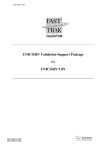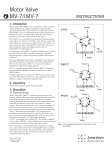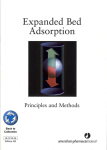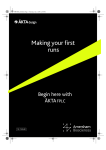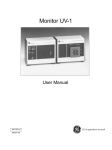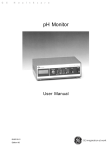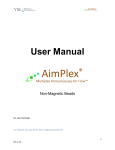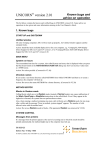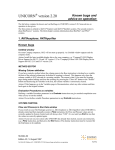Download UNICORN version 2.32 - GE Healthcare Life Sciences
Transcript
UNICORN® version 2.32 Upgrade Information This document describes the new features in UNICORN version 2.32 and how to upgrade from older versions. 1. New features This is an upgrade from version 2.30 to 2.32 of UNICORN. Version 2.31 was never released. The major changes between version 2.30 and 2.32 of UNICORN are: General Handling of messages in Documentation Logbook is improved. Main Menu Handling of global Audit Trail in network environments is improved. System control Dynamic symbols in the process picture are now positioned correctly. Horizontal lines in the process picture will not be missing. The connection of system modules is improved. 2. UPGRADE When upgrading from an older UNICORN version, your files will automatically be updated, but it is always a good idea to make backups of your result and method files. If you have a backup facility like a Tape station or a Magnet-Optical drive, use that to back up your files. Otherwise, make a copy of the catalog and save it under a different name, as shown in the examples below: UNICORN V1.x 1. Double-click on the OS/2 System icon on the desktop, then on the DRIVES icon and finally on the DRIVE C icon. 2. Double-click on the MPM folder to open it. 3. Put the cursor on the FIL folder, click the right mouse button and select copy. 4. Change the name to UNI_FILES. 5. Click on the DRIVE C icon. 6. Click on the COPY button. 56-3070-43 Edition AA, 1998-02-04 56-3070-43, Edition AA, UNICORN V2.32, Upgrade Information UNICORN V2.x Local Installation 1. Double-click on the OS/2 System icon on the desktop, then on the DRIVES icon and finally on the DRIVE C icon. 2. Double-click on the UNICORN folder and then on the LOCAL folder. 3. Put the cursor on the FIL folder, click the right mouse button and select copy. 4. Change the name to UNI_FILES. 5. Click on the DRIVE C icon. 6. Click on the COPY button. UNICORN V2.x Network Installation Firstly, find out where your methods and result files are stored. 1. Double-click on the OS/2 System icon on the desktop, then on the DRIVES icon and finally on the * icon. (where * is the drive where your result and method files are stored) 2. Double-click on the UNICORN folder and then on the LOCAL folder. 3. Put the cursor on the FIL folder, click the right mouse button and select copy. 4. Change the name to UNI_FILES. 5. Click on the * icon (where * is the drive where your result and method files are stored). 6. Click on the COPY button. Installation The following procedures describe how to upgrade from version 2.x to version 2.32 without changing system configuration for both stand-alone computers and those in networks. Stand-Alone: 1. Double-click on the OS/2 System icon on the desktop, then on the DRIVES icon and finally on the DRIVE C icon. 2. Double-click on the Drive C icon in the Tree View to see the files under c:\. 3. Put the cursor on the STARTUP.CMD icon, click the right mouse button and select Delete. 4. Restart by clicking with the right mouse button on the OS/2 desktop and choose Shutdown from the menu. When the shutdown procedure is complete, turn the power off and on again to restart the computer. 5. Insert UNICORN disk 1 in drive A: 6. Double-click on the OS/2 System icon on the desktop, then on the DRIVES icon and finally on the DRIVE A icon. Note: 7. Double-click on the INSTALL icon. The installation program will start. If this fails, open a Command Window and type A:\INSTALL. 8. Make sure that Program, System and Adviser are checked. Do not select any other option. Click on OK. Note: 9. Answer the other questions that appear. The UNICORN installation program will suggest the same type of installation as before. Normally, all you need to do is click OK to these questions. 10. The installation will now start. Change diskette when prompted to do so. 11. A message appears on the screen when the installation is complete. Remove the diskette but do not restart the computer yet. 56-3070-43, Edition AA, UNICORN V2.32, Upgrade Information 2(4) 12. Restart by clicking with the right mouse button on the OS/2 desktop and choose Shutdown from the menu. When the shutdown procedure is complete, turn the power off and on again to restart the computer. 13. Installation is complete. Network: Note: It is important that all computers in a network using the same UNICORN server have the same UNICORN version installed. 1. Double-click on the OS/2 System icon on the desktop, then on the DRIVES icon and finally on the DRIVE C icon. 2. Double-click on the Drive C icon in the Tree View to see the files under c:\. 3. Put the cursor on the STARTUP.CMD icon, click the right mouse button and select Settings. 4. Click on the General tab, change the title to STARTUP.OLD, put the cursor on the titlebar icon and double-click. 5. Restart by clicking with the right mouse button on the OS/2 desktop and choose Shutdown from the menu. When the shutdown procedure is complete, turn the power off and on again to restart the computer. 6. Logon to your network and map your UNICORN drive to the UNICORN server. (See Chapter 12 in the User Manual.) 7. Insert UNICORN disk 1 in drive A: 8. Double-click on the OS/2 System icon on the desktop, then on the DRIVES icon and finally on the DRIVE A icon. Note: 9. Double-click on the INSTALL icon. The installation program will start. If this fails, open a Command Window and type A:\INSTALL. 10. Make sure that Program and Adviser are checked. Do not select any other option. Click on OK. Note: 11. Answer the other questions that appear. UNICORN installation program will suggest the same type of installation as before. Normally all you need to do is click OK to these questions. 12. The installation will now start. Change diskette when prompted to do so. 13. A message appears on the screen when the installation is complete. Remove the diskette but do not restart the computer yet. 14. Double-click on the OS/2 System icon on the desktop, then on the DRIVES icon and finally on the DRIVE C icon. 15. Double-click on the Drive C icon in the Tree View to see the files under c:\. 16. Put the cursor on the STARTUP.OLD icon, click the right mouse button and select Settings. 17. Click on the General tab, change the title to STARTUP.CMD, put the cursor on the titlebar icon and double-click. 56-3070-43, Edition AA, UNICORN V2.32, Upgrade Information 3(4) 18. Restart by clicking with the right mouse button on the OS/2 desktop and choose Shutdown from the menu. When the shutdown procedure is complete, turn the power off and on again to restart the computer. 19. Installation is complete. Installation of UNICORN Analysis Module (Extra module, order separately) 1. Insert the UNICORN Analysis Module diskette in drive A. Note: 2. Double-click on the OS/2 System icon on the desktop, then on the DRIVES icon and finally on the DRIVE A icon. If this fails, open a Command Window and type A:\INSTALL. 3. The installation will now start. 4. A message appears on the screen when the installation is complete. Remove the diskette. 5. Installation is complete. If your previous version was 1.x, the installation program will copy all result and method files that were stored under your old MPM directory to the new UNICORN directory and convert them to the 2.32 format. The MPM directory and all files in it will then be deleted. If you are upgrading from Version 2.x, your files will not be changed or deleted. If you have upgraded and and want to use an old result and method file that was not automatically converted to 2.32 format (because it was not stored in the old UNICORN directory ), use the Copy from external facility in UNICORN. (See Section 3.2.8 in the User Manual for more information). If you have used a backup unit and need to use an old result or method file: Restore the fils to a new directory (for example c:\uni_files ). Then use the Copy from external facility in UNICORN. (See Section 3.2.8 in the User Manual for more information). For BioPilot System, FPLC System and BioProcess System Old methods with “None” selected as Column in the Base instruction now have this instruction marked in red. Delete it and replace with a new Base instruction with “Any” selected as Column. 56-3070-43, Edition AA, UNICORN V2.32, Upgrade Information 4(4)