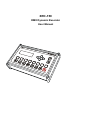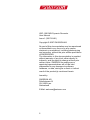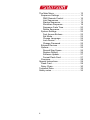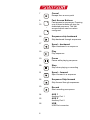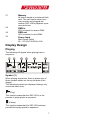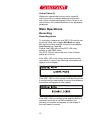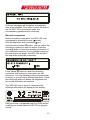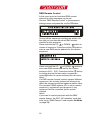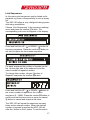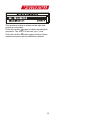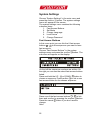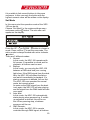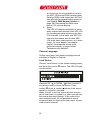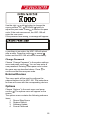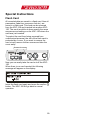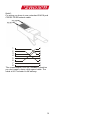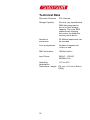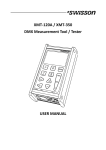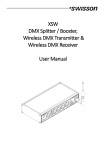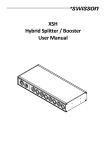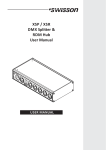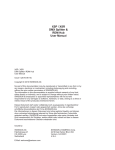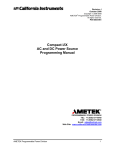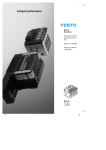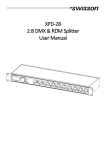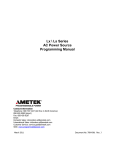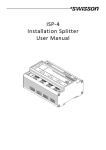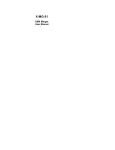Download XRC-150 - Gemmiluci
Transcript
XRC-150 DMX Dynamic Recorder User Manual XRC-150 DMX Dynamic Recorder User Manual Issue 1 (2007-29-01) Copyright © 2007 SWISSON AG No part of this documentation may be reproduced or transmitted in any form or by any means, electronic or mechanical, including photocopying and recording, without the prior written permission of SWISSON AG. The information in this documentation is supplied without warranty of any kind, either directly or indirectly, and is subject to change without prior written notice. SWISSON its employees or appointed representatives will not be held responsible for any damages to software, hardware, or data, arising as a direct or indirect result of the product(s) mentioned herein. Issued by SWISSON AG Fabrikstrasse 21 CH-3250 Lyss Switzerland E-Mail: [email protected] 2 Table of contents Overview........................................................ 5 Display Design ............................................... 7 Playing........................................................ 7 Symbol .................................................... 7 Actual Sequence ..................................... 8 Actual Sequence / Next Sequence.......... 8 Mode ....................................................... 8 Time ........................................................ 8 DMX and AUX information ...................... 9 Recording ................................................... 9 Symbol .................................................... 9 Memory information............................... 10 Actual Sequence ................................... 10 Time ...................................................... 10 DMX and AUX information .................... 10 User Menu Construction ........................... 10 Actual Menu Item .................................. 11 Cursor.................................................... 11 Menu Point Items .................................. 11 Active..................................................... 11 Actual Value .......................................... 12 Main Operations .......................................... 12 Recording ................................................. 12 Recording terms .................................... 12 Record a sequence ............................... 13 Play Back a Sequence ............................. 14 3 The Main Menu ............................................ 12 Sequence Settings ................................... 15 DMX Remote Control ............................ 16 Link Sequences..................................... 17 Startup Sequence.................................. 19 Shutdown Sequence ............................. 19 Sequence Fade Time ............................ 20 Delete Sequence................................... 20 System Settings........................................ 22 Fast Access Buttons.............................. 22 Set Mode ............................................... 23 Choose Language ................................. 24 Lock Device........................................... 24 Change Password ................................. 25 External Devices....................................... 25 Options ..................................................... 25 Record Stop Scene ............................... 26 Restore Default ..................................... 26 Software Update.................................... 27 Format Flash Card ................................ 27 Overview................................................... 28 Special Instructions...................................... 29 Flash Card ................................................ 29 Daisy Chain .............................................. 30 Technical Data ............................................. 32 Safety notes ................................................. 33 4 Overview 1 2 3 4 5 6 7 8 16 24 1 9 10 17 25 18 19 26 11 12 20 27 13 21 22 28 14 15 23 29 30 Display LCD display with LED backlight 2 NAVITGATE Use to navigate to the left in the user menu 3 Navigate / Increase Use to navigate up in the user menu or increase a value 4 Navigate / Decrease Use to navigate down in the user menu or decrease a value 5 NAVITGATE Use to navigate to the right in the user menu 6 OK, Confirm Choose a menu point or confirm a value 5 7 Cancel Escape from a menu point 8 15 Fast Access Buttons – 16 Fast access to sequences. Pressing one of these buttons will play the dedicated sequence. The fast access buttons can be custom configured. Sequence skip backward Skip backward through sequences 17 Spool – backward Spool backward in a sequence 18 Play Play sequence 19 Pause Pause while playing sequence 20 Stop Stop when playing or recording 21 Spool – forward Spool forward in a sequence 22 Sequence Skip forward Skip forward through sequences 23 Record Start recording a sequence 24 AUX 1 Auxiliary Port 1 25 AUX 2 Auxiliary Port 2 26 USB USB Port connector 6 27 Memory All data is saved in an external flash card. The card can be taken from one recorder and plugged into another XRC-150 to playback a prerecorded show 28 DMX in XLR connector to receive DMX 29 DMX out XLR connector to send DMX 30 Power Input Main Power Cable 85 – 275 VAC 50/60 Hz 0.3A Display Design Playing The following will appear when playing back a sequence: 1 2 3 4 5 6 Symbol (1) When playing sequences, there is always one of three symbols shown on the top left area of the display. The following symbols are displayed (always only one at the same time). (Play) This symbol means that the XRC-150 is in the process of playing back a sequence. (Pause) This symbol means that the XRC-150 has been paused while playing back a sequence. 7 (Stop) This symbol means that the XRC-150 is stopped and is no longer playing a sequence. Actual Sequence (2) This number shows the actual sequence playing only while skipping backwards or forwards through sequences. Please note that while skipping backward or forward through sequences, the XRC150 will not play the chosen sequence. The button has to be pressed first to play selected sequence. Actual Sequence / Next Sequence (3) This number shows the actual sequence being played (unless skipping forward or backwards through sequences while the XRC-150 is currently playing a sequence). As soon as there is sequence skipping (forward or backward), this number will show the sequence being skipped to (not the actual sequence being played). Once the sequence has been selected from skipping playback will occur by button. pressing Mode (4) This section of the display shows the current operation mode of the XRC-150. These modes are explained in chapter Set Mode on page 23. Time (5) This section of the display shows the actual time relative to the running sequence. Time is shown the following format: Hours: Minutes: Seconds. Hundredth of a second (see the example below) When a sequence is fading in or the user is spooling forward/backward, the time will be displayed with inverted (highlighted) background: (see the example below) 8 DMX and AUX information (6) The right side of the display shows information about the incoming signals (DMX and AUX). If there is a valid incoming DMX signal, the DMX symbol will be inverted (highlighted). If no valid DMX signal is available, the DMX symbol will be not inverted (highlighted): Valid incoming DMX signal No valid incoming DMX signal There are 2 different auxiliary ports on the XRC150. Each time an auxiliary port receives a valid command, the corresponding symbol is inverted (highlighted) for a short time: Valid Incoming command No incoming command Recording When recording sequences, the following symbols appear in the display: Symbol (1) When recording sequences, there is always one of two symbols shown in the top left area of the display. Following symbols are displayed (one at the same time). (Record) 9 This symbol indicates that the XRC-150 is in the process of recording a sequence. (Pause while recording) This symbol indicates that the record procedure on the XRC-150 has been paused. Memory/Data Information (2) The XRC-150 does more than just record the raw DMX data. Data is compressed in a very sophisticated algorithm, thus there are always two bars shown at the bottom of the display indicating memory and data levels. The lower bar indicates how much memory is left. The upper bar indicates how much data is stored in the memory. This gives an idea to the user of how long they are able to record until the memory is full. Actual Sequence (3) This number indicates which sequence is being recorded. Time (4) This section of the display shows how much time on the sequence has been recorded. The format of the time is as follows: Hours : Minutes : Seconds . Hundredth of a second DMX and AUX Information (5) The right side of the display displays information regarding the incoming DMX signals. If there is a valid incoming DMX signal, the DMX symbol will be inverted (highlighted). If no valid DMX signal is available, the DMX symbol will be not inverted (highlighted). Valid incoming DMX signal No valid incoming DMX signal User Menu Construction To enter the user menu, the XRC-150 must be stopped and not be recording or playing back a 10 sequence. To stop those functions press the button. It’s not possible to enter the user menu when the XRC-150 is actually playing or recording. To enter the user menu, press the select/confirm button . In the user menu, all parameters of the XRC-150 can be set or adjusted. The following image is an example of what a “menu point” looks like. It is followed by definitions of the sections that make it up. 3 4 1 2 5 Actual Menu Item (1) The current menu item is always shown at the top of the display. Cursor (2) The cursor shows current position in the menu item. The more items a menu point contains, the shorter the cursor bar is. Menu Point Items (3) There are always two menu items shown in the display. The user can navigate in the menu point by and DOWN buttons. pressing buttons UP The current menu item is inverted (highlighted). Active – Indicator (4) There are some menu points where the user can set an option by selecting a menu point. In this case, the active setting is always indicated by having a symbol next to it. 11 Actual Value (5) Whenever a parameter can be set to a specific value, this value is always displayed to the right side of the corresponding menu point. If there is no value shown, this means that there is no adjustable parameter. Main Operations Recording Recording terms To recording a sequence, the XRC-150 must be set to normal mode (see chapter Set Mode on page 23) and the device must be unlocked (see chapter Lock Device on Page 24). Further, the DMX input of the XRC-150 must receive a valid DMX value. The XRC-150 will inform the user if any of these points are not true. If the XRC-150 is not in the normal mode and the user wants to record, the following information will appear on the display: If the XRC-150 is in the normal mode but the device is locked and the user wants to record, the following information will appear on the display: If the XRC-150 is in normal mode and the device is unlocked, but there is no DMX available, the following information will appear on the display if the user wants to record: 12 All these messages will disappear automatically after a few seconds. They serve to warn the user to set the XRC-150 in the proper mode and corresponding parameters for recording. Record a sequence Before recording a sequence, the XRC-150 must be stopped by pressing the stop button. and With the sequence skip- backward button, you can select the sequence skip forward sequence number you wish to record. Press the button to start the recording procedure of record your selected sequence. If your selected sequence for recording is not empty, the XRC-150 will ask if this sequence should be overwritten: Press cancel button to abort the recording procedure thus saving the information on that sequence. You may choose another sequence that is empty, or record over a different sequence. Press button to delete the sequence and the confirm the record procedure will continue. The XRC-150 now is ready to record and the following information will appear on the display: DMX input now is bypassed directly to DMX output enabling you to see what the XRC-150 is going to record. 13 Press the play or pause button to begin recording. The XRC-150 can be paused while recording by button. To continue pressing the pause recording, press play or pause button. To end your recording simply press the stop button. Play Back a Sequence There are two possibilities to start play back of a sequence: to start playing a Press a fast access button sequence directly OR Choose a sequence with the sequence skip or sequence skip forward button backward and then press the play button. This will also start play back. If an empty sequence is selected for play back, the following information will appear on the display: The message will disappear after a few seconds and the XRC-150 will not play back a sequence. While playing back a sequence, the sequence can button. To be paused by pressing the pause continue the sequence, either press the play or pause button. With the XRC-150, there is also the possibility to spool forward or backward in a sequence. To do so, press the spool backward or spool forward button. When this is done, the dedicated sequence is paused and the time is inverted (highlighted). Press and hold the spool buttons to go to a dedicated position in the sequence: 14 Once the dedicated position is reached, press play button to continue. Note: It takes some time for the XRC-150 to start playing at a chosen time after it has been spooled. The longer the time spooled, the longer it takes the XRC-150 to restart playing. The Main Menu Before entering the user menu, the XRC-150 must be stopped by pressing the stop button. button and the XRC-150 Press the confirm/select main menu will appear on the display: At the top of the main menu, the software version of the device is written (in this example it’s version 1.10). The main menu contains the following items: 1. Sequence Settings 2. System Settings 3. External Devices 4. Options Sequence Settings Choose “Sequence Settings” in the main menu and button. The sequence settings press the confirm menu will appear on the screen. The sequence settings menu contains the following submenu items: 1. DMX Remote Control 2. Link Sequences 3. Start-up Sequence 4. Shutdown Sequence 5. Sequence Fade Time 6. Delete Sequence 15 DMX Remote Control In this menu point an individual DMX remote channel for each sequence can be set. Choose “DMX Remote Control” in the sequence settings menu and press the confirm button: On the left the sequence numbers are written. On the right you can see the actual DMX remote channel for this sequence. Press and hold the UPor DOWN button to choose a sequence. Press the confirm button to enter a new DMX remote address for the chosen sequence: or DOWN button to Press and hold the UP set a new DMX remote channel for the chosen sequence (001 – 512). Press the confirm button to confirm and set the new value or press the button to cancel and keep the old value. cancel Note1: If a DMX remote channel controls several different sequences, this remote channel will always only affect the sequence with the highest numeric value. For example if DMX address 001 is set for remote sequence1, sequence2 and sequence3, only sequence3 will be controlled by this remote channel. Note2: If you want to control play back with the DMX remote feature, the XRC-150 operation mode has to be set to “DMX Remote” (see chapter Set Mode on page 23). 16 Link Sequences In this menu point sequences can be linked up for playback e.g. there is the possibility to set up a play list. The XRC-150 offers a very intelligent linking system with many possibilities. Choose “Link Sequences” in the sequence settings button. The menu and press the confirm corresponding sub menu will appear in the display: Press and hold the UP - or DOWN button to button to choose a sequence. Press the confirm set the link option for the chosen sequence: For each sequence the number of repeats can be set. On the right side of the submenu point the actual number of repeats is written. To change this number, choose “Number of Repeats” and press the confirm button. or DOWN button to Press and hold the UP set a new number of repeats for the chosen sequence (0 – 9999). Press the confirm button to confirm and set the new value or press the cancel button to cancel and keep the old value. The XRC-150 will repeat the sequence as many times as the entered number. When the desired number of repeats is reached the XRC-150 will offer the “Action on End” option. To set this action 17 on the XRC-150, select “Action on End” and press button: the confirm or DOWN button to choose Press the UP one out of three different options. Press the confirm button to set the selected option. The active action is marked with the active indicator . symbol 1. Stop: After the number of repeats is reached, the XRC-150 stops playing back. 2. Go to Sequence XX: After the number of repeats is reached, the XRC-150 will can be set to playback different sequence allowing the user to set up a play list of different sequences. The next sequence number can be entered easily: or DOWN Press and hold the UP button to set a new “go to” sequence for the chosen sequence (0 – 32). Press the confirm button to confirm and set the button to new value or press the cancel cancel and keep the old value. 3. Go to Last Sequence: If this option is set, the XRC-150 will go back to the last sequence played before. The links can be easily deleted by scrolling down to the end in the “Link Sequences” menu point. The last menu item is “Clear Links”. Choose “Clear Links” and press the confirm button to clear all links. The XRC-150 will ask you if “sure”. Press the button again to definitively clear all links. confirm This function sets all number of repeats to 1 and sets the action on end to “Go to Sequence XX”. XX 18 will be 1 for sequence 1, 2 for sequence 2 and so on. This means each sequence repeats itself. Start-up Sequence Choose “Start-up Sequence” in the sequence settings menu and press the confirm button. You can choose now the sequence you want to set as the start-up sequence: or DOWN button to Press and hold the UP choose a start-up sequence. If you don’t want to have a start-up sequence, choose “No Start-up button to set the Sequence”. Press the confirm dedicated start-up sequence (marked with the active indicator symbol). Press the cancel button to exit the menu point. If the XRC-150 runs in auto start mode, the start-up sequence will be played when power up. Shutdown Sequence Choose “Shutdown Sequence” in the sequence button. You settings menu and press the confirm can now select the sequence you want to set as the shutdown sequence: Press and hold the UP or DOWN button to choose a shutdown sequence. If you don’t want to have a shutdown sequence, choose “No Shutdown Sequence”. Press the confirm button to set the dedicated shutdown sequence (marked with the active indicator symbol). Press the cancel button to exit the menu point. If the XRC-150 runs in auto start mode, the shutdown sequence will be played when the stop button is pressed. 19 Sequence Fade Time Choose “Sequence Fade Time” in the sequence settings menu and press the confirm button. You can now set a fade in time for each sequence: or DOWN button to Press and hold the UP choose a sequence in which you want to change the fade in time. The actual fade time is written at the right side. Press the confirm button to change the fade in time: or DOWN button to Press and hold the UP change the fade in time. The format of the fade time goes as follows: Minutes: Seconds. Hundredths of a second. The fade time can be set between 00:00.00 and 54:36.75. The resolution is 50ms. button to confirm and set the Press the confirm button to new fade time or press the cancel cancel and keep the old value. If you want to set the same fade time for all sequences, simply choose “All Sequences” in the sequence fade time menu point. Set the fade time and press the confirm button. The fade time now is equal on each sequence. Delete Sequence Choose “Delete Sequence” in the sequence settings menu and press the confirm button. You can delete a specific sequence or delete all sequences at one time: 20 The sequence status is written on the right side (empty or not empty). button to delete the selected Press the confirm sequence. The XRC-150 will ask you if “sure”. Press the confirm button again and the chosen selected sequence will be definitively deleted. 21 System Settings Choose “System Settings” in the main menu and button. The system settings press the confirm menu will appear on the screen. The system settings menu contains the following submenu items: 1. Fast Access Buttons 2. Set Mode 3. Choose Language 4. Lock Device 5. Change Password Fast Access Buttons In this menu point you can link the 8 fast access buttons to the sequences you want to have fast access to. Choose “Fast Access Buttons” in the system settings menu and press the confirm button. The sub menu will appear on the display: On the left the sequence numbers are written. On the right you can see the actual fast access buttons linked. Press and hold the UP or DOWN - button to to link a new choose a sequence. Press confirm fast access button for the chosen sequence: to link Press one of the fast access buttons them and confirm by pressing the confirm button. button if you don’t want to Press the cancel change. Note: 22 It’s possible to link several buttons to the same sequence. In this case only the button with the highest numeric value will be written on the display. Set Mode In this menu point the operation mode of the XRC150 can be set. Choose “Set Mode” in the system settings menu button. The sub menu will and press confirm appear on the display: Press the UP or DOWN button to choose a to set the new mode. The mode. Press confirm active mode is always marked with active indicator symbol. There are 5 different modes: 1. Normal: In this mode, the XRC-150 operates with full access. It’s possible to record and for playback, all buttons can be used. 2. Backup: In this mode, you can plug the XRC-150 between a DMX desk and your running light show. If the DMX signal from the desk fails, the XRC-150 will detect the failure and switch immediately to playback. If a start-up sequence is defined, will run first. The XRC-150 now operates like normal mode, but cannot record. As soon as the DMX signal from the desk is ok again, the XRC-150 will stop playing and the signal from the DMX desk will take over again. 3. Auto start: In this mode, the XRC-150 automatically starts playing when powered up. If a startup sequence is defined, this will be run first. When pressing stop, shutdown sequence will be ran. 4. DMX Remote: In this mode, the XRC-150 is remote controlled through DMX signal, all buttons 23 5. are locked so it’s only possible to control the XRC-150 through DMX remote signal. Setting a DMX value higher than 20% will start playing the corresponding sequence (see chapter DMX Remote Control on page 16). Decreasing the DMX value below 10% will stop playing. Slave: The XRC-150 has the possibility of being daisy chained with several other XRC-150 for recording and playing back more than 512 channels. In this case, one XRC-150 has to be the master and all other XRC150 in the daisy chain have to run in slave mode. For more details, see chapter Fehler! Verweisquelle konnte nicht gefunden werden. on page Fehler! Textmarke nicht definiert.. Choose Language On this menu point, the display language can be set either to English or German. Lock Device Choose “Lock Device” in the system settings menu and press the confirm button. The XRC-150 now can be locked: button to select if Press the UP - or DOWN you want to lock or unlock the device. Press to set; a marker ( ) shows if the device confirm actually is locked or unlocked. When “locked” is set, the device will lock as soon as the user menu is quitted (e.g. when you will see the normal play back display). In the case of the device being locked, it’s not possible to record sequences and for entering the user menu, a pass code must be entered: 24 button to change the Use the right - or left button to cursor position, UP - or DOWN to confirm the pass adjust the pass code. Press code. If the code was correct, the XRC-150 will enter the user menu. If the password was wrong, a message will appear: If now there is no action, the XRC-150 will reboot or cancel after a while. Press the confirm button and the XRC-150 will reboot immediately. Change Password Choose “Change Password” in the system settings menu and press confirm . You can now enter a new password. Entering a new pass code is done to the same way as described above. Press confirm and set the new pass code. External Devices This menu point will be used to configure the external devices for the XRC-150. The instructions for them will come with the corresponding devices. Options Choose “Options” in the main menu and press confirm . The options menu will appear on the screen. The options menu contains the following submenu items: 1. Record Stop Scene 2. Restore Default 3. Software Update 4. Format Flashcard 25 Record Stop Scene Choosing this submenu will record the stop scene. It’s a static record of all 512 DMX channels. When the XRC-150 is actually stopped, this scene will be set to the DMX output. This is very useful because you can exactly define how your lights should react in case of the XRC-150 being stopped. To record stop scene, connect the XRC-150 to your DMX desk and set up your stop scene on the desk. Choose “Record Stop Scene” in the options menu and press confirm : again and the XRC-150 records Press confirm the input DMX to the stop scene. Note: Invalid DMX data will be saved as ‘0’. Therefore if you record the stop scene without valid DMX input, stop scene will be set completely to ‘0’. Restore Default Choose “Restore Default” in the options menu to restore all default values and press confirm . The XRC-150 will ask you if “sure”. Press confirm again and the XRC-150 will set all parameters to their default value: 1. DMX Remote control: Sequence 1: DMX address 001 Sequence 2: DMX address 002 …………… Sequence 32: DMX address 032 2. Link Sequences: -Repeat all sequences 1 time -Action on end = loop to same sequence 3. Start-up Sequence: No start-up sequence 4. Shutdown Sequence: No shutdown sequence 5. Sequence fade time: Set all fade time to 1 second 6. Fast Access Buttons: Button 1: Sequence 1 26 Button 2: Sequence 2 …………… Button 8: Sequence 8 7. Operation Mode: Set to normal mode 8. Language: Set to English 9. Device Lock: Unlock device 10. Password Set to “0000” Software Update Choose “Software Update” in the options menu and press the confirm button. The XRC-150 will ask if again and connect the XRCsure. Press confirm 150 over the USB port to your personal computer. Start downloading the software upgrade. If you entered here by mistake, simply disconnect the XRC-150 from power and re-power, nothing will be changed. Note1: The USB cable is not contained in delivery of the XRC-150. Note2: After a software update, all parameters will be set to their default values (see above). Format Flash Card Choose “Format Flash Card” in the options menu button. The XRC-150 will and press the confirm again to format the ask if “sure”. Press confirm entire flash card. ATTENTION: All sequences data will be deleted and all parameters will be set to their default values (see chapter Restore Default on page 26). A bar graph will show you the progress of the format procedure. 27 Overview The following image gives you a brief overview of the XRC-150 user menu: Main Menu Sequence Settings DMX RemoteControl Choose Sequence Set DMX Remote Address Link Sequences Choose Sequence Number of Repeats Action on End Stop Go to Sequence Go to Last Sequence Set Number of Repeats Set Sequence Number Startup Sequence Choose Sequence Shutdown Sequence Choose Sequence Sequence Fade Time Choose Sequence Set Fade Time Delete Sequence Choose Sequence System Settings Fast Access Buttons Choose Sequence Set Mode Set Lanugage Lock Device Change Password External Devices Set Fast Access Button Choose Mode Choose Language Lock / Unlock Enter new Password See Device User Manual Options Record Stop Scene Restore Default Software Update Format Flash Card 28 Get DMX Ready / Record Special Instructions Flash Card All recorded data are saved in a flash card. Also all parameters (fade time, sequence link etc.) are saved in a flash card. This card can be removed from the XRC-150 and inserted into another XRC150. The result would be to have exactly the same sequences and settings on the XRC-150 where the card was just inserted. To protect the card from being removed from unauthorized personal, the slot of the flash card is protected by a cover. If you want to remove the card, simply remove the two screws and take the cover away: Screws for cover Now you can easily take the card out off the XRC150. When there is no card inserted, the following message will appear on the display: Insert the flash card again and press the confirm button. The XRC-150 will go back to normal operation. 29 Daisy Chain The XRC-150 can be daisy chained. This is very useful if you want to record a show with several DMX lines (more than 512 channels). For each DMX universe one XRC-150 is required. The connection is done over the AUX ports: DMX Line1 CH 1 - 512 Mode = Slave DMX Line2 CH 513 - 1024 Mode = Slave DMX Line3 CH 1025 - 1536 Note1: The number of XRC-150 to be daisy chained is unlimited Note2: The first device MUSTN’T be in slave mode. All other devices MUST be in slave mode. All commands (play, pause, stop, record etc.) will be sent from the master to the slaves. The slave will do always the same as the master. Note3: The sequences MUST be recorded in daisy chain to guarantee a correct operation when playing back sequences. Note4: It doesn’t matter on which aux port the XRC-150 is connected. 30 Note5: For wiring you have to use a standard RJ45 8 pole CROSS OVER network cable. 1 2 3 4 5 6 7 8 1 2 3 4 5 6 7 8 The communication runs on 250kBaud, therefore you don’t need to have a high speed cable. The cable is NOT included in the delivery. 31 Technical Data Recorded Channels 512 channels Storage Capacity Due to a very sophisticated DMX data compression ther is no fixed storage capacity. The more DMX channels are changing their value, the faster the memory would be full Number of sequences 32 different sequences can be recorded Link up sequences Number of repeats and “action on end” DMX termination 120Ohm built in Input Power 50VAC – 276VAC 50/60Hz 0.3A Operating temperature Dimensions / weight -0°C to 45°C 32 184 mm x 111mm x 45mm / 1000g Safety notes Consider the following notes absolutely when you set up, connect and use the XRC-150 DMX Dynamic Recorder: • Connect the cables only with the proper plugs and sockets. • Set the cables in an accident-proof fashion. Connected cables mustn’t be stressed mechanically too much. • Keep the device away from sources of electrical interference. • Only connect accessories certified for this device. • Never open the device yourself. Don’t touch the plug contacts with metal or other pointed objects. • Clean the XRC-150 DMX Dynamic Recorder only with a soft, damp cloth. Don’t use chemicals or other harsh scrubbing agents. • Protect the device against extreme dampness, liquids, dust and dirt. • Don’t use the device in places with excessive direct sunlight or heat. • Don’t use the device in highly combustible areas. 33