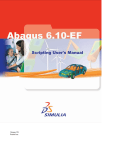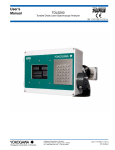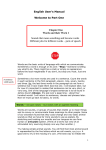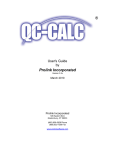Download Add-on Developer Guidelines
Transcript
Guidelines for Developing Add-ons For TallyShop By Tally Solutions Pvt. Ltd. 5 – 9 – 2014 Doc Ver. 2.0 Contents User Interface & Design ................................................................................................................ 3 Functionality .................................................................................................................................. 4 TCP Compilation ........................................................................................................................... 7 User Manual ................................................................................................................................. 8 Add-on Details ............................................................................................................................ 11 General ....................................................................................................................................... 13 © Tally Solutions Private Ltd. Page 2 Guidelines for Developing Add-ons User Interface & Design 1. All new menu / items should be added in appropriate sub menus. Avoid adding them directly in Gateway of Tally. Do not add buttons in Gateway of Tally. Example: Bills Due / Overdue menu item need to be added in Gateway of Tally Statement of Accounts Outstandings and NOT in Gateway of Tally. 2. Ensure while adding any new prompt that the alignment is in sync with default prompt and not compressing. 3. All popups, menu, reports must be designed as per the default Tally standard. Do not use different colors, alignments, fonts, styles and other formatting options that will make the Add-on look out of place. 4. Use ‘small size form’. Using this definition at the form level when creating reports will give the look and feel of default Tally Reports. 5. Keep pop-ups / notifications short and easy to understand. Give question mark (?) at the end of questions and do not overuse exclamations (!). 6. Provide Feedback & Response mechanisms to tell the user that certain actions have been executed successfully. Example: For an Add-on providing import functionality, during the import operation, provide a progress bar, and at the end of the import operation, make the system display a message saying ‘x No. of vouchers have been imported successfully. 0 vouchers failed to import. Press any key to continue.’ 7. Show appropriate error message notifications for failed executions of an action. © Tally Solutions Private Ltd. Page 3 8. Give proper titles for all Tables, Reports, Sub forms, Collections etc. Headings should not be abbreviations or code words that are difficult to understand. 9. Text displayed in Buttons, Menus, Tables etc. should be short and easy to read without being compressed. Do not use 3 or more words. Make sure there are no spelling mistakes in text in output screens. 10. Make sure height, width of Part, Line, Tables etc. are properly aligned. 11. For the Add-on enablement option in F11:F6 Add-on features, provide appropriate question depending on the Add-on’s function. Example: Correct: Enable Printing of Special Message in Sales Invoice? Yes / No (or) Print Special Message in Sales Invoice? Yes / No Wrong: Enable Print Special Message in Sales Invoice? Yes / No 12. Design for neat, tidy and aligned printing. Always test if report / invoice is printing correctly. When several of your add-ons are used together, the printing, emailing, exporting of report / invoice should not look misaligned. 13. Keep the number of steps required to execute the Add-on to be as few as possible. 14. Make the interface user-friendly – meaning easy to understand and easiest to use. There should be no difficulties for the user to use the Add-on. Functionality 1. To minimize conflicts with other TDLs and Default Tally Definitions, prefix your company name (abbreviation) and add-on name for all of the following in code while naming: Definitions (Report, Form, Part, Line, Field, Collection etc.) System Formulae Methods UDFs Variables Tables Functions © Tally Solutions Private Ltd. Page 4 Example: For Company name: Tally Solutions Pvt. Ltd. and Add-on name: Add-on1 [Part: Add-on1TSPL MyPart] [Line: Add-on1TSPL MyLine] [Field: Add-on1TSPL MyField] 2. Do not reuse the same code across several add-ons. If you do, change all names in code as stated in previous point. Same goes for sample code. Make sure that when multiple Add-ons are loaded together, no clash occurs and that one Add-on does not overwrite / prevent execution of another addon (which commonly happens when code is reused and names and conditions are not changed, or 2 or more Add-ons use the same UDF storage). 3. Give contextual names and don’t use words like ABCField, MyPart, MyField, Variable1 in definitions. 4. Prefix $$LocaleString for all new strings. This will help in multi-lingual coding. 5. After loading the add-on as account / local TDL, an activation option must be given at F11:F6 Add-on features (for all releases from Tally.ERP 9 Release 3.2) or at F11:F1 / F2 Accounting / Inventory Features (for releases below Tally.ERP 9 Release 3.2). Do not give activation option at any other location like Company Alteration Screen, Gateway of Tally etc. 6. Add-on features should not be enabled by default after loading. They must be hidden and deactivated and appear only after activation in F11:F6 Add-on Features. 7. UDFs should appear in relevant places only. Example: a. If a UDF is created to store ‘Broker Name’ in Sales voucher then it should appear in sales vouchers only and not in other voucher types. b. Likewise, if a UDF is created to store ‘Broker Name’ for Ledgers created under ‘Sundry Debtors’ group then it should ask to conditionally capture ‘Broker Name’ in Ledgers created under ‘Sundry Debtors’ group only and not in other groups. 8. Only permissible range of UDFs must be used in the codes. The permissible range of Index numbers is 1 to 9999 and 20001 to 65536. The Index Numbers 1 to 29 is already used for default TDL. Ensure unique UDF Index Numbers are used for each of your Add-ons to prevent clashing between Add-ons and also with other TDLs. 9. The field associated with the UDF needs to be in the context of a Data Object. If the data is to be stored in a sub object in the existing hierarchy of internal object, then the field associated with the UDF also need to be in the same object. © Tally Solutions Private Ltd. Page 5 10. Always use ‘dsptemplate’ at report and form levels to ensure the default report standards. While customizing a vouchers / reports, make sure they are in line with default vouchers / reports and that they can be exported, mailed and printed (in both simple and comprehensive format). 11. Ensure Default Tally functionality is not tampered with while customizing. Use OPTIONS / SWITCH functionality to ensure the default functionality is not disabled. 12. Use Buttons / Shortcut Keys to toggle between displays, and to perform actions. Use F12: Configuration to enable or configure parts of functionality. 13. Use Dates and Periods, Detailed / Condensed modes in reports as required during customization. If they are not needed for the report, remove the buttons from the screen. Buttons that do not perform anything in a report should not be visible. 14. Make the add-on work in as many scenarios as possible. Keep the functionality generic and give choice to users to choose different options. Allow users to disable options temporarily or permanently as needed. Do not make it so specific that the only way users can stop using the add-on is to unload it. Examples: For an add-on providing a custom invoice format for specific set of stock items, (i) Allow users to have the option of using both default invoice and custom invoice. (ii) Allow users to have the option of entering items that need custom fields and items that do not need any additional field in the same custom invoice. 15. The Add-on must work in Remote environment, unless not applicable. (Test this via Remote Access) 16. Start with version 1.0 and increment your version by 1 or 0.1 depending or major or minor release. Keep version increments orderly. 17. Keep your add-on functionality unique with a compelling selling point. The add-on MUST NOT be similar to (or) duplicate of an existing add-on. 18. Thoroughly test the Add-on before upload. © Tally Solutions Private Ltd. Page 6 TCP Compilation 1. Ensure Product name, build, version and author details are given while compiling the TCP file. The author details need not contain any contact details. 2. Ensure relative path is specified while including files in projects. 3. Ensure that the TCPs are compiled using latest Tally.Developer 9. 4. DO NOT provide any customer serial while compilation / build. Follow the below snap shot to compile your TCPs Mandatory Fields: Name – Name of the Add-on Author –Company Name of partner Version – Define the add-on version number. Should start with 1.0 GUID – Note that GUID need to be always same for all the versions of add-on Compilation Format - Irreversible Select Authorization required Build Options configuration screen © Tally Solutions Private Ltd. Page 7 User Manual 1. Download the latest user manual template from your partner portal and use it to prepare the user manual for your add-on. Do not change the fonts, formatting and styling of the template while creating the user manual. Replace <<…>> areas with relevant words. 2. In the introduction section, as a general rule, always provide the following information about the addon in both user manual and Add-on details screen a. What does the add-on do? Example: Stop passing Sales voucher in case of negative / zero stock. b. What benefit will the customer get? Example: Prevent unauthorized invoicing by data entry users. c. What conditions, scenarios it will work / does not work: Example: This functionality does not work for Administrators. d. For which segment / industry is this add-on useful? (Optional) 3. Screenshots should be of regular screenshots. Do not use developer mode screens. Screenshot should show the exact screen with exact words as in Add-on. 4. Screenshots should be sharp, center aligned, contain only relevant areas and not extended / stretched. Examples: © Tally Solutions Private Ltd. Page 8 5. Use proper data in screenshots. Use real stock item names / ledger names instead of using names like Item A, dummy item, ledger 1, customer etc. Screenshot should show only English language unless required. 6. Wherever needed, highlight the relevant area in the screenshot with a thick red box. Use the same highlight style throughout the user manual. © Tally Solutions Private Ltd. Page 9 7. Give step-by-step instructions with proper path. Do not merely give short instruction and make the user figure out the path. Always provide the full path from Gateway of Tally or from the current menu that the user is in. However don’t make it a long paragraph. Keep it 1-3 sentences for each step. Example: Correct Instruction Step 2: Next, to alter the Sales Voucher type go to Gateway of Tally Accounts Info. Voucher Type Alter and select Sales. In the screen that appears, you will see a new line ‘Show Party Notes? Yes / No’. Set ‘Yes’ to this option and save the screen. Wrong Instruction Step 2: Alter sales voucher type and enable the option ‘Show Party Notes’. 8. Wherever complex formula / logic are used, provide explanations on how it works / what it does. Define every new field and caption. 9. Mention all conditions that need to be met / options that need to be enabled for the add-on to work properly. Example: For an add-on related to delivery note, mention in instructions to go to F11:F2 Inventory Features and set ‘Yes’ to the option ‘Use Tracking Numbers (Delivery / Receipt Notes)?’ before proceeding with Add-on instructions. 10. If the add-on works in one scenario and will not work in another scenario, clearly mention the same. Always list down all exceptions. Example: If a custom invoice add-on works only for default Sales Voucher type and user created Sales Voucher type but not in Excise Sales Invoice, mention this. © Tally Solutions Private Ltd. Page 10 11. Content should not contain abbreviation of text, informal language (usage of ‘You’ or ‘I’ when explaining). Be clear about singular and plural usage (Batches, Batch), use punctuations (Full stops, commas, colons, semi colons, quotes, double quotes) and spaces between words properly. Use only add-on or Add-on. Do not use words like addon, AddOn, ADDON, add_on. 12. Keep the Add-on name exactly the same across user manual, Add-on details screen and TCP. 13. Make sure that website URL, e-mail IDs, phone numbers given in cover page and FAQs are correct and do not have any mistake. 14. Update the FAQs to be relevant to your add-on. Example: The user manual template mentions in FAQs that the add-on works in remote environment. If your add-on is not applicable for remote environment, update the Question & Answer on Remote Access in FAQs. 15. Make sure the starting and ending Tally.ERP 9 Release mentioned in FAQs matches with the same in Add-on details screen. 16. Your company Logo in cover page is mandatory. 17. Preferred extensions are .pdf and .doc. User manual size should not exceed 1 MB. 18. Name your file as ‘Add-on User Manual with FAQs - <<Add-on name>>’. Do not use special characters (%, &, @, #, $, *, <, >, ?, /, !, ^ etc.) in file name. Add-on Details 1. Take a look at Procedure to upload Add-ons document available in your partner portal to get step-bystep instructions on how to upload Add-ons. 2. Give a proper name for your add-on that best describes its functionality. The name of the add-on should be consistent with the scope of the functionality. Example: For an add-on on printing special messages in invoice, if the scope covers both sales and purchase invoice, don’t name it as ‘Print special message in Sales Invoice’; instead name it as ‘Print special message in Invoice’ and mention the scope in the description. 3. While naming the add-on, avoid abbreviations and spelling mistakes in names. Keep the name short and give proper spaces. When you use special characters like & . / - in name, give space before and after the special character. Example: Right Naming: Voucher Security 1.0 © Tally Solutions Private Ltd. Page 11 Print Detailed Account Statement 1.2 Print Special Message in Sales & Purchase Invoice. Wrong Naming: VCH security 1.0 Detailed A/c Stmt 1.2 Print Special Message in Sales/Purchase invoice. 4. Update the ‘What’s New?’ section for new releases. 5. Categorize the Add-on under right category. Utilities / Tools type of Add-ons must go under Office Productivity and not Reports. 6. Only TCP file and User Manual are mandatory. Other documents (presentation, flash, screenshots etc.) are optional. Still, it is recommended to include screenshot(s) in .jpeg format. 7. Provide clear content in Highlights and Description sections. Highlights is not mandatory, however as this is the first section that a customer sees, it is better to give bulleted points about the Add-on in highlights section. © Tally Solutions Private Ltd. Page 12 8. Give a minimum of 3 days evaluation period. It is recommended to give about 5-10 days of evaluation time to make the customers get used to the add-on and buy it. 9. It is recommended to keep to minimum applicable Tally.ERP 9 release to be 3.0 and above. 10. Provide the link to your website under Add-on page URL. This will help you to promote all your Products and Services to those customers who click on the link and land on your website. General 1. Once the Add-on is ready to upload, review everything once by checking with both this Guidelines and Verification Checklist to ensure that everything is in order. Spending 30 minutes on reviewing the Add-on before upload will save considerable time and effort during the verification process from needing to make several corrections. This will help your add-on to be published in TallyShop quickly. 2. Maintain high quality for Add-ons and keep it free from issues and bugs. This will help to reduce effort and time for Add-on support to customers in future. 3. After the Add-on is listed, provide search terms and keywords using ‘Add Search Keyword’ option to make the add-on easily identifiable in TallyShop search. While ranking the search results the search feature takes into account appearance of how many times the search text appears in Add-on name, Descriptions & Highlights, Category, Keywords added, User Manual and other content. Tip: Think about what simple word(s) the customers will type in search box when looking for this functionality. Use those words in Add-on Name, Descriptions and Keywords. People search using words like invoice, reminder but not module, pop-up. 4. Keep the add-on updated and compatible with the latest Tally.ERP 9 release at all times. Most customers update to latest Tally.ERP 9 release and new customers will be on latest release. If the add-on details screen show compatibility information only till lower release and not up to latest release, many customers may not think of trying / buying. © Tally Solutions Private Ltd. Page 13