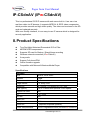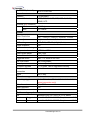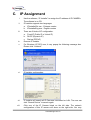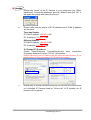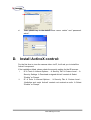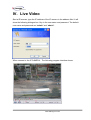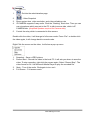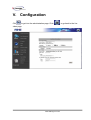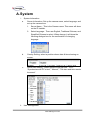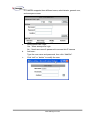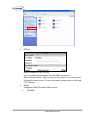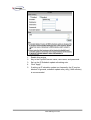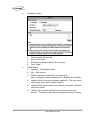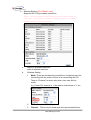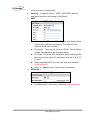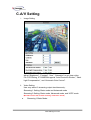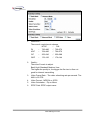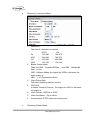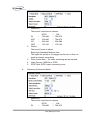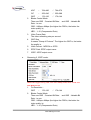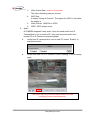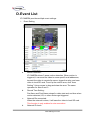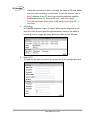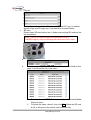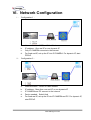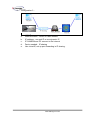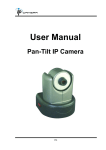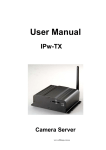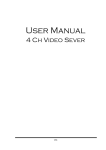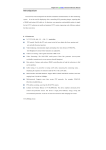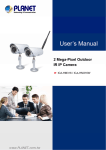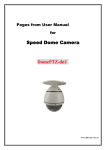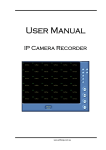Download Pages from User Manual
Transcript
Pages from User Manual IP-CSdnAV (IPw-CSdnAV) This is a professional CCD IP camera with web server built in. User can view real-time video via IE browser. It supports MPEG-4 & JPEG video compression which provides smooth and high video quality. The video can be stored in the SD card and replayed remotely. With user friendly interface, it is an easy-to-use IP camera which is designed for security application. II. Product Specifications z z z z z z z z True Day/Night Motorised Removable IR Cut Filter MPEG4/JPEG compression Supports SD card for Backup / Stand-Alone recording Wireless network connection (IPw-CSdnAV) 2-way audio Support Cell phone/PDA Online firmware upgrade Compatible with Microsoft Windows Media Player Specifications Hardware CPU ARM 9 ,32 bit RISC SDRAM 64MB Flash 8MB Image sensor 1/3” Sony CCD Sensitivity 0.1 Lux @ F1.0 without IR CUT filter Lens (option) CS or C Mount with optional 5 mm Spacer Support DC IRIS Yes I/O 2 in / 2 out RS-485 Yes Video Out 1 Microphone Built-in Audio Out 1 (requires Amplified Speaker) 12VDC Regulated 450mA (550mA IPw-CSdnAV) Power Requirements www.allthings.com.au Dimensions (W×H×D) 80 x 70 x 145 mm Network Ethernet 10/100 Base-T Network Protocol HTTP, TCP/IP, SMTP, FTP, PPPoE, DHCP, DDNS, NTP Wireless (IPw-CSdnAV) Wireless 802.11b/g WEP 64 / 128 bit System Video Resolution PAL:720x576, 704x576, 352x288, 176x144 Video adjust Brightness, Contrast, Saturation CCD setting AES, BLC, AGC, Day/ Night (Auto) Image snapshot Yes Full screen monitoring Yes Compression format MPEG-4 / JPEG Video bitrate adjust CBR, VBR Motion Detection Yes, 3 different areas Triggered action Mail, FTP, Save to SD card Pre/ Post alarm Yes, configurable Security Password protection Firmware upgrade HTTP mode, can be upgraded remotely Simultaneous connection Up to 10 Audio Yes, 2-way SD card management Recording trigger Motion Detection, IP check, Network break down (wired connection only) Video format AVI, JPEG Video playback Yes Delete files Yes Web browsing requirement OS Hardware Suggested Windows 2000, XP, 2003, IE 6.0 or above Intel-C 2.0G, RAM:512MB, Graphic card:64MB Minimum Intel-C 1.6G, RAM:256MB, Graphic card:32MB www.allthings.com.au C. IP Assignment i. ii. iii. iv. v. Use the software, “IP Installer” to assign the IP address of IP CAMERA. The software is on CD. IP installer supports two languages a. IPInstallerCht.exe:Chinese version b. IPInstallerEng.exe:English version There are 3 kinds of IP configuration. a. Fixed IP (Public IP or Virtual IP) b. DHCP (Dynamic IP) c. Dial-up (PPPoE) Execute IP Installer For Windows XP SP2 user, it may popup the following message box. Please click “Unblock”. vi. IP Installer configuration: vii. IP Installer will search all IP Cameras connected on LAN. The user can click “Search Device” to search again. Click one of the IP Camera listed on the left side. The network configuration of this IP camera will show on the right side. You may viii. www.allthings.com.au change the “name” of the IP Camera to your preference (eg: Office, warehouse). Change the parameter and click “Submit” then click “OK”. It will apply the change and reboot the Device. ix. Please make sure the subnet of PC IP address and IP CAM IP address are the same. The same Subnet: IP CAM IP address: 192.168.1.200 PC IP address: 192.168.1.100 Different Subnets: IP CAM IP address: 192.168.2.200 PC IP address: 192.168.1.100 To Change PC IP address: Control PanelÆNetwork ConnectionsÆLocal Area PropertiesÆInternet Protocol (TCP/IP) ÆProperties Connection Please make sure your IP Camera and PC have the same Subnet. If not, please change IP Camera subnet or PC IP subnet accordingly. x. A quick way to access remote monitoring is to left-click the mouse twice on a selected IP Camera listed on “Device list” of IP Installer. An IE browser will be opened. www.allthings.com.au xi. D. Then, please key in the default “user name: admin” and “password: admin”. Install ActiveX control: For the first time to view the camera video via IE, it will ask you to install the ActiveX component. If the installation failed, please check the security setting for the IE browser. i. IE Æ Tools Æ Internet Options… Æ Security Tab Æ Custom Level… Æ Security Settings Æ Download unsigned ActiveX controlsÆ Select “Enable” or Prompt. ii. IE Æ Tools Æ Internet Options… Æ Security Tab Æ Custom Level… ÆInitialize and script ActiveX controls not marked as safe Æ Select “Enable” or Prompt. www.allthings.com.au IV. Live Video Start a IE browser, type the IP address of the IP camera in the address field. It will show the following dialogue box. Key-in the user name and password. The default user name and password are “admin” and “admin”. When connect to the IP CAMERA。The following program interface shows. www.allthings.com.au 1. 2. 3. 4. 5. :Get into the administration page :Video Snapshot Show system time, video resolution, and video refreshing rate IP CAMERA supports 2-way audio. Click the “Chatting” check box. Then you can use microphone which connect to the PC to talk to server side, which is IP CAMERA side. (Amplified Speaker required for Camera side) Control the relay which is connected to this camera. Double-click the video, it will change to full screen mode. Press “Esc” or double-click the video again, it will change back to normal mode. Right-Click the mouse on the video, it will show a pop-up menu. 1. 2. Snapshot:Save a JPEG picture Record Start:Record the video in the local PC. It will ask you where to save the 3. 4. video. To stop recording, right-click the mouse again. Select “Record Stop”. The video format is AVI. Use Microsoft Media Player to play the recorded file. Mute:Turn of the audio. Click again to turn on it. Full Screen:Full-screen mode. www.allthings.com.au V. Configuration Click to get into the administration page. Click video page. www.allthings.com.au to go back to the live A.System i、 System Information a. Server Information: Set up the camera name, select language, and set up the camera time. 1. Server Name:This is the Camera name. This name will show 2. on the IP Installer. Select language:There are English, Traditional Chinese, and Simplified Chinese to select. When change, it will show the following dialogue box for the confirmation of changing language. b. Overlay Setting: select a position where date & time showing on screen. c. Server time setting:Select options to set up time - “NTP”, “Synchronize with PC’s time”, “Manual”, “The date and time remain the same”. ii、 User Management www.allthings.com.au IP CAMERA supports three different users, administrator, general user, and anonymous user. a. b. Anonymous User Login: Yes:Allow anonymous login No:Need user name & password to access this IP camera Add user: c. Type the user name and password, then click “Add/Set”. Click “edit” or “delete” to modify the user. www.allthings.com.au B.Network i、 IP Setting IP Camera supports DHCP and static IP. a. DHCP:Using DHCP, IP Camera will get all the network parameters b. automatically. Static IP:Please type in IP address, subnet mask, gateway, and c. d. DNS manually. Port Assignment: user may need to assign different port to avoid conflict when setting up IP assignment. 1. Web Page Port: setup web page connecting port and video transmitting port (Default: 80) 2. RTSP Port: setup port for RTSP transmitting (Default: 554) 3. RTP Start and End Port: in RTSP mode, you may use TCP and UDP for connecting. TCP connection uses RTSP Port (554). UDP connection uses RTP Start and End Port. UPnP (Universal Plug and play): Display UPnP device icon in 『My Network Places』 for hyper link. www.allthings.com.au ii、 PPPoE: Select “Enabled” to use PPPoE. Key-in Username and password for the ADSL connection. Send mail after dialed:When connect to the internet, it will send a mail to a specific mail account. For the mail setting, please refer to “Mail and FTP” settings. iii、 DDNS: It supports DDNS (Dynamic DNS) service. a. DynDNS: www.allthings.com.au 1. 2. 3. 4. 5. Enable this service Key-in the DynDNS server name, user name, and password. Set up the IP Schedule update refreshing rate. Click “Apply” If setting up IP schedule update too frequently, the IP may be blocked. In general, schedule update every day (1440 minutes) is recommended. www.allthings.com.au b. c. Camddns service: 1. Please enable this service 2. Key-in user name. 3. IP Schedule update is default at 5 minutes 4. Click “Apply”. DDNS Status 1. Updating:Information update 2. Idle:Stop service 3. 4. DDNS registration successful, can now log by http://<username>.ddns.camddns.com:Register successfully. Update Failed, the name is already registered:The user name 5. has already been used. Please change it. Update Failed, please check your internet connection:Network 6. connection failed. Update Failed, please check the account information you provide:The server, user name, and password may be wrong. www.allthings.com.au iv、 Wireless Setting (IPw-CSdnAV only) Supports 802.11 b/g wireless connection. Notice:Wireless network and Ethernet network use the same IP, user has to unplug Ethernet cable, if Ethernet cable is not unplug, wireless setting cannot be executed. a. Status of Wireless Networks; b. scan all wireless services. Wireless Setting: 1. Mode:There are Infrastructure and Ad-hoc. Infrastructure is for connecting with the router. Ad-hoc is for connecting with PC. There is “Channel” to select only when user uses Ad-hoc mode. e.g. If one PC’s channel is 1, the other’s channel has to 1, too. 2. 3. SSID:Based on AP setting. Channel:This is only be used when the user selects Ad-hoc www.allthings.com.au 4. mode in order to avoid conflict. Security:It supports “None”, “WEP”, “WPA-PSK” security 5. encryption based on the setting of the Router. WEP: z Authentication:There are Open System and Shared Keys, z it is based on different encryptions. This has to be the same as the Router’s setting. Encryption:There are 64 bits and 128 bits. This is based z on Key Type based on the Router’s setting. Key Type:There are HEX and ASCII. When selecting HEX, z z 6. the user only can input 0~9 characters and use A, B, C, D, E, and F. When selecting ASCII, the user can input any character. (Case sensitive) Key 1~4:Based on Key Type to input characters. WPA-PSK: z z Encryption:There are TKIP and AES. Pre-Shared Key:Allow any characters .(Case sensitive) www.allthings.com.au C.A/V Setting i、 Image Setting Adjust “Brightness”, “Contrast”, “Hue”, “Saturation” to get clear video. For CCD Setting, IP CAMERA supports “Auto Electronic Shutter”, “Back Light Compensation”, and “Automatic Gain Control”. ii、 Video Setting User may select 2 streaming output simultaneously: Streaming 1 Setting: Basic mode and Advanced mode Streaming 2 Setting: Basic mode, Advanced mode, and 3GPP mode (Max Video Frame Rate for both streaming combined is 25 FPS) a. Streaming 1 Basic Mode: www.allthings.com.au 1. Resolution: There are 4 resolutions to choose. NTSC / PAL D1 – 720×480 / 720×576 4CIF – 704×480 / 704×576 CIF – 352×240 / 352×288 QCIF – 176×120 / 176×144 2. Quality: 3. There are 5 levels to adjust: Best/ High/ Standard/ Medium/ Low The higher the quality is, the bigger the file size is. Also not good for internet transmitting Video Frame Rate:The video refreshing rate per second. The 4. 5. MAX is 25 FPS. Video Format:MPEG4 or JPEG Video Orientation:Flip or Mirror 6. RTSP Path: RTSP output name www.allthings.com.au b. Streaming 1 Advanced Mode: 1. Resolution: There are 4 resolutions to choose. NTSC / PAL D1 – 720×480 / 720×576 4CIF – 704×480 / 704×576 CIF – 352×240 / 352×288 QCIF – 176×120 / 176×144 2. Bitrate Control Mode There are CBR﹝Constant Bit Rate﹞ and VBR﹝Variable Bit Rate﹞to use. CBR:64Kbps~4Mbps (the higher the CBR is, the better the video quality is) VBR:1~10 (Compression Rate) 3. 5. 6. Video Frame Rate The video refreshing rate per second. GOP Size It means "Group of Pictures". The higher the GOP is, the better the quality is. Video Format:MPEG4 or JPEG Video Orientation:Flip or Mirror 7. Access Name: RTSP output connecting route 4. c. Streaming 2 Basic Mode: www.allthings.com.au d. 1. Resolution: 2. There are 4 resolutions to choose. NTSC / PAL D1 – 720×480 / 720×576 4CIF – 704×480 / 704×576 CIF – 352×240 / 352×288 QCIF – 176×120 / 176×144 Quality: 3. 4. There are 5 levels to adjust: Best/ High/ Standard/ Medium/ Low The higher the quality is, the bigger the file size is. Also not good for internet transmitting Video Frame Rate:The video refreshing rate per second. Video Format:MPEG4 or JPEG 5. RTSP Path: RTSP output connecting route Streaming 2 Advanced Mode: 1. Resolution: There are 4 resolutions to choose. NTSC / PAL D1 – 720×480 / 720×576 www.allthings.com.au 4CIF CIF QCIF 2. – – – 704×480 352×240 176×120 / / / 704×576 352×288 176×144 Bitrate Control Mode There are CBR﹝Constant Bit Rate﹞ and VBR﹝Variable Bit Rate﹞to use. CBR:64Kbps~4Mbps (the higher the CBR is, the better the video quality is) VBR:1~10 (Compression Rate) 3. 5. Video Frame Rate The video refreshing rate per second. GOP Size It means "Group of Pictures". The higher the GOP is, the better the quality is. Video Format:MPEG4 or JPEG 6. 7. RTSP Path: RTSP output name 3GPP: 3GPP output name 4. e. Streaming 2, 3GPP mode: 3GPP mode suggest setting: QCIF, lower than 128kbps, 5FPS, GOP= 1x FPS or 2x FPS, MPEG4 format 1. 2. Fix Resolution: QCIF – 176×120 / 176×144 Bitrate Control Mode There are CBR﹝Constant Bit Rate﹞ and VBR﹝Variable Bit Rate﹞to use. CBR:64Kbps~4Mbps (the higher the CBR is, the better the video quality is) VBR:1~10 (Compression Rate) www.allthings.com.au 3. 4. 5. Video Frame Rate ( 5 FPS is recommended ) The video refreshing rate per second. GOP Size It means "Group of Pictures". The higher the GOP is, the better the quality is. Video Format:MPEG4 or JPEG 6. 3GPP: 3GPP output name iii、 Audio: IP CAMERA supports 2-way audio. User can send audio from IP Camera Built-in mic to remote PC; User can also send audio from remote PC to IP Camera’s external speaker. a. Audio from IP camera built-in mic to local PC: select “Enable” to start this function. b. Audio from local PC to IP Camera: Check “chatting” in the browsing page. The Audio will not be smooth when enable SD card recording function simultaneously. www.allthings.com.au D.Event List IP CAMERA provides multiple event settings. i、 Event Setting a. Motion Detection: b. IP CAMERA allows 3 areas motion detection. When motion is triggered, it can send the video to some specific mail addresses, transmit the video to remote ftp server, trigger the relay, and save video to local SD card. To set up the motion area, click “Area Setting”. Using mouse to drag and draw the area. The same operation for area 2 and 3. Record Time Setting: c. Pre Alarm and Post Alarm setups for video start and end time when motion detected, I/O, or other devices got triggered. Network Dis-connected: d. When the network is down, it will save the video to local SD card. This function is only enabled in wire connection. Network IP check www.allthings.com.au When the connection is down, it records the video to SD card. Make sure the video recording is continuous. To use this function, key in the IP address of the PC which has recording software installed. Enable the function of “Save to SD card”, then click “Apply”. The interval of two video files on SD card is fixed with 30 seconds. ii、 I/O Setting IP CAMERA supports 2 input/ 2 output. When input is triggered, it can send the video to some specific mail addresses, transmit the video to remote ftp server, trigger the relay, and save video to local SD card. iii、 Mail & FTP To send out the video via mail of ftp, please set up the configuration first. www.allthings.com.au iv、 Log List Sort by System Logs, Motion Detection Logs and I/O Logs. In addition, System Logs and I/O Logs won’t lose data due to power failure. v、 SD card Please Insert SD card before use it. Make sure pushing SD card into the slot completely. Note:Use of SD card will affect the operation of the IP CAMERA slightly, such as affecting the frame rate of the video. a. Playback: b. It will show the capacity of the SD card. Click the date listed on this page. It will show the list of the video. 1. The video format is AVI. Click the video to start Microsoft Media 2. Player to play it. To delete the video, check it, then click Del. When the SD card is full, it will remove the oldest video automatically. www.allthings.com.au VI. Network Configuration i、 Configuration 1: a. Internet Access:ADSL or Cable Modem b. IP address:One real IP or one dynamic IP c. d. Only IP CAMERA connects to the internet For fixed real IP, set up the IP into IP CAMERA. For dynamic IP, start PPPoE. ii、 Configuration 2: a. b. Internet Access:ADSL or Cable Modem IP address:More than one real IP or one dynamic IP c. d. IP CAMERA and PC connect to the internet Device needed:Switch Hub e. For fixed real IP, set up the IP into IP CAMERA and PC. For dynamic IP, start PPPoE. www.allthings.com.au iii、 Configuration 3: a. b. Internet Access:ADSL or Cable Modem IP address:one real IP or one dynamic IP c. d. IP CAMERA and PC connect to the internet Device needed:IP sharing e. Use virtual IP, set up port forwarding in IP sharing. www.allthings.com.au