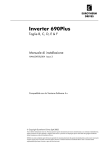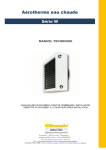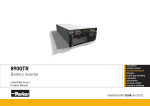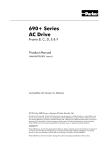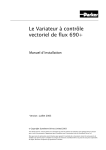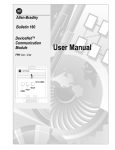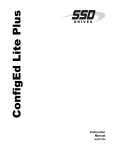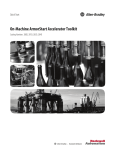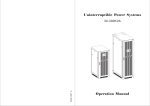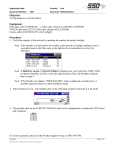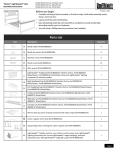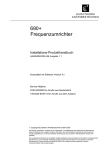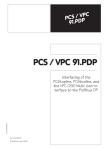Download HA463575U004
Transcript
DeviceNet Communications Option Technical Manual HA463575U004 Issue 3 Compatible with Version 4.x Software © Copyright 2010 Parker SSD Drives, a division of Parker Hannifin Ltd. All rights strictly reserved. No part of this document may be stored in a retrieval system, or transmitted in any form or by any means to persons not employed by a Parker SSD Drives company without written permission from Parker SSD Drives, a division of Parker Hannifin Ltd. Although every effort has been taken to ensure the accuracy of this document it may be necessary, without notice, to make amendments or correct omissions. Parker SSD Drives cannot accept responsibility for damage, injury, or expenses resulting therefrom. WARRANTY Parker Hannifin Ltd., Automation Group, SSD Drives Europe, warrants the goods against defects in design, materials and workmanship for the period of 24 months from the date of manufacture, or 12 months from the date of delivery (whichever is the longer period) on the terms detailed in Parker SSD Drives Standard Conditions of Sale IA500504. Parker Hannifin Ltd., Automation Group, SSD Drives Europe reserves the right to change the content and product specification without notice. FAILURE OR IMPROPER SELECTION OR IMPROPER USE OF THE PRODUCTS DESCRIBED HEREIN OR RELATED ITEMS CAN CAUSE DEATH, PERSONAL INJURY AND PROPERTY DAMAGE. This document and other information from Parker-Hannifin Corporation, its subsidiaries and authorized distributors provide product or system options for further investigation by users having technical expertise. The user, through its own analysis and testing, is solely responsible for making the final selection of the system and components and assuring that all performance, endurance, maintenance, safety and warning requirements of the application are met. The user must analyze all aspects of the application, follow applicable industry standards, and follow the information concerning the product in the current product catalog and in any other materials provided from Parker or its subsidiaries or authorized distributors. To the extent that Parker or its subsidiaries or authorized distributors provide component or system options based upon data or specifications provided by the user, the user is responsible for determining that such data and specifications are suitable and sufficient for all applications and reasonably foreseeable uses of the components or systems. ! Safety Information Requirements IMPORTANT: Please read this information BEFORE installing the equipment. Intended Users This manual is to be made available to all persons who are required to install, configure or service equipment described herein, or any other associated operation. The information given is intended to highlight safety issues, EMC considerations, and to enable the user to obtain maximum benefit from the equipment. Complete the following table for future reference detailing how the unit is to be installed and used. INSTALLATION DETAILS Model Number (see product label) Where installed (for your own information) Unit used as a: (refer to Certification for the Inverter) Unit fitted: Component Relevant Apparatus Wall-mounted Enclosure Application Area The equipment described is intended for industrial motor speed control utilising DC motors, AC induction or AC synchronous machines Personnel Installation, operation and maintenance of the equipment should be carried out by qualified personnel. A qualified person is someone who is technically competent and familiar with all safety information and established safety practices; with the installation process, operation and maintenance of this equipment; and with all the hazards involved. Product Warnings Caution Risk of electric shock Caution Refer to documentation Earth/Ground Protective Conductor Terminal ! Safety Information Hazards DANGER! - Ignoring the following may result in injury 1. This equipment can endanger life by exposure to 5. For measurements use only a meter to IEC 61010 rotating machinery and high voltages. (CAT III or higher). Always begin using the highest range. 2. The equipment must be permanently earthed due to the CAT I and CAT II meters must not be used on this high earth leakage current, and the drive motor must be product. connected to an appropriate safety earth. 6. Allow at least 5 minutes for the drive's capacitors to 3. Ensure all incoming supplies are isolated before discharge to safe voltage levels (<50V). Use the working on the equipment. Be aware that there may be specified meter capable of measuring up to 1000V more than one supply connection to the drive. dc & ac rms to confirm that less than 50V is present between all power terminals and earth. 4. There may still be dangerous voltages present at power 7. Unless otherwise stated, this product must NOT be terminals (motor output, supply input phases, DC bus dismantled. In the event of a fault the drive must be and the brake, where fitted) when the motor is at returned. Refer to "Routine Maintenance and standstill or is stopped. Repair". WARNING! - Ignoring the following may result in injury or damage to equipment SAFETY Where there is conflict between EMC and Safety requirements, personnel safety shall always take precedence. • Never perform high voltage resistance checks on the wiring without first disconnecting the drive from the circuit being tested. • Whilst ensuring ventilation is sufficient, provide guarding and /or additional safety systems to prevent injury or damage to equipment. • When replacing a drive in an application and before returning to use, it is essential that all user defined parameters for the product’s operation are correctly installed. • All control and signal terminals are SELV, i.e. protected by double insulation. Ensure all external wiring is rated for the highest system voltage. • Thermal sensors contained within the motor must have at least basic insulation. • All exposed metalwork in the Inverter is protected by basic insulation and bonded to a safety earth. • RCDs are not recommended for use with this product but, where their use is mandatory, only Type B RCDs should be used. EMC • In a domestic environment this product may cause radio interference in which case supplementary mitigation measures may be required. • This equipment contains electrostatic discharge (ESD) sensitive parts. Observe static control precautions when handling, installing and servicing this product. • This is a product of the restricted sales distribution class according to IEC 61800-3. It is designated as “professional equipment” as defined in EN61000-3-2. Permission of the supply authority shall be obtained before connection to the low voltage supply. CAUTION! APPLICATION RISK • The specifications, processes and circuitry described herein are for guidance only and may need to be adapted to the user’s specific application. We can not guarantee the suitability of the equipment described in this Manual for individual applications. RISK ASSESSMENT Under fault conditions, power loss or unintended operating conditions, the drive may not operate as intended. In particular: • Stored energy might not discharge to safe levels as quickly as suggested, and can still be present even though the drive appears to be switched off • The motor's direction of rotation might not be controlled • The motor speed might not be controlled • The motor might be energised A drive is a component within a drive system that may influence its operation or effects under a fault condition. Consideration must be given to: • Stored energy • Supply disconnects • Sequencing logic • Unintended operation Contents Contents DEVICENET COMMUNICATIONS OPTION Page 1 A System Overview ................................................................................................................. 1 The DeviceNet Protocol........................................................................................................... 1 Principles of Operation ........................................................................................................... 2 I/O Data Exchange .................................................................................................... 2 Product Features..................................................................................................................... 3 Product Code and Contents .................................................................................................... 3 Installation.............................................................................................................................. 4 Wiring the System................................................................................................................... 4 Cable Specification .................................................................................................... 4 Earthing the Shield ..................................................................................................... 5 User Connections to the DeviceNet Technology Option ................................................ 5 Terminators ............................................................................................................... 5 Terminal Block (TB1) Connections ............................................................................... 6 Fitting and Connecting to the Technology Box.......................................................................... 6 Wiring Diagram Example........................................................................................................ 7 Initial Check for Connection.................................................................................................... 7 Understanding the LED Indications .......................................................................................... 7 Module LED Indications .............................................................................................. 8 Network LED Indications............................................................................................. 8 Initial Set-up for DeviceNet .................................................................................................... 9 Configuring the Drive ............................................................................................................. 9 Configuring the PLC/SCADA Supervisor ................................................................................ 12 Configuration Tools.................................................................................................. 13 Explicit Messaging .................................................................................................... 13 Polled I/O Connection.............................................................................................. 25 Cyclic Connection .................................................................................................... 42 Example Configurations........................................................................................................ 43 Installing an EDS file into DeviceNet Manager ....................................................................... 43 Configuring a Drive using the Operator Station ..................................................................... 43 Configuring the drive’s block diagram................................................................................... 43 Configuring DeviceNet Manager........................................................................................... 44 Placing a 590P Drive on to the Network .................................................................... 44 Connecting a Drive to a Scanner .............................................................................. 45 Configuring RsNetWorx for DeviceNet ................................................................................... 50 Placing a 590P Drive on to the Network .................................................................... 50 Connecting a Drive to a Scanner .............................................................................. 51 Fault Detection ..................................................................................................................... 54 590P ....................................................................................................................... 54 690P ....................................................................................................................... 55 Troubleshooting.................................................................................................................... 57 LED Indicators ...................................................................................................................... 57 Module LED ............................................................................................................. 57 Network LED............................................................................................................ 58 Internal Diagnostics .............................................................................................................. 59 TEC OPTION FAULT ................................................................................................ 59 DEVICE STATUS ....................................................................................................... 59 CONNXN STATUS ................................................................................................... 60 Decimal/Hexadecimal Table ................................................................................................. 61 1 DEVICENET COMMUNICATIONS OPTION A System Overview DeviceNetTM is a low-level network that provides connections between simple industrial devices, such as sensors, actuators, motor controllers as well as higher level devices. DeviceNet serves to transport control information and other information, such as configurations, to and from low-level devices. Controller Motor Controller Sensor Actuator Figure 1 DeviceNet Application Areas The DeviceNet Option supports the group 2 only slave subset of the DeviceNet protocol. It is most often used to allow a central Programmable Logic Controller or PC based control system to use external ‘slave’ devices for I/O or specialised functions. The principal advantage is that these devices may be distributed around a machine, thereby saving on the cost of point to point wiring. The ‘open’ nature of the network also permits equipment from different manufacturers to be mixed on the same bus. Additionally, the off-loading of complex and specialised tasks such as PID temperature control lessens the processing load on the central PLC so that its other functions may be carried out more efficiently and requires less CPU memory. The DeviceNet Protocol DeviceNet is a vendor independent, open fieldbus standard for a wide range of applications in manufacturing, process and building automation. Vendor independence and openness are guaranteed by the DeviceNet standard and by product approval through the Open DeviceNet Vendor Association (ODVA). With DeviceNet, devices from different manufacturers can intercommunicate. Suitable interfaces exist for PLCs, such as those manufactured by Allen Bradley, Toshiba and others. The DeviceNet network uses the Controller Area Network (CAN) physical layer, and operates at baud rates up to 500kbaud. A table of network speed against segment length is given on page 5. The DeviceNet standard provides for devices to be self-powered, or powered from the DeviceNet network. A maximum of 64 DeviceNet stations (nodes) may be contained within a single network. DeviceNet is a multimaster, multislave network. A device gains access to the network by a nondestructive collision detection mechanism. More detailed information, including a detailed guide to products available, may be obtained from the various world-wide DeviceNet user organisations. You will find contact information in trade magazines or by reference to http://www.odva.org on the World Wide Web. DeviceNet Communications Manual 2 Principles of Operation Physical Actuator 1 PLC I/O Mapping Input I/O Output PLC Ladder Program Modules Physical Actuator 2 Physical Actuator 3 Physical Actuator 4 Figure 2-1a: Plant wiring conventional comms. systems I/O scanning Physical I/O Input Input Output Slave 1 Slave 2 Slave 3 Output Slave 4 Figure 2 DeviceNet compared with conventional comms. systems DeviceNet supports both master - slave and peer to peer communications. It allows slave devices to be connected on a single bus, thus eliminating considerable plant wiring typical with conventional communications systems. The Figure above compares the two systems. I/O Data Exchange The process of reading inputs into a PLC for example, and writing to its outputs is known as an I/O data exchange. Typically, the parameters from each slave device will be mapped to an area of PLC memory. A device asserts data onto the network using a collision detection mechanism. Both master and slave devices can initiate a transmission: 1. Wait until the network is quiet. 2. Start to transmit. The first part of a transmission is an arbitration field. If another device starts to transmit at the same time, arbitration takes place, and the losing device will immediately terminate its transmission and retry later. This mechanism is transparent to the user. Arbitration does not affect the device that wins arbitration, its transmission is not corrupted and continues normally. The arbitration scheme gives priority to the device with the lowest node address in preference to those with higher node addresses. This should be considered when assigning node addresses to devices on the network. The input and output data mixture used by a given slave device is defined in an electronic data sheet, also known as an EDS file. This file is available from www.ssddrives.com. DeviceNet Communications Manual 3 Product Features • Suitable for use with: 590P software version 5.x onwards 690P, all software versions 584SV software version 4.x onwards 605A & B software version 4.x onwards 605C software version 4.x onwards • Connection using shielded, twisted-pair cable • LEDs to indicate board and communications status • Configured using Function Block inputs • Diagnostics using Function Block outputs • Software-selectable Node Address (Machine Access Control ID, or MAC ID) • Supports DeviceNet drive profiles • Supports DeviceNet Group 2 Only Slave communications Product Code and Contents The Parker SSD Drives’ product is fully identified using an alphanumeric code which records how the product was assembled, and its various settings when despatched from the factory. The Technology Option can be supplied with the drive product, or supplied separately: Product Product Code when supplied with the Drive Product Code when supplied separately 590P 590P-xxxxxxxx-xxx-xxxD 6055-DNET-00 - plug-in Technology Box 591P 591P-xxxxxxxx-xxx-xxxD 6055-DNET-00 - plug-in Technology Box 690PB 690PB-xxxxxxx-xxxxxx-xxxD 6053-DNET-00 - plug-in Technology Box 690PC-F 690-xxxxxxxx-xxxxxx-xxxD 6055-DNET-00 - plug-in Technology Box 584SV LA46361U004 605A & B 6053-DNET-00 – plug-in Technology Box 605C-F 6055-DNET-00 – plug-in Technology Box DeviceNet Communications Manual 4 Installation Wiring the System WARNING! Before installing, ensure that the drive and all wiring is electrically isolated and cannot be made “live” unintentionally by other personnel. Wait 5 minutes after disconnecting power before working on any part of the system or removing the covers from the Drive. The DeviceNet Option is provided in a plug-in Technology Box suitable for installing in most Parker SSD Drives products (see the Product Code definition on page 3). It is operated as a 4-wire system. Two wires convey the DeviceNet data, and the remaining two wires convey power if the product is to be remotely powered. Remote powering is recommended and is necessary if the drive is ever to be powered down and the DeviceNet network is to remain operational between other devices. Note: It is possible to make serial communications operate without adhering to the following recommendations; however, the recommendations will promote greater reliability. Cable Specification The DeviceNet specification makes recommendations for cable type depending on whether the cable is to serve in a trunk or a drop. Controller Drops Trunk Sensor Motor Controller Sensor Actuator Full cable specifications are provided in the DeviceNet specification, Volume1 appendix B. A summary is given here. Trunk cable Drop cable Signals wires Twisted pair, #18. Blue / white Twisted pair, #24. Blue / white Power wires Twisted pair, #15. Black / red Twisted pair, #22. Black / red Sheild Foil / braid with drain wire (#18); bare. Foil / braid with drain wire (#22); bare. Each pair shielded separately in aluminized mylar. Signal pair shielded in foil. Combined pair shielded Overall braid shield Internal insulation PVC insulation on power pair PVC insulation on power pair Electrical High speed (VP ≥ 0.75), low loss, low distortion data pair. High speed (VP ≥ 0.75), low loss, low distortion data pair. Characteristic impedance of data pair 120 Ω ± 10% 120 Ω ± 10% DeviceNet Communications Manual 5 Maximum Cable Lengths The maximum cable length depends on the baud rate selected: Data Rate Trunk Distance Drop Length Maximum 125kbaud 500 metres (1600 ft.) 250kbaud 200 metres (600 ft.) 500kbaud 100 metres (300 ft.) Cumulative 156 metres (512 ft.) 3 metres (10ft) 78 metres (256 ft.) 39 metres (128 ft.) Earthing the Shield The cable shield should be connected to each device on the network. Details for connections to Parker SSD Drives products are given on page 7. User Connections to the DeviceNet Technology Option 6053/DNET/00 (rear view) 6055/DNET/00 and AH467083U001 (front view) TB1 TB1 1 2 3 4 5 6 Figure 3 Option showing TB1 Note that if the 6053-DNET-00 is viewed from the front, i.e. with the DeviceNet label on top, the numbering of terminals is effectively reversed. Terminators • If the drive is at the end of the trunk it must have a terminating resistor. CAN H • All other drives in the system should not have a terminator. Connect terminating resistors to the last drive as shown opposite. (resistor is ±1%, minimum ¼ Watt). The DeviceNet specification recommends 121Ω, but it should be chosen to equal as closely as possible the characteristic impedance of the cable. 121Ω CAN L IMPORTANT: Failing to fit terminating resistors correctly may result in unreliable operation. DeviceNet Communications Manual 6 Terminal Block (TB1) Connections Note: TB1 Terminal 1 2 3 4 5 Reference 0v CAN_L SHIELD CAN_H +24v 6 GND Meaning Return for +24v power supply input Signal connection For connecting cable screen Signal connection Power supply input. Current consumption is less than 25mA. Chassis Ground. On 605A & B only, connect this terminal to chassis ground via 1.5mm (min) wire. Terminals 1 to 5 inclusive conform to the DeviceNet recommended terminal assignment. Fitting and Connecting to the Technology Box Technology Box screen connections 605A/B & 690PB Technology Box Captive Screw 605C, 590P, 590DRV, 690PC (590P 15A unit illustrated) Figure 4 Plug-in Technology Boxes WARNING! Ensure that all wiring is isolated. The Technology Option plugs into the right-hand position on the front of the drive, or in place of the Operator Station/blank cover (690PB only). It can be used with the Operator Station fitted, but for the 690PB units you must mount the Operator Station remotely using the Panel Mounting Kit with connecting lead (6052-00). The connecting lead enters the 690PB drive through the gland plate. • Remove the terminal cover and screws. • On 690PB units, plug the ribbon cable into the back of the Technology Box and into the socket on the drive. • Click the Technology Box into place in the recess on the front of the drive. If provided, secure in position by tightening the captive screw on the bottom right hand corner of the Option. • Make all user wiring connections. Refer to the Wiring Diagram. • On 690PB connect TB1 terminal 6 to the drive chassis. • Re-fit the terminal cover securely with the screws. DeviceNet Communications Manual 7 Wiring Diagram Example 605A or B DRIVE 605C DRIVE (last drive in trunk) PLC/SCADA (master) 24v PSU 5 6 +24V GND 2 CAN_L 4 1 0V CAN_H 1 0v Ground Connection SHIELD 3 2 CAN_L 4 CAN_H SHIELD 3 5 +24V GND 0V 6 CAN_H GND TRANSMIT CAN_L 121Ω + - Figure 5 Typical Wiring Diagram Note: The diagram above shows the terminal block orientation for the FRONT-VIEW of both Technology Boxes. Therefore the 605A or B shows terminals numbered right to left, the 605C shows them numbered left to right. Initial Check for Connection With the Technology Box configured MODULE LED ON correctly, and with correct connections NETWORK LED LONG FLASH to the active PLC/SCADA supervisor, the MODULE LED will be ON continuously indicating the Device Operational state, and the NETWORK LED will indicate the On-Line, Not Connected state with a long flash. Understanding the LED Indications 605A&B Technology Box HEALTH 605C, 590P and 590PDRV Technology Box RUN MODULE NETWORK NETWORK TB1 MODULE Figure 6 Technology Option LEDs HINT: The general rule for LED indications is “ON IS GOOD, OFF IS BAD” DeviceNet Communications Manual 8 Health and Run LEDs 605A & B, 690PB Technology Box These LEDs reproduce the indications of the LEDs on the drive that are hidden by the fitting of the Technology Box. 590P, 605C, 690PC, 584SV Technology Box The board does not have its own Health or Run LEDs. The LEDs are either on the Operator Station or blank cover. Module LED Indications The states indicated by the Module LED correspond to the Health LED defined by the DeviceNet standard. For a detailed description of possible causes and remedies, refer to the Troubleshooting section on page 56. LED Indication State Description OFF No Power There is no power applied to the device. SHORT FLASH Critical Fault The device has an unrecoverable fault; it may need replacing. FLASH Minor Fault Recoverable fault. LONG FLASH Device Needs Commissioning The device needs commissioning due to configuration missing, incomplete or incorrect. ON Device Operational The device is operating in a normal condition. Network LED Indications The states indicated by the Network LED correspond to the Communication LED defined by the DeviceNet standard. For a detailed description of possible causes and remedies, refer to the Troubleshooting section on page 56. LED Indication State Description OFF Not Powered / Not On-line Device is not on-line. The device has not completed the Duplicate MAC ID test. The device may not be powered, look at the Module LED. SHORT FLASH Critical Link Failure Failed communication device. The device has detected an error that has rendered it incapable of communicating on the network (Duplicate MAC ID, or Bus-off). FLASH On-line, Not Connected Device has been on-line but has timed out. LONG FLASH On-line, Not Connected Device is on-line but has no connections in the established state. The device has passed the Duplicate MAC ID test, is on-line, but has no established connections to other nodes, i.e. the device is not allocated to a master. ON Link OK, Online, Connected The device is on-line and has connections in the established state, i.e. the device is allocated to a master. DeviceNet Communications Manual 9 Initial Set-up for DeviceNet Configuring the Drive MMI Menu Map (605A, B, C) Non-specific MMI view 1 SETUP PARAMETERS 2 FUNCTION BLOCKS 3 SERIAL LINKS 4 TEC OPTION TEC OPTION TYPE TEC OPTION IN 1 TEC OPTION IN 2 TEC OPTION IN 3 TEC OPTION IN 4 TEC OPTION IN 5 TEC OPTION FAULT TEC OPTION VER TEC OPTION OUT 1 TEC OPTION OUT 2 MMI Menu Map (605A, B, C) DEVICENET view 1 SETUP PARAMETERS 2 FUNCTION BLOCKS 3 SERIAL LINKS 4 TEC OPTION TEC OPTION TYPE MAC ID BAUD RATE POLL ASSY NOS CYCLIC ASSY NO REFRESH INPUTS TEC OPTION FAULT TEC OPTION VER DEVICE STATUS CONNXN STATUS Using the Operator Station (MMI) or other suitable PC programming tool, the TEC OPTION function block requires configuring before the DEVICENET option can be used. The parameter names/functions in this function block are inter-dependent and will change with different parameter values and the various Options that can be fitted. The top Function Block diagram shows the DSE Lite parameter names, which are also displayed on the MMI if no Option is fitted or an incorrect TYPE is selected for the fitted Option. DSE Lite is Parker SSD Drives’ Windows-based block programming software. When the TYPE parameter is set to display DEVICENET, the function block parameters take on new identities, as shown in the lower Function Block diagram. TEC OPTION NONE 0 0 0 0 0 – – – – – – TEC OPTION FAULT [756] TEC OPTION VER [757] TEC OPTION OUT 1 [758] TEC OPTION OUT 2 [759] [750] TEC OPTION TYPE [751] TEC OPTION IN 1 [752] TEC OPTION IN 2 [753] TEC OPTION IN 3 [754] TEC OPTION IN 4 [755] TEC OPTION IN 5 • Select DEVICENET in the TYPE parameter • Enter a slave MAC ID MISSING 0x0000 0 0 Non-specific DSE-Lite view (690P, 605, 584SV) TEC OPTION DEVICENET 0 500k 0x4614 0 FALSE – – – – – – TEC OPTION FAULT [756] TEC OPTION VER [757] DEVICE STATUS [758] CONNXN STATUS [759] [750] TYPE [751] MAC ID [752] BAUD RATE [753] POLL ASSY NOS [754] CYCLIC ASSY NO [755] REFRESH INPUTS – NONE – 0x0101 – 0x0000 – 0x0001 – – – – – – DEVICENET DSELite view (690P, 605, 584SV) TEC OPTION Selecting DEVICENET (Select Advanced view level on the Operator Station and view the TEC OPTION function block). – – – – – – – – – – DEVICENET 0 500k 0x4614 0 FALSE – – – – – – TEC OPTION FAULT [506] TEC OPTION VER [507] DEVICE STATUS [508] CONNXN STATUS [509] [500] TYPE [501] MAC ID [502] BAUD RATE [503] POLL ASSY NOS [504] CYCLIC ASSY NO [505] REFRESH INPUTS – NONE – 0x0101 – 0x0000 – 0x0001 – – – – – – DEVICENET DSELite view (590P) • Enter a baud rate • Select a poll number if you intend to use Polled I/O or Cyclic messaging • Toggle REFRESH INPUTS from TRUE to FALSE • Check the FAULT parameter for error messages, rectify if necessary MMI Menu Map (locating TEC OPTION When setting values for parameters from DSE Lite (or other suitable PC programming tool) you for the 690P) are able to select any value in the parameter’s range, i.e. -32768 to 32767. If the value is 1 SETUP 2 COMMUNICATIONS incorrect, i.e. it doesn’t correspond to a value that can be set using the MMI, then the FAULT output parameter will be set to PARAMETER after REFRESH INPUTS has been toggled from TRUE to FALSE. 3 TEC OPTION MMI Menu Map (locating TEC OPTION for the 590P) 1 SERIAL LINKS 2 TEC OPTION DeviceNet Communications Manual 10 MMI Parameter Descriptions for DEVICENET Range: Enumerated - see below TEC OPTION TYPE Selects the type of Technology Option card. Enumerated Value : Technology Option 0 : NONE 1 : RS485 2 : PROFIBUS DP 3 : LINK 4 : DEVICENET 5 : CANOPEN 6 : LONWORKS 7 : TYPE 7 In order for a change in TEC OPTION TYPE to have effect, REFRESH INPUTS must be toggled true then false. Range: 1 to 63 MAC ID The DeviceNet node address. This is known as the Media Access Control Identifier, or MAC ID. In order for a change in MAC ID to have effect, REFRESH INPUTS must be toggled true then false. BAUD RATE The DeviceNet baud rate. Range: Enumerated – see below DSE-lite value MMI value 0 : 125 kbaud 1 : 250 kbaud 2 : 500 kbaud In order for a change in BAUD RATE to have effect, REFRESH INPUTS must be toggled true then false. Range: 0x0000 to 0xFFFF POLL ASSY NOS Selects assembly numbers for Connection Object instance 2 (the Polled I/O connection as allocated by the Pre-defined Master-Slave Connection Set). The leftmost two digits select the producer’s path; the rightmost two digits select the consumer’s path. A producer transmits messages; a consumer receives them. Each pair of digits represents an instance in hexadecimal format. The default value is 0x4614, which selects assembly objects 0x46 (70 decimal) and 0x14 (20 decimal). In order for a change in POLL ASSY NOS to have effect, REFRESH INPUTS must be toggled true then false. CYCLIC ASSY NO Selects assembly number for Cyclic connection. The leftmost two digits select the producer’s path; the rightmost two digits are not significant. The assembly number represents an instance in hexadecimal format. The default value is 0x4614, which selects assembly object 0x46 (70 decimal). In order for a change in CYCLIC ASSY NO to have effect, REFRESH INPUTS must be toggled true then false. REFRESH INPUTS Used to register a change in TEC OPTION TYPE, MAC ID, BAUD RATE, POLL ASSY NOS and CYCLIC ASSY NO. It may also be required to register a change in cyclic connection rate, depending on the host. It must be FALSE in normal operation, and toggled TRUE then FALSE before a change in any of these parameters will be recognised. DeviceNet Communications Manual 11 MMI Parameter Descriptions for DEVICENET FAULT The fault state of the Technology Option. 0 : NONE 1 : PARAMETER 2 : TYPE MISMATCH 3 : SELF TEST 4 : HARDWARE 5 : MISSING Range: Enumerated - see below no faults parameter out-of-range TYPE parameter not set to DEVICENET hardware fault – internal hardware fault – external no option fitted Range: 0000 to FFFF VERSION The version of the Technology Option card. If no option is fitted then the version is reset to zero. DEVICE STATUS The status of the connection between the host drive and the Technology Option card. This is a copy of the DeviceNet Identity Object (Class 1) Instance 1 Attribute 5 (Status). For more information refer to the DeviceNet specification, volume II. Its value is interpreted by examining each bit: BIT 0: OWNED BIT 2: CONFIGURED BIT 8: MINOR RECOVERABLE FAULT BIT 9: MINOR NON-RECOVERABLE FAULT BIT 10: MAJOR RECOVERABLE FAULT BIT 11: MAJOR NON-RECOVERABLE FAULT BITS 1, 3, 4, 5, 6, 7, 12, 13, 14, 15: RESERVED OWNED TRUE indicates the device (or an object within the device) has an owner. CONFIGURED TRUE indicates the application of the device has been configured to do something other than the “out-of-box” default. This does not include configuration of the communications. MINOR RECOVERABLE FAULT TRUE indicates the device detected a problem with itself, which is thought to be recoverable. The problem does not cause the device to go into one of the faulted states. MINOR NON-RECOVERABLE FAULT TRUE indicates the device detected a problem with itself, which is thought to be nonrecoverable. The problem does not cause the device to go into one of the faulted states. MAJOR RECOVERABLE FAULT TRUE indicates the device detected a problem with itself, which caused the device to go into the “other faults” state. MAJOR NON-RECOVERABLE FAULT TRUE indicates the device detected a problem with itself, which caused the device to go into the “other faults” state. RESERVED Not used, these bits are always set to 0. DeviceNet Communications Manual 12 MMI Parameter Descriptions for DEVICENET CONNXN STATUS The connection status of the Technology Option card. Range: Enumerated - see below The Technology Option card can establish 3 connections types with a master device, i.e explicit, polled I/O and cyclic. The CONNXN STATUS word identifies the status of each connection. It is displayed as a four digit hexadecimal value: First digit (most significant) – not used. Always 0 Second digit – Cyclic connection status Third digit – Polled I/O connection status Fourth digit (least significant) – Explicit connection status. Each status digit can display one of the following values: Enumerated Value : Fault State 0 : NON-EXISTENT 1 : CONFIGURING 2 : WAITING FOR CONNECTION ID 3 : ESTABLISHED 4 : TIMED OUT 5: DEFERRED DELETE NON-EXISTENT The connection has yet to be instantiated. CONFIGURING The connection is waiting to be properly configured and to be told to apply the configuration. WAITING FOR CONNECTION ID The connection is configured except for the connection Ids for its consumed and/or produced data, from which the relevant CAN identifiers are determined. ESTABLISHED The connection is operational. TIMED OUT This state indicates that a watchdog timeout has occurred on this connection, and the connection is configured to enter this state in this event. DEFERRED DELETE This state indicates a watchdog timeout has occurred on the Explicit connection while a Cyclic or Polled I/O connection is established. Configuring the PLC/SCADA Supervisor Other than setting the TEC OPTION TYPE, ADDRESS, BAUD RATE and ASSY POLL NO or CYCLIC ASSY NO within the Drive, as described earlier, all configuration is done via a DeviceNet configuration tool, such as DeviceNet Manager. Refer to the documentation for your configuration tool. The DeviceNet technology option supports three methods of accessing drive parameter information: • Explicit messaging, connection instance ID #1. This method allows inidividual access to any tag within the host drive. It also provides conformance with the DeviceNet Drive profiles. • Polled I/O connection, connection instance ID #2. This method allows access to a tags within the host drive by means of assembly objects. Some of the assembly objects defined in the DeviceNet Drive profile are supported, as well as some unique to this product. • Cyclic connection, connection instance ID#3. This method allows a drive regularly to report diagnostic and parameter values to a DeviceNet master, without being prompted. Other connection instances (e.g. Bit-strobe I/O Connection) are not supported. DeviceNet Communications Manual 13 Configuration Tools Typical PLC configuration tools are DeviceNet Manager and RsNetWorx, both supplied by Rockwell Software Inc. These are graphical tools that run on a PC. In order to simplify their operation, they rely on Electronic Data Sheet (EDS) files which describes some features of DeviceNet products. Explicit Messaging Through explicit messaging, the DeviceNet technology option provides the ability to access any tag within the host drive. It can cause the drive to save and restore parameters and similar commands, and it also supports Motor Data, Control Supervisor and and AC/DC Drive Objects defined in the Devicenet Specification, volume II, chapter 6. Explicit messages are identified by a class number, instance number and attribute number. The following class numbers are supported: Class Number Name Description 0x01 Identity Object Provides identification of and general information about the device 0x02 Message Router Provides a messaging connection point 0x03 DeviceNet Object Provides the configuration and status of a physical attachment to DeviceNet 0x04 Assembly Object Binds attributes of multiple objects 0x05 DeviceNet Connection Object Manages the characteristics of a communication connection 0x28 Motor Data Object A database of motor parameters 0x29 Control Supervisor Object Models all the management functions for devices within the heirarchy of motor control devices 0x2A AC/DC Drive Object Models the functions specific to an AC or DC drive 0x64 Tags 1 to 100 Provides access to drive tags in the range 1 to 100 0x65 Tags 101 to 200 Provides access to drive tags in the range 101 to 200 0x66 Tags 201 to 300 Provides access to drive tags in the range 201 to 300 0x67 Tags 301 to 400 Provides access to drive tags in the range 301 to 400 0x68 Tags 401 to 500 Provides access to drive tags in the range 401 to 500 0x69 Tags 501 to 600 Provides access to drive tags in the range 501 to 600 0x6A Tags 601 to 700 Provides access to drive tags in the range 601 to 700 0x6B Tags 701 to 800 Provides access to drive tags in the range 701 to 800 0x6C Tags 801 to 900 Provides access to drive tags in the range 801 to 900 0x6D Tags 901 to 1000 Provides access to drive tags in the range 901 to 1000 0x6E Tags 1001 to 1100 Provides access to drive tags in the range 1001 to 1100 0x6F Tags 1101 to 1200 Provides access to drive tags in the range 1101 to 1200 0x7F Remote config Provides a means of remotely configuring the drive DeviceNet Communications Manual 14 Identity Object For details, refer to the DeviceNet Standard Volume 2, Chapter 6 which defines the Identity Object. Class = 0x01 Instance = 0x01 The following attributes defined by the Identity Object are supported: Attribute Number Description 1 Vendor ID = 0x0261 (Parker SSD Drives) 2 Product type = 0x0002 (AC drive) or 0x0013 (DC drive) 3 Product code = drive’s product identifier, e.g. 605A drive return 0x0605 4 Revision = Technology Box’s software revision number, e.g. 0x0102 is revision 1.2 (major revision 1, minor version 2) 5 Status – a bit field defining the status of the DeviceNet technology option. Bit 0 = Owned Bit 2 = Configured Bit 8 = Minor recoverable fault Bit 9 = Minor non-recoverable fault Bit 10 = Major recoverable fault Bit 11 = Major non-recoverable fault Bits 1, 3, 4, 5, 6, 7, 12, 13, 14 and 15 = reserved 6 Serial Number of the DeviceNet technology option 7 Product name Message Router Object For details, refer to the DeviceNet Standard Volume 2, Chapter 6 which defines the Message Router Object. Class = 0x02 Instance = 0x01 The following attributes defined by the Identity Object are supported: Attribute Number Description 2 Maximum number of connections supported. DeviceNet Communications Manual 15 DeviceNet Object For details, refer to the DeviceNet Standard Volume 2, Chapter 6 which defines the DeviceNet Object. Class = 0x03 Instance = 0x01 The following attributes defined by the Identity Object are supported: Attribute Number Description 1 MAC ID 2 Baud rate 3 Bus-Off Interrupt 4 Number of times CAN went to the bus-off state 5 Structure containing an Allocation Choice Byte and the master’s MAC ID Assembly Object For details, refer to the DeviceNet Standard Volume 2, Chapter 6, which defines the Identity Object. Class = 0x04 For range of instance numbers, refer to the POLLED I/O section DeviceNet Connection Object For details, refer to the DeviceNet Standard Volume 2, Chapter 6, which defines the DeviceNet Connection Object. Class = 0x05 Instance = 0x01 (explicit connection) = 0x02 (polled I/O connection) = 0x04 (cyclic connection) The following attributes defined by the Identity Object are supported: Attribute Number Description 1 2 3 4 5 6 7 8 9 12 13 14 15 16 17 State Instance_type Transportclass_trigger Produced_connection_id Consumed_connection_id Initial_comm_characteristic Produced_comm_characteristic Consumed_connection_size Expected_packet_rate Watchdog_timeout_action Produced_connection_path_length Produced_connection_path Consumed_connection_path_length Consumed_connection_path_length Production_inhibit_time DeviceNet Communications Manual 16 Motor Data Object This class forms part of DeviceNet’s drive profile, and is described in the DeviceNet Standard Volume II. Class = 0x28 Instance = 0x01 Mapping attributes within this class to drive parameters varies with drive model. The following pages provide details for 605, 584SV and 590P drives. Control Supervisor Object This class forms part of DeviceNet’s drive profile, and is described in the DeviceNet Standard Volume II. Class = 0x29 Instance = 0x01 Mapping attributes within this class to drive parameters varies with drive model. The following pages provide details for 605, 584SV and 590P drives. AC/DC Drive Object This class forms part of DeviceNet’s drive profile, and is described in the DeviceNet Standard Volume II. Class = 0x29 Instance = 0x01 Mapping attributes within this class to drive parameters varies with drive model. The following pages provide details for 605, 584SV and 590P drives. DeviceNet Communications Manual DeviceNet Communications Manual MotorType RatedCurrent RatedVoltage 3 6 7 Get Get Get Access UINT UINT USINT DeviceNet Data Type RunFwd RunRev NetCtrl RunningFwd RunningFwd Ready 3 4 5 7 8 9 Get Get Get Get Set/Get Set/Get Access BOOL BOOL BOOL BOOL BOOL BOOL DeviceNet Data Type 1 = Drive is ready 1 = Drive is running reverse 1 = Drive is running forward 0 = Run / Stop control is local. 1 = Run / Stop control is from DeviceNet. 1 = Run Reverse 1 = Run Forward Description Rated Base Voltage [V] Rated Stator Current [100mA] = tag 287 = tag 292 AND tag 285 = tag 291 AND tag 285 = 1 if tag 307 is 0 or 2 = tag 292 = tag 291 (See note) Conversion from Drive Tag = (tag 122) / 10 = tag 64 Fixed value Conversion from Drive Tag Note: By default, tag 291 is the destination of a link. In order to set this attribute, the link must be disconnected. Refer to your drive manual. Name Attribute ID Attributes supported: Description 7 = Squirrel Cage Induction Motor Motor Control Supervisor Object. Class code 29hex. Refer to DeviceNet Object Library, volume II, chapter 6, section 6-29 Name Attribute ID Attributes supported: Motor Data Object. Class code 28hex. Refer to DeviceNet Object Library, volume II, chapter 6, section 6-28 690P, 605 and 584SV Series Profile 17 FaultCode 13 DriveEnable FaultRst 12 102 Faulted 10 Set/Get Get Set/Get Get BOOL UINT BOOL BOOL 1 = Drive Enabled FaultCode 0000 = No fault 1000 = External trip 2200 = Overcurrent trip 2220 = Current limit 2250 = Short Circuit 2300 = I * T trip 3110 = Link Overvolts 3120 = Link Undervolts 3130 = Phase Fail 4210 = Motor Temperature 4310 = Heatsink Temperature 5112 = 24v Supply Failure 7110 = Brake Resistor 7111 = Brake Switch 7121 = Motor Stalled 7200 = Input 1 or Input 2 Break 7310 = Low Speed 7500 = Operator Station Fault 7510 = Communications Lost 1 = Reset the trip condition. 1 = Drive has tripped = tag 276 Tag 6 0 (No trip) 5 (External trip) 18 (Current limit) 3 (Overcurrent) 19 (Short circuit) 9 (I*T trip) 1 (Link overvolts) 2 (Link undervolts) 22 (Phase fail) 17 (Motor temperature) 4 (Heatsink temperature) 20 (24v failure) 10 (Brake resistor) 11 (Brake switch) 8 (Motor stalled) 6 (Input 1 break) or 7 (Input 2 break) 21 (Low speed) 12 (Operator station) 13 (Lost comms) = tag 282 = NOT tag 274 18 690P, 605 and 584SV Series Profile DeviceNet Communications Manual DeviceNet Communications Manual Name AtReference NetRef DriveMode SpeedActual SpeedRef Attribute ID 3 4 6 7 8 Attributes supported: Set/Get Get Set/Get Get Get Access INT INT USINT BOOL BOOL DeviceNet Data Type Description Speed Reference [RPM] Actual Drive Speed [RPM] 1 = Open Loop (V/F) Speed Control 2 = Closed Loop Speed Control 3 = Torque Control 0 = Torque or speed setpoint from local source (terminals or 6051) 1 = Torque or speed setpoint from DeviceNet 1 = Drive has achieved speed or torque reference. AC/DC Drive attributes. Class code 2Ahex. Refer to DeviceNet Object Library, volume II, chapter 6, section 6-30 = calculation based on tag 254 = 3 * tag 591 / (tag 84 + 1) = 1 if tag 118 is 0 AND tag 366 is 0 = 2 if tag 118 is 1 = 3 if tag 118 is 0 and tag 366 is 1 = 1 if tag 308 is 0 or 2 = NOT tag 698 Conversion from Drive Tag 690P, 605 and 584SV Series Profile 19 MotorType RatedCurrent RatedVoltage 3 6 7 Get Get Get Access UINT UINT USINT DeviceNet Data Type Rated Voltage [V] RunningRev Ready 8 9 Get Get Get Set/Get Get (see note 1) Set/Get Access BOOL BOOL BOOL BOOL BOOL BOOL DeviceNet Data Type 1 = Drive is ready 0 = Drive is not running reverse 1 = Drive is running forward 1 = Run / Stop is under comms control. 0 = Run / Stop is under terminal control only. 0 = Not running reverse 1 = Run Forward Description Rated Current [100mA] Note 1: Get/Set is required by the DeviceNet profile, but no suitable parameter exists within the drive, so Set is not supported. RunningFwd 7 RunRev 4 NetCtrl RunFwd 3 5 Name Attribute ID Attributes supported: Description 2 = Field controlled DC Motor Motor Control Supervisor Object. Class code 29hex. Refer to DeviceNet Object Library, volume II, chapter 6, section 6-29 Name Attribute ID Attributes supported: Motor Data Object. Class code 28hex. Refer to DeviceNet Object Library, volume II, chapter 6, section 6-28 Conversion from Drive Tag = tag 537 bit 12 Fixed value = tag 537 bits 8 AND 9 AND 12 = tag 535 Fixed value = tag 536 bits 0 and 1 = tag 521 = tag 523 Fixed value Conversion from Drive Tag 20 590P Series Profile DeviceNet Communications Manual Faulted FaultRst FaultCode 10 12 13 Get Set/Get Get UINT BOOL BOOL DeviceNet Communications Manual 2221 = Continuous overcurrent no. 1 2222 = Continuous overcurrent no. 2 3130 = Phase failure 3310 = Output overvoltage 3330 = Field circuit 4300 = Drive temperature 5000 = Hardware 5210 = Measurement circuit 5300 = Operator control circuit 5400 = Power section 6000 = Device software 6320 = Parameter error 7121 = Motor blocked 7120 = Motor 7301 = Tacho defective 7305 = Incremental encoder no. 1 7310 = Speed 8100 = Communication 8112 = Synhronisation fault 8113 = No command 9000 = External malfunction FaultCode 0000 = No fault 1000 = General fault 1 = Reset the trip condition. 1 = Drive has tripped Tag 528 0x0000 (no trip) 0xf001 (autotune error) or 0xf002 (autotune aborted) 0x2000 (armature current) 0x0004 (field current) 0x0200 (phase failure) 0x0020 (overvolts) 0x0100 (field failed) 0x0008 (heatsink trip) 0xff05 (pcb version) 0x8000 (accts failed) 0xf400 (no operator station) 0x0002 (missing pulse) 0xff06 (product code) 0xf200 (config enabled) 0x1000 (stall trip) 0x0010 (motor thermistor) 0x0040 (speed feedback) 0x0080 (encoder failed) 0x0001 (overspeed) 0x0800 (5703 receive error) 0x0400 (phase lock) 0xf006 (remote trip) 0xf005 (external trip) = tag 536 bit 8 = NOT tag 537 bit 11 590P Series Profile 21 AtReference NetRef DriveMode SpeedActual SpeedRef 3 4 6 7 8 Set/Get Get Set/Get Set/Get Get Access INT INT USINT BOOL BOOL DeviceNet Data Type Speed Reference [RPM] Actual Drive Speed [RPM] (See notes 1 and 2) = (tag 22 * tag 339) / 10000 (See note 2) = (tag 22 * tag 207) / 10000 = 2 if tag 119 is 0 = 3 if tag 119 1 (see note 1) 1 = Torque or speed setpoint from DeviceNet 2 = Closed Loop Speed Control 3 = Torque Control = tag 346 = NOT tag 113 Conversion from Drive Tag 0 = Torque or speed setpoint from terminals 1 = Drive has achieved speed or torque reference. Description Note 2: Tag 22 is defined as encoder maximum RPM. In order for these attributes to set and return correct values, it must be set for all speed feedback devices. Note 1: tags 339 and 346 are unconnected tags. They must be connected to appropriate destination tags in the drive by the user, and other links may need to be removed. Refer to the drive manual. Name Attribute ID Attributes supported: AC/DC Drive attributes. Class code 2Ahex. Refer to DeviceNet Object Library, volume II, chapter 6, section 6-30 22 590P Series Profile DeviceNet Communications Manual 23 Drive Tag Access DeviceNet master devices can access drive tags as follows: Class Instance Number Drive Tag Number 1 1 2 2 … … 100 100 1 101 … … 100 200 102 1 to 100 201 to 300 103 1 to 100 301 to 400 104 1 to 100 401 to 500 105 1 to 100 501 to 600 106 1 to 100 601 to 700 107 1 to 100 701 to 800 108 1 to 100 801 to 900 109 1 to 100 901 to 1000 110 1 to 100 1001 to 1100 111 1 to 100 1101 to 1200 112 1 to 100 1201 to 1300 113 1 to 100 1301 to 1400 114 1 to 100 1401 to 1500 100 101 Within each class and instance, operations possible are: • get_attribute_single – reads the data value of a drive tag • get_attributes_all – reads all attributes of a drive tag • set_attribute_single – writes a value to a drive tag get_attribute_single This operation returns the data value of a drive tag. The value is returned in attribute 2. All other attributes are invalid in this operation. get_attributes_all This operation returns the following values: • Tag number in hexadecimal. It consists of two bytes, least significant first. • One byte containing data type, conforming to the following DeviceNet Communications Manual Data Type Name Description Range 0x01 BOOL A boolean (bit) representing TRUE or FALSE 0 = FALSE 1 = TRUE 0x03 WORD 16 bit hexadecimal number 0000 to FFFF (hexadecimal) 0x07 INT A numeric value that may be either positive or negative. INT types may have decimal points. The upper and lower limits of the parameter. Indicating the parameter’s true, internally-held, number. 0x11 ENUM An enumerated value representing a selection. A list of possible selections for that parameter. 24 Note that STRING type is not supported and will report an error if an attempt is made to access a tag of data type STRING . • Lower limit. Data types BOOL and ENUM return a single byte, WORD and INT return a 16 byte value in two bytes, least significant first. • Upper limit. Data types BOOL and ENUM return a single byte, WORD and INT return a 16 byte value in two bytes, least significant first. • Data value. Data types BOOL and ENUM return a single byte, WORD and INT return a 16 byte value in two bytes, least significant first. set_attribute_single This operation provides a means of setting the value of a drive tag. Any attribute number may be specified, only the data value can be written. Remote Configuration DeviceNet master devices may send commands to the drive, for example, to save parameters and to return the status of saving. These commands are accessed as follows: Class = 0x7F Instance = 1 The following table lists the functions available. Attribute Number Permitted Operation Data Value Function 0x0001 Set 0x0101 Restores Saved Configuration from drive’s non-volatile memory (not supported in 590+) 0x4444 Exit Configuration Mode 0x5555 Enter Configuration Mode 0x0000 Initialising (powering up) 0x0001 Corrupted Product Code and Configuration 0x0002 Corrupted Configuration 0x0003 Restoring Configuration 0x0004 Re-configuring Mode 0x0005 Normal Operation Mode 0x0000 Reset Command. Acknowledges (clears) any previous save error 0x0001 Saves Configuration to drive’s nonvolatile memory 0x0000 Idle 0x0001 Saving in progress 0x0002 Saving has failed 0x0002 0x0003 0x0004 Get Set Get DeviceNet Communications Manual 25 Polled I/O Connection Polled I/O connections enable several parameter values to be passed in one transaction. Lists of parameters to be written to the drive and read from it are defined in assembly objects. The user is able to choose from a list of pre-defined assembly object instances, and a DeviceNet technology box can have one polled I/O instance operative in each direction at any time. Technology boxes provide instances detailed below. Instances 0x14 and 0x46 are defined by the DeviceNet specification, other instances are specific to Parker SSD Drives products. SSDspecific instances indicate the drive tag number that is accessed in each case. All integer values are presented with the low order byte first (in even byte numbers within an assembly object structure) and high order byte last (in odd byte numbers). The following table lists the instance numbers (in hexadecimal) that are provided: Instance Number Read/Write Number of bytes transferred Drives applicable 0x14 Write 4 All 0x46 Read 4 All 0x64 Write 8 690P, 605 (all frame sizes), 584SV 0x65 Write 12 690P, 605 (all frame sizes), 584SV 0x66 Write 10 590P 0x67 Write 14 590P 0x68 Write 14 590P 0x69 Write 12 690P, 605 (all frame sizes), 584SV 0x6A Write 12 590P 0x6B Write 10 690P, 605 (all frame sizes), 584SV 0x6C Write 20 690P, 605 (all frame sizes), 584SV 0x6D Write 12 690P, 605 (frame size C), 584SV 0x6E Read 10 690P, 605 (all frame sizes), 584SV 0x6F Read 24 605 (frame sizes A and B) 0x70 Read 30 690P, 605 (frame size C) 0x71 Read 12 590P 0x72 Read 36 590P 0x73 Read 10 690P, 605 (all frame sizes), 584SV 0x74 Read 20 690P, 605 (all frame sizes), 584SV 0x75 Read 36 690P, 605 (all frame sizes), 584SV 0x76 Read 12 690P, 605 (frame size C), 584SV DeviceNet Communications Manual 26 Instance 0x14 Applicable to drive type: All Access: Write to Technology Box Byte Number Description 0 Bit-field: 590+ Drive Tag Number Other Drive Tag Number 0 Run Tag 536 1 bit 1 Tag 291 2 1 Reserved - - 2 Fault Reset Tag 536 bit 8 Tag 282 3 3 Reserved - - 4 Reserved - - 5 Reserved - - 6 Reserved - - 7 Reserved - - =(tag 22 * tag 339 4) / 10000 = 0.3 * tag 269 / (tag 84 + 1) 590+ Drive Tag Number Other Drive Tag Number 1 Reserved 2,3 Speed Reference (RPM) 1 Instance 0x46 Applicable to drive type: All Access: Read from Technology Box 1 Byte Number Description 0 Bit-field: 0 Faulted NOT tag 537 bit 11 NOT tag 274 1 Reserved - - 2 Running 537 bits 8 AND 9 AND 12 Tag 291 AND tag 285 3 Reserved - - 4 Reserved - - 5 Reserved - - 6 Reserved - - 7 Reserved - - 1 Reserved 2,3 SpeedActual (RPM) =(tag 22 * tag 207) / 10000 = calculation based on tag 254 Tag 536 functions only when Rem Seq Enable (tag 535) is true. 2 By default, tag 291 is the destination of a link from Digital Input 1. In order to set its value, the link must be disconnected. Refer to your drive manual. Drive Enable (tag 276), Not Fast Stop (tag 277) and Not Coast Stop (tag 278) must all be true before the drive will start. 3 By default, tag 282 is the destination of link 4, from Digital Input 2. In order to set its value, the link must be disconnected. Refer to your drive manual. 4 Tag 339 is a miniLINK parameter, and has no functionality. It can be used as a staging post by creating a link in the 590P from tag 339 to an appropriate speed setpoint tag in the drive. Note that it may be necessary to disconnect other connections for this to operate normally. For example if this input is directed by a link to tag 100 (setpoint 1 in the Speed Loop function block), it is necessary to disconnect the output from Setpoint Sum 1 function block. DeviceNet Communications Manual 27 Instance 0x64 Applicable to drive type: 690P, 605 (all frame sizes) and 584SV Access: Write to Technology Box Byte Number Description 0 Bit-field: Drive Tag Number Bit Number 1 0 Run Forward 291 1, 2 1 Run Reverse 2921, 2 2 Fault Reset 2821, 2 3 /Stop 2931, 2 4 Jog 2801, 2 5 Drive Enable 2762 6 /Fast Stop 2772 7 /Coast Stop 2782 0 UserDefined #1 (preset 8 input 0) 554 3 1 UserDefined #2 (preset 8 input 1) 5553 2 UserDefined #3 (preset 8 input 2) 5563 3 UserDefined #4 (preset 8 input 3) 5573 4 Reserved - 5 Reserved - 6 Reserved - 7 Reserved - Bit-field: Bit Number 2, 3 Speed Reference % 269 4 4, 5 User Defined #5 (preset 8 input 4) 5583 6, 7 User Defined #6 (preset 8 input 5) 5593 1 By default, these tags are destinations of link internal drive links from Digital Input user terminals. In order for DeviceNet to control these tags, the appropriate links must be disconnected by setting their destinations to null or 0. Refer to your drive manual. 2 These tags control drive sequencing. There are other tags within the drive which enable their respective functions. In particular Remote Seq Mode (tag 307) must be set to be Terminals. This is because DeviceNet sequencing bits connect to tags which are normally controlled by user terminals. 3 Tags 554 to 559 inclusive are inputs to Preset 8 function block. They may be connected by links in the drive to most tags. 4 Tag 269 may be written only by communications options, such as the DeviceNet technology option, and is not shown in all representations in drive manuals or DSELite. In the 690P for example, writing to tag 269 will result in the value written appearing on tag 770. In order for this tag to become the drive setpoint, Rem Comms Sel (tag 300) must be true and Remote Ref Mode (tag 308) must be true. DeviceNet Communications Manual 28 Instance 0x65 Applicable to drive type: 690P, 605 (all frame sizes) and 584SV Access: Write to Technology Box Byte Number Description 0 Bit-field: Drive Tag Number Bit Number 1 0 Run Forward 291 1, 2 1 Run Reverse 2921, 2 2 Fault Reset 2821, 2 3 /Stop 2931, 2 4 Jog 2801, 2 5 Drive Enable 2762 6 /Fast Stop 2772 7 /Coast Stop 2782 0 UserDefined #1 (preset 8 input 0) 554 3 1 UserDefined #2 (preset 8 input 1) 5553 2 UserDefined #3 (preset 8 input 2) 5563 3 UserDefined #4 (preset 8 input 3) 5573 4 NetCtrl Same as Class 0x29, Instance 1, Attribute 5 5 NetRef Same as Class 0x2A, Instance 1, Attribute 4 6 Reserved - 7 Reserved - Bit-field: Bit Number 2, 3 Speed Reference % 269 4 4, 5 User Defined #5 (preset 8 input 4) 5583 6, 7 User Defined #6 (preset 8 input 5) 5593 8, 9 User Defined #7 (preset 8 input 6) 5603 10, 11 User Defined #8 (preset 8 input 7) 5613 1 By default, these tags are destinations of internal drive links from Digital Input user terminals. In order for DeviceNet to control these tags the appropriate links must be disconnected by setting their destinations to null or 0. Refer to your drive manual. 2 These tags control drive sequencing. There are other tags within the drive that enable their respective functions. In particular Remote Seq Mode (tag 307) must be set to be Terminals. This is achieved by setting NetCtrl (byte 1 bit 4) to 0. This is because DeviceNet sequencing bits connect to tags that are normally controlled by user terminals. 3 Tags 554 to 561 inclusive are inputs to Preset 8 function block. They may be connected by links in the drive to most tags. 4 Tag 269 may be written only by communications options, such as the DeviceNet technology option, and is not shown in all representations in drive manuals or DSE Lite. In the 690P for example, writing to tag 269 will result in the value written appearing on tag 770. In order for this tag to become the drive setpoint, Rem Comms Sel (tag 300) must be true and NetRef (byte 1 bit 5) must be 1. DeviceNet Communications Manual 29 Instance 0x66 Applicable to drive type: 590P Access: Write to Technology Box Byte Number Description Drive Tag Number 0, 1 Remote Sequence 536 1 2 Bit-field: Bit Number 1 0 Aux Start 161 1 Aux Jog 227 2 Aux Enable 168 3 Current Control (Enable) 497 2 4 UserDefined #1 (miniLINK logic 1) 346 3 5 UserDefined #2 (miniLINK logic 2) 3473 6 UserDefined #3 (miniLINK logic 3) 3483 7 UserDefined #4 (miniLINK logic 4) 3493 3 Reserved - 4, 5 Speed Reference % 309 6, 7 User Defined #5 (miniLINK value 2) 3403 8, 9 User Defined #6 (miniLINK value 3) 3413 Tag 536 functions only when Rem Seq Enable (tag 535) is true. 2 By default, tag 497 is the destination of Digital Input C4. In order for it to function as setpoint, this output must be disconnected. Refer to your drive manual. 3 Tags 340, 341 and 346 to 349 are miniLINK parameters. They have no inherent function, but can be connected by links to any tag in the drive. DeviceNet Communications Manual 30 Instance 0x67 Applicable to drive type: 590P Access: Write to Technology Box Byte Number Description Drive Tag Number 0, 1 Remote Sequence 536 1 2 Bit-field: Bit Number 1 0 Aux Start 161 1 Aux Jog 227 2 Aux Enable 168 3 Current Control (Enable) 497 2 4 UserDefined #1 (miniLINK logic 1) 346 3 5 UserDefined #2 (miniLINK logic 2) 3473 6 UserDefined #3 (miniLINK logic 3) 3483 7 UserDefined #4 (miniLINK logic 4) 3493 3 Reserved - 4, 5 Speed Reference % 309 6, 7 User Defined #5 (miniLINK value 2) 3403 8, 9 User Defined #6 (miniLINK value 3) 3413 10, 11 User Defined #7 (miniLINK value 4) 3423 12, 13 User Defined #8 (miniLINK value 5) 3433 Tag 536 functions only when Rem Seq Enable (tag 535) is true. 2 By default, tag 497 is the destination of Digital Input C4. In order for it to function as setpoint, this output must be disconnected. Refer to your drive manual. 3 Tags 340 to 343 and 346 to 349 are miniLINK parameters. They have no inherent function, but can be connected by links to any tag in the drive. DeviceNet Communications Manual 31 Instance 0x68 Applicable to drive type: 590P Access: Write to Technology Box Byte Number Description Drive Tag Number 0, 1 Remote Sequence 536 1 2 Bit-field: Bit Number 1 0 Aux Start 161 1 Aux Jog 227 2 Aux Enable 168 3 UserDefined #1 (miniLINK logic 1) 346 2 4 UserDefined #2 (miniLINK logic 2) 3472 5 UserDefined #3 (miniLINK logic 3) 3482 6 UserDefined #4 (miniLINK logic 4) 3492 7 Reserved - 3 Reserved - 4, 5 Speed Reference % 309 6, 7 User Defined #5 (miniLINK value 2) 3402 8, 9 User Defined #6 (miniLINK value 3) 3412 10, 11 User Defined #7 (miniLINK value 4) 3422 12, 13 User Defined #8 (miniLINK value 5) 3432 Tag 536 functions only when Rem Seq Enable (tag 535) is true. 2 Tags 340 to 343 and 346 to 349 are miniLINK parameters. They have no inherent function, but can be connected by links to any tag in the drive. DeviceNet Communications Manual 32 Instance 0x69 Applicable to drive type: 690P, 605 (all frame sizes) and 584SV Access: Write to Technology Box Byte Number Description Drive Tag Number 0, 1 Comms command sequencing word 271 1 2 Bit-field: Bit Number 0 UserDefined #1 (preset 6 input 0) 532 2 1 UserDefined #2 (preset 6 input 1) 5332 2 UserDefined #3 (preset 6 input 2) 5342 3 UserDefined #4 (preset 6 input 3) 5352 4 UserDefined #5 (preset 6 input 4) 5362 5 UserDefined #6 (preset 6 input 5) 5372 6 UserDefined #7 (preset 6 input 6) 5382 7 UserDefined #8 (preset 6 input 7) 5392 3 Reserved 4, 5 Speed Reference % 269 3 6, 7 User Defined #9 (preset 8 input 0) 5542 8, 9 User Defined #10 (preset 8 input 1) 5552 10, 11 User Defined #11 (preset 8 input 2) 5562 1 Tag 271 may be written only by communications options, such as the DeviceNet technology option, and is not shown in all representations in drive manuals or DSELite. In the 690P for example, writing to tag 271 will result in the value written appearing on tag 273. In order for this tag to become the drive setpoint, Rem Comms Sel (tag 300) must be true and Remote Ref Mode (tag 308) must be Terminals/Comms or Comms Only. 2 Tags 532 to 539 and 554 to 556 are inputs to Preset function blocks. They may be connected by links in the drive to most tags. 3 Tag 269 may be written only by communications options, such as the DeviceNet technology option, and is not shown in all representations in drive manuals or DSELite. In the 690+ for example, writing to tag 269 will result in the value written appearing on tag 770. In order for this tag to become the drive setpoint, Rem Comms Sel (tag 300) must be true and Remote Ref Mode (tag 308) must be Terminals/Comms or Comms Only. DeviceNet Communications Manual 33 Instance 0x6A Applicable to drive type: 590P Access: Write to Technology Box Byte Number Description Drive Tag Number 0, 1 Remote Sequence 536 1 2 Bit-field: Bit Number 1 0 UserDefined #1 (PNO 112) Indirect 312 2 1 UserDefined #2 (PNO 113) Indirect 3132 2 UserDefined #3 (PNO 114) Indirect 3142 3 UserDefined #4 (PNO 115) Indirect 3152 4 UserDefined #5 (PNO 116) Indirect 3162 5 UserDefined #6 (PNO 117) Indirect 3172 6 UserDefined #7 (PNO 118) Indirect 3182 7 UserDefined #8 (PNO 119) Indirect 3192 3 Reserved - 4, 5 User Defined #9 (PNO 120) Indirect 3202 6, 7 User Defined #10 (PNO 121) Indirect 3212 8, 9 User Defined #11 (PNO 122) Indirect 3222 10, 11 User Defined #12 (PNO 123) Indirect 3232 Tag 536 functions as Remote Sequence only when Rem Seq Enable (tag 535) is true. 2 Tags 312 to 323 are indirect parameters. Their values are destination tag numbers for DeviceNet data. For example if the value of tag 320 (PNO 120) is 2, then the value of User Defined #9 (bytes 4,5) will be written to tag 2 (Ramp Accel Time). If some of the UserDefined parameters are not required, the corresponding destination tag numbers should be set to 0. DeviceNet Communications Manual 34 Instance 0x6B Applicable to drive type: 690P, 605 (all frame sizes) and 584SV Access: Write to Technology Box Byte Number Description Drive Tag Number 0, 1 Comms command sequencing word 271 1 2, 3 Demultiplexer 1: Input 599 4.5 Preset 8 Input 4 558 6, 7 Preset 8 Input 5 559 8, 9 Preset 8 Input 6 560 10, 11 Preset 8 Input 7 561 Instance 0x6C Applicable to drive type: 690P, 605 (all frame sizes) and 584SV Access: Write to Technology Box Byte Number Description Drive Tag Number 0, 1 Comms command sequencing word 2711 2, 3 Demultiplexer 1: Input 599 4.5 Preset 8 Input 0 554 6, 7 Preset 8 Input 1 555 8, 9 Preset 8 Input 2 556 10, 11 Preset 8 Input 3 557 12, 13 Preset 8 Input 4 558 14, 15 Preset 8 Input 5 559 16, 17 Preset 8 Input 6 560 18, 19 Preset 8 Input 7 561 Instance 0x6D Applicable to drive type: 690P, 605 (all frame sizes) and 584SV Access: Write to Technology Box Byte Number Description Drive Tag Number 0, 1 Comms command sequencing word 2711 2, 3 Speed Reference % 269 4.5 Preset 4 Input 0 510 6, 7 Preset 4 Input 1 511 8, 9 Preset 4 Input 2 512 10, 11 Preset 4 Input 3 513 1 Tag 271 may be written only by communications options, such as the DeviceNet technology option, and is not shown in all representations in drive manuals or DSELite. In the 690P for example, writing to tag 271 will result in the value written appearing on tag 273. In order for this tag to become the drive setpoint, Rem Comms Sel (tag 300) must be true and Remote Ref Mode (tag 308) must be Terminals/Comms or Comms Only. DeviceNet Communications Manual 35 Instance 0x6E Applicable to drive type: 690P, 605 (all frame sizes) and 584SV Access: Read from Technology Box Byte Number Description 0 Bit-field: Drive Tag Number Bit Number 0 Tripped 289 1 Healthy 274 2 Ready 287 3 Running 285 4 Stopping 303 5 Zero Speed 360 6 UserDefined #1 (preset 7 input 0) 543 7 UserDefined #2 (preset 7 input 1) 544 1 Reserved 2, 3 First trip 6 4, 5 Speed demand % 255 6, 7 User Defined #3 (preset 7 input 4) 547 8, 9 User Defined #4 (preset 7 input 5) 548 DeviceNet Communications Manual 36 Instance 0x6F Applicable to drive type: 605 frame sizes A and B only Access: Read from Technology Box Byte Number Description 0 Bit-field: Drive Tag Number Bit Number 1 0 Tripped 289 1 Healthy 274 2 Ready 287 3 Running 285 4 Stopping 303 5 Zero Speed 360 6 Jogging 302 7 Ramping 698 0 Digital input 1 31 1 Digital input 2 34 2 Digital input 3 37 3 Digital input 4 40 4 Digital input 5 43 5 Digital input 6 726 6 Digital input 7 728 7 Reserved - Bit-field: Bit Number 2, 3 Analogue input 1 16 4, 5 Analogue input 2 25 6 Bit-field: Bit Number 0 Digital output 1 52 1 Digital output 2 55 2 UserDefined #1 (preset 7 input 0) 543 3 UserDefined #2 (preset 7 input 1) 544 4 UserDefined #3 (preset 7 input 2) 545 5 UserDefined #4 (preset 7 input 3) 546 6 Reserved - 7 Reserved - 7 Reserved 8, 9 Analogue output 1 45 10, 11 First trip 6 12, 13 Speed demand % 255 14, 15 Motor current % 66 16, 17 User Defined #5 (preset 7 input 4) 547 18, 19 User Defined #6 (preset 7 input 5) 548 20, 21 User Defined #7 (preset 7 input 6) 549 22, 23 User Defined #8 (preset 7 input 7) 550 DeviceNet Communications Manual 37 Instance 0x70 Applicable to drive type: 690P (all frame sizes), 605 (frame size C) and 584SV Access: Read from Technology Box Byte Number 0 1 2, 3 4, 5 6, 7 8, 9 10 11 12, 13 14, 15 16, 17 18, 19 20, 21 22, 23 24, 25 26, 27 28, 29 DeviceNet Communications Manual Description Bit-field: Bit Number 0 1 2 3 4 5 6 7 Bit-field: Bit Number 0 1 2 3 4 5 6 7 Drive Tag Number Tripped Healthy Ready Running Stopping Zero Speed Jogging Ramping Digital input 1 Digital input 2 Digital input 3 Digital input 4 Digital input 5 Digital input 6 Digital input 7 Digital input 8 (value returned by 690+ is undefined) Analogue input 1 Analogue input 2 Analogue input 3 Analogue input 4 Bit-field: Bit Number 0 Digital output 1 1 Digital output 2 2 Digital output 3 3 UserDefined #1 (preset 7 input 0) 4 UserDefined #2 (preset 7 input 1) 5 UserDefined #3 (preset 7 input 2) 6 UserDefined #4 (preset 7 input 3) 7 Reserved Reserved Analogue output 1 Analogue output 2 First trip Speed demand % Motor current % User Defined #5 (preset 7 input 4) User Defined #6 (preset 7 input 5) User Defined #7 (preset 7 input 6) User Defined #8 (preset 7 input 7) 289 274 287 285 303 360 302 698 31 34 37 40 43 726 728 730 16 25 715 722 52 55 737 543 544 545 546 45 731 6 255 66 547 548 549 550 38 Instance 0x71 Applicable to drive type: 590P Access: Read from Technology Box Byte Number Description Drive Tag Number 0, 1 Sequence Status 537 2 Bit-field: Bit Number 0 UserDefined #1 (miniLINK logic 5) 350 1 UserDefined #2 (miniLINK logic 6) 351 2 UserDefined #3 (miniLINK logic 7) 352 3 UserDefined #4 (miniLINK logic 8) 353 4 Reserved - 5 Reserved - 6 Reserved - 7 Reserved - 3 Reserved - 4, 5 Health Store Word 116 6, 7 Speed Feedback % 207 8, 9 User Defined #5 (miniLINK value 6) 344 10, 11 User Defined #6 (miniLINK value 7) 345 DeviceNet Communications Manual 39 Instance 0x72 Applicable to drive type: 590P Access: Read from Technology Box Byte Number Description Drive Tag Number 0, 1 Sequence Status 537 2 Bit-field: Bit Number 3 0 /Program Stop input B8 80 1 Digital input C3 68 2 Digital input C4 69 3 Digital input C5 70 4 Digital input C6 71 5 Digital input C7 72 6 Digital input C8 73 7 Ramping 113 0 Digital output B5 74 1 Digital output B6 75 2 Digital output B7 76 3 UserDefined #1 (miniLINK logic 5) 350 4 UserDefined #2 (miniLINK logic 6) 351 5 UserDefined #3 (miniLINK logic 7) 352 6 UserDefined #4 (miniLINK logic 8) 353 7 Reserved - Bit-field: Bit Number 4, 5 Analogue Input 1 50 6, 7 Analogue Input 2 51 8, 9 Analogue Input 3 52 10, 11 Analogue Input 4 53 12, 13 Analogue Input 5 54 14, 15 Analogue Output 1 55 16, 17 Analogue Output 2 56 18, 19 Health Store Word 116 20, 21 Health word 115 22, 23 Speed Feedback % 207 24, 25 Speed demand % 89 26, 27 Armature current feedback % 65 28, 29 User Defined #5 (miniLINK value 6) 344 30, 31 User Defined #6 (miniLINK value 7) 345 32, 33 User Defined #7 (miniLINK value 8) 379 34, 35 User Defined #8 (miniLINK value 9) 380 DeviceNet Communications Manual 40 Instance 0x73 Applicable to drive type: 690P, 605 (all frame sizes) and 584SV Access: Read from Technology Box Byte Number Description Drive Tag Number 0, 1 Sequence Status 272 2, 3 Multiplixer 1 Output 598 4, 5 Preset 7 Input 0 543 6, 7 Preset 7 Input 1 544 8, 9 Preset 7 Input 2 545 Instance 0x74 Applicable to drive type: 690P, 605 (all frame sizes) and 584SV Access: Read from Technology Box Byte Number Description Drive Tag Number 0, 1 Sequence Status 272 2, 3 Multiplixer 1 Output 598 4, 5 Preset 7 Input 0 543 6, 7 Preset 7 Input 1 544 8, 9 Preset 7 Input 2 545 10, 11 Preset 7 Input 3 546 12, 13 Preset 7 Input 4 547 14, 15 Preset 7 Input 5 548 16, 17 Preset 7 Input 6 549 18, 19 Preset 7 Input 7 550 DeviceNet Communications Manual 41 Instance 0x75 Applicable to drive type: 690P, 605 (all frame sizes) and 584SV Access: Read from Technology Box Byte Number Description Drive Tag Number 0, 1 Sequence Status 272 2, 3 Multiplixer 1 Output 598 4, 5 Preset 7 Input 0 543 6, 7 Preset 7 Input 1 544 8, 9 Preset 7 Input 2 545 10, 11 Preset 7 Input 3 546 12, 13 Preset 7 Input 4 547 14, 15 Preset 7 Input 5 548 16, 17 Preset 7 Input 6 549 18, 19 Preset 7 Input 7 550 20, 21 Preset 5 Input 0 521 22, 23 Preset 5 Input 1 522 24, 25 Preset 5 Input 2 523 26, 27 Preset 5 Input 3 524 28, 29 Preset 5 Input 4 525 30, 31 Preset 5 Input 5 526 32, 33 Preset 5 Input 6 527 34, 35 Preset 5 Input 7 528 Instance 0x76 Applicable to drive type: 690P (all frame sizes), 605 (frame size C) and 584SV Access: Read from Technology Box Byte Number Description Drive Tag Number 0, 1 Sequence Status 272 2, 3 Speed demand % 255 4, 5 Preset 4 Input 4 514 6, 7 Preset 4 Input 5 515 8, 9 Preset 4 Input 6 516 10, 11 Preset 4 Input 7 617 DeviceNet Communications Manual 42 Cyclic Connection Cyclic connection is supported on software version 2.1 and later. Like polled I/O, a cyclic connection enables several parameter values to be passed in one transaction. A cyclic connection allows a network slave to transmit unsolicited data to a network master, the master does not prompt the slave to transmit. A network master cannot transmit data to a network slave by means of a cyclic connection. Lists of parameters to be transmitted by the drive are defined in assembly objects. The user is able to choose from a list of pre-defined assembly object instances, and a DeviceNet technology box can have only one cyclic instance operative. Assembly objects can be chosen from a subset of those available in polled I/O connection. Instances available are restricted to read instances only, i.e. instances 0x46, 0x6E, 0x6F, 0x70, 0x71 and 0x72. The chosen assembly object instance must be entered into the CYCLIC ASSY NO entry in the drive's MMI (see page 10). Note that it may be necessary to refresh inputs (see page 10) after changing the rate at which cyclic data are sent. The correct rate is set up automatically on power-up. Note that some host PLCs do not permit reliable simultaneous polled I/O and cyclic connections to the same slave device. DeviceNet Communications Manual 43 Example Configurations The examples given here are intended to provide the novice user with a quick guide to getting started. They are not intended as comprehensive guides to DeviceNet configuration tools. The screen shots in this section are reproduced by kind permission of Allen Bradley Inc and Rockwell Inc. They accept no liability for any inaccuracies or omissions herein. Installing an EDS file into DeviceNet Manager From the Utilities menu, select Install EDS Files or “Register an EDS File(s)”. The files to select are: Product EDS File Name .bmp 690P 690p_v4_1.eds 690p.bmp 605CDEF 605cdef_V4_1.eds 605cdef.bmp 605AB 605ab_V4_1.eds 605ab.bmp 590P 590p_V4_1.eds 590p.bmp 584SV 584sv_V4_1.eds 584sv.bmp These files can be downloaded from www.ssddrives.com. The 690P is added to the AC Drive category and the 590P to the DC Drive category. Configuring a Drive using the Operator Station This example will configure a 590P drive as follows: − MAC ID will be set to 10. − Baud rate will be set to 125k − Write assembly object instance 0x66 will be selected, which writes 10 words of data to the drive. − Read assembly object instance 0x71 will be selected, which reads 12 words of data from the drive. Locate the TEC OPTION function block in the drive’s MMI. Refer to your drive’s user manual to locate this if you are unsure. Ensure the following values are set in the function block: TEC OPTION TYPE = DEVICENET MAC ID = 10 BAUD RATE = 125K POLL ASSY NOS = 0x7166 Now locate the REFRESH INPUTS parameter. If its value is FALSE, use the make it TRUE. Then use the key to key to make it FALSE. Drive configuration is now complete. Configuring the drive’s block diagram It may be necessary to configure the drive’s block diagram to provide the required DeviceNet functionality. As a starting point, DSE Lite files, download from www.ssddrives.com which provide this functionality : • Drive start / stop from DeviceNet • Drive speed setpoint from DeviceNet • Stop the drive on DeviceNet communications failure. DeviceNet Communications Manual 44 Configuring DeviceNet Manager This section will describe how to set up DeviceNet Manager to use the assembly objects defined in the previous section. A typical startup screen will appear as below: In this example, the device at Node_0 is a PLC with DeviceNet scanner, and Node_61 is a serial link to DeviceNet adapter. Placing a 590P Drive on to the Network Double click on DC Drive in the Device List on the left hand side of the screen. If the 590P EDS file has been installed, Parker SSD will be listed as a supplier of DC drives. Double click on Parker SSD, and 590P should be listed. Click on 590P, and drag it into the main DeviceNet window. The following dialogue box appears: Edit the Node Address (i.e. the MAC ID), Node Name and Node Description. Node Address must be equal to the MAC ID you set in the drive configuration, as on page 43. Node Name and Node Description can be any meaningful text. Node Name will appear in the main DeviceNet Communications Manual 45 DeviceNet Manager window next to the drive after it has been placed onto it, and Node Description is comment text. Click Apply when you have finished editing these boxes. Parker SSD Drives The drive is now registered on the DeviceNet network. Connecting a Drive to a Scanner This section will describe how to tell the scanner module about the 590P drive, and how to make a polled I/O connection to it using the assembly objects defined earlier. The example screen shots were taken from a SLC-500 PLC from Allen-Bradley. Double click on the icon for PLC, in this example it’s at Node_0. The following dialogue box appears. Click on Edit Scan List : DeviceNet Communications Manual 46 On the right hand side, click on Proj… in the Add Devices From region: Click on the drive icon, Drive 1 and drag it onto Node_0. A box appears round Drive 1. Then click OK:- Note that the entry for the 590P drive is identified by the Node Name we gave it earlier, i.e. Drive 1. Highlight the entry for Drive 1 in the main window area by clicking anywhere in the entry, and then click Edit I/O Parameters: DeviceNet Communications Manual 47 This example will set up a polled I/O messaging scheme. To enable it, ensure that the Enable box is checked in the Polled region, as shown. This example will set up the scanner to use assembly object instances 0x66 and 0x71. Instance 0x61 writes 10 bytes to the drive, and instance 0x71 reads 12 bytes from it. Enter 12 in the Rx box, and 10 in the Tx box as shown. The rate at which data are transferred between drive and PLC can be configured. If you have only a small amount of data, and timing is critical, you can transfer it on every PLC scan. If you have more data, and timing is not critical, it may be better to transfer data as a background task. The decision will also depend on how fast your PLC is, and how big its ladder program is. This example sets it to run in background mode. Select Background in the Poll Rate box as shown. Now click OK: In Polled I/O operation, data are transferred directly to and from I/O image in the PLC. If you have a large amount of data, it may be possible to transfer via files instead, but this feature is not covered here. The next step will tell the PLC which registers the PLC will use to transfer to and from. This process is called mapping. The dialogue box tells us that we have just changed the number of registers that the PLC needs to reserve for the 590P, so we have to confirm that we want to procede. Click Yes: Parker SSD Drives In the Scan List Tools region at the bottom right, click Auto Map: DeviceNet Communications Manual 48 It is at this stage that we could elect to transfer data files instead of directly to and from I/O image. This example will transfer data to and from I/O image, so there is no need to change anything from the default values provided. Click Map. This dialogue box shows us that Drive 1 has been mapped, indicated by Yes/Yes in the Mapped column of the main window. If you wish to see how DeviceNet Manager has mapped its I/O image, click on Datatable Map: This shows that the PLC will put data from the device at address 10 (the 590+) into registers I:1.1 to I:1.6. Referring to the definition for instance 0x71 on page 38, we can see how the drive parameters are mapped into PLC registers: DeviceNet Communications Manual 49 PLC Register Drive Parameter Name Drive Tag No. I:1.1 Sequence Status 537 I:1.2 Bit 0 miniLINK logic 5 350 I:1.2 Bit 1 miniLINK logic 6 351 I:1.2 Bit 2 miniLINK logic 7 352 I:1.2 Bit 3 miniLINK logic 8 353 I:1.3 Health Store Word 116 I:1.4 Speed Feedback % 207 I:1.5 miniLINK value 6 344 I:1.6 miniLINK value 7 345 Clicking on the Output button will show how the output registers have been mapped. Click Close to dismiss this dialogue box. Now we have to download this configuration into the PLC itself. On the right hand side, click on SDN in the Save To region. You can select which nodes (MAC IDs) you need to tell the PLC about. If you have changed only one node, select it (the example shows just Node 10 selected). If you are not sure, it’s safest to click All Records. Ensure that your PLC is set to receive an update. On a SLC-500 for example, this requires the keyswitch to be set to PROG. Then click OK in the dialogue box. You should now save your PLC configuration onto your computer. So click Close, and then follow the familiar file save procedure. After you have done this, the following dialogue box reappears: DeviceNet Communications Manual 50 As we selected data should be transferred in background, this dialogue box lets us define how frequently the data should be transferred. The example shows an Interscan Delay of 20ms, and a Foreground to Bkgd Poll Ratio of 100. This means that the background tasks will run 100 times slower than the scan rate. In this example, data will be transferred to and from the drive every 2 seconds. Click on SDN in the Save To region. When download is complete, set the PLC into RUN mode again, and it now starts transferring data with the drive, at the frequency we specified. Click Close and save the configuration again when prompted. Configuration is now complete. Referring to the datatable map on page Configuring RsNetWorx for DeviceNet This example will repeat the previous configuration, which used DeviceNet Manager, but will use RsNetWorx for DeviceNet instead. A starting point could be something like this: Parker SSD Drives This shows just a 1747-SDN scanner module at node address 00, and a serial interface to a PC connected onto the network at node address 61. Placing a 590P Drive on to the Network First, we need to add a drive onto the network. We will choose a 590P again. From the Hardware list on the left, locate 590P. You can either choose by Category (choose DC drive first, then 590P) or by Vendor (choose Parker SSD Drives first, then 590P). Having located 590P, double click on it. An icon for a 590P appears on the network: Parker SSD Drives Note that the 590P is assigned the first available node address (01). If you wish to change it, make sure you are offline, and then double click on the 590P icon. A dialogue box appears which allows you to change it, and also to add a description for the drive. DeviceNet Communications Manual 51 Connecting a Drive to a Scanner Next, we have to make a connection between the scanner and the drive. Double click on the scanner icon: Now click on the Scanlist tab: The left-hand window shows a list of devices which can be connected, the right-hand window shows the list of devices currently connected. The example shows just the 590P is available, and no devices are currently in the scanlist. To connect the 590P at address 10, select it, as shown, and then click on the > symbol. The 590P moves to the right-hand window: DeviceNet Communications Manual 52 Next we have to tell the program how many bytes will be transferred in each direction. Highlight the 590P by clicking on it, and then click Edit I/O Parameters: To use Polled I/O, ensure the Polled box is checked, as shown. This example will set up the scanner to use assembly object instances 0x66 and 0x71. Instance 0x66 writes 10 bytes to the drive, and instance 0x71 reads 12 bytes from it. So enter 12 in the Rx Size box in the Polled, and 10 in the Tx Size box as shown. Also select Poll Rate to be Background, as shown (refer to page 47 for a brief discussion on this feature). Then click OK. In Polled I/O operation, data is transferred directly to and from I/O image in the PLC. If you have a large amount of data, it may be possible to transfer via files instead, but this feature is not covered here. The next step will tell the PLC which registers the data will be transferred to and from. This process is called mapping. The dialogue box tells us that we have just changed the number of registers that the PLC needs to reserve for the 590P, so we have to confirm that we want to procede. Click Yes. We now return to a previous dialogue box, from where we will set up the I/O image mapping. Click on the Input tab: DeviceNet Communications Manual 53 Ensure the 590P at address 10 is highlighted by clicking on it if necessary, and then click AutoMap: The window at the bottom of the screen shows how RsNetWorx has mapped the input registers into which it will put data from the 590P. Refer to the table on page 49 which shows a cross reference between PLC input registers and drive tags for this example. Now click on the Ouptut tab, and repeat this process to set up the output registers which will be the source of data sent to the 590P. As in the DeviceNet Manager example, we now have to set up the scan rate. Click on the Module tab: DeviceNet Communications Manual 54 The example shows that the Interscan delay will be 20ms, that is the rate at which the PLC executes its ladder program, and the Foreground to Background Poll Ratio is 100. This means that the background tasks, which include communications to the 590P, will execute 100 times slower, i.e. every 2 seconds. When you have finished, click OK. Now we have to download the completed configuration into the PLC. Ensure that your PLC is set to receive an update. Using a SLC-500 for example, this requires the keyswitch to be set to PROG. Then go online to the DeviceNet network by clicking the Online button: The system will scan the online network, and add a status flag against each device as appropriate. From the Network menu, select Download to Network. Confirm your decision when prompted, and then a status indicator will show download progress: When download is complete, the PLC will save the new configuration. Then you can switch it to RUN, and data will start being transferred between PLC and drive. Configuration is now complete. Fault Detection In many applications, it may be necessary to detect DeviceNet network faults and take appropriate action, for example, stop the drive. The following sections describe how to achieve this. 590P This section describes how to cause a 590P to stop if the DeviceNet network fails. The example assumes a polled I/O connection is established, and the drive will stop if the network is broken. The CONNXN STATUS function block output indicates the health or otherwise of the connection to the master device. For example, if a polled I/O connection is established, the value will be 0x0033 or 0x0035 in normal operation. Other values indicate that communication has either not been established, or it has failed. DeviceNet Communications Manual 55 DeviceNet Technology Options detect loss of communication by means a time-out. This makes use of the Expected Packet Rate (EPR) attribute. The EPR of a device is accessible through the explicit connection to the DeviceNet Connection Object, see page 15. Normally a master device will write to this attribute during establishment of a connection, and it will often be accessible through the configuration tool for the DeviceNet master. The EPR value is usually set to the normal scan rate of the master device, and the Technology Option will detect a time-out if no data is received from the DeviceNet master for 4 times the EPR. Connect function blocks as shown: TEC OPTION SETPOINT SUM 2 OUTPUT 2 [509] DIGOUT 3 DIGOUT3 [B7] INPUT 0 [444] -0.52 MAIN OUTPUT [451] INPUT 2 [445] TRUE 0.01 TRUE PROGRAM STOP [B8] INPUT [99] INVERTED [361] THRESHOLD [197] MODULUS [45] Connections shown as dashed are software links in the 590P. The solid connection between DIGOUT3 and PROGRAM STOP is a hardware link between user control terminals. This operates as follows: TEC OPTION output 2 is the CONNXN STATUS value, which is 0x0033 or 0x0035 in normal operation. These values are represented internally to the drive as 0.51 and 0.53 respectively. In Setpoint Sum 2, 0.52 is subtracted from the CONNXN STATUS value, so the normal operating values at MAIN OUTPUT are -0.01 and +0.01. In Digout3, the modulus is taken, so the normal operating value is now +0.01 only. It is compared with a threshold of +0.01, and if it is greater the output DIGOUT3 goes FALSE. Otherwise it is TRUE. In other words, DIGOUT3 is TRUE when CONNXN STATUS is in one of the normal operating states, and is FALSE otherwise. DIGOUT3 connects to the PROGRAM STOP input, so this input is TRUE if connection to the DeviceNet master is healthy, and goes FALSE if the connection is broken, and therefore the drive will stop. This method is implemented in the 590P DSE Lite files provided with this manual. 690P Two methods of detecting loss of communications are available in Parker SSD Drives AC products which include 690P, 605 and 584SV. The choice depends on which assembly numbers are chosen. Assembly Instance 0x69 This method uses functionality built in to the drive. It can be used only if write assembly instance 0x69 is chosen because this is the only one that writes to tag 271, the Comms Command value. In the drive’s Comms Control function block there is a timeout value, tag 309. If the value is non-zero, the drive will detect if DeviceNet network activity stops, and will stop the drive after the timeout period specified. For more information refer to the Comms Control function block in the drive’s product manual. This method is implemented in the dnet4669.xxx DSE Lite files supplied with this manual. DeviceNet Communications Manual 56 Other Assembly Instances This method must be used if the assembly instance number is not 0x69. Connect function blocks as shown: TEC OPTION VALUE FUNC 10 OUTPUT 2 [759] INPUT A [175] 51 INPUT B [176] INPUT C [177] A>=B TYPE [179] LOGIC FUNC 10 INPUT A [225] OUTPUT [178] INPUT B [226] VALUE FUNC 9 53 INPUT A [170] INPUT B [171] TRUE AND(A,B,C) INPUT C [227] TYPE [229] INPUT C [172] A>=B SEQUENCING LOGIC OUTPUT [228] NOT FAST STOP [277] TYPE [174] OUTPUT [733] Connections shown as dashed are software links in the 690P. This operates as follows: TEC OPTION output 2 is the CONNXN STATUS value, which is 0x0033 or 0x0035 in normal operation. These values are represented internally to the drive as 51 and 53 respectively. VALUE FUNC 10 compares Output 2 from the TEC OPTION with value 51. If it is greater, than or equal, its output is TRUE. Otherwise it is FALSE. VALUE FUNC 9 compares Output 2 from the TEC OPTION with value 53. If it is less than, or equal, its output is TRUE. Otherwise it is FALSE. The output from LOGIC FUNC 10 is TRUE if all its inputs are TRUE. That is, if CONNXN STATUS is greater than, or equal to, 51 and less than, or equal to, 53. The output from LOGIC FUNC 10 connects into an appropriate input of the SEQUENCING LOGIC, in this case the Fast Stop input. This method is implemented in DSE Lite files dnet4614.xxx for AC products supplied with this manual. DeviceNet Communications Manual 57 Troubleshooting LED Indicators Two LEDs report the status of the DeviceNet Technology Option and the network, which operate independently. LED states in the following tables are indicated thus: LED is off LED is mostly off and flashes on briefly LED flashes with equal on and off times LED is mostly on and flashes off briefly LED is on Module LED MODULE LED Cause / Symptom Remedy No power at the drive. Check and apply power to the drive. Technology Box not installed correctly. Check connections between Technology Box and drive. On 605A & B, check the ribbon cable. MAC ID set to 0 Set the MAC ID to a non-zero value. Remember to toggle REFRESH INPUTS (TRUE to FALSE) afterwards. Hardware fault. If HEALTH and RUN LEDS are OFF, replace the drive, else replace the Technology Box/Option. 605A & B WARNING: Remove the terminal cover and the Technology Box whilst connected to see the drive’s HEALTH and RUN LEDs. BEWARE OF ELECTRIC SHOCK. Incorrect Technology Box fitted or selected. Fit the correct Technology Box or select the matching value for the TYPE parameter in the TEC OPTION function block. (TYPE = DEVICENET). Remember to toggle REFRESH INPUTS (TRUE to FALSE) afterwards. Set-up fault. A TEC OPTION parameter is out-of-range. Select the correct value for the parameter in the TEC OPTION function block. Remember to toggle REFRESH INPUTS (TRUE to FALSE) afterwards. Module is operating normally No corrective action required. DeviceNet Communications Manual 58 NETWORK Network LED Cause/Symptom Remedy Incorrect wiring. Check wiring, verifying the continuity of CAN_L and CAN_H connections to the master, and ensure that the correct terminals have been used. Pay particular attention to the integrity of the screening. Incorrect baud rate. Check the baud rate is the same as the master device. Remember to toggle REFRESH INPUTS (TRUE to FALSE) after changing the BAUD RATE. Maximum line length exceeded. Ensure that the maximum line length of transmission line has not been exceeded for the Baud rate in use. Incorrect line terminations. Ensure that the last unit on the transmission line is terminated correctly. Note that some equipment has built-in resistors that may be swtiched in and out of circuit. Invalid MAC ID. Check the MAC ID. Check that it is not 0 and that there isn’t another unit on the network with the same MAC ID. If you change the MAC ID, remember to toggle REFRESH INPUTS from TRUE to FALSE. Invalid configuration, or configuration not downloaded to master device. Ensure that the network has been correctly configured and that the configuration has been correctly downloaded to the master. Device has been on-line, and has now gone off-line. Check the drive has been allocated to a master, and initiate communications. Device is online but has no connection. Check the drive has been allocated to a master, and initiate communications. The unit should now be working. If there is still a problem, please check your Tag numbers. Note: Toggling REFRESH INPUTS from TRUE to FALSE can cause the drive to recover from many faults. DeviceNet Communications Manual 59 Internal Diagnostics Three parameters of the TEC OPTION function block provide diagnostic information: TEC OPTION FAULT This output identifies major faults in the internal interface between the Technology Option and the drive. Possible values are: TEC OPTION FAULT Cause Remedy NONE The interface is operating normally. None required. PARAMETER Invalid MAC ID or BAUD RATE. Check that MAC ID is set to a valid value (from 1 to 63 inclusive), and BAUD RATE is set to a valid value (125K, 250K or 500K). Then toggle REFRESH INPUTS from TRUE to FALSE. TYPE MISMATCH The incorrect Technology Option is fitted, or the TEC OPTION TYPE is incorrect. Install the correct Technology Option, or set TEC OPTION TYPE to DEVICENET. Then toggle REFRESH INPUTS from TRUE to FALSE. HARDWARE The drive detected a Technology Option, but could not establish communications with it. Check that the Technology Option is installed correctly. If the fault persists, call Parker SSD Drives for technical support. MISSING The drive could not detect a Technology Option. Install a DeviceNet Technology Option. If the fault persists, call Parker SSD Drives for technical support. DEVICE STATUS This output indicates the status of the technology option. Possible values are : DEVICE STATUS Cause Remedy 0000 Off line Device is operational, but no connection has been established with a master. 0004 Technology Box has been configured, but has not been assigned to a DeviceNet master. Configure the DeviceNet master to make a connection to the drive. 0004 Incorrect baud rate selected Select the correct baud rate, then toggle REFRESH INPUTS true then false. 0005 Technology Box is in normal operating mode. None required. This value indicates thate the Technology Box is communicating to the DeviceNet master. 010x Drive and Technology Box mismatch. Select TEC OPTION TYPE = DEVICENET. Then toggle REFRESH INPUTS true then false. 0804 Duplicate MAC ID Select a unique MAC ID, then toggle REFRESH INPUTS true then false. DeviceNet Communications Manual 60 CONNXN STATUS CONNXN STATUS Cause Remedy 0000 No connections established. Establish a connection 0001 Explicit connection is being established. None required. This is a normal transitory condition during the establishment of a connection. 0002 Explicit connection is waiting for a connection ID. None required. This is a normal transitory condition during the establishment of a connection. 0003 Explicit connection is established. None. This is the normal condition during an explicit-only connection. 0004 Explicit connection timed out. DeviceNet Master failed to communicate with the TechBox within 4 times the EPR (Expected Packet Rate). 0013 Polled I/O connection is being established. None required. This is a normal transitory condition during the establishment of a polled I/O connection. 0023 Polled I/O connection is waiting for a connection ID. None required. This is a normal transitory condition during the establishment of a polled I/O connection. 0033 Polled I/O connection is established. None required. This is the normal state for a polled I/O connection. 0035 Polled I/O connection is established, and explicit connection is in Deferred Delete state. None required. This can be a normal condition, depending on how the master device configures the TechBox. It will occur if it doesn’t disable explicit messaging timeout. 004x Polled I/O connection timed out. The TechBox failed to receive a Polled I/O message from the host within 4 times the EPR. Check the wiring is intact, the cable is terminated correctly, and the master is still functional. 0103 Cyclic connection is configuring. None required. This is a normal transitory condition during the establishment of a cyclic connection. 0203 Cyclic connection is waiting for a connection ID. None required. This is a normal transitory condition during the establishment of a cyclic connection. 0303 Cyclic connection is established. None required. This is the normal state for a cyclic connection. 0305 Cyclic connection is established, and explicit connection is in Deferred Delete state. None required. This can be a normal condition, depending on how the master device configures the TechBox. It will occur if it doesn’t disable explicit messaging timeout. DeviceNet Communications Manual 61 Decimal/Hexadecimal Table 0 10 20 30 40 50 60 70 80 90 100 110 120 130 140 150 160 170 180 190 200 210 220 230 240 250 260 270 280 290 300 310 320 330 340 350 360 370 380 390 400 410 420 430 440 450 460 470 480 490 0 0000 000A 0014 001E 0028 0032 003C 0046 0050 005A 0064 006E 0078 0082 008C 0096 00A0 00AA 00B4 00BE 00C8 00D2 00DC 00E6 00F0 00FA 0104 010E 0118 0122 012C 0136 0140 014A 0154 015E 0168 0172 017C 0186 0190 019A 01A4 01AE 01B8 01C2 01CC 01D6 01E0 01EA 1 0001 000B 0015 001F 0029 0033 003D 0047 0051 005B 0065 006F 0079 0083 008D 0097 00A1 00AB 00B5 00BF 00C9 00D3 00DD 00E7 00F1 00FB 0105 010F 0119 0123 012D 0137 0141 014B 0155 015F 0169 0173 017D 0187 0191 019B 01A5 01AF 01B9 01C3 01CD 01D7 01E1 01EB DeviceNet Communications Manual 2 0002 000C 0016 0020 002A 0034 003E 0048 0052 005C 0066 0070 007A 0084 008E 0098 00A2 00AC 00B6 00C0 00CA 00D4 00DE 00E8 00F2 00FC 0106 0110 011A 0124 012E 0138 0142 014C 0156 0160 016A 0174 017E 0188 0192 019C 01A6 01B0 01BA 01C4 01CE 01D8 01E2 01EC 3 0003 000D 0017 0021 002B 0035 003F 0049 0053 005D 0067 0071 007B 0085 008F 0099 00A3 00AD 00B7 00C1 00CB 00D5 00DF 00E9 00F3 00FD 0107 0111 011B 0125 012F 0139 0143 014D 0157 0161 016B 0175 017F 0189 0193 019D 01A7 01B1 01BB 01C5 01CF 01D9 01E3 01ED 4 0004 000E 0018 0022 002C 0036 0040 004A 0054 005E 0068 0072 007C 0086 0090 009A 00A4 00AE 00B8 00C2 00CC 00D6 00E0 00EA 00F4 00FE 0108 0112 011C 0126 0130 013A 0144 014E 0158 0162 016C 0176 0180 018A 0194 019E 01A8 01B2 01BC 01C6 01D0 01DA 01E4 01EE 5 0005 000F 0019 0023 002D 0037 0041 004B 0055 005F 0069 0073 007D 0087 0091 009B 00A5 00AF 00B9 00C3 00CD 00D7 00E1 00EB 00F5 00FF 0109 0113 011D 0127 0131 013B 0145 014F 0159 0163 016D 0177 0181 018B 0195 019F 01A9 01B3 01BD 01C7 01D1 01DB 01E5 01EF 6 0006 0010 001A 0024 002E 0038 0042 004C 0056 0060 006A 0074 007E 0088 0092 009C 00A6 00B0 00BA 00C4 00CE 00D8 00E2 00EC 00F6 0100 010A 0114 011E 0128 0132 013C 0146 0150 015A 0164 016E 0178 0182 018C 0196 01A0 01AA 01B4 01BE 01C8 01D2 01DC 01E6 01F0 7 0007 0011 001B 0025 002F 0039 0043 004D 0057 0061 006B 0075 007F 0089 0093 009D 00A7 00B1 00BB 00C5 00CF 00D9 00E3 00ED 00F7 0101 010B 0115 011F 0129 0133 013D 0147 0151 015B 0165 016F 0179 0183 018D 0197 01A1 01AB 01B5 01BF 01C9 01D3 01DD 01E7 01F1 8 0008 0012 001C 0026 0030 003A 0044 004E 0058 0062 006C 0076 0080 008A 0094 009E 00A8 00B2 00BC 00C6 00D0 00DA 00E4 00EE 00F8 0102 010C 0116 0120 012A 0134 013E 0148 0152 015C 0166 0170 017A 0184 018E 0198 01A2 01AC 01B6 01C0 01CA 01D4 01DE 01E8 01F2 9 0009 0013 001D 0027 0031 003B 0045 004F 0059 0063 006D 0077 0081 008B 0095 009F 00A9 00B3 00BD 00C7 00D1 00DB 00E5 00EF 00F9 0103 010D 0117 0121 012B 0135 013F 0149 0153 015D 0167 0171 017B 0185 018F 0199 01A3 01AD 01B7 01C1 01CB 01D5 01DF 01E9 01F3 62 Decimal/Hexadecimal Table 500 510 520 530 540 550 560 570 580 590 600 610 620 630 640 650 660 670 680 690 700 710 720 730 740 750 760 770 780 790 800 810 820 830 840 850 860 870 880 890 900 910 920 930 940 950 960 970 980 990 0 01F4 01FE 0208 0212 021C 0226 0230 023A 0244 024E 0258 0262 026C 0276 0280 028A 0294 029E 02A8 02B2 02BC 02C6 02D0 02DA 02E4 02EE 02F8 0302 030C 0316 0320 032A 0334 033E 0348 0352 035C 0366 0370 037A 0384 038E 0398 03A2 03AC 03B6 03C0 03CA 03D4 03DE 1 01F5 01FF 0209 0213 021D 0227 0231 023B 0245 024F 0259 0263 026D 0277 0281 028B 0295 029F 02A9 02B3 02BD 02C7 02D1 02DB 02E5 02EF 02F9 0303 030D 0317 0321 032B 0335 033F 0349 0353 035D 0367 0371 037B 0385 038F 0399 03A3 03AD 03B7 03C1 03CB 03D5 03DF 2 01F6 0200 020A 0214 021E 0228 0232 023C 0246 0250 025A 0264 026E 0278 0282 028C 0296 02A0 02AA 02B4 02BE 02C8 02D2 02DC 02E6 02F0 02FA 0304 030E 0318 0322 032C 0336 0340 034A 0354 035E 0368 0372 037C 0386 0390 039A 03A4 03AE 03B8 03C2 03CC 03D6 03E0 3 01F7 0201 020B 0215 021F 0229 0233 023D 0247 0251 025B 0265 026F 0279 0283 028D 0297 02A1 02AB 02B5 02BF 02C9 02D3 02DD 02E7 02F1 02FB 0305 030F 0319 0323 032D 0337 0341 034B 0355 035F 0369 0373 037D 0387 0391 039B 03A5 03AF 03B9 03C3 03CD 03D7 03E1 4 01F8 0202 020C 0216 0220 022A 0234 023E 0248 0252 025C 0266 0270 027A 0284 028E 0298 02A2 02AC 02B6 02C0 02CA 02D4 02DE 02E8 02F2 02FC 0306 0310 031A 0324 032E 0338 0342 034C 0356 0360 036A 0374 037E 0388 0392 039C 03A6 03B0 03BA 03C4 03CE 03D8 03E2 5 01F9 0203 020D 0217 0221 022B 0235 023F 0249 0253 025D 0267 0271 027B 0285 028F 0299 02A3 02AD 02B7 02C1 02CB 02D5 02DF 02E9 02F3 02FD 0307 0311 031B 0325 032F 0339 0343 034D 0357 0361 036B 0375 037F 0389 0393 039D 03A7 03B1 03BB 03C5 03CF 03D9 03E3 6 01FA 0204 020E 0218 0222 022C 0236 0240 024A 0254 025E 0268 0272 027C 0286 0290 029A 02A4 02AE 02B8 02C2 02CC 02D6 02E0 02EA 02F4 02FE 0308 0312 031C 0326 0330 033A 0344 034E 0358 0362 036C 0376 0380 038A 0394 039E 03A8 03B2 03BC 03C6 03D0 03DA 03E4 7 01FB 0205 020F 0219 0223 022D 0237 0241 024B 0255 025F 0269 0273 027D 0287 0291 029B 02A5 02AF 02B9 02C3 02CD 02D7 02E1 02EB 02F5 02FF 0309 0313 031D 0327 0331 033B 0345 034F 0359 0363 036D 0377 0381 038B 0395 039F 03A9 03B3 03BD 03C7 03D1 03DB 03E5 8 01FC 0206 0210 021A 0224 022E 0238 0242 024C 0256 0260 026A 0274 027E 0288 0292 029C 02A6 02B0 02BA 02C4 02CE 02D8 02E2 02EC 02F6 0300 030A 0314 031E 0328 0332 033C 0346 0350 035A 0364 036E 0378 0382 038C 0396 03A0 03AA 03B4 03BE 03C8 03D2 03DC 03E6 9 01FD 0207 0211 021B 0225 022F 0239 0243 024D 0257 0261 026B 0275 027F 0289 0293 029D 02A7 02B1 02BB 02C5 02CF 02D9 02E3 02ED 02F7 0301 030B 0315 031F 0329 0333 033D 0347 0351 035B 0365 036F 0379 0383 038D 0397 03A1 03AB 03B5 03BF 03C9 03D3 03DD 03E7 DeviceNet Communications Manual