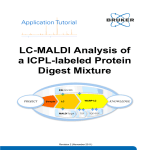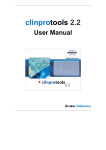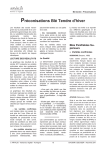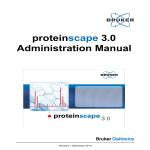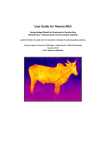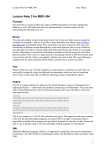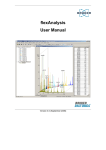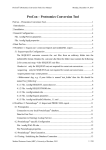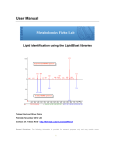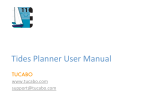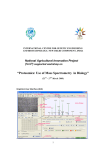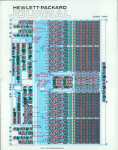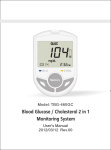Download SILE Quantitation Using ESI Data
Transcript
SILE Quantitation Using ESI Data Revision 1 (November 2011) Legal and Regulatory Notices Bruker Daltonik GmbH Legal and Regulatory Notices Copyright © 2011 Bruker Daltonik GmbH All other trademarks are the sole property of their respective owners. All Rights Reserved Reproduction, adaptation, or translation without prior written permission is prohibited, except as allowed under the copyright laws. Document History SILE Quantitation Using ESI Data Revision 1 (November 2011) Part number: # 283917 First edition: November 2011 Warranty The information contained in this document is subject to change without notice. Bruker Daltonik GmbH makes no warranty of any kind with regard to this material, including, but not limited to, the implied warranties of merchantability and fitness for a particular purpose. Bruker Daltonik GmbH is not liable for errors contained herein or for incidental or consequential damages in connection with the furnishing, performance or use of this material. Bruker Daltonik GmbH assumes no responsibility for the use or reliability of its software on equipment that is not furnished by Bruker Daltonik GmbH. Use of Trademarks The names of actual companies and products mentioned herein may be the trademarks of their respective owners. Page 2 of 34 WARP-LC Application Tutorial Revision 1 Bruker Daltonik GmbH Contact Limitations on Use For Research Use Only (RUO). Not for use in diagnostic procedures. Hyperlink Disclaimer Bruker Daltonik GmbH makes no express warranty, neither written nor oral, and is neither responsible nor liable for data or content from the linked Internet resources presented in this document. Contact Contact your local Bruker Daltonics representative for service and further information. USA Germany Bruker Daltonics Inc 40 Manning Road Billerica, MA 01821 USA Bruker Daltonik GmbH Fahrenheitstraße 4 28359 Bremen Germany Phone: +1 978 6633660 Phone: +49 421 2205-450 Fax: +1 978 6675993 Fax: +49 421 2205-370 Internet: www.bdal.com Internet: www.bdal.de Service Support Service Support Phone: +1 978 6633660-1445 Phone: +49 421 2205-350 E-mail: [email protected] E-mail: [email protected] WARP-LC Application Tutorial Revision 1 Page 3 of 34 Table of Contents Bruker Daltonik GmbH Table of Contents Legal and Regulatory Notices 2 Contact 3 Table of Contents 4 Introductory remarks 6 1 Introduction 7 1.1 General 7 1.2 Tutorial Data 9 1.3 Method Overview 9 1.4 HyStar 10 1.5 MS Instrument Control 11 1.6 DataAnalysis 13 1.7 1.8 1.6.1 DataAnalysis Method 13 1.6.2 File Formats 14 WARP-LC 14 1.7.1 Workflow Tab 14 1.7.2 SILE Chemistry Tab 14 1.7.3 SILE Tab 17 1.7.4 Data Processing Tab 19 ProteinScape 19 1.8.1 Database Search Method 19 1.8.2 Quantitation on one Database Search Result 21 1.8.3 Quantitation in 2D Separation Workflows 21 1.8.4 Result Handling in ProteinScape 24 1.8.4.1 Quantitation Result Table 25 1.8.4.2 Statistic Viewers 25 1.8.4.3 SurveyViewer 27 1.8.5 Tools for improving the Quantitation Result 27 1.8.5.1 Normalize Data 27 1.8.5.2 Uncheck Peptide Ratios 28 1.8.5.3 Create EICs and change Peptide Ratios 28 1.8.6 Export and Report Page 4 of 34 29 WARP-LC Application Tutorial Revision 1 Bruker Daltonik GmbH 1.8.7 Tutorial Data 29 1.8.7.1 Workflow 29 1.8.7.2 Analysis of the Quantitation Result 29 1.8.8 Introducing new Labeling Chemistry 1.9 Table of Contents Automatic Workflow 31 31 1.9.1 HyStar 31 1.9.2 DataAnalysis 32 1.9.3 PushDaemon for Peak List Transfer to ProteinScape 32 Appendix A — Customer Familiarization WARP-LC Application Tutorial Revision 1 33 Page 5 of 34 Introductory remarks Bruker Daltonik GmbH Introductory remarks Related software or higher: ProteinScape 3.0 with WARP-LC 1.3 DataAnalysis 4.0 Mascot 2.3 This tutorial focuses on quantitation experiments using non-isobaric and isobaric labeling chemistry and Bruker mass spectrometers equipped with an ESI ion source. Page 6 of 34 WARP-LC Application Tutorial Revision 1 Bruker Daltonik GmbH 1 Introduction 1 Introduction 1.1 General In Stable Isotope Labeling Experiments (SILE), quantitative information about proteins in complex mixtures is obtained. The current protein and peptide label chemistries are based on isotopomers of the labeling reagent. For example, ICPL, iTRAQ, SILAC, ICAT, and 18O labeling can be used in the workflow described in this tutorial. Typically two states of a proteome or a protein/peptide mixture are compared in SILE. If more than two mixtures are compared in a single LC-MS/MS experiment it is called multiplex SILE. The ESI workflow starts with LC-MS/MS analysis of the mixture of differentially labeled peptides, originating from different protein samples. The MS raw data are processed by DataAnalysis via a script to find compounds, and the exported peaklists are imported in ProteinScape. Here, the database search is started, and the peptide ratios are calculated by WARP-LC acting in the background. Protein ratios are calculated by ProteinScape. l l For non-isobaric label (e.g. ICPL or SILAC), the quantitative information is read out from the MS data. MS/MS can be used to identify solely those peptides that are regulated. DataAnalysis creates extracted ion chromatograms for the parent m/z of the identified peptides, integrates them and determines the area or intensities for the ratio calculation. For isobaric label (e.g. iTRAQ) the quantitative information is unraveled only in the MS/MS spectrum by the reporter ions of the different forms of the label (see Figure 11). Their intensities are used for ratio calculation. Current label chemistries provide technical quantitation errors of less than 10 - 20 %, which is a lot better than the typical biological variation in these experiments. SILE workflows can be performed interactively or fully automatically. Figure 1-2 gives an overview of possible starting points for quantitation. The different settings, which control the automatic execution of the workflow, are summarized in chapter 1.9. WARP-LC Application Tutorial Revision 1 Page 7 of 34 1 Introduction Figure 1-1 Page 8 of 34 Bruker Daltonik GmbH Typical workflows for common label chemistries.: iTRAQ peptides are labeled post-digest, and quantitation is performed based on reporter ions in MS/MS spectra. ICPL permits protein pre-fractionation because labeling is done prior to protein digests. WARP-LC Application Tutorial Revision 1 Bruker Daltonik GmbH Figure 1-2 1.2 1 Introduction Starting points for the quantitation workflow with ProteinScape as central element. Tutorial Data The tutorial data HCT_ICPL_Mix.d are provided on the tutorial data DVD. They need to be copied to the computer used for the analysis, e.g to D:\Data\Tutorial Data. Note 1.3 For using the tutorial data ProteinScape 3.0, DataAnalysis 4.0, and WARP-LC 1.3 are required. Method Overview Default methods for SILE workflows are installed during the installation of WARP-LC. The installed methods are summarized in Table 1-1 and Table 1-2. They can be used for SILE experiments with ICPL or iTRAQ in combination with the specified mass spectrometer. The default methods need to be adapted for the user’s experiment. WARP-LC Application Tutorial Revision 1 Page 9 of 34 1 Introduction Table 1-1 Bruker Daltonik GmbH Default methods for a non-isobaric SILE experiment with ICPL and Bruker ESI mass spectrometer. Procedure Software Method name Processing Database search Data DA_4.0_IonTrap_ICPL_Default.m D:\Methods\Processing\ Analysis DA_4.0_maXis_ICPL_Default.m Protein IonTrap_ICPL2plex_allOrg_GluC WARP_LC PS Server Scape Quantitation WARPLC Table 1-2 Default location WLC_1.3_IonTrap_ ICPL2plex_Default WarpLC D:\Methods\ Method WarpLCMethods Default methods for an isobaric SILE experiment with iTRAQ and Bruker ESI mass spectrometer. Procedure Software Method name Default location Processing D:\Methods\Processing\ Data DA_4.0_maXis_iTRAQ_Default.m WARP_LC Analysis Database search Protein maXis_ iTRAQ4plex_allOrg Scape maXis_ iTRAQ8plex_allOrg Quantitation WARPLC WLC_ 1.3_ maXis_ WarpLC iTRAQ4plex_Default Method PS Server D:\Methods\ WarpLCMethods WLC_1.3_maXis_ iTRAQ8plex_Default 1.4 HyStar In HyStar a Sample Table is created. Use the General tab for setting injection details and data storage location. Use the Method tab for setting methods. For details please refer to the HyStar User Manual. Page 10 of 34 WARP-LC Application Tutorial Revision 1 Bruker Daltonik GmbH 1.5 1 Introduction MS Instrument Control The MS methods can be opened and edited in the respective instrument Control software. They need to be optimized for each ESI instrument type. For non-isobaric SILE experiments, it is recommended to make use of the SILE option, which you find in the Advanced Auto MS(n) parameters of the instrument Control software. An example is shown in Figure 1-3. The parameters are explained in Table 1-3. Figure 1-3 SILE parameter tab in the IonTrap Control software showing parameters for an LC-MS/MS experiment with ICPL WARP-LC Application Tutorial Revision 1 Page 11 of 34 1 Introduction Table 1-3 Bruker Daltonik GmbH Method parameters of the instrument control software for a non-isobaric SILE workflow. Parameter Explanation/ Recommendation SILE Check box for SILE precursor selection. Check it for non-isobaric SILE experiments. D Mass Mass difference between the heavy and light partner. Several mass differences can be specified for multiplex experiments. Max no of labels Maximum number of labels expected in a single peptide. z range Expected charge range for the labeled peptides. Within Top Specifies the number of peaks which are searched for SILE pairs. This value depends on the complexity of the sample. Tolerance Mass difference tolerance between the SILE partners. This value depends on the mass accuracy of the measurement. Intensity Ratio Defines which SILE pairs are of interest for MS/MS measurements. Use the Heavy/Light option greater x or smaller y if you are interested in strongly regulated SILE pairs. Pattern Match The cross correlation factor determines how good an observed isotopic pattern needs to fit to a theoretical pattern. The cross correlation factor for perfectly fitting isotopic pattern is equal to 1.0. It is lower for less matching peaks. A commonly used value for the required cross correlation factor is 0.6. Check charge consistency: if this option is checked the charge states of the SILE partners are checked before the pair is accepted. However, the charge determination of the less intense partner might be risky. Do MS/MS Choose which partner of the SILE pair shall be measured in an MS/MS of... experiment: the more intense, the heavy, the light, or both partners. Page 12 of 34 WARP-LC Application Tutorial Revision 1 Bruker Daltonik GmbH 1.6 1 Introduction DataAnalysis 1.6.1 DataAnalysis Method In DataAnalysis open the LC-MS/MS data file, select an appropriate DataAnalysis method via Method | Open, save the analysis, and run the script (Figure 1-4) via Method | Run. Note For the non-isobaric workflow, it is essential to save the method with the data file, since adequate parameters are required for creating the EICs. However, this command is included in the script. The DataAnalysis methods, which are provided with in the installation (chapter 1.3), contain: 1. Parameters optimized for finding compounds. Some of them are instrument specific like those for mass annotation. In the following sections, important parameters for SILE experiments are found: l Find | AutoMS(n) (compound finding) l Charge Deconvolution | Peptides/Small Mol. l Mass List l Export Note For the isobaric workflow it is recommended not to deconvolute MS/MS spectra in the range of the reporter ions, e.g. to start deconvolution at about 125 for iTRAQ. 2. An automation script (Figure 1-4): Details are described in chapter 1.9. 3. Parameters for creating EICs, which is required for the non-isobaric workflow: l Find | Chromatogram, MS(n) l Process Note For the non-isobaric workflow the checkboxes in the Process tab need to be checked. WARP-LC Application Tutorial Revision 1 Page 13 of 34 1 Introduction Figure 1-4 1.6.2 Bruker Daltonik GmbH DataAnalysis method script for the SILE workflow. File Formats For the non-isobaric usecase, the Bruker XML format is required. For the isobaric usecase, other formats like MGF can be used as well. 1.7 WARP-LC WARP-LC methods can be selected upon starting the Quantitation in ProteinScape. The methods provided with the WARP-LC installation are listed in chapter 1.3. They differ in the SILE labeling strategy and charge states (see below). The WARP-LC Method Editor organizes the method parameters on four. For editing them, the methods are opened in WARP-LC upon activating Edit. 1.7.1 Workflow Tab On the Workflow tab, activate the LC-ESI SILE option for the workflows described in this tutorial. 1.7.2 SILE Chemistry Tab On the SILE Chemistry tab, select the labeling strategy in the upper table: isobaric (Figure 1-5) or non-isobaric (Figure 1-6). In the Biological Experiment section, define the Biological States which refer to the individual labeled samples, e.g. treated vs. untreated. Each Biological State can have one or more chemical (or metabolical) Labels. They can then be combined in the “Labels assigned to Biological States” section. Page 14 of 34 WARP-LC Application Tutorial Revision 1 Bruker Daltonik GmbH 1 Introduction In the Ratio Name section, the Reported Ratios are defined via the Numerator and Denominator columns. The Ratio Names need to be unique. The quantitative information of the proteins will be reported in the ProteinScape Protein Browser for all regulation ratios which have been defined. In case of isobaric labeling strategy purity correction values can be specified. The Purity Correction Values dialog (Figure 1-7) is displayed upon activating the Purity Correction Values button. In the dialog all reporter ions which have been defined previously are shown. The purity correction values are supplied by the vendor of the labeling chemistry and are batch specific. They are considered in the calculation of the regulation ratios. Figure 1-5 SILE Chemistry tab of the WARP-LC Method Editor for a non-isobaric modification. WARP-LC Application Tutorial Revision 1 Page 15 of 34 1 Introduction Bruker Daltonik GmbH Figure 1-6 SILE Chemistry tab of the WARP-LC Method Editor for an isobaric multiplex experiment. Figure 1-7 Purity correction values for isobaric labelling experiments. Page 16 of 34 WARP-LC Application Tutorial Revision 1 Bruker Daltonik GmbH 1.7.3 1 Introduction SILE Tab Parameters on the SILE tab (Figure 1-8) influence the calculation of the regulation ratios. l l For an isobaric labeling strategy only the Mass Tolerance parameter is available. It reflects the mass accuracy of the spectrometer in the reporter ion region. For the non- isobaric labeling workflow, more parameters can be set. They are explained in Table 1-4. Figure 1-8 SILE tab of the WARP-LC Method Editor for non-isobaric labelling. Except for the parameter in the MS/MS Peak Selection group box, all parameters influence the ratio calculation from compounds which are derived from extracted ion chromatograms in DataAnalysis. WARP-LC Application Tutorial Revision 1 Page 17 of 34 1 Introduction Table 1-4 Bruker Daltonik GmbH Parameters on the SILE tab of the WARP-LC Method Editor for the nonisobaric workflow. Parameter Explanation/ Recommendation Base “Area” or “Intensity” can be used in a non-isobaric SILE experiment. If less Quantity for intensive chromatographic peaks are included in the quantitative analysis, Regulation “Intensity” is a more robust measure. For an isobaric experiment only “Intensity” is available. Mass Tolerance (also available for isobaric labeling) In case of a non-isobaric SILE experiment this parameter corresponds to the width in chromatographic trace definition in Edit | Chromatograms of DataAnalysis. Retention Time Tolerance Considers the retention time differences between the heavy and light partner of a regulation ratio. For co-eluting isotopomers of a label, the retention time difference should be in the range of the full width half maximum of a chromatographic peak. Charge States Charge states which are considered in an extracted ion chromatogram traces calculation in DataAnalysis. Smooth When smoothing is turned ON, the extracted ion chromatogram is smoothed before compounds are calculated from the extracted ion chromatogram. The method parameters for smoothing, which are set in Methods | Parameters | Process in DataAnalysis are used. Good results are achieved using the Savitzky Golay algorithm with 2 points smoothing width. In case of an isobaric SILE experiment this parameter is used to select the correct MS/MS reporter ion peak and reflects the mass accuracy of the instrument in the reporter ion region. Subtract When spectral background subtraction is turned ON, the spectral Spectral background that originates from the solvent used is subtracted from the Background measured data. This allows for detecting additional compounds having lower intensities than the solvent. As the intensity and area of these compounds might still be disturbed, this option does not necessarily improve the quality of the quantitation result. Parameters for the spectral background subtraction can be set via Methods | Parameters | Process in DataAnalysis. Page 18 of 34 WARP-LC Application Tutorial Revision 1 Bruker Daltonik GmbH 1.7.4 1 Introduction Data Processing Tab On the Data Processing tab the ProteinScape method, which is used for the database search, is selected. 1.8 1.8.1 ProteinScape Database Search Method In ProteinScape, start with the search methods, which come with the server installation. Figure 1-9 shows the search parameters of method IonTrap_ICPL2plex_allOrg_ GluC , which cover the peptide identification. Figure 1- 11 shows the assessment parameters for the same method. A useful assessment parameter for SILE quantitation is the radio button for selecting, which peptides are shown in the Protein & Peptide search result main table. Here, it is recommended to select “all compounds (SILE quantitation)”. For database searches of tryptically digested ICPL-labeled proteins, we recommend to select ArgC as enzyme instead of trypsin. ArgC, which cuts C-terminal of Arginine, is the better choice, because trypsin does not cut behind the ICPL-modified lysines. Choosing trypsin as enzyme would mean to increase the number of allowed missed cleavages significantly (Figure 1-10). WARP-LC Application Tutorial Revision 1 Page 19 of 34 1 Introduction Bruker Daltonik GmbH Figure 1-9 Protein search method IonTrap_ICPL2plex_allOrg_GluC: peptide search parameters. Figure 1-10 Blocked lysine cleavage sites for ICPL-labeled proteins, where Trypsin cuts only C-terminal of Arginine as indicated by the pink arrows. Page 20 of 34 WARP-LC Application Tutorial Revision 1 Bruker Daltonik GmbH Figure 1-11 1.8.2 1 Introduction Protein search method IonTrap_ICPL2plex_allOrg_GluC: assessment parameters. Quantitation on one Database Search Result When the search result is available, the quantitation is started via the button Quantitation on the Info tab of the Search Result. WARP-LC is started and asks for an appropriate WARP-LC method, that contains the parameters for the quantitation. For non-isobaric labels, the integration of the MS intensities over a chromatographic peak in an Extracted Ion Chromatogram (EIC) is done only for SILE pairs with at least one identified partner. Thus, WARP-LC triggers DataAnalysis to generate the required EICs and calculate the integrated intensities. WARP-LC calculates the SILE ratios for all pairs and sends the results back to ProteinScape, where the protein ratios are calculated (see section 1.9.2). For isobaric labels, the intensities of the reporter ions are used for quantitation. 1.8.3 Quantitation in 2D Separation Workflows In ProteinScape, a SILE Quantitation can be started not only for a Search Result of one LC-MS/MS dataset. It can also be started from a ProteinExtractor Search Result that was WARP-LC Application Tutorial Revision 1 Page 21 of 34 1 Introduction Bruker Daltonik GmbH generated by compiling proteins from a number of single ProteinExtractor Search Results (Figure 1-12). As an example, Figure 1-13 shows the quantitation result of a 1D gel with 21 bands. l l l l l l Each band was excised. The proteins were digested, and each digest was analyzed in an LC-MS/MS run 21 LC-MS/MS peaklists were transferred to ProteinScape and stored under 21 bands of a 1D SDS PAGE gel. For each band ProteinScape started a ProteinExtractor search. All 21 search results were selected, and an overall protein list was generated (context menu Result Processing | Protein List Compilation). On the Info tab of this new combined Search Result the quantitation was started. ProteinScape calculated the quantitation ratios for the proteins based on the peptides of all analyses. Page 22 of 34 WARP-LC Application Tutorial Revision 1 Bruker Daltonik GmbH Figure 1-12 1 Introduction Quantitation of 10 gel bands. This scheme is valid for LC fractions as well. WARP-LC Application Tutorial Revision 1 Page 23 of 34 1 Introduction Figure 1-13 1.8.4 Bruker Daltonik GmbH Quantitation perspective with the Quantitation result of an SDS PAGE + LC-MS/MS separation workflow. The Project Navigator shows a Mixed Sample made by mixing two labeled Samples. The Search Result shows the quantitation values for peptides and proteins. For the selected peptide, the annotated MS/MS spectrum is shown. The Quantitation Statistics plot presents the score ratio plot. Result Handling in ProteinScape As soon as the quantitation is finished, the results are available in the ProteinScape Protein Browser and in the Statistic Viewers. Page 24 of 34 WARP-LC Application Tutorial Revision 1 Bruker Daltonik GmbH 1.8.4.1 1 Introduction Quantitation Result Table The Protein Browser displays quantitation results for proteins and peptides in additional columns (Figure 1-13). For peptides, ratios and checkboxes for acceptance of ratios are provided. For proteins additional columns for number of peptide ratios, CV values and median are shown. All peptides with quantitation checkbox ON are considered for quantitation. Outliers are recognized automatically and are marked with an asterisk (not shown). Extreme values, i.e. peptide ratios outside the dynamic range of quantitation, are marked with an arrow up or down. Neither extreme values nor outliers are included in the protein ratio calculation. An exclamation mark next to the Median of the selected protein indicates the presence of an extreme value for at least one peptide. If the checkmarks in the OK (ratio) column are changed manually, the new protein values (sequence coverage, number of peptides identified, number of peptides quantified, Median, CV) are recalculated automatically. This can be changed by deactivating the Auto Refresh is ON button which is located on the top left of the screen. Then, manual refreshes on the Protein & Peptide table is required. 1.8.4.2 Statistic Viewers For a selected protein, the context menu Show | Quantitation Statistics opens a Viewer with three tabs, representing the quantitation result (Figure 1-14). Ratio/ Score tab (Figure 1-14): this viewer is shown for peptides and proteins. Peptides and proteins with outstanding regulation and high scores can be detected easily. Ratio/ Intensity tab (Figure 1-15): peptides with high intensity and high regulation stand out in this viewer. Peptide Statistics tab (Figure 1-16): Here, a Box Plot is shown for all peptide ratios for one protein. The colored rectangle marks the upper and lower Quartile, and the black line shows the Median. The black dot indicates the arithmetic mean. The highest and lowest value is marked by the Whiskers. Moving the mouse over the rectangle opens a tooltip that shows the respective numbers. The Box Plot is a useful tool, since the difference between the arithmetic mean and the median of the protein regulation is an indicator for unusual and unexpected peptide regulation distributions. This is because the arithmetic mean is more sensitive to the inclusion of outliers compared to the median. WARP-LC Application Tutorial Revision 1 Page 25 of 34 1 Introduction Bruker Daltonik GmbH Figure 1-14 Quantitation Statistics Viewer: Ratio/ Score plot Figure 1-15 Quantitation Statistics Viewer: Ratio/ Intensity plot Page 26 of 34 WARP-LC Application Tutorial Revision 1 Bruker Daltonik GmbH Figure 1-16 1.8.4.3 1 Introduction Quantitation Statistics Viewer: Box Plot SurveyViewer For data with non-isobaric labels, it is very helpful to have a close look on the raw data, which can be loaded in the SurveyViewer using the Load LC-MS raw data button. 1.8.5 1.8.5.1 Tools for improving the Quantitation Result Normalize Data The peptide ratios of unregulated proteins should show a normal distribution about the median value (= 1). However, errors in generation and preparation of samples may lead to a shift of the median. The resulting quantitation errors can be corrected by a normalization step. WARP-LC Application Tutorial Revision 1 Page 27 of 34 1 Introduction Bruker Daltonik GmbH In ProteinScape the normalization is performed by dividing peptide ratios by a normalization factor. This value can be the overall median of all peptides or a user-defined denominator. Click Normalization in the Search Results Info section of a Search Result's Main View (Figure 1-14 ). Select By overall median to use the overall median of all peptides. Alternatively, clear the By overall median check box and type a denominator in the Factor field next to the relevant ratio. Clicking OK will apply the normalization factor to the entire search result. Figure 1-17 1.8.5.2 Normalize Quantitation Ratio window Uncheck Peptide Ratios Clicking a check box in the OK (ratio) column switches its status between selected notselected. Only selected ratios are considered for statistical calculation. If the peptide ratio check marks are changed manually, the new protein table values (sequence coverage, number of peptides identified, number of peptides quantified, median, CV) are recalculated automatically or upon Auto Refresh of the table. 1.8.5.3 Create EICs and change Peptide Ratios Peptides with unexpected ratios can be selected in the peptide part of the Protein & Peptide table. Create EICs is selected from context menu to create EICs from the labelled peptide and its partner(s). Manually, the chromatograms can be integrated, and ratios can Page 28 of 34 WARP-LC Application Tutorial Revision 1 Bruker Daltonik GmbH 1 Introduction be calculated from the areas or intensities. In ProteinScape the respective columns can be selected in the Peptide table to activate the context menu Change Quantitation Ratios. On the main view of the search result, this change is indicated in the Quantitation Summary section. 1.8.6 Export and Report The result can be handled in several ways, e.g.: l l l 1.8.7 1.8.7.1 The protein list can be exported to Excel. All proteins can be selected (context menu) the complete peptide list can be exported. On the Search Result Info page, Show Protein Report can be activated to export all quantitation relevant data. Tutorial Data Workflow Manually import the peaklist HCT_ ICPL_ Mix.xml from D:\Data\Tutorial Data\WARP-LC\HCT_ICPL_Mix.d (default installation location) as described in the User’s Manual to a Sample or any lower level in ProteinScape. Use the search method IonTrap_ICPL2plex_allOrg_GluC. Make sure to use V8-E as enzyme, since the digest has been performed with GluC (V8E) in this experiment. Start the database search, and start quantitation as described in chapter 1.8.2 using the WARP-LC method WLC_ 1.3_IonTrap_ICPL2plex_Default.warplcmethod. Note 1.8.7.2 When the peaklists (XML) have been moved after data processing, the raw data path in the XML is out of date. This can be corrected in ProteinScape in the field for the Baf/ Yep File, which is located on the MS Data Main View. Analysis of the Quantitation Result Use the Quantitation Perspective for further analysis of the quantitation results. Details for Perspective handling are described in the ProteinScape User’s manual. This chapter describes the in-detail analysis of one unusual peptide ratio for BSA. One of the peptide ratios of BSA (protein hit # 1) is 1.26, which is unusually high compared to the other BSA peptide ratios. This becomes visible e.g. in the ratio- intensity plot in the WARP-LC Application Tutorial Revision 1 Page 29 of 34 1 Introduction Bruker Daltonik GmbH QuantitationStatistics viewer. Upon creating the respective EIC in DA (context menu Create EICs on the peptide), smoothing and integration is performed. When having a look on the compound MS/MS spectrum, it becomes evident that the MS signal of the heavy partner at 733.4 is overlaid by another signal. This prevents reasonable quantitation, and the checkmark for quantitation for this peptide should be removed. This reduces the median and the CV value for BSA. Figure 1-18 Page 30 of 34 Evaluation of an unusual peptide ratio for BSA, which was detected in the ratio intensity plot. In the spectrum of the integrated compound in DataAnalysis the overlapping signals become evident. In this case, the manual removal of the ratio is recommended. WARP-LC Application Tutorial Revision 1 Bruker Daltonik GmbH 1.8.8 1 Introduction Introducing new Labeling Chemistry For Mascot 2.3, modifications are defined by opening http://yourmascotservername/mascot/x- cgi/ms- config.exe in the Internet Explorer and applying the Add new modification button. Details are described in the Mascot manual. These new modifications can be introduced in ProteinScape. Please contact the Bruker service for support. 1.9 Automatic Workflow When starting the measurement from the Sample Table, the following steps can be performed automatically: l Sample separation l Data acquisition l Data processing and peak list export (DA script required, see below) l Peak list transfer to ProteinScape l Start of protein database search 1.9.1 HyStar Requirements: l l l Note An adequate DataAnalysis method containing an automation script needs to be selected in the Sample table. The Run DataAnalysis script option needs to be ON for each sample, which is supposed to be handled in an automated way. For each sample, the Analyte in ProteinScape, where the peaklist should be transferred, needs to be defined via View | Get ExperimentID. On the HyStar computer, the PS client is required. We recommend installing the complete ProteinScape 3.0 client. WARP-LC Application Tutorial Revision 1 Page 31 of 34 1 Introduction 1.9.2 Bruker Daltonik GmbH DataAnalysis Requirements: l Note The script (Figure 1-4) needs to be contained in the DataAnalysis method. In case of a non- isobaric SILE experiment DataAnalysis is used for data processing and for calculation of extracted ion chromatograms after a protein database search. You should avoid running these procedures simultaneously on one computer, e.g. when running multiple LC-MS/MS runs. 1.9.3 PushDaemon for Peak List Transfer to ProteinScape The Bruker Push Daemon supervises selected folders for new peaklists created by DataAnalysis and triggers the export to ProteinScape. The respective location here is defined prior to the start of the data acquisition in the HyStar Sample table. Further details are described in the ProteinScape User manual. Requirements: l l l Note For the automatic peaklist transfer to ProteinScape, the PushDaemon has to be turned ON. It has to be configured. For automatically starting database searches, the search method is connected on the Sample level. Whenever a dataset is exported to a level below this sample, the search is started automatically. Please refer to the ProteinScape User manual for details. On the computer, where the data are located, the PS client is required. We recommend installing the complete ProteinScape 3.0 client. Page 32 of 34 WARP-LC Application Tutorial Revision 1 Bruker Daltonik GmbH Appendix A — Customer Familiarization Appendix A — Customer Familiarization Required installations: l ProteinScape 3.0 l DataAnalysis 4.0 l WARP-LC 1.3 l WARP-LC tutorial data If you have never used DataAnalysis in an automated workflow before, please start DataAnalysis via the start menu. PASS FAIL A1 Quantify tutorial data 1. In ProteinScape, create a project (name it e.g. Familiarization) and a sample (name it e.g. HCT ICPL). 2. Manually import the peaklist ProteinAnalysisResults.xml which is contained in the HCT_ICPL_Mix.d folder (chapter (see "Tutorial Data " on page 9)) by activating the new Sample in the ProteinScape Navigation Tree, and selecting Import MS Data from the Context menu. The Import dialog is described in the ProteinScape User’s Manual. 3. Check that the import is finished in the Processing View. Then, activate the MS data in the Navigation Tree, and activate Protein Search in the Main View, which opens the Database Search Method dialog. Use the method IonTrap_ICPL2plex_allOrg_GluC. Check the search parameters, especially the V8-E as enzyme, since the digest has been performed with GluC. 4. Start the database search, and check the progress of the search in the Processing View. 5. When the search is finished, check the result, e.g. for ICPL labeled peptides. WARP-LC Application Tutorial Revision 1 Page 33 of 34 Appendix A — Customer Familiarization Bruker Daltonik GmbH 6. Start Quantitate on the Main View. The WARP-LC dialog opens, where the method WLC_ 1.3_ IonTrap_ ICPL2plex_Default.WarpLCMethod is selected. The quantitation starts automatically. Since ICPL is a nonisobaric label, DataAnalysis starts creating EICs and integration. 7. When the quantitation is ready, analyze the results performing the following steps: 8. Look on peptide and protein ratios and CV values. 9. Check the QuantitationStatistics view. 10. Check ratios in the SurveyViewer (with raw data). 11. Normalize ratios. 12. Send compounds to DataAnalysis via the context menu Create EICs, and perform smoothing and integration. 13. Print a report. Page 34 of 34 WARP-LC Application Tutorial Revision 1