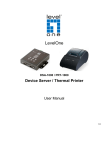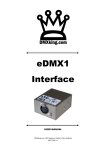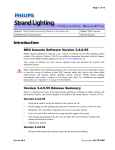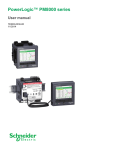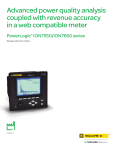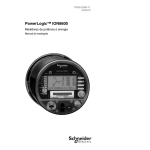Download DMXEtherGate Mk2
Transcript
DMXEtherGate Mk2 DMX512 Ethernet gateway User Manual www.enttec.com Firmware V1.5 16-Dec-2005 V1.1 This page Blank DMXEtherGate Mk2 User Manual 2 Table of Contents This page Blank................................................................................. 2 Contents...............................................................................................4 Contacting ENTTEC........................................................................... 4 Warranty.............................................................................................. 5 Introduction......................................................................................... 7 Features................................................................................................8 Connector pinout................................................................................. 8 DMX OUT for DMXEtherGate Mk2 OUT:......................... 8 DMX IN for DMXEtherGate Mk2 IN:..................................8 Configuration.......................................................................................9 Getting Started (Plug & Play operation)..........................................10 Ethernet Connection.......................................................................... 11 Trouble shooting................................................................................12 No Ethernet traffic........................................................................ 12 DMX Output does not change...................................................... 12 Configured state.................................................................................12 Why use the configured state ?..................................................... 12 Configuring a node ...................................................................... 13 Status Page....................................................................................15 DMX............................................................................................. 15 Saving your settings......................................................................17 Resetting to Factory Default..............................................................17 Monitoring.........................................................................................17 Updating the firmware.......................................................................19 Appendix 1........................................................................................ 23 Appendix 2........................................................................................ 25 DMXEtherGate Mk2 User Manual 3 Contents When you open the packaging, you should find these items in the box: • • • • • • • • DMXEthergate Mk2 2 x mounting brackets (pn:79105) Cross over cable (pn:79101) Stright cable (pn:79102) IEC power cord (Australia only) Programs and Docs CD (pn:79106) Lightfactory Limited License (pn:79100) User manual If one of these items is missing please contact your local dealer. The user manual for DMXEtherGate Mk2 IN and OUT is the same. Please refer to the section relating to that specific product. Contacting ENTTEC To contact us, please send an email to: [email protected] Tel: +61 3 9819 2433 GMT+10 Fax: +61 3 9819 2733 To write us: ENTTEC Pty Ltd PO BOX 282 KEW, VIC, 3101 AUSTRALIA DMXEtherGate Mk2 User Manual 4 Warranty ENTTEC warrants that the product it manufactures and sells will be free from defects in materials and workmanship for a period of 1 year from the date of shipment from an authorized ENTTEC wholesaler. If the device proves defective within the respective period, ENTTEC will repair or replace the defective hardware at its sole discretion. If the failure is due to an operator error the user accepts to pay for any charge relating to the diagnosis of the hardware, faulty parts or shipping from our factory. ENTTEC makes no warranty of any kind, express or implied, including without limitation the implied warranties of merchantability and fitness for a particular purpose. In no event shall ENTTEC be liable for indirect, special or consequential damages. Opening the unit voids the warranty as described above. As this product uses ethernet as a communication medium, we cannot officially support applications where the DMXEtherGate is used on an existing computer network. We recommend you have a good knowledge of networking infrastructure and IP networking. DMXEtherGate Mk2 User Manual 5 Introduction Thank you for buying the DMXEtherGate Mk2. At ENTTEC we are proud of our products and we hope you will enjoy them as much as we enjoy making them. Firstly, un pack the unit from the box. The DMXEtherGate Mk2 is a 1U 9.5 inch rack, you can mount 2 together to form a standard 19 inch rack. On the front panel, you will find : • RJ45 Ethercon connector for a 10Base-T ethernet connection • Dip-switches to set the DMX universe and configuration • Status Led indicating if the device is powered up and running • Activity Led indicating the presence packets on the network • Link led indicating the presence of an ethernet connection On the back of the rack you will find: • IEC connector, you can insert any AC voltage source between 100 and 260 V and 50 to 60Hz • 2 DMX connectors, depending on the model you have this might be male DMX input, or female DMX output. The unit has no power switch and can be left on continuously. DMXEtherGate Mk2 User Manual 6 Features The DMXEtherGate Mk2 combo provides the following features: • Full 512 channel DMX512 ethernet gateway. • Up to 256 universes. • Plug & Play or Configured mode. • Unlimited Remote node-universe bindings. • Node naming. • IP addressable. • Simple communication protocol. Limitations: As the DMXEtherGate Mk2 is reliant on ethernet, if you are using an existing computer network and sharing the traffic, you might experience delays and drop of the update rate. Connector pinout DMX OUT for DMXEtherGate Mk2 OUT: Pin 1: Ground Pin 2: Data Pin 3: Data + Pin 4: NC Pin 5: N DMX IN for DMXEtherGate Mk2 IN: Pin 1: Ground DMXEtherGate Mk2 User Manual 7 Pin 2: Data Pin 3: Data + Pin 4: NC Pin 5: NC Configuration On the front panel of the DMXEtherGate Mk2 you will find 4 dipswitches. The dip-switches let you set the universe in Plug&Play mode and reset the node. Switch settings 1 2 3 4 Description OFF OFF OFF OFF Web configuration ON OFF OFF OFF System Mode OFF OFF X X Output node OFF ON X X Input node OFF X OFF ON Universe 1-2 OFF X ON OFF Universe 3-4 OFF X ON ON Universe 5-6 X = Not important After changing the universe setting please make sure you reset the node. The node will only read the dipswitch configuration on startup. DMXEtherGate Mk2 User Manual 8 To use the node in Web configured mode, you must leave the dipswitches all OFF. To set the node in Plug & Play mode and universe 1, set the node to universe 2 and then switch back to universe 1. When the node is set to Plug&Play mode, all the default parameters will be loaded back into memory. Attribute Default Description Name "DMXEthergate 2 port" Node name. IP Address See below IP address of the node. Transmission Full Broadcast Data is broadcast onto the network. Data type RAW DMX Uncompressed DMX packets are sent on the network. Protocol ESP (ENTTEC) The default IP address of the node is composed by the unique MAC address of the node e.g.: a node with a MAC address of 01-02-03-04-05-06, will have a default IP of:10.04.05.06. The first address byte is always 10. Getting Started (Plug & Play operation) Before powering, start by setting the universe associated with this node. To do this toggle the dipswitches as indicated on the front DMXEtherGate Mk2 User Manual 9 panel. The universe configuration is read once on startup; changing it once the unit is powered will have no effect. Connect the power to the DMXEtherGate Mk2. Once the unit is powered, the status led will stay on. Now connect the DMX512 network to the DMXEtherGate Mk2 (node). If you are using an OUT node, you will connect your lighting fixtures or dimmers, if it is an IN node you will be connecting the lighting console. Each DMXEthergate is built with a set of DMX connectors male or female. You can change an input node to an output node simply by changing the switch 2. In this case you also need to make an adapter to change the gender on the DMX connector, or you can purchase a new connector set from the factory. Ethernet Connection Plug in the ethernet connector. The link LED must turn on as soon as the ethernet is plugged in. If not, you will need to check the cable and the device connected to the other end of the cable. You might see the Activity LED blinking, this will depend on the current activity on the Ethernet network. Once the Ethernet connection is established between the IN and OUT nodes, DMX should pass through immediately. If you have connected the 2 nodes together without using a HUB please make sure you have used a cross-over patch lead. Otherwise it will not work. DMXEtherGate Mk2 User Manual 10 Trouble shooting No Ethernet traffic If the there is no DMX on the DMXEtherGate Mk2 IN, the node will not send DMX packets on the ethernet. If there is a valid DMX signal but the values are always the same, a packet will be sent on each second. If you have checked all physical connections and all are good, please download GateConfig software from our website. Install and run the software on a networked Windows computer. DMX Output does not change By moving a fader on the console, you should see the Activity led blink faster on the output node. If the led does blink faster and the values do not change, please check that the IN and OUT nodes are set on the same universe. Change the dipswitches so they are on the same universe and then, cycle the power. To ensure the unit resets when you cycle the power unplug the DMXEtherGate Mk2, wait 5 seconds and then turn the power back on. Configured state Why use the configured state ? You might have to configure the nodes if : DMXEtherGate Mk2 User Manual 11 ->You have multiple nodes on the same network and wish to configure them from a remote location. ->You want to create complex bindings and patches. ->You you have more than 6 DMX512 universes. ->You wish to monitor the Ethernet traffic generated. ->You wish to change the DMX over ethernet protocol used. Configuring a node To configure the node, you can use any web browser such as Internet explorer, Netscape ... Firstly please make sure your computer is able to talk to the Etheragte Mk2 by changing the IP to 10.0.0.1 and netmask to 255.0.0.0 Type in the address of the node in the address bar like this: http://10.5.2.6 Where 10.5.2.6 is the IP address of the DMXEthergate Mk2. By default , the IP address is 10.x.y.z where x,y and z are the last 3 bytes (the MAC address is in hexadecimal) of MAC/Serial number. Eg: For a MAC of 010203040506 the IP would be: 10.4.5.6 The default IP is situated on the IP address label included in the box of your DMXEtheragte mk2. DMXEtherGate Mk2 User Manual 12 Once the address typed into your favorite web browser the main page will appear: DMXEtherGate Mk2 User Manual 13 Status Page The main page is the status page; it displays general information about the node. Node Name: The node name is displayed when using protocols such as Artnet DHCP Enable: Ticking this box will enable DHCP configuration of the IP address. You must have a DHCP server running on your network for this to work. If not, the node will wait for 60 seconds for a response then use the pre-configured IP address. During the DHCP timeout no DMX is sent or received. IP: This is the IP address that is used if DHCP is disabled. Broadcast Type: When sending DMX data, the node will broadcast on the selected network class. DMX DMXEtherGate Mk2 User Manual 14 The DMX menu is used to configure each DMX port. Type: Use this drop down box to select if the port is Disabled, Input or Output. The port can also be set for RDM (talk back) operation. Universe: This is the universe assigned to this port, from 1 to 256. Buffer: by clicking on the link you can view or edit the DMX buffer associated with this port. This can be used to modify values DMXEtherGate Mk2 User Manual 15 Saving your settings When you make a change to any setting, make sure you click on the update setting button on the bottom of the page. The change will take effect immediately but is not saved in non volatile memory. To save the changes permanently click on the SAVE link in the menu. Resetting to Factory Default To reset the DMXEthergate back to factory default, please firstly make sure you are running V1.3 of the firmware. Then follow these steps: -power the unit up normally -pull all switches down -wait for a few seconds -turn off -set switch back to default (1:off,2:off,3:off,4:on) -turn on poll with gateconfig, the ip should go back to the default. Monitoring GateConfig available from our website can be used as a monitoring tool. By clicking on the DMX menu, you can monitor the values of all DMX channels for every universe been sent over the Ethernet. You can also use this as a debugging tool. You can monitor the nodes on your network and also check the amount of traffic been generated. DMXEtherGate Mk2 User Manual 16 DMXEtherGate Mk2 User Manual 17 Updating the firmware To update the firmware on the DMXEtheragte MK2, you will need a DHCP and TFTP server. It is best to set aside a computer connected directly using a cross over patch lead to the DMXEthergate Mk2. Fortunately there is a windows program that includes a DHCP and TFTP server in one: TFTPD32 available at : http://tftpd32.jounin.net/ Create a folder in your C drive called temp, and place the new DMXEtheragte firmware file (ethergate.bin) in that folder. You will need to configure this program, please configure using the screen shots below as reference. When you start the software the screen will look like this: Click on DHCP server tab and configure like the screen below: DMXEtherGate Mk2 User Manual 18 Click on the setting tab and configure like the screen below: DMXEtherGate Mk2 User Manual 19 Once TFTPD32 is configured correctly, put the DMXEthergate in System mode by setting the first dip-switch to ON. Power the DMXEtheragte and the update procedure will start. The upgrade will only last 2-3 seconds. Please wait until the download progress bar on TFTPD32 is closed. Then simply put the DMXEthergate back into normal mode (first dip switch off) and cycle power. The upgrade is completed. DMXEtherGate Mk2 User Manual 20 Appendix 1 Federal Communications Commission (FCC) Declaration of Conformity Responsible Party: ENTTEC Pty/Ltd 110 Auburn Rd Hawthorn,Vic,3122 Australia declares that the products: Product Name: DMXEtherGate Mk2 IN, DMXEtherGate Mk2 OUT complies with Part 15 of the FCC Rules. Operation is subject to the following two conditions: (1) This device may not cause harmful interference, and (2) this device must accept any interference received, including interference that may cause undesired operation. This equipment has been tested and found to comply with the limits for a Class B digital device, pursuant to Part 15 of the FCC rules. These limits are designed to provide reasonable protection against harmful interference in a residential installation. This equipment generates, uses and can radiate radio frequency energy and, if not installed and used in accordance with the instructions, may cause harmful interference to radio communications. However, there is no guarantee that interference will not occur in a particular installation. If this equipment does cause harmful interference to radio or television reception, which can be determined by turning the equipment off and on, the user is encouraged to try to correct the interference by one or more of the following measures: - Reorient or relocate the receiving antenna. and - Increase the separation between the equipment the receiver. - Connect the equipment into an outlet on a circuit different from that to which the receiver is connected. DMXEtherGate Mk2 User Manual 21 - Consult the dealer or an experienced radio/TV technician for help. * In order to maintain compliance with FCC regulations shielded cables must be used with this equipment. Operation with non-approved equipment or unshielded cables is likely to result in interference to radio & television reception. Appendix 2 We ENTTEC Pty Ltd 110 Auburn Rd, Hawthorn, Vic, 3122 Australia declare under our sole responsibility that our products: DMXEtherGate Mk2 IN, DMXEtherGate Mk2 OUT conforms to the requirements of Council Directives 89/336/EEC and 73/23/EEC and therefore complies with the requirements of Council Directive 73/23/EEC, (The Low Voltage Directive) on the harmonisation of the laws of Member States relating to electrical equipment designed for use within certain voltage limits as amended by Article 13 of Council Directive 93/68/EEC • • • EN 55103-1 EN 50103-2 EN 60065/AS 3650 DMXEtherGate Mk2 User Manual 22