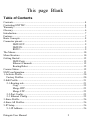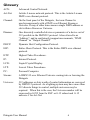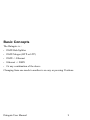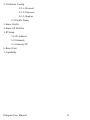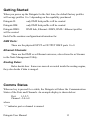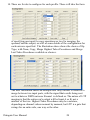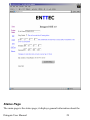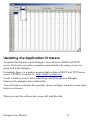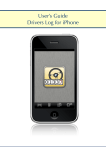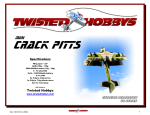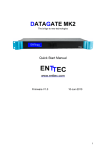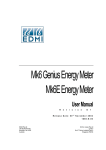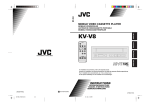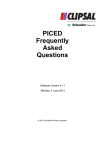Download User Manual
Transcript
DATAGATE The bridge to new technologies User Manual www.enttec.com Firmware V2.2 25-Nov-2007 This page Blank Table of Contents Contents................................................................................................................4 Contacting ENTTEC............................................................................................ 4 Warranty............................................................................................................... 5 Glossary................................................................................................................ 6 Introduction.......................................................................................................... 7 Features.................................................................................................................7 Basic Concepts..................................................................................................... 8 Connector pin out................................................................................................. 9 DMX OUT:............................................................................................ 9 DMX IN :............................................................................................... 9 RS232:....................................................................................................9 The Menus.......................................................................................................... 10 Menu Structure................................................................................................... 10 Getting Started ...................................................................................................12 DMX Ports:.......................................................................................... 12 Ethernet Channels:............................................................................... 12 Routing Rules:......................................................................................12 Comms Status.....................................................................................................12 NMU configuration............................................................................................ 13 1-Activate Profile............................................................................................... 20 Factory Profiles..............................................................................................20 2-Edit Profile...................................................................................................... 21 2-1-Routing rule.............................................................................................21 Copy .................................................................................................... 22 Merge HTP........................................................................................... 23 Merge LTP........................................................................................... 23 2-2-Port Config.............................................................................................. 23 2-3 Ethernet Config....................................................................................... 25 3-Erase Profile.................................................................................................... 26 4-Erase All Profiles............................................................................................ 26 5-IP Setup........................................................................................................... 26 5-1-IP Address............................................................................................... 26 Datagate User Manual 2 5-2-Netmask.................................................................................................. 26 5-3-Gateway IP.............................................................................................. 26 6-Reset Unit........................................................................................................26 7-Capability........................................................................................................ 26 Web configuration.............................................................................................. 27 Status Page.....................................................................................................28 Routing Engine.............................................................................................. 30 Saving your settings.......................................................................................31 Monitoring..........................................................................................................31 Updating the Application firmware....................................................................32 Appendix 1......................................................................................................... 35 Appendix 2......................................................................................................... 36 Datagate User Manual 3 Contents When you open the packaging, you should find these items in the box: • • • • • • • Datagate (pn:70024) 2 x mounting brackets (pn:79105) Cross-over Ethernet lead (pn:79101) Straight connect Ethernet lead (pn:79102) IEC power cord (Australia only) User manual CD (pn:79106) If one of these items is missing please contact your local dealer. Contacting ENTTEC To contact us, please send an email to: [email protected] Tel: +61 3 9819 2433 GMT+10 Fax: +61 3 9819 2733 To write us: ENTTEC Pty Ltd PO BOX 282 KEW, VIC, 3101 AUSTRALIA Datagate User Manual 4 Warranty ENTTEC warrants that the product it manufactures and sells will be free from defects in materials and workmanship for a period of 1 year from the date of shipment from an authorized ENTTEC wholesaler. If the device proves defective within the respective period, ENTTEC will repair or replace the defective hardware at its sole discretion. If the failure is due to an operator error the user accepts to pay for any charge relating to the diagnosis of the hardware, faulty parts or shipping from our factory. ENTTEC makes no warranty of any kind, express or implied, including without limitation the implied warranties of merchantability and fitness for a particular purpose. In no event shall ENTTEC be liable for indirect, special or consequential damages. Opening the unit voids the warranty as described above. As this product uses ethernet as a communication medium, we cannot officially support applications where the Datagate is used on an existing computer network. We recommend you have a good knowledge of networking infrastructure and IP networking. Datagate User Manual 5 Glossary ACN: Advanced Control Network. Art-Net: Artistic License network protocol. This is the Artistic License DMX over ethernet protocol. Channel: On the front panel of the Datagate, the term Channel is used synonymously with a DMX over Ethernet Stream or Universe. It may at other times mean a single DMX address or slot within a Stream or Universe. Dimmer: One discretely controlled device or parameter of a device out of 512 possible in the DMX512 protocol. Also referred to as “Address”, and in confusingly inopportune moments, “DMX Channel” or “Output Channel” DHCP: Dynamic Host Configuration Protocol. ESP: Enttec Show Protocol. This is the Enttec DMX over ethernet protocol. HTP: Highest Takes Precedence. IP: Internet Protocol. LCD: Liquid Crystal Display. LTP: Lowest Takes Precedence. PC: Personal Computer. Stream: A DMX512 over Ethernet Universe coming into or leaveing the Datagate Universe: 512 addresses or slots worth of control information as conveyed by DMX512 protocol. As a lighting system may have more than 512 discrete things to control, multiple universes may be required. When this is the case, the Universe number will be expressed in 0-255 form for ESP or 0-15 subnet and 0-15 universe # for Art-Net. Datagate User Manual 6 Introduction Thank you for buying the Datagate. At ENTTEC we are proud of our products and we hope you will enjoy them as much as we enjoy making them. Firstly, unpack the unit from the box. The Datagate occupies a single unit (1U) in a 19 inch rack. On the front panel, you will find : • RJ45 Ethercon connector for a 10Base-T Ethernet connection • LCD screen • 3 buttons (MENU, SCROLL, ENTER) • 8 DMX output connectors • 1 DMX input connector On the back of the rack you will find: • IEC connector, you can insert any AC voltage source between 100 and 260 V and 50 to 60Hz • RS232 port The unit has no power switch and can be left on continuously. Datagate User Manual 7 Features • • • • • • • • • • 8 1500V opto isolated DMX ports Break time configurable for each DMX port (88us to 1ms) DMX refresh rate configurable for each port (1Hz -> 44Hz) Number of channels configurable for each port (1 to 512) Profile editing and setup done through Node Management Utility, or inbuilt front panel menus, or inbuilt web page Data throughput Statistics available through web page Supports ESP and Art-Net protocols for DMX over Ethernet ACN ready Routing Engine supports Copy, Merge HTP and Merge LTP LCD display provide status information on port direction and data flow Limitations: As the Datagate is reliant on Ethernet, if you are using an existing computer network and sharing the traffic between your lighting control system and other functions, or if you are using multiple datagates, you might experience delays and a drop in the update rate. Datagate User Manual 8 Basic Concepts The Datagate is : • DMX Hub/Splitter • DMX Merger (HTP or LTP) • DMX -> Ethernet • Ethernet -> DMX • Or any combination of the above Changing from one mode to another is as easy as pressing 2 buttons. Datagate User Manual 9 Connector pin out DMX OUT: Pin 1: Ground Pin 2: Data Pin 3: Data + Pin 4: NC Pin 5: NC DMX IN : Pin 1: Ground Pin 2: Data Pin 3: Data + Pin 4: NC Pin 5: NC Datagate User Manual 10 The Menus To access the menus the Datagate offers 3 buttons on the front panel: MENU, SCROLL, ENTER. MENU is used to cancel the current action or go up one level in the menus SCROLL is used to scroll through the menus or scroll through values ENTER is used to validate the current setting, or enter the selected menu. Menu Structure Comms Status 1-Activate Profile 2-Edit Profile 2-1-Routing rule 2-1-1-Input A 2-1-2-Input B 2-1-3-Output 2-1-4-Type 2-1-5-Start Address B 2-1-6 Start Address C 2-1-7 Merge/Copy Length 2-2-Port Config 2-2-1-Port Type 2-2-2-Number of channels 2-2-3-Break Length 2-2-4-Refresh Rate Datagate User Manual 11 2-3 Ethernet Config 2-3-1-Protocol 2-3-2-Universe 2-3-3-Send as 2-4 Profile Name 3-Erase Profile 4-Erase All Profiles 5-IP Setup 5-1-IP Address 5-2-Netmask 5-3-Gateway IP 6-Reset Unit 7-Capability Datagate User Manual 12 Getting Started When you power up the Datagate for the first time, the default factory profiles will occupy profiles 1 to 3 depending on the capability purchased: Datagate D: only DMX hub profile will be created Datagate DM: only DMX hub profile will be created Datagate DME: will be created DMX hub, Ethernet->DMX, DMX->Ethernet profiles Each Profile contains configuration information for: DMX Ports: These are the physical INPUT or OUTPUT DMX ports 1 to 8. Ethernet Channels: These are the DMX over Ethernet universes, also referred to as Streams in the Node Management Utility. Routing Rules: Rules decide how frames are moved or routed inside the routing engine, they also decide if data is merged. Comms Status When no key is pressed for a while, the Datagate will show the Communication Status of the Ports and Channels. An example display is shown below: Port: 1-3-5-7Channel: -2-4-6-8 where “-” indicates port or channel is unused. Datagate User Manual 13 Normal video text for the numerals “1” to “8” indicate port numbers or channel numbers that are configured as outputs, and the number blinks when transmitting. Inverse video text for the same numerals indicate port numbers or channel numbers that are configured as inputs, and the number blinks when receiving. NMU configuration NMU (Node Management Utility) is the free Windows and OSX application used to manage compatible ENTTEC DMX over Ethernet nodes. NMU bypasses all your TCP/IP settings allowing you to reconfigure nodes in a plug and play fashion, how ever they are configured. NMU Currently supports profile editing on the Datagate with V2.0 or above firmware. With firmware 2.2 and higher, the NMU will allow you to select the active profile as well. The NMU is by far the easiest of the three methods available to configure your Datagate. The other methods are suitable for special cases, still, such as times when you want to change a configuration but no computer is available (menu buttons), or if you are interested in monitoring only (web). To employ the NMU, follow this set of instructions: 1. If you have not already done so, download and install the application from the Enttec website www.enttec.com 2. Ensure that your Datagate is hooked up physically by Ethernet cable to the same physical network as the computer on which you will run the NMU. 3. Start the application. 4. Datagate User Manual 14 5. Press the Discovery button. 6. Datagate User Manual 15 7. Select a Datagate. 8. The configure button will now be enabled; press it to continue. 9. Make changes to the general settings, if desired. Datagate User Manual 16 10. Select the Profile Settings tab if you wish to make changes to one or more of the profiles. 11. Editing Profiles: The Profile Editing screen is fairly self-explanatory. You need to select which profile you want to change from the list at the top, and then adjust the parameters displayed to suit your needs. The picture below shows a blank profile that has not been customized yet. Datagate User Manual 17 Datagate User Manual 18 12. Note that there are 8 ports, with the selectable options of Disabled, Output DMX or Input DMX 13. Under Ethernet Streams you will see 8 more rows with a protocol and a Universe number selectable for each. Protocols supported are ESP and Art-Net. Datagate User Manual 19 14. There are 8 rules to configure for each profile. These will take the form of specifying one input for copy operations or two for merging, the operand, and the output, as well as some details of the configuration for each universe specified. The illustration above shows the choice of Op Type, with None, Copy, Merge Highest Takes Precedence and Merge Last Takes Precedence available as choices. The next illustration shows an example rule fully formed. It would be a merge between two input ports, with the signal that results being sent out to whatever DMX universe Stream1 is defined as. The nature of LTP merging is that the entire row's output will be Input A or B, not a mixture of the two. Highest Takes Precedence may be a mixture, depending on channel values moment by moment, but LTP is a gate that swings for an entire rule, one way or the other. Datagate User Manual 20 A bit more detail about these rules, and defining the input and output ports and streams can be found in the section related to menu-based profile editing below (menu items 2.0 through 2.3.3). 15. Profiles can be saved to and loaded from hard disk as well as downloaded to the Datagate. Once you have completed making and saving your changes, Close the NMU Datagate configuration window, and then exit the NMU application (or pick another Datagate to configure.) Menu Based Operation The following section offers documentation about the use of the menus to change things that are also available in the NMU. Because the unit may be separated from a computer this is valuable to learn, but it will be significantly faster to use the NMU in most cases, so that is the recommended practice where feasible. (For menu item 1, the Activate Profile, either method is about the same in terms of speed, but the differences increase steadily after that.) 1-Activate Profile This menu is used to activate the selected profile, press ENTER to edit and then SCROLL to select the desired profile. Then press ENTER to activate it. The Datagate will display: “Profile Activate” The Datagate will reconfigure itself to the profile you have just selected. Factory Profiles The Datagate has a set for factory profiles, these are: • DMX Hub: This profile inputs DMX on port 8 and the signal is replicated onto ports 1 to 7 • 4 Way Isolator: This profiles is used to isolate 4 DMX streams, signal on input 1 is replicated to port 2, signal on port 3 is replicated on port 4 ... You will need gender changers with this profile. Datagate User Manual 21 • 7 to 1 HTP Merger: This profile does an HTP merge of inputs 1 to 7 and send the result onto port 8 • DMX -> Ethernet: This profile takes 8 DMX signals on ports 1 to 8 and send them over Ethernet using ESP protocol. This profile can be used to create an 8 way wireless DMX link. • Ethernet -> DMX: This profile will take 8 DMX over Ethernet signal using the ESP protocol and convert them to 8 DM<X signal on ports 1 to 8. This profile can be used as the corresponding end of the profile above (DMX -> Ethernet) • Art-Net: This profile simulates a standard Art-Net node, with 4 DMX input and 4 DMX outputs, all ports linked with 8 Art-Net universes. Use this profile as a drop in replacement for a standard Art-Net box These profiles are just an example of what can be done with the Datagate, you can modify the factory profiles to accommodate your particular need, or create your own profile from scratch. 2-Edit Profile This menu is used to edit a particular profile. Press ENTER to edit and then SCROLL to select the profile you wish to edit, then press ENTER. 2-1-Routing rule Select the routing rule you wish to edit. The routing engine has 8 rules that determine what happens to the dmx data, rules are built as the following: A op B -> C A,B or C can be any DMX port or Channel Datagate User Manual 22 A is the reference B is the source C is the destination op (Operator) can be: Copy, Merge LTP, Merge HTP For example a straight rule for a Ethernet (Art-Net universe 0-0) to DMX port 1 for all 512 channels would be. A= Ethernet Channel 1 set to Art-Net 0-0 B= (empty) op = COPY start address 1, length 512 C=DMX Port 1 2-1-1-Input A This menu selects the reference DMX port or Channel 2-1-2-Input B This menu selects the source DMX port or Channel. B must be defined for LTP Merging or HTP merging. 2-1-3-Output This menu selects the output DMX port or Channel 2-1-4-Type This menu selects the type of operator used in the rule, options are: Copy If B is NONE: C is cleared, then “length” bytes of A are copied to C starting at “Start Address C” Datagate User Manual 23 if B is a Port or Channel: A is copied into C, then “length” bytes of B starting at “Start Address B” are copied to C starting at “Start Address C” Merge HTP A is copied into C, then “length” bytes of B starting at “Start Address B” is HTP merged with C starting at “Start Address C” Merge LTP A is copied into C, then “length” bytes of B starting at “Start Address B” is LTP merged with C starting at “Start Address C” 2-1-5-Start Address B See 2-1-4 2-1-6 Start Address C See 2-1-4 2-1-7 Merge/Copy Length See 2-1-4 2-2-Port Config This menu configures the DMX ports. 2-2-1-Port Type Options: DMX Disabled DMX Input DMX Output Datagate User Manual 24 2-2-2-Number of channels This sets the number of channels of DMX data that are output on that DMX port. 2-2-3-Break Length This sets the DMX signal break length for that particular port. 2-2-4-Refresh Rate This sets the DMX signal refresh rate for that particular port. By default the Datagate will emit the maximum rate of 44 frames per second. Some equipment does not support such high frames rates, and this setting can be used to reduce the refresh rate. Datagate User Manual 25 2-3 Ethernet Config This menu configures the DMX over Ethernet channels. The Datagate supports 8 channels. 2-3-1-Protocol This menus configures the DMX over Ethernet protocol used, possible options are ENTTEC protocol (ESP) or Art-Net. Please note: the Art-Net protocol has a limited implementation due to the fact that Art-Net does not support devices with more than 4 DMX ports. 2-3-2-Universe This menu configures the universe assigned to that particular channel. 2-3-3-Send as When the channel is used as an output (sending DMX), packets can be sent using different broadcast classes. Possible options are: Full broadcast: packets will be sent to 255.255.255.255 Class A broadcast: packets will be sent to IP.255.255.255 Class B broadcast: packets will be sent to IP.IP.255.255 Class C broadcast: packets will be sent to IP.IP.IP.255 Datagate User Manual 26 3-Erase Profile This menu erases a particular profile. Any profile can be erased with this command, whether or not the profile is a default factory profile. 4-Erase All Profiles This will erase all profiles, and recreates the default factory profiles. 5-IP Setup This menu is used to configure the IP stack inside the Datagate. IP configuration can be automatic through DHCP or static. 5-1-IP Address Use this menu to set a static IP for the Datagate. 5-2-Netmask Use this menu to set a static net mask for the Datagate. 5-3-Gateway IP Use this menu to set a static gateway IP address. For no gateway, set this to A.B.C.254, where the IP address is A.B.C.D. 6-Reset Unit Use this menu to reset the Datagate processor, as though the unit had been powered off then on. This avoids having to turn power off or unplug the mains lead which might be inaccessible. 7-Capability When upgrading functionality eg: from a Datagate D to Datagate DME, you will be provided with a new capability code. Enter this capability code here to upgrade your Datagate. The capability code will only work on that particular device. Datagate User Manual 27 Web configuration To configure the Datagate, you can use any web browser such as Internet Explorer or Netscape. Type in the address of the Datagate in the address bar like this: http://10.5.2.6 where 10.5.2.6 is the IP address of the Datagate, for example. When using DHCP, the logs of the DHCP server can tell you the IP assigned to the Datagate using the serial number / MAC address as reference. Once the address has been entered into your favorite web browser, the main page will appear: Datagate User Manual 28 Status Page The main page is the status page; it displays general information about the Datagate User Manual 29 Datagate. Node Name: The node name is displayed when using protocols such as Art-Net. DHCP Enable: Ticking this box will enable DHCP configuration of the IP address. You must have a DHCP server running on your network for this to work. If not, the Datagate will wait for 60 seconds for a response then use the pre-configured IP address. During the DHCP timeout no DMX is sent or received. IP: This is the IP address that is used if DHCP is disabled. Netmask: This is the Netmask that is used if DHCP is disabled. Gateway: This is the Gateway that is used if DHCP is disabled. Datagate User Manual 30 Routing Engine The routing Engine screen is used to view the status of the routing engine and select a different profile. Datagate User Manual 31 To activate a different rule, simply select it by clicking on the corresponding checkbox and click on Change. The profile is immediately activated. No need to save the setting to take effect. Saving your settings When you make a change to any setting (aspart from the active profile), make sure you click on the update setting button on the bottom of the page. The change will take effect immediately but is not saved in non volatile memory. To save the changes permanently click on the SAVE link in the menu. Monitoring GateConfig available from our website can be used as a monitoring tool. By clicking on the DMX menu, you can monitor the values of all DMX channels for every universe being sent over the Ethernet. You can also use this as a debugging tool. You can monitor the nodes on your network and also check the amount of traffic being generated. Datagate User Manual 32 Updating the Application firmware To update the firmware on the Datagate, you will need a DHCP and TFTP server. It is best to set aside a computer connected directly using a cross over patch lead to the Datagate. Fortunately there is a windows program that includes a DHCP and TFTP server in one: TFTPD32 available at : http://tftpd32.jounin.net/ Create a folder in your C drive called temp, and place the new Datagate firmware file (datagate.bin) in that folder. You will need to configure this program, please configure using the screen shots below as reference. When you start the software the screen will look like this: Datagate User Manual 33 Click on DHCP server tab and configure like the screen below: The “Boot file” is the new firmware you wish to load. Datagate User Manual 34 Click on the setting tab and configure like the screen below: Once TFTPD32 is configured correctly, put the Datagate in System mode by pressing the ENTER key when you power up the Datagate. Keep the enter key presssed until the firmware starts loading. The update will only take 2 to 3 seconds. Please wait until the download progress bar on TFTPD32 is closed. To put the Datagate back into normal mode simply cycle the power. The update is completed. Datagate User Manual 35 Appendix 1 Federal Communications Commission (FCC) Declaration of Conformity Responsible Party: ENTTEC Pty/Ltd Level 1, 672 Glenferrie Rd, Hawthorn,Vic,3122 Australia declares that the products: Product Name: Datagate complies with Part 15 of the FCC Rules. Operation is subject to the following two conditions: (1) This device may not cause harmful interference, and (2) this device must accept any interference received, including interference that may cause undesired operation. This equipment has been tested and found to comply with the limits for a Class B digital device, pursuant to Part 15 of the FCC rules. These limits are designed to provide reasonable protection against harmful interference in a residential installation. This equipment generates, uses and can radiate radio frequency energy and, if not installed and used in accordance with the instructions, may cause harmful interference to radio communications. However, there is no guarantee that interference will not occur in a particular installation. If this equipment does cause harmful interference to radio or television reception, which can be determined by turning the equipment off and on, the user is encouraged to try to correct the interference by one or more of the following measures: - Reorient or relocate the receiving antenna. - Increase the separation between the equipment and the receiver. - Connect the equipment into an outlet on a circuit different from that to which the receiver is connected. Consult the dealer technician for help. or an experienced radio/TV * In order to maintain compliance with FCC regulations shielded cables must be used with this equipment. Operation with non-approved equipment or unshielded cables is likely to result in interference to radio & television reception. Datagate User Manual 36 Appendix 2 We ENTTEC Pty Ltd Level 1, 672 Glenferrie Rd, Hawthorn, Vic, 3122 Australia declare under our sole responsibility that our products: Datagate conforms to the requirements of Council Directives 89/336/EEC and 73/23/EEC and therefore complies with the requirements of Council Directive 73/23/EEC, (The Low Voltage Directive) on the harmonization of the laws of Member States relating to electrical equipment designed for use within certain voltage limits as amended by Article 13 of Council Directive 93/68/EEC • • • EN 55103-1 EN 50103-2 EN 60065/AS 3650 Datagate User Manual 37