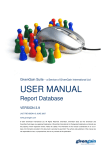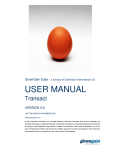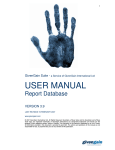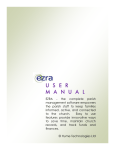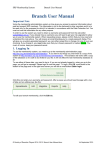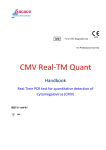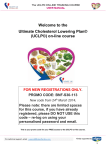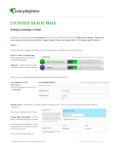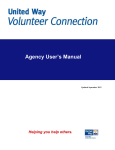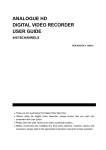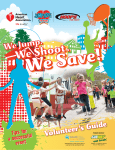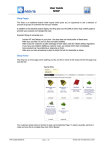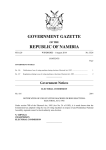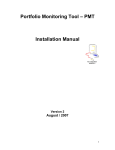Download USER GUIDE - GivenGain
Transcript
1 7 GivenGain Suite USER GUIDE Payments VERSION 4.0 LAST REVISION: 29 SEPTEMBER 2008 © consult AFH 2008 2 © consult AFH 2008 3 GIVENGAIN PAYMENTS INDEX 1 Key Features .................................................................................................................. 5 2 Secure Donation Pages .................................................................................................. 6 3 Donations ...................................................................................................................... 6 4 5 6 3.1 The Online Donation Page ........................................................................................... 6 3.2 Donation Receipts And Notifications ........................................................................... 7 Dashboard’s Relevant ‘Payment’ Links .......................................................................... 9 4.1 Your Contact Info ......................................................................................................... 9 4.2 Other Administrators ................................................................................................. 10 4.3 Password Changes ..................................................................................................... 11 4.4 Bank Compliance ....................................................................................................... 12 4.5 Help ........................................................................................................................... 13 4.6 Upgrade (Or Downgrade) .......................................................................................... 14 4.7 Billing Account ........................................................................................................... 14 Payments: General Information .................................................................................. 15 5.1 Swift / Routing Numbers ........................................................................................... 15 5.2 Remittance (Transfer) Account .................................................................................. 15 5.3 Refunds ...................................................................................................................... 15 Transfers ..................................................................................................................... 16 6.1 Transfer Queries ........................................................................................................ 16 6.2 Payment Schedule ..................................................................................................... 16 6.3 Processing And Transfer Fees .................................................................................... 17 7 Transfer Minimums ..................................................................................................... 17 8 Payment Reports ......................................................................................................... 18 9 Manual Entries ............................................................................................................ 19 © consult AFH 2008 4 © consult AFH 2008 5 1 KEY FEATURES GivenGain Payments handles all aspects of donation processing, including collection of donor information, processing of donations, replies to the donor, keeping detailed accounting records for the donor and the organisation and confirming donations. GivenGain debits a donor's authorised payment account and periodically transfers the funds to the bank account designated by the cause administrator. Donors may authorise a single or recurring payment to any organisation or project. Key Features Include: 2) Secure donation pages (Customisation possible) 3) Multi-currency donation options 4) Donations specified per project 5) One-time or recurring donations 6) Post-dated donations 7) Anonymous donations 8) Multiple donation methods 9) Automated thank-you messages and donation reminders (if post-dated) 10) Automated notification of failed donations (to donor and cause) 11) Cause email notifications 12) Detailed online reports (real-time) 13) Donor data (donation and contact information) automatically integrated in donor database for easy reporting and communication 14) GiftAid declaration (if activated) to automate GiftAid reporting and tax claims in the UK 15) Free online secure Giving Manager for every donor © consult AFH 2008 6 2 SECURE DONATION PAGES GivenGain offers two types of donation pages: 1) Our standard (non branded) donation page which forms part of the GivenGain Standard Suite 2) A customised design as part of a fully branded solution (We’re partnering with professional independent consultants with GivenGain experience who can provide training, data management, design and other personalised services for your organisation. If you require such services, please let us know at [email protected]). 3 DONATIONS When making an online donation to a charity, donors have the option to perform a simple, once-off registration. This includes the organisation with the donor’s contact details. Donors are prompted to create a password, which they may use at any time to access the site and manage their donation online. The GivenGain service is free for donors. When donors make a payment through GivenGain from any accepted account other than the valid card accounts as specified below in donation methods, they are requesting an electronic transfer. Upon such request, GivenGain will make electronic transfers via the appropriate electronic transfer system in the amount the donor specifies. GivenGain will never make transfers from a donor's account without their authorisation. 3.1 THE ONLINE DONATION PAGE You will need to add information to your home page, project pages and people pages before your online donation page can be activated (see the Publish User Manual for more information). 3.1.1 LINKING TO YOUR DONATION PAGE To link from another website, add your donation link or button on the website you want to link from. 1) To link to your GivenGain home page, use the following link: https://www.yourname.givengain.org 2) To link directly to your donation page, use the following link: https://www.givengain.com/cgi-bin/giga.cgi?cmd=donate&cause_id=CID Note: CID should be replaced with your actual cause ID 3) To link to a donation page where a specific project is already selected, use the following link: https://www.givengain.com/cgi-bin/giga.cgi?cmd=donate&cause_id=CID&project_id=PID Note: CID should be replaced with your actual cause ID, and PID with the project ID. 4) To link from the GivenGain Customer Directory, select to list your charity in up to 3 categories displayed on the GivenGain web site. This is a free service. 3.1.2 TOOLS FOR DONORS We request donors to immediately report any suspicious, dishonest, misleading or fraudulent activity on the GivenGain site. We will investigate all such claims, and any cause found to have © consult AFH 2008 7 posted false or misleading information will be banned from further use of the service. We reserve the right to remove any user, organisation or charity we deem as inappropriate, at our sole discretion. We encourage causes to maintain an accurate and up-to-date database of all their projects listed in the directory. We strongly encourage all donors to perform their own due diligence before funding any cause listed in the directory. 3.1.3 SECURE GIVING MANAGER Providing your donors with online giving options will help your cause reduce administrative costs so that you can do more with the money they give. GivenGain makes it easier and more rewarding for your donors to give to your cause. By logging in from your web site, every donor has access to a free password protected Giving Manager from where they can: 1) Give to one or more projects 2) Donate in US dollar, Pound Sterling, Euro, Canadian dollar, and South African rand 3) Add multiple donation accounts 4) Set up recurring donations Get detailed records of all their donations Manage their email notifications and donation confirmations It's all about building meaningful, lasting relationships. Your donors will appreciate the security, ease of use and cost saving benefits of their personalised Giving Manager. It's a place where they have total control, where they can contribute in more ways than one and experience the real joy of giving. 3.1.4 ANONYMOUS DONATIONS For each online donation, donors may elect to give anonymously or to provide contact information to the cause. The donor's contact information is limited to what he has specified during the application and payment process. 3.2 Donation Receipts And Notifications GivenGain provides donor receipts, and all donor data generated from online transactions are automatically integrated into the cause database. The cause administrator also receives an email notification for every new donation, stating the donation amount, frequency, cause, and project (if specified) of the donation. 3.2.1 AUTOMATED MESSAGES TO DONORS • New donation thank-you message • Failed donation follow-up message • Recurring (monthly) donation reminder • Card expiration date reminder • Confirmation of stopped donation • Reminder of recurring donation that will expire © consult AFH 2008 8 • Confirmation of updated donation 3.2.2 AUTOMATED MESSAGES TO CAUSES • New donations • Donations to be transferred • Stopped donations • Donor's card that will expire • Failed donations • Recurring donations that will expire • Updated donations 3.2.3 DONATION METHODS AND CURRENCIES GivenGain currently processes the following currencies: 1) 1 United States Dollar USD 2) 2 Pound Sterling GBP 3) 3 Canadian Dollar CAD 4) 4 Euro EUR 5) Australian Dollar (AUD) 6) 5 South African Rand ZAR GivenGain currently accepts the following payment methods from donors: 1) VISA credit and debit cards 2) MasterCard credit and debit cards 3) Debit Orders (South Africa) 3.2.4 DONATION LIMITS GivenGain allows a minimum payment of $1 (or €1, £1, CAD1, AUD 1, ZAR 10) and the maximum payment depends on a limit determined by GivenGain and the cause. As a security measure, GivenGain may, but is not required to, impose transaction limits on some or all causes and their donors relating to the value of any transaction or disbursement, the cumulative value of all transactions or disbursements during a period of time, or the number of transactions per day or other period of time. 3.2.5 TAX ISSUES GivenGain is not an accounting, taxation or financial advisor, and you should not rely on information given on the site to determine the accounting, tax or financial consequences of using the service. We strongly recommend that you consult your own advisor about any accounting, taxation or financial consequences that may affect you. © consult AFH 2008 9 4 4.1 DASHBOARD’S RELEVANT ‘PAYMENT’ LINKS YOUR CONTACT INFO All GivenGain messages are emailed to the person that matches the profile you created. Please ensure that your contact details are up to date. Only the main administrator can update CONTACT INFO. How To Update Important Cause Contact Details • Log in as main administrator or if you are logged in click on DASHBOARD • Click on CONTACT INFO • The CONTACT INFO PAGE will open. : • Complete the following information for the MAIN ADMINISTRATOR’s information • First Name • Last Name • Email address - All GivenGain messages – (e.g. donation, transfer and subscription notifications, as well as messages written by visitors to your web page through the “contact us” page, etc.) are emailed to the person that match the profile you created as main administrator. © consult AFH 2008 10 • Complete your organisation’s CONTACT INFO FORM • Registration Number (Please enter your nonprofit or charity registration number if available) • Office Telephone • Mobile/Cellular • Office Fax • Website address: Enter your primary web site address (e.g. http://www.cansa.org.za not http://www.cansa.givengain.org) • Address: Enter the physical address of your organization. This address should match your location. • Cause City • Zip / Postal code • State / Province • Any additional information you wish to display on your website next to your contact details. • Add CUSTOM TEXT that you would like to appear on your CONTACT page, e.g postal address, a pdf link to download directions to your office, the contact details of other regional offices, etc. 4.2 OTHER ADMINISTRATORS All GivenGain Suite modules are built in a way that allows you pin-point administration of any tool. Your charity may have multiple administrators, each with their own secure access to the tools you choose. One account may be set up to publish information, while another can view donation reports and billing information. © consult AFH 2008 11 How to Add Other Administrators with Custom Permissions • Log in and Select the DASHBOARD link • Select the ADMINISTRATORS link • Enter the new administrator contact info: • New Administrator First Name • New Administrator Last Name • Email Address • Password • Confirm Password • Select to allow access to • Publish • Communicate • Transact • Report • Fundraise • Click on the Add Administrator button to create the new administrator account • The new administrator username will be displayed when you press the “edit” button next to the newly created administrator’s name. • Informing your new administrator about his user name and password. Please note: The new administrator will not receive an email message with the new username and password that you create. We suggest that you communicate these details in person with the new administrator. 4.3 PASSWORD CHANGES The GivenGain Suite has a built-in Administrator account, consisting of a unique username and password. This account gives the person using it unlimited access over the system and its settings and controls. Only the main administrator can change passwords. © consult AFH 2008 12 • Log in • Select the DASHBOARD link • Select the PASSWORD link • Enter the current and new passwords • Select the submit button to create the new main password. An email confirmation will be sent to your registered email address with the new password details. 4.4 BANK COMPLIANCE To change your charity Name or charity Country, please download and complete a Bank Compliance Form. • Log in as MAIN ADMINISTRATOR • Select DASHBOARD • Select BANK COMPLIANCE • Download the bank compliance form • Your bank account name must match the organization name registered on GivenGain • Your SWIFT / BIC (Bank Identifier Code) is required to ensure that funds due to you are routed correctly and transferred swiftly to your bank account. If you are unsure of your BIC Code, your bank should be able to help. • Your form must be signed and stamped by your bank to verify your bank account information • GivenGain will not be able to proceed to amend your account details if we receive a copy which has not been stamped and signed by your bank. • On receipt of your bank compliance form we will update your account with the new details within two working days. It is important to specify the country name as the country where your bank account is being held, because this affects the processing time and payment methods. (E.g. if you are in Mozambique but you visit South Africa on a regular basis and this is also where your bank account is, it is best to state your country name as South Africa because this will ensure that people in South Africa can also donate using their cheque, savings and transmission accounts.) © consult AFH 2008 13 4.5 HELP GivenGain provides unlimited support via email for their clients at no additional cost, and will do their best to respond to every email within just a few hours of receiving it. They do not provide telephonic support. GivenGain serves clients in many countries around the world, and partner with GivenGain accredited independent consultants (e.g. Consult AFH) who can provide training, data management, design and other customization services for your organization. If you are already working with GivenGain partners, and if your query relates to customisation services, please contact [email protected] For all other questions, issues, or suggestions, please contact [email protected]. The safest way to log a support request with GivenGain is to: • Log in as ADMINISTRATOR • Select DASHBOARD • Select HELP • Click on the LOG A SUPPORT REQUEST button. © consult AFH 2008 14 4.6 UPGRADE (OR DOWNGRADE) You can upgrade from any level to any level at any time. In order to preserve your database records, you can only downgrade to a level that can handle your current database record count. 4.7 BILLING ACCOUNT All service fees are automatically deducted from your billing account and are also reflected in the email invoice that we send you every month. The processing fee is not deducted from your billing account, but from successful donations before transfer to your bank account. All processing fees are displayed in your transfer report. "GivenGain" will appear on your billing statement for all payments made from card payment accounts. As all billing will be deducted from your VISA or MasterCard credit or debit card, please keep the following in mind: GivenGain will send you notification messages via email when the expiry date of your debit or credit card approaches. Be sure to make the necessary arrangements in time so as not to result in your GivenGain account being locked due to non-payment, which means no access to donations received. Always include the monthly GivenGain license fee in your calculations when conducting transactions with the credit or debit card used for the billing of the GivenGain service. © consult AFH 2008 15 5 PAYMENTS: GENERAL INFORMATION GivenGain provides organisations with real-time reports of all donations transferred to their bank accounts, with all files easily available as Excel downloads. All transfers to your cause account will either be in the currency the donation was received, or in US Dollar by way of interbank SWIFT electronic transfers to an non-card account specified by you, held at a bank recognised by GivenGain's banking partners, except in the case where donors donate in South African Rand to a cause with a South African, Lesotho, Swaziland or Namibian bank account, in which case the funds will be transferred by way of direct deposit in South African Rand. 5.1 SWIFT / ROUTING NUMBERS In order to ensure error-free identification of parties in automated systems, SWIFT developed the Bank Identifier Code (BIC). The Bank Identifier Code is a unique address which, in telecommunication messages, identifies precisely the financial institutions involved in financial transactions. This identification method was recognised by the International Organisation for Standardisation (ISO). This is a specialised international agency which coordinates the development of standards for a broad range of business activities. 5.2 REMITTANCE (TRANSFER) ACCOUNT To change the bank account details to which we transfer funds (or the name of your organization) you will need to complete and return a new bank compliance form. GivenGain can only transfer donations to an account which is in your country of registration. To change the bank account details to which we transfer funds (or the name of your organization) you will need to complete and return a new bank compliance form. GivenGain can only transfer donations to an account which is in your country of registration. The Compliance Process • Your bank account name must match the organization name registered on GivenGain • Your SWIFT / BIC (Bank Identifier Code) is required to ensure that funds due to you are routed correctly and transferred swiftly to your bank account. If you are unsure of your BIC Code, your bank should be able to help. • Your form must be signed and stamped by your bank to verify your bank account information • GivenGain will not be able to proceed to amend your account details if we receive a copy which has not been stamped and signed by your bank. • On receipt of your bank compliance form we will update your account with the new details within two working days. Follow the following link to download a copy of the bank compliance form: https://www.givengain.com/forms/bank_compliance.pdf 5.3 REFUNDS GivenGain will use its best efforts to direct donor inquiries and complaints to the support offered by your cause. In order to resolve complaints and disputes, GivenGain may issue refunds without your knowledge or approval in any situation we think is appropriate. © consult AFH 2008 16 GivenGain may also include the donor in its database of blocked accounts if there is an indication of fraud or inappropriate use of the donor's information by either the donor or anyone else. GivenGain reserves the right to seek reimbursement from your cause if we provide a refund to a donor who requests to reverse a payment or if we receive a chargeback from a donor's credit card issuer for the amount of the donors' payment. 6 6.1 TRANSFERS TRANSFER QUERIES GivenGain may delay initiating the transfer of donations pending an investigation if we believe the cause or a donor may have violated the agreement. If we determine that the service agreement has been violated, we may refuse to transfer payments to the cause and may instead return the payment to the donor. 6.2 PAYMENT SCHEDULE GivenGain will initiate a transfer to your account on a monthly basis, at least 30 days after the actual payment is processed, provided that the then-current balance transfer satisfies your minimum levels. GivenGain may transfer funds to your account according to a mutually agreed time schedule different from the one above. Contact us if you have any questions in this regard. GivenGain can initiate transfers to your account only on business days when the automated clearinghouses are open for business. If a scheduled payment date falls on a non-business day, however, GivenGain will not initiate the transfer until the next business day. We will initiate a transfer to your account on each payment date for the total amount of payments received from donors' authorised transactions for your cause, less the fees applicable, amounts reversed by donors, the reserve (if applicable) and refunds not processed in previous payments. Although GivenGain cannot guarantee the exact date and time when the funds will be available in your cause account (due to the nature of SWIFT transfers and the fact that different banks are involved in the transfer process), transfers to the cause account will generally be credited within five (5) business days of the date GivenGain initiates the transfer. © consult AFH 2008 17 USD, EUR, CAD, GBP, AUD TRANSFERS TO ALL CAUSES Transfer for the above currencies to your account are initiated on the 10th and 25th of each month, at least 30 days after the donation was processed. ZAR TRANSFERS TO SOUTH AFRICAN CAUSES South African Rand (ZAR) remittances to your account are done on Mondays, and includes all transactions 14 days and older. Should the Monday be a public holiday, remittances are done on the next working day. 6.3 PROCESSING AND TRANSFER FEES GivenGain charges the following fee for each batch currency transfer to your causey account. These fees reflect the cost to GivenGain of sending the money through the banking system: Note – Foreign exchange charges will also apply when you receive funds in other currencies than ZAR, but that is an arrangement between you and your bank. GivenGain doesn’t have any control over what your bank will charge you. GivenGain will accumulate all donations and only initiate a transfer once the total amount is more than the minimum amount set in your transfer settings. 7 TRANSFER MINIMUMS It may happen that your bank charges you a fee for accepting payments into your account. GivenGain Transact automatically transfers all donations to your account, but only if the total amount due is more than your minimum settings. GivenGain will accumulate all donations and only initiate a transfer once the total amount is more than the minimum amount set in your transfer settings. To update your transfer settings: • Log in • Select the PAYMENTS link • Select the TRANSFER MINIMUMS link • Indicate a minimum transfer amount for each of the available currencies • Click on the Update button to save the updated minimum transfer settings The reason for raising the minimum transfer amount is to ensure that GivenGain does not make unnecessary costly transfers to your account. Instead of making multiple small transfers GivenGain will only make a transfer when the minimum transfer amount is reached. © consult AFH 2008 18 8 PAYMENT REPORTS The REPORTS function in PAYMENTS allows you to draw reports of all donations that your organisation have received, using the following criteria: • period starting and ending • successful and/or failed donations • online and/or offline donations • whether for a specific project, and if so, which project • in which currency it was received, or all minimum This type of report is typically used for decision-making purposes or to find donors in your database according to certain criteria, e.g. all donors who made a successful contribution of 50 USD to Project A in the period January 15 to March 03. • • • • • • • • Log in Select the TRANSACT link Select the REPORTS link Select the period for the report from the Period radio button Select whether to view failed or successful donations from the Status drop-down menu Select the frequency of donations from the Frequency drop-down menu Select a specific project if required from the Project drop-down menu Select a specific membership if required from the Membership drop-down menu © consult AFH 2008 19 • • • • • • 9 Select to view donations processed by GivenGain or not from the Processed by dropdown menu Select to view donations which have been transferred or not from the Transferred drop-down menu Select the criteria to sort your results by from the Sort by drop-down menu, as well the direction Choose to limit the results to any number of records or view all from the View Online option To download the report to MS Excel, click on Download To save this report as a Contact Group, click on ‘Save As a Group’ MANUAL ENTRIES We advise that clients first set up all there ‘Types’ online, e.g. Cheques, Cash, Direct Deposits, Stop Orders, etc. before they start to use the Manual Entries. We also advise to rather search a donor on the DATABASE, and to click on ‘ADD DONATION’ on the donor’s record (see below) , than to click on MANUAL ENTRIES © consult AFH 2008 20 © consult AFH 2008