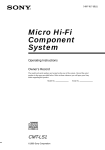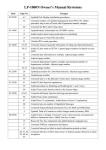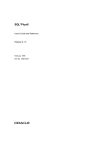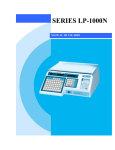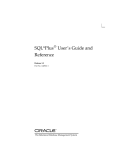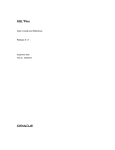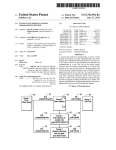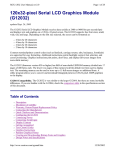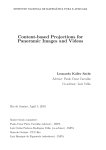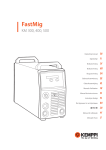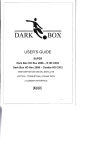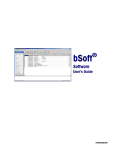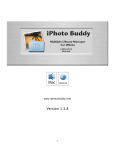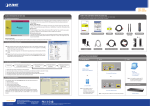Download User Manual - Sensortronic Scales
Transcript
2 CONTENTS PRECAUTIONS.........................................................................................5 1. Installation Procedures .......................................................................7 1.1 Cautions..................................................................................................7 1.2 How to assemble the DISPLAY Pole................................................8 1.3 Installing the Label Roll......................................................................9 2. Keypad & Display ...............................................................................11 2.1 Numeric Keypad ................................................................................11 2.2 PLU Keypad....................................................................................... 12 2.3. Displays............................................................................................... 14 2.3.1 Weight Display................................................................................. 14 2.3.2 Unit Price Display ............................................................................ 14 2.3.3 Total Price Display ........................................................................... 14 2.4. Printer Mechanism .......................................................................... 14 3. Operation ................................................................................................ 16 3.1 REG mode Operations..................................................................... 16 3.1.1 Simple Weighing .............................................................................. 16 3.1.2 How to Use TARE............................................................................ 17 3.1.3 Add-up Sales.................................................................................... 17 3.1.4 How to Use PAY Key........................................................................ 18 3.1.5 How to Use FOR Key....................................................................... 19 3.1.6 Multiple Labels ................................................................................ 20 3.1.7 Auto Printing (AUTO MODE) ......................................................... 21 4. PROGRAM Mode ............................................................................. 22 4.1 System Maps ...................................................................................... 22 4.2 PLU Programming ........................................................................... 23 4.3 Preset keys Programming ............................................................... 27 4.4 Message (Ingredients) Programming............................................ 28 4.5 Programming the Head Data ......................................................... 29 4.6 Programming the Shop Data.......................................................... 30 3 4.7 SET .......................................................................................................32 4.7.1 Programming the Date (SET #1) ....................................................36 4.7.2 Programming the Time (SET #2) ...................................................37 4.7.3 Programming the Department Number (SET #3) ...........................38 4.7.4 Programming the Label (SET #4) ..................................................39 4.7.5 Programming the Adjust Number (SET #5)....................................44 4.7.6 Programming the Printing Information (SET #6) ...........................45 4.7.7 Programming the Auto Print Function (SET #7).............................47 4.7.8 Programming Address (SET #8) ....................................................48 4.7.9 Programming Baud Rate (SET #9).................................................49 4.7.10 Sing (SET #10).............................................................................50 4.7.11 Dual currency display settings (SET #11) ......................................53 4.7.12 Set printer sensors (SET #12) .......................................................56 4.8 INT(Initialize PLU and MSG data)...............................................61 4.9 Password..............................................................................................62 5. ACCOUNT Mode ...............................................................................63 5.1 System Maps.......................................................................................63 5.2 Print Report........................................................................................64 5.2.1 Grand Total...................................................................................64 5.2.2 All PLU .........................................................................................65 5.2.3 Individual PLU .............................................................................65 5.2.4 Non-PLU ......................................................................................66 5.3 Clearing Sales Data ...........................................................................66 5.3.1 Grand Total...................................................................................67 5.3.2 All PLU .........................................................................................67 5.3.3 Non- PLU......................................................................................68 5.3.4 All .................................................................................................68 5.4 Printhead Check (CHESS)..............................................................69 6. Error Messages.....................................................................................70 7. Specifications .........................................................................................71 APPENDIX .................................................................................................72 4 PRECAUTIONS 5 6 1. Installation Procedures 1.1 Cautions A) Environment : This scale must be installed in a dry and liquid free environment. B) Location : This scale must be placed on a flat and stable surface. Please keep the scale away from oscillating fans, ventilation systems, or drafts as these air disturbances can be picked-up by the scale and may cause incorrect weight readings. C) Leveling : If the scale is not properly level, please adjust the 4 legs at the bottom of the scale (turn legs clockwise or counter-clockwise) so as to center the bubble of the leveling gauge inside the indicated circle. (See below Fig.) LEVELING GAUGE NOTE : Scale is to be used in-doors ONLY D) The socket-outlet shall be installed near the equipment and shall be easily accessible. E) Danger of explosion if battery is incorrectly replaced. Replace only with the same or equivalent type recommended by the manufacturer. Dispose of used batteries according to the manufacturer instructions. 7 1.2 How to assemble the DISPLAY Pole If the scale is "Pole" type, please refer to the following However, the scale is "Non-Pole" type, please skip this step. Please confirm the SCREW and DISPLAY WIRE before you assemble the scale. (Refer to the following picture) Please get the scale out of the box. And then please fix the 4 corners with SCREW after attaching the DISPLAY ASSY to the scale. Pleaes make sure the DISPLAY WIRE is in the scale. 8 1.3 Installing the Label Roll To install the label roll at any time you must follow the directions in this section. Remove the printer front-cover and the printer side-cover. As you can see there is detailed diagram affixed onto the inside of the printer side-cover. Use this diagram (or this manual) for future reference on how to properly install the label roll. (See below fig.) Find and remove the Label Roll Pin and the Pick-up Pin. Also find the Print Head Release Lever and lift it upwards. Release the Print Head Release Lever and the print head will automatically lift up. If there were any labels previously installed please remove all the collected backing paper on the pick-up spool. Also remove the cardboard paper roll core if there was a label roll previously installed. (See below fig.) 9 Take the new roll of labels and find the ending. Peel-off and discard about 3 labels. Place the label in the scale and thread the backing through the appropriate places. Please view the checkpoints on the diagram. Feed the backing paper over the Paper Pressure Shaft lifting the Pressure Plate in order to place backing between the two ( ① ); Feed the backing paper between the two green Sensor Caps ( ② ); under the Label Guide Roller making sure that the backing paper lies between the two washers on the Label Guide Roller ( ③ ); feed the backing over the red Rubber Roller and under the Print Head being careful not to touch the underside of the Print Head ( ④ ); over the Peel-off Bar ( ⑤ ); under the Return roller( ⑥ ); feed the backing under and around the Pick Up Spool( ⑦ ). Now Attach the Pick Up Spool Pin into the spool and turn it slowly counterclockwise in order to tighten the backing paper. Push the Print Head down in order to lock it back in place( ⑧ ). You will feel and hear it lock in place. Replace the printer covers. You have completed the label roll installation. (See below fig.) 10 2. Keypad & Display 2.1 Numeric Keypad The Numeric Keypad is used to enter all numerical data in PGM mode. In REG Mode, the Numeric Keypad is used to enter prices, quantities, and counts. (See below fig.) KEY Function Numeric Keys used to enter numerical data. Clear Key used to clear error conditions and bring displays to their initial state. Used to enter by piece sales, i.e. 3 Pieces FOR $1.00. Price Look Up Key. This key is used to “call-up” PLU’s by their numbers. The multiple label Key. This key is used to generate more than one label with the same data. This is the print Key. It is used to manually print out a label in REG mode. It also works as an“ENTER” key in PGM mode. This is the FEED Key. It is used to feed a blank label through the printer mechanism. Half key. This key allows the sale of items by unit price per half pound. this function doubles the price per pound. Quarter key. This key allows the sale of items by unit price per quarter pound. This function quadruples the price per pound. Used to clear Tare entries and to enter Tare weight. When ON, this function will not let the unit price or tare weight of a PLU automatically clear even after you remove the item from the platter. The function acts like a toggle switch : you will know the function is ON by the indicator lamp in the Unit Price display. 11 2.2 PLU Keypad The PLU Keypad is used to enter alpha-numerical data. To use the keypad for programming you must remove the pull-out sheet. To use the PLU Keypad in REG mode, you can write the name and number of the PLU’s on the corresponding speed keys on the pull-out sheet. All commodity names, message data, and store name and address are typed using these keys. The scale automatically programs the PLU Keypad to be PLU 1 to 54. A speed key’s number is shown circled on the lower left-hand side of each key. 12 KEY Function This key displays the time and date in REG mode. Used to go to PROGRAM mode and ACC mode.` This key works like a Caps Lock key on a computer. It is used to type capital letters. You can tell if the SHIFT function is active by an indicator lamp in the UNIT PRICE display. This is the Left Arrow Key. It is used to scroll the cursor to the left when programming alphanumeric data. This is the Right Arrow Key. It is used to scroll the cursor to the right when programming alpha-numeric data. This is the Up Arrow Key. It is used to scroll from Line to Line when programming commodity names, message data, or store name and address. It is also used to move up the System Maps. In REG mode, it is used to go to AUTO mode. This is the Down Arrow Key. It is used to scroll from Line to Line when programming commodity names, message data, or store name and address. It is also used to move down the System Maps. This key is used to set the Zero Point to 0.00. For foreign language. These keys are used to enter numbers as “text” for a commodity name, message data, or store name and address. The symbol keys are also used to type text. These are the Letter Keys. They are used to type in text. This is the Space Key. It functions the same as a space bar on a computer keyboard. This key is the ENTER Key. It functions just like an Enter Key on a computer. It is used to go to Line 2 or the next Line after typing some text. PGM mode is used to set all of the scale's functions and PLUs. REG mode is used for operating the scale. ACC is used to generate sales reports. In AUTO mode labels are issued when the weight is stabilized and greater than the weight that you set in PROGRAM mode. The use of PRT/* key will also generate a label. 13 2.3. Displays 2.3.1 Weight Display The WEIGHT display shows the weight of an item on the platter whether it be positive or negative and within the range of the scale. The WEIGHT display also indicates if the scale is at ZERO or if there is a tare entered into the scale by way of a ZERO and NET lamps. 2.3.2 Unit Price Display The UNIT PRICE display shows the price per pound of an item to be weighed. It also indicates whether the SAVE function is active by way to the indicator lamp. The UNIT PRICE display, in program mode only, indicates the condition of the SHIFT lamp. If the SHIFT lamp is OFF, you can type in capital letters, but if the SHIFT lamp is ON, you can only type lowercase letters. Finally, the UNIT PRICE display also indicates if the scale is in AUTO mode by way of an indicator lamp. 2.3.3 Total Price Display TThe TOTAL PRICE display shows the unit price multiplied by the weight to give the total price. 2.4. Printer Mechanism It is very important that you be familiar with the printer mechanism. Every time your labels run out you will be required to install the label roll and you will need to know the general parts of the printer. Front View: (With Printer Front Cover removed) 14 LABEL PEEL SENSOR : This sensor is used in conjunction with IR LED to detect if there is a printed label waiting to be taken. THERMAL PRINTHEAD : The Thermal Printhead is the part that does the actual printing. The printhead is VERY sensitive! Please keep water and other liquids AWAY from the printhead. DO NOT TOUCH the underside of the printhead. If labels become jammed and stuck to the printhead, please call a qualified CAS Dealer to solve this problem. When finished installing labels, it is necessary to push down on the TOP of the printhead to lock it in place. RED RUBBER ROLLER : This is the part that the printhead press the labels against in order to print. Please do not scratch or harm in any way this roller. Any damage to the roller can result in bad print or lower quality print. PEEL-OFF BAR : This part causes the labels to peel-off their backing paper when the paper slides over it. Always install the labels OVER the Peel-Off Bar. IR LED : This part is used in conjunction with the Label Peel Sensor to detect if there is a printed label waiting to be taken. (Infra-Red Light Emiting Diode) NOTE : Always replace the Printer Side Cover and the Printer Front Cover to ensure proper operation of the scale. Failure to do so can result in printer failure. Also, failure to comply with any or all of the guidelines for proper maintenance can adversely affect your scales warrantee. 15 3. Operation 3.1 REG mode Operations 3.1.1 Simple Weighing There are two types of sales you can generate; PLU Sales and NON-PLU Sales. PLU Sales are sales based on a programmed PLU whereas Non-PLU Sales are sales you generate without calling up a PLU. PLU Sales : To call up a PLU, simply type the PLU’s number on the Numeric keypad and then press the PLU key. Another way to call up a PLU is to simply press 1 of 54 preset keys which are set to a particular PLU. ① Press 1 speed key or 1 key on the numeric keypad and plu key. ② Put an item on the platter. ③ Press the PRT/* key. NON-PLU Sales: ① Enter a unit price. ② Place the commodity ③ Press the PRT/* key. on the platter. 16 3.1.2 How to Use TARE Known Tare: If you know the weight of container you may use this method to enter the tare. For example, if the weight of the container is 10g press the 1, 0, and TARE key. Call up a PLU and place a commodity then you will see the net weight. Unknown Tare: If you do not know the weight of the container you may use this method. Place the container on the platter and press the TARE key. Call up a PLU and place the commodity on the platter then you will see the net weight. Releasing the Tare To release the tare, remove all items from the platter and then press the TARE key. 3.1.3 Add-up Sales ① Call up a PLU and put an item on the platter. ③ Remove an item from the platter ② If you want to add up this item. press the + key. You will have a label automatically. ④ You can add up non-PLU item. Enter a unit price and place an item on the platter. If you want to add up. press the + key. 17 ⑤ Call up a PLU and put an item on the platter. If you do not want to add up, press the PRT/* key instead of + key. ⑥ Call up a PLU and put an item on the platter. If you want to add up. press the + key. ⑦ If you want to have a total report label. press the PRT/* key. 3.1.4 How to Use PAY Key ① Call up a PLU and put an item on the platter. If you want to add up. press the + key. ② Press the PAY key to calculate your changes after add-up sales and enter customer payment. Ex) $9.00, type 9,0,0. NOTE : If you made a incorrect label printed you can cancel it in sales report. Press COR key after printing label then you will see “dELEtE”. 18 ③ Press the PRT/* key. You will see changes on the display. (If you press the PRT/* key again, you will have a total price label.) 3.1.5 How to Use FOR Key ① Call up a PLU or enter unit price of non PLU. ② Press the FOR key. ④ Press the PRT/* key. 19 ③ Press 5 key on the numeric keypad. 3.1.6 Multiple Labels You can generate identical labels by using multiple label printing. To use multiple label printing, and press the X key, enter the quantity of duplicate labels you need, and then press the PRT/* key. ① Call up a PLU. ② Press X Key ③ Enter the quantity of duplicate labels you need. ④ Press the PRT/* key. 20 3.1.7 Auto Printing (AUTO MODE) In AUTO mode, labels are issued when the weight is stabilized and greater than 100g. The use of PRT/* key will also generate a label. How to go to AUTO mode : Press the key. If the scale is in AUTO mode AUTO lamp is ON in the UNIT PRICE display. To finish AUTO mode, press the key again. ① Press 1 speed key or press 1 key on the numeric keypad and press PLU key. ② Put an item on the platter. 21 ③ A label will be issued automatically. 4. PROGRAM Mode 4.1 System Maps To go to PROGRAM mode, press 1 by using numeric keys and MODE key. You can press the key v or u key to go up and down the Main Menu in PROGRAM mode ONLY if the UNIT PRICE and TOTAL PRICE displays are BLANK! The same rule is applied to ACC mode. If you want to use the key v or u key to go up and down a menu and the UNIT PRICE and TOTAL PRICE displays are NOT blank, you must first press the PRT/* key. After the UNIT PRICE and TOTAL PRICE displays are blank, You can use the key v or u keys. 22 4.2 PLU Programming PLU means Price Look Up. PLUs are used to store the price, name, and other data of items being sold. Every PLU has seven data fields: ① Item Code, ② Name, ③ Message no. ④ Unit price, ⑤ Shelf Life, ⑥ Tare, ⑦Group code. How to program PLU 23 24 1) To go to PROGRAM mode, press 10000 by using numeric keys and VOID key. 2) The display shows: “PLU ”. 3) Press PRT/* key. The display shows: “PLUno 4000”. The number in the UNIT PRICE display indicates the amount of empty PLUs ready to be programmed. 4) Type a PLU number you wish to program. Remember, this number must be between 1 and 4000. 5) Press PRT/* key. The display shows “iCodE”. Press PRT/* key. (If you do not wish to program an item code, press the v key) Thedisplay shows “iCodE EntEr 0”. 6) Type the item code number. The item code can be from 1 to 999999. If you enter 0, item code will not be printed on the label. (This number is used by the scanning device in order to reference PLU. In most cases, the item code is programmed to be the same as the PLU number). Press PRT/* key when you’re done. 7) The display shows “nAME”(The name field is composed of 2 lines of text. Each line can contain up to 30 characters. Name is commonly referred to as commodity name.) 8) Press PRT/* key. (If you do not wish to program name, press the v key) The display shows “nAME 01.01”. The numbers in the unit price display represent the line number and character number on which your cursor is at. The number to the left of the decimal is the line number you are on(01 to 02). The number to the right is the number of the character position on which you are about to type(01 to 30). 9) Now type in the first line of text using the Alpha-numeric keypad on the left side. If you want to type second line of text, press ENTER key. (To skip, press PRT/* key.) 25 10) The display shows “nAME 02.01 ”. Type in the second line of name. 11) Press PRT/* key. 12) The display shows “MSGno ”. 13) Press PRT/* key. (If you do not wish to program the price, please press v key) The display shows “MSGno EntEr”. 14) Type the message number using the Numeric keypad. The message number can be from 0 to 1000. Press the PRT/* key when finished. 15) The display shows “PriCE ”. 16) Press PRT/* key. (If you do not wish to program the price, please press v key) The display shows “PriCE EntEr 0.00”. 17) Type the price amount using the Numeric keypad. The price can be from 0 to 999999. Press PRT/* key when finished. 18) The display shows “LiFE”. (The number in this field will represent the amount of days this commodity can be sold by. It can be from 0 to 365.) 19) Press PRT/* key. (If you do not wish to program the shelf life, please press v key) The display shows “LiFE EntEr 0”. Type the shelf life using the Numeric keypad. The shelf life can be from 0 to 365 which represent the number of days after the Packed On Date. This is how the Sell By Date is calculated: Packed On Date + Shelf Life = Sell By Date. 20) Press the PRT/* key. 21) The display shows “tArE”. (Tare is used to store the weight of the container to be used with this PLU. The tare is subtracted from the gross weight of the item at the time of weighing.) 22) Press PRT/* key. (If you do not want a tare, please press v key) The display shows “tArE EntEr 0.00”. Type the tare value you want on the Numeric keypad. Press the PRT/* key. 23) The display shows “GCodE”. (The group code is a number from 0 to 99 that is printed on the label. It can be used to group PLUs in to sections, for example: all beef PLUs are group code 10, all poultry PLUs are group code 20, etc.. ) 24) Press PRT/* key (If you do not want to enter a group code, press v key) The display shows “GCodE EntEr 0”. Type the group code number you want on the Numeric keypad. Press PRT/* key. 25) The display shows “SAvE”. If you want to save this PLU to memory, press the PRT/* key. The display shows “PLU”. (If you do not want to save this PLU to memory press v key and the display shows “ESC”. Press the PRT/* key to exit without saving this PLU. 26) If you wish to program another PLU, go back to step 2. If you wish to finish PLU programming, press the C key. 26 4.3 Preset keys Programming The preset keys are used to quickly access a PLU with only one key press. For example, if you had preset key ⑦ programmed to call up PLU number 100, all you need to press is preset key ⑦. When you initialize the scale (it automatically sets up all the preset keys as: preset ① = PLU 1, preset ② = PLU 2... preset 54 = PLU 54. 1) To go to PROGRAM mode press 10000 by using numeric keys and VOID key. And then press v key. 2) The display shows “PrSEt”. 3) Press PRT/* key. 27 4) The display shows “S kEy 0”. Press the Preset key (1 to 54) you wish to program. The number in the UNIT PRICE display is the number of the Preset key you have just pressed. The number in the TOTAL PRICE display is the PLU number that has been assigned to that Preset key. 5) Type the number of the PLU you wish to assign to that preset key. Press the PRT/* key when done. 6) If you want to program another preset key go back to step 2). If you wish to finish PROGRAM mode press the C key 4.4 Message (Ingredients) Programming LP 1.6 is able to have maximum 1000 messages. Each message has up to 8 lines of text and each line contains up to 50 characters. 28 1) To go to PROGRAM mode press 10000 by using numeric keys and VOID key. 2) Press v key two times. The display shows “MSG”. 3) Press PRT/* key. The display shows “MSG 1000 ”. 4) Type the number of the MSG you wish to program or edit using the Numeric Keypad. Remember, the number can be from 1 to 1000. If you make any mistakes press the C key and repeat step 4. 5) Press the PRT/* key. The display shows : “MSG 01.01”. You may now begin typing your MSG data using your Alpha-numeric keypad. Each message has 8 lines of text and each line contains 50 characters. After you type each line press ENTER key when you are done typing a line. If you wish to skip a line press the v key. If you want to go up a line, press the u key. Press s key or t key to scroll left or right on a line of text. As you type you will see the text scroll in the TOTAL PRICE display. 6) When you are done press PRT/* key, the display shows “SAvE” and then press the PRT/* key. If you do not want to save it press v key, the display shows “ESC” and then press the PRT/* key. If you want to edit it press v key until the display shows “Edit” and then press the PRT/* key. 7) If you wish to program another MSG go back to step 2). If you wish to finish PROGRAM mode press the C key 4.5 Programming The header or head data is two lines of commodity name that appears on a label when you generate a Non-PLU label. 29 How to program the head data 1) To go to PROGRAM mode press 10000 by using numeric keys and VOID key. 2) Press v key three times, the display shows “HEAd”. 3) Press PRT/* key. The display shows “HEAd 01.01”. The numbers in the UNIT PRICE display represent the line number and character number on which your cursor is at. The number to the left of the decimal is the line number you are on(01 to 01). The number to the right is the number of the character position on which you are(01 to 30). 4) Type in the NON-PLU commodity name using the Alpha-numeric keypad. If you make any mistakes press C key. You may now begin typing your head data using your Alphanumeric keypad. After you type each line press ENTER key when you are done typing a line. If you wish to skip a line press v key. If you want to go up a line press v key. Press s key or t key to scroll left or right on a line of text. As you type you will see the text scroll in the TOTAL PRICE display. 5) Press PRT/* key. 6) If you wish to finish PROGRAM mode press C key 4.6 Programming The shop data are the 2 lines of text that get printed on the bottom of the label when it is not suppressed by the label format. You can use these two lines to print the name and address of the store or anything else you wish the scale to print at the bottom. Each line contains 30 characters of text. 30 How to program the shop data 1) To go to PROGRAM mode press 10000 by using numeric keys and VOID key. 2) Press v key four times. 3) The WEIGHT display shows “SHoP”. 4) Press PRT/* key. The display shows “SHoP 01.01”. The numbers in the UNIT PRICE display represent the line number and character number on which your cursor is at. The number to the left of the decimal is the line number you are on(01 to 02). The number to the right is the number of the character position on which you are(01 to 30). 5) Type in the shop name using the Alpha-numeric keypad. If you make any mistakes press C key. You may now begin typing your shop data using your Alpha-numeric keypad. After you type each line press ENTER key when you are done typing a line. If you wish to skip a line press v key. If you want to go up a line press v key. Press s key or t key to scroll left or right on a line of text. As you type you will see the text scroll in the TOTAL PRICE display. 6) Press PRT/* key. 7) If you wish to finish PROGRAM mode press C key 31 4.7 SET SET MENU DEFINITIONS Date (For details, see page 33) Time (For details, see page 34) Department Number (For details, see page 35) Label Length (For details, see page 36) Label Format (For details, see page 37) Label Mask (For details, see page 38) Label Barcode (For details, see page 39) 32 SET MENU DEFINITIONS Adjust (For details, see page 41) Printing Information (For details, see page 43) Auto Printing (For details, see page 45) Address (For details, see page 46) Baud Rate (For details, see page 47) 33 SET MENU DEFINITIONS Weight Sign (For details, see page 48) Print Sign (For details, see page 49) Total Sign (For details, see page 50) Currency Enable (For details, see page 52) Decimal Point And Currency Rate (For details, see page 52) Result Decimal Point (For details, see page 52) Currency Total Sign (For details, see page 53) 34 SET MENU DEFINITIONS Peel Sensor (For details, see page 55) Head Sensor (For details, see page 56) Gap Sensor (For details, see page 56) Headup Sensor (For details, see page 57) * Caution 1. 2. 3. Use after sticking paper cover. Use after removing & clean dirties with rag or swab if there is dirties around sensor. If there is an error of peel sensor valve, it shows Err155, so please refer to the way to adjust the Pell Sensor. 35 4.7.1 Programming the Date (SET #1) How to program the date 1) To go to PROGRAM mode, press 10000 by using numeric keys and VOID key. 2) Press v key five times. 3) The WEIGHT display shows “SEt”. 4) Press PRT/* key and the display shows “SEt EntEr 0”. 5) Press 1 key and PRT/* key. 6) The display shows “dAtE EntEr”. 7) Now type in the date in DAY/ MONTH/YEAR format. For example, April 19, 2005, would be entered as follows: 190405 The display shows “SEt”. 8) If you wish to finish PROGRAM mode, press C key. 36 4.7.2 Programming the Time (SET #2) How to program the Time 1) To go to PROGRAM mode press 10000 by using numeric keys and VOID key. 2) Press v key five times. 3) The WEIGHT display shows “SEt”. 4) Press PRT/* key and the display shows “SEt EntEr”. 5) Press 2 key and PRT/* key. The display shows “tiME EntEr”. 6) Now type in the time in HOURS/MINUTES/SECONDS format. For example, 3:28:00 PM, would be entered as follows: 152800. The display shows “SEt”. 7) If you wish to finish PROGRAM mode, press C key. 37 4.7.3 Programming the Department Number (SET #3) How to program the department number 1) To go to PROGRAM mode press 10000 by using numeric keys and VOID key. 2) Press v key five times. 3) The WEIGHT display shows “SEt”. 4) Press PRT/* key and the display shows “SEt EntEr”. 5) Press 3 key and PRT/* key. 6) The display shows “dPtno EntEr 0”. 7) The number in the TOTAL PRICE display is what the department number is currently programmed to. Type the department number. Department number can be from 0 to 999. 8) Press PRT/* key. The display shows “SEt”. 9) If you wish to finish PROGRAM mode, press C key. 38 4.7.4 Programming the Label (SET #4) The label format type controls the label size and barcode format. 1) Label length How to program the label length 1) To go to PROGRAM mode, press 10000 by using numeric keys and VOID key. 2) Press v key five times. 3) The WEIGHT display shows “SEt”. 4) Press PRT/* key and the display shows “SEt EntEr”. 5) Press 4 key and PRT/* key. 6) The display shows “LAbEL EntEr 1”. 7) To program label length, press 1 key. The display shows “LAbEL LEnGtH 40”. 8) Enter label length that you have and presse PRT/* key. (Label length can be from 1 to 99.) 9) The display shows “LAbEL EntEr”. If you want to program label format press 2 key. If you want to go to SET menu, press C key. 39 2) Label format How to program the label format 1) To go to PROGRAM mode, press 10000 by using numeric keys and VOID key. 2) Press v key five times. 3) The WEIGHT display shows“SEt”. 4) Press PRT/* key and the display shows “SEt EntEr”. 5) Press 4 key and PRT/* key. 6) The display shows “LAbEL EntEr 1”. 7) To program label format, press 2 key. The display shows “LAbEL ForMAt 0”. 8) Enter label format number and press PRT/* key. (Label format number can be from 0 to 36. 0~30 : fixed format, 31~36 : free format. Refer to Appendix) 9) The display shows “LAbEL EntEr”. If you want to program label mask press 3 key. If you want to go to SET menu, press C key. 40 3) Label mask How to program the label mask 1) To go to PROGRAM mode, press 10000 by using numeric keys and VOID key. 2) Press v key five times. 3) The WEIGHT display shows “SEt”. 4) Press PRT/* key and the display shows “SEt EntEr”. 5) Press 4 key and PRT/* key. 6) The display shows “LAbEL EntEr 1”. 7) To program label mask, press 3 key. The display shows “LAbEL MASk”. 8) If you do not want to print Shop, you have to enter FDFF by hexadecimal and press PRT/* key. 41 NOTE : If there is no Head on the label format it is not printed even though you set it to “1” in label mask. 9) The display shows “LAbEL EntEr”. If you want to program label barcode press “4” key. If you want to go to SET menu, press C key. 4) Label barcode How to program the label barcode 1) To go to PROGRAM mode, press 10000 by using numeric keys and VOID key. 2) Press v key five times. 3) The WEIGHT display shows “SEt”. 4) Press PRT/* key and the display shows “SEt EntEr”. 42 5) Press 4 key and PRT/* key. 6) The display shows “LAbEL EntEr 1”. 7) To program label barcode, press “4” key. The display shows “LAbEL bArCod “. 8) Look at the table and enter barcode number and press PRT/* key. No TYPE 1 2 3 4 5 6 7 8 9 10 11 12 13 14 15 16 18 19 0 EAN 13 D D I I I I I S P P P P C 1 EAN 13 D D I I I I S P P P P P C 2 EAN 13 D D I I I I I I P P P P C 3 EAN 13 D D I I I I I P D D D P C 4 EAN 13 D D I I I I P P P P P P C 5 EAN 13 D D I I I P P P D D D P C 6 EAN 13 D D I I I I I w W W W W C 7 EAN 13 D D I I I I I I W W W W C 8 EAN 13 D D I I I I S W W W W W C 9 EAN 13 D D I I P P P P P P P P C 10 EAN 13 D D I P P P P P P P P P C 11 EAN 13 D D I I I I t W W W W W C 12 EAN 13 D D I I I I I T W W W W C 13 12 of5 D D I I I I W W W W W P P P P P P C 14 12 of5 D D I I I I U U U U U P P P P P P C D Department code or Group code of each PLU I Item code number S Check-sum for price (4 digit) s Check-sum for price (5 digit) T Check-sum for weight (4 digit) t Check-sum for weight (5 digit) P Price W Weight C check-sum for all characters 9) The display shows “LAbEL EntEr”. If you want to go to SET menu, press C key. 43 4.7.5 Programming the Adjust Number (SET #5) - ADJUST is to adjust the position of label. - FEED is to feed label(or receipt). 44 How to program the adjust number 1) To go to PROGRAM mode press 10000 by using numeric keys and VOID key. 2) Press v key five times. 3) The WEIGHT display shows “SEt”. 4) Press PRT/* key, “SEt EntEr”. 5) Press “5” key and PRT/* key. 6) The display shows “AdJSt EntEr 30 ”. 7) Type the new adjust value by pixel unit on the Numeric keypad. (1mm/8pixel ) 8) Press PRT/* key. The display shows “FEEd EntEr 60 ”. 9) Type the new feed value by pixel unit Numeric keypad. (1mm/8pixel ) 10) Press PRT/* key. The display shows “SEt”. 11) If you wish to finish PROGRAM mode press C key 4.7.6 Programming the Printing Information (SET #6) The printing information controls the label size, PLU item description and barcode format. 45 How to program printing information 1) To go to PROGRAM mode, press 10000 by using numeric keys and VOID key. 2) Press v key five times. 3) The WEIGHT display shows “SEt”. 4) Press PRT/* key, “SEt EntEr”. 5) Press 6 key and PRT/* key. 6) The display shows “PmodE EntEr 0”. 7) Look at the table below and type number that you want. pMode 0 : No change with unit price pMode 1 : Temporary change with unit price pMode 2 : Permanent change with unit price 8) Press PRT/* key. The display shows “PEEL EntEr 1”. 9) Look at the table below and type number that you want. <PEEL sensor ON/OFF> 0 : Peel sensor OFF 1 : Peel sensor ON 10) Press PRT/* key. The display shows “SEt”. 11) If you wish to finish PROGRAM mode, press C key 46 4.7.7 Programming the Auto Print Function (SET #7) The auto print function is used to determine when an automatic buffered label should be printed or buffered. The number stored in auto print is a weight value which is equal to the amount of stabilized positive weight variance needed to print or buffer a label. For example, if the auto print value is set to “0.100”, then the scale will automatically print a label when the weight changes by 0.100g and stabilizes. How to program auto print function 1) To go to PROGRAM mode, press 10000 by using numeric keys and VOID key. 2) Press v key five times. 3) The WEIGHT display shows “SEt”. 4) Press PRT/* key, “SEt EntEr”. 5) Press 7 key and PRT/* key. 6) The display shows “AUtoP EntEr 100”. 7) The number in the Total Price display represents the weight sensitivity number by which your scale calculates auto print. The default is “0.100”. Enter the weight sensitivity number 8) Press PRT/* key. The display shows “SEt”. 9) If you wish to finish PROGRAM mode, press C key. 47 4.7.8 Programming Address (SET #8) Address means the ID of the scale when you network scales. The address can be from 0 to 99, How to program address 1) To go to PROGRAM mode, press 10000 by using numeric keys and VOID key. 2) Press v key five times. 3) The WEIGHT display shows “SEt’. 4) Press PRT/* key, “SEt EntEr”. 5) Press 8 key and PRT/* key. 6) The display shows “Addr EntEr 0”. 7) Enter address number by using numeric keys. 8) Press PRT/* key. The display shows “SEt”. 9) If you wish to finish PROGRAM mode, press C key. 48 4.7.9 Programming Baud Rate (SET #9) How to program baud rate 1) To go to PROGRAM mode, press 10000 by using numeric keys and VOID key. 2) Press key five times. 3) The WEIGHT display shows “SEt”. 4) Press PRT/* key, “SEt EntEr”. 5) Press 9 key and PRT/* key. 6) The display shows “bAUd EntEr 3=9600”. 7) Look at table below and type number that you want. <RS232c Baudrate> ‘1’ = 2400bps ‘2’ = 4800bps ‘3’ = 9600bps ‘4’ = 19200bps ‘5’ = 38400bps ‘6’ = 57600bps 8) Press PRT/* key. The display shows “SEt”. 9) If you wish to finish PROGRAM mode, press C key. 49 4.7.10 SIGN (SET #10) How to enter currency/weight sign settings. You can modify scale to adjust local law (currency, weight unit, dual currency, etc) NOTE: reference ASCII code table for signs 1) To go to PROGRAM mode, press 1 by using numeric keys and MODE key. 2) Press v key 5 times. 3) The WEIGHT display shows "SEt". 4) Press PRT/* key and the display shows "SEt EntEr 0". 5) Press 1 key and 0 key and PRT/* key. 1) Changing weight unit sign 1) The display shows "SiGn". 2) Press 1 key and the display shows "WEiGH SiGn C1 0" 3) Type the first letter of weight unit sign. (Reference ASCII CODE) 4) Type the second and third letter of weight unit sign. 50 5) You can enter weight units up to 3 letters. (For example, kilogram (kg) consists of 'k' and 'g'. Enter k (107) in first letter and g (103) in second letter.) 6) After inputting the entire weight unit signs, the display shows "WEiGH ForMAt 0." 7) You can choose 0 (NO use) or 1 (Yes use) by pressing PRT/* key finish up inputting weight unit signs. 2) Changing Unit price of weight unit sings 1) The display shows "SiGn". 2) Press 2 key and the display shows "PriCE SiGn C1 0" 3) Enter the first weight sign letter of unit price by using ASCII CODE. 4) Repeat #3 to enter the second to fifth weight sign letter of Unit Price by using ASCII CODE. 5) You can enter up to 5 weight sign letters for Unit Price. For example, the kilogram (Kg) consist of "k" and "g" therefore you need to type k(107) in first letter and g(103) for second letter. 6) After inputting unit price the display shows "PriCE ForMAt 0." 51 7) You can choose 0 (NO use) or 1 (Use unit price and printing total price's first unit sign) or 2 (Use unit price and printing total price's last sign). After Pressing PRT/* key to save, you can finish inputting unit Price of weight sign. 8) For example, you want to set format 1 and the total price's first sign is "$", you can see the unit price is $/kg. 3) Changing total price sign 52 1) The display shows "SiGn". 2) Press 3 key and the display shows "totAL F-SiGn C1____0" 3) Type the first letter of total price's first unit sign by using ASCII CODE. 4) Type the second and third letter of total price's second, third unit sign by using ASCII CODE. 5) You can type up to 3 letters for Total price first sign. For example, If you want to print dollar in First place, you type 36 ($) for first letter. After type you will see $ in the total price's first place. 6) After inputting total price sign the display shows "totAL L-SiGn C1____0" 7) Type the first letter of total price's last sign by using ASCII CODE. 8) Type the second and third letter of total price's last sign by using ASCII CODE. 9) You can type up to 3 letters for total price last sign. For example, you want to print YTL (Turkey's currency), you need to type 89(Y), 84(T), 76(L). 10) After inputting last sign of total price, the display shows "totAL ForMAt 0". 11) You can choose 0 (NO use) or 1 (Use Total Price's First sign) or 2 (Use Total Price's Last sign) or 3 (Use both signs). After Press "PRT/*" key to finish inputting Total Price Sign. 4.7.11 Dual currency display settings (SET #11) How to enter currency settings 1) To go to PROGRAM mode, press 1 by using numeric keys and MODE key. 2) Press v key 5 times. 3) The WEIGHT display shows "SEt". 4) Press PRT/* key and the display shows "SEt EntEr 0". 5) Press 1 key twice and PRT/* key to save 53 1) Enabling currency display 1) The display shows "CUrr". 2) Press 1 key and the display shows "CUrr USinG 0" 3) Select 0 (NO use) or 1 (Currency use). Press PRT/* key to save and exit. 2) Set decimal point and currency rate 1) The display shows "CUrr". 2) Press 2 key and the display shows "CUrr, dP___, ______0" 3) Setting decimal point of currency. The decimal (.) digit may be locating 0 to 6. After setting the decimal point (DP) press PRT/* key and the display shows "CUrr, rAtE__, ______ 0" 3) Set the decimal point of calculated total price 1) The display shows "CUrr". 2) Press 3 key and the display shows "CUrr rES-dP 0" 3) You can set the calculated total price's decimal point. The decimal digit may be 0 to 6.Then, press PRT/* key 54 4) Setting signs of calculated total price 1) The display shows "CUrr". 2) Press 4 key and the display shows "CUrr, F-SiGn, C1 0" 3) Enter the first letter of calculated total price's first sign. (Reference ASCII CODE) 4) Enter the second and third letter of calculated total price's first sign. 5) You can enter up to 3 letters for calculated total price's first sign. For example, you want to use US dollar currency ($) in the first place, enter 36 ($) in the first letter. Then, you will see "$" sign in the calculated total price's in first place. 6) Display shows "CUrr, L-SiGn, C1____0" 7) Enter the first letter of calculated total price's last sign using ASCII CODE. 8) In the same way enter the second and third letter of calculated total price's last sign. 55 9) You can enter up to 3 letters for "total price last sign." For example, you want to print YTL (Turkey currency symbol) in the last place, enter 89(Y), 84(T), 76(L), and then, you will see YTL in the calculated total price's last place. 10) The display shows "CUrr ForMAt 0". 11) You can choose 0 (NO use), 1 (Use First sign of calculated total price's), 2 (Use Last sign of calculated total price's) or 3 (Use both signs). Pressing PRT/* key to save and exit. 4.7.12 Set printer sensors (SET #12) LP-1000N has 4 optical sensors to perform accurate and stable printing quality. Please review following setting for finer tuning. NOTE: Reference this setting as a status of printing failure. Please review the all the parts/locations of printer hard-ware. 1) Go to PROGRAM mode, press 1 by using numeric keys and MODE key. 2) Press v key 5 times. 3) The WEIGHT display shows "SEt". 56 4) Press PRT/* key and the display shows "SEt EntEr 0". 5) Press 1 key and 2 key and PRT/* key. 1) Peel-off sensor peel-off sensor in not covered(opened) peel-off sensor is covered(closed) 1) The display shows "SEt PoFF". 2) Press Enter key and the display shows "SEt 130 PoFF 8" 3) Read set value when peel-off sensor is covered (closed). Display shows "SEt 130 PoFF248." (248=numeric value of sensor) 4) Input average value of peel-off sensor when sensor is open and close. EX) open value=8, close value=248, average value=128 5) Press “PRT/*” key to save and exit. 57 2) Thermal Head sensor 1) The display shows "SEt PoFF". 2) Press v key and the display shows "SEt HEAd" 3) Press Enter key and the display shows "SEt 100 HEAd 118" 4) Set heating value (factory setting is 100) deepens on printing darkness. (for light printing set value below 100, and set value above 100 to get darker results) NOTE: Inputting higher number may damage the thermal head. 5) Press “PRT/*” key to save and exit. ) 3) Gap sensor Find out the maximum value of gap sensor Find out the minimum value of gap sensor 58 1) The display shows "SEt HEAd". 2) Press v key and the display shows "SEt PEnd" 3) Press Enter key and the display shows "SEt 130 PEnd 248" 4) Open label cover and head-up lever to adjust label paper onto gap sensor. NOTE: make sure put label paper onto gap sensor where the paper gap is located to make a gap sensor open. 5) Find out the minimum value of gap sensor. (For demonstration "8" was the minimum value). 6) Enter average value when gap sensor is open and close. (Close value= 248 and open value=8, average value=128) 7) Press “PRT/*”key to save and exit. 4) HEADUP SENSOR head-up lever is closed head-up lever is opened 59 1) The display shows "SEt PEnd". 2) Press v key and the display shows "SEt HEAdUP" 3) Press Enter key and the display shows "SEt 130 HdUP 254" 4) Check display value when you OPEN label cover and head-up lever. NOTE: Compare value when head-up lever is open and close. 5) Enter average value (172) of open head-up lever (89) and close value (254). 6) Close lever 7) Press “PRT/*” key to save and exit. 60 4.8 INIT (Initialize PLU and MSG data) You can initialize all PLU’s data , MESSAGE data or ALL data. How to clear memory 1) To go to PROGRAM mode, press 10000 by using numeric keys and VOID key. 2) Press v key six times. 3) The WEIGHT display shows “init”. 4) Press PRT/* key and the display shows “init ALL”. If you want to clear all PLU data and message data, press the PRT/* key. If you want to clear PLU or MESSAGE, press v key or u key to select PLU or MSG and press PRT/* key to clear it. 5) If you wish to finish PROGRAM mode, press C key. 61 4.9 Password Password can be from 1000 to 999999 but you have to set the numbers of four digits. If you set it to 0, there is no password. Once you set password, you have to enter it to go to program mode. How to program password 1) To go to PROGRAM mode, press 10000 by using numeric keys and VOID key. 2) Press v key seven times. 3) The WEIGHT display shows “PASS”. 4) Press PRT/* key and the display shows “PASS ------”. 5) Type your password. (Password can be from 1000 to 999999 but you have to set the numbers of four digits. If you set it to 0, there is no use of password.) 6) Press PRT/* key. The display shows “PASS” 7) If you wish to finish PROGRAM mode, press C key. 62 5. ACCOUNT Mode ACC mode is used for accessing sales totals, clearing all sales totals, and printhead check 5.1 System Maps To go to ACCOUNT MODE, press 20000 by using numeric keys and VOID key. You can press the v key or u key to go up and down the Main Menu in PROGRAM mode ONLY if the UNIT PRICE and TOTAL PRICE displays are BLANK! The same rule applies in PGM mode. If you want to use the v key or u key to go up and down a menu and the UNIT PRICE and TOTAL PRICE displays are NOT blank, you must first press the PRT/* key. After the UNIT PRICE and TOTAL PRICE displays are blank. You can use the v key or u keys. 63 5.2 Print Report There are four types of sales reports : Grand Total, ALL PLU, Non-PLU, and PLU no. Each of the reports prints on a label; the PLU prints a report label for each PLU that had sales activity. All reports labels contain the starting time and date, since the last time the sales report was cleared, the current time and date, and other data. You can use the v key or u key to select Grand total, ALL PLU, non PLU, or Individual PLU. 5.2.1 Grand Total Grand Total sales report tells you how much money the Non-PLU item made, how much all PLUs made, and both together. 1) To go to ACCOUNT mode, press 20000 by using numeric keys and VOID key. 2) The display shows “Print”. 3) Press PRT/* key. The display shows “Print GrAnd”. 4) Press PRT/* key. The scale will issue a Report Label and the display shows “Print GrAnd”. 5) You can use the v key or u key to select ALL PLU, non PLU, or Individual PLU. To go to PRINT menu, press the C key. To finish ACCOUNT mode, press the C key again.) 64 5.2.2 All PLU There are two ways to take the PLU sales report: individually or ALL PLU. The All PLU report will generate labels of those PLUs that had sales activity To take the All PLU sales report, 1) To go to ACCOUNT mode, press 20000 by using numeric keys and VOID key. 2) The display shows “Print”. 3) Press PRT/* key. The display shows “Print GrAnd”. 4) Press v key or r u keys until the display shows “Print ALLPLU”. 5) Press PRT/* key. The scale will issue a Report Label of all the PLUs with sales activity. 6) You can use the v key or u key to select, Grand total, non PLU, or Individual PLU. To go to PRINT menu, press the C key. To finish ACCOUNT mode, press the C key again. 5.2.3 Individual PLU 1) To go to ACCOUNT mode, press 20000 by using numeric keys and VOID key. 2) The display shows “Print”. 3) Press PRT/* key. The display shows “Print GrAnd”. 4) Press v key or u keys until the display shows “Print PLUno”. 5) Press PRT/* key. The display shows “Print PLUno 0”. 6) Type PLU number that you wish to take, and press the PRT/* key. The scale will issue a Report Label of individual PLU with sales activity. 7) You can use the v key or u key to select Grand total, ALL PLU, or non PLU. (To go to PRINT menu, press the C key. To finish ACCOUNT mode, press the C key again.) 65 5.2.4 Non-PLU Non-PLU Report allows you to see how much and items were sold under the NON-PLU item descriptor. 1) To go to ACCOUNT mode, press 20000 by using numeric keys and VOID key. 2) The display shows “Print”. 3) Press PRT/* key. The display shows “Print GrAnd”. 4) Press v key or u keys until the display shows “Print nonPLU”. 5) Press PRT/* key. The scale will issue a Report Label of non-PLU with sales activity. 6) You can use the v key or u key to select Grand total, ALL PLU, or individual PLU. (To go to PRINT menu, press C key. To finish ACCOUNT mode, press the C key again.) 5.2.5 66 5.3 Clearing Sales Data If you want to clear sales data, you have to use this function after you have already printed the sales data you needed. 67 5.3.1 Grand Total 1) To go to ACCOUNT mode, press 20000 by using numeric keys and VOID key. 2) Press v key. The display shows “CLEAr”. 3) Press PRT/* key. The display shows “CLEAr GrAnd”. 4) Press PRT/* key. The display shows “CLEAr GrAnd End”. 5) You can use the v key or u key to select ALL PLU, nonPLU, or ALL. (To go to CLEAR menu, press the C key. To finish ACCOUNT mode, press the C key again.) 5.3.2 All PLU 1) To go to ACCOUNT mode, press 20000 by using numeric keys and VOID key. 2) Press v key. The display shows “CLEAr”. 3) Press PRT/* key. The display shows “CLEAr GrAnd”. 4) Press key or keys until the display shows “CLEAr ALLPLU’. 5) Press PRT/* key. The display shows “CLEAr ALLPLU End’. 6) You can use the v key or u key to select nonPLU, ALL, or GrAnd. (To go to CLEAR menu, press key. To finish ACCOUNT mode, press the C key again.) 68 5.3.3 Non- PLU 1) To go to ACCOUNT mode, press 20000 by using numeric keys and VOID key. 2) Press v key. The display shows “CLEAr”. 3) Press PRT/* key. The display shows “CLEAr GrAnd”. 4) Press v key or u keys until the display shows “CLEAr nonPLU”. 5) Press PRT/* key. The display shows “CLEAr nonPLU End”. 6) You can use the key v or u key to select ALL, GrAnd, or ALLPLU. (To go to CLEAR menu, press C key. To finish ACCOUNT mode, press the C key again.) 5.3.4 All 1) To go to ACCOUNT mode, press 20000 by using numeric keys and VOID key. 2) Press v key. The display shows “CLEAr”. 3) Press PRT/* key. The display shows “CLEAr GrAnd”. 4) Press v key or u keys until the display shows “CLEAr ALL”. 5) Press PRT/* key. The display shows “CLEAr ALL END”. 6) You can use the v key or u key to select GrAnd, ALLPLU or nonPLU. (To go to CLEAR menu, press C key. To finish ACCOUNT mode, press the C key again.) 69 5.4 Printhead Check (CHESS) You can use this function to check the quality of print and if there are any scratches or burn on the printhead. This function produces a pattern on the label which you can use to determine the condition of the printhead. 1) To go to ACCOUNT mode, press 20000 by using numeric keys and VOID key. 2) Press v key two times. The display shows “CHESS”. 3) Press PRT/* key. The display shows “CHESS tyPE 1” 4) Enter chess type and press PRT/* key. The scale will issue a label. Compare labels to the samples above to determine the condition of your printhead. 5) To go to CHESS menu, press C key. To Finish ACCOUNT mode, press the C key again. 70 6. Error Messages Error 1 The PLU number you have called up does not exist. Error 2 The PLU number you have called up is out of range. Error 3 The weight on the platter is not stable or you have pressed the keys before the weight became stable. Error 4 Tare weight was set. Error 5 PLU data is corrupted or broken. Backup RAM, initialize the scale, re-enter the bad data, and load new data into scale. Error 6 You have pressed the PRT/* while the Printer Control Switch was in STOP mode. Error 7 The RS-232C cable that you are using is not wired properly, possible break in the cable, or communications error. Error 8 Impossible to transfer PLU data between two scales. Remove unit price by pressing C key. Error 9 You have an RS-232C communication error, please try again. Error 10 The tare weight you entered was not valid: re-enter tare weight. Error 11 The tare weight you entered was out of range. Error 12 Loaded weight is below minimum weight of OIML regulation. Error 14 You have pressed the PRT/* key after the label roll was exhausted. Exchange the label roll, press the C key and release the error message. Adjust the initial printing state by pressing the FEED key. The label roll you used was broken away from the interrupt sensor : replace the label roll between the two green sensor caps and fix the label roll pin. Error 15 You attempted to print a label when there is an issued label, please remove the issued one. You have pressed PRT/* key when the printer front cover is not placed properly. You attempted to print a label when the print head is in the lifted-up : push it down and it is issued a label paper automatically. It may be caused by changed sensor setting value. Plz re-adjust the sensor value in Set12 mode of page #32 In case re-adjustment is not solving it, plz set Peel off sensor to Off with "0" Zero range Error dO CAL : Initial weight is not valid. Make sure platter is properly installed SCALE is not stable : scale is installed on a unstable place Setup data is broken. 71 7. Specifications MODEL CAPACITY TARE WEIGHT RANGE DISPLAY LP-1.6, LP-1.6R 6 kg 15 kg 30 kg UP TO 2.990 kg UP TO 5.990 kg UP TO 9.995 kg WEIGHT (5) / UNIT PRICE (6) / TOTAL PRICE (7) ZERO, TARE, SAV E, AUTO, SHIFT LAMP INDICATOR MEMORY CAPACITY 4000 PLUs - 1000 MSGs PRINTING TYPE LABEL & ROLL STOCK CAPACITY (SIZE) THERMAL DIRECT PRINT 1,000 LABELS (58mm x 30mm) / 700 LABELS (58mm x 40mm) 500 LABELS (58mm x 50mm) / 400 LABELS (58mm x 60mm) NOT FOLLOWING OIML 4.17 PRINTABLE WEIGHT MANUAL MODE AUTO MODE OVER 0 kg OVER 2 DIGlT INTERFACE POWER SOURCE FOLLOWING OIML 4.17 MANUAL MODE AUTO MODE OVER 20 DIGIT OVER 20 DIGIT RS232C AC 110V / 120V / 220V / 240V (50Hz / 60Hz) POWER CONSUMPTION MAX, 100W OPERATING TEMPERATURE -10℃ ~ + 40℃ LP-1.6 LP-1.6(R) 410 x 430 x 195 410 x 430 x 595(R) DIMENSION NET WEIGHT 13kg 72 APPENDIX LABEL FORMAT name (Size,mm) CAS #8000 (58 x 30) Style Label format # #1 (2 - Iine Commodity) #2 (With Ingredient) #3 (1 - Iine Commodity) CAS #8010 (58 x 40) #0(Default) (2-Iine Commodity #1) #10 (2 - Iine Commodity #2) #11 (With Ingredient) #12 (1 - Iine Commodity) #22 (2 - Iine Commodity) #23 (1 - Iine Commodity) CAS #8020 (58 x 60) 73 name (Size,mm) Kubota #3600 (54 x 35) Style Label format # #4 (2 - Iine Commodity) #5 (1 - Iine Commodity #1) #6 (1- Iine Commodity #2) Kubota #3610 (54 x 53) ACOM #3610 (58 x 40) #16 (2 - Iine Commodity) #17 (1 - Iine Commodity) #7 (2 - Iine Commodity) #8 (W Ingredient) #9 (1- Iine Commodity) 74 name (Size,mm) #2810 (48 x 40) Style Label format # #13 (2 - Iine Commodity) #14 (Whit Ingredient) #15 (1 - Iine Commodity) TEC #2730 (48 x 54) #18 (2 - Iine Commodity) #19 (1 - Iine Commodity) #20 (2 - Iine Commodity) #21 (1 - Iine Commodity) TEC #4900 (58 x 51) 75 name (Size,mm) TEC #2834 (48 x 68) Style Label format # #24 (2 - Iine Commodity #1) #25 (1 - Iine Commodity) #26 (2 - Iine Commodity #2 ) TEC #4910 (58 x 63) #27 (2 - Iine Commodity) 76 #28 (1 - Iine Commodity) name (Size,mm) Style Label format # Blank Label (58 x 60) #29 (2 - Iine Commodity #1) name (Size,mm) Advance Label Format #30 (2 - Iine Commodity #2) Setting Method 1) Set label format #8000 at SET-#2. NOTE: #8000 is label format #1,2,3. CAS #8030 (58 x 50) 2) Set label length 50 at SET4 #1. 3) Input 175 adjust set value at SET5. NOTE: In this format use previews label set #1, 2, and 3 with different label length. 1) Set label format #8010 at SET4-#2. NOTE: #8010 is label format #0, 10,11, 12. CAS #8040 (58 x 60) 2) Set label length 60 at SET4-#1. 3) Input 175 adjust set value at SET5. NOTE: In this format use previous label Set #0, 10, 11, and 12 with different label Length. 77 MEMO 78 MEMO 79 80 81