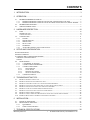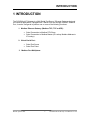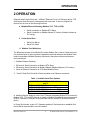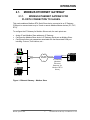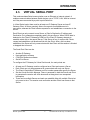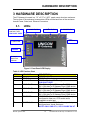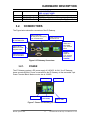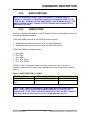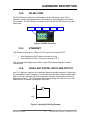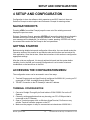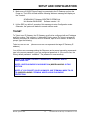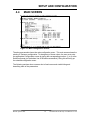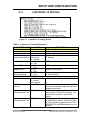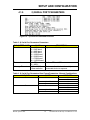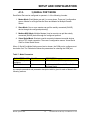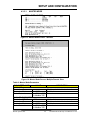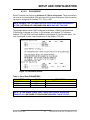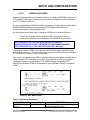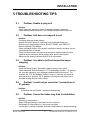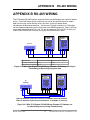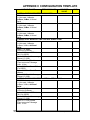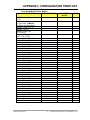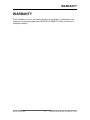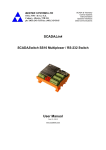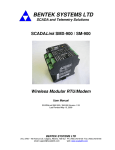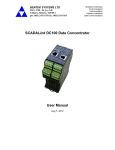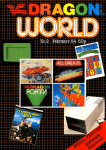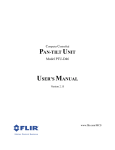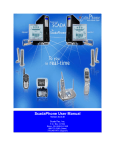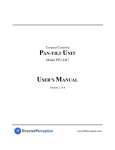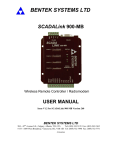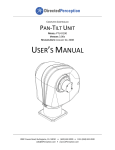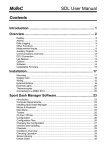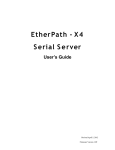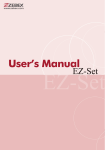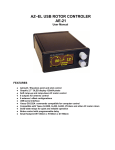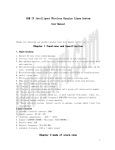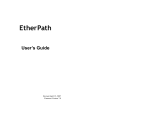Download IP Gateway Manual
Transcript
BENTEK SYSTEMS LTD SCADA and Telemetry Solutions SCADALink IP Gateway Modbus Ethernet Gateway/Terminal Server User Manual IP Gateway Ver 1.00 Last Revised Dec.18, 2002 BENTEK SYSTEMS LTD 504 - 42 Ave S.E. Calgary, Alberta, Canada T2G 1Y6 Ph: (403) 243-5135 Fax: (403) 243-5165 email: [email protected] web: www.scadalink.com Bentek Systems Ltd. 0 SCADALink IP Gateway User Manual V 1.00 CONTENTS 1 INTRODUCTION............................................................................................................... 3 2 OPERATION ..................................................................................................................... 4 2.1. MODBUS ETHERNET GATEWAY ........................................................................................................ 5 2.1.1. MODBUS ETHERNET GATEWAY FOR PLC/RTU CONNECTION TO SLAVES. ........................... 5 2.1.2. MODBUS ETHERNET GATEWAY FOR SCADA HOST OR PLC/RTU AS A SERIAL MASTER ..... 6 2.2. MODBUS MULTIPLEXER ...................................................................................................................... 7 2.3. VIRTUAL SERIAL PORT ........................................................................................................................ 8 3 HARDWARE DESCRIPTION .......................................................................................... 10 3.1. LEDS ........................................................................................................................................................ 10 MEMBRANE LED’s..................................................................................................................................................10 CONNECTOR LED’s ................................................................................................................................................11 3.2. CONNECTORS ....................................................................................................................................... 11 3.2.1. POWER ............................................................................................................................................ 11 3.2.2. EARTH GROUND............................................................................................................................ 12 3.2.3. SERIAL PORT .................................................................................................................................. 12 3.2.4. RS-485 COM1 .................................................................................................................................. 13 3.2.5. ETHERNET ...................................................................................................................................... 13 3.2.6. AUXILLARY DIGITAL INPUT AND OUTPUT ............................................................................... 13 4 SETUP AND CONFIGURATION ..................................................................................... 14 NAVIGATION KEYS ......................................................................................................................................... 14 GETTING STARTED.......................................................................................................................................... 14 ACCESSING THE CONFIGURATION MENU................................................................................................. 14 TERMINAL CONFIGURATION ...................................................................................................................... 14 TELNET ........................................................................................................................................................... 15 4.4 MAIN SCREEN....................................................................................................................................... 16 4.1.1. 1) NETWORK / IP SETTING ........................................................................................................... 17 4.1.2. 2) SERIAL PORT PARAMETERS .................................................................................................... 18 4.1.3. 3) SERIAL PORT MODE ................................................................................................................. 19 4.3.3.1. 4.3.3.2. 4.3.3.3. 4.3.3.4. 4.1.4. 5 4) MISCELLANEOUS ...................................................................................................................... 24 TROUBLESHOOTING TIPS............................................................................................ 25 5.1. 5.2. 5.3. 5.4. 5.5. 5.6. 5.7. 5.8. 5.9. 5.10. 6 MASTER MODE......................................................................................................................................20 SLAVE MODE.........................................................................................................................................21 MODBUS MUX MODE...........................................................................................................................22 VIRTUAL SERIAL MODE......................................................................................................................23 PROBLEM: UNABLE TO PING UNIT ............................................................................................................. 25 PROBLEM: UNIT DOES NOT RESPOND TO POLL........................................................................................... 25 PROBLEM: I AM ABLE TO POLL BUT CONNECTION KEEPS DROPPING .......................................................... 25 PROBLEM: I COULD NOT GET MORE THAN 3 CONNECTIONS TO IP GATEWAY ............................................ 25 PROBLEM: CONNECTION TAKES LONG TIME TO ESTABLISHED ................................................................... 25 PROBLEM: I AM NOT GETTING 100% COMMUNICATIONS ......................................................................... 26 PROBLEM: I COULD NOT GET IN TELNET CONFIGURATION ......................................................................... 26 PROBLEM: TELNET MENU CRASHES .......................................................................................................... 26 PROBLEM: I HAVE A MULTIPLE IP GATEWAYS AND I DON’T KNOW WHICH IS WHICH ............................... 26 PROBLEM: IP GATEWAY CRASHES IF I ENABLED EVERYTHING ................................................................. 26 INSTALLATION............................................................................................................... 27 6.1. PHYSICAL MOUNTING........................................................................................................................ 27 6.2. BENCH SETUP AND TEST ................................................................................................................... 29 6.2.1. EQUIPMENT ................................................................................................................................... 29 6.2.2. USER CONFIGURATION ............................................................................................................... 29 7 TECHNICAL SPECIFICATIONS...................................................................................... 30 Bentek Systems Ltd. 1 SCADALink IP Gateway User Manual V 1.00 APPENDIX A UPGRADING FIRMWARE.............................................................................. 31 APPENDIX B RS-485 WIRING .............................................................................................. 32 APPENDIX C CONFIGURATION TEMPLATE....................................................................... 33 WARRANTY .......................................................................................................................... 38 Bentek Systems Ltd. 2 SCADALink IP Gateway User Manual V 1.00 INTRODUCTION 1 INTRODUCTION The SCADALink IP Gateway is a Multi Serial Port Server / Ethernet Gateway designed for industrial applications. Equipped with 3 Serial Ports and a single 10BaseT Ethernet Port, it can be configured to perform one or more of the following functions: 1. Modbus Ethernet Gateway (Modbus TCP, TCP or UDP): • • Serial Connection to Modbus RTU Slave Serial Connection to Modbus Master (IP Lookup, Modbus Address to IP Lookup) 2. Virtual Serial Port : • • Serial Port Server Serial Port Client 3. Modbus Port Multiplexer Bentek Systems Ltd. 3 SCADALink IP Gateway User Manual V 1.00 OPERATION 2 OPERATION Equipped with 3 Serial Ports and 1 10BaseT Ethernet Port, the IP Gateway allows TCP and Legacy Serial Devices to interoperate with each other. It can be configured to perform one or more of the following functions: 4. Modbus Ethernet Gateway (Modbus TCP, TCP or UDP): • • Serial Connection to Modbus RTU Slave Serial Connection to Modbus Master (IP Lookup, Modbus Address to IP Lookup) 5. Virtual Serial Port : • • Serial Port Server Serial Port Client 6. Modbus Port Multiplexer The difference between Virtual Serial Port and a Modbus Port is that a Virtual serial port is a dedicated point to point, protocol independent serial link whereas the Modbus serial mode incorporates a Modbus Gateway functionality that allow multiple simultaneous host connections: 1. Modbus Ethernet Gateway: • • • Ethernet to Serial Connection to Modbus RTU Slave Ethernet to Serial Connection to Modbus Master (Modbus Address to IP Lookup) Serial to Ethernet Connection to IP Enabled Modbus Slave 2. “Virtual” Serial Port End-to-End Serial emulation over Ethernet connection: Table 1: Available Serial Port Options CONFIGURABLE OPTIONS FOR COM1, 2 and 3 VIRTUAL PORT OPTION MODBUS PORT OPTION:Modbus TCP MODBUS PORT OPTION:Modbus over TCP MODBUS PORT OPTION:Modbus over UDP In Modbus Ethernet Gateway mode, the IP Gateway translates Modbus-RTU protocol to Modbus TCP, TCP or UDP protocol to enable a Modbus Slave/Master device connected to the IP Gateway’s COM port to communicate over the network to a remote Ethernet device. In Virtual Serial mode, a pair of IP Gateways enables 2 Serial devices to establish Endto-End Serial communication over the network. Bentek Systems Ltd. 4 SCADALink IP Gateway User Manual V 1.00 OPERATION 2.1. MODBUS ETHERNET GATEWAY 2.1.1. MODBUS ETHERNET GATEWAY FOR PLC/RTU CONNECTION TO SLAVES. This mode enables a Modbus-RTU Serial Slave device connected to an IP Gateway COM port to communicate to up to 3 local or remote Modbus Master devices (PC, PLC, RTU). To configure the IP Gateway for Modbus Slave mode, the main points are: • • • Assign IP and Modbus Slave address to IP Gateway Configure the Modbus Slave device’s IP Gateway Serial port as Modbus Slave Configure all other port parameters associated with that associated COM port including: Protocol, Port Address, etc… SCADA Host Ethernet LAN, WAN, INTERNET Ethernet IP Gateway (Modbus Ethernet Gateway for Modbus RTU Slave) Configuation PC RS-232 COM PLC, RTU PLC, RTU Figure 1: Ethernet Gateway – Modbus Slave Bentek Systems Ltd. 5 SCADALink IP Gateway User Manual V 1.00 OPERATION 2.1.2. MODBUS ETHERNET GATEWAY FOR SCADA HOST OR PLC/RTU AS A SERIAL MASTER This configuration enables a Serial Master (Modbus-RTU) connected to an IP Gateway COM port to communicate to remote Serial (Modbus-RTU) and Ethernet (Modbus TCP or Modbus over TCP) Slaves. The Modbus-RTU Master can address up to 50 devices. To configure the IP Gateway for Modbus Master mode, the main points are: • • • Configure the Modbus Master IP Gateway COM port to be Modbus Gateway Master Configure all other Modbus Master Gateway parameters associated with that COM port including: Destination IP address, Port Address, Protocols, etc… If a Slave site has a Serial Slave, configure the IP Gateway COM port for Modbus Slave mode; Ethernet Slave devices connect via internet or local LAN. Ethernet Modbus TCP PORT Ethernet 502 IP 10.0.1.1 PLC, RTU Modbus Modbus Slave Ethernet RS-232 COM1 Modbus IP Gateway Serial (Modbus Ethernet Master Gateway for Modbus Serial Master) MODBUS ADD. 1 2 3 IP ADD. 10.0.1.1 10.0.1.2 10.0.1.3 LAN, WAN, INTERNET TCP PORT IP 10.0.1..2 502 COM1 RS-232 IP Gateway PLC, RTU (Modbus Ethernet Modbus Gateway for Slave Modbus Slave) TCP PROTOCOL MODBUS TCP MODBUS TCP MODBUS OVER TCP PORT 502 502 500 PORT IP 10.0.1.3 500 COM1 IP 10.0.1.3 RS-232 IP Gateway (Modbus Ethernet Gateway for Modbus Slave) PLC, RTU Modbus Slave Figure 2: Ethernet Gateway – Modbus Master Bentek Systems Ltd. 6 SCADALink IP Gateway User Manual V 1.00 OPERATION 2.2. MODBUS MULTIPLEXER This configuration allows all 3 COM ports of the IP Gateway to be used as a local Modbus Serial Multiplexer. 2 locally connected Modbus-RTU Master devices and multiple remote Ethernet Masters can simultaneously communicate to 1 locally connected Modbus-RTU Slave device. Modbus Master LAN, WAN, INTERNET Ethernet IP Gateway (Modbus Multiplexer) RS-232 COM1 Configuration PC RS-232 RS-232 COM2 COM3 Modbus Serial Master PLC, RTU Modbus Slave PLC, RTU Modbus Master Figure 3: MULTIPLEXER Bentek Systems Ltd. 7 SCADALink IP Gateway User Manual V 1.00 OPERATION 2.3. VIRTUAL SERIAL PORT This mode emulates Serial communication over an Ethernet or Internet network. It enables communications between Serial devices over a TCP/IP, LAN, WAN or Internet as if they were connected by a point to point Serial link. In Virtual Serial mode, there must be at least one IP Gateway Server and one IP Gateway Client. A Server passively listens for requests for establishment of a connection, whereas the Client initiates requests for and establishes a connection to the Server. Each Client can only connect to one Server; a Client’s Destination IP address and Destination Port parameters completely specify this one Server. When RS232 data is detected on the Client IP Gateway’s COM port, the Client IP Gateway attempts to establish a data link to the remote Server. If the Server is free, it receives the Clients request and establishes a bi-directional link with the Client. After a link has been established, the Server will only communicate with that Client until the session is finished or dropped due to timeout. The Serial Port Client can be: • • • • Another IP Gateway Host application software COM Port Redirector software Serial Port Server. To configure the IP Gateway for Virtual Serial mode, the main points are: • • • • • At least one IP Gateway must be configured as a Client and one as a Server Each Client can only be programmed to communicate with only one Server The Client’s Destination IP address and Port number parameters specify the Server Set the Virtual-Serial No Message Timeout parameter in both the Server and Client to guarantee the session will close down and not hang due to an unexpected interruption. There can be multiple Servers and each can establish links with multiple Clients but only one at a time. The session must end before another Client has access to that Server. Bentek Systems Ltd. 8 SCADALink IP Gateway User Manual V 1.00 OPERATION RS-232 A. Ethernet COM PC LAN, WAN, INTERNET COM IP Gateway (Server) IP Gateway (Client) Ethernet B. LAN, WAN, INTERNET COM IP Gateway (Server) Ethernet COM Port Redirection Software PC LAN, WAN, INTERNET COM Ethernet PLC, RTU RS-232 Ethernet COM 3rd Party Serial Port Server in "Client" mode RS-232 D. PLC, RTU RS-232 Ethernet Host Application running TCP/IP Port Client C. RS-232 Ethernet IP Gateway (Server) LAN, WAN, INTERNET PLC, RTU RS-232 Ethernet COM IP Gateway (Server) PLC, RTU Figure 4: Virtual Serial Port Configurations Bentek Systems Ltd. 9 SCADALink IP Gateway User Manual V 1.00 HARDWARE DESCRIPTION 3 HARDWARE DESCRIPTION The IP Gateway is housed in a 7.5” x 5.75” x 2.875” panel mount aluminum enclosure. The top face of the enclosure houses status LEDs and the back face of the enclosure houses Power, Serial, and Ethernet Connectors. 3.1. LEDs 3. COM3 TX, RX 2. AUXILLARY DIN DOUT LED DIN IS NOT USED 4. COM1 TX, RX 5. COM2 TX, RX 6. Ethernet 1. Status LED UNUSED 7. Virtual Serial Port Indicator Figure 5: Front Panel LED Display Table 2: LED Function Chart ITEM No. LED NAME 1 2 STATUS DIN, DOUT 3 COM3 TX, RX 4 COM1 TX, RX 5 COM2 TX, RX 6 ETHERNET 7 SPARE1,2,3,4 Bentek Systems Ltd. DESCRIPTION MEMBRANE LED’s STATUS=ON indicates power DOUT = ON when DOUT is logic Hi DIN IS NOT USED TX = ON: data From IP Gateway To COM3 device RX = ON: data To IP Gateway From COM3 device TX = ON: data From IP Gateway To COM1 device RX = ON: data To IP Gateway From COM1 device TX = ON: data From IP Gateway To COM2 device RX = ON: data To IP Gateway From COM2 device ETHERNET= ON indicates that the IP Gateway is configured to listen on a TCP socket and is mapped to a serial port 1,2,3 are on when COM1, 2 or 3 is respectively configured as a Virtual Serial port. NOTE: ONLY ONE OF 1,2 OR 3 CAN BE ON AT 10 SCADALink IP Gateway User Manual V 1.00 HARDWARE DESCRIPTION 7 8 ETHERNET – RJ45 ETHERNET – RJ45 3.2. ANY ONE TIME. LED 4 IS NOT USED. CONNECTOR LED’s GREEN = ON indicates Ethernet data (See Fig.1) YELLOW = ON indicates link (See Fig.1) CONNECTORS The Figure below shows the connectors of the IP Gateway. COM1 (User Port) RS-232 DB9F DCE COM1 (User Port) RS-485 (full or half-duplex) 5 pin Terminal Block COM3 (Config Port) RS-232 RJ11-6 Input Power: 930VDC and Earth GND 3 pin Terminal Block Ethernet RJ-45 10BaseT Port with integrated LEDs Auxiliary Digital I/O 2 pin Terminal Block (DIN IS UNUSED) COM2 (Expansion) Port RS-232 DB9F Figure 6: IP Gateway Connectors 3.2.1. POWER The IP Gateway requires a DC power supply of 9-30VDC. At 24 V, the IP Gateway draws a nominal 50mA. Power is connected to the IP Gateway via the removable 3 pin Power Terminal Block. Maximum wire size is 16AWG. + (9-30VDC) DIGITAL O/P. - (9-30VDC) DIGITAL I/P (NOT USED) EARTH GND. Figure 7: Power and Auxillary I/O Connector Bentek Systems Ltd. 11 SCADALink IP Gateway User Manual V 1.00 HARDWARE DESCRIPTION 3.2.2. EARTH GROUND NOTE: IF TRANSIENT PROTECTION IS REQUIRED, IT IS IMPORTANT TO CONNECT A PROPERLY GROUNDED 16AWG EARTH GROUND WIRE TO THE “EARTH GND” TERMINAL ON THE REMOVABLE 3 PIN TERMINAL BLOCK. SEE ABOVE FIGURE. DO NOT CONNECT EARTH GROUND AND POWER SUPPLY GROUND TOGETHER. 3.2.3. SERIAL PORT There are 3 Serial ports available on the IP Gateway. All 3 are configurable using the IP Gateway Configuration software. COM1 and COM2 are wired as 5 pin DCE devices and require: • • Straight-through cable to connect to a PC (or other DTE device) Null modem cable to connect to a modem (or other DCE device) COM1 and COM2 pin assignments are: • • • • • Pin.2 RXD Pin.3 TXD Pin.5 GND Pin.7 RTS (future) Pin.8 CTS (future) COM3 is an RJ-11 connector, which is normally a factory port only. However, by ordering a custom cable, this port is also available to the user for the functions shown below: Table 3: COM3 FUNCTION vs. CABLE COM3 FUNCTION 3 Wire DCE Serial Port Field FLASH Upgrade Port CUSTOM CABLE PART NO. SCADALink P/N CBL-USR-01 SCADALink P/N CBL-PRG-01 CABLE FUNCTION Convert RJ11 to DB9F See Appendix A NOTE: COM1 – RS232 IS INTERNALLY WIRE-ORED WITH THE COM1: RS-485 PORT. BOTH PORTS CAN BE USED SIMULTANEOUSLY IF THE DEVICES CONNECTED TO THE PORTS ARE BOTH MODBUS SLAVES. DO NOT CONNECT AND USE 2 MASTER DEVICES OR DATA CONTENTION MAY OCCUR. Bentek Systems Ltd. 12 SCADALink IP Gateway User Manual V 1.00 HARDWARE DESCRIPTION 3.2.4. RS-485 COM1 The RS-485 can be either 2-wire half duplex or 4-wire full duplex. Up to 128 IP Gateway’s can be multi-dropped onto one RS-485 bus. See Appendix B for RS-485 wiring details. The RS-485 port is internally Wire-Ored with the RS-232 port. See the above note. TX + TX - RX + RX - GND. Figure 8: RS-485 Connector 3.2.5. ETHERNET This Ethernet connector is a 10Base-T RJ-45 connector wired as a DTE: • • Use Straight-thru CAT5 cable to connect to a Hub Use Crossover CAT5 to connect to computer or PLC. This connector has integral status LEDs: Green LED indicates data while Yellow indicates Link. 3.2.6. AUXILLARY DIGITAL INPUT AND OUTPUT See Fig.7 above for a picture of the Auxillary digital input/output connector. Digital input is not available on the IP Gateway. The user can force this open collector digital output high or low from within the UNICON configuration software 4) Miscellanous menu for diagnostic purposes. The Figure below shows typical wiring of a relay coil from a 24V power source. The power can between 9 and 30V. DO - R + 24V Figure 9: Auxillary DO Wiring Example Bentek Systems Ltd. 13 SCADALink IP Gateway User Manual V 1.00 SETUP AND CONFIGURATION 4 SETUP AND CONFIGURATION Configuration is done via software, which operates as an ASCII terminal: there are Selection Prompts to select options and Parameter Prompts for entering values. NAVIGATION KEYS Pressing <ESC> from either Prompt jumps the user out of the existing menu and displays the previous menu. During a Parameter Prompt, pressing <ENTER> will accept the default value indicated in brackets and move the Prompt to the next parameter. If an invalid entry is made, an error message will be displayed. If a valid entry is made, pressing <ENTER> will accept the entered value and move the Prompt to the next parameter. GETTING STARTED Before entering detailed setup and configuration information, the user should review the Operation section of this manual to see which modes and functions are best suited for their application. Once that is done, follow the instructions in this section to configure the appropriate settings. After the units are configured, it is strongly advised to bench test the system before installing it out in the field; an incorrectly configured unit is a lot easier to test and troubleshoot on the bench than in the field. ACCESSING THE CONFIGURATION MENU The configuration menu can be accessed in one of two ways: 1. Terminal Program such as HyperTerminal (configured for 9600 N 8 1) running on PC connected to COM1 via straight-through Serial Cable 2. TELNET Connection to the IP Gateway’s internal IP address. TERMINAL CONFIGURATION 1. Connect a Straight-Through 9-pin Serial cable to COM1 RS232 Port on the IP Gateway. 2. Close any existing applications that may be using your PC’s COM port that is connected to the IP Gateway. 3. Open a Terminal program such as Windows HyperTerminal, ProComm or any another Terminal emulation program on the PC. 4. Make sure the program is setup to communicate at a baud rate of 9600 8-N-1. Bentek Systems Ltd. 14 SCADALink IP Gateway User Manual V 1.00 SETUP AND CONFIGURATION 5. Make sure a 9-30VDC Power Supply is connected to the IP Gateway and turn the Power on. The LED’s will flash and the following Welcome message will display on the Terminal: SCADALINK IP Gateway, BENTEK SYSTEMS Ltd. Unit Number BA02I00001 Software version 1.01 6. Hit the ESC key within 5 seconds of this message to enter Configuration mode. Otherwise, the system will default to normal runtime mode. TELNET To Telnet to an IP Gateway, the IP Gateway must first be configured with an IP address and Port number. This is done in 1) Network/IP Setting menu. To Telnet to a target IP Gateway connected to a network, while in Windows, open a DOS window. At the DOS prompt, type the following: Telnet xxx.xxx.xxx.xxx address) (where xxx.xxx.xxx.xxx represents the target IP Gateway IP You will then see a message stating the Site name and a prompt requesting a password: type in the correct password. (your own configured password, or, if the unit is new, the factory default password: “scadalink”. The password is case sensitive). NOTE1: THE TELNET DEFAULT PASSWORD IS “scadalink” AND IS CASE-SENSITIVE NOTE2: USER PASSWORD IS ASSIGNED IN 4) MISCELLANOUS. IN THIS SECTION. NOTE3: IF YOU FORGET YOUR PASSWORD, USE TERMINAL MODE TO GO TO 4) MISCELLANOUS. TERMINAL MODE HAS NO PASSWORD PROTECTION. Bentek Systems Ltd. 15 SCADALink IP Gateway User Manual V 1.00 SETUP AND CONFIGURATION 4.4 MAIN SCREEN Figure 10: Main Configuration Screen The above screenshot shows the main configuration menu. This main screen shows the existing IP Gateway configuration. To change any of these values, the user must enter the appropriate Configuration screen by typing the corresponding number (1 to 4) at the Selection prompt (on the bottom line of the above screenshot). Doing this will bring up the selected configuration menu. The following sections show a screen shot of each menu and a table listing and describing each of the parameters. Bentek Systems Ltd. 16 SCADALink IP Gateway User Manual V 1.00 SETUP AND CONFIGURATION 4.1.1. 1) NETWORK / IP SETTING Figure 11: 1) Network / IP setting Screen Table 4: 1) Network / IP setting Parameters PARAMETER NAME IP Address Gateway Address Netmask Number of Connections Allowed VALUE xxx.xxx.xxx.xxx xxx.xxx.xxx.xxx xxx.xxx.xxx.xxx 1 = one connection 2 = multiple Enable UDP 0 = No 1 = Yes Enable TCP 0 = No 1 = Yes Enable MTCP 0 = No 1 = Yes 0 = No Change Advanced Network Settings 1 = Yes ADVANCED NETWORK SETTINGS Network Latency 0 – 10 0 = fastest 10 = slowest TCP No Message 2 – 1800 sec. Timeout Minimum Retransmission Time 250 ms. min. Maximum Retransmission Time 50,000 ms. max. Bentek Systems Ltd. DESCRIPTION IP Gateway IP address IP Gateway Gateway address IP Gateway Netmask Number of Masters that can connect to the IP Gateway. UDP Protocol TCP Protocol Modbus TCP Protocol 1 = yes allows user to edit the parameters on the lines below Time in seconds that the connection will be closed if no message is detected within this programmed timeout Minimum timeout in ms before retransmitting an UNACKED message. We recommend a minimum value for this setting. Maximum timeout in ms to re-transmitting an UNACKED message. Adjust this value to 1.5 the maximum response-time if LOST MESSAGES is a KNOWN problem on your network. 17 SCADALink IP Gateway User Manual V 1.00 SETUP AND CONFIGURATION 4.1.2. 2) SERIAL PORT PARAMETERS Figure 12: 2) Serial Port Parameters Screen Table 5: 2) Serial Port Parameters Parameters PARAMETER NAME Baud Rate Data mode Message Timeout VALUE 1 = 1200 baud 2 = 2400 baud 3 = 4800 baud 4 = 9600 baud 5 = 19200 baud 6 = 38400 baud 7 = 57600 baud 8 = 115200 baud 1 = RTU 2 = ASCII 100 to 30,000 ms 10ms resolution DESCRIPTION Asychronous Serial port baud rate Modbus RTU or ASCII Maximum allowable time for serially connected device to response Table 6: 2) Serial Port Parameters Data Format Parameters: Allowed Combinations DATA BITS 7 PARITY 0 = none 8 1 = odd 2 = even 0 = none 1 = odd 2 = even Bentek Systems Ltd. 18 STOP BITS 1 2 1 1 1 2 1 1 SCADALink IP Gateway User Manual V 1.00 SETUP AND CONFIGURATION 4.1.3. 3) SERIAL PORT MODE Each Serial Port can be configured to operate in 1 of the following 4 modes: 1. Master Mode: Each Master can poll 1 or more slaves. There are 2 configuration menus: Master for a Single Remote Slave and Master for Multiple Remote Slaves. 2. Slave Mode: One or more masters can poll the serially connected (SLAVE) device through the configured protocol(s) 3. Modbus MUX Mode: Multiple Masters (local or remote) can poll the serially connected (SLAVE) device through the configured protocol. 4. Virtual Serial Mode: Simulate a serial connection between two serial devices using a TCP virtual connection. There are 2 configuration menus: Virtual Serial Client or Virtual Serial Server. When 3) Serial Port Mode Setting menu item is chosen, the COM port to configure must be chosen first. The Table below shows the parameters for selecting the COM port. Table 7: Mode Parameters PARAMETER NAME Choose COM port to configure COM X Mode VALUE 1-3 DESCRIPTION 1-3 for COM1 to COM3 respectively 0-3 0 = Not used, 1=Master, 2=Slave, 3=Mux, 4=Virtual Serial An example screenshot and parameter description table is given for each of these in the following sections. Bentek Systems Ltd. 19 SCADALink IP Gateway User Manual V 1.00 SETUP AND CONFIGURATION 4.3.3.1. MASTER MODE Figure 13: Master Mode Screen: 1 Remote Figure 14: Master Mode Screen: Multiple Remote Sites Table 8: Master Mode Parameters PARAMETER NAME 1 REMOTE Destination IP Destination Port Select Protocol 2 MULTIPLE REMOTES Destination RTU ID Destination IP Destination Port Select Protocol Bentek Systems Ltd. VALUE DESCRIPTION xxx.xxx.xxx.xxx 2 to 65535 1 = UDP, 2= TCP 3 = Modbus TCP IP address in dotted decimal notation Port Number Protocol 1-255 xxx.xxx.xxx.xxx 2 to 65535 1 = UDP,2 = TCP 3 = Modbus TCP Modbus Address IP address in dotted decimal notation Port Number Protocol 20 SCADALink IP Gateway User Manual V 1.00 SETUP AND CONFIGURATION 4.3.3.2. SLAVE MODE Each IP Gateway can support a maximum of 3 Slave connections. These connections can exist on just one physical COM port up to all 3 physical COM ports. Each connection can also be configured for Modbus TCP, TCP or UDP. NOTE: MODBUS TCP, TCP AND UDP PROTOCOLS ARE ENABLED/DISABLED IN THE 1) NETWORK /IP CONFIGURATION MENU AND NOT THIS ONE. The example below shows COM1 configured as a Master, COM3 unconfigured and COM2 being configured as a Slave. In this example, only Modbus TCP has been enabled. TCP and UDP have been disabled in the Network/IP Configuration menu. The user is prompted to enter a port number only for the Modbus TCP port. Figure 15: Slave Mode Screen Table 9: Slave Mode PARAMETERS PARAMETER NAME MTCP Port TCP Port UDP Port VALUE 2 to 65535 2 to 65535 2 to 65535 DESCRIPTION Modbus TCP Protocol TCP Protocol UDP Protocol NOTE: IN THE ABOVE TABLE, ONLY THOSE PROTOCOLS WHICH ARE ENABLED IN 1) NETWORK /IP CONFIGURATION MENU CAN BE EDITED. Bentek Systems Ltd. 21 SCADALink IP Gateway User Manual V 1.00 SETUP AND CONFIGURATION 4.3.3.3. MODBUS MUX MODE Modbus Multiplexer mode can be used to allow up to 2 Modbus MASTERs connected to 2 IP Gateway COM ports to simultaneously poll the same Modbus SLAVE connected to the 3rd IP Gateway COM port. By using a combination of SLAVE and MUX configuration, both locally connected Serial Modbus MASTER AND remotely-connected TCP/IP Modbus MASTERS can simultaneously poll the same Modbus SLAVE. Do the following in the MUX menu to multiplex a COM port to another COM port: 1. Select the COM port which the Modbus RTU will SLAVE connect to. 2. Select the COM port which the Modbus RTU MASTER will connect to. NOTE: MODBUS TCP, TCP AND UDP PROTOCOLS MUST BE ENABLED/DISABLED IN THE 1) NETWORK /IP CONFIGURATION MENU FIRST BEFORE ANY OF THE SETTINGS HERE WILL BE READ. In the example below, COM3 is first chosen as the COM port which the Modbus RTU MASTER will connect to. The user is then prompted for the COM port which the Modbus RTU SLAVE will connect to. COM2 is specified. Also notice in the example that COM2 is already configured as a Modbus SLAVE able to receive Modbus TCP messages on port 502. This combination of SLAVE and MUX configuration allows a remote Modbus TCP MASTER and a local Modbus RTU MASTER connected to COM3 to simultaneously poll the Modbus SLAVE connected to COM2. Figure 16: Mux Mode Screen Table 10: Mux Mode Parameters PARAMETER NAME SLAVE COM Port to MUX to Bentek Systems Ltd. VALUE 1, 2 or 3 DESCRIPTION Serial Port that is assigned to be a Multiplexed Modbus Slave. 22 SCADALink IP Gateway User Manual V 1.00 SETUP AND CONFIGURATION 4.3.3.4. VIRTUAL SERIAL MODE Figure 17: Virtual Serial Mode Screen: Server Figure 18: Virtual Serial Mode Screen: Client Table 11: Virtual Serial Mode Parameters PARAMETER NAME Virtual Serial Port Client or Server SERVER TCP Port to Listen on No-message Timeout CLIENT Enabled Client “Connected” Message Destination IP Destination Port No-message Timeout Bentek Systems Ltd. VALUE 0 = Server 1 = Client DESCRIPTION Client: devices requesting service Server: devices responding to requests 2 to 65535 2 to 1800 sec. Time to wait before closing connection if no activity (only applies to Virtual Serial) 0 = No 1 = Yes xxx.xxx.xxx.xxx 2 to 65535 2 to 1800 sec. Connected to “Virtual Serial Server IP” Port “number” IP address in dotted decimal notation Time to wait before closing connection if no activity (only applies to Virtual Serial) 23 SCADALink IP Gateway User Manual V 1.00 SETUP AND CONFIGURATION 4.1.4. 4) MISCELLANEOUS Figure 19 4) Miscellaneous Mode Screen Table 12: 4) Miscellaneous Mode Parameters PARAMETER NAME VALUE DESCRIPTION 1 DIGITAL OUTPUT CONTROL Set logic level for Auxillary digital output. Enter Output Level 0 = low logic 1 = high logic 2 SITE INFO Site Info 40 characters Description of Site IP Gateway is installed maximum at. 3 CHANGE TELNET CONFIGURATION PASSWORD Change Telnet 4 to 10 characters Default is “scadalink” This password is Configuration alphanumeric case-sensitive. Password Bentek Systems Ltd. 24 SCADALink IP Gateway User Manual V 1.00 INSTALLATION 5 TROUBLESHOOTING TIPS 5.1. Problem: Unable to ping unit Solution: -Check network/ip setting for correct IP address, gateway, netmasks -Check ethernet cable connection: RJ45 straight through cable is required 5.2. Problem: Unit does not respond to poll Solution: -Configure serial port mode settings -Ensure the SLAVE device is connected to the configured serial port -Ensure correct serial setting such as: BAUD, FORMAT, and TIMEOUT -Ensure matching RTU address -Check for Master timeout. If the master is polling too quickly the slave may not have enough time to respond. -Check for Slave timeout, the slave must be able to response within the time specified on the serial port (Serial setting: baud, format, and timeout) -Make sure the serially connected SLAVE is set up correctly 5.3. Problem: I am able to poll but connection keeps dropping Solution: -Check for Master timeout, the master could be timing out too quick -Check Advanced Network Setting for “TCP No Message Timeout”. IP gateway will close the connection if no message is detected within this timeout. For example: the “TCP No Message Timeout” is set to 2 seconds, the master is polling at every 4 seconds. The IP gateway is closing the connection after 2 seconds causing the connection to drop. 5.4. Problem: I could not get more than 3 connections to IP gateway Solution: - IP Gateway can only handle 3 masters simultaneously. 5.5. Problem: Connection takes long time to established Solution: -Disable not-used protocol -Reset COM port setting to “Not-Used” for not-used ports -Set Number of Connections to 1 if only one is required -If more than 1 protocol is enabled, increase network latency in advanced setting, Bentek Systems Ltd. 25 SCADALink IP Gateway User Manual V 1.00 INSTALLATION this determines how long the IP gateway will spin on each protocol while waiting for a connection. -Over a WAN, increasing network latency will help the connection to establish quicker 5.6. Problem: I am not getting 100% Communications Solution: -Increase number of retry on master -Over a WAN, or over RADIO where lost messages occurs, set the Maximum Retransmission Timeout to 1.5times the maximum response time -If multiplexing to one slave device, ensure the masters have reasonable poll delay 5.7. Problem: I could not get in telnet configuration Solution: -Make sure you enter the correct password. The password could be change in terminal menu and telnet menu -Reboot IP gateway if you could not get to the unit at all -Only 1 telnet menu is available 5.8. Problem: Telnet menu crashes Solution: -IP gateway is too busy handling other connections, turn the polling off while telnet -Telnet menu automatically timeouts if menu is not active in approximately 1 minute 5.9. Problem: I have a Multiple IP Gateways and I don’t know which is which Solution: -Give each unit a description, this description is part of the telnet password prompt 5.10. Problem: IP Gateway crashes if I enabled everything Solution: -Only enabled setting that is required, overloading cause crashes -Settings that are enabled but not in use takes up resources too Bentek Systems Ltd. 26 SCADALink IP Gateway User Manual V 1.00 INSTALLATION 6 INSTALLATION Installation consists of 3 aspects: 1. Physical mounting 2. Basic bench setup and testing 6.1. PHYSICAL MOUNTING The IP Gateway is a panel mount device usually mounted on a backpanel by using 4 # screws through the 4 keyslot holes on the IP Gateway mounting bracket. The Figure below shows the IP Gateway’s physical dimensions. Bentek Systems Ltd. 27 SCADALink IP Gateway User Manual V 1.00 INSTALLATION 7 13/16" 5/16" 5/8" 6 9/16" 5/8" 7/8" 2 7/16" 4 15/16" 1 1/2" FRONT VIEW 2 7/8" 2 3/4" 1/8" SIDE VIEW Figure 20: Physical Dimensions Bentek Systems Ltd. 28 SCADALink IP Gateway User Manual V 1.00 INSTALLATION 6.2. BENCH SETUP AND TEST It is recommended to bench test communications before attempting field installation. This is especially advised for new User’s of the equipment. Any problems due either to misconfiguration or equipment fault will be much easier to identify and fix when all the equipment is accessible from the bench. 6.2.1. EQUIPMENT For the following bench setup and preliminary testing, have the following equipment available: 1. IP Gateway units to be installed 2. Devices which will be connected to IP Gateway in the field or devices that can emulate the field device’s interface 3. Configuration PC 4. 9-26VDC regulated power supply 5. All necessary cables 6. IP Gateway Programming cable 7. User manual 8. List of configuration parameters and their values prepared as per following section. 6.2.2. USER CONFIGURATION Before bench testing and preliminary setup, read the User manual and look at the various functions to determine which one is most applicable to your application. Make a copy of the Configuration Parameter Template found in Appendix C and write down all your configuration parameters. Bentek Systems Ltd. 29 SCADALink IP Gateway User Manual V 1.00 TECHNICAL SPECIFICATIONS 7 TECHNICAL SPECIFICATIONS GENERAL Power Input Voltage Current (Average) Temperature Range Size: Max dimensions Operating Length Width Height Mounting Weight 9-30 VDC 50mA @24 V (assumes Continuous operation in MASTER mode) -40 to 85 Deg. C 7.5” 5.75” (including Top Faceplate connectors) 2.875” 4 x 5/32’’ Dia. mounting holes (Fits #8 Screws), 2.400’’ vertical 6.218’’ horizontal 850 grams SERIAL COMMUNICATIONS Interface Data Rates Data Format Flow Control Protocols COM1 RS-232 (9 pin DB-9 Female DCE standard) RS-485 (2 Wire or 4 Wire Half Duplex) See Note1 COM2 RS-232 (9 pin DB-9 Female DCE standard) COM3 RS-232 (3-wire only) See Note2 1200, 2400, 4800, 9600, 19200, 38400, 56000, 115000 Asynchronous – N,E or O parity, 7 or 8 data bits,1 or 2 stop bits None (RTS/CTS future) Modbus TCP, Modbus over TCP, Modbus over UDP Note1: Both COM1 RS-232 and COM1 RS-485 ports are internally wire-Ored. They can be used simultaneously if Modbus Slaves devices are connected to both ports. Note2: COM3 requires a custom cable to convert the RJ11 to a standard DB9F. Cable No. CBL-USR01 from Bentek Systems. ETHERNET COMMUNICATIONS Interface 10BaseT CAT 5 Straight-Thru for PC or PLC CAT 5 Crossover for Hub DI DO NOT USED Open collector. 9-30VDC/1A max.Transient protected. Set via Configuration Software. I/O Auxillary I/O Bentek Systems Ltd. 30 SCADALink IP Gateway User Manual V 1.00 APPENDIX A UPGRADING FIRMWARE APPENDIX A UPGRADING FIRMWARE The SCADALink IP Gateway operates from firmware stored in FLASH EPROM that can be field upgraded by the end user. Field upgrade of IP Gateway firmware may be necessary for the following reasons: • • • • change firmware version to new version with added features upgrade firmware for bug fixes change firmware to version with required features load custom firmware for specialized applications. FIRMWARE UPGRADE TOOL To be able to perform field firmware upgrade the user must obtain the following from Bentek Systems Ltd: 1. SCADALink Firmware Utility Software – (operates in WIN98, WIN2000, WIN-NT OS’s). 2. SCADALink Firmware Programming Cable SCADALink P/N CBL-PRG-01. FIRMWARE UPGRADE PROCEDURE 1. Make sure to record settings of the device since upgrade may delete configuration. 2. Install SCADALink Firmware Utility on PC. 3. Copy New Firmware Files into the same directory. 4. Connect CBL-PRG-01 cable between PC and IP Gateway COM3 port. 5. Run the SCADALink Utility Software and select the firmware version to download. Reconfigure Settings of IP Gateway for the application. Bentek Systems Ltd. 31 SCADALink IP Gateway User Manual V 1.00 APPENDIX B RS-485 WIRING APPENDIX B RS-485 WIRING The IP Gateway RS-485 Interface supports both 2-wire half duplex and 4-wire full duplex wiring. 2-wire half duplex allows using only one pair of wire but this limitation means data can flow only in one direction at any one time. 4-wire full duplex allows simultaneous bi-directional data flow. A minimum of 32 and a maximum of 128 nodes can be supported depending on the Unit Load of the RS485 equipment. Add a 120-Ohm terminating resistor between TX+ and TX- and one between RX+ and RX- at the 2 end nodes of the RS-485 bus if the bus is long and noise becomes an issue. FIELD DEVICE 1 FIELD DEVICE 2 Ethernet PLC Ethernet PLC IP Gateway RX - RX + TX - TX+ B B DATA DIRECTION A RX - RX + TX - TX+ A A A B RX - RX + TX - TX+ B ACTIVE IP Gateway TERMNAL ACTIVE FIELD DEVICE 1 TERMNAL A IP Gateway TO FIELD DEVICE 1 TX+, TX- RX+,RX- B FIELD DEVICE 1 TO IP Gateway RX+, RX- TX+,TX- Figure 21: 2 Wire (Half-Duplex) RS-485 Wiring Example: IP Gateway can only be Transmitting or Receiving at any one time FIELD DEVICE 1 FIELD DEVICE 2 Ethernet PLC Ethernet PLC IP Gateway RX - RX + TX - TX+ B B A A RX - RX + TX - TX+ A A B B RX - RX + TX - TX+ A A B B A BUS IS USED EXCLUSIVELY BY IP Gateway TO TRANSMIT TO ANY FIELD DEVICE B BUS IS USED EXCLUSIVELY BY ANY FIELD DEVICE TO TRANSMIT TO IP Gateway Figure 22: 4 Wire (Full Duplex) RS-485 Wiring Example: IP Gateway can be transmitting and receiving simultaneously Bentek Systems Ltd. 32 SCADALink IP Gateway User Manual V 1.00 APPENDIX C CONFIGURATION TEMPLATE APPENDIX C CONFIGURATION TEMPLATE Table 13: IP Gateway General Configuration Template VARIABLE NAME DEFAULT VALUE 1) NETWORK / IP SETTING IP Address Gateway Address Netmask Number of Connections Allowed 1 1 = one connection 2 = multiple Enable TCP 0 =Disabled Enable UDP 0 =Disabled Enable MTCP 1 = Enabled Network Latency 0-10 10 = slowest Number of Connections 1 = 1 Master TCP No-Message Timeout 60 (2-1800) Minimum Retransmission Time 1000 (250msec min.) Maximum Retransmission Time 50000 (50,000msec max.) 2) SERIAL PORT PARAMETERS: COM 1 Baud Rate 9600 Parity None 0 = None, 1 = Odd, 2 = Even Data Bits (7 or 8) 8 Stop Bits (1 or 2) 1 Mode 1 = RTU 1 = RTU,2 = ASCII Message Timeout (100500 30000) 2) SERIAL PORT PARAMETERS: COM 2 Baud Rate 9600 Parity None 0 = None, 1 = Odd, 2 = Even Data Bits (7 or 8) 8 Stop Bits (1 or 2) 1 Mode 1 = RTU 1 = RTU,2 = ASCII Message Timeout 500 (100-30000) Bentek Systems Ltd. 33 ASSIGNED VALUE UNIT Sec. Msec Msec BPS Msec. BPS Msec. SCADALink IP Gateway User Manual V 1.00 APPENDIX C CONFIGURATION TEMPLATE VARIABLE NAME DEFAULT VALUE 2) SERIAL PORT PARAMETERS: COM 3 Baud Rate 9600 Parity None 0 = None, 1 = Odd, 2 = Even Data Bits (7 or 8) 8 Stop Bits (1 or 2) 1 Data Mode 1 = RTU 1 = RTU,2 = ASCII Message Timeout (100500 30000) 3) SERIAL PORT MODE SETTING: SLAVE MODE COM 1 COM 1Mode 0 = Not used, 1=Master, 2=Slave, 3=Mux, 4=Virtual Serial Option. Slave Mode UDP Address Option. Slave mode TDP address Option. Slave Mode MTCP Address 3) SERIAL PORT MODE SETTING: SLAVE MODE COM 2 COM 2 Mode 0 = Not used, 1=Master, 2=Slave, 3=Mux, 4=Virtual Serial Option. Slave Mode UDP Address Option. Slave mode TDP address Option. Slave Mode MTCP Address 3) SERIAL PORT MODE SETTING: SLAVE MODE COM 3 COM 3 Mode 0 = Not used, 1=Master, 2=Slave, 3=Mux, 4=Virtual Serial Option. Slave Mode UDP Address Option. Slave mode TDP address Option. Slave Mode MTCP Address Bentek Systems Ltd. 34 ASSIGNED VALUE UNIT BPS Msec. SCADALink IP Gateway User Manual V 1.00 APPENDIX C CONFIGURATION TEMPLATE VARIABLE NAME DEFAULT VALUE ASSIGNED VALUE 3) SERIAL PORT MODE SETTING: MUX MODE COM 1Mode 0 = Not used, 1=Master, 2=Slave, 3=Mux, 4=Virtual Serial COM 2 Mode 0 = Not used, 1=Master, 2=Slave, 3=Mux, 4=Virtual Serial COM 3Mode 0 = Not used, 1=Master, 2=Slave, 3=Mux, 4=Virtual Serial 3) SERIAL PORT MODE SETTING: VIRTUAL SERIAL COM 1 COM 1Mode 0 = Not used, 1=Master, 2=Slave, 3=Mux, 4=Virtual Serial Option. V.S. Mode 1=Client or 0=Server Option.V.S.Server TCP Listen Port (2 to 65535) Option.V.S.Server No message Timeout (2 -1800) Option V.S. Client Enable “Client connected” Message 0=No, 1=Yes Option V.S. Client Dest. IP Port (2 to 65535) Option V.S. Client Dest. IP Address Option V.S. Client No Message Timeout (2 -1800) 3) SERIAL PORT MODE SETTING: VIRTUAL SERIAL COM 2 COM 2 Mode 0 = Not used, 1=Master, 2=Slave, 3=Mux, 4=Virtual Serial Option. V.S. Mode 1=Client or 0=Server Option.V.S.Server TCP Listen Port (2 to 65535) Option.V.S.Server No message Timeout (2 -1800) Option V.S. Client Enable “Client connected” Message 0=No, 1=Yes Bentek Systems Ltd. 35 UNIT Sec. Sec. SCADALink IP Gateway User Manual V 1.00 APPENDIX C CONFIGURATION TEMPLATE VARIABLE NAME DEFAULT VALUE ASSIGNED VALUE UNIT Option V.S. Client Dest. IP Port (2 to 65535) Option V.S. Client Dest. IP Address Option V.S. Client No Message Timeout (2 -1800) 3) SERIAL PORT MODE SETTING: VIRTUAL SERIAL COM 3 COM 3 Mode 0 = Not used, 1=Master, 2=Slave, 3=Mux, 4=Virtual Serial Option. V.S. Mode 1=Client or 0=Server Option.V.S.Server TCP Listen Port (2 to 65535) Option.V.S.Server No message Timeout (2 -1800) Option V.S. Client Enable “Client connected” Message 0=No, 1=Yes Option V.S. Client Dest. IP Port (2 to 65535) Option V.S. Client Dest. IP Address Option V.S. Client No Message Timeout (2 -1800) Bentek Systems Ltd. 36 Sec. SCADALink IP Gateway User Manual V 1.00 APPENDIX C CONFIGURATION TEMPLATE Table 14: IP Gateway Configuration Template for 3) Serial Mode Setting: Master VARIABLE NAME DEFAULT VALUE ASSIGNED VALUE UNIT COM Port to Configure (1-3) COM XMode 0 = Not used, 1=Master, 2=Slave, 3=Virtual Serial Master 1 Dest. RTU ID Master 1 Dest. IP Master 1 Dest. Port (2 to 65535) Master 1 Protocol UDP, TCP, MTCP Master 2 Dest. RTU ID Master 2 Dest. IP Master 2 Dest. Port Master 2 Protocol Master 3 Dest. RTU ID Master 3 Dest. IP Master 3 Dest. Port Master 3 Protocol Master 4 Dest. RTU ID Master 4 Dest. IP Master 4 Dest. Port Master 4 Protocol Master 5 Dest. RTU ID Master 5 Dest. IP Master 5 Dest. Port Master 5 Protocol Master 6 Dest. RTU ID Master 6 Dest. IP Master 6 Dest. Port Master 6 Protocol Master 7 Dest. RTU ID Master 7 Dest. IP Master 7 Dest. Port Master 7 Protocol Master 8 Dest. RTU ID Master 8 Dest. IP Master 8 Dest. Port Master 8 Protocol Master 9 Dest. RTU ID Master 9 Dest. IP Master 9 Dest. Port Master 9 Protocol Bentek Systems Ltd. 37 SCADALink IP Gateway User Manual V 1.00 WARRANTY WARRANTY The IP Gateway is has a 1 year factory warranty. Any changes or modifications to this equipment not expressly approved by BENTEK SYSTEMS LTD could void the user’s equipment warranty. Bentek Systems Ltd. 38 SCADALink IP Gateway User Manual V 1.00