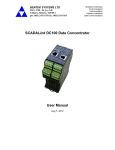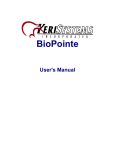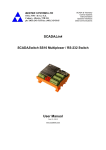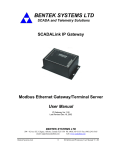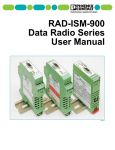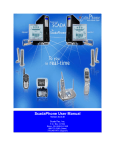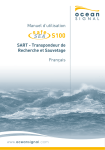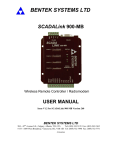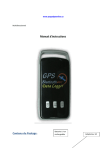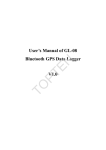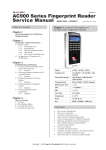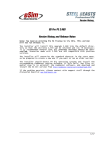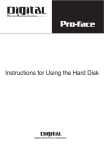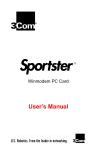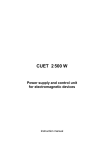Download SCADALink SMX-900 Manual V1.00b
Transcript
BENTEK SYSTEMS LTD SCADA and Telemetry Solutions SCADALink SMX-900 / SM-900 Wireless Modular RTU/Modem User Manual SCADALink SMX-900 / SM-900 Version 1.1B Last Revised May 13, 2009 BENTEK SYSTEMS LTD 315, 3750 – 46 Avenue S.E. Calgary, Alberta, T2B 0L1 Ph: (403) 243-5135 Fax: (403) 243-5165 email: [email protected] web: www.scadalink.com NOTE: This is a draft manual and subject to change at any time. TABLE OF CONTENTS 1 GENERAL OVERVIEW ............................................................................ 4 2 HARDWARE OVERVIEW ....................................................................... 7 3 2.1. SMX-900 TRANSCEIVER DESCRIPTION ........................................................ 8 2.1.1 SMX-900 RF LINK LED: .............................................................................. 8 2.1.2 SMX-900 I/O MODULES, CONNECTION & ROTARY SWITCHES.... 8 2.2 SM-900 TRANSCEIVER DESCRIPTION.......................................................... 11 2.2.1 SM-900 RF LINK LED ................................................................................ 11 2.2.2 DIAGNOSTIC PORT................................................................................... 12 CONFIGURATION ....................................................................................... 13 3.1 CONFIGURATION OVERVIEW ........................................................................ 13 3.1.1 Hardware Configuration Overview ............................................................ 14 3.1.2 Software Configuration Overview.............................................................. 15 3.1.3 Configuration Steps ....................................................................................... 15 3.2 SOFTWARE CONFIGURATION ........................................................................ 16 3.2.1 Navigating the Software ............................................................................... 17 3.2.2 PULL DOWN MENUS................................................................................. 17 3.2.3 GROUP PARAMETERS ............................................................................. 19 3.2.4 RADIO PARAMETERS .............................................................................. 21 3.2.5 SAVING ALL PARAMETERS................................................................... 28 3.3 HARDWARE DIP SWITCH CONFIGURATION............................................... 30 3.3.1 SMX-900 / SM-900 Transceiver Configuration ......................................... 30 3.3.2 I/O Module Register Address / Rotary Switch Configuration.................. 31 3.3.3 Host and Serial Field Equipment Configuration ....................................... 32 3. 4 CONFIGURATION EXAMPLES........................................................................ 34 3.4.1 EXAMPLE 1: POLLED MB-RTU SYSTEM USING A8D4 (MODE 2).. 34 3.4.2 EXAMPLE 2: END-TO-END I/O TELEMETRY SYSTEM (MODE 4) 38 ASSEMBLY & BENCH TESTING ..................................................... 39 4 5 FIELD INSTALLATION ........................................................................... 43 6 WIRING DIAGRAMS ................................................................................. 45 7 SPECIFICATIONS ........................................................................................ 50 FCC Rules and Compliance ........................................................................... 53 APPENDIX A – Configuration Template ............................................. 54 APPENDIX B – MODULE TOP & SIDE DRAWINGS.............. 56 APPENDIX C – MODBUS & AB DF1 ADDRESS MAP............ 58 APPENDIX D – SMX-900 DIP SW. SETTINGS ............................. 61 APPENDIX E – AT COMMANDS /REMOTE DIAGNOSTICS ..................................................................................................... 62 1 GENERAL OVERVIEW The SMX family of modular wireless I/O devices is designed to enable users to easily construct a SCADA or Telemetry system that will fit their specific needs. It is compact, DIN rail-mounted and modular in design and the radio transceiver modules enable a range of up to 20 miles using license-free 902-928Mhz Spread Spectrum. There are 2 different radio transceivers that can be used in an SMX system; the SMX-900 and the SM-900. Their main difference is that the SMX-900 can interface to SMX I/O modules and RS-485/RS-422/RS-232 serial devices while the SM-900 can only interface to RS232 serial devices. Other differences are detailed in the Hardware section of this manual. The general features of the SMX family are: 1. 2. 3. 4. 5. 6. 7. Modbus RTU and Allen Bradley’s (AB) DF1 protocol support. Transparent Serial for other protocols Modular I/O Expansion module (SMX-900 only) I/O Telemetry (SMX-900 only) RS-232, RS-485 (SMX-900 only), RS-422 (SMX-900 only) ports Up to 254 Slave address range. Diagnostic Port (SM-900 only) Using the SMX-900 or SM-900, the user can easily set up complex Modbus or Allen Bradley DF1 SCADA communication systems. SMX-900 and SM-900 transceivers interoperate and communicate seamlessly with each other and SM-900’s are less expensive and generally used when only RS-232 Serial communications is required at the remote site. This manual enables a user to configure and install the correct SCADA or Telemetry system for his/her application. It is divided into the following sections: • • • • • • • • General Overview Hardware Overview Configuration Assembly & Bench Testing Field Installation Wiring Module Specifications. Appendix To begin the process of setting up an SMX-based system, look at Fig. 1 below to determine which one of its 4 Operating Mode best fits your application: 1. 2. 3. 4. Transparent Serial Communication. Modbus RTU Serial Communication to Slave (PLC Emulation). Allen Bradley DF1 Serial Communication to Slave (PLC Emulation). End to End I/O Telemetry (SMX-900 only) Bentek Systems Ltd. page 4 of 71 SMX-900 / SM900 User Manual V1.00A Figure 1: Operating Modes Bentek Systems Ltd. page 5 of 71 SMX-900 / SM900 User Manual V1.00A Once you have determined which mode is best suited for your application, proceed to the rest of this manual in the following order to configure, test and install your system for this Operating mode: 1. Hardware Overview - to gain familiarity with the basic hardware. 2. Configuration - to configure the SMX system using Software or Hardware configuration (if your system has already been fully factory configured by Bentek Systems for your specific applications, you can skip this section). 3. Assembly & Bench Testing - to assemble and bench test the system. 4. Field Installation - to install system in field (including antenna wiring) 5. Wiring - to connect your field equipment to the SMX system. If you are configuring a Modbus or Allen Bradley DF1 system, also make sure you have an address plan for all you remote sites. For your convenience, a Hardware configuration template is available in Appendix A. In the future, Bentek Systems will provide a downloadable Software and Hardware Configuration Spreadsheet available at www.scadalink.com NOTE: • Important Notes in this Guide are indicated in red & preceded by: “NOTE” or “WARNING”. • Commonly referred to Tables and Figures are found in the Appendices. • DIP switch naming convention used in this guide is: DIP switch # - position. For example DIP switch CONFIG1, position 2 is named CONFIG1-2. Bentek Systems Ltd. page 6 of 71 SMX-900 / SM900 User Manual V1.00A 2 HARDWARE OVERVIEW The SMX modular, wireless I/O family consists of a variety of rail-mounted radiomodem and I/O modules that easily snap together to create a variety of SCADA architectures. There are 2 types of transceiver modules (SMX-900 and SM-900), both operating on license-free 902-928Mhz Spread Spectrum. The SMX-900 can interface to a variety of serial devices and SMX I/O modules while the SM-900 only interfaces to RS-232 serial devices. Both transceivers can communicate/interoperate with each other in the same system but the SM-900 is less expensive than the SMX-900 so it is recommended when only RS-232 serial communications or real time diagnostics at the Master is required. Table 1: Differences between SMX-900 and SM-900 Transceiver Properties Active Ports I/O Interface Connectors Configuration Diagnostics Usage SMX-900 1 (configurable as RS-232, 485 or 422) Yes Terminal Blocks: Power, RS485/RS4422, Link Failure DB9F: RS232 MCX: Antenna Hardware DIP Switches and Software No Use when I/O is required at site or to interface to a serial device SM-900 2 ( 1 User RS-232 and 1 dedicated Radio Diagnostic RS-232) No Terminal Blocks: Power, Link Failure DB9F: RS232 6 pin Mini DIN: Radio Diagnostic MCX: Antenna Software Only Yes Use to interface to a serial device or when concurrent real-time diagnostics of remote slave sites is required at the Master site. For full wiring details, see the Wiring section of this manual. Figure 2: SMX-900 I/O Module Interconnection. Bentek Systems Ltd. page 7 of 71 SMX-900 / SM900 User Manual V1.00A 2.1. SMX-900 TRANSCEIVER DESCRIPTION The following figure shows the basic features of the SMX-900 transceiver: Link Failure Relay Output: Dry Contact switches on link failure 9-30VDC Input Power DB9F – RS232 Left I/O Bus Connector: Male 5 pin (SMX Model only) Right I/O Bus Connector: Female 5 pin (SMX model only) MCX Female Antenna Connector TX LED: flashes to indicate outgoing data RF Link Status LEDs (see description below) RX LED: Flashes to indicate incoming data RS-485/422 Terminals Figure 3: Basic SMX-900 Terminal Blocks, Connectors and LEDs 2.1.1 SMX-900 RF LINK LED: Master: On Solid if transceiver receives good serial data from Host Slave: On Solid when there is solid connection Flashes 0.5 Hz when there is an RF link error Flashes 1 Hz to indicate weak RF signal Flashes quickly when there is a configuration parameter error 2.1.2 SMX-900 I/O MODULES, CONNECTION & ROTARY SWITCHES This section describes the I/O Expansion modules, how to interconnect with the SMX900 and how to configure to Rotary switch. Bentek Systems Ltd. page 8 of 71 SMX-900 / SM900 User Manual V1.00A 2.1.2.1 Basic Description The I/O Expansion module provides Modbus RTU and Allen Bradley DF1 addressable I/O to the SMX-900. There are 8 possible address ranges assignable to each module via an 8 position rotary switch. This module needs to connect with the SMX-900 to receive power and signal to operate. NOTE: I/O Modules only work with SMX-900 transceiver. The SM-900 transceiver is standalone and does not have an I/O connector. The Table below shows all the different available types of I/O modules. Full detailed description of each module is given in the specifications section of this manual. Note that particular modules have internal DIP switches for setting either output failure states (Digital modules) or voltage or current ranges (Analog modules). Again, consult the specifications. 2.1.2.2 Interconnection to SMX-900 Both the SMX-900 transceiver and I/O expansion modules each have a 5 pin male I/O bus connector on the left and a 5 pin female I/O bus connector on the right. Modules simply snap together by inserting the male left connector to the right female connectors. Subsequently, I/O modules can connect to either side of the SMX-900. 8 Position Rotary switch for assigning I/O Module address I/O Bus connector left side: 5 pin Male Figure 4: SMX-900 with I/O Expansion Modules connected to the right Bentek Systems Ltd. page 9 of 71 SMX-900 / SM900 User Manual V1.00A 2.1.2.3 Rotary Switch Configuration When an I/O module is connected, it must have its 8 position rotary switch set to a unique position. This sets the Modbus or AB DF1 address range for the particular module. See Appendix C for full address mapping details. In these Tables, the “Module #” is set by the rotary switch position. WARNING: Setting 2 I/O modules to the same position will result in an address conflict. Also, power to the I/O module must be reset before the switch position is updated. Since the rotary switch only has 8 positions, each SMX-900 can have a maximum of 8 I/O expansion units connected to it. The Table below shows all the different I/O modules that are available. Table 2: SMX-900 I/O Modules. Module Name DI8 DO8 AI4 DO4 A8D4 Type Description I/O Slots occupied I/O I/O I/O I/O I/O 8 Digital Inputs 8 Digital Outputs 4 Analog Inputs 4 Analog Outputs 4 Analog / Digital Inputs, 4 Analog / Digital / Pulse Inputs 4 Digital Outputs 1 1 1 1 5 (When an A8D4 is used, the first 5 address slots must be dedicated to it. Any other I/O module occupy addresses above it) NOTE: Notice that the A8D4 module is a special high-density module and is actually equivalent to 5 I/O module positions instead of one. This means that if an A8D4 module is used, only 3 other modules can be added to give a maximum of 8 I/O expansion units. Bentek Systems Ltd. page 10 of 71 SMX-900 / SM900 User Manual V1.00A 2.2 SM-900 TRANSCEIVER DESCRIPTION Link Failure Relay Output: Dry Contact switches on link failure DB9F – RS232 RF Link Status LEDs (see description below) 9-30VDC Input Power TX LED: flashes to indicate outgoing data RX LED: Flashes to indicate incoming data MCX Female Antenna Connector Figure 5: SM-900 Transceiver Diagnostic Port: 6 Pin Mini DIN connector The SM-900 is similar to the SMX-900 except that it doesn’t have the I/O Expansion connector to connect I/O modules nor RS-485/422 terminals. It does have an extra RS232 port dedicated to remote diagnostics and accessed via a 6 pin mini DIN connector. It is a standalone serial unit designed to interoperate with the SMX-900 but only supports an RS-232 serial interface and no I/O modules. 2.2.1 SM-900 RF LINK LED Master: On Solid if transceiver receives good serial data from Host Slave: On Solid when there is solid connection Flashes 0.5 Hz when there is an RF link error Flashes 1 Hz to indicate weak RF signal Flashes quickly when there is a configuration parameter error Bentek Systems Ltd. page 11 of 71 SMX-900 / SM900 User Manual V1.00A 2.2.2 DIAGNOSTIC PORT The SM-900 has a dedicated diagnostic port consisting of a 6 pin mini DIN connector on one side. Use this port to provide online diagnostics of remote radios. Bentek Systems Ltd. page 12 of 71 SMX-900 / SM900 User Manual V1.00A 3 CONFIGURATION If Bentek Systems Ltd. has factory-configured the transceivers and I/O modules for your specific application, you may not need to set anything. Check the Configuration documents shipped with your system. 3.1 CONFIGURATION OVERVIEW There are 2 ways to configure an SMX system: 1. Software: Windows-based software program. 2. Hardware: Internal DIP switches. Software configuration is the most flexible and enables the user to configure all SMX parameters. It is available on both the SMX-900 and the SM-900 transceiver. Hardware configuration is useful for simple systems or when a Programming PC is not available. It is only available on the SMX-900 transceiver. NOTE: 1. The SMX-900 can be hardware or software configured. 2.The SM-900 can only be software configured EXCEPT that it’s RS232/RS485/RS422 setting MUST BE SET via hardware DIP switch CONFIG 3-2. The limitation with hardware configuration is that it applies only to a subset of the total available parameters. Consult the Table below to see if Hardware configuration is suitable for your application. Table 3: Hardware Configuration Limitations Item 1 2 3 4 5 6 7 8 9 10 11 Description Repeater not supported TX Rebroadcast not supported Blocked Frequencies not supported Retries not supported Autorouting and Flush Time not supported No Security ID supported Roaming not supported Only 1200, 2400, 9600 & 19200 Baud supported Only (N,8,1) and (E,7,1) (Parity, Data bits, Stop bits) supported Sleep mode not supported Only PLC addresses 0 to 127 supported instead of 0 to 255 SMX-900 DIP switch CONFIG3-1 determines if hardware or software configuration is used. For the SMX-900, this will usually be factory preset for software configuration Bentek Systems Ltd. page 13 of 71 SMX-900 / SM900 User Manual V1.00A unless otherwise specified by customer. For the SM-900, it must be set for hardware. If you experience problems configuring your unit, this is one of the first things to check. WARNING: 1. When hardware configuration is used the power MUST BE cycled in order to save the parameters. This is the only way the DIP or Rotary switch settings will be read into memory and saved. 2. The SM-900 cannot be programmed if it has been left on for more than 5 minutes; after this time, it will automatically go from programming mode to data mode. This is a safety time out. To continue programming, the power must be reset. 3.1.1 Hardware Configuration Overview This consists of setting a combination of internal DIP switches. The Table below shows the type, location and function of the switches used for hardware configuration. See Appendix A for a full, detailed description of all switches. To configure the SMX-900 using switches, the user must configure the following: 1. SMX-900 Transceiver’s DIP switches CONFIG 1 to 4 are accessed by removing the cover. These are necessary for configuring all the Operating Modes and radio parameters. 2. The SMX-900 I/O Module DIP switches are accessed by removing the cover in the same way. These switches are used for configuring Analog ranges of Analog modules and Digital Fault states of Digital Output modules. 3. I/O Module Rotary switches are used to set the Modbus or Allen Bradley register address range for the module’s mapped I/O. Table 4: Hardware Configuration Switches SWITCH DIP (inside module) Transceiver module Radio parameters, Operating mode, addressing, port settings ROTARY (on top of module) A8D4 module Analog range AI4 module DI8 Module AO4 module Output on failure state DO8 module Output on failure state Fixed and not assignable Register address Register address Register address Register address 3.1.1.1 Removing the cover to access DIP switches Since the DIP switches are inside the module, it is necessary to remove the cover to access them for hardware configuration. The cover is snapped off by using a screwdriver Bentek Systems Ltd. page 14 of 71 SMX-900 / SM900 User Manual V1.00A to press on the housing indents just below the terminal block on either side then sliding the cover away from the PCB. When configuration is finished, slide the cover back on. NOTE : The cover is keyed so that it can only slide on one way. Figure 6: Gaining Access to DIP Switches. For further hardware details, please refer to the following sections: • • • • • Top & Side view of all modules -Appendix B Module hardware details - Specifications section Transceiver wiring details - Wiring section Standard I/O module wiring details – Wiring section Fig. 21 A8D4 I/O module wiring details – Wiring section Fig. 22 3.1.2 Software Configuration Overview This consists of using SCADALinkSM Windows-based configuration software to download parameters to the SMX-900 or SM-900’s RS-232 port. For the advanced user, there are also AT-commands via Terminal programming available (see Appendix D). 3.1.3 Configuration Steps It is assumed that the user has already confirmed path reliability with an RF path study. Before configuring a system, have the following information ready: 1. 2. 3. 4. 5. Operating Mode that best describes your system architecture Port and Data settings Description of type and quantity of I/O or Serial device at each site PLC and register addresses Photocopy of the SMX-900 Configuration template found in Appendix A Use the Configuration Template to record all your configuration info for each site. With this information, you’re now ready to perform the following step-by-step configuration. Bentek Systems Ltd. page 15 of 71 SMX-900 / SM900 User Manual V1.00A 3.2 SOFTWARE CONFIGURATION This section describes how to program the radio using SCADALinkSM Windows configuration software. Advanced users are referred to Appendix D for terminal program with AT commands). SCADALinkSM software is free and will be available for download at www.scadalink.com.) Software configuration requires Windows 98, XP or 2000, 2MB of hard drive space, minimum 600 by 800 screen resolution, and a RS232 serial port (or USB port with a USB to RS232 converter). To configure an SMX system using Software, it is required to: 1. Configure all the parameters in the SCADALinkSM software 2. Set the I/O address range of any I/O expansion modules used in the system via the rotary switches located on the front of the module. NOTES: 1. To enable software configuration, the SMX-900 transceiver DIP Switch CONFIG 3-1 must be set to zero. The SMX-900 usually ships with this switch set 0 so it is unnecessary to open it up and set it yourself. 2. The SM-900 is only software configurable EXCEPT that it’s RS232/RS485/RS422 setting MUST BE SET via hardware DIP switch CONFIG 3-2. See Appendix D 3. Software configuration automatically overrides any hardware DIP switch configuration. 4. If the I/O Module Rotary Switch position has been changed, power to the module must be reset before it is updated in the memory. Bentek Systems Ltd. page 16 of 71 SMX-900 / SM900 User Manual V1.00A 3.2.1 Navigating the Software After running the software, the main menu screen will appear as follows: Figure 7: Main Menu The following description of software configuration is divided into 3 sections following the SCADALinkSM software screen layout: 1. 2. 3. Pull Down Menus (Project, Online Monitor & Help) Group Parameters Radio Parameters 3.2.2 PULL DOWN MENUS 3.2.2.1 PROJECT MENU 3.2.2.1.1 Configure PC COM Port… Use this to set up the PC Serial port that is being used to program the SMX. First, select the COM port the radio is attached to. If the radio is new, it will have default settings of 9600, N, 8, 1. If your SMX has already been configured to another setting, clicking on the Auto Configure button will return the current COM settings of the radio. Bentek Systems Ltd. page 17 of 71 SMX-900 / SM900 User Manual V1.00A Figure 8: Configure COM Port Window 3.2.2.2.2 Get Local Radio Parameter This allows you to upload the parameters from the current radio and display it in the SCADALinkSM software. 3.2.2.2.3 Close Project This closes the current project. 3.2.2.2.4 Create New Project Projects are a convenient way to program many radios that use the same or a similar set of parameters. To create a new project, click on Create New Project… This will open up a Save As…window. Type in a filename; select the directory to save to and Save. Doing this will expand the window to the right and add a new button called Save on the bottom right of the menu. Now specify your parameters and when finished, click the Save button. This will save the parameters to the file just created. Note that this toggles the button to a new name: New. This allows you to create another new filename. This button toggles between Save and New. 3.2.2.2.5 Load Project By loading a saved project file, all parameters associated with that file are loaded into the configuration software. Once the project file is loaded, download the parameters to the radio by clicking the Set Radio button on the bottom of the main screen. 3.2.2.2.6 Exit Bentek Systems Ltd. page 18 of 71 SMX-900 / SM900 User Manual V1.00A This closes the entire SCADALinkSM program. 3.2.2.2 ONLINE MONITOR The Online Monitor allows a master radio to access basic “health” information of each slave radio. When the master radio is connected to the computer running SCADALinkSM software, and a Project is loaded, the Online monitor will poll each slave radio and display • • • Power supply voltage (Volts) RSSI (dB) Internal temperature (Deg. Celsius) To turn on the Online Monitor, simply select “Online Monitor” from the pull down menus. You will be prompted to open a Project file first. When a check mark appears, the Online Monitor has been turned on. All of the radios in the network will appear on the right of your screen with their labels. If the radio symbol is red, it has not been polled or cannot be communicated with and when it turns green it has been communicated with and values updated NOTE: If you need to monitor these parameters without going offline, use the SM-900 instead of the SMX-900 at the master site. The SM-900 has 2 active serial ports so normal data can flow in the primary one and online monitoring data can flow in the secondary one. If an SMX-900 is used as a master instead, there is only 1 active serial port and normal data must be taken offline to monitor voltage, RSSI or temperature at a slave site. Refer to Appendix D for more advanced information on using Terminal software and diagnostics for Online Monitor. 3.2.2.3 HELP MENU The Help pull down menu allows access to a Terminal program and the About screen. The Terminal program can be useful to determine what commands the SCADALinkSM software is sending to the radio and what responses the radio is sending back. Running the Terminal program in the background with SCADALinkSM in the foreground can assist in troubleshooting communication difficulties between the PC and the radio. The Terminal program is also used if you desire to program the radios using AT commands. See section 11 for more information on programming using AT commands. 3.2.3 GROUP PARAMETERS As the name implies, these parameters are general ones that affect an entire group of radios communicating with each other. Bentek Systems Ltd. page 19 of 71 SMX-900 / SM900 User Manual V1.00A Figure 9: Group Parameters NOTE: 1. 2. 2 radios can only communicate with each other if they are on the same network. This means that they are assigned the same Group ID, Security ID and RF Band. In most cases, Bentek Systems will assign and provide the end user with the specific Group ID, Security ID and RF Band they will use. Controlling the assignment of these parameters minimizes the possibility of RF interference and contention with other SMX-900 users who may happen to be in the vicinity. 3.2.3.1 RF Band The SMX-900 divides the entire 902 to 928MHz ISM band into 4 separate interleaved bands (interleaving prevents multi-pathing problems). The RF Band parameter determines which of 4 RF Bands the network will use. Each band consists of 64 different frequencies and no two bands use the same frequency (there are therefore a total of: 4 bands x 64 frequencies/band = 256 unique frequencies). Two neighboring networks assigned to different RF bands are completely isolated from each other. A maximum of 4 different networks can coexist within radio range by use of the RF Band parameter. When there are more than 4 networks within radio range of each other, it is necessary to configure an additional parameter called the Group ID to distinguish all these networks. 3.2.3.2 Group ID While the RF Band parameter selects 1 of 4 groups of 64 frequencies, the Group ID parameter enables a user to assign 1 of 63 unique hopping patterns (1 to 63) to the selected group of frequencies. If 2 networks use the same RF Band but different Group ID’s, this ensures contention-free communications because 2 different hop patterns will always ensure that 2 transmitters are never using the same transmit frequency at any one time. 3.2.3.2 Security ID The final measure to isolate 2 networks is a parameter called the Security ID. The Security ID is an In-band parameter. This means that it is actually coded data that is embedded into the transmitted data packet and decoded at the receiver. The transmitted 16 bit code ( between 1 and 65,535), must match the receivers programmed Security ID before the receiver can accept and decode the data packet. If there is no match, it is discarded. Even when RF Band and Group ID are the same, the Security ID will prevent a message from another network from getting through. Bentek Systems Ltd. page 20 of 71 SMX-900 / SM900 User Manual V1.00A 3.2.3.3 Flush Time This parameter is only used if Auto-Routing is enabled. See Auto-Routing for a complete description of this parameter. 3.2.3.4 Re TX Broadcasts This parameter is used to increase performance in high interference environments or where there are weak radio links to increase the reliability. When this parameter is enabled, the master radio repeats all outbound messages twice, on different frequencies. When not enabled, the master radio sends all outbound messages only once. When used, there is a slight penalty in response time, as the master radio will take twice as long to send an outbound message, when enabled. 3.2.3.5 Repeaters Enable this if there are any repeaters configured in the network. All radios need to be aware of any repeaters in the network. 3.2.3.6 Blocked MHz The User can block known frequencies that may be interfering with SMX-900 communications. Clicking this button will pop up a window in which you can enter frequencies to block. Figure 10: Blocked Frequencies The radio will not hop to any of the frequencies specified in this table. For example, if a spectrum analyzer shows that a variable frequency drive or other piece of equipment is emitting an interfering signal at a frequency in the 900 Mhz ISM band, entering into this table can skip that frequency. This would increase the response time of equipment by preventing the SMX-900 radio from re-transmitting data on a different frequency. Up to 12 frequencies can be blocked. Enter frequencies to the nearest 100KHz. (i.e. 905.6MHz) 3.2.4 RADIO PARAMETERS The lower half of the main menu in the SCADALinkSM software sets the parameters unique to the individual radio. Bentek Systems Ltd. page 21 of 71 SMX-900 / SM900 User Manual V1.00A Figure 11: Radio Parameters 3.2.4.1 Radio ID Each radio in a network must have its own unique Radio ID ranging from 1 to 254. This is used by the receiving radio to determine the source of the message and identifies which radio the acknowledgement must be sent to. 3.2.4.2 Retries 3.2.4.2.1 Auto-Routing disabled On a Slave or Repeater radio, this parameter determines how many times the slave will attempt to send its message back to the master. The Master acknowledges all messages. If a Master radio has not acknowledged the message, the slave will retry communications the number of times specified. A higher setting is recommended for weak radio links and high interference environments while a lower setting is recommended for strong radio links (i.e. Slaves that are closer to the Master) and low interference areas. 3.2.4.2.2 Auto-Routing enabled When Auto-Routing is enabled, Retries provide the maximum number of times the Master will try to transmit to the Slave if previous messages have failed. See the following Auto-Routing section for more information if programming a Master radio and utilizing the Auto-Routing feature. 3.2.4.3 Retries A radio can be configured as a Master, Slave or Repeater. NOTE: Repeater is only configurable through software and not available in hardware configuration. Bentek Systems Ltd. page 22 of 71 SMX-900 / SM900 User Manual V1.00A 3.2.4.3.1 Master A Master is responsible for sending out synchronization pulses that all Slaves will synchronize to. This information is transparent to the end user. There can only be one Master in any network but up to 254 Slaves and Repeaters that are synchronized to that Master. 3.2.4.3.2 Slave A Slave is responsible for receiving the Masters synchronization pulses and sending back replies when queried by the Master. All Slaves that synchronize to the same Master and said to be on the same network. The Slave will sync to the Master address specified in the Master ID parameter found in the Roaming section of the menu. Alternatively, if Roaming is set to Allowed parameter instead, this Slave will search for any Master within radio range to lock onto. It will lock onto the first available Master it finds within radio range. 3.2.4.3.3 Repeater When a radio is configured as a repeater, it utilizes Store and Forward to transmit the data beyond the range of a single radio. An important note is that all radios in the network must know that there are repeaters, so that if they hear a weak signal direct from the master radio, repeated by the repeater, they do not respond twice. This is a Group setting called Repeaters. Click the Radio button on Yes if Repeaters are used in the network. Repeaters also function as Slaves. A Repeater uses store-and-forward technology that is transparent to the end user so that only a single radio is required for Repeater operation. This allows for a cost effective network design and convenience since any Slave location can also function as a Repeater for more distant slaves. There are no theoretical limits to the number of Repeaters that can be used in a network. There are, however, practical limitations. A repeater will slow the response time. With one repeater in a network, slaves that pass data through that repeater will have double the response time. If a slave is connected through 2 repeaters, the response time goes up 5 fold an 3 repeaters increase the delay 6 fold. If there are multiple paths that a slave radio can take to get its data to a master, by allowing Roaming, the slave can take an alternate path if its primary path is blocked. It is important to note that antenna selection must be reviewed to ensure that all possible paths are within the beam width of the antennas. NOTE: Repeater radios will typically require omni directional antennas, in the event that its master and slave(s) are outside of the beam width of a yagi antenna. 3.2.4.4 Auto Routing This only works with Modbus RTU or Allen Bradley’s DF1 protocol. Auto-Routing increases communication reliability for these protocols in the following manner: Bentek Systems Ltd. page 23 of 71 SMX-900 / SM900 User Manual V1.00A 1. During the first round of polling, the master radio monitors the message returned by the Slave and builds a lookup table consisting of the PLC address associated with the Slave radio’s address. 2. In subsequent polls, the master requests an acknowledgement from the Slave radio. If the slave does not acknowledge the message, the master will re-send the message the number of times specified in Retries. After all retries have been attempted with no reply, the master will give up. NOTE: Autorouting only works with Modbus RTU or AB DF1 and will not work with other protocols. Flush Time is another parameter related to Auto-Routing. Flush Time is the amount of time the master radio stores the Auto-Routing table before discarding and re-constructing. It is necessary to re-construct the table periodically in the event that a repeater has lost power (or suffered some sort of failure) and the path is being re-routed through a different repeater. NOTE: During initial bench testing and system commissioning, it is recommended that Auto-Routing be turned OFF since changing radio ID’s and PLC addresses will affect Auto-Routing functionality and may cause the network not to function until the table correlating the two has been discarded (flushed). 3.2.4.5 Roaming When set to Allowed, this feature allows a slave radio to communicate to ANY repeater within radio range. If it is set to Master ID, it will only lock to the specified master or repeater. Most of the time, roaming is recommended, since it will allow a slave to reroute its data communications path automatically rather than lose communications. However for slave radios that are very close to the master and another repeater, you may wish to disable roaming and enter the master radio’s ID number. This will prevent the possibility of the slave locking onto the repeater, and slowing its response time. If Roaming is disabled, you must enter the Radio ID of the master or repeater. The slave will then only be able to communicate with the radio with this ID. NOTE: When designing the system, if roaming is enabled, antenna selection may have to be modified so that the slave can communicate with other repeaters. Typically this means using omni directional antennas. 3.2.4.6 Radio Model This is not a user-configurable parameter that can be downloaded into the radio. Rather, it is a status that is returned when the “Get Local Radio Parameters…” instruction from the Project menu is executed. The software reads the radio and will set the appropriate radio button for the SMX model. There are 2 models: SMX-900 and SM-900. For the SMX-900, there are additional parameters available by clicking on the adjacent Setup button. Bentek Systems Ltd. page 24 of 71 SMX-900 / SM900 User Manual V1.00A NOTE: If you force the program to a particular model of radio, and then attempt to download it to the wrong model, you will experience communication errors. 3.2.4.7 Radio Model This is the baud rate of the radio serial port. It must match the baud rate of the field serial device connected to it. This baud rate is different and independent of the over-the-air data rate. 3.2.4.8 Data Bits This determines the number of binary bits used to represent each character. It must match the data bits of the field serial device connected to it. Most protocols use 8 data bits. 3.2.4.9 Stop Bits This determines the number of bits used to mark the end of a character. It must match the stop bit of the field serial device connected to it. Most protocols use 1 stop bit. 3.2.4.10 Parity A parity bit is a bit appended to the end of a character to provide a primitive kind of error checking for the character. It must match the parity bit of the field device connected to it. In general, it will detect an error in a character only 66% of the time, so in most protocols, it isn’t used. (This radio modem also uses CRC16 error checking which will catch errors 99.999% of the time). 3.2.4.11 Handshaking Handshaking is signaling between an end serial device and its locally connected radio serial port and not between two end devices over the radio link. If the radio serial port baud rate exceeds the radio over-the-air baud rate, handshaking must be used to prevent the radio buffer from overflowing. The radio buffer is 512 bytes deep, so handshaking should be used when messages exceed 512 bytes. Handshaking is only available for RS232 and must be enabled on both transmitting and receiving devices to work properly. The transmitting device asserts RTS and waits for the receiving device to acknowledge with an asserted CTS before commencing data transmission. 3.2.4.12 Buffer Mode A transmitting radio only sends a maximum of 22 bytes per message/hop. Therefore any message larger than 22 bytes long is divided up and sent on several hops. At the receiving radio the full message arrives in pieces that are 22 bytes or less and reassembled to form the original message. There are 2 buffer modes that determine how the message is reassembled. 3.2.4.12.1 Packet Mode Many protocols use a characteristic gap in time to separate adjacent messages. Modbus is an example of this type of protocol. If this is the case, Packet buffer mode is selected. The adjacent 22-byte long radio messages are buffered until this gap is detected. When detected, the radio interprets this as a protocol packet worth of data and sends it out the serial port. Bentek Systems Ltd. page 25 of 71 SMX-900 / SM900 User Manual V1.00A 3.2.4.12.2 Character Mode If the protocol uses a special symbol to denote the end of a message or an encoded packet size, then Character buffer mode must be selected. This setting sends the data out the serial port as soon as it arrives over the air. Allen Bradleys DF1 is an example of a protocol that requires a character buffer mode setting. 3.2.4.13 Defaults Button sets all parameters on the menu screen back to their factory default values. 3.2.4.14 Set Radio Button downloads the parameters from the SCADALinkSM software to the radio. If you choose all your parameters, you must complete the configuration by clicking this button otherwise, the radio is not updated with your new parameters. 3.2.4.15 Radio Parameters Specific to the SMX-900 There are additional parameters that are only applicable to the SMX-900 radio. They are accessed by selecting the “Setup” button in the main menu just to the right of the SMX900 Radio button. A new submenu will appear as follows: Figure 12: SMX-900 Click Setup Button for additional SMX-900 Parameters Figure 13: SXM-900 Additional Parameters Menu Bentek Systems Ltd. page 26 of 71 SMX-900 / SM900 User Manual V1.00A 3.2.4.15.1 Emulation Mode There are four different modes the SMX-900 radio can operate in. See the General Overview Fig.1 for a description of the different modes. All radios in a network must have the same emulation mode 3.2.4.15.2 PLC Address If operating in either Modicon PLC or Allen Bradley Emulation Mode, you must assign a PLC address to all radios – whether they’re configured as a master, slave or repeater. Each radio in the same system must have a unique PLC address. Values range from 0 to 254. NOTE: In hardware configuration, there are only 128 PLC addresses available. 3.2.4.15.3 Main Serial Port This allows the SMX-900’s serial port to be configured as RS232, RS485 or RS422. RS485 is a 2-wire half duplex standard whereas RS422 is a 4-wire full duplex standard. If an SM-900 is used, there are 2 active serial ports and configuring the “Main” port will cause the other port to be the remote diagnostic port. For instance, if the RS232 port is selected as the primary port, the RS485/422 port becomes the remote diagnostics port. In this case, all programming and data transfer occur through the primary RS232 port and the online monitoring and diagnostics goes through the RS485/422 port. NOTE: 1. For the SM-900, the secondary remote diagnostics port settings are not user configurable. They are fixed at 19.2 KBaud, no parity, 8 data bits, one stop bit and no handshaking. 2. For the SM-900, If you wish to program the radio through the RS232 port, but wish to transfer data through the RS485 port, you should do all the programming first with the DIP switches set to RS-232 and then set the DIP switches to RS485/422. 3. For both the SMX-900 and SM-900, if you are programming the radio through its RS232 port but desire to send data through the RS485/422 port, after you select this port as your Main Serial Port and download these settings to the radio, you will no longer be able to program it through the RS232 port. If you need to make changes to the radios configuration through the SCADALinkSM software, you can either program it through the RS485/422 port (via RS232/RS485 converter) OR follow this procedure to reset the radio so the RS232 port is the Main Serial Port for programming and data transfer Procedure to reset RS232 as the Primary port: 1. 2. 3. 4. Remove the plastic housing from the radio. Set Config 3, switch 1 to the ON position. Ensure that all other switches are in the OFF position. Apply power to the radio for 10 seconds and then remove power. Bentek Systems Ltd. page 27 of 71 SMX-900 / SM900 User Manual V1.00A 5. Set Config 3, switch 1 back to the OFF position and re-install the plastic housing. 6. The radio can now be programmed through its RS-232 port. You can now program the radio through the RS232 port. Some of the other configuration settings may be changed, so it will be important to review all settings in the software before downloading them to the radio. The COM port settings for the radio will likely be different from your previous settings. Therefore use the “Auto-Configure” capability to determine these settings, under the “Projects”, “Configure Com Ports…” dialog box. 3.2.4.15.4 Sleep Mode Radios programmed for slave operation can be put to “sleep” between polls to reduce power consumption. There are two different sleep modes, “Wake up on PLC Poll” and “Programmable”. 3.2.4.15.4.1 Wake Up on PLC Poll If “Wake up on PLC Poll” is selected, the radio remains powered on at all times, however it removes power from the I/O modules connected to it until that specific radio is polled by the PLC. Once it has been polled, it will apply power to the I/O modules connected to it for the time period specified in the Radio ON Time and Radio OFF Time. 3.2.4.15.4.2 Programmable This is the lowest power consumption mode. If “Programmable” sleep mode is selected, the radio and all I/O modules are put into a low power sleep mode turning both the radio and I/O power off. When the module reaches the programmed “Start Time”, it wakes up and powers the radio and the I/O modules at the Start Time. An onboard Watchdog timer still requires power, so power should not be completely disconnected from the radio. An on-board battery inside the SMX-900 will provide power to the timer but cannot power the radio. NOTE: the radio cannot be programmed or communicated with when in Programmable sleep mode. When using the “Programmable” sleep mode, the start time, relative to the Current Time or PC clock, determines when the radio goes back to full power mode and can respond to PLC polls. The radio will remain in full power mode until the Radio ON Time has elapsed. At this point the Radio OFF Time begins and the radio will remain off until the time entered has elapsed. The radio will continue to cycle on and off until the next Start Time. At that point the cycle will reset and begin again. When all parameters have been configured, click the Apply button to return to the main menu. Clicking the Defaults button will reset all values in the sub menu back to their factory default settings. 3.2.5 SAVING ALL PARAMETERS Bentek Systems Ltd. page 28 of 71 SMX-900 / SM900 User Manual V1.00A Finally, when ALL parameters have been configured, click the Set Radio button to download all parameters to the radio. NOTE: Unless the Set Radio button is clicked, none of the parameters will be uploaded to the radio. Bentek Systems Ltd. page 29 of 71 SMX-900 / SM900 User Manual V1.00A 3.3 HARDWARE DIP SWITCH CONFIGURATION Hardware configuration consists of setting a number of switches to configure a system. The logical sequence is: 1. 2. 3. Transceiver configuration I/O Module configuration Host and Serial Field Equipment configuration 3.3.1 SMX-900 / SM-900 Transceiver Configuration The first thing to configure is the transceiver DIP switches. Refer to the Fig.5 to see how to remove the cover to access the DIP switches then use Appendix D, SMX-900 DIP switch settings to configure each one. 3.3.1.1 Configure the Operating Mode Consult General Overview Fig.1 to select the operating mode that best fits your system requirements and set the appropriate set of DIP switches. The relevant DIP switches are CONFIG3-5 and CONFIG4-1 and CONFIG4-8. 3.3.1.2 Configure each transceiver as a Master or a Slave Every system requires one and only one Master but one or more Slaves. A typical PointMultipoint system will have one Master and many Slaves. The relevant DIP switches are CONFIG3-3, 4 NOTE: Repeaters are only configurable through software. 3.3.1.3 Configure RF ID and Network ID All transceivers communicating with each other must have the same RF ID and Network ID’s (CONFIG1 and CONFIG2 DIP switches). If you are installing a second SMX-900 system in the same area as your first, you will need to set RF ID and Network ID of the second system different than the first system to isolate them from each other. 3.3.1.4 Configure Port and Data Parameters Set the primary serial port. For the SMX-900, there is only one serial port. Choose which of RS232 or RS485/RS422 to configure. For the SM-900, there are 2 active serial ports. Setting this DIP switch selects the primary serial port that will be used for primary data communications. The other port is then used by the SM-900 as a remote diagnostic port. If RS232 port is configured for any of the above, the RS232 port parameters such as Baud Rate, Parity, Stop Bits must be also be configured. The relevant DIP switches are CONFIG3-2, 6,7 & 8. NOTE: For the SM-900, the secondary remote diagnostics port settings are not user configurable. They are fixed at 19.2 KBaud, no parity, 8 data bits, one stop bit and no handshaking 3.3.1.5 Configure the PLC addresses If PLC Emulation mode (Mode 2 or 3) is used. Bentek Systems Ltd. page 30 of 71 SMX-900 / SM900 User Manual V1.00A PLC Emulation mode is the SMX-900’s most commonly used mode. In this mode, a Host in a Point-to-Multipoint system can access field I/O connected to SMX-900 I/O modules at the Slave site via Modbus RTU (Mode 2) or AB DF1 (Mode 3) protocols. A Host polling the SMX-900 I/O modules treats them as if they were Modbus RTU or AB DF1 Slaves respectively. The relevant DIP switches are CONFIG4-2 to 8. NOTES: It is recommended that the Master site PLC address be set to 0. Also, SMX-900 I/O modules are only accessible in PLC emulation mode. When a Modbus or Allen Bradley DF1 polled system is configured (mode 2 or 3 respectively) the SCADA Host will access field I/O and two types of address information are required: • • PLC addresses for all the sites PLC Register map for all the I/O modules used at each site This information needs to be configured in 3 separate areas: 1. PLC addresses are configured into each transceiver (via DIP switch) 2. Register addresses are configured into each I/O module (via Rotary switch) for the particular Slave site. 3. Both PLC and Register addresses are configured into the Host. Transceiver PLC address configuration has already been discussed above. The following 2 sections discuss I/O module and Host configuration. 3.3.2 I/O Module Register Address / Rotary Switch Configuration 3.3.2.1 Rotary Switch Settings On the top of each I/O module (except the A8D4) there is an 8-position Rotary switch used to assign a specific register address range to the I/O module. There is a maximum of 8 ranges indicated by numbers 1 to 8. A range is selected by rotating the switch with a NOTE: The A8D4 screwdriver until it clicks into the desired position (see Fig.4) module is a special I/O module that has no Rotary switch to set. Instead the first 5 register address ranges are already pre-assigned. For each Slave site, the maximum number of I/O modules is: • • 8 regular modules or 1 High Density A8D4 (5 positions) plus 3 regular modules. When an A8D4 is used, it automatically takes up positions 1 to 5; leaving only positions 6 to 8 to choose for any remaining I/O module. In general, once an I/O module is set to a switch position, no other module can be assigned to that position. For instance, if a DI8 module is assigned to position 1, then no other modules can be assigned to position 1. Full details of the register addresses are given in Appendix C, Modbus and AB DF1 I/O Module Address Mapping. Here, Module # is equivalent to Rotary Switch position. Bentek Systems Ltd. page 31 of 71 SMX-900 / SM900 User Manual V1.00A Successive modules must be assigned to the remaining positions that are available. See configuration example 1 for a detailed example. WARNING: Setting 2 I/O modules to the same rotary switch position (register address) will result in an address conflict. Figure 14: Setting the Rotary Switch 3.3.2.2 AO4 or DO8 Fault State Condition If AO4 or DO8 module is used, it is necessary to specify how the outputs will react on a RF signal failure. For each output, this can be configured for “Return to 0” or “Remain in last state”. These are configured by DIP switches and shown in Fig.21. Open the cover to access these switches. 3.3.2.3 A8D4 Analog Input Range If A8D4 is used, each Analog input’s range can be set to either 4-20mA/1-5V or 0-20mA/ 0-5V. These are configured by a DIP switch as shown in Fig.22. Open the cover to access this switch. NOTE: If current inputs are required, it will be necessary to insert a precision 250 ohm resistors to convert current to voltage as shown in Fig.22 as well. 3.3.3 Host and Serial Field Equipment Configuration 3.3.3.1 Serial Port Parameters Configure the Host and Field Equipment (PC, PLC or RTU) Serial Port and Data parameters to match the Master and Slave transceiver parameters respectively (which were configured in Steps 1 above). 3.3.3.2 PLC Addresses Enter all the transceiver PLC addresses that were configured in Step 1 above into the Host PLC address table. 3.3.3.3 Register Addresses The Rotary switch positions that were configured in Step 2 above are used to determine the actual Register address used by the Host to access the field I/O. To do this, consult Table 5 and 6 above to determine which register addresses are associated with each of the Rotary switch positions you have set in Step 2 above. The Rotary switch position is Bentek Systems Ltd. page 32 of 71 SMX-900 / SM900 User Manual V1.00A indicated in these Tables by Module #. When an A8D4 I/O module is used, remember that it automatically takes up the first 5 address ranges. In Table 5 and 6, the cells with Asterisks indicate A8D4 address ranges. It is highly recommended to take a look at configuration example 1 to learn the details of how to configure Register addresses into the Host. 3.3.3.4 Analog Register Scaling Scale all the analog inputs and outputs using the following formula: All of the analog values are scaled using the following formulas: (Register Value) * 5 Voltage Input = -----------------------------------V 32,767 (X V * 32,767) Voltage Output = ------------------------------------V 5 Bentek Systems Ltd. page 33 of 71 SMX-900 / SM900 User Manual V1.00A 3. 4 CONFIGURATION EXAMPLES It is strongly recommended to study the following examples to learn how to configure properly. Hardware configuration with DIP switches is shown here. For Software configuration, replace DIP switches with the equivalent software command. • • Example 1 shows how to set up a Polled system via PLC Emulation (Mode 2 or 3) Example 2 shows how to set up an End-to-End I/O Telemetry system (Mode 4) 3.4.1 EXAMPLE 1: POLLED MB-RTU SYSTEM USING A8D4 (MODE 2) Configure a Modbus SMX-900 system to monitor : 2 Pulse Inputs, 4 4-20mA current loops & 18 Switches and to control 4 Relays and 4 4-20mA current loops Since Modbus RTU is used, we need to configure “Operating Mode 2” for both Master and Slave transceiver and use the Modbus RTU Register Map in Appendix C 3.4.1.1 Determine the type and quantity of I/O Modules required for this site. The A8D4 modules high I/O density makes it cost effective for this kind of application. The A8D4 has 8 inputs and 4 outputs. They can be assigned like this: 8 inputs = 2 Pulse inputs + 4 current loops + 2 of the 18 switch inputs and 4 outputs = 4 relay coils. That leaves 16 switches to monitor and 4 loops to control. We can add 2 DI8 modules for the 16 switches and 1 AO4 module for the 4 current loops. The total requirement is therefore: 1 A8D4, 2 DI8 & 1 AO4. NOTE: when configuring a system that has an A8D4 module, configure it first since it occupies the first 5 I/O address blocks 1-5. Any additional I/O modules must have their I/O addresses (i.e. rotary switch position) starting at 6 and ending at 8. 3.4.1.2 Determine which A8D4 terminals to connect Field I/O to The A8D4 is a high-density module with multiple functions on each pin. It is necessary to refer to the A8D4’s side label (see Fig.25) legend that shows the function of each input pin. From this legend, we see that while all 8 inputs can be used for Loop (A) and Switch (D), only the first 4 can be used for Pulse (P). If we use the first 2 inputs for Pulses, then the remaining 6 inputs can be used for the Loop and Switch inputs: 1. 2. 3. 4. 2 Pulse Inputs to IN1 and IN2 4 Analog Inputs to IN3 to IN6 2 Digital Inputs to IN7 and IN8 4 Digital Outputs to DO1 to DO4 3.4.1.3 Determine the specific register address that needs to be configured in the Host to access all the field I/O connected to the Slave site I/O modules. Bentek Systems Ltd. page 34 of 71 SMX-900 / SM900 User Manual V1.00A This is simple for a standard I/O module like the DI8 or AO4 module because each I/O pin has only one register address associated with it. It is a bit more involved when an A8D4 I/O module is used owing to its multiplexed pin function design. The Table below shows this multiplexed function clearly. This Table is constructed by combining the address range assignment information found on the top face of the A8D4 (Fig.24) with the specific Modbus RTU address info found in the Modbus address Table in Appendix C. A similar Table can be constructed if the A8D4 is used in an Allen Bradley DF1 system. Table 5: A8D4: Modbus Register Addresses associated with each I/O Pin Pin Name Field I/O IN1 IN2 IN3 IN4 IN5 IN6 IN7 IN8 DO1 DO2 DO3 DO4 PI PI AI AI AI AI DI DI DO DO DO DO AI Address / module position module 1 module 2 40017 40018 40019 40020 40033 40034 40035 40036 DI Address / module position normal packed module 10049 40151:0 3 10050 40151:1 10051 40151:2 10052 40151:3 10053 40151:4 10054 40151:5 40151:6 10055 40151:7 10056 DO Address / module position normal packed PI Address / module position module 5 module 4 00065 00066 00067 00068 40081-40082 40083-40084 40085-40086 40087-40088 40153:1 40153:2 40153:3 40153:4 The above Table shows which I/O (and associated Modbus register address) is available for any particular A8D4 pin. Each pin occupies one row while each type of I/O occupies a column. For example from looking at the table we can see that: • • • IN1-IN4 has 3 possible types of I/O: Analog, Digital and Pulse inputs IN5-IN8 has 2 possible types of I/O: Analog or Digital inputs DO1-DO8 has only 1: Digital output When a particular type of I/O is connected to the A8D4 input pin, the corresponding matching register address must be selected and configured into the Host. The “Field I/O” column of the above Table shows our particular Field I/O pin assignment. In this Table, the register addresses in bold are the ones which best match the input and are the ones we would configure into the Host. For Pulse inputs, there are 2 counters occupying the following address positions: Table 6: A8D4 Pulse Input Mapping Bentek Systems Ltd. page 35 of 71 SMX-900 / SM900 User Manual V1.00A Pulse Counter PI 1 PI 2 PI 3 PI 4 Input Terminal IN 1 IN 2 IN 3 IN 4 Low Counter Addresses 40081 40083 40085 40087 High Counter Addresses 40082 40084 40086 40088 Once the A8D4 register addresses have been determined, it is easy to determine the rest of the I/O module’s register addresses. In this example, after the A8D4 module has been configured, there are 3 modules left and 3 module positions. If we assign the 2 DI8’s to module position 6 and 7 and the AO4 to position 8, we are finished. The Table below shows the entire register mapping for all I/O modules used at this site in this configuration example. The first module in the Table is the A8D4 followed by the others in consecutive order. Each row is one Register address. The greyed out I/O shows what’s available for that pin while an “X” marks the type of Field I/O actually connected to the pin. Note that the table shows redundancy because each module shows all the I/O pins plus the actual Field I/O connected to the I/O pin. Each row that is bold is the module register address that is actually configured into the Host. This Register address is the one that best matches the type of Field I/O connected to the pin. Bentek Systems Ltd. page 36 of 71 SMX-900 / SM900 User Manual V1.00A Table 7: Assigned Register Mapping for Configuration Example 1 I/O Module Module # Module Type of I/O Register AI DI PI Addresses A8D4 1 no 40017 X no 40018 X YES 40019 X Analog YES 40020 X no 40021 Inputs N/A no 40022 no 40023 no 40024 2 YES 40033 X YES 40034 X no 10035 X Analog no 10036 X no 40037 Inputs N/A no 40038 no 40039 no 40040 3 no 10049 X no 10050 X no 10051 X Digital no 10052 X no 10053 X Inputs no 10054 X YES 10055 X YES 10056 X 4 YES 00065 YES 00066 YES 00067 Digital YES 00068 no 00069 Outputs no N/A 00070 no 00071 no 00072 5 YES 40081-40082 X YES 40083-40084 X Pulse no 40085-40086 X Inputs no 40087-40088 X DI8 6 X YES 10097-10104 DI8 7 YES 10113-10120 X AO4 8 YES 10137 YES 10138 YES 10139 YES 10140 no 10141 N/A no 10142 no 10143 no 10144 *Grey areas mark all the configurable I/O for that I/O pin. Bentek Systems Ltd. Host Access page 37 of 71 AO DO X X X X X X X X I/O Pin IN1 IN2 IN 3 IN 4 Field I/O associated with I/O pin Pulse 1 Pulse 2 Input Loop1 Input Loop2 IN 5 IN 6 IN 7 IN 8 Input Loop3 Input Loop4 Switch 1 Switch 2 IN1 IN2 IN 3 IN 4 IN 5 IN 6 IN 7 IN 8 DO 1 DO 2 DO 3 DO 4 Pulse 1 Pulse 2 Input Loop1 Input Loop2 Input Loop3 Input Loop4 Switch 1 Switch 2 Relay Out 1 Relay Out 2 Relay Out 3 Relay Out 4 IN 1 IN 2 IN3 IN4 DI1-8 DI1-8 AO1-4 AO1-4 AO1-4 AO1-4 Pulse 1 Pulse 2 Input Loop1 Input Loop2 Switch 3-10 Switch 11-18 Output Loop1-4 Output Loop1-4 Output Loop1-4 Output Loop1-4 SMX-900 / SM900 User Manual V1.00A 3.4.2 EXAMPLE 2: END-TO-END I/O TELEMETRY SYSTEM (MODE 4) 8 AI at site A must be telemetered to site B and 4 DI at site B must be telemetered back to site A. Configure a system to do this. This simple I/O exchange between 2 sites is an example of an End-to-End I/O Telemetry application so we must configure the SMX-900 transceiver DIP switches to Operating Mode 4 (Fig.1 and Appendix D ). One could use the following I/O modules: • • 2 AI4 & 1 DO8 at site A 2 A04 & 1 DI8 at site B But it’s actually possible to use the higher density A8D4 in such applications as well. A more cost effective solution utilizes an A8D4 module at one of the sites. At site A, we can replace the 2 AI4 and 1 DO8 modules with 1 A8D4; the A8D4 exactly matches site A’s I/O requirements of 8 AI and 4 DO. Set Rotary switches of site B I/O modules to match the corresponding I/O in the site AN A8D4. The A8D4 module’s fixed I/O register address settings are read off the Top face of the module (Fig.24). Table 8: A8D4 I/O Register Mapping Site A Module A8D4 Fixed Module Mapping 1 2 5 Site A I/O 8 AI 4 DO Site B I/O 4 AO 4 AO 4 DI Rotary Switch 1 2 5 Site B Module AO4 AO4 DI8 The A8D4 Status LED can be used for troubleshooting Mode 4 operation: • • • • ON SOLID when there is at least one correctly configured module in the (1-5) range and no incorrectly configured modules on the opposite radio. FLASHES at a 1Hz rate if there is any incorrectly configured module in the (1-5) range on the opposite radio. OFF when there are no modules in the (1-5) range on the opposite radio. FLASHES at a 10Hz rate if the A8D4 board has not been ‘analog power’ configured. This is a factory configuration error and the module should be returned to Bentek Systems to be reconfigured. Bentek Systems Ltd. page 38 of 71 SMX-900 / SM900 User Manual V1.00A 4 ASSEMBLY & BENCH TESTING 1. Connect a 50-Ohm dummy load to each antenna connector. 2. Connect a regulated 9 to 30VDC Power Supply to SMX-900 Master and Slave Transceiver modules. 3. Apply power and check LED status: Table 9: LED Status UNIT Master Slave RF LED On solid On solid Flashing period = 2 Hz Flashing period = 0.5 Hz Status OK OK Weak RF Link. No RF Link Things to Check Check connections, measure RSSI, move dummy loads closer together Check configuration & connections 4. Configure Host and Remote equipment Look at the configuration documentation shipped with each SMX-900 / SM-900 transceiver and determine which unit is the Master and which ones are the Slaves (OR if you are configuring yourself, refer to your own documentation). Configure your Host equipment settings to match the Master (see Host Configuration section for details) and any Field equipment settings to match the Slave configuration (i.e. baud rates, protocol selected, Slave address info, type of Serial Port, etc…) If there are SMX-900 I/O modules used at any Slave sites, configure the register mapping of the I/O modules used at the respective Slave sites into your Host as well (consult the Host Configuration section for detailed instructions). 5. Check Slave RSSI Signal Strength In a Point-to-Multipoint system, the RSSI is measured on the Slave unit since only one Master can talk to that Slave. Measure RSSI Signal Levels on each Slave Transceiver by using a D.C. Voltmeter with probe (+) on the RSSI Testpoint and probe (-) on GND. This testpoint gives a 05V Signal. Bentek Systems Ltd. page 39 of 71 SMX-900 / SM900 User Manual V1.00A Figure 15: RSSI Measurements Table 10: RSSI Values RSSI MEASUREMENT 2.0 to 2.5 2.5 or greater STATUS Marginal RF Link Solid RF Link In a bench test, RSSI should definitely be 2.5V or greater. 6. Turn power off & connect Host and Remote Serial equipment If the LEDs indicate good communications, turn the power off and connect the Host and Remote serial equipment to the Master and Slave Transceivers respectively. See the Wiring section for details. 7. If I/O modules are used, connect them together If SMX-900 I/O modules are required at a Slave site, attach the module to the Slave transceiver unit for that site. Each I/O module has a 5 pin molded male connector on one side and a 5 pin molded female connector on the other. I/O modules are designed to easily snap together as shown in the Figure below. Figure 16: Module Interconnection Bentek Systems Ltd. page 40 of 71 SMX-900 / SM900 User Manual V1.00A I/O modules are position-independent and can be attached to the left or right of the Transceiver and in any physical order. A maximum of 8 standard I/O modules can be attached to a single SMX transceiver. NOTE : When using an A8D4 I/O module, this particular module takes up the equivalent of 5 slot positions so only 3 more standard I/O modules can be added. Figure 17: I/O Modules are Position Independent 8. If standard I/O modules are used, configure their rotary switches Set the Rotary switch (found on the top faceplate of each standard I/O module): • • • One SMX transceiver (i.e. one site) can support a maximum of 8 regular I/O modules. Using a screwdriver, each I/O module is assigned to one unique address range by setting the Rotary switch into 1 of 8 possible switch positions. The A8D4 module is a special hi-density module. It doesn’t come with any rotary switch and it’s I/O register mapping is fixed to the first 5 positions 1-5. When an A8D4 is used, therefore, only 3 other I/O modules can be added occupying Rotary Switch positions 6 to 8. Figure 18: Setting Rotary Switch Position Bentek Systems Ltd. page 41 of 71 SMX-900 / SM900 User Manual V1.00A 9. Connect instrument cables to I/O modules Connect Instrument cables to your I/O modules as per the Wiring drawings shown in the Wiring section. NOTE : If you have field instruments presently installed in the field, it may be more convenient during benchtop testing to simply use 4-20mA loop calibrators and switches and relays to simulate your field devices). 10. Perform Host Polling Test Power up the entire system; check for the proper status LED indications then begin a Host test to poll all the SMX I/O. If you are reading field I/O and using field simulators, simulate your analog and digital field values and check on your Host program that you are reading the correct values. If you are writing I/O to the Slaves, check your I/O devices to see if they see the analog or digital values coming through on the Slave side. If you also have Serial equipment connected, perform a communication test to your Serial device as well. Check to ensure you have proper communication to all your field devices. Perform a steady polling test for a fixed number of polls and check your statistics to see if you are getting good, consistent polling. 11. Proceed to Field Installation If the system passes all bench tests, then it is ready for field installation. Bentek Systems Ltd. page 42 of 71 SMX-900 / SM900 User Manual V1.00A 5 FIELD INSTALLATION 1. Connect antenna to each SMX-900 / SM-900 antenna connector. Use appropriate cables and Lightning Arrestor. 2. Connect a regulated 9 to 30VDC Power Supply to SMX-900 Master and Slave Transceiver modules. 3. Connect Antenna and Antenna cables Yagi antennas must be used for a Point-to-Point system. For a Point-to-Multipoint system, an Omni is used at the Master (Point) and Yagi’s are used at the Slaves (Multipoint). Antenna leads should be as short as possible. If cable run is 100 ft. or less, use LMR-400 or equivalent antenna cable. If cable run exceeds 100 ft., use LMR-600 or equivalent cable. Ensure connectors are good quality and won’t pull off. Consult Fig.23: Antenna Installation drawing in the back. 4. Apply power and check LED status Make sure that the Master is turned on first before proceeding to Remote Slave sites. Table 11: LED Status UNIT Master Slave RF LED On solid On solid Flashing period = 2 Hz Status OK OK Weak RF Link. No RF Link Flashing period = 0.5 Hz Things to Check Check connections & measure RSSI while aligning antenna towards Master Check configuration & antenna connections 5. Check Slave RSSI Signal Strength In a Point-to-Multipoint system, the RSSI is measured on the Slave unit since only one Master can poll that Slave. Document the RSSI level for future reference. Measure RSSI Signal Levels on each Slave Transceiver by using a D.C. Voltmeter with probe (+) on the RSSI Testpoint and probe (-) on GND. This testpoint gives a 05V Signal. Bentek Systems Ltd. page 43 of 71 SMX-900 / SM900 User Manual V1.00A Figure 19: RSSI Measurements Table 12: RSSI Values RSSI MEASUREMENT (Volts) 2.0 to 2.5 2.5 or greater STATUS Marginal RF Link Solid RF Link During a bench test, RSSI should definitely be 2.5V or greater. In the field, if it is less, then antenna heights may need to increased or antenna direction checked if YAGIs are used. 6. Turn power off & connect Host and Remote Serial equipment If the LEDs indicate good communications, turn the power off and connect the Host and Remote serial equipment to the Master and Slave Transceivers respectively. See the Wiring section for details. 7. Connect instrument cables to any I/O modules that are used Connect Instrument cables to your I/O modules as per the Wiring drawings shown in the Wiring section. 8. Perform Host Polling Test Power up the entire system, check for the proper status LED indications then begin a Host test to poll all the SMX I/O. Check to ensure you have proper communication to all your field devices. Perform a steady polling test for a fixed number of polls and check your statistics to see if you are getting good, consistent polling. This is the final step. The system is now ready to operate. Bentek Systems Ltd. page 44 of 71 SMX-900 / SM900 User Manual V1.00A 6 WIRING DIAGRAMS Figure 20: SMX-900 Transceiver Wiring Diagram Bentek Systems Ltd. page 45 of 71 SMX-900 / SM900 User Manual V1.00A Figure 21: SMX-900 / SM-900 Transceiver: RS-232 Wiring Details Bentek Systems Ltd. page 46 of 71 SMX-900 / SM900 User Manual V1.00A Figure 22: SMX-900 I/O Module Wiring Diagram Bentek Systems Ltd. page 47 of 71 SMX-900 / SM900 User Manual V1.00A 0-5V/0-20mA NOTE: 1-5V/4-20mA RANGE DIP SWITCH IS ACCESSIBLE BY REMOVING COVER 250 OHM + LOOP POWERED CURRENT TRANSMITTER - + 24VDC 250 OHM + - 24VDC SELF POWERED CURRENT TRANSMITTER + 24VDC RELAY COIL + 24VDC BENTEK SYSTEMS LTD. #315, 3750 - 46th Ave S.E. Calgary, AB, T2B 0L1 Tel: (403) 243-5135 Fax:(403) 243-5165 TITLE SMX-900 A8D4 Wiring Diagram DATE Feb 5/04 SCALE NTS COMPANY: LOCATION: . . REV DRAWN BY JW CHECKED BY JM DA/MO/YR DESCRIPTION DRAWING No. SMX900_wiring-A8D4 Figure 23: SMX-900 A8D4 Module Wiring Diagram Bentek Systems Ltd. page 48 of 71 SMX-900 / SM900 User Manual V1.00A Figure 24: SMX Antenna & Field Installation Diagram Bentek Systems Ltd. page 49 of 71 SMX-900 / SM900 User Manual V1.00A 7 – SPECIFICATIONS SMX-900 / SM-900 Transceiver - Radio Specifications Range Frequency Transmit Power Channel Hopping Bit Error Rates Rx Sensitivity Unit ID Antenna Connector Antenna Impedance Approved Antenna Gain Radio Approvals RSSI 15-20 miles line-of-sight with Yagi antennas, 10-15 miles with omni antennas 902 – 928MHz (North America License Free ISM Band) 1 Watt FHSS – 256 channels 10e-6 BER at –106dBm without error correction < -110dB 16 bit coding of each transceiver group MCX (female) 50 ohms 6dB maximum FCC ID (USA): IA9FHOEM900, ISC (Canada):1338104550A 0-5VDC from RSSI pin. SMX-900 / SM-900 Transceiver - Serial Data PLC Protocols Serial Protocols & Ports Baud Rates Data Format Flow Control Modbus RTU and AB DF1 Half Duplex RS-232: DB9F, RS-485/422 (2-wire or 4 wire half duplex): T.B. (SMX-900 only), RS232 for Diagnostics fixed at 19.2Kbd: 6 pin mini DIN (SM-900 only) 300 to 38,400 baud Asynchronous – 7 Data, even parity or 8 Data, No parity; 1 stop bit RTS/CTS or None SMX-900 / SM-900 Transceiver - General Power Power Consumption Protection Wiring Connections Link Failure Relay Mounting Dimensions Case Material Weight Temperature Range Environmental Rating Approvals LED RF Link LED Tx Data LED Rx Data Switches 9 – 30VDC regulated Average: 2.5 Watts Peak: 4.1 Watts Reverse Power and Power Line Surge Screw type removable terminal blocks 12-24 AWG NO Dry contact. Under normal operation with good RF, relay contact is energized and closed. Under RF link failure condition, contact de-energizes and opens. 35mm DIN rail mount 3.9” x 1.2” x 4.6” (length x width x height) or (99mm x 30mm x 117mm) Plastic 5.5 oz (175 grams) -40 to 70C (-40 to 158F) NEMA 1 (equivalent to IP 30) Class I, Div 2, Groups A, B, C & D, UL and CSA (pending) MASTER: ON SOLID if transceiver receives good serial data from Host SLAVE: ON SOLID when there is solid connection FLASHES 0.5 Hz when there is an RF link error FLASHES 1 Hz to indicate weak RF signal FLASHES quickly when there is a configuration parameter error FLASHES to indicate data is being transmitted on the RF channel FLASHES to indicate data is being received from the RF channel 4 Internal 8 positions DIP switches for general H/W config. Accessed by removing cover. I/O Modules - Common Specifications Temperature Humidity Power Wiring Connections Mounting Dimensions Case Material Approvals Environmental Rating Bentek Systems Ltd. -40 to 158F (-40 to 70C) 20% to 90% (non-condensing) Supplied through transceiver Screw type removable terminal blocks 12-24 AWG 35mm DIN rail mount 3.9” x 1.2” x 4.6” (length x width x height) (99mm x 30mm x 117mm) Plastic Class I, Div 2, Groups A, B, C & D, UL/C (pending on Combination Module only) NEMA 1 (equivalent to IP 30) page 50 of 71 SMX-900 / SM900 User Manual V1.00A AO4 - Analog Output Module Specifications Outputs Range Register Addressing Minimum Loop Voltage Drop LED Weight Channel Isolation Short Circuit Protection Repeatability Resolution Accuracy Compatibility Power Consumption Switches Four (4) Analog Outputs 4-20mA Via front panel 8-position rotary switch. See Table 5 and 6 10V One (1) Status LED 3.9 oz (125 grams) Optically Isolated Yes 0.02% of full scale 16 bit 0.12% of full scale 2-wire, 3-wire and 4-wire devices 100mA maximum Internal 4 position DIP switches for Hardware configuration of Output Failure Mode accessed by removing cover, 8 position Rotary switch for Register Address range AI4 - Analog Input Module Specifications Inputs Range Register Addressing Input Impedance LED Weight Channel Isolation Reverse Polarity Protection Repeatability Resolution Over-voltage rating Accuracy Compatibility Power Consumption Switch Four (4) Analog Inputs 4-20mA Via front panel 8-position rotary switch. See Table 5 and 6 < 200 ohms One (1) Status LED 3.6 oz (115 grams) None – power supply connections are common with the transceivers power supply Yes 0.02% of full scale 16 bit 42VDC maximum 0.2% of full scale 2-wire, 3-wire and 4-wire devices 100mA maximum 8 position Rotary switch for Register Address range DI8 - Discrete Input Module Specifications Inputs Input Voltage Range Register Addressing Input Impedance LED Weight Channel Isolation Over-voltage rating Power Consumption Switch Eight (8) Discrete Inputs 5-36VAC/DC Via front panel 8-position rotary switch. See Table 5 and 6 20K ohms Nine (9) Status LED – one for module status and eight (8) for discrete channel status 3.7 oz (120 grams) Optical Isolation 100VAC/DC maximum 30mA maximum 8 position Rotary switch for Register Address range DO8 - Discrete Output Module Specifications Outputs Contact Ratings Output Terminals Register Addressing LED Weight Channel Isolation Power Consumption Bentek Systems Ltd. Eight (8) Discrete Relay Outputs 2A @ 250VAC / 30VDC Res. Normally Open Dry Contacts Via front panel 8 positions Rotary switch. See Table 5 and 6 Nine (9) Status LED – one for module status and eight (8) for discrete channel status 4.5 oz (145 grams) Full Isolation 160mA maximum page 51 of 71 SMX-900 / SM900 User Manual V1.00A A8D4 - Combination Module Specifications IN (1 – 4) IN (5 – 8) DO (1 – 4) Wiring Connections IN Input Impedance IN Over-voltage rating IN Accuracy IN Repeatability IN Resolution IN Update Period (Min.) IN Analog Input Range 1 IN Analog Input Range 2 IN Analog Input Range Selection IN Analog Input Types and Wiring IN Analog Input Current Loop IN Digital Input Max. Voltage IN Digital Input ON Threshold IN Digital Input OFF Threshold IN Digital Input Absolute Max. Voltage IN Pulse Input Max. Frequency IN Pulse Input Min. High PW DO Type DO Max. Sw. Voltage DO Max. Sink Current DO Max. Leakage Current Register Mapping (See Table 5 and 6) Power Consumption LED 4 Multiplexed Analog, Digital or Pulse Inputs 4 Multiplexed Analog or Digital Inputs 4 Dedicated Digital Outputs Screw type removable terminal blocks 12-24 AWG 10k ohms 42VDC maximum +/- 10mVDC 0.02% of full scale 10 bit +/- 1 bit 50msec (averaged analog readings) 4-20mA / 1-5VDC (This module reads Voltage only. If a Current signal is used, an external 250 Ohm resistor is required to convert to Voltage ) 0-20mA / 0-5VDC (This module reads Voltage only. If a Current signal is used, an external 250 Ohm resistor is required to convert to Voltage ) Via Internal 8 Channel DIP switch SW1: ON= AI Range 1, OFF=AI Range 2 Input is actually voltage. To read current, convert via resistor. 0-5VDC/1-5VDC: Direct, 0-20mA/4-20mA: Convert current to voltage via external 250 Ohm resistor 2-wire, 3-wire and 4-wire devices 5VDC 2.6 VDC 2.4 VDC 40VDC 100 Hz (based on 50% Duty Cycle Waveform) 5 msec Open Collector 40VDC 500 mA per Channel 100uA Module 1: Analog Inputs 1 to 4 Module 2: Analog Inputs 5 to 8 Module 3: Digital Inputs 1 to 8 Module 4: Digital Outputs 1 to 4 Module 5: Pulse Inputs 1 to 4 30mA Max. @ 24VDC AT POWER UP the LED shall flash ON for 0.6 seconds to indicate a successful processor start up. Mode 4: End-to-End I/O Telemetry Indication: Switches External Protection Bentek Systems Ltd. ON SOLID when there is at least one correctly configured module in the (1-5) range and no incorrectly configured modules on the opposite radio. FLASHES at a 1Hz rate if there is any incorrectly configured module in the (1-5) range on the opposite radio. OFF when there are no modules in the (1-5) range on the opposite radio. FLASHES at a 10Hz rate if the board has lost its ‘analog power’ factory configuration. Send back to Bentek Systems for reprogramming. Internal 8 position DIP switches for H/W configuration of AI range accessed by removing cover, 8 position Rotary switch for Register Address range 6V DC Zener Diode on IN Inputs if required. page 52 of 71 SMX-900 / SM900 User Manual V1.00A FCC Rules and Compliance This device complies with Part 15 of the FCC Rules. Operation is subject to the following two conditions: (1) This device may not cause harmful interference, and (2) this device must accept any interference received, including interference that may cause undesired operation. Changes or modifications not expressly approved by Phoenix Contact will void the users’ authority to operate the equipment. This product is intended for fixed installation applications. In order to comply with FCC/ISC adapted RF exposure requirements, installation of the transmitter systems antennas must be performed in a manner that will provide at least a 6 foot (2m) clearance from the front radiating aperture to any user or member of the public. FCC Part 15.247 ISC RSS 210 CSA/C & US/UL Class I, Div 2 (Groups A, B, C, D – pending) Bentek Systems Ltd. page 53 of 71 SMX-900 / SM900 User Manual V1.00A APPENDIX A – Configuration Template Table 13: SMX-900 Hardware Switch Configuration Template SWITCH NAME SMX-900/ SM-900 CONFIG 1 SMX-900/ SM-900 CONFIG 2 SMX-900/ SM-900 CONFIG 3 SMX-900/ SM-900 CONFIG 4 A8D4 DIP1 SWITCH POSITION 1 2 3 4 5 6 7 8 1 2 3 4 5 6 7 8 1 2 3 4 5 6 7 8 1 2 3 4 5 6 7 8 1 2 3 4 5 6 7 8 Bentek Systems Ltd. USER SETTING FUNCTION RF ID Net ID NOTES: All transceivers must have RFID set the same to communicate with each other. All transceivers must have Network ID set the same to communicate with each other. 000000 is illegal Radio ID Set differently for each radio in the same system. 1111 1111 is illegal Configuration Port Mas/Sla/Rep PLC Data Type Data Rate PLC Mode PLC Add1 PLC Add2 PLC Add3 PLC Add4 PLC Add5 PLC Add6 PLC Add7 /mode AI range page 54 of 71 1=Enable Hardware(DIP), 0=Enable Software 1=RS485/422, 0=RS232 0 Master 0 Slave 0 1 1=Ena., 0=Dis. 1=(N,8,1),0=(E,7,1) 0 1200 0 2400 1 9600 1 19200 Bd 0 Bd 1 Bd 0 Bd 1 If CONFIG3-5=1 then CONFIG4-1=0=MB RTU=Mode 2 CONFIG4-1=1=AB DF1= Mode 3 PLC Add bits Add1 to Add7: If CONFIG3-5=1 then CONFIG4-8 = PLC Add7 If CONFIG3-5=0 then: CONFIG4-8=0=Mode 1=Transparent Serial CONFIG4-8=1=Mode 4=End-to-End I/O Telemetry 1= 4-20mA/1-5V, 0=0-20mA/0-5V SMX-900 / SM900 User Manual V1.00A SWITCH NAME AO4 DIP1 DO8 DIP1 AO4 Rotary sw AI4 Rotary sw DI8 Rotary sw DO8 Rotary sw SWITCH POSITION 1 2 3 4 1 2 3 4 5 6 7 8 1 to 8 USER SETTING FUNCTION NOTES: Fault State 1= Maintain Last State, 0=Off Fault State 1= Maintain Last State, 0=Off Register address range Consult Appendix C for Modbus RTU and AB DF1 Register Mapping 1 to 8 No 2 modules can have the same Rotary switch position. 1 to 8 If A8D4 is used, no other module can occupy Rotary switch positions 1 to 5. 1 to 8 Bentek Systems Ltd. page 55 of 71 SMX-900 / SM900 User Manual V1.00A APPENDIX B – MODULE TOP & SIDE DRAWINGS Figure 25: Top Face of SMX-900 Modules Bentek Systems Ltd. page 56 of 71 SMX-900 / SM900 User Manual V1.00A Figure 26: Side Face of SMX-900 Modules Bentek Systems Ltd. page 57 of 71 SMX-900 / SM900 User Manual V1.00A APPENDIX C – MODBUS & AB DF1 ADDRESS MAP Table 14: I/O Module MODBUS RTU Register Map (CONFIG4-1 = OFF) Lower 3 bits of Address 1 2 3 4-16 17-24 25-32 33-40 41-48 49-56 57-64 65-72 73-80 81-88 00XXX (Digital Outputs and Pulse Counter Clearing Outputs) Reserved Reserved Reserved Reserved * Module #1 digital outputs * Reserved * Module #2 digital outputs * Reserved * Module #3 digital outputs * Reserved * Module #4 digital outputs * Reserved * Module #5 digital outputs OR Pulse Clearing Register PI1=81…PI4=84; to clear, write “0” then write “1” 10XXX (Digital Inputs) Reserved Reserved Reserved Reserved * Module #1 digital inputs * Reserved * Module #2 digital inputs * Reserved * Module #3 digital inputs * Reserved * Module #4 digital inputs * Reserved * Module #5 digital inputs 89-96 97-104 105-112 113-120 121-128 129-136 137-144 145 146 147 148 149 150 151 152 153 154 155 156 157 158 159 160 161 162 * Reserved Module #6 digital outputs Reserved Module #7 digital outputs Reserved Module #8 digital outputs Reserved Reserved Reserved Reserved Reserved Reserved Reserved Reserved Reserved Reserved Reserved Reserved Reserved Reserved Reserved Reserved Reserved Reserved Reserved * Reserved Module #6 digital inputs Reserved Module #7 digital inputs Reserved Module #8 digital inputs Reserved Reserved Reserved Reserved Reserved Reserved Reserved Reserved Reserved Reserved Reserved Reserved Reserved Reserved Reserved Reserved Reserved Reserved Reserved 40XXX (Analog Inputs, Analog Outputs & Pulse Inputs) RSSI Power Supply Voltage Temperature Reserved * Module #1 analog inputs * Module #1 analog outputs * Module #2 analog inputs * Module #2 analog outputs * Module #3 analog inputs * Module #3 analog outputs * Module #4 analog inputs * Module #4 analog outputs * Module #5 analog inputs OR Pulse Inputs: Low address = counter low word, High address = counter high word PI1=(81-82), PI2=(83-84), PI3=(85-86), PI4=(87-88) * Module #5 analog outputs Module #6 analog inputs Module #6 analog outputs Module #7 analog inputs Module #7 analog outputs Module #8 analog inputs Module #8 analog outputs Reserved Reserved Module #1 digital inputs Module #1 digital outputs Module #2 digital inputs Module #2 digital outputs Module #3 digital inputs Module #3 digital outputs Module #4 digital inputs Module #4 digital outputs Module #5 digital inputs Module #5 digital outputs Module #6 digital inputs Module #6 digital outputs Module #7 digital inputs Module #7 digital outputs Module #8 digital inputs Module #8 digital outputs * NOTE: These positions are occupied by A8D4 module when it is used. Bentek Systems Ltd. page 58 of 71 SMX-900 / SM900 User Manual V1.00A Table 15: I/O Module Allen-Bradley DF1 Memory Map (CONFIG4-1 = ON) Address B3:0/0-15 B3:1/0-15 B3:2/0-15 B3:3/0-15 B3:4/0-15 B3:5/0-15 B3:6/0-15 B3:7/0-15 B3:8/0-15 B3:9/0-15 B3:10/0-15 B3:11/0-15 B3:12/0-15 B3:13/0-15 B3:14/0-15 B3:15/0-15 B3:16/0-15 B3:17/0-15 N7:0 N7:1 N7:2 N7:3-15 N7:16-23 N7:24-31 N7:32-39 N7:40-47 N7:48-55 N7:56-63 N7:64-71 N7:72-79 N7:80-87 N7:88-95 N7:96-103 N7:104-111 N7:112-119 N7:120-127 N7:128-135 N7:136-143 N8:0/0-15 N8:1/0-15 N8:2/0-15 N8:3/0-15 N8:4/0-15 N8:5/0-15 Bentek Systems Ltd. Description Reserved Reserved * Module #1 digital inputs * Module #1 digital outputs * Module #2 digital inputs * Module #2 digital outputs * Module #3 digital inputs * Module #3 digital outputs * Module #4 digital inputs * Module #4 digital outputs * Module #5 digital inputs * Module #5 digital outputs OR B3:11/0-3 for clearing Pulse Counters: Pulse Clearing Register: PI1=0…PI4=3; to clear, write “0” then write “1” Module #6 digital inputs Module #6 digital outputs Module #7 digital inputs Module #7 digital outputs Module #8 digital inputs Module #8 digital outputs RSSI Power Supply Voltage Temperature Reserved * Module #1 analog inputs * Module #1 analog outputs * Module #2 analog inputs * Module #2 analog outputs * Module #3 analog inputs * Module #3 analog outputs * Module #4 analog inputs * Module #4 analog outputs * Module #5 analog inputs OR Pulse Inputs: Low address is low word of counter, hi address is hi word of counter PI1=(80-81), PI2=(82-83), PI3=(84-85), PI4=(86-87) * Module #5 analog outputs Module #6 analog inputs Module #6 analog outputs Module #7 analog inputs Module #7 analog outputs Module #8 analog inputs Module #8 analog outputs Reserved Reserved Module #1 digital inputs Module #1 digital outputs Module #2 digital inputs Module #2 digital outputs page 59 of 71 SMX-900 / SM900 User Manual V1.00A N8:6/0-15 N8:7/0-15 N8:8/0-15 N8:9/0-15 N8:10/0-15 N8:11/0-15 N8:12/0-15 N8:13/0-15 N8:14/0-15 N8:15/0-15 N8:16/0-15 N8:17/0-15 Module #3 digital inputs Module #3 digital outputs Module #4 digital inputs Module #4 digital outputs Module #5 digital inputs Module #5 digital outputs Module #6 digital inputs Module #6 digital outputs Module #7 digital inputs Module #7 digital outputs Module #8 digital inputs Module #8 digital outputs * NOTE: These positions are occupied by A8D4 module when it is used. In the above Tables, Module # is determined by the Rotary switch position Bentek Systems Ltd. page 60 of 71 SMX-900 / SM900 User Manual V1.00A APPENDIX D – SMX-900 DIP SW. SETTINGS Table 16: SMX-900 Transceiver DIP Switch Settings DIP SWITCH NAME CONFIG 1 DIP SWITCH POSITION 1-2 RF Address & Network Address 3-8 CONFIG 2 1-8 Radio Address CONFIG 3 1 Hardware Or Software configure enable 2 3 4 Master or Slave 5 PLC mode (2 & 3) enable 6 Data Settings 7 8 CONFIG 4 1 AB or MB 2-7 PLC Address 8 Mode 1 or 4 select Bentek Systems Ltd. PARAMETER OPTIONS RF ID Set the same for all SMX-900’s that will be communicating with each other. In order to isolate 2 SMX-900 systems operating in the same area, RF ID of system 1 is set different from RF ID of system 2. Network ID • NOTE: At least one of these switches must be turned ON. • Set the same for all SMX-900’s communicating with each other. In order to isolate 2 SMX-900 systems operating in the same area, Network ID of system 1 is set different from Network ID of system 2. Radio ID • Set uniquely for each SMX-900. • Don’t use address 255 (all ON). NOTE: 255 is an illegal switch state! DIP or Software Config ON = Enable DIP switch configuration and overrides any kind of software configuration. OFF = Enable Software configuration and overrides any hardware config. Enable Active Port ON = Enable RS485/RS422 OFF = Enable RS232 Master or Slave NOTE: Repeater is not configurable by hardware (CONFIG3-3,CONFIG3-4) = (0,0) = Master Mode (CONFIG3-3,CONFIG3-4) = (0,1) = Slave Mode (CONFIG3-3,CONFIG3-4) = (1,0) = Reserved (CONFIG3-3,CONFIG3-4) = (1,1) = Reserved PLC Emulation Enable ON = PLC Emulation enabled (Operating Mode 2 or 3) OFF = PLC Emulation disabled (Operating Mode 1 or 4) Packet Presets ON = 8 data bits, no parity, 1 stop bit OFF = 7 data bits, even parity, 1 stop bit Data Rate (CONFIG3-7,CONFIG3-8) = (0,0) = 1200 Baud (CONFIG3-7,CONFIG3-8) = (0,1) = 2400 Baud (CONFIG3-7,CONFIG3-8) = (1,0) = 9600 Baud (CONFIG3-7,CONFIG3-8) = (1,1) = 19200 Baud PLC Emulation Mode ON = AB DF1 (Operating Mode 3) OFF = Modbus RTU (Operating Mode 2) PLC Address For Master transceiver, typically set Address = 0. If CONFIG3-5=ON, this is MSB of PLC address. If CONFIG3-5=OFF then when this bit is: ON = End-to-End I/O Telemetry mode (Operating Mode 4) OFF=Transparent Serial (Operating Mode 1) page 61 of 71 SMX-900 / SM900 User Manual V1.00A APPENDIX E – AT COMMANDS /REMOTE DIAGNOSTICS The SMX-900 and SM-900 radios can be programmed using a specialized subset of the industry standard AT commands through a terminal program. This is an alternate to programming using the SCADALinkSM software (or the internal DIP switches on the SM-900). Programming using AT commands is more complex and therefore recommended only for advanced users. E.1 Terminal Programs and Getting Connected Use of the AT commands requires a Terminal program on your PC. E.1.1 Using SCADALinkSM’s Terminal Program There is a Terminal Program supplied with the SCADALinkSM software. It can be accessed from the “Help” pull down menu. Set the Com Port settings on the PC to match the port settings on the radio. The Com Port settings on the PC can be adjusted in the SCADALinkSM software from the “Project” pull down menu. E.1.2 Using HyperTerminal in Windows Run the HyperTerminal program supplied with Windows and make the following settings: 1. 2. 3. 4. Select “File”, “New Connection” from the pull down menu. Enter a name and select a symbol. Select the COM port the radio is connected to under “Connect Using…” Under “Port Settings”, enter the baud rate, data bits, stop bits, parity and handshaking. These settings must match the radios port settings. If using the radio’s primary port, they can be adjusted by the user, with the factory default values being 9600 baud, 8 data bits, 1 stop bit, no parity and flow control (handshaking) set to none. If using the secondary (or remote diagnostics port), the port settings are fixed at 19,200 baud, 8 data bits, no parity, 1 stop bit and no flow control. E.1.3 Programming a Local Radio Note: If your SMX-900/SM-900 has been powered on for more than 5 minutes, it can only be programmed through the remote diagnostics port. Cycle power on the radio. This feature was implemented to allow the radios to be compatible with telephone modems for hybrid networks that have both telephone and radio modems. E.1.3.1 Data Transfer and Configuration Modes There are two modes of operation for the radio, Data Transfer and Configuration. When in Data Transfer Mode, the content of the information sent to and from the radio is ignored, and simply passed on through the RF port or serial port. When in Configuration Mode the radio assumes a device is programming it and it analyzes the content of the Bentek Systems Ltd. page 62 of 71 SMX-900 / SM900 User Manual V1.00A message to see what parameter to adjust. NOTE: When a radio is first powered up, it defaults to Data Transfer Mode. The exception to the above is if you are configuring through the remote diagnostics port (or secondary port) while data is being passed through the primary port. In this situation the radio multi-tasks to handle the requests from both ports. See section E.1.5 for more information on remote diagnostics. The following commands can be used when programming a radio locally: Table 17: AT Command Set for Local Radio Programming Command +++ AT ATE0 ATE1* ATI or ATI0 ATI1 ATI2 ATI3 ATI4 ATI5 ATSn=V ATSn? ATH ATZ AT&Z AT&W AT&R Description Radio enters Configuration Mode Attention. Returns ‘OK’ when the radio is in configuration mode. Disable echoing of characters when in configuration mode. Default. Enable echoing of characters when in configuration mode. Display software revision information. Display radio configuration S-registers only. (S0…S49) Display diagnostic S-registers only. (S50…S99) Display radio manufacture information. Display radio to PLC mapping information. Display a list of error codes. S register n is changed to value V. (n is a decimal number) The value is S register n is output. Data mode. Used to exit configuration mode and enter data transfer mode. The configuration is loaded from EEPROM. The configuration is reset to factory defaults. The configuration is written to EEPROM. Reset the radio’s microcontroller unit. * NOTE: This command is automatically enabled when using the SCADALinkSM Terminal program. A carriage return <CR> (or enter key) must follow all commands. Additional Command Notes: 1. 2. 3. 4. 5. Multiple commands are allowed on a single command line with the exception of ATD, ATE and ATH. Up to 40 characters are allowed on a single command line. All command lines must be followed with a carriage return <CR>. All white space characters within commands will be ignored. All commands will return an “OK” upon completion with the exception of ATH and AT&R. A typical sequence for programming a local radio would be as follows: 1) +++ <CR> Bentek Systems Ltd. Sets the radio to configuration mode. page 63 of 71 SMX-900 / SM900 User Manual V1.00A 2) AT <CR> Confirms the radio is in configuration mode. Radio should return an “OK”. 3) ATE1 Enables echoing of characters so that you can see on the screen what characters are being typed. (not necessary with SCADALinkSM terminal program). 3) ATS0=x Sets S register “0” to value “x”. S register 0 is the Group ID and therefore “x” can be a value ranging from 1 to 63 decimal. 1) Repeat Step 3 with all other registers. 2) AT&W The configuration is written to the radios EEPROM. 3) ATH The radio is returned to data transfer mode. 4) Cycle power to the radio for the new settings to take effect. E.1.3.2 Radio Parameter S-Register Description and Quick Reference Table 18: S-Register Parameters Reference Table Radio Description S-Register Parameter Group ID Each Group of radios that are to communicate with each other must S0 have the same Group ID Number. Also changes hopping sequence. For Details See Page xx Radio ID Each radio within a Group must have a unique Radio ID to identify S1 it from the other radio's within the Group For Details See Page xx Security ID Each Group of radios must also share the same Security ID in order S2 to communicate with each other For Details See Page xx Radio Mode This register defines the function of the radio, as Master, Slave or S3 Repeater/Slave For Details See Page xx Repeater in This parameter is selected on all radios whenever a Repeater/Slave S4 Group radio mode is present in the Group For Details See Page xx Retransmit This parameter causes master radio and repeaters to send duplicate S5 Broadcast packets from master (and repeaters) radio For Details See Page xx RF Band Selects the unique Frequency Band that the radio utilizes while in S6 hopping sequence For Details See Page xx Roaming Allows slave radio to roam to acquire any Master ID or Repeater S7 within its' own Group For Details See Page xx Fixed Master This parameter can be set to specify a particular Master ID to use S8 when Roaming is disabled ID For Details See Page xx Bentek Systems Ltd. page 64 of 71 SMX-900 / SM900 User Manual V1.00A Retries This parameter sets the number of communication retries of a data S13 packet before being discarded For Details See Page xx Wait Time This parameter sets the maximum period of time that packetized S14 data may be buffered prior to TX by radio For Details See Page xx Flush Timeout This parameter sets the max. time that the auto-routing tables are S15 kept before being automatically rebuilt For Details See Page xx Compatibility This parameter can be set only on SM-900 radios to work with S19 previous firmware releases V1.xx For Details See Page xx Baud Rate This critical parameter sets radio port baud rate and MUST match S20 baud rate of attached PC, controller, etc. For Details See Page xx Data Bits Sets the radio data port for specific data bits per character of S21 attached serial device For Details See Page xx Stop Bits Sets the radio data port for specific stop bits per character of S22 attached serial device For Details See Page xx Parity This parameter is set to match serial port parity of attached serial S23 device For Details See Page xx Handshaking This parameter allows radio to use hardware handshaking to S24 attached serial device if required by application For Details See Page xx Auto-Routing A feature that increases reliability when using Modbus RTU or S25 DF1 protocol by retransmitting errored packets For Details See Page xx Buffer Mode Determines if the receiving radio buffers the message or if it sends S26 each byte out as they arrive For Details See Page xx Blocked This parameter allows user to 'block' or avoid up to 12 specific S30…S41 Frequencies frequencies used in radio hop pattern For Details See Page xx Emulation Allows user to configure the SMX-900/SM-900 radio for point-toS100 Mode point I/O, radio modem or PLC Emulation mode. Note that the SM-900 cannot support any I/O functions like point-to-point I/O . For Details See Page xx PLC Address Once PLC emulation mode has been selected this parameter must S101 be assigned to give I/O its polling address For Details See Page xx Main Serial This parameter allows user to designate primary port for S102 Port transporting user data, select RS232, 485 or RS422 Bentek Systems Ltd. page 65 of 71 SMX-900 / SM900 User Manual V1.00A For Details See Page xx Sleep Mode This parameter allows user to choose a power saving strategy for SMX-900 /SM-900 For Details See Page xx Current Time Current Time parameter is selectable in the configuration program when using PLC emulation mode For Details See Page xx Start Time Related to sleep mode, tells the SMX-900 / SM-900 radio what time to wake up for its polling of internal I/O registers For Details See Page xx On Timer 'Interval' which keeps radio power on for a specified length of time, 0-255 minutes, after Start Time occurs For Details See Page xx Off Timer When radio timer has been turned on (S112) this parameter sets the timer in minutes as to when to turn off For Details See Page xx S103 S110 S111 S112 S113 NOTE: Registers S100 and up (shaded area of chart) are only available on the SMX-900 / SM-900. E.1.4 Remote Radio Programming A slave radio can be programmed through the master radio using AT commands. You can connect to the master radio through either its primary or secondary (remote diagnostics) port. NOTE: the radio must have RF communications prior to being able to pass the configuration changes to the slave. Therefore brand new radios that are straight out of the box, cannot be programmed remotely since they will not have RF communications. WARNING: Changes to a remote radios configuration can be made while the system is passing data, however caution must be taken to ensure a parameter change does not cause the radio to lose RF communications with the master. For example, if the Group ID were changed on a slave and the change implemented (written to the slave’s EEPROM and the microcontroller reset), that slave would lose RF communications with the master, until the masters Group ID was changed to match the slave. Similarly, if a port setting such as baud rate were to be changed on a slave, it might lose the ability to communicate with the end serial device connected to it. Therefore caution must be exercised when remotely programming a radio. The following commands can be used when programming a radio remotely: Bentek Systems Ltd. page 66 of 71 SMX-900 / SM900 User Manual V1.00A Table 19: AT Command Set for Remote Radio Programming Command +++ AT ATE0 ATE1* ATI or ATI0 ATSn=V ATSn? ATDn ATH ATZ AT&W AT&R Description Radio enters Configuration Mode Attention. Returns ‘OK’ when the radio is in configuration mode. Disable echoing of characters when in configuration mode. Default. Enable echoing of characters when in configuration mode. Display software revision information. S register n is changed to value V. (n is a decimal number) The value is S register n is output. Specifies address of radio for remote diagnostics. (Command can be sent into a master radio only). “n” is the Radio ID of the slave. If no “n” value is specified, the address of the master radio is assumed. Data mode. Used to exit configuration mode and enter data transfer mode. The configuration is loaded from EEPROM. The configuration is written to EEPROM. Reset the radio’s microcontroller unit. * NOTE: This command is automatically enabled when using the SCADALinkSM Terminal program. A carriage return <CR> (or enter key) must follow all commands. Additional Command Notes: 1) Multiple commands are allowed on a single command line with the exception of ATD, ATE and ATH. 2) Up to 40 characters are allowed on a single command line. 3) All command lines must be followed with a carriage return <CR>. 4) All white space characters within commands will be ignored. 5) All commands will return an “OK” upon completion with the exception of ATH and AT&R. A typical sequence for programming a remote radio would go as follows: 1) +++ <CR> Sets the radio to configuration mode. 2) AT <CR> Confirms the radio is in configuration mode. Radio should return an “OK”. 3) ATE1 Enables echoing of characters so that you can see on the screen what characters are being typed. (not necessary with SCADALinkSM terminal program). 4) ATDn Gets the attention of the remote radio where “n” is the Radio ID 3) ATS13=x Sets S register “13” to value “x”. S register 13 is the Retries and therefore “x” can be a value ranging from 0 to 255 decimal. 5) Repeat Step 3 with all other registers. 6) AT&W The configuration is written to the radios EEPROM. 7) AT&R The radio’s microcontroller is reset, causing it to read the configuration data from EEPROM. Your new settings will now take effect and the radio will automatically start up in data transfer mode (Therefore the ATH command is not necessary). Bentek Systems Ltd. page 67 of 71 SMX-900 / SM900 User Manual V1.00A E.1.5 Remote Diagnostics There are two methods of performing remote diagnostics; basic diagnostics through the SCADALinkSM software or more comprehensive diagnostics using AT commands in a Terminal program reading S registers. The SCADALinkSM software, through the master radio, allows a user to view and change all configuration data on a slave or repeater and in addition, shows the RSSI, power supply voltage and internal temperature. By using the AT commands in a Terminal program, a user can view all of the above information, and in addition access the following diagnostic information: • • • • Number of valid packets received Number of errored packets received Maximum number of retries data is transmitted Turn on/off a fixed frequency carrier for VSWR and power output tests E.1.5.1 Remote Diagnostics and the SMX-900 A PC running Terminal or SCADALinkSM software can acquire diagnostic data from remote SMX-900 and SM-900s. However, when configured as a Master, the SMX-900 cannot provide online remote diagnostics. This is because it only has one active port that is used for normal data to the SCADA host. The only way to get remote diagnostic data from an SMX-900 master is to take the system offline and then go into the Terminal or SCADALinkSM software to poll the remote radios for diagnostic data. When configured as a slave, however the SMX-900 can receive and respond to both normal polled messages AND remote diagnostic messages E.1.5.2 Remote Diagnostics and the SM-900 If online remote diagnostics is required, the SM-900 should be used at the Master. The SM-900 has two active data ports: one normal user port and the other a dedicated, real-time diagnostic port operating at a fixed baud rate of 19.2kbd. The Table below shows the S-registers used for remote diagnostics. E.1.5.3 Remote Diagnostics using AT Commands Using a subset of the industry standard AT commands, diagnostic information can be obtained through the master radios secondary (remote diagnostics) port while data is passing through the primary port. The network must have RF communications with all slaves. Table 20: Diagnostic S-Registers Register S10 Name (Attributes) RSSI (read only) S16 Power Supply Voltage Bentek Systems Ltd. Description This register contains the average signal strength (dBm) of all packets received by the radio. The value in this register will be a positive number. Add the (-) negative sign and dBm to express in decibels. Note: A value of –151dBm indicates that there is no RF link. This register contains the power supply voltage +/-1V. page 68 of 71 SMX-900 / SM900 User Manual V1.00A (read only) Internal Temperature (read only) S17 S51 Number of valid packets received (read only) S52 Number if invalid packets received (read only) S73, S93 Maximum Transmit Retries (read only) S99 Continuous Carrier Transmit Test Mode (read/write) This register contains the internal temperature in degrees Celsius. Valid range is –40 to 70C. Note: A value of –69C indicates there is no temperature sensor installed. This register contains the total number of packets that were received by the radio with no errors since the radio was powered on. Range is 0 to 65535. The register will eventually overflow and reset to 0 once the maximum count has been achieved. Slave radios receive transmission packets from the master regardless if data is being sent through the radio. The master radio will not receive anything from its slaves unless data is put on the slave radios serial port. A slave can expect to receive approximately 13 packets per second. This register contains the total number of packets that had a CRC error since the radio was powered on. Range is 0 to 65535. By comparing registers S51 and S52, one can get a measure of the percent of packets that arrive error free. This aids in determining the response time, how much interference/multi-pathing is occurring and what impact features such as Re Tx Broadcasts, Auto-routing or Retries might have or should be set to. This register contains the maximum number of times a radio had to retransmit a packet before it got through or gave up, since the radio was powered on. This functions as a “high water” marker by incrementing the value whenever a larger number of retries has been attempted. This lets a user know the worst-case scenario of actual retries. Valid range 0 to 49. S73 contains the downstream count (master to repeater or slave) and S93 contains the upstream count (slave to repeater or master) Writing a 1 to this register causes the radio to transmit on a single frequency and not to hop. This is useful for performing VSWR (voltage standing wave ratio) tests and power output tests. Writing a 0 or cycling power to the radio resets the register. WARNING: This puts the radio into an illegal mode of operation. This should only be done to quickly test the radio and for a maximum of 15 minutes to minimize interference to other ISM band users. Data cannot be received by a remote radio in this test mode. 1. Connect to the master radio’s remote diagnostics port and run a terminal program. Bentek Systems Ltd. page 69 of 71 SMX-900 / SM900 User Manual V1.00A 2. Set the serial port settings on the terminal program to 19,200 baud, N, 8, 1 with no handshaking. 3. AT <CR> Gets the master radios attention. Radio should return an “OK”. 4. ATE1 Enables echoing of characters so that you can see on the screen what characters are being typed. (not necessary with SCADALinkSM terminal program). 5. ATDn Gets the attention of the remote radio where “n” is the remote Radio ID 6. ATS51? <CR> Queries register S51. 7. ATS52? <CR> Queries register S52. 8. ATS99=1 <CR> 9. ATS99=0 <CR> Turns on the continuous carrier test mode.*** Turns off the continuous carrier test mode. *** WARNING: This puts the radio into an illegal mode of operation. This should only be done to quickly test the radio and for a maximum of 15 minutes to minimize interference to other ISM band users. Data cannot be received by a remote radio in this test mode. E.1.5.4 Remote Diagnostics using SCADALinkSM Software The SCADALinkSM software allows a user, through the master radio, to view all configuration parameters of a slave or repeater. The network must have RF communications; therefore the Group Parameters must already be set. To perform remote diagnostics, do the following: 1) 2) 3) 4) 5) 6) Connect your PC to the master radio’s remote diagnostics port and run the SCADALinkSM software* Set the Com port settings to 19,200 baud, 8 data bits, 1 stop bit and no parity. The remote diagnostics port settings are fixed at these values. Select “Project”, “Create New Project…” from the pull down menus. Enter a file name for your project. Enter the Group Parameters that your network uses. Enter the Radio ID for each radio and a Radio Name. “Save” each radio, then select “New Radio” to get a new screen for each radio. NOTE: The “Save Radio” and “New Radio” functions use the same button. The function (and description) of the button toggles when selected. Figure 27: Online Monitoring of Slave Radios Bentek Systems Ltd. page 70 of 71 SMX-900 / SM900 User Manual V1.00A The radios that are part of this project will appear on a right-hand side window in the SCADALinkSM software. The symbols mean: • • • • • “M” in a circle means the radio is a master “S” means it is a slave “R” means it is a Repeater A green colored icon of the radio means that radio communications is successful A red colored radio icon means that radio communications is not successful To prevent the user from accidentally turning the communications off, the Group Parameters controls are disabled and shown as being grayed out. To begin remotely analyzing the radios, select Online Monitor from the pull down menus and click on Monitor so that a check mark appears next to it. To turn off, uncheck Monitor. To view individual radio parameters, highlight that radio. To change a radios parameters: 1. 2. 3. 4. Highlight the radio Edit the parameter Click Save Radio to save those changes to the PC. Click Set Radio to download those changes to the remote radio. The figure below shows how the screen appears when monitoring online: Figure 28: Online Monitoring Values • • • RSSI units in –dB. The value for the master radio is the average of all the slaves. Voltage is the power supply voltage in units of volts, +/-1V. Internal temperature in degrees Celsius. NOTE: It is normal for the master radio to have a much higher internal temperature, due to the higher duty cycle of its power amplifier than the slave radios. NOTE: remote diagnostics communications functions are a lower priority to data communications occurring through the primary port. Therefore updates will occur more slowly if traffic on the primary port is heavy. In some cases diagnostics may not be possible under extremely high duty cycles. Bentek Systems Ltd. page 71 of 71 SMX-900 / SM900 User Manual V1.00A