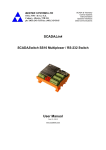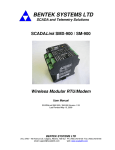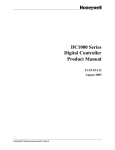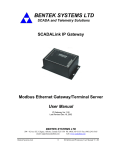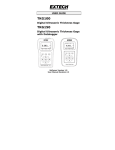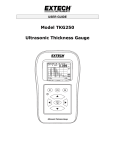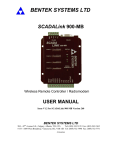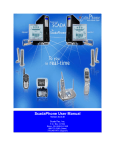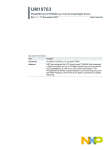Download SCADALink DC100 Data Concentrator User Manual
Transcript
BENTEK SYSTEMS LTD #315, 3750 - 46 Ave S.E. Calgary, Alberta, T2B 0L1 ph: (403) 243-5135 fax: (403) 243-5165 SCADA & Telemetry Control Systems Instrumentation Operator Interfaces Data Communications SCADALink DC100 Data Concentrator User Manual Aug 7, 2012 This Page Blank Contact Information Technical Assistance: available during regular business hours (8:00 A.M.—5:00 P.M. Mountain Time). Phone: 403 243 5135 FAX: 403 243 5165 Email: [email protected] Web: www.scadalink.com Shipping Address: Bentek Systems Ltd 315 - 3750 46th Ave. S.E Calgary Alberta T2B 0L1 Canada Attn: Repairs Aug 7, 2012 i TABLE OF CONTENTS 1 Overview ....................................................................................................................... 1 2 Hardware Overview ................................................................................................... 3 2.1. Hardware Features .............................................................................................. 3 2.2 Specifications ........................................................................................................ 5 3 Installation & Wiring ................................................................................................. 6 3.1 Mounting and Power Connection ........................................................................ 6 3.2 Data Connection .................................................................................................... 6 4 Setting Up a Configuration Session ..................................................................... 7 5 Data Architecture ....................................................................................................... 8 5.1 The Internal Registers .......................................................................................... 8 5.2 Modbus Request / Response .............................................................................. 8 5.3 DC100 Data Transfer ............................................................................................ 9 6 Configuration ............................................................................................................ 10 7 Operation ................................................................................................................... 11 8 Configuration Examples ........................................................................................ 12 8.1 Point to Multipoint I/O Telemetry ....................................................................... 12 8.2 Point to Multipoint I/O Telemetry with SCADA................................................ 13 8.3 Data Concentration with PLC/DCS/RTU ......................................................... 14 8.4 Remote I/O to Remote I/O Transfer ................................................................. 16 8.5 I/O from remote DC100 on Ethernet bus replicated on local DC100 I/O module ......................................................................................................................... 17 8.6 Generating Analog Outputs Corresponding to EFM / Flowcomputer .... 18 Registers Values ........................................................................................................ 18 9 Troubleshooting....................................................................................................... 19 Appendix A – Cabling Examples ............................................................................. 20 Appendix C – Diagnostics ......................................................................................... 24 Appendix D – Firmware Upgrade ............................................................................. 25 Aug 7, 2012 ii DC100 Data Concentrator User Manual 1 Overview This document summarizes the installation, operation and configuration of the SCADALink DC100 Data Concentrator. The DC100 is a powerful and easy-to-configure multiport controller used for concentrating and redistributing I/O data in SCADA & Telemetry systems. Data concentration provides the following useful functions: • • • • • • • Provide polling capabilities to PLC/DCS systems that have no polling capabilities Reduce communication load to a central site by polling one large packet instead of many small ones Improving polling frequency Reduce communication costs Interface systems/equipment with incompatible protocols Generate and provide physical I/O to/from intelligent remote devices Enable I/O communication between remote sites in a point-multipoint system without the need for a SCADA Host The DC100: • • • Stores concentrated I/O data that can be polled by a host computer or PLC Stores concentrated I/O data that it can write it to a host PLC/RTU/DCS Replicates remote I/O data as physical I/O connected to the data concentrator The DC100 Data Concentrator can be used for SCADA Applications for sites where there are multiple devices such as: • • • • • • VFD Flow Computers RTU EFM PLC Pump Controllers It comes with RS-232, RS-485 and one 100Base-T Ethernet port. User configuration via a simple menu driven GUI interface allows users to easily configure Master ports, Slave ports and up to 96 separate I/O polls. The combination of ease of configuration and multiple ports makes the DC100 a powerful solution for point-to-multipoint SCADA and I/O concentration applications. The DC100 is part of the SCADALink family of rugged, compact, SCADA and telemetry products. It can be easily integrated with other SCADALink family devices as well as legacy hard wired I/O systems or SCADA/PLC systems. It offers flexible features such as: • Easy snap-on connection to SCADALink SMX-900 I/O modules Aug 7, 2012 1 DC100 Data Concentrator • • • • User Manual Interface to third party Modbus devices Functionality over wired or wireless Interface to serial or Ethernet networks Easy configuration and setup via a simple-to-use Windows Graphical User Interface (GUI) This manual is divided into the following sections: 1. 2. 3. 4. 5. 6. 7. 8. 9. Overview Hardware description Installation instructions Setting up a configuration session Data architecture GUI layout, navigation and configuration parameters Operation Configuration examples Appendix with cables, diagnostics, firmware upgrade Aug 7, 2012 2 DC100 Data Concentrator User Manual 2 Hardware Overview 2.1. Hardware Features Major features of the DC100 are shown in Figure 1 below: POWER DI, DO COM 1 RS-232 RELAY HARDWARE RESET BUTTON LED’s ETHERNET PORT COM 2 RS-232 COM 0 FIRMWARE LOADING PORT COM 3 RS-232 COM 2 RS-485 I/O BUS INTERFACE COM 4 RS-232 Figure 1: DC100 Hardware Major Features Figure 2: Top View Terminal Blocks Aug 7, 2012 3 DC100 Data Concentrator User Manual Table 1: Port Pinouts PIN No. 1 NAME DI 2 DO 3 PWR 4 5 GND NO 6 NC 7 8 COM PWR O/P RTS TX RX GND SWP TX RX GND GND RX TX RTS TX+ TX RX+ RX GND RX TX RTS GND RX TX RTS - 9 10 11 12 13 14 15 16 17 18 19 20 25 26 27 28 21 22 23 24 29 30 31 32 - Aug 7, 2012 FUNCTION Power Relay DESCRIPTION Discrete Input, Active Low, (switched to GND), 30VDC, 125mA resettable fuse Discrete Output, Open Drain, 30VDC/50mA max, Sinking, 125mA resettable fuse, ESD protect. 10-30VDC, 50mA@12Vdc Reverse Polarity Protection Power Negative NO Contact, 30Vdc@50mA max. (not used in this firmware) NC Contact, 30Vdc@50mA max. (not used in this firmware) Common Relay Pole Sourced Vin-0.5V@250mA max. COM1 RS-232. Connect to a PLC/RTU, DCS or SCADA Host. Can be a Modbus Master or Slave. Or Configuration Parameter Port to GUI. Special Switched Power = Vin-0.5V Reserved for future use COM2 RS-232. Connect to a PLC/RTU, DCS or SCADA Host. Can be a Modbus Master or Slave. Runs simultaneous to COM2 RS-485 port, same data, data rates and port settings. RS-485. Connect to a PLC/RTU, DCS or SCADA Host. Can be a Modbus Master or Slave. Runs simultaneous to COM2 RS-232 port, same data, data rates and port settings. RS-232. Connect to a PLC/RTU, DCS or SCADA Host. Can be a Modbus Master or Slave. COM2 COM3 COM4 RS-232. Connect to a PLC/RTU, DCS or SCADA Host. Can be a Modbus Master or Slave. ETH0 Ethernet COM0 10/100 Base-T, 8 pin RJ45 RJ11 Firmware Loading Port. Or Connect to a PLC/RTU, DCS or SCADA Host. Can be a Modbus Master or Slave. Or Configuration Parameter Port to GUI. 4 DC100 Data Concentrator User Manual 2.2 Specifications Table 2: Hardware Specifications Parameter POWER Vin Iin (note 1) Description Input voltage (reverse polarity protected) Input current @12V Input current @24V Min 10 Typ Max 30 50 25 RELAY PWR pin Vout Secondary power voltage Vin-0.5 Iout Secondary power current 250 SERIAL COMMUNICATIONS (Async, 7/8 data bits, parity: o/e/none, stop: 1/2, speed: up to 115 Kbps, flow control: rts/rts & cts/none) COM0 RS-232, , RJ-11 COM1 RS-232, 4 pin terminal block COM2 RS-232 or RS-485, 4 pin terminal block COM3 RS-232, 4pin terminal block COM4 RS-232,4 pin terminal block ETHERNET COMMUNICATIONS ETH0 10/100 Base-T, status LEDs, RJ-45 INPUTS & OUTPUTS DI pin Active low input, switched to GND Vin ESD protected, clamped 30 Iin Clamped by resettable fuse Resetable fuse 125 DO pin Open drain output, sinking Vout 30 Iout 50 Resettable fuse 125 SWP pin Switched power (reverse polarity protected) Vout Vin-0.5 Iout 2 RELAY NO pin Isolated relay output, Normally Open Vout 30 Iout AC or DC 50 RELAY NC pin Isolated relay output, Normally Closed Vout 30 Iout AC or DC 50 PHYSICAL Dimensions 4.5 x 1.8 x 3.9 114 x 45 x 99 Mounting 35 mm DIN rail ENVIRONMENTAL Operating Temp -45 70 Relative Humidity Non condensing 90 MISC. ELECTRICAL Connection 4 pin terminal block, flathead screw terminals 12 24 Battery Battery backup for RAM and realtime clock LED 10 LEDs - Status, Alarm, COM port Tx, COM port Rx Recessed h ardware reset button located above Reset Ethernet port AGENCY APPROVALS Hazardous Location CSA Class I Div 2, Group C,D T3C, Ta temperature -40 70 Units V mA mA V mA V mA mA V mA mA V A V mA V mA Inches mm Celcius % AWG Celcius Notes: 1 Current is measured for no load condition. Aug 7, 2012 5 DC100 Data Concentrator User Manual 3 Installation & Wiring 3.1 Mounting and Power Connection NOTE: All terminal block plugs are keyed to headers to prevent accidental insertion 1. Mount the DC100 onto a 35mm DIN rail. Use a flathead screwdriver to pry open the spring-loaded plastic clip on the bottom of the DC100 package, position and release the clip so that the DC100 snaps tightly and securely onto the DIN rail 2. Connect a regulated 10-30VDC power supply to the (+) and (-) power supply screw terminals of the power supply terminal block plug via 12-24 AWG multistrand wire. Observe proper polarity. 3. Insert the plug into the DC100 power supply header. 3.2 Data Connection • • • • • The DC100 has 5 serial ports (COM0 to COM4) and a 100Base-T Ethernet port with auto-detection, ETH0. COM1 to COM4 are connected via 4 pin screw terminal plugs using a small flathead screwdriver and 12-24 AWG multi-strand wire. (See DC100 side label) COM1 to COM4 are DTE RS-232 ports with TX, RX, RTS & GND COM0 can be used as a Firmware Loading Port in this software version. See Appendix A for cable. COM0 can also be used for data and has a cable for that purpose. Ethernet port can auto-detect straight thru or crossover cable . Aug 7, 2012 6 DC100 Data Concentrator User Manual 4 Setting Up a Configuration Session The DC100 Data Concentrator’s behavior is set by configuration parameters found in the Data Concentrator GUI application running on a PC with a serial programming cable connected to either of COM0, COM1, or an Ethernet cable connected to the Ethernet Port ETH0. NOTE: If you are configuring a new factory DC100, you must use a COM port and configure the IP / network settings and password for future Telnet configuration sessions. Cable Requirements: Serial: DB9M (DTE) to 4-pole Terminal Block cable, Bentek Systems Part No. CBL-100-USER (See Appendix A) Ethernet: Normal Ethernet Cable Software Requirements: Installer for the SCADALInk DC100 GUI Application. Download this from the Bentek website or copy from the provided CD to your hard drive. Steps: 1. Plug in the serial or Ethernet cable. 2. Insert DB9M side of cable into your programming PC. 3. Apply power to the DC100. The status LED should light red to indicate status. If it does not, check your power connections and power supply. 4. Click on the DC100 GUI installer. The DC100 main menu will appear. 5. If you are configuring a new DC100, go to the Comm / Network menu and configure all network settings if you wish to configure by Ethernet in the future. 6. Configure parameters for your application (See section: Configuration Parameters and Configuration Examples for explanations and examples for setting parameters). 7. When configuration is done, remove programming cable and turn power off. 8. Connect cables and equipment as per your application. 9. Restart the power. The DC100 should enter RUN mode after about 5 seconds. The Status LED should be on. Aug 7, 2012 7 DC100 Data Concentrator User Manual 5 Data Architecture The DC100s basic function is to transfer data from the Source port to the Destination port. NOTE: Any port that has been selected to be a Source or Destination is automatically a Master port, not a Slave. If the Host port is selected as a Source or Destination, ensure that the Modbus Setting is also a Master. 5.1 The Internal Registers There are two types of internal registers: 1. I/O Internal registers (synchronized to I/O modules) 2. General purpose registers There are 3 blocks of internal registers each having 500 memory locations: 1. 2. 3. 4. Coils Discretes Inputs Holdings Holdings and inputs are grouped together in one block. A detailed register map is in the DC100 GUI help at Help > Registers. The internal registers play a critical role for data concentration. When the DC100 polls data from a number of remote sites, the collected data can be written into a contiguous block in the general registers. These can then be read or written out all at once by an external device connected to the DC100. 5.2 Modbus Request / Response When entering Polls, the DC100 GUI provides 2 methods for entering internal register numbers: 1. Register number convention: enter a number from 1 to 500 2. I/O Bus numbering convention: use I/O Bus position (1 to 8) and signal numbers To calculate the register number when using the I/O Bus convention,use Appendix B to translate I/O Bus module position and signal number to a register number between 1 to 162. Aug 7, 2012 8 DC100 Data Concentrator User Manual Data addresses are used in Modbus Request / Response messages. Register numbers start at 1 wheras Modbus data addresses start at 0. A register number is therefore converted into Modbus data address by subtracting one. 5.3 DC100 Data Transfer The power and flexibility of the DC100 lay in its ability to connect a DC100 user port with another DC100 user port. This configuration is done in the GUI Data Transfer menu. Through the GUI Data Transfers menu, the user can define data transfers (polls). In particular, users can define the same port as both source and destination. This is useful if the user needs to transfer data from one remote site to another. For example, If the polling port is both a source and destination and if it is connected to a PointMultipoint radio system, it could read data from one remote location and write it to another remote location. Aug 7, 2012 9 DC100 Data Concentrator User Manual 6 Configuration The DC100 GUI application is used to configure the DC100’s ports and to define the data transfers between them. The GUI can be downloaded from the Bentek website or copied to your hard drive from a CD provided for that purpose. Always install the GUI from your hard drive and not directly from an external device. Figure 3: DC100 GUI A detailed description of the application is provided in the GUI Help. Aug 7, 2012 10 DC100 Data Concentrator User Manual 7 Operation Once configuration is complete, recycle power and allow DC100 to reset. In-service operation of the DC100 is completely automatic. Once the unit is properly installed and configured, operator actions are limited to observing the front panel LED status indicators for proper operation. If all parameters are correctly set, start DC100 operation by following these steps: 1. Apply DC power to the DC100 2. Observe the LED status for the proper indications Table 3 LED Function LED STATUS ALARM COM1 Tx COM1 Rx COM2 Tx COM2 Rx COM3 Tx COM3 Rx COM4 Tx COM4 Rx Ethernet RJ45 Green LED Ethernet RJ45 Yellow LED Aug 7, 2012 Description Solidly lit: Power is good and Firmware running Off: No Power or Firmware not running Flashes Red: Poll Error: Data not received by configured amount of retries Flashes when there is TX on COM1 Flashes when there is RX from COM1 Flashes when there is TX on COM2 Flashes when there is RX from COM2 Flashes when there is TX on COM3 Flashes when there is RX from COM3 Flashes when there is TX on COM4 Flashes when there is RX from COM4 Collision Detect Link/Activity 11 DC100 Data Concentrator User Manual 8 Configuration Examples 8.1 Point to Multipoint I/O Telemetry MASTER SITE REMOTE SITE 1 SMX-900 SLAVE REMOTE SITE 2 DI 8 SMX-900 MASTER 2 DI SMX-900 SLAVE COM 2 DC 100 REMOTE SITE 3 / 4 AO REMOTE SITE 1 / 2 DO REMOTE SITE 2 / 4 DO AO 4 DO 8 DI 8 4 DI REMOTE SITE 2 / 3 DI REMOTE SITE 3 SMX-900 SLAVE DI 8 DO 8 3 DO AI 4 4 AI Figure 5: Point to Multipoint I/O Telemetry Description This mode enables a DC100 to poll multiple remote sites via a data radio connected to the Polling port and to make the polled data available on terminals of I/O modules physically connected to the DC100’s I/O Bus. Configuration 1. Configure COM2 Serial port parameters 2. Configure COM2 Modbus parameters 3. Configure I/O to Register poll to read Modbus address 1 DI to DC100 I/O Bus position 3: b. Source: Device port: Polling, RTU Address: 1 c. Destination: Device port: Internal d. Data Settings: i. Read from I/O module: DI8 ii. Module Address: 1 iii. Signal No.: 1, 2 iv. Write to register: 00033, 00034 (See Appendix B) v. Write command: single coil 4. Repeat step 3 for Modbus address 2 and 3 Aug 7, 2012 12 DC100 Data Concentrator User Manual 8.2 Point to Multipoint I/O Telemetry with SCADA MASTER SITE REMOTE SITE 1 SCADA HOST SMX-900 SLAVE REMOTE SITE 2 DI 8 SMX-900 MASTER 2 DI SMX-900 SLAVE COM 2 DC 100 Serial or Ethernet REMOTE SITE 3 / 4 AO REMOTE SITE 1 / 2 DO REMOTE SITE 2 / 4 DO AO 4 DO 8 DI 8 DI 8 4 DI REMOTE SITE 2 / 3 DI REMOTE SITE 3 SMX-900 SLAVE DO 8 3 DO AI 4 4 AI Figure 6: Point to Multipoint I/O Telemetry with SCADA Description This mode is exactly the same as the first example however, a SCADA Host is now added to poll the remote I/O data concentrated in the DC100. For this example, we will assume the SCADA Host is connected to the Ethernet port, ETH0. Configuration 1. Configure exactly as in the first example but in addition, also configure: 2. Configure ETH0 Comm Settings network parameters to match SCADA Host settings 3. Configure ETH0 Modbus Slave Settings RTU Address 4. SCADA Host now polls the Internal port using the memory map in Appendix B to read values out of the DC100. Aug 7, 2012 13 DC100 Data Concentrator User Manual 8.3 Data Concentration with PLC/DCS/RTU MASTER SITE REMOTE SITE 1 SMX-900 SLAVE REMOTE SITE 2 DI 8 SMX-900 MASTER 2 DI SMX-900 SLAVE COM 2 PLC, RTU, DCS DC 100 COM 1 RS-232 NOTE: CONCENTRATED REGISTER MAP READ/WRITE FROM/TO PLC/RTU/DCS READ (REMOTE SITE 1: 2 DI) (REMOTE SITE 2: 4 DI) WRITE REMOTE SITE 2: 3 DO READ REMOTE SITE 3: 4 AI DI 8 DO 8 4 DI REMOTE SITE 3 SMX-900 SLAVE 3 DO AI 4 4 AI Figure 7: Data Concentration with PLC/RTU/DCS Description In this mode, remote I/O data of the same type is concentrated in similar contiguous blocks in the general registers (not the I/O synchronized registers), enabling the PLC to read an entire concentrated block of all the remote DI’s, entire block of all DO’s and an entire block of all the AI’s. Configuration 1. 2. 3. 4. 5. Configure COM2 Serial port parameters Configure COM2 Modbus parameters Configure COM1 Serial port parameters Configure COM1 Modbus Slave address Configure I/O to Register poll to read Modbus address 1, 2 DI’s to DC100 general purpose register: e. Source: Device port: Polling, RTU Address: 1 f. Destination: Device port: Internal g. Data Settings: i. Read from I/O module: DI8 position 1 and 2 ii. Module Address: 1 iii. Signal No.: 1, 2 iv. Write to register: 00163, 00164 (general purpose register) v. Write command: single coil 6. Configure I/O to Register poll to read Modbus address 2, 4 DI’s to DC100 general purpose register: a. Source: Device port: Polling, RTU Address: 2 b. Destination: Device port: Internal c. Data Settings: Aug 7, 2012 14 DC100 Data Concentrator User Manual vi. Read from I/O module: DI8 vii. Module Address: 1 viii. Signal No.: 1, 2, 3, 4 ix. Write to register: 00165, 00166, 00167, 00168 (See Appendix B) x. Write command: single coil 7. Configure remaining 3DO and 4AI as in steps 5 or 6 above. Aug 7, 2012 15 DC100 Data Concentrator User Manual 8.4 Remote I/O to Remote I/O Transfer Figure 8: Remote I/O to Remote I/O Description In this mode, I/O data from one remote site can be replicated at another remote site in a Point-multipoint system without the need of a SCADA Host. The DC100 does the transfer by polling 2 different addresses on the same port. Configuration 1. Configure COM2 Serial port parameters 2. Configure COM2 Modbus parameters 3. Configure an I/O to I/O poll on COM2: a. Source Device Settings: Device port: Polling, RTU address: 1 b. Destination Device Settings: Device port: Polling, RTU address: 2 c. Data Settings: i. Source I/O module: DI8 ii. Source module address: 1 iii. Source signal number: All iv. Dest. I/O module: DO8 v. Dest. module address:2 vi. Dest. Signal number: All Aug 7, 2012 16 DC100 Data Concentrator User Manual 8.5 I/O from remote DC100 on Ethernet bus replicated on local DC100 I/O module Figure 9: I/O from remote DC100 on Ethernet bus replicated on local DC100 I/O module Description In this mode, 8 DI from another remote DC100 in module position 1, with Modbus TCP, IP address 10.47.125.49, Port 502, RTU address 13 on an Ethernet bus is replicated on the local DC100’s DO8 module in position 3 Configuration 1. 2. 3. 4. Configure ETH0 Network port parameters Configure ETH0 Modbus Master parameters Determine the remote DC100’s Ethernet Modbus Slave address and ports Configure an I/O to Register poll: a. Source: Device port: Network: xi. IP Address: 10.47.125.49 xii. RTU Address xiii. Modbus address:13 xiv. Port: 502 xv. Protocol: Modbus TCP b. Destination: Device port: Internal: c. Data Settings: xvi. Read from I/O module: DI8 xvii. Module Address: 3 xviii. Signal No.: All xix. Write to register: 00033 - 00040 (See Appendix B) xx. Write command: single coil Aug 7, 2012 17 DC100 Data Concentrator User Manual 8.6 Generating Analog Outputs Corresponding to EFM / Flowcomputer Registers Values Figure 10: Generating Analog Outputs from EFM register values Description In this mode, the DC100 can generate analog outputs for devices such as smaller EFM’s that have inadequate or no external analog outputs and which only output internal Modbus registers serially. Configuration 1. Configure COM2 Serial port parameters 2. Confiugre COM2 Modbus port parameters 3. Configure an Register I/O poll: a. Source: Device port: Polling: i. RTU Address 1 b. Destination: Device port: Internal: c. Data Settings: i. Read from Register: XXYYY ii. Read command: Inputs iii. Write to I/O Module: A04 iv. Module Address: 1 v. Signal No.: All Aug 7, 2012 18 DC100 Data Concentrator User Manual 9 Troubleshooting Check obvious things such as cabling, power and physical connections before doing any of the following checks. No I/O appearing on I/O Module • • • • • • Check configuration on both Source and Destination vs real physical system to see if you have configured Module correctly. Correct position on I/O bus configured Correct type of module configured Correct address in internal memory configured If you are reading from a register, check to make sure port is configured correctly. If there is an external polling device, make sure it is working SCADA Host getting wrong data • • • Aug 7, 2012 Check Modbus address of DC100 to make sure SCADA Host is polling the right address. Check the port being polled to make sure it’s a Slave and configured properly. Check the SCADA Host poll’s memory location and block size. Make sure it’s the same as where the data is being stored and the amount of data being stored there. 19 DC100 Data Concentrator User Manual Appendix A – Cabling Examples A1 DB9M (DTE) to COM1 or COM4 Terminal Block (Bentek Systems Part Number: CBL-100-USER) NOTE: Used for COM1 parameter configuration or COM1 or COM4 serial data Figure 11 DB9M (DTE) to COM1..COM4 TERMINAL BLOCK. A2 COM1- COM2 Terminal Block to DB9M (DCE) Figure 12 COM1-COM2 TERMINAL BLOCK to DB9M (DCE) Aug 7, 2012 20 DC100 Data Concentrator User Manual A3 COM1 – COM2 Terminal Block to DB25M (DCE) Figure 13: COM1 – COM2 TERMINAL BLOCK to DB25M (DCE) Aug 7, 2012 21 DC100 Data Concentrator User Manual A4 COM2 RS-485 Terminal Block Wiring NOTE: Connect all GND terminals together Figure 14: COM 2 RS-485 Multidrop Wiring Aug 7, 2012 22 DC100 Data Concentrator User Manual A5 DB9M to COM0 / RJ11 Firmware Loading Cable (Bentek Systems Part Number: CBL-100-FIRMWARE) Figure 15: DB9M (DTE) to RJ11 / COM0 plug for firmware loading only Aug 7, 2012 23 DC100 Data Concentrator User Manual Appendix C – Diagnostics After startup use the HyperTerminal as a telnet client to connect to port 23 at the DC100 IP address that you have entered. Whenever entering commands make sure the HyperTerminal has the focus by clicking on it. You may have to do a call to disconnect then connect two times to get a response. Commands can be entered as either upper or lower case since they are case insensitive. The version command should be the first you try. Then try the time command with no parameter. That will show you what the real-time clock is set to. Then try the time command with a W3C datetime to set the clock to the correct time. All commands that can be used on the command line are listed in the D100 GUI help. Aug 7, 2012 24 DC100 Data Concentrator User Manual Appendix D – Firmware Upgrade Firmware can be field upgraded for feature upgrades or bug fixes. Upgrading new firmware requires: 1. DB9M to RJ-11 firmware loading cable for COM0, Bentek Systems Part No. CBL-100-FIRMWARE (See Appendix A) 2. DC100 firmware loading program running on a PC. 3. DC100 firmware file These files are contained in the DC100 GUI which can be downloaded from the Bentek website. Use the Tools > Load Firmware menu item. Aug 7, 2012 25