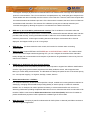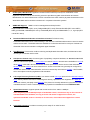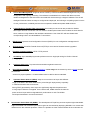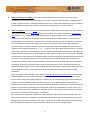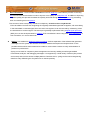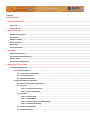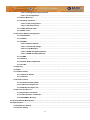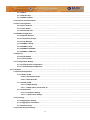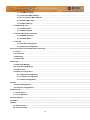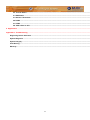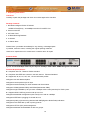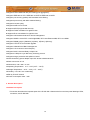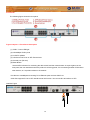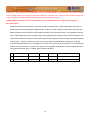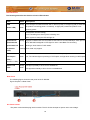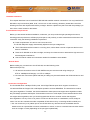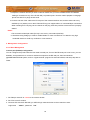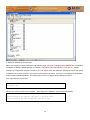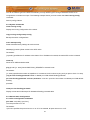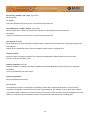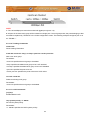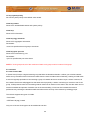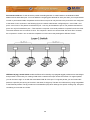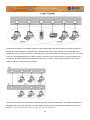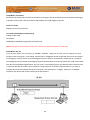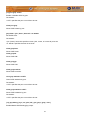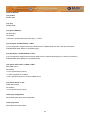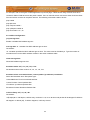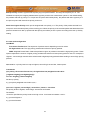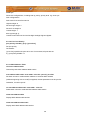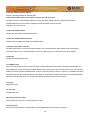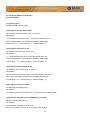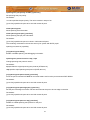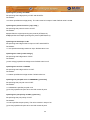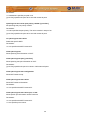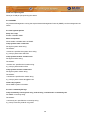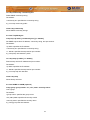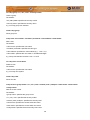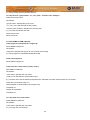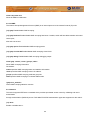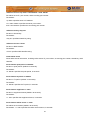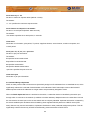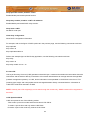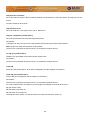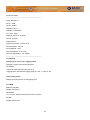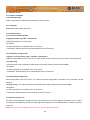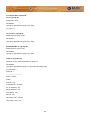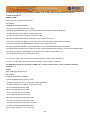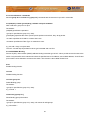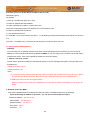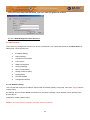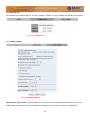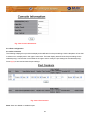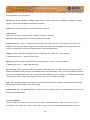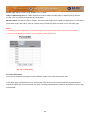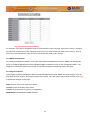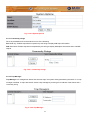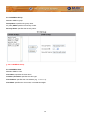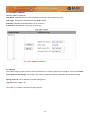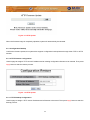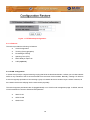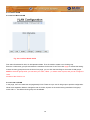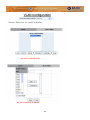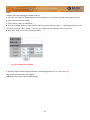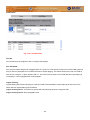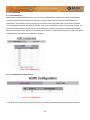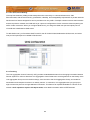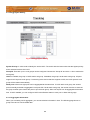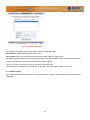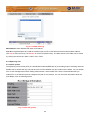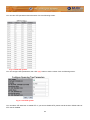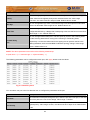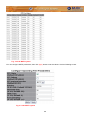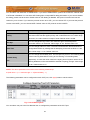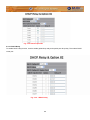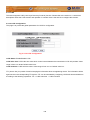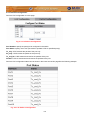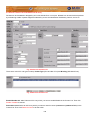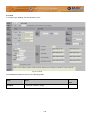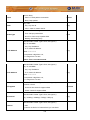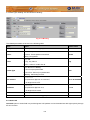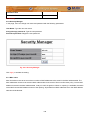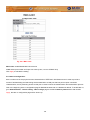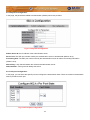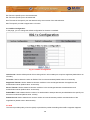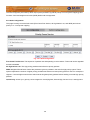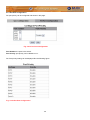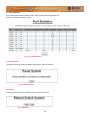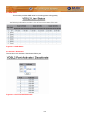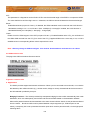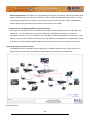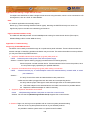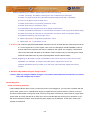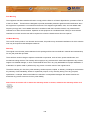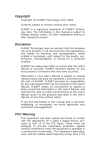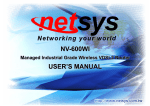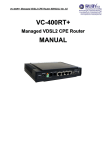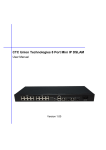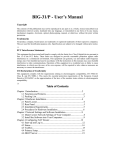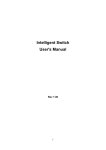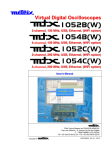Download 88 PPoorrttss VVDDSSLL22 MMaannaaggeedd IIPP
Transcript
88 P
Poorrttss V
Giiggaa E
VD
DS
Etthheerrnneett
SLL22 M
Maannaaggeedd IIP
PD
DS
SLLA
AM
Mw
wiitthh 22 G
VS-840S USER’S MANUAL
VDSL2 Brief
VDSL2 (Very-High-Bit-Rate Digital Subscriber Line 2, ITU-T G.993.2 Standard) is an access technology that exploits
the existing infrastructure of copper wires that were originally deployed for POTS services. It can be deployed from
central offices, from fibre-fed cabinets located near the customer premises, or within buildings.
ITU-T G.993.2 VDSL2 is the newest and most advanced standard of DSL broadband wireline communications.
Designed to support the wide deployment of Triple Play services such as voice, video, data, high definition television
(HDTV) and interactive gaming, VDSL2 enables operators and carriers to gradually, flexibly, and cost efficiently
upgrade existing xDSL-infrastructure.
ITU-T G.993.2 (VDSL2) is an enhancement to G.993.1 VDSL that permits the transmission of asymmetric and
symmetric (Full-Duplex) aggregate data rates up to 200 Mbit/s on twisted pairs using a bandwidth up to 30 MHz.
VDSL2 deteriorates quickly from a theoretical maximum of 200 Mbit/s at 'source' to symmetric 100 Mbit/s at 0.3 km
and 50 Mbit/s at 1 km, but degrades at a much slower rate from there, and still outperforms VDSL. Starting from 1,6
km its performance is equal to ADSL2+.
ADSL-like long reach (LR) performance: ADSL-like long reach performance is one of the key advantages of VDSL2.
LR-VDSL2 enabled systems are capable of supporting speeds of around 1-4 Mbit/s (downstream) over distances of
2.5 km, gradually increasing the bit rate up to symmetric 100Mbit/s as loop-length shortens. This means that
VDSL2-based systems, unlike VDSL1 systems, are not limited to short loops or MTU/MDUs only, but can also be
used for medium range applications.
VDSL2 IP DSLAM
The NV-802S utilize Lantiq(Infineon) Vinax VDSL2 Chipset, which is a VDSL2 IP DSLAM that aggregates 8 ports
into Giga Ethernet uplinks for high-speed data/Internet services.
Based on DMT VDSL2 technologies, NV-802S extends data service with line rate of solution for services such as
remote lecturing, telemedicine, video conferencing, Video-on-Demand (VoD), IP-TV, Internet access and other
various high-speed data applications.
When the number of subscribers increases, the second uplink Giga Ethernet interface can be used to daisy chain to
another NV-802S. Alternatively, multiple NV-802S can be connected to another LAN switch to from a two-tier
configuration, thus supporting a lot more subscribers. The NV-802S is an ideal solution for delivering cost-effective,
high-performance broadband/multimedia services to Multi-Tenant Units (MTUs) or Multi-Dwelling Units (MDUs) such
as hotels, campus, hospitals and telecom.
The NV-802S provides the important features necessary for robust networks
Key features and benefits :
Jumbo packet up to 9k byte: In computer networking, jumbo frames are Ethernet frames with more than
1500 bytes of payload. Conventionally, jumbo frames can carry up to 9000 bytes of payload, but variations
exist and some care must be taken when using the term.
1
The original 1500-byte payload size for Ethernet frames was used because of the high error rates and low
speed of communications. Thus, if one receives a corrupted packet, only 1500 bytes (plus 18 bytes for the
frame header and other overhead) must be re-sent to correct the error. However, each frame requires that
the network hardware and software process it. If the frame size is increased, the same amount of data can
be transferred with less effort. This reduces CPU utilization (mostly due to interrupt reduction) and
increases throughput by allowing the system to concentrate on the data in the frames.
IEEE 802.1q Q-in-Q VLAN for performance & security: The VLAN feature in the switch offers the
benefits of both security and performance. VLAN is used to isolate traffic between different users and thus
provides better security. Limiting the broadcast traffic to within the same VLAN broadcast domain also
enhances performance. VLAN support enabling advanced techniques such as 802.1Q-in-1Q to be
deployed. And support GVRP up to 4k V-Lan groups.
IEEE 802.1x:
port base network access control, this function for wireless users connecting
Authentication.
Spanning tree: Support IEEE 802.1d STP/IEEE 802.1w RSTP/IEEE-802.1s MSTP. For mission critical
environments with multiple switches supporting STP, you can configure the switches with a redundant
backup bridge path, so transmission and reception of packets can be guaranteed in event of any fail-over
switch on the network.
IEEEE 802.1p QoS(COS) with Four Priority Queues:
The QoS(Quality Of Service) feature provides four internal queues to support four different classifications
of traffic. High priority packet streams experience less delay inside the switch, which supports lower
latency for certain delay-sensitive traffic. The NV-802S can classify the packet as one of the 8-level priority
to 4 –level queue mapping. I.e. Highest, SecHigh, Lowest, SecLow.
Differentiated Services or DiffServ:
is a computer networking architecture that specifies a simple, scalable and coarse-grained mechanism for
classifying, managing network traffic and providing Quality of Service (QoS) on modern IP networks.
DiffServ can, for example, be used to provide low-latency to critical network traffic such as voice or
streaming media while providing simple best-effort service to non-critical services such as web traffic or file
transfers. DiffServ uses the 6-bit Differentiated Services Code Point (DSCP) field in the IP header for
packet classification purposes. DSCP replaces the outdated Type of Service field.
IGMP Snooping : Snooping by 256 IP multicast table for VOD (Video on demand) and Video conference
and Internet games application.
2
HTTPS (SSL) Web Access: Hypertext Transfer Protocol Secure (HTTPS) is a combination of the
Hypertext Transfer Protocol with the SSL protocol to provide encrypted communication and secure
identification of a network web server. HTTPS connections are often used for payment transactions on the
World Wide Web and for sensitive transactions in corporate information systems.
SNMP MIB Support: SNMP v1/v2c/v3 management and trap function
Support MIB tables: MIB-II (RFC 1213), Bridge MIBs (RFC 1493), Ethernet-like MIB (RFC 1643 & RFC
2665), private-MIB, USM-MIB (RFC 2574), VACM-MIB (RFC 2575) and RMON-MIB 1, 2, 3, 9 groups (RFC
1757& RFC 2819).
Broadcast/Multicast/Unknown-unicast Storm Control:To limit too many
broadcast/multicast/unknown-unicast flooding in the network, broadcast/multicast storm control is used to
restrict excess traffic. Threshold values are available to control the rate limit for each port. Packets are
discarded if the count exceeds the configured upper threshold.
Port Mirroring: This function could be mirroring and duplicated client side action, but Need to be with
mirroring AP as Session wall or other.
ACL(Access Control List): On some types of proprietary computer hardware, an Access Control List
refers to rules that are applied to port numbers or network daemon names that are available on a host or
other layer 3, each with a list of hosts and/or networks permitted to use the service. Both individual
servers as well as routers can have network ACLs. Access control lists can generally be configured to
control both inbound and outbound traffic, and in this context they are similar to firewalls. Like Firewalls,
ACLs are subject to security regulations and standards.
Link Layer Discovery Protocol (LLDP): is a vendor-neutral Link Layer protocol in the Internet Protocol
Suite used by network devices for advertising their identity, capabilities, and neighbors on a IEEE 802
local area network, principally wired Ethernet. The protocol is formally referred to by the IEEE as Station
and Media Access Control Connectivity Discovery specified in standards document IEEE 802.1AB.
Speed Rate Control: Supports speed rate control function from 128k to 100Mbps.
Note: Regarding our VS-840S principle of bandwidth control, which must rely on flow control to
limit bandwidth over hardware, as long as client side doesn't support flow control, the
upstream bandwidth control is invalid, so for this case, client side must support flow control
function.
In band Management: Provides a console port for setup IP or other function
3
Out Of Band Management: Supports remote control by Telnet and Web-based Management easy-to-use
configuration and ongoing monitoring. This software is embedded in the switch and delivers remote,
intuitive management of the switch and connected NIC devices through a single IP address. The 24+2G
Intelligent Ethernet Switch are easy-to-configured and deployed, and offering a compelling option in terms
of cost, performance, scalability and services compared to traditional repeater HUB solutions.
2 Dual Media for Flexible Fiber Connection:Dual media port 25 and 26 are provided for flexible
fiber/copper auto link connection. You can select to install optional transceiver modules in these slots for
short, medium or long distance fiber backbone attachment. Use of the SFP will auto disable their
corresponding built-in 10/100/1000Base-T connections.
DHCP Client: Dynamic Host Configuration Protocol (DHCP) for auto configuration management IP.
TFTP Protocol: Trivial File Transfer Protocol(TFTP) for new version firmware remote upgraded
Firmware upgrade support : HTTP / TFTP protocol.
Scalability: Up to 100 Mbps symmetric performance over single-pair wiring for VDSL2 Channel
port aggregation.
Interleave delay time: To prevent the transmission against burst errors.
Noise Margins(SNRM): In electrical engineering, noise margin is the amount by which a signal exceeds
the minimum
amount for proper operation. VS-840S default value is 6db for telecom standard.
Upstream Power back-of (UPBO): helps to run services over loops with different
length co-located in the same cable binder (“mixed length” deployments), especially
in FEXT-dominated noise environment.
Strong FEXT generated by short loops can significantly degrade the performance
of long loops if UPBO is not applied. On the other hand, UPBO reduces the transmit
power of short loops and thus degrades their performance as well. The UPBO
technique should take in account both issues.
Downstream Power Back Off (DPBO): The development of Triple Play services requires higher bandwidth.
Higher bandwidth and substantial performance gain can be reached by deploying DSLAM-s in a remote side
cabinet near to the customer premises. There is no problem at clean networks where all the customers are
4
connected to the same local cabinet.
Single-Ended loop test (SELT) : The most convenient tests to perform are those that only require
connection to one end of the line, because only one tester is required, and one person is required, and no
travelling needs to be done. Some tests require the line to be correctly terminated and it may be possible to
set the installed equipment (eg modem) to do this without having to go to the end of the line.
Trellis modulation : The name trellis was coined because a state diagram of the technique, when drawn on
paper closely resembles the trellis lattice used in rose gardens. The scheme is basically a convolutional
code of rates (r,r+1). Ungerboeck's unique contribution is to apply the parity check on a per symbol basis
instead of the older technique of applying it to the bit stream then modulating the bits. The key idea he
termed Mapping by Set Partitions. This idea was to group the symbols in a tree like fashion then separate
them into two limbs of equal size. At each limb of the tree, the symbols were further apart. Although in
multi-dimensions, it is hard to visualize, a simple one dimension example illustrates the basic procedure.
Suppose the symbols are located at [1, 2, 3, 4, ...]. Then take all odd symbols and place them in one group,
and the even symbols in the second group. This is not quite accurate because Ungerboeck was looking at
the two dimensional problem, but the principle is the same, take every other one for each group and repeat
the procedure for each tree limb. He next described a method of assigning the encoded bit stream onto the
symbols in a very systematic procedure. Once this procedure was fully described, his next step was to
program the algorithms into a computer and let the computer search for the best codes. The results were
astonishing. Even the most simple code (4 state) produced error rates nearly 1,000 times lower than an
equivalent uncoded system. For two years Ungerboeck kept these results private and only conveyed them to
close colleagues. Finally, in 1982, Ungerboeck published a paper describing the principles of trellis
modulation.
A flurry of research activity ensued, and by 1990 the International Telecommunication Union had published
modem standards for the first trellis-modulated modem at 14.4 kbit/s (2,400 baud and 6 bits per symbol).
Over the next several years further advances in encoding, plus a corresponding symbol rate increase from
2,400 to 3,429 baud, allowed modems to achieve rates up to 34.3 kbit/s (limited by maximum power
regulations to 33.8 kbit/s). Today, the most common trellis-modulated V.34 modems use a 4-dimensional set
partition which is achieved by treating two 2-dimensional symbols as a single lattice. This set uses 8, 16, or
32 state convolutional codes to squeeze the equivalent of 6 to 10 bits into each symbol sent by the modem
(for example, 2,400 baud × 8 bits/symbol = 19,200 bit/s).
Once manufacturers introduced modems with trellis modulation, transmission rates increased to the point
where interactive transfer of multimedia over the telephone became feasible (a 200 kilobyte image and a 5
megabyte song could be downloaded in less than 1 minute and 30 minutes, respectively). Sharing a floppy
disk via a BBS could be done in just a few minutes, instead of an hour. Thus Ungerboeck's
5
Echo cancellation : The term echo cancellation is used in telephony to describe the process of removing
echo from a voice communication in order to improve voice quality on a telephone call. In addition to improving
subjective quality, this process increases the capacity achieved through silence suppression by preventing
echo from traveling across a network.
Two sources of echo have primary relevance in telephony: acoustic echo and hybrid echo.
Echo cancellation involves first recognizing the originally transmitted signal that re-appears, with some delay,
in the transmitted or received signal. Once the echo is recognized, it can be removed by 'subtracting' it from
the transmitted or received signal. This technique is generally implemented using a digital signal processor
(DSP), but can also be implemented in software. Echo cancellation is done using either echo suppressors or
echo cancellers, or in some cases both.
Syslog : is a standard for logging program messages. It allows separation of the software that generates
messages from the system that stores them and the software that reports and analyzes them. It also
provides devices which would otherwise be unable to communicate a means to notify administrators of
problems or performance.
Syslog can be used for computer system management and security auditing as well as generalized
informational, analysis, and debugging messages. It is supported by a wide variety of devices (like printers
and routers) and receivers across multiple platforms. Because of this, syslog can be used to integrate log
data from many different types of systems into a central repository.
6
Contents
VDSL2 IP Dslam1
1. Unpacking Information.............................................................................................................................................................
Check list ..............................................................................................................................................................................
Product Guide ......................................................................................................................................................................
2. General Description..................................................................................................................................................................
Hardware Description ..........................................................................................................................................................
Front Panel ...........................................................................................................................................................................
SFP Fiber Optics ..................................................................................................................................................................
LED Indications ....................................................................................................................................................................
Rear Panel.............................................................................................................................................................................
AC Power Socket .................................................................................................................................................................
3. Installation .................................................................................................................................................................................
Hardware Installation...........................................................................................................................................................
Pre-Installation Requirements ............................................................................................................................................
General Rules .......................................................................................................................................................................
Connection Configuration...................................................................................................................................................
4. Management Configuration .....................................................................................................................................................
4.0 In-Band Management.....................................................................................................................................................
4.0.1 Operation Notice ................................................................................................................................................
4.0.1.0 Command Line Editing ..........................................................................................................................
4.0.1.1 Command Help .......................................................................................................................................
4.0.2 System Commands ...................................................................................................................................
4.0.3 Switch Static Configuration ..............................................................................................................................
4.0.3.0 Port Configuration and Status ..............................................................................................................
4.0.3.1 Trunk........................................................................................................................................................
4.0.3.1.0 Trunking Commands ..................................................................................................................
4.0.3.1.1 LACP Commands........................................................................................................................
4.0.3.2 VLAN ........................................................................................................................................................
4.0.3.2.0 Virtual LANs ................................................................................................................................
4.0.3.2.1 VLAN Mode..................................................................................................................................
4.0.3.2.2 Advanced 802.1Q VLAN Setting................................................................................................
4.0.3.2.3 QinQ VLAN Setting .....................................................................................................................
4.0.3.3 Misc Configuration .................................................................................................................................
4.0.3.4 Administration ........................................................................................................................................
7
4.0.3.4.0 Change Username/Password ....................................................................................................
4.0.3.4.1 IP Configuration ..........................................................................................................................
4.0.3.5 Port Mirroring..........................................................................................................................................
4.0.3.6 Quality of Service ...................................................................................................................................
4.0.3.6.0 QoS Configuration ......................................................................................................................
4.0.3.6.1 Per Port Priority ..........................................................................................................................
4.0.3.7 MAC Address Table................................................................................................................................
4.0.3.8 MAC Limit ................................................................................................................................................
4.0.4 Protocol Related Configuration ........................................................................................................................
4.0.4.0 STP/RSTP ................................................................................................................................................
4.0.4.1 MSTP........................................................................................................................................................
4.0.4.2 SNMP .......................................................................................................................................................
4.0.4.2.0 System Options...........................................................................................................................
4.0.4.2.1 Community Strings.....................................................................................................................
4.0.4.2.2 Trap Managers ............................................................................................................................
4.0.4.2.3 SNMP V3 VACM (optional) .........................................................................................................
4.0.4.2.4 SNMP V3 USM (optional)............................................................................................................
4.0.4.3 IGMP.........................................................................................................................................................
4.0.4.4 802.1x.......................................................................................................................................................
4.0.4.5 DHCP Relay & Option 82........................................................................................................................
4.0.4.6 LLDP ........................................................................................................................................................
4.0.5 Syslog..................................................................................................................................................................
4.0.6 SSH ......................................................................................................................................................................
4.0.7 Reboot switch.....................................................................................................................................................
4.0.7.0 Reset to Default ......................................................................................................................................
4.0.7.1 Restart .....................................................................................................................................................
4.0.8 TFTP Function ....................................................................................................................................................
4.0.8.0 TFTP Firmware Update ..........................................................................................................................
4.0.8.1 Restore Configure File ...........................................................................................................................
4.0.8.2 Backup Configure File ...........................................................................................................................
4.0.9 Access Control List............................................................................................................................................
4.0.8.0 IPv4 ACL commands ..............................................................................................................................
4.0.8.1 Non-IPv4 ACL commands......................................................................................................................
4.0.8.2 SIP/SMAC Binding ..................................................................................................................................
4.1 Remote Network Management......................................................................................................................................
4.2 Administration................................................................................................................................................................
4.2.0 IP Address Setting .............................................................................................................................................
4.2.1 Switch Setting.....................................................................................................................................................
8
4.2.1.0 Basic ........................................................................................................................................................
4.2.1.2 Module Info..............................................................................................................................................
4.2.1.3 MISC CONFIG..........................................................................................................................................
4.2.2 Console Port Information ..................................................................................................................................
4.2.3 Port Configuration..............................................................................................................................................
4.2.3.0 Port Controls...........................................................................................................................................
4.2.3.1 Port Sniffer ..............................................................................................................................................
4.2.3.2 Protected Port .........................................................................................................................................
4.2.4 SNMP Configuration ..........................................................................................................................................
4.2.4.0 System Options ......................................................................................................................................
4.2.4.1 Community strings .................................................................................................................................
4.2.5.3 Trap Manager ..........................................................................................................................................
4.2.4.3 SNMPv3 Group........................................................................................................................................
4.2.4.4 SNMPv3 View ..........................................................................................................................................
4.2.4.5 SNMPV3 ACCESS ...................................................................................................................................
4.2.4.6 SNMPv3 USM-User .................................................................................................................................
4.2.5 Syslog..................................................................................................................................................................
4.2.6.0TFTP Update.............................................................................................................................................
4.2.6.1 HTTP Update ...........................................................................................................................................
4.2.7 Configuration Backup........................................................................................................................................
4.2.7.0 TFTP Restore Configuration..................................................................................................................
4.2.7.1 TFTP Backup Configuration ..................................................................................................................
4.3 L2 Features .....................................................................................................................................................................
4.3.0 VLAN Configuration ...........................................................................................................................................
4.3.0.1 Static VLAN .............................................................................................................................................
4.3.0.0.0 Port Based VLAN ........................................................................................................................
4.3.0.0.1 802.1Q VLAN ...............................................................................................................................
4.3.1.0 GVRP VLAN.............................................................................................................................................
4.3.1.0.0 GVRP Setting...............................................................................................................................
4.3.1.1.1 GVRP Table //check-2010-10......................................................................................................
4.3.1.2 QinQ VLAN ..............................................................................................................................................
4.3.1.2.0 QinQ Port Setting........................................................................................................................
4.3.1.2.1 QinQ Tunnel Setting ...................................................................................................................
4.3.2 Trunking ..............................................................................................................................................................
4.3.2.0 Aggregator Setting .................................................................................................................................
4.3.2.1 Aggregator Information .........................................................................................................................
4.3.2.2 State Activity ...........................................................................................................................................
4.3.3 Forwarding and Filtering ...................................................................................................................................
9
4.3.3.0 IGMP Snooping .......................................................................................................................................
4.3.3.1 Dynamic MAC Address ..........................................................................................................................
Fig .4.3.3.1 Dynamic MAC Address...................................................................................................................
4.3.3.2 Static MAC Table ....................................................................................................................................
4.3.3.3 MAC Filtering ..........................................................................................................................................
4.3.4 Spanning Tree ....................................................................................................................................................
4.3.4.0 STP system .............................................................................................................................................
4.3.4.1 MSTP system ..........................................................................................................................................
4.3.5 DHCP Relay and Option 82................................................................................................................................
4.3.5.0DHCP Option82 ........................................................................................................................................
4.3.5.1 DHCP Relay .............................................................................................................................................
4.3.6 LLDP ....................................................................................................................................................................
4.3.6.0 LLDP Configuration................................................................................................................................
4.3.6.1 PerPort Configuration ............................................................................................................................
4.4 Access Control List //Check-2010-10-19 verify ...........................................................................................................
4.4.0 IPv4 ......................................................................................................................................................................
4.4.1 Non-IPv4 ..............................................................................................................................................................
4.4.2 Binding ................................................................................................................................................................
4.4.3 QoS VoIP .............................................................................................................................................................
4.5 Security ...........................................................................................................................................................................
4.5.0 Security Manager ...............................................................................................................................................
Fig. 4.5.0 Security Manager ........................................................................................................................................
4.5.1 MAC Limit............................................................................................................................................................
4.5.2 802.1x Configuration..........................................................................................................................................
4.5.2.0 System Configuration ............................................................................................................................
4.5.2.1 Perport Configuration ............................................................................................................................
4.5.2.2 Misc Configuration .................................................................................................................................
4.6 QoS ..................................................................................................................................................................................
4.6.0 QoS Configuration .............................................................................................................................................
4.6.1 Per-Port Configuration.......................................................................................................................................
4.7 Monitoring.......................................................................................................................................................................
4.7.0 Port Status ..........................................................................................................................................................
4.7.1 Port Statistics .....................................................................................................................................................
4.8 Reset System..................................................................................................................................................................
4.9 Reboot.............................................................................................................................................................................
5 VDSL2.................................................................................................................................................................................
5.1 Profile Config ..........................................................................................................................................................
5.2 Channel Config .......................................................................................................................................................
10
5.3 Channel Status .......................................................................................................................................................
5.4 SNR Status ..............................................................................................................................................................
5.5 Activate / Deactivate...............................................................................................................................................
5.6 DPBO .......................................................................................................................................................................
5.7 UPBO .......................................................................................................................................................................
5.8 VDSL2 Version Info ................................................................................................................................................
6. Applications ..............................................................................................................................................................................
Appendix A: Troubleshooting .....................................................................................................................................................
Diagnosing Switch Indicators.............................................................................................................................................
System Diagnosis ................................................................................................................................................................
System Integrity ...................................................................................................................................................................
FCC Warning.........................................................................................................................................................................
Warranty................................................................................................................................................................................
11
1. Unpacking Information
Check list
Carefully unpack the package and check its contents against the checklist.
Package Contents
1. NV-802S Intelligent VDSL2 IP DSLAM
8xVDSL2 Ports(RJ45),2x1000Mbps auto link RJ-45/SFP Port
2. Users manual CD
3. AC Power Cord
4. 2x Rack Mounting Brackets
5. 4x Screws
6. 4x Plastic feets
Please inform your dealer immediately for any missing, or damaged parts.
If possible, retain the carton, including the original packing materials.
Use them to repack the unit in case there is a need to return for repair.
Product Guide
2 ports 10/100/1000 Mbps Ethernet plus 8 ports 100 Mbps VDSL2 With SNMP Management IP DSALM
Features & Specifications:
Compliant with ITU-T G993.2 VDSL2 standard
Compliant with IEEE-802.3, 802.3u, 802.3ab, 802.3z Ethernet Standard.
Support 8a, 8b, 8c, 8d, 12a, 12b, 17a and 30a band profiles.
Support 997 and 998 band plans.
Supports Jumbo packet up to 9k byte.
Supports interleave delay for noise resistant and Virtual Noise.
Support UPBO(Upstream PBO) and DPBO(Downstream PBO).
Supports high bandwidth up to symmetric 100Mbps within 0.3km (984 feet) for VDSL2 ports.
Supports ADSL LIKE long reach mode up to 2.6 km.
Supports bandwidth management (rate control) from 100k to 100Mbps.
Supports IEEE 802.1q tagging VLAN with Q-in-Q.
Supports quality of phone wiring detected with SNR(Signal to Noise Ratio) indicators.
Supports COS IEEE-802.1p with 4 priority queues.
Supports HTTPS (SSL) web management.
Supports Multicast IP table/IGMP v2 with 512 groups.
12
Supports LACP IEEE-802.3ad port trunking (link aggregation).
Support IEEE 802.1d STP / IEEE 802.1w RSTP & IEEE-802.1s MSTP.
Support port mirroring (sniffer) and broadcast storm filtering.
Supports port security with MAC address filtering.
Supports remote syslog.
Supports traffic storm control.
Supports SELT(Single-ended line test).
Supports Trellis modulation for against noise.
Supports Echo cancellation for against noise.
Support web based and telnet for remote management.
Support SNMP v1/v2/v3 RFC-1493 bridge MIBs, RFC-1643 Ethernet MIB, RFC-1213 MIBII.
Support RMON groups 1(Statistics), 2(Alarm), 3(Event), 9(History).
Support HTTP/TFTP for firmware upgrade.
Support In-Band/Out-of-Band management.
Support L2/L3/4 access control list(ACL).
Support DHCP client and Relay & Option 82.
Supports LLDP(Link Layer Discovery Protocol) protocol.
Supports surge protection and splitter on board.
Internal switching power adapter Input: AC 85-265 volts/50-60Hz/1A .
Rack mount size 19"/1U
Dimensions: 435 x 255 x 44 mm
Operating Temperature: 0°C ~ 50°C (32°F ~ 122°F)
Storage Temperature: - 20°C ~ 70°C (-4°F ~ 158°F)
Humidity: 10%~90% non-condensing
EMI by FCC/CE Class A
Power Consumption: Max : 37W
2. General Description
Hardware Description
This section describes the important parts of the IP DSLAM. It features the front and rear panel drawings LEDs,
connectors, and IP DSLAM.
13
Front Panel
The following figure shows the front panel.
Figure Chapter 2.1 Front Panel description
(1) “PWR.”: Power LED light.
(2) 8 X100Mbps VDSL2 ports
(3) 8 x POTS splitters
(4) 2 X1G auto link RJ-45 or SFP Transceivers.
(5) Console port (RS-232)
(6) Reset Button.
Several LED indicators for monitoring the device itself, and the network status. At a quick glance of the
front panel, the user would be knew if the product is receiving power; if it is monitoring another IP DSLAM or
other devices; or if a problem exists on the network.
Provides two 1000Mbps auto-sensing RJ-45 Ethernet ports and two GIGA Port.
GIGA Port supports RJ-45 or SFP Interface auto link function. You can use RJ-45 interface or SFP
Interface.Figure
14
GIGA port (9, 10 port) supports Hot Swappable function. The status default in copper (RJ45), if you want to change
connect media to fiber you must plug in SFP fiber module (9x, 10x port). First, make sure fiber to fiber connecting is
ready, and then the IP DSLAM will be sensing and link that in Fiber optic mode.
GIGA port RJ-45 and SFP can’t use in the same time, else that will be link in Copper mode (default).
SFP Fiber Optics
A gigabit interface converter (SFP) is a transceiver that converts electric currents (digital highs and lows) to
optical signals, and optical signals to digital electric currents. The SFP is typically employed in fiber optic and
Ethernet systems as an interface for high-speed networking. The data transfer rate is 1.25 gigabit per second.
SFP modules allow technicians to easily configure and upgrade electro-optical communications networks. The
typical SFP transceiver is a plug-in module that supports hot-plugging (it can be removed and replaced without
turning off the system). The devices are economical, because they eliminate the necessity for replacing
entire boards at the system level. Upgrading can be done with any number of units at a time, from an individual
module to all the modules in a system. SFP (Small Form Pluggable Transceivers), meet the Gigabit Interface
Converter specification Rev. 5.4 (MOD_DEF4) industry standard.
Mode
Wave length
Bit Rate
Voltage
Power Margin
1
LX-Single Mode
10km
1.25Gbps
3.3V
10.5db(10KM or above)
2
SX- Multi Mode
550m
1.25Gbps
3.3V
8.5db(550m)
15
LED Indications
The followings describe the function of each LED indicator:
LEDs
Status
Descriptions
PWR
Steady This LED light is located at the left side on the front panel. It will light up (ON) to show that
(Power LED)
Green
the product is receiving power. Conversely, no light (OFF) means the product is not
receiving power.
POST
Steady POST(Power On Self Testing)
POST Led will light to show system is booting now.
When system is ready the LED will light off.
Speed10/Link
Steady Giga port indicates that communications have been set 10/100/1000 Mbps. Each port on
Speed100/Link
the IP DSLAM is assigned an LED light for 100 or 1000 Base-TX connecting
Speed1000/Link Green
flashing to show data on Traffic status.
ACT(Active
Flashing Fiber mode only support.
LEDs)
FD/Col
Steady Indicates that communications have been set to full-duplex operation for the indicated
(Full-Duplex
Green
port, The indicator lights up working in Full Duplex, and light down working in Half Duplex
LEDs )
(Collision LEDs) Flashing Flashing to show collision status.
VDSL2 Link
Steady LED light up Steady to show Link is established
LEDs
Green
LED light down Steady to show Link is not established
Rear Panel
The following figure shows the rear panel of the IP DSLAM.
Figure Chapter 2.3 Rear Panel
AC Power Socket
The power cord should be plug into this socket. The AC Socket accepts AC power 100 to 240 voltage.
16
3. Installation
Hardware Installation
This chapter describes how to install the IP DSLAM and establish network connections. You may install this IP
DSLAM on any level surface (table, shelf, 19 inch rack or wall mounting). However, please take note of the
following minimum site requirements before you begin. Stick the 4 plastic foot (that come with this package ) on
each of the 4 bore located on the bottom.
Pre-Installation Requirements
Before you start actual hardware installation, make sure you can provide the right operating environment,
including power requirements, sufficient physical space, and proximity to other network devices that are to be
connected. Verify the following installation requirement:
Power requirements: AC 100V to 240 V at 50 to 60 Hz.
The IP DSLAM power supply automatically adjusts to the input voltage level.
The IP DSLAM should be located in a cool dry place, with at least 10cm/4in of space at the front and
back for ventilation.
Place the IP DSLAM out of direct sunlight, and away from heat sources or areas with a high amount of
electromagnetic interference.
Check if network cables and connectors needed for installation are available.
General Rules
Before making any connections to the IP DSLAM, note the following rules:
Ethernet Port (RJ-45)
All network connections to the IP DSLAM Ethernet port must be made using Category 5
UTP for 100Mbps and Category 3,4 UTP for 10Mbps.
No more than 100 meters (about 328 feet) of cabling may be used between the IP DSLAM and an end
node.
Connection Configuration
The IP DSLAM has 8 100 Mbps VDSL2 ports. And 2 Giga Ethernet ports which support connection to
10/100/1000 Ethernet. Support full or half-duplex operation and Auto MDI/MDIX. The transmission mode is
using auto-negotiation. Therefore, the devices attached to these ports must support auto-negotiation unless
they will always operate at half duplex. If transmissions must run at full duplex, but the attached device does
not support auto-negotiation, then you should upgrade this device to a newer version that supports
auto-negotiation. Use any of the 9~10 ports to connect to devices such as a workstation, server, bridge or
router. You can also cascade to another compatible IP DSLAM or hub by connecting an MDI or MDIX port.
1.You can connect an (9~10) station port on the IP DSLAM to any device that uses a standard network
interface such as a optical fiber converter, workstation or server, or also to a network interconnection device
such as a bridge or router (depending on the port type implemented).
17
2.Prepare the network devices you wish to network. Make sure you have installed VDSL2 CPE Modem
making a connection to any of the IP DSLAM (1~8) station ports. You also need to prepare 24~26 gage
phone wire with RJ11 plugs at both ends.
3.Connect one end of the cable to the RJ-45 port of the network interface card, and the other end to any
available (9~10) station port on the IP DSLAM. Every port support either 10 /100/1000 Mbps connections.
When inserting an RJ-45 plug, be sure the tab on the plug clicks into position to ensure that it is properly
seated.
Notes:
1. Be sure each twisted-pair cable (RJ-45) is not over by 100 meters (328 feet).
2. We advise using Category 5 cable for Cable Modem or router connections or to attach to any high
bandwidth device to avoid any confusion or inconvenience.
4. Management Configuration
4.0 In-Band Management
Console port (RS-232) Configuration
You can configure the product with the local serial console port, If one of the Ethernet port is not in use, you can
disable it, that procedure is to connect a notebook computer to the RS-232 port, then boot windows
@98/ME/2000/XP/Vista system, and run “Hyper-terminal” program into terminal window, and setup step are as
follow.
1. Set “Bits per second” at 115200 to the content window.
2. Set “Flow control” at None
3. Connects PC with the IP DSLAM, you will find login manual window on the screen then enter
Login name :”admin” ; password:”123”
18
4. Setting IP Address by Console Port
When you are going to login a switch through the web page, you have to configure the IP address first. The default
IP address / netmask / default gateway of a switch is 192.168.16.249 / 255.255.255.0 / 192.168.16.1, without
making any configuration changes in advance, you can login a switch with default IP address as long as the default
IP address can function properly in your network environment. Otherwise, you have to re-configure the IP address,
subnet mask and default gateway. The following show how to configure the IP address of a switch.
First, login with the console port.
Username: admin
Password: 123
Second, you will now enter the “IP Address ”, then, setup the IP address, subnet mask and gateway.
Switch# configure
Switch(config)# ip address 192.168.1.1 255.255.255.0
Switch(config)# ip default-gateway 192.168.1.254
19
4.0.1 Operation Notice
To enter the “configuration” mode, you need to be in the privileged mode, and then type the command configure
Switch# configure
Switch (config) #
4.0.1.0 Command Line Editing
The following generic function keys provide functions in all of the menus:
Keys
Function
<Ctrl>-B; ←
Moves the cursor back one character.
<Ctrl>-D
Deletes the character at the cursor.
<Ctrl>-E
Jumps to the end of the current command line.
<Ctrl>-F; →
Moves the cursor forward one character.
<Ctrl>-K
Deletes from the cursor to the end of the command line.
<Ctrl>-N; ↓
Enters the next command line in the command history.
<Ctrl>-P; ↑
Enters the previous command line in the command history.
<Ctrl>-U
Deletes from the cursor to the beginning of the command line.
<Ctrl>-W
Deletes the last word typed.
<Esc> B
Moves the cursor backward one word.
<Esc> D
Deletes from the cursor to the end of the word.
<Esc> F
Moves the cursor forward one word.
<Backspace>
Delete the character before the cursor.
<Del>
Delete the character at the cursor.
4.0.1.1 Command Help
You may enter ? at any command mode, and the CLI will return possible commands at that point, along with some
description of
the keywords:
Switch (config) # copy tftp?
running-config Running configurations
flash Flash configurations
firmware Download firmware
You may use the <Tab> key to do keyword auto completion:
Switch (config) # copy tftp r<Tab>
Switch (config) # copy tftp running-config
20
You do not need to type in the entire commands; you only need to type in enough characters for the CLI to
recognize the command as unique. The following example shows you how to enter the show running-config
command:
Switch (config) # sh ru
4.0.2 System Commands
show running-config
Display the running configuration of the switch.
copy running-config startup-config
Backup the switch configurations.
erase startup-config
Reset to default factory settings at next boot time.
clear arp [<ip-addr>] Clear entries in the ARP cache.
Parameters:
[<ip-addr>] specifies the IP address to be cleared. If no IP address is entered, the entire ARP cache is cleared.
show arp
Show the IP ARP translation table.
ping ip-addr [<1..999>] Send ICMP ECHO_REQUEST to network hosts.
Parameters:
[<1..999>] specifies the number of repetitions. If not entered, it will continue to ping until you press <Ctrl>-C to stop.
[no] per-vlan-flooding-portmask Enable or disable per VLAN default flooding portmask.
per-vlan-flooding-portmask <unicast | multicast> <vlan-id> <port-list> Set unicast or multicast per VLAN default
flooding
portmask.
show per-vlan-flooding-portmask
Display unicast and multicast per VLAN default flooding portmask table.
4.0.3 Switch Static Configuration
4.0.3.0 Port Configuration and Status
port state <on | off> [<port-list>]
Turn the port state on or off.
Parameters:
<port-list> specifies the ports to be turn on or off. If not entered, all ports are turn on or off.
21
port nego <force | auto | nway-force> [<port-list>]
Set port negotiation.
Parameters:
<port-list> specifies the ports to be set.If not entered, all ports are set.
port speed <10 | 100 | 1000> <full | half> [<port-list>]
Set port speed (in mbps) and duplex.
Parameters:
<port-list> specifies the ports to be set. If not entered, all ports are set.
port flow <enable | disable> <enable | disable> [<port-list>]
Enable or disable port flow control.
Parameters:
1st <enable | disable> enables or disables flow control in full duplex mode.
2nd <enable | disable> enables or disables flow control in half duplex mode.
<port-list> specifies the ports to be set. If not entered, all ports are set.
port rate <ingress | egress> <0..8000> [<port-list>]
Set port effective ingress or egress rate.
Parameters:
<0..8000> specifies the ingress or egress rate.<0..8000>
<port-list> specifies the ports to be set. If not entered, all ports are set.
port security <on | off> [<port-list>]
Set port priority. When port security is on, the port will stop MAC address learning, and forward only packets with
MAC address
in the static MAC address table.
Parameters:
<port-list> specifies the ports to be set. If not entered, all ports are set.
port protected group <1-2> <port-list>
Set protected port group member.
Parameters:
<port-list> specifies the group member ports.
port protected <port-list>
Set protected port list.
Parameters: <port-list> specifies the protected port list.
22
port priority <disable | low | high> [<port-list>]
Set port priority.
Parameters:
<port-list> specifies the ports to be set. If not entered, all ports are set.
port jumboframe <enable | disable> [<port-list>]
Set port jumbo frame. When port jumbo frame is enable, the port forward jumbo frame packet
Parameters:
<port-list> specifies the ports to be set. If not entered, all ports are set.
port interval <0-3600>:
While flooding CPU port at the speed of 4MB/s or larger, system will close relative port. And system will open this
port using this
interval value.0 represents system will never enable this after close it for flooding CPU.
show port status
Show port status, including port State,Link,Trunking,VLAN,Negotiation,Speed,Duplex,Flow control, Rate
control ,Priority,Security,BSF control.
show port statistics <port-id>
Show port statistics, including TxGoodPkt, TxBadPkt, RxGoodPkt, RxBadPkt,TxAbort, Collision, and DropPkt.
Parameters:
<port-id> specifies the port to be shown.
show port protection
Show protected port information.
4.0.3.1 Trunk
Trunk allows the switch to combine ports so that they function like a single high-speed link. It can be used to
increase the bandwidth to some devices to provide a high-speed link. For example, trunk is useful when making
connections between switches or connecting servers to the switch. Trunk can also provide a redundant link for fault
tolerance. If one link in the trunk failed, the switch can balance the traffic among the remaining links.
23
NOTE:
1: The 10/100 Mbps port cannot be trunked with gigabit port (port 9~10).
2: All ports in the same trunk group will be treated as a single port. If a trunk group exists, the ports belonging to that
trunk will be replaced by “TRUNK #” in the VLAN configuration screen. The following example configures port 9~10
as “TRUNK 1.”
4.0.3.1.0 Trunking Commands
show trunk
Show trunking information.
trunk add <trunk-id> <lacp | no-lacp> <port-list> <active-port-list>
Add a new trunk group.
Parameters:
<trunk-id> specifies the trunk group to be added.
<lacp> specifies the added trunk group to be LACP enabled.
<no-lacp> specifies the added trunk group to be LACP disabled.
<port-list> specifies the ports to be set.
<active-port-list> specifies the ports to be set to LACP active.
no trunk <trunk-id>
Delete an existing trunk group.
Parameters:
<trunk-id> specifies the trunk group to be deleted.
4.0.3.1.1 LACP Commands
[no] lacp
Enable/disable LACP.
lacp system-priority <1..65535>
Set LACP system priority.
Parameters:
<1..65535> specifies the LACP system priority.
24
no lacp system-priority
Set LACP system priority to the default value 32768.
show lacp status
Show LACP enable/disable status and system priority.
show lacp
Show LACP information.
show lacp agg <trunk-id>
Show LACP aggregator information.
Parameters:
<trunk-id> specifies the trunk group to be shown.
show lacp port <port-id>
Show LACP information by port.
Parameters:
<port-id> specifies the port to be shown.
NOTE: If VLAN group exist, all of the members of static trunk group must be in same VLAN group.
4.0.3.2 VLAN
4.0.3.2.0 Virtual LANs
A Virtual LAN (VLAN) is a logical network group that limits the broadcast domain. It allows you to isolate network
traffic so only members of the VLAN receive traffic from the same VLAN members. Basically, creating a VLAN within
a switch is logically equivalent of reconnecting a group of network devices to another Layer 2 switch. However, all
the network devices are still plugged into the same switch physically. A station can belong to more than one VLAN
group. VLAN prevents users from accessing network resources of another on the same LAN, thus the users can not
see the hard disks and printers of another user in the same building. VLAN can also increase the network
performance by reducing the broadcast traffic and enhance the security of the network by isolating groups.
This Switch supports two types of VLANs:
• Port-based
• IEEE 802.1Q (tag) –based
Only one of the two VLAN types can be enabled at one time.
25
Port-based VLANs are VLANs where the packet forwarding decision is made based on the destination MAC
address and its associated port. You must define the outgoing ports allowed for each port when you use port-based
VLANs. In port-based VLANs, the packets received from one port can only be sent to the ports which are configured
to the same VLAN. As shown in the following figure, the switch administrator configured port 1~2 as VLAN 1 and
port 3~4 as VLAN 2. The packets received from port 1 can only be forwarded to port 2. The packets received from
port 2 can only be forwarded to port 1. That means the computer A can send packets to computer B, and vice versa.
The same situation also occurred in VLAN 2. The computer C and D can communicate with each other. However,
the computers in VLAN 1 can not see the computers in VLAN 2 since they belonged to different VLANs.
IEEE 802.1Q (tag) -based VLANs enable the Ethernet functionality to propagate tagged packets across the bridges
and provides a uniform way for creating VLAN within a network then span across the network. For egress packet,
you can choose to tag it or not with the associated VLAN ID of this port. For ingress packet, you can forward this
packet to a specific port as long as it is also in the same VLAN group. The 802.1Q VLAN works by using a tag added
to the Ethernet packets. The tag contains a VLAN Identifier (VID) which belongs to a specific VLAN group. And ports
can belong to more than one VLAN.
26
The difference between a port-based VLAN and a tag-based VLAN is that the tag-based VLAN truly divided the
network into several logically connected LANs. Packets rambling around the switches can be forwarded more
intelligently. In the figure shown below, by identifying the tag, broadcast packets coming from computer A in VLAN1
at sw1 can be forwarded directly to VLAN1. However, the switch could not be so smart in the port-based VLAN
mechanism. Broadcast packets will also be forwarded to port 4 of sw2. It means the port-based VLAN can not
operate a logical VLAN group among switches.
The VS-840S supports both port-based VLAN and tag-based (802.1Q) VLAN modes. The default configuration is
tag-based (802.1Q) VLAN. In the 802.1Q VLAN, initially, all ports on the switch belong to default VLAN, VID is 1.
NOTE: You cannot delete the default VLAN group in 802.1Q VLAN mode.
27
4.0.3.2.1 VLAN Mode
VLAN Mode: Port based
Packets can go among only members of the same VLAN group. Note all unselected ports are treated as belonging
to another single VLAN. If the port-based VLAN enabled, the VLAN-tagging is ignored.
show vlan mode
Display the current VLAN mode.
vlan mode (disabled|port-based|dot1q)
Change VLAN mode.
Parameters:
(disabled|port-based|dot1q) specifies the VLAN mode.
NOTE: Change the VLAN mode for every time, user have to restart the switch for valid value.
VLAN Mode: 802.1Q
If a trunk group exists, you can see it (e.g. TRUNK1, TRUNK2…) after port 24. And, you can configure it to be a
member of the VLAN group. In the setting, port was set to Untagged if devices underneath this port do not support
VLAN-tagging. Thus the switch can send untagged frames to this port. Consequently, device that do not support
VLAN-tagging or do not enable VLAN tagging could successfully fetch the incoming frames and could communicate
with device that transfers tagged frames, and vice versa. In the following figure, two different types of devices want
to communicate with each other. Since computer A support 802.1Q VLAN and computer B do not, you have to
configure two ports both beneath the same VLAN group, and set left port to “Tagged”, right port to “Untagged”.
Therefore, two devices will receive packet type as they desired.
28
4.0.3.2.2 Advanced 802.1Q VLAN Setting
Ingress filters configuration
When a packet was received on a port, you can govern the switch to drop it or not if it is an untagged packet.
Furthermore, if the received packet is tagged but not belonging to the same VALN group of the receiving port, you
can also control the switch to forward or drop the packet. The example below configures the switch to drop the
packets not belonging to the same VLAN group and forward the packets not containing VLAN tags.
VLAN Commands
show vlan mode
Display the current VLAN mode.
vlan mode (disabled|port-based|dot1q)
Change VLAN mode.
Parameters:
(disabled|port-based|dot1q) specifies the VLAN mode.
NOTE: Change the VLAN mode for every time, user have to restart the switch for valid value.
vlan add <1-4094> <NAME> <cpu-port|no-cpu-port> <LIST> [<LIST>]
Add or edit VLAN entry.
Parameters:
<1-4094> specifies the VLAN id or Group id (if port based VLAN mode)
<NAME> specifies the VLAN group name.
<cpu-port|no-cpu-port> specifies the CPU port belong this VLAN group.
1st <LIST> specifies the ports to be set to VLAN members.
2nd [<LIST>] specifies the ports to be set to tagged members. If not entered, all members set to untagged.
e.g. vlan add 1 vlan1 cpu-port 1-4 . This VLAN entry has four members (from port1 to port4) and all members are
untagged.
no vlan <1-4094>
Delete VLAN entry.
Parameters:
<1-4094> specifies the VLAN id or group id (if port based VLAN).
e.g. no vlan 1
show vlan [<1-4094>]
Show VLAN entry information.
Parameters:
[<1-4094>] specifies the VLAN id, null means all valid entries. e.g. show vlan 1
29
show vlan static
Show static VLAN entry information.
vlan pvid <LIST> <1-4094>
Set port default VLAN id.
Parameters:
<LIST> specifies the ports to be set.
<1-4094> specifies the port VLAN id.
show vlan pvid [<LIST>]
Show port default VLAN id.
Parameters:
[<LIST>] specifies the ports to be showed. If not entered, all port’s PVID will be showed.
vlan filter <enable|disable> <enable|disable> <LIST>
Set ingress filter rules.
Parameters:
1st <enable|disable> specifies the non-members packet will be forwarded or not. If set enable, forward only packets
with VID matching this port's configured VID.
2nd <enable|disable> specifies the untagged frame will be dropped or not. If set enable, drop untagged frame.
<LIST> specifies the port or trunk list (eg. 3, 6-8, Trk2)
show vlan filter [<LIST>]
Show VLAN filter setting.
Parameters:
[<LIST>] specifies the ports to be showed. If not entered, all ports’ filter rules will be showed.
GVRP Commands
[no] gvrp
Enable or disable GVRP.
show gvrp status
Show GVRP enable or disable status.
30
[no] port gvrp <LIST>
Enable or disable GVRP by port.
Parameters:
<LIST> specifies the port or trunk list to be set
show port gvrp
Show GVRP status by port.
garp timer <join | leave | leave-all> <0..65535>
Set GARP timer.
Parameters:
<join | leave | leave-all> specifies a timer (Join, Leave, or Leave-All) to be set
<0..65535> specifies the timer in seconds.
show garp timer
Show GARP timer.
show gvrp db
Show GVRP DB.
show gvrp gip
Show GVRP GIP.
show gvrp machine
Show GVRP machine.
clear gvrp statistics <LIST>
Clear GVRP statistics by port.
Parameters:
<LIST> specifies the port or trunk list to be set
show gvrp statistics <LIST>
Show GVRP statistics by port.
Parameters:
<LIST> specifies the port or trunk list to be set
[no] gvrp debug [<sys | err | pdu | db | gen | garp | gvrp | vlan>]
Enable/disable GVRP debugging output.
31
4.0.3.2.3 QinQ VLAN Setting
Business customers of service providers often have specific requirements for VLAN IDs and the number of VLANs
to be supported. The VLAN ranges required by different customers in the same service-provider network might
overlap, and traffic of customers through the infrastructure might be mixed. Assigning a unique range of VLAN IDs to
each customer would restrict customer configurations and could easily exceed the VLAN limit (4096) of the IEEE
802.1Q specification. Using the QinQ feature, service providers can use a single VLAN to support customers who
have multiple VLANs. Customer VLAN IDs are preserved, and traffic from different customers is segregated within
the service-provider network, even when they appear to be in the same VLAN. Using QinQ expands VLAN space by
using a VLAN-in-VLAN hierarchy and retagging the tagged packets. Virtual private networks (VPNs) provide
enterprise-scale connectivity on a shared infrastructure, often Ethernet-based, with the same security, prioritization,
reliability, and manageability requirements of private networks. QinQ is a feature designed for service providers who
carry traffic of multiple customers across their networks and are required to maintain the VLAN and Layer 2 protocol
configurations of each customer without impacting the traffic of other customers.
The following figure is an example of QinQ VLAN application.
32
QinQ Commands
qinq enable
Enable QinQ.
[no] qinq
Disable QinQ.
qinq tpid <TPIDVAL>
Set QinQ tpid.
Parameters:
<TPIDVAL> specifies QinQ tpid value (Hex, 1~FFFF)
qinq userport <enable|disable> <LIST>
A port configured to support client end of QinQ tunnel is called a QinQ user-port. Use this command to
enable/disable QinQ userport to specified port(s).
qinq uplinkport <enable|disable> <LIST>
A port configured to support network end of QinQ tunnel is called a QinQ uplink-port. Use this command to
enable/disabel QinQ uplinkport to specified port(s).
qinq tunnel add <1-25> <1-4094> <LIST>
Add QINQ tunnel.
Parameters:
<1-25> specifies the tunnel ID
<1-4094> specifies the VLAN ID
<LIST> specifies the ports to be set to QINQ tunnel.
qinq tunnel delete <1-25>
Delete QinQ tunnel.
Parameters:
<1-25> specifies the tunnel ID
show qinq configuration
Show QinQ global and portal configuration
show qinq tunnel
Show QinQ tunnel information
33
For example, refer to the figure of QinQ application in previous page, a QinQ tunnel using VLAN10 wants to be
created for Sales VLAN100 across the public network. Port1 on left-side switch connects to Sales VLAN100 client.
Port16 of switch connects to the public network. The following commands needs to be set:
qinq enable
qinq tpid 8100
qinq userport enable 1
qinq uplinkport enable 16
qinq tunnel add 1 10 1,16
4.0.3.3 Misc Configuration
[no] mac-age-time
Enable or disable MAC address age-out.
mac-age-time <6..1572858> Set MAC address age-out time.
Parameters:
<6..1572858> specifies the MAC address age-out time. The value must be divisible by 6. Type the number of
seconds that an inactive MAC address remains in the switch’s address table
show mac-age-time
Show MAC address age-out time
broadcast mode <off | 1/2 | 1/4 | 1/8 | 1/16>
Set broadcast storm filter mode to off, 1/2, 1/4, 1/8, 1/16
broadcast select <unicast/multicast | control packet | ip multicast | broadcast>
Select the Broadcast storm filter packet type:
Unicast/Multicast: Flood unicast/multicast filter
Control Packets: Control packets filter
IP multicast: Ip multicast packets filter
Broadcast Packets: Broadcast Packets filter
Collision-Retry <off | 16 | 32 | 48>
Parameters:
<off|16|32|48> In half duplex, collision-retry maximum is 16, 32 or 48 times and packet will be dropped if collisions
still happen. In default (off), if collision happens, it will retry forever.
34
Hash <crc-hash | direct-map>
Set hash algorithm to CRC-Hash or DirectMap.
4.0.3.4 Administration
4.0.3.4.0 Change Username/Password
hostname <name-str>
Set switch name.
<name-str> specifies the switch name. If you would like to have spaces within the name, use quotes (“”) around the
name.
no hostname
Reset the switch name to factory default setting.
[no] password <manager | operator | all>
Set or remove username and password for manager or operator. The manager username and password is also
used by the web UI.
4.0.3.4.1 IP Configuration
User can configure the IP setting and fill in the new value.
ip address <ip-addr> <ip-mask>
Set IP address and subnet mask.
ip default-gateway <ip-addr>
Set the default gateway IP address.
show ip
Show IP address, subnet mask, and the default gateway.
show info
Show basic information, including system info, MAC address, and firmware version.
dhcp
Set switch as dhcp client, it can get ip from dhcp server
NOTE: If this command is set, the switch will reboot.
show dhcp
show dhcp enable/disable
35
4.0.3.5 Port Mirroring
Port monitoring is a feature to redirect the traffic occurred on every port to a designated monitoring port on the
switch. With this feature, the network administrator can monitor and analyze the traffic on the entire LAN segment. In
NV802S, you can specify one port to be the monitoring port and any single port to be the monitored port. You also
can specify the direction of the traffic that you want to monitor. After properly configured, packets with the specified
direction from the monitored ports are forwarded to the monitoring port.
NOTES:
1. The default Port Monitoring setting is disabled.
2. The analysis port is dedicated as mirroring port with duplicated traffic flow from mirrored port. The ordinary
network traffic is not available for the analysis port.
3. Any trunk group and member port is not available for this function
mirror-port <rx | tx | both> <port-id> <port-list> Set port monitoring information. (RX only|TX only|both RX and TX)
Parameters:
rx specifies monitoring rx only.
tx specifies monitoring tx only.
both specifies monitoring both rx and tx.
<port-id> specifies the analysis port ID. This port receives traffic from all monitored ports.
<port-list> specifies the monitored port list.
show mirror-port
Show port monitoring information
4.0.3.6 Quality of Service
There are four transmission queues with different priorities in NV802S: Highest, SecHigh, SecLow and Lowest. The
switch will take packets from the four queues according to its QoS mode setting. If the QoS mode was set to
“Disable”, the switch will not perform QoS on its switched network. If the QoS mode was set to “High Empty Then
Low”, the switch will never exhaust packets from a queue until the queues with higher priorities are empty. If the
QoS mode was set to “weight ratio”, the switch will exhaust packets from the queues according to the ratio. The
default value of QoS mode is “weight 8:4:2:1.” That means the switch will first exhaust 8 packets from the queue with
highest priority, and then exhaust 4 packets from the queue with second high priority, and so on. When the switch
received a packet, the switch has to decide which queue to put the received packet into. In NV802S, the switch
will put received packets into queues according to the settings of “802.1p Priority” and “Static Port Ingress Priority.”
When the received packet is an 802.1p tagged packet, the switch will put the packet into a queue according to the
802.1p Priority setting. Otherwise, the switch will put the packet into a queue according the setting of Static Port
Ingress Priority.
36
802.1p Priority: the 802.1p packet has a priority tag in its packet header. The range of the priority is 7~0. The
NV802S can specify the mapping between 802.1p priority and the four transmission queues. In the default setting,
the packets with 802.1p priority 0~1 are put into the queue with lowest priority, the packets with 802.1p priority 2~3
are put into queue with second low priority, and so on.
Static Port Ingress Priority: each port is assigned with one priority 7~0. The priority of the packet received from
one port is set to the same priority of the receiving port. When the priority of the received packet was determined, the
packet is treated as an 802.1p packet with that priority and will be put into a queue according to the 802.1p Priority
setting.
4.0.3.6.0 QoS Configuration
QoS Mode:
First Come First Service: The sequence of packets sent is depending on arrive orders.
All High before Low: The high priority packets sent before low priority packets.
WRR: Weighted Round Robin. Select the preference given to packets in the switch's high-priority queue. These
options represent the number of higher priority packets sent before one lower priority packet is sent. For example, 8
Highest:4 second-high means that the switch sends 8 highest-priority packets before sending 4 second high priority
packets.
Qos Level: 0~7 priority level can map to highest, second-high, second-low, lowest queue.
Commands:
qos priority <first-come-first-service | all-high-before-low |weighted-round-robin>
[<highest-weight>][<sechighweight>][<
sec low -weight>] [<lowest-weight>]
Set 802.1p priority.
e.g. qos priority weighted-round-robin 8,4,2,1
qos level < highest | second-high | second-low | lowest > <level-list>
Set priority levels to highest, second-high, second-low and lowest.
Parameters:
<level-list> specifies the priority levels to be high or low. Level must be between 1 and 7.
e.g. qos level highest 7
e.g. qos level lowest 4
37
show qos
Show QoS configurations, including 802.1p priority, priority level. e.g. show qos
QoS configurations:
QoS mode: first come first service
Highest weight: 8
Second High weight: 4
Second Low weight: 2
Lowest weight: 1
802.1p priority[0-7]:
Lowest Lowest SecLow SecLow SecHigh SecHigh Highest Highest
4.0.3.6.1 Per Port Priority
port priority <disable | [0-7]> [<port-list>]
Set port priority.
Parameters:
[<port-list>] specifies the ports to be set. If not entered, all ports are set.
e.g. port priority disable 1-5
4.0.3.7 MAC Address Table
clear mac-address-table
Clear all dynamic MAC address table entries.
mac-address-table static <mac-addr> <vlan-id> <port-id | port-list>
Set static unicast or multicast MAC address. If multicast MAC address
(address beginning with 01:00:5E) is supplied, the last parameter must be port-list.
Otherwise, it must be port-id.
no mac-address-table static <mac-addr> <vlan-id>
Delete static unicast or multicast MAC address table entries.
show mac-address-table
Display MAC address table entries.
show mac-address table static
Display static MAC address table entries.
38
show mac-address-table multicast
Display multicast related MAC address table.
smac-address-table static <mac-addr> <vlan-id> <port-id | port-list>
Set static unicast or multicast MAC address in secondary MAC address table. If multicast MAC address
(address beginning with 01:00:5E) is supplied, the last parameter must be port-list.
Otherwise, it must be port-id.
show smac-address-table
Display secondary MAC address table entries.
show smac-address-table multicast
Display multicast related secondary MAC address table.
[no] filter <mac-addr> <vlan-id>
Set MAC address filter. The packets will be filtered if both of the destination MAC address and the VLAN tag
matches the filter entry. If the packet does not have a VLAN tag, then it matches an entry with VLAN ID 1.
show filter
Display filter MAC address table.
4.0.3.8 MAC Limit
MAC limit allows users to set a maximum number of MAC addresses to be stored in the MAC address table. The
MAC addresses chosen to be stored in MAC address table is the result of first-come-first-save policy. Once a MAC
address is stored in the MAC address table, it stays in until it is aged out. When an “opening” is available, the switch
stored the first new MAC address it sees in that opening. All packets from MAC addresses not in the MAC address
table should be blocked. User can configure the MAC limit setting and fill in the new value.
mac-limit
Enable MAC limit.
no mac-limit
Disable MAC limit.
Mac-limit <port-list> <1-64>
Set port MAC limit value, 0 to turn off MAC limit of port.
show mac-limit
Show MAC limit information, including MAC limit enable/disable, per-port MAC limit setting.
39
4.0.4 Protocol Related Configuration
4.0.4.0 STP/RSTP
[no] spanning-tree
Enable or disable spanning-tree.
spanning-tree forward-delay <4-30>
Set spanning tree forward delay used, in seconds.
Parameters:
<4-30> specifies the forward delay, in seconds. Default value is 15.
Note: The parameters must enforce the following relationships:
2*(hello-time + 1) <= maximum-age <= 2*(forward-delay - 1)
spanning-tree hello-time <1-10>
Set spanning tree hello time, in seconds.
Parameters:
<1-10> specifies the hello time, in seconds. Default value is 2.
Note: The parameters must enforce the following relationships:
2*(hello-time + 1) <= maximum-age <= 2*(forward-delay - 1)
spanning-tree maximum-age <6-40>
Set spanning tree maximum age, in seconds.
Parameters:
<6-40> specifies the maximum age, in seconds. Default value is 20.
Note: The parameters must enforce the following relationships:
2*(hello-time + 1) <= maximum-age <= 2*(forward-delay - 1)
spanning-tree priority <0-61440>
Set spanning tree bridge priority.
Parameters:
<0-61440> specifies the bridge priority. The value must be in steps of 4096.
spanning-tree port path-cost <1-200000000> [<port-list>]
Set spanning tree port path cost.
Parameters:
<1-200000000> specifies port path cost.
[<port-list>] specifies the ports to be set. Null means all ports.
40
spanning-tree port priority <0-240> [<port-list>]
Set spanning tree port priority.
Parameters:
<0-240> specifies the port priority. The value must be in steps of 16.
[<port-list>] specifies the ports to be set. Null means all ports.
show spanning-tree
Show spanning-tree information.
show spanning-tree port [<port-list>]
Show spanning tree per port information.
Parameters:
[<port-list>] specifies the port to be shown. Null means all ports.
The remaining commands in this section are only for system with RSTP (rapid
spanning tree, 802.1w) capability:
[no] spanning-tree debug
Enable or disable spanning tree debugging information.
spanning-tree protocol-version <stp | rstp>
Change spanning tree protocol version.
Parameters:
stp specifies the original spanning tree protocol (STP,802.1d).
rstp specifies rapid spanning tree protocol (RSTP,802.1w).
[no] spanning-tree port mcheck [<port-list>]
Force the port to transmit RST BPDUs. No format means not force the port to transmit RST BPDUs.
Parameters:
[<port-list>] specifies the ports to be set. Null means all ports.
[no] spanning-tree port edge-port [<port-list>]
Set the port to be edge connection. No format means set the port to be non-edge connection.
Parameters:
[<port-list>] specifies the ports to be set. Null means all ports.
[no] spanning-tree port non-stp [<port-list>]
Disable or enable spanning tree protocol on this port.
Parameters:
[<port-list>] specifies the ports to be set. Null means all ports.
41
spanning-tree port point-to-point-mac <auto | true | false> [<port-list>]
Set the port to be point to point connection.
Parameters:
auto specifies point to point link auto connection.
true specifies point to point link true.
false specifies point to point link false.
[<port-list>] specifies the ports to be set. Null means all ports.
4.0.4.1 MSTP
[no] spanning-tree
Enable or disable multiple spanning tree.
[no] spanning-tree debug
Enable or disable multiple spanning tree debugging information.
spanning-tree forward-delay <4-30>
Set spanning tree forward delay of CIST, in seconds.
Parameters:
<4-30> specifies the forward delay, in seconds. Default value is 15.
Note: The parameters must enforce the following relationships:
2*(hello-time + 1) <= maximum-age <= 2*(forward-delay - 1)
spanning-tree hello-time <1-10>
Set spanning tree hello time of CIST, in seconds.
Parameters:
<1-10> specifies the hello time, in seconds. Default value is 2.
Note: The parameters must enforce the following relationships:
2*(hello-time + 1) <= maximum-age <= 2*(forward-delay - 1)
spanning-tree maximum-age <6-40>
Set spanning tree maximum age of CIST, in seconds.
Parameters:
<6-40> specifies the maximum age, in seconds. Default value is 20.
Note: The parameters must enforce the following relationships:
2*(hello-time + 1) <= maximum-age <= 2*(forward-delay - 1)
42
spanning-tree priority <0-61440>
Set spanning tree bridge priority of CIST and all MSTIs.
Parameters:
<0-61440> specifies the bridge priority. The value must be in steps of 4096. Default value is 32768.
spanning-tree protocol-version { stp | mstp }
Set spanning tree protocol version of CIST.
Parameters:
stp specifies the original spanning tree protocol (STP,802.1d).
mstp specifies the multiple spanning tree protocol (MSTP,802.1s).
spanning-tree max-hops <1-40>
Set spanning tree bridge maximum hops of CIST and all MSTIs.
Parameters:
<1-40> specifies the bridge maximum hops. Default value is 20.
spanning-tree name [<name-string>]
Set spanning tree bridge name of CIST.
Parameters:
[<name-string>] specifies the bridge name. Default name is null.
spanning-tree revision <1-65535>
Set spanning tree bridge revision of CIST.
Parameters:
<1-65535> specifies the bridge revision. Default value is 0.
spanning-tree port path-cost <1-200000000> [<port-list>]
Set spanning tree port path cost of CIST.
Parameters:
<1-200000000> specifies port path cost.
[<port-list>] specifies the ports to be set. Null means all ports.
spanning-tree port priority <0-240> [<port-list>]
Set spanning tree port priority of CIST.
Parameters:
<0-240> specifies the port priority. The value must be in steps of 16.
[<port-list>] specifies the ports to be set. Null means all ports.
43
[no] spanning-tree port mcheck [<port-list>]
Force the port of CIST to transmit MST BPDUs. No format means not force the port of CIST to transmit MST
BPDUs.
Parameters:
[<port-list>] specifies the ports to be set. Null means all ports.
[no] spanning-tree port edge-port [<port-list>]
Set the port of CIST to be edge connection. No format means set the port of CIST to be non-edge connection.
Parameters:
[<port-list>] specifies the ports to be set. Null means all ports.
[no] spanning-tree port non-stp [<port-list>]
Disable or enable spanning tree protocol on the CIST port.
Parameters:
[<port-list>] specifies the ports to be set. Null means all ports.
spanning-tree port point-to-point-mac <auto | true | false> [<port-list>]
Set the port of CIST to be point to point connection.
Parameters:
auto specifies point to point link auto connection.
true specifies point to point link true.
false specifies point to point link false.
[<port-list>] specifies the ports to be set. Null means all ports.
spanning-tree mst <0-15> priority <0-61440>
Set spanning tree bridge priority of MSTI.
Parameters:
<0-15> specifies the MSTI instance ID.
<0-61440> specifies the MSTI bridge priority. The value must be in steps of 4096. Default value is 32768.
spanning-tree mst <0-15> vlan [<vlan-list>]
Set MSTI to map VLAN list.
Parameters:
<0-15> specifies the MSTI instance ID.
[<vlan-list>] specifies the mapped VLAN list. Null means all VLANs.
spanning-tree mst <0-15> port path-cost <1-200000000> [<port-list>]
Set spanning tree port path cost of MSTI.
44
Parameters:
<1-200000000> specifies port path cost.
[<port-list>] specifies the ports to be set. Null means all ports.
spanning-tree mst <0-15> port priority <0-240> [<port-list>]
Set spanning tree port priority of MSTI.
Parameters:
<0-240> specifies the port priority. The value must be in steps of 16.
[<port-list>] specifies the ports to be set. Null means all ports.
no spanning-tree mst <0-15>
Delete the specific MSTI.
Parameters:
<0-15> specifies the MSTI instance ID.
show spanning-tree
Show spanning-tree information of CIST.
show spanning-tree port [<port-list>]
Show spanning tree port information of CIST.
Parameters:
[<port-list>] specifies the port to be shown. Null means all ports.
show spanning-tree mst configuration
Show MST instance map.
show spanning-tree mst <0-15>
Show MST instance information.
Parameters:
<0-15> specifies the MSTI instance ID.
show spanning-tree mst <0-15> port <1-26>
Show specific port information of MST instance.
Parameters:
<0-15> specifies the MSTI instance ID.
<1-26> specifies port number.
45
show vlan spanning-tree
Show per VLAN per port spanning tree status.
4.0.4.2 SNMP
Any Network Management running the simple Network Management Protocol (SNMP) can be management the
switch.
4.0.4.2.0 System Options
Snmp /no snmp
Enable or disable SNMP.
Show snmp status
Show enable or disable status of SNMP.
snmp system-name <name-str>
Set agent system name string.
Parameters:
<name-str> specifies the system name string.
e.g. snmp system-name SWITCH
snmp system-location <location-str>
Set agent location string.
Parameters:
<location-str> specifies the location string.
e.g. snmp system-location office
snmp system-contact <contact-str>
Set agent system contact string.
Parameters:
<contact-str> specifies the contact string.
e.g. snmp system-contact [email protected]
show snmp system
Show SNMP system information.
4.0.4.2.1 Community Strings
snmp community <read-sysinfo-only | read-all-only | read-write-all> <community-str>
Set SNMP community string.
Parameters:
<community-str> specifies the community string.
e.g. snmp community read-all-only public
46
no snmp community <community-str>
Delete SNMP community string.
Parameters:
<community-str> specifies the community string.
e.g. no snmp community public
show snmp community
Show SNMP community strings.
4.0.4.2.2 Trap Managers
snmp trap <ip-addr> [<community-str>] [<1..65535>]
Set SNMP trap receiver IP address, community string, and port number.
Parameters:
<ip-addr> specifies the IP address.
<community-str> specifies the community string.
<1..65535> specifies the trap receiver port number.
e.g. snmp trap 192.168.200.1 public
no snmp trap <ip-addr> [<1..65535>]
Remove trap receiver IP address and port number.
Parameters:
<ip-addr> specifies the IP address.
<1..65535> specifies the trap receiver port number.
e.g. no snmp trap 192.168.200.1
show snmp trap
Show all trap receivers.
4.0.4.2.3 SNMP V3 VACM (optional)
snmp group <group-name> <v1 | v2c | usm> <security-name>
Join a group.
Parameters:
<group-name> specifies the group name.
<v1 | v2c | usm> specifies the security model.
<security-name> specifies the security name.
e.g. snmp group test usm testuser
47
no snmp group <v1 | v2c | usm> <security-name>
Leave a group.
Parameters:
<v1 | v2c | usm> specifies the security model.
<security-name> specifies the security name.
e.g. no snmp group usm testuser
show snmp group
Show group list.
snmp view <view-name> <included | excluded> <view-subtree> <view-mask>
Add a view.
Parameters:
<view-name> specifies the view name.
<included | excluded> specifies the view type.
<view-subtree> specifies the view subtree (e.g. .1.3.6.1.2.1).
<view-mask> specifies the view mask, in hexadecimal digits.
e.g. snmp view testview included 1.3.6.1.2.1 0xff
no snmp view <view-name>
Delete a view.
Parameters:
<view-name> specifies the view name.
e.g. no snmp view system
show snmp view
Show view list.
snmp access <group-name> <v1 | v2c | usm> <noauth | auth | authpriv> <read-name> <write-name>
<notify-name>
Add an access control.
Parameters:
<group-name> specifies the group name.
<v1 | v2c | usm> specifies the security model.
<noauth | auth | authpriv> specifies the security level.
<read-name> specifies the access read view name.
<write-name> specifies the access write view name.
<notify-name> specifies the access notify view name.
48
e.g. snmp access test usm testauth all all all
no snmp access <group-name> <v1 | v2c | usm> <noauth | auth | authpriv>
Delete an access control.
Parameters:
<group-name> specifies the group name.
<v1 | v2c | usm> specifies the security model.
<noauth | auth | authpriv> specifies the security level.
e.g. no snmp access test usm auth
show snmp access
Show access list.
4.0.4.2.4 SNMP V3 USM (optional)
snmp engine-id <enterprise-id> <engine-id>
Setup SNMPv3 engine ID.
Parameters:
<engine-id> specifies the engine ID, in the format of text string.
e.g. snmp engine-id 123456789123456789123456
show snmp engine-id
Show SNMPv3 engine ID.
snmp usm-user <user-name> [<md5 | none>]
Add SNMPv3 USM user.
Parameters:
<user-name> specifies the user name.
<md5 | none> specifies the authentication type.
e.g. Create a user name is testuser and password is 12345678, use auth md5 then enter CLI command:
snmp usm-user testuser md5 <cr>
New password for authentication (8<=length<=32):
12345678<cr>
Retype new password:
12345678<cr>
no snmp usm-user <user-name>
Delete SNMPv3 USM user.
Parameters:
<user-name> specifies the user name.
e.g. no snmp usm-user testuser
49
show snmp usm-user
Show all SNMPv3 USM users.
4.0.4.3 IGMP
The Internet Group Management Protocol (IGMP) is an internal protocol of the Internet Protocol (IP) suite.
[no] igmp Enable/disable IGMP snooping.
[no] igmp fastleave Enable/disable IGMP snooping fast leave. If enable, switch will fast delete member who send
leave report,
else wait one second.
[no] igmp querier Enable/disable IGMP snooping querier.
[no] igmp CrossVLAN Enable/disable IGMP snooping CrossVLAN
[no] igmp debug Enable/disable IGMP snooping debugging output.
show igmp <status | router | groups | table>
Show IGMP snooping information.
Parameters:
status specifies IGMP snooping status and statistics information.
router specifies IGMP snooping router’s IP address.
groups specifies IGMP snooping multicast group list.
table specifies IGMP snooping IP multicast table entries.
igmp clear_statistics
Clear IGMP snooping statistics counters.
4.0.4.4 802.1x
This switch supports IEEE 802.1x standard which provides port-based access control by validating end user’s
authorization
through authentication (RADIUS) server. EAP- MD5/TLS/PEAP authentication types are supported for this switch.
[no] dot1x
Enable or disable 802.1x.
50
radius-server host <ip-addr> <1024..65535> <1024..65535>
Set radius server IP, port number, and accounting port number.
Parameters:
<ip-addr> specifies server’s IP address.
1st <1024..65535> specifies the server port number.
2nd <1024..65535> specifies the accounting port number.
radius-server key <key-str>
Set 802.1x shared key.
Parameters:
<key-str> specifies shared key string.
radius-server nas <id-str>
Set 802.1x NAS identifier.
Parameters:
<id-str> specifies NAS identifier string.
show radius-server
Show radius server information, including radius server IP, port number, accounting port number, shared key, NAS
identifier,
dot1x timeout quiet-period <0..65535>
Set 802.1x quiet period. (default: 60 seconds).
Parameters:
<0..65535> specifies the quiet period, in seconds.
dot1x timeout tx-period <0..65535>
Set 802.1x Tx period. (default: 15 seconds).
Parameters:
<0..65535> specifies the Tx period, in seconds.
dot1x timeout supplicant <1..300>
Set 802.1x supplicant timeout (default: 30 seconds)
Parameters:
<1..300> specifies the supplicant timeout, in seconds.
dot1x timeout radius-server <1..300>
Set radius server timeout (default: 30 seconds).
Parameters: <1..300> specifies the radius server timeout, in seconds.
51
dot1x max-req <1..10>
Set 802.1x maximum request retries (default: 2 times).
Parameters:
<1..10> specifies the maximum request retries.
dot1x timeout re-authperiod <30..65535>
Set 802.1x re-auth period (default: 3600 seconds).
Parameters:
<30..65535> specifies the re-auth period, in seconds.
show dot1x
Show 802.1x information, quiet period, Tx period, supplicant timeout, server timeout, maximum requests, and
re-auth period.
dot1x port <fu | fa | au | no> <port-list>
Set 802.1x per port information.
Parameters:
fu specifies forced unauthorized.
fa specifies forced authorized.
au specifies authorization.
no specifies disable authorization.
<port-list> specifies the ports to be set.
show dot1x port
Show 802.1x per port information.
4.0.4.5 DHCP Relay & Option 82
DHCP is widely used in LAN environments to dynamically assign host IP addresses from a centralized server, which
significantly reduces the overhead of administration of IP addresses. DHCP also helps conserve the limited IP
address space because IP addresses no longer need to be permanently assigned to hosts.
When the DHCP Option 82 feature is enabled on the switch, a subscriber device is identified by the switch port
through which it connects to the network (in addition to its MAC address). Multiple hosts on the subscriber LAN can
be connected to the same port on the access switch and are uniquely identified. Option82 Information is inserted by
the switch enabled option-82 feature when forwarding client-originated DHCP packets to a DHCP server (RFC
3046). Servers may use this information to implement IP address or other parameter assignment policies. This will
significantly enhance the security of DHCP and effectively prevent the attack of DHCP flood.
52
The following figure is an example of DHCP Option 82:
If the DHCP relay feature is enabled on the switch, it forwards requests and replies between clients and servers
when they are not on the same physical subnet. Relay agent forwarding is different from the normal Layer 2
forwarding, in which IP datagrams are switched transparently between networks. Relay agents receive DHCP
messages and generate new DHCP messages to send on output interfaces. So DHCP server can provide IP
addresses to clients spanning multiple subnets instead of deploying a DHCP server on every subnet.
The following figure is an example of DHCP relay:
The following commands are provided for DHCP option82 / relay configuration:
[no] dhcp-option82
Enable/disable DHCP option82 function.
[no] dhcp-relay
Enable/disable DHCP relay function.
53
dhcp-option82 <enable | disable> <LIST>
Enable/disable port-based option82 function.
dhcp-relay <enable | disable> <LIST> <IP address>
Enable/disable port-based DHCP relay function.
dhcp router <LIST>
Set DHCP router port
show dhcp configuration
Show DHCP configuration information
For example, refer to the figure of DHCP option 82 in the previous page, use the following commands to achieve:
dhcp-option82
dhcp router 18
dhcp-option82 enable 12
Refer to the example figure of DHCP relay application, use the following commands to achieve:
dhcp-relay
dhcp router 18
dhcp-relay enable 10.0.0.1 12
4.0.4.6 LLDP
Link Layer Discovery Protocol (LLDP) operates on data link layer. It stores and maintains the information about the
local device and the devices directly connected to it for network administrators to manage networks through NMS
(network management systems). In LLDP, device information is encapsulated in LLDP PDUs in the form of TLV
(meaning type, length, and value) triplets and is exchanged between directly connected devices. Information in
LLDP PDUs received is restored in its MIB.
NOTE: Currently the LLDP neighbor(s) can be seen through the console only. SNMP browser will be supported in
the future.
LLDP Operation Mode
LLDP can operate in one of the following modes.
TxRx mode: A port in this mode sends and receives LLDP PDUs.
Tx mode: A port in this mode only sends LLDP PDUs.
Rx mode: A port in this mode only receives LLDP PDUs.
54
Disable mode: A port in this mode does not send or receive LLDP PDUs.
LLDP is initialized when an LLDP-enabled port changes to operate in another LLDP operating mode. To prevent
LLDP from being initialized too frequently, LLDP undergoes a period before being initialized on an LLDP-enabled
port when the port changes to operate in another LLDP operating mode. The period is known as initialization delay,
which is determined by the re-initialization delay timer.
Sending LLDP PDUs
A LLDP-enabled device operating in the TxRx mode or Tx mode sends LLDP PDUs to its directly connected devices
periodically. It also sends LLDP PDUs when the local configuration changes to inform the neighboring devices of the
change timely. In any of the two cases, an interval exists between two successive operations of sending LLDP
PDUs. This prevents the network from being overwhelmed by LLDP PDUs even if the LLDP operating mode
changes frequently. To enable the neighboring devices to be informed of the existence of a device or an LLDP
operating mode change (from the disable mode to TxRx mode, or from the Rx mode to Tx mode) timely, a device
can invoke the fast sending mechanism. In this case, the interval to send LLDP PDUs changes to one second. After
the device sends specific number of LLDP PDUs, the interval restores to the normal. (A neighbor is discovered
when a device receives an LLDPDU and no information about the sender is locally available.)
Receiving LLDP PDUs
An LLDP-enabled device operating in the TxRx mode or Rx mode validates the TLVs carried in the LLDP PDUs
which receive and store the valid neighboring information. An LLDP PDU also carries a TTL (time to live) setting with
it. The information about a neighboring device maintained locally ages out when the corresponding TTL expires.
The TTL of the information about a neighboring device is determined by the following expression:
TTL = LLDP hold time × LLDP PDU sending interval (hello-time)
You can set the TTL by configuring the LLDP hold-time and hello-time. Note that the TTL can be up to 65535
seconds. TTL longer than it will be rounded off to 65535 seconds.
The following figure is an example of LLDP connection:
LLDP Commands
[no] lldp
Enable/Disable LLDP global option
55
lldp hello-time <5-32768>
Set LLDP hello time which is the time interval between the transmission LLDP info packets. The range is from 5 to
32768
seconds. Default is 30 seconds.
lldp hod-time <2-10>
Set LLDP hold time. The range is from 2 to 10. Default is 4.
lldp port <rx|tx|both> [<PORT-LIST>]
Set LLDP port-based receive and transmit packet mode.
Parameters:
<rx|tx|both> rx: the port only receive LLDP packets; tx: the port only transmit LLDP packets;
both: the port can receive and transmit LLDP packets.
[<PORT-LIST>] specifies the ports to be set. If not specified, all ports are set.
no lldp port [<PORT-LIST>]
Disable LLDP port-based receive and transmit packet mode.
Parameters:
[<PORT-LIST>] specifies the ports to be set. If not specified, all ports are set.
show lldp
Show the LLDP global option, all the ports configuration and the neighbor’s information.
show lldp port [<PORT-LIST>]
show LLDP port configuration and the neighbor’s information..
Parameters:
[<PORT-LIST>] specifies the ports to be set. If not specified, all ports are set.
An LLDP example refer to the figure in previous page, the following commands will be used:
lldp (for switch A & B)
lldp port both 8 (for switch A)
lldp port both 12 (for switch B)
show lldp port 8 (for switch A to see the switch B’s LLDP info learned by Switch A)
56
---------------------------------------------------------------------Port8 Information
---------------------------------------------------------------------State : RX and TX
Pkt Tx : 3868
Pkt Rx : 46409
Neighbor Count : 1
Neighbor 1 information
TTL Time : 5879
Class ID : 56:78:17:45:25:00
Port ID : port(12)
System Name :
System Description : Switch v2.16
Port Description : Port 12
Port SetSpeed : Auto
Port ActualSpeed : FULL-100
Port Link Aggregation : not support
---------------------------------------------------------------------4.0.5 Syslog
syslog-server <server-ip> <logging-level>
Setting the syslog server and loging level.
Parameters:
<server-ip> specifies the syslog server IP
<logging-level> specifies the logging level (0: none; 1: major; 2: all)
show syslog-server
Display the syslog server IP and logging level
4.0.6 SSH
ssh <v1 | v2 | all>
Enable ssh function.
Parameters:
<v1 | v2 | all> specifies which ssh version to suuport.
no ssh
Disable ssh function.
57
4.0.7 Reboot switch
4.0.7.0 Reset to Default
erase startup-config
Reset configurations to default factory settings at next boot time.
4.0.7.1 Restart
Boot Reboot (warm-start) the switch.
4.0.8 TFTP Function
4.0.8.0 TFTP Firmware Update
copy tftp firmware <ip-addr> <remote-file>
Download firmware from TFTP server.
Parameters:
<ip-addr> specifies the IP address of the TFTP server.
<remote-file> specifies the file to be downloaded from the TFTP server.
4.0.8.1 Restore Configure File
copy tftp <running-config | flash> <ip-addr> <remote-file>
Retrieve configuration from the TFTP server. If the remote file is the text file of CLI commands, use the keyword
running-config.
If the remote file is the configuration flash image of the switch instead, use the keyword flash.
Parameters:
<ip-addr> specifies the IP address of the TFTP server.
<remote-file> specifies the file to be downloaded from the TFTP server.
4.0.8.2 Backup Configure File
Send configuration to the TFTP server. If you want to save the configuration in a text file of CLI commands, use the
keyword.
running-config. If you want to save the configuration flash image instead, use the keyword flash.
Parameters:
<ip-addr> specifies the IP address of the TFTP server.
<remote-file> specifies the file to be backed up to the TFTP server.
4.0.9 Access Control List
Packets can be forwarded or dropped by ACL rules include IPv4 or non-IPv4 packets. This switch can be used to
block packets by maintaining a table of packet fragments indexed by source and destination IP address, protocol,
and so on.
NOTE: This function is available only in the 802.1q VLAN enabled environment.
58
4.0.8.0 IPv4 ACL commands
no acl <group id>
Delete ACL group.
Parameters:
<group id> specifies the group id (1~220).
e.g. no acl 1
no acl count <group id>
Reset the ACL group count
Parameters:
<group id> specifies the group id (1~220).
Enable/Disable acl <group id>
Reset the ACL group count
Parameters:
<group id> specifies the group id (1~220)
show acl [<group id>]
Show all or ACL group information by group id
Parameters:
<group id> specifies the group id, null means all valid groups.
e.g. show acl 1
Group Id : 1
------------------------------Action : Permit
Rules:
Vlan ID : Any
IP Fragement : Uncheck
Src IP Address : Any
Dst IP Address : Any
L4 Protocol : Any
Port ID : Any
Hit Octet Count : 165074
Hit Packet count : 472
59
acl (add|edit) <group id> (permit|deny) <0-4094> ipv4 <0-255> A.B.C.D A.B.C.D A.B.C.D A.B.C.D
(check|unCheck) <065535> <0-26>
Add or edit ACL group for IPv4 packets.
Parameters:
(add|edit) specifies the operation.
<group id> specifies the group id (1~220).
(permit|deny) specifies the action. permit: permit packet cross switch; deny: drop packet.
<0-4094> specifies the VLAN id. 0 means don't care.
<0-255> specifies the IP protocol. 0 means don't care.
1st A.B.C.D specifies the Source IP address. 0.0.0.0 means don't care.
2nd A.B.C.D specifies the Mask. 0.0.0.0 means don't care, 255.255.255.255 means compare all.
3rd A.B.C.D specifies the Destination IP Address. 0.0.0.0 means don't care.
4th A.B.C.D specifies the Mask. 0.0.0.0 means don't care, 255.255.255.255 means compare all.
(check|unCheck) specifies the IP Fragment. check: Check IP fragment field; unCheck: Not check IP fragment field.
<0-65535> specifies the Destination port number if TCP or UDP. 0 means don't care.
<0-26> specifies the Port id. 0 means don't care.
e.g. acl add 1 deny 1 ipv4 0 192.168.1.1 255.255.255.255 0.0.0.0 0.0.0.0 unCheck 0 0
This ACL rule will drop all packet from IP is 192.168.1.1 with VLAN id=1 and IPv4.
acl (add|edit) <group id> (qosvoip) <0-4094> <0-7> <0-1F> <0-1F> <0-FF> <0-FF> <0-FFFF> <0-FFFF>
<0-FFFF> <0FFFF>
Add or edit ACL group for Ipv4.
Parameters:
(add|edit) specifies the operation.
<group id>specifies the group id (1~220).
(qosvoip) specifies the action, do qos voip packet adjustment.
<0-4094> specifies the VLAN id. 0 means don't care.
<0-1F> specifies the port ID value.
<0-1F> specifies the port ID mask.
<0-FF> specifies the protocol value.
<0-FF> specifies the protocol mask.
<0-FFFF> specifies the source port value.
<0-FFFF> specifies the source port mask.
<0-FFFF> specifies the destination port value.
<0-FFFF> specifies the destination mask.
e.g. acl add 1 qosvoip 1 7 1 1 0 0 0 0 0 0
60
4.0.8.1 Non-IPv4 ACL commands
no acl <group id> and show acl [<group id>] commands are the same as in Ipv4 ACL commands.
acl (add|edit) <1-220> (permit|deny) <0-4094> nonipv4 <0-65535>
Add or edit ACL group for non-Ipv4.
Parameters:
(add|edit) specifies the operation.
<group id> specifies the group id (1~220).
(permit|deny) specifies the action. permit: permit packet cross switch; deny: drop packet.
<0-4094> specifies the VLAN id. 0 means don't care.
<0-65535> specifies the Ether Type. 0 means don't care.
e.g. acl add 1 deny 0 nonipv4 2054
This ACL rule will drop all packets for ether type is 0x0806 and non-IPv4
4.0.8.2 SIP/SMAC Binding
Source IP (SIP) / Source MAC (SMAC) address binding is another type of ACL rule to provide secured access to the
switch. Only the traffic which matches all criteria of specified source IP address, source MAC address, VLAN ID and
port number can be allowed to access to the switch. This function is also called IP-MAC lock.
bind
Enable binding function.
no bind
Disable binding function.
no bind <group id>
Delete Binding group.
Parameters:
<group id> specifies the group id (1~220).
e.g. no bind 1
show bind [<group id >]
Show Binding group information.
Parameters:
<group id> specifies the group id (1~220), null means all valid groups.
e.g. show bind 1
61
bind add < group id > A:B:C:D:E:F <0-4094> A.B.C.D <1-26>
Add Binding group.
Parameters:
< group id > specifies the group id (1~220).
1st A.B.C.D specifies the MAC address.
<0-4094> specifies the VLAN id. 0 means don't care.
2nd A.B.C.D specifies the Source IP address. 0.0.0.0 means don't care.
3rd A.B.C.D specifies the IP Address.
<1-26> specifies the Port id.
e.g. bind add 1 00:11:22:33:44:55 0 192.168.1.1 1. This Binding rule will permit all packet cross switch from device’s
IP is
192.168.1.1 and MAC is 00:11:22:33:44:55 and this device connect to switch port id=1.
4.1 Remote Network Management
IP Setting
You must setup the “IP Address” with the local serial console port (RS-232 Port), and then you can use this IP
address to control this Ethernet Switch by Telnet and WEB. Or you can change your computer’s IP domain same
with Ethernet Switch. Then use the default IP address to control this Switch
1. Remote control by “Telnet”
To enter Telnet, type the IP address of the Ethernet Switch to connect management system. And type User name
and password.
Default User Name: admin
Default Password: 123
Note:
1. For security concern, we limit the user log-in number on Telnet and Console port. So you can’t log-in Telnet
and Console port at the same time. But you can log-in Telnet and Console port at a different time.
2. WEB Login does not have user login limitation.
When you want to end console port configuration, you must log-out to leave. Otherwise you can’t log-in by
Telnet.
2. Network control by “WEB”
1.It provide a WEB browser to manage and monitor the switch, that default values are as followings:
If you need change IP address in first time,you can use console mode to modify it.
Default IP Address:192.168.16.249
Subnet Mask: 255.255.255.0
Default Gateway:192.168.16.1
User Name:admin
Password: 123
62
2.You can browse http://192.168.16.249,type user name and password as above.
This is the Web Management Home Overview
4.2 Administration
There are many management functions can be set or performed if you expand the submenus of Administrator in
MENU area. These functions are:
IP address Setting
Switch Settings
Console Port information
Port Controls
SNMP Configuration
Security Manager
802.1x Configuration
Quality of Service (QoS)
Syslog Setting
Firmware Update
Configuration Backup
4.2.0 IP Address Setting
User can see and modify the IP address, subnet mask and default gateway in this page, then clicks “Apply” button to
confirm (save)
the settings, then the switch reboot must be done to activate the updates. The IP address can be statically set or
dynamically be
assigned by enabling DHCP option.
NOTE: If any of the value is changed in this field, reboot is necessary.
63
Fig. 4.2.0 IP Address Setting
4.2.1 Switch Setting
4.2.1.0 Basic
All information in Basic page is all read only, user can’t modify the contents.
Model name: Display the switch’s model name.
Description: Display the name of device type.
MAC Address: The unique hardware address assigned by manufacturer (default)
Firmware version: Display the switch’s driver firmware version.
Web Interface version: Display the switch’s web interface firmware version.
Fig. 4.2.1.0 Switch Setting
64
4.2.1.2 Module Info
All information in this field is read only, user can’t modify its contents. It is only to display the module port information.
Fig. 4.2.1.2 Module Info
4.2.1.3 MISC CONFIG
Fig. 4.2.1.3 MISC CONFIG
MAC Address Age-out Time: Type the number of seconds that an inactive MAC address remains in the switch's
address table. The valid range is 6~1572858 seconds. Default is 300 seconds. The value is a multiple of 6.
65
Turn on Port Interval: while flooding CPU port at the speed of 4MB/s or larger, system will close relative port.
And system will open this port using this interval value.0 represents system will never enable this after close it for
flooding CPU.
Broadcast Storm Filter Mode: To configure broadcast storm control, enable it and set the upper threshold for
individual ports. The threshold is the percentage of the port's ingress bandwidth used by broadcast traffic. When
broadcast traffic for a port rises above the threshold you set, broadcast storm control becomes active. The valid
threshold value are 1/2, 1/4, 1/8, 1/16, and off.
Broadcast Storm Filter Packets Select: To select broadcast storm Filter Packets type. If no packets type by
selected, mean can not filter any packets .The Broadcast Storm Filter Mode will show OFF. Collisions Retry Forever:
In half duplex, collision-retry maximum is 16, 32, or 48 times and packet will be dropped if collisions still happen. In
default (Disable), system will retry forever if collisions happen.
Hash Algorithm: Select Hash Algorithm.
IP/MAC Bing: Enable or disable SMAC and SIP binding.
802.1x Protocol: Enable or disable 802.1x protocol.
4.2.2 Console Port Information
Console is a standard UART (RS-232) interface to communicate with Serial Port. User can use windows
HyperTerminal program to link the switch. Connect To -> Configure:
Bits per seconds: 115200
Data bits: 8
Parity: none
Stop Bits: 1
Flow control: none
66
Fig. 4.2.2 Console Information
4.2.3 Port Configuration
4.2.3.0 Port Controls
The following webpage is to provide the display and modification for the port settings. Use the dropdown in Port field
to select one or multiple ports in the upper control area. The lower display area will show the port settings for the
selected port(s). Use the other control fields in the upper area to modify the port settings for the selected port(s).
Press Apply to save and activate the port settings.
Fig. 4.2.3.0 Port Controls
State: User can disable or enable this port.
67
Negotiation: User can set auto negotiation mode is Auto, Nway (specify the speed/duplex on this port and enable
auto-negotiation), Force of per port.
Speed: User can set 100Mbps or 10Mbps speed on Port1~Port24. User can set 1000Mbps, 100Mbps or 10Mbps
speed on Port25~Port26 (depend on module card mode).
Duplex: User can set full-duplex or half-duplex mode of per port.
Flows control:
Full: User can set flow control function is enable or disable in full mode.
Half: User can set backpressure is enable or disable in half mode.
Rate Control: port1 ~ port 24, supports by-port ingress and egress rate control. For example, assume port 1 is
10Mbps, users can set its effective egress rate at 1Mbps and ingress rate at 500Kbps. Device will perform flow
control or backpressure to confine the ingress rate to meet the specified rate.
Ingress: Type the port effective ingress rate. The valid range is 0 ~ 8000. The unit is 128Kbps.
0: disable rate control. 1 ~ 8000: valid rate value
Egress: Type the port effective egress rate. The valid range is 0 ~ 8000. The unit is 128Kbps.
0: disable rate control. 1 ~8000: valid rate value.
Port Security: A port in security mode will be “locked” without permission of address learning. Only the incoming
packets with SMAC already existing in the address table can be forwarded normally. User can disable the port from
learning any new MAC addresses, then use the static MAC addresses screen to define a list of MAC addresses that
can use the secure port. Enter the settings, and then click Apply to change on this page.
BSF: User can disable/Enable port broadcast storm filtering option by port. The filter mode and filter packets type
can be select in Switch Setting > Misc Config page.
Jumbo Frame: User can disable/Enable port jumbo frame option by port. When port jumbo frame is enable, the port
forward jumbo frame packet
4.2.3.1 Port Sniffer
The Port Sniffer (mirroring) is a method for monitor traffic in switched networks. Traffic through a port can be
monitored by one specific port. That is, traffic goes in or out a monitored port will be duplicated into sniffer port.
68
Sniffer Type: Select a sniffer mode: Disable / Rx / Tx / Both.
Analysis (Monitoring) Port: It’ means Analysis port can be used to see the traffic on another port you want to
monitor. You can connect Analysis port to LAN analyzer.
Monitored Port: The port you want to monitor. The monitor port traffic will be copied to Analysis port. You can select
one monitor ports in the switch. User can choose which port that they want to monitor in only one sniffer type.
NOTE:
1. The Analysis port is dedicated for monitoring usage. That is the ordinary port function will be unavailable.
2. If you want to disable this function, you must select monitor port to none.
Fig. 4.2.3.1 Port Sniffer
4.2.3.2 Protected Port
There are two protected port groups. Ports in different groups can't communicate each other.
In the same group, protected ports can't communicate each other, but can communicate with unprotected ports.
Unprotected ports can communicate with any ports, including protected ports. In default, all ports are in Group1 and
not protected.
69
Fig. 4.2.3.2 Protected Port Setting
For example, in the above configuration page for protected port, Port4 in Group2, other ports in Group1, and both
Port1& Port2 are protected. These settings provide Port4 can’t communicate with other ports in Group1. Port1 &
Port2 can’t communicate each other but can communicate with other ports in Group1.
4.2.4 SNMP Configuration
Any Network Management platform running the simple Network Management Protocol (SNMP) can manage the
switch, provided the Management Information Base (MIB) is installed correctly on the management station. The
SNMP is a Protocol that governs the transfer of information between management station and agent.
4.2.4.0 System Options
Use this page to define management stations as trap managers and to enter SNMP community strings. User can
also define a name, location, and contact person for the switch. Fill in the system options data, and then click Apply
to update the changes on this page.
Name: Enter a name to be used for the switch.
Location: Enter the location of the switch.
Contact: Enter the name of a person or organization.
SNMP Status: Enable/Disable SNMP Function
70
Fig. 4.2.4.0 System Options
4.2.4.1 Community strings
Serve as passwords and can be entered as one of the following:
RO: Read only. Enables requests accompanied by this string to display MIB-object information.
RW: Read write. Enables requests accompanied by this string to display MIB-object information and to set MIB
objects.
Fig. 4.2.4.1 Community strings
4.2.5.3 Trap Manager
Trap Manager is a management station that receives traps, the system alerts generated by the switch. If no trap
manager is defined, no traps are issued. Create a trap manager by entering the IP address of the station and a
community string.
Fig. 4.2.4.2 Trap Manager
71
4.2.4.3 SNMPv3 Group
Maintain SNMPv3 group.
Group Name: specifies the group name.
v1 | v2c | USM: specifies the security model.
Security Name: specifies the security name.
g. 4.2.4.3 SNMPv3 Group
4.2.4.4 SNMPv3 View
Maintain SNMPv3 view.
View Name: specifies the view name.
Included | Excluded: specifies the view type.
View Subtree: specifies the view subtree (e.g. .1.3.6.1.2.1).
View Mask: specifies the view mask, in hexadecimal digits.
72
Fig. 4.2.4.4 SNMPv3 View
4.2.4.5 SNMPV3 ACCESS
Group Name: specifies the group name.
v1 | v2c | USM: specifies the security model.
SNMP Access: specifies the security level (noauth | auth | authpriv)
Read View: specifies the access read view name.
Write Name: specifies the access write view name.
Notify Name: specifies the access notify view name.
Fig. 4.2.4.5 SNMPV3 ACCESS
73
4.2.4.6 SNMPv3 USM-User
Maintain SNMPv3 USM-user.
User Name: Specifies the user name (should be the security name defined in group)
Auth Type: Specifies the authentication type (md5 / none)
Auth-Key: Specifies the authentication key (8~32 chars)
Private Key: Specifies the encrypt key (8~32 chars)
Fig. 4.2.4.6 SNMPv3 USM-User
4.2.5 Syslog
This system supports syslog sent to a remote syslog server. Currently system will do syslog for 3 events: cold start,
warm start and link change. In this page, user needs to setup the following parameters to activate the syslog:
Syslog server IP: The IP address of remote syslog server
Log level: None / Major / All
Then click Apply button to activate the syslog function.
74
Fig.4.2.5 Syslog
The following example figure shows the syslog server application (e.g. Tftpd32.exe) got the messages from switch
which link status is changed on port13.
4.2.6 Firmware Update
This system supports firmware update through two different ways: TFTP and HTTP.
4.2.6.0TFTP Update
Use this page to assign a TFTP server IP address and an existing firmware image file. Then press Apply button to
start the firmware update process.
75
Fig.4.2.6.0 TFTP Update
The firmware image will first update to the RAM area in system. Hit the Update Firmware button to confirm to write to
the system’s flash memory.
When the whole process is completed, system needs to be rebooted by pressing the reboot button to activate the
new firmware.
4.2.6.1 HTTP Update
An alternative for firmware updating is using HTTP transfer. Just like the file copy in Windows, select the valid
firmware image file to be uploaded to the switch and hit Submit to start the updating process. This is easier than
ordinary TFTP file transfer.
76
Fig.4.2.6.1 HTTP Update
When the firmware image is completely uploaded, system will automatically be rebooted.
4.2.7 Configuration Backup
Just like the firmware update, this system also supports configuration backup/restore through either TFTP or HTTP
transfer.
4.2.7.0 TFTP Restore Configuration
Use this page to assign a TFTP server IP address and an existing configuration filename to be restored. Then press
Apply button to start the restore process.
Fig.4.2.7.0 HTTP Update
4.2.7.1 TFTP Backup Configuration
Use this page to assign a TFTP server IP address and a filename to be stored. Then press Apply button to start the
backup process.
77
Fig.4.2.7.1 TFTP Backup Configuration
4.3 L2 Features
This switch provides the following L2 features:
VLAN Configuration
Trunking (Port Aggregation)
Forwarding & Filtering
Spanning Tree (STP)
DHCP Relay & Option 82
LLDP (optional)
4.3.0 VLAN Configuration
A Virtual LAN (VLAN) is a logical network grouping that limits the broadcast domain. It allows you to isolate network
traffic so only members of the VLAN receive traffic from the same VLAN members. Basically, creating a VLAN from
a switch is logically equivalent of reconnecting a group of network devices to another Layer 2 switch. However, all
the network devices are still plug into the same switch physically.
This switch supports port-based, 802.1Q (tagged-based) or no VLAN in web management page. In default, 802.1Q
VLAN is enabled for common and advanced operations.
Static VLAN
GVRP VLAN
QinQ VLAN
78
4.3.0.1 Static VLAN
4.3.0.0.0 Port Based VLAN
Fig. 4.3.0.0.0 Port Based VLAN
First select Port-based VLAN in VLAN Operation Mode. Then click Add to create a new VLAN group.
Enter the VLAN name, group ID and select the members for the new VLAN. Then click Apply to activate the setting.
If there are many groups that over the limit of one page, you can click the Next Page to view other VLAN groups.
NOTE: If the trunk groups exist, you can see it (ex: TRK1, TRK2…) in select menu of ports, and you can configure it
is the
member of the VLAN or not.
4.3.0.0.1 802.1Q VLAN
In this page, user can create 802.1Q (tag-based) VLAN. There are up to 512 VLAN groups to provide configuration.
While VLAN Operation Mode is changed to 802.1Q VLAN, all ports on the switch belong to default VLAN group
which VID is 1. The default VLAN group can’t be deleted.
79
Fig. 4.3.0.0.1 802.1Q VLAN
Fig. 4.3.0.0.2 802.1Q VLAN Add
80
Basic
Create a VLAN and add tagged member ports to it.
1. From the main menu, click Administrator VLAN configuration, click Add then you will see the page as follow.
2. Type a name for the new VLAN.
3. Type a VID (1~4094). The default is 1.
4. From the Available ports box, select ports to add to the switch and click “Add >>”. If the trunk groups exist, you
can see it in here (ex: TRK1, TRK2…), and you can configure it is the member of the VLAN or not.
5. Click Next. Then you can view the page as follow:
Fig. 4.3.0.0.3 802.1Q VLAN Add
6. Uses this page to set the outgoing frames are VLAN-Tagged frames or no. Then click Apply.
Tag: outgoing frames with VLAN-Tagged.
Untag: outgoing frames without VLAN-Tagged.
81
VLAN Filters
Fig. 4.3.0.0.4 VLAN Filters
Port NO.
Port number(s) to be assigned to see or configure the settings.
Port VID (PVID)
Port VLAN ID will be assigned to untagged traffic on a given port. This feature is useful for accommodating devices
that you want to participate in the VLAN but that don’t support tagging. This switch allows user to set one PVID for
each port, the range is 1~4094, default PVID is 1. The PVID must as same as the VLAN ID that the port belong to
VLAN group, or the untagged traffic will be dropped.
Ingress Filtering
Ingress filtering lets frames belonging to a specific VLAN to be forwarded if the port belongs to that VLAN. This
switch has two ingress filtering rule as follows:
Ingress Filtering Rule 1: A forward only packet with VID matching this port’s configured VID.
Ingress Filtering Rule 2: Drop Untagged Frame.
82
4.3.1.0 GVRP VLAN
4.3.1.0.0 GVRP Setting
GVRP (GARP VLAN Registration Protocol or Generic VLAN Registration Protocol) is a protocol that facilitates
control of virtual local area networks (VLANs) within a larger network. GVRP conforms to the IEEE 802.1Q
specification, which defines a method of tagging frames with VLAN configuration data. GVRP allows automatic
VLAN configuration between the switch and nodes. If the switch is connected to a device with GVRP enabled, you
can send a GVRP request using the VID of a VLAN defined on the switch, the switch will automatically add that
device to the existing VLAN. GVRP can be enabled per port basis. To enable GVRP function for a port, both global
GVRP and special port GVRP are required to configure.
Fig.4.3.1.0.0 GVRP VLAN
4.3.1.1.1 GVRP Table //check-2010-10
Fig. 4.3.1.1.1 GVRP Table
In this page, the VLAN group(s) dynamically created by GVRP can be displayed with VID and port member(s).
83
4.3.1.2 QinQ VLAN
4.3.1.2.0 QinQ Port Setting
Business customers of service providers often have specific requirements for VLAN IDs and the number of VLANs
to be supported. The VLAN ranges required by different customers in the same service-provider network might
overlap, and traffic of customers through the infrastructure might be mixed. Assigning a unique range of VLAN IDs to
each customer would restrict customer configurations and could easily exceed the VLAN limit (4096) of the IEEE
802.1Q specification. Using the QinQ feature, service providers can use a single VLAN to support customers who
have multiple VLANs. Customer VLAN IDs are preserved, and traffic from different customers is segregated within
the service-provider network, even when they appear to be in the same VLAN. Using QinQ expands VLAN space by
using a VLAN-in-VLAN hierarchy and retagging the tagged packets. A port configured to support QinQ is called a
QinQ user-port. A port configured to support QinQ Uplink is called a QinQ uplink-port. To enable QinQ function, the
global QinQ option, QinQ Tpid and specified port-based QinQ User or Uplink port option need to
be configured.
Fig 4.3.1.2 QinQ VLAN
84
4.3.1.2.1 QinQ Tunnel Setting
Virtual private networks (VPNs) provide enterprise-scale connectivity on a shared infrastructure, often
Ethernet-based, with the same security, prioritization, reliability, and manageability requirements of private networks.
QinQ tunnel is a feature designed for service providers who carry traffic of multiple customers across their networks
and are required to maintain the VLAN and Layer 2 protocol configurations of each customer without impacting the
traffic of other customers. When you configure QinQ tunnel, you assign the QinQ user-port and uplink-port to a
VLAN ID that is dedicated to QinQ tunnel.
To add QinQ tunnel, you first select QinQ Tunnel ID, then fill VLAN ID QinQ dedicated to QinQ tunnel, and select
user-port and uplink-port to be added to QinQ tunnel.
4.3.2 Trunking
The Link Aggregation Control Protocol (LACP) provides a standardized means for exchanging information between
Partner Systems on a link to allow their Link Aggregation Control instances to reach agreement on the identity of the
Link Aggregation Group to which the link belongs, move the link to that Link Aggregation Group, and enable its
transmission and reception functions in an orderly manner. In conclusion, Link aggregation lets you group up to
eight consecutive ports into a single dedicated connection. This feature can expand bandwidth to a device on the
network. LACP operation requires full-duplex mode, more detail information refers to IEEE 802.3ad.
85
4.3.2.0 Aggregator Setting
Fig. 4.3.2.0 Aggregator Setting
System Priority: A value used to identify the active LACP. The switch with the lowest value has the highest priority
and is selected as the active LACP.
Group ID: There are up to 7 trunk groups can be configured. Choose the "Group ID" and click << Get to retrieve the
trunk group.
LACP: If enabled, the group is LACP static trunk group. If disabled, the group is local static trunk group. All ports
support LACP dynamic trunk group. If connecting to the device that also supports LACP, the LACP dynamic trunk
group will be created automatically.
Work ports: Allow max eight ports can be aggregated at the same time. If LACP static trunk group, the exceed
ports is standby and able to aggregate if work ports fail. If local static trunk group, the number must be as same as
the group member ports. Select the ports to join the trunk group. Allow max 8 ports can be aggregated at the same
time. If LACP enabled, you can configure LACP Active/Passive status in each port on State Activity page.
4.3.2.1 Aggregator Information
When you are setting LACP aggregator, you can see relation information in here. The following page shows no
group active and no LACP related data.
86
Fig. 4.3.2.1a Aggregator Information
This page shows some static trunk groups are created.
Fig. 4.3.2.1b Aggregator Information
This page shows actor and partner trunks one group.
Fig. 4.3.2.1c Aggregator Information
87
4.3.2.2 State Activity
Active (select): The port automatically sends LACP protocol packets.
N/A (no select): The port does not automatically sends LACP protocol packets, and responds only if it receives
LACP protocol packets from the opposite device.
1. A link that has either two active LACP ports or one active port can perform dynamic LACP trunking.
A link has two N/A LACP ports will not perform dynamic LACP trunking because both ports are waiting for and LACP
protocol packet from the opposite device.
2. If you are active LACP’s actor, when you are select trunking port, the active status will be created automatically.
4.3.2.2 State Activity
4.3.3 Forwarding and Filtering
In this submenu, the following functions related to forwarding and filtering are provided:
IGMP Snooping
Dynamic MAC Table
Static MAC Table
MAC Filtering
4.3.3.0 IGMP Snooping
This switch supports multicast IP, one can enable IGMP protocol on web management’s switch setting advanced
page, then display the IGMP snooping information in this page, you can view difference multicast group, VID and
member port in here, IP multicast addresses range from 224.0.0.0 through 239.255.255.255.
88
Fig. 4.3.3.0 IGMP Snooping
The Internet Group Management Protocol (IGMP) is an internal protocol of the Internet Protocol (IP) suite.
IP manages multicast traffic by using switches, routers, and hosts that support IGMP. Enabling IGMP allows the
ports to detect IGMP queries and report packets and manage IP multicast traffic through the switch. IGMP have
three fundamental types of message as follows:
Message
Description
A message sent from the queries (IGMP router or switch) asking for a response from each host belonging multicast
Query
group.
A message sent by a host to the queries to indicate that the host wants to be or is a member of a given group indicated
Report
in the report message.
Leave Group A message sent by a host to the queries to indicate that the host has quit being a member of a specific multicast group.
IGMP protocol: Enable/disable IGMP snooping.
IGMP fast leave: Enable/disable IGMP snooping fast leave. If enable, switch will fast delete member who send
leave report, else wait one second.
IGMP Querier: Enable/disable IGMP snooping querier. If select disable, the switch can’t send query report.
Attention: Do Not use Port based VLAN and IGMP snooping at the same time.
4.3.3.1 Dynamic MAC Address
The switch will dynamically learn the device’s MAC address when it corresponding with the switch. MAC address will
be stored in MAC address table. Dynamic MAC Table shows the MAC addresses learned by the switch. The table
will be shown by pages if larger than 500 MAC Addresses.
89
Fig .4.3.3.1 Dynamic MAC Address
Click Clear to clear Dynamic MAC address table.
Click Top to show the first page of MAC address table.
Click Prev to show the previous page of MAC address table. If there is nothing to shown or NO is 1, it is the first
page. Click Next to show the next page of MAC address table. If there is nothing to shown, it is the end page.
4.3.3.2 Static MAC Table
When you add a static MAC address, it permanently remains in the switch's address table, regardless of whether the
device is physically connected to the switch. This saves the switch from having to re-learn a device's MAC address
when the disconnected or powered-off device is active on the network again.This table can associate with the
Security field in Port Controls configuration to achieve the access control by source MAC / port / VID binding. That
is only ingress traffic with matched lookup (with specified MAC address, port number and VID) in this table can be
allowed to access to the switch.
90
Fig. 4.3.3.2 Static MAC Table
The following parameters can be associated to setup the Static MAC table:
MAC Address: Static MAC address in a MAC entry
Port number: Switch port number to associate with the MAC address in a MAC entry
Vlan ID: If tag-based (IEEE 802.1Q) VLANs are enabled, static MAC address can be associated with individual
VLANs. Type the VID in this field to associate with the MAC address.
Click Add to add a new entry. Click Delete to remove a specified entry.
The MAC entries in this table can be sorted by clicking the column NO / MAC / PORT / VID / TYPE.
4.3.3.3 MAC Filtering
MAC address filtering allows the switch to drop unwanted traffic. Traffic is filtered based on the destination MAC
addresses.
91
Fig. 4.3.3.3 MAC Filtering
MAC Address: MAC address that wants to be filtered.
Vlan ID: If tag-based (802.1Q) VLAN are enabled, type the VID in this field to associate with the MAC address.
Click Add to add a new entry. Click Delete to remove a specified entry. The MAC entries in this table can be sorted
by clicking the column NO / MAC / PORT / VID / TYPE.
4.3.4 Spanning Tree
4.3.4.0 STP system
The Spanning Tree Protocol (STP) is a standardized method (IEEE 802.1d) for avoiding loops in switching networks.
Enable STP to ensure that only one path at a time is active between any two nodes on the network. You can enable
STP on web management’s switch setting advanced item, select enable STP. We are recommended that you
enable STP on all switches ensures a single active path on the network. You can view STP information about the
Root Bridge. Such as following screen.
Fig. 4.3.4.0a STP system
92
You can view STP port status about the switch. Such as following screen.
Fig. 4.3.4.0b STP system
You can configure STP parameters, then click Apply button to set the values. Such as following screen.
Fig. 4.3.4.0c STP system
You can select STP state item to enable STP. If you want to disable STP, please cancel the item. Default value of
STP sate is disabled.
93
Parameter
Description
You can change priority value, A value used to identify the root bridge. The bridge with
lowest value has the highest priority and is selected as the root. Value range
Priority
<0-61440>, the value must be in steps of 4096. Default value is 32768.
You can change Max Age value. The maximum age of received protocol information
Max Age
before it is discarded. Value range <6-40>. Default value is 20.
You can change Hello time value. The time interval between the transmission of
Configuration BPDUs by a Bridge that is attempting to become the Root or is the Root.
Hello Time
Value range <1-10>. Default value is 2.
You can change forward delay time. The time spent by a Port in the Listening State
Forward Delay
time
and the Learning State before moving to the Learning or Forwarding State,
respectively. It is also the value used for the ageing time of dynamic entries in the
Filtering Database, while received BPDU indicate a topology change. Value range
<4-30>. Default value is 15.
NOTE: The above parameters must enforce the following relationships:
2*(hello-time + 1) <= maximum-age <= 2*(forward-delay - 1)
The following parameters can be configured on each port, click Apply button to set the values.
Fig. 4.3.4.0d STP system
You can select one port in the Port Number item to configure the parameters of the port.
Parameter
Path Cost
Description
The contribution of the path through this port, when the port is the root port, to the total
cost of the path to the root for this bridge. Value range <1-65535>.
You can make it more or less likely to become the root port, the lowest number has the
Port Priority
highest priority. Value range <0-240>, the value must be in steps of 16. Default value
is128.
94
4.3.4.1 MSTP system
The Multiple Spanning Tree Protocol (MSTP) is a standardized method (IEEE 802.1S) for providing simple and full
connectivity for frames assigned to any given VLAN throughout a Bridged Local Area Network comprising arbitrarily
interconnected Bridges, each operating MSTP, STP , or RSTP. MSTP allows frames assigned to different VLANs to
follow separate paths, each based on an independent Multiple Spanning Tree Instance (MSTI), within Multiple
Spanning Tree (MST) Regions composed of LANs and or MST Bridges. These Regions and the other Bridges and
LANs are connected into a single Common Spanning Tree (CST). You can enable MSTP on web management’s
switch setting advanced item, select enable MSTP. We are recommended that you enable MSTP on all switches
ensures a single active path on the network. You can view MSTP information about the CIST Root Bridge. Such as
following screen.
Fig. 4.3.4.2a MSTP system
You can view MSTP CIST port status about the switch. Such as following screen
95
Fig. 4.3.4.2b MSTP system
You can configure MSTP parameters, then click Apply button to set the values. Such as following screen.
Fig. 4.3.4.2b MSTP system
96
You can select STP state item to enable MSTP. If you want to disable MSTP, please cancel the item. Default value
of STP sate is disabled. You can select STP Debug item to output MSTP debug information. If you want to disable
the debug, please cancel the item. Default value of STP Debug is disabled. STP protocol version item has two
values for you to choose. If you want the protocol version to be STP, you can choose STP. If you want the protocol
version to be MSTP, you can choose MSTP. Default value of STP protocol version is MSTP.
Parameter
Description
You can change priority value, A value used to identify the root bridge. The bridge
Priority
with lowest value has the highest priority and is selected as the root. Value range
<0-61440>, the value must be in steps of 4096. Default value is 32768.
Max Age
You can change Max Age value. The maximum age of received protocol
information before it is discarded. Value range <6-40>. Default value is 20.
You can change Hello time value. The time interval between the transmission of
Hello Time
Configuration BPDUs by a Bridge that is attempting to become the Root or is the
Root. Value range <1-10>. Default value is 2.
You can change forward delay time. The time spent by a Port in the Listening State
Forward Delay
time
and the Learning State before moving to the Learning or Forwarding State,
respectively. It is also the value used for the ageing time of dynamic entries in the
Filtering Database, while received BPDU indicate a topology change. Value range
<4-30>. Default value is 15.
NOTE: The above parameters must enforce the following relationships:
2*(hello-time + 1) <= maximum-age <= 2*(forward-delay - 1)
The following parameters can be configured on each CIST port, click Apply button to set the values.
Fig. 4.3.4.2c MSTP system
You can select one port in the Port Number item to configure the parameters of the CIST port.
97
Parameter
Path Cost
Description
The contribution of the path through this port, when the port is the root port, to the
totalcost of the path to the root for this bridge. Value range <1-200000000>.
You can make it more or less likely to become the root port, the lowest number has
Port Priority
thehighest priority. Value range <0-240>, the value must be in steps of 16. Default value
is 28.
You can choose the value of YES if you want the port to be edge port. If the port is
Admin Edge
edgeport, when the port becomes a Designated Port it can rapidly transition to the
Forwarding Port State. Value range <NO | YES>. Default value is NO.
Admin
If you want to disable spanning tree protocol on the port, you can choose the value of
Non -STP
YES to this port. Value range <NO | YES>. Default value is NO.
If you want point-to-point link auto detection on the port, you can choose the value of
AUTO to this port. If you want point-to-point link of the port always be true, you can
Admin P2P
choose the value of YES to this port. If you want point-to-point link of the port always be
false, you can choose the value of NO to this port. Value range <AUTO | NO |
YES>.Default value is AUTO.
4.3.5 DHCP Relay and Option 82
The Relay Agent Information option (Option82) is inserted by the DHCP relay agent when forwarding
client-originated DHCP packets to a DHCP server (RFC 3046). Servers recognizing the Relay Agent Information
option may use the information to implement IP address or other parameter assignment policies. The DHCP Relay
can forward the DHCP broadcast packets to a DHCP server in a different subnet (RFC 1542). So DHCP server can
provide IP addresses to clients spanning multiple subnets instead of deploying a DHCP server on every subnet.
4.3.5.0DHCP Option82
To enable DHCP option82 function, need to enable global option82 and special port option82. Then select DHCP
router port.
98
Fig. 4.3.5.0DHCP Option82
4.3.5.1 DHCP Relay
To enable DHCP relay function, need to enable global dhcp-relay and special port dhcp-relay. Then select DHCP
router port.
Fig. 4.3.5.1 DHCP Relay
99
4.3.6 LLDP
This switch supports LLDP (Link Layer Discovery Protocol) function. Please refer to the section 4.3.7 which has
descriptions about the LLDP function and operation in console. Here is the web UI to configure this function.
4.3.6.0 LLDP Configuration
This page is to provide the global parameters for LLDP for configuration.
Fig. 4.3.6.0 LLDP Configuration
LLDP Status: Enable/Disable LLDP.
LLDP hello time: LLDP hello time value which is time interval between the transmission LLDP info packets. Value
range is from 5 to 32768. Default value is 30.
LLDP hold time: LLDP hold time value. Value range is from 2 to 10. Default value is 4.
TTL (time to live) is a period of time for keeping the information about a neighboring device. The information will be
aged out when the corresponding TTL expires. TTL can be calculated by configuring LLDP hello time and hold time
according to the following expression: TTL = LLDP hello time × LLDP hold time
100
4.3.6.1 PerPort Configuration
PerPort LLDP configuration is in this page:
Fig. 4.3.6.1a PerPort Configuration
Port Number: specify the port(s) to be configured in the switch.
Port Status: specify one of four port mode to operate LLDP for specified port(s)
Tx_only: LLDP transmit the packet of the port only
Rx_only: LLDP receive the packet of the port only.
Tx_and_Rx: LLDP transmit and receive the packets of the port.
Disable: LLDP do not transmit and receive the packets of the port.
PerPort LLDP configuration status can be shown in the lower area of this page like the following example:
Fig. 4.3.6.1b PerPort Configuration
101
4.4 Access Control List //Check-2010-10-19 verify
Packets can be forwarded or dropped by ACL rules include IPv4 or non-Ipv4. NV802S can be used to block packets
by maintaining a table of packet fragments indexed by source and destination IP address, protocol, and so on.
Fig. 4.4a Access Control List
There are 2 main ACL rule types to setup: Packet Type (IPv4 and Non-IPv4) and Binding (SIP-SMAC-Port).
Fig. 4.4b Access Control List
Enable/Disable ACL rule: Select an ACL entry which you want to enable/disable in the Current List. Then click
Enable / Disable to execute.
Reset ACL count: Select an ACL entry which you want to reset its counts (octetcnt and packetcnt fields) in the
Current List. Then click Reset Hit Count to do the action.
102
4.4.0 IPv4
In “Packet Type / Binding” box should select “IPv4”.
Fig. 4.4.0 IPv4
The related parameters are shown in the following table:
Default
Items
Option
Group ID
1 ~ 220 (max. 220 ACL group)
value
103
Permit / Deny.
Action
a. Permit : Permit packet cross switch.
Permit
b. Deny: Drop packet.
Any / VID.
VLAN
a. Any: Any Vlan id.
Any
b. VID: 1~4094. A certain vlan id.
IPv4 / Non-IPv4 / Binding
Packet Type
a. IPv4: Set Ipv4 packet field.
b. Non-IPv4: Set non-Ipv4 packet field.
IPv4
c. Binding: Set binding entry.
(Set this field if Packet Type is IPv4, else ignore.)
Any / IP and Mask
a. Any: Any IP address.
Src IP Address
b. IP :A certain IP address.
Any
Mask: ***.***.***.***
* is represent a digit from 0~9,
*** is range from 0 to 255
Notice: This is not subnet mask.
(Set this field if Packet Type is IPv4, else ignore.)
Any / IP and Mask
a. Any: Any IP address.
Dst IP Address
b. IP :A certain IP address.
Any
Mask: ***.***.***.***
* is represent a digit from 0~9,
*** is range from 0 to 255
(Set this field if Packet Type is IPv4, else ignore.)
IP Fragment
Uncheck / Check
a. Uncheck: Not check IP fragment field.
Uncheck
b. Check: Check IP fragment field.
L4 Protocol
(Set this field if Packet Type is IPv4, else ignore.)
Any / ICMP(1) / IGMP(2) / TCP(6) / UDP(17)
(Set this field if Packet Type is IPv4, else ignore.)
Protocol
0~255.
If protocol not find in L4 Protocol field, you can direct
104
Any
assign number.
TCP
(Set this field if Packet Type is IPv4, else ignore.)
Any / FTP(21) / HTTP(80)
Any
(Set this field if Packet Type is IPv4, else ignore.)
Port
0~65535
If TCP port not find in TCP field, you can direct
assign number.
UDP
(Set this field if Packet Type is IPv4, else ignore.)
Any / DHCP(67) / TFTP(69) / NetBios(137)
Any
(Set this field if Packet Type is IPv4, else ignore.)
Port
0~65535
If UDP port not find in UDP field, you can direct
assign number.
Port Id
Source port id, from 1~10, 0 means don’t care.
Current List
You create ACL and Binding groups.
0
The octetcnt is octet number of the packets hiting the
Count
ACL rule.
0
The packetcnt is the packet number Hiting the ACL rule.
4.4.1 Non-IPv4
In “Packet Type / Binding” box should select “Non-IPv4”.
Fig. 4.4.1 Non-IPv4
105
The related parameters are shown in the following table:
Items
Option
Group ID
1 ~ 220 (max. 220 ACL group)
Default
value
Permit / Deny.
Action
c. Permit : Permit packet cross switch.
Permit
d. Deny: Drop packet.
Any / VID.
VLAN
a. Any: Any Vlan id.
Any
b. VID: 1~4094. A certain vlan id.
IPv4 / Non-IPv4 / Binding
Packet Type
d. IPv4: Set Ipv4 packet field.
e. Non-IPv4: Set non-Ipv4 packet field.
IPv4
f. Binding: Set binding function.
Ether Type
(Set this field if Packet Type is Non-IPv4, else ignore.)
Any / ARP(0x0806) / IPX(0x8137)
Any
(Set this field if Packet Type is Non-IPv4, else ignore.)
Type
0~0xFFFF
If ether type not find in Ether Type field, you can direct
assign number.
Current List
You create ACL and Binding groups.
4.4.2 Binding
Let device that has specific IP address and MAC address can use network. We can set specific IP address, MAC
address, VLAN id and port id to bind, and device can cross switch if all conditions match.
Use binding function; we should enable it first in following page.
106
In “Packet Type / Binding” box should select “Binding”.
Fig. 4.4.2 Binding
The related parameters are shown in the following table:
Items
Option
Default value
Group ID
1 ~ 220 (max. 220 ACL group)
Permit / Deny.
Action
e. Permit : Permit packet cross switch.
Permit
f. Deny: Drop packet.
Any / VID.
VLAN
e. Any: Any Vlan id.
Any
f. VID: 1~4094. A certain vlan id.
IPv4 / Non-IPv4 / Binding
Packet Type
g. IPv4: Set Ipv4 packet field.
h. Non-IPv4: Set non-Ipv4 packet field.
IPv4
i. Binding: Set binding function.
**:**:**:**:**:**
Mac address
* is represent a digit from 0~9 and A~F,
00:11:22:33:44:55
*** is range from 0 to FF.
***.***.***.***
IP address
* is represent a digit from 0~9,
0.0.0.0
*** is range from 0 to 255.
Port Id
Source port id, from 1~10.
Current List
You create ACL and Binding groups.
1
4.4.3 QoS VoIP
QoS VoIP option in Action field is to provide ingress VoIP packets can be forwarded out with higher priority through
the ACL function.
107
QoS VoIP option in Action field is to provide ingress VoIP packets can be forwarded out with higher priority through
the ACL function.
In “Action” box select the “QoS VoIP” checkbox to make QoS VoIP parameter area available to configure.
Fig. 4.4.3 QoS VoIP
QoS VoIP Parameter
Option
Default value
Priority
0~7
7
PortID
0~1F
0
PortID Mask
0~1F
0
Protocol
0~FF
0
Protocol Mask
0~FF
0
Source Port
0~FFFF
0
Source Port Mask
0~FFFF
0
Destination Port
0~FFFF
0
Destination Port Mask
0~FFFF
0
All parameters with HEX format provide settings in continuous range.
For example, if we want VoIP packets, with UDP protocol type (17) and source port number is in range of
10000~10015, to be forwarded out with highest priority while network congestion happens, an ACL rule can be
created like the following setting:
Parameter
Value
GID
1
Action
QoS VoIP
VLAN
Any
Priority
7
PortID
0
PortID Mask
0
Protocol
11h
Protocol Mask
1FH
Source Port
2710h
Source Port Mask
FF00h
108
Destination Port
0
Destination Port Mask
0
4.5 Security
4.5.0 Security Manager
In this page, user can change user name and password with the following parameters.
User Name: Type the new user name.
Assign/Change password: Type the new password.
Reconfirm password: Retype the new password.
Fig. 4.5.0 Security Manager
Click Apply to activate the setting.
4.5.1 MAC Limit
MAC limit allows users to set a maximum number of MAC addresses to be stored in the MAC address table. The
MAC addresses chosen to be stored in MAC address table is the result of first-come-first-save policy. Once a MAC
address is stored in the MAC address table, it stays in until it is aged out. When an “opening” is available, the switch
stored the first new MAC address it sees in that opening. All packets from MAC addresses not in the MAC address
table should be blocked.
109
Fig. 4.5.1 MAC Limit
MAC Limit: enable/disable MAC limit function
Limit: select port number and input Limit value (0~64, 0 to turn off MAC limit)
Click Apply to activate the setting.
4.5.2 802.1x Configuration
802.1x makes use of the physical access characteristics of IEEE 802 LAN infrastructures in order to provide a
means of authenticating and authorizing devices attached to a LAN port that has point-to-point connection
characteristics, and of preventing access to that port in cases in which the authentication and authorization process
fails. In the beginning, 802.1x configuration page is disabled because 802.1x is disabled in default. To enable 802.1x,
go to Administration ->Switch setting ->Misc Configs page to enable the 802.1x protocol field. After clicked
Apply, the 802.1x configuration page will be shown up.
110
4.5.2.0 System Configuration
In this page, the parameters related to authentication (Radius) server are provided:
Fig 4.5.2.0 System Configuration
Radius Server IP: the IP address of the authentication server.
Server Port: The UDP port number used by the authentication server to authenticate (default: 1812).
Accounting Port: The UDP port number used by the authentication server to retrieve accounting information
(default: 1813).
Shared Key: A key shared between this switch and authentication server.
NAS, Identifier: A string used to identify this switch.
4.5.2.1 Perport Configuration
In this page, you can select the specific port and configure the authorization state. There are 4 kinds of authorization
state to provide for each port.
Fig. 4.5.2.1 Perport Configuration
111
Fu: Force the specific port to be unauthorized.
Fa: Force the specific port to be authorized.
Au: The state of the specific port was determined by the outcome of the authentication.
No: The specific port didn't support 802.1x function.
4.5.2.2 Misc Configuration
In this page, you can change the default configuration for the 802.1x standard:
Fig. 4.5.2.2 Misc Configuration
Quiet Period: Used to define periods of time during which it will not attempt to acquire a supplicant (default time: 60
seconds).
Tx Period: Used to determine when an EAPOL PDU is to be transmitted (Default value is 30 seconds).
Supplicant Timeout: Used to determine timeout conditions in the exchanges between the supplicant and
authentication server (default value: 30 seconds).
Server Timeout: Used to determine timeout conditions in the exchanges between the authenticator and
authentication server (default value: 30 seconds).
ReAuthMax: Used to determine the number of re-authentication attempts that are permitted before the specific port
becomes unauthorized (default value: 2 times).
Reauth Period: Used to determine a nonzero number of seconds between periodic re-authentication of the
supplications (default value: 3600 seconds).
4.6 QoS
This switch provides quality of service (QoS) to prioritize the packet forwarding when traffic congestion happens.
112
This switch supports port-based (4-level output queue) and 802.1p (8-level priority to 4-level queue mapping) QoS
functions. Strict and weight round robin (WRR) QoS mode are supported.
4.6.0 QoS Configuration
This page is mainly to set the QoS mode (First Come First Service, All High before Low, and WRR) and 8-level
priority to 4 – level queue mapping.
Fig. 4.6.0 QoS Configuration
First Come First Service: The sequence of packets sent is depending on arrive orders. This mode can be regarded
as QoS is disabled.
All High before Low: The high priority packets sent before low priority packets.
WRR: Weighted Round Robin. Select the preference given to packets in the switch's high-priority queue. These
options represent the number of higher priority packets sent before one lower priority packet is sent. For example, 8
Highest:4 second-high means that the switch sends 8 highest-priority packets before sending 4 second-high priority
packets.
QoS Priority: 8-level (0~7) priority can be mapped to 4-level (Highest, Second-High, Second-Low, Lowest) queue.
113
4.6.1 Per-Port Configuration
Per-port priority can be configured and shown in this page.
Fig. 4.6.1a Per-Port Configuration
Port Number: the ports in the switch.
Port Priority: port priority can be disable or 0-7.
Per-Port priority setting can be displayed like the following figure.
Fig. 4.6.1b Per-Port Configuration
114
4.7 Monitoring
The following items are provided in Monitoring section:
Port status
Port statistics
4.7.0 Port Status
This page provides current status of every port that depends on user’s setting and the negotiation result.
Fig. 4.7.0 Port Status
State: Display port statuses: disable or enable. “Unlink” will be treated as “off”.
Link Status: Down means “No Link”; Up means “Link up”.
Auto Negotiation: Display the auto negotiation mode: auto/force/nway-force.
Speed status: Display 100Mbps speed, port 1- 8 are 10/100Mbps, Port 9~10 are 10/100/1000Mbps.
Duplex status: Display full-duplex or half-duplex mode.
Flow Control: Display the flow control state
Full: Display the flow control is enabled or disabled in full mode.
Half: Display the backpressure is enabled or disabled in half mode.
Rate Control: Display the rate control setting.
Ingress: Display the port effective ingress rate of user setting.
Egress: Display the port effective egress rate of user setting.
Port Security: Display the port security is enabled or disabled.
BSF: Display the port broadcast storm filter control is enable or disable.
Jumbo Frame: Display the jumbo frame is supported or not for the port.
NOTE: You can click the Browser’s Refresh button or press <F5> to update to the latest status.
115
4.7.1 Port Statistics
The following information provides a view of the current status of the whole unit.
Press Reset button to clean all count.
Fig. 4.7.1 Port Statistics
4.8 Reset System
The page to reset the switch to default configuration is shown as below.
Fig. 4.8 Reset System
4.9 Reboot
The page to reboot (warm restart) the switch is shown as below.
Fig. 4.9 Reboot
116
5 VDSL2
The page to configure and show VDSL2 functions.
5.1 Profile Config
The page to configure VDSL2 Profile, BandPlan and Tone Mode. For this function, NV-802S
provides world wide telecom standard band plan, such as meet European telecom standard band plan
998(17a), USA telecom standard band plan 997(8a, 8b) and APAC Telecom standard band plan (30a)
etc.
Annex A specifies bandplans for the North American region and enables NV-802S to be deployed
with traditional POTS telephony or in an all-digital mode. Annex B specifies bandplans for Europe
and enables NV-802S deployment with underlying POTS and ISDN services. Annex C allows
NV-802S to coexist with TCM-ISDN services, found primarily in APAC.
NV-802S has numerous configuration profiles and bandplans to meet regional service provider
requirements. The frequency bandwidth has increased to 30 MHz, with configuration options at 8.5
MHz, 12 MHz, 17.7 MHz and 30 MHz.
Band profile and band plan can only be configured at NV-802S as NV-600R will auto-follow up on
the settings of NV-802S. The only thing that NV-600R must be configured so that the routers will
link is the tone mode. However, the default tone mode for NV-802S / NV-600R is V43, so at default
there’s no need to change the tone mode unless it is required by the telecom companies to use
different tone mode. Another important thing is that band profile and band plan setting must be
compatible to each other if not access error will show when applied. Please deactivate and activate
once the setting has been changed.
Default plan profile and band plan = 30a and C8K
117
Figure 5.1.1 VDSL2 Profile Configuration
Figure 5.1.2 Band Profile Region
118
The following shows the band profile and band plan compatibility:
Band Profile List
Band Plan List
0
VDSL2 Profile8a
0
Annex A M1_EU32
1
VDSL2 Profile8b
1
Annex A M9_EU64
2
VDSL2 Profile8c
2
Annex A EU128
3
VDSL2 Profile8d
3
Annex B 997-M1c-A-7
4
VDSL2 Profile12a
4
Annex B 997-M2x-A
5
VDSL2 Profile12b
5
Annex B 997-M2x-M
6
VDSL2 Profile17a
6
Annex B 998-M1x-A
7
VDSL2 Profile30a
7
Annex B 998-M1x-B
8
VDSL2 Profile17b
8
Annex B 998-M2x-A
9
Annex B 998-M2x-M
10
Annex B 998-M2x-B
11
Annex B 998-M2x-NUS0
12
Annex B 998e17-M2x-NUS0
13
Annex B 998ADE17-M2x-A
14
Annex B 998ADE30-M2x-JUS0
15
Annex C_A
16
Annex C_M
17
Annex C_8K
4
5
6 7 8 9 10 11 12 13 14 15 16 17
0
O O O X O
X
O O O O O O X X X X X X
1
O O O X O
X
O O O O O O X X X X X X
2
O O O O O
X
O O O O O O X X X O O O
3
O O O X O
X
O O O O O O X X X X X X
4
O O O X O
O
O O O O O X X X X O O X
5
O O O X O
O
X O X O X O X X X O O O
6
O O O X X
X
X X X X X X O O O O O O
7
O X O X X
X
X X X X X X X X O X X O
8
O O O X X
X
X X X X X X X O X O O X
Band Profile \ Band Plan 0
1
2
3
Note: O = Compatible; X = Not Compatible
Figure 5.1.3 Band Profile / Plan compatibility
119
5.2 Channel Config
The page to configure VDSL2 Max Interleave Delay and Target SNRM
Figure 5.2.1 Channel Config
5.3 Channel Status
The page to show VDSL2 Upstream / Downstream Actual Data Rate and Actual Interleave.
Figure 5.3.1 Channel Status
120
5.4 SNR Status
This function provides SNR value for checking phone wiring quality.
Figure 5.4.1 SNR Status
5.5 Activate / Deactivate
This function is for Activate / Deactivate VDSL2 port
Figure 5.5.1 Port Activate/Deactivate
121
5.6 DPBO
The page to configure VDSL2 Downstream Power BackOff.
Figure 5.6.1 DPBO
ESEL:
E-side Electrical Length (DPBOESEL) This configuration parameter defines the assumed electrical length of
cables (E-side cables) connecting exchange based DSL services to a remote flexibility point (cabinet), that
may also host remotely located DSL that is subject to spectrally shaped downstream power backoff
depending on this length. For this parameter the electrical length is defined as the loss (in dB) of an equivalent
length of hypothetical cable at a reference frequency defined by the network operator or in spectrum
management regulations. DPBOESEL shall be coded as an unsigned integer representing an electrical length
from 0 dB to 255 dB. The corresponding values line length to the damping in dB is about 10 dB per 500 m. If
DPBOESEL is zero, the DPBO in this is disabled.
ESCMA / ESCMB/ ESCMC:
E-side Cable Model (DPBOESCM) This configuration parameter defines a cable model in terms of three
scalars DPBOESCMA, DPBOESCMB and DPBOESCMC that are used to estimate the frequency dependent
loss of E-side cables calculated from the DPBOESEL parameter using the formula: ESCM(f) = (DPBOESCMA
+ DPBOESCMB*sqrt(f) + DPBOESCMC*f )*DPBOESCL Where ESCM is expressed in dB and f is expressed
in MHz. DPBOESCMA, DPBOESCMB, DPBOESCMC shall be coded as unsigned integers representing a
scalar value from -1 (coded as 0) to 1.5 (coded as 640) in step of 2^-8. All values are valid.
MUS:
Minimum Usable Signal (DPBOMUS) DPBOMUS defines the assumed Minimum Usable receive Signal PSD
(in dBm/Hz) for exchange based services, used to modify parameter DPBOFMAX defined below. It shall be
122
coded as an unsigned integer representing a PSD level from 0 dBm/Hz to -127 dBm/Hz. All values are valid.
MinFreq:
Minimum Frequency (DPBOFMIN) DPBOFMIN defines the starting frequency from which the DPBO shall be
applied. It shall be coded as a 16 bits unsigned integer representing a start frequency in multiple of 4.3125
KHz. The range of valid values is from 0 to 2048.
MaxFreq:
Maxmum Frequency (DPBOFMAN) DPBOFMAX defines the maximum frequency at which DPBO may be applied. It
shall be coded as a 16 bits unsigned integer representing a start frequency in multiple of 4.3125 KHz. The range of
valid values is from 0 to 2048.
5.7 UPBO
The page to configure VDSL2 Upstream Power BackOff Config.
This parameter defines the UPBO reference PSD used to compute the upstream power backoff for each upstream
band except US0.
Figure 5.7 UPBO
Param.A/Param.B:
A UPBOPSD defined for each band shall consist of two parameters [a, b]. Parameter a ranges from 0 dBm/Hz to
40.95 dBm/Hz in steps of 0.01 dBm/Hz; and parameter b ranges from 0 to 40.95 dBm/Hz in steps of 0.01 dBm/Hz.
ESEL:
This parameter defines the electrical loop length expressed in dB at 1MHz, kl0, configured by the CO-MIB. The
value shall be coded as an unsigned 16 bit number in the range 0 (coded as 0) to 128 dB (coded as 1280) in
steps of 0.1 dB. The corresponding values line length to the damping in dB is about 10 dB per 500 m.
123
KLF:
This parameter is a flag that forces the VDSL2 CPE to use the electrical length of the ESEL to compute the UPBO.
The value shall be forced if the flag is set to 1. Otherwise, the VDSL2 Units shall determine the electrical length.
Boost:
Enable Boost Mode (not part of G.997.1). If disabled, the UPBO standard mode is used with the LOSS function
calculated according to 7.3.1.2.14 of G.997.1 Rev4: LOSS(kl0,f) = kl0*sqrt(f) If enabled, the LOSS function is
calculated differently as LOSS(kl0,f) = kl0*sqrt(f) - 10*log10(kl0)
Check:
Enable check for UPBO support of the CPE (not part of G.997.1). Enables/Disables at the VTU_O a verification of
the UPBO PSD received from the VTU_R to check if the VTU_R applies UPBO in the correct way. If not, no link is
established and a corresponding failure code is reported to the host.
Note : After any change to VDSL2 configure. Line must be deactivated then activated once or reboot.
5.8 VDSL2 Version Info
The page show VDSL2 hardware firmware version.
Figure 5.8.1 Version Info.
6. Applications
The Switch provides segmented network architecture. When a port is connected to an end-node, or to a device
that breaks up the collision domain (e.g., another switch, bridge or router), the attached device has access to
the full bandwidth provided by that port.
Bridging Functions – The Switch provides fully transparent bridging functions which automatically learn node
addresses, which are subsequently used to filter and forward all traffic based on the destination address.
When traffic passes between devices attached to the same shared collision domain, those packets are filtered
from the switch. But when traffic must be passed between unique segments (i.e., different ports on the
switch), a temporary link is set up between the switch ports which need to pass this traffic, via the high-speed
switching fabric.
124
Flexible Configuration–This Switch is not only designed to segment your network, but also to provide a wide
range of options in setting up network connections. It can be used as a simple stand-alone switch; or can be
connected with standard hub, switches, or other network interconnection devices in various configurations.
Some of the common applications for the Switch are described in this chapter.
Switch Used as Collapsed Backbone for Starter Network
This Switch is an excellent choice for new Ethernet installations where significant growth is expected in the
near future. You can easily build on this basic configuration, adding direct full-duplex connections to
workstations or servers (i.e., up to 20 Mbps or even 200 Mbps of dedicated bandwidth per node).Then, when
the time comes for further expansion, just daisy-chain any IEEE 802.3 or IEEE 802.3u compliant switch or hub.
This Switch can also be easily integrated with upper-level protocol devices you later add into the network.
Used as apartment for Internet access
The Intelligent VDSL2 IP DSLAM provides a high speed, 100Mbps transmission over phone wiring over a
single Internet account to provide simultaneous independent Internet access to multiple users.
Figure Chapter 4.1
125
Application for Sharing a single internet account
If multiple users would like to share a single internet account using the switch, which is to be connected to a IP
sharing device, then to a xDSL or Cable Modem.
Note:
For network applications that actually require
Router (e.g., Interconnecting dissimilar network types), attaching the SWITCH directly to a router can
significantly improve overall home networking performance.
High bandwidth backbone ready
The VDSL2 IP DSLAM provides 10/100/1000Mbps auto sensing for external trunk device (Fiber optics,
Wireless Bridge, xDSL & other WAN services).
Appendix A: Troubleshooting
Diagnosing IP DSLAM Indicators
The Switch can be easily monitored through its comprehensive panel indicators. These indicators assist the
network manager in identifying problems the Switch may encounter. This section describes common problems
you may encounter and possible solutions
1. Symptom: POWER indicator does not light up (green) after power on.
Cause : Defective power outlet, power cord, internal power supply
Solution : Cheek the power outlet by plugging in another that is functioning properly.
Check the power cord with another device. If these measures fail to resolve the problem, have
the unit power supply replaced by an qualified distributor.
2. Symptom: Link indicator does not light up (green) after making a connection.
Cause
: Network interface (e.q., a network adapter card on the attached device), network cable, or switch
port is defective.
Solution :
2.1 Verify if both of the switch and attached device are powered on.
2.2 Be sure the cable is plugged into both the switch and corresponding device.
2.3 Verify that the proper cable type is used and its length does not exceed specified limits.
2.4 Check the adapter on the attached device and cable connections for possible defects.
2.5 Replace the defective adapter or cable if necessary.
3. Symptom: Upstream bandwidth control failed.
Cause
: NIC(Networking Interface Card) does not have flow control function.
Solution : Be sure the NIC(Networking Interface Card) supports flow control function.
4. Question: Right now, we've got some problem with an incorrect system password setting.
How can we do a system password recover of your NV802S product?
It's possible to made a system reset or to upload a new firmware?
126
Answer: Regarding your question, please follow up step of the following:
1. Please connecting NV-802S's console port to PC or Notebook PC series port.
2. Please run Hyper terminal AP by Windows 2000/XP.(setting baud rate =115200bps)
3. Power on NV-802S until show login menu.
4. Please input hsichih in "Engineering username:" menu
5. Please input netsys in "password:" menu
6. NV-802S will be into engineer menu, then display command line.
7. Please input default of instruction in command line, then press "enter" key.(restore default value)
8. Please input reboot of instruction in command line, then press "enter" key.(system reboot)
9. NV-802S is rebooting, until show login menu.
10. Please input admin in "Engineering username:" menu.
11. Please input 123 in "password:" menu.
5. Question: The customer reported that bandwidth control did not work in either direction when the port was set
to 1 on the ingress and 1 on the egress. One of our new HP laptops should bandwidth control at
around 100K on the download, but around 1.7Mbps on the upload. On my laptop, it was around
100K on the download and 225K on the upload. Is there a reason why we are seeing such varied
results and has there been any other reported problem with this feature lately?
Answer: Regarding our NV-802S' principle of bandwidth control, which must rely on flow control to limit
bandwidth over hardware, as long as client side doesn't support flow control, the
upstream bandwidth control is invalid, so for this case, client side must support flow control
function.
6. Question: Why VDSL2 configure change invalid ?
Answer: After any change to VDSL2 configure. Line must be deactivated then activated once or reboot,
then new configure will be valid.
System Diagnosis
Power and Cooling Problems
If the POWER indicator does not turn on when the power cord is plugged in, you may have a problem with the
power outlet, power cord, or internal power supply as explained in the previous section. However, if the unit
should turn itself off after running for a while, check for loose power connections, power losses or surges at the
power outlet, and verify that the fan on back of the unit is unobstructed and running prior to shutdown. If you
still cannot isolate the problem, then the internal power supply may be defective. In this case, contact your
supplier for assistance.
127
Installation
Verify that all system components have been properly installed. If one or more components appear to be
malfunctioning (e.g., the power cord or network cabling), test them in an alternate environment where you are
sure that all the other components are functioning properly.
Transmission Mode
The default methods of selecting the transmission mode for all RJ-45 ports are auto-negotiation. Therefore, if
the Link signal is disrupted (e.g., by unplugging the network cable and plugging it back in again, or by resetting
the power), the port will try to reestablish communications with the attached device via auto-negotiation. If
auto-negotiation fails, then communications are set to half duplex by default. Based on this type of
industry-standard connection policy, if you are using a full-duplex device that does not support auto-negotiation,
communications can be easily lost (i.e., reset to the wrong mode) whenever the attached device is reset or
experiences a power fluctuation. The best way to resolve this problem is to upgrade these devices to versions
which support auto-negotiation.
Cabling
1. Verify that the cable type is correct. Be sure RJ-45 cable connectors are securely seated in the required
ports. Use 100 straight-through cables for all standard connections. Use Category 5 cable for 100Mbps
Fast Ethernet connections, or Category 3, 4 or 5 cables for standard 10Mbps Ethernet connections.
2. Make sure all devices are connected to the network. Equipment any have been unintentionally disconnected
from the network.
3. When cascading two devices using RJ-45 station ports at both ends of the cable (i.e., an Auto-MDIX port), if
supports a auto-MDIX used, crossover cable is not need.
External Adapters
Make sure the network interface hardware and software drivers for the attached devices are functioning
properly. Check the adapter cards and associated drivers used in any attached workstation or server.
Physical Configuration
If problems occur after altering the network configuration, restore the original connections, and try to track the
problem down by implementing the new changes, one step at a time. Ensure that cable distances and other
physical aspects of the installation do not exceed recommendations
System Integrity
As a last resort verify the switch integrity with a power-on reset. Turn the power to the switch off and then on
several times. If the problem still persists and you have completed all the preceding diagnoses, contact your
dealer for assistance.
Installation - no need for driver.
Use a computer (notebook) to do the installation.
Connect with the RS232 port of the switch with the notebook.
Remote Network Control by Telnet and Web.
128
FCC Warning
This equipment has been tested and found to comply with the limits for a Class A digital device, pursuant to Part 15
of the FCC Rules. These limits are designed to provide reasonable protection against harmful interference when
the equipment is operated in a commercial environment. This equipment generates, uses, and can radiate radio
frequency energy and, if not installed and used in accordance with the instruction manual, may cause harmful
interference to radio communications. Operation of this equipment in a residential area is likely to cause harmful
interference in which case the user will be required to correct the interference at his own expense.
CE Mark Warning
This is a CE class A product. In a domestic environment, this product may cause radio interference in which case the
user may be required to take adequate measures.
Warranty
The original owner that the product delivered in this package will be free from defects in material and workmanship
for one year parts after purchase.
There will be a minimal charge to replace consumable components, such as fuses, power transformers, and
mechanical cooling devices. The warranty will not apply to any products which have been subjected to any misuse,
neglect or accidental damage, or which contain defects which are in any way attributable to improper installation or
to alteration or repairs made or performed by any person not under control of the original owner.
The above warranty is in lieu of any other warranty, whether express, implied, or statutory, including but not limited to
any warranty of merchantability, fitness for a particular purpose, or any warranty arising out of any proposal,
specification, or sample. Shall not be liable for incidental or consequential damages. We neither assumes nor
authorizes any person to assume for it any other liability.
Note: Please do not tear off or remove the warranty sticker as shown, otherwise the warranty will be void.
129