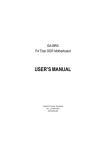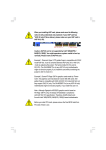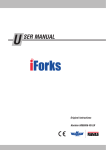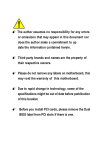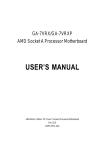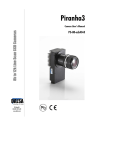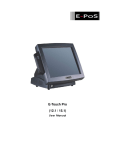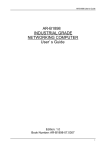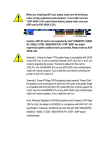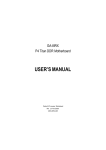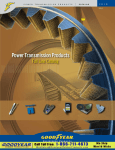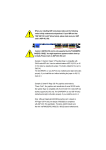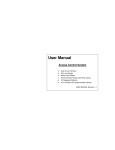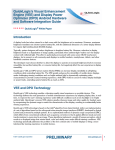Download E:\PM65 & DOC\P4\Sis\8siml\1002
Transcript
? The author assumes no responsibility for any errors
or omissions that may appear in this document nor
does the author make a commitment to up
date the information contained herein.
? Third-party brands and names are the property of
their respective owners.
? Please do not remove any labels on motherboard, this
may void the warranty of this motherboard.
? Due to rapid change in technology, some of the
specifications might be out of date before pwblicution
of this booklet.
Declaration of Conformity
We,Manufacturer/Importer
(full address)
( description of the apparatus, system, installation to which it refers)
Mother Board
(reference to the specification under which conformityis declared)
in accordance with 89/336 EEC-EMC Directive
? EN 55011
Limit s and met hods of measurement
of radio dist urbance charact erist ics of
indust rial,scient ific and medical (I SM
high f requency equipment
? EN 61000-3-2*
?EN 60555-2
Dist urbances in supplysystems cause
by household appliances and similar
elect rical equipment “ Harmonics”
? EN 55013
Limit s and met hods of measurement
of radio dist urbance charact erist ics of
broadcast receivers and associat ed
equipment
? EN 61000-3-3*
Dist urbances in supplysystems cause
by household appliances and similar
elect rical equipment “ Volt age f luctuat ions”
Limit s and met hods of measurement
of radio dist urbance charact erist ics of
household elect rical appliances,
port able t ools and similar elect rical
apparat us
?EN 50081-1
?EN 50082-1
Genericimmunit y st andard Part 1:
Limit s and met hods of measurement
of radio dist urbance charact erist ics of
f luorescent lamps and luminaries
? EN 55081-2
Generic emission st andard Part 2:
I mmunit yf rom radio int erf erence of
broadcast receivers and associat ed
equipment
? EN 55082-2
Limit s and met hods of measurement
of radio dist urbance charact erist ics of
inf ormat ion t echnology equipment
? ENV 55104
Cabled dist ribut ion syst ems; Equipment
f or receiving and/or distribution f rom
sound and t elevision signals
? EN50091-2
? EN 55014
? EN 55015
? EN 55020
?EN 55022
? DIN VDE 0855
? part 10
? part 12
?EN 60555-3
Generic emission st andard Part 1:
Residual commercialand light indust ry
Residual commercialand light indust ry
I ndust rialenvironment
Generic emission st andard Part 2:
I ndust rialenvironment
lmmunit yrequirement s f or household
appliances t ools and similar apparat us
EMC requirement s for unint errupt ible
powersyst ems(UPS)
(EC conf ormit ymarking)
?CE marking
Themanufacturer also declaresthe conformity of above mentioned product
with the actual required safety standards in accordance with LV D 73/23EEC
? EN 60065
Saf et yrequirement s f or mains operat ed
elect ronic and relat ed apparat us f or
household and similar general use
? EN 60950
? EN 60335
Saf et yof household and similar
elect rical appliances
? EN 50091-1
Manufacturer/Importer
Dat e : Dec. 18, 2001
Signat ure:
Name:
Ti mmy H u an g
Timm y Huang
DECLARATION OF CONFORMITY
Pe r FCC Part 2 Sect ion 2.1077(a)
Responsibl e Party Name: G.B.T. INC. (U.S .A.)
Address: 17358 Railroad S treet
City of Industr y, CA 91748
Phone/Fax No: (818) 854-9338/ (818) 854-9339
h ereby declares th at th e produ ct
Pr oduct Name: Mother boar d
Model Number :GA-8S IML
Con forms to th e follo win g specification s:
FCC Part 15, Su b part B, Sectio n 15.107(a) an d Se ction 15.109
(a),Class B Dig i tal De v ice
Supplementar y Infor mation:
Th is dev ice co mplies wi th part 15 of th e FCC Ru les . Operati on is
su bject to t h e follo win g two con diti on s: (1) Th is de v ice may n ot
cau se h armfu l and (2) th is dev ice mu st accept an y in feren ce receiv ed,
in clu din g th at may cau se u n desired operation .
Represen tativ e Person ’s Name: ERIC LU
Sig n atu re: Eric Lu
Dat e: De c. 18,2001
GA-8SIML
P4 Titan-DDR Motherboard
USER’S MANUAL
Pentium® 4 Processor Motherboard
Rev. 1.0 Second Edition
12ME-8SIML-1002
GA-8SIML Motherboard
Table of Content
Revision History ..............................................................................4
Item Checklist ..................................................................................4
WARNING! .......................................................................................5
Chapter 1 Introduction .......................................................................6
Features Summary................................................................................................ 6
GA-8SIML Motherboard Layout .......................................................................... 8
Chapter 2 Hardware Installation Process ............................................9
Step 1: Install the Central Processing Unit (CPU) ......................................... 10
CPU Installation ......................................................................................... 10
CPU Heat Sink Installation ............................................................................ 11
Step 2: Install memory modules ....................................................................... 12
Step 3: Install expansion cards ......................................................................... 13
Step 4: Connect ribbon cables, cabinet wires, and power supply ............. 14
I/O Back Panel Introduction .......................................................................... 14
Connectors Introduction ............................................................................... 16
Chapter 3 BIOS Setup .................................................................... 22
The Main Menu (For example: BIOS Ver. :F1) .............................................. 23
Standard CMOS Features ................................................................................. 25
BIOS Features Setup .......................................................................................... 28
Chipset Features Setup ...................................................................................... 30
Power Management Setup ................................................................................ 34
PnP/PCI Configuration ........................................................................................ 36
2
Table of Content
Load Fail-Safe Defaults ...................................................................................... 38
Load Optimized Defaults .................................................................................... 39
Integrated Peripherals ....................................................................................... 40
Haedware Monitor & MISC Setup .................................................................... 46
Set Supervisor/User Password .......................................................................... 48
IDE HDD Auto-Detection .................................................................................... 49
Save & Exit Setup ................................................................................................. 50
Exit Without Saving ............................................................................................. 51
Chapter 4 Technical Reference ........................................................ 52
Block Diagram ..................................................................................................... 52
@ BIOS Introduction ........................................................................................... 53
Chapter 5 Appendix ....................................................................... 54
3
GA-8SIML Motherboard
Revision History
Revision
1.0
1.0
Revision Note
Initial release of the GA-8SIML motherboard user's manual.
Second release of the GA-8SIML motherboard user's manual.
Item Checklist
?
?
?
?
?
The GA-8SIML motherboard
IDE cable x 1/ Floppy cable x 1
CD for motherboard driver & utility (TUCD)
GA-8SIML user’s manual
Internal COM B Cable (Optional)
4
Date
Dec. 2001
Jan. 2002
WARNING!
WARNING!
Computer motherboards and expansion cards contain very delicate Integrated Circuit (IC) chips. To
protect them against damage from static electricity, you should follow some precautions whenever you
work on your computer.
1. Unplug your computer when working on the inside.
2. Use a grounded wrist strap before handling computer components. If you do not have
one, touch both of your hands to a safely grounded object or to a metal object, such as
the power supply case.
3. Hold components by the edges and try not touch the IC chips, leads or connectors, or
other components.
4. Place components on a grounded antistatic pad or on the bag that came with the
components whenever the components are separated from the system.
5. Ensure that the ATX power supply is switched off before you plug in or remove the ATX
power connector on the motherboard.
Installing the motherboard to the chassis…
If the motherboard has mounting holes, but they don’t line up with the holes on the base and there are
no slots to attach the spacers, do not become alarmed you can still attach the spacers to the mounting
holes. Just cut the bottom portion of the spacers (the spacer may be a little hard to cut off, so be careful
of your hands). In this way you can still attach the motherboard to the base without worrying about short
circuits. Sometimes you may need to use the plastic springs to isolate the screw from the motherboard
PCB surface, because the circuit wire may be near by the hole. Be careful, don’t let the screw contact
any printed circuit write or parts on the PCB that are near the fixing hole, otherwise it may damage the
board or cause board malfunctioning.
5
GA-8SIML Motherboard
Chapter 1 Introduction
Features Summary
Form Factor
CPU
Chipset
Memory
I/O Control
Slots
On-Board IDE
?
?
?
?
?
?
?
?
?
?
?
?
?
?
?
?
?
?
On-Board Peripherals
Hardware Monitor
?
?
?
?
?
?
?
?
?
22.9cm x 24.3cm Micro ATX size form factor, 4 layers PCB.
Socket 478 for Intel® Micro FC-PGA2 Pentium® 4 processor
Intel Pentium® 4 400MHz FSB
2nd cache depend on CPU
SiS 650 Host/Memory controller
SiS 961 MuTIOL Media I/O
2 184-pin DDR DIMM sockets
Supports DDR333/DDR266/200 SDRAM
Supports Up to 2 un-buffer DIMM DDR333 or up to 3 un-buffer
Double-sided DIMM DDR266/200
Supports up to 2GB DDR DRAM (Max)
Supports only 2.5V DDR DIMM
Supports 64bit DRAM integrity mode
W83697HF
1 Universal AGP slot (1X/2X/4X) device support
3 PCI slot supports 33MHz & PCI 2.2 compliant
1 CNR(Communication and Networking Riser) Slot
2 IDE bus master (UDMA33/ATA66/ATA100) IDE ports for up to 4
ATAPI devices
Supports PIO mode3,4 (UDMA 33/ATA66/ATA100) IDE & ATAPI
CD-ROM
1 Floppy port supports 2 FDD with 360K, 720K,1.2M, 1.44M
and 2.88M bytes.
1 Parallel port supports Normal/EPP/ECP mode
2 Serial ports (COMA&COMB)
4 USB ports (Rear USB x 2)
1 IrDA connector for IR
CPU/System Fan Revolution detect
CPU/System Fan Control
CPU Overheat Warning
System Voltage Detect
to be continued......
6
Introduction
On-Board Sound
On-Board LAN
PS/2 Connector
BIOS
Additional Features
?
?
?
?
?
?
?
?
?
?
?
Realtek ALC201A CODEC
Line In/Line Out/Mic In/CD In/ SPDIF/Game Port
Build in RTL8100 Chipset
PS/2 Keyboard interface and PS/2 Mouse interace
Licensed AMI BIOS, 2M bit Flash ROM
PS/2 Keyboard power on by password
PS/2 Mouse power on
STR(Suspend-To-RAM)
AC Recovery
USB KB/Mouse wake up from S3
Supports @BIOS
Please set the CPU host frequency in accordance with your processor’s specifications.
We don’t recommend you to set the system bus frequency over the CPU’s specification
because these specific bus frequencies are not the standard specifications for CPU,
chipset and most of the peripherals. Whether your system can run under these specific
bus frequencies properly will depend on your hardware configurations, including CPU,
Chipsets,SDRAM,Cards… .etc.
7
GA-8SIML Motherboard
GA-8SIML Motherboard Layout
CPU_FAN
KB_MS
DIMM_LED
COMA
USB/
LAN
AUX_12V
CD_IN
ATX
GA-8SIML
GAME
SiS 650
FDD
IDE1
IDE2
DDR1
AGP
DDR2
SPDIF
RTL8100
IR
PCI1
W83697HF
AC97
SiS 961
PCI2
S_IRQ
SYS _FAN
MIC_IN
LINE_OUT
LINE_IN
VGA
LPT
SOCKET478
BATTERY
PCI3
FWH
CNR
COMB
8
CI
F_USB
F_PANEL
Buzzer
Hardw are Installation Process
Chapter 2 Hardware Installation Process
To set up your computer, you must complete the following steps:
Step 1- Install the Central Processing Unit (CPU)
Step 2- Install memory modules
Step 3- Install expansion cards
Step 4- Connect ribbon cables, cabinet wires, and power supply
Step 5- Setup BIOS software
Step 6- Install supporting software tools
Step1
Step4
Step 2
Step 4
Step 4
Step3
9
GA-8SIML Motherboard
Step 1: Install the Central Processing Unit (CPU)
CPU Installation
Pin1 indicator
Pin1 indicator
CPU Top View
CPU Bottom View
Socket Actuation Lever
Pin1 indicator
1. Pull up the CPU socket lever
and up to 90-degree angle.
2. Locate Pin 1 in the socket and look
for a (golden) cut edge on the CPU
upper corner. Then insert the CPU
into the socket.
3. Press down the CPU socket
lever and finish CPU installation.
? Please make sure the CPU type is supported by the motherboard.
? If you do not match the CPU socket Pin 1 and CPU cut edge well, it will cause
improper installation. Please change the insert orientation.
10
Hardw are Installation Process
CPU Heat Sink Installation
2. Hook the other end of the
cooler bracket to the CPU
socket.
1. Hook one end of the cooler
bracket to the CPU socket first.
? Please use Intel approved cooling fan.
? We recommend you to apply the thermal tape to provide better heat
conduction between your CPU and heatsink.
(The CPU cooling fan might stick to the CPU due to the hardening of the
thermal paste. During this condition if you try to remove the cooling fan, you
might pull the processor out of the CPU socket alone with the cooling fan, and
might damage the processor. To avoid this from happening, we suggest you to
either use thermal tape instead of thermal paste, or remove the cooling fan with
extreme caution.)
? Make sure the CPU fan power cable is plugged in to the CPU fan connector,
this completes the installation.
? Please refer to CPU heat sink user’s manual for more detail installation
procedure.
11
GA-8SIML Motherboard
Step 2: Install memory modules
The motherboard has 2 dual inline memory module (DIMM) sockets. The BIOS w ill automatically
detects memory type and size. To install the memory module, just push it vertically into the DIMM Slot
.The DIMM module can only fit in one direction due to the notch. Memory size can vary between
sockets.
Total Memory Sizes With Unbuffered DDR DIMM
Dev ices used on DIMM
1 DIMM x 64 / x 72
2 DIMMs x 64 / x 72
64 Mbit (2Mx 8x 4 banks)
64 Mbit (1Mx 16x 4 banks)
128 Mbit(4Mx 8x 4 banks)
128 Mbit(2Mx 16x 4 banks)
256 Mbit(8Mx 8x 4 banks)
256 Mbit(4Mx 16x 4 banks)
512 Mbit(16Mx 8x 4 banks)
512 Mbit(8Mx 16x 4 banks)
128 MBy tes
32 MBy tes
256 MBy tes
64 MBy tes
512 MBy tes
128 MBy tes
1 GBy tes
256 MBy tes
256 MBy tes
64 MBy tes
512 MBy tes
128 MBy tes
1 GBy tes
256 MBy tes
2 GBy tes
512 MBy tes
DDR
1. The DIMM slot has a notch, so the
DIMMmemory module can only fit in one direction.
2. Insert the DIMM memory module verticallyinto the
DIMM slot. Then push it down.
3. Close the plastic clip at both edges of theDIMM slots
to lock the DIMM module.
Reverse the installation steps when you wish to
remove the DIMM module.
? Please note that the DIMM module can only fit in one direction due to the one
notches. Wrong orientation will cause improper installation. Please change
the insert orientation.
12
Hardw are Installation Process
DDR Introduction
Established on the existing SDRAM industry infrastructure, DDR (Double Data Rate) memory is a
high performance and cost-effective solution that allows easy adoption for memory vendors, OEMs and
system integrators.
DDR memory is a sensible evolutionary solution for the PC industry that builds on the existing
SDRAM infrastructure, yet makes awesome advances in solving the system performance bottleneck by
doubling the memory bandwidth. DDR SDRAM w ill offer a superior solution and migration path from
existing S DRAM designs due to its availability, pricing and overall market support. PC2100 DDR
memory (DDR266) doubles the data rate through reading and writing at both the rising and falling edge of
the clock, achieving data bandwidth 2X greater than PC133 when running with the same DRAM clock
frequency. With peak bandwidth of 2.1GB per second, DDR memory enables system OEMs to build
high performance and low latency DRAM subsystems that are suitable for servers, workstations, highend PC 's and v alue desktop SM A sy stems. With a core voltage of only 2.5 Volts compared to
conventional SDRAM's 3.3 volts, DDR memory is a compelling solution for small form factor desktops
and notebook applications.
Step 3: Install expansion cards
1. Read the related expansion card’s instruction document before install the expansion card into
the computer.
2. Remove your computer’s chassis cover, necessary screws and slot bracket from the computer.
3. Press the expansion card firmly into expansion slot in motherboard.
4. Be sure the metal contacts on the card are indeed seated in the slot.
5. Replace the screw to secure the slot bracket of the expansion card.
6. Replace your computer’s chassis cover.
7. Power on the computer, if necessary, setup BIOS utility of expansion card from BIOS.
8. Install related driver from the operating system.
Please carefully pull out the small whitedrawable bar at the end of the AGP slot when
you try to install/ Uninstall the AGP card.
Please align the AGP card to the onboard
AGP slot and press firmly down on the slot .
Make sure your AGP card is locked by the
small white- drawable bar.
AGP Card
13
GA-8SIML Motherboard
Step 4: Connect ribbon cables, cabinet wires, and power
supply
Step4-1:I/O Back Panel Introduction
?
?
?
?
?
? PS/2 Keyboard and PS/2 Mouse Connector
PS/2 Mouse Connector
(6 pin Female)
?This connector supports standard PS/2 keyboard
and PS/2 mouse.
PS/2 Keyboard Connector
(6 pin Female)
? USB & LAN Connector
LAN
USB 0
USB 1
?Before you connect your device(s) into USB
connector(s), please make sure your device(s)
such as USB keyboard,mouse, scanner, zip,
speaker..etc. Have a standard USB interface. Also
make sure your OS (Win 95 with USB supplement,
Win98, Windows 2000, Windows ME, Win NT
with SP 6) supports USB controller. If your OS
does not support USB controller, please contact
OS vendor for possible patch or driver upgrade.
For more information please contact your OS or
device(s) vendors.
14
Hardw are Installation Process
? Parallel Port , Serial Port and VGA Port (LPT/COMA/VGA)
Parallel Port
(25 pin Female)
COMA
Serial Port
(9 pin Male)
?This connector supports 1 standard COM port
,1 Parallel port and 1 VGA port. Device like
printercan be connected to Parallel port ; mouse
and modem etc can be connected to Serial ports.
VGA
VGA Port
(15 pin Female)
? Game /MIDI Ports
?This connector supports joystick, MIDI keyboard
and other relate audio devices.
Joystick/ MIDI (15 pin Female)
? Audio Connectors
Line Out
? After install onboard audio driver, you may
connect speaker to Line Out jack, micro phone to
MIC In jack. Device like CD-ROM , walkman etc
can be connected to Line-In jack.
MIC In
Line In
15
GA-8SIML Motherboard
Connectors Introduction
A
B
C
D
O
N
E
F
G
H
M
L K J
I
A) AUX_12V
I) F_PANEL
B) CPU_FAN
J) F_USB
C) ATX
K) BAT
D) IDE1/IDE2
L) COMB
E) FLOPPY
M) S_IRQ
F) IR
N) SPDIF
G) SYS_FAN
O) CD_IN
H) CI
16
Hardw are Installation Process
A) AUX_12V ( +12V Power Connector)
3 4
+12V
GND
+12V
GND
?This connector (ATX +12V) suppliesthe CPU
operation voltage (Vcore).
If this " ATX+ 12V connector" is not connected,
system cannot boot.
1 2
B ) CPU_FAN (CPU FAN Connector)
? Please note, a proper installation of the CPU
Sense
+12V/Control
GND
cooler is essential to prevent the CPU from
running under abnormal condition or damaged
by overheating.The CPU fan connector
supports Max. current up to 600 mA.
1
J ) SYS_FAN (System FAN Connector)
Sense
+12V/Control
GND
1
? This 2 pin connector allows your system to
enable or disable the system alarm if the sys
tem case begin remove.
H) CI (CASE OPEN)
1
Signal
GND
17
GA-8SIML Motherboard
E ) FDD (Floppy Connector)
1
D ) IDE1/ IDE2 (IDE1/IDE2 Connector)
1
IDE2
IDE1
1
? Important Notice:
Please connect first harddisk to IDE1
and connect CDROM to IDE2.
18
Hardw are Installation Process
O) CD_IN (CD Audio Line In)
CD-R
GND
CD-L
1
N)SPDIF
GND
SPDIF Out
VCC
1
? The SPDIF output is capable of providing
digital audio to external speakers or com
pressed AC3 data to an external Dolby
Digital Decoder. Use this feature only when
your stereo system has digital output
function.
L) COM B
1
M) S_IRQ
Signal
GND
(For special design, for example: PCMCIA add on card)
1
19
GA-8SIML Motherboard
C ) ATX (ATX Power)
?AC power cord should only be connected to
your power supply unit after ATX power cable
and other related devices are firmly
connected to the mainboard.
20
+12V
5V SB (Stand by +5V)
Power Good
GND
VCC
GND
VCC
GND
3.3V
3.3V
VCC
VCC
-5V
GND
GND
GND
PS-ON(SoftOn/Off)
GND
-12V
3.3V
1
USB 3+
USB 3Power
GND
J) F_USB (Front USB Connector)
? Be careful with the polarity of the front
panel USB connector. Check the pin
assignment while you connect the front
panel USB cable. Please contact your
nearest dealer for optional front panel
USB cable.
GND
Power
USB 2USB 2+
1
F)IR
? Be careful with the polarity of the IR
connectorwhile you connect the IR. Please
contact you nearest dealer for optional IR
device.
VCC(+5V)
1
IR Data Input
GND
IR Data Output
K) Battery
CAUTION
? Danger of explosion if battery is incorrectly
replaced.
? Replace only with the same or equivalent
type recommended by the manufacturer.
? Dispose of used batteries according to the
manufacturer’s instructions.
+
20
Hardw are Installation Process
I) F_PANEL (2x7 pins jumper)
14
13
PW+
PW-
PD+
PD_GPD_Y1 HD+
1
RSTRST+
SPK+ 1
SPK-
HD-
2
HD (IDE Hard Disk Active LED) Pin 1: LED anode(+)
Pin 2: LED cathode(-)
SPK (Speaker Connector)
Pin 1: VCC(+)
Pin 2- Pin 3: NC
Pin 4: Data(-)
RST (Reset Switch)
Open: Normal Operation
Close: Reset Hardware System
PD+/PD_G-/PD_Y-(Power LED) Pin 1: LED anode(+)
Pin 2: LED cathode(-)
Pin 3: LED cathode(-)
PW (Soft Power Connector)
Open: Normal Operation
Close: Power On/Off
? Please connect the power LED, PC speaker, reset switch and power switch etc of your chassis
front panel to the F_PANEL connector according to the pin assignment above.
21
GA-8SIML Motherboard
Chapter 3 BIOS Setup
BIOS Setup is an overview of the BIOS Setup Program. The program that allows users to modify the
basic system configuration. This type of information is stored in battery-backed CMOS RAM so that it
retains the Setup information when the power is turned off.
ENTERING SETUP
Power ON the computer and press <Del> immediately will allow you to enter Setup. If the message
disappears before you respond and you still wish to enter Setup, restart the system to try again by turning
it OFF then ON or pressing the “ RESE T” bottom on the system case. You may also restart by
simultaneously press <Ctrl> - <Alt>- <Del> keys.
CONTROL KEYS
<?>
Move to previous item
<?>
Move to next item
<?>
Move to the item in the left hand
<?>
Move to the item in the right hand
<Esc>
Main Menu - Quit and not save changes into CMOS Status Page Setup Menu and
Option Page Setup Menu - Exit current page and return to Main Menu
<+/PgUp> Increase the numeric value or make changes
<-/PgDn>
Decrease the numeric value or make changes
<F1>
General help, only for Status Page Setup Menu and Option Page Setup Menu
<F2>
Reserved
<F3>
Reserved
<F4>
Reserved
<F5>
Restore the previous CMOS value from CMOS, only for Option Page Setup Menu
<F6>
Load the default CMOS value from BIOS default table, only for Option Page Setup
Menu
<F7>
Load the Setup Defaults
<F8>
Reserved
<F9>
Reserved
<F10>
Save all the CMOS changes, only for Main Menu
22
BIOS Setup
GETTING HELP
Main Menu
The on-line description of the highlighted setup function is displayed at the bottom of the screen.
Status Page Setup Menu / Option Page Setup Menu
Press F1 to pop up a small help window that describes the appropriate keys to use and the possible
selections for the highlighted item. To exit the H elp Window press <Esc>.
Q-Flash Utility
After power on the computer, pressing <Del> immediately during POST (Power On Self Test) it will
allow you to enter AMI BIOS CMOS SETUP, then press <F8> to enter Q-Flash utility.
The Main Menu (For example: BIOS Ver. :F1)
Once you enter AMI BIOS CMOS Setup Utility, the Main Menu (Figure 1) will appear on the screen.
The Main Menu allows you to select from eight setup functions and two exit choices. Use arrow keys to
select among the items and press <Enter> to accept or enter the sub-menu.
AMIBIOS SIMPLE SETUP UTILITY - VERSION 2.00
(C) 2001 American Megatrends, Inc. All Rights Reserved
STANDARD CMOS SETUP
INTEGRATED PERIPHERALS
BIOS FEATURES SETUP
HARDWARE MONITOR & MISC SETUP
CHIPSET FEATURES SETUP
SUPERVISOR PASSWORD
POWER MANAGEMENT SETUP
USER PASSWORD
PNP / PCI CONFIGURATION
HDD AUTO DETECTION
LOAD FAIL-SAFE DEFAULTS
SAVE & EXIT SETUP
LOAD OPTIMIZED DEFAULT
EXIT WITHOUT SAVING
ESC: Quit
????? : Select Item
F7: Optimized Values
F5: Old Values
F8: Q-Flash Utility
Time, Date , Hard Disk Type…
Figure 1: Main Menu
23
F6: Fail-Safe Values
F10:Save & Exit
GA-8SIML Motherboard
?
Standard CMOS Features
This setup page includes all the items in standard compatible BIOS.
?
BIOS Features Setup
This setup page includes all the adjustable items of AMI special enhanced features.
?
Chipset Features Setup
This setup page includes all the adjustable items of chipset special features.
?
Power Management Setup
This setup page includes all the adjustable items of Green function features.
?
PNP/PCI Configurations
This setup page includes all the adjustable configurations of PCI & PnP ISA resources.
?
Load Fail-Safe Defaults
Load Fail-Safe Defaults option loads preset system parameter values to set the system in its
most stable configurations.
?
Load Optimiz ed Defaults
Load Optimized Defaults option loads preset system parameter values to set the system in its
highest performance configurations.
?
Integrated Peripherals
This setup page includes all onboard peripherals.
?
Hardware Monitor & MIS C Setup
This setup page is auto detect fan and temperature status.
?
Set Supervis or password
Set Change or disable password. It allows you to limit access to the system and/or BIOS
setup.
?
Set User password
Set Change or disable password. It allows you to limit access to the system.
?
IDE HDD Auto Detection
Automatically configure hard disk parameters.
?
Save & Exit Setup
Save CMOS value settings to CMOS and exit setup.
?
Exit Without Saving
Abandon all CMOS value changes and exit setup.
24
BIOS Setup
Standard CMOS Features
AMIBIOS SETUP - STANDARD CMOS SETUP
( C ) 2001 American Megatrends, Inc. All Rights Reserved
System Date
:Jan 03 2002 Thu
System Time
: 09:52:45
TYPE SIZE CYLS HEAD PRECOMP LANDZ SECTOR MODE
Pri Master : Auto
Pri Slave
: Auto
Sec Master : Auto
Sec Slave
: Auto
Floppy Drive A : 1.44 MB 31/2
Base Memory : 640 Kb
Floppy Drive B : Not Installed
Other Memory : 384 Kb
Extended Memory : 127 Mb
Virus Protection : Disabled
Total Memory : 256 Mb
Date is standard Format
ESC : Exit
Month : Jan - Dec
??? : Select Item
Day
PU / PD / + / - :Modify
Year
: 01- 31
: 1990 - 2099
(Shift) F2 : Color
Figure 2: Standard CMOS Setup
?Date
The date format is <month>, <day>, <year>, <week>.
?Month
?Day
The month, Jan. Through Dec.
The day, from 1 to 31 (or the maximum allowed in the month)
?Year
?Week
The year, from 1990 through 2099
The week, from Sun to Sat, determined by the BIOS and is display only
25
GA-8SIML Motherboard
?Time
The times format in <hour> <minute> <second>. The time is calculated base on the 24-hour militarytime clock. For example, 1 p.m. is 13:00:00.
?Primary Master, Slave / Secondary Master, Slave
The category identifies the types of hard disk from drive C to F that has been installed in the
computer. There are two types: auto type, and manual type. Manual type is user-definable; Auto
type which will automatically detect H DD type.
Note that the specifications of your drive must match with the drive table. The hard disk will not work
properly if you enter improper information for this category.
If you select User Type, related information will be asked to enter to the following items. Enter the
information directly from the keyboard and press <Enter>. Such information should be provided in
the documentation form your hard disk vendor or the system manufacturer.
?CYLS.
?HEADS
Number of cylinders
number of heads
?PRECOMP
?LANDZONE
?SECTORS
write precomp
Landing zone
number of sectors
If a hard disk has not been installed select NONE and press <Enter>.
?Floppy Drive A / Drive B
The category identifies the types of floppy disk drive A or drive B that has been installed in the
computer.
?None
No floppy drive installed
?360K, 5.25 in.
?1.2M, 5.25 in.
5.25 inch PC-type standard drive; 360K byte capacity.
5.25 inch AT-type high-density drive; 1.2M byte capacity
(3.5 inch when 3 Mode is Enabled).
?720K, 3.5 in.
?1.44M, 3.5 in.
3.5 inch double-sided drive; 720K byte capacity
3.5 inch double-sided drive; 1.44M byte capacity.
?2.88M, 3.5 in.
3.5 inch double-sided drive; 2.88M byte capacity.
26
BIOS Setup
?Boot Sector Virus Protection
If it is set to enable, the category will flash on the screen when there is any attempt to write to the boot
sector or partition table of the hard disk drive. The system will halt and the following error message will
appear in the mean time. You can run anti-virus program to locate the problem.
?Enabled
Activate automatically when the system boots up causing a warning message to
appear when anything attempts to access the boot sector or hard disk partition table
?Disabled
No warning message to appear when anything attempts to access the boot sector
or hard disk partition table (Default Value)
?Memory
The category is display-only which is determined by POST (Power On Self Test) of the BIOS.
Base Memory
The POST of the BIOS will determine the amount of base (or conventional) memory
installed in the system.
The value of the base memory is typically 512 K for systems with 512 K memory
installed on the motherboard, or 640 K for systems with 640 K or more memory
installed on the motherboard.
Other Memory
This refers to the memory located in the 640 K to 1024 K address space. This is
memory that can be used for different applications.
DOS uses this area to load device drivers to keep as much base memory free for
application programs. Most use for this area is Shadow RAM.
Extended Memory
The BIOS determines how much extended memory is present during the POST.
This is the amount of memory located above 1 MB in the CPU’s memory
address map.
27
GA-8SIML Motherboard
BIOS Features Setup
AMIBIOS SETUP - BIOS FEATURES SETUP
( C ) 2001 American Megatrends, Inc. All Rights Reserved
BIOS Flash Protection
: Auto
1st Boot Device
: Floppy
2nd Boot Device
: IDE-0
3rd Boot Device
: CDROM
Floppy Drive Seek
: Disabled
BootUp Num-Lock
: On
Password Check
: Setup
ESC: Quit
????: Select Item
S.M.A.R.T. for Hard Disks
: Disabled
F1 : Help
PU/PD+/- : Modify
Interrupt Mode
:APIC
F5 : Old Values (Shift)F2: Color
F6 : Fail-Safe
F7 : Optimized
F8 : Q-Flash Utility
Figure 3: BIOS Features Setup
? BIOS Flash Protection
This field lets you determine the states that flash BIOS
?Auto
BIOS enables flash write access automatically when updating BIOS data/DMI/
ESCD. (Default Value)
?Enabled
During POST, DMI/ESCD would not be updated. But flash tools can update BIOS
always.
?1st / 2nd / 3rd Boot device
?Floppy
Select your boot device priority by Floppy.
?CDROM
?SCSI
Select your boot device priority by CDROM.
Select your boot device priority by SCSI.
?NETWORK
?Disabled
?IDE-0~3
Select your boot device priority by NETWORK.
Disable this function.
Select your boot device priority by IDE-0~3.
?USB RMD-HDD
?USB RMD-FDD
Select your boot device priority by USB RMD-HDD.
Select your boot device priority by USB RMD-FDD.
?USB HDD
?USBD FDD
Select your boot device priority by USB HDD.
Select your boot device priority by USB FDD.
28
BIOS Setup
?USB CDROM
?BBS1~3
?Realtek Boot
Select your boot device priority by USB CDROM.
Select your boot device priority by BIOS Boot Specification 1~3.
Select your boot device priority by onboard lan (Realtek).
?ARMD FDD
?ARMD HDD
Select your boot device priority by ARMD FDD.
Select your boot device priority by ARMD HDD.
?Floppy Dr ive Seek
During POST, BIOS will determine the floppy disk drive installed is 40 or 80 tracks. 360 K type is 40
tracks 720 K, 1.2 M and 1.44 M are all 80 tracks.
?Enabled
BIOS searches for floppy disk drive to determine it is 40 or 80 tracks. Note
that BIOS can not tell from 720 K, 1.2 M or 1.44 M drive type as they are all
?Disabled
80tracks.
BIOS will not search for the type of floppy disk drive by track number. Note
that there will not be any warning message if the drive installed is 360 K.
(Default value)
?Boot Up NumLock
?On
Keypad is number keys. (Default value)
?Off
Keypad is arrow keys.
?Passwor d Check
Please refer to the detail on P.48
?Always
?Setup
The user must enter correct password in order to access the system and/or BIOS
Setup.
The user must enter correct password in order to access BIOS setup utility.
(Default Value)
?HDD S.M.A.R.T Capability
?Enabled
Enable HDD S.M.A.R.T. Capability.
?Disabled
Disable HDD S.M.A.R.T. Capability. (Default value)
?Interrupt Mode
?APIC
Through IOAPIC generate more IRQ for system use.(Default value)
?PIC
Use AT stantard IRQ controlles to generate IRQ.
When you already have IOAPIC enable system and want to upgrade the system please note, since
running an IOAPIC enabled OS (like Windows NT,Windows 2000, Windows XP...) system with none
IOAPIC HW support will cause the system to hang. Following are some situations users might run into:
1.An IOAPIC enabled OS and change the BIOS setting from IOAPIC to PIC, this will cause your system
to hang.
29
GA-8SIML Motherboard
Chipset Features Setup
AMIBIOS SETUP - CHIPSET FEATURES SETUP
( C ) 2001 American Megatrends, Inc. All Rights Reserved
Linear Frequency Control
: Disabled
***CPU/DRAM Base Frequency : H/W TRAP
?CPU Frequency
: N/A
?DRAM Frequency
: N/A
?AGP Frequency
: N/A
?PCI Frequency
: N/A
?ZCLK Frequency
: N/A
CPU Frequency Ratio
: 14.0x
Vcro Voltage
: Original
Share Memory Size
: 32MB
TV NTSC/PAL Select
: NTSC
Graphic Win Size
: 64MB
DRAM CAS# Latency
: 2.5T
Timing Setting Mode
: Normal
MA 1T/2T Select
: Auto
ESC: Quit
????: Select Item
F1 : Help
PU/PD+/- : Modify
F5 : Old Values (Shift)F2: Color
F6 : Fail-Safe
F7: Optimized
F8 : Q-flash Utility
Figure 4: Chipset Features Setup
***This item will be available when "Linear Frequency Control" is set to Disabled.
? Those items will be available when "Linear Frequency Control" is set to Enabled.
?Linear Frequency Control
When set to "Enabled", you can adjust CPU / DRAM / AGP / PCI / ZCLK linear frequency. For
powerEnd-User use only.
?Enabled
?Disabled
Enabled linear frequency control.
Disabled linear frequency control. (Default Value)
30
BIOS Setup
?CPU/DRAM Base Frequency (MHz)
When set to "H /W TRAP", the CPU/DRAM base frequency will be depend on Original design. You
may also set FSB clock by BIOS. For power End-User use only.
?H/W TRAP
?66/66 MHz
Set CPU /DRAM Base frequency (MHz) to By Hardware. (Default Value)
Set CPU /DRAM Base frequency (MHz) to 66/66MHz
?100/100 MHz
?100/133 MHz
?100/166 MHz
Set CPU /DRAM Base frequency (MHz) to 100/100MHz
Set CPU /DRAM Base frequency (MHz) to 100/133MHz
Set CPU /DRAM Base frequency (MHz) to 100/166MHz
?100/200 MHz
?133/100 MHz
Set CPU /DRAM Base frequency (MHz) to 100/200MHz
Set CPU /DRAM Base frequency (MHz) to 133/100MHz
?133/133 MHz
?133/166 MHz
Set CPU /DRAM Base frequency (MHz) to 133/133MHz
Set CPU /DRAM Base frequency (MHz) to 133/166MHz
?CPU Frequency
This feature allows you to adjust the CPU frequency, When "Linear Frequency Control" is set to
Enabled.
?CPU frequency value(200-100, default :100)
?DRAM Fr equency
This feature allows you to adjust the DRAM frequency, When "Linear Frequency Control" is set to
Enabled.
?Optionals will be changed according to “CPU frequency” value. (DRAM Frequency value100,
133,200,default:133) This is for CPU Frequency =100.
?AGP Frequency
This feature allows you to adjust the AGP frequency, When "Linear Frequency Control" is set to
Enabled.
?Optionals will be changed according to “CPU frequency” value. (AGP frequency value50,66,
57,80, default :57)This is for CPU Frequency =100.
31
GA-8SIML Motherboard
?PCI Frequency
This feature allows you to adjust the PCI frequency, When "Linear Frequency Control" is set to
Enabled.
?Optionals will be changed according to “CPU frequency” value. (PCI frequency value33,40,
default :33)This is for CPU Frequency =100.
?ZCLK Fr equency
This feature allows you to adjust the ZCLK frequency, When "Linear Frequency Control" is set to
Enabled.
?Optionals will be changed according to “CPU frequency” value. (ZCLK frequency value 50,66,
57,80, default :66)This is for CPU Frequency =100.
?CPU Frequency Ratio
Set CPU Ratio if CPU Ratio is unlocked.
?X8~X 24
It’s depends on CPU Clock Ratio.
?Vcore Voltage
?Original
?+0.025V
Original Vcore Voltage. (Default Value)
Original Vcore Voltage +0.025V.
?+0.050V
?0.075V
Original Vcore Voltage +0.050V.
Original Vcore Voltage +0.075V.
?0.100V
Original Vcore Voltage +0.100V.
?Share Memory Size
?Set onchip VGA memory size.
?TV NTSC/PAL Sel ect
?Set TV system for TV out option.
32
BIOS Setup
?Graphics Win Size
?4 MB
?8 MB
Display Graphics Aperture Size is 4MB.
Display Graphics Aperture Size is 8MB.
?16 MB
?32 MB
Display Graphics Aperture Size is 16MB.
Display Graphics Aperture Size is 32MB.
?64 MB
?128 MB
?256 MB
Display Graphics Aperture Size is 64MB. (Default Value)
Display Graphics Aperture Size is 128MB.
Display Graphics Aperture Size is 256MB.
?DRAM CAS# latency
This feature allows you to select the CAS latency Time, When any DDR DIMM installed.
?2.5T
Set CAS latency Time is 2.5. (Default Value)
?2T
Set CAS latency Time is 2.
?3T
Set CAS latency Time is 3.
?Timing Setting Mode
?Set system timing mode.
?MA 1T/2T Select
?1T
memory read /write or background command and MA are issued at the same time.
?2T
memory read /write or background command are issued 1 clock behind memory
address (MA).
?Auto
auto assign.(Default Value)
33
GA-8SIML Motherboard
Power Management Setup
AMIBIOS SETUP - POWER MANAGEMENT SETUP
( C ) 2001 American Megatrends, Inc. All Rights Reserved
ACPI Sleep Type
: S1
Suspend Time Out (Minute)
: Disabled
Soft-Off by Power Button
: Instant Off
System After AC Back
: Power Off
ModemRingOn/WakeOnLan
: Enabled
PME Event Wake Up
: Enabled
Resume On RTC Alarm
: Disabled
RTC Alarm Date
: Event Day
RTC Alarm Hour
: 12
RTC Alarm Minute
: 30
RTC Alarm Second
: 00
ESC: Quit
????: Select Item
F1 : Help
PU/PD+/- : Modify
F5 : Old Values (Shift)F2: Color
F6 : Fail-Safe
F7: Optimized
F8 : Q-flash Utility
Figure 5: Power Management Setup
?ACPI Sleep Type
?S1
?S3
Set ACPI Sleep Type to S1/POS (Power On Suspend). (Default value)
Set ACPI Sleep Type to S3/STR (Suspend To RAM).
?Suspend Time Out
?Disabled
?1Minute ~ 60 Minute
Disable the timer to enter suspend mode. (Default Value)
Set the timer to enter suspend mode.
34
BIOS Setup
?Soft-off by Power Button
?Instant off
?Suspend
The user press the power button once, he can turn off the system.
(Default Value)
The user press the power button once, then he can enter suspend mode.
?System after AC Back
?Power Off
When AC-power back to the system, the system will be in "Off" state.
(Default Value)
?Power On
?Last State
When AC-power back to the system, the system will be in "On" state.
When AC-power back to the system, the system will return to the Last
state before AC-power off.
?ModemRingOn/WakeOnLan
?Disabled
?Enabled
Disable Modem Ring On / Wake On LAN function.
The modem ring / LAN wake up will bring the system out of soft-off or
suspend state if this option is set "Enabled". (Default Value)
?PME Event Wake up
?Disabled
?Enabled
Disable PME event wake up function.
The PME event wake up will bring the system out of soft-off or suspend
state if this option is set "Enabled". (Default Value)
?Resume On RTC Alarm
You can set "Resume On RTC Alarm " item to enabled and key in Data/time to power on system.
?Disabled
?Enabled
Disable this function. (Default Value)
Enable alarm function to POWER ON system.
If Resume by RTC Alarm is Enabled.
?RTC Alarm Date:
?RTC Alarm Hour:
Every Day, 1~31
0~23
?RTC Alarm Minute:
?RTC Alarm Second:
0~59
0~59
35
GA-8SIML Motherboard
PNP/PCI Configuration
AMIBIOS SETUP - PNP/PCI CONFIGURATION
( C ) 2001 American Megatrends, Inc. All Rights Reserved
VGA Boot From
: Auto
PCI Slot 1 IRQ Priority
: Auto
PCI Slot 2 IRQ Priority
: Auto
PCI Slot 3 IRQ Priority
: Auto
ESC: Quit
????: Select Item
F1 : Help
PU/PD+/- : Modify
F5 : Old Values (Shift)F2: Color
F6 : Fail-Safe
F7: Optimized
F8 : Q-Flash Utility
Figure 6: PNP/PCI Configuration
?VGA Boot From
?Internal
Set VGA Boot from onborad AGP Card.
?External AGP
?External PCI
Set VGA Boot from Extamal AGP Card.
Set VGA Boot from Extamal PCI Card.
?Auto
Detect VGA boot automatically.(Default Value)
36
BIOS Setup
?PCI Slot 1, 2, 3 IRQ Priority
?Auto
The system will reserved a free IRQ for PCI slot 1, 2, 3 device.
(Default Value)
?3
The system will reserved IRQ3 for PCI slot 1, 2, 3 device if no legacy ISA
device using IRQ3.
The system will reserved IRQ for PCI slot 1, 2, 3 device if no legacy ISA
device using IRQ4.
?4
?5
?7
?9
?10
?11
The system will reserved IRQ5 for PCI slot 1, 2, 3 device if no legacy ISA
device using IRQ5.
The system will reserved IRQ7 for PCI slot 1, 2, 3 device if no legacy ISA
device using IRQ7.
The system will reserved IRQ9 for PCI slot 1, 2, 3 device if no legacy ISA
device using IRQ9.
The system will reserved IRQ10 for PCI slot 1, 2, 3 device if no legacy
ISA device using IRQ10.
The system will reserved IRQ11 for PCI slot 1, 2, 3 device if no legacy
ISA device using IRQ11.
37
GA-8SIML Motherboard
Load Fail-Safe Defaults
AMIBIOS SIMPLE SETUP UTILITY - VERSION 2.00
(C) 2001 American Megatrends, Inc. All Rights Reserved
STANDARD CMOS SETUP
INTEGRATED PERIPHERALS
BIOS FEATURES SETUP
HARDWARE MONITOR & MISC SETUP
CHIPSET FEATURES SETUP
SUPERVISOR PASSWORD
POWER MANAGEMENT SETUP
USER PASSWORD
(Y/N)?N
PNP / PCI CONFIGURATIONLoad Fail-Safe Defaults?
IDE HDD
AUTO DETECTION
LOAD FAIL-SAFE DEFAULTS
SAVE & EXIT SETUP
LOAD OPTIMIZED DEFAULTS
EXIT WITHOUT SAVING
EESC: Quit
????? : Select Item
F7: Optimized Values
F5: Old Values
F6: Fail-Safe Values
F8: Q-Flash Utility
F10:Save & Exit
Load Fail-Safe Defaults except Standard CMOS SETUP
Figure 7: Load Fail-Safe Defaults
?Load Fail-Safe Defaults
Fail-Safe defaults contain the most appropriate system parameter values of to configure
the system to achieve maximum stability.
38
BIOS Setup
Load Optimized Defaults
AMIBIOS SIMPLE SETUP UTILITY - VERSION 2.00
(C) 2001 American Megatrends, Inc. All Rights Reserved
STANDARD CMOS SETUP
INTEGRATED PERIPHERALS
BIOS FEATURES SETUP
HARDWARE MONITOR & MISC SETUP
CHIPSET FEATURES SETUP
SUPERVISOR PASSWORD
POWER MANAGEMENT SETUP
USER PASSWORD
(Y/N)?N
PNP / PCI CONFIGURATIONLoad Optimized Defaults?
IDE HDD
AUTO DETECTION
LOAD FAIL-SAFE DEFAULTS
SAVE & EXIT SETUP
LOAD OPTIMIZED DEFAULTS
EXIT WITHOUT SAVING
ESC: Quit
????? : Select Item
F7: Optimized Values
F5: Old Values
F8: Q-Flash Utility
F6: Fail-Safe Values
F10:Save & Exit
Load Optimized Defaults except Standard CMOS SETUP
Figure 8: Load Optimized Defaults
?Load Optimiz ed Defaults
Optimized defaults contain the most appropriate system parameter values to configure
the system to achieve maximum performance.
39
GA-8SIML Motherboard
Integrated Peripherals
AMIBIOS SETUP - INTEGRATED PERIPHERALS
( C ) 2001 American Megatrends, Inc. All Rights Reserved
OnBoard IDE
: Both
Modem Device
: Auto
IDE 1 Conductor Cable
: Auto
Onboard LAN
: Enabled
IDE 2 Conductor Cable
: Auto
Mouse PowerOn Function
: Disabled
OnBoard FDC
: Auto
Keyboard PowerOn Function : Disabled
OnBoard Serial Port A
: Auto
Specific Key for PowerOn
OnBoard Serial Port B
: Auto
Serial Port B Mode
: Normal
OnBoard Parallel Port
: Auto
Parallel Port Mode
: ECP
EPP Version
: N/A
Parallel Port IRQ
: Auto
Parallel Port DMA
: Auto
OnBoard Midi Port
Midi IRQ Select
: N/A
: 330h
:5
OnBoard Game Port
: 200h
USB Function
: Both
ESC: Quit
USB Controler 0
: Port 1+2
F1 : Help
USB Controller1
: Port 1+2
F5 : Old Values (Shift)F2: Color
USB Legacy Support
: Disabled
F6 : Fail-Safe
: Auto
F8 : Q-Flash Utility
Audio Device
Figure 9: Integrated Peripherals
40
higf: Select Item
PU/PD+/- : Modify
F7:Optimized
BIOS Setup
?OnBoar d IDE
Disable OnBoard IDE.
Both Primary & Secondary IDE channel will be enabled. (Default Value)
?Disabled
?Both
?Primary
Only Primary IDE channel is enabled.
?Secondary Only Secondary IDE channel is enabled.
?IDE1 Conductor Cable
?Auto
Will be automatically detected by BIOS (Default Value)
?ATA66/100 Set IDE1 Conductor Cable to ATA66/100 (Please make sure your IDE device and
cable is compatible with ATA66/100)
?ATA33
Set IDE1 Conductor Cable to ATA33 (Please make sure your IDE device and cable
is compatible with ATA33).
?IDE2 Conductor Cable
?Auto
Will be automatically detected by BIOS (Default Value)
?ATA66/100 Set IDE2 Conductor Cable to ATA66/100 (Please make sure your IDE device and
cable is compatible with ATA66/100)
?ATA33
Set IDE2 Conductor Cable to ATA33 (Please make sure your IDE device and cable
is compatible with ATA33).
?OnBoar d FDC
?Disabled
?Enabled
Disable this function.
Enable on board floppy disk controller.
?Auto
Set the floppy disk controller automatically. (Default Value)
?Onboard Ser ial Port A
?Auto
?3F8/COM1
?2F8/COM2
BIOS will automatically setup the port A address. (Default Value)
Enable onboard Serial port A and address is 3F8.
Enable onboard Serial port A and address is 2F8.
?3E8/COM3
?2E8/COM4
Enable onboard Serial port A and address is 3E8.
Enable onboard Serial port A and address is 2E8.
?Disabled
Disable onboard Serial port A.
41
GA-8SIML Motherboard
?Onboard Ser ial Port B
?Auto
?3F8/COM1
BIOS will automatically setup the port B address. (Default Value)
Enable onboard Serial port B and address is 3F8.
?2F8/COM2
?3E8/COM3
Enable onboard Serial port B and address is 2F8.
Enable onboard Serial port B and address is 3E8.
?2E8/COM4
?Disabled
Enable onboard Serial port B and address is 2E8.
Disable onboard Serial port B.
?Serial Port B Mode
(This item allows you to determine which Infra Red(IR) function of Onboard I/O chip)
?ASKIR
?IrDa
Set onboard I/O chip UART to ASKIR Mode.
Set onboard I/O chip UART to IrDa Mode.
?Normal
Set onboard I/O chip UART to Normal Mode. (Default Value)
?Onboard Par allel Port
?378h
Set On Board LPT port and address to 378.
?278h
?3BCh
Set On Board LPT port and address to 278.
Set On Board LPT port and address to 3BC.
?Auto
?Disabled
Set On Board LPT port Automatically. (Default Value)
Disable onboard Serial port A.
?Parallel Port Mode
?EPP
?ECP
Using Parallel port as Enhanced Parallel Port.
Using Parallel port as Extended Capabilities Port. (Default Value)
?Normal
?Bi-Dir
Normal Operation.
Set Bi-direction mode.
?EPP Vers ion
?N/A
Disable this function. (Default Value)
?EPP 1.9
?EPP 1.7
Compliant with EPP 1.9 version.
Compliant with EPP 1.7 version.
42
BIOS Setup
?Parallel Port IRQ
?7
?5
Set Parallel Port IRQ to 7.
Set Parallel Port IRQ to 5.
?Auto
Set Parallel Port IRQ automatically. (Default Value)
?Parallel Port DMA
?3
Set Parallel Port DMA to 3.
?1
?0
?Auto
Set Parallel Port DMA to 1.
Set Parallel Port DMA to 0.
Set Parallel Port DMA automatically. (Default Value)
?OnBoard Midi Port
?Disabled
Disable onboard Midi Port.
?300h
?330h
?292h
Set onboard Midi Port to 300h.
Set onboard Midi Port to 330h. (Default Value)
Set onboard Midi Port to 292h.
?290h
Set onboard Midi Port to 290h.
?Midi IRQ Select
?IRQ 5 / 11 / 10 (Default Value:5)
?OnBoard Game Port
?Disabled
?200h
?208h
Disable OnBoard Game Port.
Set OnBoard Game Port to 200h. (Default Value)
Set OnBoard Game Port to 208h.
?USB Function
?Controller 0
Enabled USB Controller 0.
?Controller 1
Enabled USB Controller 1.
?Disabled
Disabled USB Controller.
?Both
Enabled USB Controller 0. and 1 (Default value)
43
GA-8SIML Motherboard
?USB Controller 0
?Port 1
Enable Port 1 inside USB controller 0.
?Port1+2
Enable Port 1and 2 inside USB controller 0.(Default value)
?USB Controller 1
?Port 1
Enable Port 1 inside USB controller 1.
?Port1+2
Enable Port 1and 2 inside USB controller 1.(Default value)
?USB Legacy Support
Enable USB Legacy Support.
Disable this function.(Default Value)
?Enabled
?Disabled
? Audio Device
?Auto
BIOS will search AC97 Codec (CNR Modem Card). If found, AC97
?Enabled
?Disabled
function will be enabled. If no AC97 Codec found, AC97 function will
be disabled. (Default Value).
Force to enable AC'97 audio function.
Disable this function.
? Modem Device
?Auto
BIOS will search MC97 Codec (CNR Modem Card). If found, MC97
?Enabled
?Disabled
function will be enabled. If no MC97 Codec found, MC97 function will
be disabled. (Default Value)
Force to enable MC'97 even codec is not detected.
Disable this function.
?Onboar d Lan
?Disabled
Disable this function.
?Enabled
Enable Onboard Lan Chip function. (Default Value)
?Mouse Power On Function
?Disabled
Disable this function. (Default Value)
?Enabled
Click button to power on the system.
44
BIOS Setup
?Keyboar d PowerOn Function
?Disabled
?Specific key
Disable this function. (Default Value)
Set password key to power on by keyboard.
?Any Key
Set any key to power on the system.
?Specific Key for PowerOn
?N/A
?Password ?
Disable this function. (Default Value)
Input password (from 1 to 5 characters) and press Enter to set the Key
board Power On Password.
45
GA-8SIML Motherboard
Hardware Monitor & MISC Setup
AMIBIOS SETUP - HARDWARE MONITOR & MISC SETUP
( C ) 2001 American Megatrends, Inc. All Rights Reserved
CPU Temp. Alarm
:Disabled
CPU Fan Fail Alarm
:No
System Fan Fail Alarm
:No
Reset Case Open Status
:No
Case Status
:Opened
Current CPU Temp.
: 34°C/ 93°F
Current System Temp.
: 28°C/ 82°F
Current CPU Fan Speed
: 5273 RPM
Current System Fan Speed
: 0 RPM
Vcore
: 1.712V
Vcc3
: 3.296V
Vcc
: 4.999V
+12V
: 11.815V
Battery
: 3.200V
ESC: Quit
????: Select Item
F1 : Help
PU/PD+/- : Modify
F5 : Old Values (Shift)F2: Color
F6 : Fail-Safe
F8 : Q-flash Utility
Figure 10: Hardware Monitor & MISC Setup
?CPU Temp. Alarm
?60°C / 140°F
Monitor CPU Temp. at 60°C / 140°F.
?70°C / 158°F
?80°C / 176°F
?90°C / 194°F
Monitor CPU Temp. at 70°C / 158°F.
Monitor CPU Temp. at 80°C / 176°F.
Monitor CPU Temp. at 90°C / 194°F.
?Disabled
Disable this function. (Default Value)
46
F7 : Optimized
BIOS Setup
?Fan Fai l Alarm
CPU/ System
?No
Fan Fail Alarm Function Disable. (Default Value)
?Yes
Fan Fail Alarm Function Enable.
?Reset Case Open Status
?Case S tatus
If the case is closed, "Case Status" will show "Closed".
If the case have been opened, "Case Status" will show "Opened".
If you want to reset "Case Status" value, set "Reset Case Open Status" to
"Yes" and save CMOS, your computer will restart.
?Current CPU Temp.
?Detect CPU Temp. automatically.
?Current System Temp.
?Detect System Temp. automatically.
?Current CPU Fan / System Fan Fan Speed (RPM)
?Detect Fan speed status automatically.
?Current Vcore / Vcc3 /Vcc /+12 /Battery
?Detect system's voltage status automatically.
47
GA-8SIML Motherboard
Set Supervisor / User Password
When you select this function, the following message will appear at the center of the screen to assist
you in creating a password.
AMIBIOS SIMPLE SETUP UTILITY - VERSION 2.00
(C) 2001 American Megatrends, Inc. All Rights Reserved
STANDARD CMOS SETUP
INTEGRATED PERIPHERALS
BIOS FEATURES SETUP
HARDWARE MONITOR & MISC SETUP
CHIPSET FEATURES SETUP
SUPERVISOR PASSWORD
POWER MANAGEMENT SETUP
USER PASSWORD
PNP / PCI CONFIGURATIONEnter new supervisor
IDEpassword:
HDD AUTO DETECTION
LOAD FAIL-SAFE DEFAULTS
SAVE & EXIT SETUP
LOAD OPTIMIZED DEFAULTS
ESC: Quit
EXIT WITHOUT SAVING
????? : Select Item
F7: Optimized Values
F5: Old Values
F8: Q-Flash Utility
F6: Fail-Safe Values
F10:Save & Exit
Change / Set / Disable Password
Figure 11: Password Setting
Type the password, up to six characters, and press <Enter>. You will be asked to confirm the
password. Type the password again and press <Enter>. You may also press <Esc> to abort the
selection and not enter a password.
To disable password, just press <Enter> when you are prompted to enter password. A message
"PASSWORD DISABLED" will appear to confirm the password being disabled. Once the password
is disabled, the system will boot and you can enter Setup freely.
The BIOS Setup programallows you to specify two separate passwords: a SUPERVISOR PASS
WORD and a USER PASSWORD. When disabled, anyone may access all BIOS Setup program
function. When enabled, the Supervisor password is required for entering the BIOS Setup program and
having full configuration fields, the User password is required to access only basic items.
If you select "Always" at "Password Check" in BIOS Features Setup Menu, you will be
prompted for the password every time the system is rebooted or any time you try to enter Setup
Menu.
If you select "Setup" at "Password Check" in BIOS Features Setup Menu, you will be prompted
only when you try to enter Setup.
48
BIOS Setup
IDE HDD Auto Detection
AMIBIOS SETUP - STANDARD CMOS SETUP
( C ) 2001 American Megatrends, Inc. All Rights Reserved
System Date
:Jan 03 2002 Thu
System Time
: 09:52:45
TYPE SIZE CYLS HEAD PRECOMP LANDZ SECTOR MODE
Pri Master : Auto
Pri Slave
: Auto
Sec Master : Auto
Sec Slave
: Auto
Floppy Drive A : 1.44 MB 31/2
Base Memory : 640 Kb
Floppy Drive B : Not Installed
Other Memory : 384 Kb
Extended Memory : 255 Mb
Virus Protection : Disabled
Total Memory : 256 Mb
Date is standard Format
ESC : Exit
Month : Jan - Dec
??? : Select Item
Day
PU / PD / + / - :Modify
Year
: 01- 31
: 1990 - 2099
(Shift) F2 : Color
Figure 12: IDE HDD Auto Detection
Type "Y" will accept the H .D.D. parameter reported by BIOS.
Type "N" will keep the old H .D.D. parameter setup. If the hard disk cylinder number is over 1024, then
the user can select LBA mode or LARGER mode for DOS partition larger than 528 MB.
49
GA-8SIML Motherboard
Save & Exit Setup
AMIBIOS SIMPLE SETUP UTILITY - VERSION 2.00
(C) 2001 American Megatrends, Inc. All Rights Reserved
STANDARD CMOS SETUP
INTEGRATED PERIPHERALS
BIOS FEATURES SETUP
HARDWARE MONITOR & MISC SETUP
CHIPSET FEATURES SETUP
SUPERVISOR PASSWORD
POWER MANAGEMENT SETUP
USER PASSWORD
(Y/N)?
Y DETECTION
PNP / PCI CONFIGURATIONSave to CMOS and EXIT
IDE HDD
AUTO
LOAD FAIL-SAFE DEFAULTS
SAVE & EXIT SETUP
LOAD OPTIMIZED DEFAULTS
EXIT WITHOUT SAVING
ESC: Quit
????? : Select Item
F7: Optimized Values
F5: Old Values
F8: Q-Flash Utility
F6: Fail-Safe Values
F10:Save & Exit
Save Data to CMOS & Exit SETUP
Figure 13: Save & Exit Setup
Type “Y” will quit the Setup Utility and save the user setup value to RTC CMOS.
Type “N” will return to Setup Utility.
50
BIOS Setup
Exit Without Saving
AMIBIOS SIMPLE SETUP UTILITY - VERSION 2.00
(C) 2001 American Megatrends, Inc. All Rights Reserved
STANDARD CMOS SETUP
INTEGRATED PERIPHERALS
BIOS FEATURES SETUP
HARDWARE MONITOR & MISC SETUP
CHIPSET FEATURES SETUP
SUPERVISOR PASSWORD
POWER MANAGEMENT SETUP
USER PASSWORD
( Y/N)?
N DETECTION
PNP / PCI CONFIGURATION Quit Without SavingIDE
HDD AUTO
LOAD FAIL-SAFE DEFAULTS
SAVE & EXIT SETUP
LOAD OPTIMIZED DEFAULTS
EXIT WITHOUT SAVING
ESC: Quit
????? : Select Item
F7: Optimized Values
F5: Old Values
F8: Q-Flash Utility
Abandon all Datas & Exit SETUP
Figure 14: Exit Without Saving
Type “Y” will quit the Setup Utility without saving to RTC CMOS.
Type “N” will return to Setup Utility.
51
F6: Fail-Safe Values
F10:Save & Exit
GA-8SIML Motherboard
Revision History
Chapter
4 Technical Reference
Block Diagram
Pentium 4
Socket 478
CPU
CPUCLK+/- (100MHz)
AGP 1X/2X/4X
AGPCLK
(66MHz)
System Bus 100MHz
DDR
100/133/166MHz
SiS 650
ZCLK (66MHz)
HCLK+/- (100MHz)
66 MHz
33 MHz
14.318 MHz
48 MHz
3 PCI
BIOS
SiS 961
AC97 Link
W83697HF
Floppy
LPT Port
24 MHz
LINE-OUT
PCICLK
(33MHz)
MIC
LINE-IN
AC97
CODEC
LPC BUS
4 USB
Ports
PS/2
KB/Mouse
ATA33/66/100 33 MHz
IDE Channels
CNR
PCICLK (33MHz)
USBCLK (48MHz)
14.318 MHz
33 MHz
ICS
952001AF
52
ZCLK (66MHz)
CPUCLK+/- (100MHz)
AGPCLK (66MHz)
HCLK+/- (100MHz)
COM
Ports
Technical Reference
@ BIOSTM Introduction
Gigabyte announces @ BIOS
Windows BIOS live update utility
H ave you ever updated BIOS by yourself? Or like
many other people, you just know what BIOS is,
but always hesitate to update it? Because you think
updating newest BIOS is unnecessary and actually
you don’t know how to update it.
Maybe not like others, you are very experienced in BIOS updating and spend quite a lot of time
to do it. But of course you don’t like to do it too much. First, download different BIOS from website and
then switch the operating system to DOS mode. Secondly, use different flash utility to update BIOS.
The above process is not a interesting job. Besides, always be carefully to store the BIOS source
code correctly in your disks as if you update the wrong BIOS, it will be a nightmare.
Certainly, you wonder why motherboard vendors could not just do something right to save your
time and effort and save you from the lousy BIOS updating work? H ere it comes! Now Gigabyte
announces @BIOS— the first Windows BIOS live update utility. This is a smart BIOS update
software. It could help you to download the BIOS from internetand update it. Not like the other BIOS
update software, it’s a Windows utility. With the help of “@BIOS’, BIOS updating is no more than a
click.
Besides, no matter which mainboard you are using, if it’s a Gigabyte’s product*, @BIOS help
you to maintain the BIOS. This utility could detect your correct mainboard model and help you to
choose the BIOS accordingly. It then downloads the BIOS from the nearest Gigabyte ftp site
automatically. There are several different choices; you could use “Internet Update” to download and
update your BIOS directly. Or you may want to keep a backup for your current BIOS, just choose
“Save Current BIOS” to save it first. You make a wise choice to use Gigabyte, and @BIOS update
your BIOS smartly. You are now worry free from updating wrong BIOS, and capable to maintain and
manage your BIOS easily. Again, Gigabyte’s innovative product erects a milestone in mainboard
industries.
For such a wonderful software, how much it costs? Impossible! It’s free! Now, if you buy a
Gigabyte’s motherboard, you could find this amazing software in the attached driver CD. But please
remember, connected to internet at first, then you could have a internet BIOS update from your
Gigabyte @BIOS.
53
GA-8SIML Motherboard
Revision History
Chapter
5 Appendix
Picture below are shown in Windows ME (TUCD driver version 1.93)
Appendix A: SiS 650 Chipset Driver Installation (Must Install!)
A. SiS 650 VGA Driver Installation
Insert the driver CD-title that came with your motherboard into your CD-ROM driver, the driver
CD-title will auto start and show the installation guide. If not, please double click the CD-ROM device
icon in "My computer", and execute the setup.exe.
2.Click "Next".
1.Click "SiS 650 VGA Driver "
item.
(1)
(2)
4.Click "Next".
3.Click "Next".
(4)
(3)
6.Click "Finish" to restart computer.
5.Click "Next".
(6)
(5)
54
Appendix
B: SiS AGP Driver Installation
Insert the driver CD-title that came with your motherboard into your CD-ROM driver, the driver
CD-title will auto start and show the installation guide. If not, please double click the CD-ROM device
icon in "My computer", and execute the setup.exe.
1.Click "SiS AGP Driver item.
(1)
(2)
3.Click "Next".
2.Click "Next".
(4)
(3)
4.Click "Finish" to restart computer.
(6)
(5)
55
GA-8SIML Motherboard
Appendix
B: RealTek
AC’97 Audio Driver
Revision
History
2.Click "Next".
1.Click " RealTek AC’97 Audio Driver"
item.
(1)
(2)
3.Click "Finish" to restart computer.
(4)
(3)
Appendix
C: RealTek
8100/8139 Network Driver
Revision
History
"RealTek 8100/8139 Network Driver" under Windows ME will auto install. If you would like to
install LAN driver, please refer to attached README.txt file for detail instruction. Please install the
driver through CD-ROM by the path D:\Network\Rtl (This manual assumes that your CD-ROM
device drive letter is D:).
Press "Network" icon.
Click "Driver Information".
(2)
(1)
56
Appendix
Appendix D: BIOS Flash Procedure
BIOS update procedure:
If your OS is Win9X, we recommend that you used Gigabyte @BIOS TM Program to flash BIOS.
2.Click "@BIOS Writer Utility
v1.08j".
Press "Tools" icon.
1.Click "Gigabyte Utilities".
(1)
Click "?".
(2)
Click here.
(3)
Methods and steps:
I. Update BIOS through Internet
a. Click "Internet Update" icon
b. Click "Update New BIOS" icon
c. Select @BIOS TM sever ("Gigabyte @BIOS TM sever 1 in Taiwan" and "Gigabyte
@BIOS TM sever 2 in Taiwan" are available for now, the others will be completedsoon)
d. Select the exact model name on your motherboard
e. System will automatically download and update the BIOS.
57
GA-8SIML Motherboard
II. Update BIOS NOT through Internet:
a. Do not click "Internet Update" icon
b. Click "Update New BIOS"
c. Please select "All Files" in dialog box while opening the old file.
d. Please search for BIOS unzip file, downloading from internet or any other methods (such as:
8SIML.F1).
e. Complete update process following the instruction.
III. Save BIOS
In the very beginning, there is "Save Current BIOS" icon shown in dialog box. It means to save
the current BIOS version.
IV. Check out supported motherboard and Flash ROM:
In the very beginning, there is "About this program" icon shown in dialog box. It can help you
check out which kind of motherboard and which brand of Flash ROM are supported.
Note:
a. In method I, if it shows two or more motherboard's model names to be selected, please make
sure your motherboard's model name again. Selecting wrong model name will cause the
system unbooted.
b. In method II, be sure that motherboard's model name in BIOS unzip file are the same as your
motherboard's. Otherwise, your system won't boot.
c. In method I, if the BIOS file you need cannot be found in @BIOS TM server, please go onto
Gigabyte's web site for downloading and updating it according to method II.
d. Please note that any interruption during updating will cause system unbooted
58
Appendix
We use GA-7VTX motherboard and Flash841 BIOS flash utility as example.
Please flash the BIOS according to the following procedures if you are now under the DOS mode.
Flash BIOS Procedure:
STEP 1:
(1) Please make sure you have set "Auto" for BIOS Feature Setup (BIOS Flash Protection). For
more detail please refer to page 28.
(2) Please make sure your system has installed the extraction utility such as winzip or pkunzip.
Firstly you have to install the extraction utility such as winzip or pkunzip for unzip the files. Both of
these utilities are available on many shareware download pages like http://www.shareware.cnet.
com
STEP 2: Make a DOS boot diskette. (See example: Windows 98 O.S.)
Beware: Windows ME/2000 are not allowed to make a DOS boot diskette.
(1) With an available floppy disk in the floppy drive. Please leave the diskette "UN-write protected"
type. Double click the "My Computer" icon from Desktop, then click "3.5 diskette (A)" and right
click to select "Format (M)"
59
system files to it.
Beware: This procedure will erase all the prior data on that floppy, so please proceed accordingly
GA-8SIML Motherboard
(3) After the floppy has been formatted completely, please press "Close".
60
Appendix
STEP 3: Download BIOS and BIOS utility program.
(1) Please go to Gigabyte website http://www.gigabyte.com.tw/index.html, and click "Support".
(2) From Support zone, click the "Motherboards BIOS & Drivers".
61
GA-8SIML Motherboard
(3) We use GA-7VTX motherboard as example. Please select GA-7VTX by Model or Chipset
optional menu to obtain BIOS flash files.
(4) Select an appropriate BIOS version (For example: F4), and click to download the file. It will pop
up a file download screen, then select the "Open this file from its current location" and press "OK".
62
Appendix
(5) At this time the screen shows the following picture, please click "Extract" button to unzip the files.
(6) Please extract the download files into the clean bootable floppy disk A mentioned in STEP 2, and
press "Extract".
63
GA-8SIML Motherboard
STEP 4: Make sure the system will boot from the floppy disk.
(1) Insert the floppy disk (contains bootable program and unzip file) into the floppy drive A. Then,
restart the system. The system will boot from the floppy disk. Please press <DEL> key to enter
BIOS setup main menu when system is boot up.
(2) Once you enter the BIOS setup utility, the main menu will appear on the screen. Use the arrows
to highlight the item "BIOS FEATURES SETUP".
AMIBIOS SIMPLE SETUP UTILITY - VERSION 1.24b
(C) 1999 American Megatrends, Inc. All Rights Reserved
STANDARD CMOS SETUP
INTEGRATED PERIPHERALS
BIOS FEATURES SETUP
HARDWARE MONITOR & MISC SETUP
CHIPSET FEATURES SETUP
SUPERVISOR PASSWORD
POWER MANAGEMENT SETUP
USER PASSWORD
PNP / PCI CONFIGURATION
IDE HDD AUTO DETECTION
LOAD BIOS DEFAULTS
SAVE & EXIT SETUP
LOAD SETUP DEFAULTS
EXIT WITHOUT SAVING
ESC: Quit
????? : Select Item
F6: Load BIOS Defaults
(Shift)F2 : Change Color
F7: Load Setup Defaults
F10:Save & Exit
Time, Date , Hard Disk Type…
64
F5: Old Values
Appendix
(3) Press "Enter" to enter "BIOS FEATURES SETUP" menu. Use the arrows to highlight the item
"1st Boot Device", and then use the "Page Up" or "Page Down" keys to select "Floppy".
AMIBIOS SETUP - BIOS FEATURES SETUP
( C ) 2001 American Megatrends, Inc. All Rights Reserved
1st Boot Device
: Floppy
2nd Boot Device
: IDE-0
3rd Boot Device
: CDROM
S.M.A.R.T. for Hard Disks
: Disabled
BootUp Num-Lock
: On
ESC: Quit
????: Select Item
Floppy Drive Seek
: Disabled
F1 : Help
PU/PD/+/- : Modify
Password Check
: Setup
F5 : Old Values (Shift)F2: Color
F6 : Load BIOS Defaults
F7 : Load Setup Defaults
(4) Press "ESC" to go back to previous screen. Use the arrows to highlight the item "SAVE & EXIT
SETUP" then press "Enter". System will ask "SAVE to CMOS and EXIT (Y/N)?" Press "Y"
and "Enter" keys to confirm. Now the system will reboot automatically, the new BIOS setting
will be taken effect next boot-up.
AMIBIOS SIMPLE SETUP UTILITY - VERSION 1.24b
(C) 2001 American Megatrends, Inc. All Rights Reserved
STANDARD CMOS SETUP
INTEGRATED PERIPHERALS
BIOS FEATURES SETUP
HARDWARE MONITOR & MISC SETUP
CHIPSET FEATURES SETUP
SUPERVISOR PASSWORD
POWER MANAGEMENT SETUP
USER PASSWORD
(Y/N)?
Y DETECTION
PNP / PCI CONFIGURATIONSave to CMOS and EXIT
IDE HDD
AUTO
LOAD BIOS DEFAULTS
SAVE & EXIT SETUP
LOAD SETUP DEFAULTS
EXIT WITHOUT SAVING
ESC: Quit
????? : Select Item
F6: Load BIOS Defaults
(Shift)F2 : Change Color
F7: Load Setup Defaults
Save Data to CMOS & Exit SETUP
65
F5: Old Values
F10:Save & Exit
GA-8SIML Motherboard
STEP 5: BIOS flashing.
(1) After the system boot from floppy disk, type "A:\> dir/w" and press "Enter" to check the entire
files in floppy A. Then type the "BIOS flash utility" and "BIOS file" after A:\>. In this case you
have to type "A:\> Flash841 7VTX.F4" and then press "Enter".
Starting Windows 98…
Microsoft(R) Windows98
© Copyright Microsoft Corp 1981-1999
A:\> dir/w
Volume in drive A has no label
Volume Serial Number is 16EB-353D
Directory of A:\
COMMAND.COM 7VTX.F4 FLASH 841.EXE
3 file(s)
838,954 bytes
0 dir(s)
324,608 bytes free
A:\> Flash841 7VTX.F4
(2) Now screen appears the following Flash Utility main menu. Press "Enter", the highlighted item
will locate on the model name of the right-upper screen. Right after that, press "Enter" to start
BIOS Flash Utility.
66
Appendix
(3) It will pop up a screen and asks "Are you sure to flash the BIOS?" Press [Enter] to continue the
procedure, or press [ESC] to quit.
Beware: Please do not turn off the system while you are upgrading BIOS. It will render your
BIOS corrupted and system totally inoperative.
Are you sure to flash the BIOS?
[Enter] to continue Or [Esc] to cancel?
(4) The BIOS flash completed. Please press [ESC] to exit Flash Utility.
EXIT?
[Enter] to continue Or [Esc] to cancel?
67
GA-8SIML Motherboard
STEP 6: Load BIOS defaults.
Normally the system redetects all devices after BIOS has been upgraded. Therefore, we highly
recommend reloading the BIOS defaults after BIOS has been upgraded. This important step
resets everything after the flash.
(1) Take out the floppy diskette from floppy drive, and then restart the system. The boot up screen will
indicate your motherboard model and current BIOS version.
(2) Don't forget to press <DEL> key to enter BIOS setup again when system is boot up. Use the
arrows to highlight the item "LOAD SETUP DEFAULTS" then press "Enter". System will ask
"Load Setup Defaults (Y/N)?" Press "Y" and "Enter" keys to confirm.
AMIBIOS SIMPLE SETUP UTILITY - VERSION 1.24b
(C) 2001 American Megatrends, Inc. All Rights Reserved
STANDARD CMOS SETUP
INTEGRATED PERIPHERALS
BIOS FEATURES SETUP
HARDWARE MONITOR & MISC SETUP
CHIPSET FEATURES SETUP
SUPERVISOR PASSWORD
POWER MANAGEMENT SETUP
USER PASSWORD
(Y/N)?N
PNP / PCI CONFIGURATIONLoad Setup Defaults?IDE
HDD AUTO DETECTION
LOAD BIOS DEFAULTS
SAVE & EXIT SETUP
LOAD SETUP DEFAULTS
ESC: Quit
EXIT WITHOUT SAVING
????? : Select Item
F6: Load BIOS Defaults
(Shift)F2 : Change Color
F7: Load Setup Defaults
Load Setup Defaults
68
F5: Old Values
F10:Save & Exit
Appendix
(3) Use the arrows to highlight the item "SAVE & EXIT SETUP" and press "Enter". System will
ask "SAVE to CMOS and EXIT (Y/N)?" Press "Y" and "Enter" keys to confirm. Now the
system will reboot automatically, the new BIOS setting will be taken effect next boot-up.
AMIBIOS SIMPLE SETUP UTILITY - VERSION 1.24b
(C) 2001 American Megatrends, Inc. All Rights Reserved
STANDARD CMOS SETUP
INTEGRATED PERIPHERALS
BIOS FEATURES SETUP
HARDWARE MONITOR & MISC SETUP
CHIPSET FEATURES SETUP
SUPERVISOR PASSWORD
POWER MANAGEMENT SETUP
USER PASSWORD
(Y/N)?
Y DETECTION
PNP / PCI CONFIGURATIONSave to CMOS and EXIT
IDE HDD
AUTO
LOAD BIOS DEFAULTS
SAVE & EXIT SETUP
LOAD SETUP DEFAULTS
EXIT WITHOUT SAVING
ESC: Quit
????? : Select Item
F6: Load BIOS Defaults
(Shift)F2 : Change Color
F7: Load Setup Defaults
F10:Save & Exit
Save Data to CMOS & Exit SETUP
(4) Congratulate you have accomplished the BIOS flash procedure.
69
F5: Old Values
GA-8SIML Motherboard
Appendix D: Acronyms
Acronyms
ACPI
APM
AGP
AMR
ACR
BIOS
CPU
CMOS
CRIMM
CNR
DMA
DMI
DIMM
DRM
DRAM
DDR
ECP
ESCD
ECC
EMC
EPP
ESD
FDD
FSB
H DD
IDE
IRQ
I/O
IOAPIC
ISA
LAN
Meaning
Advanced Configuration and Power Interface
Advanced Power Management
Accelerated Graphics Port
Audio Modem Riser
Advanced Communications Riser
Basic Input / Output System
Central Processing Unit
Complementary Metal Oxide Semiconductor
Continuity RIMM
Communication and Networking Riser
Direct Memory Access
Desktop Management Interface
Dual Inline Memory Module
Dual Retention Mechanism
Dynamic Random Access Memory
Double Data Rate
Extended Capabilities Port
Extended System Configuration Data
Error Checking and Correcting
Electromagnetic Compatibility
Enhanced Parallel Port
Electrostatic Discharge
Floppy Disk Device
Front Side Bus
H ard Disk Device
Integrated Dual Channel Enhanced
Interrupt Request
Input / Output
Input Output Advanced Programmable Input Controller
Industry Standard Architecture
Local Area Network
to be continued......
70
Appendix
Acronyms
LBA
LED
MH z
MIDI
MTH
MPT
NIC
OS
OEM
PAC
POST
PCI
RIMM
SCI
SECC
SRAM
SMP
SMI
USB
VID
Meaning
Logical Block Addressing
Light Emitting Diode
Megahertz
Musical Instrument Digital Interface
Memory Translator H ub
Memory Protocol Translator
Network Interface Card
Operating System
Original Equipment Manufacturer
PCI A.G.P. Controller
Power-On Self Test
Peripheral Component Interconnect
Rambus in-line Memory Module
Special Circumstance Instructions
Single Edge Contact Cartridge
Static Random Access Memory
Symmetric Multi-Processing
System Management Interrupt
Universal Serial Bus
Voltage ID
71
GA-8SIML Motherboard
?
Technical Support/RMA Sheet
Customer/Country:
Contact Person:
Company:
E-mail Add. :
Model name/Lot Number:
BIOS version:
O.S./A.S.:
H ardware
Configuration
CPU
Memory
Brand
Video Card
Audio Card
H DD
CD-ROM /
DVD-ROM
Modem
Network
AMR / CNR
Keyboard
Mouse
Power supply
Other Device
Mfs.
Phone No.:
PCB revision:
Model name
Size:
Problem Description:
?
72
Driver/Utility: