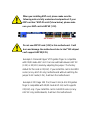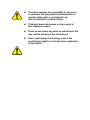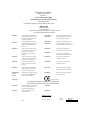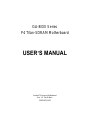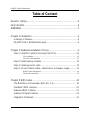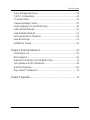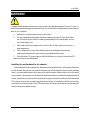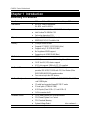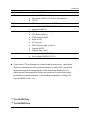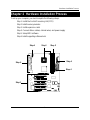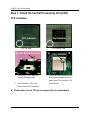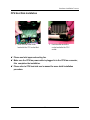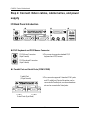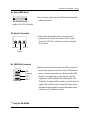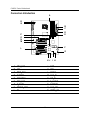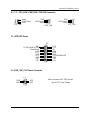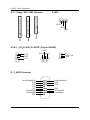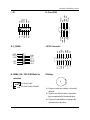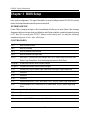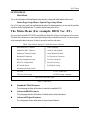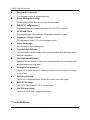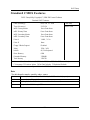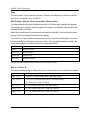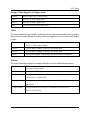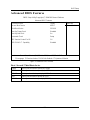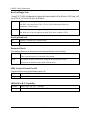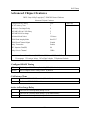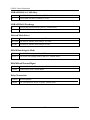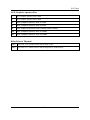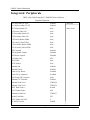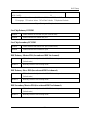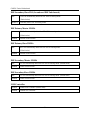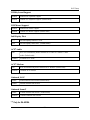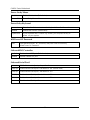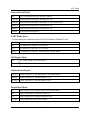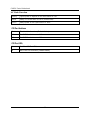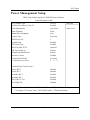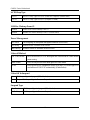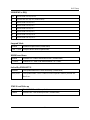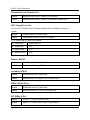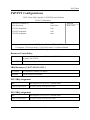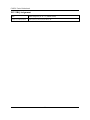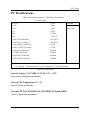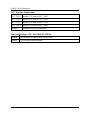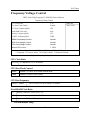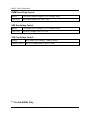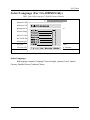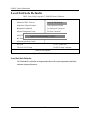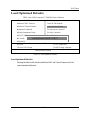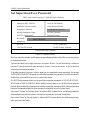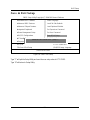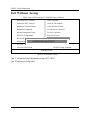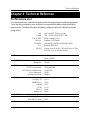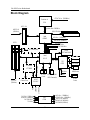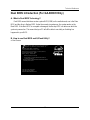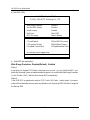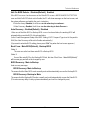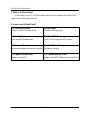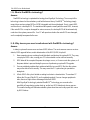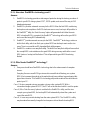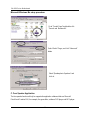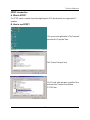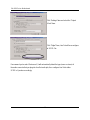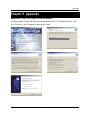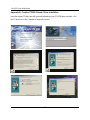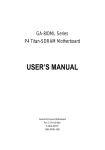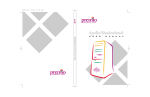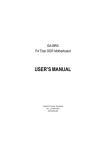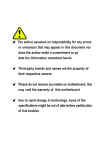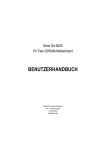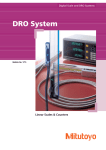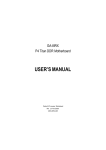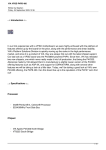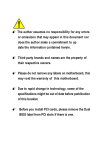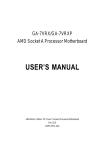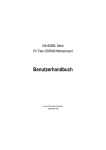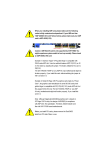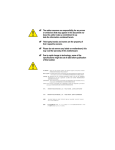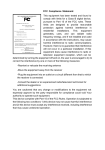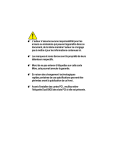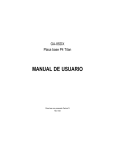Download When you installing AGP card, please make
Transcript
When you installing AGP card, please make sure the following notice is fully understood and practiced. If your AGP card has "AGP 4X notch"(show below), please make sure your AGP card is AGP 4X (1.5V). Do not use AGP 2X card (3.3V) in this motherboard. It will burn and damage the motherboard due to Intel® 845 chipset can't support AGP 2X(3.3V). Example 1: Diamond Vipper V770 golden finger is compatible with 2X/4X mode AGP slot. It can be switched between AGP 2X (3.3V) or 4X(1.5V) mode by adjusting the jumper. The factory default for this card is 2X(3.3V). If you install this card in GA-8IDX series (or any AGP 4X only) motherboards without switching the jumper to 4X mode (1.5V), it will burn the motherboard. Example 2: ATi Rage 128 Pro (Power Color) & SiS 305 golden finger is compatible with 2X/4X mode AGP slot, but it supports 2X(3.3V) only. If you install this card in GA-8IDX series (or any AGP 4X only) motherboards, it will burn the motherboard. The author assumes no responsibility for any errors or omissions that may appear in this document nor does the author make a commitment to up date the information contained herein. Third-party brands and names are the property of their respective owners. Please do not remove any labels on motherboard, this may void the warranty of this motherboard. Due to rapid change in technology, some of the specifications might be out of date before pwblicution of this booklet. DECLARATION OF CONFORMITY Per FCC Part 2 Section 2.1077(a) Responsible Party Name: G.B.T. INC. Address: 18305 Valley Blvd., Suite#A LA Puent, CA 91744 Phone/Fax No: (818) 854-9338/ (818) 854-9339 hereby declares that the product Product Name: Motherboard Model Number: GA-8IDX/GA-8IDXH Conforms to the following specifications: FCC Part 15, Subpart B, Section 15.107(a) and Section 15.109(a), Class B Digital Device Supplementary Information: This device complies with part 15 of the FCC Rules. Operation is subject to the following two conditions: (1) This device may not cause harmful and (2) this device must accept any inference received, including that may cause undesired operation. Representative Person’s Name: ERIC LU Signature: Eric Lu Date: July 27,2001 Declaration of Conformity We, Manufacturer/Importer (full address) G.B.T. Technology Träding GMbH Ausschlager Weg 41, 1F, 20537 Hamburg, Germany declare that the product ( description of the apparatus, system, installation to which it refers) Mother Board GA-8IDX/GA-8IDXH is in conformity with (reference to the specification under which conformity is declared) in accordance with 89/336 EEC-EMC Directive EN 55011 Limits and methods of measurement of radio disturbance characteristics of EN 61000-3-2* EN 60555-2 industrial,scientific and medical (ISM high frequency equipment EN 55013 Limits and methods of measurement of radio disturbance characteristics of broadcast receivers and associated equipment EN 55014 Limits and methods of measurement electrical equipment “Harmonics” EN 61000-3-3* EN 60555-3 EN 50081-1 of radio disturbance characteristics of household electrical appliances, EN 55015 EN 55020 electrical equipment “Voltage fluctuations” Generic emission standard Part 1: Residual commercial and light industry portable tools and similar electrical apparatus Generic immunity standard Part 1: Limits and methods of measurement of radio disturbance characteristics of fluorescent lamps and luminaries EN 55081-2 Generic emission standard Part 2: Immunity from radio interference of EN 55082-2 Residual commercial and light industry Industrial environment Limits and methods of measurement Cabled distribution systems; Equipment for receiving and/or distribution from Generic emission standard Part 2: Industrial environment ENV 55104 of radio disturbance characteristics of information technology equipment DIN VDE 0855 part 10 part 12 Disturbances in supply systems cause by household appliances and similar EN 50082-1 broadcast receivers and associated equipment EN 55022 Disturbances in supply systems cause by household appliances and similar lmmunity requirements for household appliances tools and similar apparatus EN50091-2 EMC requirements for uninterruptible power systems (UPS) sound and television signals (EC conformity marking) CE marking The manufacturer also declares the conformity of above mentioned product with the actual required safety standards in accordance with LVD 73/23 EEC EN 60065 Safety requirements for mains operated electronic and related apparatus for EN 60950 household and similar general use EN 60335 Safety of household and similar electrical appliances EN 50091-1 Manufacturer/Importer Signature: (Stamp) Date : July 27, 2001 Name: Rex Lin Rex Lin GA-8IDX Series P4 Titan-SDRAM Motherboard USER’S MANUAL Pentium®4 Processor Motherboard Rev. 1.0 Third Edition 12ME-8IDX-1003 GA-8IDX Series Motherboard Table of Content Revision History..................................................................................... 4 Item Checklist ......................................................................................... 4 WARNING! ............................................................................................... 5 Chapter 1 Introduction ............................................................................. 6 Summary of Features .................................................................................. 6 GA-8IDX Series Motherboard Layout ......................................................... 8 Chapter 2 Hardware Installation Process ................................................ 9 Step 1: Install the Central Processing Unit (CPU)..................................... 10 CPU Installation ............................................................................................................... 10 CPU Heat Sink Installation ............................................................................................... 11 Step 2: Install memory modules ................................................................ 12 Step 3: Install expension cards ................................................................. 13 Step 4: Connect ribbon cables, cabinet wires, and power supply ........... 14 I/O Back Panel Introduction ............................................................................................ 14 Connectors Introduction .................................................................................................. 16 Chapter 3 BIOS Setup .......................................................................... 20 The Main Menu (For example: BIOS Ver. :F2) ......................................... 21 Standard CMOS Features......................................................................... 23 Advanced BIOS Features .......................................................................... 27 Advanced Chipset Features ...................................................................... 29 Integrated Peripherals .............................................................................. 32 2 Table of Content Power Management Setup ....................................................................... 39 PnP/PCI Configurations ............................................................................. 43 PC Health Status........................................................................................ 45 Frequency/Voltage Control ........................................................................ 47 Select Language (For GA-8IDXH Only) .................................................... 49 Load Fail-Safe Defaults ............................................................................. 50 Load Optimized Defaults ........................................................................... 51 Set Supervisor/User Password .................................................................. 52 Save & Exit Setup ....................................................................................... 53 Exit Without Saving ................................................................................... 54 Chapter 4 Technical Reference ............................................................ 55 Performance List ....................................................................................... 55 Block Diagram ........................................................................................... 56 Dual BIOS Introduction (For GA-8IDXH Only) .......................................... 57 Four Speaker & SPDIF Introduction.......................................................... 65 @ BIOS Introduction .................................................................................. 69 Easy TuneIIITM Introduction ....................................................................... 70 Chapter 5 Appendix .............................................................................. 71 3 GA-8IDX Series Motherboard Revision History Revision Revision Note Date 1.0 Initial release of the GA-8IDX Series motherboard user's manual. Jul.2001 1.0 1.0 Second release of the GA-8IDX Series motherboard user's manual. Third release of the GA-8IDX Series motherboard user’s manual. Aug.2001 Sep. 2001 Item Checklist The GA-8IDX Series motherboard IDE cable x 1/ Floppy cable x 1 CD for motherboard driver & utility (IUCD) GA-8IDX Series user’s manual I/O Back Panel Quick PC Installation Guide USB Cable x 1 4 WARNING! WARNING! Computer motherboards and expansion cards contain very delicate Integrated Circuit (IC) chips. To protect them against damage from static electricity, you should follow some precautions whenever you work on your computer. 1. Unplug your computer when working on the inside. 2. Use a grounded wrist strap before handling computer components. If you do not have one, touch both of your hands to a safely grounded object or to a metal object, such as 3. the power supply case. Hold components by the edges and try not touch the IC chips, leads or connectors, or 4. other components. Place components on a grounded antistatic pad or on the bag that came with the 5. components whenever the components are separated from the system. Ensure that the ATX power supply is switched off before you plug in or remove the ATX power connector on the motherboard. Installing the motherboard to the chassis… If the motherboard has mounting holes, but they don’t line up with the holes on the base and there are no slots to attach the spacers, do not become alarmed you can still attach the spacers to the mounting holes. Just cut the bottom portion of the spacers (the spacer may be a little hard to cut off, so be careful of your hands). In this way you can still attach the motherboard to the base without worrying about short circuits. Sometimes you may need to use the plastic springs to isolate the screw from the motherboard PCB surface, because the circuit wire may be near by the hole. Be careful, don’t let the screw contact any printed circuit write or parts on the PCB that are near the fixing hole, otherwise it may damage the board or cause board malfunctioning. 5 GA-8IDX Series Motherboard Chapter 1 Introduction Summary of Features Form Factor 30.5cm x 21.5cm ATX size form factor, 4 layers PCB. Motherboard GA-8IDX Series Motherboard: GA-8IDX and GA-8IDXH CPU Socket 478 for Intel® Micro FC-PGA2 Pentium® 4 processor Intel Pentium®4 400MHz FSB Chipset 2nd cache depend on CPU Chipset 82845 HOST/AGP/Controller Memory 82801BA(ICH2) I/O Controller Hub 3 168-pin DIMM sockets Supports PC-100/PC-133 SDRAM (Auto) Supports only 3.3V SDRAM DIMM No Regisitered DIMM support Supports up to 3GB SDRAM (Max) IT8712 1 CNR(Communication and Networking Riser) Slot 1 AGP slot 4X (1.5V) device support 6 PCI slot supports 33MHz & PCI 2.2 compliant An IDE controller on the Intel 82801BA PCI chipset provides IDE HDD/CD-ROM with PIO, Bus Master (Ultra I/O Control Slots On-Board IDE On-Board Peripherals Hardware Monitor DMA33/ATA66/ATA100) operation modes. Can connect up to four IDE devices 1 Floppy port supports 2 FDD with 360K, 720K,1.2M, 1.44M and 2.88M bytes. 1 Parallel port supports Normal/EPP/ECP mode 2 Serial ports (COMA&COMB) 4 USB ports (Rear USB x 2, Front USB x 2) 1 IrDA connector for IR CPU/Power/System Fan Revolution detect CPU/Power/System Fan Control CPU Overheat Warning System Voltage Detect 6 to be continued...... Introduction Build in RTL8100(B)L Chipset * Creative CT5880 Sound Chipset * Line In/Line Out/Mic In/CD In/AUX_IN/Game Port SPDIF** PS/2 Connector BIOS PS/2 Keyboard interface and PS/2 Mouse interace Licensed AWARD BIOS, 2M / 3M* bit FWH Additional Features Supports Dual BIOS* PS/2 Keyboard power on by password PS/2 Mouse power on STR(Suspend-To-RAM) Wake on LAN AC Recovery USB KB/Mouse wake up from S3 Supports @BIOS Supports Easy TuneIII Over Clock (CPU/PCI/AGP) Over Voltage (DIMM/AGP/CPU*) On-Board LAN On-Board Sound Special Features Please set the CPU host frequency in accordance with your processor’s specifications. We don’t recommend you to set the system bus frequency over the CPU’s specification because these specific bus frequencies are not the standard specifications for CPU, chipset and most of the peripherals. Whether your system can run under these specific bus frequencies properly will depend on your hardware configurations, including CPU, Chipsets,SDRAM,Cards….etc. "**" For GA-8IDX Only. "*" For GA-8IDXH Only. 7 GA-8IDX Series Motherboard GA-8IDX Series Motherboard Layout CPU_FAN STR/DIMM_LED KBMS_ON KB_MS COMB PWR_FAN ATX LPT1 COMA AUX_12V F_AUDIO DIMM2 DIMM1 AGP CD_IN FLOPPY IDE1 DIMM3 USB LAN* Brookdale IDE2 GA-8IDX(H) LINE_OUT MIC_IN LINE_IN GAME SOCKET478 PCI1 AUX_IN ICH2 PCI2 AC97 PCI3 BATTERY P4 Titan-SDRAM MAIN BIOS PCI4 BACKUP BIOS* SYS FAN RTL8100* SPDIF** PCI5 BZ IT8712 CT5880* F_PANEL IR PCI6 WOL SCR FRONT USB CNR "**" For GA-8IDX Only. "*" For GA-8IDXH Only. 8 Hardware Installation Process Chapter 2 Hardware Installation Process To set up your computer, you must complete the following setups: Step 1- Install the Central Processing Unit (CPU) Step 2- Install memory modules Step 3- Install expansion cards Step 4- Connect ribbon cables, cabinet wires, and power supply Step 5- Setup BIOS software Step 6- Install supporting software tools Step4 Step1 Step 2 Step 4 Step 4 Step 4 Step3 9 GA-8IDX Series Motherboard Step 1: Install the Central Processing Unit (CPU) CPU Installation Pin1 indicator Pin1indicator CPU Top View CPU Bottom View Socket Actuation Lever Pin1 indicator 2. Locate Pin 1 in the socket and look for a (golden) cut edge on the CPU 1. Pull up the CPU socket level and up to 90-degree angle. upper corner. Then insert the CPU into the socket. 3. Press down the CPU socket lever and finish CPU installation. Please make sure the CPU type is supported by the motherboard. 10 Hardware Installation Process CPU Heat Sink Installation 2. Hook the other end of the 1. Hook one end of the cooler cooler bracket to the CPU socket. bracket to the CPU socket first. Please use Intel approved cooling fan. Make sure the CPU fan power cable is plugged in to the CPU fan connector, this completes the installation. Please refer to CPU heat sink user’s manual for more detail installation procedure. 11 GA-8IDX Series Motherboard Step 2: Install memory modules The motherboard has 2 dual in-line memory module (DIMM) sockets support 4 banks. The BIOS will automatically detects memory type and size. To install the memory module, just push it vertically into the DIMM Slot .The DIMM module can only fit in one direction due to the two notch. Memory size can vary between sockets. SDRAM 2. Insert the DIMM memory module vertically into the DIMM slot. Then 1. The DIMM slot has two notch, so the DIMM memory module can only fit in push it down. one direction. 3. Close the plastic clip at both edges of the DIMM slots to lock the DIMM module. Reverse the installation steps when you wish to remove the DIMM module. When STR/DIMM LED is ON, do not install/remove SDRAM from socket. 12 Hardware Installation Process Step 3: Install expension cards 1. Read the related expansion card’s instruction document before install the expansion card into the computer. 2. Remove your computer’s chassis cover, necessary screws and slot bracket from the computer. 3. Press the expansion card firmly into expansion slot in motherboard. 4. Be sure the metal contacts on the card are indeed seated in the slot. 5. Replace the screw to secure the slot bracket of the expansion card. 6. Replace your computer’s chassis cover. 7. Power on the computer, if necessary, setup BIOS utility of expansion card from BIOS. 8. Install related driver from the operating system. 13 GA-8IDX Series Motherboard Step 4: Connect ribbon cables, cabinet wires, and power supply I/O Back Panel Introduction PS/2 Keyboard and PS/2 Mouse Connector PS/2 Mouse Connector (6 pin Female) This connector supports standard PS/2 keyboard and PS/2 mouse. PS/2 Keyboard Connector (6 pin Female) Parallel Port and Serial Ports (COM1/COM2) Parallel Port (25 pin Female) This connector supports 2 standard COM ports and 1 Parallel port. Device like printer can be connected to Parallel port ; mouse and modem etc can be connected to Serial ports. COMA COMB Serial Ports (9 pin Male) 14 Hardware Installation Process Game /MIDI Ports This connector supports joystick, MIDI keyboard and other relate audio devices. Joystick/ MIDI (15 pin Female) Audio Connectors After install onboard audio driver, you may connect speaker to Line Out jack, micro phone to MIC In jack. Device like CD-ROM , walkman etc can be connected to Line-In jack. Line Out MIC In Line In USB/LAN Connector Before you connect your device(s) into USB connector(s), LAN* Connector USB 0 USB 1 please make sure your device(s) such as USB keyboard, mouse, scanner, zip,speaker..etc. Have a standard USB interface. Also make sure your OS (Win 95 with USB supplement, Win98, Windows 2000, Windows ME, Win NT with SP 6) supports USB controller. If your OS does not support USB controller, please contact OS vendor for possible patch or driver upgrade. For more information please contact your OS or device(s) vendors. "*" Only for GA-8IDXH. 15 GA-8IDX Series Motherboard Connectors Introduction A R Q B C D E P O N M F L G KJ A B C D E F G H I CPU_FAN ATX PWR_FAN FLOPPY IDE1/IDE2 SYS_FAN F_PANEL FRONT_USB IR J K L M N O P Q R 16 I H SCR WOL SPDIF AUX_IN CD_IN F_AUDIO BATTERY AUX_12V KBMS_ON Hardware Installation Process A / C / F : CPU_FAN / PWR_FAN / SYS FAN Connector 1 CPU_FAN Sense +12V/Control GND 1 GND +12V/Control Sense 1 GND +12V/Control Sense SYS_FAN PWR_FAN B : (ATX) ATX Power 20 +12V 5V SB (Stand by +5V) Power Good GND VCC GND VCC GND 3.3V 3.3V 1 VCC VCC -5V GND GND GND PS-ON(Soft On/Off) GND -12V 3.3V Q : (AUX_12V) +12V Power Connector 1 3 This connector (ATX +12V) is used +12V +12V GND GND only for CPU Core Voltage. 2 4 17 GA-8IDX Series Motherboard K :WOL D / E : Floppy / IDE1 / IDE2 Connector 1 +5V SB GND Signal 1 IDE1 IDE2 1 Floppy 1 N / M / L : CD_IN / AUX_IN / SPDIF* (Only for GA-8IDX) 1 CD_IN CD-R GND CD-L GND AUX-R AUX-L 1 1 VCC SPDIF Out GND SPDIF AUX_IN O : F_AUDIO Connector Incase Speaker (R) GND GND +12V MIC Front Audio(R) Front Audio(L) GND Incase Speaker (L) GND GND GND Rear Audio(R) Rear Audio(L) 18 Hardware Installation Process H :Front USB Power USB D2USB D2+ NC GND VCC NC IRRX GND IRTX NC CIRRX 5VSB CIRTX NC GND NC USB D3+ USB D3Power I :IR J:SCR Connector RSTRST+ SPK+ PW+ PWPD+ PD_G PD_G HD+ VCC VCC DATA Clock NC GND NC SPKHD- NC NC DATA NC DATA DATA NC G :F_PANEL R: KBMS_ON : PS/2 USB Wake Up selection 1 1-2 close: Enable 1 2-3 close: Disable (Default) P:Battery + Danger of explosion if battery is incorrectly replaced. Replace only with the same or equivalent type recommended by the manufacturer. Dispose of used batteries according to the manufacturer’s instructions. 19 GA-8IDX Series Motherboard Chapter 3 BIOS Setup BIOS Setup is an overview of the BIOS Setup Program. The program that allows users to modify the basic system configuration. This type of information is stored in battery-backed CMOS RAM so that it retains the Setup information when the power is turned off. ENTERINGSETUP Power ON the computer and press <Del> immediately will allow you to enter Setup. If the message disappears before you respond and you still wish to enter Setup, restart the system to try again by turning it OFF then ON or pressing the “RESET” bottom on the system case. You may also restart by simultaneously press <Ctrl> - <Alt>- <Del> keys. CONTROLKEYS <> Move to previous item <> Move to next item <> Move to the item in the left hand <> Move to the item in the right hand <Esc> Main Menu - Quit and not save changes into CMOS Status Page Setup Menu and Option Page Setup Menu - Exit current page and return to Main Menu <+/PgUp> Increase the numeric value or make changes <-/PgDn> Decrease the numeric value or make changes <F1> General help, only for Status Page Setup Menu and Option Page Setup Menu <F2> Reserved <F3> Reserved <F4> Reserved <F5> Restore the previous CMOS value from CMOS, only for Option Page Setup Menu <F6> Load the default CMOS value from BIOS default table, only for Option Page Setup Menu <F7> Load the Setup Defaults <F8> Reserved <F9> Reserved <F10> Save all the CMOS changes, only for Main Menu 20 BIOS Setup GETTINGHELP Main Menu The on-line description of the highlighted setup function is displayed at the bottom of the screen. Status Page Setup Menu / Option Page Setup Menu Press F1 to pop up a small help window that describes the appropriate keys to use and the possible selections for the highlighted item. To exit the Help Window press <Esc>. The Main Menu (For example: BIOS Ver. :F2) Once you enter Award BIOS CMOS Setup Utility, the Main Menu (Figure 1) will appear on the screen. The Main Menu allows you to select from eight setup functions and two exit choices. Use arrow keys to select among the items and press <Enter> to accept or enter the sub-menu. CMOS Setup Utility-Copyright (C) 1984-2001 Award Software Standard CMOS Features Select Language Advanced BIOS Features Load Fail-Safe Defaults Advanced Chipset Features Load Optimized Defaults Integrated Peripherals Set Supervisor Password Power Management Setup Set User Password PnP/PCI Configurations Save & Exit Setup PC Health Status Exit Without Saving Frequency/Voltage Control ESC:Quit :Select Itect F10:Save & Exit Setup (Shift)F3:Change Language Time, Date, Hard Disk Type... Figure 1: Main Menu Standard CMOS Features This setup page includes all the items in standard compatible BIOS. Advanced BIOS Features This setup page includes all the items of Award special enhanced features. Advanced Chipset Features This setup page includes all the items of chipset special features. 21 GA-8IDX Series Motherboard Integrated Peripherals This setup page includes all onboard peripherals. Power Management Setup This setup page includes all the items of Green function features. PnP/PCI Configurations This setup page includes all the configurations of PCI & PnP ISA resources. PC Health Status This setup page is the System auto detect Temperature, voltage, fan, speed. Frequency/Voltage Control This setup page is control CPU’s clock and frequency ratio. Select Language* This setup page is select multi language. Load Fail-Safe Defaults Fail-Safe Defaults indicates the value of the system parameters which the system would be in safe configuration. Load Optimized Defaults Optimized Defaults indicates the value of the system parameters which the system would be in best performance configuration. Set Supervisor password Change, set, or disable password. It allows you to limit access to the system and Setup, or just to Setup. Set User password Change, set, or disable password. It allows you to limit access to the system. Save & Exit Setup Save CMOS value settings to CMOS and exit setup. Exit Without Saving Abandon all CMOS value changes and exit setup. "*" For GA-8IDXH Only. 22 BIOS Setup Standard CMOS Features CMOS Setup Utility-Copyright (C) 1984-2001 Award Software Standard CMOS Features Date (mm:dd:yy) Mon, Feb 21 2000 Item Help Time (hh:mm:ss) 22:31:24 Menu Level IDE Primary Master Press Enter None IDE Primary Slave Press Enter None IDE Secondary Master Press Enter None IDE Secondary Slave Press Enter None Drive A 1.44M, 3.5 in. Drive B None Floppy 3 Mode Support Disabled Video EGA / VGA Halt On All, But Keyboard Base Memory 640K Extended Memory 130048K Total Memory 131072K : Move Enter:Select +/-/PU/PD:Value F10:Save ESC:Exit F1:General Help F3:Language F5:Previous Values F6:Fail-Safe Defaults F7:Optimized Defaults Figure 2: Standard CMOS Features Date The date format is <week>, <month>, <day>, <year>. Week The week, from Sun to Sat, determined by the BIOS and is display only Month The month, Jan. Through Dec. Day The day, from 1 to 31 (or the maximum allowed in the month) Year The year, from 1994 through 2079 23 GA-8IDX Series Motherboard Time The times format in <hour> <minute> <second>. The time is calculated base on the 24-hour militarytime clock. For example, 1 p.m. is 13:00:00. IDE Primary Master, Slave / Secondary Master, Slave The category identifies the types of hard disk from drive C to F that has been installed in the computer. There are two types: auto type, and manual type. Manual type is user-definable; Auto type which will automatically detect HDD type. Note that the specifications of your drive must match with the drive table. The hard disk will not work properly if you enter improper information for this category. If you select User Type, related information will be asked to enter to the following items. Enter the information directly from the keyboard and press <Enter>. Such information should be provided in the documentation form your hard disk vendor or the system manufacturer. CYLS. Number of cylinders HEADS Number of heads PRECOMP Write precomp LANDZONE Landing zone SECTORS Number of sectors If a hard disk has not been installed select NONE and press <Enter>. Drive A / Drive B The category identifies the types of floppy disk drive A or drive B that has been installed in the computer. None No floppy drive installed 360K, 5.25 in. 5.25 inch PC-type standard drive; 360K byte capacity. 1.2M, 5.25 in. 5.25 inch AT-type high-density drive; 1.2M byte capacity (3.5 inch when 3 Mode is Enabled). 720K, 3.5 in. 3.5 inch double-sided drive; 720K byte capacity 1.44M, 3.5 in. 3.5 inch double-sided drive; 1.44M byte capacity. 2.88M, 3.5 in. 3.5 inch double-sided drive; 2.88M byte capacity. 24 BIOS Setup Floppy 3 Mode Support (for Japan Area) Disabled Normal Floppy Drive. (Default value) Drive A Drive A is 3 mode Floppy Drive. Drive B Drive B is 3 mode Floppy Drive. Both Drive A & B are 3 mode Floppy Drives. Video The category detects the type of adapter used for the primary system monitor that must match your video display card and monitor. Although secondary monitors are supported, you do not have to select the type in setup. EGA/VGA Enhanced Graphics Adapter/Video Graphics Array. For EGA, VGA, SVGA, or PGA monitor adapters CGA 40 Color Graphics Adapter, power up in 40 column mode CGA 80 Color Graphics Adapter, power up in 80 column mode MONO Monochrome adapter, includes high resolution monochrome adapters Halt on The category determines whether the computer will stop if an error is detected during power up. NO Errors The system boot will not stop for any error that may be detected and you will be prompted. All Errors Whenever the BIOS detects a non-fatal error the system will be stopped. All, But Keyboar The system boot will not stop for a keyboard error; it will stop for all other errors. (Default value) All, But Diskette The system boot will not stop for a disk error; it will stop for all other errors. All, But Disk/Key The system boot will not stop for a keyboard or disk error; it will stop for all other errors. 25 GA-8IDX Series Motherboard Memory The category is display-only which is determined by POST (Power On Self Test) of the BIOS. Base Memory The POST of the BIOS will determine the amount of base (or conventional) memory installed in the system. The value of the base memory is typically 512 K for systems with 512 K memory installed on the motherboard, or 640 K for systems with 640 K or more memory installed on the motherboard. ExtendedMemory The BIOS determines how much extended memory is present during the POST. This is the amount of memory located above 1 MB in the CPU’s memory address map. 26 BIOS Setup Advanced BIOS Features CMOS Setup Utility-Copyright (C) 1984-2001 Award Software Advanced BIOS Features First Boot Device Floppy Item Help Second Boot Device HDD-0 Menu Level Third Boot Device CDROM Boot Up Floppy Seek Disabled Boot Up Num-Lock On Password Check Setup MPS Version Control For OS 1.4 HDD S.M.A.R.T. Capability Disabled : Move Enter:Select +/-/PU/PD:Value F10:Save ESC:Exit F1:General Help F3:Language F5:Previous Values F6:Fail-Safe Defaults F7:Optimized Defaults Figure 3: Advanced BIOS Features First / Second / Third Boot device Floppy Select your boot device priority by Floppy. LS120 Select your boot device priority by LS120. HDD-0~3 Select your boot device priority by HDD-0~3. SCSI Select your boot device priority by SCSI. CDROM Select your boot device priority by CDROM. 27 GA-8IDX Series Motherboard Boot Up Floppy Seek During POST, BIOS will determine the floppy disk drive installed is 40 or 80 tracks. 360 K type is 40 tracks 720 K, 1.2 M and 1.44 M are all 80 tracks. Enabled BIOS searches for floppy disk drive to determine it is 40 or 80 tracks. Note that BIOS can not tell from 720 K, 1.2 M or 1.44 M drive type as they are all 80tracks. (Default value) Disabled BIOS will not search for the type of floppy disk drive by track number. Note that there will not be any warning message if the drive installed is 360 K. Boot Up NumLock On Keypad is number keys. (Default value) Off Keypad is arrow keys. Password Check This category allows you to limit access to the system and Setup, or just to Setup. System The system can not boot and can not access to Setup page will be denied Setup The system will boot, but access to Setup will be denied if the correct if the correct password is not entered at the prompt. password is not entered at the prompt. (Default value) MPS Version Control For OS (Support Multi Processor Specification revision 1.4) 1.4 Support MPS Version 1.4 . (Default Value) 1.1 Support MPS Version 1.1. HDD S.M.A.R.T. Capability Enabled Enabled HDD S.M.A.R.T. Capability. Disabled Disabled HDD S.M.A.R.T. Capability. (Default value) 28 BIOS Setup Advanced Chipset Features CMOS Setup Utility-Copyright (C) 1984-2001 Award Software Advanced Chipset Features Configure DRAM Timing SPD CAS Latency Time 3 Active to Precharge Delay 6 DRAM RAS# to CAS# Delay 3 DRAM RAS# Precharge 3 Refresh Mode Select 15.6usec DRAM Data Integrity Mode Non-ECC DRAM Read Thermal Mgmt Disable Delay Transaction Enable AGP Aperture Size(MB) 64 Delay Prior to Thermal 16Min Item Help Menu Level : Move Enter:Select +/-/PU/PD:Value F10:Save ESC:Exit F1:General Help F3:Language F5:Previous Values F6:Fail-Safe Defaults F7:Optimized Defaults Figure 4: Advanced Chipset Features Configure DRAM Timing SPD Set Configure DRAM Timing Control by SPD. (Default value) Manual Set SConfigure DRAM Timing Control by Manual. CAS latency Time 3 For Slower SDRAM DIMM module. (Default Value) 2 For Fastest SDRAM DIMM module. Active to Precharge Delay 5 Set active to Precharge delay timing is 5 clk. 6 Set active to Precharge delay timing is 6 clk.(Default value) 7 Set active to Precharge delay timing is 7 clk. 29 GA-8IDX Series Motherboard SDRAM RAS# to CAS# delay 3 Set SDRAM RAS# to CAS# delay 3 SCLKs. (Default value) 2 Set SDRAM RAS# to CAS# delay 2 SCLKs. SDRAM RAS# Precharge 3 Set SDRAM RAS# Precharge Time to 3. (Default value) 2 Set SDRAM RAS# Precharge Time to 2. Refresh Mode Select 7.8 usec Set active to Refresh mode timing is 7.8 usec. 15.6 usec Set active to Refresh mode timing is 15.6 usec. 64 usec Set active to Refresh mode timing is 64 usec. DRAM Data Integrity Mode ECC Set DRAM Data Integrity Mode by ECC. Non-ECC Set DRAM Data Integrity Mode by Non-ECC. (Default value) DRAM Read Thermal Mgmt Disabled Disable DRAM Read Thermal Mgme . (Default value) Enabled Enable DRAM Read Thermal Mgme. Delay Transaction Disabled Normal operation. Enabled For slow speed ISA device in system. (Default value) 30 BIOS Setup AGP Graphics Aperture Size 4 AGP Graphics Aperture Size is 4MB. 8 AGP Graphics Aperture Size is 8MB. 16 AGP Graphics Aperture Size is 16MB 32 AGP Graphics Aperture Size is 32MB. 64 AGP Graphics Aperture Size is 64MB.(Default Value) 128 AGP Graphics Aperture Size is 128MB. 256 AGP Graphics Aperture Size is 256MB. Delay Prior to Thermal 16Min Set active CPU Thermal function after booting 16 Min. 64Min Set active CPU Thermal function after booting 64 Min. (Default Value) 31 GA-8IDX Series Motherboard Integrated Peripherals CMOS Setup Utility-Copyright (C) 1984-2001 Award Software Integrated Peripherals On-Chip Primary PCI IDE Enabled On-Chip Secondary PCI IDE Enabled IDE Primary Master PIO Auto IDE Primary Slave PIO Auto IDE Secondary Master PIO Auto IDE Secondary Slave PIO Auto IDE Primary Master UDMA Auto IDE Primary Slave UDMA Auto IDE Secondary Master UDMA Auto IDE Secondary Slave UDMA Auto USB Controller Enabled USB Keyboard Support Disabled USB Mouse Support Disabled Init Display First AGP AC97 Audio Auto AC97 Modem Auto Onboard LAN Enabled Onboard Sound Enabled Power On by Mouse Disabled Power On by Keyboard Disabled KB Power ON Password Enter Onboard FDC Controller Enabled Onboard Serial Port 1 3F8/IRQ4 Onboard Serial Port 2 2F8/IRQ3 UART Mode Select Normal UR2 Duplex Mode Half Onboard Parallel Port 378/IRQ7 Parallel Port Mode SPP ECP Mode Use DMA 3 AC BACK Function Soft-Off 32 Item Help Menu Level BIOS Setup CIR Port Address Disabled CIR Port IRQ 11 : Move Enter:Select +/-/PU/PD:Value F10:Save ESC:Exit F1:General Help F3:Language F5:Previous Values F6:Fail-Safe Defaults F7:Optimized Defaults Figure 5: Integrated Peripherals On-Chip Primary PCI IDE Enabled Enable onboard 1st channel IDE port. (Default value) Disabled Disable onboard 1st channel IDE port. On-Chip Secondary PCI IDE Enabled Enable onboard 2nd channel IDE port. (Default value) Disabled Disable onboard 2nd channel IDE port. IDE Primary Master PIO (for onboard IDE 1st channel) Auto BIOS will automatically detect the IDE HDD Accessing mode. (Default value) Mode0~4 Manually set the IDE Accessing mode. IDE Primary Slave PIO (for onboard IDE 1st channel) Auto BIOS will automatically detect the IDE HDD Accessing mode. (Default value) Mode0~4 Manually set the IDE Accessing mode. IDE Secondary Master PIO (for onboard IDE 2nd channel) Auto BIOS will automatically detect the IDE HDD Accessing mode. (Default value) Mode0~4 Manually set the IDE Accessing mode. 33 GA-8IDX Series Motherboard IDE Secondary Slave PIO (for onboard IDE 2nd channel) Auto BIOS will automatically detect the IDE HDD Accessing mode. (Default value) Mode0~4 Manually set the IDE Accessing mode. IDE Primary Master UDMA Auto BIOS will automatically detect the IDE HDD Accessing mode. (Default value) Disabled Disable UDMA function. IDE Primary Slave UDMA Auto BIOS will automatically detect the IDE HDD Accessing mode. (Default value) Disabled Disable UDMA function. IDE Secondary Master UDMA Auto BIOS will automatically detect the IDE HDD Accessing mode. (Default value) Disabled Disable UDMA function. IDE Secondary Slave UDMA Auto BIOS will automatically detect the IDE HDD Accessing mode. (Default value) Disabled Disable UDMA function. USB Controller Enabled Enabled USB Controller. (Default value) Disabled Disabled USB Controller. 34 BIOS Setup USB Keyboard Support Enabled Enabled USB Keyboard Support. Disabled Disabled USB Keyboard Support. (Default value) USB Mouse Support Enabled Enabled USB Mouse Support. Disabled Disabled USB Mouse Support. (Default value) Init Display First PCI Set Init Display First to PCI Slot. AGP Set Init Display First to AGP. (Default value) AC97 Audio Auto BIOS will automatically detect onboard AC97 Audio or Creative CT5880 audio. (Default value) Disabled Disabled AC97 Audio. AC97 Modem Auto Bios will automatically detect onboard AC97 Modem. (Default value) Disabled Disabled AC97 Modem. Onboard LAN* Enable Enable onboard LAN function.(Default value) Disable Disable onboard LAN function. Onboard Sound* Enable Enable onboard LAN function. (Default value) Disabled Disabled onboard LAN function. "*" Only for GA-8IDXH. 35 GA-8IDX Series Motherboard Power On by Mouse Disabled Disabled this function. (Default value) Mouse Click Power On by Mouse click. Power On by Keyboard Password Enter from 1 to 5 characters to set the Keyboard Power On Password. Disabled Disabled this function. (Default value) Keyboard 98 If your keyboard have “POWER Key” button, you can press the key to power on your system. KB Power ON Password Enter Input password (from 1 to 5 characters) and press Enter to set the Key board Power On Password. Onboard FDC Controller Enabled Enable onboard FDC port. (Default value) Disabled Disable onboard FDC port. Onboard Serial Port 1 Auto BIOS will automatically setup the port 1 address. 3F8/IRQ4 Enable onboard Serial port 1 and address is 3F8. (Default value) 2F8/IRQ3 Enable onboard Serial port 1 and address is 2F8. 3E8/IRQ4 Enable onboard Serial port 1 and address is 3E8. 2E8/IRQ3 Enable onboard Serial port 1 and address is 2E8. Disabled Disable onboard Serial port 1. 36 BIOS Setup Onboard Serial Port 2 Auto BIOS will automatically setup the port 2 address. 3F8/IRQ4 Enable onboard Serial port 2 and address is 3F8. 2F8/IRQ3 Enable onboard Serial port 2 and address is 2F8. (Default Value) 3E8/IRQ4 Enable onboard Serial port 2 and address is 3E8. 2E8/IRQ3 Enable onboard Serial port 2 and address is 2E8. Disabled Disable onboard Serial port 2. UART Mode Select (This item allows you to determine which Infra Red(IR) function of Onboard I/O chip) ASKIR Set onboard I/O chip UART to ASKIR Mode. IrDA Set onboard I/O chip UART to IrDA Mode. SCR Set onboard I/O chip UART to SCR Mode. Normal Set onboard I/O chip UART to Normal Mode. (Default Value) UR2 Duplex Mode Half IR Function Duplex Half. (Default Value) Full IR Function Duplex Full. OnBoard Parallel port 378/IRQ7 Enable On Board LPT port and address is 378.(Default Value) 278/IRQ5 Enable On Board LPT port and address is 278. 3BC/IRQ7 Enable On Board LPT port and address is 3BC. Parallel Port Mode SPP Using Parallel port as Standard Parallel Port. (Default Value) EPP Using Parallel port as Enhanced Parallel Port. ECP Using Parallel port as Extended Capabilities Port. ECP+EPP Using Parallel port as ECP & EPP mode. 37 GA-8IDX Series Motherboard AC Back Function Memory System power on depends on the status before AC lost. Soft-Off Always in Off state when AC back. (Default value) Full-On Always power on the system when AC back. CIR Port Address Disabled Disabled this function. (Default Value) 310 Set CIR Port Address to 310. 320 Set CIR Port Address to 320. CIR Port IRQ 5 Set 5 for CIR Port IRQ. 11 Set 11 for CIR Port IRQ. (Default Value) 38 BIOS Setup Power Management Setup CMOS Setup Utility-Copyright (C) 1984-2001 Award Software Power Management Setup ACPI Suspend Type S1(POS) Item Help USB Device Wake-Up From S3 Disabled Power Management User Define Video Off Method DPMS Video Off In Suspend Yes Suspend Type Stop Grant MODEM Use IRQ 3 Suspend Mode Disabled HDD Power Down Disabled Soft-Off by PWR-BTTN Instant-off PME Event Wake Up Enabled ModemRingOn/WakeOnLan Enabled Resume by Alarm Disabled Date(of Month) Alarm Everyday Time(hh:mm:ss) Alarm 0 0 Menu Level 0 ** Reload Global Timer Events ** Primary IDE 0 Disabled Primary IDE 1 Disabled Secondary IDE 0 Disabled Secondary IDE 1 Disabled FDD,COM,LPT Port Disabled PCI PIRQ[A-D]# Disabled : Move Enter:Select +/-/PU/PD:Value F10:Save ESC:Exit F1:General Help F3:Language F5:Previous Values F6:Fail-Safe Defaults F7:Optimized Defaults Figure 6: Power Management Setup 39 GA-8IDX Series Motherboard ACPI Sleep Type S1/POS Set ACPI Sleep Type to S1/POS (Power On Suspend). (Default value) S3/STR Set ACPI Sleep Type to S3/STR (Suspend To RAM). USB Dev Wakeup From S3 Enabled Enable USB Device Wakeup From S3. Disabled Disable USB Device Wakeup From S3. (Default value) Power Management User Define For configuring our own power management features (Default Value) Min Saving Disabled Green & software APM function. Max Saving Enabled Green & software APM function. Video off Method V/H SYNC+Blank BIOS will turn off V/H-SYNC when gets into Green mode for Green monitor power saving. Blank Screen BIOS will only black monitor when gets into Green mode. DPMS BIOS will use DPMS Standard to control VGA card. (The Green type VGA card will turn off V/H-SYNC automatically.)(Default value) Video Off In Suspend Yes Set Suspend type is stop grant. (Default value) No SuspendSet Suspend type is Power on Suspend. Suspend Type Stop Grant Set Suspend type is stop grant. (Default value) PwrOn Suspend Set Suspend type is Power on Suspend. 40 BIOS Setup MODEM Use IRQ N/A Set MODEM Use IRQ to NA. 3 Set MODEM Use IRQ to 3.(Default value) 4 Set MODEM Use IRQ to 4. 5 Set MODEM Use IRQ to 5. 7 Set MODEM Use IRQ to 7. 9 Set MODEM Use IRQ to 9. 10 Set MODEM Use IRQ to 10. 11 Set MODEM Use IRQ to 11. Suspend Mode Disabled Disabled Suspend Mode. (Default value) 1 min - 1 Hour Setup the timer to enter Suspend Mode. HDD Power Down Disabled Disabled HDD Power Down mode function. (Default value) 1-15 mins. Enabled HDD Power Down mode between 1 to 15 mins. Soft-off by PWR-BTTN Instant-off Press power button then Power off instantly. (Default value) Delay 4 Sec. Press power button 4 sec to Power off. Enter suspend if button is pressed less than 4 sec. PME Event Wake up Disabled Disabled PME Event Wake up function. Enabled Enabled PME Event Wake up function. (Default Value) 41 GA-8IDX Series Motherboard Modem Ring On/ WakeOnLAN Disabled Disabled Modem Ring On / Wake On LAN function. Enabled Enabled Modem Ring On / Wake On LAN function. (Default Value) RTC Alarm Power On You can set “RTC Alarm Power On” item to enabled and key in Data/time to power on system. Disabled Disable this function. (Default Value) Enabled Enable alarm function to POWER ON system. If RTC Alarm Lead To Power On is Enabled. RTC Alarm Date : Every Day,1~31 RTC Alarm Hour: 0~23 RTC Alarm Minute : 0~59 RTC Alarm Second : 0~59 Primary IDE 0/1 Disabled Disabled this function. (Default value) Enabled Enabled monitor Primary IDE 0/1 for Green event. Secondary IDE 0/1 Disabled Disabled this function. (Default value) Enabled Enabled monitor Secondary IDE 0/1 for Green event. FDD,COM,LPT Port Disabled Disabled this function. (Default value) Enabled Enabled monitor FDC,COM,LPT for Green event. PCI PIRQ[A-D] # Enabled Monitor PCI PIRQ[A-D]# IRQ Active. Disabled Ignore PCI PIRQ[A-D]# IRQ Active. (Default value) 42 BIOS Setup PnP/PCI Configurations CMOS Setup Utility-Copyright (C) 1984-2001 Award Software PnP/PCI Configurations Resources Controlled By Auto Item Help IRQ Resources Press Enter Menu Level PCI1 IRQ Assignment Auto PCI2 IRQ Assignment Auto PCI3 IRQ Assignment Auto : Move Enter:Select +/-/PU/PD:Value F10:Save ESC:Exit F1:General Help F3:Language F5:Previous Values F6:Fail-Safe Defaults F7:Optimized Defaults Figure 7: PnP/PCI Configurations Resources Controlled by Manual User can set the PnP resource (I/O Address, IRQ & DMA channels) used by legacy ISA DEVICE. Auto(ESCD) BIOS automatically use these PnP rescuers. (Default value) IRQ Resources ( 3,4,5,7,9,10,11,12,15 ) PCI Device The resource is used by PCI device. Reserved Set the resource to reserved. PCI1 IRQ Assignment Auto Auto assign IRQ to PCI 1/ PCI 5. (Default value) 3,4,5,7,9.,10,11,12,15 Set 3,4,5,7,9,10,11,12,15 to PCI1/ PCI5. PCI2 IRQ Assignment Auto Auto assign IRQ to PCI 2/ PCI 6. (Default value) 3,4,5,7,9.,10,11,12,15 Set 3,4,5,7,9,10,11,12,15 to PCI2/ PCI6. 43 GA-8IDX Series Motherboard PCI3 IRQ Assignment Auto Auto assign IRQ to PCI 3. (Default value) 3,4,5,7,9.,10,11,12,15 Set 3,4,5,7,9,10,11,12,15 to PCI3. 44 BIOS Setup PC Health Status CMOS Setup Utility-Copyright (C) 1984-2001 Award Software PC Health Status VCORE 1.792V VCC18 3.264V +3.3V 3.360V + 5V 5.053 V +12V 12.096V - 12V -12.280 V Current CPU Temperature 28°C~98°F Current CPU FAN Speed 5443 RPM Current POWER FAN Speed 0 RPM Current SYSTEM FAN speed 0 RPM CPU Warning Temperature Disabled CPU FAN Fail Warning Disabled POWER FAN Fail Warning Disabled SYSTEM FAN Fail Warning Disabled Item Help Menu Level : Move Enter:Select +/-/PU/PD:Value F10:Save ESC:Exit F1:General Help F3:Language F5:Previous Values F6:Fail-Safe Defaults F7:Optimized Defaults Figure8: PC Health Status Current Voltage (V) VCORE / VCC18 / +5V / ±12V Detect system’s voltage status automatically. Current CPU Temperature (°C / °F) Detect CPU Temp. automatically. Current CPU FAN / POWER FAN / SYSTEM FAN Speed (RPM) Detect Fan speed status automatically. 45 GA-8IDX Series Motherboard CPU Warning Temperature 60°C / 140°F Monitor CPU Temp. at 60°C / 140°F. 70°C / 158°F Monitor CPU Temp. at 70°C / 158°F. 80°C / 176°F Monitor CPU Temp. at 80°C / 176°F. 90°C / 194°F Monitor CPU Temp. at 90°C / 194°F. Disabled Disabled this function.(Default value) Fan Fail Warning ( CPU / POWER/ SYSTEM) Disabled Fan Fail Alarm Function Disabled. (Default value) Enabled Fan Fail Alarm Function Enabled. 46 BIOS Setup Frequency/Voltage Control CMOS Setup Utility-Copyright (C) 1984-2001 Award Software Frequency/Voltage Control CPU Clock Ratio x 15 Item Help CPU Host Clock Control Disable Menu Level CPU Host Frequency(MHz) 100 Host/DRAM Clock ratio Auto Memory Frequency(MHz) 133 PCI/AGP Frequency(MHz) 33/66 DIMM OverVoltage Control Normal APG OverVoltage Control Normal CPU OverVoltage Control* Normal Normal CPU Vcore* 1.750V : Move Enter:Select +/-/PU/PD:Value F10:Save ESC:Exit F1:General Help F3:Language F5:Previous Values F6:Fail-Safe Defaults F7:Optimized Defaults Figure 9: Frequency/Voltage Control CPU Clock Ratio X 8~X 16 It’s depends on CPU Clock Ratio. CPU Host Clock Control Disable Disable CPU Host Clock Control.(Default value) Enable Enable CPU Host Clock Control. CPU Host Frequency 100MHz ~ 200MHz Set CPU Host Clock from 100MHz to 200MHz. Host/DRAM Clock Ratio 1.0 Memory Frequency = Host clock X 1.0. 1.33 Memory Frequency = Host clock X 1.33. Auto Depend’s On SPD Data. (Default value) "*" For GA-8IDXH Only. 47 GA-8IDX Series Motherboard DIMM Over Voltage Control Normal The default DIMM voltage is 3.3V.(Default value) 3.4V~3.6V Set DIMM voltage from 3.4V~3.6V. AGP Over Voltage Control Normal The default AGP voltage is 1.5V. (Default value) 1.6V~1.8V Set AGP voltage from 1.6V~1.8V. CPU Over Voltage Control* Normal Auto detect CPU voltage . (Default value) 1.050V~1.825V Set CPU voltage from 1.050V~1.825V. "*" For GA-8IDXH Only. 48 BIOS Setup Select Language (For GA-8IDXH Only) CMOS Setup Utility-Copyright (C) 1984-2001 Award Software Standard CMOS Features Select Language Advanced BIOS Features Load Fail-Safe Defaults Advanced Chipset Features Load Optimized Defaults Integrated Peripherals Set Supervisor Password Power Management Setup Set User Password PnP/PCI Configurations Save & Exit Setup PC Health Status Exit Without Saving Frequency/Voltage Control ESC:Quit :Select Itect F10:Save & Exit Setup (Shift)F3:Change Language Load Fail-Safe Defaults Figure 10:Select Language Select Language Multi Language is supports 7 languages. There are English, Japanese, French, Spanish, Germany, Simplified Chinese, Traditional Chinese. 49 GA-8IDX Series Motherboard Load Fail-Safe Defaults CMOS Setup Utility-Copyright (C) 1984-2001 Award Software Standard CMOS Features Select Language Advanced BIOS Features Load Fail-Safe Defaults Advanced Chipset Features Load Optimized Defaults Integrated Peripherals Set Supervisor Password Power Management Setup Set User Password PnP/PCI Configurations Save & Exit Setup PC Health Status Exit Without Saving Load Fail-Safe Defaults? (Y/N)?Y Frequency/Voltage Control ESC:Quit :Select Itect F10:Save & Exit Setup (Shift)F3:Change Language Load Fail-Safe Defaults Figure 11: Load Fail-Safe Defaults Load Fail-Safe Defaults Fail-Safe defaults contain the most appropriate values of the system parameters that allow minimum system performance. 50 BIOS Setup Load Optimized Defaults CMOS Setup Utility-Copyright (C) 1984-2001 Award Software Standard CMOS Features Select Language Advanced BIOS Features Load Fail-Safe Defaults Advanced Chipset Features Load Optimized Defaults Integrated Peripherals Set Supervisor Password Power Management Setup Set User Password PnP/PCI Configurations Save & Exit Setup PC Health Status Load Optimized Defaults? (Y/N)?Y Exit Without Saving Frequency/Voltage Control ESC:Quit :Select Itect F10:Save & Exit Setup (Shift)F3:Change Language Load Optimized Defaults Figure 12: Load Optimized Defaults Load Optimized Defaults Selecting this field loads the factory defaults for BIOS and Chipset Features which the system automatically detects. 51 GA-8IDX Series Motherboard Set Supervisor/User Password CMOS Setup Utility-Copyright (C) 1984-2001 Award Software Standard CMOS Features Select Language Advanced BIOS Features Load Fail-Safe Defaults Advanced Chipset Features Load Optimized Defaults Integrated Peripherals Set Supervisor Password Power Management Setup Set User Password PnP/PCI Configurations Save & Exit Setup PC Health Status Exit Without Saving Enter Password: Frequency/Voltage Control ESC:Quit :Select Itect F10:Save & Exit Setup (Shift)F3:Change Language Change/Set/Disable Password Figure 13: Password Setting When you select this function, the following message will appear at the center of the screen to assist you in creating a password. Type the password, up to eight characters, and press <Enter>. You will be asked to confirm the password. Type the password again and press <Enter>. You may also press <Esc> to abort the selection and not enter a password. To disable password, just press <Enter> when you are prompted to enter password. A message “PASSWORD DISABLED” will appear to confirm the password being disabled. Once the password is disabled, the system will boot and you can enter Setup freely. The BIOS Setup program allows you to specify two separate passwords: a SUPERVISOR PASSWORD and a USER PASSWORD. When disabled, anyone may access all BIOS Setup program function. When enabled, the Supervisor password is required for entering the BIOS Setup program and having full configuration fields, the User password is required to access only basic items. If you select “System” at “Security Option” in Advance BIOS Features Menu, you will be prompted for the password every time the system is rebooted or any time you try to enter Setup Menu. If you select “Setup” at “Security Option” in Advance BIOS Features Menu, you will be prompted only when you try to enter Setup. 52 BIOS Setup Save & Exit Setup CMOS Setup Utility-Copyright (C) 1984-2001 Award Software Standard CMOS Features Select Language Advanced BIOS Features Load Fail-Safe Defaults Advanced Chipset Features Load Optimized Defaults Integrated Peripherals Set Supervisor Password Power Management Setup Set User Password PnP/PCI Configurations Save & Exit Setup PC Health Status Exit Without Saving Save to CMOS and EXIT (Y/N)? Y Frequency/Voltage Control :Select Itect ESC:Quit F10:Save & Exit Setup (Shift)F3:Change Language Save Data to CMOS Figure 14: Save & Exit Setup Type “Y” will quit the Setup Utility and save the user setup value to RTC CMOS. Type “N” will return to Setup Utility. 53 GA-8IDX Series Motherboard Exit Without Saving CMOS Setup Utility-Copyright (C) 1984-2001 Award Software Standard CMOS Features Select Language Advanced BIOS Features Load Fail-Safe Defaults Advanced Chipset Features Load Optimized Defaults Integrated Peripherals Set Supervisor Password Power Management Setup Set User Password PnP/PCI Configurations Save & Exit Setup PC Health Status Exit Without Saving Quit Without Saving (Y/N)? N Frequency/Voltage Control :Select Itect ESC:Quit F10:Save & Exit Setup (Shift)F3:Change Language Abandon all Data Figure 15: Exit Without Saving Type “Y” will quit the Setup Utility without saving to RTC CMOS. Type “N” will return to Setup Utility. 54 Technical Reference Revision History Chapter 4 Technical Reference Performance List The following performance data list is the testing results of some popular benchmark testing programs. These data are just referred by users, and there is no responsibility for different testing data values gotten by users. (The different Hardware & Software configuration will result in different benchmark testing results.) CPU DRAM CACHE SIZE DISPLAY STORAGE O.S DRIVER Processor WCPUID 2.8 Clock Frequency Internal MHz SiSoft Sandra 2001 CPU/FPU Benchmark CPU Multi-Media Benchmark Drives Benchmark Memory Benchmark SPECviewperf 6.12 Pro CDRS-03 MedMCAD-01 Light-04 DX-06 DRV-07 Awadvs-04 QUAKE III Arena (without sound) 640*480*16 Demo1 1024*768*32 Demo2 Intel Pentuim® 4 2GHz processor (128 x 2) MB SDRAM (PQI PC166) 256KB included in CPU Gigabyte GV-GF3000D Onboard IDE (Quantum AS30000AT 30GB) Windows 2000+ SP1 Display Driver at 1024 x 768 x 64K colors x 75Hz IUCD ver. 1.8 For Intel chipset M.B. Intel Pentium® 4 2GHz (100x20) 2000.03 3754/1046/2446 7939/9738 23362 596/614 13.12 18.09 4.952 13.50 14.06 39.80 184.5 138.2 55 GA-8IDX Series Motherboard Block Diagram Pentium 4 CPU CPUCLK± (100MHz) AGP 4X System Bus 100MHz AGPCLK (66MHz) 100/133 MHz SDRAM Intel 82845 RJ45 6 PCI HCLK± (100MHz) MCHCLK (66MHz) 66 MHz 33 MHz 14.318 MHz 48 MHz FWH SST49LF002 RTL8100(B)L Intel ICH 2 Game Port LPC BUS AC97 Link Creative CT5880 24 MHz 4 USB Ports ATA33/66/100 IDE Channels PCICLK (33MHz) USBCLK (48MHz) 14.318 MHz 33 MHz LINE-IN LINE-OUT CLK GEN 56 Floppy LPT Port PS/2 KB/Mouse 33 MHz AC97 CODEC Game Port MIC PCICLK (33MHz) ITE 8712 HCLK± (100MHz) CPUCLK± (100MHz) AGPCLK (66MHz) MCHCLK (66MHz) ICH3V66 (66MHz) COM Ports Technical Reference Dual BIOS Introduction (For GA-8IDXH Only) A. What is Dual BIOS Technology? Dual BIOS means that there are two system BIOS (ROM) on the motherboard, one is the Main BIOS and the other is Backup BIOS. Under the normal circumstances, the system works on the Main BIOS. If the Main BIOS is corrupted or damaged, the Backup BIOS can take over while the system is powered on. This means that your PC will still be able to run stably as if nothing has happened in your BIOS. B. How to use Dual BIOS and Q-Flash Utility? a. Boot Screen Award Modular BIOS v6.00PG, An Energy Star Ally Copyright (C) 1984-2001, Award Software, Inc. Intel 845 AGPSet BIOS for 8IDXH F2 Check System Health OK, Vcore = 1.750 Main Processor : Intel Pentium(R) 4 1.7GHz (100x17.0) <CPUID : 0F0A Patch ID : 0009> Memory Testing : 131072K OK Memory Frequency For PC133 Primary Master : FUJITSU MPE3170AT ED-03-08 Primary Slave : None Secondary Master : CREATIVEDVD-RM DVD1242E BC101 Secondary Slave : None Press F2 to enter Flash Utility Press DEL to enter SETUP 08/01/2001-8IDXH-6A69VG0CC-00 57 GA-8IDX Series Motherboard b. Dual BIOS Utility Dual BIOS Utility Ver 3M,P2 (C) 2001, GIGA-BYTE Technology Co., LTD. Wide Range Protection :Disabled Halt On BIOS Defects Auto Recovery :Disabled :Enabled Boot From BIOS Recovery :Main BIOS :Main to Backup F4:Save BIOS to disk F3: Load Default F6:file viewer F5:Start BIOS Recovery F7: Save And Restart F8: Update Current Flash F9:Exit Without Saving F10:Update another Flash Use <Space> key to toggle setup c. Dual BIOS Item explanation: Wide Range Protection: Disabled(Default), Enabled Status 1: If any failure (ex. Update ESCD failure, checksum error or reset…) occurs in the Main BIOS , just before the Operating System is loaded and after the power is on, and that the Wide Range Protection is set to “Enable”, the PC will boot from Backup BIOS automatically. Status 2: If the ROM BIOS on peripherals cards(ex. SCSI Cards, LAN Cards,..) emits signals to request restart of the system after the user make any alteration on it, the boot up BIOS will not be changed to the Backup BIOS. 58 Technical Reference Halt On BIOS Defects : Disabled(Default), Enabled If the BIOS occurs a checksum error or the Main BIOS occurs a WIDE RANGE PROTECTION error and Halt On BIOS Defects set to Enable, the PC will show messages on the boot screen, and the system will pause and wait for the user’s instruction. If Auto Recovery :Disabled, it will show <or the other key to continue.> If Auto Recovery :Enabled, it will show <or the other key to Auto Recover.> Auto Recovery : Enabled(Default), Disabled When one of the Main BIOS or Backup BIOS occurs checksum failure, the working BIOS will automatically recover the BIOS of checksum failure. (In the Power Management Setup of the BIOS Setting, if ACPI Suspend Type is set to Suspend to RAM, the Auto Recovery will be set to Enable automatically.) (If you want to enter the BIOS setting, please press “Del” key when the boot screen appears.) Boot From : Main BIOS(Default), Backup BIOS Status 1: The user can set to boot from main BIOS or Backup BIOS. Status 2: If one of the main BIOS or the Backup BIOS fails, this item “Boot From : Main BIOS(Default)” will become gray and will not be changed by user. BIOS Recovery : Main to Backup Auto recovery message: BIOS Recovery: Main to Backup The means that the Main BIOS works normally and could automatically recover the Backup BIOS. BIOS Recovery: Backup to Main The means that the Backup BIOS works normally and could automatically recover the Main BIOS. (This auto recovery utility is set by system automatically and can’t be changed by user.) 59 GA-8IDX Series Motherboard C. What is Q-Flash Utility? Q-Flash utility is a pre-O.S. BIOS flash utility enables users to update its BIOS within BIOS mode, no more fooling around any OS. D. How to use Q-Flash Flash? F4: Save BIOS to disk F6: file viewer Backup current BIOS Version to disk. View files in the floppy disk. F3: Load Default F5: Start BIOS Recovery Load current BIOS default value. Press F5 to recovery new BIOS version. F7: Save and Restart F9: Exit Without Saving Save revised setting and restart the computer. Exit without changing. F8: Update Current Flash F10: Update another Flash Update boot-up BIOS. Update another BIOS (different from boot-up BIOS) 60 Technical Reference DualBIOSTM Technology FAQ GIGABYTE Technology is pleased to introduce DualBIOS technology, a hot spare for your system BIOS. This newest “Value-added” feature, in a long series of innovations from GIGABYTE, is available on GA-6OXET Series motherboard. Future GIGABYTE motherboards will also incorporate this innovation. What’s DualBIOSTM? On GIGABYTE motherboards w6ith DualBIOS there are physically two BIOS chips. For simplicity we’ll call one your “Main BIOS” and the other we’ll call your “Backup” BIOS (your “hot spare”). If your Main BIOS fails, the Backup BIOS almost automatically takes over on your next system boot. Almost automatically and with virtually zero down time! Whether the problem is a failure in flashing your BIOS or a virus or a catastrophic failure of the Main BIOS chip, the result is the same - the Backup BIOS backs you up, almost automatically. 61 GA-8IDX Series Motherboard I. Q: What is DualBIOSTM technology? Answer: DualBIOS technology is a patented technology from Giga-Byte Technology. The concept of this technology is based on the redundancy and fault tolerance theory. DualBIOSTM technology simply means there are two system BIOSes (ROM) integrated onto the motherboard. One is a main BIOS, and the other is a backup BIOS. The mainboard will operate normally with the main BIOS, however, if the main BIOS is corrupt or damaged for various reasons, the backup BIOS will be automatically used when the system powered-On. Your PC will operate as before the main BIOS was damaged, and is completely transparent to the user. II. Q: Why does anyone need a motherboard with DualBIOSTM technology? Answer: In today’s systems there are more and more BIOS failures. The most common reasons are virus attacks, BIOS upgrade failures, and/or deterioration of the BIOS (ROM) chip itself. 1. New computer viruses are being found that attack and destroy the system BIOS. They may 2. corrupt your BIOS code, causing your PC to be unstable or even not boot normally. BIOS data will be corrupted if a power loss/surge occurs, or if a user resets the system, or if 3. the power button is pressed during the process of performing a system BIOS upgrade. If a user mistakenly updates their mainboard with the incorrect BIOS file, then the system may not be able to boot correctly. This may cause the PC system hang in operation or during boot. 4. A flash ROM’s life cycle is limited according to electronic characteristics. The modern PC utilizes the Plug and Play BIOS, and is updated regularly. If a user changes peripherals often, there is a slight chance of damage to the flash ROM. With Giga-Byte Technology’s patented DualBIOSTM technology you can reduce the possibility of hangs during system boot up, and/or loss BIOS data due to above reasons. This new technology will eliminate valuable system down time and costly repair bills cause by BIOS failures. 62 Technical Reference III. Q: How does DualBIOSTM technology work? Answer: 1. 2. DualBIOSTM technology provides a wide range of protection during the boot up procedure. It protects your BIOS during system POST, ESCD update, and even all the way to PNP detection/assignment. DualBIOSTM provides automatic recovery for the BIOS. When the first BIOS used during boot up does not complete or if a BIOS checksum error occurs, boot-up is still possible. In the DualBIOSTM utility, the “Auto Recovery” option will guarantee that if either the main BIOS or backup BIOS is corrupted, the DualBIOSTM technology will use the good BIOS and correct the wrong BIOS automatically. 3. 4. DualBIOSTM provides manual recovery for the BIOS. DualBIOSTM technology contains a built-in flash utility, which can flash your system BIOS from backup to main and/or visa versa. There is no need for an OS-dependent flash utility program. DualBIOSTM contains a one-way flash utility. The built-in one-way flash utility will ensure that the corrupt BIOS is not mistaken as the good BIOS during recovery and that the correct BIOS (main vs. backup) will be flashed. This will prevent the good BIOS from being flashed. IV. Q: Who Needs DualBIOSTM technology? Answer: 1. Every user should have DualBIOSTM technology due to the advancement of computer viruses. Everyday, there are new BIOS-type viruses discovered that will destroy your system BIOS. Most commercial products on the market do not have solutions to guard against this type of virus intrusion. The DualBIOSTM technology will provide a state-of-the-art solution to protect your PC: Case I.) Vicious computer viruses may wipe out your entire system BIOS. With a conventional single system BIOS PC, the PC will not be functional until it is sent for repairs. Case II.) If the “Auto Recovery” option is enabled in the DualBIOSTM utility, and if a virus corrupts your system BIOS, the backup BIOS will automatically reboot the system and correct the main BIOS. Case III.) A user may override booting from the main system BIOS. The DualBIOSTM utility may be entered to manually change the boot sequence to boot from the backup BIOS. 63 GA-8IDX Series Motherboard 2. During or after a BIOS upgrade, if DualBIOSTM detects that the main BIOS is corrupt, the backup BIOS will take over the boot-up process automatically. Moreover, it will verify the main and backup BIOS checksums when booting-up. DualBIOSTM technology examines the checksum of the main and backup BIOS while the system is powered on to guarantee your BIOS operates properly. 3. Power Users will have the advantage of having two BIOS versions on their mainboard. The benefit is being able to select either version BIOS to suit the performance system needs. 4. Flexibility for high-end desktop PCs and workstation/servers. In the DualBIOSTM utility, the option can be set, “Halt On When BIOS Defects,” to be enabled to halt your system with awarning message that the main BIOS has been corrupted. Most workstation/servers require constant operation to guarantee services have not been interrupted. In this situation, the “Halt On When BIOS Defects” message may be disabled to avoid system pauses during normal booting. Another advantage you gain from Giga-Byte’s DualBIOSTM technology is the ability to upgrade from dual 2 Mbit BIOS to dual 4 Mbit BIOS in the future if extra BIOS storage is need. 64 Technical Reference Four Speaker & SPDIF Introduction Four Speaker Introduction A. What is Four Speaker? The Creative CT5880 audio chip can support up to 4 speaker output. If you select “Four speaker out”, Line In will be reconfigured as another line out to support a second pair of speakers. B. How to use Four Speaker? Microsoft Windows 98 Second Edition setup procedure: Click the audio icon along the task bar and select “Configure 3D Audio” Select two speaker (Default) Select “Four speaker” item. 65 GA-8IDX Series Motherboard Microsoft Windows Me setup procedure: Go to “Control Panel” and double click “Sounds and Multimedia”. Select “Audio” Page, and click “Advanced” button. Select “Quadraphonic Speakers” and click ok. C. Four Speaker Application The four speaker function will only be supported in application softwares that use Microsoft DirectX and Creative EAX, for example, the game titles, software DVD player and MP3 player. 66 Technical Reference SPDIF Introduction A. What is SPDIF? The SPDIF output is capable of providing digital signal to AC3 decoder which can support upto 5.1 speakers. B. How to use SPDIF? Click your mouse right button in “My Computer” and select the “Properties” item. Click “Device Manager” item. Click “Sound, vidio and game controllers” item and select the “Creative Sound Blaster PCI128” item. 67 GA-8IDX Series Motherboard Click “Settings” item and select the “Output Mode” item. Click “Digital” item, Line Out will be reconfigure to SPDIF Out. Recommend you to select “Autosense”, It will automatically detect the type (mono or stereo) of the audio connector that you plug into Line Out audio jack, then configure Line Out to either SPDIF or Speaker accordingly. 68 Technical Reference @ BIOS Introduction Gigabyte announces @ BIOS Windows BIOS live update utility Have you ever updated BIOS by yourself? Or like many other people, you just know what BIOS is, but always hesitate to update it? Because you think updating newest BIOS is unnecessary and actually you don’t know how to update it. Maybe not like others, you are very experienced in BIOS updating and spend quite a lot of time to do it. But of course you don’t like to do it too much. First, download different BIOS from website and then switch the operating system to DOS mode. Secondly, use different flash utility to update BIOS. The above process is not a interesting job. Besides, always be carefully to store the BIOS source code correctly in your disks as if you update the wrong BIOS, it will be a nightmare. Certainly, you wonder why motherboard vendors could not just do something right to save your time and effort and save you from the lousy BIOS updating work? Here it comes! Now Gigabyte announces @BIOS—the first Windows BIOS live update utility. This is a smart BIOS update software. It could help you to download the BIOS from internetand update it. Not like the other BIOS update software, it’s a Windows utility. With the help of “@BIOS’, BIOS updating is no more than a click. Besides, no matter which mainboard you are using, if it’s a Gigabyte’s product*, @BIOS help you to maintain the BIOS. This utility could detect your correct mainboard model and help you to choose the BIOS accordingly. It then downloads the BIOS from the nearest Gigabyte ftp site automatically. There are several different choices; you could use “Internet Update” to download and update your BIOS directly. Or you may want to keep a backup for your current BIOS, just choose “Save Current BIOS” to save it first. You make a wise choice to use Gigabyte, and @BIOS update your BIOS smartly. You are now worry free from updating wrong BIOS, and capable to maintain and manage your BIOS easily. Again, Gigabyte’s innovative product erects a milestone in mainboard industries. For such a wonderful software, how much it costs? Impossible! It’s free! Now, if you buy a Gigabyte’s motherboard, you could find this amazing software in the attached driver CD. But please remember, connected to internet at first, then you could have a internet BIOS update from your Gigabyte @BIOS. 69 GA-8IDX Series Motherboard Easy TuneIIITM Introduction Gigabyte announces EasyTuneIII Windows overdrive utility “Overdrive” might be one of the most common issues in computer field. But have many users ever tried it? The answer is probably “no”. Because “overdrive” is thought to be very difficult and includes a lot of technical know-how, sometimes “overdrive” is even considered as special skills found only in some enthusiasts. But as to the experts in “overdrive”, what’s the truth? They may spend quite a lot of time and money to study, try and use many different hardware and software tools to do “overdrive”. And even with these technologies, they still learn that it’s quite a risk because the safety and stability of an “overdrive“ system is unknown. Now everything is different because of a Windows overdrive utility EasyTuneIII—announced by Gigabyte. This utility has totally changed the gaming rule of “overdrive”. This is the first overdrive utility suitable for both normal and power users. Users can choose either “Easy Mode” or “Advanced Mode” to run “overdrive” at their convenience. For users who choose “Easy Mode”, they just need to click “Auto Optimize” to have auto and immediate CPU overclocking. This software will then overdrive CPU speed automatically with the result being shown in the control panel. If someone prefers to “overdrive” by oneself, there is also another choice. Click “Advanced Mode” to enjoy “sport drive” class overclocking. In “Advanced Mode”, one can change the system bus speed in small increments to get ultimate system performance. And no matter which mainboard is used, if it’s a Gigabyte’s product*, EasyTuneIII helps to perform the best of system. Besides, different from other traditional over-clocking methods, EasyTuneIII doesn’t require users to change neither BIOS nor hardware switch/ jumper setting; on the other hand, they can do “overdrive” at only one click. Therefore, this is a safer way for “overdrive” as nothing is changed on software or hardware. If user runs EasyTuneIII over system’s limitation, the biggest lost is only to restart the computer again and the side effect is then well controlled. Moreover, if one well-performed system speed been tested in EasyTuneIII, user can “Save” this bus speed and “Load” it in next time. Obviously, Gigabyte EasyTuneIII has already turned the “overdrive” technology toward to a newer generation. This wonderful software is now free bundled in Gigabyte motherboard attached driver CD. Users may make a test drive of “EasyTuneIII” to find out more amazing features by themselves. 70 Appendix Revision History Chapter 5 Appendix Appendix A: Intel 845 Chipset Driver Installation Insert the support CD that came with your motherboard into your CD-ROM driver or double –click the CD driver icon in My Computer to bring up the screen. 71 GA-8IDX Series Motherboard Appendix B: Creative CT5880 Chipset Driver Installation Revision History Insert the support CD that came with your motherboard into your CD-ROM driver or double –click the CD driver icon in My Computer to bring up the screen. 72