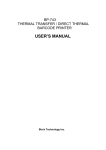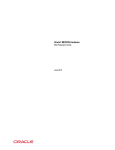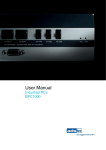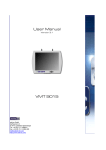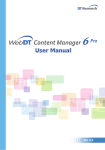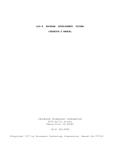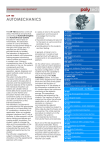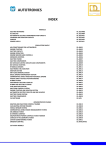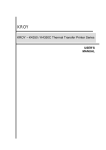Download NetCap Manual_v3 - ads-tec
Transcript
NetC@p 3.0 www.ads-tec.com 1 NetC@p 3.0 2 Contents FEATURES................................................................................................. 5 INTRODUCTION......................................................................................... 7 Introduction.....................................................................................................................8 Point2Point Connection .................................................................................................9 Multiple Connections 2 Slaves ....................................................................................10 Multiple Connections n-Slaves....................................................................................11 Permission Management .............................................................................................13 Request of Control .......................................................................................................14 Key Switch ....................................................................................................................15 Request of Control .......................................................................................................16 Indication of Permission ..............................................................................................17 Zoom Functionality.......................................................................................................18 INSTALLATION........................................................................................ 19 Installation.....................................................................................................................20 MASTER................................................................................................... 25 Start the master ............................................................................................................26 Master Options..............................................................................................................27 Master Settings .............................................................................................................28 Settings - General .........................................................................................................29 Settings - Connection...................................................................................................32 Settings - Screen ..........................................................................................................36 Settings - Activation .....................................................................................................39 www.ads-tec.com NetC@p 3.0 3 Settings - Key Shortcuts ..............................................................................................51 Load File........................................................................................................................52 Save as ..........................................................................................................................52 REGISTRATION ....................................................................................... 53 Registration...................................................................................................................54 Upgrade .........................................................................................................................56 Version ..........................................................................................................................57 Dongle ...........................................................................................................................58 SLAVE ...................................................................................................... 59 Slave ..............................................................................................................................60 Load File........................................................................................................................61 Save as ..........................................................................................................................61 New Connection............................................................................................................62 Slave Settings ...............................................................................................................63 Settings – General ........................................................................................................63 Settings – Connection..................................................................................................64 Settings – Activation ....................................................................................................65 Settings – Shortcuts.....................................................................................................66 NetCap Online Tool ......................................................................................................67 MOBILE EXPANSION .............................................................................. 69 Mobile Expansion .........................................................................................................70 DT Research / ict Web-Pad ..........................................................................................71 APPENDIX................................................................................................ 72 System Requirements ..................................................................................................73 www.ads-tec.com NetC@p 3.0 4 Schematic diagram for Key Switch .............................................................................75 Troubleshooting ...........................................................................................................76 www.ads-tec.com NetC@p 3.0 5 Features www.ads-tec.com NetC@p 3.0 6 ads-tec’s NetC@p - The Industrial Remote Control-Software. NetC@p provides simultaneous views of display information of one PC at several operation stations. No Server technology required. Appropriate industrial handling Low storage space: Master < 2.4 MB; Slave < 1.2 MB No interventions into the operating system required Communications through TCP/IP- network protocol Prepared for use in embedded systems Fast display transfer Mobile expansion by use of a Windows CE device within wireless LAN Managed user control by token passing, preventing concurrent control of a unit from different locations Trial downloadable at www.assix-portal.com/netcap www.ads-tec.com NetC@p 3.0 7 Introduction www.ads-tec.com NetC@p 3.0 Introduction NetC@p consists of two software components. The Master unit or view supplier distributes display contents to the view receiver (Slaves). Both software components utilize only the TCP/IP protocol to transfer the viewing data. www.ads-tec.com 8 NetC@p 3.0 9 Point2Point Connection Operating the Master with a connected Slave corresponds to a Point2Point-connection (Point2Point or P2P). The Master continues indicating its display. A Slave cannot work as a Master at the same time. The same applies for the reverse order. They can however run simultaneously at the same machine. Master Slave TCP/IP www.ads-tec.com NetC@p 3.0 10 Multiple Connections 2 Slaves Connecting multiple slaves is appropriate for using an industrial y-coupler . All participants indicate the Master’s display at the same time. Master Slave TCP/IP ... www.ads-tec.com NetC@p 3.0 11 Multiple Connections n-Slaves Each NetC@p master can support up to eight slave-connections for viewing screen data. This functionality depends on the existing network structure. A well-structured network with high data throughput should be available. Master Slave #1 #2 ... #8 www.ads-tec.com TCP/IP NetC@p 3.0 12 Mobile Expansion As an expansion to this functionality ads-tec offers the usage of a Windows CE device in combination with a wireless LAN network. By setting up several access points within a LAN it is possible to maintain a remote connection to the master unit on the CE device throughout a building. Master Slave #1 #2 TCP/IP ... #8 NetC@p Mobile Expansion www.ads-tec.com Access Point NetC@p 3.0 13 Permission Management Explicit permission management prevents parallel usage of the master. Each connected workstation can request the access permission by selecting a key-combination or using an external key-switch. However, only one station will get the access-permission, indicated by a green icon. For all other stations the input by mouse or keyboard is disabled and the restriction is indicated by a small red window. Master Slave TCP/IP Access permitted Access denied www.ads-tec.com NetC@p 3.0 14 Request of Control Each participant communicating with NetC@p can request or release the control by using a key or a key switch. The default settings of the key-assignments are shown in the appendix. Keyboard www.ads-tec.com Key-switch NetC@p 3.0 15 Key Switch A key switch can be connected to the serial interfaces. For serial connections the interfaces COM1 up to COM6 are available as indicated by the system. To ensure a definite control, a simultaneous configuration of serial and keyboard activation at the same machine is prohibited. However, each NetC@p-participant can get its individual way of activation. The schematic diagram for the connection is shown in the appendix. Key switch modes: Switch 2: Two positions (0 und 1). 0: "deactivation of the station " 1: "activation of the station " Switch 4: Four positions (1,2,3,4). Each position sets the corresponding flag (1,2,3, or 4) on the master side. The interpretation of each position can be differently implemented for the used visualisation applications (for example position 1: lowest user rights, position 4: highest user rights etc..). Toggle Switch: This mode is used to toggle the activation state. - An active station will be blocked. - An inactive station will be activated. www.ads-tec.com NetC@p 3.0 16 Request of Control If there is a request to control a workstation, the workstation, which has the control now, is requested to release the control or to deny the request. If the active participant does not react on the incoming request within the timeout–interval, the requesting participant gets the control. The timeout-interval can be adjusted via the menu item: connection-characteristics/activation timeout. The default settings of the timeout-interval are shown in the appendix. www.ads-tec.com NetC@p 3.0 17 Request of Control The active participant can also deny the request. Indication of Permission The permission-indication window can be positioned anywhere on the screen. To do so, just move the small window with the mouse pointer at any location. The last position on the screen is saved then. (For the WindowsCE-Slave the position is predefined and cannot be modified.) To prevent the simultaneous indication of the master-status and of the display transmission at the slave, a grey rectangle is indicated on the master instead of the master’s indication. www.ads-tec.com NetC@p 3.0 18 Zoom Functionality NetC@p enables a full-screen display. Therefore the screen contents must be adjusted to the slave’s resolution if the screen resolutions of NetC@p - Master and NetC@p - Slave are different. Example: Resolution of Master: 1024x768 Resolution of Slave: 800x600 The screen contents of the Master (1) is shown reduced (zoomed) on the Slave (3). Alternatively you can select a display-mode, which shows the screen contents of the master at the same resolution but with scroll bars. www.ads-tec.com NetC@p 3.0 19 Installation www.ads-tec.com NetC@p 3.0 Installation The installation of the Master- as well as of the Slave-version is supported by an installation program. www.ads-tec.com 20 NetC@p 3.0 21 Installation The basic setup-selection allows selecting all NetC@p variants out of one single installation program. Additional program options can be added or removed later on by calling the installation program again. www.ads-tec.com NetC@p 3.0 22 Installation When installing the NetC@p - Master, you can select different special options: • Standard • Licence check via system-dongle Attention: Select the dongle-option only after connecting the corresponding hardware. From version 3.0 on, only key switches over serial interfaces COM1 to COM6 will be supported. You don´t need to install any additional drivers for these interfaces. www.ads-tec.com NetC@p 3.0 23 Installation During the installation of NetC@p a special NetC@p - driver is installed for the operating systems Windows 2000 or Windows XP and onwards. This driver is not signed by Microsoft, indicated by a corresponding dialog. To continue the installation, only press the button: “Continue Installation“ (Windows XP) or “Yes“ (Windows 2000). Attention: This driver is not supported in RDP sessions via Terminal Server or Microsoft Virtual PC. www.ads-tec.com NetC@p 3.0 24 Installation The WindowsCE Slave will be copied as a single file under “SlaveCE” directory on the desktop pc. This file should be transferred to the CE device. Yo can use the program “ActiveSync“ from Microsoft, in order to copy it to the CE device. www.ads-tec.com NetC@p 3.0 25 Master www.ads-tec.com NetC@p 3.0 26 Start the master The NetC@p Master can be started in three different ways: • • • Manually by selecting the Master-icon within the NetC@p group Semi-automatically by inserting the icon within the auto start-group Automatically as a service within the operating system The NetC@p Master has been started when the @-symbol appears in the tray-area of the Windows Taskbar and the indication for permission is displayed as a green or a red window. Permission Display Master Started Move the mouse pointer at the @-symbol and press the right mouse-button. Now the Master-menu is displayed with the following items: The installation as a service enables starting the master already before the operating system requests the login of a local user (Login - Display). www.ads-tec.com NetC@p 3.0 27 Master Options The NetC@p Master-options allow the individual setting of parameters as well as the display of the current connections within one window. List of all connected participants. Name of Master and TCP/IP- Address A Station-ID identifies each participant - Master as well as Slave -, To prevent simultaneous operation, only one participant is permitted to be in the active mode at the same time. This participant has the control of the mouse and of the keyboard, while it is blocked for the other participants. www.ads-tec.com NetC@p 3.0 28 Master Settings The NetC@p settings can be accessed by the menu item “NetC@p“ of the master and the corresponding item “Settings“. The most important settings for the operation of the NetC@p Master can be configured on five register cards: • General • Connection • Screen • Activation • Key-shortcuts www.ads-tec.com NetC@p 3.0 Settings - General The general-settings are located on the following register panel: www.ads-tec.com 29 NetC@p 3.0 30 Settings - General Shut down the NetC@p Master with a password When the checkbox is activated, the NetC@p - Master can only be shut down with a valid password. For this option a password must be set. This password can be defined at “Change Password for Settings“. Activate Super Master When the checkbox is activated, the NetC@p - Master can collect informations about other NetC@p - Master stations in the network. These informations can be used via NetC@p Interface DLL. Slaves can change Master settings Slaves can change the Master settings, if this checkbox is activated. Default Active Station This setting defines for a P2P-connection, whether the master or the registered slave gets the permission of control first. In case of multiple connections, the latest registered slave gets the control permission. www.ads-tec.com NetC@p 3.0 31 Settings - General Master Status In case of maintenance service at the master, which should not be interrupted by a login, the master can be set as “invisible“. Then all existing connections to this master are interrupted and the slaves cannot find the master automatically. Language Used to dynamically switch the localisation of the master-software between German and English lettering. To take effect no software-restart is required. www.ads-tec.com NetC@p 3.0 32 Settings - Connection The basic connection parameters of the master are shown in this register panel: Master Host-Address When using PC-systems with multiple network adapters, select the desired IP-Address room the master should operate with. Connection-Password The registration of a slave on the master can be ensured by a password. This password is requested at any connection establishment to the master. The max. length is 16 characters and it is saved without any encryption as default. www.ads-tec.com NetC@p 3.0 33 Versions from 2.45 on: One can generally activate encryption of all Netc@p passwords over a registry entry. In this case, they will be saved as 32 hexadecimal characters in an encrypted form. The corresponding parameter in the registry: Master: “HKEY_LOCAL_MACHINE\SOFTWARE\ads-tec\NetCapMaster” Encryption = 0 (Encryption off) Encryption = 1 (Encryption on) Slave: “HKEY_CURRENT_USER\SOFTWARE\ads-tec\NetCapSlave” Encryption = 0 (Encryption off) Encryption = 1 (Encryption on) If this value is set to „1“, all Netc@p passwords will be saved in encrypted form. The passwords read from the registry or INI files will be considered to be encrypted. From version 2.45 on, the authentification of slaves on the master takes place in an encrypted form regardless of this registry entry. To ensure compatibility, • a slave older than 2.45 connects to a 2.45 or newer master with a plain text password or, • a 2.45 or newer slave connects to master older than 2.45 with a plain text password For an encrypted authentication, both slave and master must have at least the version 2.45. www.ads-tec.com NetC@p 3.0 34 Settings - Connection TCP/IP Ports NetC@p uses three TCP/IP ports, whose numbers can be entered in the three text fields. To establish a connection between master and slave, the three number-fields of master and slave must be identical. The basic settings for the used ports are: Port 1 : Port 2 : Port 3 : 3997 3998 3999 Firewall The ports can be redefined in any way, e.g. when using a firewall, and must be enabled for TCPand UDP- communication. Intranet (closed networks) If a master should not be available for a group of slaves, additionally to the assignment of one password a secondary port number group can be added. Then the master appears no longer automatically in the synoptical list of non-permitted slaves. For this configuration all permitted slaves must also have registered the modified port numbers. www.ads-tec.com NetC@p 3.0 35 Settings - Connection Network permission • By default, all slaves can automatically detect the master PC´s in the network via broadcast signals and make remote connection with them. • However one can configure a master in such a way that only certain slaves can detect it or make connection with it. www.ads-tec.com NetC@p 3.0 36 Settings - Screen In the register panel “Screen“ all configuration possibilities relevant to display and speed are available: Process Priority: For regular operation the selected item should always be set to “Normal“. The process priority should only be set to “Low“, if other programs are restricted in their performance. If importance is attached to a very fast and secure connection, the process priority must be set to “High“. www.ads-tec.com NetC@p 3.0 37 Settings - Screen Special Region Polling: This option can be used, if the NetC@p driver has compatibility problems with other graphics drivers installed, or if it was not enabled. The coordinates of a specific area, which should be polled, can then be defined here. For regular operation, this option is not selected. Minimize load, if master active This option is used to minimize the process priority of the master while being activated. A system with a heavy CPU load could boost up the currently running tasks at this station and user interaction will be more fluent. Disable display driver To increase the performance of the screen NetC@p uses a special kind of display driver. If you encounter incompatibility problems with different software packages this option enables you to switch back to legacy display operation. Windows NT: In order to avoid incompatibility problems with some graphics cards, this option is initially active under Windows NT. Enable GDI optimization Enable this option, if the graphics card of the system shows low performance. In case of incompatibility problems with your applications deactivate it. Capture transparent windows Some applications may use alpha blending technik to show some window parts tranparently. Enable this option to capture such windows. This type of capturing may cause mouse flickering and higher CPU load. www.ads-tec.com NetC@p 3.0 38 Settings - Screen Speed Control The speed control slide bar changes the ratio between screen shot updates and CPU strain between the master computer and the slave computer. Example 1 This example implements little CPU strain but submits less screen updates to the slave computer. • The master host has more CPU power available for processing (Software-SPS). • Creates less network load. • Less CPU power available. Example 2 This Setup increases CPU load but the screen updates to the slave are more frequent • Better visualization. • Higher network load. • Enough CPU power must be available. www.ads-tec.com NetC@p 3.0 Settings - Activation The register panel “Activation“ allows modifications concerning the control permission. Activation Type Select the preferred way to request control permission on the master. Serial interfaces (COM1 - COM6) are supported for using a key switch. When using a keyboard, the preferred key-sequence can be set on the register panel “Key Shortcuts“. You can also activate the master using any key, mouse or touch event. www.ads-tec.com 39 NetC@p 3.0 40 Settings - Activation Timeout for Activation Request The registered time in seconds expires up to receiving an activation request. Now the latest activated station has the opportunity to deny the request and to shut down one operating step before. Feed valid data from 0 up to 999 seconds. The default value is 0 seconds. Don´t show activation dialog To prevent simultaneous operation, only one participant is permitted to be in the active mode at the same time. This participant has the control of the mouse and of the keyboard, while it is blocked for the other participants . The NetC@p system will pop up a default activation dialog which will inform the user about the activation request. If you do not want to display this message box you will need to check this option. Don´t show activation LED The NetC@p master and the slaves are both using a permission window (activation LED) to indicate the current status of the station. If you do not want to display this window you will need to check this option. Operation mode The operation mode determines the manner how the control permission for mouse and keyboard takes place. There are three modes: 1) Standard mode 2) Flying master mode 3) Quick mode www.ads-tec.com NetC@p 3.0 41 Standard mode: This mode is the standard mode, which has been used in the previous NetC@p versions: When a station makes a control request, a message box appears in the activated station in order to indicate that another station wants to have the control permission. The activated station can accept or reject this request. If the active station does not respond within the request timeout set, the station requesting the control permission automatically gets the mouse and keyboard control. Flying master mode: www.ads-tec.com NetC@p 3.0 42 This mode is a special mode, in which only the active station may show a copy of the master screen. All connections will be established automatically (for slave versions 2.30 and higher). All inactive slaves show a predefined text or image (background behaviour). Upon connection establishment, the mouse and keyboard control will first be kept on the master. If an active slave does not use the mouse and keyboard for a specified time period (fallback timeout), the master station automatically gets the control back (fallback behaviour). Background: www.ads-tec.com NetC@p 3.0 43 All inactive slaves show a predefined text Text color If this option is active, the selected text or image will be combined with the master content. Otherwise, it will be displayed opaque. or an image in BMP format. Maximum size for the text is 100. The NetC@p master uses a transparancy value of 100 % for text option and 50 % for bitmap option as default, if the option „Combine with the current master screen“ was selected. These values may be changed individually via registry. The corresponding parameters in the registry: “HKEY_LOCAL_MACHINE\SOFTWARE\ads-tec\NetCapMaster” BackgroundBitmapTransparency = 0x32 (Decimal 50) BackgroundTextTransparency = 0x64 (Decimal 100) The NetC@p master must be exited before when editing these values in the registry. In order not to influence the network bandwidth, the master updates the slave screen approximately every 10 seconds, if the option „Combine with the current master screen“ was selected. www.ads-tec.com NetC@p 3.0 44 Slave 1 Master Slave 2 The bitmap will be adjusted to the screen size. www.ads-tec.com NetC@p 3.0 45 Fallback: „Fallback timeout“: If an active slave does not use the mouse and keyboard within this timeout, the master station automatically gets the control back to itself and becomes free for other slave stations. Feed valid data from 0 up to 999 seconds. The default value is 10 seconds. Slave 1 Master Slave 2 www.ads-tec.com NetC@p 3.0 46 The slave station stays connected and shows the last screen content of the master. If another slave makes a control request, it immediately gets the control of mouse and keyboard. The former slave will be set back into the background state. The NetC@p master uses a transparancy value of 100 % for text option and 50 % for bitmap option as default, if the option „Combine with the current master screen“ was selected. These values may be changed individually via registry. The corresponding parameters in the registry: “HKEY_LOCAL_MACHINE\SOFTWARE\ads-tec\NetCapMaster” FallbackBitmapTransparency = 0x32 (Decimal 50) FallbackTextTransparency = 0x64 (Decimal 100) The NetC@p master must be exited before when editing these values in the registry. www.ads-tec.com NetC@p 3.0 47 Priority list: Using this list you can assign each slave a different priority. Upon receiving a control request of a slave, the actions will be processed in the following order: 1) Initially the slave searches for a free master, that is, a master without any slave connection or a master with all slaves being in the background state. If the slave finds such a free master, the connection will be established. www.ads-tec.com NetC@p 3.0 48 2) If none of the master stations are free, the slave searches for a master whose slave is in fallback state. 3) If more than one master are found during this search, the connection will be established to the master station whose slave has the lowest priority. 10: highest priority 1: lowest priority A change in the mouse and keyboard control state can take place: when the active slave does not take any mouse or keyboard action within the fallback timeout or when the active slave itself gives the control back to the master voluntarily www.ads-tec.com NetC@p 3.0 49 Quick mode: Quick mode enables a simple and quick control permission management. • In an inactive station the mouse, touch and keyboard events produce control permission request. • An active station, in which the “fallback timeout” was expired, remains active until another station makes a control permission request. • The control permission will be given to the requesting station without any time delay. • If the fallback timeout is not expired in an active station yet, the control permission of the requesting station will be rejected without any message box. www.ads-tec.com NetC@p 3.0 50 „Quick fallback timeout“: If an active station does not use the mouse and keyboard within this timeout, any other station can get the control to itself using the selected activation type. The default value is 5 seconds. www.ads-tec.com NetC@p 3.0 51 Settings - Key Shortcuts The register panel “Key Shortcuts“ defines the key- combinations to release an activation request and to call up the master options. Modifications are only accepted when restarting the NetC@p Master. If an already registered key-combination is to be modified again, the registration is answered by the following message. Now you can select another key shortcut or shut down NetC@p, then the settings are accepted. www.ads-tec.com NetC@p 3.0 52 Load File You can load any saved .mco master config files using the menu option “Load File” or via commando parameter “-configfile”. Example: master.exe –configfile my_config.mco Save as The current settings of NetCap Master can be saved into .mco config files. These files will be associated with NetCap Master so that you can start them with double-click or right mouse click. www.ads-tec.com NetC@p 3.0 53 Registration www.ads-tec.com NetC@p 3.0 54 Registration The registration enables the unrestricted usage of the NetC@p-Master. A demonstration version is changed into a full version with a valid registration. In the title-bar of the master-window the text “Demo Version“ is added for clear distinction. Only the master has to be registered. For this, open the main menu “NetC@p“ within the NetC@p options and select the item “Registration“. The demo-version of NetC@p is time-restricted. It expires after 30 days. From then on, the NetC@pMaster can still be started, but soon the following message is displayed: To go on using the NetC@p Master, you must either input a key or connect a dongle to the device. You can enable the NetC@p Master via the website www.assix-portal.com/netcap. To do this, you have only to call up this site within a browser and follow the link “Register online“. From now on you are guided through the registration procedure. www.ads-tec.com NetC@p 3.0 55 Registration The transaction-number and the key to enable this version are registered in the registration-dialog. NetC@pID: An eight-digit hexadecimal value, identifying definitely your system hardware. TAN: You receive the transaction-number when buying a licence and it permits enabling the software once. Key: You receive a key after NetC@p has been enabled successfully. A successful enabling is displayed with the following message: www.ads-tec.com NetC@p 3.0 56 Registration A key-pair, invalid or entered incorrectly, creates the following message: Upgrade It is possible to upgrade the number of slaves later on with a registered and enabled version. If a registration has been finished successfully, the item “Upgrade“ is displayed instead of the menu item “Registration“. The upgrade-action proceeds in the same order as the registration. Downgrade is not supported. www.ads-tec.com NetC@p 3.0 57 Version You can query the version-number of the NetC@p software at the menu item “Info“. Program Version Number Registration Data Number of Simultaneous Connectable Slaves Control State via NetC@p Driver NetC@p (enabled) Info NetC@p Not Registered Remaining Operation Time of the Demo-Version NetC@p (Demo) Info www.ads-tec.com NetC@p 3.0 58 Dongle NetC@p can also be enabled with a hardware-copy-protection-connector (dongle), instead of a TAN-/Key- combination. The USB-dongle is not supported on Windows NT 4.0. There are two different kinds of dongle available: An USB- dongle A Parallel Port- dongle USB - Dongle www.ads-tec.com Parallel Port - Dongle NetC@p 3.0 59 Slave www.ads-tec.com NetC@p 3.0 60 Slave The activated NetC@p Slave displays in its main window all available masters. An automatically detected master is signalised by dying green the connection symbol whereas a red symbol indicates a user-defined connection. Slave PC-Name and TCP/IP-Address Master List An automatically detected connection can be saved as a user-defined session via the menu of the right mouse-button. This enables setting the “Auto Login“- character. “Auto Login“ establishes a connection to the master automatically after starting the slave. www.ads-tec.com NetC@p 3.0 61 Load File In analogy to master, you can load any saved .sco slave config files using this option. An .sco file contain any settings informations (language, TCP/IP ports, shortcuts, etc..) as well as connection informations (target master IP, screen mode, etc..). It is also possible to load a saved .sco file via commando parameter “-configfile”. Example: slave.exe –configfile my_config.sco Save as You can save the current settings to .sco config file. When saved from a connection („NetCap Online Tool“ -> „Save as “), the .sco file also contains connection parameters (master IP, screen mode, etc..). In this case, you can start the specified connection simply double-clicking the saved .sco file or by loading it from the “Load File” option. www.ads-tec.com NetC@p 3.0 62 New Connection A connection can also be established manually. The description with symbols refers to this connection in the master list of the slave. The specifications of the NetC@p- Master are followed by the settings of the connection-timeout and the activation-button for automatically connecting. Within the second dialog field you select the display mode for the slave as a window or the fullscreen mode if the master and the slave have the same resolutions. If the master should have deposited a password, then it can now be entered for logging in automatically. Otherwise the connection is only established after additional inquiry of the password. The display within the master list as follows: User-Defined New Connection Automatically Detected Connection www.ads-tec.com Name of the Defined Connection NetC@p 3.0 63 Slave Settings The NetC@p Slave settings can be accessed by the menu item “Settings“. The most important settings for the operation of the NetC@p Slave can be configured on four register cards: • General • Connection • Activation • Short cuts Settings – General The general-settings are located on the following register panel: www.ads-tec.com NetC@p 3.0 64 Shut down the NetC@p Slave with a password When the checkbox is activated, the NetC@p - Slave can only be shut down with a valid password. For this option a password must be set. This password can be defined at “Change Password for Settings“. Language Used to dynamically switch the localisation of the master-software between German and English lettering. To take effect no software-restart is required. Activate offline view If this option is active, the slave shows the selected text or bitmap in the unconnected state. The selected text or bitmap covers then the whole slave screen. Settings – Connection The basic connection parameters of the slave are shown in this register panel: www.ads-tec.com NetC@p 3.0 65 Host Interfaces When using PC-systems with multiple network adapters, select the desired IP-Address room the slave should operate with. TCP/IP Ports NetC@p uses three TCP/IP ports, whose numbers can be entered in the three text fields. To establish a connection between master and slave, the three number-fields of master and slave must be identical. The basic settings for the used ports are: Port 1 : 3997 Port 2 : 3998 Port 3 : 3999 Firewall The ports can be redefined in any way, e.g. when using a firewall, and must be enabled for TCPand UDP- communication. Settings – Activation The register panel “Activation“ allows modifications concerning the control permission. www.ads-tec.com NetC@p 3.0 Activation Type Select the preferred way to request control permission on the slave. Serial interfaces (COM1 – COM6) are supported for using a key switch. When using a keyboard, the preferred key-sequence can be set on the register panel “Key Shortcuts“. You can also activate the slave using any key, mouse or touch event. Settings – Shortcuts The register panel “Shortcuts“ defines the key- combinations to fire the following events: Attention: Ctrl-Alt-Del simulation works only, if the master is running as a service. Ctrl-Alt-Del simulation is not supported for Windows Vista and onwards. www.ads-tec.com 66 NetC@p 3.0 67 NetCap Online Tool During a connection, you can show the NetCap Online Tool using the keyboard shortcut “NetCap Online Tool” (Default: F1) NetCap Options: This is the default start view of the slave. Toggle screen mode: Using this button, you can toggle the screen mode of the slave (fullscreen, window with scroll bars, etc..). This may also be realized using the shortcut “Toggle screen mode” (Default: F5) Minimize slave: Minimizes the slave window. www.ads-tec.com NetC@p 3.0 68 Save as: “Save as” – botton enables you to save the current connection along with the existing connection parameters. Exit: Use this button to exit the current connection. www.ads-tec.com NetC@p 3.0 69 Mobile Expansion www.ads-tec.com NetC@p 3.0 70 Mobile Expansion The WindowsCE Slave can be used on a CE device with the Microsoft WindowsCE operating system and x86 architecture. It enables therefore in connection with a wireless Ethernet board the mobile expansion of the display-transmission. www.ads-tec.com NetC@p 3.0 71 DT Research / ict Web-Pad The following Web-Pad variants of the DT Research Company are suitable for using NetC@p: • • • WebDT 370 Series WebDT 375 Series WebDT 380 Series www.ads-tec.com NetC@p 3.0 72 Appendix www.ads-tec.com NetC@p 3.0 73 System Requirements Operating System NetC@p Master V3.0 NetC@p Slave V3.0 Microsoft Windows NT4 Workstation 32-Bit Microsoft Windows NT4 Server 32-Bit Microsoft Windows 2000 Professional 32-Bit Microsoft Windows 2000 Server 32-Bit Microsoft Windows 2003 Server 32 / 64 Bit Microsoft Windows XP Home 32-Bit Microsoft Windows XP Professional 32 / 64 Bit Microsoft Windows 7 Professional 32 / 64 Bit Microsoft Windows 7 Ultimate 32 / 64 Bit Microsoft Windows EmbeddedStandard 7 E 32/64 Bit Microsoft Windows EmbeddedStandard 7 P 32/64 Bit Microsoft Windows 2008 Server 32 / 64 Bit Microsoft Windows EmbeddedCompact7 (WindowsCE) Microsoft WindowsCE x86 Minimal Hardware Requirements Main Memory RAM Colour Depth in Bit/Pixel Harddisk Space Requirement CPU Speed Screen Resolution www.ads-tec.com 256 MB 8, 16, 24, 32 256 MB 8, 16 2.4 MB 1.2 MB > 500 MHz > 200 MHz NetC@p 3.0 74 NetC@p supports on the master-, as well as on the Slave- part all regular screen resolutions. If the screen resolution of the slave is different from the master´s one, the NetCap Slave can adjust the display to the respective size. www.ads-tec.com NetC@p 3.0 75 Schematic diagram for Key Switch Serial Connector 9 pol. D-SUB PIN 4 DTR PIN 8 CTS www.ads-tec.com NetC@p 3.0 76 Troubleshooting • Transmission very slow Remedy: Possible reason: • NetC@p driver is not installed correctly • NetC@p - Master Info: Screen driver is not started: NetC@p - Master has to be installed again • Low network bandwidth • Colour depth is set too high • • • 100 MBit instead of 10 MBit (refer to How To) Switch instead of Hub Adjust on both systems (Master and Slave) a medium colour depth (16 Bit). (refer to HowTo) • Screen Contents Unsharp Remedy: Possible reason: • • Different screen resolutions are set on Master and Slave. NetC@p adjusts automatically to these resolutions. • • Adjust the screen resolutions of Master and Slave (refer to How To) Make NetC@p display in the Windows mode Slave cannot be connected to the Master Remedy: Possible reason: • There is no network connection • • • • NetC@p - Master was not started • The demo-time of the NetC@p - Master is expired. • Slave shuts down the connection incidentally • Possible reason: • The network connection is perhaps broken (frequent error at WLAN) www.ads-tec.com Check the network cable (refer to HowTo) Master and Slave-ping each other Start NetC@p Master. The NetC@p Master is started automatically if it is installed as a server or registered within Auto start. Register NetC@p Remedy: • • • Check connection to Access Point Observe max. transmission range Increase perhaps the network bandwidth NetC@p 3.0 • 77 Screen Contents are no longer transmitted Remedy: Possible Reason: • The demo-time of the Master is expired. A dialog is displayed on the Master. www.ads-tec.com • Register NetC@p NetC@p 3.0 78 How To • 100 MBit instead of 10 MBit - Determining the Bandwidth: Start – Settings – Network Connection - <Select Network Adapter> • Adjust on both systems (Master and Slave) a medium colour depth (16 Bit). Start – Settings – Network Connection - <Select Network Adapter> • Adjust the screen resolution of Master and Slave Start – Settings – Network Connection - <Select Network Adapter> www.ads-tec.com NetC@p 3.0 79 Shortcuts Master Activation Request F2 NetC@p Options F1 Shortcuts Slave NetC@p Online Tool F1 Activation Request F2 Screen Actualisation Alt-Tab-Simulation F3 Alt - Space Button Full Screen / Window F5 Ctrl-Esc-Simulation Ctrl-Alt-Del-Simulation F6 F7 Connection Master Default Active Station Master Status Shut Down NetCap Master with Password Slave Master viewable Deactivated Configuration Master Connection Password Language TCP/IP Ports <Empty> English 3997, 3998, 3999 Activation Master Activation Request Type Keyboard Display Master Timeout Interval Process Priority www.ads-tec.com 0 sec regular NetC@p 3.0 Microsoft Windows is a registered trademark of the Microsoft Company Corp. www.ads-tec.com 80